Biostar GF8100 M2PLUS TE BIOS MANUAL
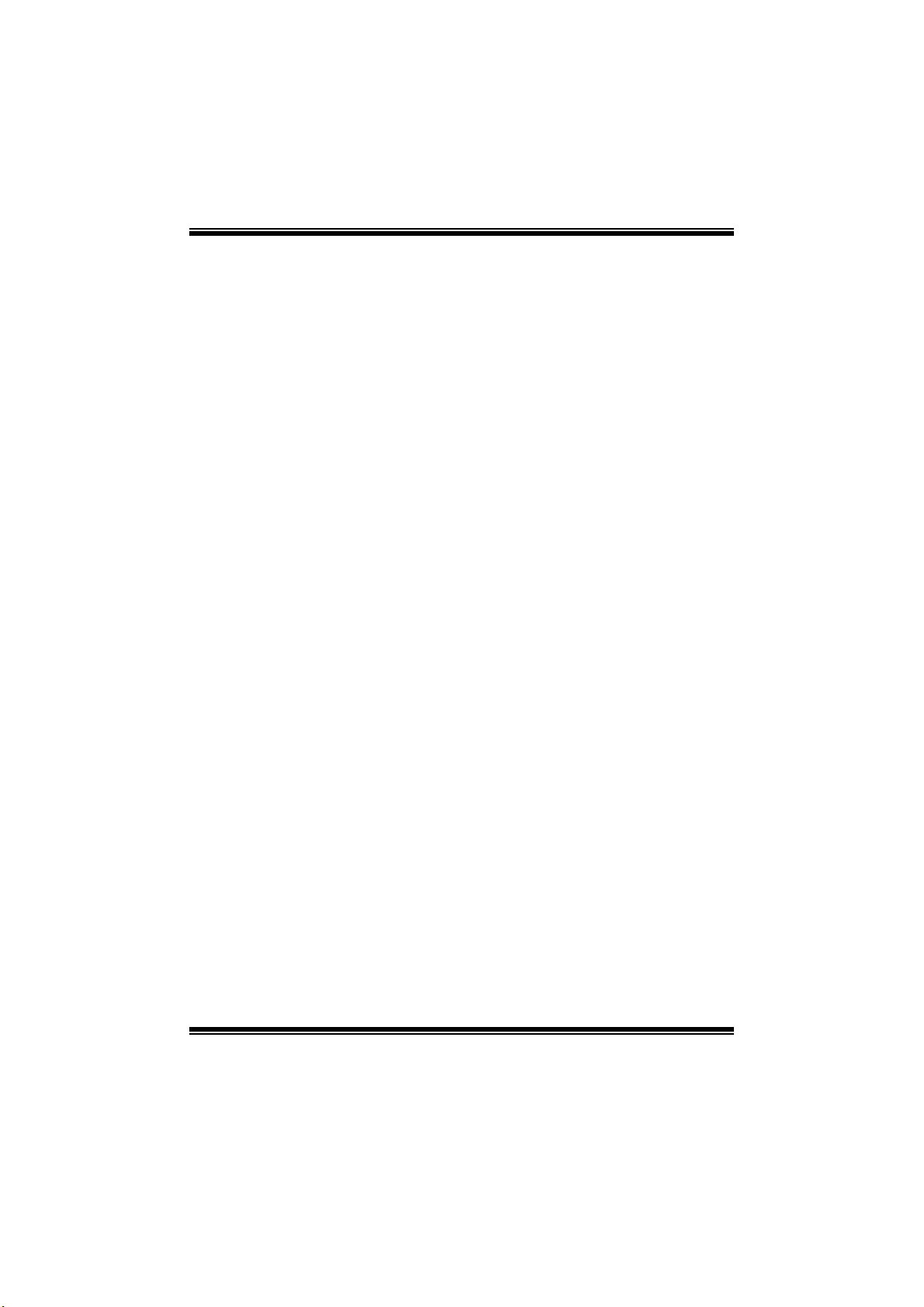
GF8100 M2 + TE BI O S Man ual
i
B IOS Set up................ ........................ ............ ............ ............ .....................1
1 Main Menu...............................................................................................3
2 Adv anc ed Menu.................. ........................ ............ ............ ............ .........7
3 PC IPnP Menu........................................................................................19
4 Boo t Men u..............................................................................................22
5 Chipset Menu.........................................................................................24
6 Performance Menu...............................................................................26
7 Exit Men u...............................................................................................35
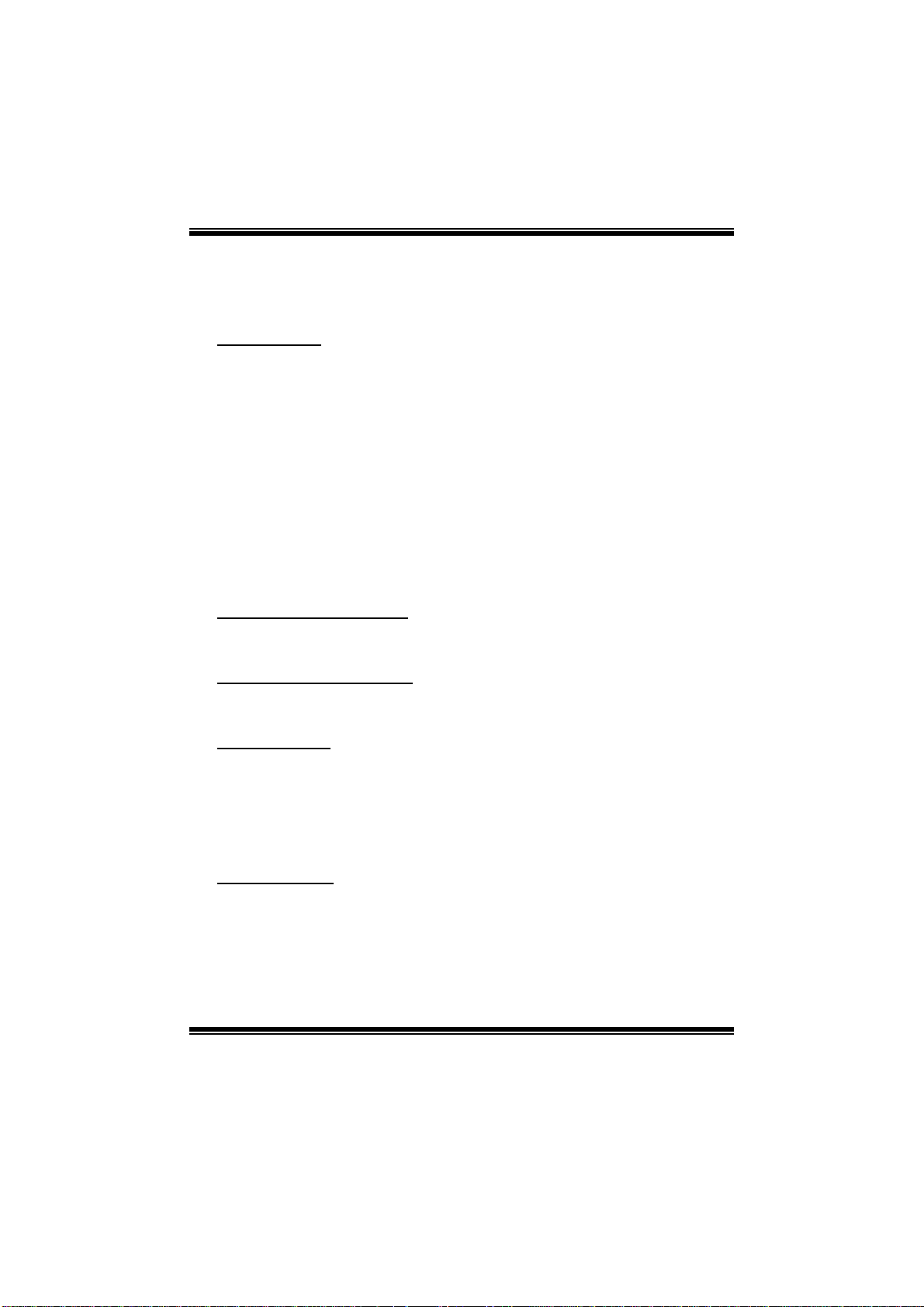
GF8100 M2 + TE BI O S Man ual
BIOS Setup
Introduction
The purpose of this manual is to describe the settings in the AMI BIOS Setup
program on this motherboard. The Setup program allows users to modify the basic
system configuration and save these settings to CMOS RAM. The power of CMOS
RAM is supplied by a battery so that it retains the Setup information when the power
is turned off.
Basic Input-Output System (BIOS) determines what a computer can do without
accessing programs from a disk. This system controls most of the input and output
devices such as keyboard, mouse, serial ports and disk drives. BIOS activates at the
first stage of the booting process, loading and executing the operating system. Some
additional features, such as virus and password prot ection or chipset fine-tuning
options are also included in BIOS.
The rest of this manual will to guide you through the options and settings in BIOS
Setup.
Plug and Pl ay Support
This AMI BIOS supports the Plug and Play Version 1.0A specification.
EPA Green PC Support
This AMI BIOS supports Version 1.03 of the EPA Green PC specification.
APM Support
This AMI BIOS supports Version 1.1&1.2 of the Advanced Power Management
(AP M) speci fic ation. Power managem ent fe atures are implem ent ed via t he System
Management Int errupt (SMI). Sleep and Suspend power management modes a re
supported. Power to the hard disk drives and video monitors can also be managed by
this AMI BIOS.
ACPI Support
AMI ACPI BIOS support Version 1.0/2.0 of Advanced Configuration and Power
interface specifi cation (ACPI). It provides ASL code for pow er manag ement and
device configuration capabilities as defined in the ACPI specification, developed by
Microso ft, Intel and Toshiba.
1
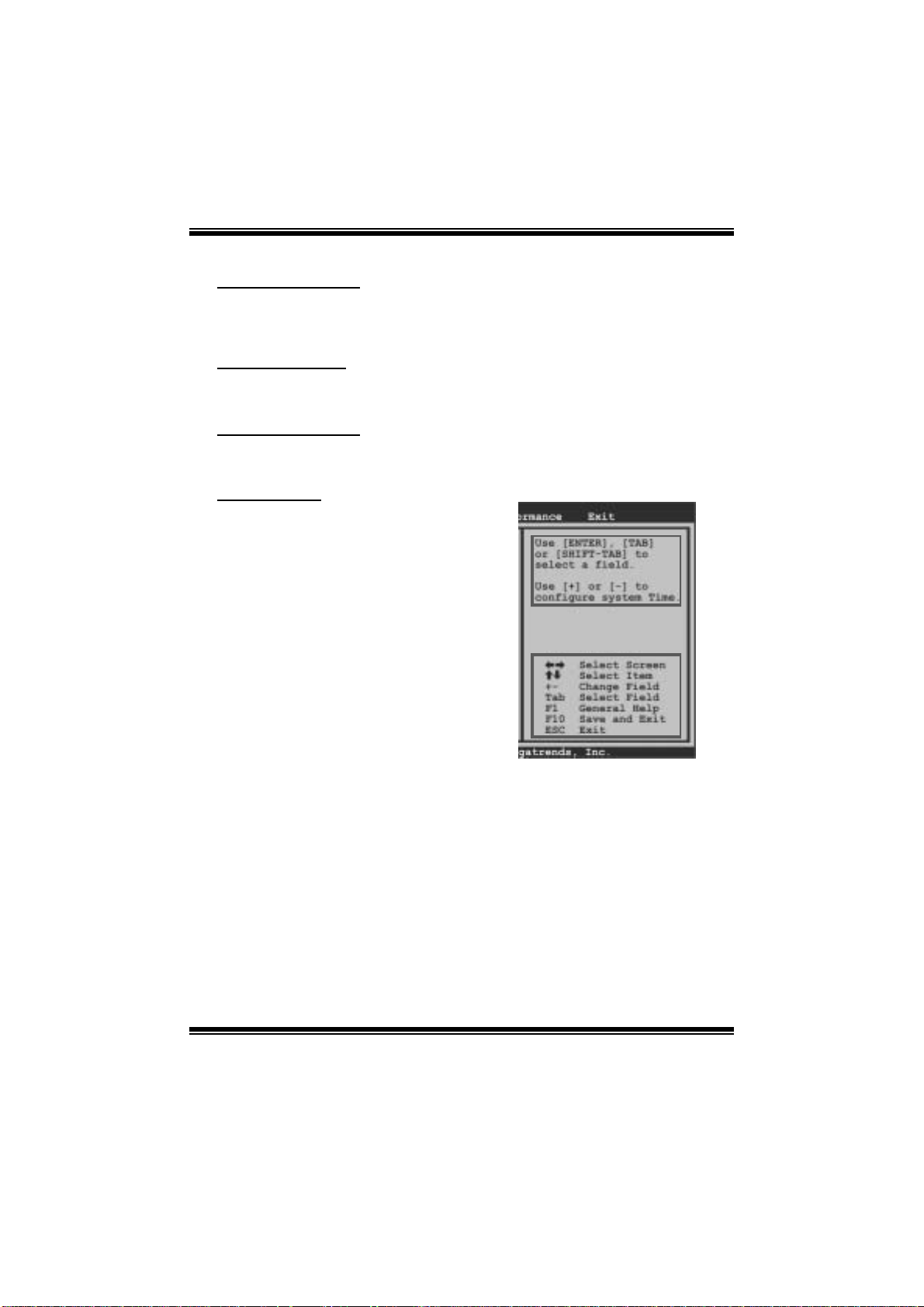
GF8100 M2 + TE BI O S Man ual
PCI Bus Support
This AMI BIOS also supports Version 2.3 of the Intel PCI (Peripheral Component
Int erconn ect) local bus speci fication.
DRAM Support
DDR2 SDRAM (Double Data Rate II Synchronous DRAM) is supported.
Su ppor t e d CP Us
This AMI BIOS supports the AMD CPU.
Using Setup
W hen st arting up the com puter, press
<Del> during the Power-On Self-Test
(POST) to enter the BIOS setup utility.
In the BIOS setup utility, you will see
General Help description at the top right
corner, and this is providing a brief
description of the selected item.
Navigation Keys for that particular menu
are at the bottom right corner, and you can
use these keys to select item and ch ange
the settings.
Notice
z The default BIOS settings apply for most conditions to ensure optimum performan ce
of the motherboard. If the system becomes unstable after changing any settings,
please load the default settings to ensure system’s compatibility and stability. Use
Load Setup Default under the Exit Menu.
z For better system performance, the BIOS firmware is being continuously updated.
The BIOS information described in this manual is for your re fer ence only. The actual
BIOS information and settings on board may be slightly differ ent from this manual.
z The content of this manual is subject to be chang ed without notice. We will not be
responsible for any mistakes found in this user’s manual and any system damage that
may be caused by wrong-settings.
General Help
Navigati on Keys
2
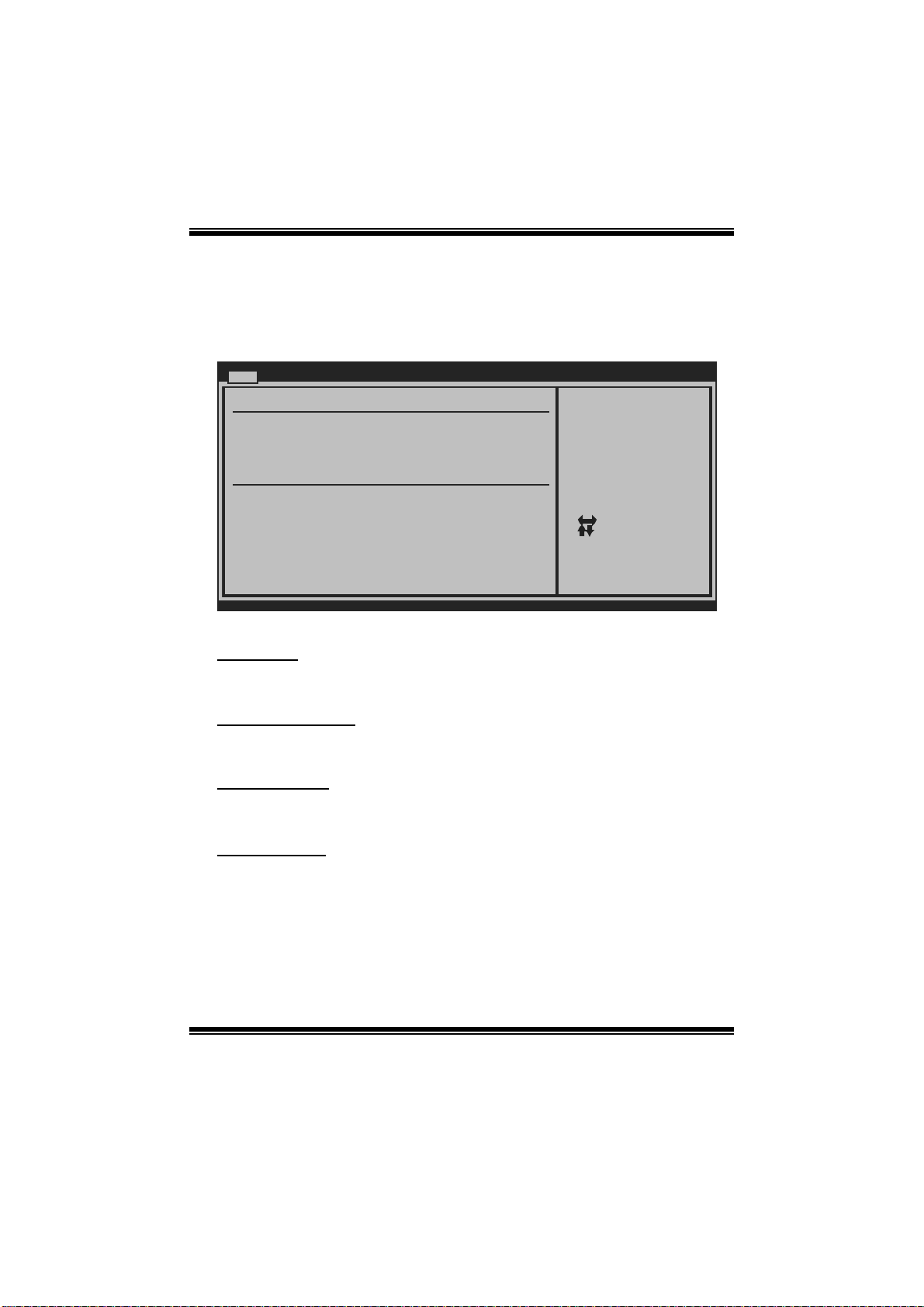
GF8100 M2 + TE BI O S Man ual
1 M ain Men u
Once you enter AMI BIOS Setup Utility, the Main Menu will appear on the screen
providing an overview of the basic system inform ation.
Main Advan c ed PCIPnP Boot Chipset Performance
System Overvie w
AMI BIOS
Version :01. 0 1.01
Build Date:01/ 0 1/08
NVMM ROM Versi o n :X.XXX.XX
System Memory
Size :
BIOS SETU P UTILITY
Exit
Use [ENTER], [TAB]
or [SHIFT-TAB] to
select a field.
Use [+] or [-] to
configure system Time.
System Time 00
System Date [Tue 01/01/2008]
Floppy A
> IDE Configur a tion
vxx . xx (C)Copyright 1985-200x, American Megatrends, Inc.
[ :00:00]
Select Screen
Select Item
Change Field
+-
Select Field
Tab
General Help
F1
Save and Exit
F10
Exit
ESC
AM I BIO S
Shows system information including BIOS version, built date, etc.
System Memory
Shows system memory size, VGA shard memory will be excluded..
System Time
Set the system internal clock.
System Date
Set the system date. Note that the ‘Day’ automatically changes when you set the
date.
3
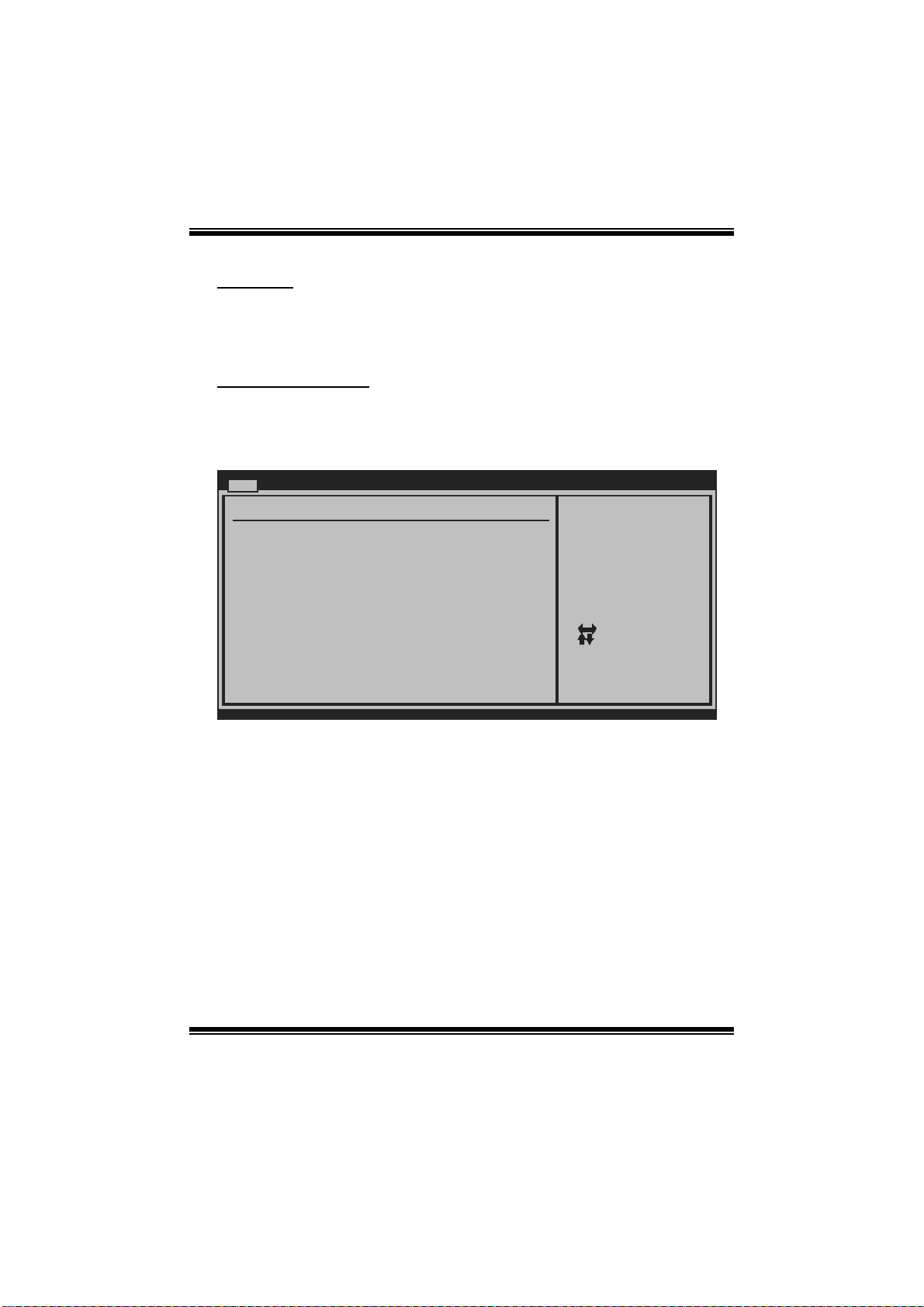
GF8100 M2 + TE BI O S Man ual
Floppy A
Select the type of floppy disk drive installed in your system.
Options: 1.44M, 3.5 in (Default) / 360K, 5.25 in / 1.2M, 5.25 in / 720K, 3.5 in /
2.88M, 3.5 in / None
IDE Configuration
T he BIOS will automatically detect t he presence of IDE/SAT A devi ces. There is a
sub-menu fo r each IDE/SAT A device. Select a device and press <En ter> to enter
the sub-menu of detailed options.
Main
IDE Confugurat i on
OnChip P-ATA C o ntroller [Enabled]
OnChip S-ATA C o ntroller [Enabled]
SATA Mode Sele c t [SATA Mode]
Change the AHC I DID for Linux[Disabled]
> Primary IDE M aster
> Primary IDE S lave
> SATA 1 Devic e
> SATA 2 Devic e
> SATA 3 Devic e
> SATA 4 Devic e
Hard Disk Writ e Protect [Disabled]
IDE Detect Tim e Out (Sec) [35]
BIOS SETU P UTILITY
DISABLED: disables the
integrated IDE
Controller.
ENABLED: enables the
integrated IDE
Controller.
Select Screen
Select Item
Go to Sub Screen
Enter
General Help
F1
Save and Exit
F10
Exit
ESC
vxx . xx (C)Copyright 1985-200x, American Megatrends, Inc.
OnChip P-ATA C ontroller
This item allows you to control the onboard IDE controller.
Options: Enabled (Default) / Disabled
OnChip S-ATA C ontroller
This item allows you to control the onboard SATA controller.
Options: Enabled (Default) / Disabled
SATA Mode Select
This item allows you to choose the SATA operation mode.
Opt ions: SATA Mode (Default) / RAID Mode/ AHCI Mode
4
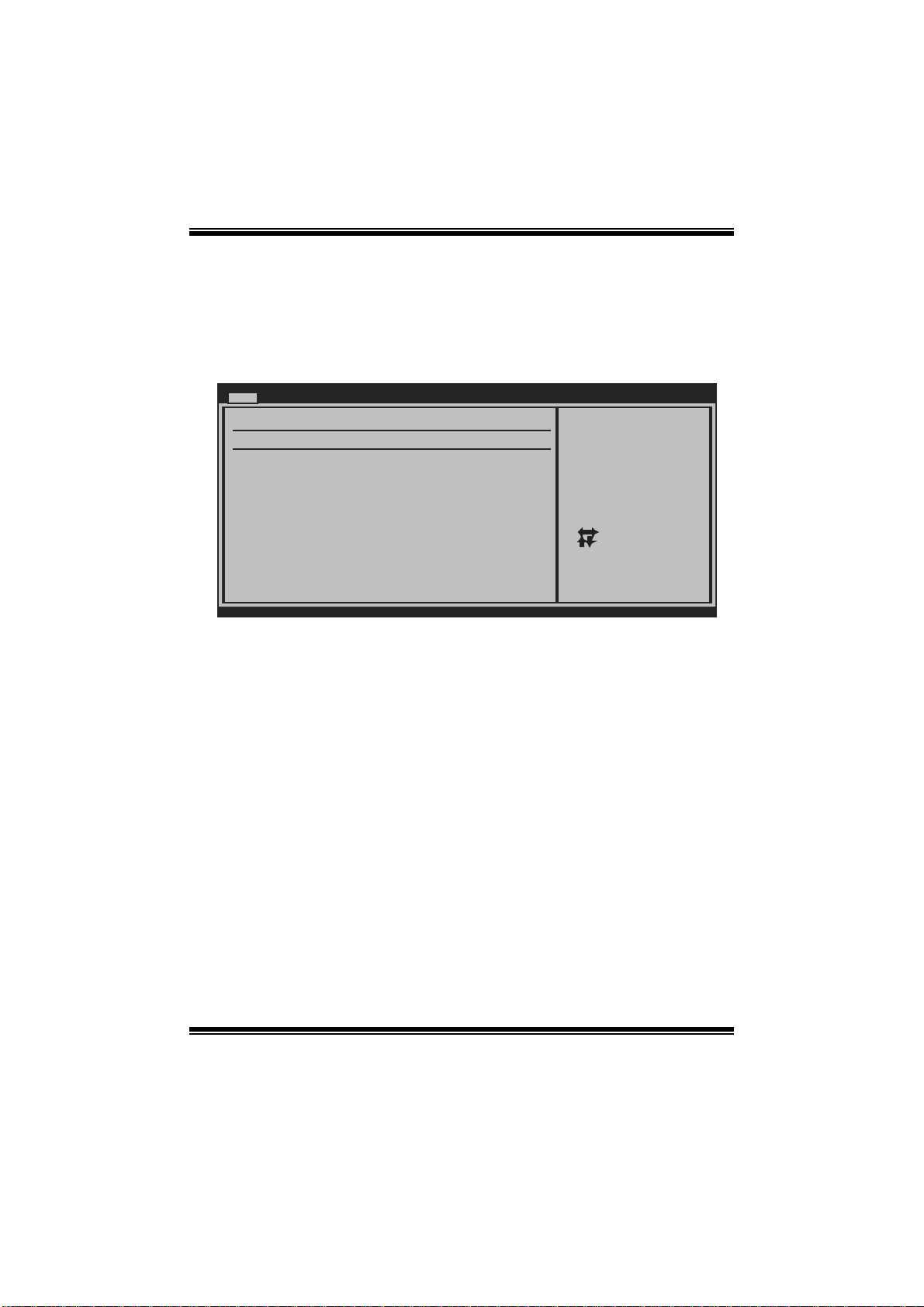
GF8100 M2 + TE BI O S Man ual
Cha nge the AHCI DID for Linux
This item appears only when SATA mode is set to AHCI.
Options: Disabled (Default) / Enabled
Primary IDE Master/Slave ; SATA 1/2/3/4 Device
Main
Primary IDE Master
Device :
Type [Auto]
LBA/Large Mode [Auto]
Block (Multi-Sector Transfer)[Auto]
PIO Mode [Auto]
DMA Mode [Auto]
S.M.A.R.T [Auto]
32Bit Data Transfer [Enabled]
vxx.xx (C)Copyright 1985-200x, American Megatrends, Inc.
BIOS SETUP UTILITY
Select the type
of device connected
to the system.
Select Screen
Select Item
Change Option
+-
General Help
F1
Save and Exit
F10
Exit
ESC
T he BIOS detects the i nformation and values of resp ective devic es, and these
information and values are shown below to the name of the sub-menu.
Type
Select the type of the IDE/SATA drive.
Options: Auto (Default) / CDROM / ARMD / Not Installed
LBA/Large Mode
Enable or disable the LBA mode.
Options: Auto (Default) / Disabled
Block (Multi-Sector Transfer)
Enabl e or dis able m ul ti-sector trans fer.
Options: Auto (Default) / Disabled
PIO Mode
Select the PIO mode.
Options: Auto (Default) / 0 / 1 / 2 / 3 / 4
5
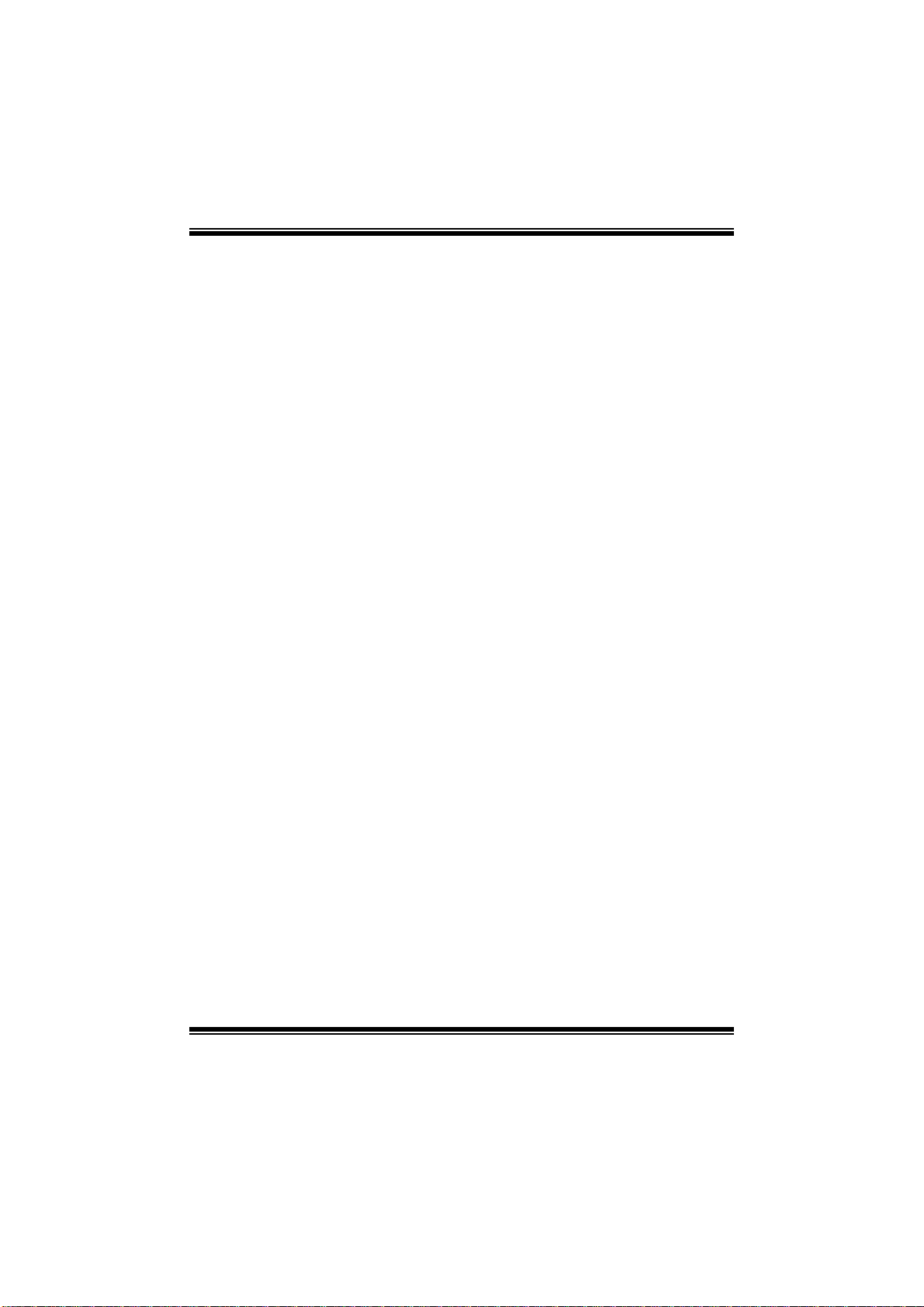
GF8100 M2 + TE BI O S Man ual
DMA Mode
Select the DMA mode.
Options: Auto (Default) / Disabled
S.M.A.R.T
Set the Smart Monitoring, Analysis, and Reporting Technology.
Options: Auto (Default) / Disabled / Enabled
32Bit Data Tran sfer
Enable or disable 32-bit data transfer.
Options: Enabled (Default) / Disabled
Har d Disk Wri te Pr otec t
Disable or enable device write protection. T his will be effective only if the device
is accessed through BIOS.
Options: Disabled (Default) / Enabled
IDE Detect Time Out (Sec)
Select the time out value for detecting IDE/SATA devices.
Options: 35 (Default) / 30 / 25 / 20 / 15 / 10 / 5 / 0
6
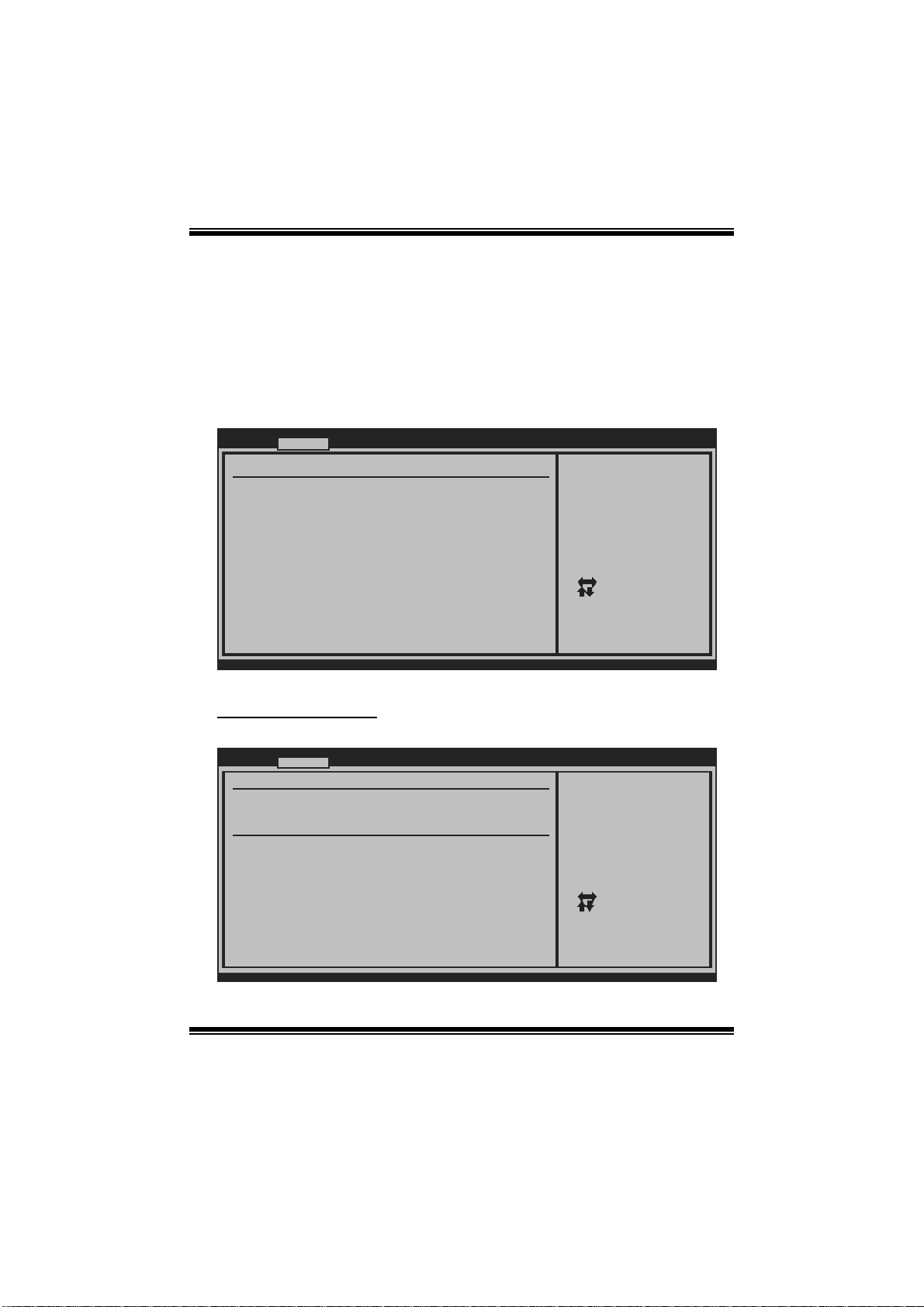
GF8100 M2 + TE BI O S Man ual
2 Advanced Menu
The Advanced Menu allows you to configure the settings of CPU, Super I/O, Power
Management, and other system devices.
Notice
z Beware of that setting inappropriate values in items of this menu may cause
system to malfunction.
Main Advanced PCIPnP Boot Chipset Performance
WARNING: Setti n g wrong values in below sections
may c a use system to malfunction.
> CPU Configur a tion
> SuperIO Conf i guration
> Hardware Hea l th Configuration
> Smart Fan Co n figuration
> Power Config u ration
> USB Configur a tion
> AUDIO Config u ration
> Onboard LAN C onfiguration
BIOS SETU P UTILITY
Configure CPU.Advanced Setti n gs
Exit
Select Screen
Select Item
Go to Sub Screen
Enter
General Help
F1
Save and Exit
F10
Exit
ESC
vxx . xx (C)Copyright 1985-200x, American Megatrends, Inc.
CPU Configuration
This item shows the CPU information that the BIOS automatically detects.
Advan c ed
CPU Configurat i on
Module Version :
AGESA Version:
Physical Count :
Logical Count:
AMD CPU
Revision:
Cache L1:
Cache L2:
Cache L3:
Speed :
Current FSB Mu l tiplier:
Maximum FSB Mu l tiplier:
Able to Change Freq :
uCode Patch Le v el :
Secure Virtual Machine Mode [Enabled]
PowerNow [Enabled]
ACPI SRAT Tabl e [Enabled]
vxx . xx (C)Copyright 1985-200x, American Me g atrends, Inc.
BIOS SETU P UTILITY
7
Enable/Disable
Secure Virtual Machine
Mode (SVM)
Select Screen
Select Item
Change Option
+-
General Help
F1
Save and Exit
F10
Exit
ESC
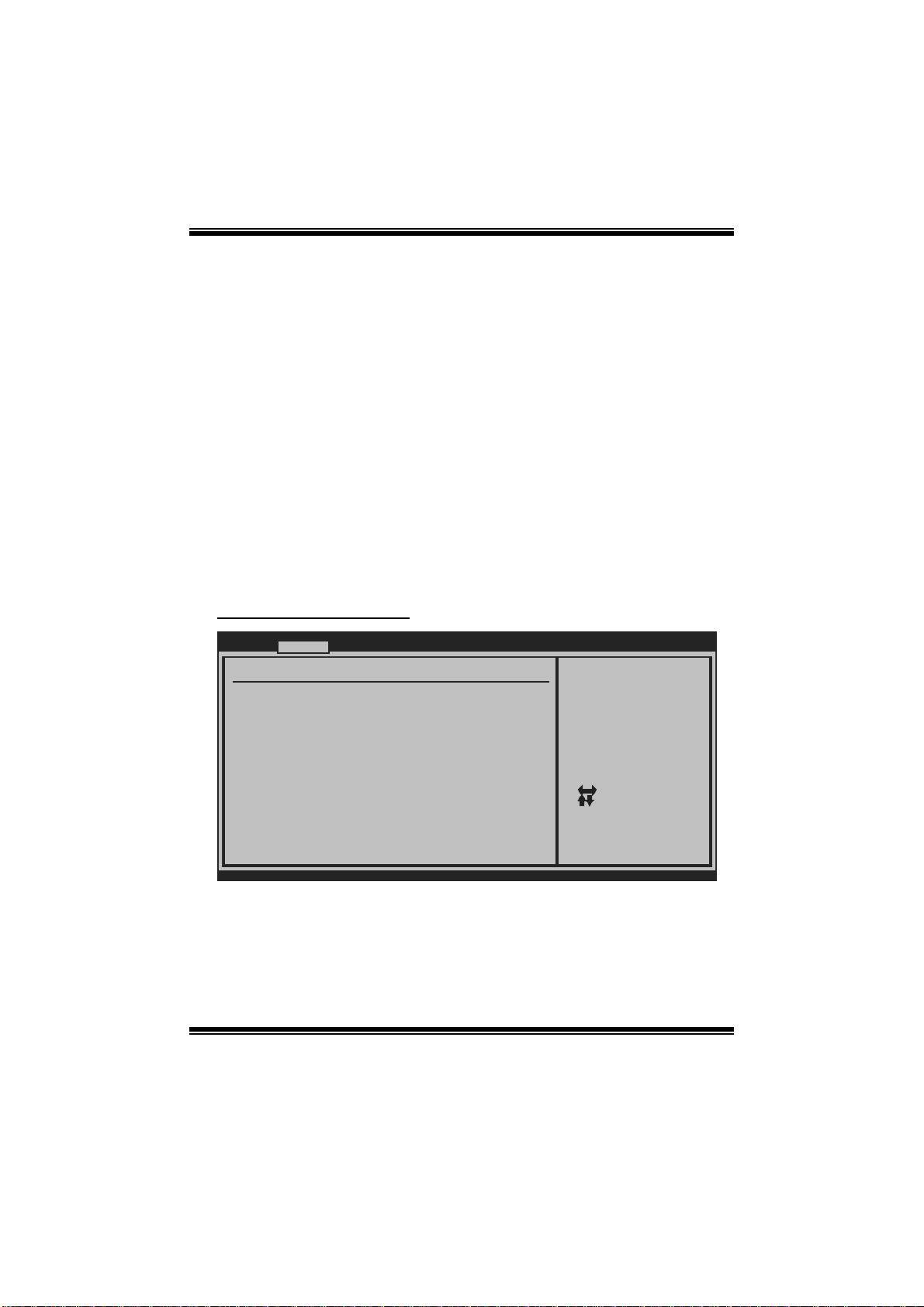
GF8100 M2 + TE BI O S Man ual
Secure Virtual Ma chin e Mod e
Virtualization Technology can virtually separate your system resou rce into several
parts, thus enhance the performance when running virtual machines or multi
interface systems.
Options: Enabled (Default) / Disabled
PowerNow
This item allows you to enable or disable the PowerNow power saving technology.
Options: Enabled (Default) / Disabled
ACPI SRAT Tabl e
T he operati ng system scans the ACP I SRAT at boot t ime and uses the information t o
better allocate memory and schedule software threads for maximum perform ance.
This item controls whether the SRAT is made available to the operating system at
boot up, or not.
Options: Enabled (Default) / Disabled
S uperIO Co n f i g uratio n
Advan c ed
Configure ITE8 7 18 Super IO Chipset
Onboard Floppy Controller [Enabled]
Serial Port1 A d dress [3F8/IRQ4]
Parallel Port A ddress [378]
Parallel Por t Mode [Normal]
Parallel Por t IRQ [IRQ7]
Keyboard Power O n [Disabled]
Mouse PowerOn [Disabled]
Restore on AC P ower Loss [Power Off]
BIOS SETU P UTILITY
Allows BIOS to Enable
or Disable Floppy
Controller
Select Screen
Select Item
Change Option
+-
General Help
F1
Save and Exit
F10
Exit
ESC
vxx . xx (C)Copyright 1985-200x, American Me g atrends, Inc.
Onboard Floppy Controll er
Select enabled if your system has a floppy disk controller (FDC) installed on the
system board and you wish to use it. If you installed another FDC or the system uses
no floppy drive, select disabled in this field.
Options: Enabled (Default) / Disabled
8
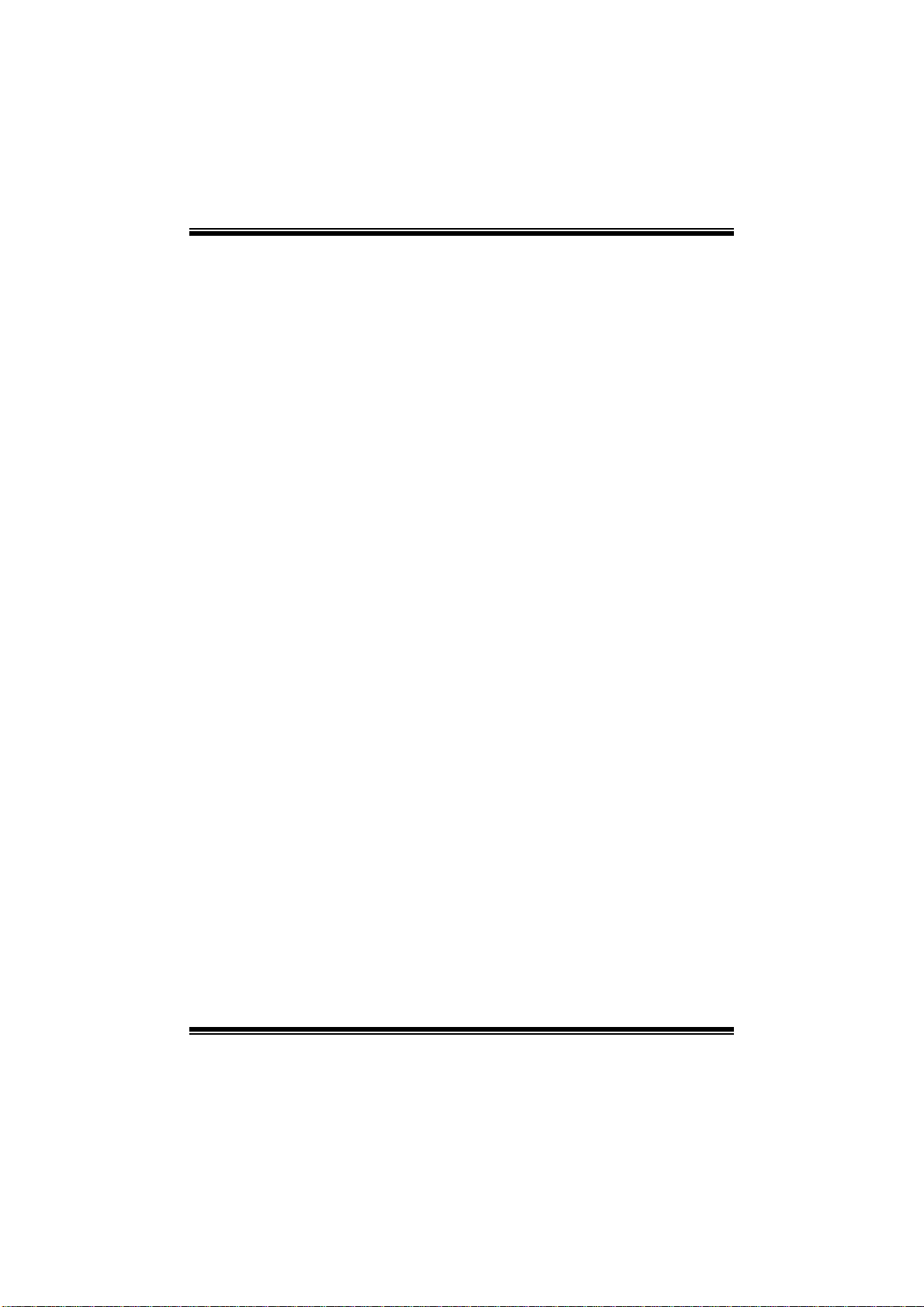
GF8100 M2 + TE BI O S Man ual
Serial Port1 Address
Select an address and corresponding interrupt fo r the first and second seri al ports.
Options: 3F8/IRQ4 (Default) / 2F8/IRQ3 / 3E8/IRQ4 / 2E8/IRQ3 / Auto / Disabled
Parallel Port Address
T his item all ows you to determine acces s onboard p arallel port controller with which
I/O Address.
Options: 378 (Default) / 278 / 3BC / Disabled
Parallel Port Mode
This item allows you to determine how the parallel port should function.
Options: Normal (Default) Using Parallel port as Standard Printer Port.
EPP Using Parallel Port as Enhanced Parallel Port.
ECP Using Parallel port as Extended Capabilities Port.
ECP+EPP Using Parallel port as ECP & EPP mode.
Parallel Port IRQ
This item allows you to select the IRQ for the onboard parallel port.
Options: IRQ7 (Default) / IRQ5 / Disabled
Keyboard PowerOn
This item allows you to control the keyboard power on function.
Options: Disabled (Default) / Enabled
Mouse PowerOn
This item allows you to control the mouse power on function.
Options: Disabled (Default) / Enabled
Restore on AC Power Loss
This setting specifies how your system should behave after a power fail or interrupts
occurs. B y choosing Disabled will leave the computer in the power off state.
Choosing Enabled will restore the system to the status before power failure or
interrupt occurs.
Options: Power Off (Default) / Power ON / Last State
9
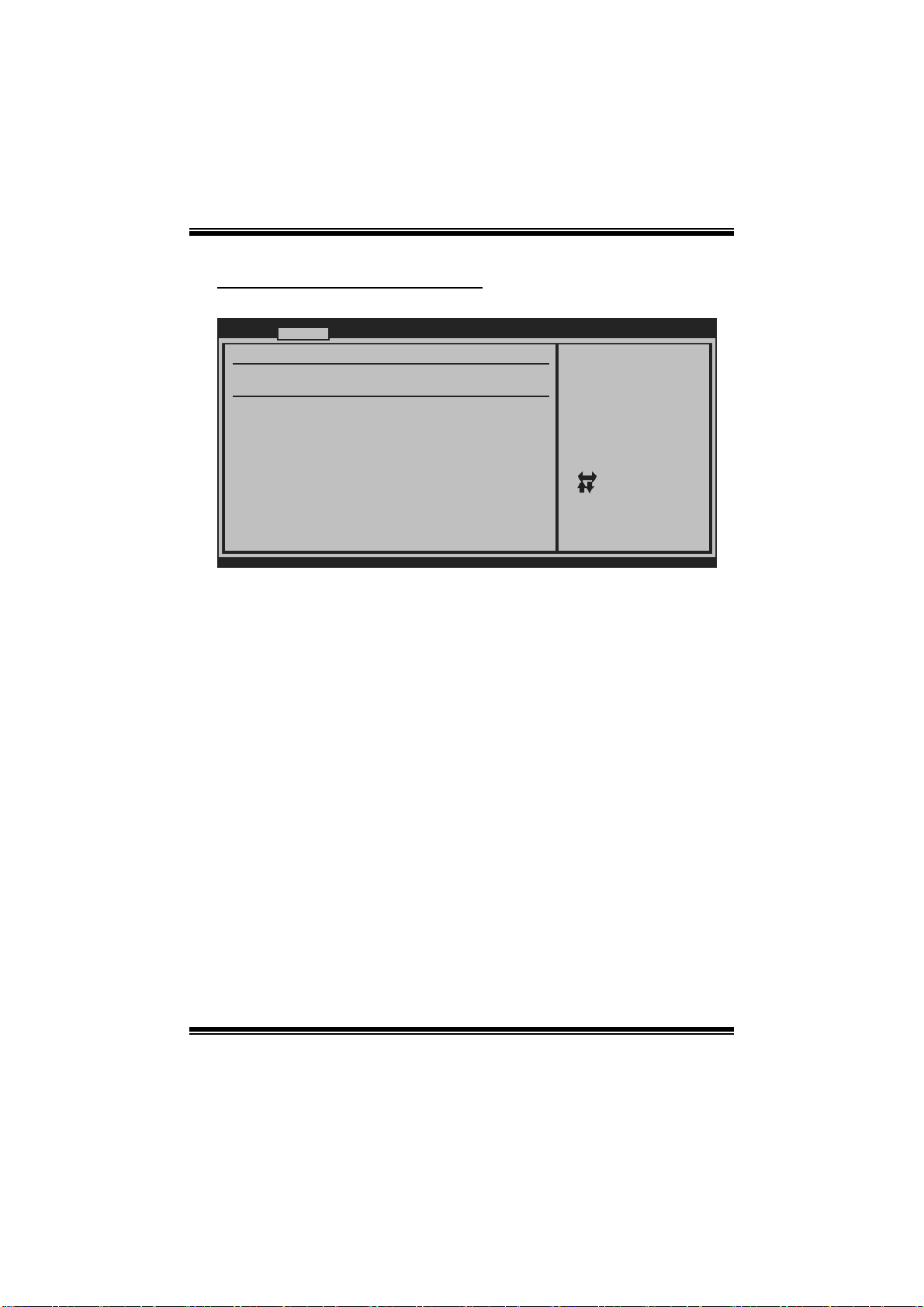
GF8100 M2 + TE BI O S Man ual
Hardware Health Configuration
This item shows the system temperature, fan speed, and voltage information.
Advan c ed
Hardware Healt h Configuration
H/W Health Fun c tion [Enabled]
Shutdown Tempe r ature [Disabled]
CPU Temperatur e
CPU FAN Speed( J CFAN)
SYS FAN Speed( J SFAN)
CPU Voltage
Chip Voltage
+3.30V
+5.00V
+12.0V
HT Voltage
DDR Voltage
5VSB
VBAT
BIOS SETU P UTILITY
Enables Hardware
Health Monitoring
Device.
Select Screen
Select Item
Change Option
+-
General Help
F1
Save and Exit
F10
Exit
ESC
vxx . xx (C)Copyright 1985-200x, American Me g atrends, Inc.
H/W Health Functio n
If you computer contains a monitoring system, it will show PC health status during
POST stage.
Options: Enabled (Default) / Disabled
Shutdown Te m pe r ature
This item allows you to set up the CPU shutdown Temperature.
Options: Disabled (Default) / 60℃/140℉ / 65 ℃/149℉ / 7 0℃/158℉ / 75 ℃/167℉
/ 80℃/176℉ / 85℃/185℉ / 90℃/194℉
10
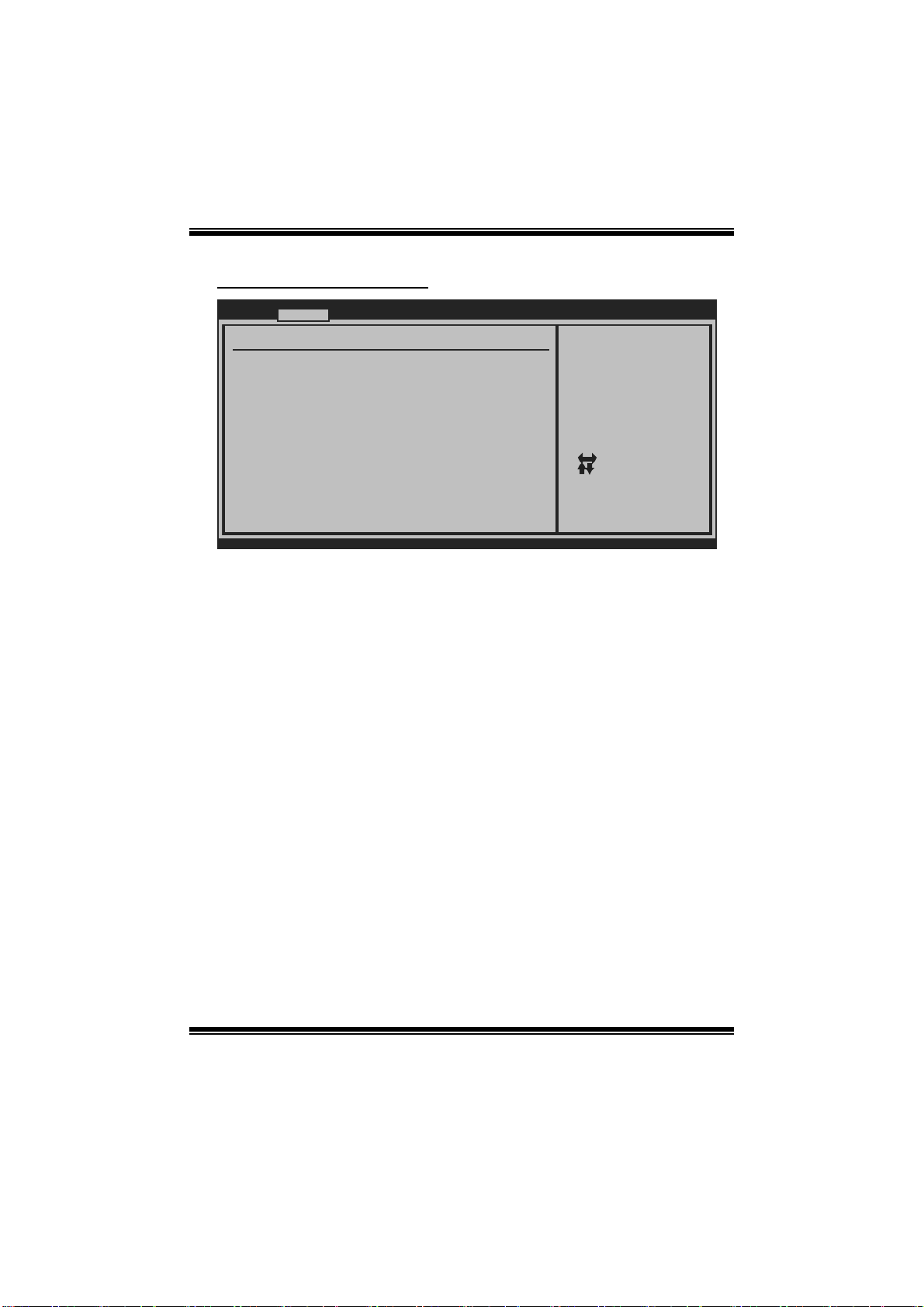
GF8100 M2 + TE BI O S Man ual
Smart Fan Confi guration
Advan c ed
Smart Fan Conf i guration
CPU Smart Fan [Disabled]
Smart Fan Cali b ration
Control Mode
Fan Ctrl OFF( C)
Fan Ctrl On(C)
Fan Ctrl Start value
Fan Ctrl Sensi t ive
o
o
BIOS SETU P UTILITY
When you choice [Auto]
,[3Pin] or [4Pin],
please run the
calibration to define
the Fan parameters for
Smart Fan control
+F1
F10
ESC
Select Screen
Select Item
Change Option
General Help
Save and Exit
Exit
vxx . xx (C)Copyright 1985-200x, American Me g atrends, Inc.
CPU Sma r t Fa n
This item allows you to control the CPU Smart Fan function.
Options: Disabled (default) / Auto / 4-pin / 3-pin
Sm art Fan Calibr a tion
Choose this item and then the BIOS will auto test and detect the CPU/System fan
functions and show CPU/System fan speed.
Control Mode
This item provides several operation modes of the fan.
Options: Quiet / Performance / Manual
Fan Ctrl OF F(℃)
If the CPU/System T emperature is lower than the set value, FAN will turn off.
Options: 0~127 (℃)
Fan Ctrl On(℃ )
CPU/System fan starts to work under smart fan function when arrive this set value.
Options: 0~127 (℃)
11
