Page 1
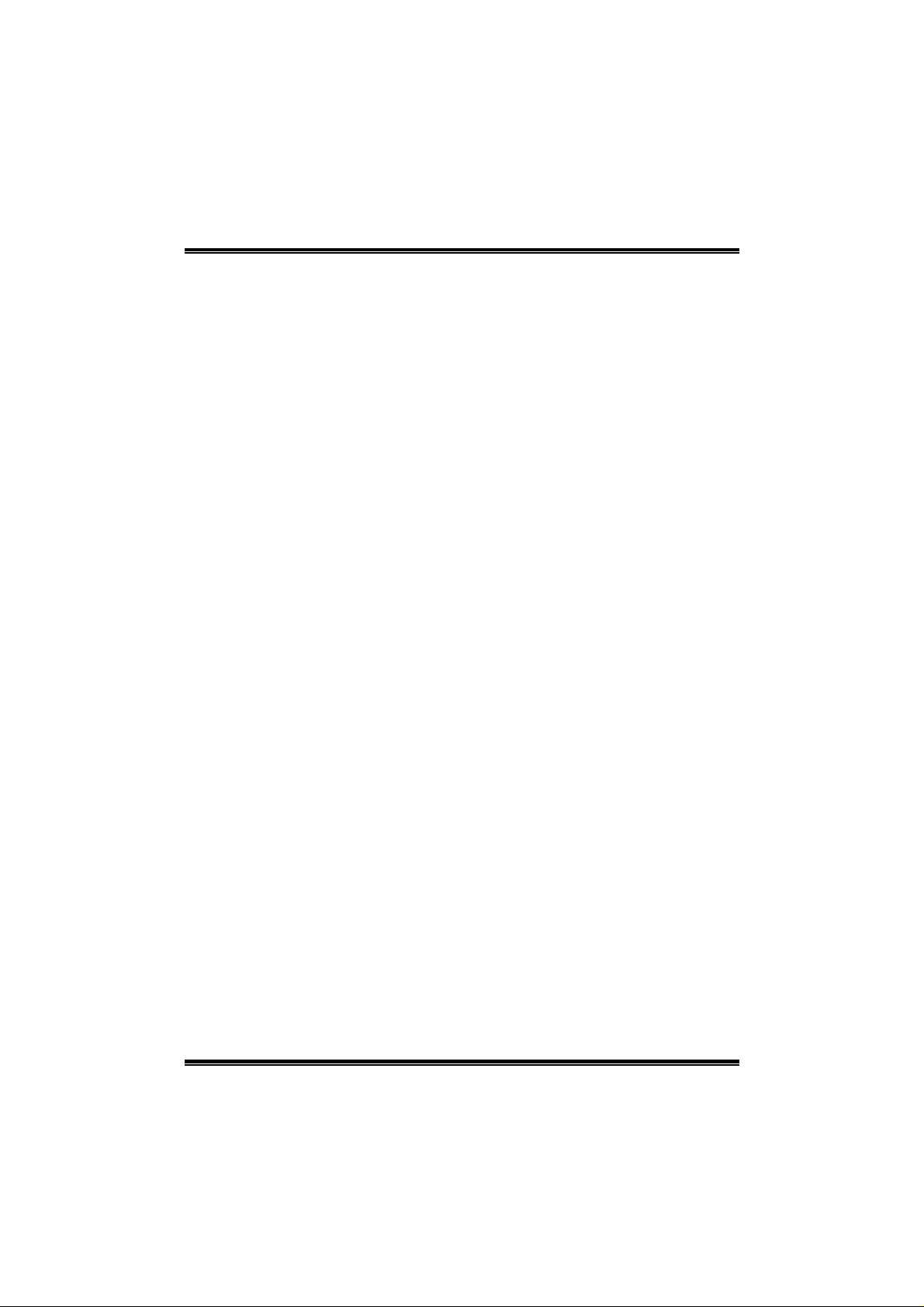
GeForce 6100-M7
FCC Information and Copyright
This equipment has been tes ted and f ound to comply with the limits of a C lass
B digital device, pursuant to Part 15 of th e FCC Rules. These limits are designed
to provide reasonable protection against harmful interference in a residential
installation. This equipment generates, uses and ca n radiate radio f r equency
energy and, if not ins ta lled and used in accordance with the instructions, may
cause harmful interferenc e to radio c ommu nications. There is n o gu aran tee
that interference will not occur in a partic ular installation .
The vendor makes no r epr es entations or warranties with respect to the
contents here and specia lly disclaims any implied wa rranties of merchan tability
or fitness for any purpose. Further the vendor reserves the right to revise this
publication and to ma ke changes to the conten ts here without obli ga tion to
notify any party beforehand.
Duplication of this publication, in part or in whole, is not allow ed without first
obtaining the ven dor ’s approval in writin g.
The content of this user’s manual is subject to be changed without notice and
we will not be responsible for any mistak es foun d in this u ser’s manua l. All the
brand and product names are trademarks of their respective companies.
i
Page 2
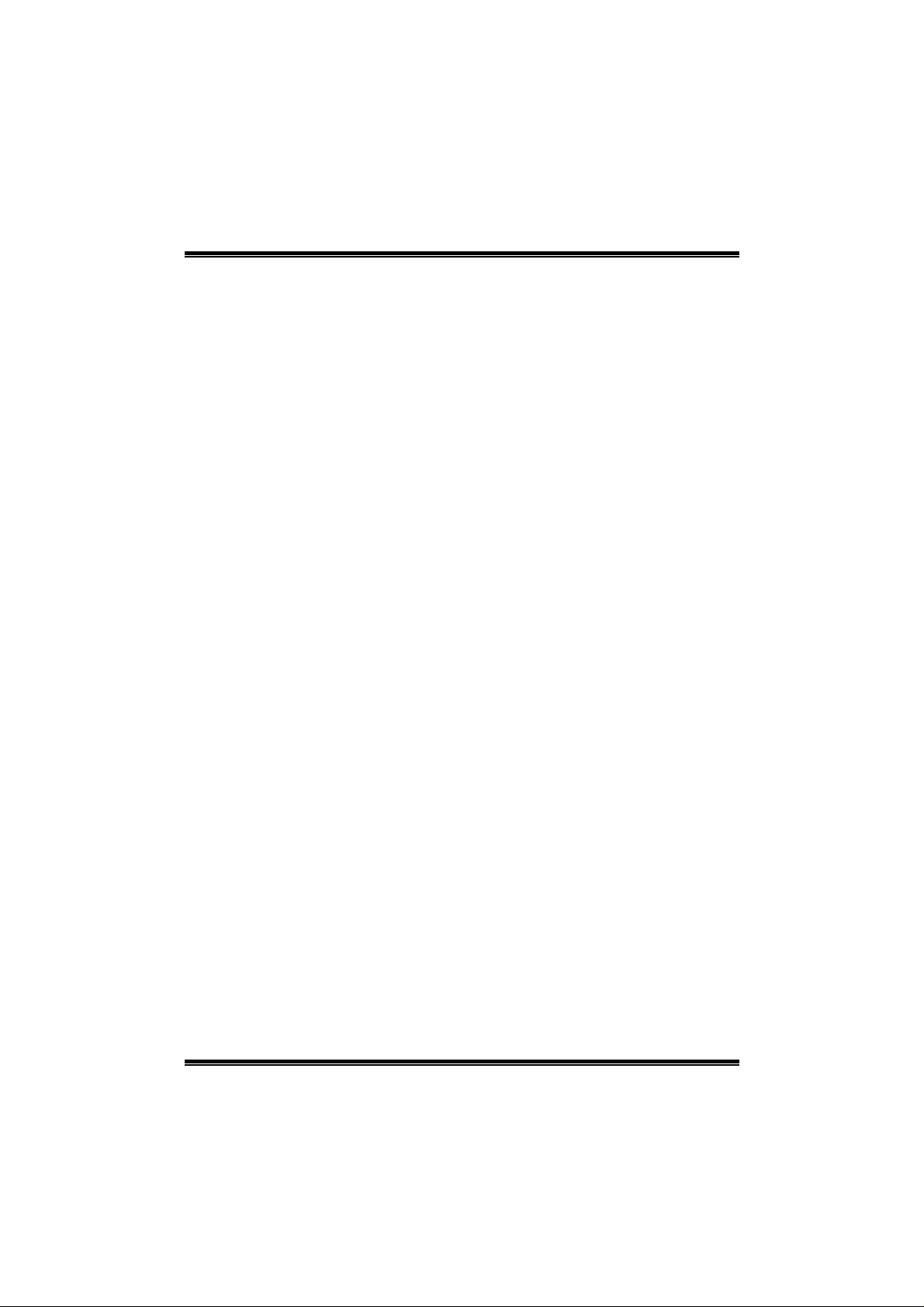
Table of Contents
Chapter 1: Introduction .............................................................. 1
1.1 Motherboard Features.....................................................................1
1.2 Layout and Components................................................................. 4
Chapter 2: Hardware Installation ............................................ 5
2.1 Installing Central Processing Unit (CPU)..................................... 5
2.2 FAN Headers....................................................................................6
2.3 Installing System Memory.............................................................. 7
2.4 Connectors and Slots ....................................................................... 8
Chapter 3: Headers & Jumpers Setup.................................. 10
3.1 How to Setup Jumpers .................................................................. 10
3.2 Detail Settings................................................................................. 10
Chapter 4: Useful Help........................................................... 16
4.1 Award BIOS Beep Code................................................................16
4.2 Extra Information........................................................................... 16
4.3 Troubleshooting ............................................................................. 18
Chapter 5: WarpSpeeder™....................................................... 19
5.1 Introduction .................................................................................... 19
5.2 System Requirement...................................................................... 19
5.3 Installation....................................................................................... 20
5.4 [WarpSpeeder™] includes 1 tray icon and 5 panels..................21
ii
Page 3
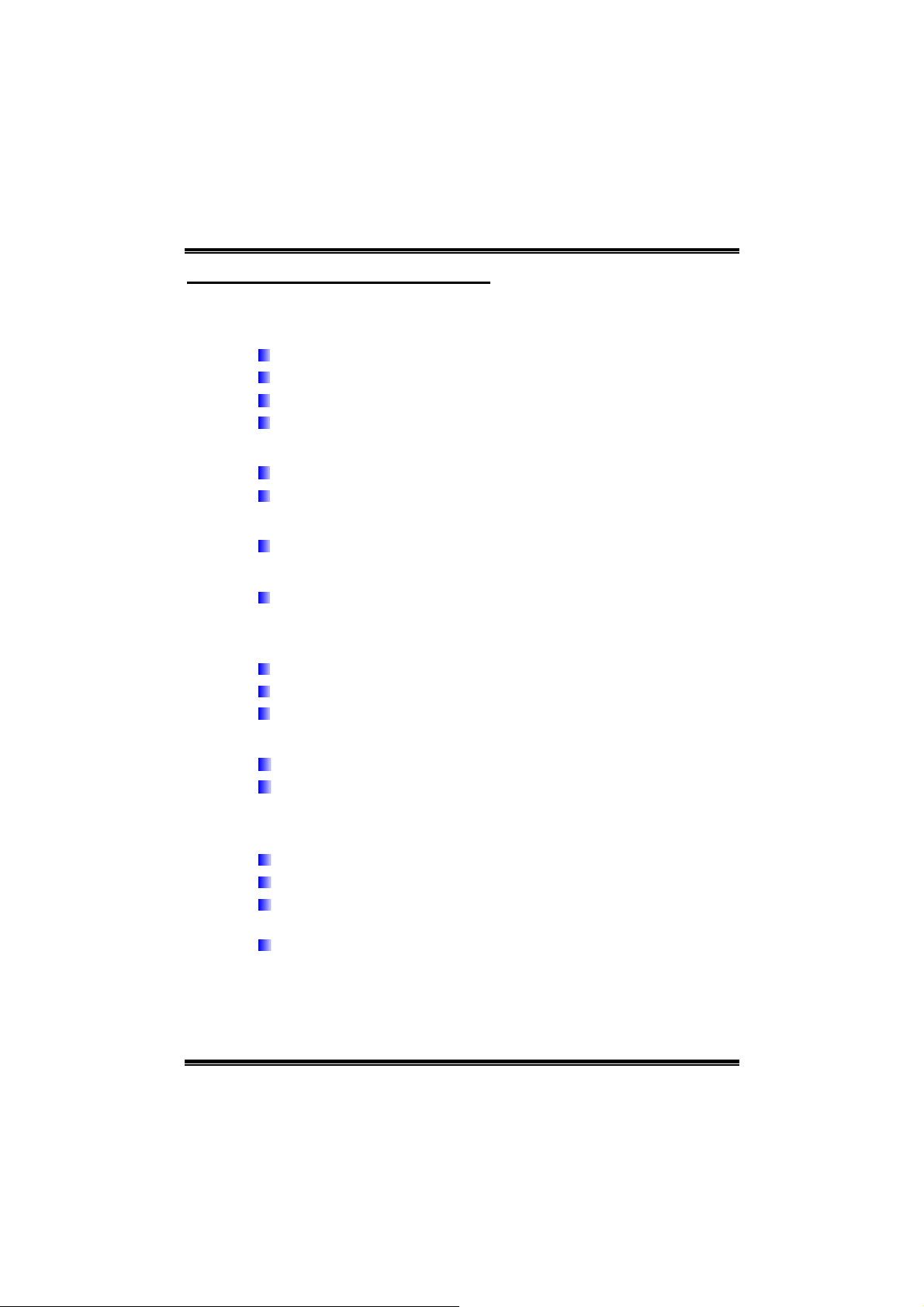
GeForce 6100-M7
CHAPTER 1: INTRODUCTION
1.1 MOTHERBOARD FEATURES
CPU
Supports Socket 754.
Supports AMD Athlon 64 processor up to 3700+.
Supports AMD Sempron processor.
Supports HyperTransport Technology up to 1600MT/s.
Chipset
North Bridge: nVIDIA GeForce6100.
South Bridge: nVIDIA nForce 410.
Dimensions
Micro ATX Form Factor: 21.86cm (L) x 24.4cm (W)
Operating System Supporting
Supports Windows 2000 and Windows XP.
Note: Does not support Windows 98SE and Windows ME.
Slot
Two PCI bus master slots.
One PCI-E x1 slot.
One PCI-E x16 slot.
On-board IDE
Two on-board connectors support 4 IDE disk drives.
Supports PIO mode 0~4, Block Mode and Ultra DMA
33/ 66/100/133 bus master mode.
Super I/O
Chip: ITE IT8712F.
Low Pin Count Interface.
Provides the most commonly used legacy Super I/O
functionality.
Environment Control initiatives,
! H/W Monitor
! Fan Speed Monitor
! ITE's "Smart Guardian" function
1
Page 4
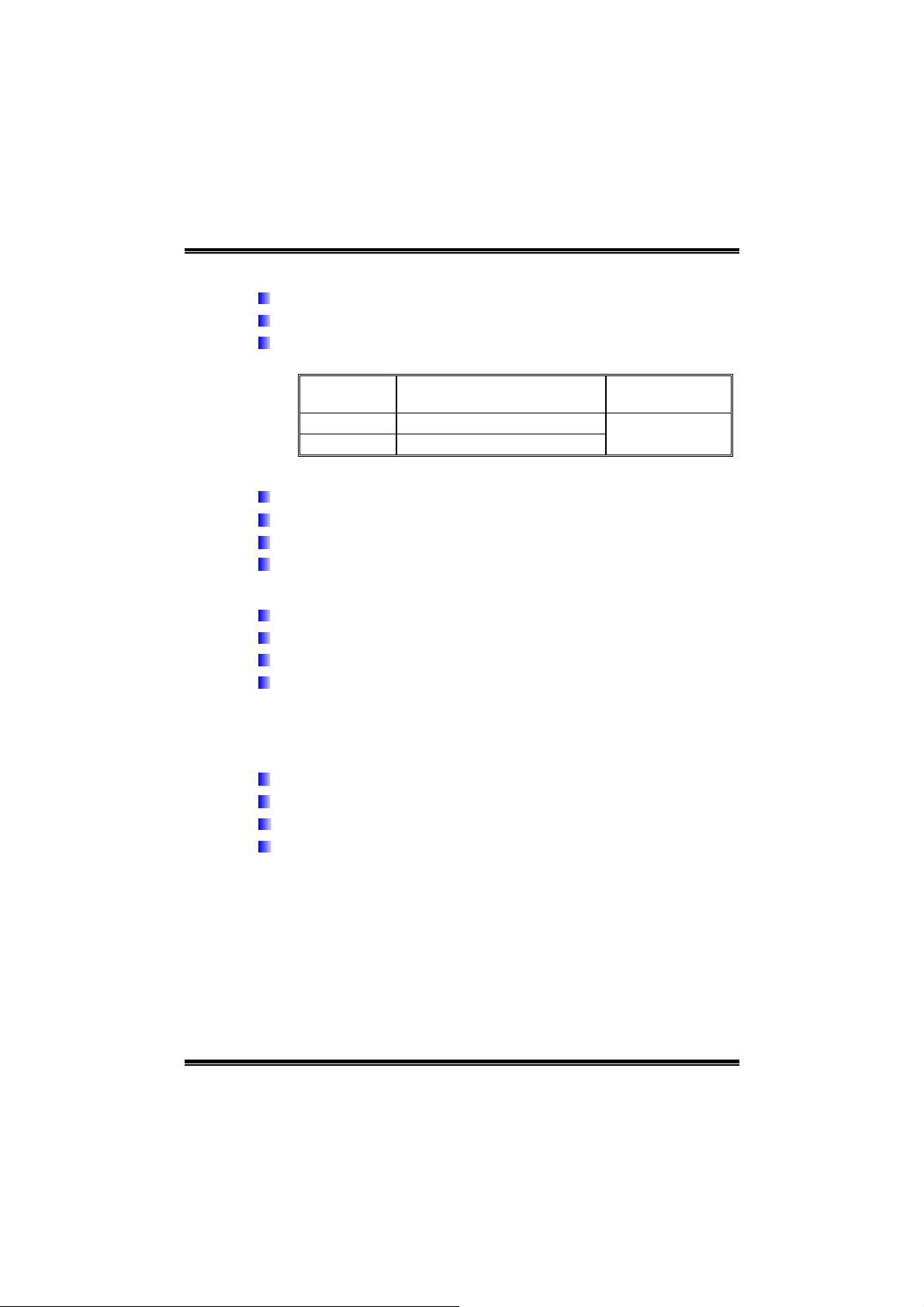
GeForce 6100-M7
System Memory
Supports up to 2 DDR devices.
Supports DDR-266/333/400.
Maximum memory size is up to 2GB. (Following table is only for
reference.)
DIMM Socket
Location
DIMM1 128MB/256MB/512MB/1GB *1
DIMM2 128MB/256MB/512MB/1GB *1
Onboard AC’97 Sound Codec
Chip: ALC655
Support 6 channels.
Supports S/PDIF out function.
Compliant with AC’97 Version 2.3 specification .
Onboard Serial ATA
Integrated in nForce 410.
Four serial ATA connectors support 2 SATA devices.
Supports RAID 0 and RAID 1 functions.
Supports 2 serial ATA (SATA) ports.
- Data transfer rates up to 3.0 GB/s.
- Compliant with SATA Version 2.0 specification.
DDR Module Total Memory Size
Max is 2 GB.
10/100 LAN PHY
PHY: RTL8201BL/RTL8201CL.
Supports 10 Mb/s and 100 Mb/s auto-negotiation .
Half/Full duplex capability.
Supports ACPI, PCI power management.
2
Page 5
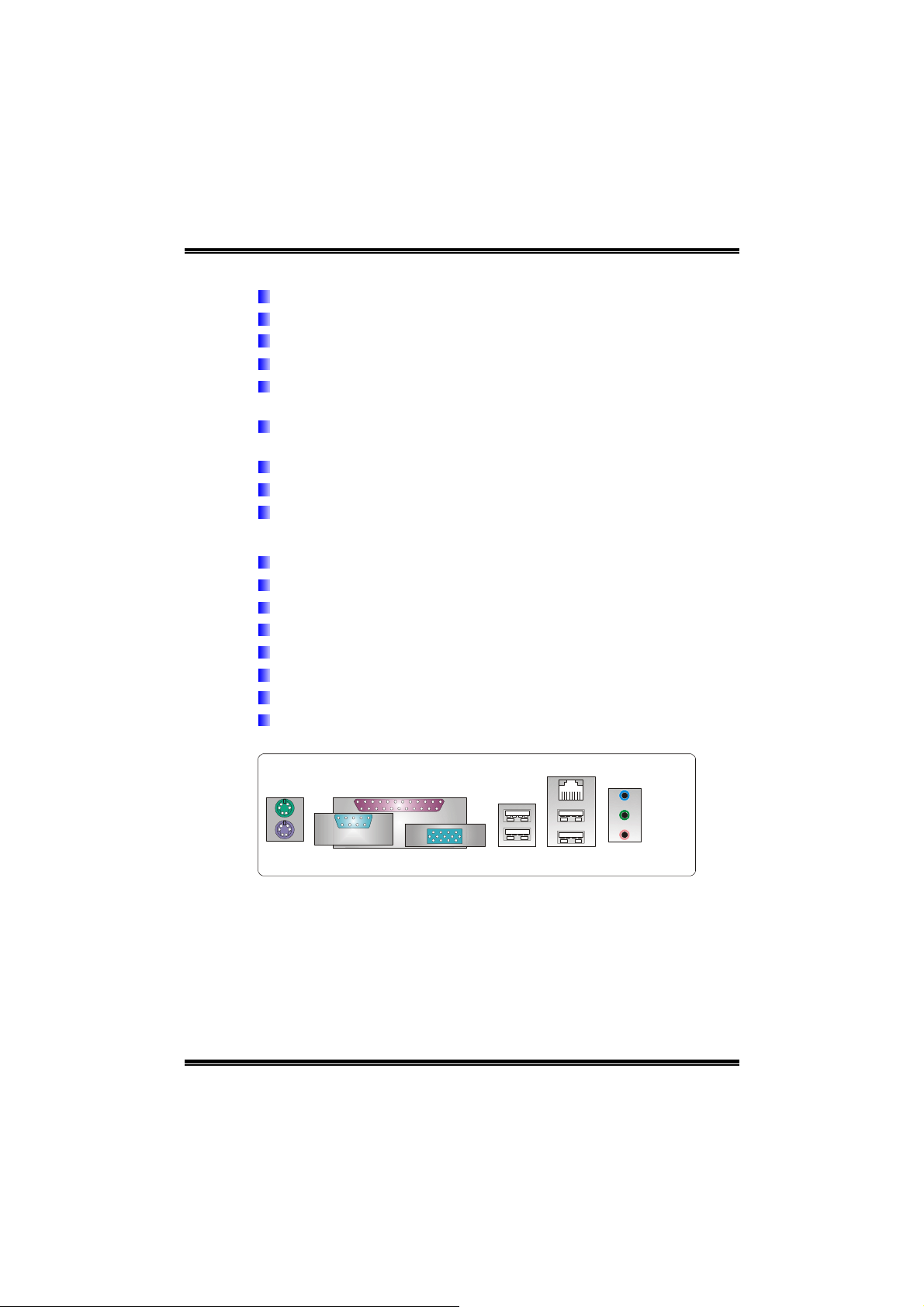
GeForce 6100-M7
Internal On-board I/O Connectors and Headers
1 front panel header supports front panel facilities.
1 CD-in connector supports 1 CD-ROM audio-in device.
1 front audio header supports front panel audio function.
1 S/PDIF-Out connector supports digital audio-out function.
1 chassis open header supports PC case-opened warning
function.
1 FDD connector supports 2 Floppy drives with 360K, 720K,
1.2M, 1.44M and 2.88Mbytes.
2 IDE connectors support 4 hard disk devices.
2 Serial ATA connectors support 2 SATA devices.
2 USB headers support 4 USB 2.0 ports at front panel.
Back Panel I/O Connectors
4 USB 2.0 ports.
1 VGA port.
1 Serial port.
1 Printer port.
1 RJ-45 LAN jack.
1 PS/2 Mouse port.
1 PS/2 Keyboard port.
1 Vertical audio port including 1 Line-in connector, 1 Line-out
connector, and 1 MIC-in connector.
PS/2
Mouse
PS/2
Keyboard
Printer port
VGA1
LAN
Line In/
Surround
Line Out
Mic In 1/
USB x2 USB x2COM1
Bass/Center
3
Page 6
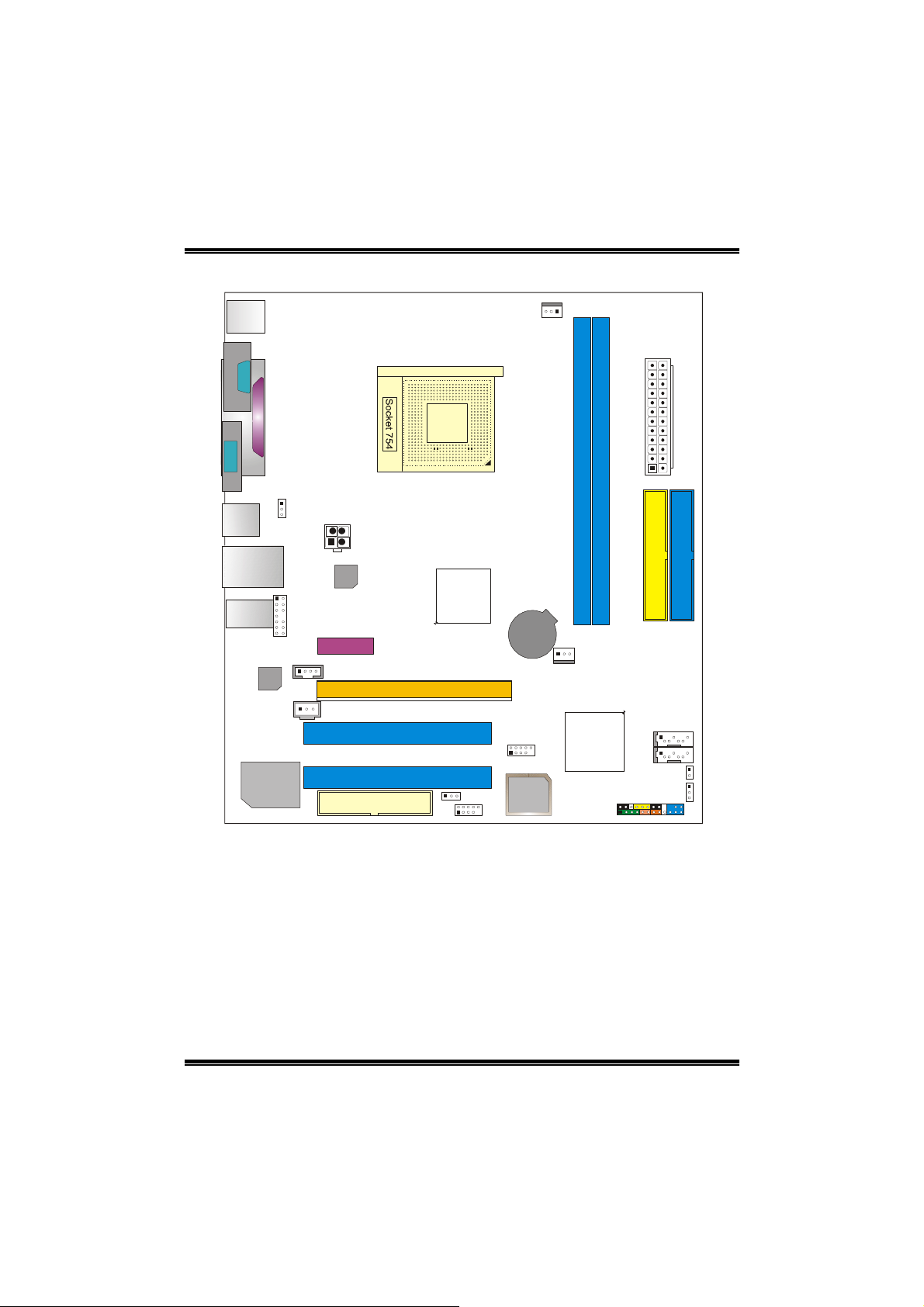
GeForce 6100-M7
1.2 LAYOUT AND COMPONENTS
JKBMS1
JCFAN1
JCOM1
JPRNT1
JVGA1
JUSBV1
JUSB1
JUSBLAN1
JAUDIO1
Codec
JSPDIF_OUT1
JFAUDIO1
JCDIN1
JATXPWR2
LAN
PHY
PCI-EX1_1
PCI1
Super I/O
PCI2
FDD1
Note: ■ represents the 1
PCI-EX16
st
CPU1
GeForce
6100
pin.
JUSBV2
JUSB2
JUSB3
BAT1
BIOS
JSFAN1
DIMM2
DIMM1
nForce
410
JSATA2
JSATA1
JATXPWR1
IDE2
JCMOS1
JPANEL1
IDE1
JCI1
4
Page 7
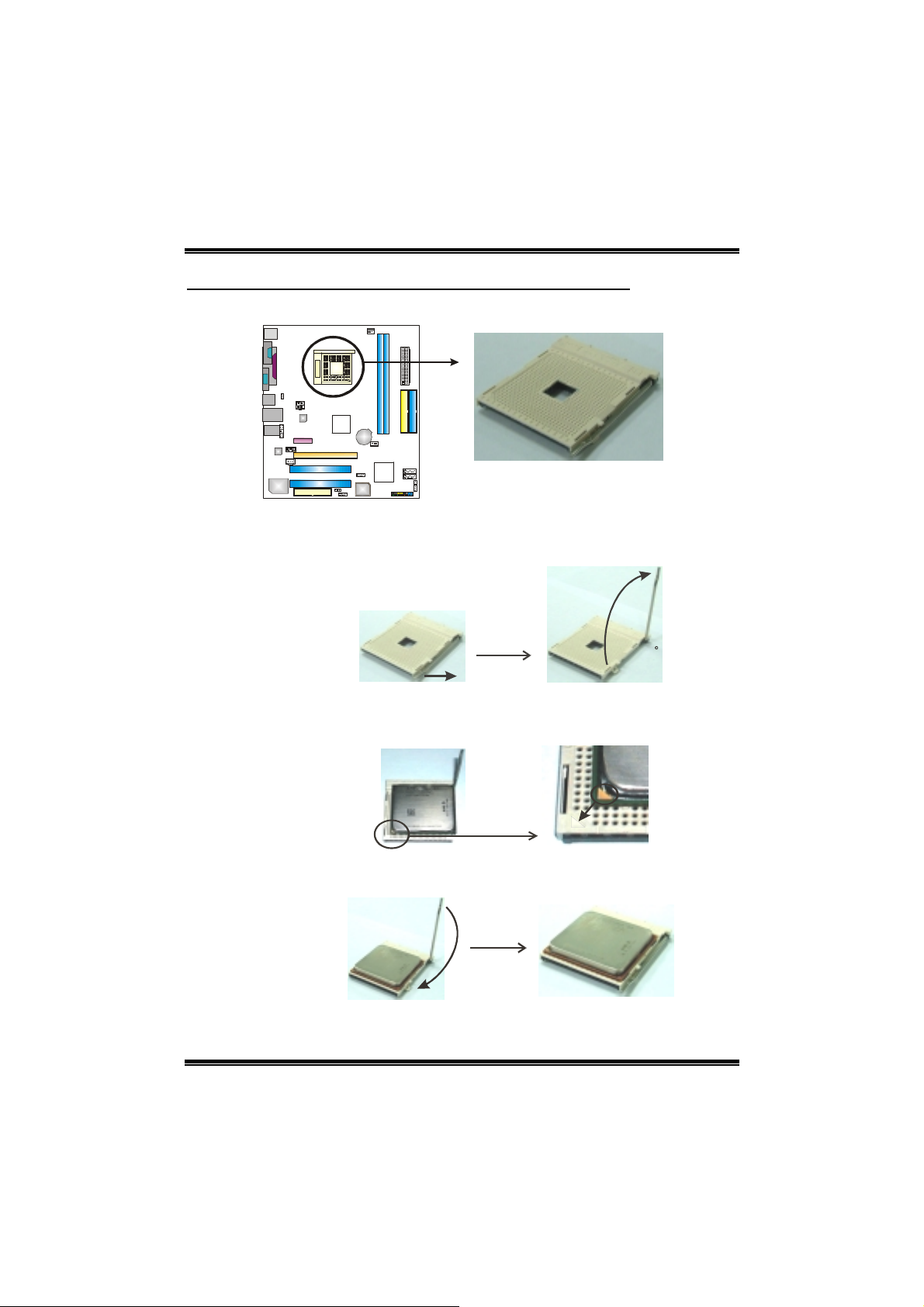
GeForce 6100-M7
A
CHAPTER 2: HARDWARE INSTALLATION
2.1 INSTALLING CENTRAL PROCESSING UNIT (CPU)
Step 1: Pull the lever toward direction A from the socket and then raise the
lever up to a 90-degree angle.
Step 2: Look for the black triangle on socket, and the white triangle on
CPU should point forwards this black triangle. The CPU will fit
only in the correct orientation.
90
Step 3: Hold the CPU down firmly, and then close the lever to complete
the installation.
Step 4: Put the CPU Fan on the CPU and buckle it. Connect the CPU
FAN power cable to the JCFAN1. This completes the installation.
5
Page 8
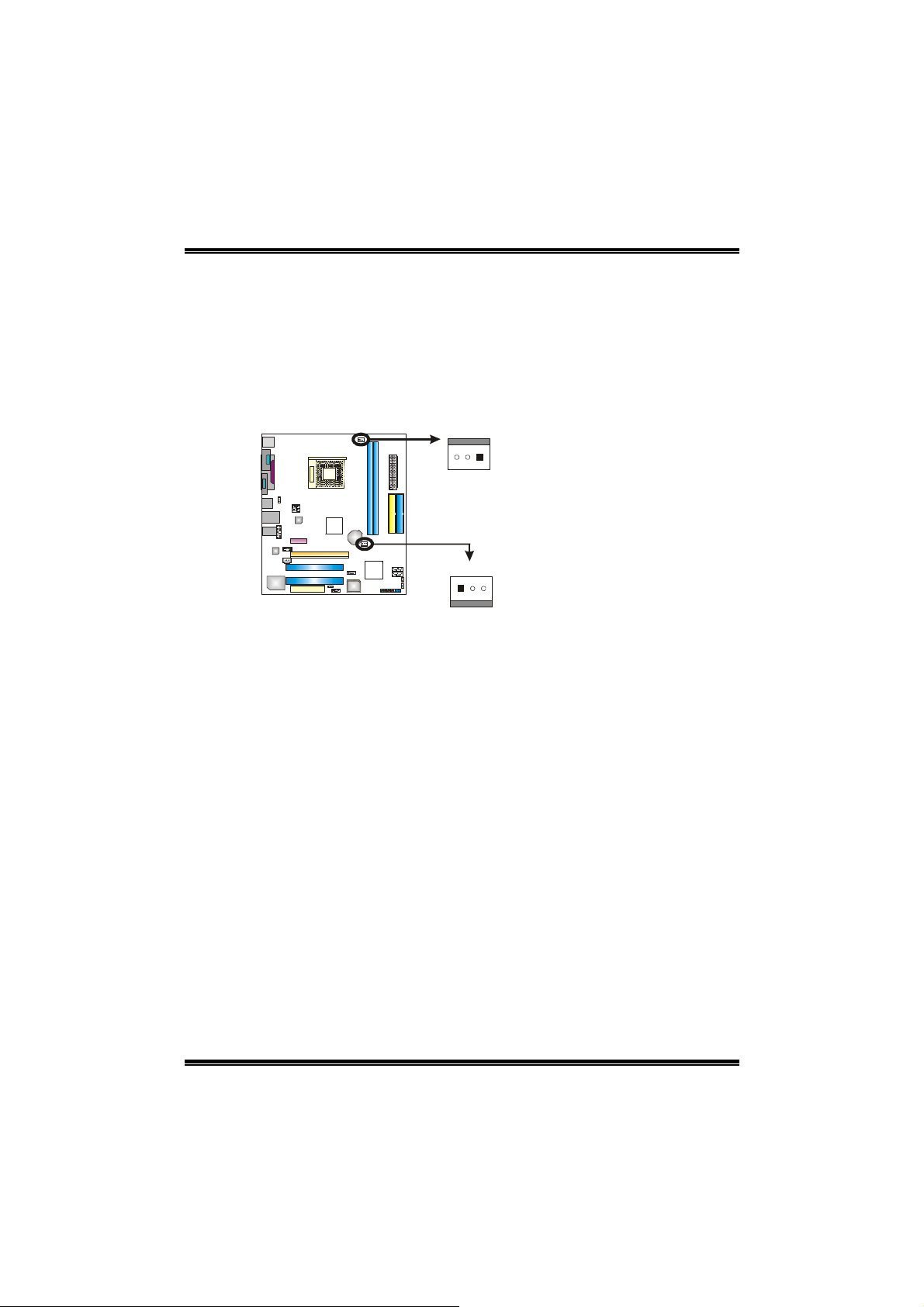
GeForce 6100-M7
2.2 FAN HEADERS
These fan headers support cooling-fans built in the computer. The fan
cable and connector may be different according to the fan manufacturer.
Connect the fan cable to the connector while matching the black wire to
pin#1.
JCFAN1: CPU Fan Header
JSFAN1: System Fan Header
3
1
JCFAN1
1
3
JSFAN1
Note:
The JCFAN1 and JSFAN1 support 3-pin head connector. When connecting with wires
onto connectors, please note that the red wire is the positive and should be connected to
pin#2, and the black wire is Ground and should be connected to GND.
Pin
Assignment
1 Ground
2 +12V
3 FAN RPM rate
sense
6
Page 9
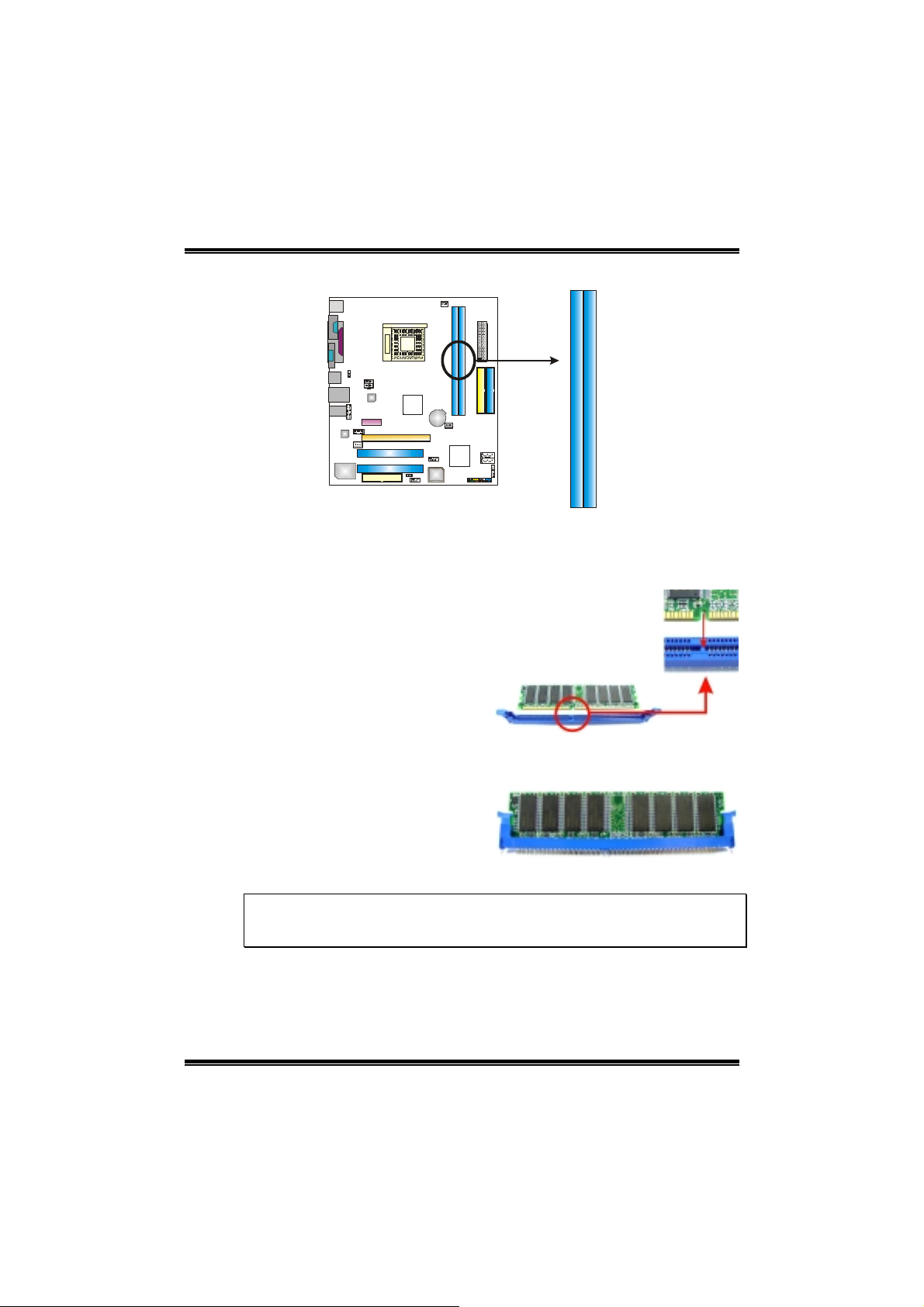
GeForce 6100-M7
2.3 INSTALLING SYSTEM MEMORY
DIMM1
DIMM2
1. Unlock a DIMM slot by pressing the retaining clips outward. Align a
DIMM on the slot such that the notch on the DIMM matches the
break on the Slot.
2. Insert the DIMM vertically and firmly into the slot until the retaining
chip snap back in place and the DIMM is properly seated.
Note:
To remove the DDR modules, push the ejector tabs at both sides of the slot outward at
the same time, and pull the modules out vertically.
7
Page 10
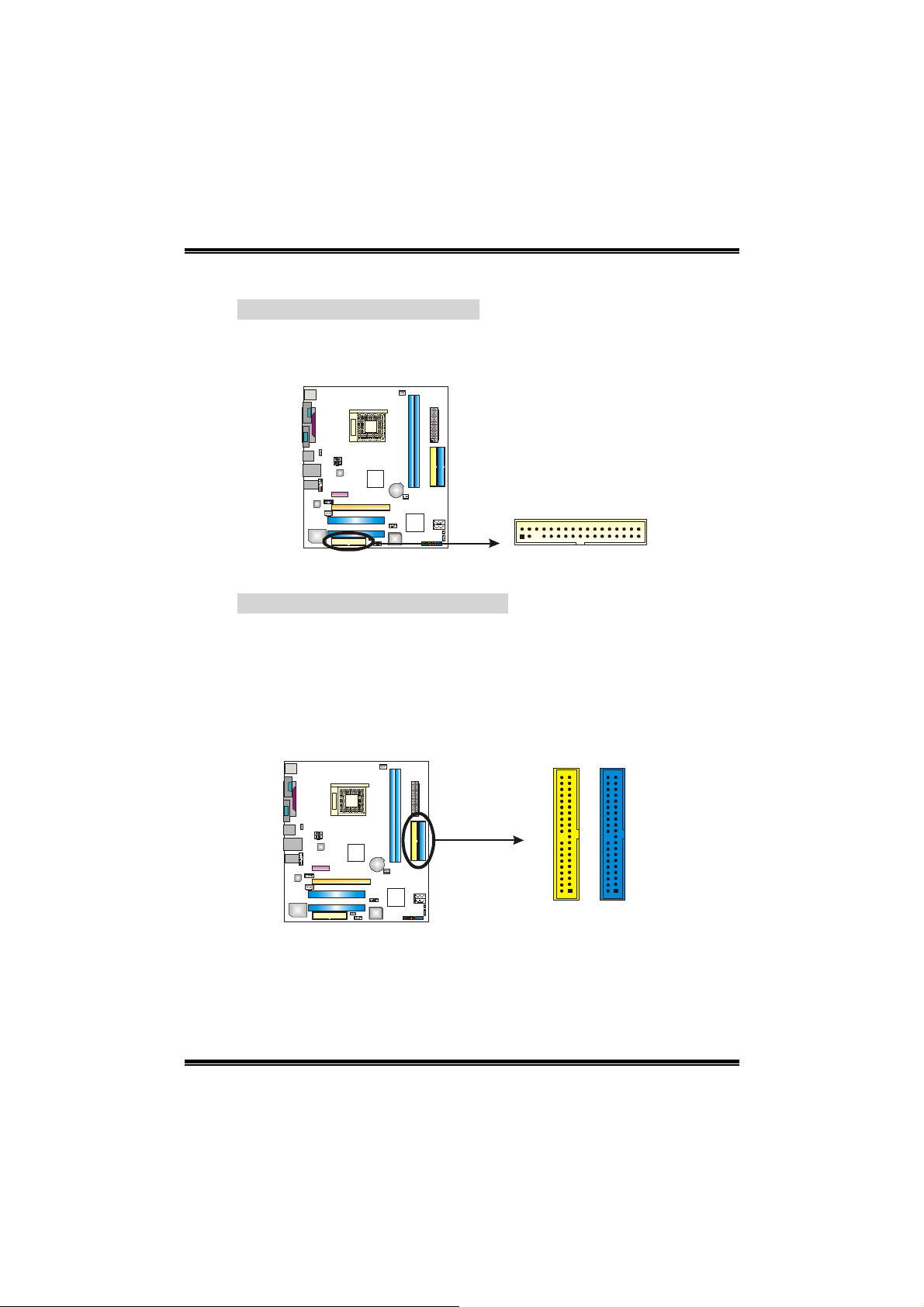
GeForce 6100-M7
2.4 CONNECTORS AND SLOTS
FDD1: Floppy Disk Connector
The motherboard provides a standard floppy disk connector that
supports 360K, 720K, 1.2M, 1.44M and 2.88M floppy disk types.
This connector supports the provided floppy drive ribbon cables.
2
34
331
IDE1/IDE2: Hard Disk Connectors
The motherboard has a 32-bit Enhanced PCI IDE Controller that
provides PIO Mode 0~4, Bus Master, and Ultra DMA 33/66/100/133
functionality. It has two HDD connectors IDE1 (primary) and IDE2
(secondary).
The IDE connectors can connect a master and a slave drive, so
you can connect up to four hard disk drives. The first hard drive
should always be connected to IDE1.
3940
21
IDE1IDE2
8
Page 11
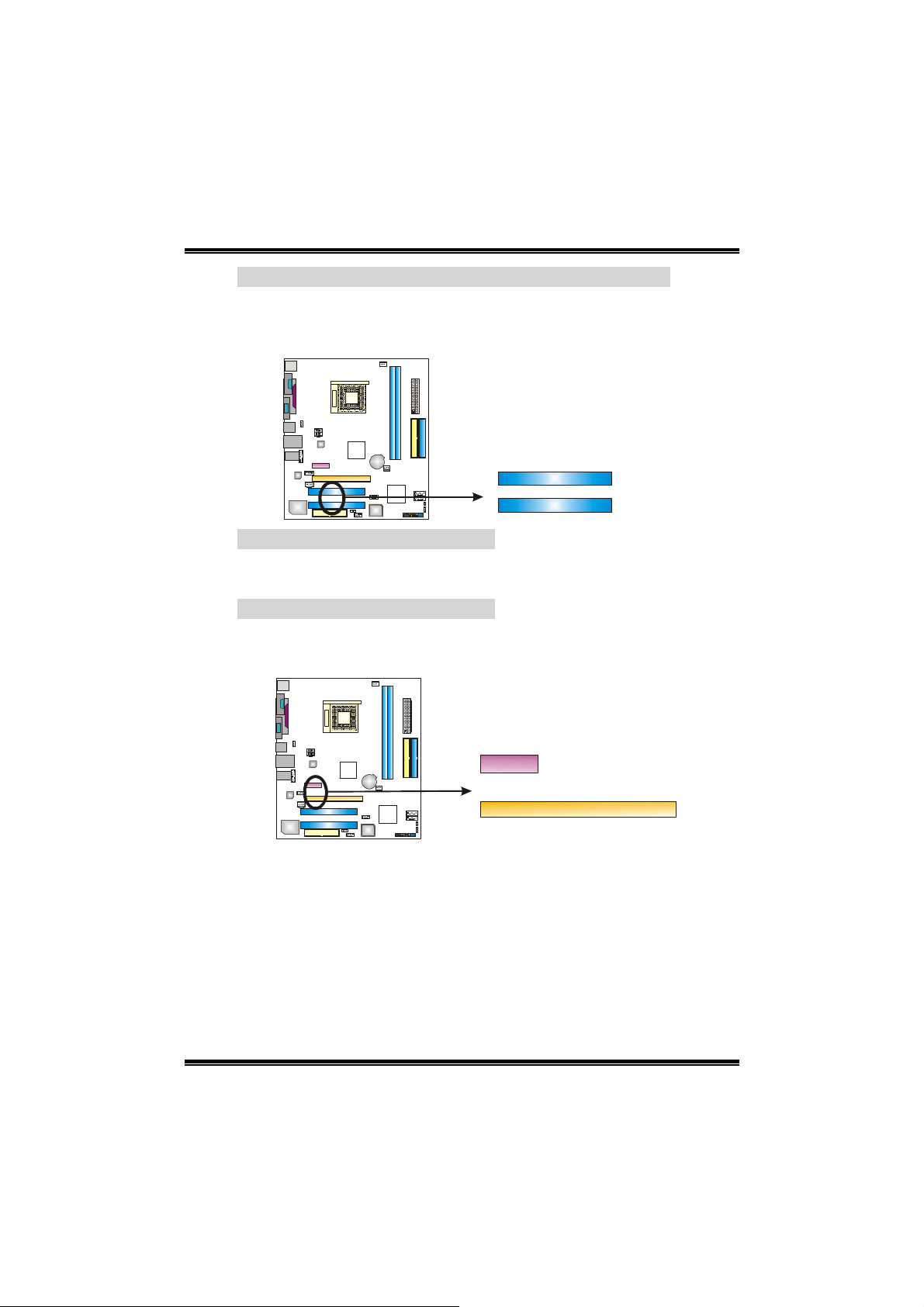
GeForce 6100-M7
PCI1~PCI2: Peripheral Component Interconnect Slots
This motherboard is equipped with 2 standard PCI slots. PCI stands
for Peripheral Component Inter c onn ec t, and it is a bus standard for
expansion cards. This PCI slot is designated as 32 bits.
PCI1
PCI2
PCI-EX16: PCI-Express x16 Slot
- PCI-Express 1.0a compliant.
- Maximum bandwidth is up to 4GB/s per direction.
PCI-EX1_1: PCI-Express x1 Slot
- PCI-Express 1.0a compliant.
- Maximum bandwidth is up to 250MB/s per direction.
PCI-EX1_1
PCI-EX16
9
Page 12
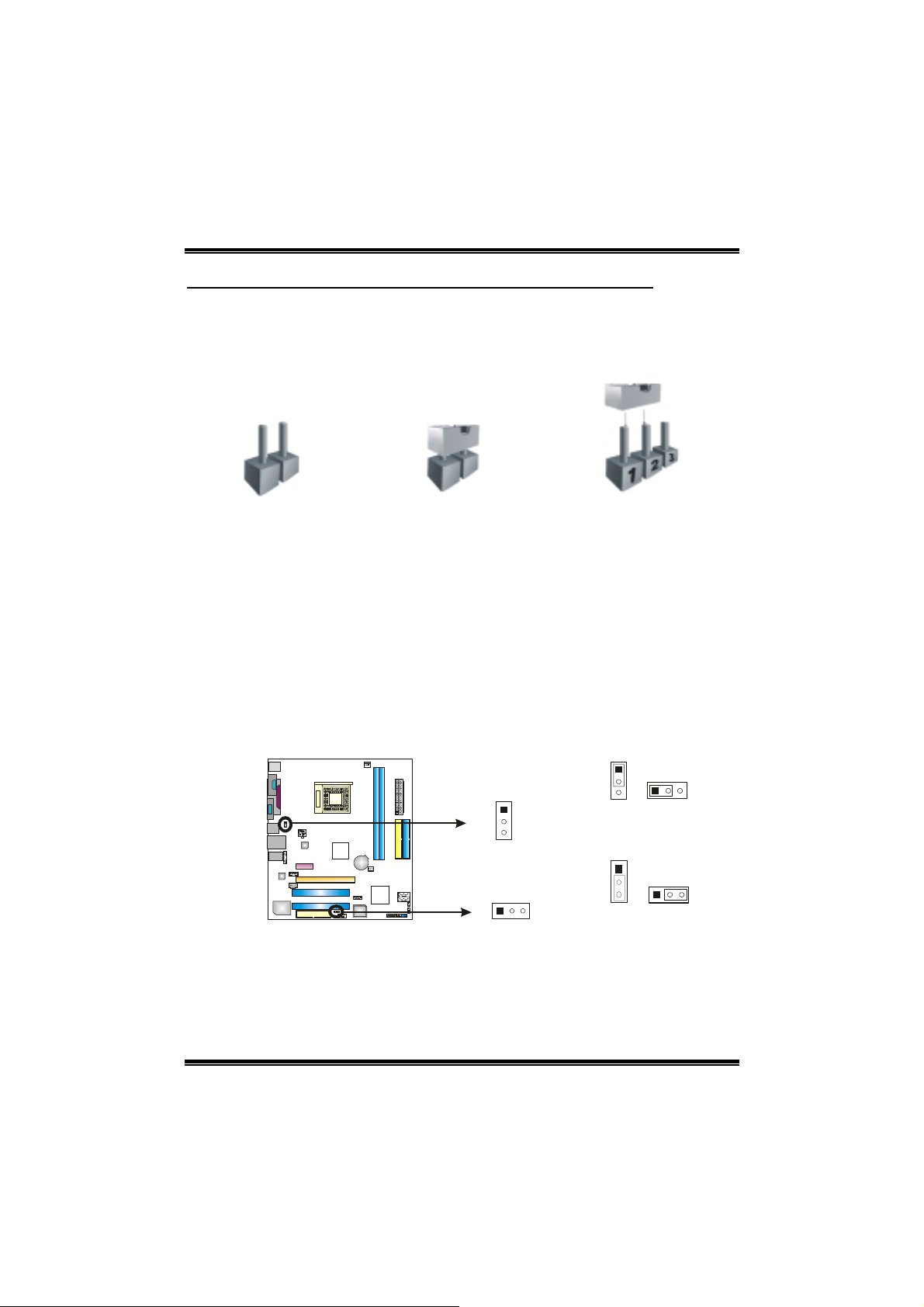
GeForce 6100-M7
CHAPTER 3: HEADERS & JUMPERS SETUP
3.1 HOW TO SETUP JUMPERS
The illustration shows how to set up jumpers. When the jumper cap is
placed on pins, the jumper is “close”, if not, that means the jumper is
“open”.
Pin opened Pin closed Pin1-2 closed
3.2 DETAIL SETTINGS
JUSBV1/JUSBV2: Power Source Headers for USB Ports
Pin 1-2 Close:
JUSBV1: +5V for USB ports at JUSB1 and JUSBLAN1.
JUSBV2: +5V for USB ports at front panel (JUSB2/JUSB3).
Pin 2-3 Close:
JUSBV1: USB ports at JUSB1 and JUSBLAN1 are powered by +5V
standby voltage.
JUSBV2: USB ports at front panel (JUSB2/JUSB3) are powered by +5V
standby voltage.
JUSBV1
1
3
JUSBV2
13
1
3
Pin 1-2 close (Default)
1
3
Pin 2-3 close
3
1
1
3
Note:
In order to support this function “Power-On system via USB device,” “JUSBV1/ JUSBV2”
jumper cap should be placed on Pin 2-3 individually.
10
Page 13
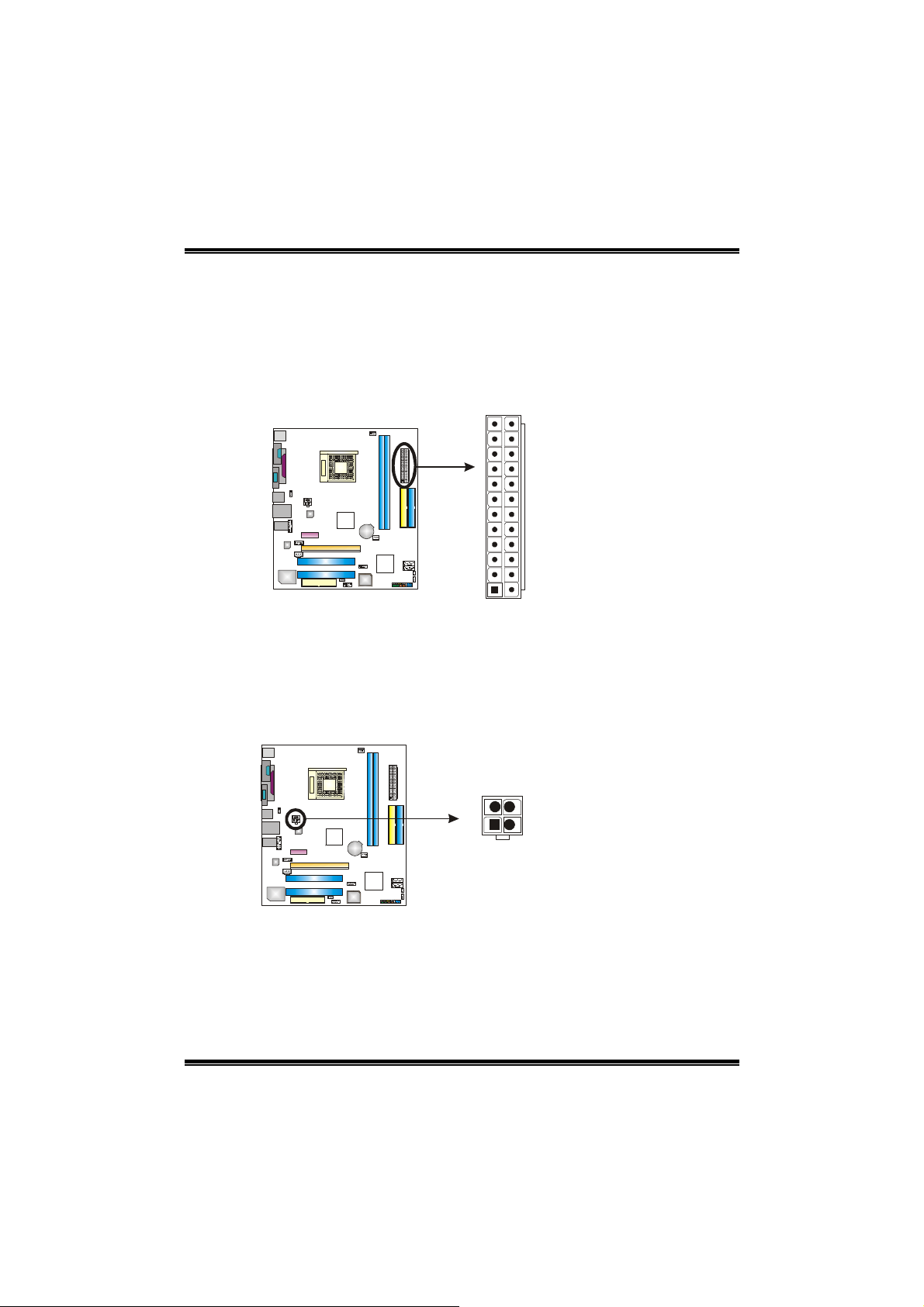
GeForce 6100-M7
JATXPWR1: ATX Power Source Connector
This connector allows user to connect 24-pin power connector on the ATX
power supply.
Pin Assignment
1 +3.3V
2 +3.3V
3 Ground
4 +5V
5 Ground
12 24
113
6 +5V
7 Ground
8 PW_OK
9 Standby Voltage
+5V
10 +12V
11 +12V
12 +3.3V
13 +3.3V
14 -12V
15 Ground
16 PS_ON
17 Ground
18 Ground
19 Ground
20 -5V
21 +5V
22 +5V
23 +5V
24 Ground
JATXPWR2: ATX Power Source Connector
By connecting this connector, it will provide +12V to CPU power circuit.
Assignment
1 +12V
2 +12V
3 Ground
4 Ground
11
Pin
4
1
3
2
Page 14
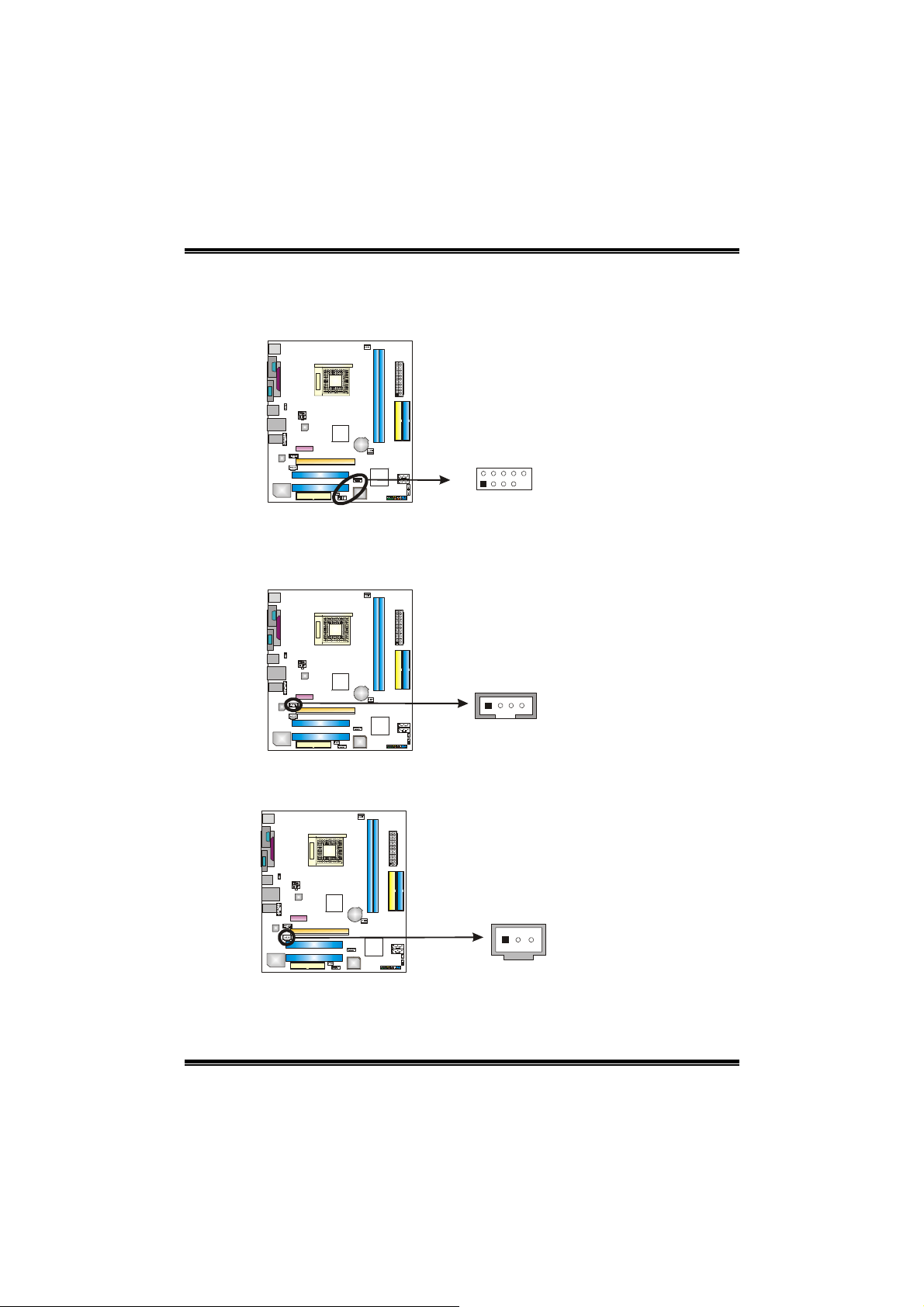
GeForce 6100-M7
JUSB2/JUSB3: Headers for USB 2.0 Ports at Front Panel
This header allows user to connect additional USB cable on the PC front panel,
and also can be connected with internal USB devices, like USB card reader.
Pin Assignment
1 +5V (fused)
2 +5V (fused)
3 USB-
JUSB3
JUSB2
2
10
1
9
JCDIN1: CD-ROM Audio-in Connector
This connector allows u ser to conn ect the audi o s ourc e fro m the v aria ty dev ice s,
like CD-ROM, DVD-ROM, PCI sound card, PCI TV turner card etc..
1
4
4 USB5 USB+
6 USB+
7 Ground
8 Ground
9 Key
10 NC
Pin
Assignment
1 Left Channel Input
2 Ground
3 Ground
4 Right Channel Inpu t
JSPDIF_OUT1: Digital Audio-out Connector
This connector allows user to connect the PCI bracket SPDIF output header.
Pin
Assignment
1 +5V
2 SPDIF_OUT
3 Ground
13
12
Page 15
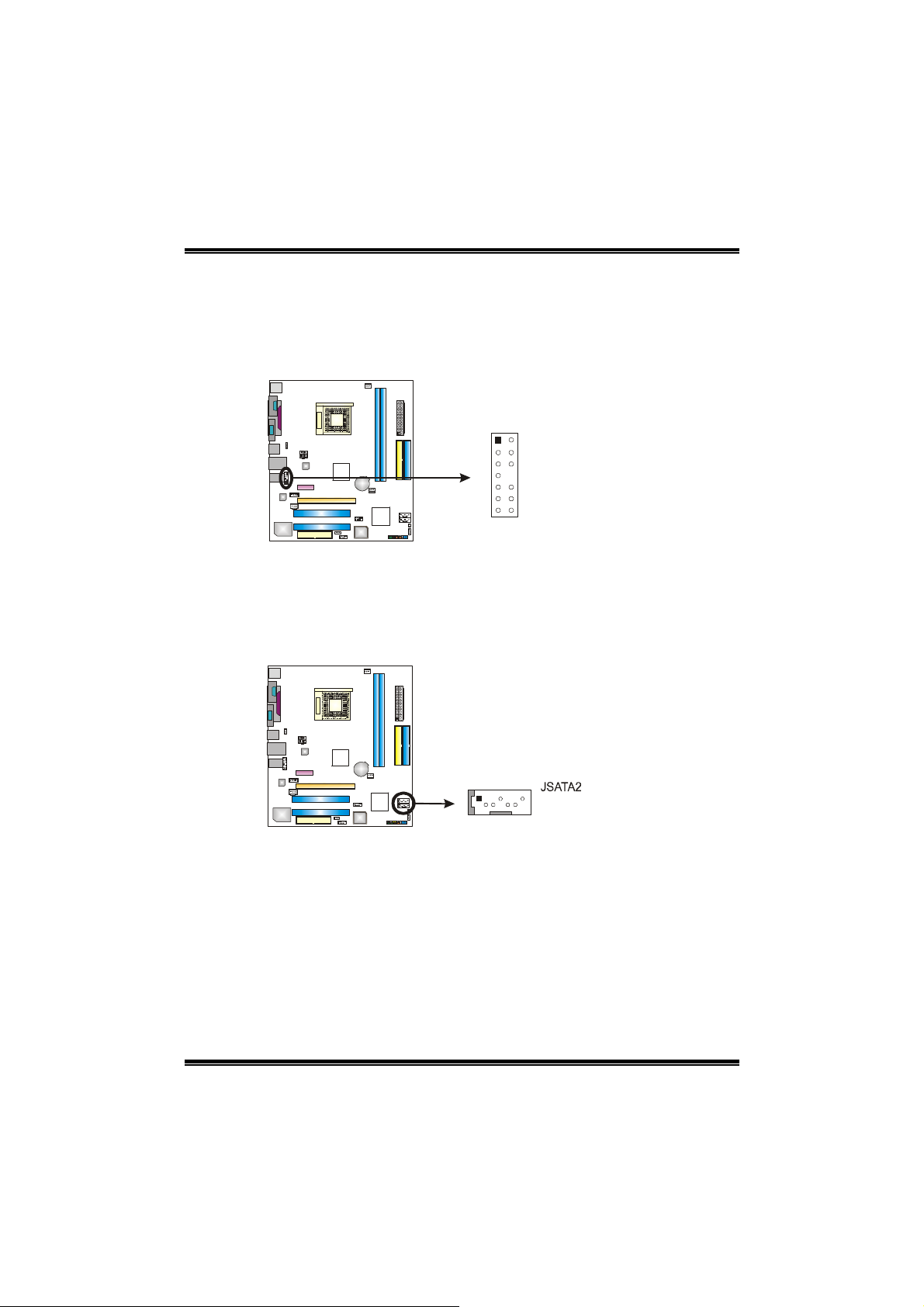
GeForce 6100-M7
JFAUDIO1: Front Panel Audio Header
This header allows user to c on nect t he fro nt au dio output cable with the PC front
panel. It will disable the output on back panel audio connectors.
Pin Assignment
1 Mic-in/Stereo MIC-in R
2 Ground
3 Stereo MIC-in L
4 Audio power
5 Right line-out/
Speaker-out Right
6 Right line-out/
2
1
14
13
JSATA1~JSATA2: Serial ATA Connectors
The motherboard has a PCI to SATA Controller with 2 channels SATA interface,
it satisfies the SATA 2.0 spec an d with transfer rate of 3GB/s.
174
JSATA1
Speaker-out Right
7 Reserved
8 Key
9 Left line-out/
Speaker-out Left
10 Left line-out/
Speaker-out Left
11 Right line-in (optional)
12 Right line-in (optional)
13 Left line-in (optional)
14 Left line-in (optional)
Assignment
Pin
1 Ground
2 TX+
3 TX4 Ground
5 RX6 RX+
7 Ground
13
Page 16
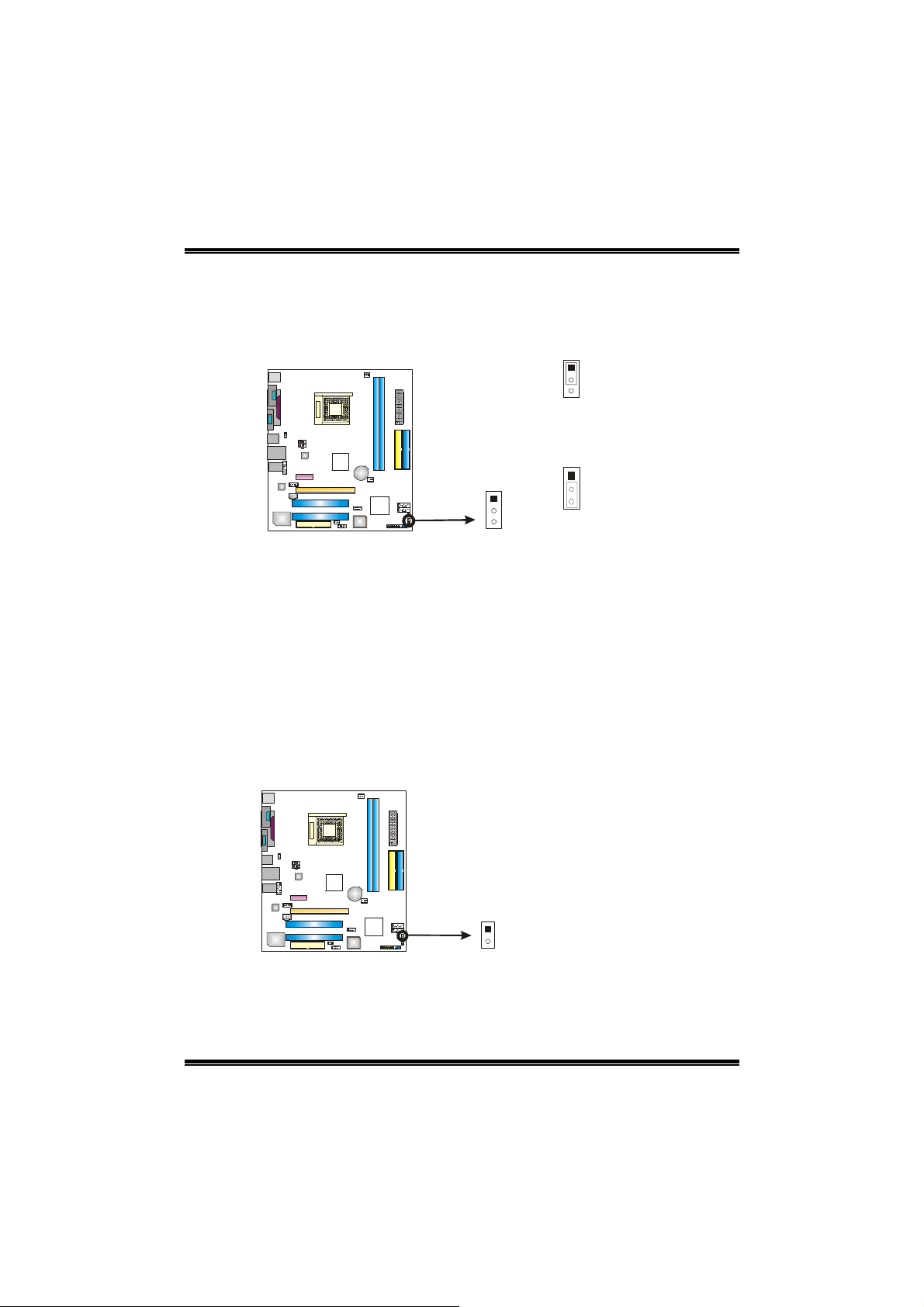
GeForce 6100-M7
JCMOS1: Clear CMOS Header
By placing the jumper on pin2-3, it allows user to restore the BIOS safe setting
and the CMOS data, please carefully follow the procedures to avoid damaging
the motherboard.
1
3
Pin 1-2 Close:
Normal Operation (Default).
1
1
3
※
※ Clear CMOS Procedures:
※※
1. Remove AC power line.
2. Set the jumper to “Pin 2-3 close”.
3. Wait for five seconds.
4. Set the jumper to “Pin 1-2 close”.
5. Power on the AC.
6. Reset your desired password or clear the CMOS data.
Pin 2-3 Close:
Clear CMOS data.
3
JCI1: Chassis Open Header
This connector allows system to monitor PC case open status. If the signal has
been triggered, it will record to the CMOS and show the message on next
boot-up.
Pin
Assignment
1 Case op en sign al
2 Ground
1
2
14
Page 17
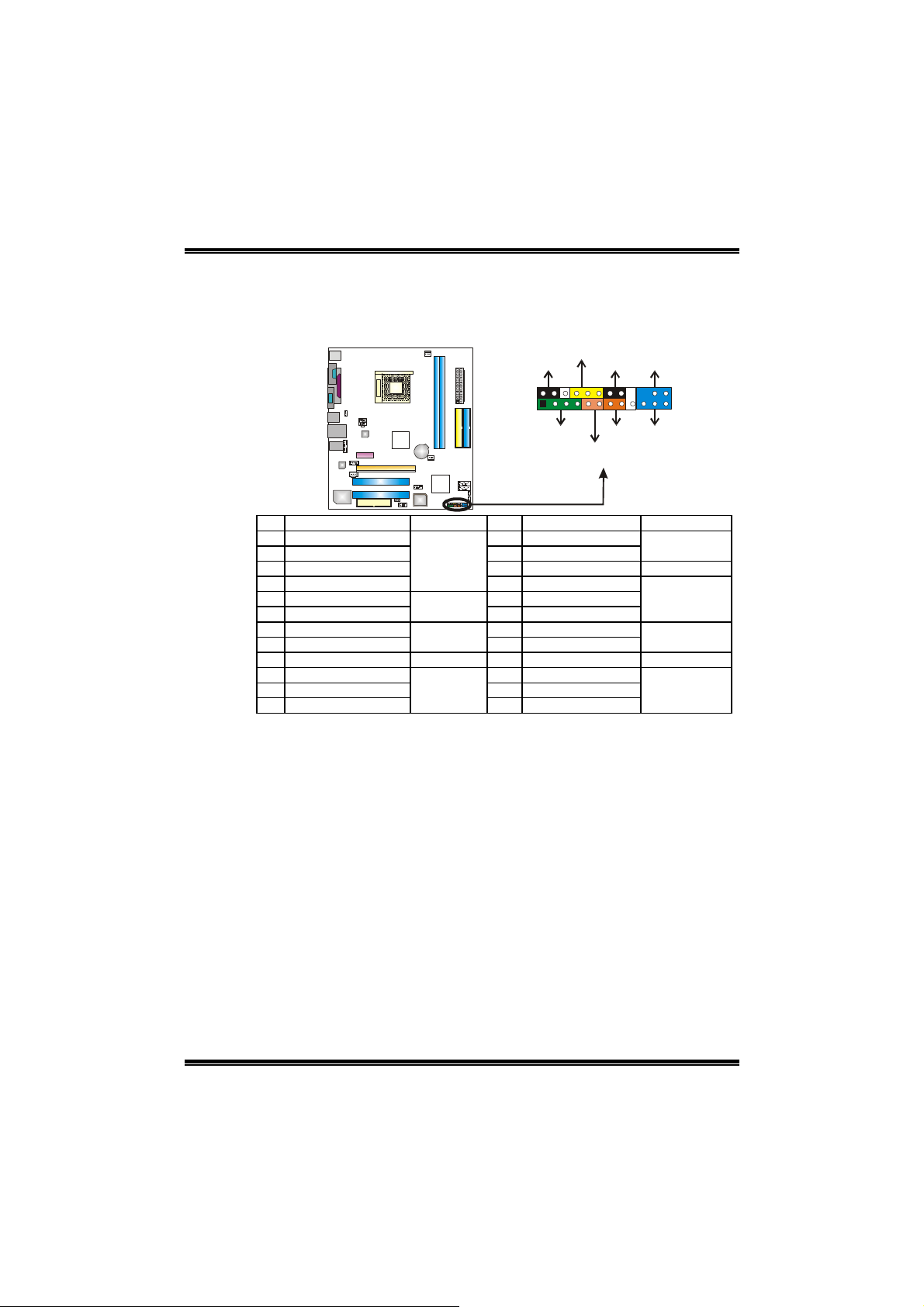
GeForce 6100-M7
JPANEL1: Front Panel Header
This 24-pin connector includes Power-on, Reset, HDD LED, Power LED, Sleep
button, speaker and IrDA Connection. It allows user to connect the PC case’s
front panel switch functions.
2
1
SLP
SPK
PWR_LED
On/Off
-
++
-
+
HLED
RST
IR
24
23
IR
Pin Assignment Function Pin Assignment Function
1 +5V 2 Sleep control
3 N/A 4 Ground
5 N/A 6 N/A N/A
7 Speaker
9 HDD LED (+) 10 Power LED (+)
11 HDD LED (-)
13 Ground 14 Power button
15 Reset control
17 N/A 18 Key
19 N/A 20 Key
21 +5V 22 Ground
23 IRTX
Speaker
Connector
Hard drive
LED
Reset button
IrDA
Connector
8 Power LED (+)
12 Power LED (-)
16 Ground
24 IRRX
Sleep button
Power LED
Power-on button
IrDA Connector
15
Page 18
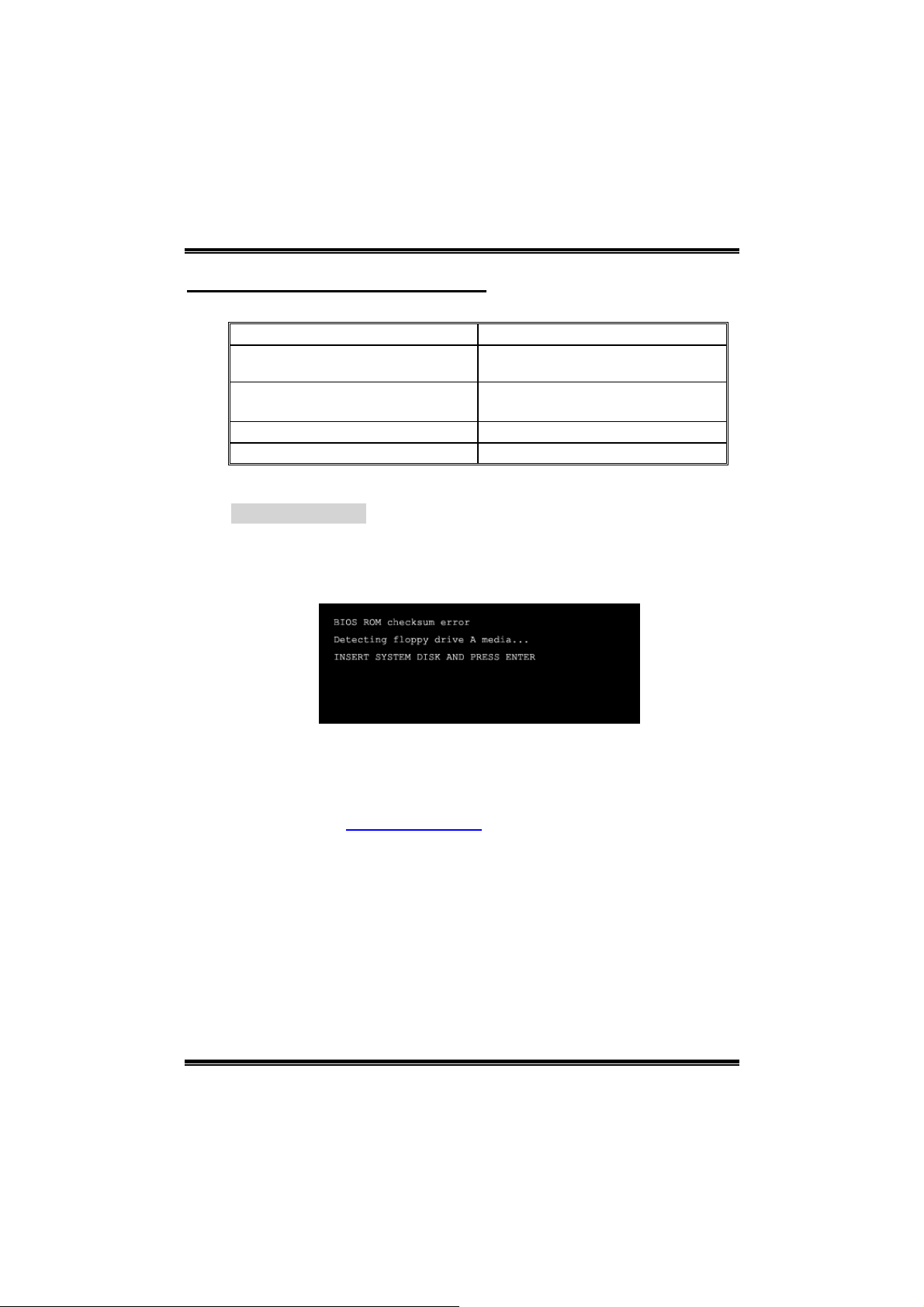
GeForce 6100-M7
CHAPTER 4: USEFUL HELP
4.1 AWARD BIOS BEEP CODE
Beep Sound Meaning
One long beep followed by two short
beeps
High-low siren sound CPU overheated
One Short beep when system boot-up No error found during POST
Long beeps every other second No DRAM detected or install
4.2 EXTRA INFORMATION
A. BIOS Update
After you fail to update BIOS or BIOS is invaded by virus, the
Boot-Block function will help to restore BIOS. If the following message
is shown after boot-up the system, it means the BIOS contents are
corrupted.
Video card not found or video card
memory bad
System will shut down automatically
In this Case, please follow the procedure below to restore the BIOS:
1. Make a bootable floppy disk.
2. Download the Flash Utility “AWDFLASH.exe” from the Biostar
website: www.biostar.com.tw
3. Confirm motherboard model and download the respectively BIOS
from Biostar website.
4. Copy “AWDFLASH.exe” and respectively BIOS into floppy disk.
5. Insert the bootable disk into floppy drive and press Enter.
6. System will boot-up to DOS prompt.
7. Type “Awdflash xxxx.b f/sn/py/r” in DOS prompt.
(xxxx means BIOS name.)
8. System will update BIOS automatic ally and restart.
9. The BIOS has been recovered and will work properly.
16
Page 19
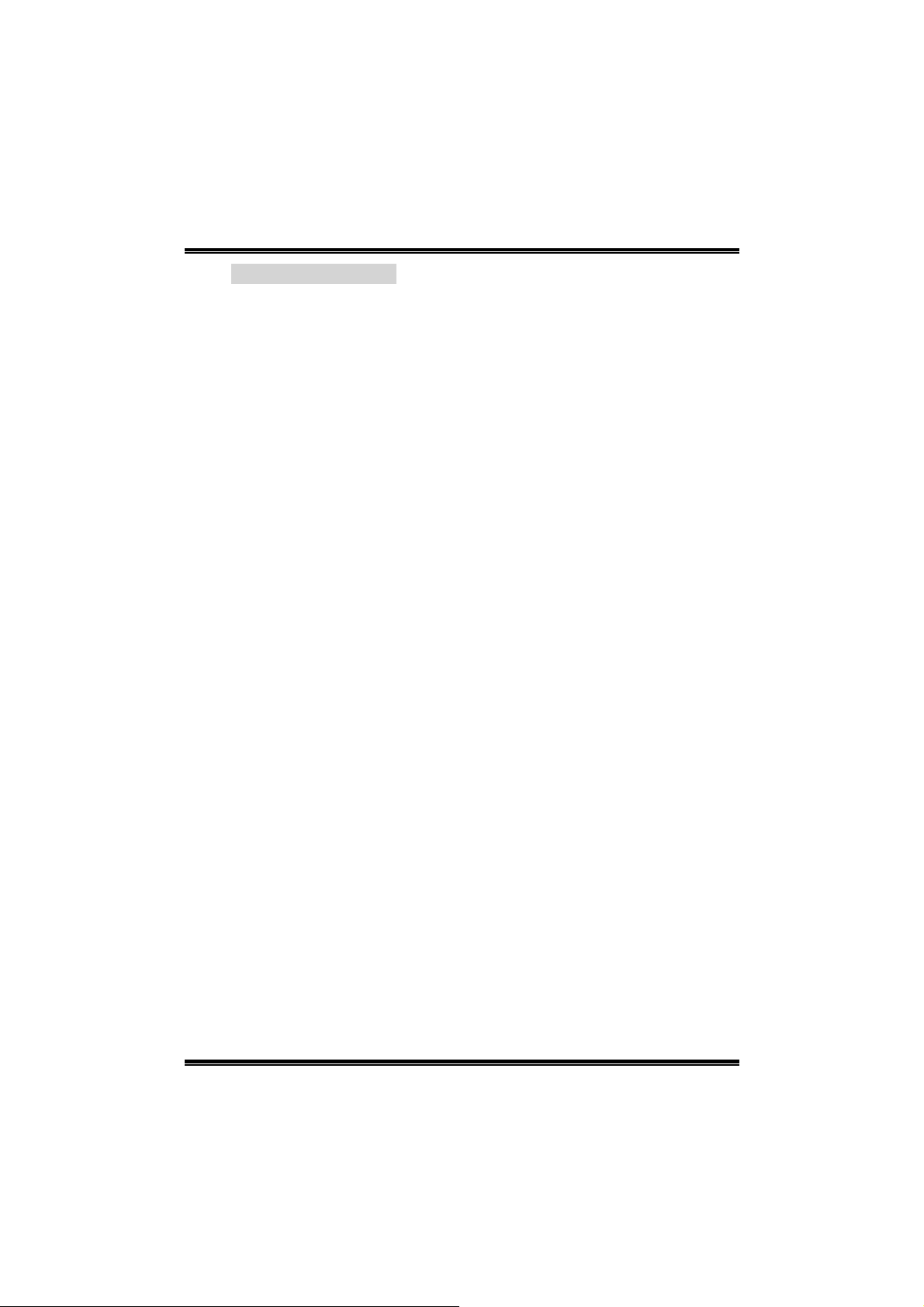
GeForce 6100-M7
B. CPU Overheated
If the system shutdown automatically after power on system for
seconds, that means the CPU protection function has been activated.
When the CPU is over heated, the motherboard will shutdown
automatically to avoid a damage of the CPU, and the system may not
power on again.
In this case, please double check:
1. The CPU cooler surface is placed evenly with the CPU surface.
2. CPU fan is rotated normally.
3. CPU fan speed is fulfilling with the CPU speed.
After confirmed, please follow steps below to relief the CPU protection
function.
1. Remove the power cord from power supply for seconds.
2. Wait for seconds.
3. Plug in the power cord and boot up the system.
Or you can:
1. Clear the CMOS data.
(See “Close CMOS Header: JCMOS1” section)
2. Wait for seconds.
3. Power on the system again.
17
Page 20

4.3 TROUBLESHOOTING
Problem Solution
1. No power to the system at all
Power light don’t illuminate, fan
inside power supply does not turn
on.
2. Indicator light on keyboard does
not turn on.
System inoperative. Keyboard lights
are on, power indicator lights are lit,
and hard drive is spinning.
System does not boot from hard disk
drive, can be booted from optical drive.
System only boots from optical drive.
Hard disk can be read and applications
can be used but booting from hard disk
is impossible.
Screen message says “Invalid
Configuration” or “CMOS Failure.”
Cannot boot system after installing
second hard drive.
GeForce 6100-M7
1. Make sure power cable is
securely plugged in.
2. Replace cable.
3. Contact technical support.
Using even pressure on both ends of
the DIMM, press down firmly until the
module snaps into place.
1. Check cable running from disk to
disk controller board. Make sure
both ends are securely plugged
in; check the drive type in the
standard CMOS setup.
2. Backing up the hard drive is
extremely important. All hard
disks are capable of breaking
down at any time.
1. Back up data and applications
files.
2. Reformat the hard drive.
Re-install applications and data
using backup disks.
Review system’s equipment. M ake sure
correct information is in setup.
1. Set master/slave jumpers
correctly.
2. Run SETUP program and select
correct drive types. Call the drive
manufacturers for compatibility
with other drives.
18
Page 21

GeForce 6100-M7
CHAPTER 5: WARPSPEEDER™
5.1 INTRODUCTION
[WarpSpeeder™], a new powerful control utility, features three
user-friendly functions including Overclock Manager, Overvoltage
Manager, and Hardware Monitor.
With the Overclock Manager, users can easily adjust the frequency they
prefer or they can get the best CPU performance with just one click. The
Overvoltage Manager, on the other hand, helps to power up CPU core
voltage and Memory voltage. The cool Hardware Monitor smartly indicates
the temperatures, voltage and CPU fan speed as well as the chipset
information. Also, in the About panel, you can get detail descriptions about
BIOS model and chipsets. In addition, the frequency status of CPU,
memory, AGP and PCI along with the CPU speed are synchronically
shown on our main panel.
Moreover, to protect users' computer systems if the setting is not
appropriate when testing and results in system fail or hang,
[WarpSpeeder™] technology assures the system stability by automatically
rebooting the computer and then restart to a speed that is either the
original system speed or a suitable one.
5.2 SYSTEM REQUIREMENT
OS Support: Windows 98 SE, Windows Me, Windows 2000, Windows XP
DirectX: DirectX 8.1 or above. (The Windows XP operating system
includes DirectX 8.1. If you use Windows XP, you do not need to install
DirectX 8.1.)
19
Page 22

GeForce 6100-M7
5.3 INSTALLATION
1. Execute the setup execution file, and then the following dialog will pop
up. Please click “Next” button and follow the default procedure to
install.
2. When you see the following dialog in setup procedure, it means setup
is completed. If the “Launch the WarpSpeeder Tray Utility” checkbox
is checked, the Tray Icon utility and [WarpSpeeder™] utility will be
automatically and immediately launched after you click “Finish”
button.
Usage:
The following figures are just only for reference, the screen printed in
this user manual will change according to your motherboard on hand.
20
Page 23

GeForce 6100-M7
5.4 [WARPSPEEDER™] INCLUDES 1 TRAY ICON AND 5 PANELS
1. Tray Icon:
Whenever the Tray Icon utility is launched, it will display a little tray
icon on the right side of Windows Taskbar.
This utility is responsible for conveniently invoking [WarpSpeeder™]
Utility. You can use the mouse by clicking the left button in order to
invoke [WarpSpeeder™] directly from the little tray icon or you can
right-click the little tray icon to pop up a popup menu as following
figure. The “Launch Utility” item in the popup menu has the same
function as mouse left-click on tray icon and “Exit” item will close
Tray Icon utility if selected.
21
Page 24

GeForce 6100-M7
2. Main Panel
If you click the tray icon, [WarpSpeeder™] utility will be invoked.
Please refer to the following figure; the utility’s first window you will
see is Main Panel.
Main Panel contains features as follows:
a. Display the CPU Speed, CPU external clock, Memory clock, AGP clock,
and PCI clock information.
b. Contains About, V oltage, Overclock, and Hardware Monitor Buttons for
invoking respective panels.
c. With a user-friendly Status Animation, it can represent 3 overclock
percentage stages:
Man walking→overclock percentage from 100% ~ 110 %
Panther running→overclock percentage from 110% ~ 120%
Car racing→overclock percentage from 120% ~ above
22
Page 25

GeForce 6100-M7
3. Voltage Panel
Click the Voltage button in Main Panel, the button will be highlighted
and the Voltage Panel will slide out to up as the following figure.
In this panel, you can decide to increase CPU core voltage and
Memory voltage or not. The default setting is “No”. If you want to get
the best performance of overclocking, we recommend you click the
option “Yes”.
23
Page 26

GeForce 6100-M7
4. Overclock Panel
Click the Overclock button in Main Panel, the button will be
highlighted and the Overclock Panel will slide out to left as the
following figure.
Overclock Panel contains the these feature s:
a. “–3MHz button”, “-1MHz button”, “+1MHz button”, and “+3MHz button”:
provide user the ability to do real-time overclock adjustment.
Warning:
Manually overclock is potentially dangerous, especially when the
overclocking percentage is over 110 %. We strongly recommend you
verify every speed you overclock by click the Verify button. Or, you can
just click Auto overclock button and let [WarpSpeeder™] automatically
gets the best result for you.
b. “Recovery Dialog button”: Pop up the following dialog. Let user select
a restoring way if system need to do a fail-safe reboot.
24
Page 27

GeForce 6100-M7
c. “Auto-overclock button”: User can click this button and
[WarpSpeeder™] will set the best and stable performance and
frequency automatically. [WarpSpeeder™] utility will execute a
series of testing until system fail. Then system will do fail-safe
reboot by using Watchdog function. After reboot, the
[WarpSpeeder™] utility will restore to the hardware default
setting or load the verified best and stable frequency according
to the Recovery Dialog’s setting.
d. “Verify button”: User can click this button and [WarpSpeeder™]
will proceed a testing for current frequency. If the testing is ok,
then the current frequency will be saved into system registry. If
the testing fail, system will do a fail-safe rebooting. After reboot,
the [WarpSpeeder™] utility will restore to the hardware default
setting or load the verified best and stable frequency according
to the Recovery Dialog’s setting.
Note:
Because the testing programs, invoked in Auto-overclock and Verify,
include DirectDraw, Direct3D and DirectShow tests, the DirectX 8.1 or
newer runtime library is required. And please make sure your display
card’s color depth is High color (16 bit) or True color( 24/32 bit ) that is
required for Direct3D rendering.
5. Hardware Monitor Panel
Click the Hardware Monitor button in Main Panel, the button will be
highlighted and the Hardware Monitor panel will slide out to left as
the following figure.
In this panel, you can get the real-time status information of your
system. The information will be refreshed every 1 second.
25
Page 28

GeForce 6100-M7
6. About Panel
Click the “about” button in Main Panel, the button will be highlighted
and the About Panel will slide out to up as the following figure.
In this panel, you can get model name and detail information in hints
of all the chipset that are related to overclocking. You can also get
the mainboard’s BIOS model and the Version number of
[WarpSpeeder™] utility.
26
Page 29

GeForce 6100-M7
Note:
Because the overclock, overvoltage, and hardware monitor features
are controlled by several separate chipset, [WarpSpeeder™] divide
these features to separate panels. If one chipset is not on board, the
correlative button in Main panel will be disa bled, but wi ll not int er f er e
other panels’ functions. This property can make [WarpSpeeder™]
utility more robust.
27
Page 30

GeForce 6100-M7 BIOS Setup
BIOS Setup........................................................................................1
1 Main Menu.......................................................................................................3
2 Standard CMOS Features...................................................................................6
3 Advanced BIOS Features ................................................................................... 9
4 Advanced Chipset Features............................................................................... 14
5 Integrated Peripherals ......................................................................................17
6 Power Management Setup................................................................................ 23
7 PnP/PCI Configurations................................................................................... 26
8 PC Health Status............................................................................................. 29
9 Frequency/Voltage Control............................................................................... 31
i
Page 31

GeForce 6100-M7
BIOS Setup
Introduction
T his manual discussed Award™ Setup program b uilt into th e ROM BI OS. T he Setup
program allows users to modify the basic system configuration. This special informat ion is
th en stor ed in bat tery -b acke d RAM so tha t it retains the Set up info rmat ion wh en th e power
is turned off.
T he Award BIOS™ installe d in you r com pute r sy ste m’s ROM (Re ad Only Memory) is a
custom version of an industry standard BIOS. This means that it supports AMD processor
input/output system. The BIOS provides critical low-level support for standard devices
such as disk drives and serial and parallel ports.
Adding important has customized the Award BIOS™, but nonstandard, features such as
virus and password protection as well as special support for detailed fine-tuning of the
chipset controlling the entire system.
The rest of this manual is intended to guide you through the process of configuring your
system using Setup.
Plug and Play Support
These AWARD BIOS supports the Plug and Play Version 1.0A specification. ESCD
(Extended System Configuration Data) write is supported.
EPA Green PC Support
This AWARD BIOS supports Version 1.03 of the EPA Green PC specificat ion.
APM Support
These AWARD BIOS supports Version 1.1&1.2 of the Advanced Power Management
(APM) specif ication. Power management features are implemented via the System
Management Interrupt (SMI). Sleep and Suspend power management modes are supported.
Power to the hard disk drives and video monitors can be managed by this AW ARD BIOS.
ACPI Support
Award ACP I BIOS support Version 1.0 of Advanced Configuration and Power interface
specification (ACPI). It provides ASL code for power mana gement and device
configuration capabilities as defined in the ACPI specificat ion, developed by Microsoft,
Intel and Toshiba.
1
Page 32

GeForce 6100-M7
PCI Bus S upport
This AWARD BIOS also supports Version 2.1 of the Intel PCI (Peripheral Component
Interconnect) local bus specification.
DRAM Support
DDR SDRAM (Double Data Rate Synchronous DRAM) are supported.
Suppo rted CP Us
T h is AW AR D B I O S supp o rts t h e AM D C P U.
Us i ng S etup
In general, you use the arrow keys to highlight items, press <Enter> to select, use the
<PgUp> and <PgDn> keys to change entries, press <F1> for help and press <Esc> to quit.
The following table provides more detail about how to navigate in the Setup program by
using the keyboard.
Keystroke Function
Up arrow Move to p revio us item
Down arrow Move to next item
Left arro w Move to the item o n the left (menu bar)
Right arrow Move to t he item o n the right (menu bar)
Move Enter Move to the item you desired
PgUp key Inc rease the numeric value or make changes
PgDn key Decrease the numeric value or make changes
+ Key Increase the numeric value or make changes
- Key Decrease the numeric value or make changes
Esc key Main Menu – Quit a nd not save changes into CMOS
F1 k ey Genera l help o n Se tup na vigation keys
F5 key Load previous values from CMOS
F7 key Load the optimized defaults
F10 key Save all the CMOS changes a nd exit
Status Page Setup Menu and Optio n Page Setup Menu – Exit
Current page a nd return to Main Menu
2
Page 33

GeForce 6100-M7
1 Main Menu
Once you enter Award BIOS™ CMOS Setup Utility, the Main Menu will appear on the
screen. T he Main Menu allows you to select from several setup functions. Use the arrow
keys to select among the items and press <Enter> to accept and enter the sub-menu.
!! WARNING !!
The information about BIOS defaults on manual (Figu re
1,2,3,4,5,6,7,8,9) is just for reference, please refer to the BIOS
installed on board, for update information.
Figure 1. Main Menu
Standa rd CMOS Features
This submenu contains industry standard configurable options.
Advanced BIOS Features
This submenu allows you to configure enhanced features of the BIOS.
Advanced Chipset Features
This submenu allows you to configure special chipset features.
3
Page 34

GeForce 6100-M7
Integrated Peripherals
This submenu allows you to configure certain IDE hard drive options and Programmed
Input/ Output features.
Power Management Setup
This submenu allows you to configure the power management features.
PnP/PCI Configurations
This submenu allows you to configure certain “Plug and P lay” and PCI options.
PC Health Status
This submenu allows you to monitor the hardware of your system.
Frequency/Voltage Control
This submenu allows you to change CPU Vcore Volta ge and CPU/PCI clock. (However,
this function is strongly recommended not to use. Not properly change the voltage
and clock may cause the CPU or M/B damage!)
Lo a d O p timi ze d D e fa ults
This selection allows you to reload the BIOS when the system is having problems
particularly with the boot sequence. These configurations are factory settings optimized
for this system. A confirmation message will be displayed before defaults are set.
Set Supervisor Password
Setting the superv isor password will prohibit everyone except the supervisor from making
changes using the CMOS Setup Utility. You will be prompted with to enter a password.
4
Page 35

GeForce 6100-M7
Set User Password
If the Supervisor Password is not set, then the User P assword will function in the same way
as the Supervisor Pa ss word. If the Super viso r Pas sword is set and the Use r P asswor d is
set, the “User” will only be able to view configurations but will not be able to change them.
Save & Exit Setup
Save all conf igurat ion changes to CMOS(memory) and exit setup. Confirmation message
will be disp layed before proceeding.
Exit Without Saving
Abandon all changes made during the current session and exit setup. Confirmation
message will be displayed before proceeding.
Upgrade BIOS
This submenu allows you to upgrade bios.
5
Page 36

GeForce 6100-M7
2 Standard CMOS Features
The items in Standard CMOS Setup Menu are divided into 10 categories. Each category
includes no, one or more than one setup items. Use the arrow keys to highlight the item and
then use the<PgUp> or <PgDn> keys to select the value you want in each item.
Figure 2. Standard CM OS Setup
6
Page 37

GeForce 6100-M7
Main Menu Selections
This table shows the selections that you can make on the Main Menu.
Item Options Description
Date mm : dd : yy Set the system date. Note
Time hh : mm : ss Set the system internal
IDE Primary Master Options are in its sub
menu.
IDE Primary Slave Options are in its su b
menu.
IDE Secondary Master Options are in its sub
menu.
IDE Secondary Slave Options are in its sub
menu.
Drive A
Drive B
Video EGA/VGA
360K, 5.25 in
1.2M, 5.25 in
720K, 3.5 in
1.44M, 3.5 in
2.88M, 3.5 in
None
CGA 40
CGA 80
MONO
that the ‘Day’ aut omatically
changes when you set the
date.
clock.
Press <Enter> to enter the
sub menu of detailed
options
Press <Enter> to enter the
sub menu of detailed
options.
Press <Enter> to enter the
sub menu of detailed
options.
Press <Enter> to enter the
sub menu of detailed
options.
Selec t th e ty pe of flop py
disk drive installed in your
system.
Select the default video
device.
7
Page 38

GeForce 6100-M7
Item Options Description
Halt On All Errors
No Errors
All, but Keyboard
All, but Diskette
All, but Disk/ Key
Base Memory N/A Displays the amount of
Extended Memory N/A Displays the amount of
Total Memory N/A Displays the total memory
Select the situation in which
you want the BIOS to sto p
the POST process and
notify you.
conventional me mory
detected during boot up.
extended memory detected
during boot up.
available in the system.
8
Page 39

GeForce 6100-M7
3 Advanced BIOS Features
Fig ure 3. Adva nce d BIOS Se tup
Boot Seq & Floppy Setup
9
Page 40

GeForce 6100-M7
Removable Device Priority
in these items.
The Choices: Floppy Disks, LS120, USB-FDD0, USB-FDD1, USB-ZIP 0, USB-ZIP1,
and ZIP100.
Hard Disk Boot Priority
These BIOS attempt to load the operating system from the device in the sequence selected
These BIOS attempt to load the operating system from the device in the sequence selected
in t hese ite ms.
The Choices: Pri. Master, Pri. Slave, Sec. Master, Sec, Slave, USBHDD0,
USB HDD1, USB HDD2, and Bootable Add-in Cards.
10
Page 41

First/ Second/ Third/ Boot Other Device
These BIOS attempt to load the operating system from the devices in the
sequence selected in these items.
The Choices: Floppy, LS120, HDD-0, SCSI, CDROM, HDD-1, HDD-2, HDD-3,
ZIP100, LAN, Disabled.
Swap Floppy Drive
For systems with two floppy drives, this option allows you to swap logical drive
assignments.
The Choices: Disabled (default), Enabled.
Boot Up Floppy Seek
Enabling this option will test the floppy drives to determine if they have 40 or 80
tracks. Disabling this option reduces the time it takes to boot-up.
The Choices: Enabled (default), Disabled.
Cache Setup
GeForce 6100-M7
These BIOS attempt to load the operating system from the device in the sequence selected in
these items.
CP U Interna l Cache
Depending on the CPU/chipset in use, you may be able to increase memory
access time with this option.
Enabled (default) Enable cache.
Disabled Disable cache.
External Cache
This option enables or disables “Level 2” secondary cache on the CPU, which
may improve performance.
Enabled (default) Enable cache.
Disabled Disable cache.
11
Page 42

GeForce 6100-M7
Virus Warning
T his op tion allow s you to choose th e Viru s War nin g feature t hat is used to pr otec t the IDE
Hard Disk boot sector. If this function is enabled and an attempt is made to write to the
boot sector, BIOS will display a warning messa ge on the screen and sound an alarm beep.
Disabled (default) Virus protection is disabled.
Enabled Virus protection is activated.
Quick Power On Self Test
Enabling this option will cause an abridged version of the Power On Self-Test (POST ) to
execute after you power up the computer.
Boot Up NumLoc k Sta t us
Selects the NumLock. State after power on.
Gate A20 Option
Select if ch ipset or keyboard controller should control Gate A20.
Typematic Rate Setting
When a key is held down, the keystroke will repeat at a rate determined by the keyboard
controller. When enabled, the typematic rate and typematic delay can be configured.
Typematic Rate (Cha rs /Sec)
Sets the rate at which a keystroke is repeated when you hold the key down.
Typematic Delay (Msec)
Sets the delay time after the key is held down before it begins to repeat the keystroke.
Enabled (default) Enable quick POST.
Disabled Normal POST.
On (default) Numpad is number keys.
Off Numpad is arrow keys.
Normal A pin in the keyboard controller
controls Gate A20.
Fast (default) Lets chipset control Gate A20.
Disabled (default)
Enabled
The Choices: 6 (default), 8,10,12,15,20,24,30.
The Choices: 250 (default), 500, 750, 1000.
12
Page 43

GeForce 6100-M7
Security Optio n
This option will enable only individuals with passwords to bring the system online and/or
to use the CMOS Setup Utility.
System A password is required for the system to boot and is
also required to access the Setup Utility.
Setup (default) A password is required to access the Setup Utility
only.
This will only apply if passwords are set from the Setup main menu.
APIC MODE
MPS Vers ion Control For OS
The BIOS supports version 1.1 and 1.4 of the Intel multiprocessor specification.
Select version supported by the operation system running on this computer.
The Choices: 1.4 (default), 1.1.
OS Select For DRAM > 64MB
A choice other than Non-OS2 is only used for OS2 systems with memory exceeding 64MB.
Small Logo (EPA) Show
T his item allows you to enab le/ disa b le disp lay the s mall E PA lo go.
The Cho i c e s : Enab le d (default), Disabled.
Summary Screen Show
This item allows you to enable/ disable display the Summary Screen Show.
The Cho ices: Disabled (default), Enabled.
Selecting Enabled enables APIC device mode reporting from the BIOS to
the operating system.
The Cho i c e s : Enab le d (default), Disabled.
The Choices: Non-OS2 (default), OS2.
13
Page 44

GeForce 6100-M7
4 Advanced Chipset Features
This submenu allows you to configure the specific features of the chipset installed on your
system. This chipset manage bus speeds and access to system memory resources, such as
DRAM. It also coordinates communications with the PCI bus. The default settings that came
with your system have been optimized and therefore should not be changed unless you are
suspicious that the settings have been changed incorrectly.
Fig ure 4. Advance d Chipse t Setup
Frame Buffer Size
The Cho ices: 32M (default), 16M, 64M, 128M, Disabled.
PMU
The Cho ices: Disabled (default), Enabled.
CPU Frequency
This item allows you to select the CPU Frequency.
The Choices: 200.0 (default).
K8<->NB HT Speed
The Cho ices: Auto (default).1X, 2X, 3X, 4X, 5X.
NB-->SB HT Speed
The Cho ices: 4X (default).1X, 2X, 3X, 5X.
NB<--SB HT Speed
The Cho ices: 4X (default).1X, 2X, 3X, 5X.
14
Page 45

GeForce 6100-M7
K8<->NB HT Width
The Cho ices:↓16 ↑16 (default), ↓8 ↑ 8.
NB<->SB HT Width
The Cho ices: ↓8 ↑8 (de fault), ↓ 16 ↑ 16.
Err94 Enh
Th is item allows you t o ena ble/disab le the “sequ entia l Pruf etch Featur e” of K8 CP U.
The Choices: Auto (default), Disable.
Onboard GPU
The Choices: Auto (default), Always Enable.
DRAM Configuration
Tim i ng Mo de
The Choices: Auto (default), Manual.
Memclock index value<MHz>
The Choices: 200MHz (default).
CAS# Latency
T his field specify the cas# latency, i.e. cas# to read data valid.
The Cho ices: CL=2.5 (default), CL=3.0, CL=2.0
Min RAS# active time (tRAS)
This field spec if ies the minimum RAS# active time. T ypically -45-60 Nsec.
The Cho ices: 8T (default).
RAS# to CAS# Delay (tRCD)
This field specif ies the RAS# to CAS# Delay to read/ write command to the same
bank. Typically -20 Nsec.
The Cho ices: 4T (default).
15
Page 46

GeForce 6100-M7
Row precharge Time (tRP)
This field specifies the Row precharge Time. Precharge to Active or
Auto-Refresh of the same bank. T ypically 20-24 Nsec.
The Cho ices: 2T (default).
User Config Mode
The Cho ices: Auto (default), Manual.
1T/2T M emo ry Timing
The Cho ices: 2T (default).
MIRR mapping mode
The Cho ices: Continuous (default), Discrete.
CPU Spread Spectrum
The Cho i c e s : Disabled (default), Center, Down.
PCIE Spread Spectrum
This item allows you to disable \ enable the SATA spread spectrum function.
The Cho i c e s : Disabled (default), Enable.
SATA Spread Spectrum
This item allows you to disable \ enable the SATA spread spectrum function.
The Choices: Dis abled (default), Enabled.
HT Spread Spectrum
The Cho i c e s : Disabled (default), Center, Down.
SSE/SSE2 Instructions
The Cho ices: Enabled (default), Disabled.
System BIOS Cacheable
Selecting the “Disabled ” option allows caching of the system BIOS ROM at
F0000h-FFFFFh which can improve system performance. However, any
programs writing to this area of memory will cause conflicts and result in
system errors.
The Choices: Dis abled (default), Enab led.
16
Page 47

GeForce 6100-M7
5 Integrated Peripherals
Figure 5. Integrated Peripherals
IDE Func tion Set up
If you highlight the literal “Press Enter” next to the “IDE Function Setup” label and then press
th e ente r key, it w ill take you a su bmenu w ith the fo llow in g opt ions:
OnChip IDE Channel 0/1
The motherboard chipset contains a P CI IDE interface with support for
two IDE channels. Select “Enabled” to activate the first and/or second
IDE interface. Select “Disabled” to deactivate an interface if you are
going to install a primary and/or secondary add-in IDE interface.
The Choices: Enabled (default), Disabled.
17
Page 48

GeForce 6100-M7
Prima ry / Seco ndary /Master / Slave PIO
The IDE PIO (Programmed Input / Output) fields let you set a PIO
mode (0-4) for each of the IDE devices that the onboard IDE interface
supports. Modes 0 to 4 will increase performance progressively.
In Auto mode, the system automatically determines the best mode
for each device.
The Choices: Auto (default), Mode0, Mode1, Mode2, Mode3, Mode4.
Primary / Secondary /Master / Slave UDMA
Ultra DMA/100 functionality can be implemented if it is supported by the IDE
hard drives in your system. As well, your operating environment requires a DMA
driver (Windows 95 OSR2 or a third party IDE bus master driver). If your hard
drive and your system software both support Ultra DMA/100, select Auto to
enable BIOS support.
The Cho ices: Auto (default), Disabled.
IDE DMA Transfer Access
The Choices: Enabled (default), Disabled.
Serial-ATA 1
Enables support for Serial- ATA 1.
The Choices: Enabled (default), Disabled
SATA DMA transfer
The Choices: Enabled (default), Disabled.
Serial-ATA 2
Enables support for Serial- ATA 2.
The Choices: Enabled (default), Disabled
SATA2 DM A tra nsfer
The Choices: Enabled (default), Disabled.
IDE Prefetch Mode
The Choices: Enabled (default), Disabled.
18
Page 49

GeForce 6100-M7
RAID Configuration
RAID Enable
The Ch oices: Disab led (default), Enabled.
SATA1 Primary/Secondary RAID
The Choices: Disabled (default), Enabled.
19
Page 50

Super IO Device
GeForce 6100-M7
POWER ON Function
This item allows you to choose the power on function.
The Cho ices: Button ONLY (default), Password, Hot Key, Mouse Left, Mouse
Right, Any Key, Keyboard 98.
KB Po wer On Pa ssword
This item allows you to enter a password with at least 5 characters.
HOT Key Power On
This item allows you to set the hot key to power on system.
The Cho ices: Ctrl-F1 (default), Ctrl-F2, Ctrl-F3, Ctrl-F4, Ctrl-F5, Ctrl-F6,
Ctrl-F7, Ctrl-F8, Ctrl-F9, Ctrl-F10, Ctrl-F11, Ctrl-F12.
Onboard FDC Co ntro ller
Select Enabled if your system has a floppy disk controller (FDC) installed
on the system board and you wish to use it. If install and FDC or the system
has no floppy drive, select Disab led in this field.
The Cho ices: En a bl ed (default), Disabled.
Onboard Serial Port 1
Select an address and corresponding interrupt for the first and second serial ports.
The Choices: Disabled, 3F8/IRQ 4 (default), 2F8/IRQ3, 3E8/IRQ4, 2E8/IRQ3,
Auto.
Onboard Serial Port 2
Select an address and corresponding interrupt for the first and second serial ports.
The Choices: Disabled (default), 2F8/IRQ3, 3F8/IRQ4, 3E8/IRQ4, 2E8/IRQ3,
Auto.
20
Page 51

GeForce 6100-M7
UART Mode Select
This item allows you to determine which Infra Red (IR) function of onboard
I/O chip.
The Choices: Normal (default), AS KIR, IrDA.
Full-dup lex mode permits simultaneous two-direction transmission.
The Ch o i ce s : Ha l f (defa ult), Full.
Onboard Parallel Port
The Choices: 378/IRQ7 (default), 278/IRQ5, 3BC/IRQ7, Disabled.
Parallel Port Mode
The default value is SPP.
The Choices:
SPP (default) Usin g Para lle l port a s Stan dard P rinte r Por t.
EPP Us ing P a ralle l P ort as Enhan ced Pa rallel P ort.
ECP Using Parallel port as Extended Capabilities Port.
ECP+EPP Using Parallel port as ECP & EPP mode.
Select a DMA Channel for the port.
The Choices: 3 (default), 1.
OnChip USB
T his option should be enabled if your system has a USB installed on the system board.
You will need to disable this feature if you add a higher performance controller.
The Choices: V1. 1+V2. 0 (default), Disabled, V1.1
USB M e mo ry T ype
The Choices: SHADOW (default), Base Memory (640k)
USB keyboard Support
Enables support for USB attached keyboard.
The Choices: Disabled (default), Enabled
USB Mo use S upport
Enables support for USB attached mouse.
The Choices: Disabled (default), Enabled
UR2 D uple x Mo de
Select the value required by the IR device connected to the IR port.
Half-duplex mode permits transmission in one direction only at a time.
This item allows you to determine access onboard parallel port controller
with which I/O Address.
ECP M o de Use DM A
21
Page 52

GeForce 6100-M7
AC97 Audio
T his option allows you to control the onboard AC97 audio.
The Choices: Auto (default), Disabled.
MAC LAN
T his option allows you to change the state of the onboard MAC LAN.
The Cho ice s: Au to (default), Disabled.
Onboa rd LAN Boo t R OM
T his item allows you to enable or disable Onboard LAN Boot ROM.
The Choices: Disabled (default), Enabled.
MAC Me dia Interface
The Choices: Pin Strap (default), MII.
Onboa rd 1394
This item allows you to enable or disable the Onboard 1394 Controller.
The Cho ic es : Enabled (default), Disabled.
IDE HDD Bloc k Mode
Blo ck mod e is als o called block t rans fer, mult ip le comma nds, or mu ltip le sector
read / write. If your IDE hard drive supports block mode (most new drives do),
select Enabled for automatic detection of the optimal number of block mode
(m ost ne w drive s do) , selec t Ena bled f or au toma tic detec tion o f the optimal
number of block read / write per sector where the drive can support.
The Cho ic es : Enabled (default), Disab led.
POW E R A fte r PWR-Fai l
This setting specifies whether your system will reboot after a power fail or interrupts
occurs.
Off Leaves the computer in the power off state.
On Reboots the computer.
Former-Sts Restores the system to the status before power failure or interrupt occurs.
The Cho ices: Off (default), On, Former-Sts.
22
Page 53

GeForce 6100-M7
6 Power Management Setup
The Power Management Setup Menu allows you to configure your system to utilize energy
conservation and power up/power down features.
Figure 6. Power Management Setup
ACP I f unctio n
This item displays the status of the Advanced Configurat ion and Power Management
(ACPI).
ACP I Sus pend Type
The item allows you to select the suspend type under the ACPI operating system.
Power Management
This category allows you to select the type (or degree) of power saving and is directly
related to the following modes:
1.HDD Power Down.
2. Susp en d Mode .
There are four options of Power Management, three of which have fixed mode settings
The Choices: Enabled (default), Disabled.
The Choices: S1 (POS) (default) Power on Suspend
S3 (STR) Suspend to RAM
S1+S3 POS+STR
Min. Power Saving
Minimum power management.
Su spend Mo de = 1 hr.
HDD Power Down = 15 min
23
Page 54

GeForce 6100-M7
Max. Power Saving
Maximum power management only available for sl CPU’s.
Su spe nd Mo de = 1 min.
HDD Power Down = 1 min.
User De fine (d efault)
Allows you to set each mode indiv idually.
When not disabled, each of the ranges is from 1 min. to 1 hr. except for HDD
Power Down which ranges from 1 min. to 15 min. and disable.
Video Off Method
T his op tion dete rmine s the mann er in wh ich th e mon itor is goes blan k.
V/H S YNC+Blank
T his selection will cause the system to turn off the vertical and horizontal
synchronization ports and write blanks to the video buffer.
Blank Screen
This option only writes blanks to the video buffer.
DPMS (default)
Initia l d isp lay power ma na gement signa lin g.
The Choices: Stop Grant, PwrOn Suspend.
HDD Powe r Do wn
When enabled, the hard disk drive will power down and after a set time of system inactivity.
Al l othe r devices remain act ive.
The Cho ices: Disabled (default), 1 Min, 2 Min, 3 Min, 4 Min, 5 Min, 6 Min, 7 Min, 8 Min,
9 Min, 10 Min, 11 Min, 12 Min, 13 Min, 14 Min, 15Min.
HDD Dow n In Suspend
The Choices: Disabled (default), Enable.
Soft-Off by PW R-BTTN
Pressing the power button for more than 4 seconds forces the system to enter the
Soft-Off state when the system has “hung.”
The Cho ices: Delay 4 Sec, Instant-Off (default).
WOL (PME#) Fro m Soft-O ff
The Cho ices: Disabled (default), Enabled.
WOR (RI#) From Soft-Off
The Cho ices: Disabled (default), Enabled.
24
Page 55

GeForce 6100-M7
USB Resume from S3/S4
The Cho ices: Disabled (default), Enabled.
Power-On by Alarm
When you select Enabled, an alarm returns the system to Full ON state.
The Cho ices: Disabled (def ault), Ena bled.
K8 Cool’n’ Q uiet Control
This function supports AMD Cool ’n’ Quick function.
The Choices: Disabled (default), Auto.
25
Page 56

GeForce 6100-M7
7 PnP/PCI Configurations
This section describes configuring the PCI bus system. PCI, or Personal Computer
Interconnect, is a system which allows I/O devices to operate at speeds nearing the speed of
the CPU itself uses when communicating with its own spec ial components. This section
covers some very technical items and it is strongly recommended that only experienced
users should make any changes to the default settin gs.
Figure 7. PnP/PCI Configurations
Init Display First
With systems that have multiple video cards, this option determines whether the primary
display uses a PCI Slot or an AGP Slot.
The Cho ices: PCI Ex (default), PCI Slot, Onboard.
Reset Configuration Data
The system BIOS supports the PnP feature which requires the system to record which
resources are assigned and protects resources from conflict. Every peripheral device has a
node, which is called ESCD. This node records which resources are assigned to it. The
syst em needs to r ecord and u pdate ES CD to the me mory locations. T hese locations (4K)
are reserved in the system BIOS. If the Disabled (default) option is chosen, the system‘s
ESCD will update only when the new configuration varies from the last one. If the Enabled
option is chosen, the system is forced to update ESCDs and then is automatically set to the
“Disabled” mode.The above settings will be shown on the screen only if “Manual” is
chosen for the resources controlled by function.Legacy is the term, which signifies that a
resource is assigned to the ISA Bus and provides non-PnP ISA add-on cards. PCI / ISA PnP
signifies that a resource is assigned to the PCI Bus or provides for ISA PnP add-on cards
and peripherals.
The Cho ices: Disabled (default), Enabled.
26
Page 57

GeForce 6100-M7
Resources Controlle d By
By Choosing “Auto(ESCD)” (default), the system BIOS will detect the system resources
and automatically assign the relative IRQ and DMA channel for each peripheral. By
Choosing “Manual”, the user will need to assign IRQ & DMA for add-on cards. Be sure
that there are no IRQ/DMA and I/O port conflicts.
IRQ Resources
This submenu will allow you to assign each system interrupt a type, depending on the type
of device using the interrupt. When you press the “Press Enter” tag, you will be directed to
a submenu that will allow you to configure the system interrupts. This is only
configurable when “Resources Controlled By” is set to “Manual”.
IRQ-3 assigned to PCI Device
IRQ-4 assigned to PCI Device
IRQ-5 assigned to PCI Device
IRQ-7 assigned to PCI Device
IRQ-9 assigned to PCI Device
IRQ-10 assigned to PCI Device
IRQ-11 assigned to PCI Device
IRQ-12 assigned to PCI Device
IRQ-14 assigned to PCI Device
IRQ-15 assigned to PCI Device
PCI / VG A Pa le tte Sno o p
Choose Disabled or Enabled. Some graphic controllers which are not VGA compat ible
take the output from a VGA controller and map it to their display as a way to provide boot
information and VGA compatibility.
However, the color information coming from the VGA cont roller is draw n fr om the palette
table inside the VGA controller to generate the proper colors, and the graphic controller
needs to kno w what is in the palette of the VGA controller. T o do this, the non-VGA
graphic controller watches for the Write access to the VGA palette and registers the snoop
data. In PCI based systems, where the VGA controller is on the PCI bus and a non-VGA
graphic controller is on an ISA bus, the Write Access to the palette will not show up on the
ISA bus if the PCI VGA controller responds to the Write.
In this c ase, the PCI VGA controller shou ld not respond to the Write, it s hou ld only snoop
the data and permit the access to be forwarded to the ISA bus. The non-VGA ISA graphic
controller can then snoop the data on the ISA bus. Unless you have the above situation,
you should disable this option.
Disabled (default) Disables the function.
Enabled Enables the function.
27
Page 58

Maximum Payload Size
Set the maximum payload size for T ransaction packets (TLP).
The Choice: 4096 (default.)
GeForce 6100-M7
28
Page 59

GeForce 6100-M7
8 PC Health Status
Figure 8. PC Health Status
Chassis Open Warning
This item allows you to enable or disable Chassis Open Warnin g beep.
The Cho ices: Disabled (Default), Enabled.
Shutdo wn Temperature
T his item allows you to set up the CPU sh utdown Tem pera ture. This it em only effe ctive
under Windows 98 ACPI mode.
The Cho ices: Disabled (default), 60℃/140F, 65℃/149F, 70℃/158F, 75℃/167F.
Show H/W Monitor in POST
If your computer contains a monitoring system, it will show PC health status during POST
stage. T he item offers several delay time for you to choose.
The Cho ices: Enabled (default), Disabled.
CPU Vcore/ +1.2V+3.3V/ +5.0V/5V<SB>/ Voltage Battery
Detect the system’s voltage status automatically.
CPU Temperature
This field d isplays the current temperature of the CPU.
29
Page 60

GeForce 6100-M7
Current CPU FAN Speed
This field d isplays the current speed of CPU fan.
Current SYS F AN Spee d
This field d isplays the current speed SYSTEM fan.
30
Page 61

GeForce 6100-M7
9 Frequency/Voltage Control
Fig ure 9. Frequenc y/Vol tage Contro l
CPU Vco re
Det ect the system ’s v oltage statu s au tomatical ly.
The Choices: Defaul t (default), +0.15V, +0.10V, +0.05V.
DDR Voltage
This item allows you to select DDR Voltage Control.
The Cho ices: 2.66V (default), 2.93V, 2.28V, 2.72V.
31
