Page 1
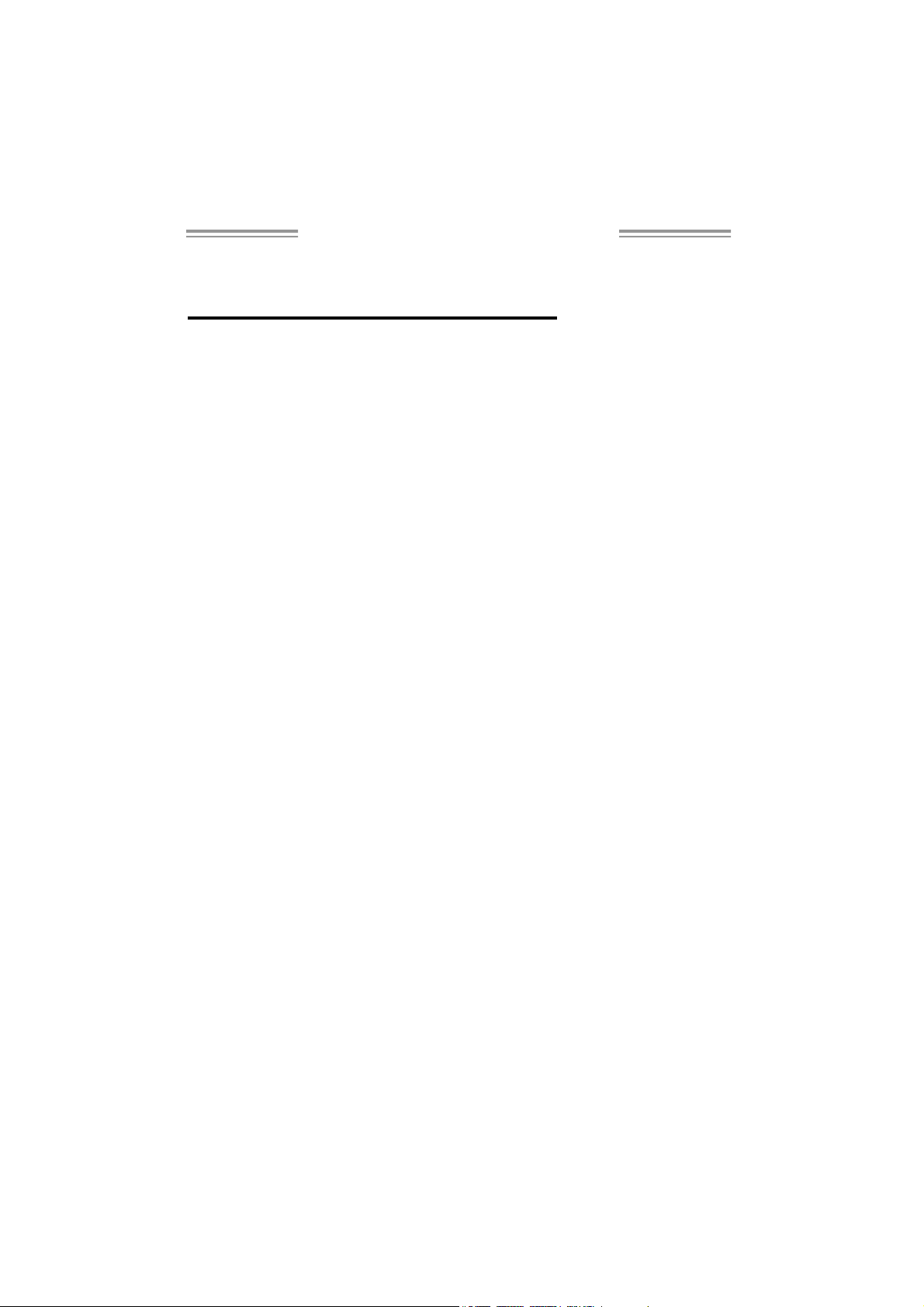
GeF orce 6100 AM 2 Setup Ma nua l
FCC Inf or m at ion and Copyright
This equipment has been tested and found to comply with the limits of a Class
B digital device, purs uant to Part 15 of the FCC Rules. These limits are designed
to prov id e reasonab le protec tion agai nst harmful interfe rence in a resi dential
installation. This equipment generates, uses and can radiate radio frequency
energy and, if not ins talled and used in accordance with the instructions , may
cause harmful interference to radio communications. There is no guarantee
that interfe rence wil l not occur in a pa rticular ins ta lla ti o n .
The vendor ma kes no representatio ns or wa r ranties wi th respec t to th e
contents here and specially disclaims any implied warranties of merchantability
o r fi tnes s fo r any p urp ose . Fu rt he r t he ve nd o r rese rves the ri g ht to rev ise this
publication and to make changes to the c ontents here without obligation to
notify any party beforehand.
D uplication of t his public at io n , i n pa rt or in whole, is no t al lo wed without first
obtaining the vendor’s approval in writing.
The content of this user’s manual is subject to be changed without notice and
we will not be res ponsible for any mistakes found in this use r’s manual. A ll the
brand and product names are trademarks of their respective companies.
Page 2
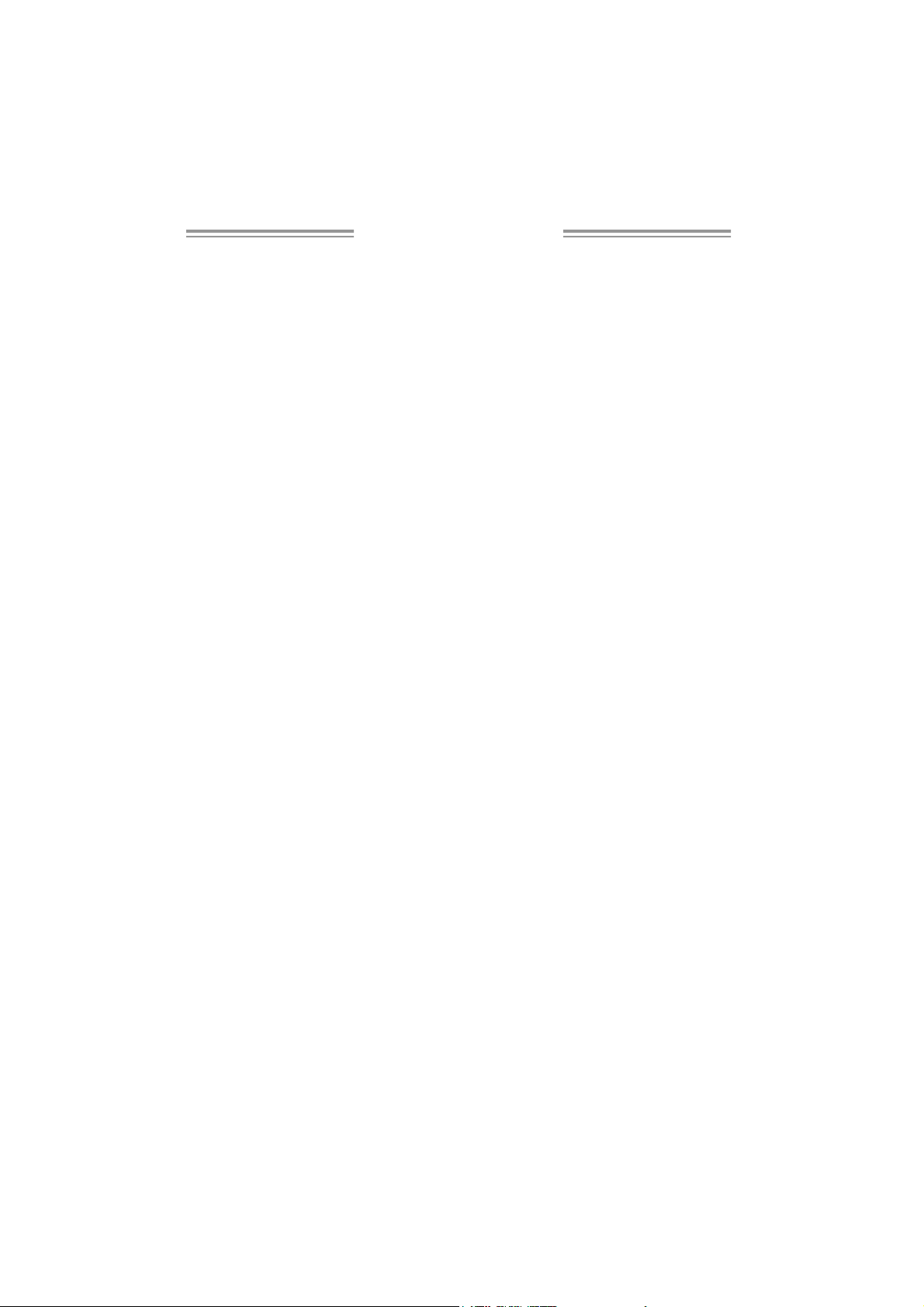
Table of Contents
Chapter 1: Introduction .............................................1
1.1 Before You Start................................................................... 1
1.2 Package Checklist................................................................ 1
1.3 Motherboard Features..........................................................2
1.4 Rear Panel Connectors (Ver 3.x)............................................ 4
1.5 Rear Panel Connectors (Ver 1.x)............................................. 4
1.6 Mo t he r boa r d La yo u t (Ver 3.x)...............................................5
1.7 Mot he r boa r d Layou t (Ver 1.x )...............................................6
Chapter 2: Hardware Installation .............................. 7
2.1 Installing Ce ntral Pro ce ssing Unit (CPU) ................................ 7
2.2 FAN Headers........................................................................ 8
2.3 Installing System Me mory.....................................................10
2.4 Con necto rs a nd Slo ts............................................................12
Chapter 3: Headers & Jumpers Setup......................14
3.1 Ho w to Se t up Jum per s..........................................................14
3.2 Det ail Settin gs.....................................................................14
Chapter 4: NVIDIA RAID Functions.........................24
4.1 Operatio n Syste m................................................................24
4.2 Raid Arrays.........................................................................24
4.3 How RA I D Work s.................................................................24
Chapter 5: Useful Help ..............................................26
5.1 Driver Instal lation Note .......................................................26
5.2 Award B IOS Beep Code ........................................................27
5.3 Extra Informati on ................................................................27
5.4 Troubleshooting...................................................................29
Chapter 6: WarpSpeeder™ .......................................30
6.1 Introduction........................................................................30
6.2 System Requirement............................................................30
6.3 Installation.........................................................................31
6.4 WarpSpeeder™ ....................................................................32
Appendencies: SPEC In Other Language ................38
German................................................................................................38
France..................................................................................................40
Italian..................................................................................................42
Spanish................................................................................................44
Portuguese...........................................................................................46
Polish...................................................................................................48
RUSSIAN...............................................................................................50
ARABIC................................................................................................52
JAPANESE............................................................................................54
Page 3
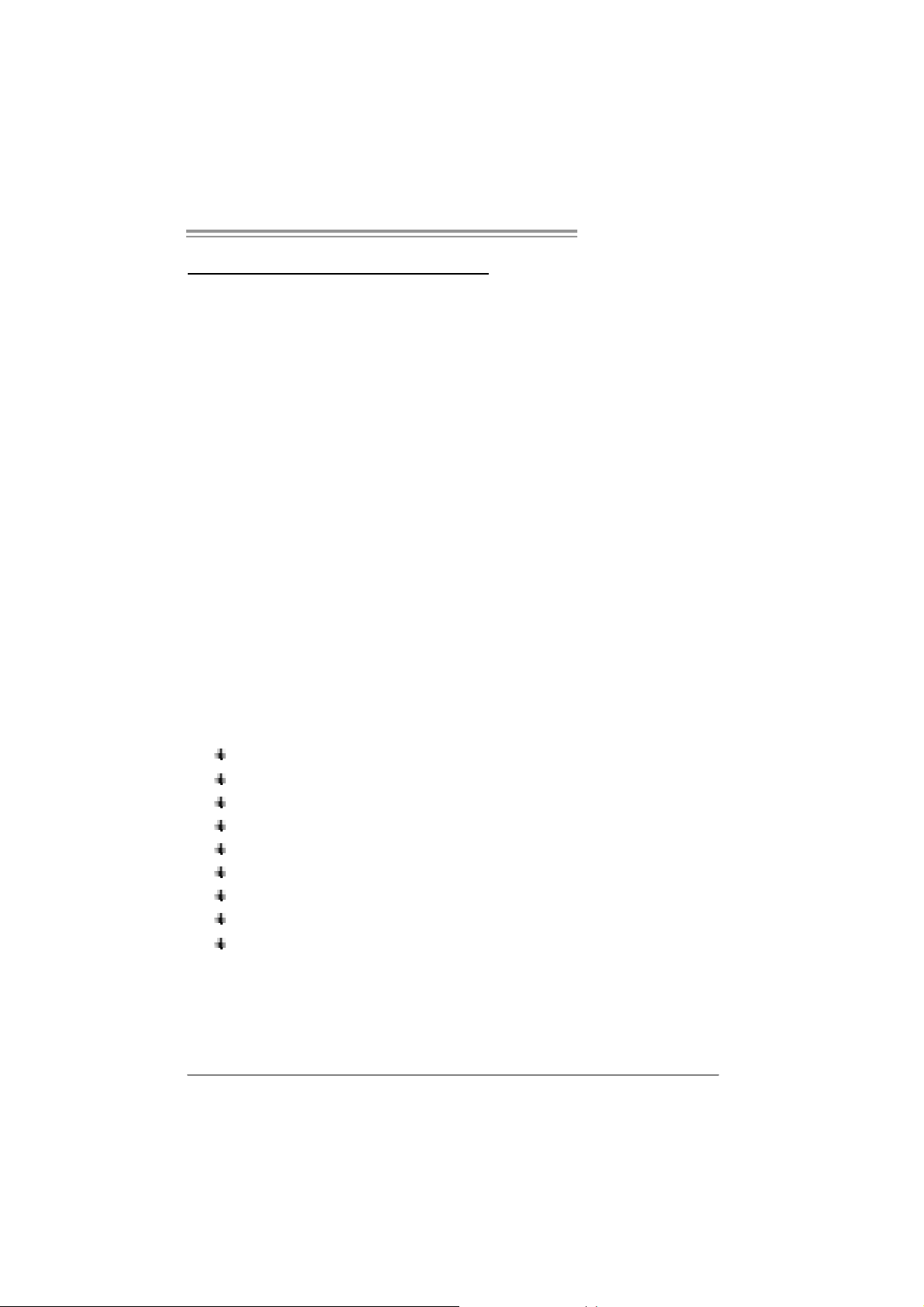
GeForce 6100 AM2
CHAPTER 1: INTRODUCTION
1.1 BEFORE YOU START
Tha nk you fo r choosing ou r produ ct. Be fore you start installing the
mothe rboa rd, plea se make su re you fo llow the ins tructio ns be lo w:
Prepare a dry and stable working environment with
s uffi cie nt li gh ting.
Always disconnect the computer from power outlet
be fo re ope ra tion.
Befo re yo u take the m o the rboa rd ou t f rom a n ti -s ta tic
bag, ground yourself properly by touching any safely
grounde d ap plian ce, or use gro unded wris t strap to
remove the static charge.
Avo id tou ch ing the compone nts o n m o the rbo a rd or the
rea r side of the board unless ne cessary. Hold the boa rd
on the edge, do not try to bend or flex the board .
Do not leave an y unfastene d sma ll pa rts inside the
case after installation. Loose parts will cause short
circuits which ma y damage the equipment.
Keep the computer from dangerous area, such as heat
sou rce, humid a ir and wa te r.
1.2 PACKAGE CHECKLIST
FDD Cable X 1
HDD Cable X 1
Rear I/O Panel for ATX Case X 1
Use r’s Manua l X 1
Fully Setup Driver CD X 1
Se ria l ATA Cab le X 1 ( op tiona l)
Se ria l ATA Po we r Cab le X 1 (o ptio nal )
USB 2.0 Cable X1 (optional)
S/P DI F out Ca ble X 1 (op tiona l)
1
Page 4
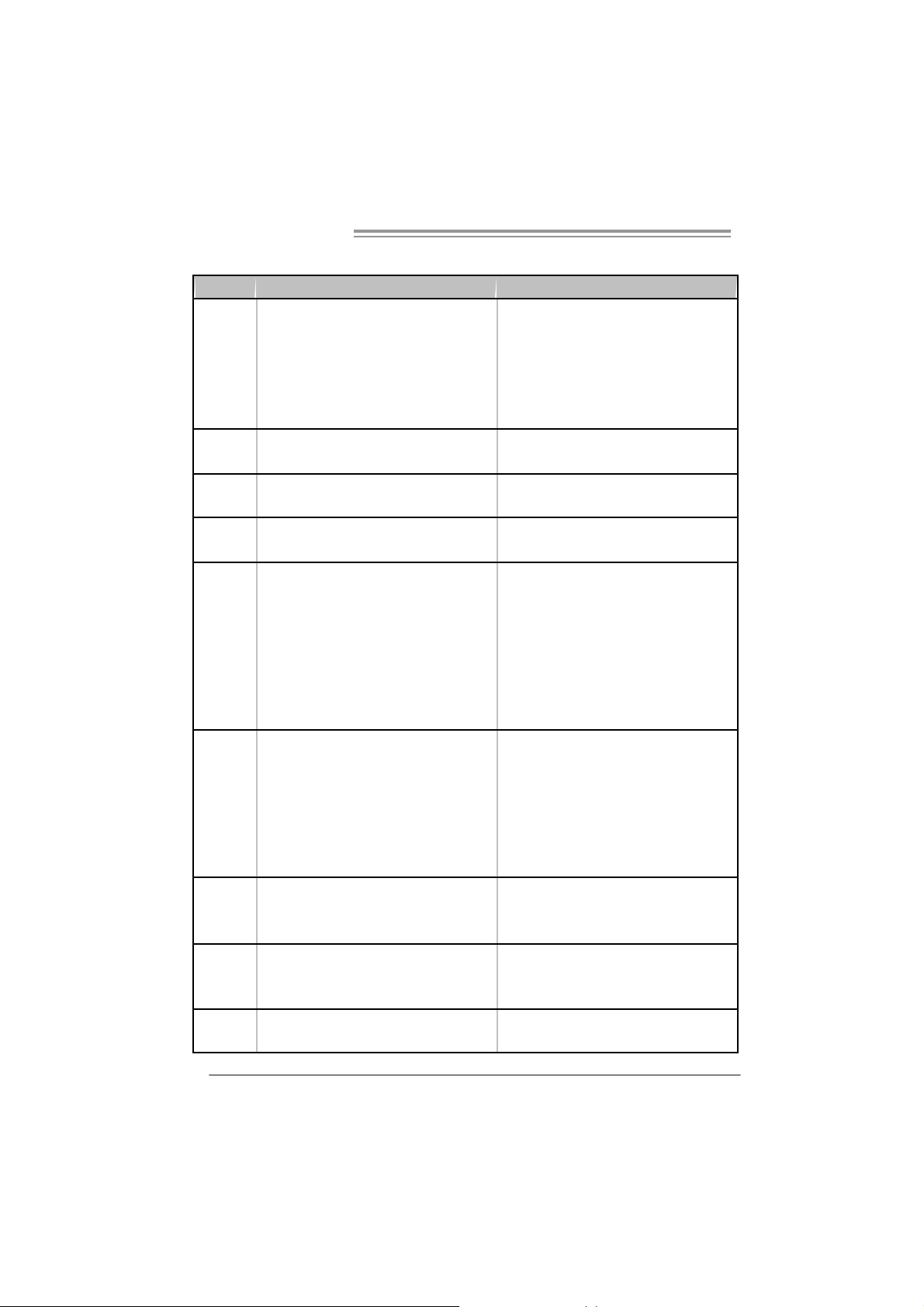
Motherboard Manual
y
r
1.3 MOTHERBOARD FEA TURES
Ver 3 . x Ver 1 . x
CPU
FSB
Chipset
Graphics
Super I/O
Main
Memory
IDE
SA TA II
LAN
Socket AM2
AMD Athlon 64 / Athlon 64 FX / Sempron
processors
AM D 64 A rchitec t ure enables 32 and 64 bit
computing
Supports Hyper Trans port and C ool=n=Quiet
Supports up t o 1000 MHz Bandw idth
Support HyperTransport
GeForce 6100
nFor ce 4 10
Int egrated in GeF or ce 6100 Chipset
Max S hared Video Memory is 256 MB
ITE 8712F / 8716F
Provides the most commonl
I/O functionalit y.
Low Pin Count Interfac e
Environment Control initiatives,
H/W Monit or
Fan Speed Controller
ITE's "S mart Guardian" function
DIMM Slots x 4
Eac h DIMM supports 256/512MB & 1GB DDR2
Max Memory Capicity 4GB
Dual Channel Mode DDR2 memory module
Supports DDR2 400 / 533 / 667 / 800
Registered DIMM and ECC DIMM is not
support ed
Integrated IDE Controller
Ultra DMA 33 / 66 / 100 / 133 B us M aster Mode
supports PIO M ode 0~ 4,
Integrated Serial ATA Controller
Data transfer rates up to 3 Gb/s.
SATA V ersion 2.0 specific ation compliant.
Real tek 8100C
10 / 100 Mb/s A uto-Negotiation
us e d l egacy Supe
Socket AM2
AMD Athlon 64 / Athlon 64 FX / Sempron
processors
AM D 64 A rchitec t ure enables 32 and 64 bit
computing
Supports Hyper Trans port and C ool=n=Quiet
Supports up t o 1000 MHz Bandw idth
Support HyperTransport
GeForce 6100
nFor ce 4 10
Int egrated in GeF or ce 6100 Chipset
Max S hared Video Memory is 256 MB
ITE 8712F / 8716F
Provides the most commonly used legacy Super
I/O functionalit y.
Low Pin Count Interfac e
Environment Control initiatives,
H/W Monit or
Fan Speed Controller
ITE's "S mart Guardian" function
DIMM Slots x 4
Eac h DIMM supports 256/512MB & 1GB DDR2
Max Memory Capicity 4GB
Dual Channel Mode DDR2 memory module
Supports DDR2 400 / 533 / 667 / 800
Registered DIMM and ECC DIMM is not
support ed
Integrated IDE Controller
Ultra DMA 33 / 66 / 100 / 133 B us M aster Mode
supports PIO M ode 0~ 4,
Integrated Serial ATA Controller
Data transfer rates up to 3 Gb/s.
SATA V ersion 2.0 specific ation compliant.
Real tek 8201C L PHY
10 / 100 Mb/s A uto-Negotiation
2
Page 5
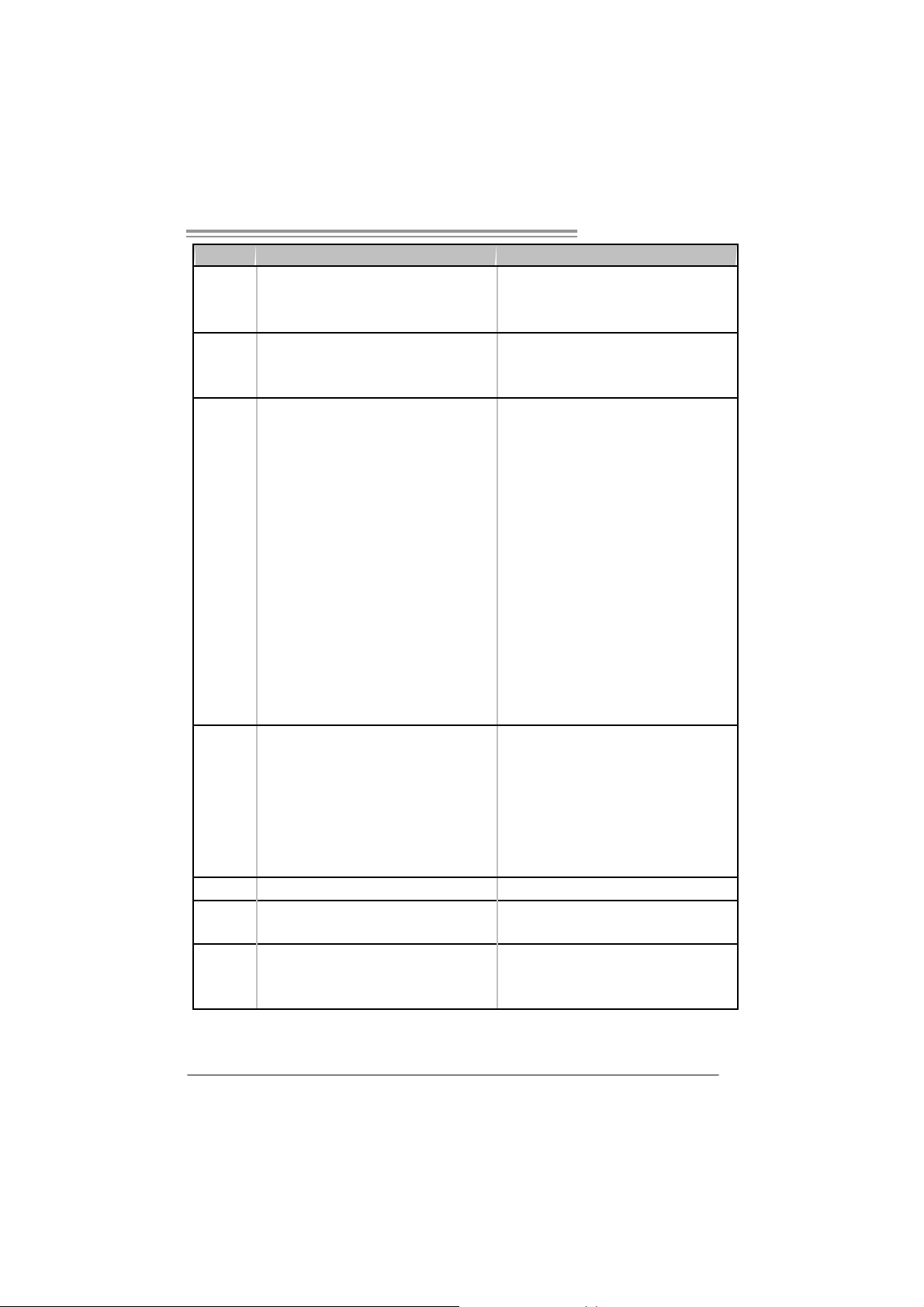
GeForce 6100 AM2
Ver 3 . x Ver 1 . x
ALC 850
Sound
On Board
Connec tor
Back Panel
I/O
Board Siz e 244 x 244 (mm ) 210 x 244 (m m)
Special
Features
OS S upport
8 channels audio out
AC 97 V ersion 2.3
PCI s lot x2 PCI s lot x2
PCI Express x16 slot x1 PCI Express x16 slot x1 Slots
PCI Express x 1 slot x1 PCI Express x 1 slot x1
Fl oppy c onnecto r x1 Fl oppy c onnect or x1
Printer Port connec tor x1 Printer Port connec tor x1
IDE C onnect or x2 I DE Connector x2
SA TA C onnect or x2 SA TA Conne ct or x2
Front Panel Connect or x1 F ront Panel Connector x1
Front Audio Connector x1 Front A udio Connector x1
CD- in C onnec tor x1 C D-i n Connector x1
S/PDIF out connector x1 S/PDIF out connector x1
CP U Fa n header x1 C PU F an header x1
Sys tem F an header x3 S ystem Fan hea der x1
Chassis open header (optional) x1 Chassis open header (optional) x1
CMOS clear header x1 CMOS clear header x1
USB connector x2 US B c onnector x2
Power Connector (24pin) x1 Power Connector (24pin) x1
Power Connector (4pin) x1 Power Connector (4pin) x1
PS/2 Keyboard x1
PS/2 Mouse x1
S e ri a l P ort x 1
VGA port x1
LAN port x1
USB Port x4
Audio Jack x6
NVIDIA nTunes
RAID 0 / 1 support
Windows 2K / XP
Biostar Reserves the right to add or remove
support for any OS With or without notice.
ALC 655 / 658 (optional)
6 channels audio out
AC 97 V ersion 2.3
PS/2 Keyboard x1
PS/2 Mouse x1
S e ri a l P ort x 1
VGA port x1
LAN port x1
USB Port x4
Audio Jack x3
NVIDIA nTunes
RAID 0 / 1 support
Windows 2K / XP
Biostar Reserves the right to add or remove
support for any OS With or without notice.
3
Page 6
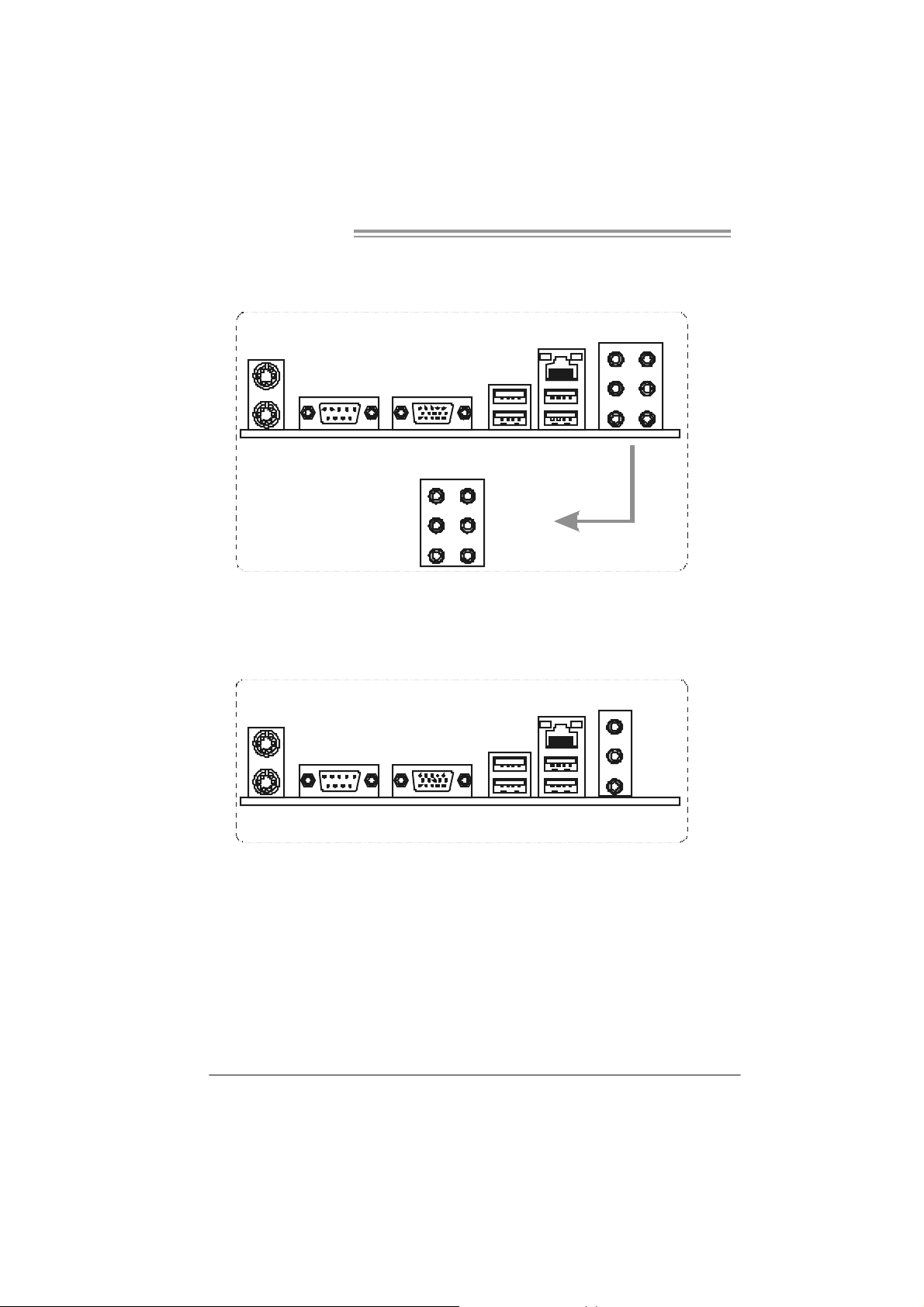
Motherboard Manual
1.4 REAR PANEL CONNECTORS (VER 3.X)
PS/2
Mouse
LAN
PS/2
Keyboard
COM1 VGA1 USBX2USBX2
Center
Rear
Sid e
Line In
Line Out
Mic In
1.5 REAR PANEL CONNECTORS (VER 1.X)
PS/2
Mouse
PS/2
Keyboard
COM1 VGA1 USBX2USBX2
LAN
Line In
Line Out
Mic In
4
Page 7
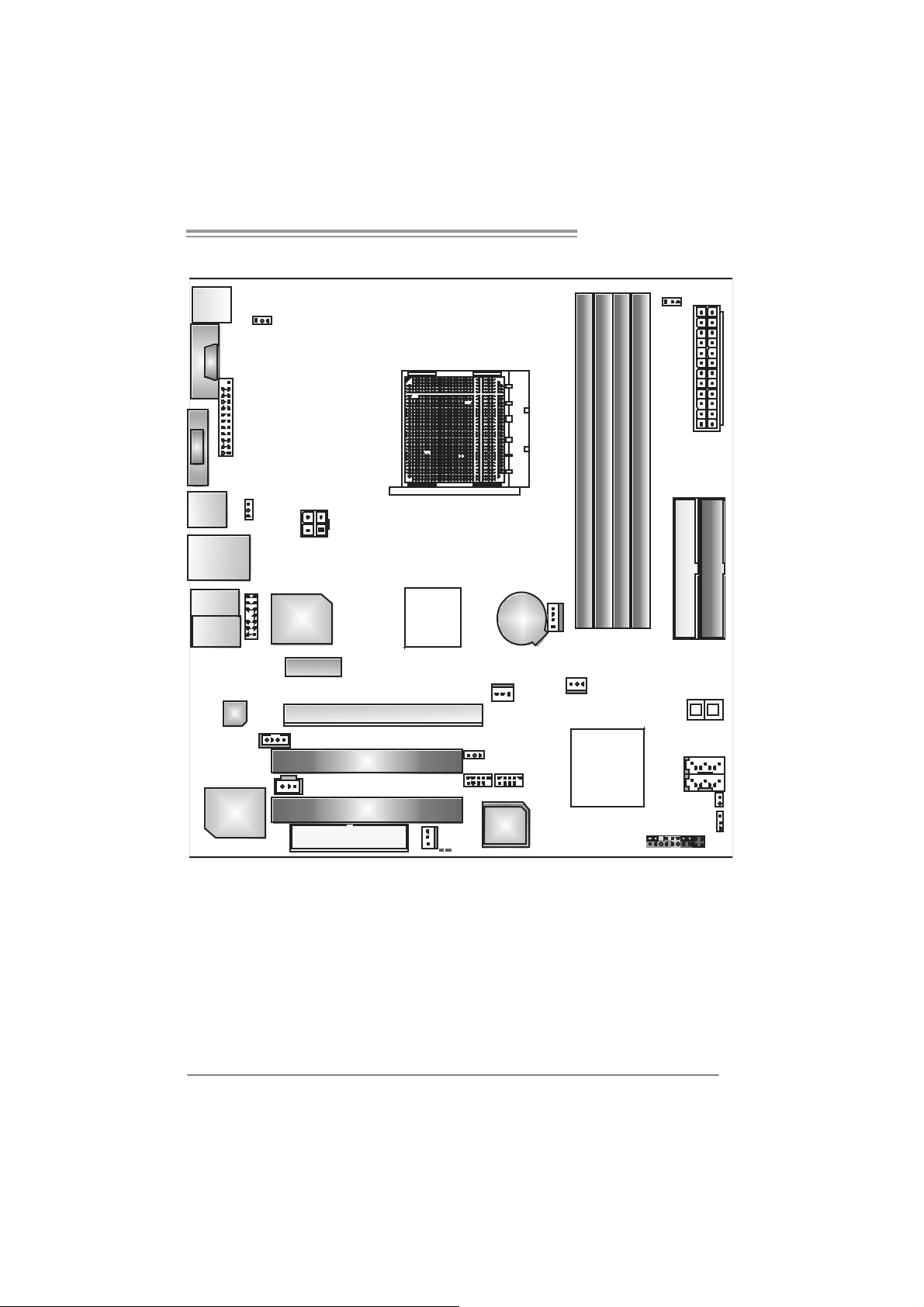
1.6 MOTHERBOARD LAYOUT (VER 3.X)
JKB MS1
JKBV1
JCOM1
Socket A M2
JVGA 1
JPRNT1
JUSB1
JUSBV1
JA TXPWR2
JUSBL AN1
GeForce 6100 AM2
JDDRII_22V
DIMMB2
DIMMA2
DIMMA1
DIMMB1
JATXPWR1
IDE 2
IDE 1
JAUDIO1
Codec
Super I/O
JFAUDIO 1
Note: represents the 1■
LAN
PCI-EX1_1
JCDIN1
JSPDIF_OUT1
FDD1
PCI1
PCI2
PCI-EX16
GeForce
6100
LED_D1
JSFAN2
st
pin.
JUSB2 JUSB3
LED_D2
JNFAN1
JUSBV2
BIOS
BAT1
JCFAN1
JS FAN1
nForce
410
JSATA2
JSATA1
JPANEL1
PWR SW1
(Optio nal)JCI1
JCMOS1
IR ( optio nal)
RSTSW2
5
Page 8
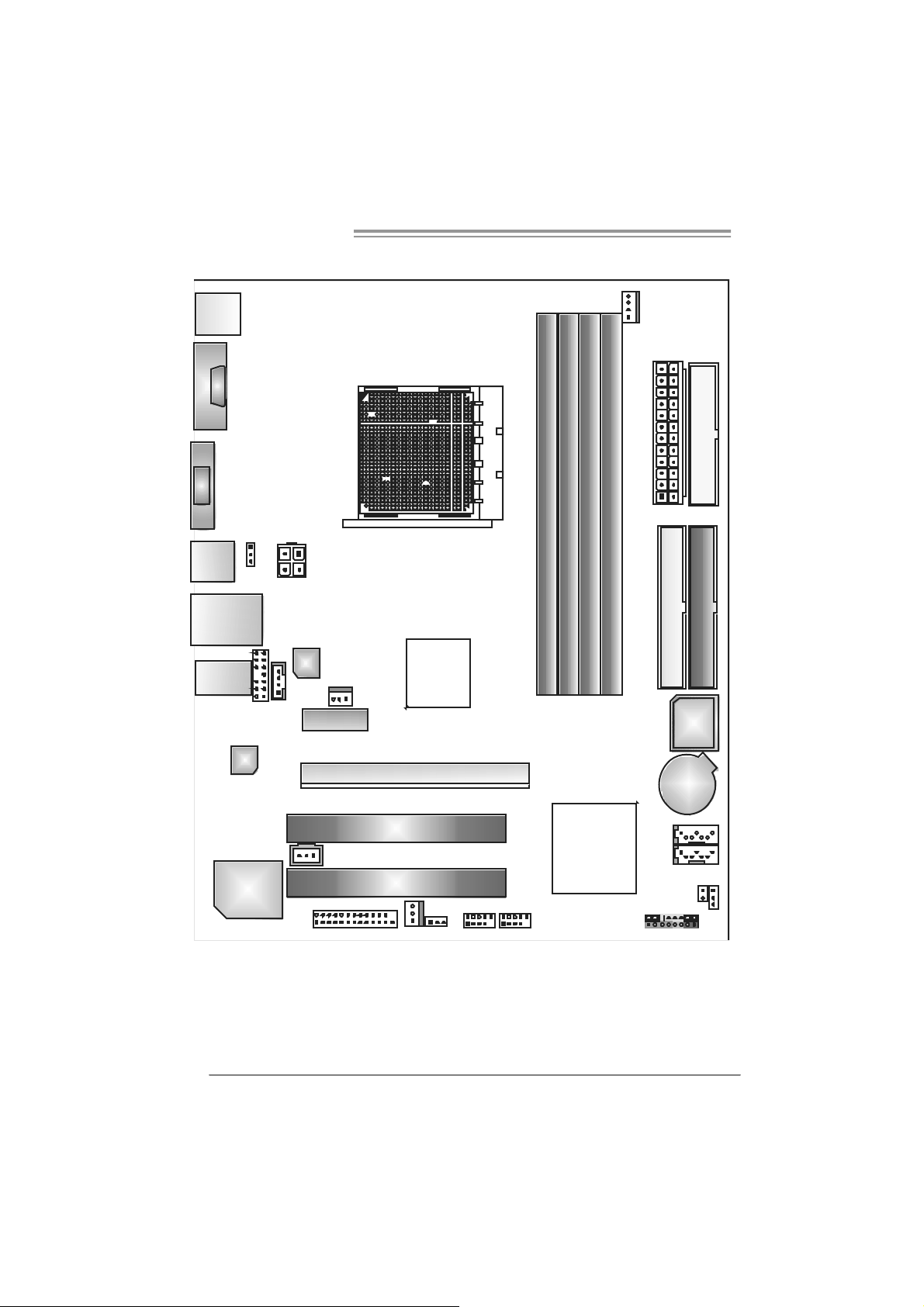
Motherboard Manual
1.7 MOTHERBOARD LAYOUT (V ER 1.X)
JKBMS1
JCOM1
Socket A M2
JVGA1
JUSB1
JUSBV1
JATXPWR2
JU SBL AN1
JCFAN1
FDD1
DIMMA1
DIMMB1
DIMMB2
DIMMA2
JATXPW R1
IDE1
IDE2
6
JAU DIO1
JFAUDIO1
Codec
Supe r I/O
Note: represents the 1■
JC DIN1
LAN
PCI-EX1_1
JNFAN1
(optional)
GeForce
6100
BIOS
PCI-EX16
BA T1
JSP DIF_OUT1
JPRNT1
PC I1
PCI2
JSFAN1
JUSBV2
JUSB3
nForce
410
JUSB 2
JSAT A2
JSAT A1
(optional)
JPANEL1
JCMOS1
JCI1
st
pin.
Page 9
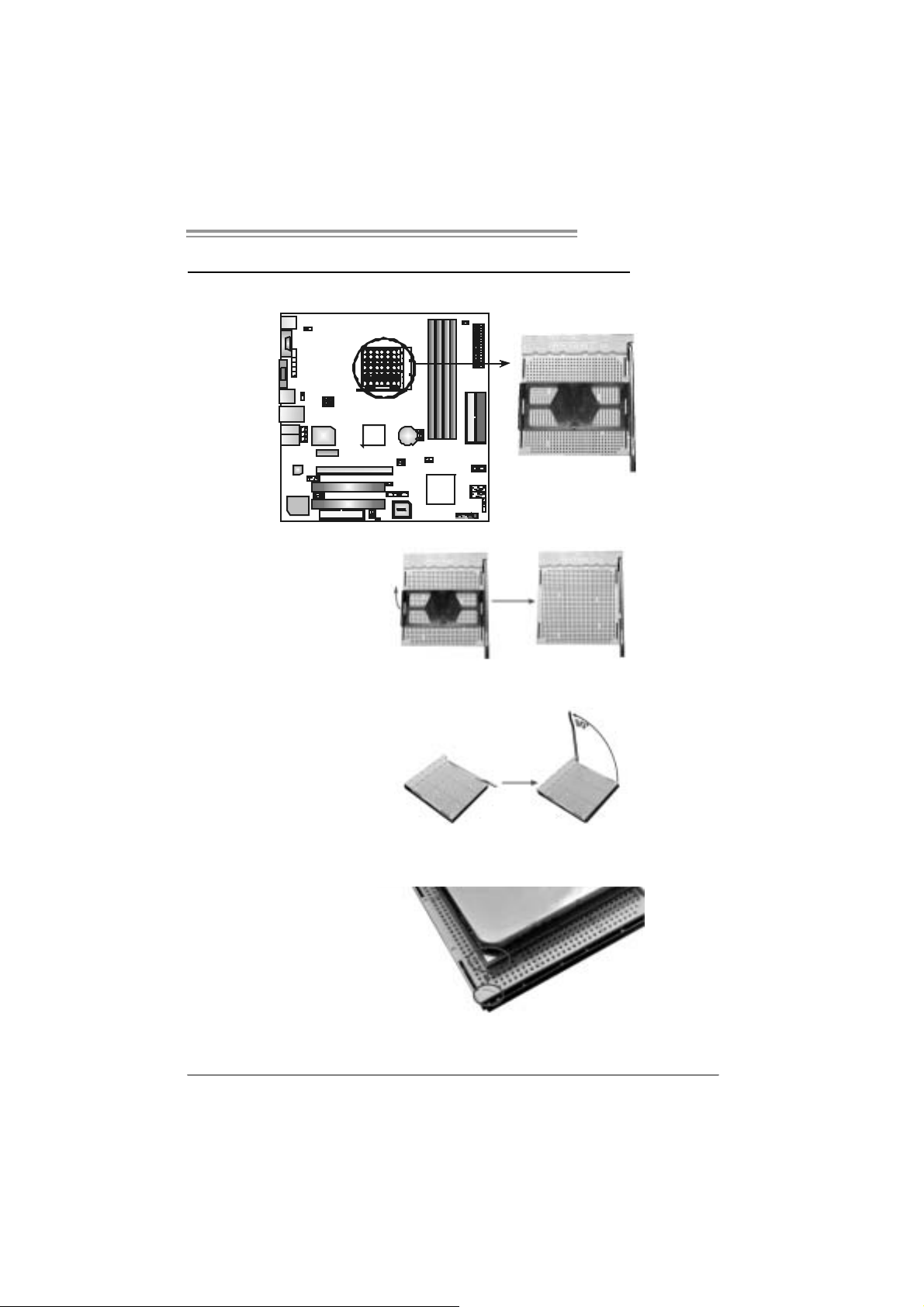
GeForce 6100 AM2
CHAPTER 2: HARDWARE I NSTALLATION
2.1 INSTALLING CENTRAL PROCESSING UNIT (CPU)
Step 1: Remove the socket protection cap.
Step 2: Pull the lever toward direction A from the socket and then raise the
lever up to a 90-degree angle.
Step 3: Look for the white triangle on socket, and the gold triangle on
CPU should poi nt forwards this white triangl e. The CPU will fi t
on ly in the corr ec t or i entat ion.
7
Page 10
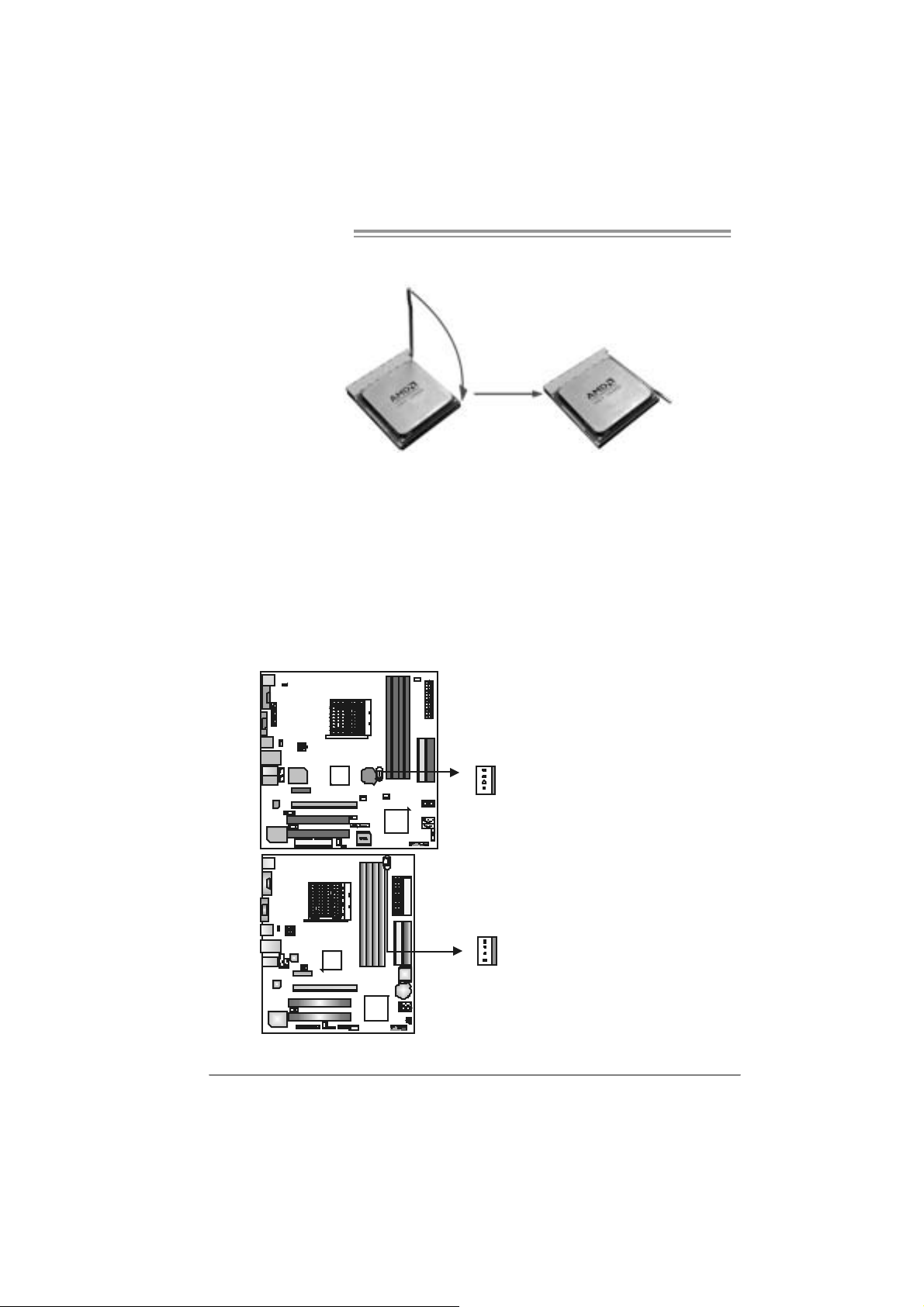
Motherboard Manual
Step 4: Hold the CPU down fi rml y, and then close the lever toward direct
B to complete th e in sta llation.
Step 5: Put the CPU Fan on t he CPU and bu c kl e it. Connect t he CPU
FAN power cable to the JCFAN1. Thi s completes the i nstallation.
2.2 FAN HEADERS
These fan headers support cooling-fans built i n the computer. T he fan
cable and connector may be di fferent according to the fan m anufacturer.
Connect the fan cable to the connector while matching the black wire to
pin#1.
JCFAN1: CPU Fan Header
JCFAN1
4
1
Pin
Assignment
1 Ground
2 +12V
3 FAN RPM rate sense
4
Smart Fan Control
JCFAN1
4
1
8
Page 11
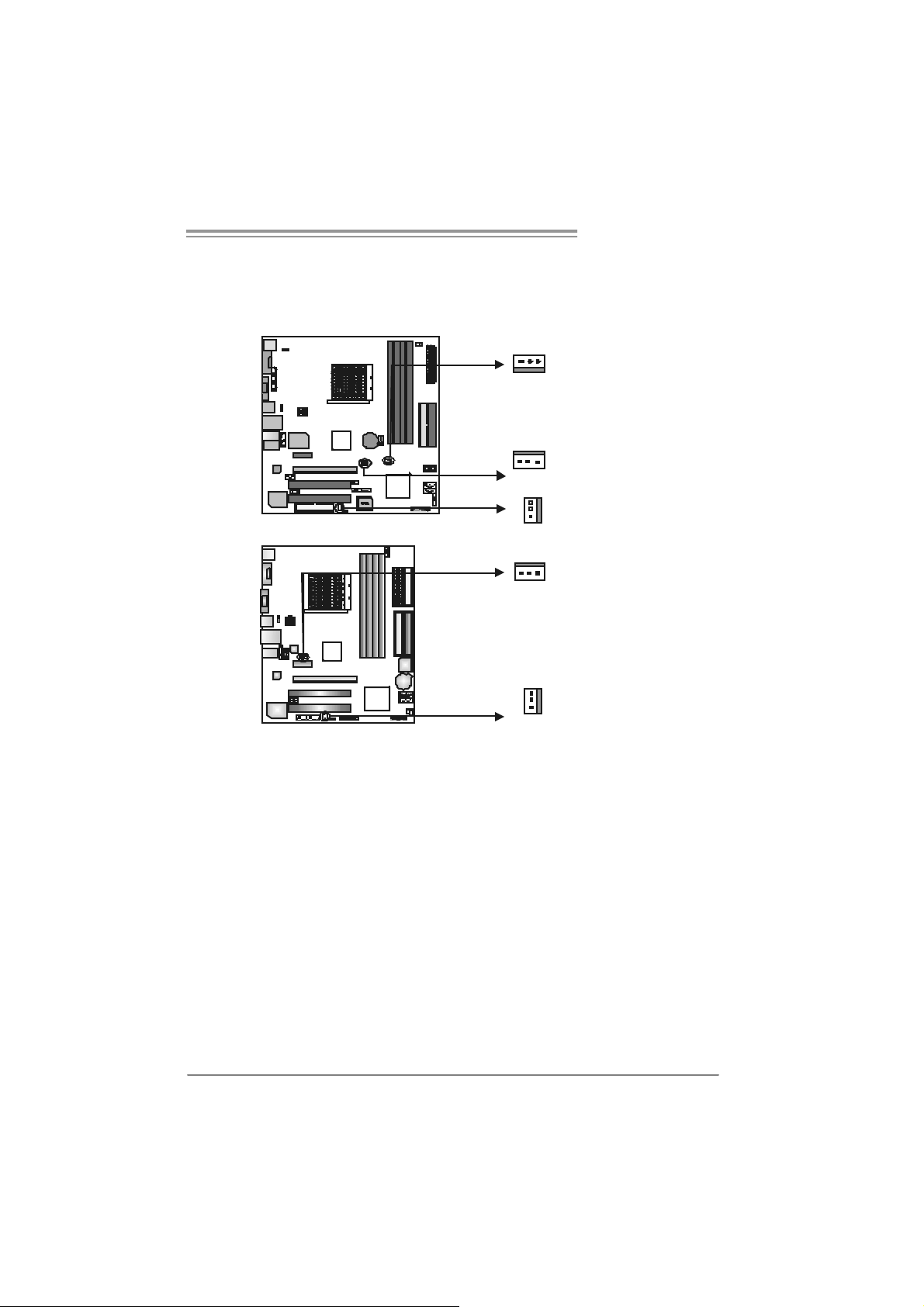
GeForce 6100 AM2
JNFAN1: North Bridge Fan Hea der (Optional for Ver 1.x)
JSFA N1: System F an Head er
JSFAN2: System Fan Header (Only fo r Ver 3.x)
1
JSFAN1
1
JNFAN1
1
JSFAN2
1
JNFAN1
(optional)
JNFAN1/JSFAN1
Pin Assignment
1 Ground
2 +12V
3 FAN RPM rate
sense
JSFAN2
Pin Assignment
1 Ground
2 +12V
3
Ground
1
JSFAN1
Note:
The JCFAN1 Supports 4-pin head c onnector, and JSFAN1/J SFAN2/JNFAN1 support
3-pin head connector. When connecting with wires ont o connectors, please note that the
red wire is the positive and should be connected to pi n#2, and the bl ack wire is Ground
and should be c onnected to GND.
JCFAN1 Supports smart fan function
9
Page 12
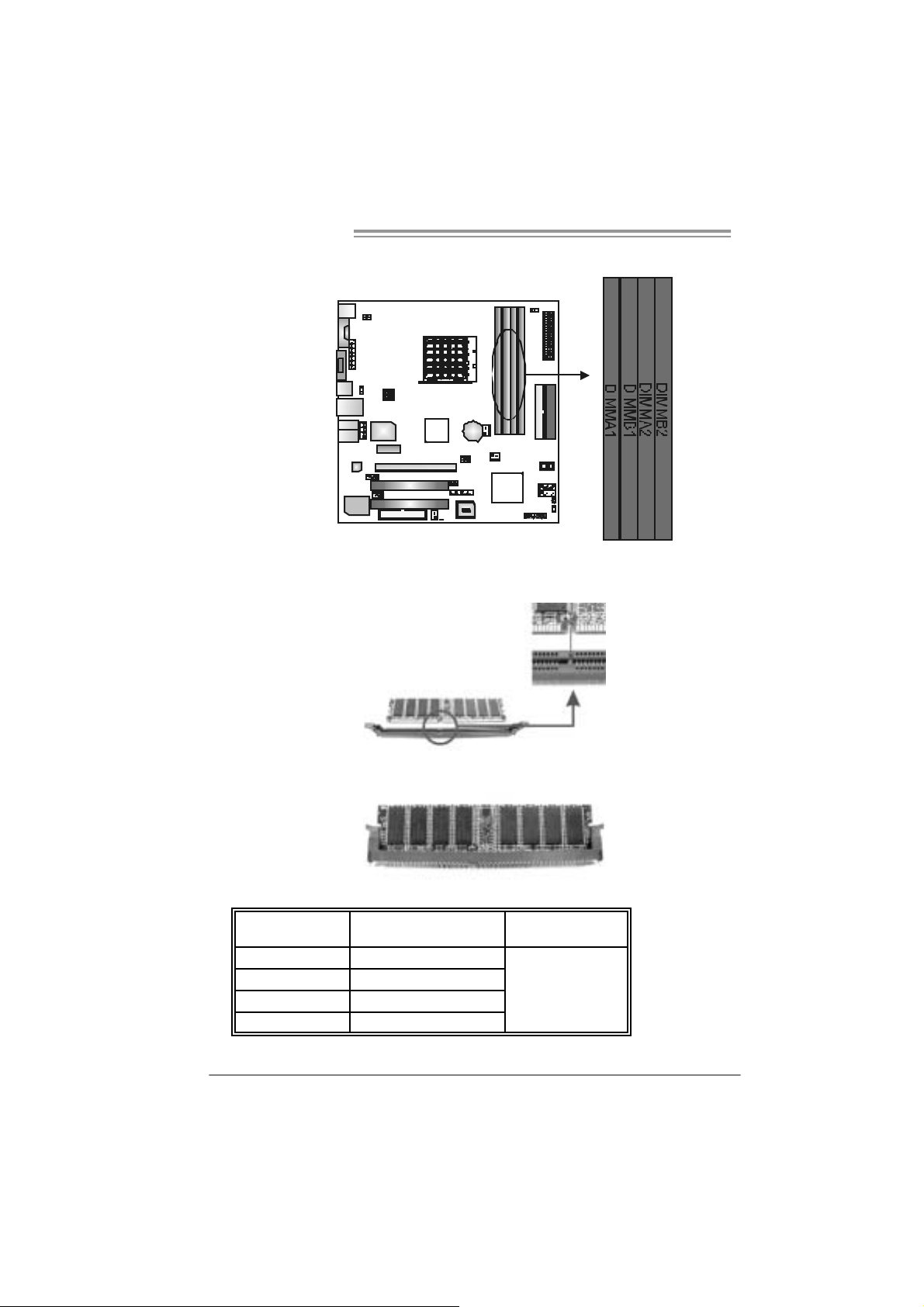
Motherboard Manual
2.3 INSTALLING SYST EM MEMORY
1. Unl ock a DIMM slot by pressing the retai ning clips outward. Align a
DIMM on the slot such that the notch on the DIMM matches the
break on the Sl ot.
2. Insert the DIMM vertically and fi rmly into the slot until the retaining
chip snap back in place and the DIM M is properly seated.
B. Memory Capacity
DI MM Socket
Location
DIMMA1 256MB/512MB/1024MB
DIMMB1 256MB/512MB/1024MB
DIMMA2 256MB/512MB/1024MB
DIMMB2 256MB/512MB/1024MB
DDR Module
To tal M e mo r y
Size
Max i s 4 G B.
10
Page 13
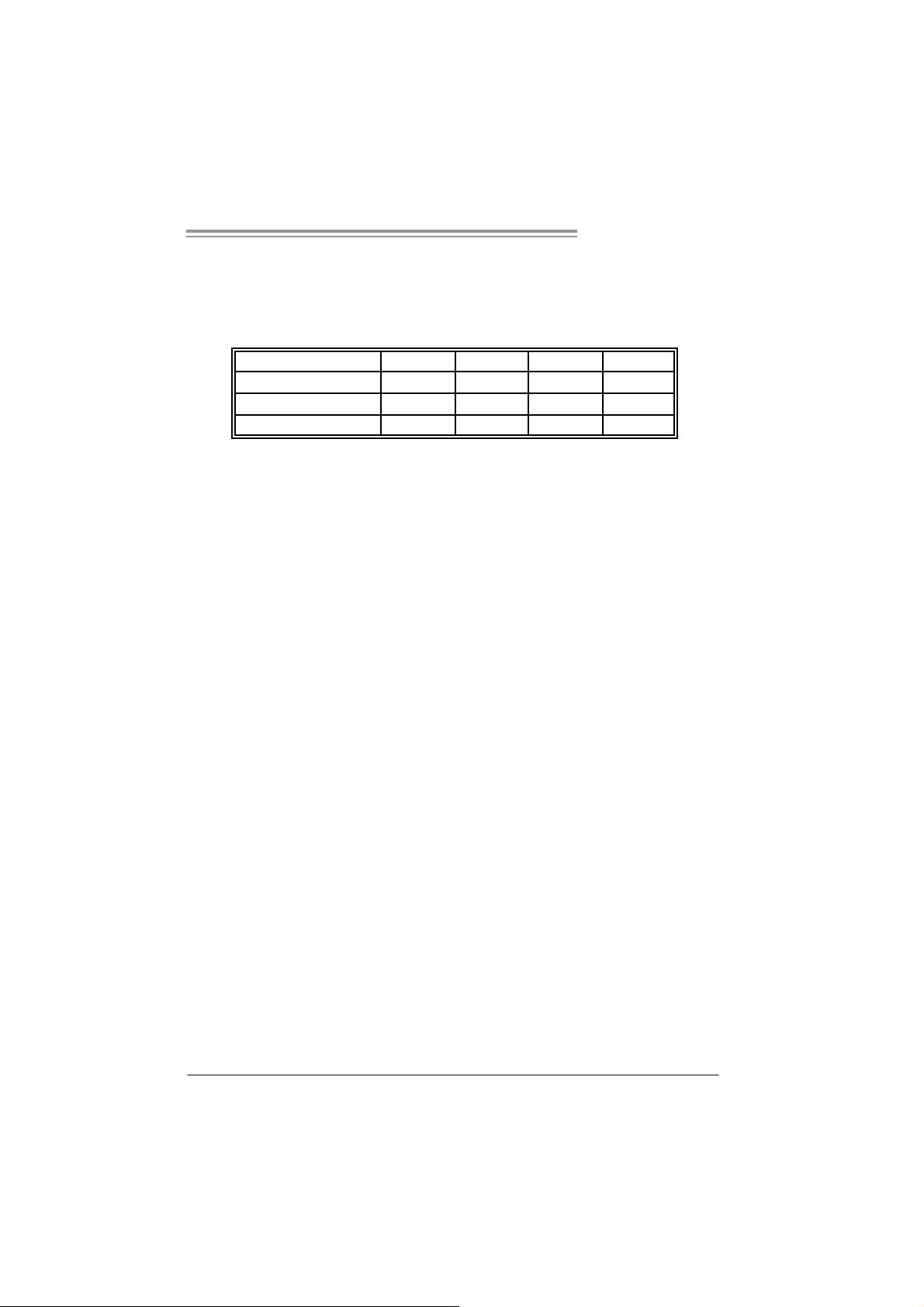
GeForce 6100 AM2
C. Dual Channel Memo r y i ns tal lation
To t rigger t he Dual C hannel f unc t ion of t he mot herboard, the m emory m odule
must mee t the following requiremen t s:
Install memory m odule of the s am e density in pairs , shown in t he following
table.
Duual Channel Status
Enabled O O X X
Enabled X X O O
Enabled O O O O
(O means memory install ed, X m eans mem ory not installed.)
The DRAM bus width of the memory modul e must be the same (x8 or
x16)
DIMMA 1
DIMMB1 DIMMA2 DIMMB2
11
Page 14
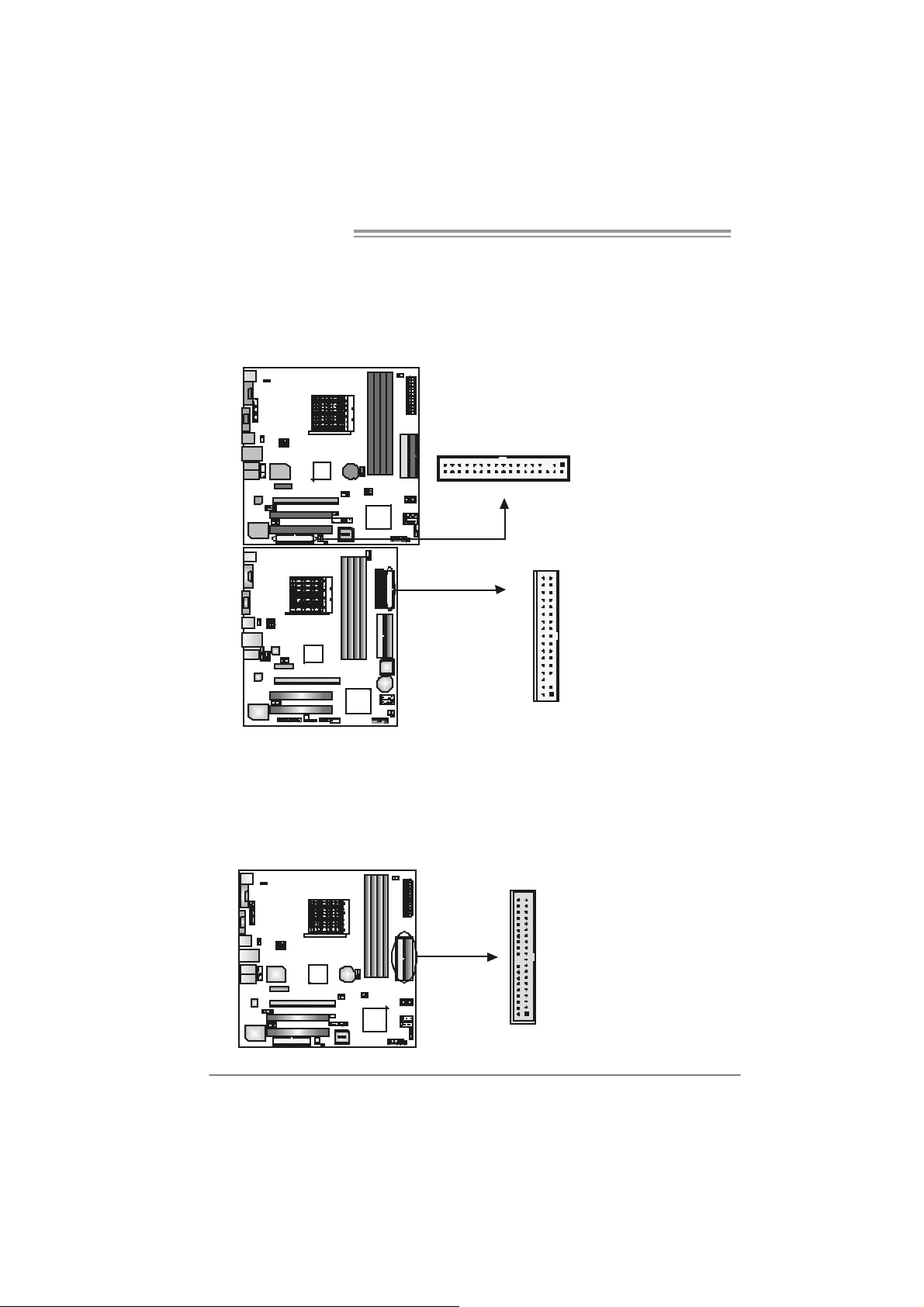
Motherboard Manual
2.4 CONNECTORS AND SLOTS
FDD1: Flo ppy Disk Connec tor
The motherboard prov ides a st andard floppy disk c onnector that supports 360K,
720K, 1. 2M, 1.44M and 2. 88M f loppy disk types . This c onnector support s the
provided f loppy drive ribbon c ables.
3
3
4
3
1
2
3
3
3
4
1
2
IDE1/ IDE2: Hard Disk Connectors
The motherboard has a 32-bit Enhanced PCI IDE Cont roller that prov ides PIO
Mode 0~4, Bus Master, and Ultra DMA 33/ 66/100/133 f unc t ionality . It has t wo
HDD connect ors I D E1 (primary) and ID E2 (secondary).
The IDE connectors can c onnect a m aster and a s lav e driv e, so y ou c an
connec t up t o f our hard disk drives. The first hard driv e should always be
connec t ed to IDE1.
12
3940
21
ID E2 ID E1
Page 15
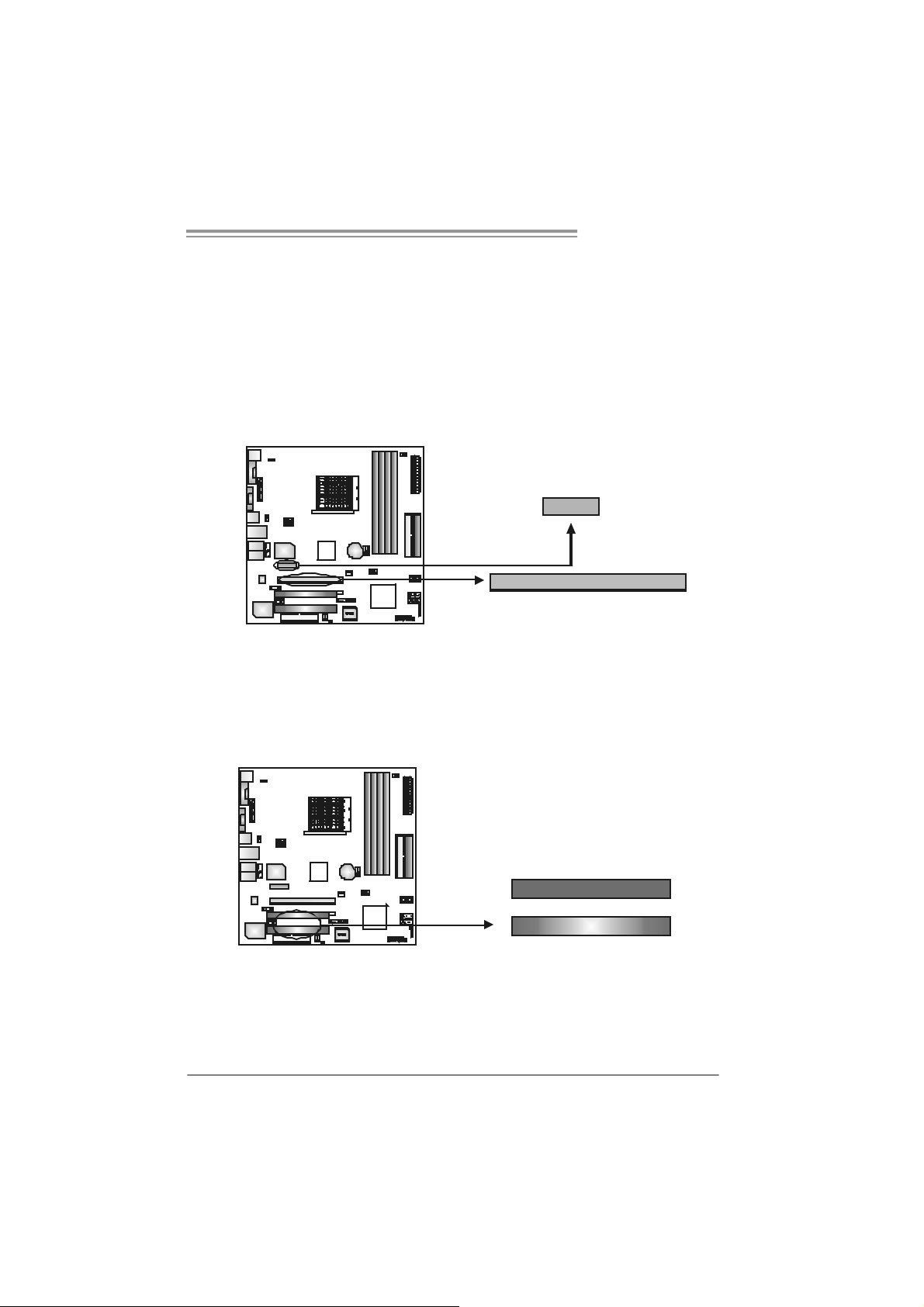
GeForce 6100 AM2
PCI-Ex16: PCI-Express x16 Slot
- PC I -Ex pres s 1.0a com pliant.
- Maxim um t heoret ical realized bandwidth of 4GB/ s simultaneously per
direct ion, for an aggregate of 8GB/s tot ally.
PCI-Ex1 _1: PCI -Expre s s x1 Sl ot
- PC I -Ex pres s 1.0a com pliant.
- D at a t ransfer bandwidth up to 250MB/s per direct ion; 500MB/s in total.
- PC I -Ex pres s supports a raw bit -rat e of 2. 5Gb/s on t he data pins.
- 2X bandwidth ov er the t radit ional PCI arc hit ecture.
PCI-EX1_1
PCIEX16
PCI1~PC I2: Peripheral Com ponent Interconnect Sl o ts
This mot herboard is equipped with 2 st andard PCI slot s. PC I stands f or
Peripheral Com ponent I nt erc onnect, and it is a bus st andard for ex pansion
cards . This PCI s lot is designat ed as 32 bits.
PCI1
PCI2
13
Page 16
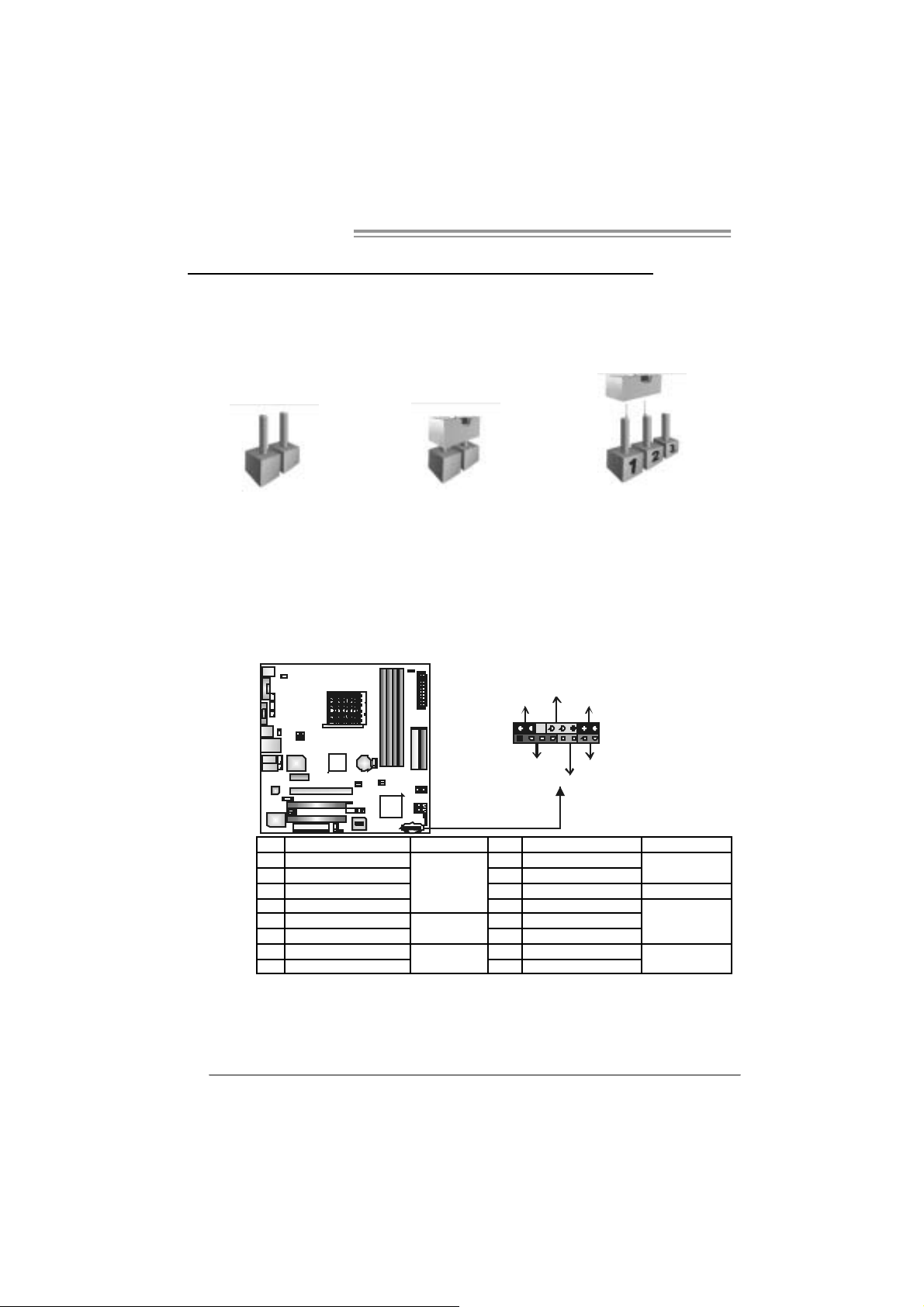
Motherboard Manual
_
CHAPTER 3: HEADERS & JUMPERS S ETUP
3.1 HOW TO SETUP JUMPERS
The illustration shows how to set up j umpers. When the jumper cap is
placed on pins, the j umper is “cl ose”, if not, that means the jumper is
“open”.
Pin opened Pin closed Pin1-2 closed
3.2 D
JPANEL1: Front Panel Header
Thi s co nn ector includ es Po wer-on, Reset, HDD L ED, Po wer L ED, Slee p
button, and speaker. It allows user to connect the PC case’s front panel
switch functions.
ETAIL SETT INGS
14
LED
PWR
++
HLED
+
On/Off
-
RST
16
15
SLP
2
1
SPK
Pin Assignment Function Pin Assignment Function
1 +5V 2 Sleep control
3 N/A 4 Ground
5 N/A 6 N/A N/A
7 Speaker
9 HDD LED (+) 10 Power LED (+)
11 HDD LED (-)
13 Ground 14 Power button
15 Reset control
Speaker
Connector
Hard drive
LED
Reset button
8 Power LED (+ )
12 Power LE D (-)
16 Ground
Sleep button
Powe r LED
Power-on button
Page 17
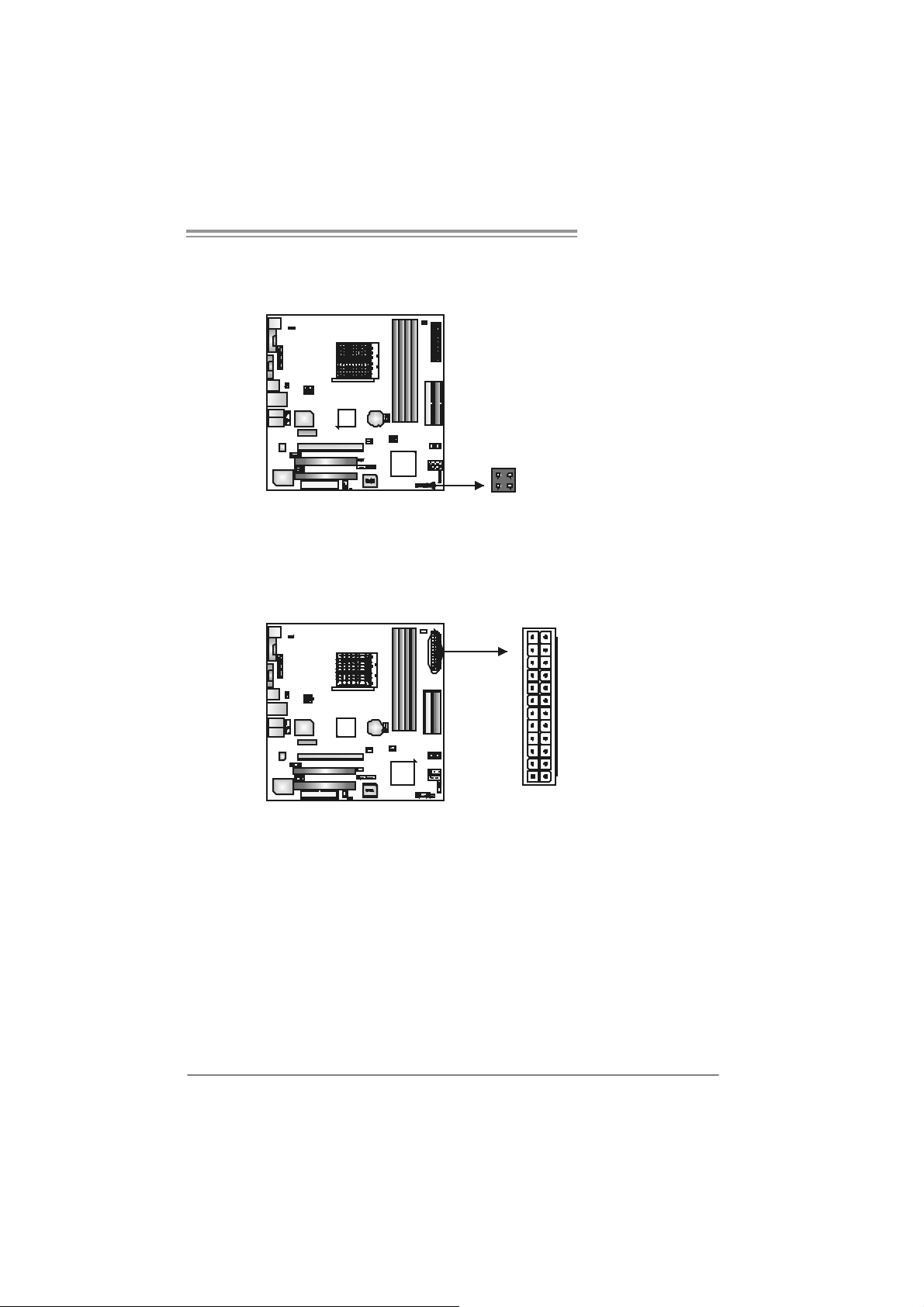
GeForce 6100 AM2
JI R1: Ir DA Con n ect or (Optio na l for V er 3.x on ly )
The motherboard has a I nf rared header that supports inf rared s ignal
trans m itting and rec eiv ing dev ice.
Pin
Assignment
1 +5V
2 IRTX
3 Ground
4 IRRX
IR(optional)
4
2
13
ATX Power Source Connect or: JAT XPWR1
JATXPW R 1 allows us er to c onnect 24-pin power c onnector on the ATX power
supply.
12 24
1
13
Pin Assignment Pin Assignment
1 +3.3V 13 +3.3V
2 +3.3V 14 -12V
3 Ground 15 Ground
4 +5V 16 PS_ON
5 Ground 17 Ground
6 +5V 18 Ground
7 Ground 19 Ground
8 PW_OK 20 NC
9 Standby Voltage+5V 21 +5V
10 +12V 22 +5V
11 +12V 23 +5V
12 +3.3V 24 Ground
15
Page 18
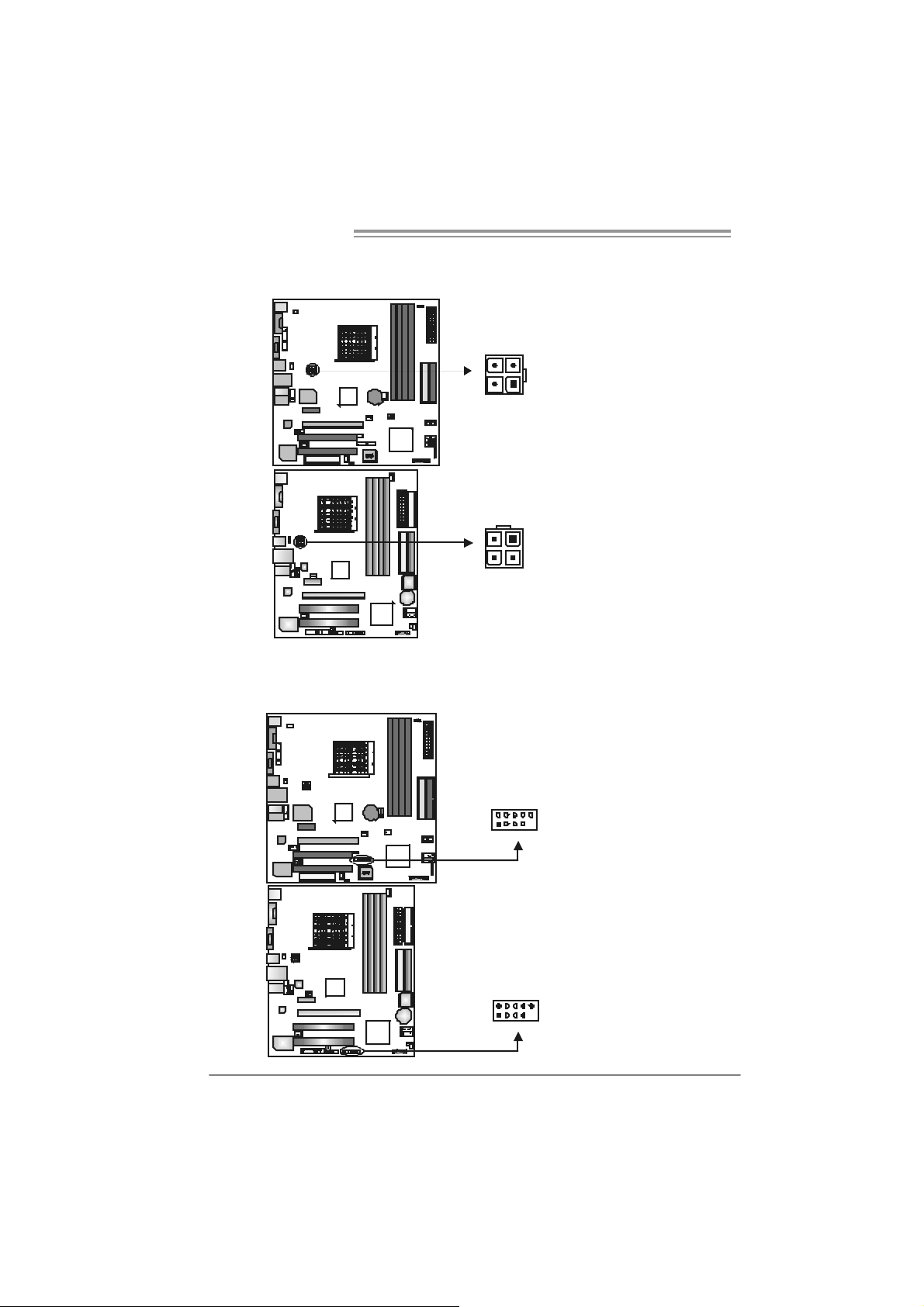
Motherboard Manual
JATXPWR2: ATX Powe r So u rce C o nne ctor
By c onnecting this c onnector, it will prov ide +12V t o C PU power c irc uit.
2
3
41
241
3
JUSB2/JUSB3: Headers for USB 2.0 Ports at Front Panel
This header allows us er t o connect addit ional USB c able on t he PC f ront panel,
and also can be c onnec t ed wit h internal U SB dev ic es, like U SB c ard reader.
JUSB2 JUSB3
J USB3 JUSB 2
10
129
2910
Pin
Pin
10 NC
Assignment
1 +12V
2 +12V
3 Ground
4 Ground
Assignment
1 +5V (fused)
2 +5V (fused)
3 USB4 USB5 USB+
6 USB+
7 Ground
8 Ground
9 Key
1
16
Page 19
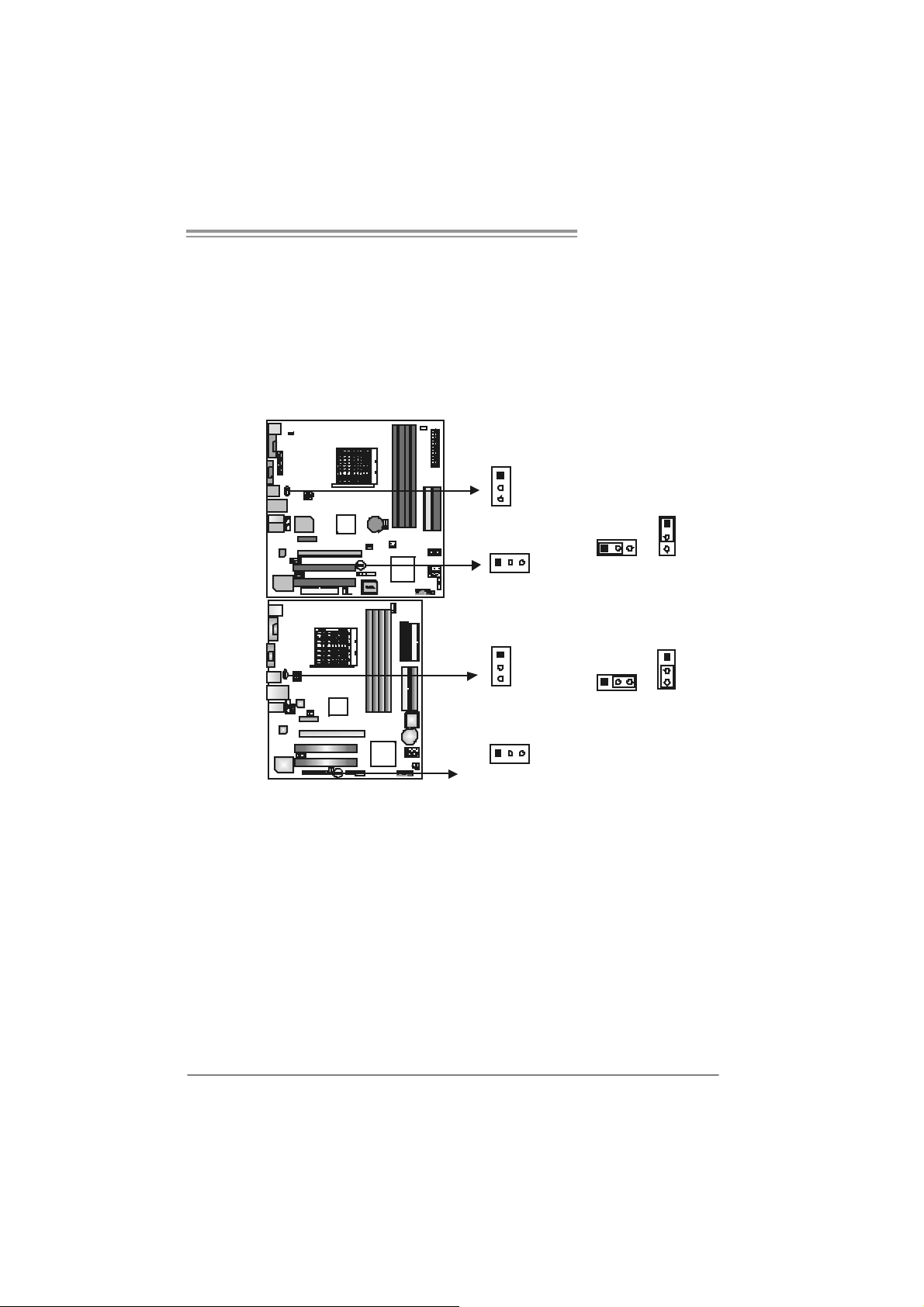
GeForce 6100 AM2
JUSBV1/ JUSBV2: Power Source H eade rs f or USB Ports
Pin 1- 2 Clos e :
JU SBV1: +5V for USB port s at JUSBLAN 1.
JU SBV2: +5V for USB port s at f ront panel (JU SB2/JU SB3).
Pin 2- 3 Clos e :
JU SBV1: USB ports at JUSBLAN1 are powered by +5V s t andby voltage.
JU SBV2: USB ports at front panel (JU SB2/JUSB3) are powered by +5V
standb y voltage.
1
JUSBV1
1
JUSBV2
31
Pin 1-2 close
1
3
1
JUSBV1
1
JUSBV2
1
3
Pin 2-3 close
1
3
Note:
In order to support this function “Power-On system via USB device,” “JUSBV1/ JUSBV2”
jumper cap should be placed on Pin 2-3 individually.
17
Page 20
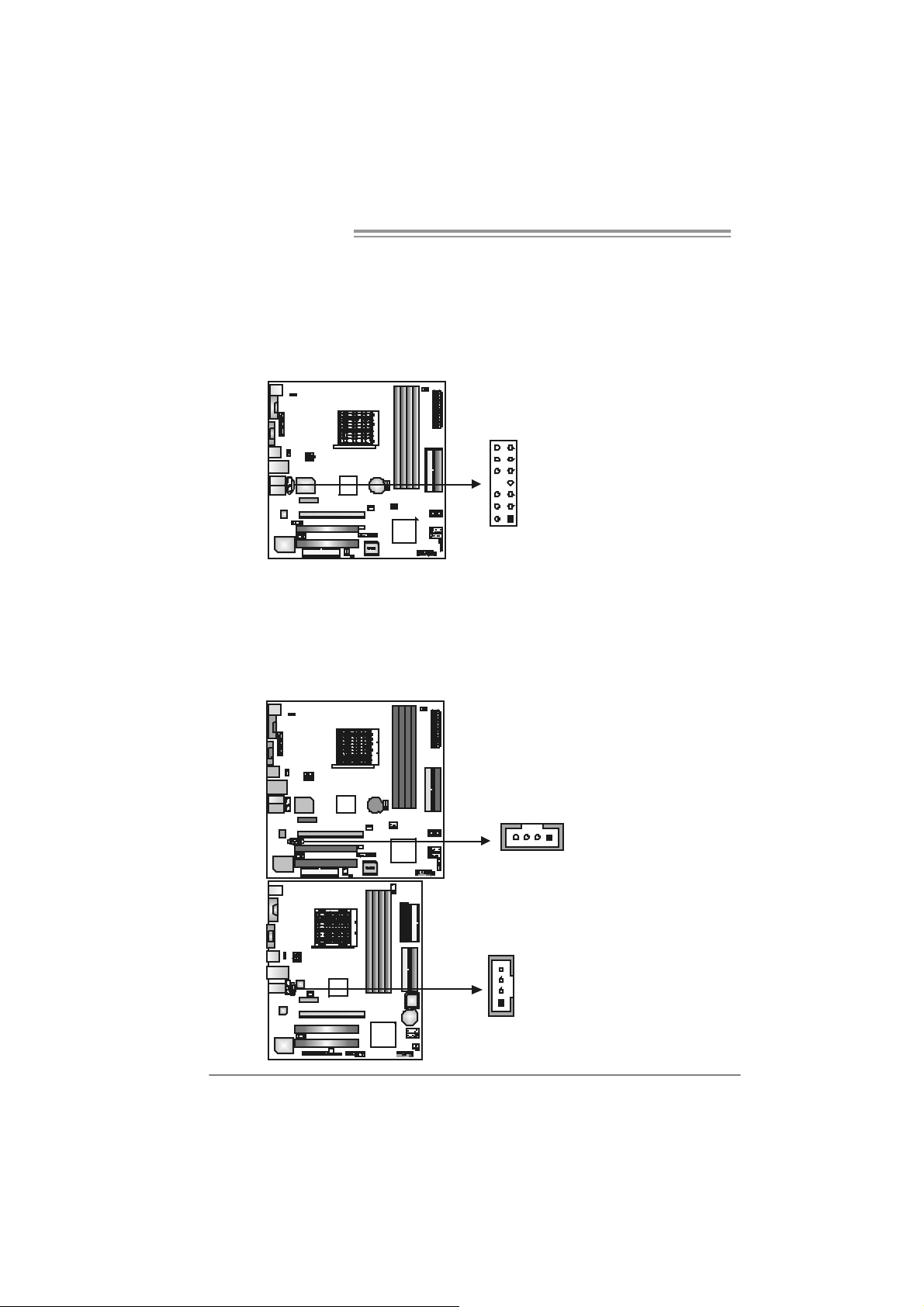
Motherboard Manual
JFAUDIO1: Front Panel Audio Header
This header allows us er t o connec t t he f ront audio out put cable wit h t he PC f ront
panel. It will dis able t he output on back panel audio connectors.
JCDIN1: CD-R OM A udi o-in Connector
This connector allows us er to c onnect the audio s ourc e f rom the v ariaty dev ic es,
like CD-R OM, D VD -ROM, PC I sound card, PCI TV t urner card etc..
14213
Pin Assignment
1 Mic in/center
2 Ground
3 Mic power/Bass
4 Audio power
5 Right line out/
Speaker out Right
6 Right line out/
Speaker out Right
7 Reserved
8 Key
9 Left line out/
Speaker out Left
10 Left line out/
1
14
Speaker out Left
11 Right line in/
Rear speaker Right
12 Right line in/
Rear speaker Right
13 Left line in/
Rear speaker Left
14 Left line in/
Rear speaker Left
Pin
1 Left Channel
2 Ground
3 Ground
4 Right Channel
Assignment
Input
Input
18
4
1
Page 21
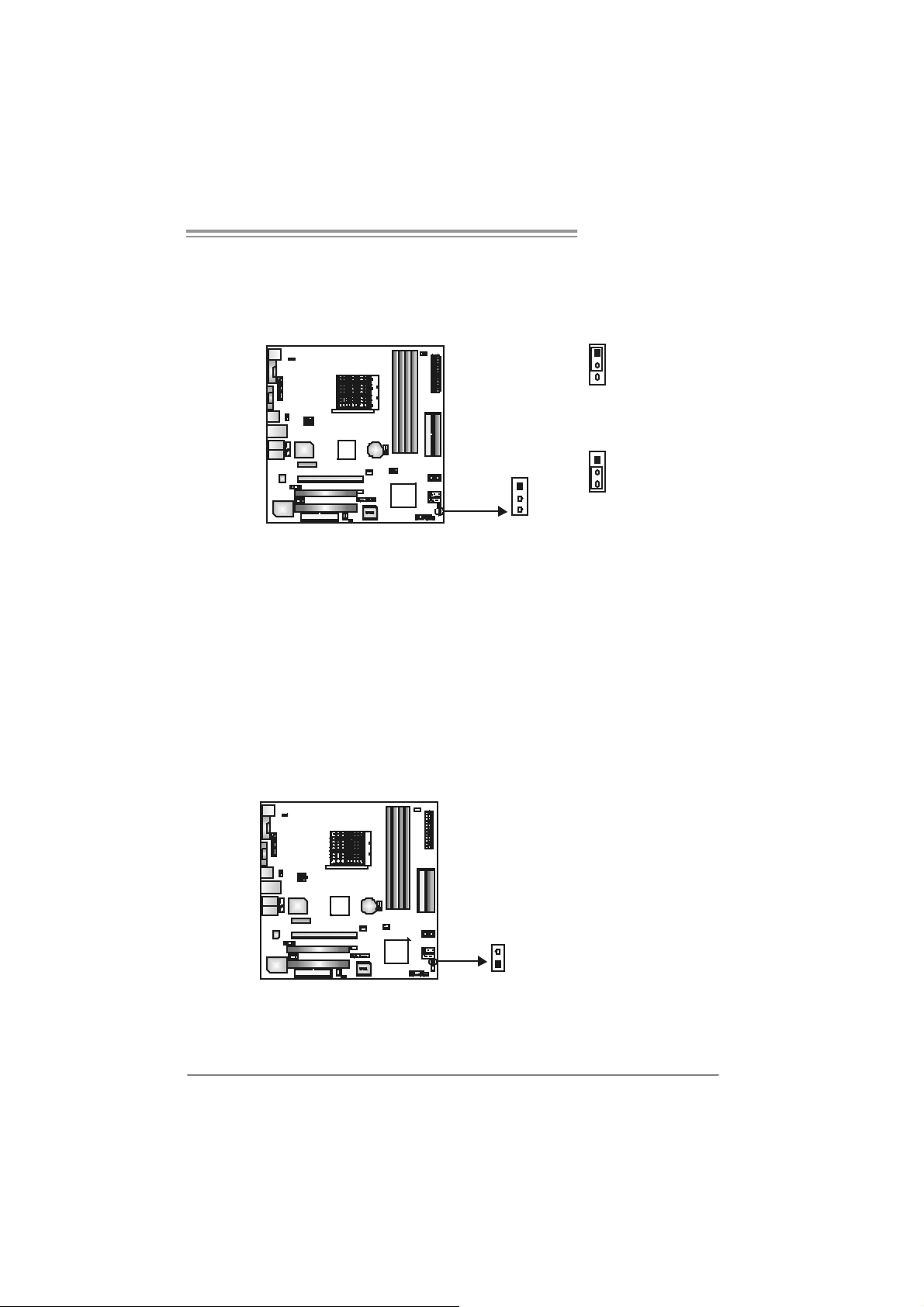
GeForce 6100 AM2
JCMOS 1 : Clear CMOS He a der
By plac ing the jum per on pin2-3, it allows user t o restore the BI OS safe s et t ing
and the CMOS dat a, please caref ully follow t he procedures to av oid dam aging
the m otherboard.
1
3
Pin 1-2 Close:
Normal Operation (default).
1
1
※ Clear CMOS Procedures:
1. Rem ov e AC power line.
2. Set the jumper to “Pin 2-3 close”.
3. Wa i t for five se co n ds.
4. Set the jumper to “Pin 1-2 close”.
5. Power on t he AC.
6. Res et your desired password or c lear t he CMOS dat a.
3
Pin 2-3 Close:
Clear CMOS data.
JCI1: Chassis Open Header (optional)
This connector allows sy stem to monitor PC c as e open stat us. If t he signal has
been triggered, it will rec ord t o the C MOS and s how the message on next
boot-up.
Pin
Assignment
1 Case open signal
2 Ground
1
19
Page 22
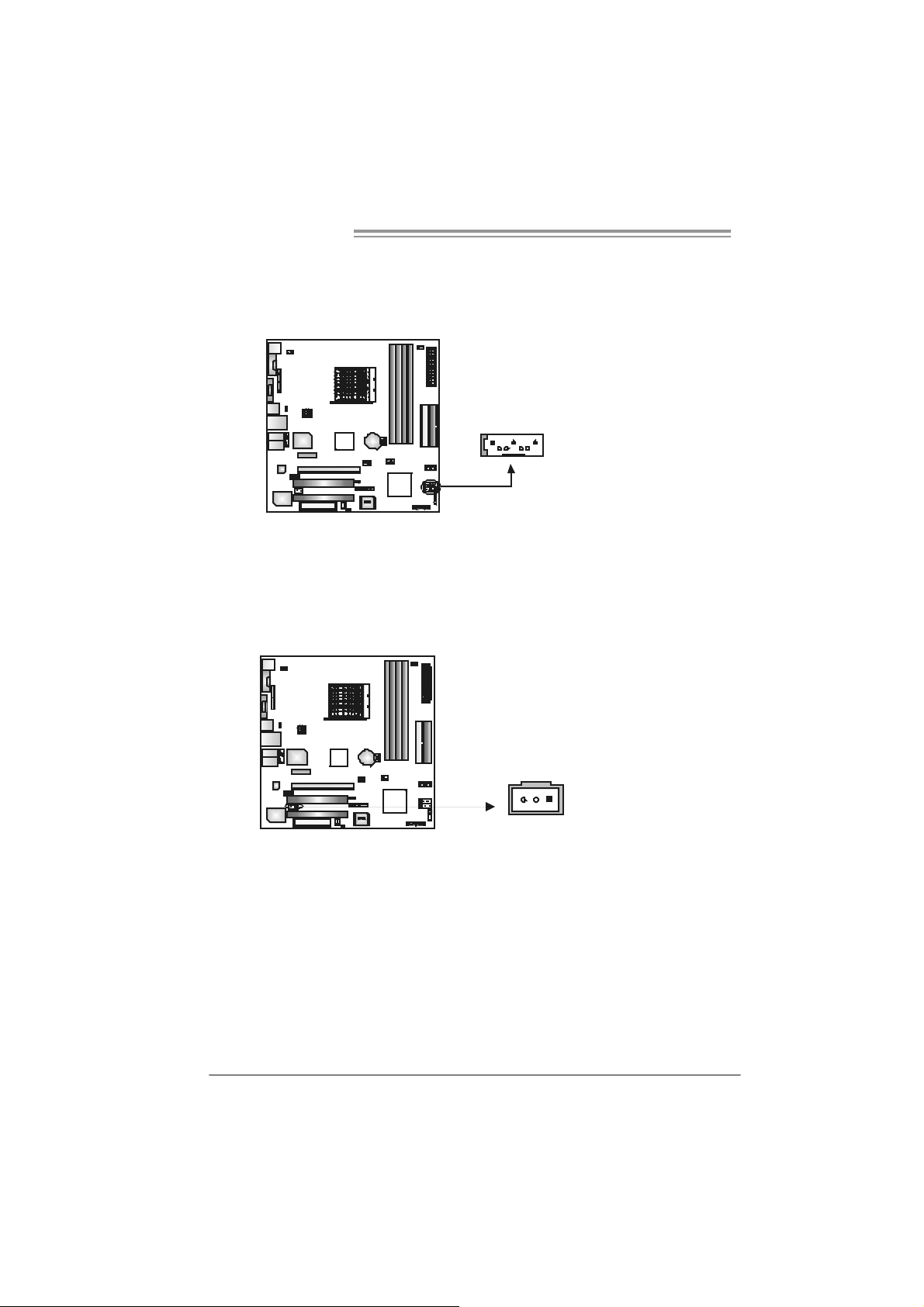
Motherboard Manual
JSATA1 ~JS ATA2: Serial ATA Connectors
The motherboard has a PCI t o SATA C ont roller wit h 2 c hannels SATA int erf ace,
it satisfies the SATA 2.0 spec and with transfer rate of 3.0Gb/s.
JSPD I F_O UT1: Digital Audio-out Connecto r
This connector allows user t o c onnect the PCI bracket SPD IF out put header.
JSATA2
714
JSATA1
Pin
Assignment
1 Ground
2 TX+
3 TX4 Ground
5 RX6 RX+
7 Ground
Pin
Assignment
1 +5V
2 SPDIF_OUT
3 Ground
20
13
Page 23
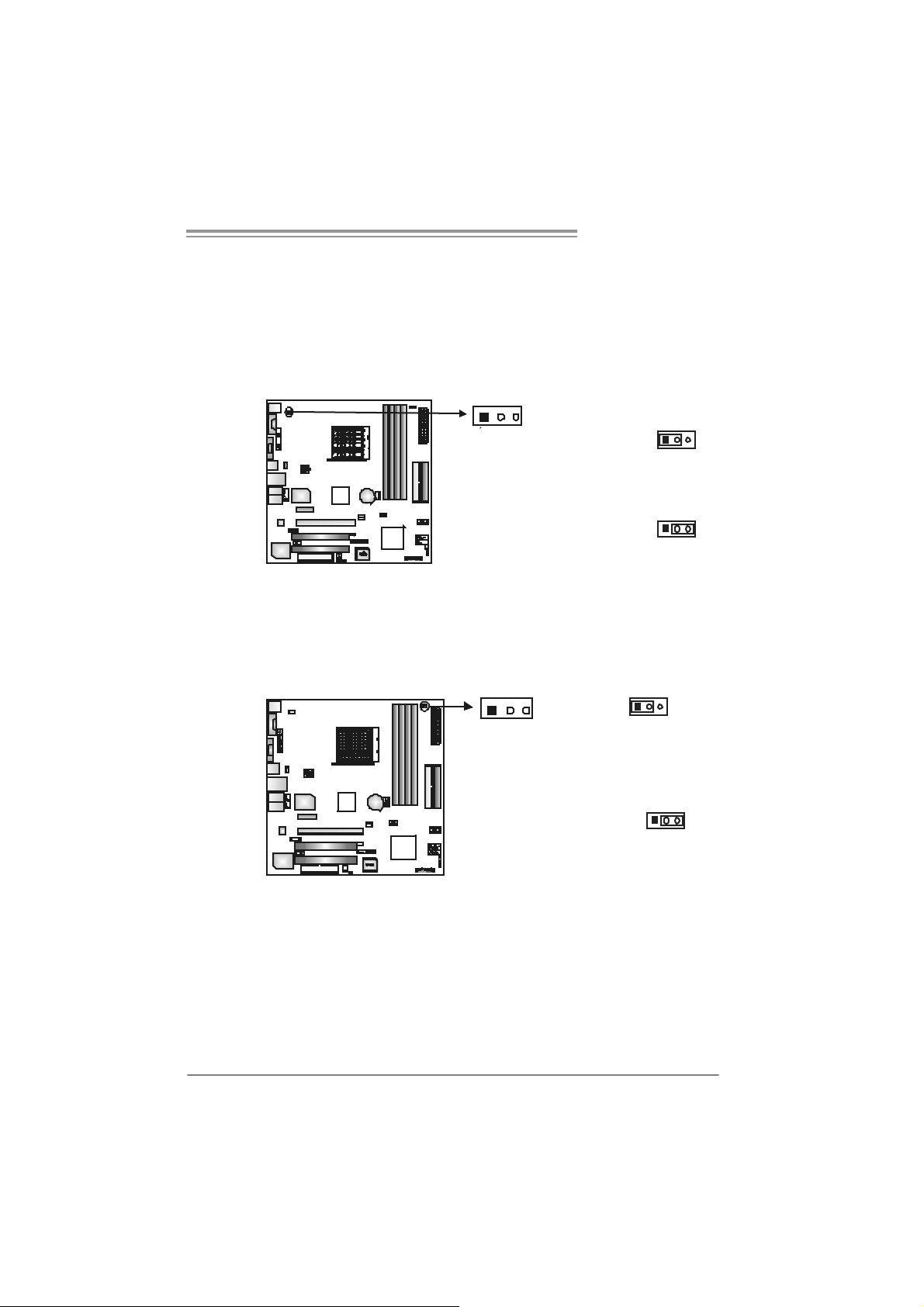
GeForce 6100 AM2
Power S o urce S el ec t io n H ead er s for K eyb oard/ M o us e: JKBM SV 1
( On ly for V er 3.x )
Pin 1- 2 Clos e :
JKBMSV1: +5V f or PS/2 k ey board and m ous e。
Pin 2- 3 Clos e :
JKBMSV1: PS/ 2 key board and m ouse are powered with +5V standby
voltage.
13
Pin 1-2 close
Pin 2-3 close
He ade r to adjust Memory Voltage: JDDR_II>2.2V (Only for Ver 3.x)
When adjusting Mem ory Voltage, please place t he jum per to pin2-3 C losed. The
Def ault setting is Pin 1-2 C losed.
13
1
Pin 1- 2 Cl os e:
Memory Voltage
controll ed by B IO S
(default).
3
1
3
1
Pin 2- 3 Cl os e:
Memory voltage
Overclocking
Note:
1. W hen “JDDR_II>2.2V” jumper c ap is plac ed on Pin 1-2, m em ory volt age
can be manually adjusted under CMOS s et up.
2. W hen “JDDR_II>2.2V” jumper c ap is plac ed on Pin 2-3, m em ory volt age
will be f ix ed at 2.2V autom at ically, and c an’t be adjusted under COMS
setup.
Before set t ing mem ory v oltage ov erc locking, please ensure t hat your DDRII
memor y modules are able to support 2.2V. ( Consulting your DDR supplier)
21
Page 24
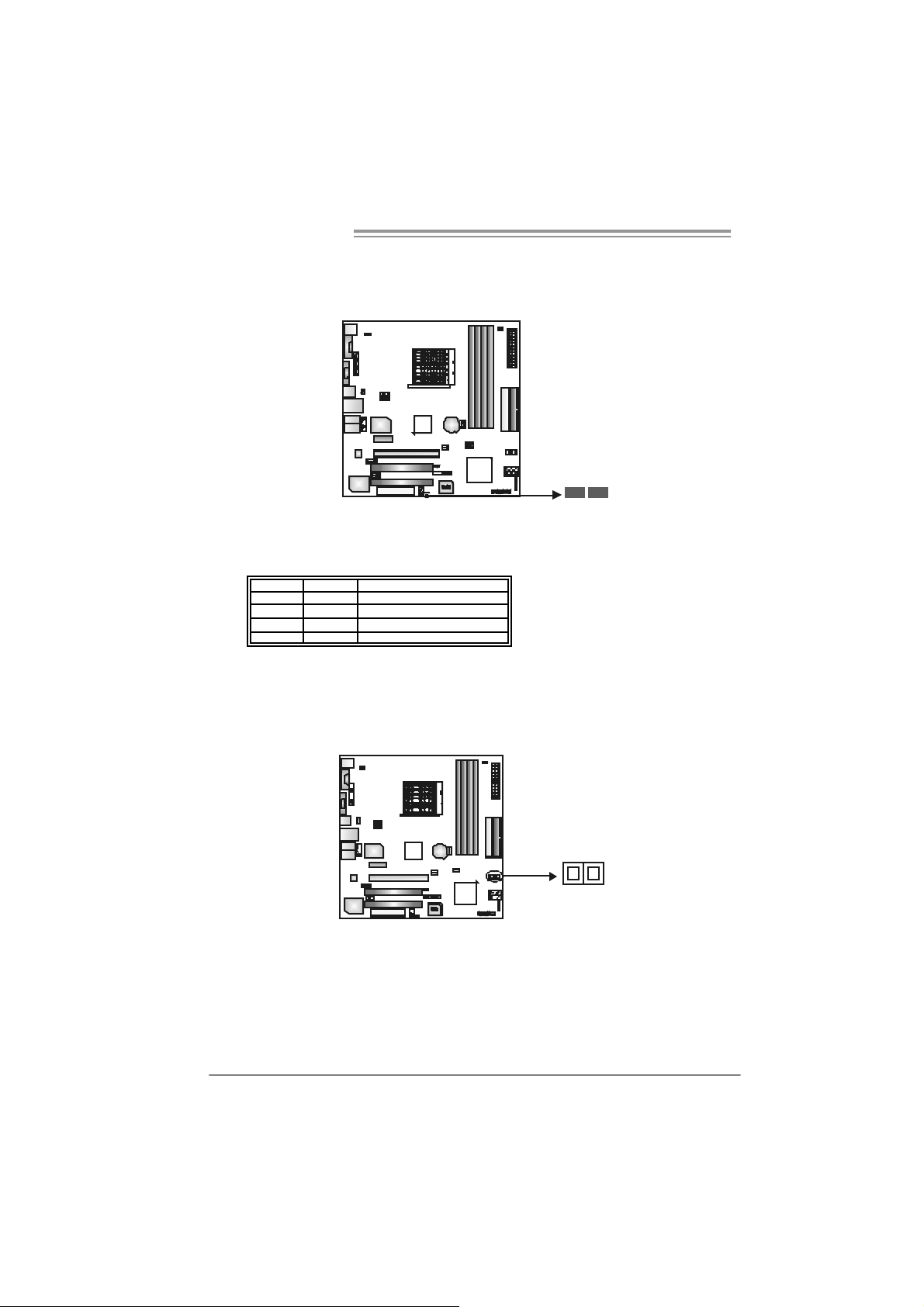
Motherboard Manual
_
On-Board LED In dicators (Only for Ve r 3.x)
There are 2 LED indic at ors on t he motherboard to s how syst em stat us.
LED_D1 and LED_D2:
These 2 LED indicat e sys t em power on diagnostics.
Please ref er to t he table below f or different m essages:
LED_D1 LED_D2 Message
ON ON Normal
ON OFF VGA Error
OFF ON Memory Error
O FF OFF Abnor m a l: CPU / Chipset er r or .
LED_D1
LED
D2
On-Board Butt ons (Opti onal for Ver 3.x only)
There are 2 on-board but t ons.
PWRSW1:
This is an on-board Power On/ Off butt on.
RSTSW2:
This is an on-board R es et but t on.
22
PW RSW1
RSTS W 2
Page 25
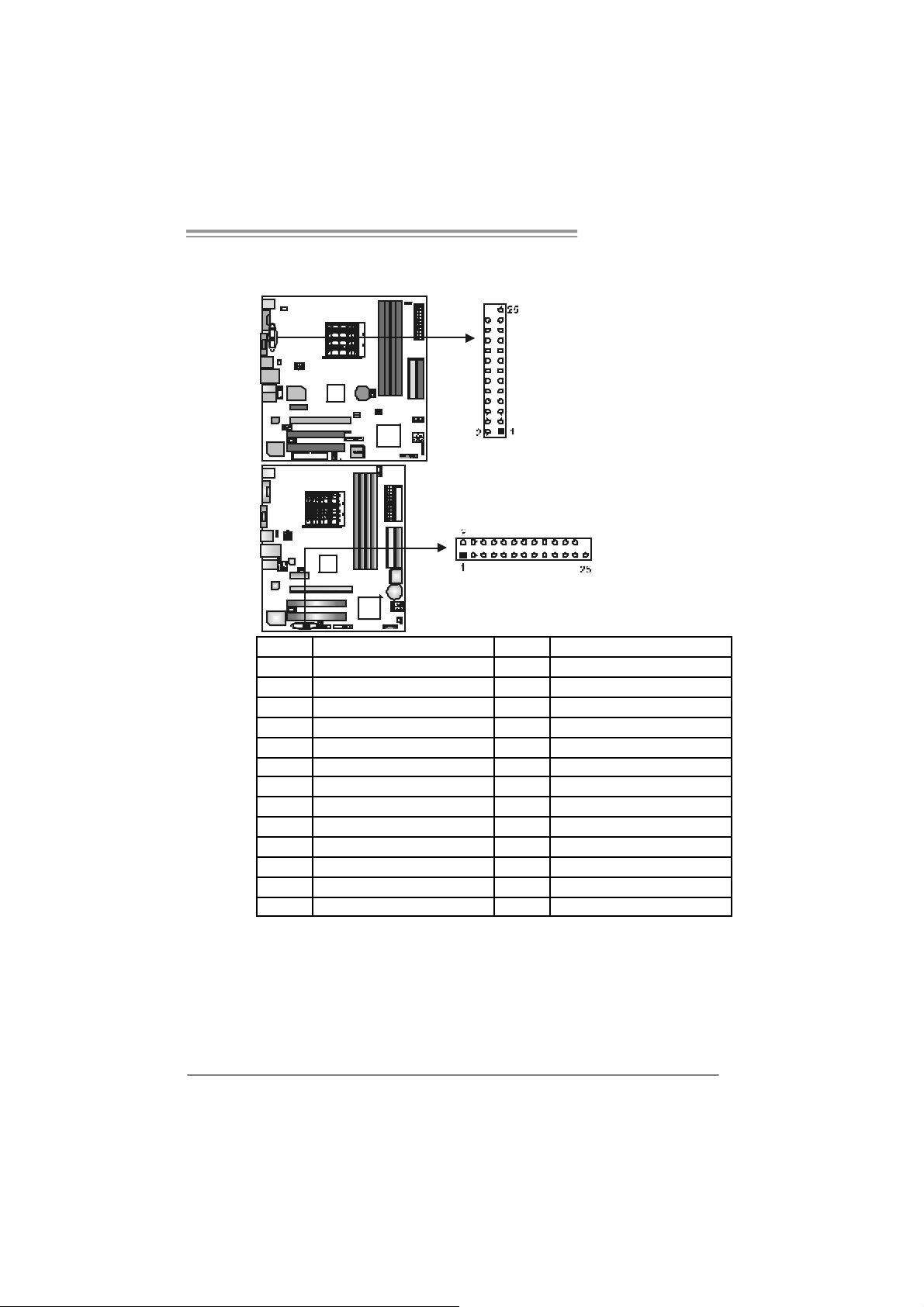
GeForce 6100 AM2
JPRNT1: Printer Port Connector
This header allows y ou t o connector print er on the PC.
Pin Assignment Pin Assignment
1 -Strobe 14 Ground
2 -ALF 15 Data 6
3 Data 0 16 Ground
4 -Error 17 Data 7
5 Data 1 18 Ground
6 -Init 19 -ACK
7 Data 2 20 Ground
8 -Scltin 21 Busy
9 Data 3 22 Ground
10 Ground 23 PE
11 Data 4 24 Ground
12 Ground 25 SCLT
13 Data 5
23
Page 26

Motherboard Manual
CHAPTER 4: NVIDIA RAID FUNCTIONS
4.1 OPERA TION SYST EM
z Support s Windows XP Home/Prof es s ional Edition, and Windows 2000 Prof essional.
4.2 RAID ARRAYS
NVRAID supports the following t ype s o f RAID arra ys:
RAID 0: RAID 0 defines a disk striping scheme that improves disk read and write times for
many applications.
RAID 1: RAID 1 defines techniques for mirroring data.
4.3 HOW RAID WORKS
RAID 0:
The controller “ stripes” data across mu ltiple d rives in a RAID 0 array system. It breaks
up a large file into smaller blocks and performs disk reads and writes across multiple
drives in parallel. The size of each block is determined by the st ripe size parameter,
which you set during the creation of the RAID set based on the system environment. This
technique reduces overall disk access time and offers hi gh bandwidth.
Fea tures and Be nefits
Drives: Minimum 1, and m ax imum is up t o 6 or 8. Depending on t he
platform.
Uses: Intended f or non-c rit ical dat a requiring high dat a throughput , or any
environment that does not require fault t oleranc e.
Benefits: prov ides increased data t hroughput, es pec ially f or large files. N o
capac ity loss penalty f or parity.
Drawbacks: D oes not deliv er any f ault toleranc e. If any drive in t he array
fails, all dat a is lost.
Faul t Tolerance: No.
24
Blo c k 1
Bl o ck 3
Bl o ck 5
Bl o ck 2
B lock 4
B lock 6
Page 27
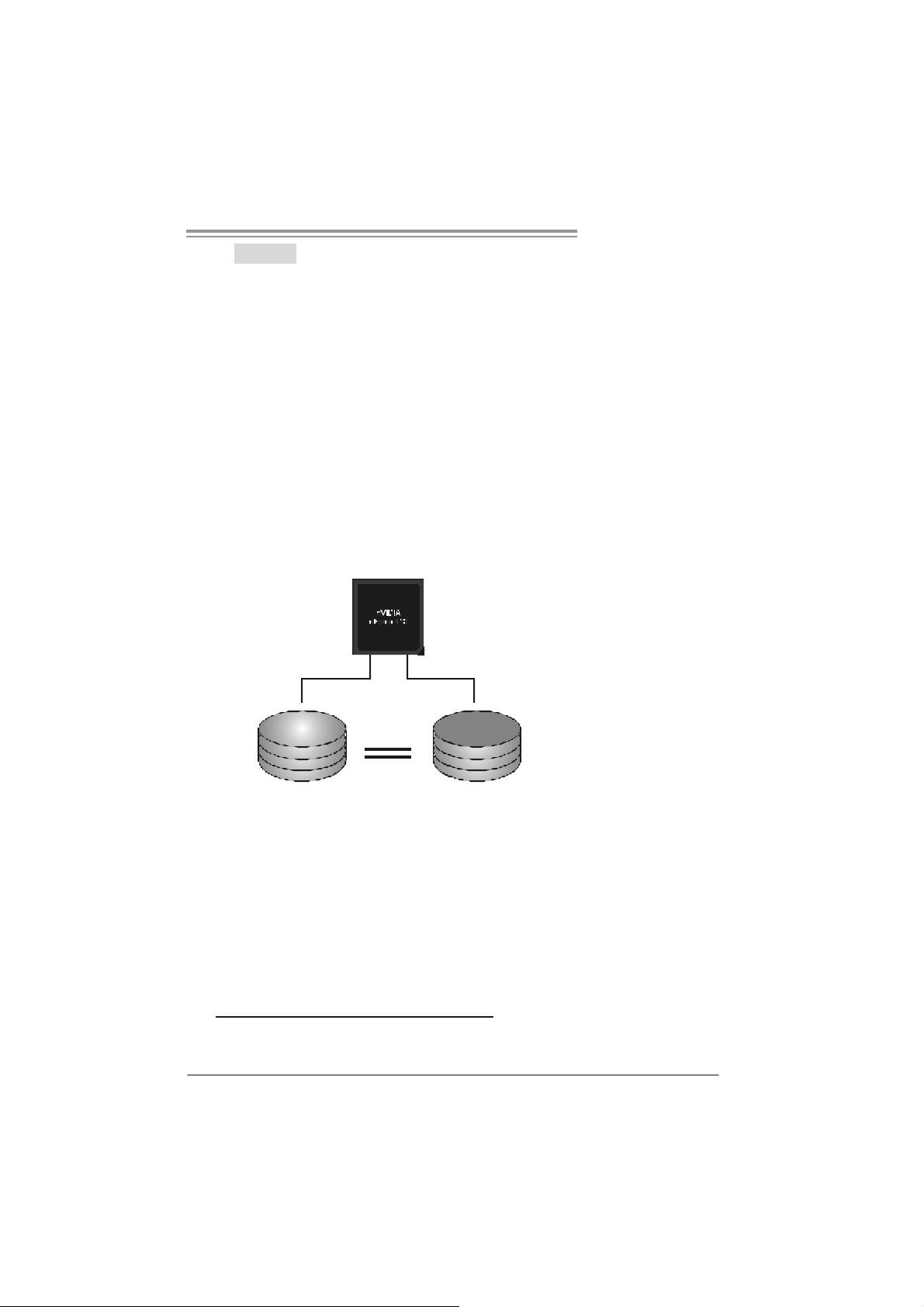
GeForce 6100 AM2
RAID 1:
Every read and write is actually carried out in parall el across 2 disk drives in a RAID 1
array system. The mirrored (backup) copy of the data can reside on the same disk or on
a second redundant drive in the array. RAID 1 provides a hot-standby copy of data if
the active volume or dri ve i s co rrupted or becomes unavail able because o f a hardware
failure.
RAID techniques can be applied for high-availability solutions, or as a form of
automatic backup that eliminates tedious manual backups to more expensive and less
reliable media.
Fea tures and Be nefits
Drives: Minim um 2, and m ax imum is 2.
Uses: RAID 1 is ideal for small dat abas es or any other applic at ion t hat
requires f aul t tolerance and minimal ca paci t y.
Benefits: Prov ides 100% dat a redundancy . Should one driv e f ail, t he
controller switche s to the o ther dri ve.
Drawbacks: Requires 2 driv es for t he s t orage spac e of one driv e.
Performance is impaired during driv e rebuilds.
Fault To le rance : Yes.
Blo c k 1
Bl o ck 2
Bl o ck 3
Block 1
Bl o ck 2
Bl o ck 3
※ For more detailed setup information, please refer to the Driver CD, or go to
http://www.nvidia.com /page/pg_20011106217193.htm l to download NVIDIA nForce Tutorial Flash.
25
Page 28
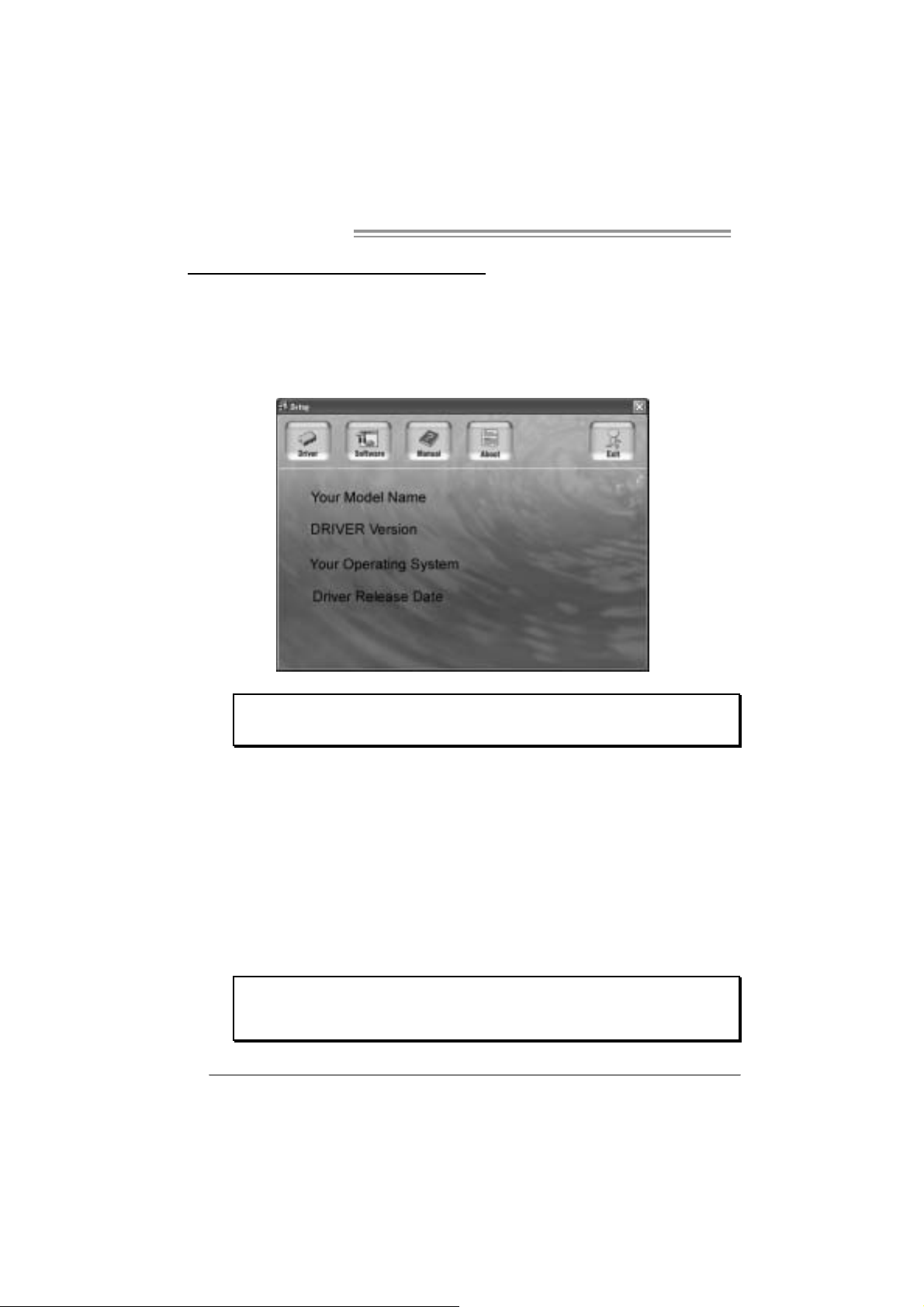
Motherboard Manual
CHAPTER 5: USEFUL HELP
5.1 DRIVER INSTALLA TION NOTE
After you install ed your operating system, please insert the Fully Setup
Driver CD into your optical drive and install the dri ver for better system
perform ance.
You will see the following window after you insert the CD
The set up guide will auto d etect your mothe rboard and operating syste m.
Note:
If this window didn’t show up after y ou insert the Driver CD, please use file browser to
l ocate and exec u t e th e fil e SETU P.EXE under yo ur opt i cal dr i ve.
A. Driver Installation
To install the dri ver, please click on the Driver i con. The setup gui de will
list the compatible driver for your motherboard and operating system.
Click on each device driver to launch the installation program .
B. Software Installation
To install the software, please click on the Software icon. The setup guide
will list the software available for your system, click on each software ti tl e
to la unch th e ins ta l lat io n pr ogr am.
C. Manual
Asi de from the paperback manual, we also provi de manual in the Driver
CD. Cl i ck on the Manual icon to browse for availabl e manual.
Note:
You will need Acrob at Reader to open the man ua l file. Ple ase downloa d the latest version
of Acrobat Reader software from
http://www.adobe.com/products/a crobat/readstep2.html
26
Page 29
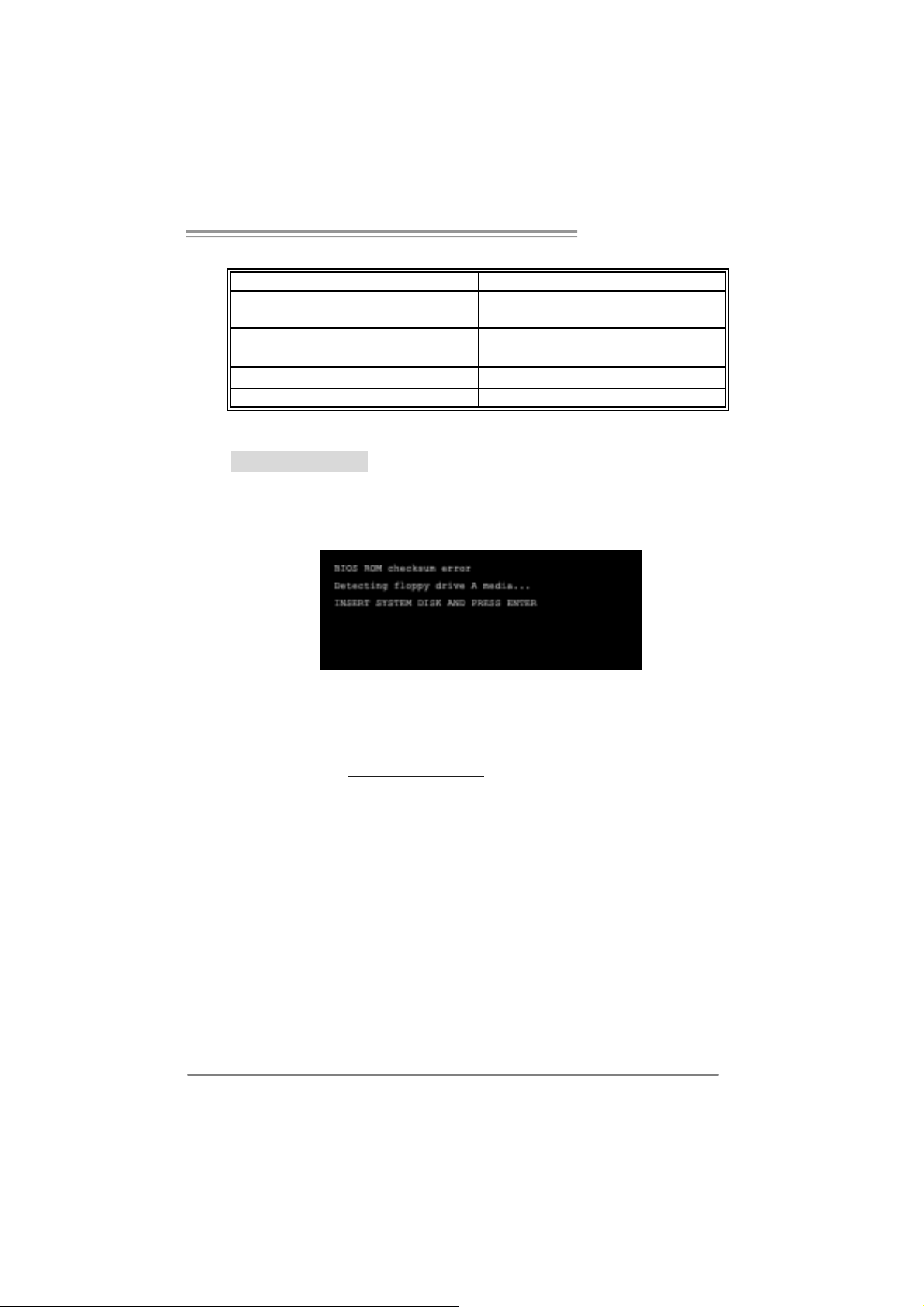
GeForce 6100 AM2
5.2 AWARD BIOS BEEP CODE
Beep Sound Meanin g
One long beep f ollowed by t wo s hort
beeps
High-low siren sound CPU overheated
One Short beep when system boot-up No error f ound during POST
Long beeps every ot her s econd No DRAM detec t ed or ins tall
Video card not f ound or v ideo card
mem ory bad
Sys t em will s hut down autom at ically
5.3 EXT RA INFORMATION
A. BIOS Update
After yo u fail to update BIOS o r BIOS is i n va ded b y virus, the
Boot-Block function will hel p to restore BIOS. If the fol lowing message
is shown after boot-up the system, i t m eans the BIOS contents are
corrupted.
In this Case, please follow the procedure below to restore the BIOS:
1. Mak e a bootab le floppy d is k.
2. Download the Flash Uti lity “AWDFLASH.exe” from the Biostar
websi te: www.biosta r.com.tw
3. Confirm motherboard model and download the respectivel y BIOS
fr om Bi os t ar websit e.
4. Copy “AWDFLASH.exe” and respectively BIOS into floppy disk.
5. Insert the bootable di sk i nto floppy drive and press Enter.
6. Sy stem will b oot-up to DOS promp t.
7. Type “Awdflash xxxx.bf/sn/p y/ r” in DOS prompt.
(xxxx means B IOS nam e.)
8. Sy stem will u pdate BIOS au to matic ally an d re start.
9. The BIOS ha s bee n re cov ered an d will work properly.
27
Page 30
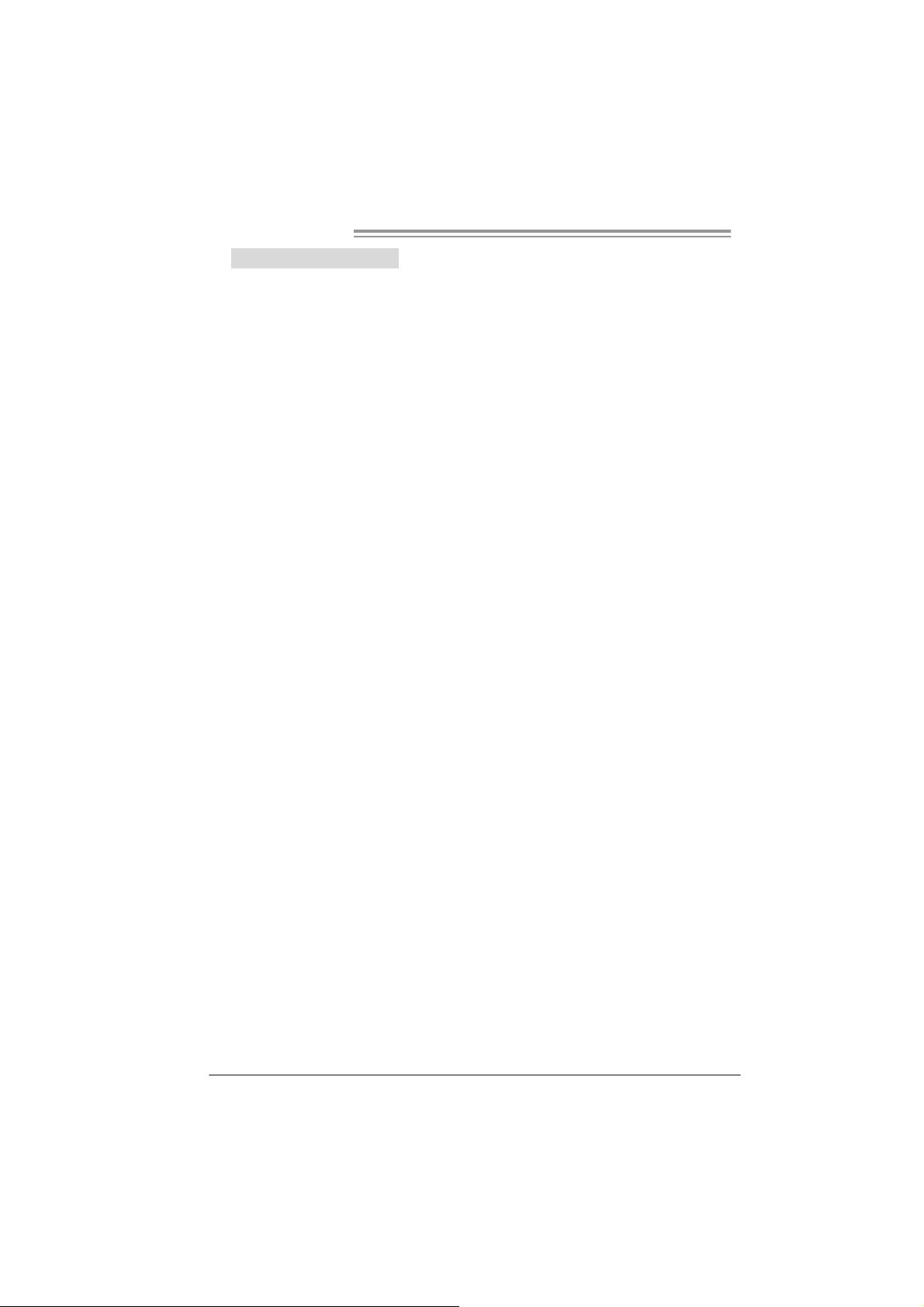
Motherboard Manual
B. CPU Overheated
If the system shutdown automatically after power on system for
seconds, that means the CPU protection functi on has been activated.
When the CPU is over heated, the motherboard will shutdown
automatically to avoid a damage of the CPU, and the system may not
power on again.
In this case, please double check:
1. The CPU cooler surface i s placed evenl y with the CPU surface.
2. CPU fan is rotated normally.
3. CPU fan speed is fulfilling with the CPU speed.
After co n firmed, pl ease follow ste p s be low to relief the CPU
0protection function.
1. Remove the power cord from power supply for seconds.
2. Wai t for secon ds.
3. Plug in the power cord and boot up the system.
Or you can:
1. Clear the CMOS data.
(See “Close CMOS Header: JCMOS1” section)
2. Wai t for secon ds.
3. Power on the system again.
28
Page 31

5.4 TROUBLESHOOTING
e
Probable Solution
1. N o power to t he sy stem at all
Power light don’t illuminat e, fan
inside power s upply does not turn
on.
2. I ndic at or light on k ey board does
not t urn on.
Sys t em inoperat iv e. Keyboard lights
are on, power indic at or lights are lit,
and hard drive is spinning.
Sys t em does not boot f rom hard dis k
drive, c an be booted f rom optical driv e.
Sys t em only boot s f rom optical driv e.
Hard disk can be read and applic ations
can be used but boot ing from hard disk
is imposs ible.
Screen m essage say s “Inv alid
Conf igurat ion” or “C MOS Failure.”
Cannot boot sys t em after inst alling
sec ond hard driv e.
GeForce 6100 AM2
1. Make s ure power cable is
sec urely plugged in.
2. Replace cable.
3. Contact technical support.
Us ing even pres s ure on both ends of
the DIMM, press down f irm ly unt il the
module s naps int o plac e.
1. C hec k cable running from disk to
disk controller board. Make s ure
both ends are s ec urely plugged
i n; ch ec k th e driv e t y pe in t he
standard CMOS setup.
2. Bac k ing up t he hard driv e is
ext rem ely im port ant . All hard
disk s are c apable of breaking
down at any t im e.
1. Bac k up dat a and applic at ions
files.
2. R ef orm at the hard driv e.
Re-ins t all applicat ions and data
using backup disks.
Rev iew sys t em ’s equipment. Mak e sur
correc t inform at ion is in s et up.
1. Set m as t er/slave jum pers
correctly.
2. R un SETUP program and selec t
correc t drive types. Call the drive
manufacturers for co mpatibility
with other drives.
29
Page 32

Motherboard Manual
CHAPTER 6: WARPSPEEDER™
6.1 INTRODUCTION
[WarpSpeeder™], a new powerful control uti lity, features three
user-friendly functions including Overclock Manager, Overvoltage
Manager, and Hardware Monitor.
Wi th the Overcl ock Manager, users can easil y adjust the frequency they
prefer or they can get the best CPU performance with just one click. The
Overvol tage Manager, on the other hand, hel ps to power up CPU core
vol tage and Me mor y v ol tage. The co o l H ar dware Moni tor s mar t ly in d icates
the temperatures, voltage and CPU fan speed as well as the chipset
information. Also, in the About panel, you can get detail descriptions about
BIOS model and chipsets. In addition, the frequency status of CPU,
mem ory, AGP and PCI along with the CPU speed are synchronically
s how n on our ma i n p an el .
Moreover, to protect users' computer systems i f the setting is not
appropriate when testing and results in system fail or hang,
[WarpSpeeder™] technology assures the system stability by automatically
rebooting the computer and then restart to a speed that is ei ther the
ori ginal system speed or a suitabl e one.
6.2 SYSTEM REQU IREMENT
OS Support: Windows 98 SE, Windows Me, Windows 2000, Windows XP
DirectX: DirectX 8.1 or above. (The Windows XP operati ng system
includes DirectX 8.1. If you use Windows XP, you do not need to i nstall
Dir ec tX 8.1.)
30
Page 33

GeForce 6100 AM2
6.3 INSTALLATION
1. Execute the setup executi on file, and then the following dial og will pop
up. Please click “Next” button and follow the default procedure to
install.
2. When you see the following dialog in setup procedure, it means setup
is completed. If the “Launch the WarpSpeeder Tray Uti lity” checkbox
is c hecked , the Tra y Icon utili ty and [WarpSpe ede r™] utility will be
automatically and imm ediately l aunched after you click “Fi nish”
button.
Usage:
The following figures are just only for reference, the screen printed in
this user ma nual will chan ge ac c ordin g to your mo th erboard on hand.
31
Page 34

Motherboard Manual
6.4 WARPSPEEDER™
1. Tray Icon:
Whenever the Tray Icon utili ty is launched, it will displa y a little tra y
icon on the right si de of Windows Taskbar.
This utility i s responsible for convenientl y i nvoking [WarpSpeeder™]
Utility. You can use the mouse by clicking the left button in order to
invoke [WarpSpeeder™] directly from the littl e tray i con or you can
ri ght-click the little tray i con to pop up a popup menu as following
figure. The “Launch Utility” item in the popup menu has the same
fun c tio n as mou se left-clic k on tray ic on and “Exit ” item will cl ose
T ray Icon utility if selecte d.
32
Page 35

GeForce 6100 AM2
2. Main Panel
If y ou clic k the tra y icon, [WarpSpe eder™ ] utilit y will b e invoked .
Please refer to th e following figu re; th e utility’s first window you will
see is Main Panel.
Main Panel contains features as follows:
a. Display the C PU Speed, CPU exter nal cl ock, Mem ory cl ock, A GP cl ock,
and PCI cl ock information.
b. Contains About, Vol tage, Overclock, and Hardware Monitor Buttons for
invoking respective panel s.
c. With a user- fr ie nd ly St at us Anim at io n, it c an r epr esent 3 overcl oc k
percentage stages:
Man walking→overcl ock percentage from 100% ~ 110 %
Panther running→overclock percentage from 110% ~ 120%
Ca r rac ing→overclock percentage from 120% ~ above
33
Page 36

Motherboard Manual
3. Vol tage Panel
Click the Voltage but ton in Main Pa nel, the butt on will b e highli gh te d
and the Vol tage Panel will sl ide out to up as the f ollo wing figu re.
In this panel, you can decide to increase CPU core vol tage and
Memory voltage or not. The defa ult setting is “No”. If you wan t to ge t
the best performance of overclocking, we recommend you click the
option “Yes”.
34
Page 37

GeForce 6100 AM2
4. Over clock Panel
Click the O verclock button in Ma in Pane l, the button will be
highlighted and the Overclock Panel will slide out to left as the
fol l owi ng f igur e.
Overclock Panel cont ains the the se features:
a. “–3MHz button”, “-1M Hz button”, “+1MHz button”, and “+3M Hz button”:
provide user the ability to do real-time overcl ock adjustment.
Warning:
Manually overclock is pot ent ially dangerous, es pec ially when t he
overclocking perc entage is ov er 110 %. We s t rongly rec ommend y ou
verify ev ery speed you ov erc lock by c lick the Verif y butt on. Or, y ou can
just click Aut o ov erclock but t on and let [W arpSpeeder™] automatically
gets the best res ult for y ou.
b. “Recovery Dialog button”: Pop up the following dialog. Let user sel ect
a restoring way i f system need to do a fail-safe reboot.
35
Page 38

Motherboard Manual
c. “Auto-overclock button”: User can click this button and
[Wa rpS peeder™] will set th e best and sta ble pe rfo rmance an d
frequency automatically. [WarpSpeeder™] utility will execute a
serie s of testing un til sy stem fail . Then system will do fail-saf e
reboot by using Watchdog function. After reboot, the
[WarpSpeeder™] utili ty will restore to the hardware defaul t
setting or l oad the veri fied best and stabl e frequency according
to th e Recovery Dialog ’s setting.
d. “Verify button”: User can click thi s button and [WarpSpeeder™]
will proceed a testing for current frequency. If the testing is ok,
then the current fre q uency will be saved into system registry. If
the testing fail, system will do a fail-safe rebooting. After reboot,
the [WarpSpeeder™] utility will restore to the hardware defau lt
setting or l oad the veri fied best and stabl e frequency according
to th e Recovery Dialog ’s setting.
Note:
Becaus e the t esting program s, invoked in Aut o-overclock and Verif y,
include D irectDraw, D irec t 3D and D irectShow t ests , the Direc t X 8.1 or
newer runtime library is required. And pleas e make sure y our dis play
card’s color depth is High c olor (16 bit) or True c olor( 24/32 bit ) that is
required for Direct3D rendering.
5. Hardware Monitor Panel
Click the Hardware Mo nitor button in Main Pa nel, the bu tton will be
highlighted and the Hardware Monitor panel will slide out to left as
the fo l lowing f igur e.
In this panel, you can get the real-time status information of your
system. The informa tio n will be ref reshed every 1 second.
36
Page 39

GeForce 6100 AM2
6. About Panel
Click the “about” button in Main Panel, the button will be highlighted
and th e A b out Panel will s l id e out to up as the fo l lowin g f igur e.
In this panel, you can get model name and detail inform ation in hints
of all the chipset that are related to overclocking. You can al so get
the mainboard’s BIOS model and the Version num ber of
[WarpSpeeder™] utili ty.
Note:
Because the overcl ock, overvoltage, and hardware monitor features
are controlled by several separate chipset, [WarpSpeeder™] di vide
these features to separate panels. If one chi pset i s not on board, the
cor r elative button in M ain panel will be disa bled, but will not inte r fer e
other panels’ functi ons. This property can make [WarpSpeeder™]
utility more robus t.
37
Page 40

Motherboard Manual
APPENDENCIES: SPEC IN OTHER LAN GUAGE
GERMAN
Ver 3 . x Ver 1 . x
CPU
FSB
Chipsatz
Super E/A
Arbeitss peich
er
Grafi k
IDE
SA TA II
LAN
Sockel AM2
AMD Athlon 64 / Athlon 64 FX / Sempron
Proz essoren
Die AMD 64-Architektur unterstützt eine 32-Bitund 64-Bit-Datenverarbeitung
Unterstützt Hyper Transport und Cool’n’Quiet
Unterstützt HyperTransport m it ei ner B andbreit e
von bis zu 1000 MHz
GeForce 6100
nFor ce 4 10
ITE 8712F / 8716F
Bi etet die häufig verw endeten alten Super
E/A-Funktionen.
Low Pin Count-Schnittstel le
Umgebungskontrolle,
Hardware-Überwac hung
Lüfterdrehzahl-Controller
"Smart Guardian"-Funktion von I TE
DDR2 DIMM-S teckplätz e x 4
Jeder DIMM unterstützt 256/512MB & 1GB
DDR2.
M ax. 4G B A rbeit ss peic her
Dual-Kanal DDR2 Speichermodul
Unt erstützt DDR 2 400 / 533 / 667 / 800
registrierte DIMMs. ECC DIMMs werden nicht
unterst ützt.
Int egrierter Geforce 6100-C hipsatz
Max. 256 MB gemeinsam benutzter
Videospeicher
Integrierter IDE-Cont roller
Ultra DMA 33 / 66 / 100 / 133 B us
Master-Modus
Unterstützt PIO-Modus 0~4,
I nt e gri ert e r S e ri al ATA - Co nt r oll e r
Datentransferrate bis zu 3Gb/s
Konform mit der SATA-Spezifikation Version 2.0.
Real tek 8100C
10 / 100 Mb/s A uto-Negotiation
Sockel AM2
AMD Athlon 64 / Athlon 64 FX / Sempron
Proz essoren
Die AMD 64-Architektur unterstützt eine 32-Bitund 64-Bit-Datenverarbeitung
Unterstützt Hyper Transport und Cool’n’Quiet
Unterstützt HyperTransport m it ei ner B andbreit e
von bis zu 1000 MHz
GeForce 6100
nFor ce 4 10
ITE 8712F / 8716F
Bi etet die häufig verw endeten alten Super
E/A-Funktionen.
Low Pin Count-Schnittstel le
Umgebungskontrolle,
Hardware-Überwac hung
Lüfterdrehzahl-Controller
"Smart Guardian"-Funktion von I TE
DDR2 DIMM-S teckplätz e x 4
Jeder DIMM unterstützt 256/512MB & 1GB
DDR2.
M ax. 4G B A rbeit ss peic her
Dual-Kanal DDR2 Speichermodul
Unt erstützt DDR 2 400 / 533 / 667 / 800
registrierte DIMMs. ECC DIMMs werden nicht
unterst ützt.
Int egrierter Geforce 6100-C hipsatz
Max. 256 MB gemeinsam benutzter
Videospeicher
Integrierter IDE-Cont roller
Ultra DMA 33 / 66 / 100 / 133 B us
Master-Modus
Unterstützt PIO-Modus 0~4,
I nt e gri ert e r S e ri al ATA - Co nt r oll e r
Datentransferrate bis zu 3Gb/s
Konform mit der SATA-Spezifikation Version 2.0.
Real tek 8201C L PHY
10 / 100 Mb/s A uto-Negotiation
38
Page 41

GeForce 6100 AM2
Ver 3 . x Ver 1 . x
Audio-C odec
Steckplätze
Onboard-Ans
chluss
Rückseiten-E
/A
Platinengröße
.
Sonderfunkti
onen
OS-Unterstüt
zung
ALC 850
8-Kanal-A udioaus gabe
AC’97 Vers ion 2. 3
PCI-Steckplatz x2 PCI-Steckplatz x2
PCI Express x16 St eckplatz x1 PCI Express x16 Steckplatz x1
PCI Express x 1-Steckplatz x1 PCI Express x 1-Steckplatz x1
Diske ttenlaufw erkanschl uss x1 Di skett enlaufwerkansc hl uss x1
Druc keranschluss Ansc hl uss x1 Drucke ranschluss Anschluss x1
IDE-Anschluss x2 IDE- Ansc hluss x2
SATA-Anschluss x2 SATA-Anschluss x2
Fronttafelanschluss x1 Fronttafelanschluss x1
Fr ont -Audioa nsc hl uss x1 Front-Audi oansc hl uss x1
CD-I N-A nsc hluss x1 CD-I N-Ansc hluss x1
S/PDIF-Ausgangsanschluss x1 S/PDIF-Ausgangsanschluss x1
CPU-Lüfter-Sockel x1 CPU-Lüfter-Sockel x1
System-Lüfter-Sockel x3 System-Lüfter-Sockel x1
"Gehäuse offen"-Sockel (optional) x1 "Gehäuse offen"-Sockel (optional) x1
"CMOS löschen"-Sockel x1 "CMOS löschen"-S oc kel x1
US B-Anschluss x2 US B-Anschluss x2
Stromanschluss (24-polig) x1 Stromanschluss (24-polig) x1
Stromanschluss (4-polig) x1 Stromanschluss (4-polig) x1
PS/2-Tastatur x1
PS/2-Maus x1
Serieller A nschl uss x1
VGA-Anschluss x1
LAN-A nschluss x1
US B-Anschluss x4
Audi oa nsc hluss x6
244 mm (B) X 244 m m (L ) 210 mm (B) X 244 mm (L)
NVIDIA nTunes
Unterstützt RAID 0 / 1
Windows 2K / XP
Biostar behält sich das Recht vor, ohne
Ankündigung die Unt erstützung für ein
Betriebssystem hinzuzufügen oder z u
entfernen.
ALC 655 / 658 (optional)
6-Kanal-A udioaus gabe
AC’97 Vers ion 2. 3
PS/2-Tastatur x1
PS/2-Maus x1
Serieller A nschl uss x1
VGA-Anschluss x1
LAN-A nschluss x1
US B-Anschluss x4
Audi oa nsc hluss x3
NVIDIA nTunes
Unterstützt RAID 0 / 1
Windows 2K / XP
Biostar behält sich das Recht vor, ohne
Ankündigung die Unt erstützung für ein
Betriebssystem hinzuzufügen oder z u
entfernen.
39
Page 42

Motherboard Manual
p
g
FRANCE
Ver 3 . x Ver 1 . x
UC
Bus frontal
Chipset
Graphiques
Super E/S
Mémoire
principale
IDE
SA TA II
LAN
Socket AM2
Pr ocesseurs AMD At hlon 64 / Athl on 64 FX /
Sempron
L'architect ure AMD 64 permet l e calcul 32 et 64
bits
Prend en c harge Hy
Prend en charge Hyper Transport jusqu'à une
bande passante de 1000 MHz
GeForce 6100
nFor ce 4 10
Int egré dans la chipset GeForce 6100
Mémoire vidéo partagée m aximale de 256 M o
ITE 8712F / 8716F
Four nit la fonctionnalit é de Super E/S
patrimoniales la plus utilisée.
Interface à faible compte de broches
Initiatives de contrôle environnem entales,
Monit eur de matériel
Contrôleur de vitesse de vent ilateur
Fonction "Gardien intelligent" de l'ITE
Fentes DDR 2 DIMM x 4
Chaque DIM M prend en c harge des DDR2 de
256/512 Mo et 1Go
Capacité mémoire maximale de 4 Go
Modul e de mémoi re DDR2 à m ode à double voie
Prend en charge la DDR2 400 / 533 / 667 / 800
Les DIMM à registres et DIMM avec code
correc teurs d' erreurs ne sont pas prises en
charge
Contrôleur IDE intégré
Mode pr incipal e de Bus Ultr a DMA 33 / 66 / 100 /
133
Prend en c harge le mode PIO 0~4,
Cont r ôl eur Se rial ATA intégré :
Taux de transfert jusqu'à 3 Go/s.
Conforme à la spécification SATA Version 2.0
Real tek 8100C
10 / 100 Mb/s négociat ion aut omat ique
er Tr a nsport et Cool’n’Quiet
Socket AM2
Pr ocesseurs AMD At hlon 64 / Athl on 64 FX /
Sempron
L'architect ure AMD 64 permet l e calcul 32 et 64
bits
Prend en c har
Prend en charge Hyper Transport jusqu'à une
bande passante de 1000 MHz
GeForce 6100
nFor ce 4 10
Int egré dans la chipset GeForce 6100
Mémoire vidéo partagée m aximale de 256 M o
ITE 8712F / 8716F
Four nit la fonctionnalit é de Super E/S
patrimoniales la plus utilisée.
Interface à faible compte de broches
Initiatives de contrôle environnem entales,
Monit eur de matériel
Contrôleur de vitesse de vent ilateur
Fonction "Gardien intelligent" de l'ITE
Fentes DDR 2 DIMM x 4
Chaque DIM M prend en c harge des DDR2 de
256/512 Mo et 1Go
Capacité mémoire maximale de 4 Go
Modul e de mémoi re DDR2 à m ode à double voie
Prend en charge la DDR2 400 / 533 / 667 / 800
Les DIMM à registres et DIMM avec code
correc teurs d' erreurs ne sont pas prises en
charge
Contrôleur IDE intégré
Mode pr incipal e de Bus Ultr a DMA 33 / 66 / 100 /
133
Prend en c harge le mode PIO 0~4,
Cont r ôl eur Se rial ATA intégré :
Taux de transfert jusqu'à 3 Go/s.
Conforme à la spécification SATA Version 2.0
Real tek 8201C L PHY
10 / 100 Mb/s négociat ion aut omat ique
e Hyper Tr a nsport et Cool’n’Quiet
40
Page 43

GeForce 6100 AM2
Ver 3 . x Ver 1 . x
Codec audio
Connec teur
embarqué
E/S du
panneau
arrière
Dim ensions
de la carte
Fonctionnali
tés
spéciales
Support SE
ALC 850
Sortie audio à 8 voies
AC’97 Vers ion 2. 3
Fente PCI x2 Fente PCI x2
Slot PCI Express x16 x1 Slot PCI Express x16 x1 Fentes
Slot PCI Express x 1 x1 Slot PCI Express x 1 x1
Connec teur de disquette x1 Connect eur de disquette x1
Connecteur de Port d'imprimante x1 Connecteur de Port d'imprimante x1
Connec teur IDE x2 Connec teur IDE x2
Connec t eur SATA x2 Connect eur SATA x2
Connec teur du panneau avant x1 C onnect eur du panneau avant x1
Connec teur Audio du panneau avant x1 Connec teur Audio du panneau avant x1
Connecteur d'entrée CD x1 Connecteur d'entrée CD x1
Connecteur de sortie S/PDIF x1 Connecteur de sortie S/PDIF x1
Embase de ventilat eur UC x1 Embase de ventilat eur UC x1
Embase de ventilat eur syst ème x3 Embas e de ventilateur systèm e x1
Embase d' ouvert ure de châssis x1
(optional)
Embas e d'effacement CMO S x1 Em base d'effacement CMO S x1
Connec teur US B x2 Connec teur US B x2
Connecteur d'aliment ation x1
(24 broches)
Connecteur d'aliment ation x1
(4 broches)
Clavier PS/2 x1
Souris PS/2 x1
Port série x1
Port VGA x1
Port LAN x1
Port USB x4
Fiche audio x6
244 mm (l) X 244 mm (H) 210 mm (l) X 244 mm (H)
NVIDIA nTunes
Prise en charge RAID 0 / 1
Windows 2K / XP
Biostar se réserve le droit d'ajouter ou de
supprimer le support de S E avec ou sans préavis.
ALC 655 / 658 (optional)
Sortie audio à 6 voies
AC’97 Vers ion 2. 3
Embase d' ouvert ure de châssis x1
(optional)
Connecteur d'aliment ation x1
(24 broches)
Connecteur d'aliment ation x1
(4 broches)
Clavier PS/2 x1
Souris PS/2 x1
Port série x1
Port VGA x1
Port LAN x1
Port USB x4
Fiche audio x3
NVIDIA nTunes
Prise en charge RAID 0 / 1
Windows 2K / XP
Biostar se réserve le droit d'ajouter ou de
supprimer le support de S E avec ou sans préavis.
41
Page 44

Motherboard Manual
Q
pp
pp
pp
ITALIAN
Ver 3.x Ver 1.x
CPU
FSB
Chipset
Grafica
Super I/O
Memoria
principale
IDE
SATA II
LAN
42
Socket AM2
Processori AMD Athlon 64 / Athlon 64 FX /
Sempron
L’architettura AMD 64 abilita l a
computazi one 32 e 64 bit
Suppor to di Hyper Tra nsport e Cool’ n’
Suppor to di Hyper Transp or t fi no a 1000
MHz di lar ghezz a di ba nda
GeForce 6100
nFor ce 4 10
Integrat a nel Chi pset GeForc e 6 100
La memoria vi deo condivisa massima è di
256MB
ITE 871 2F
Fornisce le funzio nalità legacy Sup er I/O
usate più comunemente.
Interfaccia LPC (L ow Pin Count)
Funzioni di co ntrollo dell’ambiente:
Monitoraggio h ardware
Controller velocità ventolina
Funz ione "S mart G uar di an" di I TE
Al loggi DIM M DDR 2 x 4
Ciascun DIMM su
1GB
Capacità massima della memoria 4GB
Modulo di m emoria D DR2 a can ale dop pio
Supporto di DDR2 400 / 533 / 667 / 800
DIMM registrati e DIMM ECC non sono
supportati
Controller ID E integrato
Modalità Bus Master Ultra DMA 33 / 66 /
100 / 13 3
Suppor to modal it à PIO Mode 0-4
Controller Serial ATA integrato
Veloci tà di tras ferim ent o dei dati fi no a 3
Gb/s .
Compatibile specifiche SATA Versione 2.0.
Realtek 81 00C
Negozi az ione aut om at ica 10 / 10 0 Mb /s
/ 87 16F
ort a DDR 2 256/51 2MB e
Socket AM2
Processori AMD Athlon 64 / Athlon 64 FX /
Sempron
L’architettura AMD 64 abilita l a
computazi one 32 e 64 bit
Su
uiet
orto di Hyper Tra nsport e Cool’ n’Quiet
Suppor to di Hyper Transp or t fi no a 1000
MHz di lar ghezz a di ba nda
GeForce 6100
nFor ce 4 10
Integrat a nel Chi pset GeForc e 6 100
La memoria vi deo condivisa massima è di
256MB
ITE 871 2F
Fornisce le funzio nalità legacy Sup er I/O
usate più comunemente.
Interfaccia LPC (L ow Pin Count)
Funzioni di co ntrollo dell’ambiente:
Monitoraggio h ardware
Controller velocità ventolina
Funz ione "S mart G uar di an" di I TE
Al loggi DIM M DDR 2 x 4
Ciascun DIMM su
1GB
Capacità massima della memoria 4GB
Modulo di m emoria D DR2 a can ale dop pio
Supporto di DDR2 400 / 533 / 667 / 800
DIMM registrati e DIMM ECC non sono
supportati
Controller ID E integrato
Modalità Bus Master Ultra DMA 33 / 66 /
100 / 13 3
Suppor to modal it à PIO Mode 0-4
Controller Serial ATA integrato
Veloci tà di tras ferim ent o dei dati fi no a 3
Gb/s .
Compatibile specifiche SATA Versione 2.0.
Realtek 82 01CL PHY
Negozi az ione aut om at ica 10 / 10 0 Mb /s
/ 87 16F
ort a DDR 2 256/51 2MB e
Page 45

GeForce 6100 AM2
Ver 3.x Ver 1.x
Codec
audio
Connettor i
su scheda
I/O
pannello
posterior e
Dim ens ion
i scheda
Caratterist
iche
speciali
Sistemi
operativi
supportati
AL C 850
Uscita audio 8 canali
AC ’97 Vers ione 2. 3
Alloggio PCI x2 Alloggio PCI x2
Al loggi o PCI Ex press x16 x1 All oggio PCI Ex pres s x1 6 x1 Alloggi
Al loggi o PCI Ex press x1 x1 Alloggio PCI Ex press x1 x1
Connettore flo ppy x1 Connettore flo ppy x1
Connettor e Porta stampante x1 Connettor e Porta stampa nte x1
Connettor e IDE x2 Connet tore IDE x2
Connettor e SATA x2 Connettor e SATA x2
Connettore pannell o fro ntale x1 Connett ore pa nnello frontale x1
Connettore audio frontale x1 Connettore audio frontale x1
Connettore CD-in x1 Connettore CD-in x1
Connettore output SPDIF x1 Connettore output SPDIF x1
Collettore ventolina CPU x1 Collettore ventolin a CPU x1
Collettore ventolina sistema x3 Collettore ventolina sistema x1
Collettore apertur a telaio x1
(optional)
Collettore cancellazione CMOS x1 Collettore cancellazione CMOS x1
Connettor e USB x2 Connet tore USB x2
Connettore alimentazione x1
(24 pin)
Connettore alimentazione x1
(4 pin)
Ta s t ier a PS / 2 x1
Mouse PS/2 x1
Porta seriale x1
Porta VGA x1
Porta LAN x1
Porta USB x4
Connettor e audio x6
24 4 m m (largh ezz a) x 24 4 mm (altezza) 21 0 m m (largh ezz a) x 24 4 mm (al tezza)
nTu nes NVI DIA
Suppor to RAID 0 / 1
Windows 2K / XP
Biostar si riserva il diritto di ag giungere o
rimuovere il supporto di qualsiasi sistema
operativo senza pre avviso.
AL C 655 / 65 8(o pti onal )
Uscita audio 6 canali
AC ’97 Vers ione 2. 3
Collettore apertur a telaio x1
(optional)
Connettore alimentazione x1
(24 pin)
Connettore alimentazione x1
(4 pin)
Ta s t ier a PS / 2 x1
Mouse PS/2 x1
Porta seriale x1
Porta VGA x1
Porta LAN x1
Porta USB x4
Connettor e audio x3
nTu nes NVI DIA
Suppor to RAID 0 / 1
Windows 2K / XP
Biostar si riserva il diritto di ag giungere o
rimuovere il supporto di qualsiasi sistema
operativo senza pre avviso.
43
Page 46

Motherboard Manual
SPANISH
Ver 3 . x Ver 1 . x
Conector AM2
Procesadores AMD Athlon 64 / Athlon 64 FX /
Sempron
La arquitectura AMD 64 permite el proces ado de
32 y 64 bits
Soporta las tecnologías Hyper Transport y
Cool’n’Q uiet
Admite HyperTrans port c on un anc ho de banda
de hast a 1000 MHz
GeForce 6100
nFor ce 4 10
Int egrados en el c onjunt o de chips GeForce 6100
Memoria máxima de vídeo compartida de 256
MB
ITE 8712F / 8716F
Le ofrece las funcionalidades heredadas de uso
más común Súper E/S.
Interfaz de cuenta Low Pin
Iniciativas de control de entorno,
Monitor hardware
Controlador de vel ocidad de ventilador
Función "Guardia inteligente" de ITE
Ranuras DIMM DDR2 x 4
Cada DIMM admite DDR de 256/512MB y 1GB
Capacidad m áxima de memoria de 4GB
Módul o de mem oria DDR2 de canal Doble
Admite DDR2 de 400 / 533 / 667 / 800
No admite DIMM registrados o DIMM
compatibles con ECC
Controlador IDE integrado
Modo bus maestro Ultr a DMA 33 / 66 / 100 / 133
Soport e los Modos PIO 0~4,
Controlador ATA Seri e Integrado
Tasas de transferencia de hasta 3 Gb/s.
Compatible con la versión SATA 2. 0.
Real tek 8201C L PHY
Negociación de 10 / 100 Mb/s
CPU
FSB
Conjunto de
chips
Gráficos
Súper E/S
Memoria
principal
IDE
SA TA II
Red Local
Conector AM2
Procesadores AMD Athlon 64 / Athlon 64 FX /
Sempron
La arquitectura AMD 64 permite el proces ado de
32 y 64 bits
Soporta las tecnologías Hyper Transport y
Cool’n’Q uiet
Admite HyperTrans port c on un anc ho de banda
de hast a 1000 MHz
GeForce 6100
nFor ce 4 10
Int egrados en el c onjunt o de chips GeForce 6100
Memoria máxima de vídeo compartida de 256
MB
ITE 8712F / 8716F
Le ofrece las funcionalidades heredadas de uso
más común Súper E/S.
Interfaz de cuenta Low Pin
Iniciativas de control de entorno,
Monitor hardware
Controlador de vel ocidad de ventilador
Función "Guardia inteligente" de ITE
Ranuras DIMM DDR2 x 4
Cada DIMM admite DDR de 256/512MB y 1GB
Capacidad m áxima de memoria de 4GB
Módul o de mem oria DDR2 de canal Doble
Admite DDR2 de 400 / 533 / 667 / 800
No admite DIMM registrados o DIMM
compatibles con ECC
Controlador IDE integrado
Modo bus maestro Ultr a DMA 33 / 66 / 100 / 133
Soport e los Modos PIO 0~4,
Controlador ATA Seri e Integrado
Tasas de transferencia de hasta 3 Gb/s.
Compatible con la versión SATA 2. 0.
Real tek 8100C
Negociación de 10 / 100 Mb/s
44
Page 47

GeForce 6100 AM2
Ver 3 . x Ver 1 . x
Códecs de
sonido
Conectores
en placa
Panel
trasero de
E/S
Ta m año de
la placa
ALC 850
Salida de sonido de 8 canales
AC’97 Vers ión 2. 3
Ranura PCI X2 Ranura PCI X2
Ranura PCI Express x16 X1 R anura PCI Express x16 X 1 Ranuras
Ranura PCI express x 1 X1 Ranura PCI express x 1 X1
Conector disco flexible X1 Conector disco flexible X1
C o n ec t or P u er t o de im p r esor a X 1 C onec t or Puer t o de im pr es or a X 1
Conector IDE X2 Conector IDE X2
Conect or SATA X2 C onector SATA X2
Conect or de panel front al X1 Conect or de panel front al X1
Conector de sonido frontal X1 Conector de sonido frontal X1
Conector de entrada de CD X 1 Conector de entrada de CD X1
Conector de salida S/PDIF X1 Conector de salida S/PDIF X1
Cabecera de vent ilador de CPU X1 Cabec era de vent ilador de CPU X1
Cabecera de vent ilador de s istema X3 C abecera de ventilador de s ist ema X 1
Cabecera de chasis abierto(opcional)X1 Cabecera de chasis abierto(opcional)X1
Cabecera de borr ado de CM OS X1 C abecera de borrado de CMOS X 1
Conector USB X2 Conector USB X2
Conector de alimentación X1
(24 pat illas)
Conector de alimentación X1
(4 patillas)
Te c l ad o P S/ 2 X 1
Ratón PS/2 X1
Puerto serie X1
Puerto VGA X1
Puerto de red loc al X1
Puerto USB X4
Conector de sonido X6
244 mm. (A) X 244 Mm. (H) 210mm. (A) X 244 Mm. (H)
ALC 655 / 658 (opcional)
Salida de sonido de 6 canales
AC’97 Vers ión 2. 3
Conector de alimentación X1
(24 pat illas)
Conector de alimentación X1
(4 patillas)
Te c l ad o P S/ 2 X 1
Ratón PS/2 X1
Puerto serie X1
Puerto VGA X1
Puerto de red loc al X1
Puerto USB X4
Conector de sonido X3
Funciones
especiales
Soport e de
sistema
operat ivo
NVIDIA nTunes
Admite RAID 0 / 1
Windows 2K / XP
Biostar se reserva el derecho de añadir o retirar
el soporte de cualquier SO con o sin aviso previo.
NVIDIA nTunes
Admite RAID 0 / 1
Windows 2K / XP
Biostar se reserva el derecho de añadir o retirar
el soporte de cualquier SO con o sin aviso previo.
45
Page 48

Motherboard Manual
PORTUGUESE
Ver 3 . x Ver 1 . x
Socket AM2
Processadores AMD Athlon 64 / Athlon 64 FX /
Sempron A arquitectura AMD 64 permite uma
computação de 32 e 64 bits
Suporta as tecnologias Hyper Transport e
Cool’n’Q uiet
Suporta a tecnologia HyperTransport com uma
largura de banda até 1000 MHz
GeForce 6100
nFor ce 4 10
Int egrada no chipset GeForce 6100
Memória de vídeo máxima partil hada: 256 MB
ITE 8712F / 8716F
Proporciona as funcionalidades mais utilizadas
em termos da espec ificaç ão S uper I/O.
Int erfac e L PC (Low Pin Count).
Iniciativas para controlo do ambiente
Monit orização do hardware
Controlador da vel ocidade da ventoinha
Função "Smart Guardian" da ITE
Ranhuras DIMM DDR2 x 4
Cada módulo DIMM suporta uma memória
DDR2 de 256/512 MB & 1 GB
Capacidade m áxima de m emória: 4 GB
Módulo de memória DDR2 de canal duplo
Suporta módulos DDR2 400 / 533 / 667 / 800
Os módulos DIMM registados e os DIMM ECC
não são suportados
Controlador IDE integrado
Modo Bus mas t er Ul tra DMA 33 / 66 / 100 / 133
Suporta o modo PIO 0~4,
Controlador Serial ATA integrado
Veloc idades de transm iss ão de dados até 3 Gb/s.
Compatibilidade com a especificação SATA
v e rs ã o 2. 0.
Real tek 8201C L PHY
Auto negociação de 10 / 100 Mb/s
CPU
FSB
Chipset
Plac a
gráfica
Es pec ificaçã
o Super I/O
Memória
principal
IDE
SA TA II
LAN
Socket AM2
Processadores AMD Athlon 64 / Athlon 64 FX /
Sempron A arquitectura AMD 64 permite uma
computação de 32 e 64 bits
Suporta as tecnologias Hyper Transport e
Cool’n’Q uiet
Suporta a tecnologia HyperTransport com uma
largura de banda até 1000 MHz
GeForce 6100
nFor ce 4 10
Int egrada no chipset GeForce 6100
Memória de vídeo máxima partil hada: 256 MB
ITE 8712F / 8716F
Proporciona as funcionalidades mais utilizadas
em termos da espec ificaç ão S uper I/O.
Int erfac e L PC (Low Pin Count).
Iniciativas para controlo do ambiente
Monit orização do hardware
Controlador da vel ocidade da ventoinha
Função "Smart Guardian" da ITE
Ranhuras DIMM DDR2 x 4
Cada módulo DIMM suporta uma memória
DDR2 de 256/512 MB & 1 GB
Capacidade m áxima de m emória: 4 GB
Módulo de memória DDR2 de canal duplo
Suporta módulos DDR2 400 / 533 / 667 / 800
Os módulos DIMM registados e os DIMM ECC
não são suportados
Controlador IDE integrado
Modo Bus mas t er Ul tra DMA 33 / 66 / 100 / 133
Suporta o modo PIO 0~4,
Controlador Serial ATA integrado
Veloc idades de transm iss ão de dados até 3 Gb/s.
Compatibilidade com a especificação SATA
v e rs ã o 2. 0.
Real tek 8100C
Auto negociação de 10 / 100 Mb/s
46
Page 49

GeForce 6100 AM2
Ver 3 . x Ver 1 . x
Codec de
som
Conectores
na plac a
Entradas/S
aídas no
painel
traseiro
Tam anho
da placa
Característi
cas
especiais
Sistemas
operat ivos
suportados
ALC 850
Saída de áudio de 8 canais
AC’ 97 Versão 2. 3
Ranhura PCI x2 R anhura PCI x2
Ranhura PCI Express x16 x1 Ranhura PCI Expr ess x16 x1 Ranhuras
Ranhura PCI Express x 1 x1 R anhura PCI Expr ess x 1 x1
Conect or da unidade de dis quet es x1 Conec tor da unidade de disquetes x1
Conector da para im pressora x1 C onector da para impress ora x1
Conector IDE x2 Conector IDE x2
Conect or SATA x2 C onector SATA x2
Conect or do painel frontal x1 Conector do painel frontal x1
Conec tor de áudio front al x1 C onect or de áudio frontal x1
Conector para entrada de CDs x1 Conec tor para ent rada de CDs x1
Conector de saída S/PDIF x1 Conector de saída S/PDIF x1
Conec tor da ventoinha da CPU x1 C onect or da ventoinha da CPU x1
Conec tor da ventoinha do sistema x3 Conec t or da ventoi nha do sistema x1
Conect or para det ec ção da
abertura do chassis (opcional) x1
Conector para limpeza do CMOS x1 Conector para limpeza do CMOS x1
Conector USB x2 Conector USB x2
Conector de alimentação x1
(24 pinos)
Conector de alimentação x1
(4 pinos )
Te c l ad o P S/ 2 x 1
Rato PS/2 x1
Port a série x 1
Porta VGA x1
Port a LAN x1
Port a USB x4
Tom ada de áudio x6
244 mm (L) X 244 mm (A) 210 mm (L) X 244 mm (A)
nTunes da NV IDIA
Suporta as funções RAID 0 / 1
Windows 2K / XP
A Biostar reserva-se o direito de adicionar ou
remover suporte para qualquer sistema
operat ivo com ou sem aviso prévio.
ALC 655 / 658 (opcional)
Saída de áudio de 6 canais
AC’ 97 Versão 2. 3
Conect or para det ec ção da
abertura do chassis (opcional) x1
Conector de alimentação x1
(24 pinos)
Conector de alimentação x1
(4 pinos )
Te c l ad o P S/ 2 x 1
Rato PS/2 x1
Port a série x 1
Porta VGA x1
Port a LAN x1
Port a USB x4
Tom ada de áudio x3
nTunes da NV IDIA
Suporta as funções RAID 0 / 1
Windows 2K / XP
A Biostar reserva-se o direito de adicionar ou
remover suporte para qualquer sistema
operat ivo com ou sem aviso prévio.
47
Page 50

Motherboard Manual
POLISH
Ver 3 . x Ver 1 . x
Socket AM2
AMD Athlon 64 / Athlon 64 FX / Sempron
Procesory
Architektura AMD 64 um oż liwi a pr zetw arzanie
32 i 64 bi tow e
Obsługa Hyper Transport oraz Cool’n’Q uiet
Obsługa HyperTrans port o szerokości pasma do
1000 MHz
GeForce 6100
nFor ce 4 10
Zi nt egrow ana w chips eci e GeForce 6100
Maks. wielkość ws p ółdzielonej pamięci video
wynos i 256MB
Gniaz da DDR 2 DIMM x 4
Każde gniazdo DIMM obsługuje m oduły
256/512MB oraz 1GB DDR2
Maks. wielkość pa mi ęci 4GB
Moduł pamięci DDR2 z trybem podwójnego
kanału
Obsługa DDR2 400 / 533 / 667 / 800
Brak obsługi Registered DIMM oraz ECC DIMM
ITE 8712F / 8716F
Zapew nia najbardziej powsz ec hne funkc je Super
I/O.
Int erfejs Low Pin Count
Funkcje kontroli warunków pracy,
Monitor H/W
Kontroler prędkośc i went ylatora
Funkcja ITE "Smart Guardian"
Z i nt e g row any k ont rol er I DE
Ultra DMA 33 / 66 / 100 / 133 Tryb Bus Master
obsłu ga P IO t r y b 0~ 4,
Zintegrowany kontroler Serial ATA
Transfer danych do 3 Gb/s.
Zgodność ze specyfikacją SATA w wers ji 2.0.
Real tek 8201C L PHY
10 / 100 Mb/s z automatyczną negoc jacją
szybkości
Procesor
FSB
Chipset
Grafika
Pamięć
główna
Super I/O
IDE
SA TA II
LAN
Socket AM2
AMD Athlon 64 / Athlon 64 FX / Sempron
Procesory
Architektura AMD 64 um oż liwi a pr zetw arzanie
32 i 64 bi tow e
Obsługa Hyper Transport oraz Cool’n’Q uiet
Obsługa HyperTrans port o szerokości pasma do
1000 MHz
GeForce 6100
nFor ce 4 10
Zi nt egrow ana w chips eci e GeForce 6100
Maks. wielkość ws p ółdzielonej pamięci video
wynos i 256MB
Gniaz da DDR 2 DIMM x 4
Każde gniazdo DIMM obsługuje m oduły
256/512MB oraz 1GB DDR2
Maks. wielkość pa mi ęci 4GB
Moduł pamięci DDR2 z trybem podwójnego
kanału
Obsługa DDR2 400 / 533 / 667 / 800
Brak obsługi Registered DIMM oraz ECC DIMM
ITE 8712F / 8716F
Zapew nia najbardziej powsz ec hne funkc je Super
I/O.
Int erfejs Low Pin Count
Funkcje kontroli warunków pracy,
Monitor H/W
Kontroler prędkośc i went ylatora
Funkcja ITE "Smart Guardian"
Z i nt e g row any k ont rol er I DE
Ultra DMA 33 / 66 / 100 / 133 Tryb Bus Master
obsłu ga P IO t r y b 0~ 4,
Zintegrowany kontroler Serial ATA
Transfer danych do 3 Gb/s.
Zgodność ze specyfikacją SATA w wers ji 2.0.
Real tek 8100C
10 / 100 Mb/s z automatyczną negoc jacją
szybkości
48
Page 51

GeForce 6100 AM2
Ver 3 . x Ver 1 . x
Kodek
dźwiękow y
Złącz a
wbudowane
Back Panel
I/O
Wymiary
płyty
ALC 850
8 kanałow e w y jści e audio
AC’97 w wersji 2.3
Gniazdo PCI x2 Gniazdo PCI x2
Gniazdo PCI Express x16 x1 Gniazdo PCI Express x16 x1 Gni az da
Gniazdo PCI Express x 1 x1 Gniazdo PCI Express x 1 x1
Złącz e napędu dyskietek x1 Z łącz e napędu dyskiet ek x1
Złącze Port drukarki x1 Złącze Port drukarki x1
Złącz e IDE x2 Z łącz e IDE x2
Złącz e SATA x 2 Z łącz e SA TA x2
Złącze panela przedni ego x1 Złącz e panela przedni ego x1
Przednie złą cz e audio x1 Pr zedni e złą cz e audio x1
Złącz e we jścia CD x1 Złącz e w e jścia CD x1
Złącz e wy jścia S /PD IF x1 Z łącz e wy jścia S /PD IF x1
Złącz e głów kowe w e nt ylat o r a pr oc es o ra x 1 Złącz e głów kowe w ent ylat o r a pr oc es o ra x1
Złącz e główkowe wentylatora systemowego x3 Złącze głów kowe wentylatora systemowego x1
Złącz e głów kowe otw arci a
obudowy (opc ja) x1
Złącz e głów kowe kas ow ani a
CMOS x1
Złącz e USB x 2 Z łącz e US B x2
Złącz e z as ilani a (24 pi now e) x 1 Złącz e z asilani a (24 pi now e) x 1
Złącz e z as ilani a (4 pi now e) x1 Złącz e z asilani a (4 pi now e) x 1
Klawiatura PS/2 x1
Mysz PS/2 x1
Port szeregowy x1
Port VGA x1
Port LAN x1
Port USB x4
Gniazdo audio x6
244 mm (S) X 244 mm (W) 210 m m (S) X 244 mm (W)
ALC 655 / 658 (opcja)
6 kanałow e w y jści e audio
AC’97 w wersji 2.3
Złącz e głów kowe otw arci a
obudowy (opc ja) x1
Złącz e głów kowe kas ow ani a
CMOS x1
Klawiatura PS/2 x1
Mysz PS/2 x1
Port szeregowy x1
Port VGA x1
Port LAN x1
Port USB x4
Gniazdo audio x3
Funkcje
specjalne
Obsluga
systemu
operac yjne
go
NVIDIA nTunes.
Obsługa RAID 0 / 1
Windows 2K / XP
Bi ost ar z as trz ega s obie prawo doda wa nia l ub
odwoływania obsługi dowolnego systemu
o p e rac yjne go b ez po w i ad om i e ni a.
NVIDIA nTunes.
Obsługa RAID 0 / 1
Windows 2K / XP
Bi ost ar z as trz ega s obie prawo doda wa nia l ub
odwoływania obsługi dowolnego systemu
o p e rac yjne go b ez po w i ad om i e ni a.
49
Page 52

Motherboard Manual
RUSSIAN
Ver 3 . x Ver 1 . x
Гнездо AM 2
Процесс оры AMD At hlon 64 / At hlon 64 FX /
Sempron
Архитектура AMD 64 разрешать обработка
данны х на 32 и 64 бит
Поддержка Hyper Transport и Cool’n’Q uiet
Поддержка HyperTransport с пропус кной
способностью до 1000 МГц
GeForce 6100
nFor ce 4 10
Вс троенная в набор микросхем GeForce 6100
Максимальная совместно использ уем ая видео
память составляет 256 МБ
Слоты DDR 2 DIMM x 4
Каждый модуль DIMM поддерживает
256/512МБ & 1ГБ DDR2
Максимальная ёмк ос т ь пам яти 4 ГБ
Модуль памяти с двухканальным реж имом
DDR2
Поддержка DDR2 400 / 533 / 667 / 800
Не поддерживает зарегис трированны е
модули DIMM and ECC DIMM
ITE 8712F / 8716F
Обеспечивает наиболее ис п о ль з у е мы е
действующие функц иональные возмож ности
Super I/O.
Интерфейс с низ ким количеством вы в о дов
Иниц иативы по охране окруж ающей среды,
Аппаратный монитор
Регулятор скорости
Функция ITE "Smart Guardian"
(Интеллектуальная защита)
Вс троенное ус т р о йс тво управления
встроенными интерфейс ам и устройств
Режим "хозяина" шины Ultr a DMA 33 / 66 / 100
/ 133
Поддержка реж има PIO 0~4,
Вс троенное последовательное ус тройс тво
управления ATA
скорость передачи данны х до 3 гигабит/с.
Соответствие с пециф ика ц ии SA TA верс ия 2. 0.
Real tek 8201C L PHY
Автоматическое согласование 10 / 100 Мб/с
CPU
(центральн
ый
проц есс ор)
FSB
Набор
микрос хем
Графика
Основная
память
Super I/O
IDE
SA TA II
Локальная
сеть
Гнездо AM 2
Процесс оры AMD At hlon 64 / At hlon 64 FX /
Sempron
Архитектура AMD 64 разрешать обработка
данны х на 32 и 64 бит
Поддержка Hyper Transport и Cool’n’Q uiet
Поддержка HyperTransport с пропус кной
способностью до 1000 МГц
GeForce 6100
nFor ce 4 10
Вс троенная в набор микросхем GeForce 6100
Максимальная совместно использ уем ая видео
память составляет 256 МБ
Слоты DDR 2 DIMM x 4
Каждый модуль DIMM поддерживает
256/512МБ & 1ГБ DDR2
Максимальная ёмк ос т ь пам яти 4 ГБ
Модуль памяти с двухканальным реж имом
DDR2
Поддержка DDR2 400 / 533 / 667 / 800
Не поддерживает зарегис трированны е
модули DIMM and ECC DIMM
ITE 8712F / 8716F
Обеспечивает наиболее ис п о ль з у е мы е
действующие функц иональные возмож ности
Super I/O.
Интерфейс с низ ким количеством вы в о дов
Иниц иативы по охране окруж ающей среды,
Аппаратный монитор
Регулятор скорости
Функция ITE "Smart Guardian"
(Интеллектуальная защита)
Вс троенное ус т р о йс тво управления
встроенными интерфейс ам и устройств
Режим "хозяина" шины Ultr a DMA 33 / 66 / 100
/ 133
Поддержка реж има PIO 0~4,
Вс троенное последовательное ус тройс тво
управления ATA
скорость передачи данны х до 3 гигабит/с.
Соответствие с пециф ика ц ии SA TA верс ия 2. 0.
Real tek 8100C
Автоматическое согласование 10 / 100 Мб/с
50
Page 53

GeForce 6100 AM2
Ver 3 . x Ver 1 . x
Звуковой
кодек
Слоты
Вс троенны
й раз ъём
Задняя
панель
средств
ввода-вы в
ода
Размер
панели
Специальн
ые
технически
е
характерис
тики
Поддержка
OS
ALC850
Восьмиканальный з вуковой вы х о д
AC’97 Версия 2. 3
Слот PCI x2 Слот PCI x2
Слот PCI Express x16 x1 Слот PCI Express x16 x1
Слот PCI Express x 1 x1 Слот PCI Express x 1 x1
Разъём НГМД x1 Разъём НГМД x1
Разъём Порт подклю чения принтера x1 Раз ъём Порт подключения принтера x1
Разъём IDE x2 Разъём IDE x2
Разъём SATA x 2 Разъём SATA x 2
Разъём на лиц евой панели x1 Раз ъём на лиц евой панели x1
Входной звуковой разъём x1 Входной звуковой разъём x1
Разъём ввода для CD x1 Разъём ввода для CD x1
Разъём вы в о д а для S/PDIF x1 Разъём вы в о д а для S/PDIF x1
Контактирующее прис пос обление
вентилятора центрального процесс ора x1
Контактирующее прис пос обление
вентилятора системы x3
Шасси откры того контактирующего
приспособления (дополнитель но) x 1
Открытое ко н та к ти р ую щ е е прис пособле ние
CMOS x1
USB-разъём x2 USB-разъём x2
Разъем питания (24 вы в о д ) x 1 Разъем питания (24 вы в о д ) x 1
Разъем питания (4 вы в о д) x 1 Разъем питания (4 вы в о д) x 1
Клавиатура PS/2 x1
Мышь PS /2 x 1
Последовательный порт x1
Порт VGA x1
Порт LAN x1
USB-порт x4
Гнездо для подключения наушников x6
244 мм (Ш) X 244 мм (В) 210 мм (Ш) X 244 мм (В)
NVIDIA nTunes
Поддержка RAID 0 / 1
Windows 2K / XP
Biostar сохраняет за собой право добавлять
или удалять средства обес печения для OS с
или без предваритель ного уведомления.
ALC 655 / 658 (дополнительно)
Шестиканальный звуковой вы х о д
AC’97 Версия 2. 3
Контактирующее прис пос обление
вентилятора центрального процесс ора x1
Контактирующее прис пос обление
вентилятора системы x1
Шасси откры того контактирующего
приспособления (дополнитель но) x 1
Открытое ко н та к ти р ую щ е е прис пособле ние
CMOS x1
Клавиатура PS/2 x1
Мышь PS /2 x 1
Последовательный порт x1
Порт VGA x1
Порт LAN x1
USB-порт x4
Гнездо для подключения наушников x3
NVIDIA nTunes
Поддержка RAID 0 / 1
Windows 2K / XP
Biostar сохраняет за собой право добавлять
или удалять средства обес печения для OS с
или без предваритель ного уведомления.
51
Page 54

Motherboard Manual
ARABIC
ﺲﺒﻘﻡAM2
تﺎ ﺠﻟﺎ ﻌﻡ AMD Athlon 64 / Athlon 64 FX / Sem pron
ﺔ ﻴﻨﻘﺗ ﻦ ﻜﻤﺗ AM D 64 ﺔﻋﺮﺴﺏ ﺔﻴﺏﻮﺳﺎ ﺤﻟا تﺎﻴﻠﻤﻌﻟا ءاﺮﺝ إ 32 و64 ﺖﺏ
ﺔ ﻴﻨﻘﺗ ﻢﻋ ﺪ ﺗ Hyper Transport و Cool’n’Quiet
ﺔ ﻴﻨﻘﺗ ﻢﻋ ﺪ ﺗ HyperTransport ﻰﻟإ ﻞﺼ ﻳ ددﺮﺘ ﺏ 1000دد ﺮ ﺗ
GeForce 6100
nFor ce 4 10
ﻖﺋ ﺎﻗر ﻲﻓ ﺔﺠﻡﺪﻡ GeForce 6100
ﺔآ ﺮﺘﺸﻤ ﻟا ﻮﻳﺪﻴﻔﻟا ةﺮآاﺬﻟ ﺔﻌﺳ ﻰﺼﻗ أ256ﺖﻳﺎ ﺏ ﺎﺠ ﻴﻡ
ﺔﺤﺘﻓ ﻞآ ﻢﻋ ﺪ ﺗ DIM M عﻮ ﻥ ﻦﻡ ةﺮآ اذ ﻢﻋ ﺪﺗ DDR2 ﺔﻌﺳ 256/512 ﺎﺠﻴ ﻡ
ىﻮﺼﻗ ةﺮآاذ ﺔﻌﺳ4 ﺖﻳ ﺎﺏ ﺎﺠﻴﺝ
ةﺮ آ اذ ةﺪﺣوDDR2 ﻘﻟا ﺔﺝودﺰﻡةﺎﻨ
عﻮ ﻥ ﻦﻡ ةﺮآ اﺬﻟا ﻢﻋ ﺪ ﺗ DDR2 تﺎﻌﺳ 4 400 / 533 / 667 / 800
ةﺮ آ اﺬﻟ ا ﻖﺋﺎ ﻗر ﻢﻋ ﺪﺗ ﻻDIMM ﻊﻡ ﻖﻓاﻮﺘ ﺗ ﻻ ﻲﺘﻟا ﻚﻠﺗ و ECC
ITE 8712F / 8716F
ﺔﻔﻴ ﻇو ﺮﻓﻮﺗSuper I/O ًﺎﻡ ا ﺪ ﺨ ﺘﺳا ﺮﺜ آ ﻷ ا .
Low Pin Count Interface
ﺗﻢﻋ ﺪ ﺔﻴﻨﻘﺗ
ﺔ ﺌﻴﺒ ﻟا ﻲﻓ ﻢﻜ ﺤ ﺘ ﻟا ﻞﺋﺎﺳو:
ﺣ ﺔﻓﺮﻌﻤﻟ ﺐﻗاﺮﻡةﺰﻬ ﺝﻷ ا ﺔﻟﺎ
ﺔﺣوﺮﻤﻟا ﺔﻋﺮﺳ ﻲﻓ ﺐﻗاﺮﻡ
ﺔﻔﻴﻇو"Smart Guardian" ﻦﻡ ITE
ﻢﻜ ﺤﺘﻡIDEﻞﻡﺎﻜﺘﻡ
ﺔ ﻴﻨﻘﺘﺏ ﻞﻗﺎﻥUltra DMA 33 / 66 / 100 / 133
ﻲﺴﻴﺋر ﻊﺿ و
ﻊﺿو ﻢﻋ دPIO Mode 0~ 4
ﻢﻜ ﺤﺘﻡSerial ATAﻞﻡﺎﻜﺘﻡ
ﻰﻟإ ﻞﺼﺗ تﺎﻋﺮﺴﺏ تﺎﻥ ﺎﻴﺒﻟا ﻞﻘﻥ3 ﺖﺏﺎﺠﻴﺝ/ﺔ ﻴﻥﺎﺙ.
تﺎﻔﺹاﻮﻤﻟ ﺔﻘﺏﺎﻄﻡSA TA راﺪﺹﻹا 2.0.
Real tek 8201C L PHY
ﻲﺋﺎﻘﻠﺗ ضوﺎﻔﺗ10/100 ﺖﻳ ﺎﺏ ﺎﺠﻴ ﻡ /و ﺔ ﻴﻥﺎ ﺙ1ﺖﺏ ﺎﺠﻴﺝ/ﺔﻴﻥ ﺎﺙ
تﺎ ﺠﻟﺎ ﻌﻡ AMD Athlon 64 / Athlon 64 FX / Sem pron
ﺔ ﻴﻨﻘﺗ ﻦ ﻜﻤﺗ AM D 64 ﺔﻋﺮﺴﺏ ﺔﻴﺏﻮﺳﺎ ﺤﻟا تﺎﻴﻠﻤﻌﻟا ءاﺮﺝ إ 32 و64 ﺖﺏ
ﺔ ﻴﻨﻘﺗ ﻢﻋ ﺪ ﺗ Hyper Transport و Cool’n’Quiet
ﻖﺋ ﺎﻗر ﻲﻓ ﺔﺠﻡﺪﻡ GeForce 6100
ﺔآ ﺮﺘﺸﻤ ﻟا ﻮﻳﺪﻴﻔﻟا ةﺮآاﺬﻟ ﺔﻌﺳ ﻰﺼﻗ أ256ﺖﻳﺎ ﺏ ﺎﺠ ﻴﻡ
ﺔﺤﺘ ﻓDDR2 DIMM دﺪﻋ4
ﺔﺤﺘﻓ ﻞآ ﻢﻋ ﺪ ﺗ DIM M عﻮ ﻥ ﻦﻡ ةﺮآ اذ ﻢﻋ ﺪﺗ DDR2 ﺔﻌﺳ 256/512 ﺎﺠﻴ ﻡ
و ﺖﻳﺎﺏ1 ﺎﺠﻴﺝﺖﻳﺎﺏ
ةﺮ آ اذ ةﺪﺣوDDR2 ﻘﻟا ﺔﺝودﺰﻡةﺎﻨ
عﻮ ﻥ ﻦﻡ ةﺮآ اﺬﻟا ﻢﻋ ﺪ ﺗ DDR2 تﺎﻌﺳ 4 400 / 533 / 667 / 800
ﺖﻳ ﺎﺏ ﺎﺠﻴﻡ
ةﺮ آ اﺬﻟ ا ﻖﺋﺎ ﻗر ﻢﻋ ﺪﺗ ﻻDIMM ﻊﻡ ﻖﻓاﻮﺘ ﺗ ﻻ ﻲﺘﻟا ﻚﻠﺗ و EC C
ITE 8712F / 8716F
ﺔﻔﻴ ﻇو ﺮﻓﻮﺗSuper I/O ًﺎﻡ ا ﺪ ﺨ ﺘﺳا ﺮﺜ آ ﻷ ا .
ﺗﻢﻋ ﺪ ﺔﻴﻨﻘﺗ Low Pin Count Interface
ةﺰﻬ ﺝﻷ ا ﺔﻟﺎﺣ ﺔﻓﺮﻌﻤﻟ ﺐﻗاﺮﻡ
ﺔﻔﻴﻇو"Smart Guardian" ﻦﻡ ITE
ﺔ ﻴﻨﻘﺘﺏ ﻞﻗﺎﻥUltra DMA 33 / 66 / 100 / 133
ﻊﺿو ﻢﻋ دPIO Mode 0~4
ﻢﻜ ﺤﺘﻡSerial ATAﻞﻡﺎﻜﺘﻡ
ﻰﻟإ ﻞﺼﺗ تﺎﻋﺮﺴﺏ تﺎﻥ ﺎﻴﺒﻟا ﻞﻘﻥ3 ﺖﺏﺎﺠﻴﺝ/ﺔ ﻴﻥﺎﺙ.
تﺎﻔﺹاﻮﻤﻟ ﺔﻘﺏﺎﻄﻡSA TA راﺪﺹﻹا 2.0.
ﺲﺒﻘﻡAM2
GeForce 6100
nFor ce 4 10
ﺔﺤﺘ ﻓDDR2 DIMM دﺪﻋ4
و ﺖﻳﺎﺏ1 ﺎﺠﻴﺝﺖﻳﺎﺏ
ىﻮﺼﻗ ةﺮآاذ ﺔﻌﺳ4 ﺖﻳ ﺎﺏ ﺎﺠﻴﺝ
ﺖﻳ ﺎﺏ ﺎﺠﻴﻡ
ﺔ ﺌﻴﺒ ﻟا ﻲﻓ ﻢﻜ ﺤ ﺘ ﻟا ﻞﺋﺎﺳو:
ﺔﺣوﺮﻤﻟا ﺔﻋﺮﺳ ﻲﻓ ﺐﻗاﺮﻡ
ﻢﻜ ﺤﺘﻡIDEﻞﻡﺎﻜﺘﻡ
ﻲﺴﻴﺋر ﻊﺿ و
Real tek 8100C
ﻲﺋﺎﻘﻠﺗ ضوﺎﻔﺗ10/100 ﺖﻳ ﺎ ﺏ ﺎﺠﻴ ﻡ /و ﺔ ﻴﻥﺎ ﺙ1ﺖﺏ ﺎﺠﻴﺝ/ﺔﻴﻥ ﺎﺙ
Ver 3 . x Ver 1 . x
ﺔ ﺠ ﻟﺎ ﻌﻤ ﻟا ةﺪﺣو
ﺔﻳﺰآ ﺮﻤ ﻟا
ﻲﺒ ﻥﺎﺠ ﻟا ﻲﻡ ﺎﻡ ﻷا ﻞﻗﺎﻨﻟا ﺔ ﻴﻨﻘﺗ ﻢﻋ ﺪ ﺗ HyperTransport ﻰﻟإ ﻞﺼ ﻳ ددﺮﺘ ﺏ 1000دد ﺮ ﺗ
ﺢﺋ اﺮﺸﻟا ﺔﻋﻮﻤﺠﻡ
تﺎﻡﻮ ﺳﺮﻟ ا ﺔﻗﺎﻄﺏ
ﺔﻴﺴ ﻴﺋﺮﻟا ةﺮآ اﺬ ﻟا
Super I/O
ﺬﻔ ﻨﻡIDE
SATA II
ﺔﻴﻠﺥ اد ﺔﻜﺒﺵ
52
Page 55

GeForce 6100 AM2
Ver 3 . x Ver 1 . x
ALC850
8تﻮﺼﻟ ا جﺮﺨ ﻟ تاﻮﻨﻗ
را ﺪ ﺹ ﻹ ا 2. 3 ﻦﻡ AC’97
ﺔﺤﺘ ﻓPCI دﺪﻋ2 ﺔﺤﺘ ﻓPCI دﺪﻋ2
ﺔﺤﺘ ﻓx16 PCI Express دﺪﻋ1 ﺔﺤﺘﻓx16 PCI Express دﺪﻋ1 تﺎ ﺤﺘﻔ ﻟا
ﺔﺤﺘ ﻓPCI Express x 1 دﺪﻋ1 ﺔﺤﺘ ﻓPCI Express x 1 دﺪﻋ1
ﺔﻌﺏﺎﻃ ﺬﻔﻨﻡ دﺪﻋ1 ﺔﻌﺏﺎﻃ ﺬﻔﻨﻡ دﺪﻋ1
ﺬﻔﻨﻡIDE ﺪﻋ د2 ﺬﻔﻨﻡIDE دﺪﻋ2
ﺬﻔﻨﻡSATA دﺪﻋ2 ﺬﻔﻨﻡSATA دﺪﻋ2
ﺔﻴ ﻡﺎ ﻡﻷا ﺔﺣﻮﻠﻟا ﺬﻔﻨﻡ دﺪﻋ1 ﺔﻴ ﻡﺎ ﻡﻷ ا ﺔﺣﻮﻠﻟا ﺬﻔﻨﻡ دﺪﻋ1
ﻲﻡﺎﻡﻷا تﻮﺼﻟا ﺬﻔﻨﻡ دﺪﻋ1 ﻲﻡﺎﻡﻷا تﻮﺼﻟا ﺬﻔﻨﻡ دﺪﻋ1
ﺬﻔﻨﻡCD- IN دﺪﻋ1 ﺬﻔﻨﻡCD- IN دﺪﻋ1
جﺮﺥ ﺬﻔﻨﻡS/PDI F دﺪﻋ1 جﺮﺥ ﺬﻔﻨﻡS/PD IF دﺪﻋ1
ﺔﺣوﺮ ﻡ ﺔﻠﺹوﺔﻳﺰآﺮ ﻤﻟ ا ﺔﺠﻟﺎﻌﻤﻟا ةﺪﺣو دﺪﻋ1 ﺔﻳﺰآﺮ ﻤﻟ ا ﺔﺠﻟﺎﻌﻤﻟا ةﺪﺣو ﺔﺣوﺮ ﻡ ﺔﻠﺹو دﺪﻋ1
مﺎﻈﻨﻟا ﺔﺣوﺮ ﻡ ﺔﻠﺹو دﺪﻋ3 مﺎﻈﻨﻟا ﺔﺣوﺮ ﻡ ﺔﻠﺹو دﺪﻋ1
ﻞﻜﻴﻬﻟ ا ﺢﺘﻓ ﺔﻠﺹو)ير ﺎﻴ ﺘﺥ ا( دﺪﻋ1 ﻞﻜﻴﻬﻟ ا ﺢﺘﻓ ﺔﻠﺹو)ير ﺎﻴ ﺘﺥ ا( دﺪﻋ1
ﺢﺴﻡ ﺔﻠﺹوCMOS دﺪﻋ1 ﺢﺴﻡ ﺔﻠﺹوCMOS دﺪﻋ1
ﺬﻔﻨﻡUSB دﺪﻋ2 ﺬﻔﻨﻡUSB دﺪﻋ2
ﺔﻗﺎﻄﻟا ﻞﻴﺹﻮﺗ ﺬﻔﻨﻡ)24سﻮﺏد( دﺪﻋ1 ﺔﻗﺎﻄﻟا ﻞﻴﺹﻮﺗ ﺬﻔﻨﻡ)24سﻮﺏد( دﺪﻋ1
ﺔﻗﺎﻄﻟا ﻞﻴﺹﻮﺗ ﺬﻔﻨﻡ)4ﺲ ﻴﺏﺎ ﺏد( دﺪﻋ1 ﺔﻗﺎﻄﻟا ﻞﻴﺹﻮﺗ ﺬﻔﻨﻡ)4ﺲ ﻴﺏﺎﺏد( دﺪﻋ1
ﺢﻴﺗﺎﻔﻡ ﺔﺣ ﻮﻟPS/2 دﺪﻋ1
سوﺎﻡ PS/2 دﺪﻋ1
ﻲﻠﺴﻠﺴﺗ ﺬﻔﻨﻡ دﺪﻋ1
ﺬﻔﻨﻡV GA دﺪﻋ1
ﺔﻜﺒﺵ ﺬﻔﻨﻡﺔﻴﻠ ﺤﻡ لﺎ ﺼ ﺗا دﺪﻋ1
ﺬﻓﺎﻨ ﻡUSB دﺪﻋ4
تﻮﺹ ﺲﺒﻘﻡ دﺪﻋ6
NVIDIA nTunes
ﺔ ﻴﻨﻘﺗ ﻢﻋ ﺪ ﺗ RAID 0 / 1
Windows 2K / XP
رﺎ ﻄﺥ إ نوﺪﺏ.
تﻮﺼ ﻟا ﻚﻳ دﻮ آ
ﺢﻄﺳ ﻰﻠﻋ ﺬﻓﺎﻨﻤﻟا
ﺔﺣﻮﻠﻟا
ﻞﺥد ﺬﻓ ﺎﻨﻡ/ جﺮﺥ
ﺔﻴﻔﻠﺨﻟا ﺔﺣﻮﻠﻟا
ﺔﺹ ﺎﺥ ﺎﻳاﺰﻡ
ﺔﺣﻮﻠﻟا ﻢﺠ ﺣ 244 ﻢﻡ)ضﺮﻋ (X 244 ﻢﻡ)عﺎ ﻔ ﺗر ا( 210 ﻢﻡ)ضﺮﻋ (X 244 ﻢﻡ)عﺎ ﻔ ﺗر ا(
ﻞﻴﻐﺸﺘﻟا ﺔﻤﻈﻥأ ﻢﻋد
ﻆﻔ ﺘﺤﺗ Biostar ﺔﻟازإ وأ ﺔﻓﺎﺿإ ﻲﻓ ﺎﻬﻘﺤ ﺏ وأ رﺎ ﻄﺥ ﺈ ﺏ ﻞﻴﻐﺸﺗ مﺎﻈﻥ يﻷ ﻢﻋ ﺪﻟ ا
)يرﺎ ﻴﺘﺥا( ALC655 / 658
6تﻮﺼﻟ ا جﺮﺨ ﻟ تاﻮﻨﻗ
را ﺪ ﺹ ﻹ ا 2. 3 ﻦﻡ AC’97
ﺔﻥﺮ ﻡ صاﺮﻗأ كﺮﺤﻡ ﺬﻔﻨﻡ دﺪﻋ1 ﺔﻥﺮ ﻡ صاﺮﻗأ كﺮﺤﻡ ﺬﻔﻨﻡ دﺪﻋ1
ﺢﻴﺗﺎﻔﻡ ﺔﺣ ﻮﻟPS/2 دﺪﻋ1
سوﺎﻡ PS/2 دﺪﻋ1
ﻲﻠﺴﻠﺴﺗ ﺬﻔﻨﻡ دﺪﻋ1
ﺬﻔﻨﻡV GA دﺪﻋ1
ﺔﻴﻠ ﺤﻡ لﺎ ﺼ ﺗا ﺔﻜ ﺒ ﺵ ﺬﻔﻨﻡ دﺪﻋ1
ﺬﻓﺎﻨ ﻡUSB دﺪﻋ4
تﻮﺹ ﺲﺒﻘﻡ دﺪﻋ3
NVIDIA nTunes
ﺔ ﻴﻨﻘﺗ ﻢﻋ ﺪ ﺗ RAID 0 / 1
Windows 2K / XP
ﻆﻔ ﺘﺤﺗ Biostar وأ رﺎ ﻄﺥ ﺈ ﺏ ﻞﻴﻐﺸﺗ مﺎ ﻈﻥ يﻷ ﻢﻋ ﺪﻟ ا ﺔﻟازإ وأ ﺔﻓﺎﺿإ ﻲﻓ ﺎﻬﻘﺤﺏ
رﺎ ﻄﺥ إ نوﺪﺏ.
53
Page 56

Motherboard Manual
JAPANESE
Ver 3 . x Ver 1 . x
Socket AM2
AMD Athlon 64 / Athlon 64 FX / Sempron プロ セ
ッサ
CPU
FSB
チッ プセット
グラ フィックス GeForce 6100 チップセ ットに統合
メイ ンメモリ
Super I/O
IDE
SA TA II
LAN
AMD 64アーキテ クチャでは、 32ビットと 64ビット計
算が 可能です
ハイ パートラン スポートと クールアン ドクワイア ット
をサ ポートしま す
1000 MHz のバンド幅 までハイパ ートランス ポートを
サポ ートします
GeForce 6100
nFor ce 4 10
最大 の共有ビデ オメモリは 256MBです
DDR2 DIMMス ロット x 4
各DIMMは 256/512MB & 1GB DDR2をサポート
最大 メモリ容量 4GB
デュ アル チャンネ ルモード DDR2メモリモ ジュール
DDR2 400 / 533 / 667 / 800をサポ ート
登録 済み DI MM とECC DIMMは サポートさ れません
ITE 8712F / 8716F
もっ とも一般に 使用される レガシー Super I/O機能を
採用 しています 。
低ピ ンカウント インターフ ェイス
環境 コントロー ルイニシア チブ、
H/Wモニター
ファ ン速度コン トローラ / モニター
ITEの「スマー トガーディ アン」機能
統合 IDEコン トローラ
Ultra DMA 33 / 66 / 100 / 133バスマスタモー ド
PIO Mode 0~ 4の サポート、
統合 シリアルATAコン トローラ
最高 3 Gb/秒のデータ転 送速度
SA TAバージョン 2. 0 仕様に準拠 。
Real tek 8100C
10 / 100 Mb/秒および 1Gb/秒の オートネゴ シエーシ
ョン
Socket AM2
AMD Athlon 64 / Athlon 64 FX / Sempron プロ セ
ッサ
AMD 64アーキテ クチャでは、 32ビットと 64ビット計
算が 可能です
ハイ パートラン スポートと クールアン ドクワイア ット
をサ ポートしま す
1000 MHz のバンド幅 までハイパ ートランス ポートを
サポ ートします
GeForce 6100
nFor ce 4 10
GeForce 6100 チップセ ットに統合
最大 の共有ビデ オメモリは 256MBです
DDR2 DIMMス ロット x 4
各DIMMは 256/512MB & 1GB DDR2をサポート
最大 メモリ容量 4GB
デュ アル チャンネ ルモード DDR2メモリモ ジュール
DDR2 400 / 533 / 667 / 800をサポ ート
登録 済み DI MM とECC DIMMは サポートさ れません
ITE 8712F / 8716F
もっ とも一般に 使用される レガシー Super I/O機能を
採用 しています 。
低ピ ンカウント インターフ ェイス
環境 コントロー ルイニシア チブ、
H/Wモニター
ファ ン速度コン トローラ / モニター
ITEの「スマー トガーディ アン」機能
統合 IDEコン トローラ
Ultra DMA 33 / 66 / 100 / 133バスマスタモー ド
PIO Mode 0~ 4の サポート、
統合 シリアルATAコン トローラ
最高 3 Gb/秒のデータ転 送速度
SA TAバージョン 2. 0 仕様に準拠 。
Real tek 8201C L PHY
10 / 100 Mb/秒および 1Gb/秒の オートネゴ シエーシ
ョン
54
Page 57

GeForce 6100 AM2
Ver 3 . x Ver 1 . x
サウ ンド
Codec
オン ボードコ
ネク タ
背面 パネル
I/O
ボー ドサイズ 244 mm (幅) X 244 mm (高さ) 210 mm (幅) X 244 mm (高さ )
特殊 機能
OSサポート
ALC850
8チャンネルオー ディオアウ ト
AC’97バージョン 2. 3
PCIスロット x2 PCIスロッ ト x2
PCI Express x16スロット x1 PCI Express x16スロット x1 スロ ット
PCI Express x 1スロット x1 PCI Express x 1スロット x1
フロ ッピーコネ クタ x1 フロ ッピーコネ クタ x1
プリ ンタポート コネクタ x1 プリ ンタポート コネクタ x1
IDEコネクタ x2 IDEコネクタ x2
SA TAコネクタ x2 SATAコ ネクタ x2
フロ ントパネル コネクタ x1 フロ ントパネル コネクタ x1
フロ ントオーデ ィオコネク タ x1 フロ ントオーデ ィオコネク タ x1
CDインコネクタ x1 CDインコネク タ x1
S/PDIFア ウトコネク タ x1 S/PDIFア ウトコネク タ x1
CPUファ ンヘッダ x1 CPUファ ンヘッダ x1
シス テムファン ヘッダ x3 シス テムファン ヘッダ x1
シャ ーシオープ ンヘッダ (オプション ) x 1 シャ ーシオープ ンヘッダ (オプ ション ) x 1
CMOSクリアヘッ ダ x1 CMOSクリアヘッ ダ x1
USBコネクタ x2 USBコネクタ x2
電源 コネクタ (24ピン ) x1 電源 コネクタ (24ピン ) x1
電源 コネクタ (4ピン ) x1 電源 コネクタ (4ピン ) x1
PS/2キー ボード x1
PS/2マウ ス x1
シリ アルポート x1
VGAポート x1
LANポート x1
USBポート x4
オー ディオジャ ック x6
NVIDIA nTunes
RAID 0 / 1 の サポート
Windows 2K / XP
Biostarは事前のサポート なしにOS サポートを 追加ま
たは 削除する権 利を留保し ます。
ALC 655 / 658 (オプション )
6チャンネルオー ディオアウ ト
AC’97バージョン 2. 3
PS/2キー ボード x1
PS/2マウ ス x1
シリ アルポート x1
VGAポート x1
LANポート x1
USBポート x4
オー ディオジャ ック x3
NVIDIA nTunes
RAID 0 / 1 の サポート
Windows 2K / XP
Biostarは事前のサポート なしにOS サポートを 追加ま
たは 削除する権 利を留保し ます。
2006/10/19
55
Page 58

GeForce 6100 AM2 BIOS Setup
1 BIOS Setup (Ver 3.x) ............................................................................. 1
1.1 Main Menu .......................................................................................... 3
1.2 Standard CMOS Features.................................................................. 7
1.3 Advanced BIOS Features ................................................................... 9
1.4 Advanced Chipset Features.............................................................. 16
1.5 Integrated Peripherals...................................................................... 19
1.6 Power Management Setup ............................................................... 25
1.7 PnP/PCI Configurations................................................................... 28
1.8 PC Health Status ............................................................................... 31
1.9 Over Clock Navigator Engine .......................................................... 33
1.10 CMOS Reload Program(C.R.P.).................................................... 39
2 BIOS Setup (Ver 1.x) ........................................................................... 40
2.1 Main Menu ........................................................................................ 42
2.2 Standard CMOS Features................................................................ 46
2.3 Advanced BIOS Features ................................................................. 48
2.4 Advanced Chipset Features.............................................................. 53
2.5 Integrated Peripherals...................................................................... 56
2.6 Power Management Setup ............................................................... 63
2.7 PnP/PCI Configurations................................................................... 66
2.8 PC Health Status ............................................................................... 69
2.9 Frequency/ Voltage Control ............................................................. 72
i
Page 59

GeForce 6100 AM2 BIOS Setup
1 BIOS Setup (Ver 3.x)
Introduction
The purpose of this manual is to describe the settings in the Award™ BIOS Setup
program on this motherboard. The Setup program allows users to modify the basic
system configuration and save these settings to CMOS RAM. The power of
CMOS RAM is supplied by a battery so that it retains the Setup information when
the power is turned off.
Basic Input-Output System (BIOS) determines what a computer can do without
accessing programs from a disk. This system controls most of the input and output
devices such as keyboard, mouse, serial ports and disk drives. BIOS activates at
the first stage of the booting process, loading and executing the operating system.
Some additional features, such as virus and password protection or chipset
fine-tuning options are also included in BIOS.
The rest of this manual will to guide you through the options and settings in BIOS
Setup.
Plug and Play Support
This AWARD BIOS supports the Plug and Play Version 1.0A specification and
ESCD (Extended System Configuration Data) write.
EPA Green PC Support
This AWARD BIOS supports Version 1.03 of the EPA Green PC specification.
APM Support
This AWARD BIOS supports Version 1.1&1.2 of the Advanced Power
Management (APM) specification. Power management features are implemented
via the System Management Interrupt (SMI). Sleep and Suspend power
management modes are supported. Power to the hard disk drives and video
monitors can also be managed by this AWARD BIOS.
ACPI Support
Award ACPI BIOS support Version 1.0 of Advanced Configuration and Power
interface specification (ACPI). It provides ASL code for power management and
device configuration capabilities as defined in the ACPI specification, developed
by Microsoft, Intel and Toshiba.
1
Page 60

GeForce 6100 AM2 BIOS Setup
PCI Bus Support
This AWARD BIOS also supports Version 2.1 of the Intel PCI (Peripheral
Component Interconnect) local bus specification.
DRAM Support
DDR SDRAM (Double Data Rate Synchronous DRAM) is supported.
Supported CPUs
This AWARD BIOS supports the AMD CPU.
Using Setup
Use the arrow keys to highlight items in most of the place, press <Enter> to select,
use the <PgUp> and <PgDn> keys to change entries, press <F1> for help and press
<Esc> to quit. The following table provides more detail about how to navigate in
the Setup program by using the keyboard.
Keystroke Function
Up arrow Move to previous item
Down arrow Move to next item
Left arrow Move to the item on the left (menu bar)
Right arrow Move to the item on the right (menu bar)
Move Enter Move to the item you desired
PgUp key Increase the numeric value or make changes
PgDn key Decrease the numeric value or make changes
+ Key Increase the numeric value or make changes
- Key Decrease the numeric value or make changes
Esc key Main Menu – Quit and not save changes into CMOS
F1 key General help on Setup navigation keys
F5 key Load previous values from CMOS
F7 key Load the optimized defaults
F10 key Save all the CMOS changes and exit
Status Page Setup Menu and Option Page Setup Menu – Exit
Current page and return to Main Menu
2
Page 61

GeForce 6100 AM2 BIOS Setup
1.1 Main Menu
Once you enter Award BIOS™ CMOS Setup Utility, the Main Menu will appear
on the screen. The Main Menu allows you to select from several setup functions.
Use the arrow keys to select among the items and press <Enter> to accept and
enter the sub-menu.
!! WARNING !!
For better system performance, the BIOS firmware is being
continuously updated. The BIOS information described in this
manual (Figure 1, 2, 3, 4, 5, 6, 7, 8, 9) is for your reference
only. The actual BIOS information and settings on board may
be slightly different from this manual.
Figure 1: Main Menu
3
Page 62

GeForce 6100 AM2 BIOS Setup
Standard CMOS Features
This submenu contains industry standard configurable options.
Advanced BIOS Features
This submenu allows you to configure advanced features of the BIOS.
Advanced Chipset Features
This submenu allows you to configure special chipset features.
Integrated Peripherals
This submenu allows you to configure certain IDE hard drive options and
Programmed Input/ Output features.
Power Management Setup
This submenu allows you to configure the power management features.
PnP/PCI Configurations
This submenu allows you to configure certain “Plug and Play” and PCI options.
PC Health Status
This submenu allows you to monitor the hardware of your system.
Frequency/ Voltage Control
This submenu allows you to change CPU Vcore Voltage and CPU/PCI clock.
(However, we suggest you to use the default setting. Changing the voltage and
clock improperly may damage the CPU or M/B!)
4
Page 63

GeForce 6100 AM2 BIOS Setup
Load Optimized Defaults
This selection allows you to reload the BIOS when problem occurs during system
booting sequence. These configurations are factory settings optimized for this
system. A confirmation message will be displayed before defaults are set.
Set Supervisor Password
Setting the supervisor password will prohibit everyone except the supervisor from
making changes using the CMOS Setup Utility. You will be prompted with to
enter a password.
Set User Password
If the Supervisor Password is not set, then the User Password will function in the
same way as the Supervisor Password. If the Supervisor Password is set and the
User Password is set, the “User” will only be able to view configurations but will
not be able to change them.
Save & Exit Setup
Save all configuration changes to CMOS (memory) and exit setup. Confirmation
message will be displayed before proceeding.
5
Page 64

GeForce 6100 AM2 BIOS Setup
Exit Without Saving
Abandon all changes made during the current session and exit setup. Confirmation
message will be displayed before proceeding.
Upgrade BIOS
This submenu allows you to upgrade bios.
6
Page 65

GeForce 6100 AM2 BIOS Setup
1.2 Standard CMOS Features
The items in Standard CMOS Setup Menu are divided into several categories.
Each category includes no, one or more than one setup items. Use the arrow keys
to highlight the item and then use the<PgUp> or <PgDn> keys to select the value
you want in each item.
Figure 2: Standard CMOS Setup
Main Menu Selections
This table shows the items and the available options on the Main Menu.
Item Options Description
Set the system date. Note
Date mm : dd : yy
Time hh : mm : ss
IDE Primary Master
IDE Primary Slave
IDE Secondary Master
Options are in its sub
menu.
Options are in its sub
menu.
Options are in its sub
menu.
7
that the ‘Day’ automatically
changes when you set the
date.
Set the system internal
clock.
Press <Enter> to enter the
sub menu of detailed
options
Press <Enter> to enter the
sub menu of detailed
options.
Press <Enter> to enter the
sub menu of detailed
options.
Page 66

GeForce 6100 AM2 BIOS Setup
Item Options Description
IDE Secondary Slave
Drive A
Drive B
Video
Halt On
Base Memory N/A
Extended Memory N/A
Total Memory N/A
Options are in its sub
menu.
360K, 5.25 in
1.2M, 5.25 in
720K, 3.5 in
1.44M, 3.5 in
2.88M, 3.5 in
None
EGA/VGA
CGA 40
CGA 80
MONO
All Errors
No Errors
All, but Keyboard
All, but Diskette
All, but Disk/ Key
Press <Enter> to enter the
sub menu of detailed
options.
Select the type of floppy
disk drive installed in your
system.
Select the default video
device.
Select the situation in which
you want the BIOS to stop
the POST process and
notify you.
Displays the amount of
conventional memory
detected during boot up.
Displays the amount of
extended memory detected
during boot up.
Displays the total memory
available in the system.
8
Page 67

GeForce 6100 AM2 BIOS Setup
1.3 Advanced BIOS Features
Figure 3: Advanced BIOS Setup
Boot Seq & Floppy Setup
This item allows you to setup boot sequence & Floppy.
9
Page 68

GeForce 6100 AM2 BIOS Setup
Removable Device Priority
Select Removable Boot Device Priority.
The Choices: Floppy Disks, Zip100, USB-FDD0, USB-FDD1, USB-ZIP0,
USB-ZIP1, LS120.
Hard Disk Boot Priority
The BIOS will attempt to arrange the Hard Disk boot sequence automatically.
You can change the Hard Disk booting sequence here.
The Choices: Pri. Master, Pri. Slave, Sec. Master, Sec. Slave, USB HDD0, USB
HDD1, USB HDD2, and Bootable Add-in Cards.
10
Page 69

GeForce 6100 AM2 BIOS Setup
First/Second/Third Boot Device
The BIOS will attempt to load the operating system in this order.
The Choices: Floppy, LS120, HDD-0, SCSI, CDROM, HDD-1, HDD-2, HDD-3,
ZIP100, LAN, HPT370, Disabled.
Boot Other Device
When enabled, BIOS will try to load the operating system from other device when
it failed to load from the three devices above.
The Choices: Enabled (default), Disabled
Swap Floppy Drive
For systems with two floppy drives, this option allows you to swap logical drive
assignments.
The Choices: Disabled (default), Enabled.
Boot Up Floppy Seek
When enabled, System will test the floppy drives to determine if they have 40 or
80 tracks during boot up. Disabling this option reduces the time it takes to
boot-up.
The Choices: Enabled (default), Disabled.
Cache Setup
11
Page 70

GeForce 6100 AM2 BIOS Setup
CPU Internal Cache
Depending on the CPU/chipset in use, you may be able to increase memory
access time with this option.
Enabled (default) Enable cache.
Disabled Disable cache.
External Cache
This option enables or disables “Level 2” secondary cache on the CPU, which
may improve performance.
Enabled (default) Enable cache.
Disabled Disable cache.
CPU Feature
NPT Fid Control
The Choices: Auto (default), x4 800, x5 1000, x6 1200, x7 1400, x8 1600, x9
1800, x10 2000.
AMD K8 Cool&Quiet control
The Choices: Auto (default).
12
Page 71

GeForce 6100 AM2 BIOS Setup
Virus Warning
This option allows you to choose the VIRUS Warning feature that is used to
protect the IDE Hard Disk boot sector. If this function is enabled and an attempt is
made to write to the boot sector, BIOS will display a warning message on the
screen and sound an alarm beep.
Disabled (default) Virus protection is disabled.
Enabled Virus protection is activated.
Quick Power On Self Test
Enabling this option will cause an abridged version of the Power On Self-Test
(POST) to execute after you power up the computer.
Disabled Normal POST.
Enabled (default) Enable quick POST.
Boot Up NumLock Status
Selects the NumLock State after the system switched on.
The Choices:
On (default) Numpad is number keys.
Off Numpad is arrow keys.
Gate A20 Option
Select if chipset or keyboard controller should control Gate A20.
Normal A pin in the keyboard controller controls GateA20.
Fast (default) Lets chipset control Gate A20.
Typematic Rate Setting
When a key is held down, the keystroke will repeat at a rate determined by the
keyboard controller. When enabled, the typematic rate and typematic delay can be
configured.
The Choices: Disabled (default), Enabled.
Typematic Rate (Chars/Sec)
Sets the rate at which a keystroke is repeated when you hold the key down.
The Choices: 6 (default), 8, 10, 12, 15, 20, 24, 30.
13
Page 72

GeForce 6100 AM2 BIOS Setup
Typematic Delay (Msec)
Sets the delay time after the key is held down before it begins to repeat the
keystroke.
The Choices: 250 (default), 500, 750, 1000.
Security Option
This option will enable only individuals with passwords to bring the system online
and/or to use the CMOS Setup Utility.
System: A password is required for the system to boot and is also
required to access the Setup Utility.
Setup (default): A password is required to access the Setup Utility only.
This will only apply if passwords are set from the Setup main menu.
APIC MODE
Selecting Enabled enables APIC device mode reporting from the BIOS to the
operating system.
The Choices: Enabled (default), Disabled.
MPS Version Control For OS
The BIOS supports version 1.1 and 1.4 of the Intel multiprocessor specification.
Select version supported by the operation system running on this computer.
The Choices: 1.4 (default), 1.1.
OS Select For DRAM > 64MB
A choice other than Non-OS2 is only used for OS2 systems with memory
exceeding 64MB.
The Choices: Non-OS2 (default), OS2.
Small Logo(EPA) Show
This item allows you to select whether the “Small Logo” shows. Enabled (default)
“Small Logo” shows when system boots up. Disabled No “Small Logo” shows
when system boots
The Choices: Enabled (default), Disabled
14
Page 73

GeForce 6100 AM2 BIOS Setup
Summary Screen Show
This item allows you to enable/disable the summary screen. Summary screen
means system configuration and PCI device listing.
The Choices: Disabled (default), Enabled.
15
Page 74

GeForce 6100 AM2 BIOS Setup
1.4 Advanced Chipset Features
This submenu allows you to configure the specific features of the chipset installed
on your system. This chipset manage bus speeds and access to system memory
resources, such as DRAM. It also coordinates communications with the PCI bus.
The default settings that came with your system have been optimized and therefore
should not be changed unless you are suspicious that the settings have been
changed incorrectly.
Figure 4. Advanced Chipset Setup
Frame Buffer Size
The Choices: 32M (default), 16M, 64M, 128M, Disabled.
PMU
The Choices: Auto (default), Disabled.
NB-->SB HT Speed
The Choices: 4X (default).1X, 2X, 3X, 5X.
NB<--SB HT Speed
The Choices: 4X (default).1X, 2X, 3X, 5X.
16
Page 75

GeForce 6100 AM2 BIOS Setup
K8<->NB HT Width
The Choices:↓16 ↑16 (default), ↓8 ↑8.
NB<->SB HT Width
The Choices: ↓8 ↑8 (default), ↓16 ↑16.
Err94 Enh
This item allows you to enable/disable the “sequential Prufetch Feature” of K8
CPU.
The Choices: Auto (default), Disabled.
Onboard GPU
The Choices: Auto (default), Always Enable.
CPU Spread Spectrum
The Choices: Disabled (default), Center, Down.
PCIE Spread Spectrum
This item allows you to disable \ enable the SATA spread spectrum function.
The Choices: Disabled (default), Enabled.
SATA Spread Spectrum
This item allows you to disable \ enable the SATA spread spectrum function.
The Choices: Disabled (default), Enabled.
HT Spread Spectrum
The Choices: Disabled (default), Center, Down.
SSE/SSE2 Instructions
The Choices: Enabled (default), Disabled.
17
Page 76

GeForce 6100 AM2 BIOS Setup
System BIOS Cacheable
Selecting the “Disabled ” option allows caching of the system BIOS ROM at
F0000h-FFFFFh which can improve system performance. However, any programs
writing to this area of memory will cause conflicts and result in system errors.
The Choices: Disabled (default), Enabled.
18
Page 77

GeForce 6100 AM2 BIOS Setup
1.5 Integrated Peripherals
Figure 5. Integrated Peripherals
IDE Function Setup
Highlight the “Press Enter” label next to the “VIA OnChip IDE Device” label and
press enter key will take you a submenu with the following options:
19
Page 78

GeForce 6100 AM2 BIOS Setup
On-chip IDE Channel 0/1
The motherboard chipset contains a PCI IDE interface with support for two IDE
channels. Select “Enabled” to activate the first and/or second IDE interface.
Select “Disabled” to deactivate an interface if you are going to install a primary
and/or secondary add-in IDE interface.
The Choices: Enabled (default), Disabled.
IDE Primary/Secondary/Master/Slave PIO
The IDE PIO (Programmed Input / Output) fields let you set a PIO mode (0-4) for
each of the IDE devices that the onboard IDE interface supports. Modes 0 to 4
will increase performance progressively. In Auto mode, the system automatically
determines the best mode for each device.
The Choices: Auto (default), Mode0, Mode1, Mode2, Mode3, Mode4.
IDE Primary/Secondary/Master/Slave UDMA
Ultra DMA function can be implemented if it is supported by the IDE hard drives
in your system. As well, your operating environment requires a DMA driver
(Windows 95 or OSR2may need a third party IDE bus master driver). If your hard
drive and your system software both support Ultra DMA, select Auto to enable
BIOS support.
The Choices: Auto (default), Disabled.
IDE DMA Transfer Access
This item allows you to enable or disable the IDE DMA transfer access.
The Choices: Enabled (default), Disabled.
Serial-ATA Controller
The Choices: All Enabled (default).
20
Page 79

GeForce 6100 AM2 BIOS Setup
RAID Config
RAID Enable
This option allows you to enable or disable RAID function.
The Choices: Disabled (default), Enabled.
SATA 1/2 Primary/Secondary RAID
This option allows you to enable or disable SATA A Primary/Secondary RAID.
The Choices: Disabled (default), Enabled.
Super IO Device
Press Enter to configure the Super I/O Device.
21
Page 80

GeForce 6100 AM2 BIOS Setup
Power On Function
This item allows you to choose the power on method.
The Choices: Button Only (default), Password, Hot Key, Mouse Left, Mouse
Right, Any Key, Keyboard 98.
KB Power on Password
Input password and press Enter to set the Keyboard power on password.
HOT Key power ON
Choose the Hot Key combination to boot up the system.
The Choices: Ctrl-F1 (default), Ctrl-F2, Ctrl-F3, Ctrl-F4, Ctrl-F5, Ctrl-F6,
Ctrl-F7, Ctrl-F8, Ctrl-F9, Ctrl-F10, Ctrl-F11, Ctrl-F12.
Onboard FDC Controller
Select enabled if your system has a floppy disk controller (FDC) installed on the
system board and you wish to use it. If you installed another FDC or the system
uses no floppy drive, select disabled in this field.
The Choices: Enabled (default), Disabled.
Onboard Serial Port 1
Select an address and corresponding interrupt for the first and second serial ports.
The Choices: 3F8/IRQ4 (default), Disabled, 2F8/IRQ3, 3E8/IRQ4, 2E8/IRQ3,
Auto.
Onboard Parallel Port
This item allows you to determine access onboard parallel port controller with
which I/O Address.
The Choices: 378/IRQ7 (default), 278/IRQ5, 3BC/IRQ7, Disabled.
Parallel Port Mode
This item allows you to determine how the parallel port should function. The
default value is SPP.
The Choices:
SPP (default) Using Parallel port as Standard Printer Port.
EPP Using Parallel Port as Enhanced Parallel Port.
ECP Using Parallel port as Extended Capabilities Port.
ECP+EPP Using Parallel port as ECP & EPP mode.
ECP Mode Use DMA
Select a DMA Channel for the port.
The Choices: 3 (default), 1.
22
Page 81

GeForce 6100 AM2 BIOS Setup
OnChip USB
This option should be enabled if your system has a USB installed on the system
board. You may need to disable this feature if you add a higher performance
controller.
The Choices: V1.1+V2.0 (default), Disabled, V1.1
USB Memory Type
The Choices: Base Memory<640k>(default).
USB Keyboard Support
This item allows you to enable or disable the USB Keyboard Legacy Support.
Enabled Enable USB Keyboard Support.
Disabled (default) Disable USB Keyboard Support.
USB Mouse Support
This item allows you to enable or disable the USB Mouse Legacy Support.
Enabled Enable USB Mouse Support.
Disabled (default) Disable USB Mouse Support.
AC97 Audio
This item allows you to enable or disable to support AC97 Audio.
The Choices: Auto (default), Disabled.
MAC LAN
This option allows you to control the onboard MAC LAN.
The Choices: Auto (default), Disabled.
Onboard LAN Boot ROM
This item allows you to enable or disable the Onboard LAN Boot ROM.
The Choices: Disabled (default), Enabled.
23
Page 82

GeForce 6100 AM2 BIOS Setup
MAC Media Interface
This option allows you to control the onboard MAC Media Interface.
The Choices: Pin Strap (default), Disabled
IDE HDD Block Mode
Block mode is also called block transfer, multiple commands, or multiple sectors
read / write. If your IDE hard drive supports block mode (most new drives do),
select Enabled for automatic detection of the optimal number of block mode (most
new drives do), select Enabled for automatic detection of the optimal number of
block read / write per sector where the drive can support.
The Choices: Enabled (default), Disabled.
POWER After PWR-Fail
This setting specifies how your system should behave after a power fail or
interrupts occurs. By choosing off will leave the computer in the power off state.
Choosing On will reboot the computer. Former-Sts will restore the system to the
status before power failure or interrupt occurs.
The Choices: Off (default), On, Former-Sts.
24
Page 83

GeForce 6100 AM2 BIOS Setup
1.6 Power Management Setup
The Power Management Setup Menu allows you to configure your system to
utilize energy conservation and power up/power down features.
Figure 6. Power Management Setup
ACPI Function
This item displays the status of the Advanced Configuration and Power
Management (ACPI).
The Choices: Enabled (default), Disabled.
ACPI Suspend Type
The item allows you to select the suspend type under the ACPI operating system.
The Choices: S1 (POS) (default) Power on Suspend
S3 (STR) Suspend to RAM
S1 & S3 POS+STR
25
Page 84

GeForce 6100 AM2 BIOS Setup
Power Management
This category allows you to select the power saving method and is directly related
to the following modes:
1. HDD Power Down.
2. Suspend Mode.
There are three options of Power Management, three of which have fixed mode
settings
Min. Power Saving
Minimum power management.
Suspend Mode = 1 hr.
HDD Power Down = 15 min
Max. Power Saving
Maximum power management only available for sl CPU’s.
Suspend Mode = 1 min.
HDD Power Down = 1 min.
User Define (default)
Allow you to set each option individually.
When you choose user define, you can adjust each of the item from 1 min. to 1 hr.
except for HDD Power Down which ranges from 1 min. to 15 min.
Video Off Method
This option determines the manner when the monitor goes blank.
V/H SYNC+Blank
This selection will cause the system to turn off the vertical and horizontal
synchronization ports and write blanks to the video buffer.
Blank Screen
This option only writes blanks to the video buffer.
DPMS(default)
Initial display power management signaling.
HDD Power Down
When enabled, the hard-disk drives will power down after a set time of system
inactivity. All other devices remain active.
The Choices: Disabled (default), 1 Min, 2 Min, 3 Min, 4 Min, 5 Min, 6 Min, 7
Min, 8 Min, 9 Min, 10 Min, 11 Min, 12 Min, 13 Min, 14 Min, 15Min.
26
Page 85

GeForce 6100 AM2 BIOS Setup
Soft-Off by PWR-BTN
This item determines the behavior of system power button. Instant off turn off the
power immediately, and Delay 4 Sec. will require you to press and hold the power
button for 4 seconds to cut off the system power.
The Choices: Delay 4 Sec, Instant-Off (default).
W
OL(PME#)/ From Soft-Off
This item allows you to enable or disable Wake On LAN from Soft-Off function.
The Choices: Disabled (default), Enabled.
OR(RI#) From Soft-Off
W
This item allows you to enable or disable Wake On Ring from Soft-Off function.
The Choices: Disabled (default), Enabled.
USB Resume from S3/S4
This item allows you to wake up from S3 with USB device.
The Choices: Disabled (default), Enabled.
Power-On by Alarm
This function is for setting date and time for your computer to boot up. When
enabled, you can choose the date and time to boot up the system.
The Choices: Disabled (default), Enabled.
Date (of Month) Alarm
You can choose which month the system will boot up.
Time (hh:mm:ss) Alarm
You can choose the system boot up time, input hour, minute and second to specify.
Note: If you have change the setting, you must let the system boot up until it
goes to the operating system, before this function will work.
27
Page 86

GeForce 6100 AM2 BIOS Setup
1.7 PnP/PCI Configurations
This section describes configuring the PCI bus system. PCI, or Personal Computer
Interconnect, is a system which allows I/O devices to operate at speeds nearing the
speed of the CPU itself uses when communicating with its own special
components. This section covers some very technical items and it is strongly
recommended that only experienced users should make any changes to the default
settings.
Figure 7: PnP/PCI Configurations
Init Display First
This item allows you to decide to active whether PCI Slot or on-chip VGA first.
The Choices: PCEx, PCI Slot (default).
28
Page 87

GeForce 6100 AM2 BIOS Setup
Reset Configuration Data
The system BIOS supports the PnP feature which requires the system to record
which resources are assigned and protects resources from conflict.
Every peripheral device has a node, which is called ESCD. This node records
which resources are assigned to it. The system needs to record and update ESCD
to the memory locations. These locations are reserved in the system BIOS. If the
Disabled (default) option is chosen, the system‘s ESCD will update only when the
new configuration varies from the last one. If the Enabled option is chosen, the
system is forced to update ESCDs and then is automatically set to the “Disabled”
mode.
The above settings will be shown on the screen only if “Manual” is chosen for the
resources controlled by function.
Legacy is the term, which signifies that a resource is assigned to the ISA Bus and
provides non-PnP ISA add-on cards. PCI / ISA PnP signify that a resource is
assigned to the PCI Bus or provides for ISA PnP add-on cards and peripherals.
The Choices: Disabled (default), Enabled.
Resources Controlled By
By Choosing “Auto(ESCD)” (default), the system BIOS will detect the system
resources and automatically assign the relative IRQ and DMA channel for each
peripheral. By Choosing “Manual”, the user will need to assign IRQ & DMA for
add-on cards. Be sure that there are no IRQ/DMA and I/O port conflicts.
The Choices: Auto (ESCD) (default), Manual.
29
Page 88

GeForce 6100 AM2 BIOS Setup
IRQ Resources
This submenu will allow you to assign each system interrupt a type, depending on
the type of device using the interrupt. When you press the “Press Enter” tag, you
will be directed to a submenu that will allow you to configure the system interrupts.
This is only configurable when “Resources Controlled By” is set to “Manual”.
IRQ-3 assigned to PCI Device
IRQ-4 assigned to PCI Device
IRQ-5 assigned to PCI Device
IRQ-7 assigned to PCI Device
IRQ-9 assigned to PCI Device
IRQ-10 assigned to PCI Device
IRQ-11 assigned to PCI Device
IRQ-12 assigned to PCI Device
IRQ-14 assigned to PCI Device
IRQ-15 assigned to PCI Device
PCI / VGA Palette Snoop
Some old graphic controllers need to “snoop” on the VGA palette and then map it
to their display as a way to provide boot information and VGA compatibility. This
item allows such snooping to take place.
The Choices: Disabled (default), Enabled
Maximum Payload Size
Set the maximum payload size for Transaction packets (TLP).
The Choice: 4096 (default.), 128, 256, 512, 1024, 2048.
30
Page 89

GeForce 6100 AM2 BIOS Setup
1.8 PC Health Status
Figure 8: PC Health Status
Shutdown Temperature
This item allows you to set up the CPU shutdown Temperature. This item is only
effective under Windows 98 ACPI mode.
The Choices: Disabled (default) , 70℃/ 158℉, 75℃/ 167℉, 80℃/ 176℉.
CPU FAN Control by
The Choice “smart” can make your CPU FAN to reduce noise.
The Choices: SMART, Always On (default).
Show H/W Monitor in POST
If you computer contains a monitoring system, it will show PC health status during
POST stage. The item offers several different delay times.
The Choices: Enabled (default), Disabled.
CPU Vcore, NB Voltage, +3.3V, +5.0V, 5V (SB), Voltage
Battery
Detect the system’s voltage status automatically.
31
Page 90

GeForce 6100 AM2 BIOS Setup
Current CPU Temp
This field displays the current temperature of CPU.
Current CPU FAN Speed
This field displays the current speed of CPU fan.
Current SYS FAN Speed
This field displays the current speed SYSTEM fan.
32
Page 91

GeForce 6100 AM2 BIOS Setup
1.9 Over Clock Navigator Engine
OverClock Navigator
OverClock .Navigator is designed for beginners in overclock field.
Based on many test and experiments from Biostar Engineer Team, OverClock
Navigator provides 3 default overclock configurations that are able to raise the
system performance
The Choices: Normal (default), Automate Overclock, Manual Overclock
Auto OverClock System
The Overclock Navigator provides 3 different engines helping you to overclock
your system. These engines will boost your system performance to different level.
The Choices:
V6 Tech Engine
This setting will raise about 5%~10% of whole system performance.
V8 Tech Engine
This setting will raise about 15%~25% of whole system performance.
V12 Tech Engine
This setting will raise about 25%~30% of whole system performance.
33
Page 92

GeForce 6100 AM2 BIOS Setup
Cautions:
1. Not every AMD CPU performs the above overclock setting ideally; the difference may vary
with the installed CPU model.
2. From BET experiment, the Atholon64 FX CPU is not suitable for this A.O.S. feature.
Manual Overclock System (M.O.S.)
MOS is designed for experienced overclock users.
It allows users to customize personal overclock setting.
Note:
Based on our test results; the overclock function achieved the best performance on AMD
3000+ CPU
CPU Voltage Reguqltor
This item allows you to select CPU Voltage Control.
The Choices: StartUp (default), 1.725V, 1.700V, 1.675V, 1.650V, 1.625V,
1.600V etc.
NB/SB Voltage Ragurator
The Choices: 1.24V (default).1.27V, 1.32V, 1.36V
HT Voltage Regulator
The Choices: 1.23V (default).1.25V, 130V, 1.35V.
34
Page 93

GeForce 6100 AM2 BIOS Setup
Memory Voltage
The Choices: 1.85V (default).1.90V, 1.95V, 2.00V
CPU Frequency
This item allows you to select the CPU Frequency.
The Choices: 200 to 450 with an interval of 1. (Default value is 200)
HT Frequency
This item allows you to select the HT Frequency.
The Choices: 4x (default),1x,2x,3x,5x.Auto,x4.
PCIE Clock
The Choices: 100MHz (default), 101MHz, 102MHz, 103MHz, 104MHz,
105MHz, 106MHz, 107MHz, etc.
DRAM Configuration
Timing Mode
The Choices: Auto (Default), Manual.
DRAM Bank (chip-select)Int
The Choices: Enable (Default), Disable.
35
Page 94

GeForce 6100 AM2 BIOS Setup
DQS Training Control
The Choices: Perform DQS (Default), Skip DQS
CKE base power down mode
The Choices: Enable (Default), Disable.
CKE base power down
The Choices: per Channel (Default)., Per CS.
Memclock tri-stating
The Choices: Disable (Default), Enable.
Memory Hole Remapping
The Choices: Enable (Default), Disable.
Bottom of UMA DRAM 31:24
The Choices: FC (Default), key in a HEX number between 0000~ 00FC
DDRII Timing Item
The Choices: Disable (Default), Enable.
Twtr Command Delay
The Choices: 3 bus Clocks (Default), 1 bus Clock, 2 bus clocks.
Trfc0 for DIMM0
The Choices: 75ns (Default), 105ns, 127.5ns, 195ns, 327.5ns.
Trfc0 for DIMM1
The Choices: 75ns (Default), 105ns, 127.5ns, 195ns, 327.5ns.
Trfc0 for DIMM2
The Choices: 75ns (Default), 105ns, 127.5ns, 195ns, 327.5ns.
Trfc0 for DIMM3
The Choices: 75ns (Default), 105ns, 127.5ns, 195ns, 327.5ns.
(Twr) Write Recovery
The Choices: 6 bus Clocks(Default), 3 bus Clocks, 4 bus clocks, 5 bus clocks..
(Trip) Precharge Time
The Choices: 3 Clocks(Default), 2 Clock.
(Trc) Row Cycle Time
The Choices: 26 bus Clocks(Default), 11~26 bus Clocks..
36
Page 95

GeForce 6100 AM2 BIOS Setup
(Trcd) RAS to CAS R/W Delay
The Choices: 6 Clocks(Default), 3 Clocks, 4 clocks, 5 clocks..
(Trrd) RAS to RAS Delay
The Choices: 5 Clocks(Default), 2 Clocks, 3 clocks, 4 clocks..
(Trp) Row Precharge Time
The Choices: 6 Clocks(Default), 3 Clocks, 4clocks, 5clocks..
(Tras)Minimum RAS Active T
The Choices: 18 bus Clocks(Default), 5~18 bus Clocks..
Watch dog time(times)
The Choices: 3 (default).
Integrated Memory Test
Integrated Memory Test allows users to test memory module compatibilities
without additional device or software.
Step 1:
This item is disabled on default; change it to “Enable” to precede memory test.
37
Page 96

GeForce 6100 AM2 BIOS Setup
Step 2:
When the process is done, change the setting back from “Enabled” to “Disabled”
to complete the test.
38
Page 97

GeForce 6100 AM2 BIOS Setup
1.10 CMOS Reload Program(C.R.P.)
The CMOS Reload Program (CRP) allows you to save different CMOS settings
into BIOS-ROM. You may reload any saved CMOS setting to change system
configurations. Moreover, you may save your ideal overclock setting for easier
overclocking. There are 50 sets record addresses in total, and you may name the
saved CMOS data individually.
39
Page 98

GeForce 6100 AM2 BIOS Setup
2 BIOS Setup (Ver 1.x)
Introduction
The purpose of this manual is to describe the settings in the Award™ BIOS Setup
program on this motherboard. The Setup program allows users to modify the basic
system configuration and save these settings to CMOS RAM. The power of
CMOS RAM is supplied by a battery so that it retains the Setup information when
the power is turned off.
Basic Input-Output System (BIOS) determines what a computer can do without
accessing programs from a disk. This system controls most of the input and output
devices such as keyboard, mouse, serial ports and disk drives. BIOS activates at
the first stage of the booting process, loading and executing the operating system.
Some additional features, such as virus and password protection or chipset
fine-tuning options are also included in BIOS.
The rest of this manual will to guide you through the options and settings in BIOS
Setup.
Plug and Play Support
This AWARD BIOS supports the Plug and Play Version 1.0A specification and
ESCD (Extended System Configuration Data) write.
EPA Green PC Support
This AWARD BIOS supports Version 1.03 of the EPA Green PC specification.
APM Support
This AWARD BIOS supports Version 1.1&1.2 of the Advanced Power
Management (APM) specification. Power management features are implemented
via the System Management Interrupt (SMI). Sleep and Suspend power
management modes are supported. Power to the hard disk drives and video
monitors can also be managed by this AWARD BIOS.
ACPI Support
Award ACPI BIOS support Version 1.0 of Advanced Configuration and Power
interface specification (ACPI). It provides ASL code for power management and
device configuration capabilities as defined in the ACPI specification, developed
by Microsoft, Intel and Toshiba.
40
Page 99

GeForce 6100 AM2 BIOS Setup
PCI Bus Support
This AWARD BIOS also supports Version 2.1 of the Intel PCI (Peripheral
Component Interconnect) local bus specification.
DRAM Support
DDR SDRAM (Double Data Rate Synchronous DRAM) is supported.
Supported CPUs
This AWARD BIOS supports the AM2 CPU.
Using Setup
Use the arrow keys to highlight items in most of the place, press <Enter> to select,
use the <PgUp> and <PgDn> keys to change entries, press <F1> for help and press
<Esc> to quit. The following table provides more detail about how to navigate in
the Setup program by using the keyboard.
Keystroke Function
Up arrow Move to previous item
Down arrow Move to next item
Left arrow Move to the item on the left (menu bar)
Right arrow Move to the item on the right (menu bar)
Move Enter Move to the item you desired
PgUp key Increase the numeric value or make changes
PgDn key Decrease the numeric value or make changes
+ Key Increase the numeric value or make changes
- Key Decrease the numeric value or make changes
Esc key Main Menu – Quit and not save changes into CMOS
F1 key General help on Setup navigation keys
F5 key Load previous values from CMOS
F7 key Load the optimized defaults
F10 key Save all the CMOS changes and exit
Status Page Setup Menu and Option Page Setup Menu – Exit
Current page and return to Main Menu
41
Page 100

GeForce 6100 AM2 BIOS Setup
2.1 Main Menu
Once you enter Award BIOS™ CMOS Setup Utility, the Main Menu will appear
on the screen. The Main Menu allows you to select from several setup functions.
Use the arrow keys to select among the items and press <Enter> to accept and
enter the sub-menu.
!! WARNING !!
For better system performance, the BIOS firmware is being
continuously updated. The BIOS information described in this
manual (Figure 1, 2, 3, 4, 5, 6, 7, 8, 9) is for your reference
only. The actual BIOS information and settings on board may
be slightly different from this manual.
Figure 1: Main Menu
42
