
bintec elmeg User Guide
elmeg D130
User Guide
elmeg D130
Copyright© Version 1.0, 2013 bintec elmeg GmbH
1
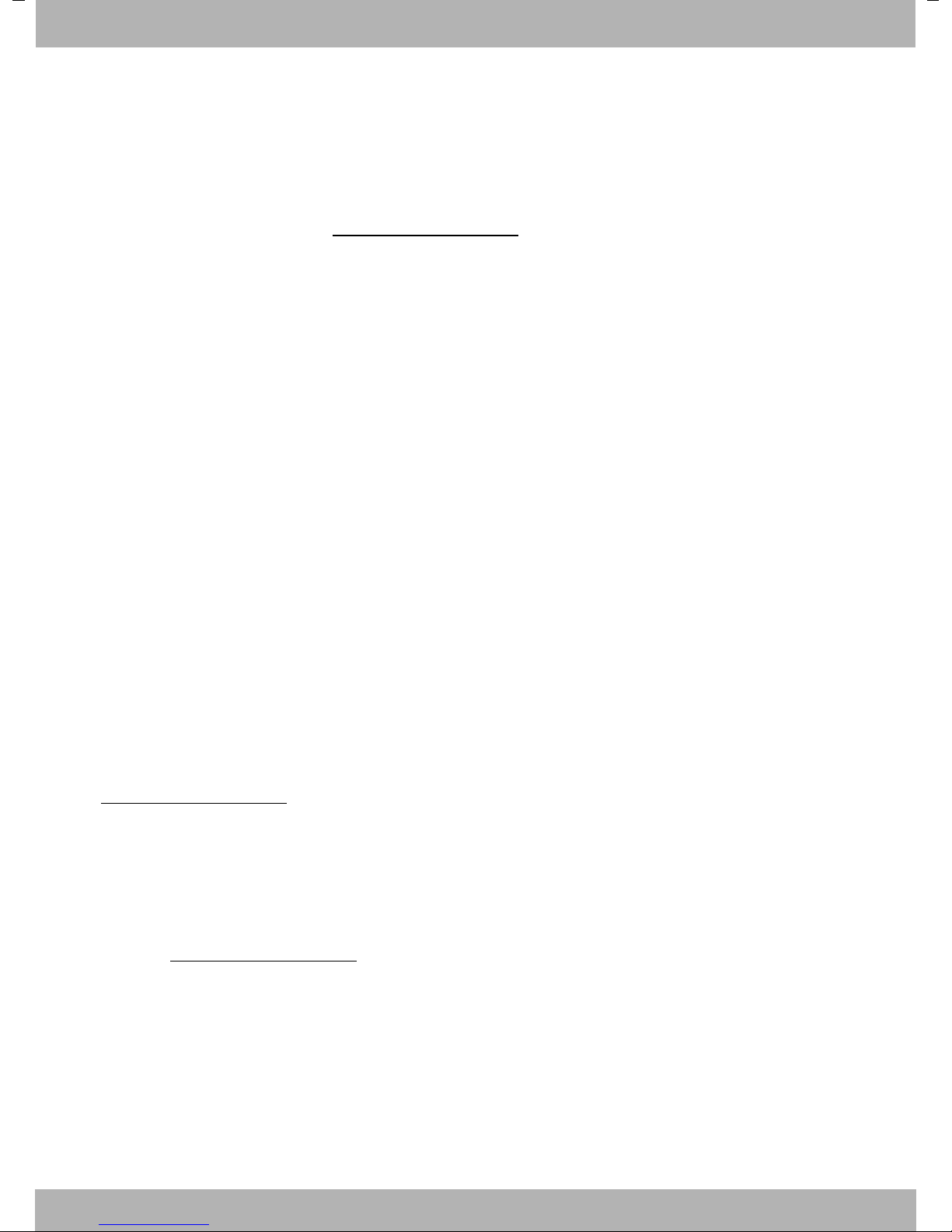
bintec elmegUser Guide
Legal Notice
Aim and purpose
This document is part of the user manual for the installation and configuration of bintec elgmeg
devices. For the latest information and notes on the current software release, please also read our
release notes, particularly if you are updating your software to a higher release version. You will find
the latest release notes under www.bintec-elmeg.com
Liability
This manual has been put together with the greatest possible care. However, the information contained in this manual is not a guarantee of the properties of your product. bintec elmeg GmbH is
only liable within the terms of its conditions of sale and supply and accepts no liability for technical
inaccuracies and/or omissions.
The information in this manual can be changed without notice. You will find additional information
and also release notes for Teldat devices under www.teldat.com .
bintec elmeg devices make WAN connections as a possible function of the system configuration.
You must monitor the product in order to avoid unwanted charges. bintec elmeg GmbH accepts
no responsibility for data loss, unwanted connection costs and damage caused by unintended
operation of the product.
.
Trademarks
bintec trademarks and the bintec logo, artem trademarks and the artem logo, elmeg trademarks
and the elmeg logo are registered trademarks of bintec elmeg GmbH.
Company and product names mentioned are usually trademarks of the companies or manufacturers concerned.
Copyright
All rights reserved. No part of this manual may be reproduced or further processed in any way without the written consent of bintec elmeg GmbH. The documentation may not be processed and,
in particular, translated without the consent of bintec elmeg GmbH.
You will find information on guidelines and standards in the declarations of conformity under
www.bintec-elmeg.com
.
How to reach bintec elmeg GmbH
bintec elmeg GmbH
a Teldat Group Company
Südwestpark 94, D-90449 Nürnberg, Deutschland,
Telefon: +4991196730, Fax: +499116880725
Internet: www.bintec-elmeg.com
© bintec elmeg GmbH 2013, All rights reserved. Rights of modification reserved.
2
elmeg D130
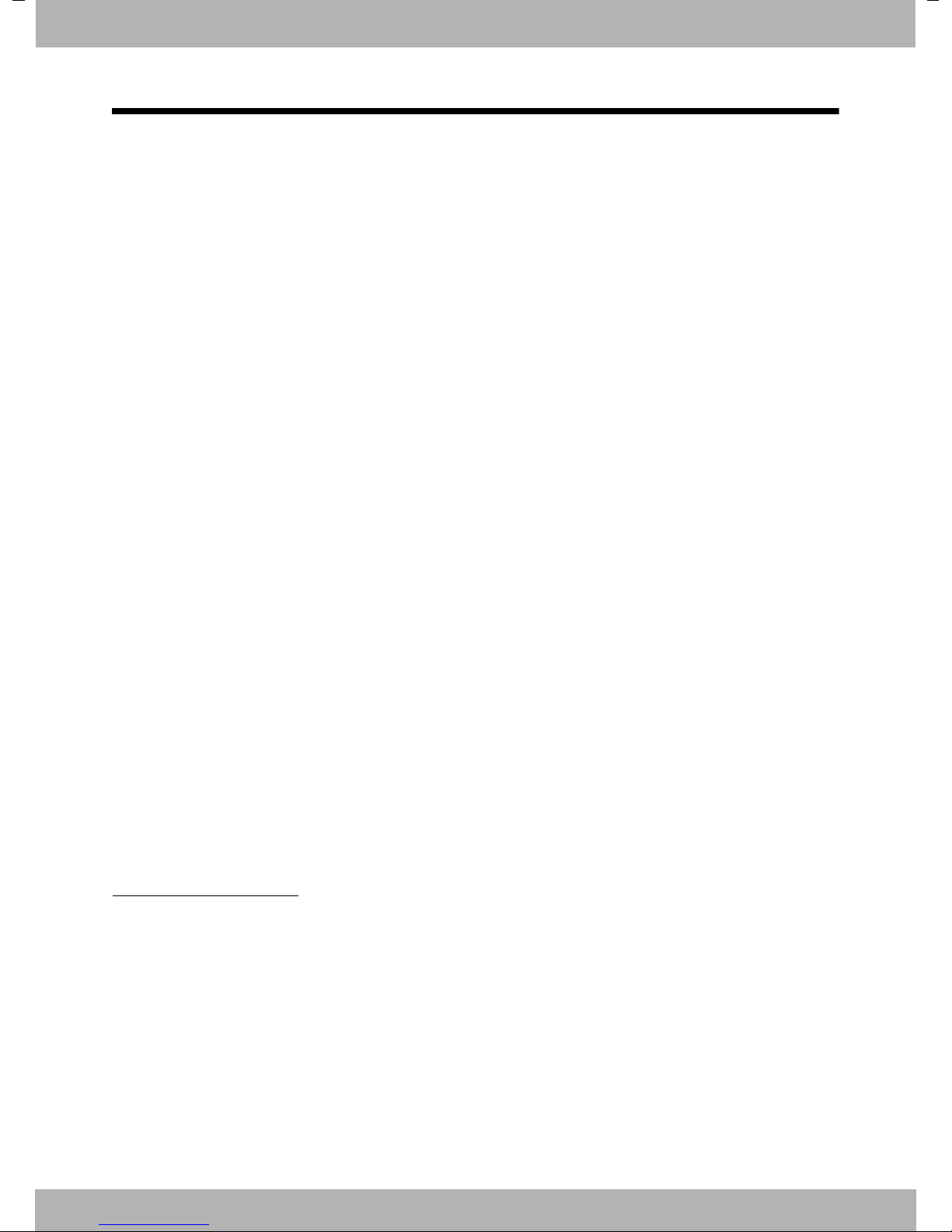
bintec elmeg elmeg D130– more than just a telephone
elmeg D130– more than just a telephone
Your telephone sets new standards for the way you communicate at home.
The configuration and user interface of the cordless phone are excellent, providing you with
first-class voice quality in handsfree mode, while the various ports (Bluetooth, USB) offer you
enormous flexibility.
The large TFT display, user-friendly keypad and clearly laid out menu are very simple to use.
Your phone can do a whole lot more:
u You can use Bluetooth™ for wireless communication with other devices (e.g. headsets) that
also use this technology.
u You can synchronise your Directories on your telephone, mobile phone and PC via Blue-
u You can save appointments (¢ page 39) and anniversaries, e.g., birthdays (¢ page 34), in
u You can designate important people as VIPs to identify important calls from the ringtone
u You can assign a picture to entries in the Directory – in future the picture will appear every
u If you do not want to take calls where the caller has withheld their number, just set your
u If you do not wish to be disturbed, you can simply set up a time control so that your phone
u You can assign important numbers to the number keys on your phone. The number is then
u Adapt your phone to suit your handsfree requirements (¢ page 49) and adjust the bright-
u View your personal pictures as a screensaver slide show (¢ page 47).
u You can set the display to large font to increase readability in particularly important situa-
u You can adapt the menu display to suit your individual requirements so that only the most
TM
tooth
your phone and it will remind you of them in advance.
(¢ page 31).
time you receive a call from this number (¢ page 31).
handset to only ring if Calling Line Identification has not been withheld (¢ page 50).
will only ring when it is convenient (¢ page 49). VIP calls are still connected.
dialled by simply pressing a key (¢ page 46).
ness of your keypad to suit you (¢ page 48).
tions (e.g., the Directory and lists) (¢ page 47).
important functions (standard mode) or all functions (expert mode) are displayed
(¢ page 26).
or the USB port using the Gigaset QuickSync software (¢ page 58).
You can find additional information about your phone at
www.bintec-elmeg.com
.
Have fun using your new phone!
3elmeg D130

bintec elmegThe handset at a glance
i
V
07:15
INT 1 14 Oct
Calls SMS
2
4
6
5
7
8
16
14
9
1
15
17
11
13
3
10
12
The handset at a glance
Illustration of handset on a base with SMS
functionality.
1 Display in idle status
2 Battery charge status (¢ page 17)
3Side keys
Set call (¢ page 48) or
ringtone volume (¢ page 49)
4 Display keys (¢ page 21)
5 Message key (¢ page 36)
Access to Call and Message Lists;
Flashes: new message or new call
6 End call key, On/Off key
End call, cancel function, go back one menu
level (press briefly), back to idle status
(press and hold), activate/deactivate handset
(press and hold in idle status)
7 Hash key
Keypad Lock on/off (press and hold in
idle status);
Toggles between upper/lower case and digits
8 Mute key (¢ page 29)
Mute the microphone
9 Microphone
10 Recall key
- Consultation call (flash)
- Insert a dialling pause (press and hold)
11 Star key
Ringtone on/off (press and hold);
with an open connection: switch between
pulse dialling/tone dialling (press briefly);
text input: open table of special characters
12 Headset socket (¢ page 17)
13 Key 1
Dial Network Mailbox (press and hold)
14 Talk key
Flashes: incoming call;
Accept a call; open Redial List (press briefly);
start dialling (press and hold);
When writing an SMS: send SMS
15 Handsfree key
Switch between earpiece and handsfree mode
16 Control key (¢ page 20)
17 Signal strength (¢ page 17)
Green: Eco Mode (¢ page 39) activated
Please note
The product images are depicted schematically and may differ from the actual appearance
of the product.
4
elmeg D130
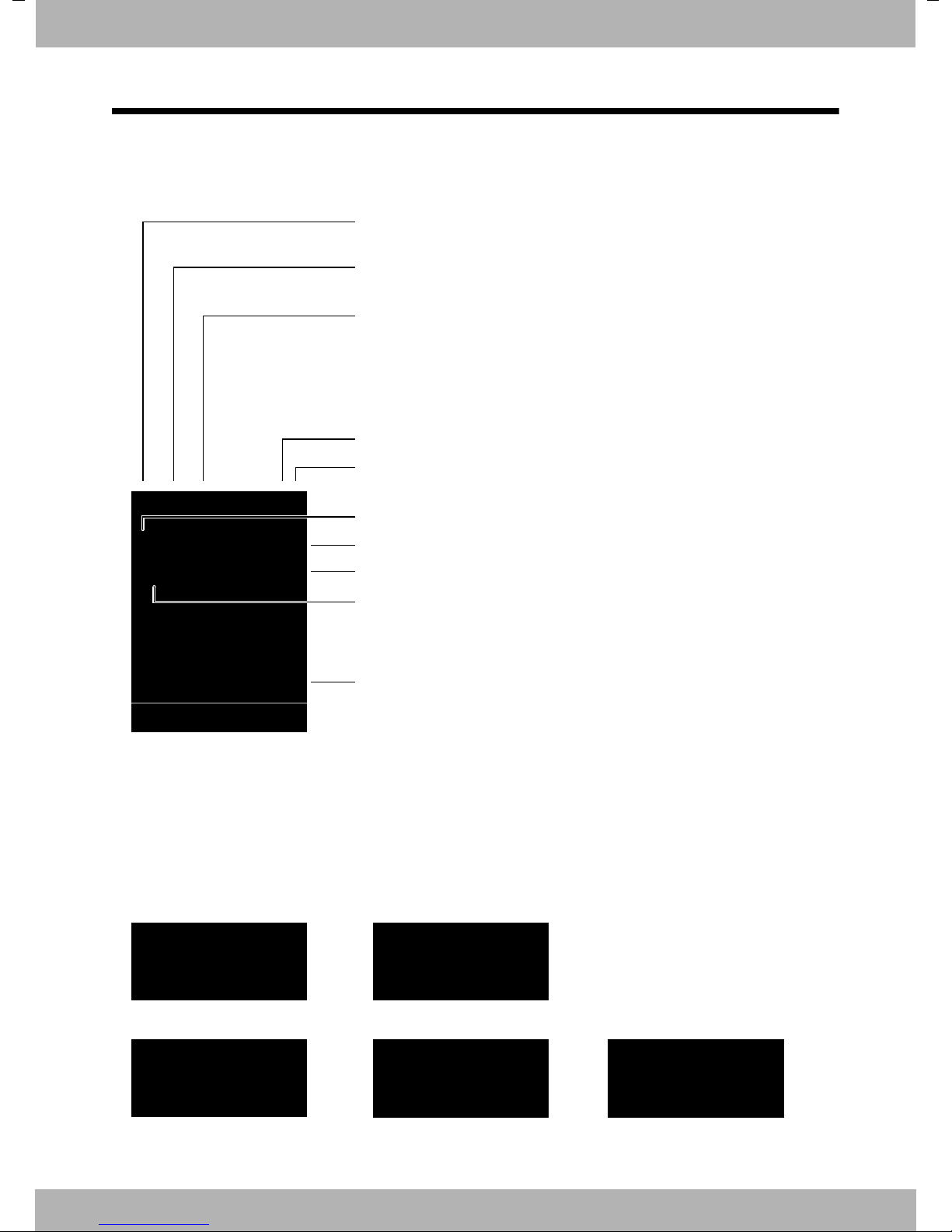
bintec elmeg The handset at a glance
Ø
«
Ú
Signalling
External call (¢ page 29)
Ø
å
Ú
Internal call (¢ page 30)
i
Û 08:00
07:15
INT 1 14 Oct
Ã
™ ¾
02 10 09 08
Calls SMS
ØðÚ
Anniversary (¢ page 40)
ØìÚ
Alarm (¢ page 41)
Signal strength i (¢ page 39)
or ECO Mode+ icon ¼ (¢ page 39)
Ringtone switched off (¢ page 50)
or ñ alert tone activated (¢ page 50)
Keypad Lock switched on (¢ page 23)
ØáÚ
Appointment (¢ page 40)
Batteries are charged (¢ page 17)
Charge status of the batteries (¢ page 17)
Alarm switched on and wake-up time set (¢ page 41)
Current time (¢ page 15)
Current day and month (¢ page 15)
Name of the handset
Number of new messages:
u
Ã
on the Network Mailbox (¢ page 36)
u ™ in the Missed Calls List (¢ page 36)
u ¾in the SMS List (dependent on base,¢ page 35)
u in the Missed Alarms List (¢ page 37)
V
Display symbols
The following symbols are displayed dependent on the settings and the operating status of
your telephone:
5elmeg D130
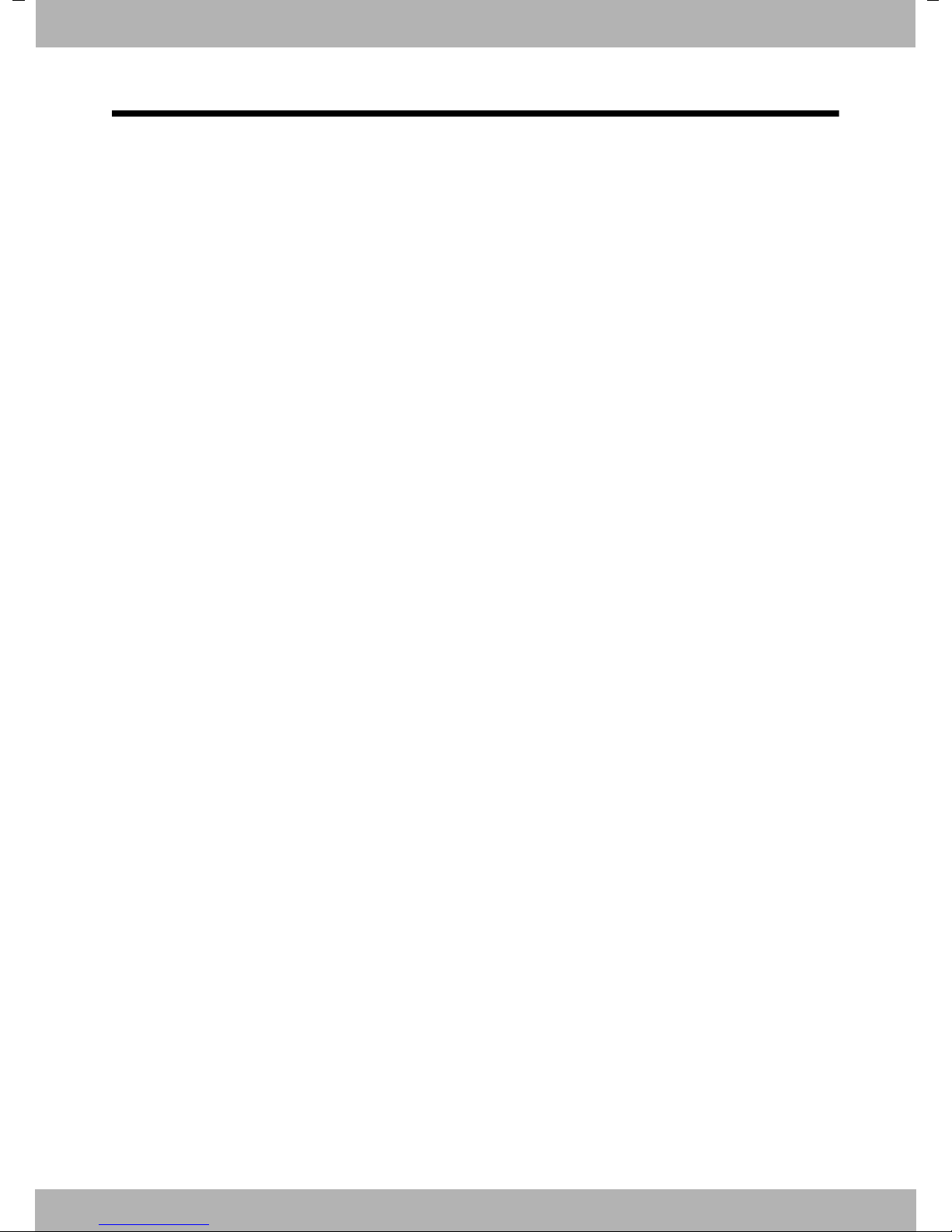
bintec elmegContents
Contents
elmeg D130– more than just a telephone . . . . . . . . . . . . . . . . . . . . . . . . . . . . . . . . . . . . . 3
The handset at a glance . . . . . . . . . . . . . . . . . . . . . . . . . . . . . . . . . . . . . . . . . . . . . . . . . . . . . . 4
Display symbols . . . . . . . . . . . . . . . . . . . . . . . . . . . . . . . . . . . . . . . . . . . . . . . . . . . . . . . . . . . . . 5
Safety precautions . . . . . . . . . . . . . . . . . . . . . . . . . . . . . . . . . . . . . . . . . . . . . . . . . . . . . . . . . . . 8
First steps . . . . . . . . . . . . . . . . . . . . . . . . . . . . . . . . . . . . . . . . . . . . . . . . . . . . . . . . . . . . . . . . . . . 9
Checking the package contents . . . . . . . . . . . . . . . . . . . . . . . . . . . . . . . . . . . . . . . . . . . . . . . . . . . . . . . . . . . 9
Setting up the charger . . . . . . . . . . . . . . . . . . . . . . . . . . . . . . . . . . . . . . . . . . . . . . . . . . . . . . . . . . . . . . . . . . . 10
Connecting the charger . . . . . . . . . . . . . . . . . . . . . . . . . . . . . . . . . . . . . . . . . . . . . . . . . . . . . . . . . . . . . . . . . . 10
Setting up the handset for use . . . . . . . . . . . . . . . . . . . . . . . . . . . . . . . . . . . . . . . . . . . . . . . . . . . . . . . . . . . 11
Changing the display language . . . . . . . . . . . . . . . . . . . . . . . . . . . . . . . . . . . . . . . . . . . . . . . . . . . . . . . . . . 13
Registering the handset . . . . . . . . . . . . . . . . . . . . . . . . . . . . . . . . . . . . . . . . . . . . . . . . . . . . . . . . . . . . . . . . . . 14
Setting the date and time . . . . . . . . . . . . . . . . . . . . . . . . . . . . . . . . . . . . . . . . . . . . . . . . . . . . . . . . . . . . . . . . 15
Connecting the headset . . . . . . . . . . . . . . . . . . . . . . . . . . . . . . . . . . . . . . . . . . . . . . . . . . . . . . . . . . . . . . . . . . 17
Connecting the USB data cable . . . . . . . . . . . . . . . . . . . . . . . . . . . . . . . . . . . . . . . . . . . . . . . . . . . . . . . . . . . 18
What would you like to do next? . . . . . . . . . . . . . . . . . . . . . . . . . . . . . . . . . . . . . . . . . . . . . . . . . . . . . . . . . . 19
Using the phone . . . . . . . . . . . . . . . . . . . . . . . . . . . . . . . . . . . . . . . . . . . . . . . . . . . . . . . . . . . . 20
Using the control key . . . . . . . . . . . . . . . . . . . . . . . . . . . . . . . . . . . . . . . . . . . . . . . . . . . . . . . . . . . . . . . . . . . . 20
Using the display keys . . . . . . . . . . . . . . . . . . . . . . . . . . . . . . . . . . . . . . . . . . . . . . . . . . . . . . . . . . . . . . . . . . . . 21
Using the keys on the keypad . . . . . . . . . . . . . . . . . . . . . . . . . . . . . . . . . . . . . . . . . . . . . . . . . . . . . . . . . . . . 21
Using the side keys . . . . . . . . . . . . . . . . . . . . . . . . . . . . . . . . . . . . . . . . . . . . . . . . . . . . . . . . . . . . . . . . . . . . . . 21
Correcting incorrect entries . . . . . . . . . . . . . . . . . . . . . . . . . . . . . . . . . . . . . . . . . . . . . . . . . . . . . . . . . . . . . . 21
Using the menus . . . . . . . . . . . . . . . . . . . . . . . . . . . . . . . . . . . . . . . . . . . . . . . . . . . . . . . . . . . . . . . . . . . . . . . . . 22
Activating/deactivating the handset . . . . . . . . . . . . . . . . . . . . . . . . . . . . . . . . . . . . . . . . . . . . . . . . . . . . . . 23
Activating/deactivating Keypad Lock . . . . . . . . . . . . . . . . . . . . . . . . . . . . . . . . . . . . . . . . . . . . . . . . . . . . . 23
Using this guide . . . . . . . . . . . . . . . . . . . . . . . . . . . . . . . . . . . . . . . . . . . . . . . . . . . . . . . . . . . . . . . . . . . . . . . . . 24
Menu overview . . . . . . . . . . . . . . . . . . . . . . . . . . . . . . . . . . . . . . . . . . . . . . . . . . . . . . . . . . . . . 26
Making calls . . . . . . . . . . . . . . . . . . . . . . . . . . . . . . . . . . . . . . . . . . . . . . . . . . . . . . . . . . . . . . . . 28
Making an external call . . . . . . . . . . . . . . . . . . . . . . . . . . . . . . . . . . . . . . . . . . . . . . . . . . . . . . . . . . . . . . . . . . . 28
One Touch Call . . . . . . . . . . . . . . . . . . . . . . . . . . . . . . . . . . . . . . . . . . . . . . . . . . . . . . . . . . . . . . . . . . . . . . . . . . . 28
Ending a call . . . . . . . . . . . . . . . . . . . . . . . . . . . . . . . . . . . . . . . . . . . . . . . . . . . . . . . . . . . . . . . . . . . . . . . . . . . . . 28
Accepting a call . . . . . . . . . . . . . . . . . . . . . . . . . . . . . . . . . . . . . . . . . . . . . . . . . . . . . . . . . . . . . . . . . . . . . . . . . . 29
Using handsfree mode . . . . . . . . . . . . . . . . . . . . . . . . . . . . . . . . . . . . . . . . . . . . . . . . . . . . . . . . . . . . . . . . . . . 29
Switching to mute . . . . . . . . . . . . . . . . . . . . . . . . . . . . . . . . . . . . . . . . . . . . . . . . . . . . . . . . . . . . . . . . . . . . . . . 29
Making internal calls . . . . . . . . . . . . . . . . . . . . . . . . . . . . . . . . . . . . . . . . . . . . . . . . . . . . . . . . . . . . . . . . . . . . . 30
Using the Directory and lists . . . . . . . . . . . . . . . . . . . . . . . . . . . . . . . . . . . . . . . . . . . . . . . . . 31
Using the Directory . . . . . . . . . . . . . . . . . . . . . . . . . . . . . . . . . . . . . . . . . . . . . . . . . . . . . . . . . . . . . . . . . . . . . . 31
Using the Redial List . . . . . . . . . . . . . . . . . . . . . . . . . . . . . . . . . . . . . . . . . . . . . . . . . . . . . . . . . . . . . . . . . . . . . 35
Using the Incoming SMS Message List (dependent on base) . . . . . . . . . . . . . . . . . . . . . . . . . . . . . . . 35
Using the Call Lists . . . . . . . . . . . . . . . . . . . . . . . . . . . . . . . . . . . . . . . . . . . . . . . . . . . . . . . . . . . . . . . . . . . . . . . 35
Message key function . . . . . . . . . . . . . . . . . . . . . . . . . . . . . . . . . . . . . . . . . . . . . . . . . . . . . . . . . . . . . . . . . . . . 36
Using the Missed Alarms List . . . . . . . . . . . . . . . . . . . . . . . . . . . . . . . . . . . . . . . . . . . . . . . . . . . . . . . . . . . . . 37
6
elmeg D130
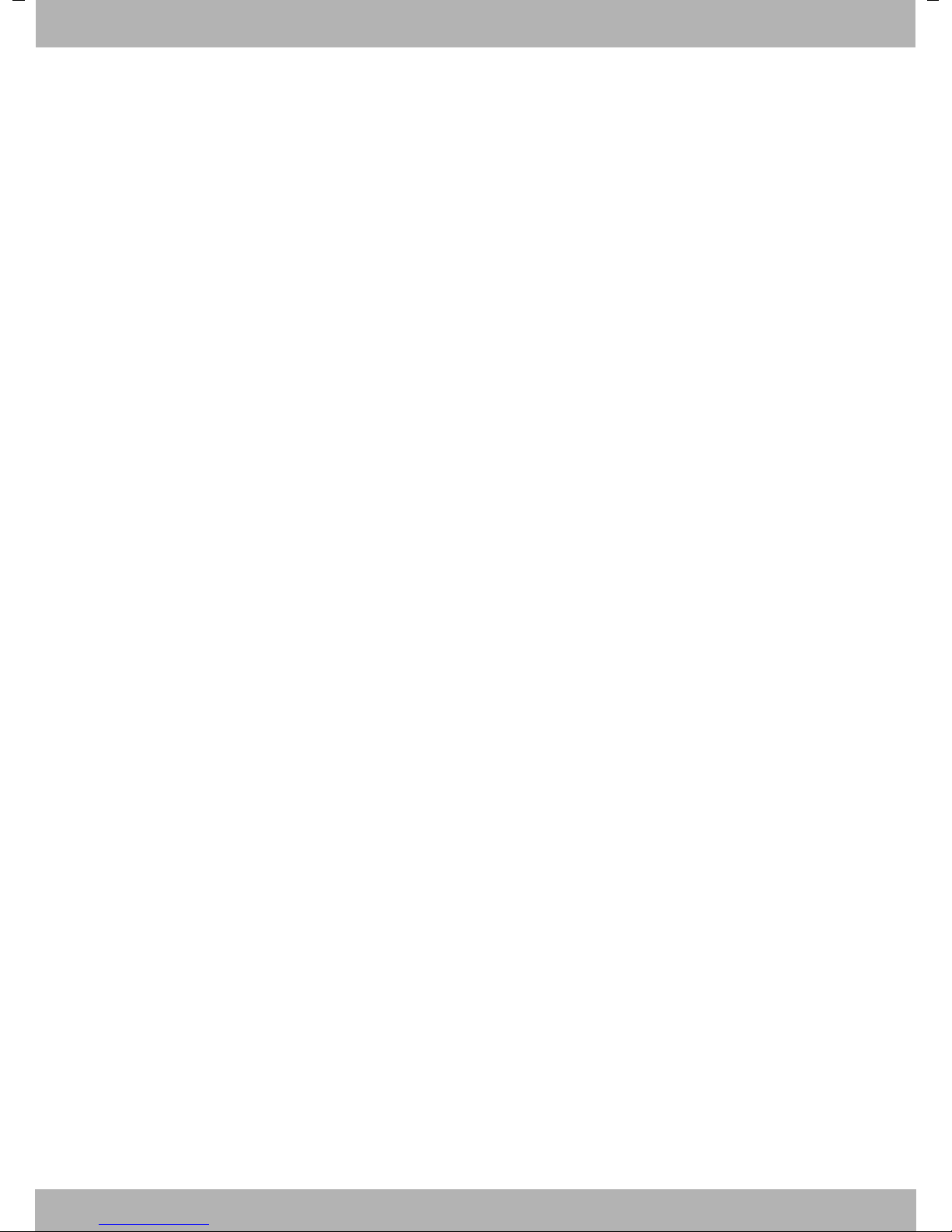
bintec elmeg Contents
Using the Network Mailbox . . . . . . . . . . . . . . . . . . . . . . . . . . . . . . . . . . . . . . . . . . . . . . . . . 38
Configuring fast access for the Network Mailbox . . . . . . . . . . . . . . . . . . . . . . . . . . . . . . . . . . . . . . . . . . 38
Viewing the Network Mailbox message . . . . . . . . . . . . . . . . . . . . . . . . . . . . . . . . . . . . . . . . . . . . . . . . . . . 38
ECO DECT . . . . . . . . . . . . . . . . . . . . . . . . . . . . . . . . . . . . . . . . . . . . . . . . . . . . . . . . . . . . . . . . . . 39
Setting an appointment (Calendar) . . . . . . . . . . . . . . . . . . . . . . . . . . . . . . . . . . . . . . . . . . 39
Displaying missed appointments, anniversaries . . . . . . . . . . . . . . . . . . . . . . . . . . . . . . . . . . . . . . . . . . . 41
Setting the Alarm Clock . . . . . . . . . . . . . . . . . . . . . . . . . . . . . . . . . . . . . . . . . . . . . . . . . . . . . 41
Using a handset as a Room Monitor (Babyphone) . . . . . . . . . . . . . . . . . . . . . . . . . . . . . 42
Using Bluetooth devices . . . . . . . . . . . . . . . . . . . . . . . . . . . . . . . . . . . . . . . . . . . . . . . . . . . . 44
Setting up the handset . . . . . . . . . . . . . . . . . . . . . . . . . . . . . . . . . . . . . . . . . . . . . . . . . . . . . . 46
Setting the Handset PIN . . . . . . . . . . . . . . . . . . . . . . . . . . . . . . . . . . . . . . . . . . . . . . . . . . . . . . . . . . . . . . . . . . 46
Quickly accessing numbers and functions . . . . . . . . . . . . . . . . . . . . . . . . . . . . . . . . . . . . . . . . . . . . . . . . 46
Changing the display language . . . . . . . . . . . . . . . . . . . . . . . . . . . . . . . . . . . . . . . . . . . . . . . . . . . . . . . . . . 47
Setting the display . . . . . . . . . . . . . . . . . . . . . . . . . . . . . . . . . . . . . . . . . . . . . . . . . . . . . . . . . . . . . . . . . . . . . . . 47
Setting keypad illumination . . . . . . . . . . . . . . . . . . . . . . . . . . . . . . . . . . . . . . . . . . . . . . . . . . . . . . . . . . . . . . 48
Activating/deactivating Auto Answer . . . . . . . . . . . . . . . . . . . . . . . . . . . . . . . . . . . . . . . . . . . . . . . . . . . . . 48
Changing the speaker/earpiece volume . . . . . . . . . . . . . . . . . . . . . . . . . . . . . . . . . . . . . . . . . . . . . . . . . . 48
Setting a handsfree profile . . . . . . . . . . . . . . . . . . . . . . . . . . . . . . . . . . . . . . . . . . . . . . . . . . . . . . . . . . . . . . . 49
Changing ringtones . . . . . . . . . . . . . . . . . . . . . . . . . . . . . . . . . . . . . . . . . . . . . . . . . . . . . . . . . . . . . . . . . . . . . . 49
Using the Resource Directory . . . . . . . . . . . . . . . . . . . . . . . . . . . . . . . . . . . . . . . . . . . . . . . . . . . . . . . . . . . . . 50
Activating/deactivating Advisory Tones . . . . . . . . . . . . . . . . . . . . . . . . . . . . . . . . . . . . . . . . . . . . . . . . . . . 51
Setting your own area code . . . . . . . . . . . . . . . . . . . . . . . . . . . . . . . . . . . . . . . . . . . . . . . . . . . . . . . . . . . . . . 52
Restoring the handset default settings . . . . . . . . . . . . . . . . . . . . . . . . . . . . . . . . . . . . . . . . . . . . . . . . . . . . 52
Service (Customer Care) . . . . . . . . . . . . . . . . . . . . . . . . . . . . . . . . . . . . . . . . . . . . . . . . . . . . . 53
Questions and answers . . . . . . . . . . . . . . . . . . . . . . . . . . . . . . . . . . . . . . . . . . . . . . . . . . . . . . . . . . . . . . . . . . 53
Authorisation . . . . . . . . . . . . . . . . . . . . . . . . . . . . . . . . . . . . . . . . . . . . . . . . . . . . . . . . . . . . . . . . . . . . . . . . . . . . 54
Quality Management according to DIN EN ISO 9001 . . . . . . . . . . . . . . . . . . . . . . . . . . . . . . . . . . . . . . . 54
Appendix . . . . . . . . . . . . . . . . . . . . . . . . . . . . . . . . . . . . . . . . . . . . . . . . . . . . . . . . . . . . . . . . . . 55
Caring for your telephone . . . . . . . . . . . . . . . . . . . . . . . . . . . . . . . . . . . . . . . . . . . . . . . . . . . . . . . . . . . . . . . . 55
Contact with liquid . . . . . . . . . . . . . . . . . . . . . . . . . . . . . . . . . . . . . . . . . . . . . . . . . . . . . . . . . . . . . . . . . . . . . . 55
Specifications . . . . . . . . . . . . . . . . . . . . . . . . . . . . . . . . . . . . . . . . . . . . . . . . . . . . . . . . . . . . . . . . . . . . . . . . . . . . 55
Writing and editing text . . . . . . . . . . . . . . . . . . . . . . . . . . . . . . . . . . . . . . . . . . . . . . . . . . . . . . . . . . . . . . . . . . 56
Accessing additional functions via the PC interface . . . . . . . . . . . . . . . . . . . . . . . . . . . 58
Mounting the charger on the wall 60
Index . . . . . . . . . . . . . . . . . . . . . . . . . . . . . . . . . . . . . . . . . . . . . . . . . . . . . . . . . . . . . . . . . . . . . . 61
7elmeg D130
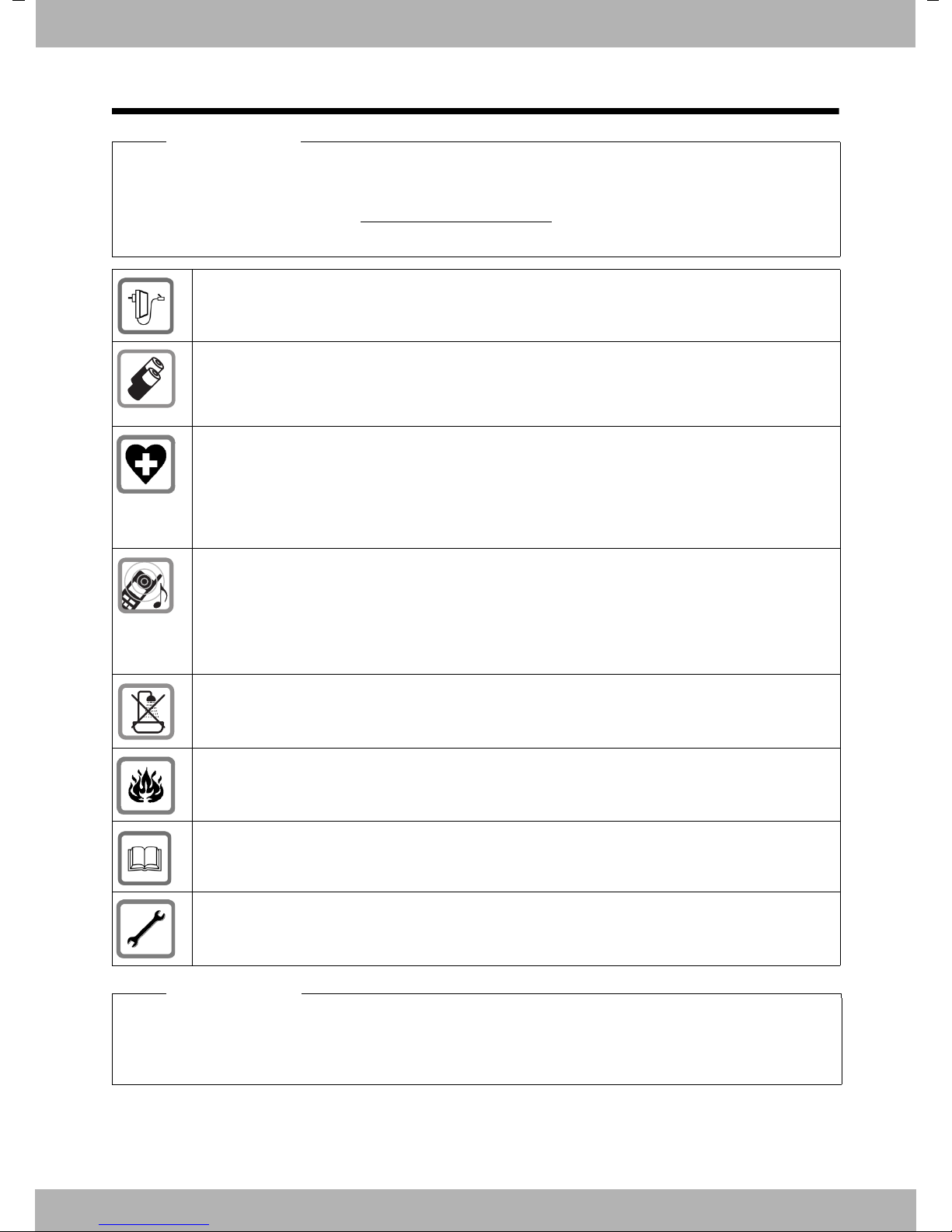
bintec elmegSafety precautions
Safety precautions
Warning
Read the safety precautions and the user guide before use.
Comprehensive user guides for all telephones and telephone systems as well as for accessories can be found online at www.bintec-elmeg.com
while providing fast access to the complete up-to-date documentation at any time.
Use only the power adapter indicated on the device.
Use only rechargeable batteries that correspond to the specification. Never use a conven-
tional (non-rechargeable) battery or other battery types as this could result in significant health
risks and personal injury. Rechargeable batteries, which are noticeably damaged, must be
replaced.
Using your telephone may affect nearby medical equipment. Be aware of the technical conditions in your
particular environment, e.g. doctor's surgery.
If you use a medical device (e.g. a pacemaker), please contact the device manufacturer. They
will be able to advise you regarding the susceptibility of the device to external sources of high
frequency energy (for the specifications of your bintec elmeg product see "Technical Data").
. We thereby help to save paper
Do not hold the rear of the handset to your ear when it is ringing or when speaker mode is activated. Otherwise you risk serious and permanent damage to your hearing.
Your p hone is compati ble wit h the majority of digital hearing aids on the market. However, perfect function with all hearing aids cannot be guaranteed.
The phone may cause interference in analogue hearing aids (humming or whistling) or cause
them to overload. If you require assistance, please contact the hearing aid supplier.
The base and charger are not splashproof. For this reason do not install them in a damp environment such as bathrooms or shower rooms.
Do not use the devices in environments with a potential explosion hazard (e.g. paint shops).
If you give your phone to a third party, make sure you also give them the user guide.
Remove faulty devices from use or have them repaired by our Service team, as these could
interfere with other wireless services.
Please note
u The device cannot be used in the event of a power failure. It is also not possible to trans-
mit emergency calls.
u Emergency numbers cannot be dialled if the keypad lock is activated!
8
elmeg D130
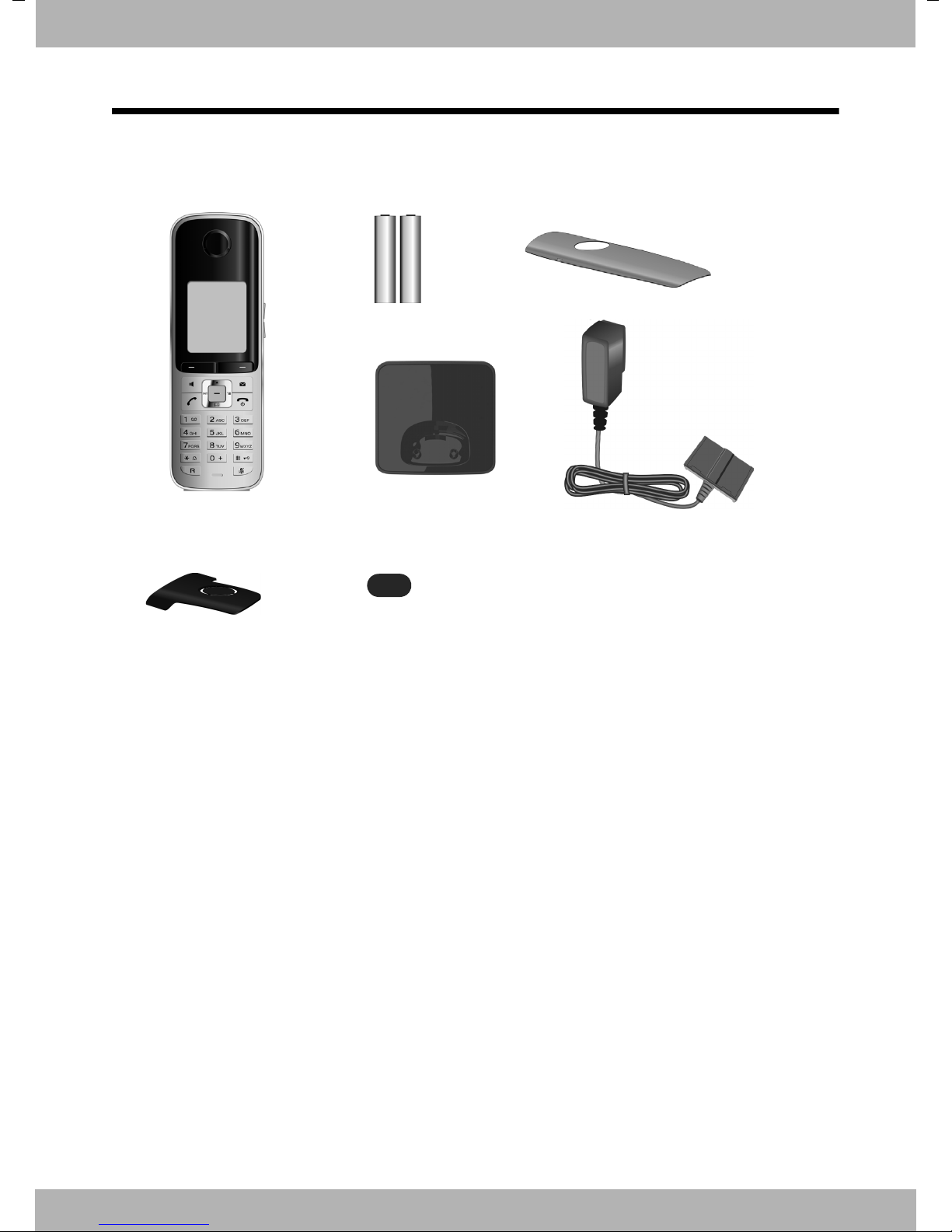
bintec elmeg First steps
213
45
76
First steps
Checking the package contents
1 One elmeg D130 handset
2 Two batteries
3 One battery cover
4 One charger
5 One power adapter
6 One belt clip
7 One plastic headset socket cover
9elmeg D130
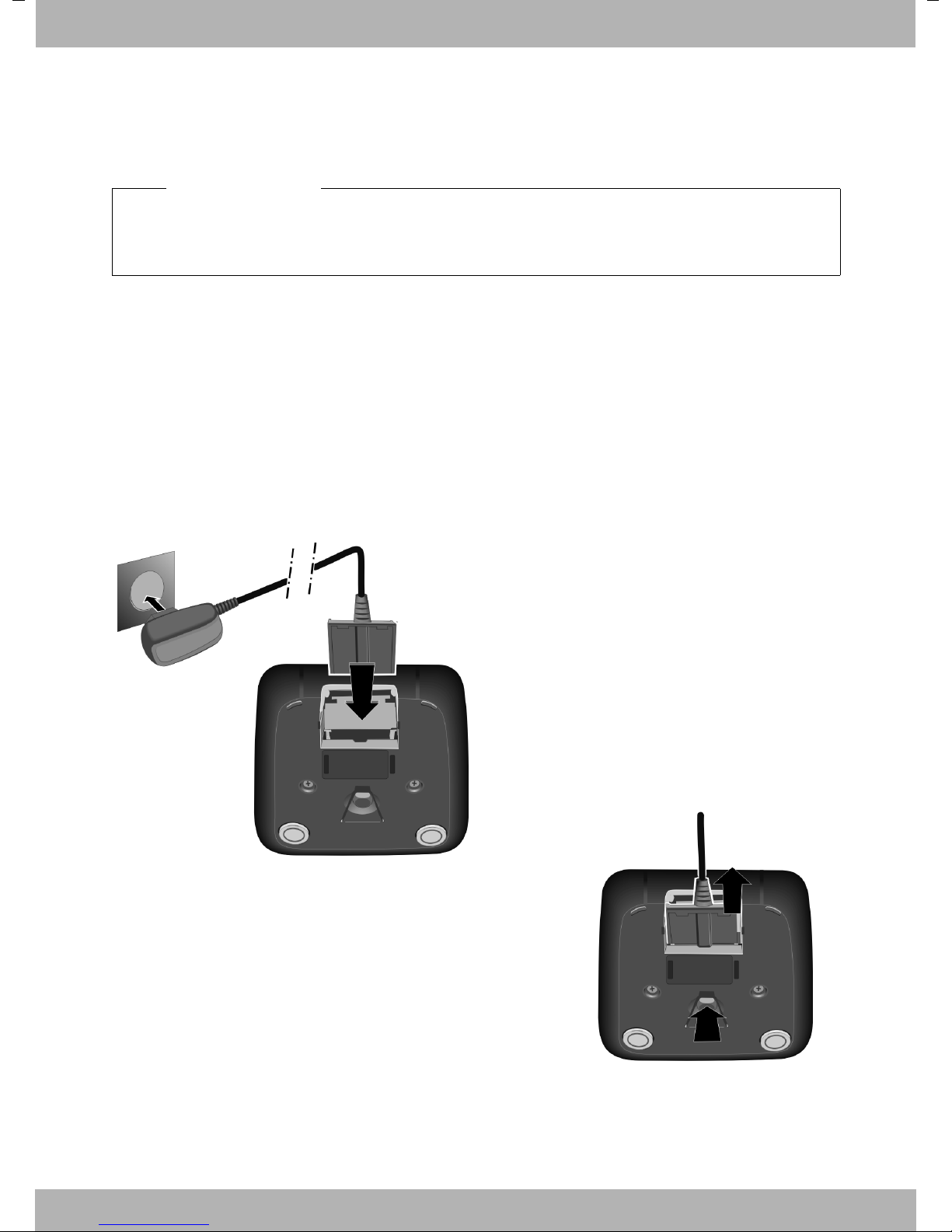
bintec elmegFirst steps
¤ Plug the power adapter into the plug
socket 2.
¤ Connect the flat plug from the power
adapter 1.
To disconnect the plug from the charger, press the
release button 3 and disconnect the plug 4.
1
2
3
4
1
2
Setting up the charger
The charger is designed for use in dry rooms in a temperature range of +5°C to +45°C.
¤ Place the charger on a level, non-slip surface or mount it on the wall (¢ page 60).
Please note
Pay attention to the range of the base.
This is up to 300 m in unobstructed outdoor areas and up to 50 m inside buildings. The range
is reduced when Eco Mode (¢ page 39) is activated.
The phone's feet do not usually leave any marks on surfaces. However, due to the multitude of
different varnishes and polishes used on today's furnishings, the occurrence of marks on the
surfaces cannot be completely ruled out.
Please note:
u Never expose the telephone to the influence of heat sources, direct sunlight or other electri-
cal devices.
u Protect your phone from moisture, dust, corrosive liquids and fumes.
Connecting the charger
10
elmeg D130
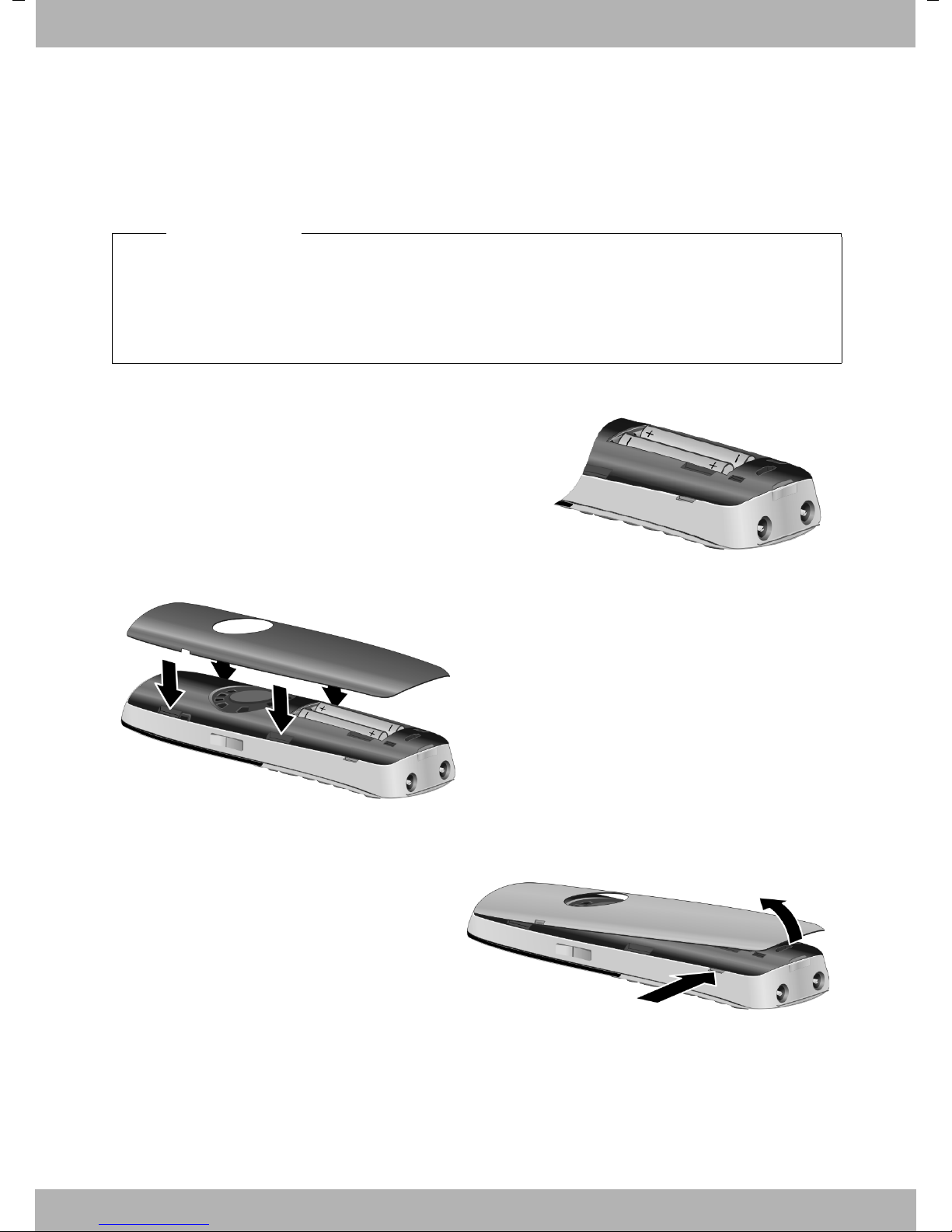
bintec elmeg First steps
¤ Insert the batteries with the polarity in the
correct direction.
The polarity is indicated in/on the battery
compartment.
¤ First insert the battery cover at the top.
¤ Then press the cover until it clicks into
place.
To open the battery cover, for instance to
replace the batteries, insert a coin into the
cavity on the left-hand side of the casing,
then pull the battery cover in an upward
direction.
Setting up the handset for use
The display and keypad are protected by plastic films.
Remove the protective films!
Inserting the batteries and closing the battery cover
Warning
Use only rechargeable batteries recommended by bintec-elmec GmbH (¢ page 55), i.e.,
never use a conventional (non-rechargeable) battery, as this could result in significant health
risks and personal injury. For example, the outer casing of the batteries could be damaged
or the batteries could explode. The phone could also malfunction or be damaged as a result
of using batteries that are not of the recommended type.
11elmeg D130
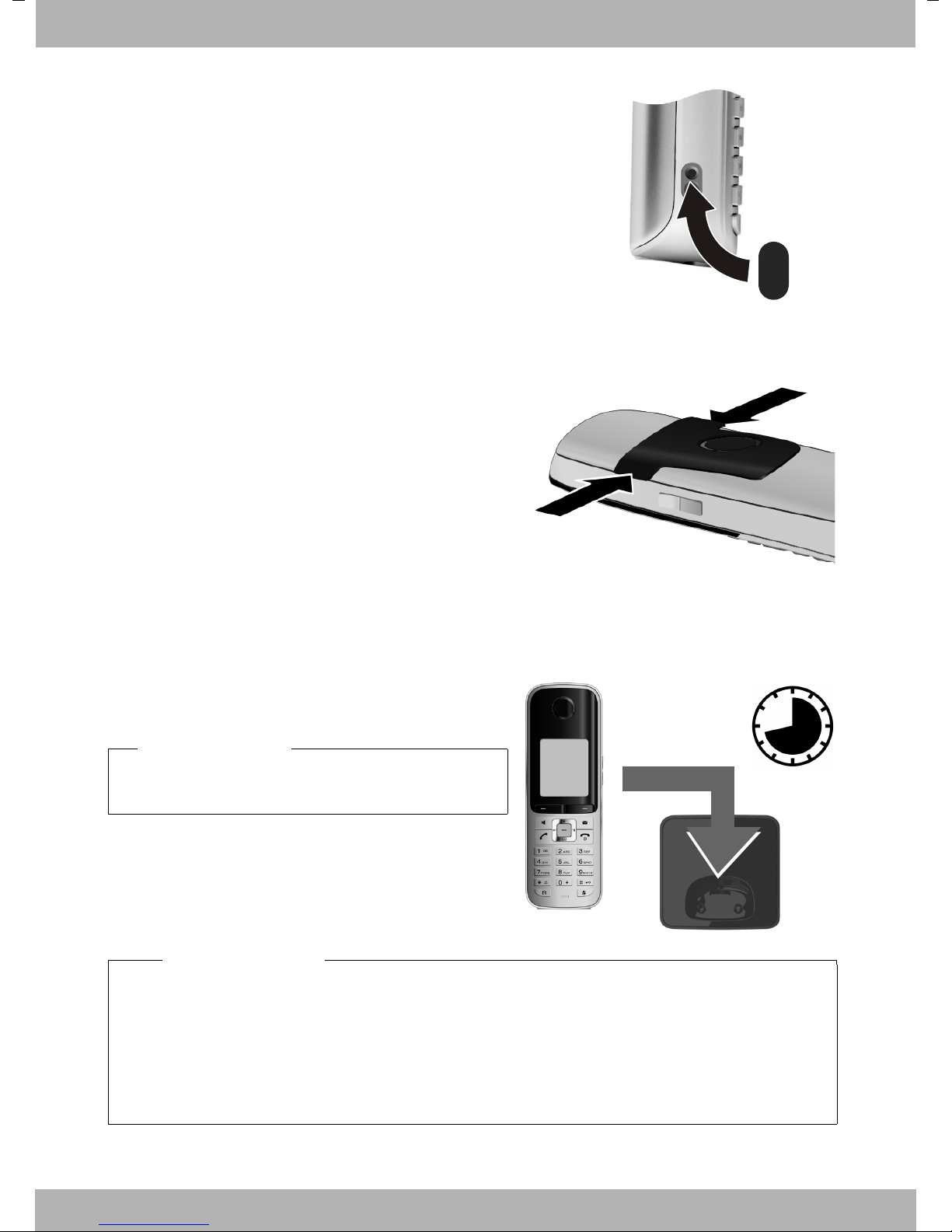
¤ Insert the plastic cover provided for the headset socket to
8.5 h
ensure optimum sound in handsfree mode.
Attaching the belt clip
The handset has notches on each side to attach the belt clip.
¤ To att ach – press the belt clip onto the back of
the handset so that the protrusions on the
belt clip engage with the notches.
¤ To remove – press the centre of the belt clip
firmly with your right thumb, push the fingernail of your left index finger up between the
clip and the housing and pull the clip in an
upward direction.
bintec elmegFirst steps
Initial charging and discharging of the batteries
The correct charge level can only be displayed if the batteries are first fully charged and dis-
charged.
¤ Charge the handset in the charging cradle for 8.5
hours.
Please note
The handset must only be placed in the designated base or charging cradle.
¤ After charging, remove the handset from the
charging cradle and only replace it when the batteries are fully discharged.
Please note
u After the initial battery charge and discharge, you may place your handset in the base
after every call.
u Always repeat the charging and discharging procedure if you remove the batteries from
the handset and reinsert them.
u The batteries may warm up during charging. This is not dangerous.
u After a while, the charge capacity of the batteries will decrease for technical reasons.
12
elmeg D130
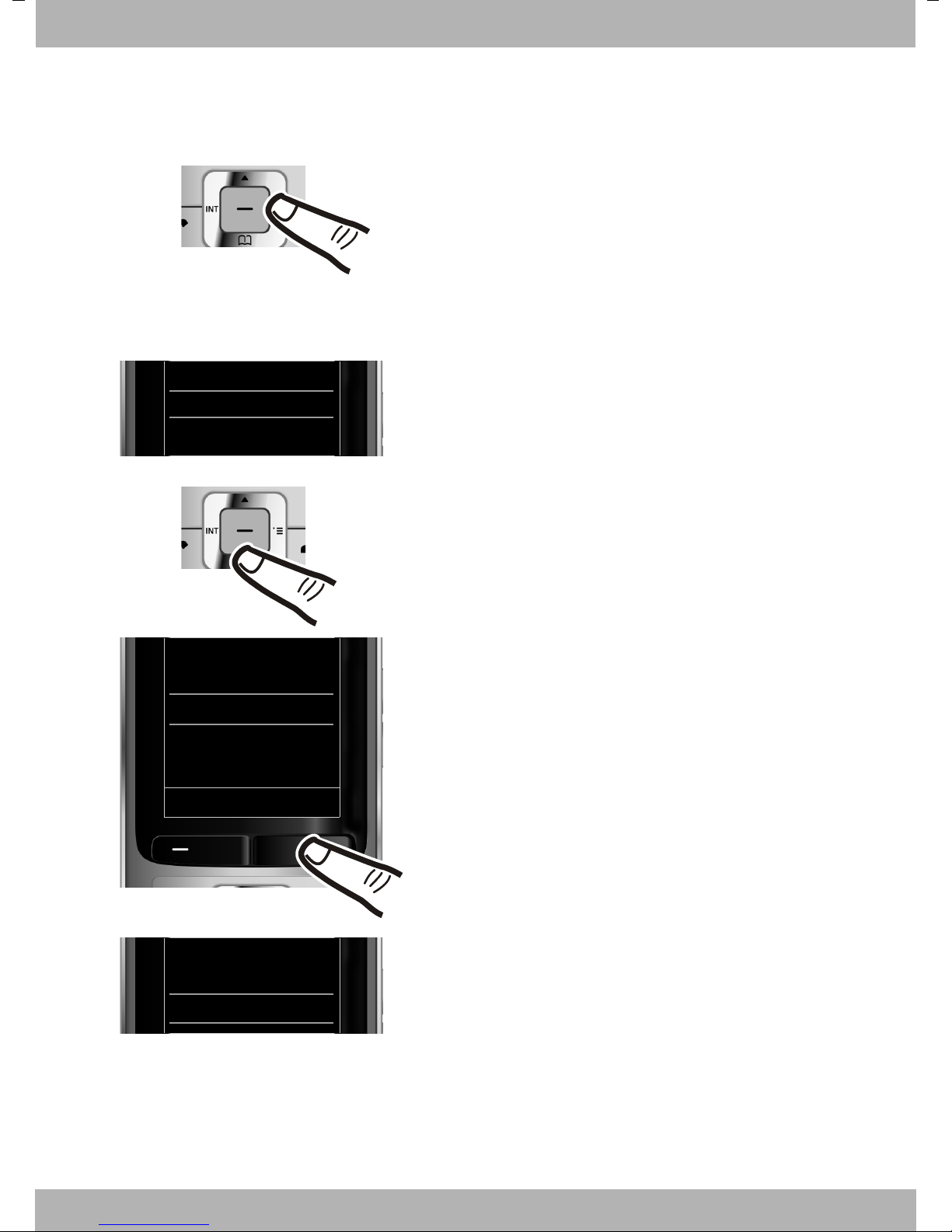
bintec elmeg First steps
O 5
¤ Press right on the control key.
¤ Slowly press keys O and 5 one after the other.
The display for setting languages appears. The current
language (e.g. English) is selected.
¤ Press down on the control key s ...
... until the language you wish to use is marked, e.g.,
French.
¤ Press the right key directly below the display to
select this language.
The selection is marked with Ø.
Deutsch
±
English
Ø
Francais
±
Deutsch
±
English
Ø
Francais
±
Italiano
±
Espanol
±
x
Back Select
Deutsch
±
English
±
Francais
Ø
Changing the display language
Change the display language if you do not understand the language currently set.
¤ Press and hold the end call key a to return to idle status.
13elmeg D130
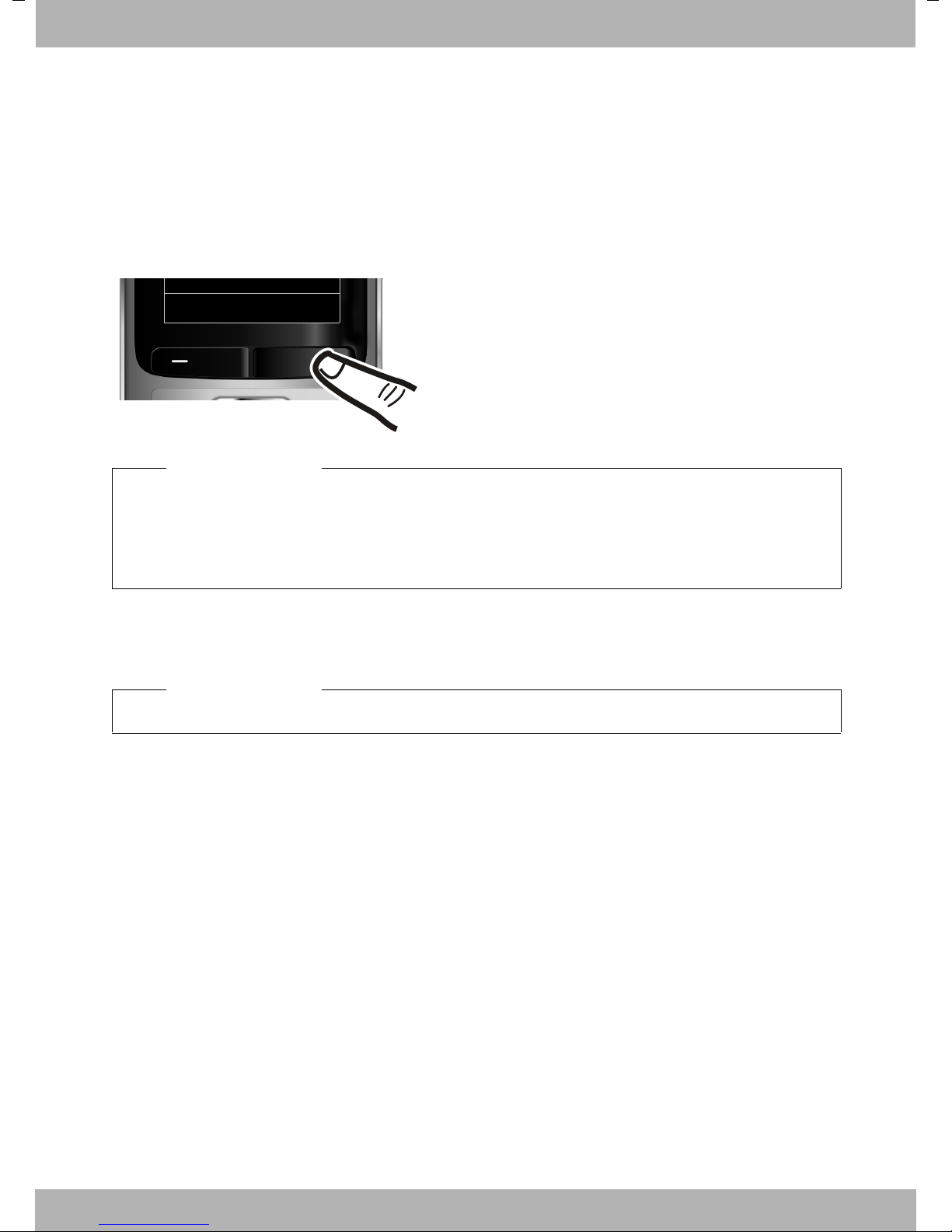
bintec elmegFirst steps
Register
¤ Press the key below §Register§ on the display
screen.
A message appears stating that the handset is
searching for a base that is ready for registration.
Registering the handset
A elmeg D130 handset can be registered on up to four bases. You must initiate handset registration on the handset and on the base.
When the registration process has completed successfully, the handset returns to idle status.
The handset's internal number is shown in the display, e.g., INT 1. If not, repeat the procedure.
On the handset
Please note
If the handset is already registered to at least one base, start the registration process as follows:
v ¢Ï ¢ Registration ¢ Register Handset
If the handset is already registered to four bases, select the required base.
On the base
Within 60 sec. press and hold the registration/paging key on the base (approx. 3 sec.).
Please note
For instructions on deregistering the handsets, please consult the base user guide.
14
elmeg D130
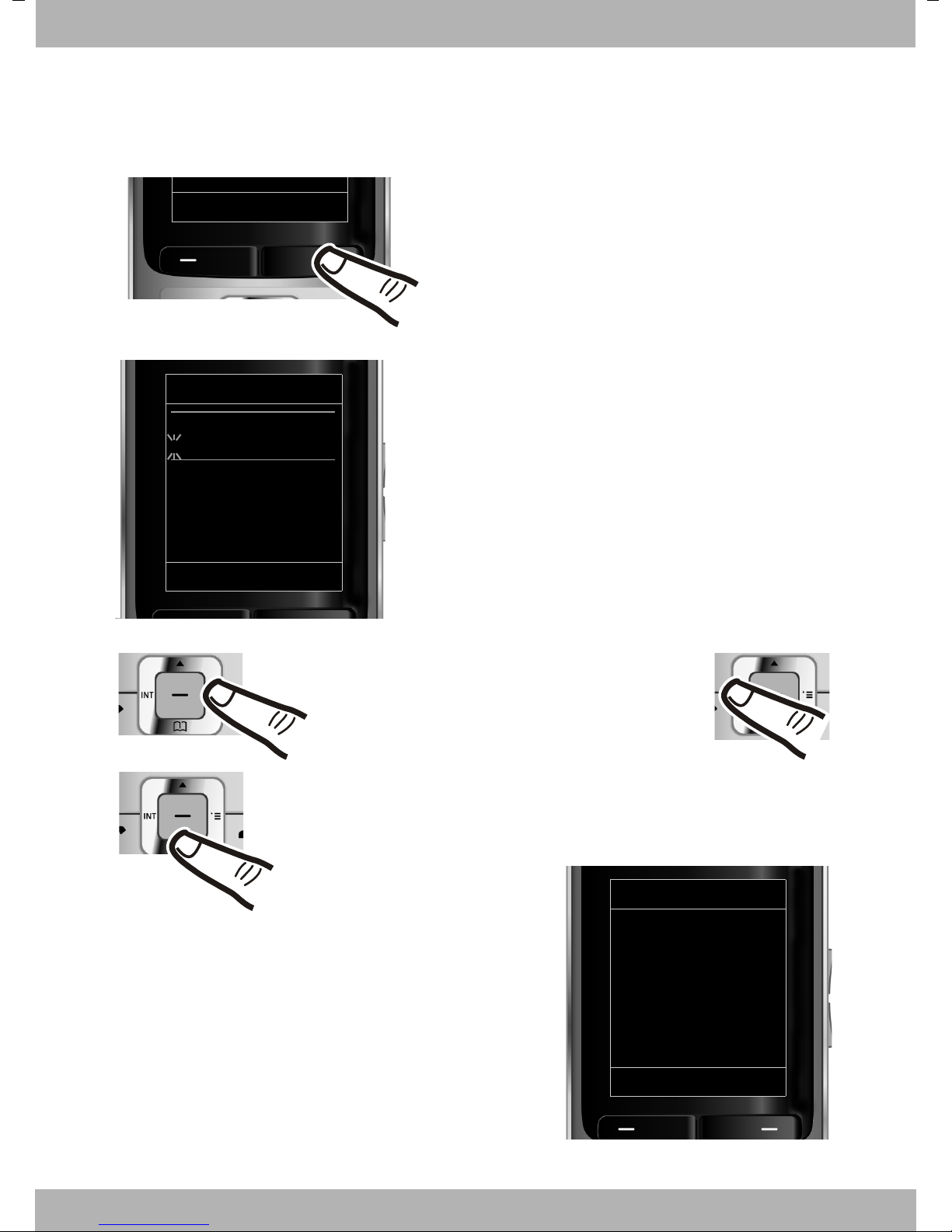
bintec elmeg First steps
¤ Press the key below §Time§ on the display screen to
open the input field.
(If you have already set the time and date, open the
input field via the menu, ¢ page 27.)
The Date/Time submenu is shown on the display.
¤ The active input position flashes.
Enter day, month and year as an 8-digit number via
the keypad,
e.g., 4Q2Q for 14/
10/2011.
Date/Time
Date:
31.01.2011
Time:
00:00
Back Save
Calls Time
Press the right or left control key to change the
input position and correct an entry.
¤ Enter the hours and minutes as four digit numbers
via the keypad,
e.g., QM5 for 07:15 am.
Change the input position with the control key if
necessary.
¤ Press down on the control key to switch
to the Time input field.
Date/Time
Date:
14.10.2011
Time:
00:00
Back Save
Setting the date and time
Set the date and time so that the correct date and time can be assigned to incoming calls, and
so that the alarm can be used.
15elmeg D130
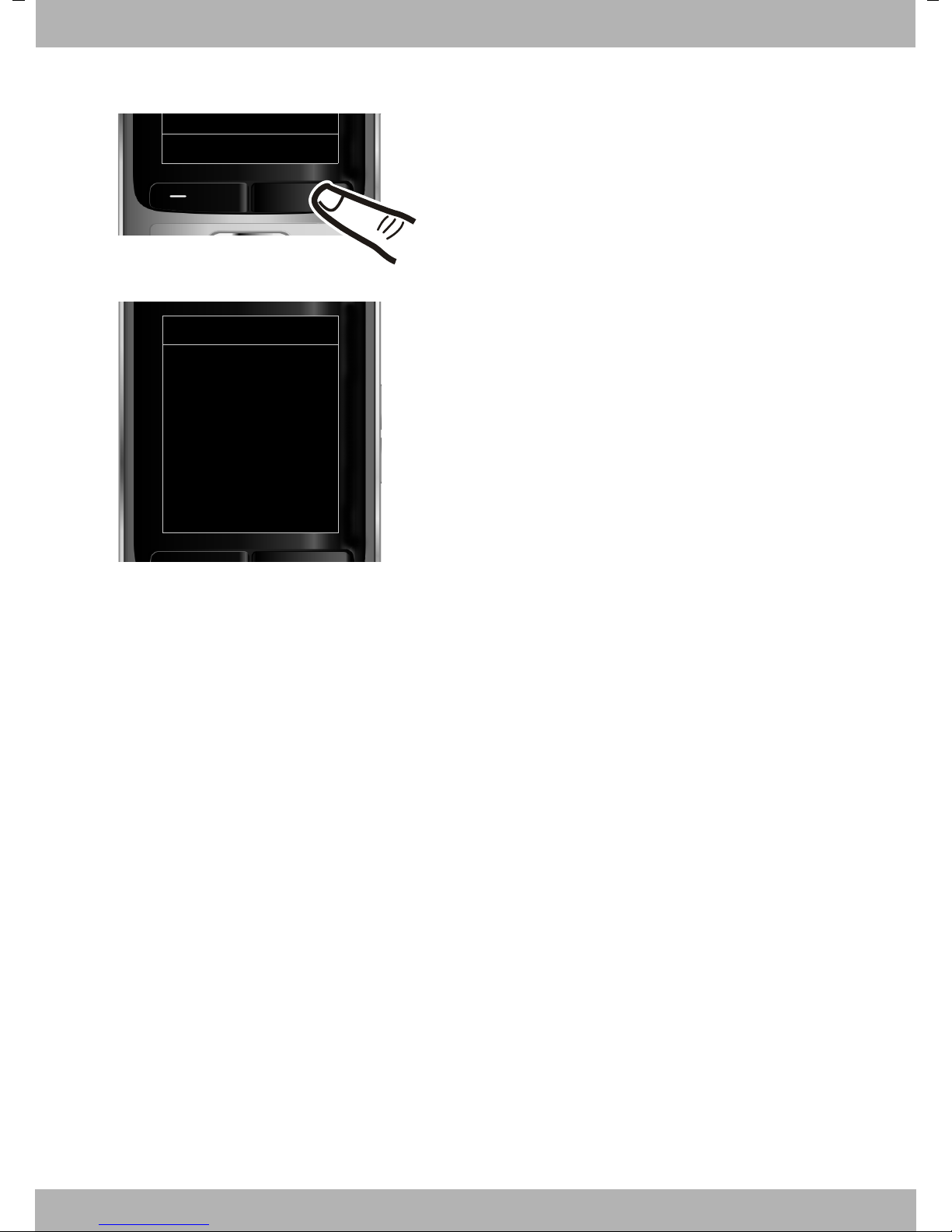
bintec elmegFirst steps
¤ Press the key below §Save§ on the display screen to
confirm your entry.
The display shows Saved. You will hear a confirma-
tion tone and the handset will automatically return
to idle status.
Back Save
Date/Time
‰
Saved
16
elmeg D130
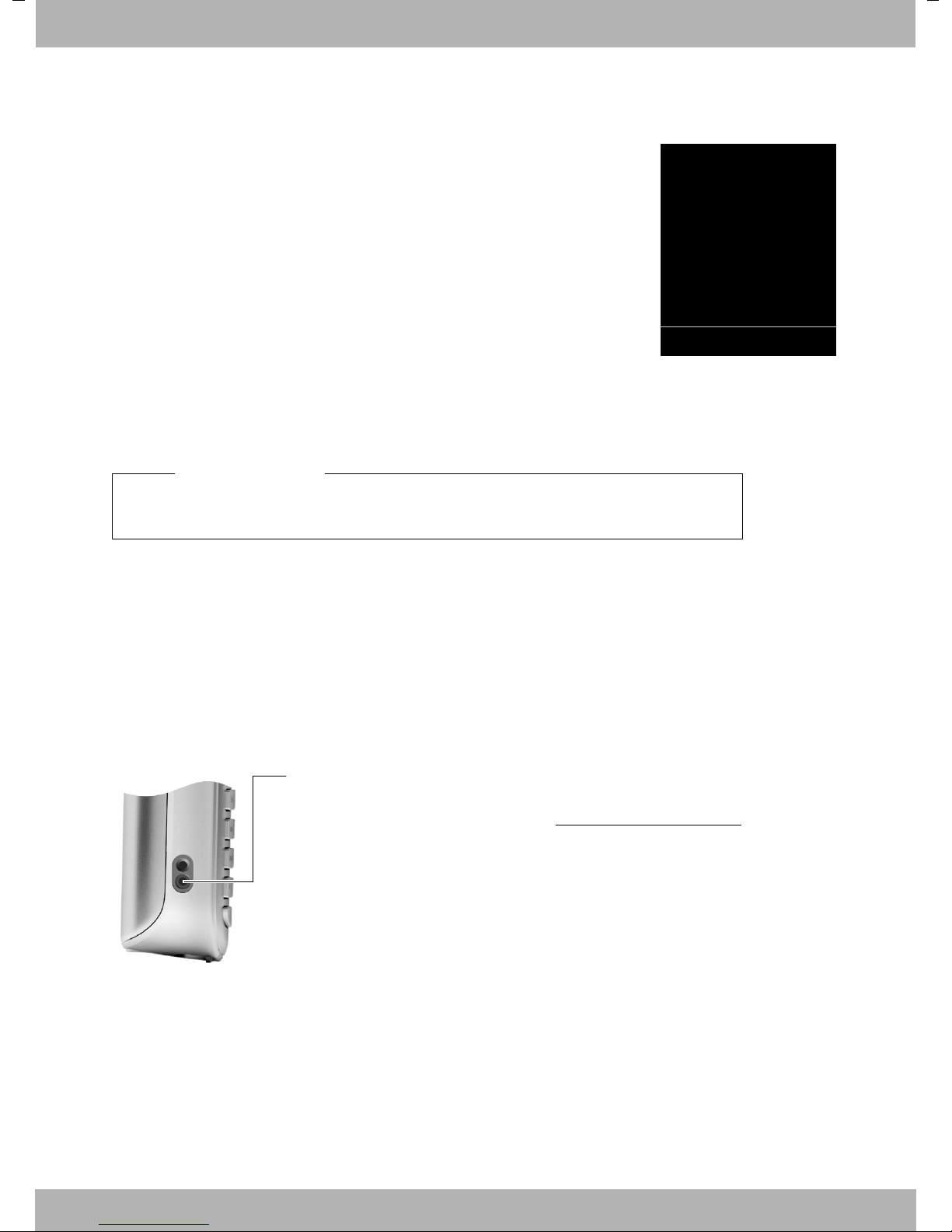
bintec elmeg First steps
i V
07:15
INT 1 14 Oct
Calls
Display in idle status
Once the phone is registered and the time is set, the idle status is shown as in this example.
Displays
u Reception between the base and the handset:
– Poor to good: ÐiÑÒ
–No reception: |
Green: Eco Mode (¢ page 39)
u Charge status of the batteries:
– { white: charged over 66%
– { white: charged between 34 % and 66%
– y white: charged between 11 % and 33%
– y red: charged below 11%
– y flashes red: battery almost empty (less than 10 minutes talktime)
– xy xy x{ x{ white: battery charging
Please note
If you have chosen a colour scheme with a white background, the white symbols are displayed in black.
u INT 1
Internal name of the handset
If Eco Mode+ (¢ page 39) is activated, the ¼ icon is displayed in the top left corner of the display.
Your phone is now ready for use!
Connecting the headset
After removing the plastic cover, you can connect a headset to the lefthand side of your handset with the 2.5 mm jack connector.
See the relevant product page at www.bintec-elmeg.com
tion on recommended headsets.
The headset volume corresponds to the settings for the handset volume (¢ page 48).
After using the headset, replace the plastic cover to enable optimum
sound in handsfree mode.
for informa-
17elmeg D130
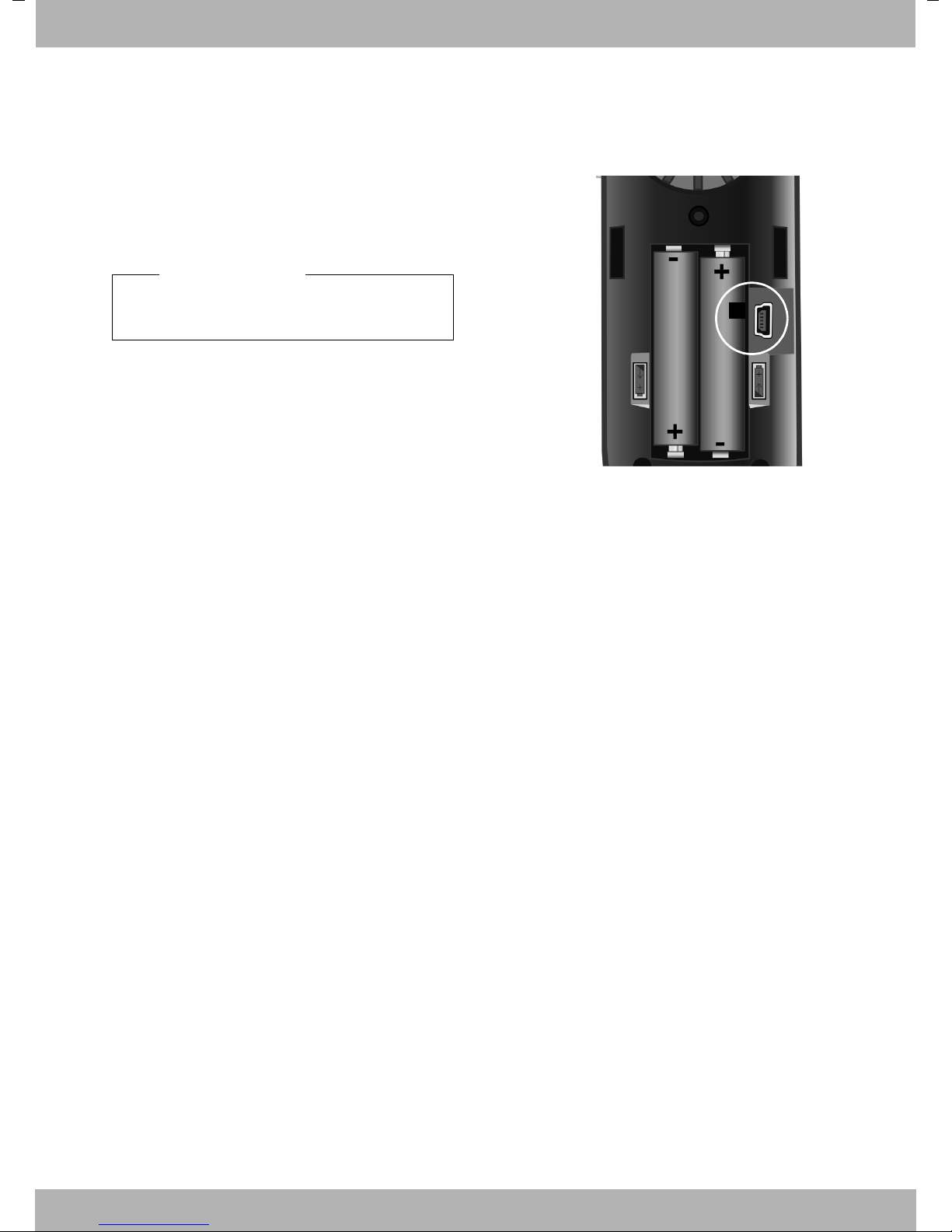
bintec elmegFirst steps
1
Connecting the USB data cable
To connect the handset to a PC, you can connect a standard USB data cable with a mini-B connector to the back of your handset (¢ page 58).
¤ Remove the belt clip (if attached) (¢ page 12).
¤ Remove the battery cover (¢ page 11).
¤ Connect the USB data cable to a USB socket 1.
Please note
Please connect your handset directly to
the PC; do not connect via a USB hub.
18
elmeg D130
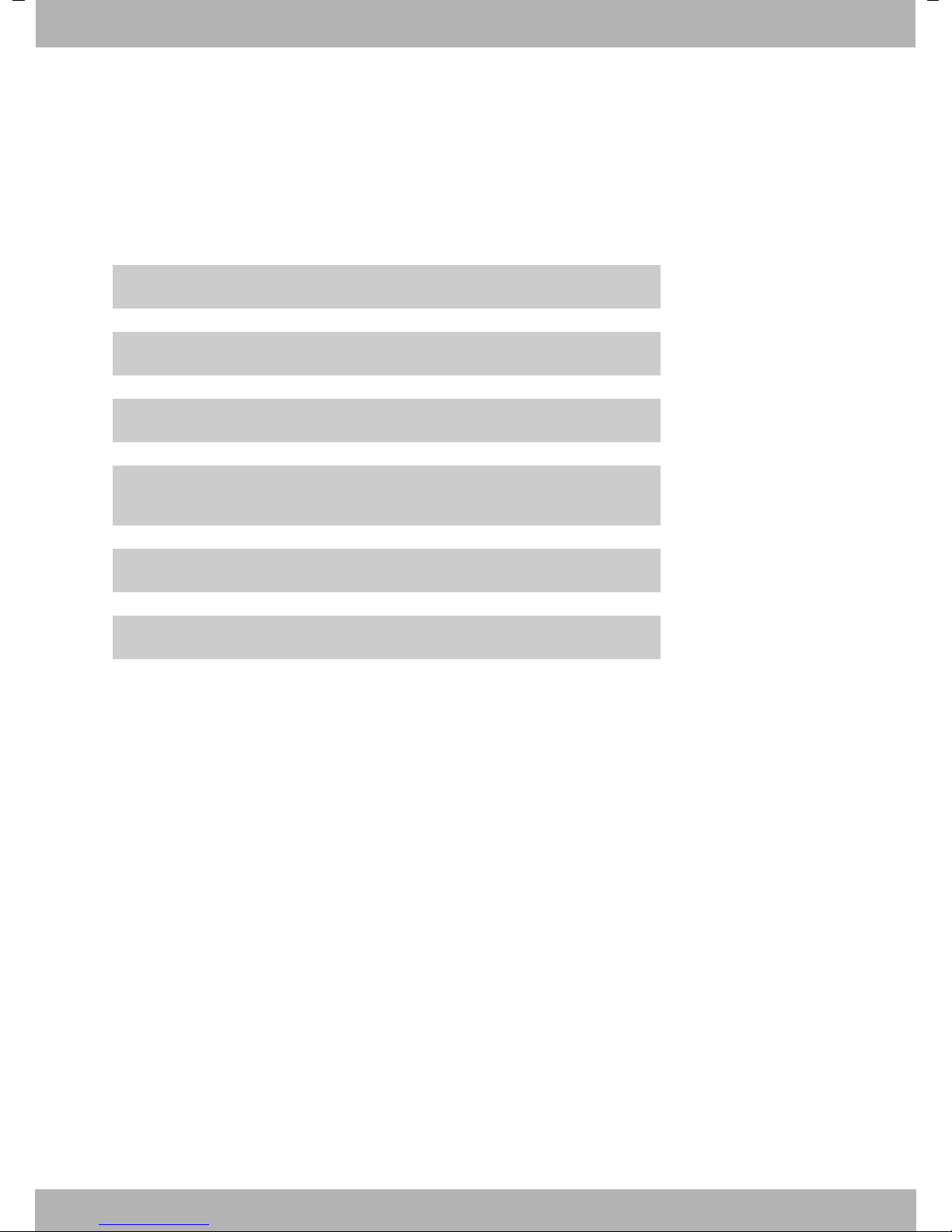
bintec elmeg First steps
g
g
g
g
g
g
What would you like to do next?
Now you have successfully set up your phone, you will certainly want to adapt it to your personal requirements. Use the following guide to quickly locate the most important subjects.
If you are unfamiliar with menu-driven devices such as other elmeg telephones, read the section entitled "Using the phone" first (¢ page 20).
Information on ... ... is located here.
Setting the ringtone and volume page 49
Setting the earpiece volume page 48
Setting Eco Mode / Eco Mode+ page 39
Transferring Directory entries from existing elmeg handsets
to new handset(s)
Using Bluetooth devices page 44
Connecting the phone to the PC page 58
If you have any questions about using your phone, please read the tips on
troubleshooting (¢ page 53) or contact our Customer Care team (¢ page 53).
page 33
19elmeg D130
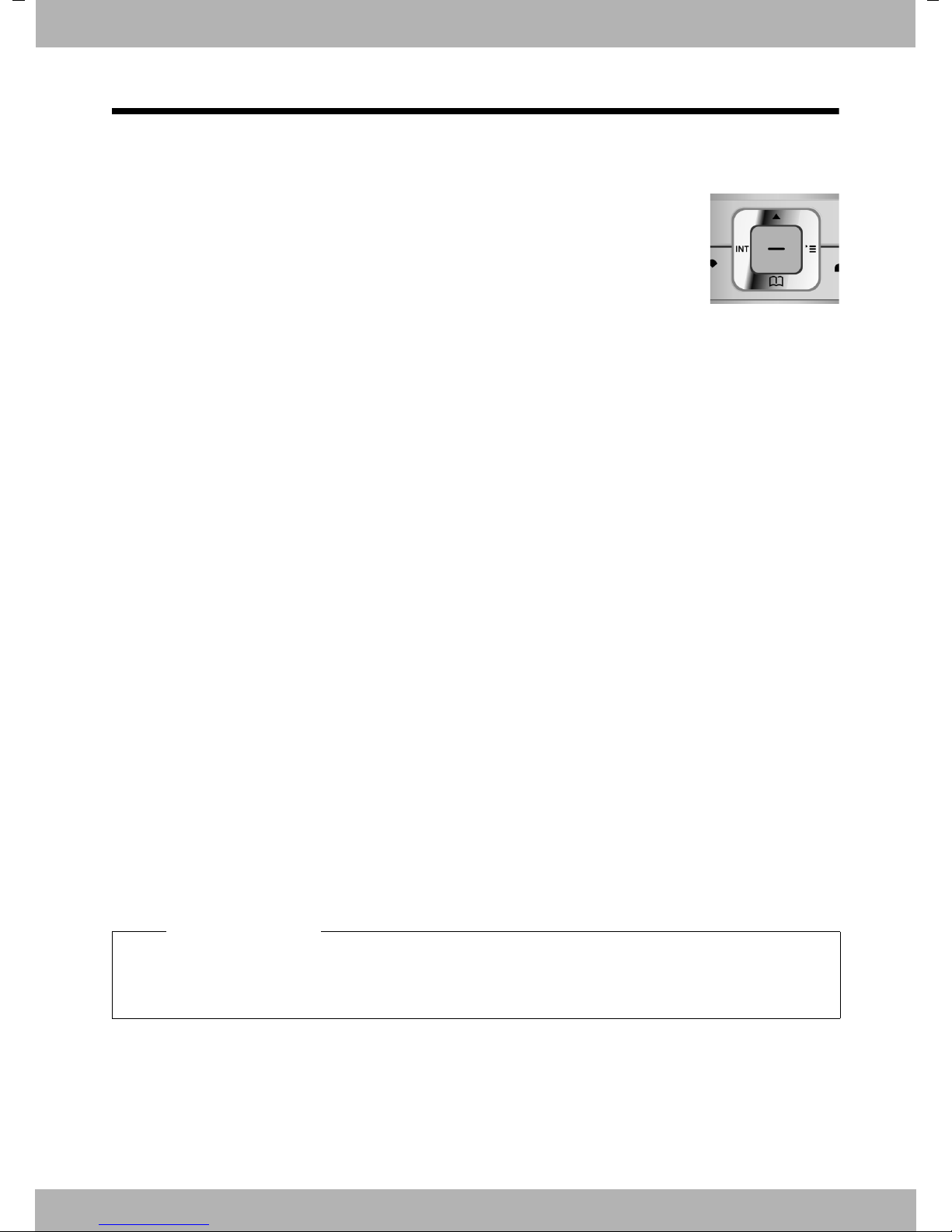
Using the phone
Using the control key
The side of the control key that you must press in the respective operating situation is marked in black below (top, bottom, right, left, centre), e.g., v for
"press right on the control key" or w for "press the centre of the control key".
The control key has a number of different functions:
When the handset is in idle status
s Open the Directory.
v Open the main menu.
u Open the Handsets list.
In the main menu
t, s, v or u
Navigate to the required function.
bintec elmegUsing the phone
In submenus and lists
t / s Scroll up/down line by line.
In input fields
Use the control key to move the cursor up t, down s, right v or left u. Press and hold v
or u to move the cursor word by word.
During an external call
s Open the Directory.
u Initiate an internal consultation call.
t Adjust the loudspeaker volume for earpiece and handsfree mode.
Functions when pressing the middle of the control key
Depending on the operating situation, the key has different functions.
u In idle status, the key opens the main menu.
u In submenus, selection and input fields, the key takes on the function of the display keys
§OK§, §Yes§, §Save§, §Select§ or §Change§.
Please note
These instructions demonstrate the main menu being opened by pressing the right of the
control key and functions being actuated by pressing the appropriate display key. However,
if you prefer, you can use the control key as described above.
20
elmeg D130

bintec elmeg Using the phone
Back Save
Current display key functions.
Display keys
Options
OK
Û
Back
Save
Þ
Using the display keys
The functions of the display keys change depending on the particular operating situation.
Example:
Some important display keys:
Open a context-dependent menu.
Confirm selection.
Delete key: delete one character/word at a time from right to left.
Go back one menu level or cancel operation.
Store entry.
Open the redial list.
Using the keys on the keypad
c/ Q / * etc.
Press the matching key on the handset.
~ Enter digits or letters.
Using the side keys
ø / ÷ Press the keys on the right of the handset to set the volume for the handset, ring-
tone, speaker, alarm, signalling of appointments and the headset depending on
the situation.
Correcting incorrect entries
You can correct incorrect characters in the input fields by navigating to the incorrect entry using
the control key. You can then:
u Delete the character to the left of the cursor with the display key Ñ (press and hold to
delete the word)
u Insert characters at the cursor position
u Overwrite the highlighted (flashing) character, e.g., when entering time and date.
21elmeg D130

bintec elmegUsing the phone
Settings
Ç
ò
É
Ê
Ì
á Â
Ï
Back OK
Settings
Date/Time
Audio Settings
Display
Language
Registration
Back OK
Using the menus
Your telephone's functions are accessed using a menu that has a number of levels.
The menu display can be complete (expert mode) or restricted (standard mode). Expert mode
is the active default setting.
Settings or functions that are only available in expert mode are marked in these instructions
with the
Switching between standard mode/expert mode and the menu overview (¢ page 26).
Main menu (first menu level)
¤ When the handset is in idle status, press the right control key v to open the main menu.
The main menu functions are shown in the display with icons. The
icon for the selected function is highlighted and the name of the
associated function appears in the display header.
To access a function, i.e., to open the corresponding submenu (next
menu level):
¤ Use the control key p to select the required function and press
the display key
•
icon.
§OK§.
Briefly press the display key §Back§ or the end call key a to revert
back to idle status.
Submenus
The functions in the submenus are displayed as lists (example on the
right).
To access a function:
¤ Scroll to the function with the control key q and press
Briefly press the display key §Back§ or the end call key a to return to
the previous menu level/cancel the operation.
§OK§.
22
elmeg D130

bintec elmeg Using the phone
Reverting to idle status
You can revert to idle status from anywhere in the menu as follows:
¤ Press and hold the end call key a.
or:
¤ Do not press any key: after 2 minutes the display will automatically revert to idle status.
Settings that have not been saved by selecting the display keys
For an example of the display in idle status (¢ page 17).
§OK§, §Yes§, §Save§ or §Change§ are lost.
Activating/deactivating the handset
a With the phone in idle status, press and hold the end call key (confirmation tone)
to switch off the handset.
Press and hold the end call key again to switch the handset on.
Please note
When the handset is switched on, an animation showing the elmeg logo is displayed for several seconds.
Activating/deactivating Keypad Lock
Keypad Lock prevents any inadvertent use of the phone.
# Press and hold the hash key in idle status to activate or deactivate Keypad Lock. You
will hear the confirmation tone.
If Keypad Lock is activated, you will see a message when you press a key.
Keypad Lock deactivates automatically when you receive a call. It is reactivated when the call is
finished.
Please note
When Keypad Lock is active, you cannot even call emergency numbers.
23elmeg D130

Using this guide
¤ Press right on the control key v to open the
main menu.
¤ Press right, left, down and up on the control key
p to navigate to the Settings submenu.
¤ Press the display key §OK§ to confirm your selection.
¤ Press down on the control key s until the Display
menu option appears on the display.
¤ Press the display key
§OK§ to confirm your selection.
Settings
Date/Time
Audio Settings
Display
Language
Registration
Back OK
Settings
Ç
ò
É
Ê
Ì
á Â
Ï
Back OK
The operating steps are shown in abbreviated form.
Example:
The illustration:
v ¢Ï ¢ Display ¢ Large Font (³=on)
means:
bintec elmegUsing the phone
24
elmeg D130

bintec elmeg Using the phone
The change is effective immediately and does not
need to be confirmed.
¤ Press down on the control key s until the Large
Font menu option appears on the display.
¤ Press the display key
§Change§ to activate/deactivate
the function.
Display
Screensaver
Large Font
³
Colour Schemes
Backlight
Back Change
Display
Screensaver
Large Font
´
Colour Schemes
Backlight
Back Change
¤ Press the key below §Back§ on the display screen to
jump back to the previous menu level.
or
Press and hold the end call key a to return to idle
status.
25elmeg D130

Menu overview
Setting standard mode or expert mode
The menu display can be Complete (expert mode) or Simplified (standard mode).
To change these settings:
bintec elmegMenu overview
Select v ¢
§Select§ (the active mode is marked with Ø)
¢
Menu options that are only available in expert mode are marked with the • icon.
To open the main menu: press v when the phone is in idle mode.
Select Services
Ç
Bluetooth
ò
Activation ¢ page 44
Search for Headset ¢ page 44
Search Data Device ¢ page 44
Known Devices ¢ page 45
Own Device ¢ page 45
Additional Features
É
Room Monitor ¢ page 42
One Touch Call ¢ page 28
Resource Directory Screensavers ¢ page 51
•
¢ Menu View ¢ Simplified (standard mode) or Complete (expert mode)
Ï
(Menu dependent on base)
Call Lists
Ê
All Calls ¢ page 35
Outgoing Calls ¢ page 35
Accepted Calls ¢ page 35
Missed Calls ¢ page 35
SMS
Ë
Voice Mail
Ì
Organizer
á
Calendar ¢ page 39
Alarm Clock ¢ page 41
Missed Alarms ¢ page 41
Caller Pictures ¢ page 51
Sounds ¢ page 51
Capacity ¢ page 51
(Menu dependent on base)
(Menu dependent on base)
26
elmeg D130

bintec elmeg Menu overview
Directory
Â
Settings
Ï
Date/Time ¢ page 15
Audio Settings Handset Volume ¢ page 48
Display + Keypad Screensaver ¢ page 47
Language ¢ page 47
¢ page 31
Handsfree Profiles ¢ page 49
Advisory Tones ¢ page 51
•
Ringtones(Handset) ¢ page 49
Ringtones (Base) (dependent on base)
Music on hold (dependent on base)
•
Large Font ¢ page 47
Colour Schemes ¢ page 47
Display Backlight ¢ page 48
•
Keypad Illumination ¢ page 48
Registration Register Handset ¢ page 14
De-reg. Handset (dependent on base)
Select Base ¢ page 14
Telephony Auto Answer ¢ page 48
•
(further submenus dependent on base)
System Handset Reset ¢ page 52
•
(further submenus dependent on base)
Menu View Simplified ¢ page 26
Complete ¢ page 26
Eco Mode Eco Mode (dependent on base)
Eco Mode+ (dependent on base)
27elmeg D130

bintec elmegMaking calls
i V
07:15
INT 1 22 Oct
”
OneTouchCall active
0891234567
OFF
Making calls
If the backlight is deactivated (¢ page 48) it
is switched on by pressing any key. Digit
keys appear on the display for pre-dialling;
all other keys do not have any further func-
tions.
Making an external call
External calls are calls using the public telephone network.
~c Enter the number and press the
talk key.
or:
c~ Press and hold the talk key c
and then enter the number.
You can cancel the dialling operation with
the end call key a.
One Touch Call
You can set up your phone in such a way that
pressing any key dials a previously stored
number. This allows children, for example,
who cannot enter a number, to call a certain
number.
v ¢ É ¢ One Touch Call
¤ Change multiple line input:
Activation:
Select On to activate.
Call to:
Enter or change number.
¤ Press
When the function is activated, the idle display appears as shown below:
§Save§ to save the settings.
You are shown the duration of the call while
the call is in progress.
Please note
Dialling with the Directory (¢ page 31),
Call List (¢ page 35), Redial List
(¢ page 35) and Automatic Redial
(¢ page 35) saves you from repeatedly
keying in phone numbers.
Continuing a call on a Bluetooth
headset
Prerequisite: Bluetooth is activated; a con-
nection has been established between the
Bluetooth headset and the handset
(¢ page 44).
Press the talk key on the headset; it may take
up to 5 seconds to establish a connection to
the handset.
The menu to set the earpiece and microphone volume can be called up during a call
by pressing the side keys.
For further details about your headset, see
the accompanying user guide.
By pressing any key the saved number is
dialled. Press the end call key a, to cancel
the dialling operation or to end the call.
Deactivating the One Touch Call
¤ In idle status, press the display key §OFF§.
¤ Press and hold the hash key #, to
deactivate the One Touch Call.
Ending a call
a Press the end call key.
28
elmeg D130

bintec elmeg Making calls
Accepting a call
The handset indicates an incoming call in
three ways: by ringing, by a display on the
screen and by the flashing talk key c.
Accept the call by:
¤ Pressing the talk key c.
¤ Pressing the handsfree key d.
If the handset is in the charger and the Auto
Answer function is activated (¢ page 48),
the handset automatically answers the call
when you remove it from the charger.
To deactivate the ringtone, press the
display key. You can accept the call as long as
it is displayed on the screen.
Accepting a call on a Bluetooth
headset
Prerequisite: Bluetooth is activated; a con-
nection has been established between the
Bluetooth headset and the handset
(¢ page 44).
Only press the talk key on the headset
when the headset rings; it can take up to
5seconds.
The menu to set the earpiece and microphone volume can be called up during a call
by pressing the side keys.
§Silence§
Activating/deactivating handsfree
mode
Activating while dialling
~d Enter the number and press the
handsfree key.
¤ Inform your caller before you use the
handsfree function so that they know a
third party may be listening.
Switching between earpiece and
handsfree mode
d Press the handsfree key.
Activate/deactivate handsfree mode during
a call.
If you wish to place the handset in the
charger during a call:
¤ Press and hold the handsfree key d
while placing the handset in the base/
charger and for a further 2 seconds.
For instructions on adjusting the speaker
volume (¢ page 48).
Please note
If you have a headset connected, you can
switch between the headset and handsfree mode.
For further details about your headset, see
the accompanying user guide.
Using handsfree mode
In handsfree mode, instead of holding the
handset to your ear you can put it down, for
example on the table in front of you. This
allows others to participate in the call.
Switching to mute
You can deactivate the microphone in your
handset during an external call.
h Press key to mute the handset.
The display shows Microphone
is off.
Press the key again to unmute
the microphone.
Please note
u If the telephone is muted, all keys
except the mute key h and the
end-call key a will not work.
u A connected headset will also be
muted.
29elmeg D130

Making internal calls
Internal calls to other handsets registered on
the same base are free.
Calling a specific handset
u Initiate internal call.
~ Enter the number of the hand-
set.
or:
u Initiate internal call.
s Select handset.
c Press the talk key.
Calling all handsets ("group call")
u Press and hold.
or:
bintec elmegMaking calls
u Initiate internal call.
* Press the star key.
or
Call All Select
c Press the talk key.
All handsets are called.
Ending a call
a Press the end call key.
30
elmeg D130

bintec elmeg Using the Directory and lists
Using the Directory and
lists
The options are:
u Directory
u Redial List
u Incoming SMS Message List
(dependent on base)
u Call Lists
u Missed Alarms List
You can create a personalised Directory for
your own handset. You can also send lists/
entries to other handsets (¢ page 33).
Using the Directory
You can save up to 500 entries in the Directory.
Please note
To quickly access a number from the
Directory, (Quick Dial), you can assign the
number to a key (¢ page 46).
Saving a number in the Directory
s ¢ <New Entry>
¤ You can enter data in the following fields:
First Name: / Surname:
Enter first names and/or surnames.
If you do not enter a name in either of the
fields, the phone number is saved and
displayed in place of a surname.
(For instructions on entering text and
special characters, ¢ page 56.)
Phone (Home): / Phone (Office): /
Phone (Mobile):
Enter a number in at least one of the
fields.
When scrolling through the Directory, the
entries are highlighted by a prefixed sym-
bol: ä/ k/ l.
E-mail:
Enter the e-mail address.
Anniversary:
Select On or Off.
With setting On:
Enter Annivers. (Date) and Anniversary
(time) and select reminder type:
Anniversary (tone) (¢ page 34).
Directory
In the Directory, you can save:
u Up to three numbers and associated first
names and surnames
u E-mail addresses
u Anniversaries with reminder
u VIP ringtone with VIP icon
u Caller Pictures
Open the Directory in idle status using
the s key.
Length of the entries
3 numbers: each max. 32 digits
First name and surname: each max. 16 characters
E-mail address: max. 64 characters
Caller Picture:
If required, select a picture to be dis-
played when this person calls (see Using
the Resource Directory, page 50).
Prerequisite: CLIP is enabled and
activated.
Caller Melody (VIP):
Mark a Directory entry as a VIP (Very
Important Person) by assigning a specific
ringtone to it. VIP calls are recognised by
the ringtone.
When scrolling through the Directory, VIP
entries are highlighted by the Æicon.
Prerequisite: Calling Line Identification
(CLIP).
§Save§ Press the display key.
31elmeg D130

bintec elmegUsing the Directory and lists
Order of Directory entries
Directory entries are generally sorted alphabetically by surname. Spaces and digits take
first priority. If only the first name was
entered in the Directory, this is incorporated
into the sort order instead of the surname.
The sort order is as follows:
1. Space
2. Digits (0–9)
3. Letters (alphabetical)
4. Other characters
To get round the alphabetical order of the
entries, insert a space or a digit in front of the
first letter of the surname. These entries will
then move to the beginning of the Directory.
Selecting a Directory entry
s Open the Directory.
You have the following options:
u Use s to scroll through the entries until
the required name is selected.
u Enter the first letters of the name (max. 8),
if necessary scroll to the entry with the s
key.
The Directory searches for the surname. If
a surname has not been entered, the
Directory searches for the first name.
Managing Directory entries
Viewing entries
s ¢ s(Select entry)
§View§ Press the display key. The entry
is displayed.
§Options§ Press the display key.
The following functions can be selected with
q:
Display Number
To edit or add to a saved number, or to
save it as a new entry, press Ó after the
number is displayed.
Delete Entry
Delete selected entry.
Copy Entry
to Internal: Send a single entry to a hand-
set (¢ page 33).
vCard via SMS: Send a single entry in
vCard format via SMS.
vCard via Bluetooth: Send a single entry
in vCard format via Bluetooth.
Editing entries
s ¢ s(Select entry)
§View§ §Edit§ Press the display keys one after
the other.
¤ Carry out changes and save.
Selecting from the Directory
s ¢ s(Select entry)
c Press the talk key.
(If several numbers are entered,
select the required number by
pressing r and press the talk
key c again).
The number is dialled.
32
Using other functions
s ¢ s(Select entry)
§Options§ (Open menu)
¢
The following functions can be selected with
q:
Display Number
Edit or add to a saved number and then
dial with c or save as a new entry; to do
so, press Ó after the number is dis-
played.
Edit Entry
Edit selected entry.
elmeg D130

bintec elmeg Using the Directory and lists
Delete Entry
Delete selected entry.
Copy Entry
to Internal: Send a single entry to a hand-
set (¢ page 33).
vCard via SMS: Send a single entry in
vCard format via SMS.
vCard via Bluetooth: Send a single entry
in vCard format via Bluetooth.
Delete All
Delete all entries in the Directory.
Copy All
to Internal: Send the complete list to a
handset (¢ page 33).
vCard via Bluetooth: Send the complete
list in vCard format via Bluetooth.
Available Memory
Display the number of entries that are still
available in the Directory (¢ page 31).
Please note:
u Entries with identical numbers are not
overwritten on the receiving handset.
u The transfer is cancelled if the phone
rings or if the memory of the receiving
handset is full.
u Pictures and sounds assigned to entries
are not transferred.
Transferring the directory as a
vCard with Bluetooth
In Bluetooth mode (¢ page 44), you can
transfer directory entries in vCard format,
e.g., to exchange entries with your mobile
phone.
s ¢ s (select entry)
§Options§ (open menu)
¢
¢ Copy Entry / Copy All
¢ vCard via Bluetooth
Using Quick Dial keys
¤ Press and hold the required Quick Dial
key (¢ page 46).
Transferring the Directory to
another handset
Prerequisites:
u The sending and receiving handsets must
both be registered to the same base.
u The other handset and the base can send
and receive Directory entries.
s ¢ s(Select entry) ¢
(Open menu) ¢ Copy Entry / Copy All ¢ to
Internal
s Select the internal number of
the receiving handset and press
§OK§.
§Options§
The list of "Known Devices" (¢ page 45) is
displayed.
s Select device and press
§OK§.
Receiving a vCard with Bluetooth
If a device from the "Known Devices" list
(¢ page 45) sends a vCard to your handset,
this occurs automatically. You are informed
about it via the display.
If the sending device does not appear in the
list, you will be asked on the display to enter
the device PIN for the sending device:
~ Enter the PIN for the sending
Bluetooth device and press
The transferred vCard is available as a directory entry.
§OK§.
You can transfer several individual entries
one after the other by responding to
the Entry copied - Copy next entry? prompt
§Yes§.
with
A successful transfer is confirmed by a message and confirmation tone on the receiving
handset.
33elmeg D130

bintec elmegUsing the Directory and lists
ØðÚ
Miller,
Frank
Off SMS
Copying the displayed number to
the Directory
You can copy numbers displayed in a list,
e.g., the Call List or the Redial List, or in an
SMS, to the Directory.
If you have CNIP, the first 16 characters of the
transmitted name are also copied to the Sur-
name line.
A number is displayed:
§Options§ ¢ Copy to Directory
¤ Complete the entry (¢ page 31).
Copying a number or e-mail
address from the Directory
In some operating situations, you can open
the Directory to copy a number or e-mail
address, for example. Your handset need not
be in idle status.
¤ Depending on the operating situation,
open the Directory with s or Ó.
Please note
A time must be specified for reminder
calls. If you select a visual signal, a time is
not required and is automatically set to
00.00.
Deactivating anniversaries
s ¢ s (Select entry)
§View§ §Edit§ Press the display keys one after
the other.
s Scroll to the Anniversary line.
v Select Off.
§Save§ Press the display key.
Scheduling a reminder call on an
anniversary
In idle status, a reminder call is indicated on
the handset display and by the selected
ringtone and volume that has been set for
internal calls (¢ page 49).
q Select entry (¢ page 32).
Storing an anniversary in the
Directory
For each number in the Directory, you can
save an anniversary and specify a time at
which a reminder call should be made on
the anniversary (default setting: Anniver-
sary: Off).
s ¢ s (Select entry)
§View§ §Edit§ Press the display keys one after
s Scroll to the Anniversary line.
v Select On.
¤ You can enter data in the following fields:
Annivers. (Date)
Anniversary (time)
Anniversary (tone)
§Save§ Press the display key.
the other.
Enter day/month/year in 8-digit format.
Enter the hour/minute for the reminder
call in 4-digit format.
Select the reminder type.
You ca n:
§SMS§ Write an SMS.
§Off§ Press the display key to
acknowledge and end the
reminder call.
During the reminder call, you can permanently change the volume by pressing the
side keys ø (louder) or ÷ (quieter).
When you are on the phone, a reminder call
is indicated on the handset with a single
advisory tone.
Anniversaries that are indicated during a call
and are not acknowledged are entered in
the Missed Alarms List (¢ page 37).
34
elmeg D130

bintec elmeg Using the Directory and lists
All Calls
™
l Frank
14.10.11, 15:40
š
089563810
14.10.11, 15:32
™
...0123727859362922
14.10.11, 15:07
View Options
Using the Redial List
The Redial List contains the twenty numbers
last dialled with the handset (max. 32 digits).
If one of the numbers is in the Directory, the
corresponding name is displayed.
Using manual redial
c Press the key briefly.
s Select entry.
c Press the talk key again.
The number is dialled.
When a name is displayed, you can display
the corresponding phone number by pressing the display key
Managing entries in the Redial List
c Press the key briefly.
s Select entry.
§View§.
Using the Incoming SMS
Message List (dependent
on base)
All received SMS messages are saved in the
Incoming Message List.
Using the Call Lists
Prerequisite: Calling Line Identification
(CLIP).
Your telephone stores various types of calls
(dependent on base):
u Accepted calls
u Outgoing calls
u Missed calls
When in idle status, open the Call Lists by
selecting the
menu:
§Calls§ display key or via the
§Options§ Open menu.
The following functions can be selected with
q:
Copy to Directory
Copy an entry to the Directory (page 31).
Automatic Redial
The selected number is automatically
dialled at fixed intervals (at least every 20
seconds). The handsfree key flashes and
"open listening" is activated.
– Party answers:
Press the talk key c. The function is
terminated.
– Party does not answer:
The call is terminated after approx.
30 seconds. The function is terminated after pressing any key or after
ten unsuccessful attempts.
Display Number (as in the Directory,
page 32)
Delete Entry (as in the Directory, page 33)
Delete All (as in the Directory, page 33)
v ¢
Ê
Viewing a list entry
New messages are displayed at the top.
Example of list entries:
u List type (in header)
u Status of entry
Bold: new entry
u Number or name of caller
u Date and time of call (if set, page 15)
u Type of entry:
– Accepted Calls (
– Missed Calls (
– Outgoing Calls (
› )
™ )
š )
35elmeg D130

bintec elmegUsing the Directory and lists
Ã
œ ¾
02 10 09 08
Messages & Calls
Calls: (3)
Missed Alarms (1)
Back OK
Press the talk key c to call the selected
caller back.
Select the
§View§ display key to access addi-
tional information, including for example
the number linked to the name. If you have
CNIP, then the name and town/city that is
registered with your network provider for
this number is displayed. If the name and
town/city are not shown, it means that the
caller has not requested Calling Line Identification or that Calling Line Identification has
been withheld.
Select the
§Options§ display key to select the
following options:
Copy to Directory
Copy the number to the Directory.
Delete Entry
Delete selected entry.
Delete All
Delete all entries.
When you quit the Call Lists, all entries are
set to the status "old", i.e., the next time you
call up the list, they will no longer be shown
in bold.
Depending in the type of the new entry, an
icon appears in the display while in idle sta-
tus:
Icon New message...
... on the Network Mailbox
Ã
™
Ë
... in the Missed Calls List
... in the SMS List (dependent on base)
... in the Missed Alarms List
The number of new entries is displayed
under the corresponding icon.
Please note
If calls are saved in the Network Mailbox,
you will receive a message if the appropriate settings have been made (see your
PABX user guide).
After pressing the message key f, you can
see all lists containing messages and the
Network Mailbox List.
Message key function
Opening lists
Use the message key f to open the following list selection:
u Answering Machine List (dependent on
base) or Network Mailbox, if your network provider supports this function and
fast access is set for the Network Mailbox
(¢ page 38).
u Incoming SMS Message List
(dependent on base)
u Missed Calls List
u Missed Alarms List (¢ page 37)
An advisory tone sounds as soon as a
new message arrives in a list.
Lists containing new messages are at the top
of the list and are marked in a bold font.
Select a list with q. To open, press
§OK§.
36
elmeg D130

bintec elmeg Using the Directory and lists
System
97
System
975 SET:
[ 0 ]
System
975 SET:
[ 1 ]
Disable/enable flashing of the
message key
You can select whether the message key f
flashes (default setting) or does not flash
when new messages arrive. Please do the
following:
¤ Press the key sequence:
v ¢ *#Q5#M
The following is displayed:
¤ Press one of the following keys to select
the message type:
5 for missed calls
or L for new SMS (dependent on
base)
or M for messages on the answer-
ing machine (dependent on
base)/network mailbox
Your selection is displayed (e.g. 5 for
missed calls); the current setting flashes:
Using the Missed Alarms List
Missed (unacknowledged) appointments
from the Calendar (¢ page 39) and anniversaries (¢ page 34) are saved in the Missed
Alarms List under the following circumstances:
u You do not accept an appointment/anni-
versary.
u The appointment/anniversary was sig-
nalled during a phone call.
u The handset is deactivated at the time of
the appointment/anniversary.
u Automatic Redial was activated at the
time of an appointment/anniversary
(¢ page 35).
u Open the list by pressing the message
key f (¢ page 36).
Each entry is displayed with:
u Number or name
u Date and time
The most recent entry is at the head of the
list.
¤ Press key Q or , to set the behav-
ior for new messages:
Q message key flashes (it stops
when the key is pressed)
or message key does not flash
Your selection is displayed (e.g. 1):
¤ Press the display key
§OK§.
Press the display key
§Delete§, to delete the
selected entry.
If ten entries are already stored in the list, the
next appointment reminder will delete the
oldest entry.
37elmeg D130

bintec elmegUsing the Network Mailbox
•
Using the Network
Mailbox
The Network Mailbox is your network provider's Answering Machine within the network. You cannot use the Network Mailbox
unless you have requested it from your network provider.
Configuring fast access
for the Network Mailbox
With fast access, you can dial the Network
Mailbox directly.
Fast access is set for the Network Mailbox.
You only need to enter the number of the
Network Mailbox.
Configuring fast access for the
Network Mailbox and entering the
Network Mailbox number
Bases with an Answering Machine:
v ¢Ì ¢ Set Key 1
Network Mailbox
Select Network Mailbox and
§Select§ (Ø = selected).
press
Calling the Network Mailbox
Press and hold. You are con-
nected directly to the Network
Mailbox.
d Press handsfree key d if
required. You will hear the Network Mailbox announcement.
Viewing the Network Mailbox
message
When a message is recorded, you receive a
call from the Network Mailbox. If you have
requested Calling Line Identification, the
Network Mailbox number is displayed. If you
accept the call, the new messages are played
back. If you do not accept the call, the Network Mailbox number is saved in the Missed
Call List and the message key flashes
(¢ page 36).
Please note
Enter the Network Mailbox phone number into your Directory along with the
designation "Network Mailbox"; the display and the Call List will then show this
designation.
Bases without an Answering Machine:
v ¢Ì ¢ Network Mailbox
To continue:
~ Enter the number for the Net-
work Mailbox.
§Save§ Press the display key.
The setting for fast access applies to all
elmeg D130 handsets.
38
elmeg D130

bintec elmeg ECO DECT
Dec 2011
Back OK
Mo Tu We Th Fr Sa Su
01 02 03 04
05 06 07 08 09 10 11
12 13 14 15 16 17 18
19 20 21 22 23 24 25
26 27 28 29 30 31
ECO DECT
You are helping to protect the environment
with your elmeg handset.
Reducing energy consumption
By using an energy-saving power supply,
your telephone consumes less power.
Reducing radiation (dependent on
base)
The radiation can only be reduced if your
base supports this function.
The transmission power of your telephone is
automatically reduced depending on the
distance to the base.
You can reduce the radiation of the handset
and base even further by using Eco Mode or
Eco Mode+. For further information, please
refer to your base user guide.
Setting an appointment
(Calendar)
You can use your handset to remind yourself
of up to 30 appointments. Anniversaries
(¢ page 34) entered in the Directory are
automatically recorded in the Calendar.
Saving an appointment
Prerequisite: The date and time have
already been set (¢ page 15).
v ¢
u The current day is selected (highlighted
in white).
u Days on which appointments have
already been saved are highlighted in
white.
r/q Select the required day in the
The selected day is highlighted in white. The
current day is no longer highlighted.
w Press the centre of the control
u If appointments have already been
entered, this will open the list of saved
appointments on that day.
Select <New Entry> ¢
data input window.
u If no appointments have been entered,
the data input window will open immedi-
ately to add the new appointment.
¤ You can enter data in the following fields:
¢ Calendar
Í
graphical calendar.
key.
§OK§ to open the
Activation:
Select On or Off.
Date:
Enter day/month/year in 8-digit format.
Time:
Enter hours/minutes in 4-digit format.
39elmeg D130

bintec elmegSetting an appointment (Calendar)
ØáÚ
Meeting
15:38
Off SMS
Tex t:
Enter text (max. of 16 characters). The
text appears as the appointment name in
the list and is displayed on the screen
during the appointment reminder. If you
do not enter any text, only the date and
time of the appointment are displayed.
Signal:
Select the reminder type.
§Save§ Press the display key.
Please note
If you have already saved thirty appointments, you will need to delete an existing appointment before adding a new
one.
Signalling appointments and
anniversaries
An appointment reminder is signalled in idle
status for 60 seconds with the selected ringtone at the volume that has been set for
internal calls (¢ page 49). During the
reminder call, you can permanently change
the volume by pressing the side keys ø
(louder) or ÷ (quieter).
The name is displayed for anniversaries,
while the entered text is displayed for
appointments along with the time.
You can either deactivate or answer an
appointment reminder:
§Off§ Press the display key to deacti-
vate the appointment reminder.
or:
§SMS Press the display key to respond
to the appointment reminder
with an SMS.
Please note
During a call, the appointment reminder
is only signalled by a short tone.
Managing appointments
v ¢
Editing individual appointments
r/q Select a day in the graphical Cal-
q Select appointment for the day.
You have the following options:
§View§ Press the display key and edit or
or
§Options§ Open the menu for editing,
¢ Calendar
Í
endar and press the control key
w. (Days on which appointments have already been saved
are highlighted in white in the
Calendar).
confirm the entry.
deleting and activating/deactivating.
40
Deleting all appointments for one day
§Options ¢ Delete all Appts.Delete all Appts.
§OK§
¢
Confirm the security prompt with §Yes§.
All appointments are deleted.
elmeg D130

bintec elmeg Setting the Alarm Clock
Displaying missed
appointments, anniversaries
Missed appointments/anniversaries
(¢ page 34) are displayed in the Missed
Alarms List if:
u You do not accept an appointment/anni-
versary.
u The appointment/anniversary was sig-
nalled during a phone call.
u The handset is deactivated at the time of
the appointment/anniversary.
u Automatic Redial was activated at the
time of an appointment/anniversary
(¢ page 35).
The icon
are shown in the display. The most recent
entry is at the head of the list.
Open the list by selecting the message key
f (¢ page 36) or via the menu:
v ¢
§Delete§ Delete appointment.
§SMS§ Write an SMS.
If ten entries are already stored in the list, the
next appointment reminder will delete the
oldest entry.
n and the number of new entries
¢ Missed Alarms
Í
Select appointment/anniversary.
Information about the appointment/anniversary is displayed.
A missed appointment is displayed with the appointment
name and a missed anniversary
is displayed with the last name
and first name. The date and
time will also be given.
Setting the Alarm Clock
Prerequisite: The date and time have
already been set (¢ page 15).
Activating/deactivating the Alarm
Clock and setting the wake-up
time
v ¢
¤ You can enter data in the following fields:
Activation:
Select On or Off.
Time:
Enter the wake-up time in 4-digit format.
How often:
Select Daily or Monday-Friday.
Volume:
Set the volume (1–6).
Melody:
Select melody.
§Save§ Press the display key.
In idle status, the ¼ icon and wake-up time
are displayed.
A wake-up call is signalled on the display
and with the selected ringtone (¢ page 5).
The wake-up call sounds for 60 seconds. If
no key is pressed, the wake-up call is
repeated twice at five minute intervals and
then switched off.
While the wake-up call sounds, you can
permanently change the volume by pressing the side keys ø (louder) or ÷ (quieter).
During a call, the wake-up call is only signalled by a short tone.
¢ Alarm Clock
á
41elmeg D130

bintec elmegUsing a handset as a Room Monitor (Babyphone)
Deactivating the wake-up call/
repeating after a pause (Snooze
mode)
Prerequisite: A wake-up call is sounding.
§OFF§ Press the display key. The wake-
up call is deactivated.
or
§Snooze§ Press the display key or any key.
The wake-up call is deactivated
and then repeated after 5 minutes. After the second repetition
the wake-up call is deactivated
completely.
Using a handset as a
Room Monitor
(Babyphone)
If the Room Monitor is activated, a previously saved destination number is called as
soon as a set noise level is reached. You can
save an internal or external number in your
handset as the destination number. All of the
handset keys are deactivated, with the
exception of the display keys.
If you accept an incoming call, the Room
Monitor is suspended for the duration of the
call, but the function remains activated.
If you deactivate then reactivate the handset, the Room Monitor remains activated.
Warning!
u Always check the operation of the
Room Monitor before use. For example, test its sensitivity. Check the
connection if you are diverting the
Room Monitor to an external number.
u When the function is switched on, the
handset's operating time is considerably reduced. If necessary, place the
handset in the charger. This ensures
that the battery does not run down.
u Ideally the handset should be posi-
tioned 1 to 2 metres away from the
baby. The microphone must be
directed towards the baby.
u The connection to which the Room
Monitor is diverted must not be
blocked by an activated Answering
Machine.
The room monitor call to an external number is terminated after approximately 90 seconds. The room monitor call to an internal
number (handset) stops after approx. 3 minutes (depending on the base). When the
room monitor is activated, all keys are locked
except the end call key. The handset's
speaker can be switched on or off (Two Way
Talk = On or Off). If Two Way Talk is switched
on, you can answer the room monitor call.
When the Room Monitor is activated, incoming calls to the handset are indicated with-
out a ringtone and are only shown on the
screen. The display and keypad are not illuminated and Advisory Tones are also turned
off.
42
elmeg D130

bintec elmeg Using a handset as a Room Monitor (Babyphone)
i V
07:15
INT 1 22 Oct
Á
Room Monitor
0891234567
OFF Options
Activating the Room Monitor and
entering the destination number
v ¢É ¢ Room Monitor
¤ You can enter data in the following fields:
Activation:
Select On to activate.
Alarm to:
Select Internal or External.
External number: Select the number
from the Directory (press display key
or enter it manually.
Internal number: Select display key
§Change§ ¢ . Select handset or Call All to
call all registered handsets ¢
In idle status, the destination number or
the internal destination number is displayed.
Two Way Talk:
Switch the handset's speaker on or off
(select On or Off).
Sensitivity:
Select the sensitivity of the sound level
(select Low or High).
¤ Press
When the Room Monitor function is activated, the idle display appears as shown
below:
§Save§ to save the settings.
§OK§.
ö)
Changing the set destination
number
v ¢É ¢ Room Monitor
¤ Enter and save number as described in
"Activating the Room Monitor and enter-
ing the destination number"
(¢ page 43).
Cancelling/deactivating the
Room Monitor
Press the end call key a to cancel the call
when the Room Monitor is activated.
In idle status, press the display key
deactivate Room Monitor mode.
§OFF§ to
Deactivating the Room Monitor
remotely
Prerequisites: The phone must support tone
dialling and the Room Monitor should be set
for an external destination number.
¤ Accept the call from the Room Monitor
and press keys 9 ;.
The Room Monitor function will deactivate
after the call ends. There are no further
Room Monitor calls. The other Room Monitor settings on the handset (e.g., no ringtone) will remain activated until you press
the display key
§OFF§ on the handset.
To reactivate the Room Monitor with the
same phone number:
¤ Turn on the activation again and save
§Save§ (¢ page 43).
with
43elmeg D130

bintec elmegUsing Bluetooth devices
Using Bluetooth devices
Your elmeg handset can communicate wirelessly via Bluetooth™ with other devices
using this technology.
Before you can use your Bluetooth device,
activate Bluetooth, ensure the devices are
visible and then register the handset.
You can register one Bluetooth headset to
the handset. You can also register up to five
data devices (PCs, PDAs and mobile phones)
to send and receive directory entries as
vCards or exchange data with the computer
(¢ page 58).
To use the phone numbers, dialling codes
(country and area code) must be stored in
the directory (¢ page 52).
You will find a description of how to operate
your Bluetooth devices in the user guides for
these devices.
Please note
u You can operate headsets on your
handset that have the headset or
handsfree profile. If both profiles are
available, the handsfree profile is used
to communicate.
u It can take up to five seconds to estab-
lish a connection between your handset and a Bluetooth headset. This
applies both when a call is accepted
using the headset or transferred to the
headset, and when a number is
dialled from the headset.
Registering Bluetooth devices
The distance between the handset in Bluetooth mode and the activated Bluetooth
device (headset or data device) should be no
more than 10 m.
Please note
u If you register a headset, any headset
that is already registered will be overwritten.
u If you would like to use a headset with
your handset that is already registered to another device (e.g., to a
mobile phone), please deactivate this
connection before you start the registration process.
v ¢
Data Device
The search can take up to 30 seconds.
Once the device has been found, its name is
shown on the display.
§Options§ Press the display key.
Trust Device
~ Enter the PIN for the Bluetooth
The device is saved in the list of known
devices.
Cancelling/repeating current search
To cancel search:
ò ¢ Search for Headset / Search
Select and press
device you want to register and
§OK§.
press
§OK§.
Activating/deactivating Bluetooth
mode
v ¢ ò ¢ Activation
Press §Change§ to activate or deactivate Bluetooth mode (³ = activated).
In idle status, the ò icon on the handset
shows that Bluetooth mode is activated
(¢ page 5).
44
§Cancel§ Press the display key.
Repeat search if necessary:
§Options§ Press the display key.
Repeat Search
Select and press
§OK§.
elmeg D130

bintec elmeg Using Bluetooth devices
Editing the list of known (trusted)
devices
Open list
v ¢ ò ¢ Known Devices
A corresponding icon appears next to each
device name in the list displayed:
Icon Meaning
ô
õ
If a device is connected, the corresponding
icon is shown in the header of the display
instead of ò.
Viewing entries
Open list ¢ s (select entry)
§View§ Press the display key.
Deregistering Bluetooth devices
Open list ¢ s (select entry)
§Options§ Press the display key.
Delete Entry
Please note
If you deregister an activated Bluetooth
device, it may try to reconnect as an
"unregistered device".
Bluetooth headset
Bluetooth data device
Device name and address are
displayed.
Go back with
Select and press
§OK§.
§OK§.
Rejecting/accepting an
unregistered Bluetooth device
If a Bluetooth device that is not registered in
the list of known devices tries to connect
with the handset, you will be prompted on
the display to enter the PIN for the Bluetooth
device (bonding).
u Reject
a Briefly press the end call key.
u Accept
~ Enter the PIN for the Bluetooth
device you want to accept and
§OK§.
press
If you have accepted the device, you can
use it temporarily (i.e., as long as it is
within receiving range or until you deactivate the handset) or save it to the list of
known devices.
Once the device's PIN has been confirmed
– Save to the list of known devices: press
display key
– Use temporarily: press display key
§Yes§.
§No§.
Changing the Bluetooth name of
the handset
You can change the handset name used to
identify it on the display of another Bluetooth device.
v ¢
§Change§ Press the display key
~ Change the name.
ò ¢ Own Device
Changing the name of a Bluetooth
device
Open list ¢ s (select entry)
§Options§ Press the display key.
Edit Name Select and press §OK§.
~ Change the name.
§Save§ Press the display key
§Save§ Press the display key
45elmeg D130

Setting up the handset
Your handset is preconfigured, but you can
change the settings to suit your individual
requirements.
bintec elmegSetting up the handset
Please note
If you delete or edit the entry in the
Directory at a later date, this will not
affect the assignment to the number key.
Setting the Handset PIN
Your handset is protected against unauthorised access with a PIN (default setting: 0000).
Each time you switch it on you are asked for
the PIN. You can change the PIN:
Ï
v ¢
~ Enter current Handset PIN and
~ Enter new Handset PIN and
The Handset PIN is changed.
¢ System ¢ Handset PIN
§OK§.
press
§OK§.
press
Quickly accessing numbers
and functions
You can assign a number from the Directory
to each of the digit keys Q and 2 to
O.
The left and right display keys have a default
function. You can change the assignment
(¢ page 46).
The number is then dialled or the function
started by simply pressing a key.
Assigning digit keys
Prerequisite: You have not yet assigned a
number to the digit key.
¤ Press and hold the digit key
or
Press the digit key briefly and press the
display key
The Directory opens.
¤ Select an entry and press
The entry is saved to the corresponding digit
key.
§QuickDial§.
§OK§.
Selecting numbers/changing an
assignment
Prerequisite: The digit key already has a
number assigned to it.
When the handset is in idle status
¤ Press and hold the digit key:
The number is dialled immediately.
or
¤ Briefly press the digit key.
Press the display key with the number/
name (abbreviated if necessary) to select
the number
or
press the display key
the assignment or to delete the assignment.
§Change§ to change
Changing display key assignments
¤ Press and hold the left or right side of the
display key.
The list of possible key assignments is
opened. The following can be selected:
Room Monitor
Assign menu for setting and activating
the Room Monitor to a key (¢ page 42).
Alarm Clock
Assign menu for setting and activating
the Alarm Clock to a key (¢ page 41).
Calendar
Display graphical Calendar (¢ page 39).
Bluetooth
Assign the Bluetooth menu to a key
(¢ page 44).
Redial
Display the Redial List.
46
elmeg D130

bintec elmeg Setting up the handset
More Functions...
More features are available:
Call Lists
Display Call Lists (¢ page 35).
INT
Internal calls (¢ page 30).
SMS (dependent on base)
Assign menu for SMS functions to a
key.
Withhold Number
Withhold phone number identification for next call.
¤ Select an entry and press
§OK§.
Changing the display
language
You can view the display texts in different
languages.
Ï
v ¢
The current language is indicated by Ø.
¢ Language
Ï
v ¢
¢ Screensaver
The current setting is displayed.
¤ You can enter data in the following fields:
Activation:
Select On (screensaver is displayed) or
Off (no screensaver).
Selection:
Select screensaver or
§View§ Press the display key. The active
s Select screensaver and press
§Save§ Press the display key.
Briefly press the end call key a to return to
the idle display.
¢ Display + Keypad
screensaver is displayed.
§OK§.
Please note
If the analogue clock has been set as the
screensaver, the second hand is shown
only when the handset is in the base.
s Choose language and
§Select§.
press
If you accidentally choose a language you do
not understand:
v ¢ O5
s Select the correct language and
press the right display key.
Setting the display
Setting the screensaver/slide show
When in idle status, a picture or a slide show
(all the pictures are displayed one after the
other) from the Screensaver folder of the
Resource Directory (¢ page 50) or the time
can be displayed as a screensaver. This will
replace the idle status display.
The screensaver is not displayed in certain
situations, e.g., during a call or if the handset
is de-registered.
Setting Large Font
You can increase the font size of print and
symbols in call lists and in the directory to
improve readability. Only one entry is shown
at a time on the display instead of several
entries and names are abbreviated if necessary.
Ï
v ¢
Font
§Change§ Press display key (³=on).
¢ Display + Keypad ¢ Large
Setting the Colour Scheme
You can set the display to be shown in various colour combinations.
Ï
v ¢
Schemes
Select Colour Scheme (1 to 5) and press
¢ Display + Keypad ¢ Colour
§OK§.
If a screensaver is activated, the Screensaver
menu option is marked with μ.
47elmeg D130

bintec elmegSetting up the handset
•
•
Setting the display Backlight
Depending on whether or not the handset is
in the charger, you can activate or deactivate
the Backlight. If it is activated, the display is
permanently dimmed. If the backlight is
deactivated it is switched on by pressing any
key. Digit keys appear on the display for pre-
dialling; all other keys do not have any further functions.
Ï
v ¢
Backlight
The current setting is displayed.
¤ You can enter data in the following fields:
In Charger
Select On or Off.
Out of Charger
Select On or Off.
§Save§ Press the display key.
¢ Display + Keypad ¢ Display
Please note
With the On setting, the standby time
of the handset can be significantly
reduced.
Activating/deactivating
Auto Answer
If this function is activated, you can simply
lift the handset out of the charger without
having to press the talk key c when you
receive a call.
Ï
v ¢
§Change§ Press display key (³=on).
¢ Te le ph on y ¢ Auto Answer
Changing the speaker/
earpiece volume
You can set the loudspeaker volume for
handsfree mode and the earpiece volume to
five different levels.
During a conversation via the earpiece or in
handsfree mode:
ø/ ÷ Press the side key to call up the
Handset Volume menu.
Change the volume by pressing
ø (louder) or ÷(quieter).
or
Setting keypad illumination
The brightness of the keypad illumination
can be set to one of five levels.
Ï
v ¢
¢ Keypad Illumination
The current setting is displayed.
¤ Modify the entry:
Brightness:
Select 1 (darkest) to 5 (brightest).
§Save§ Press the display key.
¢ Display + Keypad
t Press the control key to call up
the Handset Volume menu. Set
the earpiece or speaker volume
by pressing r.
The setting will automatically be saved after
approximately 3 seconds or press the display
§Save§.
key
If t is assigned a different function:
§Options§ Open menu.
Volume Select and press §OK§.
Configure setting (see above).
Please note
u The settings for the earpiece also
apply to a connected headset.
u You can also set the call volume using
the menu (¢ page 27).
48
elmeg D130

bintec elmeg Setting up the handset
•
Setting a handsfree profile
You can set different handsfree profiles to
optimally adapt your phone to your environment.
Profile 1
The optimum setting for most connections and set as default.
Profile 2
Optimum volume in handsfree mode.
However, this means that the participants
cannot speak at the same time as the person speaking is given preferential transmission (making two-way conversations
difficult).
Profile 3
Optimises two-way conversations, both
callers can hear each other, even if they
talk at the same time.
Profile 4
Optimised for special connections. If the
default setting (profile 1) does not provide
optimum sound, please give this a try.
In idle status:
Changing ringtones
u Volume:
You can choose between five volumes (1–
5; e.g., volume 3 = Š) and the "crescendo" ringtone (6; volume increases
with each ring = ‡).
u Ringtones:
You can select a ringtone from a list of
pre-loaded melodies.
You can select various ringtones, melodies or any sound from the Resource
Directory (¢ page 50).
You can set different ringtones for the following functions:
u Int. Calls
u Extern. Calls
Setting volume/melodies
In idle status:
v ¢Ï ¢ Audio Settings
¢ Ringtones(Handset) ¢ Volume /
Melodies
v ¢Ï ¢ Audio Settings
¢ Handsfree Profiles
q Select handsfree profile (1 to 4).
§Select§ Press the display key to save the
setting.
During a conversation:
§Options§ Open menu.
Handsfree Profiles
Select and press
q Select handsfree profile (1 to 4).
§Select§ Press the display key to save the
setting.
§OK§ .
r Setting volume/melodies for
internal calls and anniversaries.
s Scroll to the next line.
r Setting volumes/melodies for
external calls.
§Save§ Press the display key to save the
setting.
While the phone is ringing, you can permanently change the volume by pressing the
side keys ø (louder) or ÷ (quieter).
Additionally, for external calls:
You can specify a time period when you
do not want the telephone to ring,
e.g., during the night.
Ï
v ¢
¢ Ringtones(Handset) ¢ Time Control
For external calls:
Select On or Off.
¢ Audio Settings
49elmeg D130

bintec elmegSetting up the handset
If the Time Control is activated:
Suspend ring. from:
Enter the start of the period in 4-digit format.
Suspend ring. until:
Enter the end of the period in 4-digit format.
Please note
During this period, you will continue to
receive calls from numbers to which you
have assigned a personalised melody in
the Directory (VIP).
Activating/deactivating the
ringtone for anonymous calls
You can set your handset not to ring for calls
where Calling Line Identification has been
restricted (not answering machine). The call
will only be signalled on the display.
In idle status:
Ï
v ¢
¢ Ringtones(Handset) ¢ Anon. Calls
Silent
Press
function (³= on).
¢ Audio Settings
§Change§ to activate or deactivate the
Deactivating the ringtone for the
current call
§Silence§ Press the display key.
Activating/deactivating the alert
tone
Instead of a ringtone, you can activate an
alert tone. When you receive a call, you will
hear a short tone ("Beep") instead of the
ringtone.
* Press and hold the star key and
within 3 seconds:
§Beep§ Press the display key. A call will
now be signalled by one short
alert tone.
ñ
appears in the display.
Using the Resource Directory
The Resource Directory on the handset manages sounds, which you can use as ringtones, and pictures (Caller Pictures and
Screensavers). Prerequisite: Calling Line
Identification (CLIP). The Resource Directory
can manage the following media types:
Type Format
Activating/deactivating the
ringtone
You can deactivate the ringtone on your
handset before you answer a call or when
the handset is in idle status; the ringtone can
be deactivated permanently or just for the
current call. The ringtone cannot be re-activated while an external call is in progress.
Deactivating the ringtone
permanently
* Press and hold the star key.
The ó icon appears in the display.
Reactivating the ringtone
* Press and hold the star key.
Sound
Ringtones Internal
Monophonic Internal
Polyphonic Internal
Imported sounds WMA, MP3, WAV
Picture
– Caller Picture
– Screensaver
Various mono and polyphonic sounds and
pictures are preconfigured on your handset.
You can listen to the available sounds and
view the pictures.
You can download pictures and sounds from
a PC (¢ page 58). If there is not enough
memory available, you must first delete one
or more pictures or sounds.
BMP, JPG, GIF
128 x 86 pixels
128 x 160 pixels
50
elmeg D130

bintec elmeg Setting up the handset
•
Playing back sounds/viewing
Caller Pictures
v ¢ É ¢ Resource Directory
¢ Screensavers / Caller Pictures /
Sounds (select entry)
Pictures:
§View§ Press the display key. The
selected picture is displayed.
Switch between pictures using
the q key.
If you have saved a picture in an invalid file
format, you will see an error message after
selecting the entry.
Sounds:
The selected sound is played back immediately. Switch between the sounds using the
q key.
You can set the volume during playback.
§Options§ Open menu.
Volume Select and press §OK§.
r Set volume.
§Save§ Press the display key.
Activating/deactivating
Advisory Tones
Your handset uses Advisory Tones to tell you
about different activities and statuses. The
following Advisory Tones can be activated/
deactivated independently of each other:
u Key click: every key press is confirmed.
u Acknowledge tones:
– Confirmation tone (ascending tone
sequence): at the end of an entry/setting and when an SMS or a new entry
arrives in the Call List
– Error tone (descending tone
sequence): when you make an incorrect entry
– Menu end tone: when scrolling to the
end of a menu
u Battery tone: the battery requires charg-
ing.
In idle status:
Ï
v ¢
¢ Advisory Tones
¤ You can enter data in the following fields:
¢ Audio Settings
Deleting/renaming a picture/
sound
You have selected an entry.
§Options§ Open menu.
If a picture/sound cannot be deleted (¯),
these options are not available. You can
select the following functions:
Delete Entry
The selected entry is deleted.
Rename
Change the name (max. 16 characters)
and press
the new name.
§Save§. The entry is stored with
Checking the memory
You can check how much memory is available for Screensavers and Caller Pictures.
v ¢
¢ Capacity
É ¢ Resource Directory
Key Tones:
Select On or Off.
Confirmation:
Select On or Off.
Battery:
Select On or Off.
§Save§ Press the display key.
51elmeg D130

bintec elmegSetting up the handset
•
Area Codes
International code:
00 - 49
Local area code:
0 - [ ]
Û
Save
•
Setting your own area
code
To transfer phone numbers (e.g., in vCards),
it is essential that your area code (international and local area code) is saved on the
phone.
Some of these numbers are already preset.
Ï
v ¢
Check that the (pre)set area code is correct.
¤ You can enter data in the following fields:
q Select/change input field.
r Navigate in the input field.
Ñ If necessary, delete number:
~ Enter number.
§Save§ Press the display key.
Example:
¢ Te le ph on y ¢ Area Codes
press the display key.
Restoring the handset
default settings
You can reset individual settings and
changes that you have made.
The following settings are not affected by a
reset:
u Registration to the base
u Date and time
u Entries in the Calendar
u Entries in the Directory, the Call Lists, the
SMS Lists and the content of the Resource
Directory
Ï
v ¢
§Yes§ Press the display key.
¢ System ¢ Handset Reset
52
elmeg D130

bintec elmeg Service (Customer Care)
Service (Customer Care)
Questions? For rapid assistance, refer to this
user guide or visit www.bintec-elmeg.com
The trade outlet where you bought your
PABX will be happy to help with further
questions relating to your elmeg hybird
PA BX .
Questions and answers
If you have any questions about the use of
your phone, you can contact us at
www.bintec-elmeg.com
The table below contains a list of common
problems and possible solutions.
Registration or connection problems with a
Bluetooth headset.
¤ Reset the Bluetooth headset (see the user
guide for your headset).
¤ Delete registration data from the handset
when deregistering the device (¢ page 45).
¤ Repeat the registration process (¢ page 44).
The display is blank.
1. The handset is not switched on.
¤ Press and hold the end call key
2. The battery is empty.
¤ Charge the battery or replace it
(¢ page 11).
Not all menu items are displayed.
The menu display is Simplified (standard mode).
¤ Activate Complete menu display (expert
mode) (¢ page 26).
No Base flashes on the display.
1. The handset is outside the range of the base.
¤ Move the handset closer to the base.
2. The base's range is reduced because Eco
Mode is activated.
¤ Deactivate Eco Mode (¢ page 39) or
reduce the distance between the handset
and the base.
3. The base is not switched on.
¤ Check the base power adapter.
Please register handset flashes on the display.
Handset has not been registered with the base or
has been deregistered.
¤ Register the handset (¢ page 14).
.
a.
.
Handset does not ring.
1. The ringtone is deactivated.
¤ Activate the ringtone (¢ page 50).
2. Call divert set for "All Calls".
¤ Switch off call divert.
3. The phone only rings if the phone number
has been transmitted.
¤ Switch on the ringtone for anonymous
calls (¢ page 50).
The connection always terminates after
approx. 30 seconds.
Repeater activated/deactivated.
¤ Activate/deactivate the handset (¢ page 23).
The other party cannot hear you.
You have pressed the mute button
The handset is "muted".
¤ Unmute the microphone (¢ page 29).
You hear an error tone when keying an input
(a descending tone sequence).
Action has failed/invalid input.
¤ Repeat the operation.
Watch the display and refer to the user guide
if necessary.
h.
Exclusion of liability
Some displays may contain pixels
(picture elements), which remain activated or deactivated. As a pixel is made
up of three sub-pixels (red, green, blue), it
is possible that pixel colours may vary.
This is completely normal and does not
indicate an error.
53elmeg D130

bintec elmegService (Customer Care)
Authorisation
This device is intended for use within the
European Economic Area and Switzerland. If
used in other countries, it must first be
approved nationally in the country in question.
Country-specific requirements have been
taken into consideration.
We, bintec-elmec GmbH, declare that this
device meets the essential requirements
and other relevant regulations laid down in
Directive 1999/5/EC.
A copy of the 1999/5/EC Declaration of Conformity is available at this Internet address:
www.bintec-elmeg.com
Quality Management
according to DIN EN ISO 9001
Teldat GmbH is a certified company according to DIN EN ISO 9001. The certificate ISO
9001:2008, which is contracted by external
authorities after having examined verification of a company, proves the companies
guidance by the basic principles of a quality
management system in terms of the standard specifications of ISO 9001:2008.
Disposal
Batteries should not be disposed of in general household waste. Observe the local
waste disposal regulations, details of which
can be obtained from your local authority.
All electrical and electronic products should
be disposed of separately from the municipal waste stream via designated collection
facilities appointed by the government or
the local authorities.
This crossed-out wheeled
bin symbol on the product
means the product is
covered by the European
Directive 2002/96/EC.
The correct disposal and separate collection
of your old appliance will help prevent
potential negative consequences for the
environment and human health. It is a precondition for reuse and recycling of used
electrical and electronic equipment.
For more detailed information about disposal of your old appliance, please contact
your local council refuse centre or the original supplier of the product.
In addition an annual audit ensures the initiation, documentation and following evaluation of necessary measures for permanent
improvement of the organisation.
An optimal quality management system
covers all organisational measures to ensure
permanent quality and thus customer satisfaction.
54
elmeg D130

bintec elmeg Appendix
!
Appendix
Caring for your telephone
¤ Wipe the device with a damp cloth or an
antistatic cloth. Do not use solvent or a
microfibre cloth.
¤ Impairments in the high-gloss finish can
be carefully removed using display polishes for mobile phones.
Never use a dry cloth as this can cause static.
Contact with liquid
If the device comes into contact with liquid:
1. Unplug the power supply and/or re-
move the battery from the handset immediately.
2. Allow the liquid to drain from the device.
3. Pat all parts dry. Place the device (handset with the battery compartment open
and the keypad facing down) in a dry,
warm place for at least 72 hours (not in
a microwave, oven etc.).
4. Do not switch on the device again until
it is completely dry.
When it has fully dried out, you will normally
be able to use it again.
Specifications
Handset operating times/charging
times
This phone can charge batteries up to a
capacity of 1000 mAh. The use of special
high-performance batteries or batteries
with h igh c apac iti es is not reco mme nded for
cordless phones.
The operating time of your phone depends
on the capacity and age of the batteries and
the way they are used. (All times are maximum possible times).
Capacity (mAh) approx.
550 700 800 1000
Standby time
(hours)*
Talktime (hours) 11121417
Operating time for
1.5 hrs of calls per
day (hours)**
Charging time in
charger (hours)
* without/with display Backlight
** without display Backlight
(Setting the display Backlight ¢ page 48)
140/ 50165/ 58185/ 67230/
83
85 95 110 135
6,5 7,5 8,5 10,5
55elmeg D130

bintec elmegAppendix
General specifications
DECT
DECT standard Is supported
GAP standard Is supported
No. of channels 60 duplex channels
Radio frequency range 1880–1900 MHz
Duplex method Time multiplex,
10 ms frame length
Pulse repetition rate 100 Hz
Pulse transmission
length
Channel grid 1728 kHz
Bit rate 1152 kbit/s
Modulation GFSK
Language code 32 kbit/s
Transmission power 10 mW average power
Range Up to 300 m outdoors,
Environmental conditions in operation
Bluetooth
370 μs
per channel,
250 mW pulse power
up to 50 m indoors
+5°C to +45°C, 20% to
75% relative humidity
u Press the star key
to display the
*
table of special characters. Select the
required character and press the display
§Insert§ to insert the character at the
key
cursor position.
u Press and hold Q to O to enter dig-
its.
u Press display key Ñ to delete the char-
acter to the left of the cursor. Press and
hold to delete the word to the left of the
cursor.
u The first letter of the name of Directory
entries is automatically capitalised, followed by lower case letters.
Setting upper/lower case or digits
Repeatedly press the hash key # to
change the text input mode.
123 Writing digits
Abc Upper case *
abc Lower case
* First letter in capitals, all others in lower case
The active mode is indicated at the bottom
right of the screen.
Radio frequency range 2402–2480 MHz
Transmission power 4 mW pulse power
Writing and editing text
The following rules apply when writing text:
u Each key between Q and O is
assigned several letters and characters.
u Control the cursor with u v t s.
Press and hold u or v to move the cur-
sor word by word.
u Characters are inserted at the cursor posi-
tion.
Writing an SMS/names
¤ Enter the individual letters/characters by
pressing the corresponding key.
The characters assigned to the key are
shown in a selection line at the bottom left
of the screen. The selected character is highlighted.
¤ Briefly press the key several times in suc-
cession to select the required letter/character.
56
elmeg D130

bintec elmeg Appendix
1)
2)
1)
2)
1)
2)
1)
2)
1)
2)
Standard characters
1x 2x 3x 4x 5x 6x 7x 8x 9x 10x
2
3
4
5
L
M
N
O
Q
1) Space
2) Line break
1
abc2дбавгз
def3лйик
gh i4ïíìî
jkl5
mno6цсутфх
pq r s 7ß
tuv8üúùû
wx y z 9ÿ ýæøå
.,?! 0
Cyrillic
1x 2x 3x 4x 5x 6x 7x 8x 9x 10x
1
1
2
a бв г 2abc
3
д
4
ийкл4gh i
5
мно5jkl
6
прс6mn o
7
т y ф x7pqr s
8
цчшщъ8tuv
9
ьl ьэюя9wx y z
0
1) Space
2) Line break
е
.,?! 0
жз3de f
ë
Turkish
1x 2x 3x 4x 5x 6x 7x 8x 9x 10x
2
3
4
5
L
M
N
O
Q
1) Space
2) Line break
1
abcз2дбавг
de f 3лйик
g ğ h ı i4ïíìî
jkl5
mnoц6сутфх
prsş 7qß
t uüv8úùû
yz9wxÿæøå
Arabic
1x 2x 3x 4x 5x 6x 7x 8x 9x 10x 11x
2
3
4
5
L
M
N
O
Q
1) Space
2) Line break
1
abc2
de f 3
gh i 4
jkl5
mno6
pq r s7
tuv8
wxy z 9
.,?! 0
.
´
!0
Greek
1x 2x 3x 4x 5x 6x 7x 8x 9x 10x 11x 12x
1
1
2
αβά2abc
3
δεφέ3de f
4
γη ι ή ί ϊ ΐ 4gh i
5
κλ5jkl
6
μνοωόώ6mn o
7
πρς σψ7pqr s
8
θτ8tuv
9
ζξυχύϋΰ9wxyz
0
1) Space
2) Line break
.,?! 0
57elmeg D130

bintec elmegAccessing additional functions via the PC interface
Accessing additional
functions via the PC
interface
To enable your handset to communicate
with the PC, the "Gigaset QuickSync"
program must be installed on your PC (free
to download at www.gigaset.com
After installing "Gigaset QuickSync", connect the handset to your computer using
Bluetooth (¢ page 44) or a USB data cable
(¢ page 18).
Please note
Please connect your handset directly to
the PC; do not connect via a USB hub.
If you want to use the Bluetooth connection,
your computer must be equipped with a
suitable dongle.
Please note
u If the USB data cable is plugged in, a
Bluetooth connection cannot be
established.
u If a USB data cable is plugged in dur-
ing an existing Bluetooth connection,
the Bluetooth connection is cancelled.
).
During the transfer of data between handset
and PC, you will see Data transfer in pro-
gress on the display. During this time the
keypad is disabled, and incoming calls are
ignored.
Completing a firmware update
¤ Connect your phone to your PC using a
USB data cable (¢ page 18).
¤ Start the "Gigaset QuickSync" program
on your PC.
¤ Establish a connection to your handset.
¤ Select [Settings] ¢ [Device properties]
to open the [Device] tab.
¤ Click on [Firmware update].
This launches the firmware update.
The update process can take up to 10 minutes (not including the download time). Do
not interrupt the process or remove the
USB data cable.
The data is initially loaded from the update
server on the Internet. The amount of time
this takes is dependent on the speed of your
Internet connection.
The display on your phone is switched off
and the message key f and the talk key c
start flashing.
Once the update is complete, your phone
will automatically restart.
Transferring data
Start the "Gigaset QuickSync" program. You
can now:
u Synchronise your handset Directory with
Outlook
u Download Caller Pictures (.bmp) from the
computer to the handset
u Download pictures (.bmp) as a screen-
saver from the computer to the handset
u Download sounds (ringtones) from the
computer to the handset
58
Procedure in case of an error
If the update procedure fails or your phone
does not work properly following the
update, repeat the update procedure as follows:
¤ Close the "Gigaset QuickSync" program
on the PC.
¤ Remove the USB data cable from the tel-
ephone.
¤ Remove the battery (¢ page 11).
¤ Replace the battery.
¤ Complete the firmware update as
described.
elmeg D130

bintec elmeg Accessing additional functions via the PC interface
If the update procedure fails several times or
you can no longer connect to the PC, proceed as follows (Emergency update):
¤ Close the "Gigaset QuickSync" program
on the PC.
¤ Remove the USB data cable from the tel-
ephone.
¤ Remove the battery (¢ page 11).
¤ Press and hold keys 4 and L with
the index and middle finger.
¤ Replace the battery.
¤ Release keys 4 and L. The message
key f and the talk key c will flash
alternately.
¤ Complete the firmware update as
described.
Please note
Personal pictures and sounds that you
have loaded to your handset should
always be saved on your PC as they will
be deleted during an emergency
update.
59elmeg D130

Mounting the charger on the wall
approx.
4 mm
23.5 mm
bintec elmegAccessing additional functions via the PC interface
60
elmeg D130

bintec elmeg Index
Index
A
Acknowledge tones . . . . . . . . . . . . . . . . . . . 51
Activating
advisory tones
appointment
handset
keypad lock
room monitor
Advisory tones
Alarm Clock
Alert tone
Anniversary
deactivating
missed
saving in the directory
Answering Machine List
Appointment
Appointment/anniversary
display missed
Appointments
activating/deactivating
deleting
managing
Approval
Area code
setting own area code
Assigning a number key
Automatic
redial
ring delay
. . . . . . . . . . . . . . . . . . . . . . . . . . . . 23
. . . . . . . . . . . . . . . . . . . . . . . . . . . . 50
. . . . . . . . . . . . . . . . . . . . . . . . . . 37, 41
. . . . . . . . . . . . . . . . . . . . . . . . . . . . 40
. . . . . . . . . . . . . . . . . . . . . . . . . . . . . 54
. . . . . . . . . . . . . . . . . . . . . . . . . . . . . . 35
B
Babyphone . . . . . . . . . . . . . . . . . . . . . . . . . . . 42
Base
setting up
Battery
charging
display
icon
inserting
tone
Birthday, see Anniversary
Bluetooth
accepting a call
activate
changing device name
deregistering devices
. . . . . . . . . . . . . . . . . . . . . . . . . . . . 4, 5
. . . . . . . . . . . . . . . . . . . . . . . . . . . . . . . 4, 5
. . . . . . . . . . . . . . . . . . . . . . . . . . . . . . . 51
. . . . . . . . . . . . . . . . . . . . . . . . . . . . 44
. . . . . . . . . . . . . . . . . . . . . . 51
. . . . . . . . . . . . . . . . . . . . . . . 39
. . . . . . . . . . . . . . . . . . . . . . . . 23
. . . . . . . . . . . . . . . . . . . . . . 43
. . . . . . . . . . . . . . . . . . . . . . . . 51
. . . . . . . . . . . . . . . . . . . . . . . . . . . 41
. . . . . . . . . . . . . . . . . . . . . . . . . . . 34
. . . . . . . . . . . . . . . . . . . . . . . . 34
. . . . . . . . . . . . . . . 34
. . . . . . . . . . . . . . . 36
. . . . . . . . . . . . . . . . . . . . . . . . . 39
. . . . . . . . . . . . . . . . . . . . . . 41
. . . . . . . . . . . . . . 40
. . . . . . . . . . . . . . . . . . . . . . . . . . 40
. . . . . . . . . . . . . . . 52
. . . . . . . . . . . . . . . 46
. . . . . . . . . . . . . . . . . . . . . . . 29, 48
. . . . . . . . . . . . . . . . . . . . . . . . . . 10
. . . . . . . . . . . . . . . . . . . . . . . 4, 5, 12
. . . . . . . . . . . . . . . . . . . . . . . . . . . 11
. . . . . . . . . . . . . . . . . . . . . 29
. . . . . . . . . . . . . . 45
. . . . . . . . . . . . . . . . 45
list of known devices . . . . . . . . . . . . . . . . 45
registering devices
transferring directory (vCard)
. . . . . . . . . . . . . . . . . . 44
. . . . . . . . 33
C
Calendar . . . . . . . . . . . . . . . . . . . . . . . . . . . . . 39
Call
accepting
accepting (Bluetooth)
ending
external
internal
Call duration
Call Lists
Caller Picture
Calling
external
internal
Changing
destination number
display language
earpiece volume
ringtone
speaker volume
Changing device name (Bluetooth)
Character set
Charge status display
Colour scheme
Confirmation tone
Connecting the headset
Control key
Correcting incorrect entries
Customer Care
. . . . . . . . . . . . . . . . . . . . . . . . . . 29
. . . . . . . . . . . . . . . 29
. . . . . . . . . . . . . . . . . . . . . . . . . . . . . 28
. . . . . . . . . . . . . . . . . . . . . . . . . . . . 28
. . . . . . . . . . . . . . . . . . . . . . . . . . . . 30
. . . . . . . . . . . . . . . . . . . . . . . . . . 28
. . . . . . . . . . . . . . . . . . . . . . . . . . . . . . 35
. . . . . . . . . . . . . . . . . . . . . . 31, 50
. . . . . . . . . . . . . . . . . . . . . . . . . . . . 28
. . . . . . . . . . . . . . . . . . . . . . . . . . . . 30
(Room Monitor)
. . . . . . . . . . . . . . . . 43
. . . . . . . . . . . . . . . . . 13, 47
. . . . . . . . . . . . . . . . . . . . 48
. . . . . . . . . . . . . . . . . . . . . . . . . . . 49
. . . . . . . . . . . . . . . . . . . . . 48
. . . . . 45
. . . . . . . . . . . . . . . . . . . . . . . . . 57
. . . . . . . . . . . . . . . . . 4, 5
. . . . . . . . . . . . . . . . . . . . . . . . 47
. . . . . . . . . . . . . . . . . . . . 51
. . . . . . . . . . . . . . . 17
. . . . . . . . . . . . . . . . . . . . . . . . . 4, 20
. . . . . . . . . . . . 21
. . . . . . . . . . . . . . . . . . . . . . . . 53
D
Deactivating
advisory tones
appointment
handset
keypad lock
room monitor
Delete key
Deleting characters
Deregistering devices (Bluetooth)
Destination number (Room Monitor)
Dialling
using Quick Dial
using the directory
. . . . . . . . . . . . . . . . . . . . . . . . . . . . 23
. . . . . . . . . . . . . . . . . . . . . . . . . . . . 21
. . . . . . . . . . . . . . . . . . . . . . 51
. . . . . . . . . . . . . . . . . . . . . . . 39
. . . . . . . . . . . . . . . . . . . . . . . . 23
. . . . . . . . . . . . . . . . . . . . . . 43
. . . . . . . . . . . . . . . . . . . 21
. . . . . . 45
. . . 43
. . . . . . . . . . . . . . . . . 33, 46
. . . . . . . . . . . . . . . . . . 32
61elmeg D130

bintec elmegIndex
Directory . . . . . . . . . . . . . . . . . . . . . . . . . . . . . 31
copying number from text
managing entries
opening
order of entries
saving anniversary
saving entry
sending entry/list to handset
transferring a vCard (Bluetooth)
using to enter numbers
Display
backlight
changing display language
colour scheme
directory memory
in idle status
memory (Resource Directory)
missed anniversaries
missed appointments/
network mailbox message
screensaver
setting
Display keys
assigning
Disposal
. . . . . . . . . . . . . . . . . . . . . . . . . . . . 20
. . . . . . . . . . . . . . . . . . . . . . . . 47, 48
anniversaries . . . . . . . . . . . . . . . . . . . 41
. . . . . . . . . . . . . . . . . . . . . . . . . . . . . 47
. . . . . . . . . . . . . . . . . . . . . . . . 4, 21
. . . . . . . . . . . . . . . . . . . . . . . . . . . 46
. . . . . . . . . . . . . . . . . . . . . . . . . . . . . . 54
. . . . . . . . . . . . . . . . . . . 32
. . . . . . . . . . . . . . . . . . . . . 32
. . . . . . . . . . . . . . . . . . 34
. . . . . . . . . . . . . . . . . . . . . . . . 31
. . . . . . . . . . . . . . . . . . . . . . 47
. . . . . . . . . . . . . . . . . . . 33
. . . . . . . . . . . . . . . . . . . . . 17, 23
. . . . . . . . . . . . . . . . . . . . . . . . . 47
. . . . . . . . . . . 34
. . . . . . . . . 33
. . . . . . 33
. . . . . . . . . . . . . . 34
. . . . . . . 13, 47
. . . . . . . . 51
. . . . . . . . . . . . . . . . 37
. . . . . . . . . . . 38
E
Earpiece volume . . . . . . . . . . . . . . . . . . . . . . 48
ECO DECT
E-mail address
copying from the directory
End call key
Ending, call
Entry
selecting from directory
Environment
Error tone
Expert mode
. . . . . . . . . . . . . . . . . . . . . . . . . . . . 39
. . . . . . . . . . 34
. . . . . . . . . . . . . . . . . . . . . . . . . 4, 28
. . . . . . . . . . . . . . . . . . . . . . . . . . . 28
. . . . . . . . . . . . . 32
. . . . . . . . . . . . . . . . . . . . . . . . . . 54
. . . . . . . . . . . . . . . . . . . . . . . . . . . . 51
. . . . . . . . . . . . . . . . . . . . . . . 26, 53
F
Fast access
network mailbox
Firmware update
Flashing of the message key
disable/enable
. . . . . . . . . . . . . . . . . . . . 38
. . . . . . . . . . . . . . . . . . . . . . 58
. . . . . . . . . . . . . . . . . . . . 37
G
General troubleshooting. . . . . . . . . . . . . . . 53
Group call
. . . . . . . . . . . . . . . . . . . . . . . . . . . . 30
H
Handset
activating/deactivating
advisory tones
colour scheme
contact with liquid
de-registering
display Backlight
display backlight
display language
earpiece volume
idle status
keypad illumination
large font
. . . . . . . . . . . . . . . . . . . . . . . . . . . . . . . . . 20
list
muting
registering
restoring to factory settings
screensaver
set up for use
setting
speaker volume
using Room Monitor
Handset mode
Handset operating time
in Room Monitor mode
Handsfree
set profile
Handsfree key
Handsfree mode
Handsfree profile
Hash key
Headset (Bluetooth)
Headset socket
Hearing aids
Help
. . . . . . . . . . . . . . . . . . . . . . . . . . . . . 29
. . . . . . . . . . . . . . . . . . . . . . . . . . . . . 46
. . . . . . . . . . . . . . . . . . . . . . . . . . . 4, 23
. . . . . . . . . . . . . . . . . . . . . . . . . . . . . . . . . 53
. . . . . . . . . . . . . . . . . . . . . . 51
. . . . . . . . . . . . . . . . . . . . . . 47
. . . . . . . . . . . . . . . . . . . . . . 14
. . . . . . . . . . . . . . . . . . . . 47
. . . . . . . . . . . . . . . . . 47, 48
. . . . . . . . . . . . . . . . . 13, 47
. . . . . . . . . . . . . . . . . . . . 48
. . . . . . . . . . . . . . . . . . . . . . . . . . 23
. . . . . . . . . . . . . . . . . . . . . . . . . . . 47
. . . . . . . . . . . . . . . . . . . . . . . . . 14
. . . . . . . . . . . . . . . . . . . . . . . . . 47
. . . . . . . . . . . . . . . . . . . . . . . 11
. . . . . . . . . . . . . . . . . . . . . 48
. . . . . . . . . . . . . . . . . . . . . . . . 29
. . . . . . . . . . . . . . . . . . . . . . . . . . 49
. . . . . . . . . . . . . . . . . . . . . . . . . .4
. . . . . . . . . . . . . . . . . . . . . . 29
. . . . . . . . . . . . . . . . . . . . . . 49
. . . . . . . . . . . . . . . . . . . . . . . 17
. . . . . . . . . . . . . . . . . . . . . . . . . . . .8
. . . . . . . . . . . . . . 23
. . . . . . . . . . . . . . . . . . 55
. . . . . . . . . . . . . . . . . 48
. . . . . . . . . . 52
. . . . . . . . . . . . . . . . 42
. . . . . . . . . . . . . . 42
. . . . . . . . . . . . . . . . . . . 44
I
Icon
alarm clock
for new messages
keypad lock
ringtone
Idle status (display)
Idle status, returning to
Illumination
keypad
Incorrect entries (correction)
Installing, base
. . . . . . . . . . . . . . . . . . . . . . . . . 41
. . . . . . . . . . . . . . . . . . . 36
. . . . . . . . . . . . . . . . . . . . . . . . 23
. . . . . . . . . . . . . . . . . . . . . . . . . . . 50
. . . . . . . . . . . . . . . . . 17, 23
. . . . . . . . . . . . . . . . 23
. . . . . . . . . . . . . . . . . . . . . . . . . . . . . 48
. . . . . . . . . . . 21
. . . . . . . . . . . . . . . . . . . . . . . . 10
62
elmeg D130

bintec elmeg Index
Internal
. . . . . . . . . . . . . . . . . . . . . . . . . . . . . . . . . 30
call
making calls
. . . . . . . . . . . . . . . . . . . . . . . . 30
K
Key
assigning to a function or number
Key 1 (fast access)
Keypad illumination
Keypad Lock
Keys
control key
delete key
display keys
end call key
fast access
handsfree key
hash key
message key
mute key
on/off key
quick dial
recall key
side keys
star key
talk key
. . . . . . . . . . . . . . . . . . . . . . . . . 4, 23
. . . . . . . . . . . . . . . . . . . . . . . . . . . . .4
. . . . . . . . . . . . . . . . . . . . . . . . . . . . . .4
. . . . . . . . . . . . . . . . . . . . . . . . . . . 4, 28
. . . . . . . . . . . . . . . . . . . . . . .4
. . . . . . . . . . . . . . . . . . . 48
. . . . . . . . . . . . . . . . . . . . . . . . . . 23
. . . . . . . . . . . . . . . . . . . . . . . 4, 20
. . . . . . . . . . . . . . . . . . . . . . . . . . 21
. . . . . . . . . . . . . . . . . . . . . . 4, 21
. . . . . . . . . . . . . . . . . . . . . . . 4, 28
. . . . . . . . . . . . . . . . . . . . . . . . . . . .4
. . . . . . . . . . . . . . . . . . . . . . . . .4
. . . . . . . . . . . . . . . . . . . . . . . . . .4
. . . . . . . . . . . . . . . . . . . . . . . . . . . . .4
. . . . . . . . . . . . . . . . . . . . . . . . . . . .4
. . . . . . . . . . . . . . . . . . . . . . . . . . . 33
. . . . . . . . . . . . . . . . . . . . . . . . . . . . .4
. . . . 46
L
Language, display . . . . . . . . . . . . . . . . . . 13, 47
Large font
List
answering machine
call lists
handsets
known devices (Bluetooth)
missed calls
network mailbox
SMS list
Lock
activating/deactivating Keypad Lock
. . . . . . . . . . . . . . . . . . . . . . . . . . . . 47
. . . . . . . . . . . . . . . . . 36
. . . . . . . . . . . . . . . . . . . . . . . . . . . . 35
. . . . . . . . . . . . . . . . . . . . . . . . . . . 20
. . . . . . . . . . . 45
. . . . . . . . . . . . . . . . . . . . . . . . . 35
. . . . . . . . . . . . . . . . . . . . 36
. . . . . . . . . . . . . . . . . . . . . . . . . . . . 36
. 23
M
Making calls
accepting a call
external
internal
Manual redial
Medical equipment
. . . . . . . . . . . . . . . . . . . . . . . . . . . . 28
. . . . . . . . . . . . . . . . . . . . . . . . . . . . 30
. . . . . . . . . . . . . . . . . . . . . 29
. . . . . . . . . . . . . . . . . . . . . . . . . 35
. . . . . . . . . . . . . . . . . . . . .8
Memory
directory
resource directory
Menu
end tone
opening
overview
using
Menu display
expert mode
standard mode
Message key
disable/enable flashing
opening lists
Microphone
Missed
anniversary
appointment
calls
Mute key
Muting the handset
. . . . . . . . . . . . . . . . . . . . . . . . . . . 33
. . . . . . . . . . . . . . . . . . . 51
. . . . . . . . . . . . . . . . . . . . . . . . . . . 51
. . . . . . . . . . . . . . . . . . . . . . . . . . . . 20
. . . . . . . . . . . . . . . . . . . . . . . . . . . 26
. . . . . . . . . . . . . . . . . . . . . . . . . . . . . . 22
. . . . . . . . . . . . . . . . . . . . 26, 53
. . . . . . . . . . . . . . . . . . 26, 53
. . . . . . . . . . . . . . . . . . . . . . . . . . . .4
. . . . . . . . . . . . . . 37
. . . . . . . . . . . . . . . . . . . . . . . . 36
. . . . . . . . . . . . . . . . . . . . . . . . . . . .4
. . . . . . . . . . . . . . . . . . . . . . . . . 41
. . . . . . . . . . . . . . . . . . . . . . . 41
. . . . . . . . . . . . . . . . . . . . . . . . . . . . . . . . 35
. . . . . . . . . . . . . . . . . . . . . . . . . . . . . . .4
. . . . . . . . . . . . . . . . . . . 29
N
Network Mailbox. . . . . . . . . . . . . . . . . . . . . . 38
Night mode see Time Control
Number
as destination for Room Monitor
copying from directory
copying to the directory
entering with directory
saving in directory
. . . . . . . . . . . . . . 34
. . . . . . . . . . . . . 34
. . . . . . . . . . . . . . 34
. . . . . . . . . . . . . . . . . . 31
. . . . . 43
O
On/Off key. . . . . . . . . . . . . . . . . . . . . . . . . . . . . .4
One Touch Call
Order in directory
. . . . . . . . . . . . . . . . . . . . . . . . 28
. . . . . . . . . . . . . . . . . . . . . 32
P
Package contents . . . . . . . . . . . . . . . . . . . . . . .9
PC interface
Picture
caller
deleting
renaming
Power adapter
. . . . . . . . . . . . . . . . . . . . . . . . . . 58
. . . . . . . . . . . . . . . . . . . . . . . . . . . . 31, 50
. . . . . . . . . . . . . . . . . . . . . . . . . . . . 51
. . . . . . . . . . . . . . . . . . . . . . . . . . . 51
. . . . . . . . . . . . . . . . . . . . . . . . . .8
Q
Quality management . . . . . . . . . . . . . . . . . . 54
Questions and answers
Quick Dial
. . . . . . . . . . . . . . . . . . . . . . . . . 31, 46
. . . . . . . . . . . . . . . . 53
63elmeg D130

bintec elmegIndex
R
Range. . . . . . . . . . . . . . . . . . . . . . . . . . . . . . . . 10
Recall key
Redial
Registering (handset)
Registering devices (Bluetooth)
Reminder call
Resource Directory
Ring Delay
Ringtone
changing
setting volume
Ringtone deactivated for anonymous
Room Monitor
. . . . . . . . . . . . . . . . . . . . . . . . . . . . . . .4
. . . . . . . . . . . . . . . . . . . . . . . . . . . . . . . . 35
. . . . . . . . . . . . . . . . . . 14
. . . . . . . . 44
. . . . . . . . . . . . . . . . . . . . . . . . . 34
. . . . . . . . . . . . . . . . . . . . 50
. . . . . . . . . . . . . . . . . . . . . . . . . . . . 48
. . . . . . . . . . . . . . . . . . . . . . . . . . . 49
. . . . . . . . . . . . . . . . . . . . . . 49
. . . . . . . . . . . . . . . . . . . . . . . . . . . . . . 50
call
. . . . . . . . . . . . . . . . . . . . . . . . 42
S
Screensaver. . . . . . . . . . . . . . . . . . . . . . . . . . . 47
Search directory
Sending
directory entry to handset
Sensitivity (Room Monitor)
Service
Setting the date
Setting the time
Setting up
Side keys
Signal tone, see Advisory Tones
SMS
Snooze mode
Sound, see Ringtone
Specifications
Standard mode
Star key
. . . . . . . . . . . . . . . . . . . . . . . . . . . . . . . 53
handset
. . . . . . . . . . . . . . . . . . . . . . . . . . . . 11
. . . . . . . . . . . . . . . . . . . . . . . . . . . . . . .4
. . . . . . . . . . . . . . . . . . . . . . . . . . . . . . . . . 36
list
writing
. . . . . . . . . . . . . . . . . . . . . . . . . . . . . 56
. . . . . . . . . . . . . . . . . . . . . . . . . . . . . . . .4
. . . . . . . . . . . . . . . . . . . . . . 32
. . . . . . . . . . . 33
. . . . . . . . . . . . . 43
. . . . . . . . . . . . . . . . . . . . 15, 27
. . . . . . . . . . . . . . . . . . . . 15, 27
. . . . . . . . . . . . . . . . . . . . . . . . . 42
. . . . . . . . . . . . . . . . . . . . . . . . . 55
. . . . . . . . . . . . . . . . . . . . 26, 53
T
Talk key . . . . . . . . . . . . . . . . . . . . . . . . . . . . 4, 28
Time Control (Night mode)
Two Way Talk (room monitor)
. . . . . . . . . . . . . 49
. . . . . . . . . . 43
U
Update . . . . . . . . . . . . . . . . . . . . . . . . . . . . . . . 58
USB connection
. . . . . . . . . . . . . . . . . . . . . . . 18
V
Viewing the Network Mailbox
message
Volume
earpiece
handset speaker volume
loudspeaker
ringtone
. . . . . . . . . . . . . . . . . . . . . . . . . 38
. . . . . . . . . . . . . . . . . . . . . . . . . . . . 48
. . . . . . . . . . . . . 48
. . . . . . . . . . . . . . . . . . . . . . . . 48
. . . . . . . . . . . . . . . . . . . . . . . . . . . 49
W
Warning tone, see Advisory Tones
Warranty
Writing and editing text
. . . . . . . . . . . . . . . . . . . . . . . . . . . . . 54
. . . . . . . . . . . . . . . 56
64
elmeg D130
