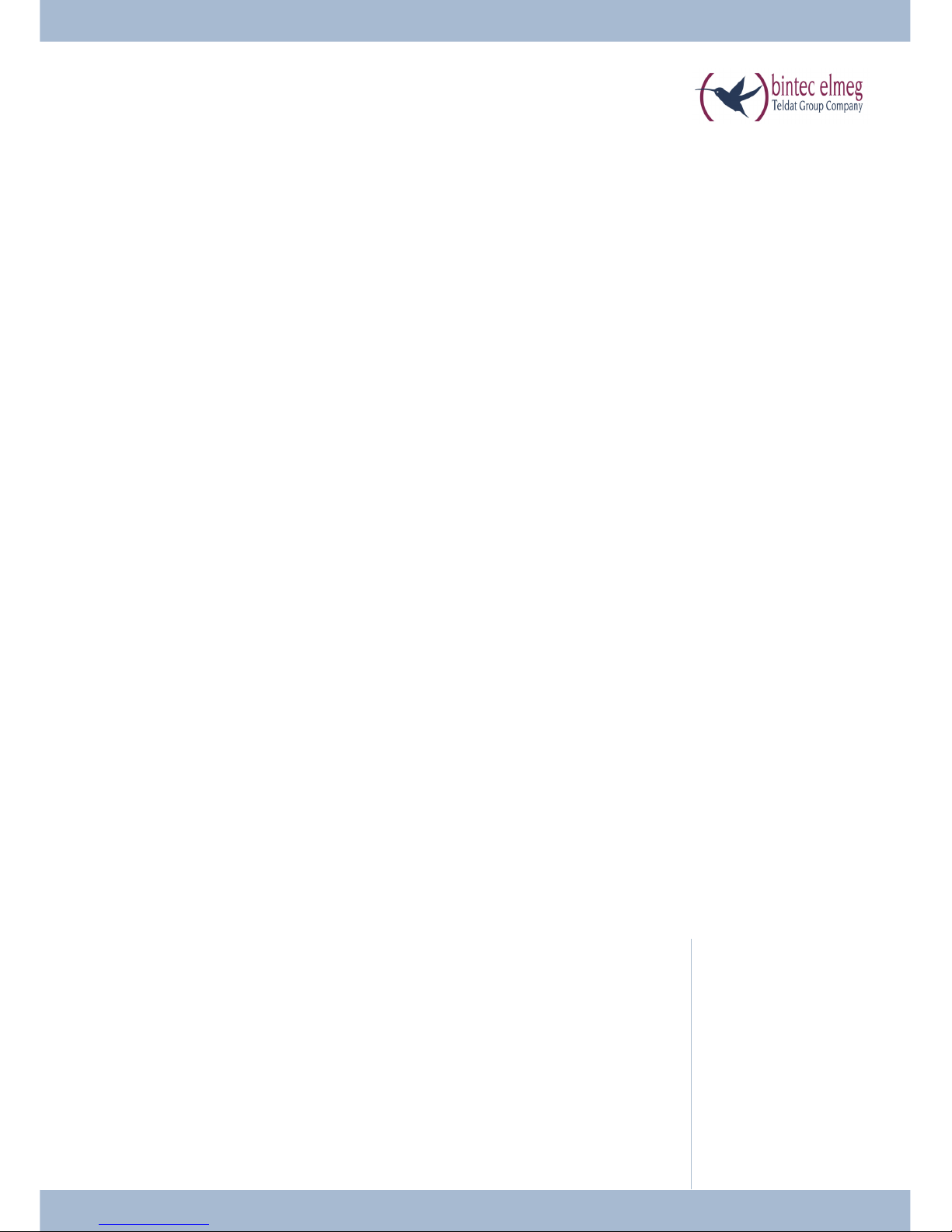
Ope ra ting in struc tions
En glish
el meg CS410
el meg CS410-U
el meg CS400xt
el meg IP-S400
Ans we ring ma chi ne
T400, T400/2
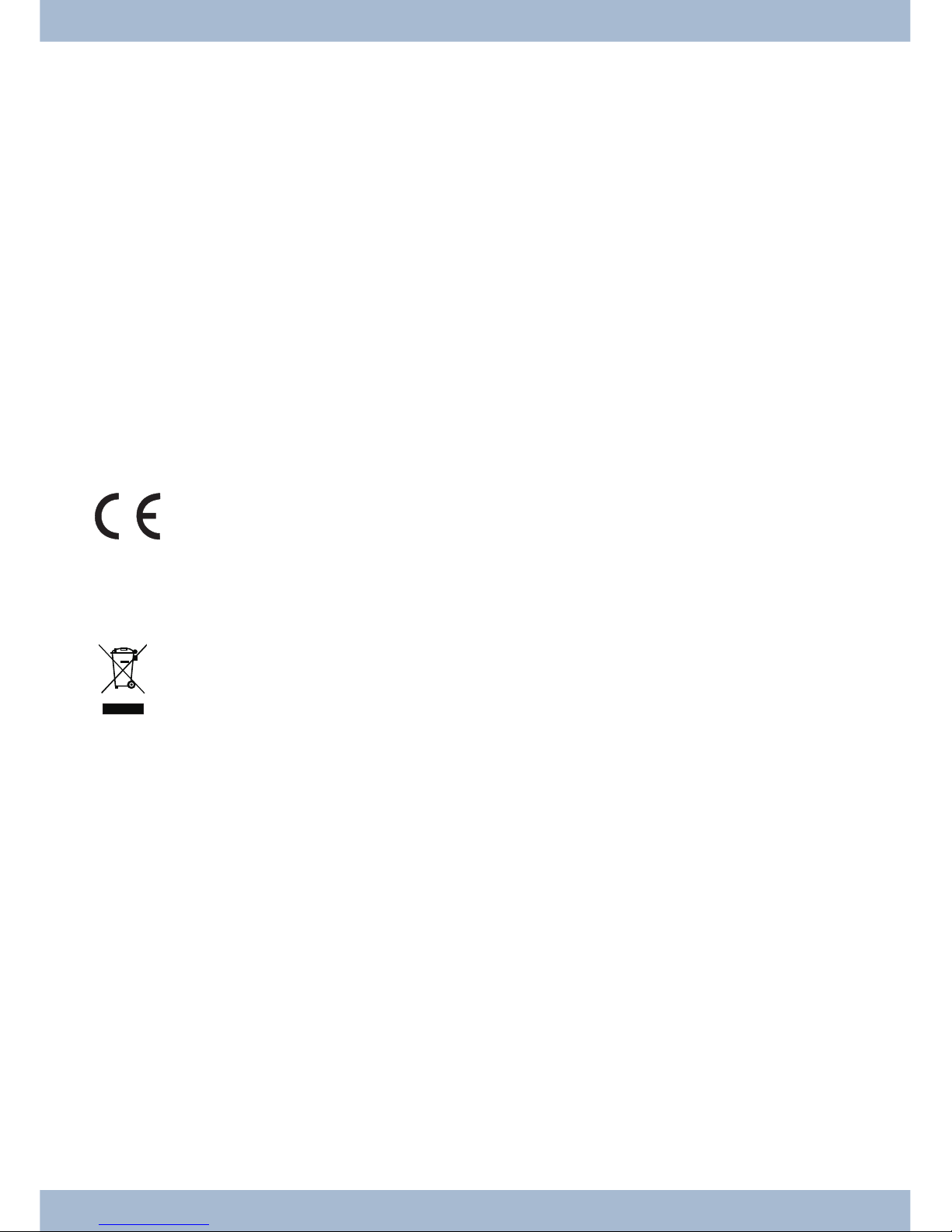
Plea se note!
The sys tem te le pho nes and cor re spon ding sys tems in this user gui de use the fol lo wing ab bre via tions:
Sys tem / PABX: Ab bre via ti on:
el meg PABX el meg PABX
el meg Hy bird 300
el meg Hy bird 600
elmeg hybird. Al ter na ti ve con fi gu ra ti on of the sys tem te le pho nes (see also page )
Bin tec TR200aw as PABX
Bin tec TR200bw as PABX
Declaration of Conformity and CE Mark
This de vi ce meets the re qui re ments of R&TTE Di rec ti ve 1999/5/EC:
Di rec ti ve 1999/5/EC of the Eu ro pe an Par lia ment and of the Coun cil of 9 March 1999 on ra dio equip ment and te le com mu ni ca tions ter mi nal equip ment and the mu tu al re co gni ti on of their con for mi ty.
The De cla ra ti on of Con for mi ty can be vie wed at the fol lo wing web ad dress: http://www.bin tec-el meg.com.
The cros sed-out was te bin icon on the de vi ce in di ca tes that the de vi ce must be dis po sed of se pa ra te ly
from nor mal hou se hold was te at the dis po sal si tes pro vi ded at the end of its ser vi ce life. You can find
ad di tio nal in for ma ti on on the in di vi du al re turn of used de vi ces at www.bin tec-el meg.com.
© bin tec el meg GmbH - All rights re ser ved.
This do cu ment may not be re pro du ced, in full or in part, ex cept with the ap pro val of the pub lis her and with a de tai led
re fer en ce to the sour ce pub li ca ti on, ir re spec ti ve of the na tu re and me thod or me dia (me cha ni cal or elec tro nic) by
which this is pro du ced.
Functio nal des crip tions of this do cu men ta ti on that re la te to soft wa re pro ducts of ot her ma nu fac tu rers are ba sed on
the soft wa re used at the time of crea ti on or prin ting. The pro duct or com pa ny na mes used in this do cu men ta ti on may
in some ca ses be re gis te red tra de marks.
B

Tab le of con tents
Te le pho ne user in ter fa ce .......................................1
Des crip ti on and in stal la ti on.....................................3
Extensions for the system telephone...........................................5
Sa fe ty no ti ces .............................................6
Un pa cking and po si tio ning the sys tem te le pho ne ........................7
Connecting the system telephone to a PC .......................................10
Changing the label field .................................................12
Pictograms ........................................................12
Sys tem te le pho ne set tings .....................................14
Setting the display language...............................................15
Ad di tio nal key bo ard ........................................19
Te le pho ning .............................................21
Initiate a call .......................................................21
Accepting/rejecting a call ................................................22
Forwarding a call (Call Deflection)...........................................23
<$I[English]Initiate call;Without call number (CLIR)>Suppressing the call number (anonymous call) ....23
Initiating a call with a fixed call number (MSN) ...................................23
Redialling .........................................................24
Switching the microphone on/off, loudspeaker and hands free...........................25
Using the headset.....................................................26
Announcement ......................................................26
Simplex operation ....................................................27
Automatic callback....................................................28
Park (only elmeg CS410and CS410-U).........................................29
Intercept (MCID) (only via the S/U connector) ....................................29
Keypad and tone dialling (MFC dialling) .......................................30
Te le pho ning with se ve ral peo ple .................................31
Call Waiting........................................................31
Hold for enquiry .....................................................31
Call forwarding (call transfer) .............................................31
Brokering .........................................................31
Conference ........................................................32
Ope ra te sys tem te le pho ne .....................................33
Phone book ........................................................33
VIP memory .......................................................35
Caller and message list..................................................36
SMS and UUS1 text messages..............................................40
Tab le of con tents
I
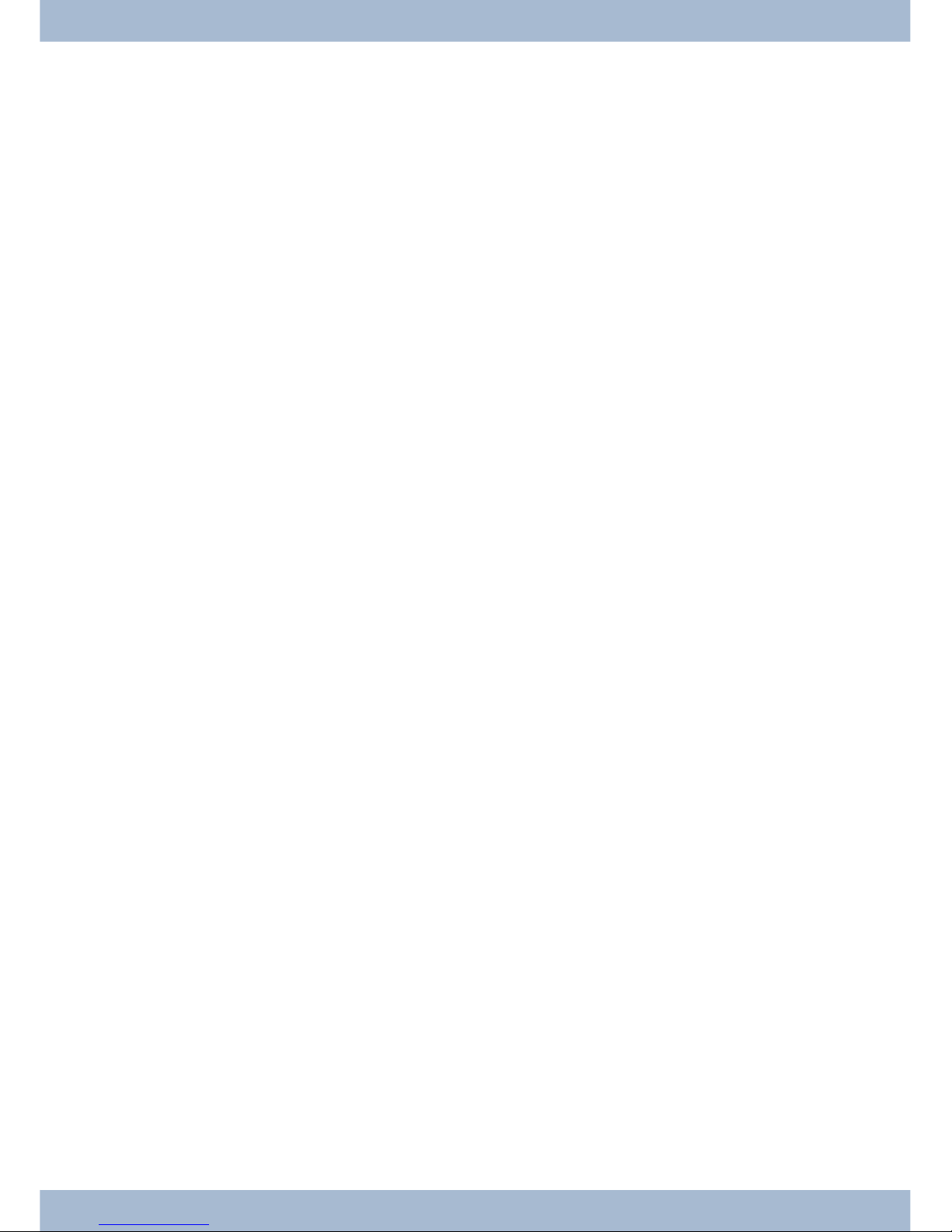
Do not disturb ......................................................45
Che cking costs ............................................46
Viewing and deleting costs ...............................................46
Set up tariff factor and denomination .........................................47
<$ I[English]Credits Based Accounting System><Setting the call costs account for a number .........47
Release or block call number (MSN) for dialling ...................................48
Call and cost display ...................................................48
Sys tem te le pho ny ..........................................51
Function keys .......................................................51
Function keys when connecting to a elmeg hybird or PABX ............................52
Sys tem menu on elmegPABX with sys tem te le pho ny .....................61
Ad van ced con fi gu ra ti on ......................................63
Settings ..........................................................63
Operation .........................................................64
Block............................................................64
Con fi gu ring and set ting the sys tem te le pho ne .........................66
Acoustic ..........................................................66
settings ..........................................................70
Con fi gu ra ti on ............................................77
elmeg IP-S400 configuration ..............................................83
Num ber pro gram ming .......................................86
Ma cro .................................................88
Macro programming...................................................88
Sys tem te le pho ne and PC......................................91
CTI / TAPI via the USB connector on the system telephone.............................91
CTI via the USB connector on the system telephone .................................91
Audio applications via the audio connectors on the system telephone .......................91
Content of WIN-Tools CD-ROM ............................................92
Installing the program from the CD-ROM ......................................93
Ba sic sys tem te le pho ne set tings ..................................95
Technical Data ......................................................96
Ans we ring ma chi ne .........................................97
General configuration .................................................101
Announcements, information messages and dictations ..............................104
Activating message recording for each number (MSN)...............................106
Operation ........................................................112
Remote operation....................................................115
Remote operation access numbers ..........................................117
Use answering machine through another telephone ................................118
Tab le of con tents
II

Soft wa re ...............................................121
System telephone menu ................................................125
Op tions................................................129
In dex .................................................131
Quick In stall Gui de.........................................141
Tab le of con tents
III

Tab le of con tents
IV
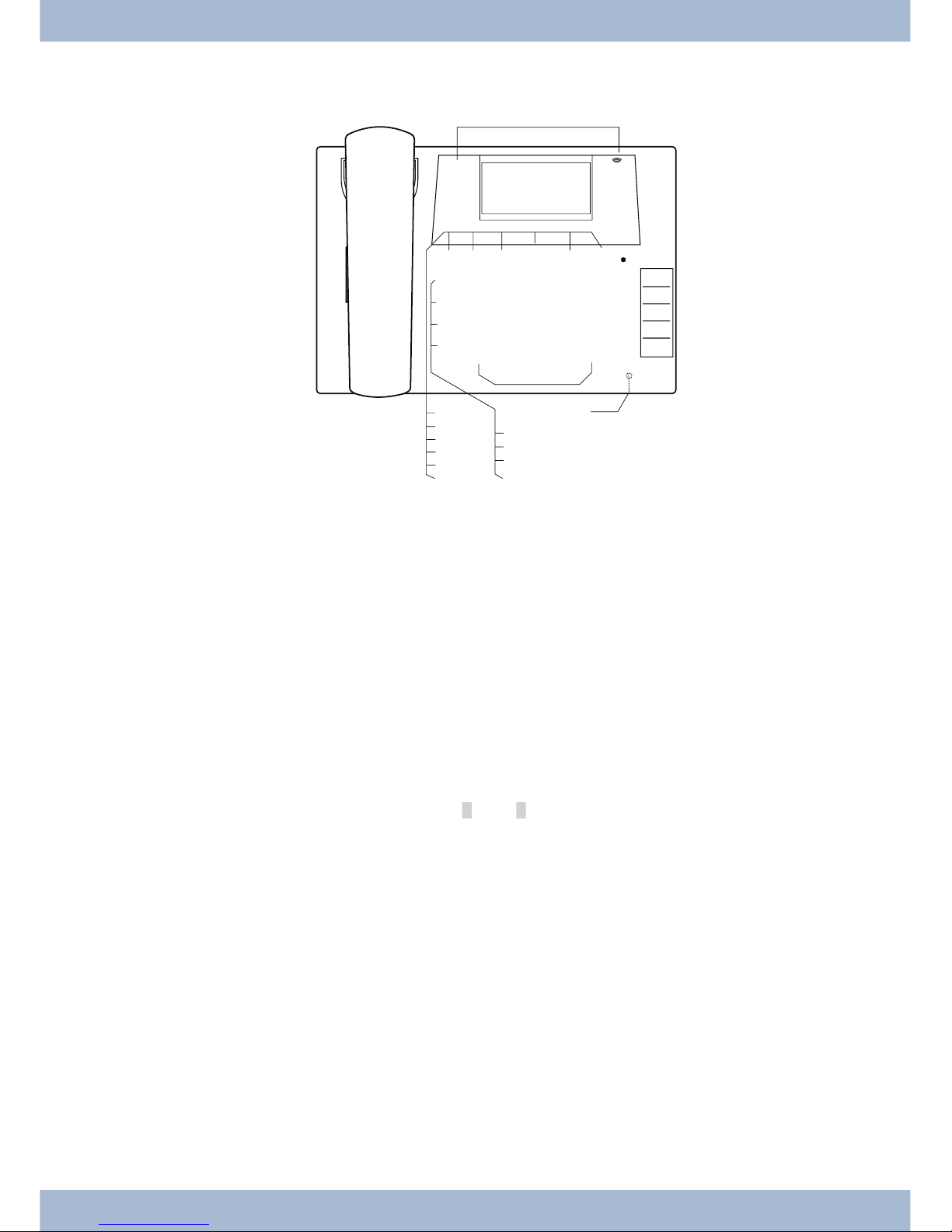
Te le pho ne user in ter fa ce
1
Loud spea ker
2
Re cei ver with con nec tor cord
3
The PABX menu is cal led for CS400xt.
4
6 soft keys
5
7-line dis play with bac kground lighting
6
Menu key: Open the pro gram ming menu by pres sing this key. If you are al rea dy in a menu and press
this key, the functions avai la ble in this menu will be dis play ed or you will be ta ken back one pro gram ming step.
7
ESC key: By pres sing the ESC key (Es ca pe key), the sys tem te le pho ne is once again at rest du ring pro gram ming.
80
Right/left ar row keys: The ar rows »{« and »}« in the right-hand cor ner of the top line of the dis play
show you that you can ac cess ot her functions in the bot tom line by using the ar row keys.
9
OK key: Pres sing this but ton con firms an en try and sto res a set ting in the sys tem te le pho ne.
ß
C-key: You can go back one menu step by pres sing this key in any menu. If you are in in put mode, you
can de le te in di vi du al cha rac ters using this key.
°
Star key / hash key.
§
Di al ling keys.
$
Loud spea ker / hands free key.
%
Dis con nect key.
&
Re di al key.
/
Hold for en qui ry key.
(
Mi cro pho ne.
Te le pho ne user in ter fa ce
1
1 2 3
4 5 6
7 8 9
0
W
T
L
R
M
E O< > C
* #
K
K
K
K
K
K
K
z
z
z
z
z
01.01.10 10:10
Info -r-i-
Telefonbuch
Ruhe
VIP
Anruferliste
2
1
3
6
7
8
9
0
ß
°
§
$
%
&
/
(
)
=
Q
5
4
°
Bild:
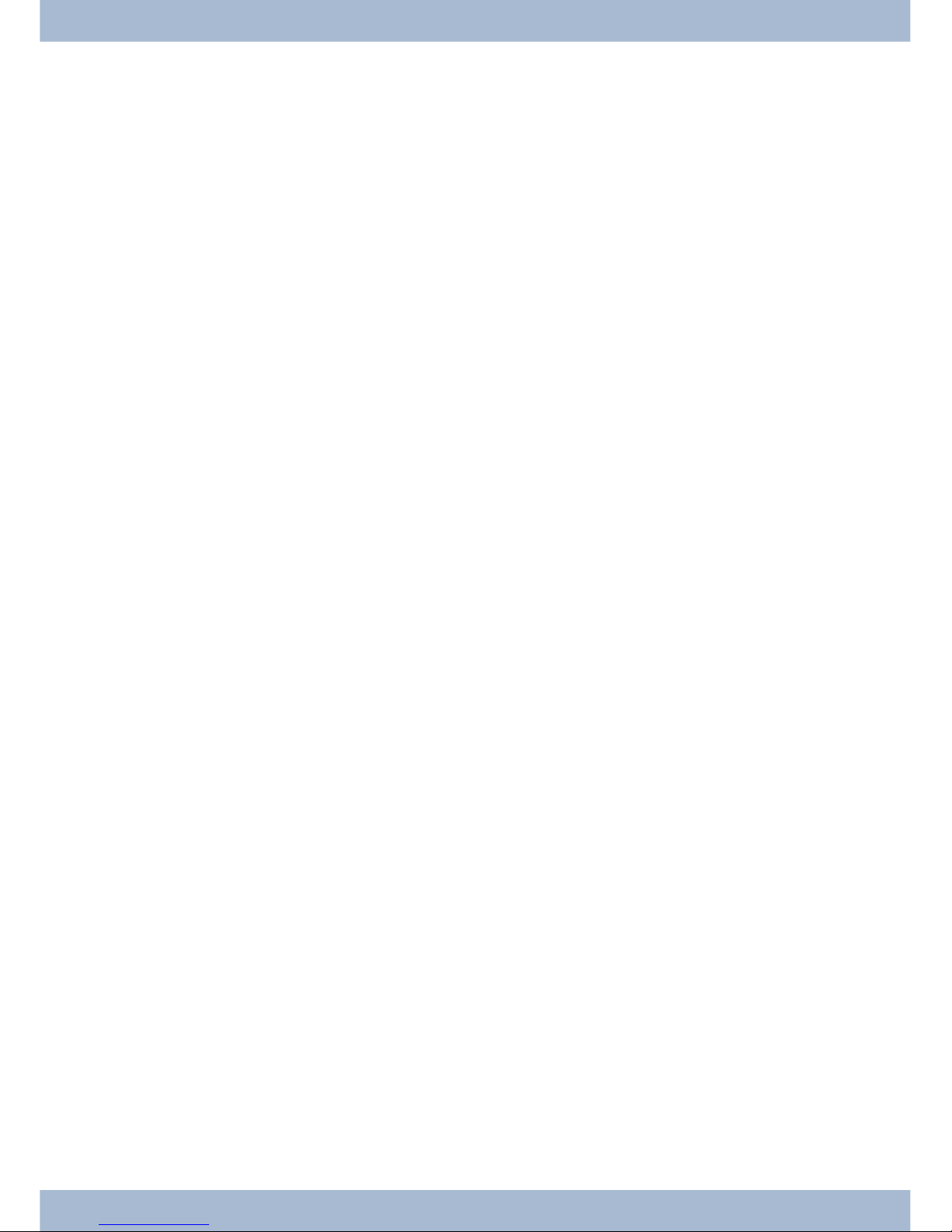
)
elmeg CS410 / CS410-U, IP-S400: 5 pro gram ma ble functi on keys with LEDs: Each key has a two-co lour LED (Le vel 1 - Red / Le vel 2 - Yel low). The se LEDs can be used to in di ca te spe ci fic functions.
CS400xt: 5 pro gram ma ble functi on keys with LEDs:
Each key has a (red) LED avai la ble. The se LEDs can be used to in di ca te spe ci fic functions.
The LEDs for both of the lo wer functi on keys have two co lours (Le vel 1 - Red / Le vel 2 - Yellow).
=
La bel field for functi on keys.
Q
Sta tus LED, LED for call sig nal ling, sig nal ling re cei ved mes sa ges UUS, SMS and MWI (red) and ans we ring ma chi ne (yel low). The de si red functi on dis play for mes sa ges and calls can be configured.
Te le pho ne user in ter fa ce
2

Des crip ti on and in stal la ti on
The sys tem te le pho ne can be ope ra ted by an in ter nal con nec tor of a elmegPABX that supp orts sys tem functions.
To get her with the elmegPABX, the sys tem te le pho ne pro vi des va ri ous per for man ce fea tu res that are typical of this
system.
The in ter nal con nec tor on the elmegPABX is si mul ta ne ous and au to ma ti cal ly the sys tem in ter fa ce for the sys tem te le pho ne. Plea se con sult the user’s gui de for your elmegPABX to see whet her or not this of fers the ty pi cal sys tem per for man ce fea tu res com bi ned with various system telephones.
U
A com ple te con fi gu ra ti on of the CS400xtPABX and di rect ly via the sys tem te le pho ne is pos si ble
on all elmegPABX (ex clu ding elmeg hybird) using the Pro fes sio nal Con fi gu ra tor.
U
A com ple te con fi gu ra ti on of the te le pho ne using the elmeg hybird is not pos si ble. So me of the
per for man ce fea tu res can on ly be set up using the telephone’s own in ter fa ces. Ho we ver, this is
on ly pos si ble if the sys tem te le pho ne has a USB or Ether net in ter fa ce.
Functions that can not be ful ly con fi gu red via the elmeg hybird are mar ked at ap pro pria te points
in the text.
Differences in configuration between the elmegPABX and the elmeg hybird
bb
cc
Press a soft key or an ar row key. On the elmeg hybird this key does not have to be pres sed again if the dis play
is dif fe rent, as the functi on is al rea dy dis play ed or is not avai la ble.
The fol lo wing mes sa ge in di ca tes if dif fer en ces exist.
Cannot be configured using the system telephone on the elmeg hybird!
A sum ma ry of the se functions can be found on page un der »Re stric ted sys tem te le pho ne con fi gu ra ti on«.
CS400xt
This sys tem te le pho ne is de li ver ed with a key ex ten si on mo du le (T400/2), pro vi ding you with 10 ad di tio nal, free ly
con fi gu ra ble keys.
It is de sig ned for con nec ti on to an in ter nal S0 port (4-wire ca ble) of a PABX sys tem. The sys tem te le pho ne is not
equip ped with a USB or se ri al port for con fi gu ra ti on or ot her uses. This pho ne must be con fi gu red via the in ter nal
ISDN port using the Win Tools Pro fes sio nal Con fi gu ra tor. The re are also no »Au dio functions« im ple men ted and
you can not use the Ans we ring ma chi ne or Up0 mo du les or functions. None of the functions for this mo du le are
shown in the display, nor can they be used.
This te le pho ne is equip ped with the functi on »Emer gen cy ope ra ti on«. »Off« = Emer gen cy
ope ra ti on off, »On« = Emer gen cy ope ra ti on On. mea ning it can be ope ra ted at NT via the
PABX sys tem on a loss of 230 V~ po wer. If more than one te le pho ne is con nec ted to the
ISDN sys tem, the emer gen cy ope ra ti on functi on may only be con fi gu red on one of the
ISDN sys tem te le pho nes. All calls are sig na led at this pho ne. The vo lu me of the rin ging tone
is set to low. In ad di ti on to ma king nor mal calls, the following functions are also available:
Des crip ti on and in stal la ti on
3
OFF
ON
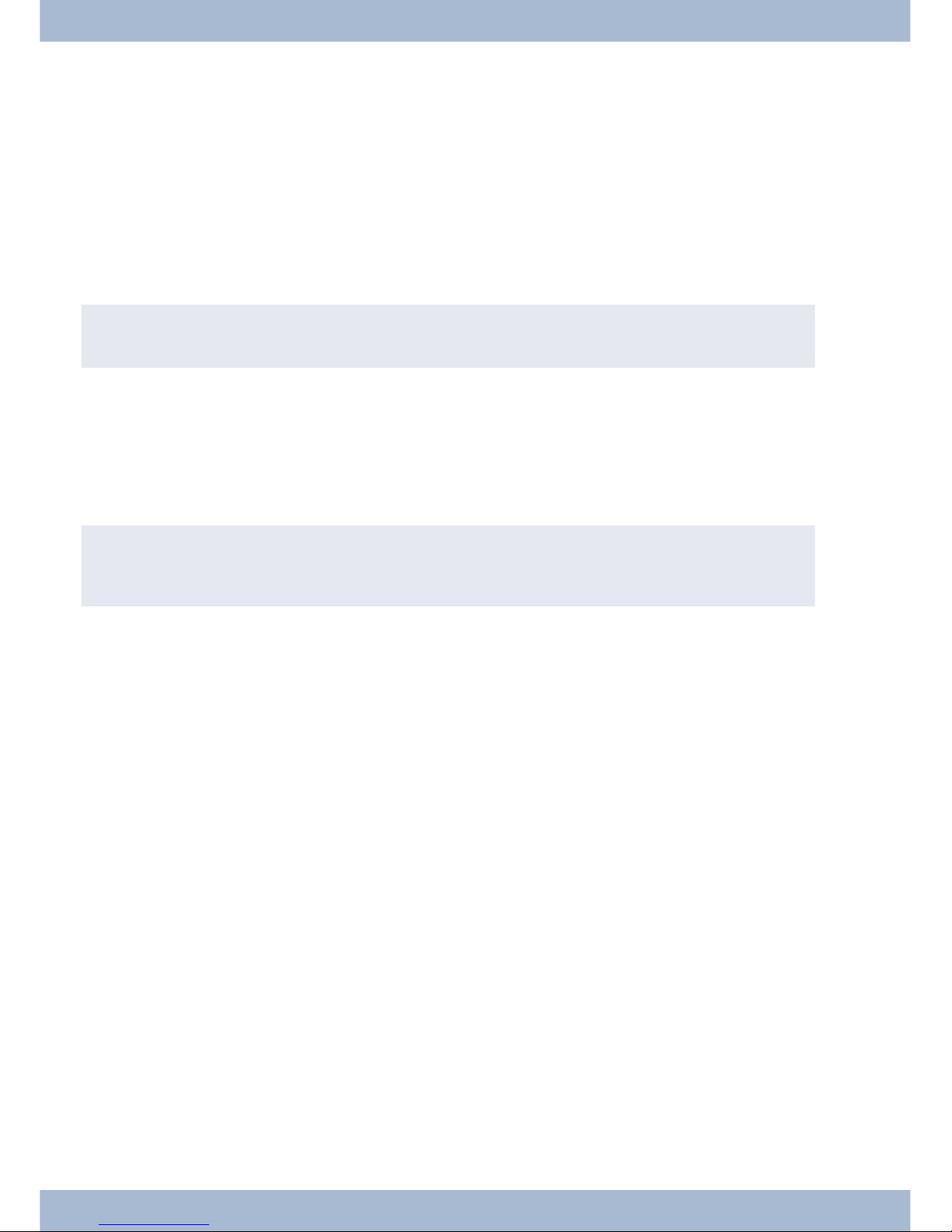
· Se lec ti on of a call num ber from the te le pho ne di rec to ry or the speed dial me mo ry af ter lif ting the
handset.
· Dis play of call du ra ti on and costs.
· Mute.
· Ter mi na te call.
The pho ne num ber (MSN) that the net work ser vi ce pro vi der as sig ned to you as the first (mas ter) num ber will be
trans mit ted to ex ter nal sub scri bers. Char ge bil ling is ef fec ted for this. Ob ser ve the in for ma ti on con cer ning emer gen cy ope ra ti on in the PABX sys tem. On going con nec tions are in ter rup ted in the event of a power failure.
,
Re fer to the ope ra ting ma nu al of your PABX sys tem to see if your sys tem supp orts emer gen cy ope ra ti on.
Configuring emergency operation (PtMP and PtP connections)
Emer gen cy ope ra ti on is not con fi gu red as a fac to ry de fault fea tu re. A sli de switch is lo ca ted on the bot tom of the sys tem te le pho ne that can be used for con fi gu ring emergency operation.
To con fi gu re the emer gen cy ope ra ti on fea tu re, sli de the switch on the left side on the bot tom of the pho ne down. To
de-ac ti va te emer gen cy ope ra ti on, sli de the switch back to the top position.
,
At ten ti on: Be fo re you move the emer gen cy ope ra ti on switch un plug the ISDN con nec tor for the sys tem te le pho ne. Use a non-me tall ic tool to move the switch.
Configuring emergency operation at a point-to-point (PtP) connection
If you wish to also use your sys tem te le pho ne for emer gen cy ope ra ti on at a PtP con nec ti on you must also ac ti va te this
fea tu re using the PC con fi gu ra ti on for your sys tem te le pho ne. You can use the con fi gu ra ti on pro gram to set emer gen cy operation at a PtP connection.
Making calls during emergency operation at a point-to-multipoint connection
The sys tem te le pho ne be gins emer gen cy ope ra ti on when po wer supp ly for the PABX sys tem and the NT is lost.
Emer gen cy ope ra ti on, fol lo wed by a te le pho ne sym bol is then shown in the sys tem telephone display.
If the 230 V AC po wer supp ly is res to red du ring an on going call, all nor mal, con fi gu red functions are avai la ble again
only af ter you hang up the hand set. If the 230V~ po wer supp ly is res to red when the hand set is in the crad le, the emer gen cy ope ra ti on dis play is re pla ced by the nor mal dis play when the hand set is lifted, or on the next call.
Making calls at emergency power supply mode on a point-to-point connection
Du ring emer gen cy po wer supp ly mode at a point-to-point con nec ti on, you will see the nor mal ope ra ti on displays.
elmeg CS410
This sys tem te le pho ne is de sig ned for con nec ti on to an in ter nal S-con nec tor (4-wire ca ble) on a elmeg PABX. If you
want to use the te le pho ne on an in ter nal Up0 con nec ti on, you must in stall the in ter nal mo du le »Up0/S0« on the te le pho ne or use the external »Up0/S0« converter.
Des crip ti on and in stal la ti on
4
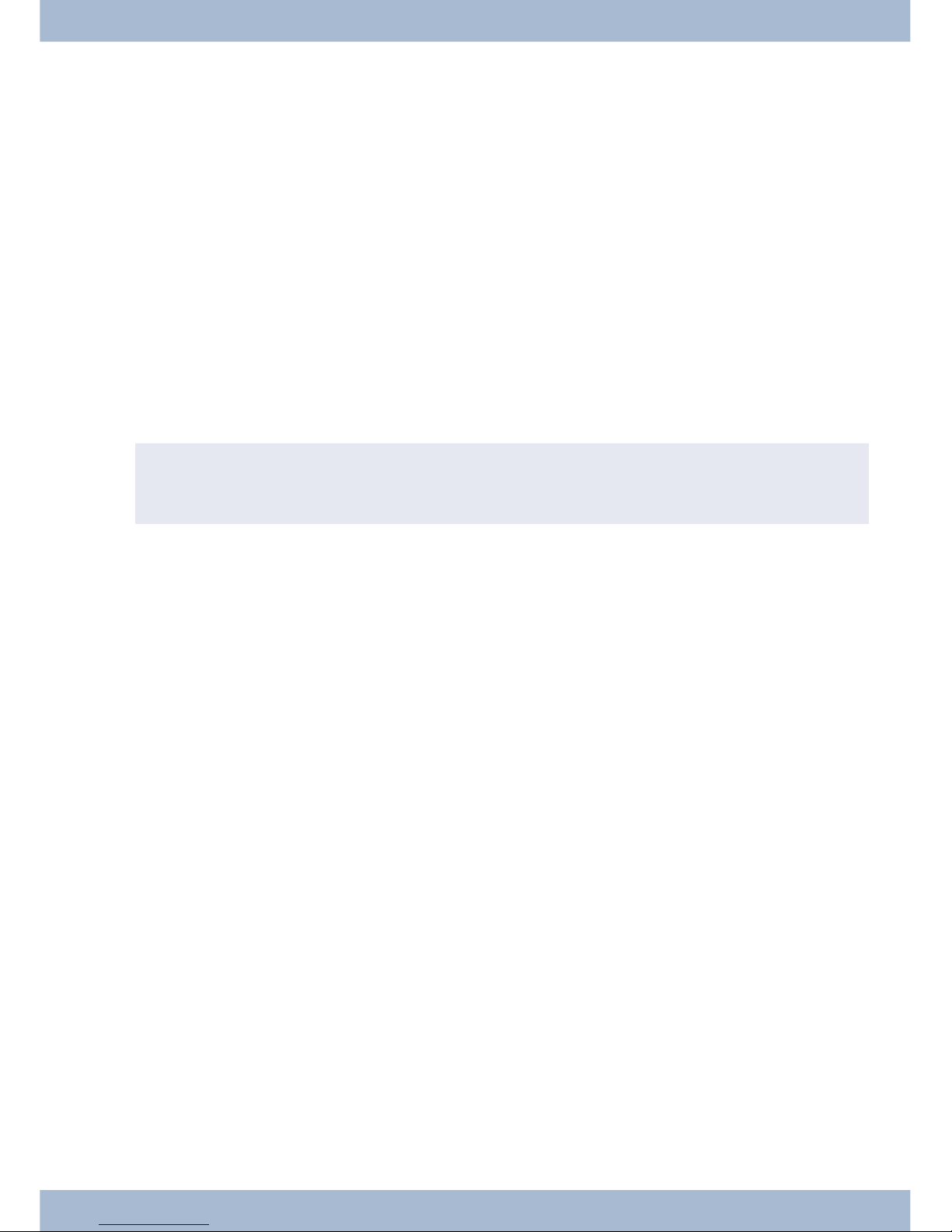
CS410-U
This sys tem te le pho ne is de sig ned for con nec ti on to an in ter nal U-con nec tor (2-wire ca ble) on a elmeg PABX. You
then no lon ger re qui re the in ter nal mo du le »Up0/S0« or the ex ter nal »Up0/S0 converter«.
Settings / Configuration elmeg CS410, CS410-U. CS400xt
On the sys tem te le pho ne it self, you can only per form a re stric ted con fi gu ra ti on of the sup por ted per for man ce fea tu res. A full con fi gu ra ti on is only pos si ble with the Pro fes sio nal Con fi gu ra tor from the WIN-Tools CD-ROM via the
USB in ter fa ce on the sys tem te le pho ne or the in ter nal S/U-con nec tor (plea se re fer to page B to see whet her or not this
function is supported) on a PABX.
elmeg IP-S400
This sys tem te le pho ne is con nec ted to the cor re spon ding LAN con nec tor (or net work) of the PABX via a Cat. 5 ca ble.
The sys tem te le pho ne has a PC out put to which furt her IP ter mi nals can be con nec ted. The sys tem te le pho ne has a
hands free functi on.
Po wer supp lied via plug-in po wer supp ly unit, or via Ether net PoE (Power over Ethernet).
,
A furt her des crip ti on on con fi gu ring the sys tem te le pho ne can be found in the de tai led user gui de on the
CD-ROM.
Extensions for the system telephone
Module Up0/S0 (elmeg CS410, CS410-U, CS400xt)
· To con nect the sys tem te le pho ne to a U-con nec tor on a PABX, you can in stall the »Up0/S0« mo -
du le on your sys tem te le pho ne. You then no lon ger need the ex ter nal »Up0/S0-Converter«.
Answering machine module (only elmeg CS410, CS410-U)
· This mo du le ex pands your sys tem te le pho ne with a di gi tal ans we ring ma chi ne of fe ring nu me -
rous functions.
E.g.: In di vi du al con fi gu ra ti on for each num ber of the sys tem te le pho ne, time con trol of the an noun ce ment for each num ber, au to ma tic no ti ce for re cor ded calls, rec or ding of dic ta tions, lis te ning in on calls, PIN-pro tec ted re mo te ope ra ti on.
A spe ci al key and an LED are provided for the operation of the answering machine.
Key extension T400
· The key ex ten si on has 20 keys with LEDs that can be used in two lay ers as functi on keys. The LED
is as sig ned to the first key lay er. Two ot her LEDs are used to dis play ad di tio nal in for ma ti on.
You can con nect up to three key ex ten sions in se quen ce (cas ca ding) to your sys tem te le pho ne. A
plug po wer supp ly unit must be used if using more than two key ex ten sions. Only use the plug po wer supp ly unit (220872.5) or T1-UK (220873.3) available as an accessory.
Key extension T400/2
· The key ex ten si on has 10 keys with LEDs that can be used in two lay ers as functi on keys. The LED
is as sig ned to the first key lay er. Two ot her LEDs are used to dis play ad di tio nal in for ma ti on.
Extensions for the system telephone Des crip ti on and in stal la ti on
5

Des crip ti on and in stal la ti on Extensions for the system telephone
6
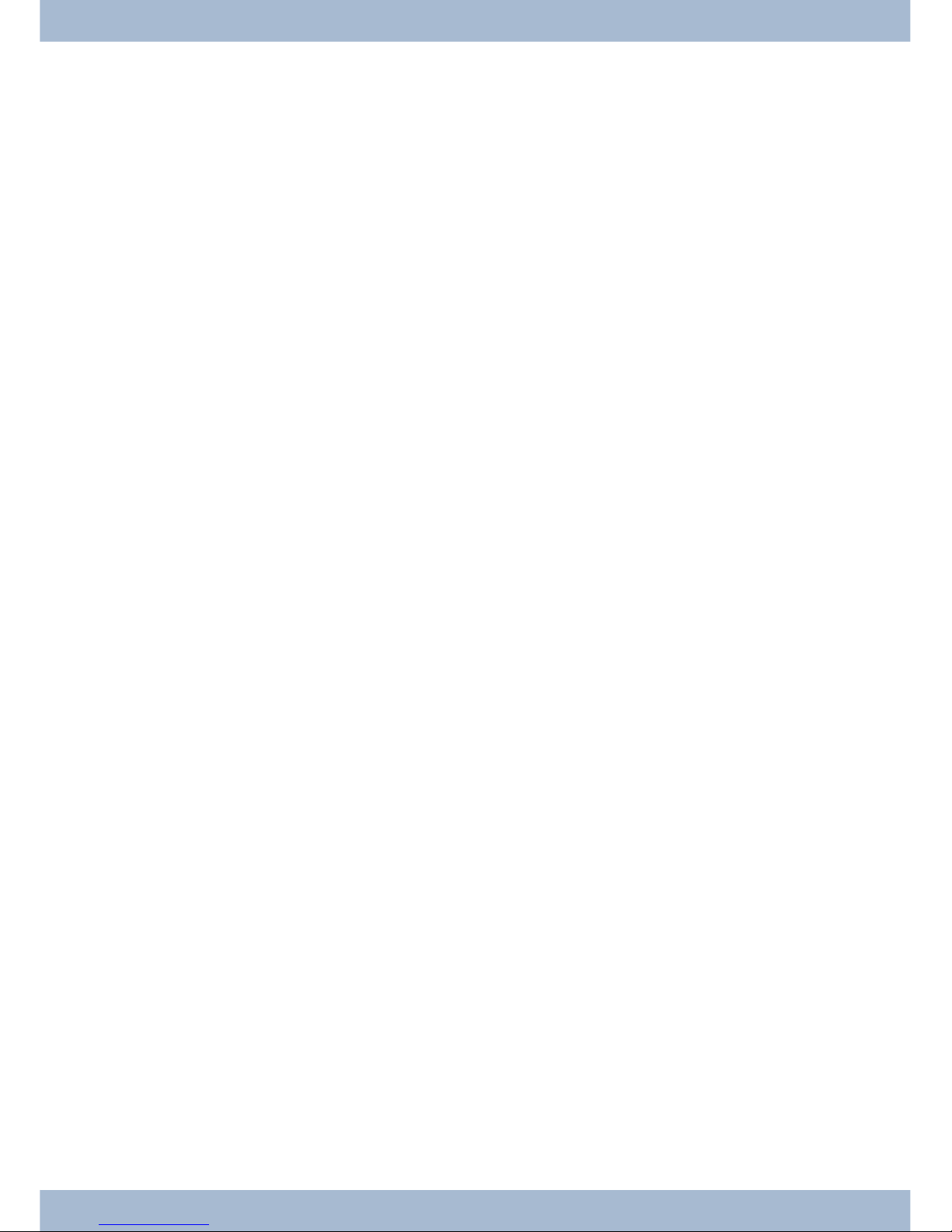
Sa fe ty no ti ces
· Note the am bient tem pe ra tu re for the sto ra ge and ope ra ti on of the de vi ce in the spe ci fi ca tions.
The de vi ce must only be con nec ted once the per mis si ble am bient ope ra ting temperature is
reached.
· Plea se note that when swit ching from cold to warm tem pe ra tu res, con den sa ti on may form on or
in the de vi ce. Only re mo ve the de vi ce from the pa cka ging when the per mis si ble am bient ope ra ting tem pe ra tu re has been reached.
· Du ring a storm, you should not con nect or dis con nect any ca bles and do not make any calls.
· Only con nect the cords to the con nec tors pro vi ded.
· Lay the cords so that they are pro tec ted in the event of an ac ci dent.
· Avoid the fol lo wing in flu en cing fac tors:
Di rect sun light
Sour ce of heat (e.g. ra di ator)
Elec tro nic de vi ces (e.g. sound sys tems, office equip ment or mi cro wa ve de vi ces)
Pe ne tra ting moi stu re or li quids
Ag gres si ve li quids or vapours
High levels of dust
· Do not use the de vi ce in hu mid rooms or in ex plo si ve at mo sphe res.
· Only open the are as of the de vi ce in di ca ted in the as sem bly/ope ra ting in struc tions.
· Do not touch the plug con tacts with sharp, me tal or damp ob jects.
· If the de vi ce is not per ma nent ly moun ted, po si ti on the de vi ce or the ac ces so ry on a non-slip
surface.
· Plea se en su re that you only cle an the sys tem with a slight ly damp cloth.
· Plea se en su re you only use ap pro ved ac ces so ries.
· Only ter mi nals that of fer SELV (sa fe ty ex tra low vol ta ge) and/or meet ETS 300047 may be con -
nec ted to the de vi ce. Cor rect use of the per mit ted ter mi nals meets the se requirements.
Plug power supply unit
· Only use the plug po wer supp ly unit supp lied or avai la ble as an ac ces so ry (DSA-0101F-05 UP or
L15 D52 AB DDLA WO).
· Do not use any plug po wer supp ly units that show signs of da ma ge (bre aks or cracks in the ca -
sing).
Electrostatic charges (ESD protection)
The sys tem te le pho ne is supp lied with ESD pro tec ti on abo ve the per mis si ble va lu es against the ef fects of elec tro sta tic
char ges. In spi te of this, be sure to avoid ex ces si ve sta tic char ges. Va ri ous cau ses can re sult in the elec tro sta tic char ge
achie ving va lu es that far ex ceed the per mis si ble va lu es re qui red and that ex ceed in ter fer en ce im mu ni ty of the sys tem
te le pho ne. The cau ses or cir cums tan ces such as low hu mi di ty or car pets must be eli mi na ted. The ma nu fac tu rer of
the sys tem te le pho ne accepts no liability for damages resulting from these causes.
Extensions for the system telephone Sa fe ty no ti ces
7

Un pa cking and po si tio ning the sys tem te le pho ne
Un pa cking
· Sys tem te le pho ne.
· Re cei ver with cord.
· 2 de vi ce feet.
· S-con nec tor cord, ap prox. 6 m (only elmeg CS410 and CS410-U).
· Cat.5 con nec tor cord, ap prox. 2 m (only elmeg CS410 and CS410-U).
· PC con nec tor cord, USB ca ble, ap prox. 3m (only elmeg CS410 and CS410-U).
· PC au dio cord, 3.5mm ste reo jack plug, ap prox. 2.5m (only elmeg CS410 and CS410-U).
· Adap ter ca ble for he ad sets with 4-pin cord, 8-pin / 4-pin.
· Ca ble clip, af ter re mo ving the ad he si ve pro tec ti ve film (only elmeg CS410 and CS410-U).
· User’s gui de and la bels for functi on keys.
· WIN-Tools CD-ROM, in clu ding:
Pro fes sio nal Con fi gu ra tor, pho ne book, downlo ad and sound ma na gers,
TAPI, USB, CAPI and NDIS WAN dri vers, Ado be Acro bat Rea der,
Operator’s ma nu al and Ado be Acro bat file for prin ting your own labels.
Setting up the system telephone
Be fo re set ting up the rear de vi ce feet must be moun ted on the sys tem te le pho ne in the po si tions mar ked 6 in the pic tu re.
Plea se re mem ber that the sys tem te le pho ne de vi ce feet may lea ve marks on de li ca te sur fa ces, such as on fit tings for
ex am ples. The sys tem te le pho ne ma nu fac tu rer shall not be li ab le for any such da ma ge. Plea se en su re the re fo re that
you pla ce your system telephone on a non-slip surface.
Cleaning the system telephone
The sys tem te le pho ne has been de sig ned for nor mal usa ge con di tions. Only cle an the de vi ce when ne ces sa ry with a
slight ly damp cloth or use an anti-sta tic cloth. Ne ver use sol vents. Ne ver use a dry cloth; the elec tro sta tic char ge could
cau se elec tro nic faults. Make sure that no moi stu re can en ter the sys tem telephone and cause damage.
Connecting the system telephone (connector and receiver cord)
In or der to ope ra te your sys tem te le pho ne, you must in sert the cords for the te le pho ne con nec tor and the receiver.
Connecting the receiver cord
Con nect the re cei ver cord 1 as shown in Fig. . Pla ce the re cei ver cord in the ca ble gui de 4 and clamp it se cu re ly un der the ca ble clips
5
Un pa cking and po si tio ning the sys tem te le pho ne Extensions for the system telephone
8
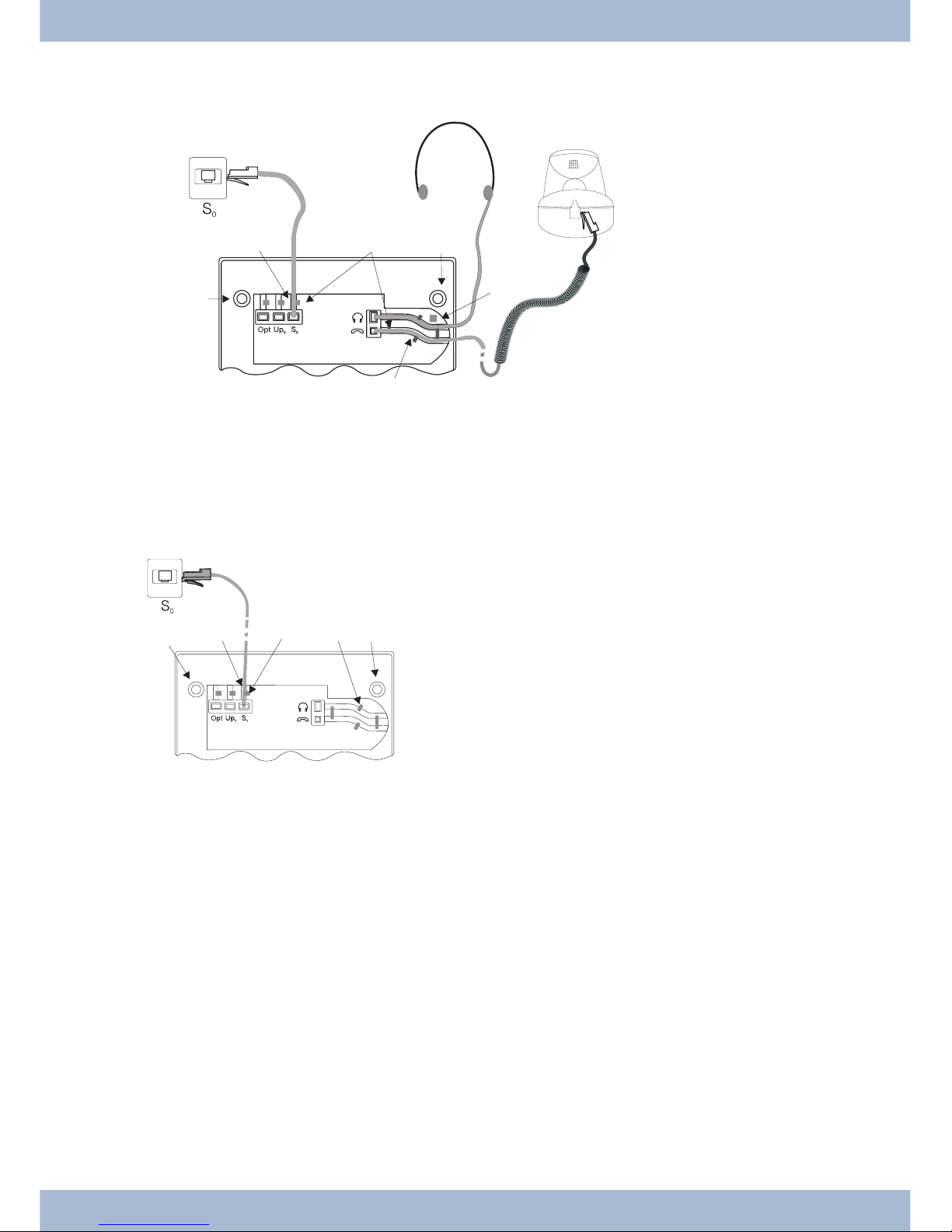
Connecting the cord
S-con nec tor
Con nect the S-cord 2 as shown in Fig. (so cket S0). Plea se note that the lon ger ISDN plug must be in ser ted in the
ISDN so cket and the shor ter ISDN plug must be in ser ted in the ISDN so cket on the sys tem te le pho ne. Next pla ce the
S-cord ca ble in the ca ble gui de 4 and clamp it se cu re ly un der the ca ble clips 5.
Extensions for the system telephone Un pa cking and po si tio ning the sys tem te le pho ne
9
1
2
5
6
6
3
Fi gu re: 3
2
3
4
5
6
7
4
6
1
Fi gu re:
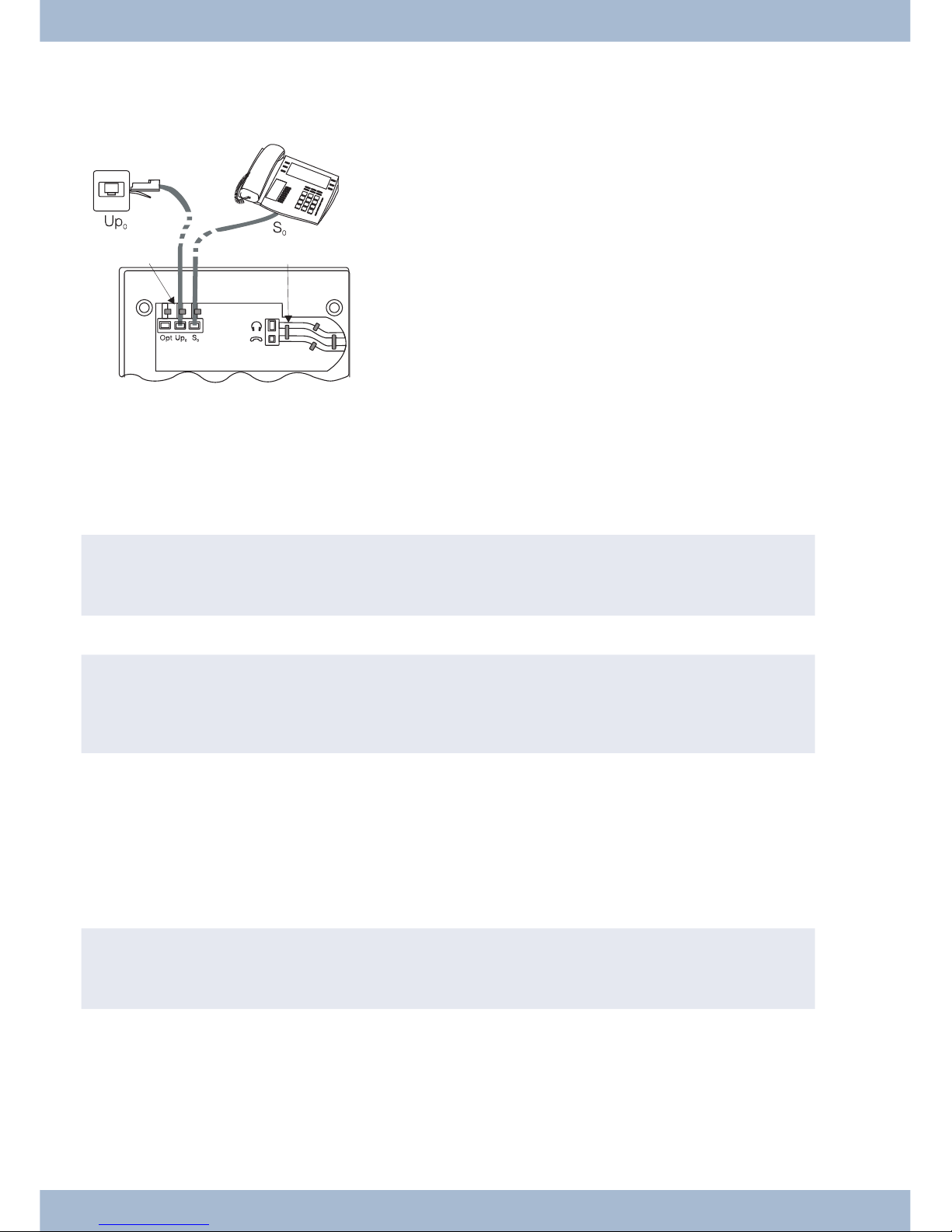
Up0-connectorCS410-U, telephone with »Up0/S0« module)
Con nect the S-cord 1 as shown in Fig. (so cket Up0). Plea se note that the lon ger ISDN plug must be in ser ted in the
ISDN so cket and the shor ter ISDN plug must be in ser ted in the ISDN so cket on the sys tem te le pho ne. Next pla ce the
S-cord ca ble in the ca ble gui de 2 and clamp it se cu re ly un der the ca ble clips 3.
,
The elmeg CS410 with »Up0/S0« mo du le and the CS410-U may no lon ger be con nec ted to an ISDN con nec tor via an S0 so cket (e.g. in ter nal S-con nec tor of the PABX).
,
You can con nect a furt her ISDN ter mi nal with S-in ter fa ce (e.g. an ISDN card or anot her sys tem te le pho ne)
to the S0 so cket on the sys tem te le pho ne. The po wer supp ly at this con nec tor for anot her ISDN terminal is 1
Watt.
Connecting and setting the headset (not included)
You can con nect a he ad set to the sys tem te le pho ne. Plea se ask your dea ler or con sult the In ter net to find out which
he ad sets are compatible.
The he ad set con nec tor on the sys tem te le pho ne is an 8-pin so cket. He ad sets with DSHG in ter fa ce (e.g. cord less DECT
he ad sets) can be con nec ted di rect ly to the sys tem te le pho ne wit hout any ac ces so ries. For stan dard he ad sets (4-pin
cord, e.g. U10PS) use the adapter cable supplied.
,
The op tio nal ans we ring ma chi ne mo du le and a he ad set with DSHG in ter fa ce can be con nec ti on to/in stal led
on the CS410-U simultaneously.
Connecting the headset
The he ad set is con nec ted to the se pa ra te he ad set so cket on the sys tem te le pho ne as shown on page in Fig. . Next pla ce
the he ad set ca ble 3 in the ca ble gui de 4 and clamp it se cu re ly un der the ca ble clips 5.
If the he ad set cord does not fit in the ca ble gui de, stick the ad he si ve ca ble clip supp lied on to the base of the sys tem te le pho ne 7. Then lay the headset cord under this clip.
Un pa cking and po si tio ning the sys tem te le pho ne Extensions for the system telephone
10
5
4
3
2
1
Fi gu re:
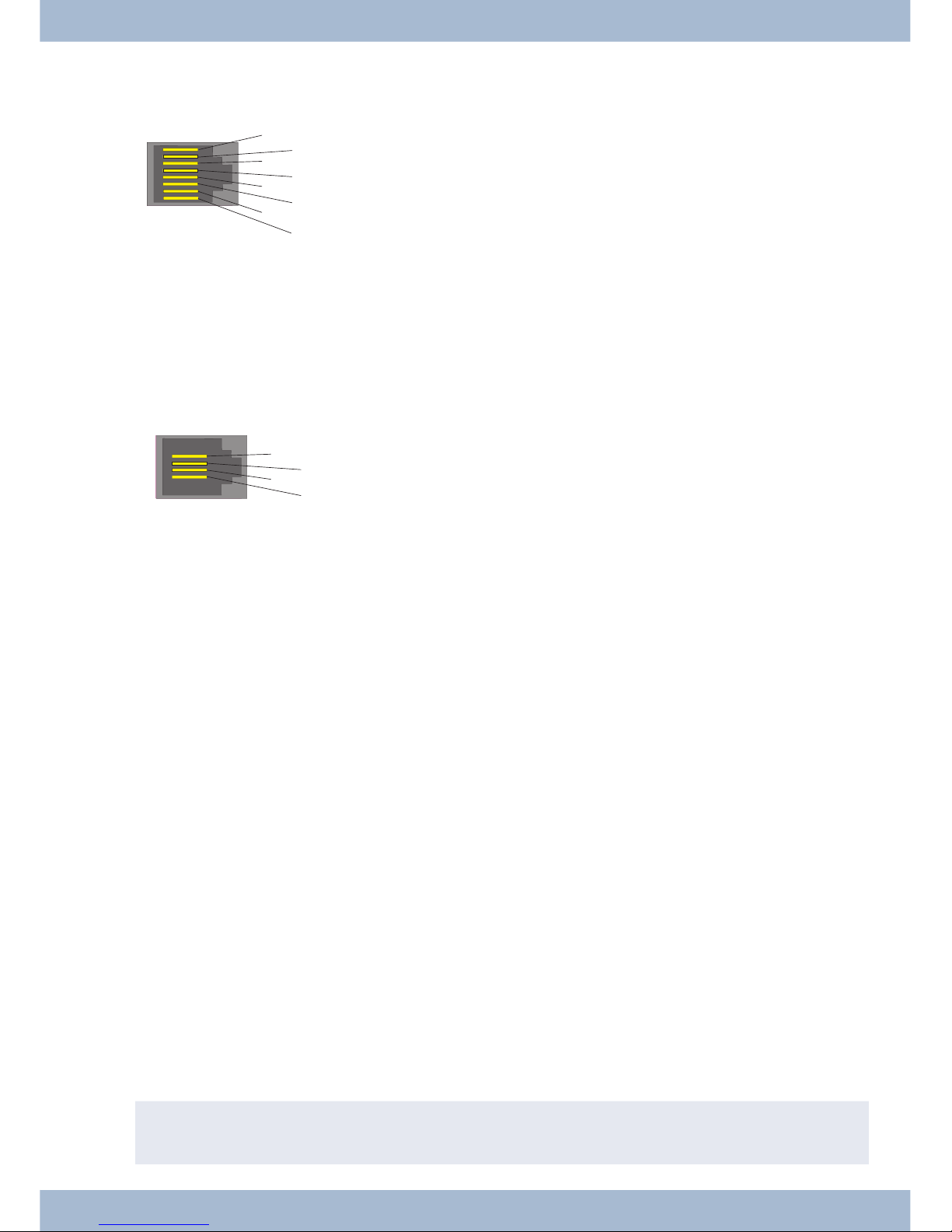
Con fi gu ring the he ad set con nec tor elmeg CS410/CS410-U
8
DSHG trans mit ter
7
V+ (3.3V)
6
Mi cro pho ne - (Ground)
5
Re cei ver (3,3V swit cha ble over re sis tan ce)
4
Re cei ver (Ground)
3
Mi cro pho ne +
2
Earth (Ground)
1
DSHG re cei ver
Con fi gu ring the he ad set con nec tor CS400xt
4
Mi cro pho ne - (Ground)
3
Re cei ver (3,3V swit cha ble over re sis tan ce)
2
Re cei ver (Ground)
1
Mi cro pho ne +
Ot her set tings for the use of the he ad set
You can use eit her the re cei ver or the he ad set to make a call. When using a he ad set, the fol lo wing set tings are re qui red
or available:
· In the con fi gu ra ti on of the sys tem te le pho ne, set up a functi on key for ope ra ting the he ad set (he -
ad set key, see page 53).
· The con nec ted he ad set can be used au to ma ti cal ly for cer tain ope ra tions on the sys tem te le pho ne
(see page 60).
· If spe ci al sup port is sa ved in the sys tem te le pho ne for your he ad set, en ter the cor re spon ding type
of he ad set (see page 63).
e.g. the LED in the mi cro pho ne of the »Fi re fly F142 N« from Plan tro nics is swit ched through the
system telephone.
· If you want to use the he ad set to au to ma ti cal ly re cei ve calls, set the time to au to ma tic pi ckup (see
page 71). In the con fi gu ra ti on of the sys tem te le pho ne, set up a functi on key for ac ti va ting or de ac ti va ting automatic call pickup.
· Using the he ad set the ans we ring ma chi ne can be que ried if au to ma tic he ad set ope ra ti on is set up.
Connecting the system telephone to a PC
Connecting the PC connecting cord (USB)
,
Use the USB ca ble supp lied to con nect the sys tem te le pho ne to the PC or a hub. If you use anot her USB ca ble,
note that the dis tan ce bet ween the sys tem te le pho ne and PC or te le pho ne and hub must not ex ceed five me -
Connecting the system telephone to a PC Un pa cking and po si tio ning the sys tem te le pho ne
11
4
3
2
1
Fi gu re: 6
8
7
6
5
4
3
2
1
Fi gu re:
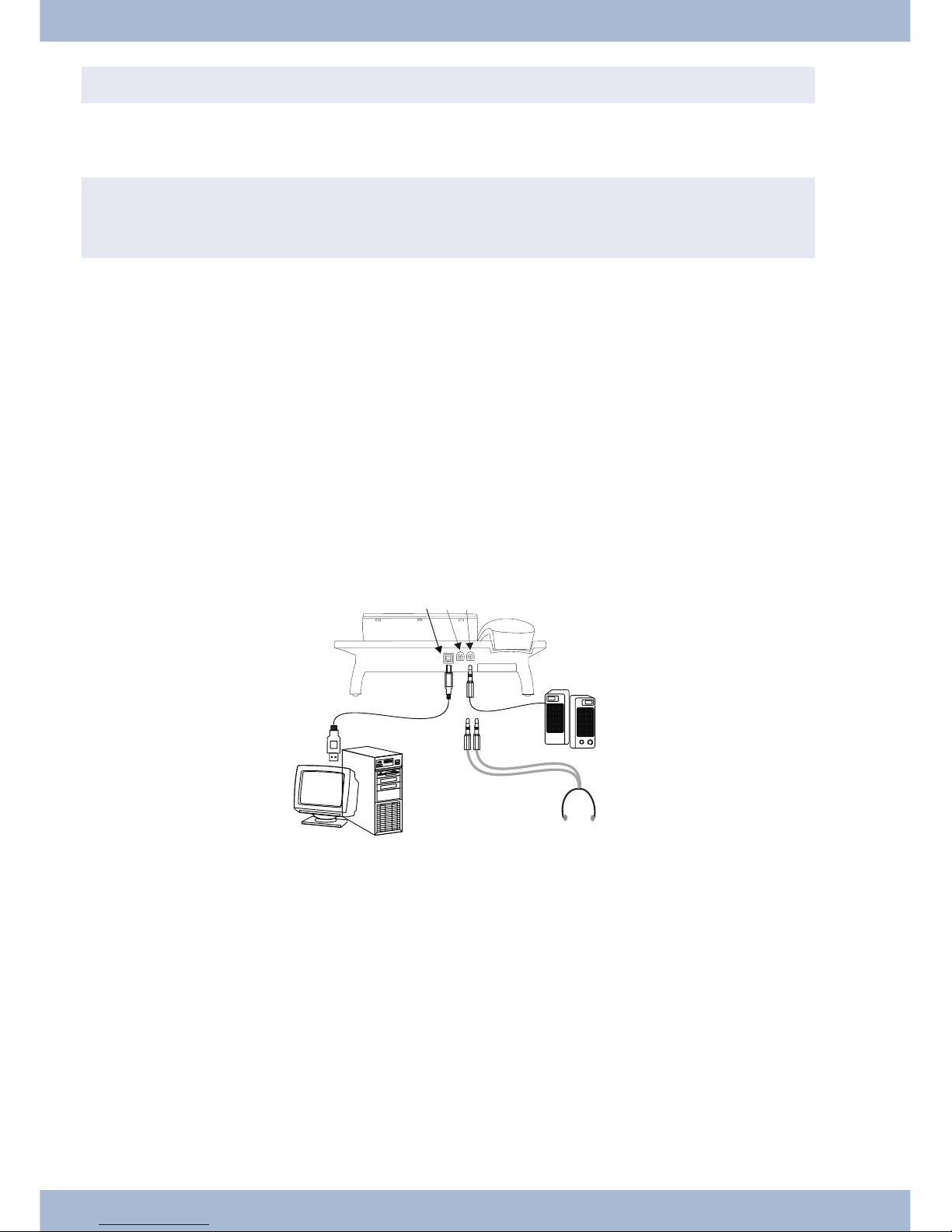
tres de pen ding on the type of USB cable used.
Con nect the USB ca ble (4) as shown in Fig. (so cket PC). In sert the USB plug (type A) into the cor re spon ding con nec tor on your PC and the USB plug (type B) into the USB con nec tor on the back of the sys tem te le pho ne (1). If both de vi ces (sys tem te le pho ne and PC) are swit ched on, the PC re cog ni ses the con nec ted sys tem telephone automatically.
,
When con nec ting the sys tem te le pho ne to a PC for the first time, the de vi ce dri ver in stal la ti on starts au to ma ti cal ly. In sert the WIN-Tools CD-ROM for the sys tem te le pho ne and fol low the in struc tions on screen.
If you want to use se ve ral USB ter mi nals on your PC, you will re qui re a hub (USB dis tri bu tor). The hub is con nec ted
to the USB port on the PC. You can con nect ot her USB ter mi nals to the hub, in clu ding the sys tem telephone.
elmeg CS410, CS410-UConnecting the audio cable (Audio in / Audio out)
The sys tem te le pho ne has an in put 2 and an out put 3 for au dio sig nals. The se con nec tors are de sig ned for 3.5 mm
ste reo jack plugs. When using the op tio nal ans we ring ma chi ne mo du le, you can con nect the sys tem te le pho ne over
this con nec ti on to the sound card on your PC in or der to trans fer an noun ce ments to the sys tem te le pho ne or to save
recorded messages to the PC.
You can also use spe ci fic functions on the sys tem te le pho ne from the au dio-out out put (see page 66). Con nect the
loud spea ker (5) using a 3.5mm jack plug to the au dio-out con nec tor on the sys tem te le pho ne (3) as shown in Fig. .
elmeg IP-S400 on the Ethernet connector
The elmeg IP-S400 can be po we red via the Ether net con nec tor in ac cor dan ce with IEEE Std 802.3af-2003 (PoE). The
po wer supp ly is then pro vi ded over Ether net from the hub or switch. »Al ter na ti ve A« and »Al ter na ti ve B« are sup por ted on the con nec tor in ac cor dan ce with IEEE Std 802.3af-2003 and »Po wer clas si fi ca ti on 1« (up to 4 W). The PoE
con nec tor is polarity-independent.
Un pa cking and po si tio ning the sys tem te le pho ne Connecting the system telephone to a PC
12
1
2
3
5
4
6
Fi gu re:
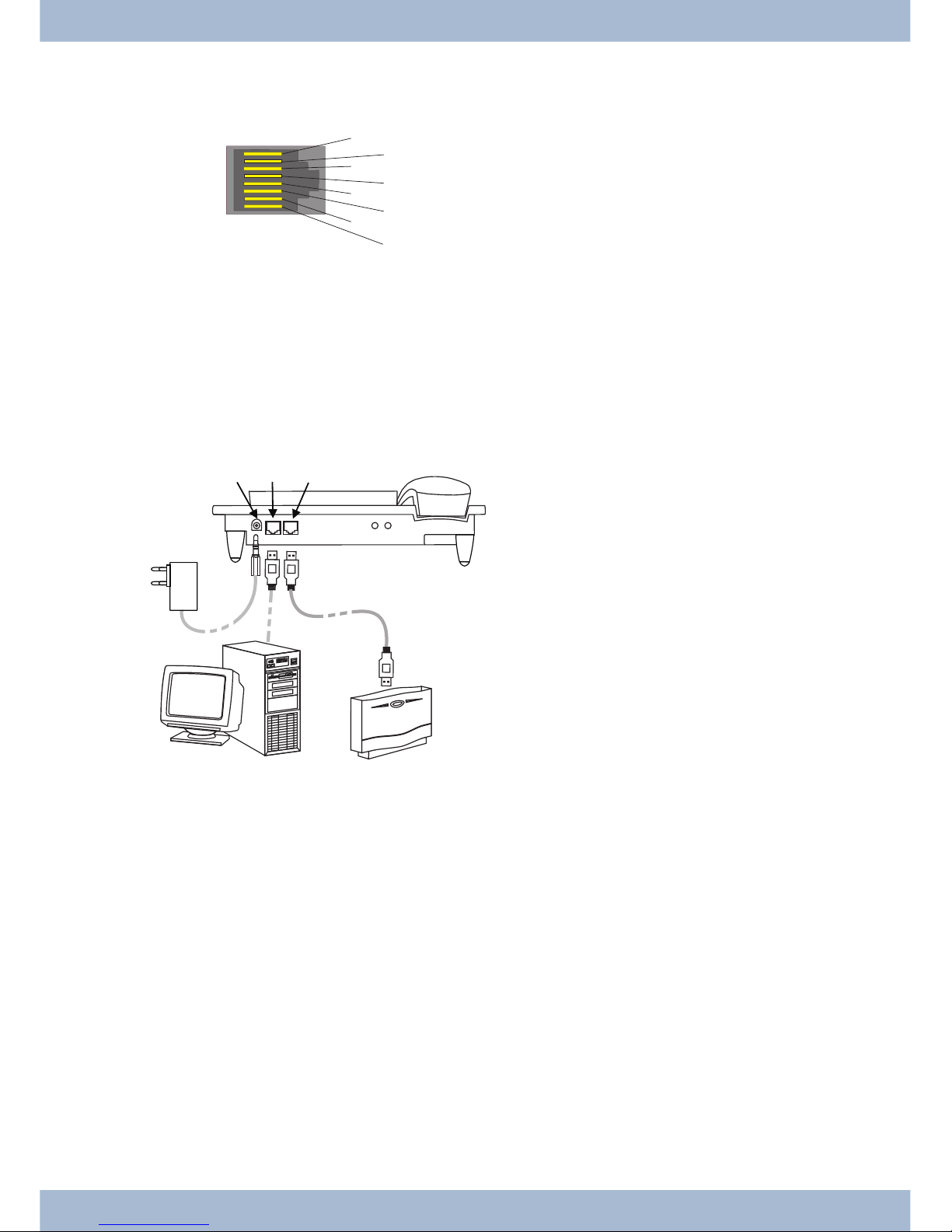
PIN configuration PoE
1
Trans mit Da ta +
2
Trans mit Da ta -
3
Re cei ve Da ta +
6
Re cei ve Da ta -
45
Po wer supp ly (con nec ted)
78
Po wer supp ly (con nec ted)
elmeg IP-S400Audio in / Audio out
The sys tem te le pho ne has an in put 2 and an out put 3 for au dio sig nals. The se con nec tors are in ten ded as a he ad set
con nec tor 6. The so ckets are con nec ted to the cor re spon ding so cket con nec tors for the he ad set on the base of the
system telephone.
1
Plug po wer supp ly unit con nec tor
2
Plug po wer supp ly unit
3
Ether net PC con nec tor
4
PC or ad di tio nal elmeg IP-S400
5
Ether net PABX con nec tor
6
PABX
Changing the label field
The la bels for the functi on keys can be found on the sheet en clo sed with this user gui de. Re mo ve the se lec ted na me pla te.
To chan ge the pla te, pull the fle xi ble co ver bet ween thumb and fo re fin ger and lift the co ver up wards. The na me pla te
can then be chan ged.
In the Pro fes sio nal Con fi gu ra tor you can com ple te the la bel for your sys tem te le pho ne in di vi du al ly and then print it
out. The WIN Tools CD ROM also con tains an Ado be Acro bat file with templates that you can also complete and
print.
Pictograms
In or der to be able to de mon stra te some of the pro ces ses in vol ved for set ting up and ope ra ting the sys tem te le pho ne
in this user gui de, the fol lo wing pic to grams (sym bols) lis ted below were used.
b Lift re cei ver or start pre pa ring to dial.
Changing the label field Un pa cking and po si tio ning the sys tem te le pho ne
13
1
2
5
3
4
6
Fi gu re:
8
7
6
5
4
3
2
Fi gu re:
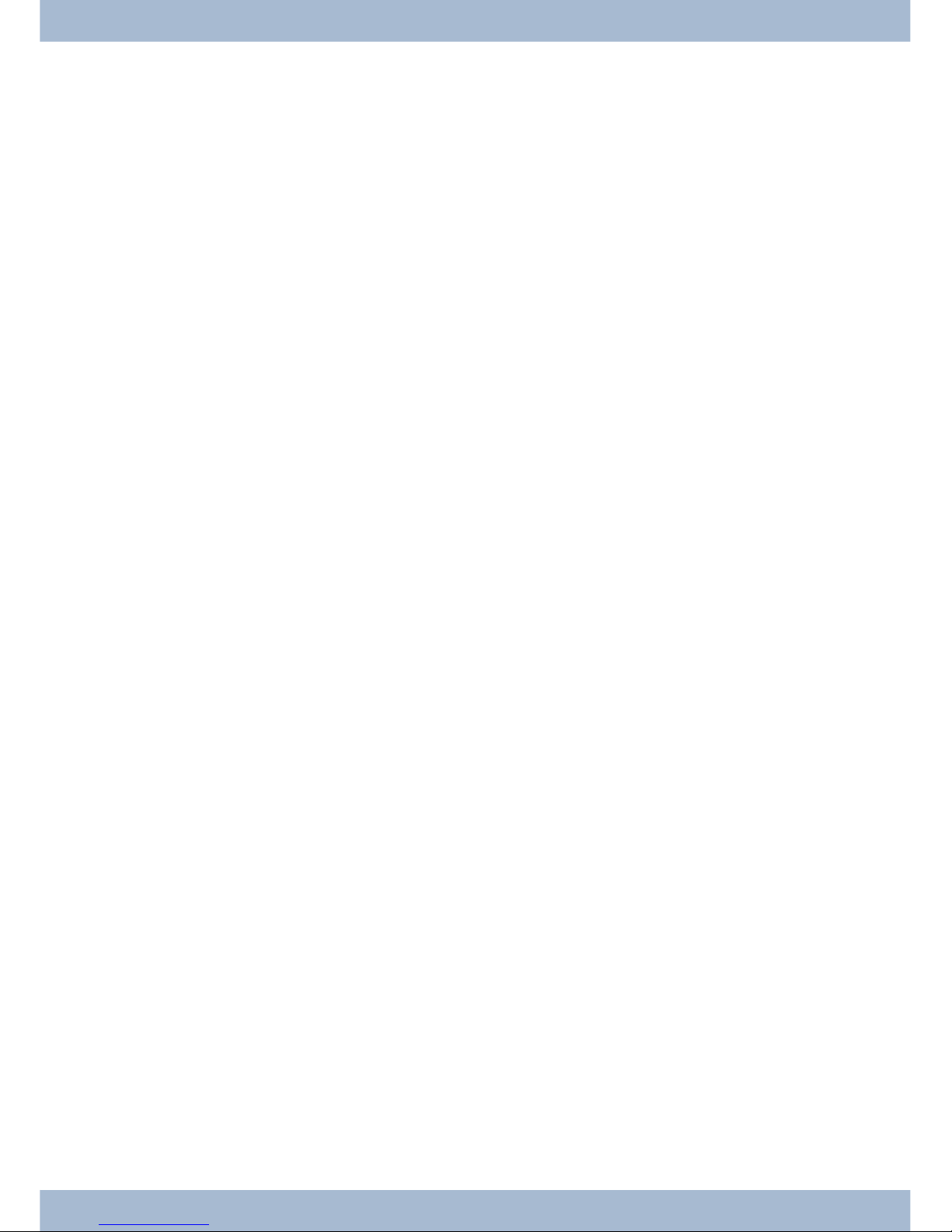
a Re pla ce re cei ver. The sys tem te le pho ne is idle.
l A call is sig nal led. The call me lo dy sounds.
g You are in a call.
d A con fer en ce call is in itia ted.
q You will hear the po si ti ve or ne ga ti ve ac knowled ge ment tone.
t Choo se call num ber, code, cha rac ter or text.
X This sym bol tells you to dial a par ti cu lar code or cha rac ter.
09
*#
Press a spe ci fic key on the di al ling pad.
s Press a soft key.
b
c
Press a soft key or an ar row key. De pen ding on the PABX, this key does not have to be pres sed again if the dis play is dif fe rent, as the functi on is al rea dy dis play ed or is not avai la ble.
# If you en ter a call num ber to dial via a SIP pro vi der, the num ber di al led is out put ap prox. 5 se conds af ter en -
te ring the last di git. If you end the call num ber with the hash key, the sys tem di als au to ma ti cal ly. The ter mi nal must be able to dial the hash key in to the PABX.
Un pa cking and po si tio ning the sys tem te le pho ne Pictograms
14
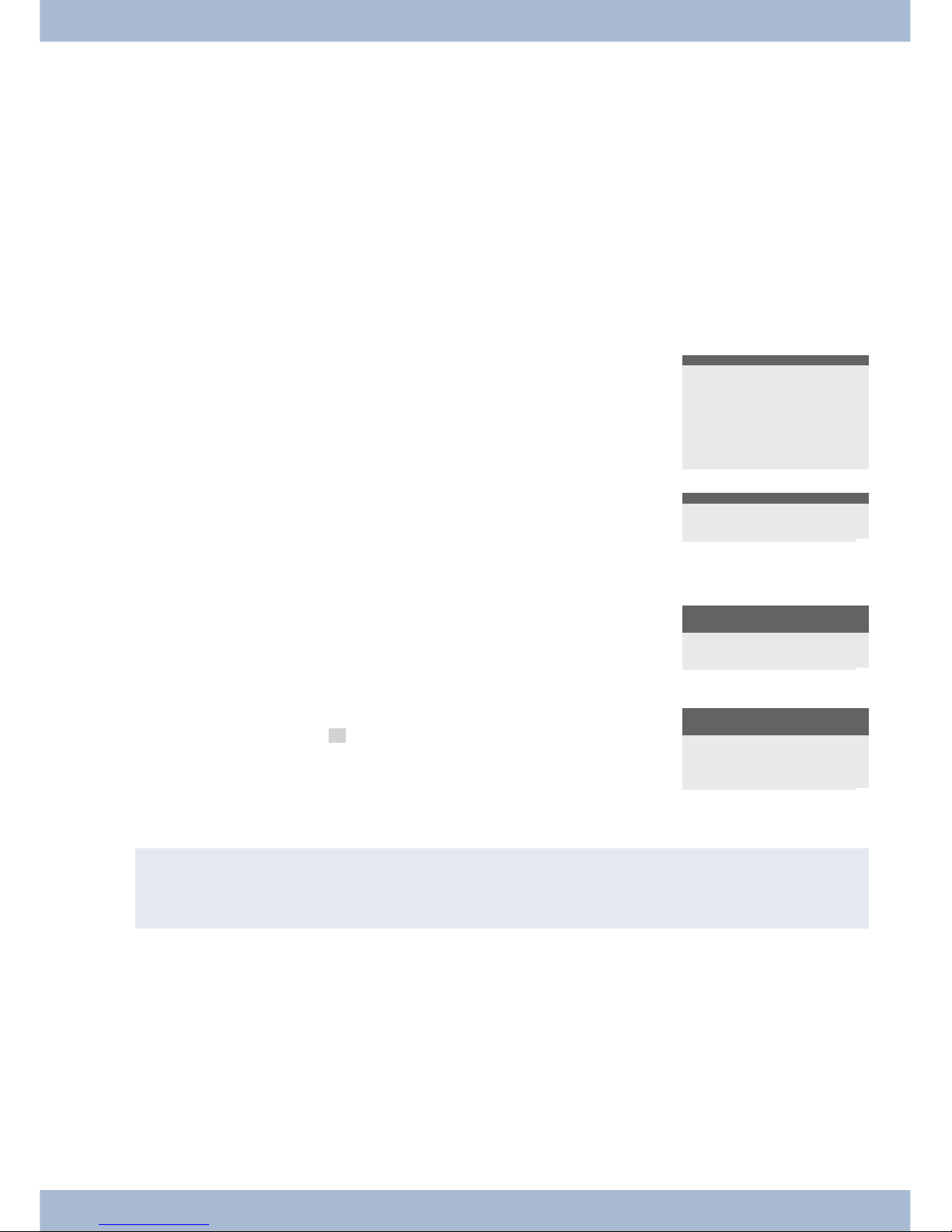
Sys tem te le pho ne set tings
Connection and operation of the elmeg IP-S400 to the PABX / elmeg hybird (Basic operation with DHCP)
Plea se en su re your read the PABX as sem bly in struc tions in or der to see which con nec tors are pro vi ded for con nec ti on to the elmeg IP-S400. Con nect the con nec tor to the Ether net PABX con nec tor on the system telephone.
· Con fi gu re the PABX for use with IP sys tem te le pho nes.
· Set the MSN of the IPS sys tem te le pho nes in the PABX.
· Con nect the po wer supp ly (plug po wer supp ly unit) to the IP sys tem te le pho ne and wait un til the
sys tem te le pho ne has initialised.
If the IP sys tem te le pho ne is in itia li sed, you will be promp ted to choo se a langua ge in the dis play.
Se lect the dis play langua ge. Press the ar row keys to se lect the langua ges that are avai la ble and con firm with
O.
Which language? }
Italiano
Español
Deutsch
®English
Français
Nederlands
En ter one of the MSN en te red in the PABX
(in the ex am ple 12).
Con firm your en try with O.
Programm dial number
MSN-1>12
¬¬¬¬¬¬¬¬¬¬¬¬¬¬¬¬¬¬¬¬¬¬
If no PIN is en te red in the sys tem con fi gu ra ti on, press
O and O again when promp ted.
IPS login PIN for sys
server
MSN-1>
¬¬¬¬¬¬¬¬¬¬¬¬¬¬¬¬¬¬¬¬¬¬
Switch on ‘Use DHCP’.
Se lect »on«.
Use automatic IP
address setting
off
on®
¬¬¬¬¬¬¬¬¬¬¬¬¬¬¬¬¬¬¬¬¬¬
Te le pho ne and PABX are syn chro ni sed.
Sys tem te le pho ne and PABX are syn chro ni sed.
,
If the re is no con nec ti on to the PABX (no LAN con nec ti on or the sys tem te le pho ne is not re gis te red), the
time in the dis play is re pla ced by »©©©-/ /©-‰«.
You can now use the IP sys tem te le pho ne like a sys tem te le pho ne on ISDN or UP0.
A com ple te des crip ti on of the con fi gu ra ti on can be found on page 81.
Possible error:
IP ad dress, IP gate way, IP sub net mask, IP SYS ser ver.
MSN is not en te red in the PABX or is used mul tip le ti mes.
A PIN / lo gin name is en te red in the PABX but not in the te le pho ne.
No ex ten si on is set up in the PABX.
You can now use the IP sys tem te le pho ne like a sys tem te le pho ne on S or UP0 con nec tors.
Pictograms Sys tem te le pho ne set tings
15
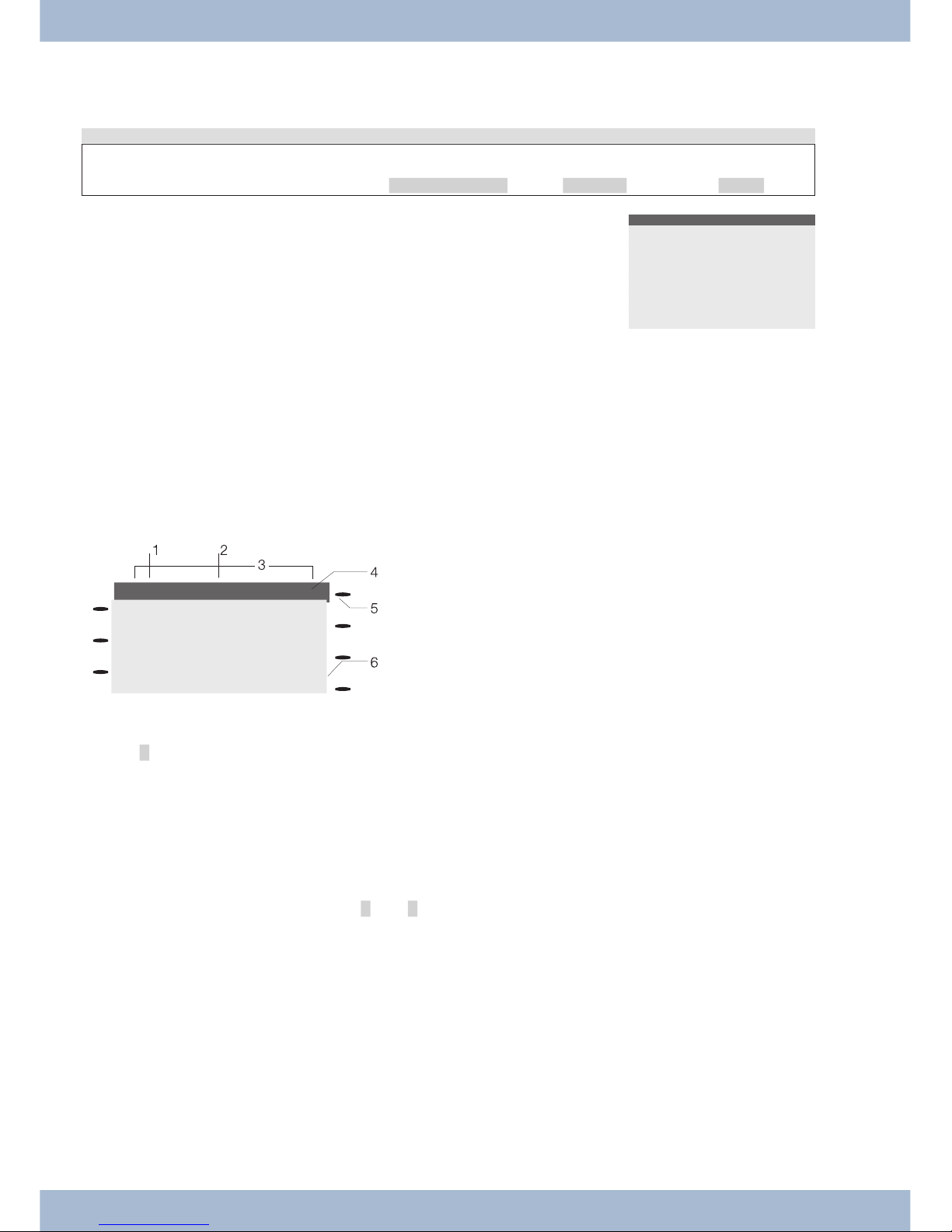
Setting the display language
You can choo se in which langua ge the dis play is to ap pe ar.
Start as fol lows:
a
M s s s
Con fi gu ra ti on Dis play Au dio
s Press the ar row keys to see the langua ges that are avai la ble.
Press the soft key next to the cho sen langua ge. The dis play is im me di ate ly swit ched to the cho sen language.
Which language?
Italiano
Español
Deutsch
English
Français
Nederlands
System telephone display
1
Date.
2
Time.
3
21 cha rac ters per line.
4
Ar row: Ot her menu items can be ac ces sed using the ar row keys.
5
Ans we ring ma chi ne but ton on sys tem te le pho ne (op tio nal
module).
6
Ar row: In for ma ti on on soft key that can be pres sed in the cur rent menu.
A cross »®« be hind a dis play text in di ca tes that this per for man ce fea tu re is enabled.
The sys tem te le pho ne has a 7-line dis play with bac kground lighting. Bac kground lighting is swit ched on or off au to ma ti cal ly.
Af ter con nec ting to the in ter nal S/U con nec ti on, the PABX shows the date and time on the dis play. Both the date and
time are au to ma ti cal ly co pied from the PABX. The ot her li nes al ways con tain the text dis play ed for a functi on next to
the cor re spon ding soft key. If you press the soft key, the next le vel is then dis play ed. If not all of the cha rac ters can be
shown in the dis play, this is in di ca ted by »«« or »»«. To view the ot her cha rac ters, press the R key and then the
corresponding arrow key.
Va ri ous dis plays for the sys tem te le pho ne are in clu ded in this user gui de to help ex plain the set tings and ope ra ti on. If
only a few li nes of the dis play are shown (the dis play is not shown with all 7 li nes), this is in di ca ted by a wavy line at
the top or bottom.
Special feature when showing lists in the display
Mul tip le en tries are shown si mul ta ne ous ly in the dis play for cer tain set tings or ope ra tions. The se lists are re qui red,
for ex am ple, for set tings in the pho ne book or in the VIP memory.
Sys tem te le pho ne set tings Setting the display language
16
09.03.05 07:00
™Info -D-I-q-
™Tel. Drctry
™VIP
Quiet ‰
Caller list‰
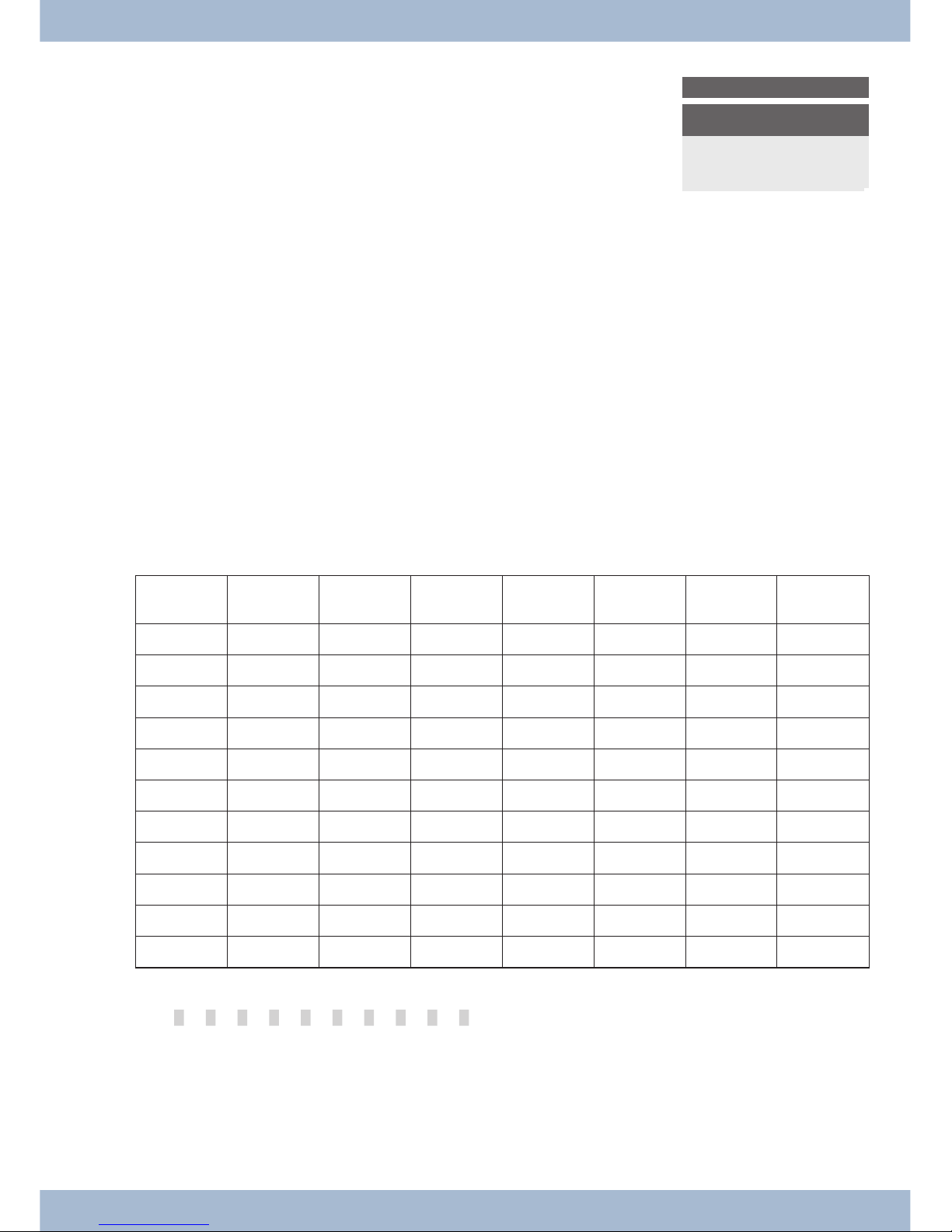
The ac ti ve (cur rent ly se lec ted) en try is dis play ed with in ver ted
co lours. You can dis play ot her functions or se lec ted an en try
using the M or O keys.
VIP digit to select
{}
V0:
V1:...........0123456
V2:Beatrice..........
V3:
¬¬¬¬¬¬¬¬¬¬¬¬¬¬¬¬¬¬¬¬¬¬¬
Special features for modifying existing entries
Va ri ous op tions are avai la ble for mo di fy ing exi sting en tries (e.g. na mes or numbers).
Ex am ple 1:
You mo di fy the num ber of a pho ne book en try, as the sub scri ber has mo ved.
Use the key pad to en ter the first di git of the new num ber if the exi sting num ber is de le ted com ple te ly. En ter the ot her
di gits of the new number.
Ex am ple 2:
You mo di fy parts of the name of a pho ne book en try, as the sur na me has chan ged (e.g. af ter a mar ria ge).
Press the ar row keys to se lect the en try po si ti on. You can over wri te the cur rent sur na me im me di ate ly or de le te the
exi sting en try with the C key and then enter the new name.
Entering letters and numbers
If you press a key se ve ral ti mes, you will see cha rac ters (let ters or num bers) dis play ed in se quen ce.
For the text en try of let ters, di gits and spe ci al cha rac ters, the keys are as sig ned as follows:
Key First press Se cond
press
Third press Fourth press Fifth press Sixth press Se venth
press
1
1
2
A B C 2 Ä Å Æ
3
D E F 3 €
4
G H I 4
5
J K L 5
6
M N O 6 Ö Ø
7
P Q R S 7 ß $
8
T U V 8 Ü
9
W X Y Z 9 ¥
*
*
#
#
The 0 key has a num ber of spe ci al cha rac ters on it.
E.g.: »!«, »&«, »?«, »+«, »-«, »=«, »(«, »)«, »@«, »$«, ...
When the 0 is first pres sed it in serts a spa ce. If the key is pres sed a se cond time, se ve ral spe ci al cha rac ters are
shown in the dis play. To se lect a spe ci al cha rac ter, press the al lo ca ted keys 1 ... 9. If you want to view ot her spe ci al cha rac ters, press the 0 key.
Setting the display language Sys tem te le pho ne set tings
17
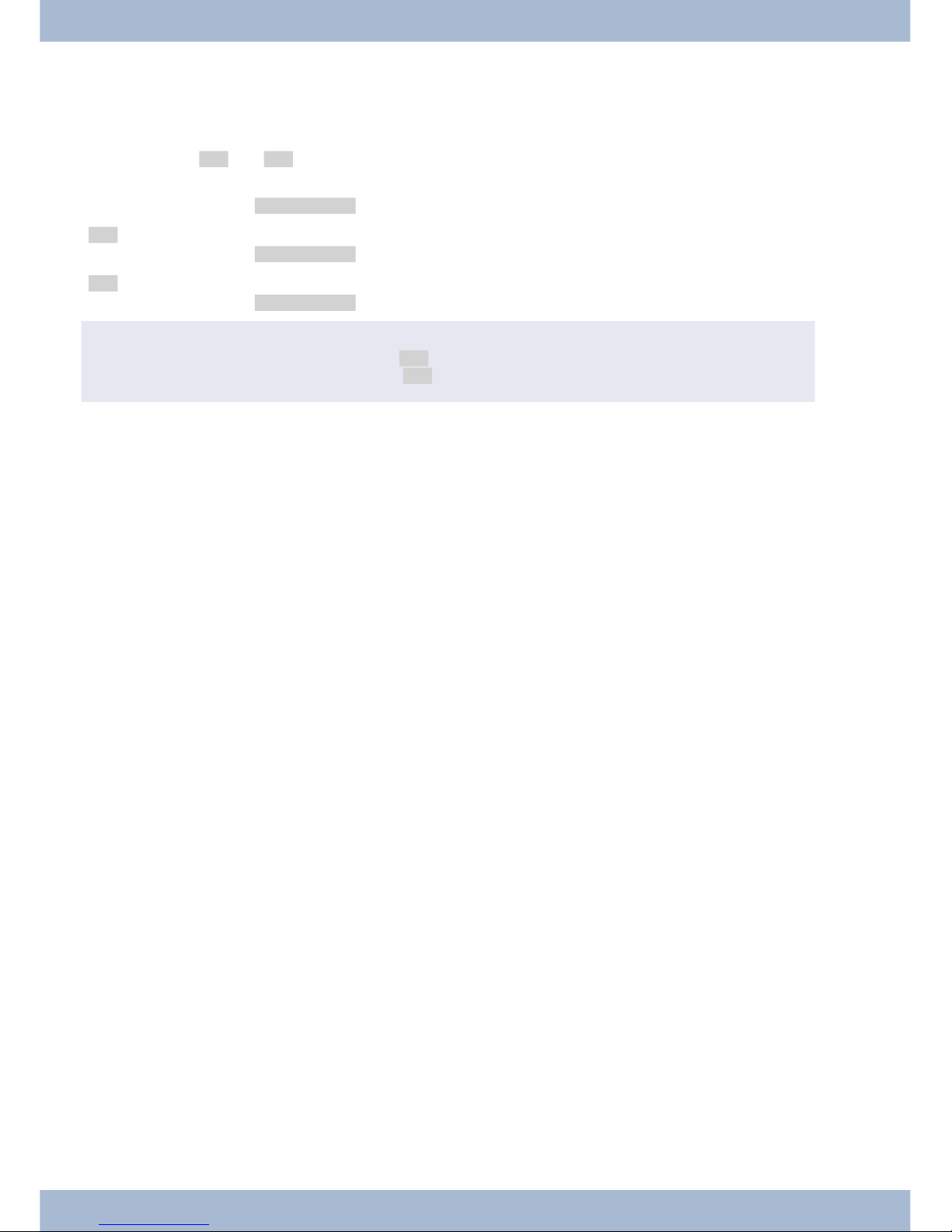
Input mode for letters
The re are va ri ous op tions avai la ble for en te ring let ters. The cur rent in put mode is shown at the top right of the dis play (no dis play, »Abc« or »ABC«).
No dis play All of the let ters en te red are dis play ed in lo wer ca se.
Ex am ple: »dean, james«.
»Abc« The next let ter en te red is dis play ed in up per ca se, all ot her en tries are lo wer ca se.
Ex am ple: »Dean, James«.
»ABC« All of the let ters en te red are dis play ed in up per ca se.
Ex am ple: »DEAN, JAMES«.
,
At the start of text in put, the in put mode »Abc« is al ways ac ti ve. To chan ge the in put mode, press the R key.
To in sert a cha rac ter, press the C-key in »Abc« mode.
Call signalling
Calls are sig nal led using the ring tone set in the sys tem te le pho ne for the di al led num ber (MSN).
If you use the sys tem te le pho ne on the in ter nal S-con nec tor of the PABX, you can set a se pa ra te ring tone for in ter nal
and ex ter nal calls for each num ber (MSN).
Function keys and LEDs
You can pro gram the five functi on keys in two lay ers with va ri ous functions using the PC con fi gu ra ti on for the sys tem te le pho ne. Each key has a two-co lour LED that can be used to dis play the functions. Each co lour is as sig ned to a
lay er of the functi on key (lay er 1 - red / lay er 2 - yel low).
You can re ach the se cond lay er of functi on keys by pres sing the keys twi ce. This must be done quickly.
LED for call signalling and answering machine
Flas hes red: In co ming calls
Lights up yel low: Ans we ring ma chi ne on
Flas hes yel low: New mes sa ges on the ans we ring ma chi ne
Acknowledgment tones
En tries or set tings on the sys tem te le pho ne can be con fir med with ac knowledgment tones.
Po si ti ve ac knowledgment tone (1 long tone):
The po si ti ve ac knowledgment tone in di ca tes that your en try was ac cep ted and sa ved on the sys tem telephone.
Ne ga ti ve ac knowledgment tone (3 short to nes):
You hear the ne ga ti ve ac knowledgment tone if your en try has not been ac cep ted by the sys tem te le pho ne or an in cor rect en try has been made.
Sys tem te le pho ne set tings Setting the display language
18
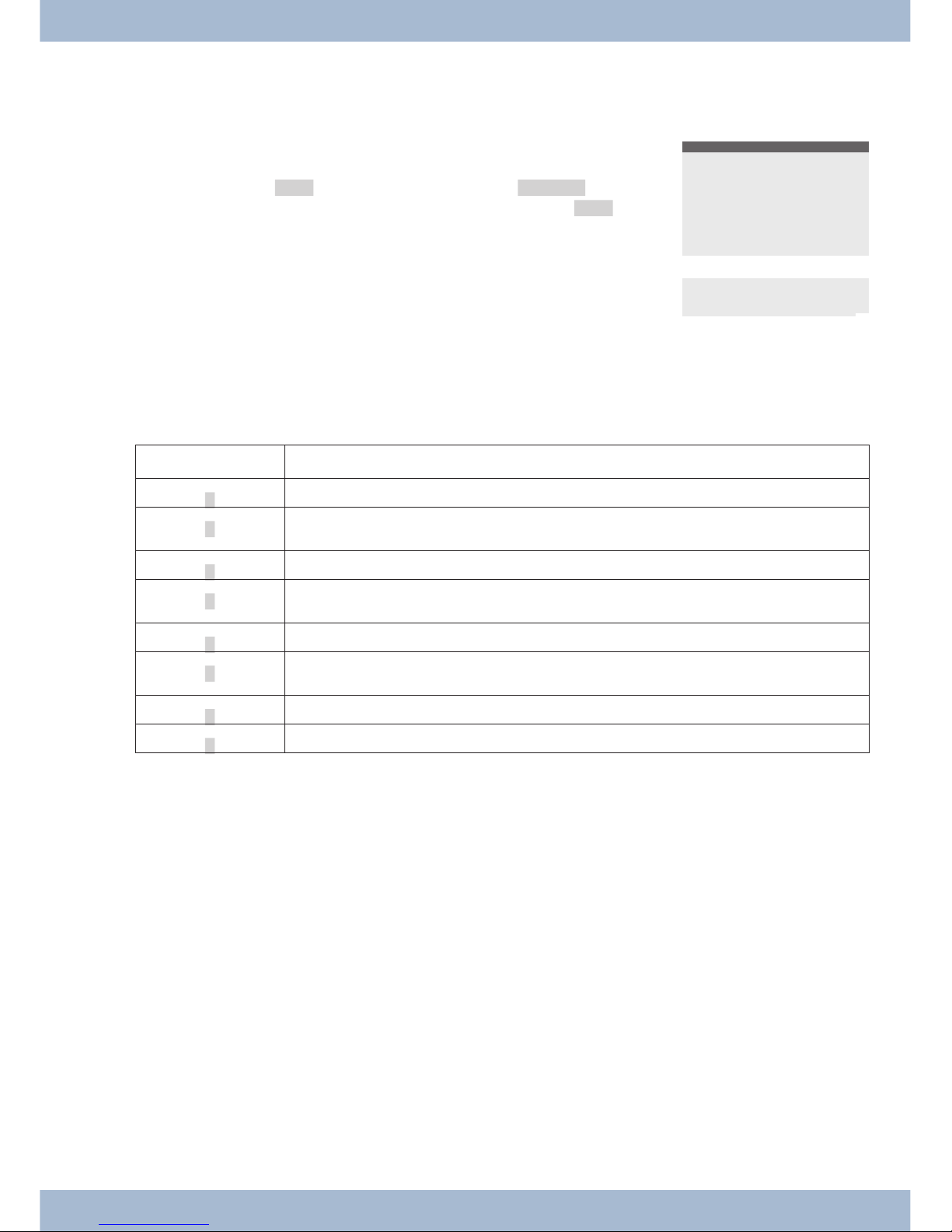
Display of the performance features set up
s When the sys tem te le pho ne is at rest, ad di tio nal in for ma ti on on
the functions that are set up / per for man ce functions are dis play ed in the »In fo« li ne of the dis play. Ex am ple: »-t-S-r-«.
For furt her in for ma ti on on the functions set, press the »In fo«
softkey .
29.05.07 07:21
Info-D-S-q-
Tel. drctry
Idle
VIP
Caller list
If se ve ral functions are set, press the ar row keys to see the va ri ous
set tings.
ªªªªªªªªªªªªªªªªªªªªªªªªªª
Inhibit/Menu access:
Guard for modification
¬¬¬¬¬¬¬¬¬¬¬¬¬¬¬¬¬¬¬¬¬¬
Additional display information
When the te le pho ne is at rest, ad di tio nal in for ma ti on on the functions that are set up is dis play ed in the top line of the
display.
Dis play Functi on set up
»D«
Ac ti ve ap point ment set.
»I«
Di al con trol or call fil ter ac ti vat ed,
Ac cess to sys tem te le pho ne me nus protected
»q«
»Do not dis turb« functi on (on ly at ten ti on to ne) set.
»Q«
»Do not dis turb« functi on (com ple te) set.
(All call to nes are de ac ti vat ed)
»U«
Call for war ding set up.
»i«
In for ma ti on about pro gram med functi on keys
E.g.: An noun ce ment per mit ted / not per mit ted.
»I«
In for ma ti on about mes sa ges (MWI) e.g. on your T-Net box
»%«
Ans we ring ma chi ne, time con trol, call for war ding or re mo te ope ra ti on (op tio nal mo du le) on.
Setting the display language Sys tem te le pho ne set tings
19
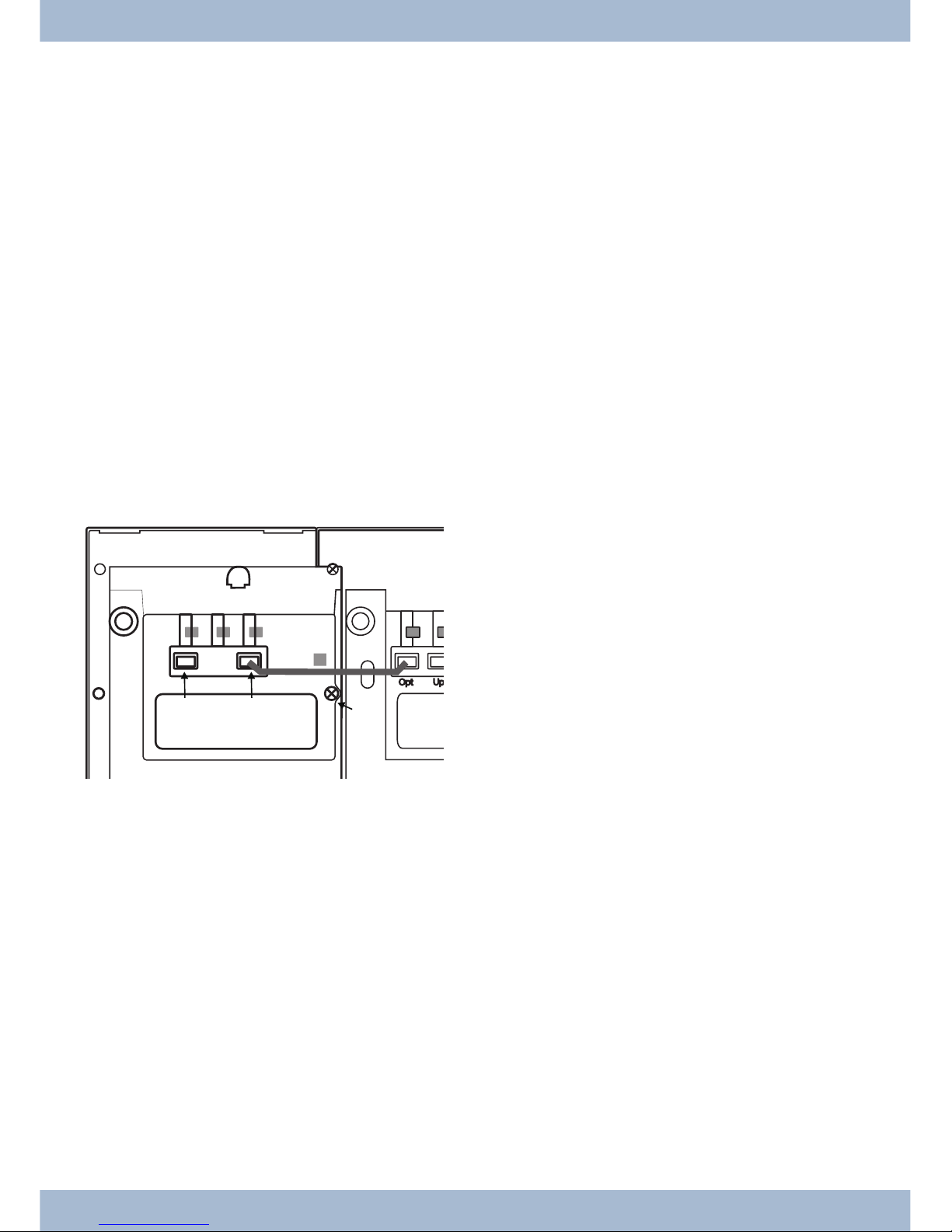
Ad di tio nal key bo ard
The ad di tio nal key bo ard is de sig ned for being con nec ted to the el meg ISDN te le pho nes CS400, CS410 and CS410-U.
The se te le pho nes are equip ped with a se pa ra te port for con nec ting the additional keypad.
The ad di tio nal key pad is equip ped with keys with in set LEDs:
Sa fe ty no tes
Ob ser ve the sa fe ty no ti ces and in struc tions in the user’s ma nu al for your te le pho ne.
Unpacking and placing the additional keyboard
Un pa cking
Ad di tio nal key bo ard, con nec ti on ca ble (8-wire, RJ45 - RJ45), 3 screws, sup port, as sem bly in struc tions.
Pla cing and clea ning
For pla cing and clea ning the te le pho ne, plea se ob ser ve the in struc tions gi ven in the ope ra ting in struc tions. The se no tes ap ply also to the ad di tio nal keyboard.
Connecting the additional keyboard
1
Bot tom of te le pho ne
2
Bot tom of ad di tio nal key bo ard
3
Ho le and studs (3 studs) for moun ting the ad di tio nal key bo ard
4
Con nec ti on ca ble
5
Ca ble hol der
6
Jack for the ad di tio nal key bo ard (in put)
7
On ly T400: Jack for anot her ad di tio nal key bo ard
(out put)
8
Moun ting lo ca ti on for rub ber sup port
9
Po wer supp ly con nec tor
0
Studs (3 studs) for moun ting anot her ad di tio nal
key pad
In stal la ti on pro ce du re
· Un plug the ISDN con nec tor for the te le pho ne from the ISDN out let.
· Pla ce the front of te le pho ne and the ad di tio nal key pad on a soft sur fa ce. The na me pla tes must be
able to be read from the front (see fi gu re).
The ad di tio nal key pad must be pla ced to the left of the te le pho ne. The fi xing ho les in the ad di tio -
nal key pad must be po si tio ned over the cor re spon ding screw do mes on the telephone 3.
· Se cu re the ad di tio nal key bo ard with the supp lied studs to the te le pho ne
3
.
· Con nect the con nec ti on ca ble
4
as shown in the fi gu re and se cu re it un der the ca ble hol der 5.
· Fas ten the sup port
8
.
· Now turn the te le pho ne and ad di tio nal key pad over and set them on the rub ber supp orts.
· Plug the ISDN con nec tor of your pho ne back into the ISDN out let. Af ter in itia li za ti on (start-up)
of your te le pho ne the pho ne and the ad di tio nal key pad are im me di ate ly ready for operation.
Ad di tio nal key bo ard Setting the display language
20
2
1
9
0
8
0
3
4
6
7
5
3
4
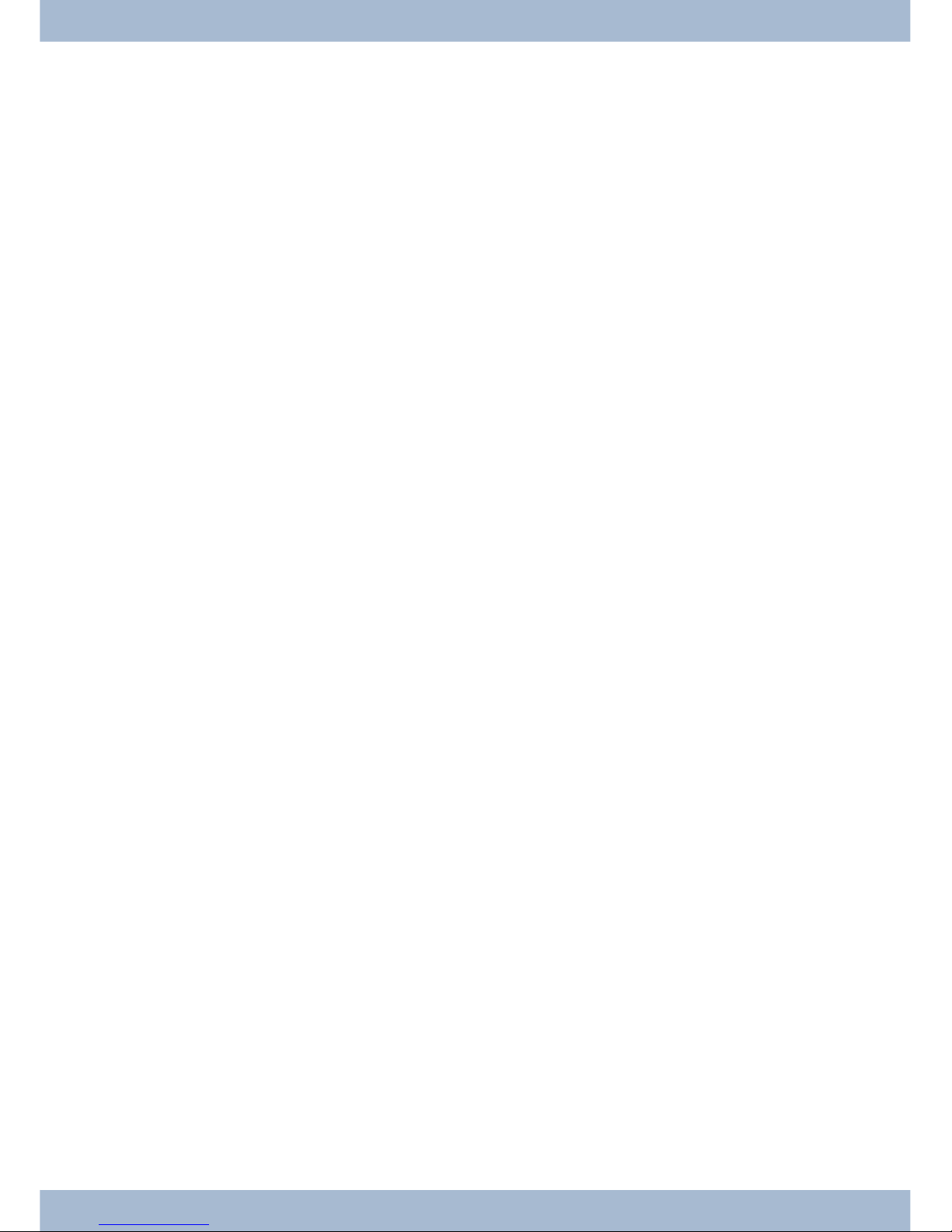
Programming the additional keyboard
Con fi gu re the functi on keys and the LEDs for the ad di tio nal key pad using the Pro fes sio nal Con fi gu ra tor on the
WIN-Tools CD-ROM for your telephone.
Changing the label
The la bel pa nels for the functi on keys are in clu ded on a se pa ra te sheet en clo sed in the ope ra ting in struc tions. Cut out
the la bel you wish to use.
To chan ge the la bel pa nel, press the fle xi ble co ver to get her bet ween your in dex fin ger and thumb and lift it out. The
la bel pa nel can now be chan ged.
You can fill out and then print the la bel for your ad di tio nal key pad using the Pro fes sio nal Con fi gu ra tor. Also avai la ble on the WIN-Tools CD-ROM is an Ado be Acro bat file con tai ning tem pla tes that you can also fill in and print out.
Connecting further button boards (cascading)
Up to three ad di tio nal key pads can be con nec ted (cas ca ded) to your te le pho ne. The ad di tio nal T400/2 key pad is de sig ned for ope ra ti on at the end of a cas ca ding line. A plug-in po wer supp ly is re qui red if you use more than one ad di tio nal key pad. Use only the ap pro ved po wer supp ly units avai la ble as ac ces so ry
(Plug-in po wer supp ly unit T400 / Ident-Num ber: 220872.5
Plug-in po wer supp ly unit T400-UK / Ident-Nummer: 220873.3).
Installation procedure
· Un plug the ISDN con nec tor for the te le pho ne from the ISDN out let. Re mo ve the plug-in po wer
supp ly (if avai la ble).
· Pro ceed as des cri bed for the te le pho ne and ad di tio nal key pad.
Se cu re the ad di tio nal key bo ard at the po si tions 0 mar ked in the il lu stra ti on. Con nect the con nec ting cord to the left jack 7 of the exi sting ad di tio nal key pad and to the right jack 6 of the new
module.
· Plug the plug-in po wer supp ly unit into the ap pro pria te jack
9
for an ad di tio nal key pad.
· Plug the ISDN con nec tor of your pho ne back into the ISDN out let. Af ter in itia li za ti on (start-up)
of your te le pho ne the pho ne and the ad di tio nal key pad are im me di ate ly ready for operation.
Setting the display language Ad di tio nal key bo ard
21
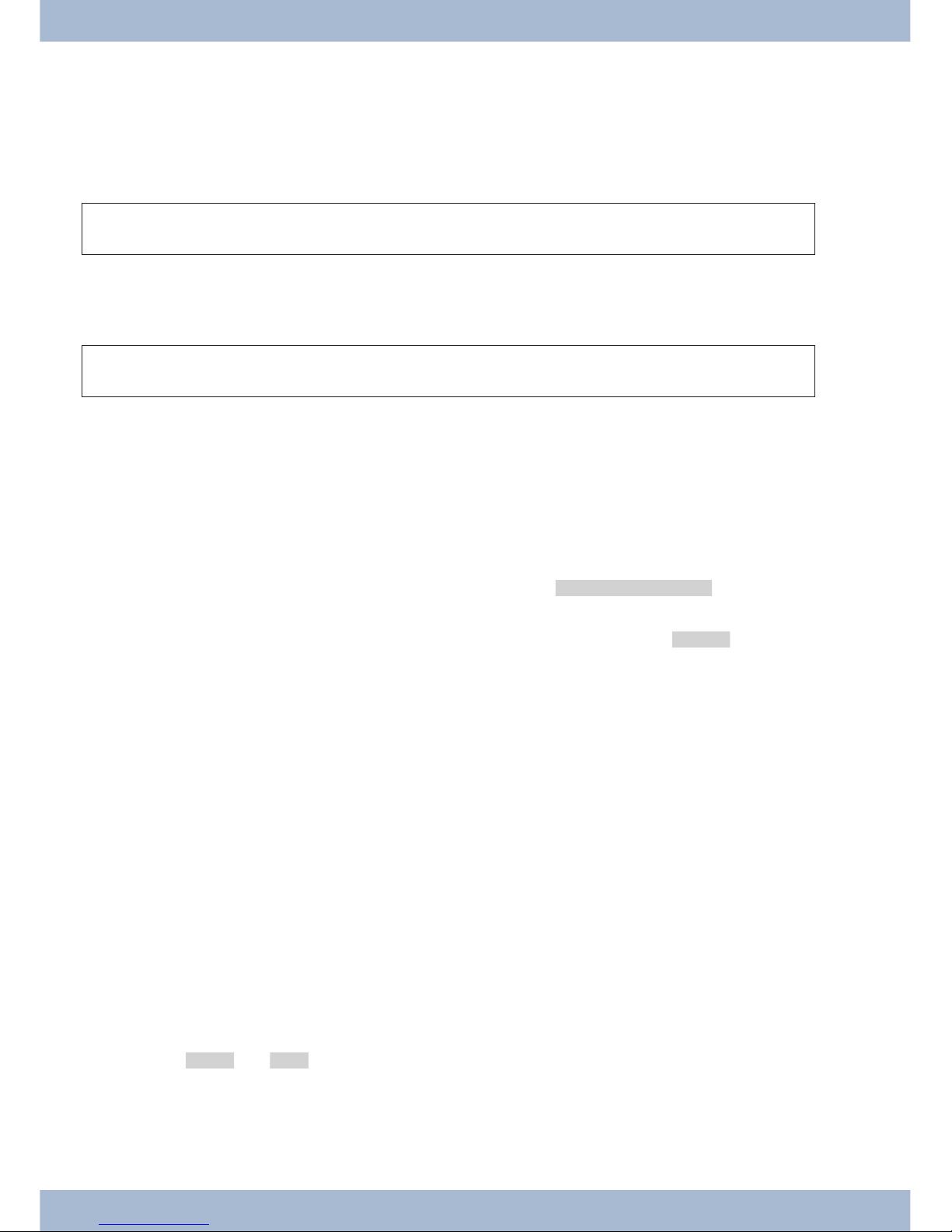
Te le pho ning
Initiate a call
Dial call number - without option to make a correction
b t g
Dial call num ber
Dial call number - with option to make a correction
a t b g
Dial call num ber
To amend the call num ber or to cor rect an in cor rect en try, se lect the in cor rect di git with the ar row keys and press the
C key to de le te it. Then en ter the cor rect digit.
If you want to car ry out the call using the re cei ver, life the re cei ver af ter en te ring the call num ber. At any time du ring a
call, you can switch back and forth bet ween hands free, re cei ver and loud spea ker.
Af ter you have en te red a call num ber, you can also press the loud spea ker key in or der to be able to se lect the call num ber and use the hands free system.
If it is not pos si ble to con nect a call (e.g. call num ber blo cked by dial con trol) or the cost ac count of the num ber/MSN
is emp ty), a mes sa ge to this ef fect will ap pe ar in the te le pho ne dis play; e.g.: »Blo cked: Call no.«, if the dial con -
trol is activated.
If you have lif ted the re cei ver and you are not con nec ted, you can ac cept a call wai ting via the »ac cept« soft key wit hout ha ving to re pla ce the re cei ver. You will be no ti fied of the call by a brief mes sa ge. If you set up a con nec ti on key or
a cor re spon ding ma cro key, you can ac cept the call straight away by pressing the key.
Ot her op tions for di al ling when the re cei ver is re pla ced
It is also pos si ble to dial a num ber when the re cei ver is re pla ced and to cor rect or supp le ment a call num ber be fo re di al ling when calling:
· From the re di al me mo ry (see page 21).
· From the cal ler/mes sa ge list (see page 33).
· From the pho ne book (see page 30).
· From the VIP me mo ry (see page 32).
· Using the functi on keys (see page 19).
· Via the PABX CTI (TAPI) functi on (see page 88).
If you want to use one of the se op tions, you can make furt her en tries be fo re in itia ting the call. You can de ter mi ne, for
ex am ple, whet her or not a call num ber (MSN) is to be trans mit ted to the called party.
You can use the Pro fes sio nal Sys tel-Con fi gu ra tor to de ter mi ne which functions are sa ved di rect ly un der the »Pho ne
book« soft key: »lo cal« or »PABX«. You can re ach the se cond lay er of functions by pres sing the R key.
Select from the phone book on the PABX / elmeg hybird
If you are using the sys tem te le pho ne on a PABX with sys tem te le pho ny, you can dial from the pho ne book on the
PABX.
Te le pho ning Initiate a call
22
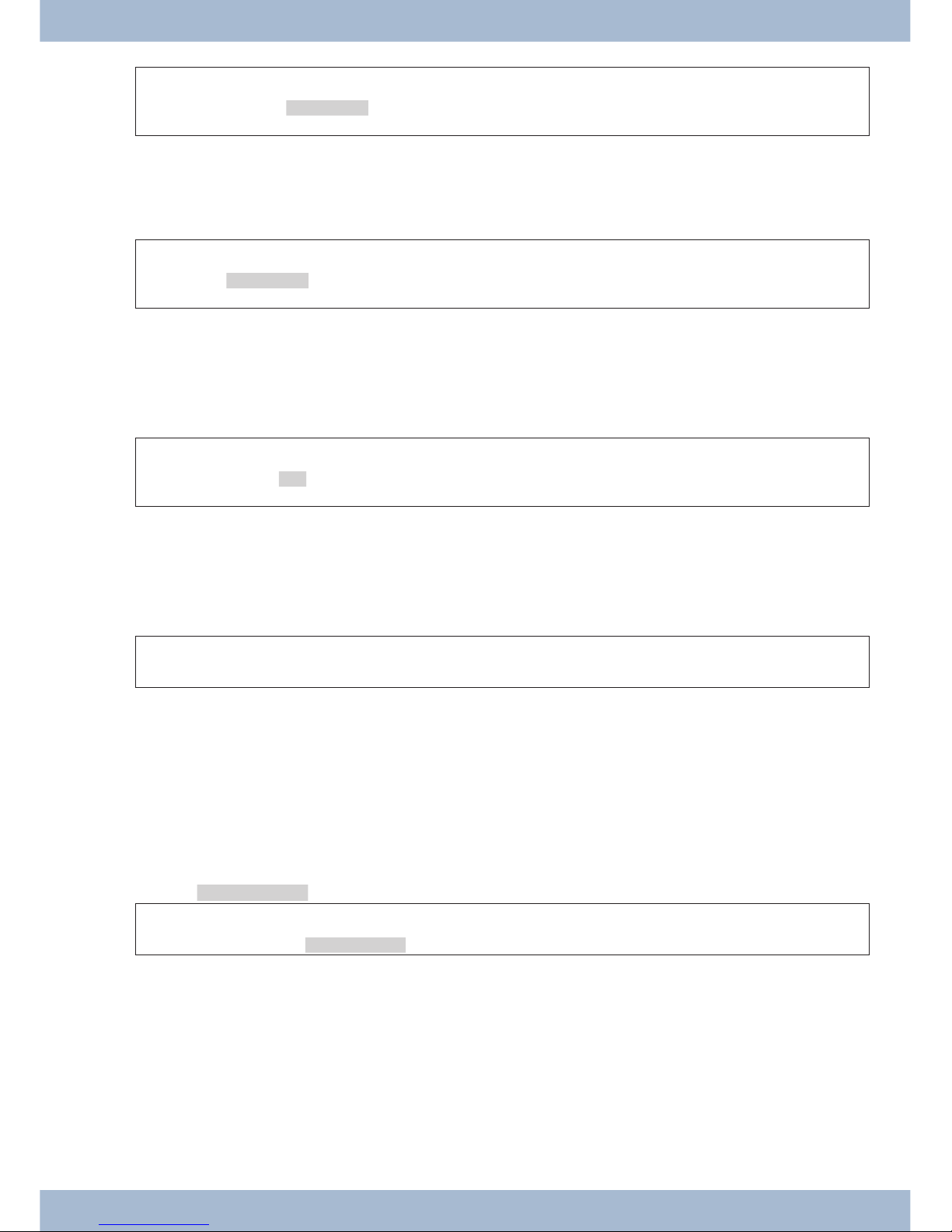
a
R s
t
O O
b g
Pho ne book
En ter the in iti al
let ters
En try
se lect
Select from the phone book on the system telephone
You can save up to 250 na mes and te le pho ne num bers in the pho ne book of your sys tem te le pho ne. To se lect a name,
you can scroll with the ar row keys or en ter the in iti al let ter of the name you are loo king for using the keypad.
a
s
t
O O
b g
Pho ne book
En ter the in iti al let -
ters
En try
se lect
The pro ce du re for pro gram ming and set ting up the pho ne book is des cri bed on page 30 of this user guide.
Dialling from the VIP memory
You can pro gram me a VIP en try for each of the 10 di al ling keys con si sting of a name (max. 20 cha rac ters) and a call
num ber (max. 26 digits).
a
s
or
t b g
VIP
VIP des ti na ti on
se lect
VIP des ti na ti on
se lect
The pro ce du re for pro gram ming VIP en tries is des cri bed on page 32of this user guide.
Speed dial with function keys
Speed di al ling is in itia ted using the functi on keys. You can pro gram me functions or speed di als un der each of the five
keys.
a
Z
b g
Pres sing the functi on keys
Dial the re qui red call num ber using the functi on keys.
If you want to dial a num ber in the se cond lay er, press the de si red key twi ce. This must be done quickly.
Pro gram ming of the speed dial/functi on keys is done via the PC con fi gu ra ti on or the ad van ced con fi gu ra ti on of the
sys tem telephone.
Select from the caller/message list
The sys tem te le pho ne has a com bi ned cal ler and note his to ry. A ma xi mum of 30 en tries (calls, mes sa ges, SMS or
UUS1 text mes sa ges) shall be pos si ble in this list. En tries in the cal ler/note his to ry are shown on the dis play by pres sing the »Cal ler list« softkey.
a
s
b g
Cal ler list
Se lect en try
You will find furt her in for ma ti on on the cal ler /mes sa ge list on page 33of this user guide.
Accepting/rejecting a call
With re spect to the sys tem telephone’s ba sic set tings, each call shall be sig nal led ir re spec ti ve of the di al led call num ber (MSN). If two calls are sig nal led si mul ta ne ous ly, the first call is ac cep ted when the re cei ver is lif ted. The se cond
call may con ti nue to be sig nal led by me ans of the call wai ting sig nal.
The num ber of the cal ler and the num ber di al led by the cal ler (MSN-1 … MSN-10, or as sig ned name) are shown on
the system telephone display.
Accepting/rejecting a call Te le pho ning
23
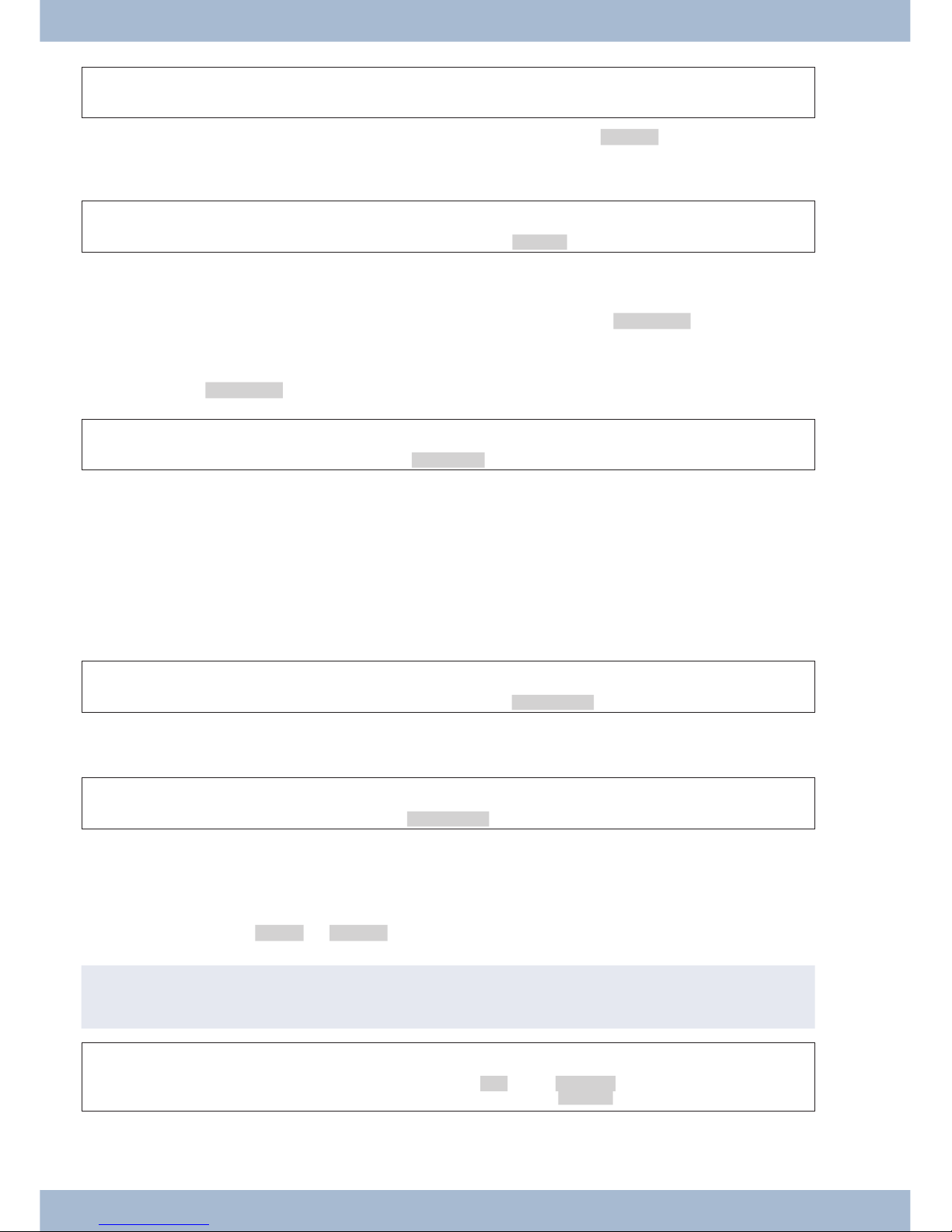
a l b g
If you are un ab le to or do not wish to ac cept a call, you can re ject the call. Press the »re ject« soft key and the call will
no lon ger be sig nal led to your sys tem te le pho ne. If you are a mem ber of a team, the call is sig nal led to ot her te le pho nes in the team. If the call was only sig nal led to your sys tem te le pho ne, Busy is sig nal led to the cal ler after it has been
rejected.
a l
s
re ject
Forwarding a call (Call Deflection)
If you are un ab le to or do not wish to ac cept a call, you can for ward the call. Press the »trans fer« soft key in or der to
for ward the call di rect ly to anot her ex ten si on. The call num ber to which the call is due to be for war ded can be pre set
in the sys tem te le pho ne con fi gu ra ti on for each call number (MSN).
Af ter pres sing the »trans fer« soft key you can eit her for ward the call to the pre set call num ber or en ter a new call
number.
a l
s
t
O
trans fer
Dial call num ber
<$I[English]Initiate call;Without call number (CLIR)>Suppressing the call number
(anonymous call)
If you do not want your call num ber to be sent to the cal led par ty, you can sup press the trans mis si on of your call num ber. You can set this functi on spe ci fi cal ly for the next call or per ma nent ly (see page ).
Sup pres sing trans mis si on of the call num ber for the next call
You can per form in ter nal or ex ter nal di al ling so that the call num ber (MSN) is not trans mit ted from your sys tem te le pho ne to the cal led party.
a t
O M s
b g
Dial
con cea led
If a call is sig nal led, you can de ci de be fo re ac cep ting the call whet her or not your call num ber should be trans mit ted to
the cal ler. If your sys tem te le pho ne is the des ti na ti on of a call di ver si on, you can use this pro ce du re to pre vent the call
see ing the call num ber of the di ver si on destination (your number).
a l
s
b g
con cea led
Initiating a call with a fixed call number (MSN)
You can per form in ter nal or ex ter nal di al ling so that a spe ci fic num ber is trans mit ted from your sys tem te le pho ne to
the cal led par ty. This call num ber must first be en te red in your sys tem te le pho ne. Du ring se lec ti on you will see the
call num ber trans mit ted (»MSN-1«...»MSN-10«) or the name you have as sig ned to this call num ber (MSN).
You can in itia te di al ling with a fi xed num ber as des cri bed below or use a programmed function key.
,
In the WIN-Tools pho ne book ma na ger you can as sign an out going num ber (MSN) to each re cord.
a t
O M s s
b g
Dial call num -
ber
MSN MSN-1 …
MSN-10
Te le pho ning Forwarding a call (Call Deflection)
24
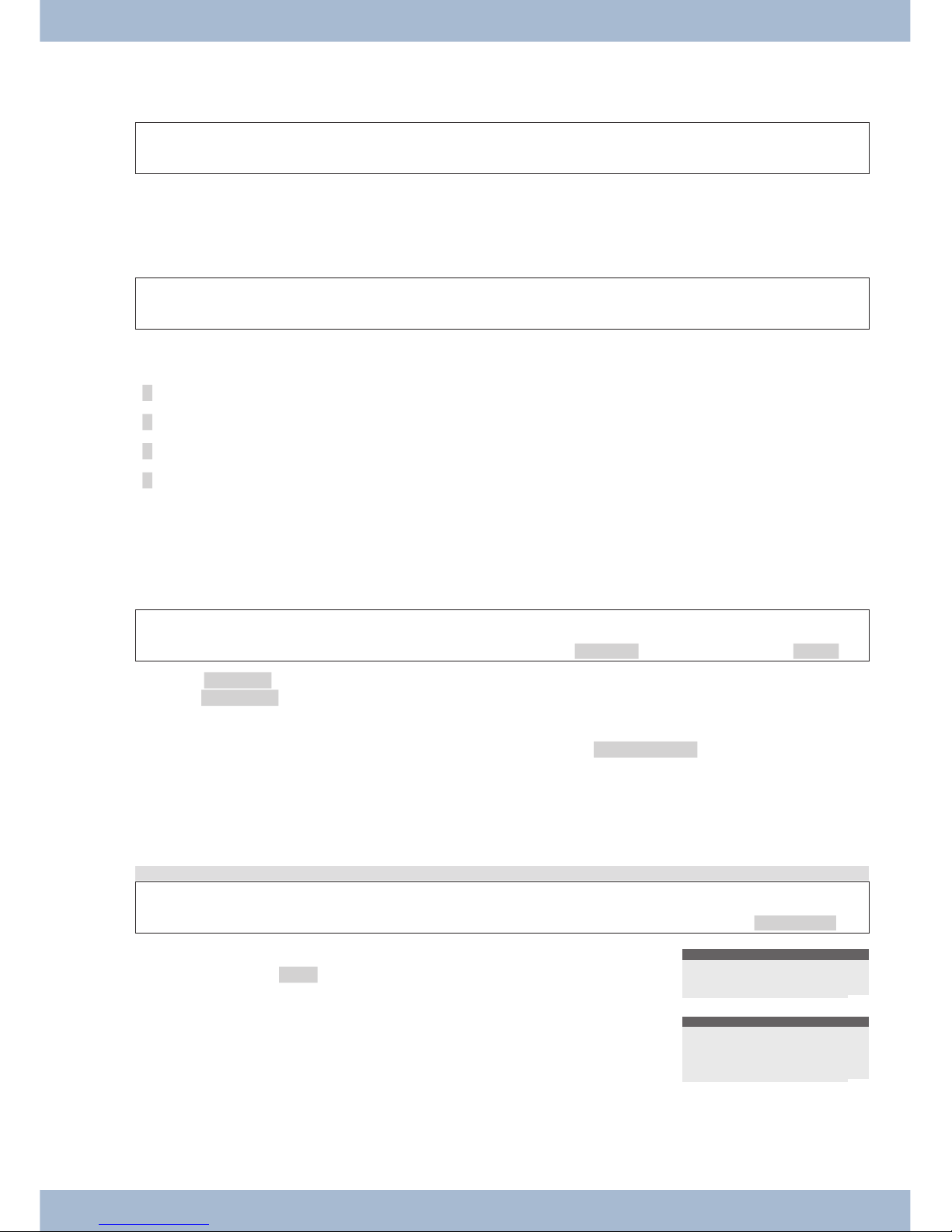
Redialling
The last num ber di al led is sto red in the re di al me mo ry.
a b
W
g
Advanced redialling
The call num bers of the last 20 calls, con nec tions (calls) or text mes sa ges are sto red in the ex ten ded re di al ling op ti on.
You can view and au to ma ti cal ly dial the se en tries by pres sing the re di al key or the arrow key.
a
W W O
b g
Se lect en try
The first en try dis play ed is the en try that was ad ded most re cent ly. A let ter is dis play ed at the end of the se cond row to
in di ca te the sta tus of the entry.
»v« Con nec ti on (Call)
»A« Call
»M« Mail (call num bers to which an SMS or UUS1 text mes sa ge has been sent)
»|« Calls for which au to ma tic re di al ling has been set up.
no en try You have cal led an ex ten si on, but not been able to re ach it or the ex ten si on was busy.
Delete call number from the extended redialling option or transfer as message
a
W W M s
or
s
Se lect en try
de le te? Note?
Press the »de le te?« soft key to de le te the dis play ed en try straight away. To trans fer the en try to the mes sa ge list,
press the »Mes sa ge?« soft key. The en try is de le ted once it has been trans fer red to the mes sa ge list. You will now see
the next entry.
An en try in the mes sa ge list of the sys tem te le pho ne is dis play ed with »Cal ler list«.
Transfer call number from the extended redialling option to the phone book
You can trans fer a num ber the ap pe ars in the ex ten ded re di al ling list to the pho ne book of the sys tem te le pho ne (see
page 30).
Start as fol lows:
a
W W M s
Se lect en try
Pho ne book
t
O
En ter the na me.
Ex am ple: »Dean«.
Con firm your en tries with O.
Input telephone book
Name>Dean`
¬¬¬¬¬¬¬¬¬¬¬¬¬¬¬¬¬¬¬¬¬
The cor re spon ding na me is now dis play ed in the re di al ling op ti on ins te ad of the number.
5/Dean
Memo?
Tel. drctry
¬¬¬¬¬¬¬¬¬¬¬¬¬¬¬¬¬¬¬¬¬
Redialling Te le pho ning
25

Automatic redialling
If you have se lec ted an ex ten si on who is busy or who does not ans wer the call, you can in itia te an au to ma tic dial
functi on in which the de si red ex ten si on is se lec ted again af ter ap prox. 10 seconds.
a t g
W
or
s
a
Dial call num ber Ex ten si on busy
au tom.
re pe at re quest
Af ter ap prox. 10 se conds, the hands free functi on is swit ched on and the call num ber is au to ma ti cal ly di al led. The
sys tem at tempts to re ach the ex ten si on for ap prox. 2 minutes.
If the ex ten si on is not rea ched, up to 20 call at tempts are made. Af ter 20 un suc cess ful at tempts, au to ma tic re di al ling
is ter mi na ted with a ne ga ti ve acknowledgment tone.
,
If au to ma tic di al ling is swit ched on, this is in di ca ted in the dis play by the »Au tom.
re pe at re quest « soft key. Press the right ar row key or the »Con ti nue« soft key to show the nor mal
dis play in the idle sta te of the system telephone.
Interrupt automatic redialling
You can in ter rupt au to ma tic re di al ling at any time by ma king anot her call. In this case press the loud spea ker/hands
free key du ring au to ma tic di al ling.
At the end of the call, au to ma tic re di al is continued.
Deactivate automatic redialling
You can de ac ti va te au to ma tic re di al ling at any time. No ot her call at tempts will then be made.
To de ac ti va te au to ma tic re di al ling du ring an au to ma tic call, press the E key.
If you wish to de ac ti va te the au to ma tic re di al ling functi on when the sys tem te le pho ne is idle, plea se pro ceed as
follows:
a
s s
au tom.
re pe at re quest
ok
Switching the microphone on/off, loudspeaker and hands free
Switching the microphone on/off
You can dis ab le the re cei ver mi cro pho ne or the mi cro pho ne on the sys tem te le pho ne du ring a call. This pre vents the
cal led par ty from hea ring any dis cus sions in the room. You con ti nue to hear the called party however.
g
s
Room que ry
s
g
mute spe ak
,
The call du ra ti on or cost me ter will con ti nue to run whilst the mi cro pho ne is swit ched off.
Loudspeaker
If ot her per sons in the room wish to hear the call, switch on the loud spea ker. You con ti nue to use the re cei ver du ring
the call. You can chan ge the vo lu me du ring the call, as des cri bed on page 63.|
Te le pho ning Switching the microphone on/off, loudspeaker and hands free
26

In form the ot her par ty that you are swit ching on the loud spea ker. The ac ti vat ed loud spea ker is shown in the display
by »|«.
g
L L
g
Ac ti va te loud spea ker De ac ti va te loud spea ker
If you re pla ce the re cei ver whilst the loud spea ker is ac ti vat ed, the re cei ver and loud spea ker are de ac ti vat ed.
Hands free
When using hands free, the re cei ver is not used. The built-in mi cro pho ne and the loud spea ker are ac ti vat ed. This can
only be ope ra ted by using the loud spea ker / hands free but ton. You can switch to nor mal »re cei ver mode« whilst in
hands free mode by lif ting the re cei ver. If you want to switch to hands free mode when in nor mal »re cei ver mode«, re pla ce the re cei ver whilst pres sing the loud spea ker / hands free but ton. In hands free mode, acous tic sig nals such as
the call wai ting sig nal are not trans mit ted.
In form the ot her par ty that you are swit ching to hands-free. The ac ti vat ed hands-free functi on is shown in the
display by »|«.
a
L
t
L
Start hands free Dial call num ber End hands free
Using the headset
You can con nect a he ad set to the sys tem te le pho ne. The he ad set is con nec ted and set up as des cri bed on page 6.
You can use eit her the re cei ver or the he ad set to make a call.
Switching the headset on/off
In or der to ope ra te the he ad set, a sys tem te le pho ne functi on key shall be set up in the form of a he ad set key. The LED
as sig ned to this but ton in di ca tes whet her the he ad set is swit ched on or off (LED on/off).
a
z
t g
z
Switch on the he ad set Dial call num ber Call using he ad set Switch off he ad set
Switch loudspeaker on or off whilst using the headset
g
L
g
L
g
z
Call over
He ad set
Switch on loud spea ker Call using he ad set and
loud spea ker
Switch off loud spea ker Call over
He ad set
Switch off he ad -
set
Announcement
The an noun ce ment functi on al lows the in ter nal con nec ti on to ot her te le pho nes wit hout them ha ving to ac ti ve ly ac cept this con nec ti on (i.e. lift re cei ver, switch loud spea ker/hands free on). This is a one-si ded con nec ti on in which
only the ex ten si on in itia ting the an noun ce ment is he ard.
As soon as a te le pho ne has ac cep ted the an noun ce ment, the con nec ti on is estab lis hed. With an an noun ce ment, en ter
the in ter nal num ber of the de si red ex ten si on. Even if the re is an au to ma tic out si de line, you must only en ter the in ter nal num ber. E.g. »22« instead of »*22«.
If your sys tem te le pho ne is the des ti na ti on for an an noun ce ment, the call num ber of the an noun cer ap pe ars on the
dis play. The an noun ce ment can be ter mi na ted with the E key.
The an noun ce ment is ac cep ted au to ma ti cal ly by ac ti va ting the »loudspeaker« function, if:
· the sys tem te le pho ne is idle.
· the an noun ce ment is per mit ted in the PABX (can be con trol led by the »En ab ling in ter -
com« functi on key).
· the »Do not dis turb« functi on is not ac ti ve.
Using the headset Te le pho ning
27

If the »Al low an noun ce ment« functi on key is pro gram med and en ab led, an noun ce ments can be re cei ved when the
»Do not dis turb« functi on is on.
You can in itia te an an noun ce ment using the pro ce du re des cri bed be low or using a pro gram med functi on key. An an noun ce ment can also be in itia ted du ring an exi sting con nec ti on (in hold for en qui ry) using the function keys.
,
You can only use this functi on if the an noun ce ment is re lea sed for your in ter nal num ber (MSN) in the
PABX.
Start as fol lows:
a
M s > s
Acous tic Mes sa ge
t En ter the num ber on which the an noun ce ment is to be ma de and
se lect an en try from the pho ne book.
| Message to
MSN-1
Tel. drctry
¬¬¬¬¬¬¬¬¬¬¬¬¬¬¬¬¬¬¬¬¬¬
g
L
If at least one sys tem te le pho ne has ac cep ted the an noun ce ment,
the con nec ti on is estab lis hed.
To end an an noun ce ment, press the loud spea ker/hands-free key.
| Message 22
00.24 MSN-1
Display
memo
¬¬¬¬¬¬¬¬¬¬¬¬¬¬¬¬¬¬¬¬¬¬
Simplex operation
The sim plex ope ra ti on functi on al lows an in ter nal con nec ti on to be estab lis hed to anot her sys tem te le pho ne wit hout
it ha ving to ac ti ve ly ac cept this con nec ti on (i.e. lift re cei ver, switch loud spea ker/hands free on). This con nec ti on al lows both par ties to spe ak.
As soon as a sys tem te le pho ne has ac cep ted the sim plex call, the con nec ti on is estab lis hed. If eit her par ty picks up the
re cei ver du ring the sim plex call, the call is converted to a standard connection.
,
With sim plex ope ra ti on, en ter the in ter nal num ber of the de si red ex ten si on. Even if the re is an au to ma tic
out si de line, you must only en ter the in ter nal num ber. E.g. »22« ins te ad of »*22«.
If your sys tem te le pho ne is the des ti na ti on for a sim plex ope ra ti on call, the call num ber or name of the cal ler ap pe ars
on the dis play. Sim plex ope ra ti on can be ter mi na ted with the E key. Sim plex ope ra ti on calls are ac cep ted au to ma -
ti cal ly by by ac ti va ting the »Hands free« function, if:
· the sys tem te le pho ne is idle.
· sim plex ope ra ti on is per mit ted in the PABX (can be con trol led by the »al low sim plex ope ra ti on«
functi on key).
· the »Do not dis turb« functi on is not ac ti ve.
If the »Al low sim plex ope ra ti on« functi on key is pro gram med and en ab led, sim plex ope ra ti on calls can be re cei ved
when the »Do not dis turb« functi on is on.
You can in itia te sim plex ope ra ti on using the pro ce du re des cri bed be low or using a pro gram med functi on key.
,
You can only use this functi on if sim plex ope ra ti on with sys tem te le pho nes is re lea sed for your in ter nal
num ber (MSN) in the PABX.
Te le pho ning Simplex operation
28

Start as fol lows:
a
M s > s
Acous tic In ter com
t En ter the num ber on which the sim plex ope ra ti on is to be car ried
out and se lect an en try from the pho ne book.
| Speak to
MSN-1
Tel. drctry
¬¬¬¬¬¬¬¬¬¬¬¬¬¬¬¬¬¬¬¬¬¬¬
g
L
If the sys tem te le pho ne has ac cep ted sim plex ope ra ti on, the con nec ti on is estab lis hed.
To end a sim plex call, press the loud spea ker/hands-free key.
| Intercom 22
00.25 MSN-1
Display
memo
¬¬¬¬¬¬¬¬¬¬¬¬¬¬¬¬¬¬¬¬¬¬¬
Automatic callback
You can re ach a sub scri ber who is cur rent ly busy or not clo se to his pho ne by using the au to ma tic call back functi on.
You then re cei ve a mes sa ge sta ting that the ex ten si on for which a call back has been set up can now be cal led. This
mes sa ge is dis play ed for ex ter nal call backs from the ex chan ge and for in ter nal call backs from the PABX.
The sys tem te le pho ne dis play then in di ca tes »Au tom. call back«. This dis play al ter na tes every 2 se conds bet ween the num ber or name of the de si red par ty. As soon as you ac cept this no ti ce (by lif ting the re cei ver, for example),
the selected subscriber is called automatically.
Completion of call to busy subscriber (CCBS)
When you call the de si red con nec ti on, you hear the en ga ged tone. With »Call back on Busy« you can re ach the en ga ged per son once they have re pla ced the re cei ver at the end of the call.
Call completion on no response (CCNR)
When you call them, you al ways hear the rin ging tone, but your bu si ness part ner is not clo se to the te le pho ne and
does not pick up. With »Call back on no re ply«, you can re ach the sub scri ber as soon as they have com ple ted a call or
lif ted and re pla ced the re cei ver of their telephone.
Setting up callback
b t g
s
a
Dial call num ber Ex ten si on is busy or no
re ply
Clbckbu sy
The »Clbckbu sy« soft key is only dis play ed if it is pos si ble to set up an au to ma tic call back in the ex chan ge or in the
PABX. For ex ter nal calls the per for man ce fea tu re »Call back on busy« or »Call back on no re ply« must be re ques ted
from your network provider.
You can de fi ne up to 3 call backs. If you use an LCR pro ce du re, an au to ma tic call back is al ways per for med via the stan dard net work operator.
,
If au to ma tic call back is swit ched on, this is in di ca ted in the dis play by the »Clbckbu sy« soft key. Press the
right ar row key or the »Con ti nue« soft key to show the nor mal dis play in the idle sta te of the sys tem
telephone.
Viewing and deleting initiated callbacks
When the sys tem te le pho ne is at rest, in itia ted call backs are in di ca ted in the dis play by the »Clbckbu sy« soft key.
To view call backs, press this soft key. You can now view the in di vi du al call backs using the ar row keys. If you wish to
Automatic callback Te le pho ning
29

de le te a call back, you can se lect this by using the ar row keys, then press the M key and fi nal ly the »de le te?«
softkey.
In itia ted call backs are de le ted au to ma ti cal ly af ter a spe ci fied time. This time is de fi ned for ex ter nal call backs by the
net work ope ra tor and for in ter nal call backs by the PABX.
,
If the sys tem te le pho ne is dis con nec ted from the ISDN net work (e.g. sys tem te le pho ne ISDN plugs un plug ged, PABX swit ched off or re set), then any re ques ted call backs are deleted.
Park (only elmeg CS410and CS410-U)
Par king al lows you to in ter rupt a call for up to 3 mi nu tes. You can then re mo ve the sys tem te le pho ne con nec tor from
the ISDN so cket and re con nect the sys tem te le pho ne in anot her room. Af ter »un par king, you can then con ti nue this
call. A park ed call can also be «un park ed« on anot her sys tem te le pho ne and continued from there.
Par king is only pos si ble if only one con nec ti on exists on your sys tem te le pho ne. Af ter un par king, the num ber of the
park ed ex ten si on is no lon ger displayed.
To en su re that you can re con nect to your call, if two calls are park ed each call is as sig ned a »park code« from 0 to 99
when park ed. The park code 55 is en te red in the ba sic set tings.
,
If you have park ed two calls on an ISDN bus, this bus must be blo cked for calls. Un par king is only pos si ble
on the bus on which the call was park ed. Par king is only pos si ble if only one con nec ti on exists on your sys tem telephone.
Parking
g
s
t
O
a
Re mo ve and rein -
sert con nec tor
Call
park
En ter park code
Unpark
a
> s
t
O
b g
un park
En ter park code Call
Intercept (MCID) (only via the S/U connector)
This performance feature is not currently supported by elmeg hybird!
If you re cei ve a ma li ci ous call, you can save the caller’s num ber in the ex chan ge.
The Tra ce (MCID) per for man ce fea tu re must be re ques ted from the net work pro vi der for your ISDN connection.
,
Iden ti fi ca ti on is car ried out in the ex chan ge and is re cor ded un der the caller’s num ber, date and time.
You can use this per for man ce fea tu re in two si tua tions.
Te le pho ning Park (only elmeg CS410and CS410-U)
30

During a call
g
You want to iden ti fy
the ex ten si on.
>s
The call num ber can now be
de ter min ed in the ex chan ge.
a
Call with ex ten si on
mcid
After the caller has replaced the receiver
g
You want to iden ti fy the ex ten si on,
but the cal ler has al rea dy re pla ced
the re cei ver.
s
The call num ber can now be
de ter min ed in the ex chan ge.
a
Call with ex ten si on
mcid
,
If you make a call using hands free on the sys tem te le pho ne, you can only in itia te an in ter cept du ring the
call.
Keypad and tone dialling (MFC dialling)
When con nec ted you can use ot her per for man ce fea tu res by using key pad se quen ces or MFC di al ling. When con fi gu ring the sys tem te le pho ne you can de ter mi ne in the ba sic set tings whet her key pad se quen ces or MFC di al ling are
pos si ble or not when con nec ted. The dis play shows which functions (keypad or MFC) are available.
Soft key »Key pad« is dis play ed. MFC se quen ces can be en te red im me di ate ly. The key pad is only
dis play ed af ter pres sing the softkey.
Soft key »MFC« is dis play ed. Key pad se quen ces can be en te red im me di ate ly. MFC is only dis -
play ed af ter pres sing the softkey.
,
Key pad and MFC se quen ces can also be sto red on the functi on keys so that they re main avai la ble when con nec ted.
Keypad
The key pad functi on al lows you to con trol ser vi ce or per for man ce fea tu res in the PABX or in the operator’s net work
by en te ring cha rac ter and di git strings. Con sult your net work ope ra tor or check out the PABX user gui de to see if
»DTMF« is supported or not.
g
s
t
Key pad
En ter cha rac ter and di git string
Tone dialling (DTMFdialling)
By using the DTMFdi al ling functi on you can send mul ti fre quen cy sig nals (DTMF) du ring an exi sting con nec ti on
(call) in or der to re quest an ans we ring ma chi ne for ex am ple or to use a mail sys tem. If the re is a call wai ting whilst
the re is an exi sting con nec ti on on the sys tem te le pho ne, you cannot use the DTMFoption.
g
s
t
DTMF
En ter cha rac ter and di git string
Keypad and tone dialling (MFC dialling) Te le pho ning
31

Te le pho ning with se ve ral peo ple
Call Waiting
If you have en ab led call wai ting for your sys tem te le pho ne (see page 70), you are avai la ble to ot her cal lers du ring an
exi sting connection.
g
Call wai ting
(Ex ten si on 2)
s
g
Call with ex ten si on 1
ac cept
Call with ex ten si on 2;
Ex ten si on 1 is on hold
,
You can ac cept, re ject or trans fer a wai ting call to anot her ex ten si on. If you al rea dy have four con nec tions
on your sys tem te le pho ne, you can not trans fer any more calls (pass).
Hold for enquiry
Du ring an exi sting call, you can put up to three furt her con nec tions on hold. To in itia te a hold for en qui ry con nec ti on
you can use the MSN key or a line key.
g
R
t g
Call with ex ten si on Ex ten si on 1 is on hold Dial call num ber Call with ex ten si on 2
If you want to estab lish ot her con nec tions, pro ceed as des cri bed.
Pres sing the Dis con nect but ton ends the ac ti ve con nec ti on and re turns you to the last held con nec ti on. As soon as
the re is no held con nec ti on, a new con nec ti on is established.
Call transfer in hold for enquiry to an engaged extension
This per for man ce fea tu re is only pos si ble with an ex ten si on on hold. You want to for ward a call in hold for en qui ry to
anot her en ga ged extension.
g
R
t g
s
a
Call with ex ten si on 1 Ex ten si on 1 is on
hold
Dial
dial
Ex ten si on 2 is
busy
trans fer
Re pla ce re cei ver
Ex ten si on who is on hold shall hear mu sic on hold. If Ex ten si on 2 hangs up, the call with Ex ten si on 1 then ta kes place.
Call forwarding (call transfer)
When trans fer ring a call, the ac ti ve ex ten si on and the ex ten si on of the last held con nec ti on are al ways connected.
You can car ry out a hold for en qui ry (e.g. to an noun ce the call) or trans fer the call di rect ly wit hout an noun ce ment.
g
R
t g
s
Call with ex ten si on 1 Ex ten si on 1 is on
hold
Dial call num ber Call with ex ten si on 2
trans fer
,
Plea se note that when trans fer ring two ex ter nal par ties, this per for man ce fea tu re (ECT - Ex pli cit Call Trans fer) must be sup por ted by the PABX or, if you use the sys tem te le pho ne di rect ly on the NTBA, by the
network operator.
Brokering
If you have more than one ac ti ve con nec ti on on your sys tem te le pho ne as a re sult of call wai ting or hol ding (max. 4
con nec tions), you can spe ak al ter na ti ve ly with the se ex ten sions (bro ke ring). De pen ding on the num ber of con nec -
Te le pho ning with se ve ral peo ple Call Waiting
32

tions on hold, the re are up to 4 soft keys (»conn1«,... »conn4«) avai la ble to you. If the num ber of name of the cal led
par ty is re cog ni sed, the name or num ber is dis play ed in pla ce of the text »Connection«.
g
> s
g
> s
g
Call with ex ten si on
Con nec ti on 1
...
Con nec ti on 4
Call with de si red ex -
ten si on
Con nec ti on 1
...
Con nec ti on 4
Call with de si red ex -
ten si on
If you have set up line keys, trans fer ring bet ween the va ri ous ex ten sions is also pos si ble using the se keys.
To ter mi na te an ac ti ve con nec ti on, press the dis con nect key. You then re turn to the last held connection.
In ad di ti on to the soft keys, you can set up up to four »Con nec ti on keys« on the sys tem te le pho ne or the ex ten si on.
This pro vi des keys that al low the sta tus of the con nec ti on (no con nec ti on, ac ti ve con nec ti on, rest) to be iden ti fied
from the assigned LEDs.
Conference
If you have a con nec ti on on hold on your sys tem te le pho ne (see hold for en qui ry page ) and an ac ti ve con nec ti on, you
can in itia te a con fer en ce call with both ex ten sions. All three ex ten sions can spe ak to one anot her.
Con fer en ce calls are not pos si ble with more than two (2) con nec tions at your system phone.
g
s
d
Call with ex ten si on 1/ex ten si on 2 is on
hold
Con fer en ce
Con fer en ce with ex ten si on 1 and ex ten -
si on 2
In or der to end the con fer en ce, press the »back to« soft key. You are then re con nec ted to the ex ten si on with the last
ac ti ve con nec ti on. The ot her ex ten si on is now back on hold.
Conference Te le pho ning with se ve ral peo ple
33

Ope ra te sys tem te le pho ne
Phone book
You can save up to 250 na mes and te le pho ne num bers in the pho ne book of your sys tem te le pho ne. To se lect a pho ne
book en try, you can scroll with the ar row keys or en ter the in iti al let ter of the name you are loo king for using the
keypad.
,
If when a call is re cei ved the caller’s name is dis play ed ins te ad of the num ber, it me ans that the name and
num ber of the cal ler must be en te red in the pho ne book. The pho ne num ber must be sa ved with an area code
and if using a PABX with a di al ling code.
The caller’s name is only dis play ed if the num ber trans mit ted mat ches the num ber sto red in the telephone
book.
If the sys tem te le pho ne is dis con nec ted from the ISDN net work and then re con nec ted, or if data for the pho ne book is
trans fer red via the PC pro gram to the pho ne book, the pho ne book is re or ga ni sed in ter nal ly. This pro cess is car ried
out au to ma ti cal ly and may take se ve ral mi nu tes. Du ring this time, you will not be able to ac cess the phone book on
the system telephone.
Name and number
Each pho ne book re cord con sists of a name (max. 20 cha rac ters) and a num ber (max. 26 di gits). For the text en try of
let ters, di gits or spe ci al cha rac ters, the keys are as sig ned as des cri bed on page .
Outgoing call number (MSN assignment)
You can as sign a num ber to each en try (»MSN-1« ... »MSN-10«), which is then trans mit ted to the cal led par ty when
ma king an out going call. To estab lish a con nec ti on with this pre set num ber (MSN), first dial the se lec ted pho ne book
re cord in the dial pre pa ra ti on and then lift the re cei ver. If you estab lish a con nec ti on using a MSN as signment key,
the num ber (MSN) for this key is trans mit ted to the called party.
The set ting for the num ber (»MSN-1« ... »MSN-10«) that is trans mit ted to the cal led par ty, is made using the pho ne
book ma na ger on the WIN-Tools CD-ROM. If you do not as sign a num ber or as sign an in cor rect num ber (not avai la ble in the sys tem te le pho ne) to an en try, the first num ber en te red in the sys tem te le pho ne (»MSN-1«) is transmitted.
Special ring tone (VIP ring tone)
For each en try you can set a spe ci al ring tone and vo lu me. If a cal ler trans mits the cor re spon ding num ber, the call is
sig nal led with the spe ci al ring tone. This take prio ri ty over the call me lo dy as sig ned to the di al led number (MSN).
Information message
You can save an in for ma ti on mes sa ge for each en try. The in for ma ti on mes sa ge is dis play ed if:
· A pho ne book re cord is se lec ted du ring dial pre pa ra ti on with the O key.
· The »Info« soft key is pres sed when sig nal ling a call.
· The »Dis play« soft key is pres sed du ring a con nec ti on.
The length of the in for ma ti on mes sa ge is li mit ed to 42 cha rac ters. For the text en try of let ters, di gits or spe ci al cha rac ters, the keys are as sig ned as des cri bed on page .
Ope ra te sys tem te le pho ne Phone book
34

Add phone book record
Start as fol lows:
a
M s s s
Pro gram nos. Tel. drctry New
t
O
En ter the na me.
Ex am ple: »Mus ter mann«.
Con firm your en tries with O.
Input telephone book
Name>Dean_
¬¬¬¬¬¬¬¬¬¬¬¬¬¬¬¬¬¬¬¬¬
t
O
En ter the call num ber.
Ex am ple: »0123456«.
Con firm your en tries with O.
Input telephone book
Number>01122334455_
¬¬¬¬¬¬¬¬¬¬¬¬¬¬¬¬¬¬¬¬¬
Only free keys can be configured over the system telephone on the elmeg hybird.
Edit phone book record
Start as fol lows:
a
M s s s
t
O O
Pro gram
nos.
Tel.drctry.List
En ter the in iti al
let ters
Se lect en try
t
O
Chan ge the na me as des cri bed on pa ge 12.
Ex am ple: »Dean, James«.
Con firm your en tries with O.
Change tbook data
input
(Abc)
Name>Dean, James
¬¬¬¬¬¬¬¬¬¬¬¬¬¬¬¬¬¬¬¬¬
t
O
Chan ge the call num ber as des cri bed on pa ge 12.
Ex am ple: »01122334455«.
Con firm your en tries with O.
Change tbook data
input
Number>01122334455_
¬¬¬¬¬¬¬¬¬¬¬¬¬¬¬¬¬¬¬¬¬
Delete phone book record
Start as fol lows:
a
M s s s
t
O O
Pro gram
nos.
Tel.
drctry
de le te
En ter the in iti al
let ters
Se lect en try
Set up special ring tone (VIP ring tone) for phone book entry
Start as fol lows:
a
M s s s O
Pro gram
nos.
Tel. drctry Sp. ton.
call
Se lect en try
O Press the ar row keys to se lect the call me lo dy.
Con firm your se lec ti on with O.
Dean, James {}
Melody
------©----
¬¬¬¬¬¬¬¬¬¬¬¬¬¬¬¬¬¬¬¬¬¬¬
¬
Phone book Ope ra te sys tem te le pho ne
35

O Press the ar row keys to set the vo lu me.
Con firm your en tries with O.
Dean, James {}
volume
- ©©©-- +
¬¬¬¬¬¬¬¬¬¬¬¬¬¬¬¬¬¬¬¬¬
Set up information message for phone book record
Start as fol lows:
a
M s s s
t
O O
Pro gram
nos.
Tel.
drctry
Info
En ter the in iti al let -
ters
Se lect en try
t
O
En ter the cor re spon ding in for ma ti on for the pho ne book re cord.
Con firm your en tries with O.
Add. info. for tbook
entry
Senior engineer,test
Birthday15.05.1955_
¬¬¬¬¬¬¬¬¬¬¬¬¬¬¬¬¬¬¬¬¬
VIP memory
You can pro gram me a VIP en try for each of the 10 di al ling keys con si sting of a name (max. 20 cha rac ters) and a call
num ber (max. 26 digits).
This performance feature is not stored in the elmeg hybird.
Programme VIP entry
Start as fol lows:
a
M s s s O
Pro gram nos. VIP New
Se lect VIP des ti na ti on
t
O
En ter the na me for the se lec ted VIP des ti na ti on. Ex am ple:
»Dean«.
Con firm your en tries with O.
Program VIP name
program
V0>Dean_
V1:
¬¬¬¬¬¬¬¬¬¬¬¬¬¬¬¬¬¬¬¬¬¬
t
O
En ter the call num ber.
Ex am ple: »012345«.
Con firm your en tries with O.
Program VIP number
V0>012345_
¬¬¬¬¬¬¬¬¬¬¬¬¬¬¬¬¬¬¬¬¬
Edit VIP entry
Start as fol lows:
a
M s s s O
Pro gram
nos.
VIP List
Se lect VIP des ti na -
ti on
t
O
Chan ge the na me as des cri bed on pa ge 12.
Ex am ple: »Dean, James«.
Con firm your en tries with O.
Program VIP name
V0>Dean, James_
¬¬¬¬¬¬¬¬¬¬¬¬¬¬¬¬¬¬¬¬¬¬
Ope ra te sys tem te le pho ne VIP memory
36

t
O
Chan ge the call num ber as des cri bed on pa ge 12.
Ex am ple: »01122334455«.
Con firm your en tries with O.
Program VIP number
V0>01122334455_
¬¬¬¬¬¬¬¬¬¬¬¬¬¬¬¬¬¬¬¬¬¬
Caller and message list
The sys tem te le pho ne has a com bi ned cal ler and note his to ry. A ma xi mum of 30 en tries (calls, mes sa ges, SMS short
mes sa ges or UUS1 text mes sa ges) shall be pos si ble in this list. En tries in the cal ler/note his to ry are shown on the dis play by pres sing the »Cal ler list« soft key. The most re cent en tries made are al ways in the list. The last en try ad ded is dis play ed first.
When you press this soft key the num ber of new calls and me mos is shown on the dis play (for ex am ple: »New
calls: 4!«) and to get her with the num ber of new SMS or UUS1 mes sa ges (for ex am ple: »Messages: 2«).
You will also see the num ber of the en try and the num ber of all en tries in the list be fo re each en try.
E.g.: »3/10: 1122334455...... *«.
If the call num ber of an en try in this list is the same as the call num ber of a pho ne book re cord (pho ne book on the sys tem te le pho ne or PABX), the cor re spon ding name is dis play ed ins te ad of the call num ber. You can view the time,
date and furt her in for ma ti on (pro vi ded it is avai la ble) for each en try. If you lift the re cei ver whilst vie wing an en try,
the cor re spon ding num ber is di al led au to ma ti cal ly. In di vi du al en tries can be deleted individually from the list.
Caller history
Calls that you do not ac cept that you in ten tio nal ly re ject are sa ved in the cal ler his to ry.
If a call is com ple ted with a sub scri ber in the cal ler list (you call him or he calls you), the en try is de le ted au to ma ti cal ly
and car ried over to the redial memory.
Message list
In the mes sa ge list you can save call num bers. You can not save let ters or ot her cha rac ters in a mes sa ge en try. If a call is
com ple ted with a sub scri ber in the mes sa ge list (you call him or he call you), the en try is de le ted au to ma ti cal ly and
car ried over to the re di al me mo ry.
You can en ter a memo du ring a call or whilst the sys tem te le pho ne is idle. The fol lo wing en tries can be made in the
memo list:
· Ma nu al en try.
· Num ber from the VIP me mo ry.
· Num ber from the pho ne book.
· Num ber from the des ti na ti on num ber me mo ry (functi on keys).
· Num ber from the re di al me mo ry.
SMS/UUS1 messages
This performance feature is not currently supported by elmeg hybird!
If you have re cei ved new mes sa ges, the num ber of mes sa ges re cei ved is dis play ed when the sys tem te le pho ne is idle.
In the cal ler his to ry you can see the num ber or the name of the sen der and an in di ca ti on of the mes sa ge type (SMS or
UUS1). Af ter pres sing the menu key you can read the mes sa ge re cei ved eit her straight away or you can save it in the
list of SMS or UUS1 mes sa ges to read la ter.
If you have al rea dy vie wed a new mes sa ge in the list of sa ved UUS1 or SMS mes sa ges, the cor re spon ding entry in the
caller list is deleted.
Caller and message list Ope ra te sys tem te le pho ne
37

UUS1 block
You can ap pro ve and block the re ceipt of in ter nal and ex ter nal UUS1 mes sa ges using the Pro fes sio nal Con fi gu ra tor
or the sys tem te le pho ne. MWI - Mes sa ge Wai ting In di ca ti on (e.g.T-NetBox).
The T-Net Box is an ans we ring ma chi ne that is avai la ble in T-Com, the net work of Deut sche Te le kom AG. The per for man ce fea tu re MWI dis plays a no ti ce as soon as a new mes sa ge is re cei ved in your T-Net Box.
The no ti ce is sa ved as an en try in the cal ler list. By se lec ting the en try and lif ting the re cei ver, you can con nect to your
T-Net Box, for ex am ple, in or der to lis ten to new mes sa ges. The en try in the cal ler list is au to ma ti cal ly de le ted, if no
new mes sa ges ap pe ar, e.g. on the T-Net Box. You can also de le te the en try ma nu al ly.
You can only use this functi on if your net work provider and the PABX support the MWI performance feature.
Viewing the caller history
a
s
The sys tem te le pho ne is id le. The »Cal ler list« soft key in
the bot tom li ne of the dis play in di ca tes if an en try exists in the cal ler his to ry.
Press this softkey.
UUS:2 08:00 {}
Tel. drctry
Idle
VIP
Caller list
The en tries in the cal ler list are dis play ed at the bot tom of the
screen. The ac ti ve en try (se lec ted with the ar row keys) is dis play ed with in ver ted colours.
Call Today {}
07:21 MSN-1
1/09:Miller office..
2/09:BEATRICE..... *
3/09:123456....... n
4/09:Purchasing..... *
In the first line of the dis play you will see the se lec ted en try type (»Call«, »Memo«, »UUS«, »SMS« ), the date (for the
first two days »To day« or »Yes ter day«), the time and the di al led num ber (MSN).
»*«
»a«
»n«
»I«
»I«
new call, UUS1 or SMS text mes sa ge.
Call.
Memo
Call re jec ted via the call fil ter.
In for ma ti on about mes sa ges e.g. on your T-Net box (MWI).
,
When you view the cal ler his to ry again, call en tries that you have al rea dy seen but not de le ted will be mar ked with »a« ins te ad of with »*«.
You can view ot her en tries by using the ar row keys. UUS Yesterday {}
15:24
5/09:112233445566. n
6/09:Sales*
¬¬¬¬¬¬¬¬¬¬¬¬¬¬¬¬¬¬¬¬¬
Further information about a call / message
M If you want to view the in for ma ti on for a re cord, se lect this with
the ar row keys and then con firm with the me nu key.
Call Today {}
07:21 MSN-1
1/09:Miller office *
2/09:BEATRICE..... *
¬¬¬¬¬¬¬¬¬¬¬¬¬¬¬¬¬¬¬¬¬
Ope ra te sys tem te le pho ne Caller and message list
38

s You can de le te the num ber, trans fer it to the pho ne book or view
ad di tio nal in for ma ti on on the se lec ted en try.
Press the »In fo« soft key for example.
1/Miller office }
Call today 07:21
MSN-1 Info
Tel. drctry
delete?
continue
C You will now see in for ma ti on on the call. If not all in for ma ti on
can be dis play ed, press the ar row keys to dis play furt her in for ma ti on.
Press the C key to exit the me nu. You can then use one of the other
options.
1/Miller office
0123456789
to MSN-1
(& MSN-2)
Call today 07:21
( 2 x Call)
¬¬¬¬¬¬¬¬¬¬¬¬¬¬¬¬¬¬¬¬¬¬
»de le te?« The en try is de le ted im me di ate ly.
»Info« Vie wing ot her in for ma ti on on the re cei ved call.
E.g.: The num ber for which the mes sa ge was sent and the num ber of the sender.
»Tel. drctry« Trans fer the caller’s num ber to the sys tem te le pho ne pho ne book.
»con ti nue « View the next re cord in the cal ler his to ry.
Further information on a text message (SMS / UUS1)
M If you want to view the in for ma ti on for a re cord, se lect this with
the ar row keys and then con firm with the me nu key.
UUS Yesterday {}
15:24 MSN-5
5/09:112233445566 n
6/09:Sales
*¬¬¬¬¬¬¬¬¬¬¬¬¬¬¬¬¬¬¬¬¬¬
s
>
Press the »re ad« soft key for ex am ple.
No te: Af ter pres sing the right ar row, you will al so see the »Tel.
drctry« soft key.
1/Sales }
UUS Yesterday 15:24
MSN-5 Info
read
Save
delete?
continue
{
The ar row (»{«) in the first li ne shows that a text mes sa ge has
been re cei ved.
* UUS 01/06 †
Sales.............
Thanks! Let’s meet
at 15.30
¬¬¬¬¬¬¬¬¬¬¬¬¬¬¬¬¬¬¬¬¬¬¬
>
O
If not all of the mes sa ge is dis play ed, press the ar row keys to view the full mes sa ge.
To stop dis play ing the mes sa ge, press O. You can then use one of the ot her options.
»save« Save the mes sa ge in the cor re spon ding text mes sa ge list and de le te the en try from the cal -
ler list.
»de le te?« The mes sa ge is de le ted im me di ate ly and is not ad ded to the text mes sa ge list.
»Info« Vie wing ot her in for ma ti on on the re cei ved mes sa ge.
E.g.: The num ber for which the mes sa ge was sent and the num ber of the sender.
»Tel. drctry« Trans fer the sender’s num ber to the sys tem te le pho ne pho ne book.
»con ti nue« View the next re cord in the cal ler list.
Caller and message list Ope ra te sys tem te le pho ne
39

Delete the caller/message list
Deleting an entry
a
s M s
Cal ler list
Se lect en try
de le te?
Delete all call records
You can de le te all call re cords in the cal ler/mes sa ge list to get her. Re cei ved text mes sa ges (SMS / UUS1) are not
deleted.
a
s M > s
Cal ler list
Choo se call re cord
De le te all
calls?
Transfer number to the system telephone phone book
Start as fol lows:
a
s M s
Cal ler list
Se lect en try
Tel. drctry
t
O
En ter the na me.
Ex am ple: Dean.
Con firm your en tries with O.
Input telephone book
Name>Dean`
¬¬¬¬¬¬¬¬¬¬¬¬¬¬¬¬¬¬¬¬¬¬
The cor re spon ding na me is now dis play ed in the cal ler/mes sa ge
list ins te ad of the number.
5/Dean
Call today 08:12
Info
¬¬¬¬¬¬¬¬¬¬¬¬¬¬¬¬¬¬¬¬¬¬
Add message
You can add a mes sa ge num ber from:
· The sys tem te le pho ne pho ne book (soft key »Tel. drctry«).
· The speed dial me mo ry / functi on keys (soft key »di rect«).
· The VIP me mo ry (soft key »VIP«).
· The re di al list (soft key »re try« or re di al key).
· or en ter a new num ber (soft key »new«).
A new number is added as a message in the following example.
Start as fol lows:
a
> s s
memo New
Ope ra te sys tem te le pho ne Caller and message list
40

t
O
En ter the num ber to be sa ved as a mes sa ge.
Ex am ple: »0123456«.
Con firm your en tries with O.
Memo number create
>0123456_
¬¬¬¬¬¬¬¬¬¬¬¬¬¬¬¬¬¬¬¬¬¬
SMS and UUS1 text messages
You can use the sys tem te le pho ne to send or re cei ve SMS or UUS1 text mes sa ges (SMS - Short Mes sa ge Ser vi ce, UUS1
- User to User Sig nal ling). A text mes sa ge is en te red using the sys tem te le pho ne key pad. For the text en try of let ters,
di gits or spe ci al cha rac ters, the keys are as sig ned as des cri bed on page .
You can only send and re cei ve text mes sa ges if the sen der trans mits his num ber and if this is dis play ed to the re ci pient. Text mes sa ges wit hout a trans mit ted call num ber are not trans mit ted or dis play ed in the system telephone.
The re ceipt of a text mes sa ge is sig nal led with two short at ten ti on to nes on the sys tem te le pho ne. When the sys tem te le pho ne is idle, the num ber of mes sa ges re cei ved is dis play ed and a re fer en ce to the se is dis play ed in the list of callers.
SMS text messages (available depending on the network operator)
SMS en ab les you to send text mes sa ges to ot her te le pho nes in the fi xed net work or to mo bi le te le pho nes, and to re cei ve the se mes sa ges from them. The length of an SMS is li mit ed to 160 cha rac ters. Up to 4 SMS can be lin ked au to ma ti cal ly with up to 612 cha rac ters. Switch from one SMS to the next using the softkey.
You can only send and re cei ve SMS text mes sa ges:
· If you are using the sys tem te le pho ne on a PABX with sys tem te le pho ny that supp orts the SMS
per for man ce feature.
· If you have re gis te red for this per for man ce fea tu re with the net work ope ra tor or the pro vi der of
the SMS cen tre for your ISDN connection.
· If the call num ber of the SMS cen tre is sa ved in the sys tem te le pho ne.
Plea se con sult the pro vi der of the SMS cen tre to find out in which net works (mo bi le, fi xed) SMS mes sa ges can be sent
and the cost of sen ding and re cei ving SMS mes sa ges. The sys tem te le pho ne does not sup port the trans mis si on of SMS
mes sa ges with spe ci al con tent (e.g. pictures, ring tones).
The SMS mes sa ges that are re cei ved and sent are sa ved in two se pa ra te lists in the sys tem te le pho ne. 10 re cei ved SMS
mes sa ges and 10 sent SMS mes sa ges can be sa ved. A ma xi mum of 5 lin ked SMS can be sa ved (in twos or fours). Sys tem te le pho nes that do not sup port lin ked SMS will re cei ve these as individual SMS.
Plea se note that the re must be free me mo ry avai la ble in or der to be able to save SMS mes sa ges. If you have al rea dy sa ved 10 re cei ved SMS mes sa ges then you can not re cei ve any more SMS messages.
Af ter sen ding an SMS, you can save this in the list of sent SMS. If this list is full, the last sent SMS is sa ved tem po ra ri ly.
UUS1 text messages
You can send text mes sa ges from one sys tem te le pho ne to anot her wit hout ha ving to call this ex ten si on. The length of
an UUS1 text mes sa ge is li mit ed to 31 characters.
,
The sen ding of UUS1 text mes sa ges shall be pos si ble to both in ter nal and ex ter nal te le pho nes. You can only
make use of this per for man ce fea tu re to ex ter nal te le pho nes if »UUS1 (User to User Sig nal ling)« is ac ti vat ed
for your ISDN connection.
Plea se note that all ter mi nals in vol ved (sys tem te le pho nes and PABX) must sup port the per for man ce fea tu re »UUS1
(User to User Signalling)«.
SMS and UUS1 text messages Ope ra te sys tem te le pho ne
41

The UUS1 text mes sa ges that are re cei ved and sent are sa ved in two se pa ra te lists in the sys tem te le pho ne. 10 re cei ved
UUS1 mes sa ges and 10 sent UUS1 mes sa ges can be saved.
Plea se note that the re must be free me mo ry avai la ble in or der to be able to save UUS1 text mes sa ges. If you have al rea dy sa ved 10 re cei ved UUS mes sa ges then you can not re cei ve any more UUS1 messages.
Af ter sen ding an UUS1 text mes sa ge, you can save this in the list of sent mes sa ges. If this list is full, the last sent UUS1
mes sa ge is sa ved tem po ra ri ly.
Creating and sending a text message
You can send a text mes sa ge to a call num ber sa ved in the sys tem te le pho ne (VIP me mo ry, functi on key or au to ma tic
di al ling list) or en ter a new call num ber to send it to. In the »Send mail« menu press the cor re spon ding soft key
»Pho ne book«, »Tel. drctry«, »VIP«, »New« or »Re di al«.
To se lect a num ber as sig ned to a functi on key (»di rect«) or sto red un der the re di al but ton, you can also press that
corresponding key.
,
When sen ding a text mes sa ge, the first (»MS.-1«) en te red in the sys tem te le pho ne or the call num ber de fi ned via the user key is trans mit ted.
Start as fol lows:
a
> s s s
Mes sa ge SMS or UUS Send mail
Example: Create UUS1 text message
t
O
En ter the text.
Ex am ple: »Mee ting 9.30 to 11.00 a.m. Ge or ge«.
Con firm your en tries with O.
Send mail
UUS>Meeting 9.30
to 11. 00 a. m. Geor_
¬¬¬¬¬¬¬¬¬¬¬¬¬¬¬¬¬¬¬¬¬¬
s Press the cor re spon ding soft key to di al a call num ber sa ved in the
sys tem te le pho ne or the »new« soft key to en ter a new call num ber. E.g.: »New«.
Send mail / UUS
Repeat
Tel. drctry
New
VIP
direct
t
O
En ter the call num ber.
E.g.: »2200«.
Con firm your en tries with O. The text mes sa ge is sent to the re ci pient.
Define targt. numb.
>2200_
¬¬¬¬¬¬¬¬¬¬¬¬¬¬¬¬¬¬¬¬¬
s You can then sa ve the text mes sa ge in the cor re spon ding list of
sent mes sa ges (soft key »Yes«) or tem po ra ri ly (soft key »No«).
Save memo?
No
ok
¬¬¬¬¬¬¬¬¬¬¬¬¬¬¬¬¬¬¬¬¬
Important notes on entering the call number for sending SMS messages
If the per for man ce fea tu re »Au to ma tic Out si de Line« for your sys tem te le pho ne is swit ched off in the PABX, you
must en ter the di al ling code be fo re en te ring the des ti na ti on num ber. In ad di ti on the di al ling code must be sa ved in
Ope ra te sys tem te le pho ne SMS and UUS1 text messages
42

the sys tem te le pho ne.
When the te le pho ne is con nec ted to a PABX with au to ma tic out si de line, you can enter the destination number
directly.
Send linked SMS
You can link up to 4 SMS. A coun ter in the dis play shows the num ber of cha rac ters re mai ning. At the end of the first
mail, you are promp ted to spe ci fy whet her or not a lin ked mail should be sent. If you ans wer yes, a mes sa ge sho wing
the free ca pa ci ty re mai ning is dis play ed. If you ans wer no, the en try of the last cha rac ter is igno red and the SMS is sent
as des cri bed for non-linked SMS.
In the ex am ple »451 avai la ble« shows the num ber of free
cha rac ters re mai ning and ½ in di ca tes the first SMS block out of 2
used. You can scroll bet ween the blocks using the ar row keys. If
in suf fi cient me mo ry is avai la ble to sa ve a lin ked SMS, the mes sa ge is only saved temporarily.
Send mail
451 free ½ (Abc)
You can link up to 4
SMS messages
together. A counter
in the display space
indicates therem
View new text messages received
You can view a new mes sa ge from the cal ler his to ry (see page 33) or from the list of re cei ved text mes sa ges. If you have
al rea dy vie wed a new mes sa ge in the list of re cei ved text mes sa ges, the cor re spon ding en try in the cal ler history is
deleted.
Viewing received or sent text messages
When vie wing re cei ved or sent text mes sa ges, you can ac cess the fol lo wing functions:
· Re send a text mes sa ge.
Be fo re sen ding, the text mes sa ge can be mo di fied.
· De le te a text mes sa ge.
· Trans fer the num ber to which a text mes sa ge has been sent or from which has text has been re cei -
ved to the sys tem te le pho ne pho ne book.
· Trans fer text mes sa ge to the list of sa ved text mes sa ges (only UUS1).
Start as fol lows:
a
> s s s
Mes sa ge SMS or UUS read,In box
or
read,Out box
Example: Read received UUS1 text message
The text mes sa ge ad ded last is dis play ed first. A new text mes sa ge that has not been read is mar ked with »*«. The fol lo wing in for ma ti on can be dis play ed for a text message:
· Num ber of the text mes sa ge in the list (Ex am ple: »01/06«).
· Re cei ved (»†«) or sent (»‡«) text mes sa ge (in the ex am ple: »†«).
· Call num ber to which a text mes sa ge was trans mit ted (Ex am ple: »MS-1«).
SMS and UUS1 text messages Ope ra te sys tem te le pho ne
43

· Call num ber of the sen der / Re ci pient of the text mes sa ge (Ex am ple: »2200«).
O Press the ar row keys to see the full text mes sa ge.
Press O to ac cess a me nu with furt her op tions.
* UUS 01/06 †
MSN-1
2200.................
I’LL PROBABLY BE 30
MINUTES late.
¬¬¬¬¬¬¬¬¬¬¬¬¬¬¬¬¬¬¬¬¬
s In the top li ne of the dis play you will see the da te and time at
which you re cei ved the mes sa ge. To se lect an ac ti on, con firm with
the cor re spon ding softkey.
UUS 01/06 today }
† 10:36 MSN-1
Save text
send
delete?
continue
»send« Mo di fy and then send text mes sa ge.
To send the text mes sa ge, pro ceed as des cri bed un der »Crea ting and sen ding text mes sa -
ges« (see page 38).
»de le te?« De le te the text mes sa ge.
»Tel. drctry« If you wish to trans fer the num ber of the sen der / re ci pient to the pho ne book, press the
right ar row key and then the »Pho ne book« soft key. Next en ter the name for the pho ne
book re cord and con firm your en try with the O key.
»con ti nue« View next tem po ra ry sa ved text mes sa ge.
»Text
Save«
(only UUS1)
Trans fer the text mes sa ge to the list of sa ved mes sa ges. To do this, se lect the de si red me -
mo ry lo ca ti on using the ar row keys and con firm your se lec ti on with the O key.
Permanently saved text messages (only UUS1)
Up to five UUS1 text mes sa ges can be sa ved in the sys tem te le pho ne. You can edit, de le te or send the se text mes sa ges.
Text mes sa ges that are al rea dy sa ved can only be en te red di rect ly on the system telephone.
Start as fol lows:
a
> s s s
Mes sa ge UUS Spe ci fy the text
Press the ar row keys to se lect a text mes sa ge. Select text {}
1:
2:
3:
¬¬¬¬¬¬¬¬¬¬¬¬¬¬¬¬¬¬¬¬¬
O
Press the O key in or der to en ter or amend the se lec ted text mes sa ge.
Press the O key to con firm your fi nal en tries.
M Press the me nu key in or der to send or de le te a mes sa ge. ªªªªªªªªªªªªªªªªªªªªªª
send
delete?
¬¬¬¬¬¬¬¬¬¬¬¬¬¬¬¬¬¬¬¬¬
Ope ra te sys tem te le pho ne SMS and UUS1 text messages
44

»send« Mo di fy and then send text mes sa ge.
To send the text mes sa ge, pro ceed as des cri bed un der »Crea ting and sen ding text mes sa ges« (see page
38).
»de le te?« De le te the text mes sa ge.
Send text messages automatically (only UUS1)
When on a call, you can au to ma ti cal ly send a UUS1 text mes sa ge to the cal ler. To do this, the text 1 from the list of per ma nent ly sa ved text mes sa ges is always used.
Start as fol lows:
a
> s s > s
Mes sa ges UUS In co ming
s Press the »In co ming« soft key to switch au to ma tic sen ding on
or off.
»In co ming«: Au to ma tic sen ding ac ti ve.
»In co ming«: Au to ma tic sen ding not active.
Messages / UUS {
Incoming
Inhibit reception
¬¬¬¬¬¬¬¬¬¬¬¬¬¬¬¬¬¬¬¬¬
Set receipt for text messages (only UUS1)
You can con fi gu re whet her ex ter nal or in ter nal UUS1 text mes sa ges are re cei ved by the sys tem te le pho ne or not. Re ceipt can be blo cked se pa ra te ly for ex ter nal and in ter nal text mes sa ges. You can al low cer tain text mes sa ges to be re cei ved using the system telephone phone book.
If you have blo cked re ceipt, ex ter nal or in ter nal text mes sa ges can only be re cei ved if the num ber of the sen der is sa ved in the pho ne book with a spe ci al ring tone.
Start as fol lows:
a
> s s > s
Mes sa ges UUS Block re ceipt
s Press the »Ex ter nal« or »In ter nal« soft key to switch the re -
ceipt of UUS1 text mes sa ges on or off. E.g.:
»ex ter nal«: Re ceipt of ex ter nal mes sa ges in hi bi ted.
»in ter nal«: Re ceipt of in ter nal messages is possible.
Inhib. receiv. / UUS
external
internal
¬¬¬¬¬¬¬¬¬¬¬¬¬¬¬¬¬¬¬¬¬
Error sending and receiving an SMS
Error transmitting an SMS
If you are un ab le to trans mit an SMS mes sa ge, a cor re spon ding er ror code is dis play ed. Con sult the SMS ser vi ce of
your net work ope ra tor / pro vi der to find out which er ror codes are displayed.
Error receiving an SMS message
If you are un ab le to re cei ve an SMS mes sa ge or only as voi ce out put, the re may be se ve ral reasons:
SMS and UUS1 text messages Ope ra te sys tem te le pho ne
45

· The SMS per for man ce fea tu re has not been re gis te red with the net work ope ra tor and/or the pro -
vi der of the SMS cen tre for your ISDN connection.
· The SMS mes sa ge was trans mit ted by a third-par ty ser vi ce pro vi der, which fai led to trans mit this
mes sa ge as an SMS message.
· Per ma nent num ber sup pres si on is ac ti vat ed for your ISDN con nec ti on.
· You have al rea dy sa ved 10 SMS mes sa ges in your sys tem te le pho ne and can not re cei ve any more
SMS messages.
Do not disturb
If you want calls not to be sig nal led with the se lec ted call me lo dy and vo lu me, you can set this on your sys tem te le pho ne with the functi on »Do not dis turb«. All calls are then sig nal led on screen only (on the dis play) or with an at ten ti on
tone de pen ding on the set ting. The vo lu me of the at ten ti on tone can be set as des cri bed on page 64. When the sys tem
te le pho ne is at rest, »r« or »R on the dis play in di ca tes that the «Do not disturb« function is enabled.
»No« The »Do not dis turb« functi on is not ac ti ve.
»ok« Calls are only sig nal led on the dis play (»R« shown on the dis play).
»Rin ging sig nal off« Calls are first sig nal led with a short at ten ti on tone, then only on the dis play (»r«
shown on the dis play).
»Only for msn-1« The functions abo ve are set up only for the MS-1. This re qui res that mul tip le MS are set up
in the sys tem te le pho ne.
a
s s
Quiet No / Rin ging sig nal 0ff/ ok
Only for MS-1
Ope ra te sys tem te le pho ne Do not disturb
46

Che cking costs
You can ob tain de tails on ac cu mu la ted call costs on your sys tem te le pho ne. You can only use this functi on if the per for man ce fea tu re is ac ti vat ed for your ISDN con nec ti on by the network operator.
Con sult your net work ope ra tor to find out what op tions are avai la ble for trans mit ting cost in for ma ti on. Plea se note
that the trans fer of all cost in for ma ti on from the ex chan ge to your sys tem te le pho ne is no lon ger pos si ble for tech ni cal rea sons. Any pri ce re duc tions re cei ved, spe ci al ta riffs used and spe ci al fea tu res may lead to de via tions bet ween
the data sa ved in the sys tem te le pho ne and the data stated on the telephone bill.
Procedure for transmitting cost information
The re are va ri ous pro ce du res for trans mit ting cost in for ma ti on. The same pro ce du re is nor mal ly al ways ap plied to a
con nec tor. This pro ce du re is au to ma ti cal ly re cog ni sed by the sys tem te le pho ne and is saved for future use.
If the trans mis si on of cost in for ma ti on du ring a pro ce du re oc curs that is not sa ved in the sys tem te le pho ne, then
»Wrong char ge type« is shown in the dis play.
In this case de le te all of the cost in for ma ti on sto red in the sys tem te le pho ne (see also: Vie wing/de le ting to tal costs).
Re co gni ti on and sa ving of the pro ce du re used to trans mit cost information is then re-activated.
,
You can set up the ta riff fac tor and de no mi na ti on via the PC con fi gu ra ti on of the sys tem telephone.
Viewing and deleting costs
Cannot be configured using the system telephone on the elmeg hybird!
If you have pro tec ted con fi gu ra ti on of the sys tem te le pho ne with a PIN (see page 75), cost ac counts can only be de le ted using the PIN. Af ter pres sing the »de le te?« soft key, you must then en ter the PIN of the sys tem te le pho ne. You
can also de le te the call costs via the Pro fes sio nal Configurator.
View/delete costs of last call
Start as fol lows:
a
> s
Char ge
s The cost of the last call is dis play ed. If you want to de le te the se
costs, press the »de le te?« soft key.
Last conn:: }
0,18 EUR
Last conn.
Total
delete?
¬¬¬¬¬¬¬¬¬¬¬¬¬¬¬¬¬¬¬¬¬
View/delete total costs
Start as fol lows:
a
> s s
Char ge To tal
s You can view the to tal cost for all call num bers (MS). If you want
to de le te the se costs, press the »de le te?« soft key.
Total: }
1,55 EUR
Last conn.
Total
delete?
¬¬¬¬¬¬¬¬¬¬¬¬¬¬¬¬¬¬¬¬¬
Viewing and deleting costs Che cking costs
47

,
If the to tal cost is de le ted, all MSN cost ac counts are de le ted at the same time. The re co gni ti on and sa ving of
the pro ce du re for trans mit ting cost in for ma ti on is re-activated.
View/delete costs of individual call numbers (MS)
Start as fol lows:
a
> s > s
Cost MS-2
s You can view the to tal cost for a sing le call num ber. Ex am ple for
»MS-2«.
MSN-2: }
0,31 EUR
MSN-3
MSN-1
MSN-4
MSN-2
¬¬¬¬¬¬¬¬¬¬¬¬¬¬¬¬¬¬¬¬
<
s
If you wish to de le te the to tal costs for the se lec ted num ber (ex am ple MS-2), press the left ar row key and then the »de le te?«
softkey.
MSN-2: {}
0,31 EUR
Last conn.
Total
delete?
Set up tariff factor and denomination
Start as fol lows:
a
M s s s
Con fi gu ra ti on Char ge
»Char ge«
En ter the ta riff fac tor and con firm your en try with O. The length of the ta riff fac tor is li mit ed to 4
cha rac ters. Press the as te risk key to en ter a comma.
»Cur ren cy«
En ter the de no mi na ti on and con firm your en try with O. The length of the name is li mit ed to 6 cha rac ters. For the text en try of let ters, di gits or spe ci al cha rac ters, the keys are as sig ned as des cri bed on
page .
»de le te?« All cost in for ma ti on sa ved in the sys tem te le pho ne will be de le ted. Re co gni ti on and sa ving of the pro -
ce du re used to trans mit cost in for ma ti on (see page 43) is re-activated.
<$ I[English]Credits Based Accounting System><Setting the call costs account for a number
Cannot be configured using the system telephone on the elmeg hybird!
You can set up a cost ac count for each num ber (MS) en te red in the sys tem te le pho ne. In this cost ac count the num ber
(MS) is al lo ca ted an amount in the spe ci fied cur ren cy that is avai la ble for ma king calls. Once the al lo ca ted amount
has been used, only free calls can be used from this out going num ber (MS). If dial con trol is set up, char ge ab le calls
can be made to the free call num bers in dial con trol.
If the amount of the cost ac count is ex cee ded du ring a call, this call can still be com ple ted.
Once the amount has been in crea sed or the cost ac count has been deleted, paying calls can be made.
,
Cau ti on: Not all pro vi ders send cost in for ma ti on. If you te le pho ne using a pro vi der that does not supp ly cost
in for ma ti on, the cost ac count is not applicable.
Che cking costs Set up tariff factor and denomination
48

The set ting up of a cost ac count for a num ber (MS) is des cri bed be low using the ex am ple of the call num ber MS-1.
Start as fol lows:
a
M s s s > s
Con fi gu ra ti on MSN MS-1 ... MS-10 Cost
t
O
En ter the amount to be al lo ca ted for ma king calls.
Con firm your en tries with O.
Dial inhib. by charge
Limit/EUR>10`
¬¬¬¬¬¬¬¬¬¬¬¬¬¬¬¬¬¬¬¬¬
If you en ter »0« as the amount to be al lo ca ted for ma king calls, the call costs ac count is not ac ti ve.
Release or block call number (MSN) for dialling
Each num ber sa ved in the sys tem te le pho ne (»MSN-1« ... »MSN-10«) can be re lea sed or blo cked for out going con nec tions. If you have blo cked a num ber (MSN) for out going calls, no out going calls can be in itia ted when trans mit ting this num ber (e.g. MSN as signment using functi on keys). In co ming calls con ti nue to be pos si ble for the se num bers.
If you at tempt to set up a call using a num ber that has been in hi bi ted for di al ling, the fol lo wing mes sa ge is shown in
the dis play »In hi bit: MSN«.
En ab ling or in hi bi ting of a num ber for out going calls is pro tec ted by an MSN-spe ci fic PIN. You must en ter this PIN in
ad van ce du ring con fi gu ra ti on of the num ber (MSN). Af ter that, you can in hi bit or enable dialling of external
numbers (outgoing calls) for this MSN.
Start as fol lows:
a
> s s
t
O
in hi bit MSN-1 …
MSN-10
En ter MSN-spe ci fic PIN
The cross next to a soft key in di ca tes which set ting is cur rent ly ac ti vat ed.
s If you want to block out going calls for the num ber (MSN), press
the »in hi bit« soft key. To re lea se a blo cked num ber for di al ling, press the »en ab le« softkey.
MSN-1?
inhibit
enable
¬¬¬¬¬¬¬¬¬¬¬¬¬¬¬¬¬¬¬¬¬
Call and cost display
Possible displays during a call:
Call dis play for call num bers
(»0123456«).
0123456
MSN-1
Memo
show
¬¬¬¬¬¬¬¬¬¬¬¬¬¬¬¬¬¬¬¬¬¬¬
Call dis play for call num bers
(»0123456«) and time (»07:41«).
0123456
07:41 MSN-1
Memo
show
¬¬¬¬¬¬¬¬¬¬¬¬¬¬¬¬¬¬¬¬¬
Call dis play for call num bers
(»0123456«) and du ra ti on (»32.43«) of the call.
The call du ra ti on can be dis play ed, for ex am ple, for in co ming
con nec tions or if the re is no cost in for ma ti on
available.
0123456
32.43 MSN-1
Memo
show
¬¬¬¬¬¬¬¬¬¬¬¬¬¬¬¬¬¬¬¬¬
Release or block call number (MSN) for dialling Che cking costs
49

Call dis play for call num bers
(»0123456«) and char ges (»0.36 EUR«).
0123456
0,36 EUR MSN-1
Memo
show
¬¬¬¬¬¬¬¬¬¬¬¬¬¬¬¬¬¬¬¬¬
Call dis play for da te (»29.05.06«) and
time (»07:41«).
29.05.06 }
07:41 MSN-1
Memo
show
¬¬¬¬¬¬¬¬¬¬¬¬¬¬¬¬¬¬¬¬¬
,
You can only see costs if you have re gis te red with your net work pro vi der to trans mit costs du ring the call.
View display during a call
,
The fol lo wing dis plays du ring a call de pend on the set tings and re spec ti ve con nec ti on and may the re fo re
dif fer from con nec ti on to con nec ti on. You can only see costs if you have re gis te red for cost trans mis sions
during the call.
g
s
Du ring a call, you will see the num ber or na me of the cal led par ty
at the top of the dis play »BEAT RI CE«) and the du ra ti on of the
call (»0.24«).
Press the »dis play« softkey.
BEATRICE }
02.43 MSN-1
Memo
¬¬¬¬¬¬¬¬¬¬¬¬¬¬¬¬¬¬¬¬¬¬
show
Keypad
Mute
park
¬¬¬¬¬¬¬¬¬¬¬¬¬¬¬¬¬¬¬¬¬¬
You will now see furt her in for ma ti on avai la ble on the cur rent
con nec ti on.
Da te (»29.05.06«), time (»07:41«),
as so cia ted num ber (»0987654321«),
Costs (»0.36 EUR«), call du ra ti on
(»02.55«)
BEATRICE
to MSN-1
29.05.06 07:41
0987654321
0,36 EUR 02.55
¬¬¬¬¬¬¬¬¬¬¬¬¬¬¬¬¬¬¬¬¬¬
Press the ar row keys to dis play furt her in for ma ti on (if avai la ble).
If you are the des ti na ti on of a call for war ding, you will see the di ver ted num ber (»U{123«) if this is
transmitted.
You will see the nor mal dis play du ring the con nec ti on. BEATRICE 06.33 }
06:33
Memo
display
¬¬¬¬¬¬¬¬¬¬¬¬¬¬¬¬¬¬¬¬¬
a At the end of the call, the ad ja cent dis play will ap pe ar for ap prox.
5 se conds.
ªªªªªªªªªªªªªªªªªªªªªª
BEATRICE
Costs 0.36 EUR
¬¬¬¬¬¬¬¬¬¬¬¬¬¬¬¬¬¬¬¬¬¬
Che cking costs Call and cost display
50

Setting up transmission of the call number (CLIP/CLIR/COLP/COLR)
Start as fol lows:
a
M s s s
Con fi gu ra ti on Dis play MSN ext.
»In co ming« By pres sing the »In co ming« soft key, the dis play of the caller’s num ber is swit ched on or off. If a cross
is shown next to the soft key, call num ber dis play is ac ti vat ed.
»Out going« By pres sing the »Out going« soft key, the dis play of the cal led party’s num ber is swit ched on or off. If
a cross is shown next to the soft key, call num ber dis play is ac ti vat ed.
Call and cost display Che cking costs
51

Sys tem te le pho ny
The sys tem te le pho ne is rea dy for con nec ti on to the cor re spon ding in ter nal con nec tor of the PABX / elmeg hybird .
On the PABX / elmeg hybirdthe sys tem te le pho ne pro vi des va ri ous per for man ce fea tu res that are ty pi cal of this sys tem. For example:
· Se lect from the pho ne book on the PABX (see page 18).
· An noun ce ment and sim plex ope ra ti on (see page 23, 24).
· Spe ci al functi on keys (see page 48).
· Ac cess to the sys tem menu on the PABX (see page 58).
,
Plea se con sult the user’s gui de for your PABX to see whet her this sys tem te le pho ny is sup por ted in con juncti on with this telephone.
Operating the function keys
Press the cor re spon ding functi on key. The functi on pro gram med on the key is exe cu ted. If an LED functi on is also as so cia ted with this functi on, the LED is swit ched on or off ac cor ding to the functi on executed.
You can re ach the se cond lay er of functi on keys by pres sing the keys twi ce. This must be done quic kly.
Important notes on LED functions
The sta tes of the LEDs are not per ma nent ly re fres hed in the sys tem te le pho ne. If the se functions are mo di fied or swit ched by a code or PC con fi gu ra ti on on the PABX, the sta te of the LED does not chan ge. If the sys tem te le pho ne is dis con nec ted from the ISDN net work (e.g. par king a call), the LEDs are off when re con nec ting the sys tem te le pho ne.
Pres sing a functi on key up da tes the dis play of the as sig ned LEDs and the per for man ce fea tu re in the PABX is
activated or deactivated.
Ex am ple: You can switch the an noun ce ment functi on on your sys tem te le pho ne on and off using the functi on key
through the PC con fi gu ra ti on of the PABX. Pres sing the functi on key swit ches off the an noun ce ment and the as sig ned LED is updated.
Function keys
The sys tem te le pho ne has five functi on keys that can be as sig ned with va ri ous functions in two lay ers.
Each key has a two-co lour LED that can be used to dis play the functions of the keys. Each co lour is as sig ned to a lay er
of the functi on key.
Examples for operating function keys
· Speed dial keys (see page 19).
· MFC/ Key pad se quen ces (see page 27).
· An noun ce ment (ope ra ti on see page 23).
· Sim plex ope ra ti on (ope ra ti on see page 24).
Sys tem te le pho ny Function keys
52

Function keys when connecting to a elmeg hybird or PABX
U
This sec ti on on ly des cri bes the functions on the elmeg hybird or the PABX.
Line key (Subscriber line key)
You can set up di al ling to an in ter nal ex ten si on using a line key. Af ter pres sing the cor re spon ding key, hands free is
swit ched on and the in ter nal ex ten si on en te red is se lec ted.
If al rea dy on a call, the call is held and the des ti na ti on ex ten si on call af ter pres sing the line key.
If a call is sig nal led on the in ter nal ex ten si on you have en te red, you can pick this up by pres sing the line key.
Call wai ting sig nals are in di ca ted by a fli cke ring LED on the line key. By pres sing this key you can pick up the call from
any ex ten si on wit hin the group.
Held calls are not indicated by the LED.
Line key (Team line key)
A team key is a nor mal line key to which the in ter nal num ber of a team is as sig ned. Af ter pres sing the cor re spon ding
key, hands free is swit ched on and the team en te red is se lec ted. If a call is sig nal led for the en te red team, you can pick
this up by pres sing the team key.
LED functions
The LED on the key in di ca tes the re spec ti ve sta tus:
LED off: No con nec ti on.
LED on: Exi sting con nec ti on.
LED flas hes: Con nec ti on on hold.
LED fli ckers: In co ming call / call wai ting.
Line key PABX
This performance feature is not currently supported by elmeg hybird!
A B-chan nel of an ex ter nal ISDN con nec ti on is set up using a line key. If this key is pres sed, hands free is swit ched on
au to ma ti cal ly and the cor re spon ding B-chan nel of the ISDN con nec ti on is as sig ned. You then hear the ex ter nal di al ling tone.
If an ex ter nal call is sig nal led on anot her in ter nal sys tem te le pho ne, you can pick this up by pressing the line key.
LED functions
The LED on the key in di ca tes the re spec ti ve sta tus:
LED off: No con nec ti on.
LED on: All B-chan nels are as sig ned.
LED flas hes: Con nec ti on on hold.
LED fli ckers: In co ming call / call wai ting.
Line key elmeg hybird
If this key is pres sed, hands free is swit ched on au to ma ti cal ly and the cor re spon ding ex ter nal con nec ti on (ISDN, SIP
or FXO) is as sig ned. You then hear the ex ter nal di al ling tone.
If an ex ter nal call is sig nal led on the LED of the line key, you can pick this up by pres sing the key. Here you can pick up
up to 4 calls by pres sing the line key. If you pick up 4 calls, this is dis play ed by the lights on the LED.
Function keys when connecting to a elmeg hybird or PABX Sys tem te le pho ny
53

LED functions
The LED on the key in di ca tes the re spec ti ve sta tus:
LED off: No con nec ti on.
LED on: On ISDN con nec tions, the LED only lights up when all B-chan nels are as sig ned.
If a con nec ti on li mit is set up in the elmeg hybird with the SIP pro vi der, the LED
lights up when the ma xi mum num ber of con nec tions is reached.
LED fli ckers: In co ming call / call wai ting.
MSN assignment (Set call number for next call) PABX
This performance feature is not currently supported by elmeg hybird!
You can per form in ter nal or ex ter nal di al ling so that a spe ci fic num ber is trans mit ted from your sys tem te le pho ne to
the cal led par ty. This num ber must first be en te red in your system telephone.
LED functions
The LED on the key in di ca tes the re spec ti ve sta tus:
LED off: No con nec ti on.
LED on: Con nec ti on set up using keys.
Day/Night all PABX
This performance feature is not currently supported by elmeg hybird!
You can set up a key so that when pres sing this key, the call as signments on the PABX are swit ched (day/night call as signment). You have va ri ous op tions for this swit ching: Day/Night all: All per for man ce fea tu res that dif fer en tia te
bet ween day call as signment and night call as signment (AVA, Teams, TFE) are switched together.
LED functions
The LED on the key in di ca tes the re spec ti ve sta tus:
LED off: Day ac ti ve.
LED on: Night ac ti ve.
Day/Night Team PABX
This performance feature is not currently supported by elmeg hybird!
When en te ring a team num ber, the call va riant is only swit ched for this team. If you do not en ter a team num ber, the
call as signment is swit ched for all team.
LED functions
The LED on the key in di ca tes the re spec ti ve sta tus:
LED off: Day ac ti ve.
LED on: Night ac ti ve.
Team on/off PABX
This performance feature is not currently supported by elmeg hybird!
If you are en te red as an ex ten si on in the call as signments for one or more teams, you can set up a key so that you can
con trol the call sig nal ling of your sys tem te le pho ne. If you are log ged in, team calls will be sig nal led to your sys tem te le pho ne. If you are log ged out, no team calls will be signalled.
Sys tem te le pho ny Function keys when connecting to a elmeg hybird or PABX
54

The call num bers en te red in the te le pho ne can be log ged in/log ged out from a team using a set functi on key
(»MSN-1«...«MSN-9«). Be fo re en te ring a team num ber, you must se lect the te le pho ne call num ber in dex (MSN) that
is en te red in the cor re spon ding team call assignments.
LED functions
The LED on the key in di ca tes the re spec ti ve sta tus:
LED off: Log ged out.
LED on: Log ged in.
Allow announcement on/off
You can block or al low the an noun ce ment on your sys tem te le pho ne using a functi on key.
LED functions
The LED on the key in di ca tes the re spec ti ve sta tus:
LED off: Blo cked.
LED on: Al lo wed.
Announcement (operation see page 23).
LED functions
The LED on the key in di ca tes the re spec ti ve sta tus:
LED off: No an noun ce ment.
LED on: An noun ce ment.
Allow simplex operation on/off
You can block or al low sim plex ope ra ti on on your sys tem te le pho ne using a functi on key.
LED functions
The LED on the key in di ca tes the re spec ti ve sta tus:
LED off: In hi bi ted.
LED on: Al lo wed.
Simplex operation (operation see page 24).
LED functions
The LED on the key in di ca tes the re spec ti ve sta tus:
LED off: No sim plex ope ra ti on.
LED on: Sim plex ope ra ti on.
Boss-connector
This functi on ma na ges the in ter ac ti on bet ween the sys tem te le pho nes of the boss and the se cre ta ry. The secretary’s
sys tem te le pho ne is as sig ned a spe ci al line key with the num ber of the boss and the boss’ sys tem te le pho ne is as sig ned
a spe ci al line key with the number of the secretary.
LED functions
The LED on the key in di ca tes the re spec ti ve sta tus of the con nec ti on:
LED off: No con nec ti on.
Function keys when connecting to a elmeg hybird or PABX Sys tem te le pho ny
55

LED on: Exi sting con nec ti on.
LED flas hes: Con nec ti on on hold.
LED fli ckers: Call.
Secretary
In con juncti on with a »Boss Key« this key al lows the user to spe ci fy whet her calls are rou ted di rect ly to the boss or are
sig nal led to the se cre ta ry.
Secretary redirection
LED functions
The LED on the key in di ca tes the re spec ti ve sta tus of the con nec ti on:
LED off: No con nec ti on.
LED on: Calls are re di rec ted from the boss to the se cre ta ry.
Call filter PABX
The functions are saved in the system telephone, but not in the elmeg hybird.
With the call fil ter, you can re ject or al low spe ci fic calls to your sys tem te le pho ne. A re jec ted cal ler re cei ves the en ga ged tone and is sa ved in a cal ler list with a spe ci al flag. The call fil ter is set up using the PC con fi gu ra ti on of the sys tem
te le pho ne and can be swit ched on or off using this function key.
LED functions
The LED on the key in di ca tes the re spec ti ve sta tus:
LED off: Swit ched off.
LED on: Swit ched on.
Call diversion (call forwarding)
You can set up a key so that call for war ding is set up for a spe ci fic num ber on your sys tem te le pho ne. Call for war ding
(see page 68) is swit ched on or off by pres sing the key.
LED functions
The LED on the key in di ca tes the re spec ti ve sta tus:
LED off: Swit ched off.
LED on: Swit ched on.
Direct call
Au to ma tic di rect di al ling on the sys tem te le pho ne can be set up using a pro gram med functi on key. Be fo re set ting up
au to ma tic di rect di al ling using a functi on key, it is im por tant that the speed dial num ber is sa ved in the sys tem te le pho ne. Au to ma tic di rect di al ling can be swit ched off as des cri bed in the sec ti on »Au to ma tic di rect di al ling« (see page
68).
LED functions
The LED on the key in di ca tes the re spec ti ve sta tus:
LED off: Swit ched off.
LED on: Swit ched on.
Sys tem te le pho ny Function keys when connecting to a elmeg hybird or PABX
56

Voicemail PABX
This performance feature is not currently supported by elmeg hybird!
If you use a voi ce sys tem on the PABX to which the sys tem te le pho ne is con nec ted (e.g. from the com pa ny Dis co fo ne), you can set up a key to con trol the voi ce mail functi on. By pres sing the key you can estab lish a con nec ti on to the
voicemail box.
Headset
If you have set up and con nec ted a he ad set to your sys tem te le pho ne, the he ad set is ope ra ted using a functi on key.
The se are set up in the ex works set tings for the keys 4 (He ad set) and 5 (Au to ma tic call ac cep tan ce).
Press the he ad set key to in itia te, pick up and end calls.
LED functions
The LED on the key in di ca tes the re spec ti ve sta tus:
LED off: No con nec ti on.
LED on: Con nec ti on or con nec ti on se tup.
Automatic call acceptance
Your sys tem te le pho ne can ac cept calls au to ma ti cal ly wit hout you ha ving to lift the re cei ver or press the loud spea ker
key. The time af ter which calls are ac cep ted au to ma ti cal ly is set up in the con fi gu ra ti on of the sys tem te le pho ne. Au to ma tic call ac cep tan ce is swit ched on or off using the function key assigned.
LED functions
The LED on the key in di ca tes the re spec ti ve sta tus:
LED off: Swit ched off.
LED on: Swit ched on.
Voicemail PABX
This performance feature is not currently supported by elmeg hybird!
If you use a voi ce sys tem on the PABX to which the sys tem te le pho ne is con nec ted (e.g. from the com pa ny Dis co fo ne), you can set up a key to con trol the voi ce mail functi on. By pres sing the key you can estab lish a con nec ti on to the
voicemail box.
LED functions
The LED on the »Voi ce mail« but ton in di ca tes the re spec ti ve status:
LED off: No con nec ti on.
LED on: Con nec ti on to voi ce box.
LED flas hes: Voi ce box, new mes sa ge avai la ble.
Line AB PABX
This performance feature is not currently supported by elmeg hybird!
This key is a spe ci al line key to which the in ter nal num ber of an ans we ring ma chi ne is as sig ned. An MFC se quen ce
can also be as sig ned to this key.
Af ter pres sing the key, the num ber of the ans we ring ma chi ne is di al led and then the sa ved MFC se quen ce is trans mit ted. The MFC se quen ce al lows you to ac ti va te re mo te ope ra ti on of the ans we ring ma chi ne and to lis ten new mes sa -
Function keys when connecting to a elmeg hybird or PABX Sys tem te le pho ny
57

ges. The loud spea ker is swit ched on when cal ling the ans we ring ma chi ne, but the mi cro pho ne re mains off. By pres sing this key, you can also pick up a call that is signalled to the allocated answering machine.
LED functions
The LED on the »Line AB« but ton in di ca tes the re spec ti ve sta tus:
LED off: No con nec ti on.
LED on: Con nec ti on to AB.
LED flas hes: AB has an ac ti ve con nec ti on to the cal ler.
LED fli ckers: In co ming call AB.
User on/off
Nor mal ly the first num ber en te red in the sys tem te le pho ne (MSN-1) is used as the de fault num ber for all set tings and
ope ra tions. You can set the de fault num ber of the sys tem te le pho ne with the user key. By pres sing this key, the de fault
num ber of the sys tem te le pho ne is mo di fied on the cor re spon ding call num ber. When in itia ting a call and when sen ding SMS or UUS1 text mes sa ges, the modified default number is used.
LED functions
The LED on the key in di ca tes the re spec ti ve sta tus:
LED off: De fault num ber.
LED on: Mo di fied num ber.
Bundle key elmeg hybird
If one or more ex ter nal con nec tions (ISDN, FXS or SIP pro vi der) are grou ped into bund les, they can be as sig ned to a
bund le key. If this key is pres sed, hands free is swit ched on au to ma ti cal ly and a free ex ter nal con nec ti on is as sig ned in
the bund le in the or der of en try. You then hear the ex ter nal di al ling tone. If a call is made in this bund le (the LED on
the bund le key flas hes), this con nec ti on can not be trans fer red by pres sing the bund le key.
A busy sta tus is signalled as described under »Line key«.
LED functions
The LED on the key in di ca tes the re spec ti ve sta tus:
LED off: no bund le as sig ned.
LED on: No ex ter nal con nec ti on free.
LED fli ckers: In co ming call.
Bundle key PABX
This performance feature is not currently supported by elmeg hybird!
If one or more ex ter nal con nec tions are grou ped into bund les, they can be as sig ned to a bund le key. If this key is pres sed, hands free is swit ched on au to ma ti cal ly and a free ex ter nal con nec ti on is as sig ned on the cor re spon ding bund le.
You then hear the external dialling tone.
LED functions
The LED on the key in di ca tes the re spec ti ve sta tus:
LED off: no bund le as sig ned.
LED on: No B-chan nel free.
LED fli ckers: In co ming call.
Sys tem te le pho ny Function keys when connecting to a elmeg hybird or PABX
58

Status info PABX
This performance feature is not currently supported by elmeg hybird!
Rec or ding
You can set up the »rou ter key« (code 01) or »re cord key«(code 02) un der this key.
Rou ter key (01),(only PABX)
If you have set up a sta tus info key in the con fi gu ra ti on, you can press the key to dis con nect exi sting In ter net
con nec ti on and to set up new con nec tions over the re gis te red pro vi der. The LEDs on the functi on but ton
in di ca te the sta tus of the In ter net con nec ti on (LED off: No con nec ti on, LED on: Connection over WAN).
Re cord key (02), (only PABX)
(Only if the PABX supp orts this functi on) If you press the Re cord key du ring an exi sting con nec ti on, rec or -
ding is start ed (the LED lights up).
LED functions
The LED on the key in di ca tes the re spec ti ve sta tus:
LED off: No con nec ti on.
LED on: Con nec ti on ac ti ve
or
Rec or ding swit ched on.
Connection
In ad di ti on to the soft keys »Con nec ti on 1...«, you can also set up functi on keys on the sys tem te le pho ne or the ex ten si on for ope ra ti on when bro ke ring. Here two to four of the se keys must always be set up.
· No ot her keys must be set up bet ween the con nec ti on keys.
· The num ber of pos si ble con nec tions de pends on the num ber of con nec ti on keys set up. If more
than 4 keys are set up, the call wai ting and hold for en qui ry functions are restricted.
· If mul tip le con nec tions have the »Cal ling« sta tus, the first call sig nal led is ac cep ted when the re -
cei ver is lifted.
· If mul tip le con nec ti on keys are avai la ble, the con nec ti on key is used to se lect bet ween mul tip le
wai ting calls. Note that only one ISDN sys tem te le pho ne is ope ra ted on the S/U con nec ti on, only a
sing le call wai ting sig nal is set up. This is the only way that a se cond call wai ting can take prio ri ty
over an exi sting call (both callers require a B-channel).
· If a call is sig nal led, anot her con nec ti on can be estab lis hed using anot her con nec ti on key when
the re cei ver is replaced.
· Bro ke ring can be car ried out using the con nec ti on keys.
· The as signment gi ven to a con nec ti on or a call is re tai ned un til the end, un less with soft keys
»Con nec ti on 1...«.
· A con nec ti on can be set up using the con nec ti on key and then pres sing a line key.
· You can also press the con nec ti on key du ring a call to set up anot her con nec ti on.
· Pres sing the dis con nect key to dis con nect the exi sting con nec ti on and the con nec ti on with the
last held con nec ti on.
· If an exi sting and a held con nec ti on are con nec ted with each ot her, the soft key »Trans fer« must
then be pres sed fol lo wed by the con nec ti on key for the held connection.
LED functions
The LED on the key in di ca tes the re spec ti ve sta tus of the con nec ti on:
Function keys when connecting to a elmeg hybird or PABX Sys tem te le pho ny
59

LED off: No con nec ti on.
LED on: Exi sting con nec ti on.
LED flas hes: Con nec ti on on hold.
LED fli ckers: Call sta tus.
Open hold for enquiry (Open.Hold)
The cal led par ty is put on hold for en qui ry and di als a code. The sys tem te le pho ne is now free for ot her ope ra tions, e.g.
an an noun ce ment. Anot her par ty can ac cept the call, if he lifts the re cei ver and di als the re le vant code of the held call.
The codes as sig ned by the PABX can also be en te red in the functi on keys of one or more sys tem te le pho nes. If a call is
set to open hold for en qui ry by pres sing the functi on key, this is in di ca ted by flas hing LEDs on the functi on keys for
the sys tem te le pho nes set up for this. The call is trans fer red by pres sing the cor re spon ding functi on key. This per for man ce feature is only possible if only one call is on hold.
LED functions
The LED on the key in di ca tes the re spec ti ve sta tus:
LED off: No con nec ti on.
LED flas hes: Held call in open hold for en qui ry.
Hotel room
The ho tel room key can only be used on sys tem te le pho nes that are set up as re cep ti on te le pho nes. A key can be set up
for each ho tel room for which check-in, check-out, wake-up call and call functions can be set up by pres sing the re le vant key.
,
The se cond lay er of the key functi on »Ho tel room« is as sig ned per ma nent ly as a line key and can not be set
up for any ot her functions.
LED functions
The LED on the key in di ca tes the re spec ti ve sta tus of the room:
LED off: Room is free.
LED on: Room is oc cu pied.
LED flas hes: Room is being clea ned.
Key functions
The LED is swit ched off: Pres sing the ho tel room key opens the »Check-out« and »Wake-up call« menu.
LED on: Pres sing the ho tel room key opens the »Check-in« menu.
The LED flas hes: No functi on when pres sing the ho tel room key.
For all LED dis plays: The room te le pho ne is cal led by pres sing the key twi ce.
Post-processing time of the agent (post-processing time) elmeg hybird
This key can only be used by the agents of the mini call cen tre.
LED functions
The LED on the key in di ca tes the re spec ti ve sta tus of the agent:
LED off: The agent is free and can be cal led.
LED on: The agent is post-pro ces sing and can not be cal led.
Sys tem te le pho ny Function keys when connecting to a elmeg hybird or PABX
60

Key functions
The LED is swit ched off: Pres sing the key starts the post-pro ces sing time.
LED on: Pres sing the key ends the post-pro ces sing time.
LED on: The post-pro ces sing time is res tar ted by pres sing the but ton twi ce.
The LED is swit ched off: Pres sing the key twi ce has no functi on.
,
The se cond lay er of the key functi on is as sig ned per ma nent ly and can not be set up for any ot her functions.
Night operation elmeg hybird
This key cen tral ly swit ches all of the ex ten sions con fi gu red for this. All exi sting ex ter nal call as signments, the team
call as signments and the door as signments are swit ched together.
LED functions
The LED on the key in di ca tes that night ope ra ti on is ac ti vat ed:
LED off: Night ope ra ti on de ac ti vat ed, the call as signments pre vi ous ly set up apply.
LED on: Night ope ra ti on ac ti vat ed (by key or ca len dar on elmeg hybird).
The LED on the »Night ope ra ti on« key lights up when night ope ra ti on is ac ti vat ed using the ca len dar on elmeg
hybird. Pres sing the »Night ope ra ti on« key de ac ti va tes night ope ra ti on. The cur rent »ca len dar functi on« set is ap plied again the next time ope ra ti on is switched using the calendar.
Macro functions
The functi on keys on the sys tem te le pho ne can be set up as self-pro gram med functi on keys. The se self-pro gram med
functions are re fer red to as ma cro functions (ma cros). Ma cros al low fi xed se quen ces to be sa ved on a functi on key.
For ex am ple, you can save fre quent ly used codes on the PABX or fi xed ope ra ting se quen ces on your sys tem te le pho ne
as ma cros and then call the se by pres sing the corresponding function key.
,
Each functi on key with au to ma tic LED functions (e.g. line keys) can only be pro gram med once for each sys tem (sys tem te le pho ne and key ex ten sions).
Function keys when connecting to a elmeg hybird or PABX Sys tem te le pho ny
61

Sys tem menu
Cannot be configured using the system telephone on the elmeg hybird.
The sys tem te le pho ne is rea dy for con nec ti on to the in ter nal S/U / IP con nec tor of the PABXs. The se PABX pro vi de a
spe ci al menu with pro per ties that are ty pi cal of the sys tem. This menu and the per for man ce fea tu res it con tains are
ma na ged entirely in the PABX.
,
The des crip ti on of the menu and the per for man ce fea tu re that is avai la ble in this menu can be found in the
user gui de for your PABX.
Connection to a PABX
This per for man ce fea tu re is nor mal ly set in the PABX. If this is not pos si ble, the set ting can also be made on the te le pho ne. An AKZ must be en te red first in or der to do this.
Start as fol lows:
a
M s > s
Con fi gu ra ti on PABX
PABX
Type-ID
Tel. drctry
External line
Numb. length
s
Ty pe ID:
PABX ty pe (soft key »Ty pe-ID«)
Ty pe 0: The PABX do es not trans mit a di al ling code for in co ming
calls. The di al ling code must be en te red in the sys tem te le pho ne.
Ty pe 1: The PABX trans mits a di al ling code for in co ming calls.
No di al ling code must be en te red in the system telephone.
PABX-type-nummer
>0
¬¬¬¬¬¬¬¬¬¬¬¬¬¬¬¬¬¬¬¬¬
s
Tel. drctry:
This set ting de ter mi nes whet her the PABX te le pho ne book or the
te le pho ne book of the sys tem te le pho ne is cal led when pres sing
the »Te le pho ne book« softkey.
Softkey selects pabx
phone directory?
No
yes
¬¬¬¬¬¬¬¬¬¬¬¬¬¬¬¬¬¬¬¬¬
s
Numb. length:
Ma xi mum length of in ter nal num bers that are al lo ca ted to ot her
ex ten sions in the PABX.
PABX number length
>4
¬¬¬¬¬¬¬¬¬¬¬¬¬¬¬¬¬¬¬¬¬
s
Ex ter nal li ne:
Di al ling code of the PABX
For ex ter nal calls the di al ling code is en te red au to ma ti cal ly be fo re
the cal led party’s number. Input external line
>
¬¬¬¬¬¬¬¬¬¬¬¬¬¬¬¬¬¬¬¬¬
Sys tem menu Function keys when connecting to a elmeg hybird or PABX
62

Dial number from the phone book of elmeg hybird
In the con fi gu ra ti on of the elmeg hybird, you can en ter an ex ter nal pri va te num ber and a mo bi le num ber for each
user. The se num bers are then shown in the dis play of the sys tem te le pho ne in the sys tem pho ne book. (M) is in ser ted
af ter the mo bi le num ber and (H) after the home number.
,
Two two num bers can not be vie wed and set up via the pho ne book in the con fi gu ra ti on.
Function keys when connecting to a elmeg hybird or PABX Sys tem menu
63

Ad van ced con fi gu ra ti on
This performance feature is not currently supported by elmeg hybird!
For a full con fi gu ra ti on of the sys tem te le pho ne you can use one of the fol lo wing options:
· PC con fi gu ra ti on via the USB con nec tor on the sys tem te le pho ne.
· PC con fi gu ra ti on via the in ter nal ISDN/Ether net con nec ti on on a PABX.
· Ad van ced con fi gu ra ti on di rect ly on the sys tem te le pho ne. Thus must be en ab led by en te red a
code de pen ding on the system telephone.
If the sys tem te le pho ne is re cog ni sed as a sys tem te le pho ne when con nec ting to a sys tem PABX, only a re stric ted con fi gu ra ti on is per mit ted. Ad van ced con fi gu ra ti on on the sys tem te le pho ne is only possible after entering a code.
If the sys tem te le pho ne is not re cog ni sed as a sys tem te le pho ne (e.g. when con nec ting to the NTBA or an in ter nal
S-con nec tor on a non-sys tem PABX), the ad van ced con fi gu ra ti on is ac ti vat ed au to ma ti cal ly. It is then not ne ces sa ry
to en ter the codes to switch advanced configuration on or off.
Swit ching the ad van ced con fi gu ra ti on on
En ter the code »**46 782 551 ##« (Va ni ty-For mat »**IN STALL1##«).
,
Ac ti vat ion lasts 30 mi nu tes.
De ac ti va ting the ex ten ded con fi gu ra ti on
En ter the code »**46 782 550 ##« (Va ni ty-For mat »**IN STALL0##«).
If the sys tem te le pho ne is dis con nec ted from the ISDN net work (e.g. sys tem te le pho ne ISDN plugs un plug ged, PABX
swit ched off or re set), then the ad van ced con fi gu ra ti on mode is au to ma ti cal ly switched off.
,
The con fi gu ra ti on des cri bed be low un der li nes per for man ce fea tu res and functions that can be set up ful ly
or parti al ly only via the »Ad van ced configuration«.
Ex am ple:
s The dis play shows the per for man ce fea tu re »Di rect«, which
can on ly be set up via the »Ad van ced con fi gu ra ti on« or via the
»Pro fes sio nal Con fi gu ra tor«. This per for man ce fea tu re is not
shown in the dis play in the »Normal configuration«.
Program tnumbs
Tel. drctry
VIP
direct
Settings
Headset
Cannot be configured using the system telephone on the elmeg hybird (only shown)!
If you have con nec ted a he ad set to your sys tem te le pho ne, you can set au to ma tic use of the he ad set for spe ci fic
operations.
Au to ma tic use of he ad set en ab led:
The con nec ti on is ac cep ted over the he ad set af ter pres sing a line key or with au to ma tic call ac cep tan ce.
Au to ma tic use of he ad set dis ab led:
The con nec ti on is ac cep ted over the loud spea ker / hands-free sys tem of the te le pho ne af ter pres sing a line key or with
automatic call acceptance.
Ad van ced con fi gu ra ti on Settings
64

Start as fol lows:
a
M s > b
Set ting He ad set
The cross next to a soft key in di ca tes which set ting is cur rent ly ac ti vat ed.
s Press the cor re spon ding soft key to en ab le or dis ab le au to ma tic
he ad set operation.
Use headset
No
ok
¬¬¬¬¬¬¬¬¬¬¬¬¬¬¬¬¬¬¬¬¬¬
Operation
Start as fol lows:
a
M s > s
Set ting Ope ra ti on
Use variants
Keypad
Mute
Caller list
¬¬¬¬¬¬¬¬¬¬¬¬¬¬¬¬¬¬¬¬¬
s
Key pad / DTMF:
Ba sic set tings when con nec ted (»Key pad« or» DTMF» soft key)
Se lect whet her in the in iti al set tings »DTMF« or »key pad« is pos si ble du ring an ongoing call.
Use variants
DTMF
Mute
Caller list
s
Mu te:
Di al ling with re cei ver re pla ced (»Mu te« soft key)
Set whet her the mi cro pho ne is ac ti vat ed with the hand set in pla ce
(e. g. hands-free cal ling), or whet her it must be swit ched on by
pres sing the soft key »spe ak«.
With hands-free?
Speak
Mute
¬¬¬¬¬¬¬¬¬¬¬¬¬¬¬¬¬¬¬¬¬
s
Cal ler list:
Press the »Cal ler list« soft key. If you se lect »On ly mes -
sa ges«, this ap plies to the set tings »Off« or »On«.
Caller list LED?
Messages only
Off
On
¬¬¬¬¬¬¬¬¬¬¬¬¬¬¬¬¬¬¬¬¬
Block
Outgoing
Cannot be configured using the system telephone on the elmeg hybird.
Here you can spe ci fy which dial ran ges you would like to set up.
Start as fol lows:
a
M s s
t
s
Con fi gu ra ti on In hi bit PIN Out going
s
On ly whi te list num ber:
Se lect »un restr. nos. On ly« if you wish to en ab le all un re -
stric ted num bers for out going calls. If no un re stric ted num bers
Operation Ad van ced con fi gu ra ti on
65

ha ve been en te red, no furt her calls can be ma de. Num bers spe ci fied as un re stric ted ha ve prio ri ty over restricted numbers.
inhib. outgoing
calls?
unrestr. nos. Only
No
List
s
No:
Dial ran ges swit ched off.
s
List:
The num ber en te red in the list are re stric ted or un re stric ted.
If you press the soft key twi ce, you can view the list.
List
Cannot be configured using the system telephone on the elmeg hybird.
The sys tem te le pho ne has a ran ge of 7 whi te list num bers and 7 blac klist num bers for di al ling.
Start as fol lows:
a
M s s
t
s
Con fi gu ra ti on In hi bit
PIN
List
O Use the ar row keys to se lect the de si red num ber or a free field and
con firm with O.
Then en ter the new num ber or de le te or edit an exi sting number. Inhib./Enable tel. {}
no.
inhibit-6:
inhibit-7:........0190
Free-1:..........01901
Free-2:
Free-3:
Ad van ced con fi gu ra ti on Block
66

Con fi gu ring and set ting the sys tem te le pho ne
Acoustic
Headset
If spe ci al sup port is sa ved in the sys tem te le pho ne for your he ad set, en ter the cor re spon ding type of he ad set.
e.g. the LED in the mi cro pho ne of the »Fi re fly F142 N« from Plan tro nics is swit ched through the system telephone.
Start as fol lows:
a
M s s
Acous tic He ad set
The cross next to a soft key in di ca tes which set ting is cur rent ly ac ti vat ed.
s Press the cor re spon ding soft key to set the ty pe of he ad set that is
con nec ted.
headset / Acoustic?
Plantronics Firefly
Default
GN Netcom 2100/2200
Silicomp
¬¬¬¬¬¬¬¬¬¬¬¬¬¬¬¬¬¬¬¬¬
Loudspeaker
Fix vo lu me
Start as fol lows:
a
M s s
Acous tic Spea ker
O Press the ar row keys to set the vo lu me. The bar in the dis play
shows the cur rent sta tus.
Con firm your en tries with O.
Speaker {}
vol.
- ©©©-- +
¬¬¬¬¬¬¬¬¬¬¬¬¬¬¬¬¬¬¬¬¬
Set vo lu me tem po ra ri ly
Du ring a call you can ad just the vo lu me of the re cei ver or the vo lu me of the loud spea ker (if ac ti vat ed).
Start as fol lows:
g
M
Call
E
O
Press the ar row keys to set the vo lu me.
Con firm your en tries with E.
If you con firm with the O but ton ins te ad of the E but ton,
you will over wri te the cur rent value.
Loudspeaker {}
vol.
- ©©©-- +
¬¬¬¬¬¬¬¬¬¬¬¬¬¬¬¬¬¬¬¬¬
Set acknowledgement tone
You can set on your sys tem te le pho ne whet her the ac knowled ge ment to nes are swit ched on per ma nent ly, ne ver or in
the event of an in cor rect en try. The ac knowledgment to nes are al ways ac ti ve in the basic settings.
Acoustic Con fi gu ring and set ting the sys tem te le pho ne
67

Start as fol lows:
a
M s s
Acous tic Ack. to nes
The cross next to a soft key in di ca tes which set ting is cur rent ly ac ti vat ed.
s Press the soft key for the cho sen functi on:
»No«: Ac knowledgment to ne ne ver ac ti ve.
»Yes«: Ac knowledgment to ne al ways ac ti ve.
»on ly er ror ton«: Ac knowledgment to ne for in cor rect entry
active.
Acknowledge signal
active?
No
ok
Only error tn
¬¬¬¬¬¬¬¬¬¬¬¬¬¬¬¬¬¬¬¬¬
Setting call waiting
If you have en ab led call wai ting for your sys tem te le pho ne (see page 70), you can set the call wai ting tone vo lu me. You
can also choo se whet her a call wai ting is sig nal led once or se ve ral times.
Start as fol lows:
a
M s s
Acous tic Call wait.
s The cross next to »re pe at« shows that a call wai ting is sig nal led
se ve ral ti mes.
If you press the soft key again, a call wai ting is on ly sig nal led on ce.
The chec kmark next to »re pe at« is deleted.
Call wait. tone
Volume
repeat
s Press the »Vo lu me« soft key.
O Press the ar row keys to set the call wai ting to ne vo lu me. The bar
in the dis play shows the cur rent sta tus.
Con firm your en tries with O.
Call wait. tone {}
vol.
- ©©©-- +
¬¬¬¬¬¬¬¬¬¬¬¬¬¬¬¬¬¬¬¬¬
Idle
At ten ti on tone vo lu me for the »Do not dis turb« functi on
You can set va ri ous op tions of the »Do not dis turb« functi on on your sys tem te le pho ne (see page 42). If in co ming
calls are sig nal led with an at ten ti on tone when the »Do not dis turb« functi on is en ab led, you can set the vo lu me of this
tone.
Start as fol lows:
a
M s s
Acous tic Quiet
O Press the ar row keys to set the vo lu me. The bar in the dis play
shows the cur rent sta tus.
Con firm your en tries with O.
Idle tone volume {}
- ©©©-- +
¬¬¬¬¬¬¬¬¬¬¬¬¬¬¬¬¬¬¬¬¬¬
Con fi gu ring and set ting the sys tem te le pho ne Acoustic
68

Receiver
Fix vo lu me
Start as fol lows:
a
M s s
Acous tic Hand set
O Press the ar row keys to set the vo lu me. The bar in the dis play
shows the cur rent sta tus.
Con firm your en tries with O.
Handset loudness {}
- ©©© +
¬¬¬¬¬¬¬¬¬¬¬¬¬¬¬¬¬¬¬¬¬¬
Set vo lu me tem po ra ri ly
bg You lift the re cei ver or are on a call.
M Press the me nu key.
You can set the re cei ver vo lu me by pres sing the ar row keys. The
bar in the dis play shows the cur rent status.
Handset loudness {}
- ©©© +
¬¬¬¬¬¬¬¬¬¬¬¬¬¬¬¬¬¬¬¬¬
E
To re turn to the nor mal dis play du ring a call, press the E but ton. If you con firm with the O but ton ins te ad of the E but ton, you will over wri te the cur rent value.
Attention tone (announcement and simplex operation)
You can set the at ten ti on tone vo lu me he ard du ring sim plex ope ra ti on. The »Sim plex ope ra ti on« set ting ap plies to
an noun ce ments and simplex operation.
Start as fol lows:
a
M s «»> s
Acous tic Beep tone
O Press the ar row keys to set the vo lu me. The bar in the dis play
shows the cur rent sta tus.
Con firm your en tries with O.
Beep tone volume }
———-Intercom———-
- ©©- +
¬¬¬¬¬¬¬¬¬¬¬¬¬¬¬¬¬¬¬¬¬¬¬
Announcement
Simplex operation
,
The »An noun ce ment« and »Sim plex ope ra ti on« menu op tions are not set tings, but ope ra te »see page
23/24) the per for man ce feature
Answering machine
You can set the ac knowled ge ment tone vo lu me on the ans we ring ma chi ne.
Acoustic Con fi gu ring and set ting the sys tem te le pho ne
69

Start as fol lows:
a
M s > s
Acous tic Ans we ring ma chi ne
O Press the ar row keys to set the vo lu me. The bar in the dis play
shows the cur rent sta tus.
Con firm your en tries with O.
Volume AnsMc ackn. }
tone
- ©©© +
¬¬¬¬¬¬¬¬¬¬¬¬¬¬¬¬¬¬¬¬¬
Deadline
Ap point ment call vo lu me
You can set va ri ous ap point ments on your sys tem te le pho ne (see page 71) that are sig nal led acous ti cal ly and vi su al ly
when the spe ci fied date and time is rea ched. The vo lu me used to sig nal the spe ci fied ap point ment can be set as
described below.
Start as fol lows:
a
M s > s
Acous tic Date
O Press the ar row keys to set the vo lu me. The bar in the dis play
shows the cur rent sta tus.
Con firm your en tries with O.
Appt. call volume{}
- ©©©-- +
¬¬¬¬¬¬¬¬¬¬¬¬¬¬¬¬¬¬¬¬¬
Audio-Out
Functions via the au dio out put
The sys tem te le pho ne has an au dio out put (au dio out). This out put can be used for the acous tic functions of the sys tem te le pho ne in par al lel with the lo cal loud spea ker. For ex am ple, you can con nect ex ter nal loud spea kers so that an
an noun ce ment can be he ard throughout the office.
The fol lo wing functions can be used via the au dio out put:
· An noun ce ment, loud spea ker, hands free, call to nes.
Start as fol lows:
a
M s > s
Acous tic Au dio Out
s Press the re qui red soft key to en ab le or dis ab le ex ter nal out put.
If a chec kmark is dis play ed next to a soft key, this in di ca tes that
the cor re spon ding functi on is out put over the au dio-out con nec tor. To switch off au dio out put, press the ap pro pria te soft key
again. The chec kmark next to the softkey is deleted.
Setting for using
Audio Out
Answering machine
Message
Hands-free calling
Signaling tones
Speaker function
Loudspeaker playback from audio-in
When the sys tem te le pho ne is in the rest sta te, you can lis ten to au dio sig nals from the in put di rect ly over the loud spea ker on the sys tem te le pho ne. If your PC is not equip ped with loud spea ker bo xes, you can lis ten to MOH an noun ce ments or In ter net music using this method.
Con fi gu ring and set ting the sys tem te le pho ne Acoustic
70

Set ting the vo lu me
Start as fol lows:
a
M s > > s
Acous tic Au dio In
s Switch on the loud spea ker set ting. Audio-In Volume at {}
idle
———Off——-
——- +
¬¬¬¬¬¬¬¬¬¬¬¬¬¬¬¬¬¬¬¬
Press the ar row keys to set the de si red vo lu me. Audio-In Idle-
Volume
- ©©©© +
¬¬¬¬¬¬¬¬¬¬¬¬¬¬¬¬¬¬¬¬
settings
Direct call
Cannot be configured using the system telephone on the elmeg hybird!
You can set up au to ma tic di rect di al ling in the sys tem te le pho ne so that when pres sing any key (ex cept the E key
and M key) a set num ber is di al led. If au to ma tic di rect di al ling is en ab led, only one con nec ti on to the spe ci fic num ber
can be estab lis hed. If you want to estab lish a con nec ti on to anot her num ber, au to ma tic di rect di al ling must first be
dis ab led.
Ac ti ve au to ma tic di rect di al ling on the sys tem te le pho ne is PIN-pro tec ted (see page 74). Au to ma tic di rect di al ling
can only be dis ab led af ter en te ring this PIN. If the PIN is set to »0000« (ba sic set ting), the PIN does not have to be en -
te red and can be skipped by pressing the O key.
When au to ma tic di rect di al ling is swit ched on, the fol lo wing functions are avai la ble:
· Au to ma tic di al ling of the spe ci fic num ber by lif ting the re cei ver or pres sing any key (ex cept the
E key and E key).
· Re cei ving calls as long as the se are not sup pres sed by the call fil ter.
· Sig nal ling of pre set ap point ments.
,
Ot her functions (e.g.: functi on keys, TAPI functi on or he ad set ope ra ti on) are not pos si ble when au to ma tic
di rect di al ling is enabled.
Set up num ber for au to ma tic di rect di al ling
Start as fol lows:
a
M s s s
Set ting Di rect call MSN ext.
settings Con fi gu ring and set ting the sys tem te le pho ne
71

t
O
En ter the call num ber.
Ex am ple: »098765«.
Con firm your en tries with O.
Dir. call-in number
Direct cal>098765
¬¬¬¬¬¬¬¬¬¬¬¬¬¬¬¬¬¬¬¬¬
,
If you are using the sys tem te le pho ne on a PABX wit hout au to ma tic out si de line, you must en ter the di al ling
code of the PABX be fo re the speed dial number.
En ab le au to ma tic di rect di al ling
a
M s s s
Set ting Di rect cal ok
Au to ma tic di rect di al ling is now ac ti ve. In the se cond li ne of the
dis play you will see the speed di al num ber that is set up.
07:41 Dir. call-in
098765
¬¬¬¬¬¬¬¬¬¬¬¬¬¬¬¬¬¬¬¬¬
Dis ab le au to ma tic di rect di al ling
M You will see the id le dis play when au to ma tic di rect di al ling is dis -
ab led. Press the me nu key.
07:41 Dir. call-in
098765
¬¬¬¬¬¬¬¬¬¬¬¬¬¬¬¬¬¬¬¬¬
t
O
En ter the PIN (Ex am ple: »0000«).
Con firm your en tries with O.
Input PIN please
>****_
¬¬¬¬¬¬¬¬¬¬¬¬¬¬¬¬¬¬¬¬¬
s Press the »ok« soft key to switch off au to ma tic di rect di al ling. End direct call-in?
No
ok
¬¬¬¬¬¬¬¬¬¬¬¬¬¬¬¬¬¬¬¬¬¬
Call diversion (call forwarding)
The sys tem te le pho ne en ab les you to be rea ched even if you are not in the vi ci ni ty of your te le pho ne. You achie ve this
by au to ma ti cal ly for war ding your calls to anot her call num ber.
Call for war ding can be set up se pa ra te ly for each of the num bers en te red. In or der to be able to use call for war ding,
you can have set up at least one number.
The fol lo wing set tings are pos si ble for each num ber:
»De lay ed« Call di ver si on de lay ed:
All calls for the num ber are sig nal led for the time de fi ned in the ex chan ge or in the PABX
be fo re being forwarded.
»Busy« Call di ver si on on busy:
Calls to a num ber are only for war ded if the sys tem te le pho ne is busy.
(E.g.: a con nec ti on and call wai ting are not per mit ted or two exi sting connections)
»Fi xed« Di rect call di ver si on:
All calls for the num ber for which a per ma nent call for war ding is set up are di ver ted. Your
sys tem te le pho ne no lon ger rings when calls are re cei ved for this number.
Con fi gu ring and set ting the sys tem te le pho ne settings
72

You can con fi gu re de lay ed call di ver si on and call di ver si on on busy at the same time. If you have set up a fi xed call di ver si on, de le te this be fo re you set up a new (dif fe rent) call diversion.
,
If you are using your sys tem te le pho ne on a PABX, re fer to the no tes on call di ver si on (call for war ding) in
the PABX user gui de.
If you have con nec ted your sys tem te le pho ne di rect ly to the ISDN con nec tor (NTBA), fol low the cor re spon ding in struc tions of the network provider.
Switch on call di ver si on
The fol lo wing ex am ple des cri bes how to set up a fi xed call di ver si on for call num ber MSN-1.
Start as fol lows:
a
M s s s s
Set ting Call re rout. Fi xed MSN-1
t En ter the num ber to which calls are to be di ver ted.
Ex am ple: »0123456789«.
Call forwarding
direct
MSN-1>0123456789_
¬¬¬¬¬¬¬¬¬¬¬¬¬¬¬¬¬¬¬¬¬¬¬
O
Con firm your en tries with O.
The call for war ding is re gis te red. The three points in the bot tom
right will start to blink al ter na te ly.
Call forwarding
direct
MSN-1}0123456789 ...
¬¬¬¬¬¬¬¬¬¬¬¬¬¬¬¬¬¬¬¬¬¬¬
View cur rent call di ver si on
When the sys tem te le pho ne is at rest, »U« is dis play ed in the se cond line of the dis play which in di ca tes that a call di ver si on is set up. You can view ad di tio nal in for ma ti on on the call di ver si on set up by pres sing the »Info« softkey.
Switch off call diversion
The fol lo wing ex am ple des cri bes how to switch off a fi xed call di ver si on for call num ber MSN-1.
a
M s s s s s
Set ting Call re rout. Off Fi xed MSN-1
Spe ci al fea tu res for the Swiss ver si on
The ba sic set tings of the sys tem te le pho ne are set up for ope ra ti on on the in ter nal S-con nec tor of a PABX. If you want
to use the sys tem te le pho ne on the NTBA or anot her PABX, the pro to col for call di ver si on (»Key pad« or »ETSI«)
must be switched as follows.
Ope ra ti on on the point-to-mul ti point con nec ti on (NTBA)
a
M s s
t
O > s s
Con fi gu -
ra ti on
Ser vi ce
Te le pho ne PIN
Swiss_ Var Key pad
Ope ra ti on on a PABX
a
M s s
t
O > s s
Con fi gu -
ra ti on
Ser vi ce
Te le pho ne PIN
Swiss_ Var ETSI
Call Waiting
Cannot be configured using the system telephone on the elmeg hybird.
settings Con fi gu ring and set ting the sys tem te le pho ne
73

If du ring a con nec ti on ot her calls for you are re cei ved, you are no ti fied of ot her calls by the »Call wai ting al lo wed« set ting. If the »Call wai ting not al lo wed« set ting is en ab led, the cal ler will re cei ve the en ga ged tone.
The call wai ting is sig nal led by an at ten ti on tone via the re cei ver and on the dis play. You can set up the call wai ting
tone vo lu me and can also choo se whet her a call wai ting is sig nal led just once or se ve ral ti mes (see page 64).
If the »Do not dis turb« functi on is ac ti ve, the call is sig nal led as des cri bed for this per for man ce fea tu re. If you have set
up hands free for the ac ti ve con nec ti on, wai ting calls will only be sig nal led in the display.
The fol lo wing set tings for the call wai ting are pos si ble:
Start as fol lows:
a
M s s
Set ting Call wait.
s Press the soft key un der the cho sen va riant for call wai ting. The
cross next to a soft key in di ca tes which set ting is cur rent ly ac ti vat ed for the se lec ti on in the li ne. If the set tings dif fer, first choo se
the va riant in the first li ne and the functi on in the bot tom li ne. Re pe at this pro cess un til you ha ve rea ched the de si red setting for all
variants.
Call waiting
enable?
--internal=external-No
ok
OK, extended
s
Ex ter nal, In ter nal
In ter nal=Ex ter nal:
You can choo se which set tings are to be chan ged for call wai ting, only in ter nal, only ex ter nal or in ter nal and external.
s
No:
No furt her calls are sig nal led eit her du ring an exi sting con nec ti on or when a con nec ti on is
being set up.
s
ok:
Call wai ting for only one ex ten si on is only pos si ble, if:
the re are only one or two ac ti ve con nec tions and no call wai ting con nec ti on to your sys tem
te le pho ne.
s
OK, Ex ten ded:
On your sys tem te le pho ne you can have up to 4 con nec tions at the same time.
e.g. if the re are two con nec tions, a furt her two con nec tions can be sig nal led by call waiting.
Display contrast
The con trast of the dis play can be set in di vi du al ly.
Start as fol lows:
a
M s s
Set ting Con trast
O Press the ar row keys to set the con trast.
Con firm your en tries with O.
Display contrast {}
- ©©©©©- +
¬¬¬¬¬¬¬¬¬¬¬¬¬¬¬¬¬¬¬¬¬
Deadline
You can set three dif fe rent ap point ments on your sys tem te le pho ne.
Con fi gu ring and set ting the sys tem te le pho ne settings
74

· The set ap point ment is sig nal led dai ly.
· The set ap point ment is sig nal led once.
· The set ap point ment is sig nal led wee kly at the time spe ci fied (date, time).
If the date and time of the ap point ment are rea ched, you are no ti fied of this by acous tic and vi su al sig nals (with a fi xed
me lo dy). The vo lu me used to sig nal the spe ci fied ap point ment can be ad jus ted (see page 66, 68, 6970). A text can also
be sa ved for each ap point ment (max. 42 cha rac ters) that is dis play ed when the appointment is reached.
Press the E key to in ter rupt sig nal ling for the ap point ment and con ti nue la ter as a re min der. To end the sig nal ling
of an ap point ment, press the O but ton. An ap point ment is also sig nal led du ring a con nec ti on or if the »Do not dis -
turb« functi on is set.
When the sys tem te le pho ne is idle, »T« is dis play ed in the in for ma ti on bar of the dis play which in di ca tes that an
active appointment is set up.
Ac ti va te ap point ment
In the fol lo wing ex am ple, ap point ment 1 is set up as a wee kly ap point ment.
Start as fol lows:
a
M s s < O s
Set ting Date
Se lect de ad li ne
Wee kly
t
O
En ter the time of the ap point ment.
Ex am ple: »0930«.
Con firm your en tries with O.
Set appointment 1
Time>09:30
¬¬¬¬¬¬¬¬¬¬¬¬¬¬¬¬¬¬¬¬¬¬
t
O
En ter the da te of the ap point ment.
In the ex am ple: »030606«.
Con firm your en tries with O.
Set appointment 1
Date>03.06.08
¬¬¬¬¬¬¬¬¬¬¬¬¬¬¬¬¬¬¬¬¬¬
t
O
En ter the in for ma ti on mes sa ge for ap point ment 1 (max. 42 cha rac ters)
Ex am ple: »Te le pho ne pro ject mee ting«.
Con firm your en tries with O.
Set appointment 1
Explanation for appoi1
Telephone project
Telephone
¬¬¬¬¬¬¬¬¬¬¬¬¬¬¬¬¬¬¬¬¬
,
If you want to only mo di fy the in for ma ti on mes sa ge for an exi sting ap point ment, se lect this with the ar row
keys and then con firm with the menu key.
Se lect ap point ment
a
M s s O s
Set ting Date
Se lect de ad li ne
Off
Automatic call acceptance
Cannot be configured using the system telephone on the elmeg hybird.
Your sys tem te le pho ne can ac cept calls au to ma ti cal ly wit hout you ha ving to lift the re cei ver or press the loud spea ker
key (He ad set key). Au to ma tic call ac cep tan ce is swit ched on or off using the function key assigned.
settings Con fi gu ring and set ting the sys tem te le pho ne
75

Start as fol lows:
a
M s s
Set ting AUTO ac cept
The cross next to a soft key in di ca tes which set ting is cur rent ly ac ti vat ed.
s Press the cor re spon ding soft key to set the de si red time for au to -
ma tic call ac cep tan ce.
Time until call
accepted ?
5 seconds
immediately
10 seconds
¬¬¬¬¬¬¬¬¬¬¬¬¬¬¬¬¬¬¬¬¬
s
Set time
Cannot be configured using the system telephone on the elmeg hybird!
Start as fol lows:
a
M s > s
Set ting Time
t
O
En ter the time and con firm your en try with O.
Set time
Time>07:41_
¬¬¬¬¬¬¬¬¬¬¬¬¬¬¬¬¬¬¬¬¬
t
O
En ter the da te and con firm your en try with O.
Set time
Date>29.05.06__
¬¬¬¬¬¬¬¬¬¬¬¬¬¬¬¬¬¬¬¬¬
Call filter
This performance feature is not stored in the elmeg hybird.
The call fil ter al lows spe ci fic calls to be pas sed or re jec ted ba sed on the num ber trans mit ted.
You can en ter up to five fil ter num bers (max. 26 di gits) in the call fil ter. Fil ter num bers can be lo cal area codes or
parti al or com ple te num bers. When you en ter »****« you can in clu de calls which do not trans mit the num ber (cal -
ler ID) in the call fil ter. Using the call fil ter, calls who se num bers, or be gin ning num bers con cur with the fil ter num bers en te red in the system, can be rejected or accepted.
Re jec ted calls are sa ved in the cal ler list with a spe ci al flag. If the call was only sig nal led to your sys tem te le pho ne,
Busy is sig nal led to the cal ler af ter it has been re jec ted by the call fil ter. If you are a mem ber of a team, the call is sig nal led to ot her te le pho nes in the team.
Call fil ter ope ra ting mo des
»No« All calls are sig nal led.
»re ject« Calls the num ber for which mat ches a sa ved fil ter num ber or starts with this num ber are
re jec ted. All ot her calls are sig nal led.
»for ward« Calls the num ber for which mat ches a sa ved fil ter num ber or starts with this num ber are
sig nal led. All ot her calls are re jec ted.
»All calls« No calls are sig nal led to your sys tem te le pho ne.
Con fi gu ring and set ting the sys tem te le pho ne settings
76

Configure filter number
You can set up a new fil ter num ber or use a num ber al rea dy in the sys tem te le pho ne (re di al ling, pho ne book, VIP or
speed dial memory).
A new fil ter num ber is en te red in the fol lo wing ex am ple.
Start as fol lows:
a
M s > s s O s
Set ting Call fil ter New
Fil ter num ber
se lect
New
t
O
En ter the fil ter num ber. Ex am ple: »012345«.
Con firm your en tries with O.
Enter filter no.
>012345_
¬¬¬¬¬¬¬¬¬¬¬¬¬¬¬¬¬¬¬¬¬
Set up call fil ter ope ra ting mode
Start as fol lows:
a
M s > s s
Set ting Call fil ter In co ming
The cross next to a soft key in di ca tes which set ting is cur rent ly ac ti vat ed.
s To set the call fil ter to the de si red ope ra ting mo de, press the cor -
re spon ding soft key.
Filter incoming
calls ?
All calls
No
forward
reject
¬¬¬¬¬¬¬¬¬¬¬¬¬¬¬¬¬¬¬¬¬
settings Con fi gu ring and set ting the sys tem te le pho ne
77

Con fi gu ra ti on
Start as fol lows:
a
M s
Con fi gu ra ti on
The dis play shows the con fi gu ra ti on op tions. Pres sing the de si red soft key ta kes you to the next dis play.
Park code. Can not be con fi gu red using the sys tem te le pho ne
on the PABX 2!
Configuration }
Inhibit
MSN
Display
Charge
Call-Parking
Service
Park code, Costs
Cannot be configured using the system telephone on the PABX 2 (not shown)!
Block
Start as fol lows:
a
M s s
t
Con fi gu ra ti on In hi bit PIN
s Press the »In hi bit« soft key and en ter the PIN for »In hi bit«
(ex works set ting 0000).
Config. inhibit
filter
PIN
Outgoing
Menu
List
¬¬¬¬¬¬¬¬¬¬¬¬¬¬¬¬¬¬¬¬¬¬
PIN
(Pass word) of the sys tem te le pho ne
Va ri ous set tings and ope ra tions on the sys tem te le pho ne are pro tec ted by a PIN (pass word).
· Menu ac cess on the sys tem te le pho ne (see page 75)
· Dis ab le au to ma tic di rect di al ling (see page 68)
· Re mo te ope ra ti on of the ans we ring ma chi ne (op tio nal module)
· Ac cess to the »Ser vi ce« menu (see page ).
In this menu you can set up your in di vi du al PIN (0000....9999). Plea se make a note of the PIN. If you for get the PIN,
you will not be able to ac cess all PIN-pro tec ted set tings. In this case your re tai ler or the dis tri bu tor.
Start as fol lows:
a
M s s s
Con fi gu ra ti on In hi bi ting fil -
ter
PIN
Con fi gu ra ti on settings
78

t
O
En ter the new PIN.
Ex am ple: »1234«.
Con firm your en tries with O.
Change PIN
>1234_
¬¬¬¬¬¬¬¬¬¬¬¬¬¬¬¬¬¬¬¬¬
,
Cau ti on: Af ter per for ming a re set to res to re the ba sic set tings (see page ) the PIN is also re set (0000).
Menu
Ac cess to a menu with PIN:
This user gui de des cri bes how the ac cess the me nus wit hout a PIN. If you set PIN pro tec ti on for a menu, you can ac cess this menu as des cri bed in the ex am ple below.
Start as fol lows:
a
M s s
t
s
Con fi gu ra ti on In hi bit PIN Menu
Pro tect menu ac cess on the sys tem te le pho ne by PIN
Using the PIN on the sys tem te le pho ne you an pro tect ac cess to the in di vi du al me nus on the sys tem te le pho ne
(»Con fi gu ra ti on«, »Set ting« or »Pro gram nos. «) and the de le ting of sa ved costs. Af ter en te ring a menu
(e.g. M key and soft key »Con fi gu ra ti on«) you must en ter the PIN if access is protected.
Pro tec ti on for menu ac cess can be set se pa ra te ly for the me nus »Con fi gu ra ti on«, »Set ting« and »Pro gram
nos. «. The me nus »in hi bit« and »Ser vi ce« are al ways pro tec ted by the sys tem te le pho ne PIN. If ac cess to the
»Con fi gu ra ti on« menu is pro tec ted, the de le ti on of saved costs is also PIN-protected.
s Press the »Con fi gu ra ti on« soft key, for ex am ple, to dis ab le or
en ab le pro tec ti on.
ªªªªªªªªªªªªªªªªªªªªª
Configuration
Setting
Program nos.
¬¬¬¬¬¬¬¬¬¬¬¬¬¬¬¬¬¬¬¬¬
If a cross is shown next to (»Con fi gu ra ti on«), pro tec ti on is
en ab led.
To switch off con fi gu ra ti on pro tec ti on, press the »Con fi gu ra -
ti on« softkey again.
s
Display
Call number
Cannot be configured using the system telephone on the PABX 2.
By using »In co ming« and »Out going« you can spe ci fy whet her or not your call num ber is sent and the caller’s
num ber is dis play ed. If the functi on is en ab led, this is in di ca ted by a cross in the dis play (Ex am ple outgoing.
a
M s s s
Con fi gu ra ti on Dis play Call num ber
Call-Number transfer
Incoming
Outgoing
¬¬¬¬¬¬¬¬¬¬¬¬¬¬¬¬¬¬¬¬¬
settings Con fi gu ra ti on
79

Language
You can choo se in which langua ge the dis play is to ap pe ar.
Start as fol lows:
a
M s s s
Con fi gu ra ti on Dis play Langua ge
s Press the ar row keys to see the langua ges that are avai la ble.
Press the soft key next to the cho sen langua ge. The dis play is im me di ate ly swit ched to the cho sen language.
Which language? }
Italiano
Español
Deutsch
English
Français
Nederland
Character set
For cer tain langua ges, the La tin cha rac ter set (Wes tern Eu ro pe) is not suf fi cient for dis play ing cha rac ters. You can
choo se which cha rac ter set is used for your cho sen language.
Start as fol lows:
a
M s s s
Con fi gu ra ti on Dis play Zei chen satz
s Press the ar row keys to see the cha rac ter sets that are avai la ble.
Press the soft key next to the cho sen langua ge. The dis play is im me di ate ly swit ched to the cho sen language.
Standard Eingabe-r
Zeichensatz
Greek
Cyrillic
Standard
¬¬¬¬¬¬¬¬¬¬¬¬¬¬¬¬¬¬¬¬¬¬
Call
Set call and cost dis play
Start as fol lows:
a
M s s s
Con fi gu ra ti on Dis play Con cer sa ti on
Conservation display
Duration
Conversation
End
¬¬¬¬¬¬¬¬¬¬¬¬¬¬¬¬¬¬¬¬
s
Con ver sa ti on:
Set ting the call dis play.
The fol lo wing call dis plays are pos si ble:
»da te+time«, »Tel.numb.
on ly«, »Tnumb+Time«
or »Tnumb+Char ge«.
Normal Display
Tel.numb. only
date+time
Tnumb+Time
Tnumb+Charge
s
Du ra ti on:
Set ting the call du ra ti on dis play.
The fol lo wing ty pes of call du ra ti on dis play are pos si ble:
»Al ways« : Du ring a call on ly the du ra ti on is dis play ed.
»Ne ver«: Pos si ble costs are dis play ed du ring a call. The du ra ti on
Con fi gu ra ti on settings
80
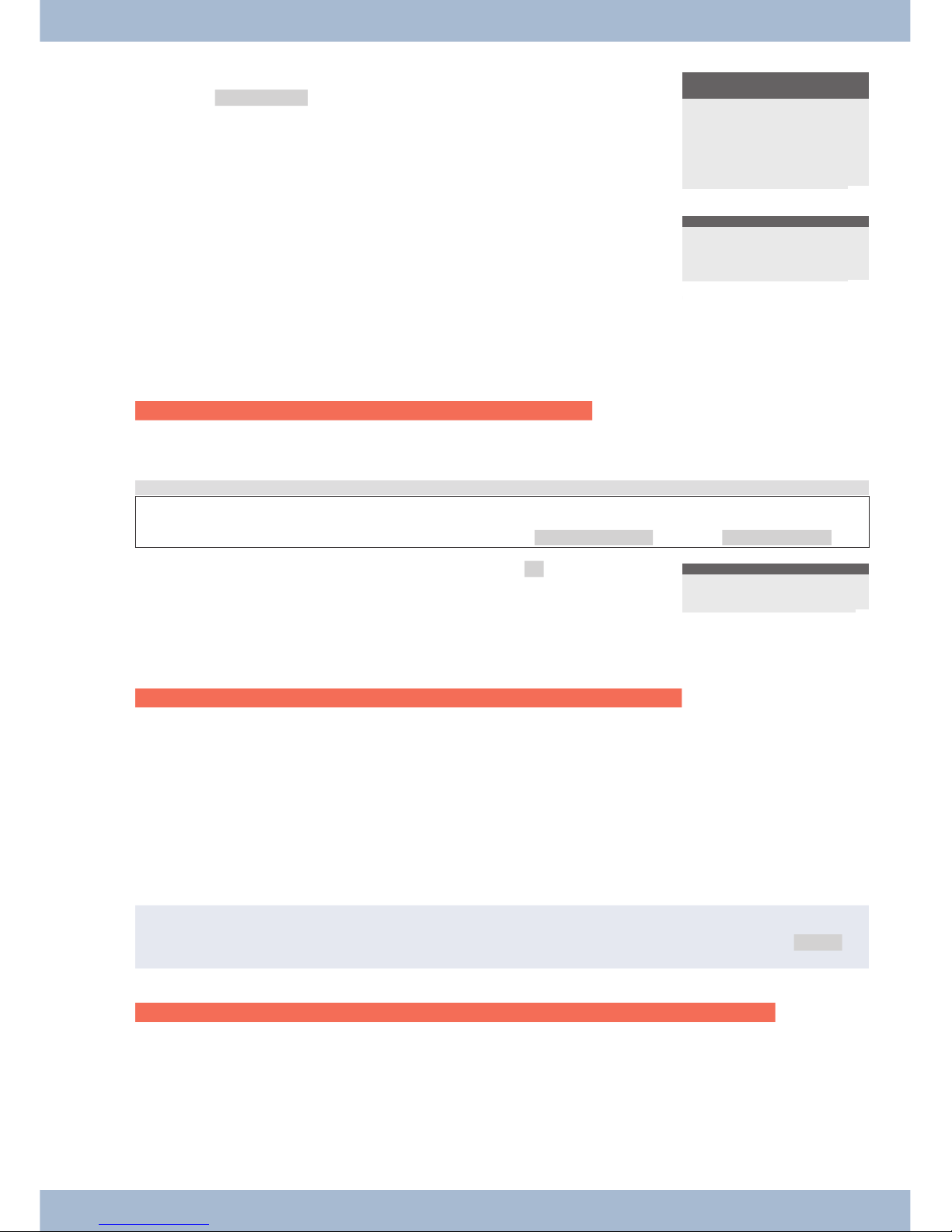
is ne ver dis play ed.
»for Char ge«: Pos si ble call char ges are dis play ed. If no cost in -
for ma ti on is available, the call duration is displayed.
Conversation time
display ?
Always
for Charge
Never
¬¬¬¬¬¬¬¬¬¬¬¬¬¬¬¬¬¬¬¬¬
s
End:
Dis play ing in for ma ti on at the end of a call.
Af ter a call is ter mi na ted, in for ma ti on about this con nec ti on (e.g.
call length or costs in cur red) can be seen in the display.
Info at end of call?
No
ok
¬¬¬¬¬¬¬¬¬¬¬¬¬¬¬¬¬¬¬¬¬
Park code (basic setting)
Cannot be configured using the system telephone on the elmeg hybird.
In the ba sic set ting, the park code is set to 55. You can mo di fy the pre set park code to a sing le di git or dou ble di git
code.
Start as fol lows:
a
M s s
Con fi gu ra ti on Call-Par king
t
O
The ba sic set ting for the park code is dis play ed: »55«.
En ter the new park code and con firm with O.
Standard call-parking
Call-Parking>55
¬¬¬¬¬¬¬¬¬¬¬¬¬¬¬¬¬¬¬¬¬¬
MSN (numbers)
Cannot be configured using the system telephone on the elmeg hybird (only shown).
You can en ter up to 10 call num bers (MSN) in your sys tem te le pho ne. By en te ring a num ber in your sys tem te le pho ne
you in di ca te that your sys tem te le pho ne is rea cha ble when di al ling with this num ber (MSN). If you en ter more than
one call num ber in your sys tem te le pho ne, your sys tem te le pho ne will ring when di al ling with any of the en te red
num bers.
You must en ter the in ter nal num ber of your sys tem te le pho ne on the PABX into the in ter nal S/U IP con nec tor on a
PABX. Plea se see the information on the user guide of your PABX.
If you call an ex ten si on, you can se lect a spe ci fic num ber (MSN) that is trans mit ted to the cal led ex ten si on (e.g. for se pa ra te ac coun ting). If you do not se lect a spe ci fic call num ber, the first num ber en te red in the sys tem te le pho ne
(MSN-1) is used.
,
The set ting of a call num ber (MSN) is des cri bed be low using the ex am ple of the call num ber »MSN-1«.
En ter and view num ber (MSN)
Cannot be configured using the system telephone on the elmeg hybird (the number is only shown).
The num bers of the sys tem te le pho ne can only be en te red via the Pro fes sio nal Con fi gu ra tor of the WIN-Tools
CD-ROM. On the sys tem te le pho ne you can view the num bers that are set up. You can en ter the num ber of the MSN
af ter en te ring a code using the »Ad van ced Con fi gu ra ti on« (see page 62).
settings Con fi gu ra ti on
81

Start as fol lows:
a
M s s s s
Con fi gu ra ti on MSN MSN-1 MSN ext.
O The num ber set up is dis play ed.
Exit the me nu by pres sing O.
Programm dial number
MSN-1>222
¬¬¬¬¬¬¬¬¬¬¬¬¬¬¬¬¬¬¬¬¬
,
Ot her set tings (e.g. call me lo dy, vo lu me, name) can only be made if the num ber is al rea dy set up.
Set up call me lo dies and vo lu me
For each call num ber you can choo se its own call me lo dy and vo lu me. You can set up the ring tone and vo lu me for in ter nal calls se pa ra te ly on the in ter nal con nec tor of the PABX / elmeg hybird.
10 dif fe rent me lo dies are sa ved for the ring tone in the ba sic set tings of the sys tem te le pho ne. The se 10 me lo dies can not be chan ged. Anot her 10 me lo dies can be loa ded onto the sys tem te le pho ne via a PC. You can crea te your own me lo dies on the PC using the Sound-Ma na ger on the WIN-Tools CD-ROM and then load the se onto the sys tem te le pho ne. The se me lo dies are sa ved in the sys tem te le pho ne as me lo dies 11 to 20. The in stal la ti on di rec to ry of WIN-Tools
con tains pre pa red me lo dy profiles that you can load onto the system telephone.
,
If a call me lo dy that is not sa ved in the sys tem te le pho ne is as sig ned to a num ber (MSN), the first me lo dy sa ved in the sys tem te le pho ne is used.
Set call me lo dies (tone)
Start as fol lows:
a
M s s s s s
or
s
Con fi gu ra ti on MSN MSN-1 Sound xter nal In ter nal
O Press the ar row keys to set the de si red me lo dy. The bar in the dis -
play shows the cur rent sta tus.
Con firm your se lec ti on with O.
Select melody {}
MSN-1,Internal 3
———-©——————-
¬¬¬¬¬¬¬¬¬¬¬¬¬¬¬¬¬¬¬¬¬
Set vo lu me
Start as fol lows:
a
M s s s s s
or
s
Con fi gu ra ti on MSN MSN-1 Vo lu me Ex ter nal In ter nal
O Press the ar row keys to set the de si red vo lu me of the call me lo dy.
The bar in the dis play shows the cur rent sta tus.
Con firm your se lec ti on with O.
Select call signal {}
MSN-1 - ©©©© +
¬¬¬¬¬¬¬¬¬¬¬¬¬¬¬¬¬¬¬¬¬
In ad di ti on to a stea dy vo lu me, you can also set up an in crea sing ring tone. The vo lu me of the ring tone is in crea sed
au to ma ti cal ly whilst sig nal ling. As the vo lu me in crea ses, »©©©©©©« is displayed.
As sign name to call num ber (MSN)
Con fi gu ra ti on settings
82

Cannot be configured using the system telephone on the elmeg hybird (the name is only shown).
You can as sign each num ber a name of max. 8 cha rac ters.
Each key on the key pad has on it three or four let ters of the al pha bet. If you press a key se ve ral ti mes, you will see the
cha rac ters dis play ed in se quen ce (see page ). If two con se cu ti ve let ters are lo ca ted on the same key of the key pad, af ter
en te ring the first let ter press the right ar row key and then enter the following letter.
Start as fol lows:
a
M s s s s
Con fi gu ra ti on MSN MSN-1 MSN Name
t
O
En ter the de si red na me.
Ex am ple: »pri va te«.
Con firm your en tries with O.
Own MSN designation
(Abc)
MSN-1>Privat
¬¬¬¬¬¬¬¬¬¬¬¬¬¬¬¬¬¬¬¬¬
Pre set ting a num ber for for war ding calls
If you do not wish to ac cept a call, you can for ward this call di rect ly to anot her call num ber (see page 20).
If you fre quent ly for ward calls to the same num ber, you can pre set this num ber in the sys tem te le pho ne. If you then
want to for ward a call, you will first be of fe red the pre set num ber.
This pre set is se pa ra te for each of the num bers en te red in the system telephone.
Start as fol lows:
a
M s s s s
Con fi gu ra ti on MSN MSN-1 trans fer
t
O
En ter the de si red call num ber. Press the C key to de le te an exi sting
num ber.
Ex am ple: »0123456«.
Con firm your en tries with O.
Call forward. number
MSN-1>0123456_
¬¬¬¬¬¬¬¬¬¬¬¬¬¬¬¬¬¬¬¬¬¬
Enter specific PIN for a number (MSN)
You can as sign a se pa ra te PIN to each num ber on the sys tem te le pho ne. Using this PIN you can re lea se or block a
num ber (MSN) for out going con nec tions.
,
In the ba sic set tings, all MSN-spe ci fic PINs are set to »0000«.
Start as fol lows:
a
M s s s > s
Con fi gu ra ti on MSN MSN-1 PIN
t
O
En ter the spe ci fic PIN for »MSN-1« (ba sic set ting »0000«). If
you ha ve set up the MSN-spe ci fic PIN, you can ac cess this me nu
using the in di vi du al PIN on the sys tem te le pho ne.
Con firm your en tries with O.
Input PIN please
>_
¬¬¬¬¬¬¬¬¬¬¬¬¬¬¬¬¬¬¬¬¬¬
settings Con fi gu ra ti on
83

t
O
En ter the 4-di git spe ci fic PIN for MSN-1.
Ex am ple: »1234«.
Con firm your en tries with O.
Change PIN
MSN-1>1234_
¬¬¬¬¬¬¬¬¬¬¬¬¬¬¬¬¬¬¬¬¬¬
Con fi gu ra ti on settings
84

elmeg IP-S400 configuration
If you have only pres sed O when swit ching on the sys tem te le pho ne (see page ) ins te ad of en te ring the MSN, you
can com ple te the log-on and as sign this MSN to the sys tem telephone.
You re cog ni se the in com ple te log-on in the tit le bar of the dis play
on your sys tem te le pho ne.
GUEST 10:27 {}
¬¬¬¬¬¬¬¬¬¬¬¬¬¬¬¬¬¬¬¬¬¬
Start as fol lows:
a
M s s s s
Con fi gu ra ti on MSN MSN-1.. MSN10 MSN ext.
t
O
En ter the MSN. »12« in the ex am ple.
This MSN must be as sig ned as an »in ter nal num ber« du ring the
PC con fi gu ra ti on of the sys tem te le pho ne or as sig ned sub se quent ly. The MSN is »inac ti ve« un til the sa me MSN (in ter nal
num ber) is en te red during PC configuration.
Program MSN-1
> 12
¬¬¬¬¬¬¬¬¬¬¬¬¬¬¬¬¬¬¬¬¬¬
Logon
,
The fol lo wing en tries are op tio nal and are used for sys tem se cu ri ty. They are not man da to ry.
On page 8 des cri bes the simp le lo gin pro cess over DHCP. If a PIN has al rea dy been en te red un der »Al low con fi gu ra ti on« and the »log-in name« has been en te red un der »Ex ten si on name« for log-on in the »Pro fes sio nal Con fi gu ra tor«,
the se en tries must also be en te red in the elmeg IP-S400. As name you must en ter the MSN (only di gits are per mit ted).
This can be car ried out using the »Pro fes sio nal Sys tel-Con fi gu ra tor« or the sys tem te le pho ne. If you en ter the
»IPS-Log-In PIN« in the sys tem te le pho ne first, you must then also enter this in the PABX configuration.
Entry of IPS Log-In PIN
Start as fol lows:
a
M s s s > s
Con fi gu ra ti on MSN MSN-1...MSN10 IPS Log-In
PIN
t
O
En ter the sys tem te le pho ne PIN un der »PIN«. The en try may on ly
con sist of di gits. In the ex am ple (ba sic set ting) »0000«.
Con firm your en tries with O.
Input PIN please
> 0000
¬¬¬¬¬¬¬¬¬¬¬¬¬¬¬¬¬¬¬¬¬¬
Entry of the »Sys-Server Log-In PIN from IPS«
When en te ring the PIN, you must take note of the dif fe rent na mes:
Name of PIN in the con fi gu ra ti on with the
sys tem te le pho ne:
Log-In PIN
Name of PIN in the con fi gu ra ti on using the
»Pro fes sio nal Sys tem Con fi gu ra tor« on the
sys tem telephone:
Log-In PIN
elmeg IP-S400 configuration Con fi gu ra ti on
85

Name of PIN in the se tup of the ex ten si on
using the »Pro fes sio nal Sys tem Con fi gu ra tor« on the
PABX:
PIN
t En ter the Log-In PIN. If you press the 0 key se ve ral ti mes, you are
shown the spe ci al cha rac ters avai la ble and their cur rent po si ti on
on the key pad. Each time you press the 0 key, you are shown up to
4 lay ers. Then press one of the keys 0 to 9 to en ter the cha rac ter
dis play ed. Wait un til the cur sor has mo ved on to the next field be fo re en te ring the next cha rac ter. On ly the cur rent cha rac ter can
be seen and the cha rac ters al rea dy en te red are co ver ed with an as te risk.
Ex am ple: Press the 0 key on ce fol lo wed by the 6 key, the @
character is applied.
Please enter
login PIN
MSN-1> *@_
¬¬¬¬¬¬¬¬¬¬¬¬¬¬¬¬¬¬¬¬¬¬
Please enter
login PIN
1=! 2=% 3=?
4=; 5=: 6=@
7=, 8=. 9=0
¬¬¬¬¬¬¬¬¬¬¬¬¬¬¬¬¬¬¬¬¬¬
O
E
Con firm your en tries with O.
press the E key.
· Sys tem te le pho ne and PABX are syn chro ni sed.
,
Note that re gi stra ti on and syn chro ni sa ti on make tame some time!
,
If the re is no con nec ti on to the PABX (no LAN con nec ti on or the sys tem te le pho ne is not re gis te red), the
time in the dis play is re pla ced by »©©-/ /©‰ «.
elmeg IP-S400 Configure without DHCP
On page des cri bes the simp le lo gin pro cess over DHCP. If the set tings of your PABX dif fer, you can en ter the se here.
You can que ry the data and IP ad dres ses or mo di fy the se, if DHCP is dis ab led, when the IP sys tem te le pho ne is log ged
in over DHCP.
Start as fol lows:
a
M s s
Con fi gu ra ti on TCP/IP set tings
s Press the de si red soft key. Main TCP/IP and
Network settings
Sys-Server
DHCP Server
Gateway
Own IP-address
Netmask
s Sys-Ser ver:
If the gate way of the PABX is also the Sys ser ver, you do not have to make any en tries here. Ot her wi se you
Con fi gu ra ti on elmeg IP-S400 configuration
86

must press the »No« soft key and en ter the IP ad dress of the Sys ser ver here. Or the IP ad dress of the gate way
if con nec ted di rect ly to a PABX.
Act gateway as Sys
server too (IP) ?
No
ok
¬¬¬¬¬¬¬¬¬¬¬¬¬¬¬¬¬¬¬¬¬¬
s
DHCP Ser ver:
He re you can choo se whet her your sys tem te le pho ne is as sig ned
its IP ad dress au to ma ti cal ly by the sys tem (»On«) or whet her you
want to car ry out the con fi gu ra ti on ma nu al ly (»Off«).
Use automatic
IP address setting ?
Off
On
¬¬¬¬¬¬¬¬¬¬¬¬¬¬¬¬¬¬¬¬¬¬
s
Gate way:
If »DHCP« is not ac ti ve, you must en ter he re the IP ad dress of the
net work in which the IP sys tem te le pho ne is located.
IP address of
gateway
INA>192.168.1.250!
¬¬¬¬¬¬¬¬¬¬¬¬¬¬¬¬¬¬¬¬¬¬
s
Own IP Ad dress:
If you ha ve se lec ted »Off« un der »DHCP«, you must en ter he re
the IP ad dress of the sys tem te le pho ne ac cor ding to the de fault
from the PABX or the net work in which the IP sys tem is located.
Own IP address (IPS-
Phone)
INA>192.168.1.51
¬¬¬¬¬¬¬¬¬¬¬¬¬¬¬¬¬¬¬¬¬¬
s
Net mask:
The net mask/sub net mask is ob tai ned from the PABX in the
»DHCP« set ting. If »DHCP« is dis ab led, you can ma ke the ap pro -
pria te en tries here.
Subnet mask
INA>255.255.255.0
¬¬¬¬¬¬¬¬¬¬¬¬¬¬¬¬¬¬¬¬¬¬
elmeg IP-S400 configuration Con fi gu ra ti on
87

Num ber pro gram ming
Programming of function keys
Start as fol lows:
a
M s s
Num ber prog. di rect
s Se lect the re qui red me nu using the soft keys. Program keys
T400
function
New
macro
list
List, functi on
Cannot be configured using the system telephone on the elmeg hybird (not shown)!
,
The »T400« menu is only avai la ble when the key ex ten si on is con nec ted.
s
O
Functi on:
Functi on keys (soft key »Functi on«)
First se lect a functi on key and con firm with O.
Prog new function {}
1_:.................
2_:.................
3_:.................
4_:.................
¬¬¬¬¬¬¬¬¬¬¬¬¬¬¬¬¬¬¬¬¬
O You can then se lect the functi on for the key.(li ne key, etc). Ot her
en tries may be re qui red de pen ding on the ty pe of functi on se lec ted, e.g. the en try of the call num ber for li ne keys.
Con firm your en try with the O key.
Function for key1_
?
........Extension key
Line key........
........MSN assignment
day/night all.......
¬¬¬¬¬¬¬¬¬¬¬¬¬¬¬¬¬¬¬¬¬¬
Functi on keys and ot her en tries
Functi on Dis play ot her en tries
MSN as signment »msn-as signment« In dex of num ber (MSN-1…MSN-9) to be trans mit ted.
Car rier/pro vi der code »msn-as signment« In dex of num ber (MSN-1…MSN-9) and code of the re qui -
red pro vi der (e.g. 01033).
Call fil ter »fil ter«
Call di ver si on »Call re rout. « In dex of num ber (MSN-1…MSN-9),
Ty pe of cal di ver si on (1 - fi xed, 2 - de lay ed, 3 - on bu sy)
and
Des ti na ti on of the call forwarding.
Di rect call »di rect cal«
He ad set »he ad set«
Num ber pro gram ming elmeg IP-S400 configuration
88

Au to ma tic call ac cep tan ce »Au to. Ac cept
on/off«
In dex of num ber (MSN-1…MSN-9) for which calls are to
be ac cep ted au to ma ti cal ly.
User key »User on/off« In dex of num ber (MSN-1…MSN-9) to be used for ot her
ope ra tions.
elmeg IP-S400 configuration Num ber pro gram ming
89

Ma cro
Macro programming
Only free keys can be configured over the system telephone on the elmeg hybird.
s
Ma cro:
Pro gram ming the ma cro keys (»ma cro« soft key)
First se lect a functi on key. First en ter the na me of the ma cro
(max. 20 cha rac ters). You can then en ter the in di vi du al ma cro
com mands.
The com mand chain of a ma cro can con sist of up to 26 cha rac ters.
A com mand of a key press al ways con sists of two cha rac ters. The re fo re you can link up to 13 com mands to get her or 7 com mands /
key pres ses with another 12 digits, for example.
Commands and keys for macro programming
A ma cro con sists of va ri ous com mands or key pres ses that are com bi ned to form a com mand chain and are sa ved on
a functi on key. When pres sing the functi on key, the sys tem per forms the in di vi du al com mands of the macro in
sequence.
The following commands are available for macro programming:
»B« In itia te con nec ti on (si mi lar to lif ting the re cei ver).
»D« Ter mi na te con nec ti on (si mi lar to re pla cing the re cei ver).
»ELSE« Al ter na ti ve com mand, if a re ques ted con di ti on (e.g. «IFLA« or »IFLB«) is not met.
»IFLA«
»IFLB«
Only run ma cro if LED on the first key lay er is dis ab led (»IFLA«) or flas hes (»IFLB«). If the con di ti on is
not met, the ma cro is in ter rup ted or con ti nu ed af ter the com mand »ELSE« (if any).
»K« Key pad se quen ce; All fol lo wing cha rac ters/di gits are trans mit ted as a key pad sequence.
»LA« Switch off LED.
»LB« LED flas hes.
»LE« Switch on LED.
»LZ« Switch on LED for two se conds.
»N« Wild card for a call num ber.
If a num ber is en te red be fo re exe cu ting the ma cro (e.g. or cho sen from the sys tem te le pho ne), this num ber
is used ins te ad of the wild card in the macro.
»P« Pau se (1 se cond) in the com mand chain (bet ween two cha rac ters/com mands).
»RE« Estab lish rest sta tus of the sys tem te le pho ne.
When the re is an ac ti ve con nec ti on on the sys tem te le pho ne, the exe cu ti on of the ma cro is in ter rup ted at
this point.
»SE« Switch on loud spea ker (nor mal vo lu me).
»SA« Switch on loud spea ker (quiet vo lu me).
»T« MFV se quen ce: All fol lo wing cha rac ters/di gits are trans mit ted as MFV suf fix di al ling.
»TS« Test a con nec ti on.
Once the ac ti ve con nec ti on has been ter mi na ted or an out going call is not con nec ted (e.g. the ex ten si on is
busy), the exe cu ti on of the ma cro is in ter rup ted at this point.
Ma cro Macro programming
90

If you want to in te gra te a key on the sys tem te le pho ne into a ma cro, press the cor re spon ding key whilst pro gram ming
the ma cro (this is shown in the dis play with »s5« for ex am ple). Keys that are re qui red to con trol the sys tem te le pho ne du ring ma cro pro gram ming (e.g. save, chan ge in put po si ti on, de le te en try or can cel) can only be in te gra ted into a
ma cro using the commands described below.
»c« Press the C key.
»esc« Press the ESC key.
»f« Press the menu key.
»{« Press the «left« ar row key.
»ok« Press the OK key.
»}« Press the »right« ar row key.
»r« Se lect se cond lay er of functi on keys (press key twi ce).
Key assignment for macro programming
Key
1. Prin ting 2. Prin ting 3. Prin ting 4. Prin ting 5. Prin ting 6. Prin ting 7. Prin ting
1
1
2
2 B c
3
3 D ELSE esc
4
4 IFLA IFLB
5
5 K LA LB LE LZ
6
6 menu N ok
7
7 P r IN SA SE
8
8 T TS
9
9
0
0
*
*
#
#
Macro programming Ma cro
91

Examples for programmed macros:
Functi on Com mand chain for the ma cro
Con fi gu ra ti on key for a call num ber
(E.g.: 012345 and switch on LED for two se conds)
RE,B,0,1,2,3,4,5,LZ
Set up ap point ment
RE,menu,s3,s5
Re ad new text mes sa ges (UUS1)
RE,,s6,s6,s2
Block sys tem te le pho ne for out going con nec tions
»N«: Pass word of the sys tem te le pho ne
(Key for lay er 1, switch on LED)
RE,menu,s5,s1,N,ok,s5,s4,LE,esc
Re mo ve block on sys tem te le pho ne for out going con -
nec tions
»N«: Pass word of the sys tem te le pho ne
(Key for lay er 2, switch off LED)
RE,menu,s5,s1,N,ok,s5,s2,LA,esc
Add pho ne book re cord
RE,menu,s6,s2,s5
En ab le/dis ab le rest sta te »Yes« and LED dis play
RE,s5,IFLA,s5,ELSE,s2
Ma cro Macro programming
92

Sys tem te le pho ne and PC
,
If the sys tem te le pho ne has no USB in ter fa ce, the functions can not be used via USB.
CTI / TAPI via the USB connector on the system telephone
The ab bre via tions CTI and TAPI re fer to the stan dard in ter fa ce for te le pho ny ap pli ca tions de fi ned by Mi cro soft un der Wind ows. The sys tem te le pho ne and your com pu ter can co-ope ra te di rect ly.
CTI: Com pu ter Te le pho ny In te gra ti on
TAPI: Te le pho ny Ap pli ca ti on Pro gram ming In ter fa ce
This al lows you to dial di rect ly from TAPI-com pa ti ble Wind ows pro grams, and the calls can be used by the soft wa re.
Con se quent ly, set ting up a con nec ti on via TAPI is con si der ably fas ter than with nor mal cal ling. TAPI, with its stan dard Mi cro soft in ter fa ce, has the ad van ta ge that it is al rea dy supported by a large number of programs and this
number is growing all the time.
,
The TAPI functio na li ty on the sys tem te le pho ne is avai la ble as soon as it is con nec ted to the PC and the TAPI
dri ver has been in stal led and does not re qui re any furt her ac ti vat ion on the system telephone.
CTI via the USB connector on the system telephone
You do not re qui re an ad di tio nal ISDN card on your PC. The sys tem te le pho ne has an in te gra ted USB con nec ti on to
con nect with the PC. De pen ding on the pro grams and dri vers in stal led, you can surf the In ter net, trans fer data, send
and re cei ves fa xes or set up an ans we ring ma chi ne on the PC using the sys tem te le pho ne.
CAPI: Com mon Application Programming Interface
· To en su re the con ti nu ous rea cha bi li ty of the sys tem te le pho ne, only one B-chan nel is avai la ble for
all ap pli ca tions. This B-chan nel can be used in turn by the applications.
· The same num bers (MSN) can not be used in the se PC ap pli ca tions as in the sys tem te le pho ne.
· If a CAPI ap pli ca ti on is en ab led and used on the PC, this is dis play ed on the sys tem te le pho ne
with »ON LI NE«. Du ring this pe ri od, only one B-chan nel is avai la ble for telephony.
Fax and data applications (not included)
By using a fax pro gram, you can send or re cei ve fa xes from or using va ri ous ap pli ca tions. With a data trans mis si on /
file trans fer pro gram you can trans fer fi les from one PC to anot her or re cei ve fi les from a PC. To en su re that the se or
ot her ap pli ca tions can be used in con juncti on with your sys tem te le pho ne, the fol lo wing drivers must be installed:
· USB dri ver and CAPI dri ver of the sys tem te le pho ne
Internet Access
You can surf the In ter net using the sys tem te le pho ne. To do this, you can use the soft wa re from your pro vi der (e.g.
T-On li ne, AOL) or the DCN net work of your Wind ows ope ra ting sys tem. To en su re that you can surf the In ter net
with the sys tem te le pho ne, the fol lo wing dri vers must be installed:
· USB dri ver and CAPI dri ver of the sys tem te le pho ne
· NDIS WAN dri ver (only re qui red for ac cess over the DCN net work)
CTI / TAPI via the USB connector on the system telephone Sys tem te le pho ne and PC
93

Audio applications via the audio connectors on the system telephone
The sys tem te le pho ne has one in put (2) and one out put (3) for au dio sig nals. The se con nec tors are de sig ned for 3.5
mm ste reo jack plugs. When using the op tio nal ans we ring ma chi ne mo du le, you can con nect the sys tem te le pho ne
over this con nec ti on to the sound card on your PC in or der to trans fer an noun ce ments to the sys tem te le pho ne or to
save recorded messages to the PC.
You can also use spe ci fic functions on the sys tem te le pho ne from the au dio-out out put (see page 66).
Content of WIN-Tools CD-ROM
This user gui de pro vi des a brief over view of the soft wa re in clu ded. The soft wa re pro grams are not des cri bed in this
user gui de. If you en coun ter dif fi cul ties or que ries whilst using the pro gram, you can re fer to the on li ne help for the
in di vi du al pro grams. All pro grams offer extensive online help.
Program for setting up the system telephone (WIN-Tools)
· Pro fes sio nal Con fi gu ra tor:
Set ting and con fi gu ra ti on of the phone’s in di vi du al per for man ce fea tu res are done in the con fi gu ra ti on pro cess. You can set up MSN ex ten si on num bers or pro gram VIP keys and functi on keys.
You can also con fi gu re the phone’s dis plays, set the vo lu me of va ri ous sig nals, se lect di al ling op tions (when the pho ne is con nec ted to a PABX) or set the pa ra me ters for dial ran ges and char ge
log ging.
The Pro fes sio nal Con fi gu ra tor is also used for pro gram ming an op tio nal ans we ring machine or
the optional n keyboard extensions.
· Pho ne Book Ma na ger:
Use the pho ne di rec to ry ma na ger to crea te new en tries for the pho ne di rec to ry (see page ) or as sign a spe ci al dial tone (VIP dial tone) to in di vi du al num bers. With the im port / ex port functi on
you can also im port data from ot her pro grams or ex port data for further processing.
· Downlo ad Ma na ger:
Use this pro gram for loa ding new firm wa re for the te le pho ne with your PC. Anew firm wa re is
loa ded via the phone’s PC port.
· Sound Ma na ger:
You can use the sound ma na ger to crea te your own call sig nal ling me lo dies at the PC and then
load the se me lo dies into your telephone.
,
Af ter data trans mis si on, the sys tem te le pho ne is re or ga ni sed in ter nal ly (e.g. pho ne book data). This pro cess
runs au to ma ti cal ly and may take se ve ral mi nu tes. Du ring this time, you will not be able to ac cess se ve ral
functions on the sys tem telephone (e.g. phone book).
Application program
· Ado be Acro bat Rea der
Pro gram for vie wing and prin ting PDF do cu ments.
Driver
· CAPI-dri ver(Com mon ISDN Ap pli ca ti on Pro gram ming In ter fa ce)
Links the te le pho ne to pro grams that pro vi de data com mu ni ca ti on functions.
For ex am ple CAPI soft wa re (not included in the package)
· NDIS WAN dri ver (NDIS - Net work De vi ce In ter fa ce Spe ci fi ca ti on / WAN - Wide Area Net wor -
king)
Sys tem te le pho ne and PC Audio applications via the audio connectors on the system telephone
94
OFF
ON
