Page 1
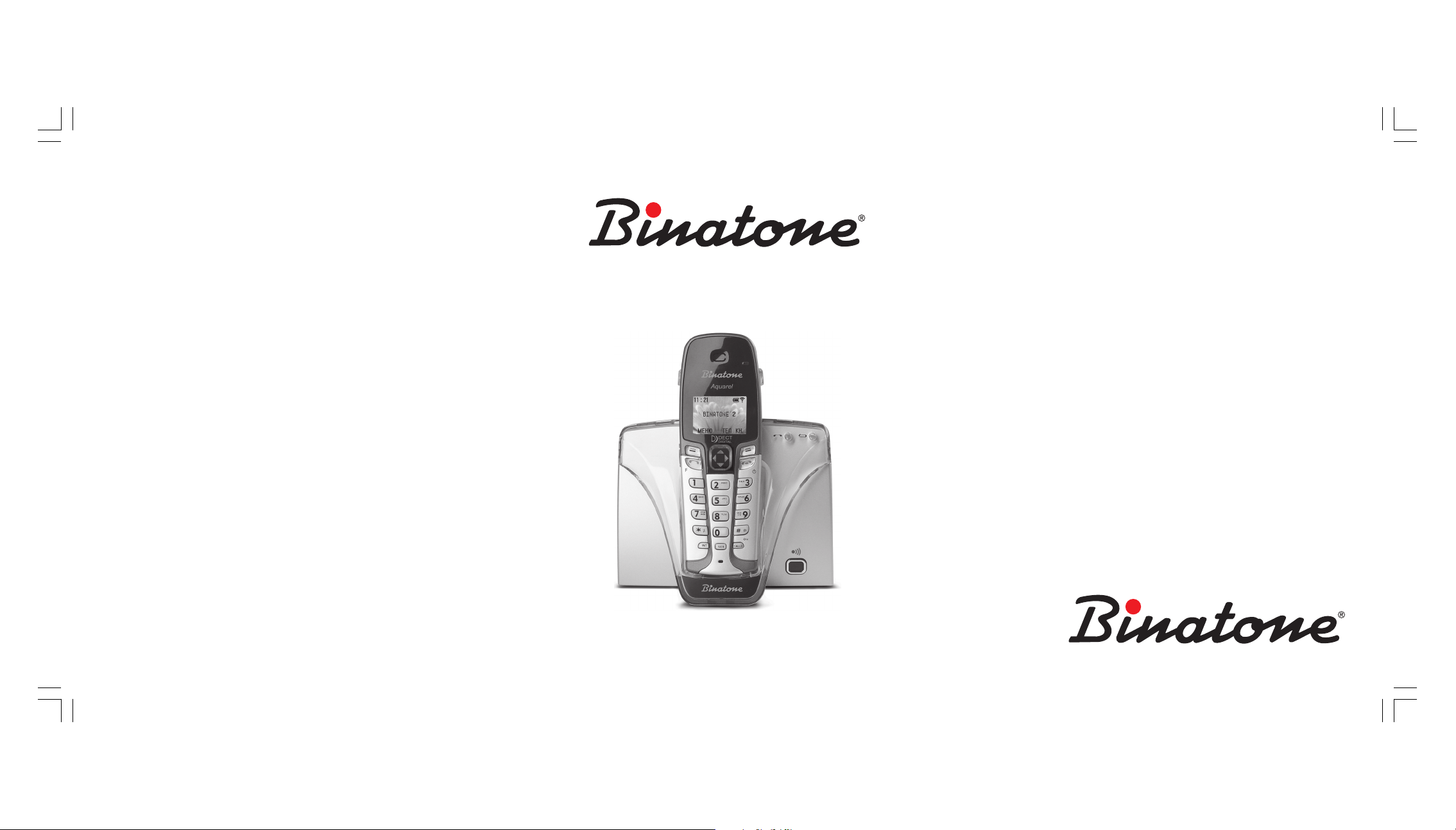
Instruction Manual
AQUAREL XDC1520
www.binatone.com
DECT
Page 2

Congratulations on your purchase of this Binatone Phone.
All Binatone Appliances are the products of continuous European design
and development. The products is assembled from the most reliable compo-
nents, in the most modern factories in the Far East under constant supervi-
sion of qualified Production and Quality Control Engineers.
No compromises are made in the product’s quality at any stage of the design
We wish you many happy years of use from your Binatone product.
Благодарим Вас за покупку телефона торговой марки Binatone.
Вся техника Binatone изготовлена в соответствии с европейскими
разработками. Все приборы собираются из прочных и надежных
деталей и блоков на современных предприятиях под непрерывным
наблюдением квалифицированных специалистов в области
контроля качества продукции. На любом этапе проектирования и
изготовления продукции огромное внимание уделяется ее качеству.
Надеемся, что техника Binatone прослужит Вам долгие годы.
ENGLISH
or production process.
РУССКИЙ
DECT AQUAREL XDC1520
Дякуºмо, що Ви придбали телефон торгово¿ марки Binatone.
Електропобутова техн³ка Binatone виготовлена зг³дно з
ºвропейськими розробками. Прилади складаються з м³цних ³
над³йних деталей та блок³в на сучасних п³дприºмствах п³д
пост³йним наглядом квал³ф³кованих фах³вц³в з контролю
виготовлення продукц³¿ величезна увага прид³ляºться ¿¿ якост³.
Спод³ваºмося, що техн³ка Binatone слугуватиме Вам протягом
УКРА¯НСЬКА
якост³ продукц³¿. На будь-яких етапах проектування ³
багатьох рок³в.
Binatone постоянно расширяет сеть Сервис-центров. Полный перечень
Сервис-центров Binatone на территории СНГ и стран Балтии приведен на сайте
www.binatone.ru. Если Ваш город не указан в вышеприведенном списке, Вам
следует связаться с магазином и узнать, не открыт ли Сервис-центр недавно.
В случае, если в Вашем городе отсутствует Сервис-центр Binatone, вам
следует обратиться в магазин, где Вы приобрели наш товар и он организует
его ремонт или замену.
Page 3
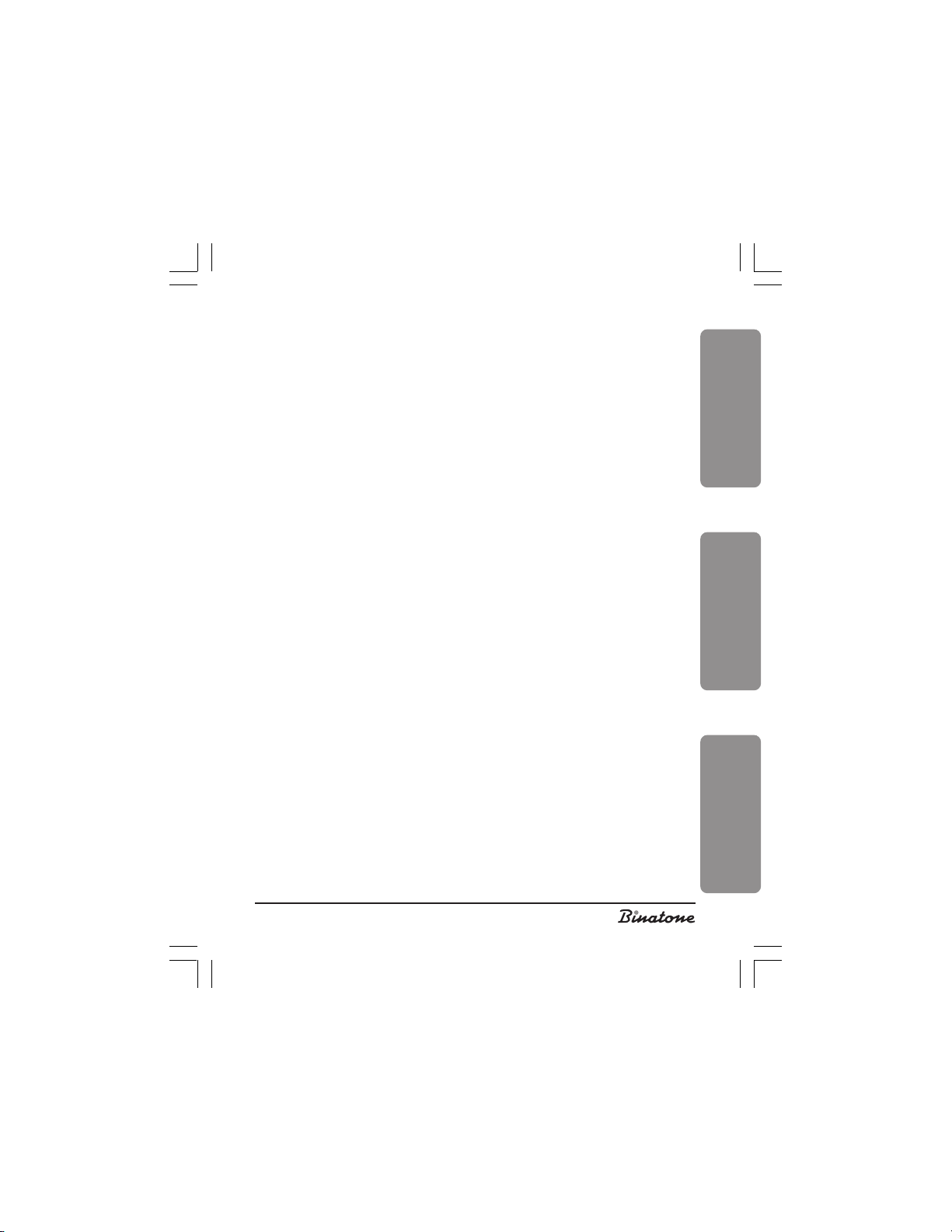
ENGLISH ....................................................... 4
РУССКИЙ.................................................... 42
УКРА¯НСЬКА ..............................................86
ENGLISHРУССКИЙ
УКРА¯НСЬКА
3
Page 4
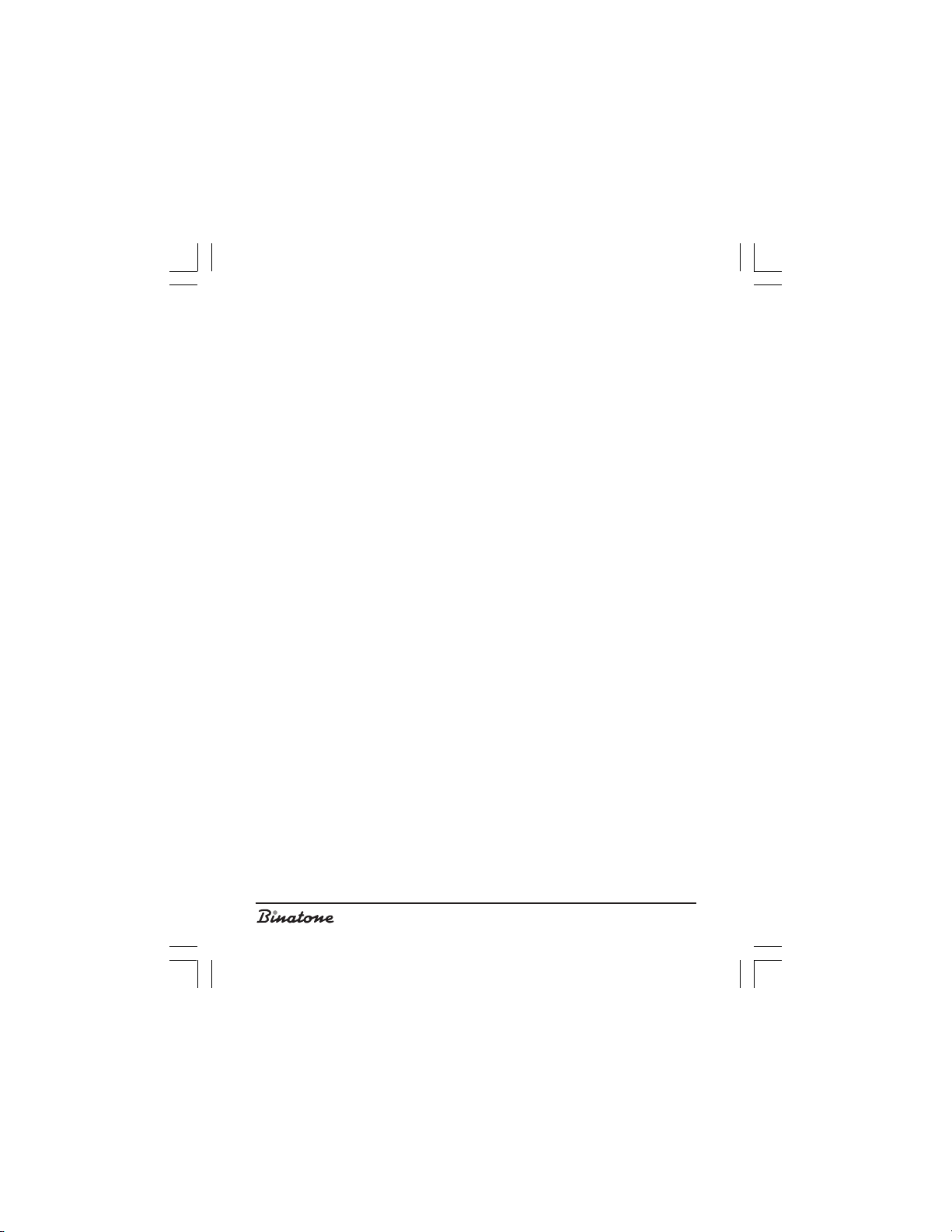
Please read this guide carefully before using your phone for the first time so that
you become acquainted with operating your new appliance. Please retain the
instructions for future reference.
CONTENTS
SAFETY MEASURES ......................................................................................................................... 6
Special Safety Measures ............................................................................................................. 6
TELEPHONE DESCRIPTION .............................................................................................................. 7
LCD icons ..................................................................................................................................... 7
INSTALLING AND CONNECTING ................................................................................................... 9
Switching the telephone on and off ............................................................................................. 9
Setting Tone or Pulse dialing mode ............................................................................................ 10
Making a call ............................................................................................................................. 10
Language selection ................................................................................................................... 10
New handset registration ........................................................................................................... 10
MENU STRUCTURE ........................................................................................................................ 12
TELEPHONE CONVERSATIONS ..................................................................................................... 13
Making calls ............................................................................................................................... 13
Storing a number during preliminary dialing ............................................................................. 13
Quick dial .................................................................................................................................. 14
Ending calls ............................................................................................................................... 14
Answer calls ............................................................................................................................... 14
Redialing ................................................................................................................................... 14
Ringer off .................................................................................................................................. 15
Use of headset ........................................................................................................................... 15
Speakerphone function ............................................................................................................. 15
Speaker volume adjustment ...................................................................................................... 15
Muting your conversation .......................................................................................................... 16
Flash Function ............................................................................................................................ 16
PHONE BOOK ................................................................................................................................16
Storing a number into the phone book ...................................................................................... 16
Viewing the stored numbers ......................................................................................................17
Changing entries in the phone book .......................................................................................... 17
Copying entries in the phone book ............................................................................................ 18
Quick dialing buttons ................................................................................................................. 19
Deleting entries from the phone book ....................................................................................... 20
Deleting all entries from the phone book ................................................................................... 20
Memory status ........................................................................................................................... 20
Making calls from the phone book ............................................................................................ 21
ADDITIONAL FUNCTIONS ............................................................................................................. 22
Internal call ................................................................................................................................ 22
Call transfer ............................................................................................................................... 23
4
Page 5
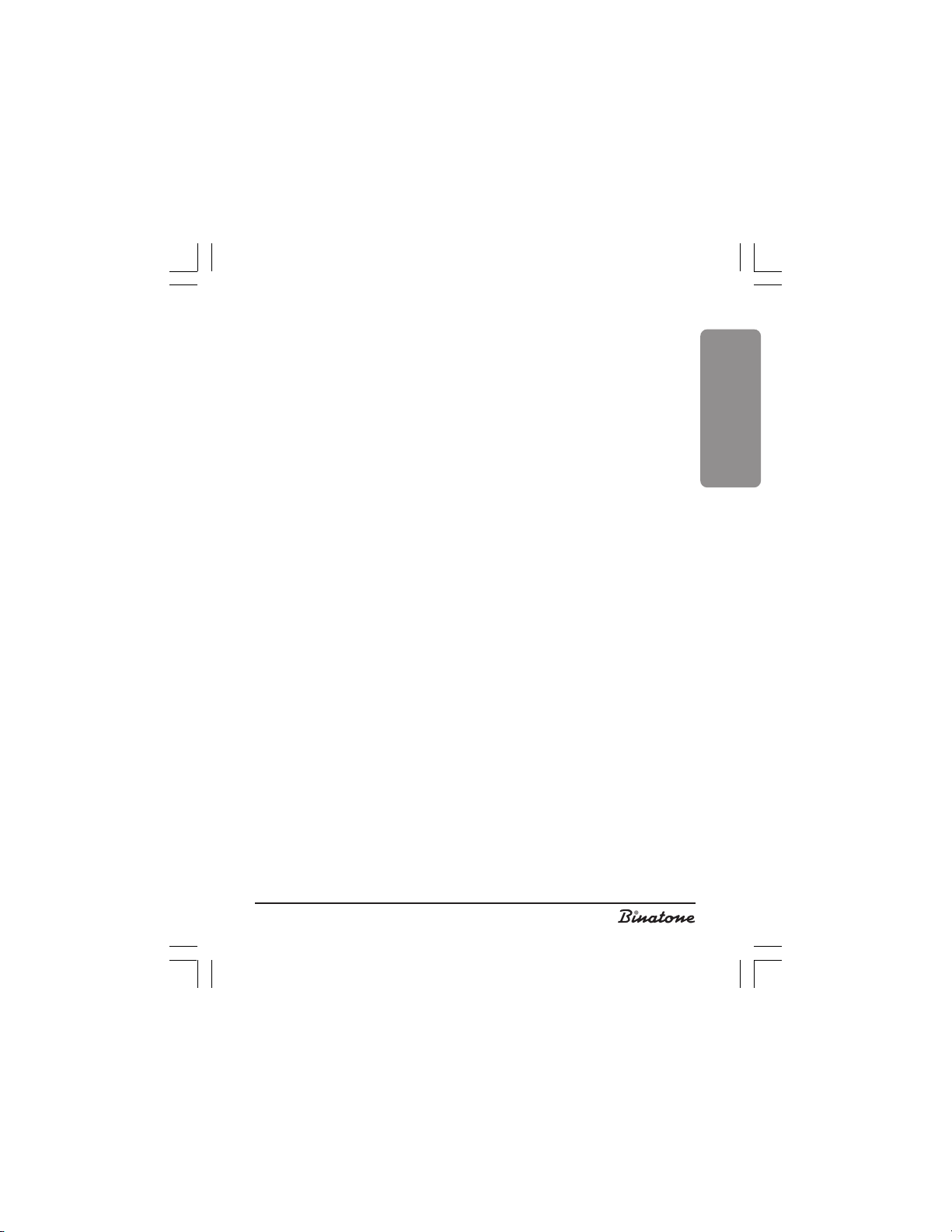
Conference call ......................................................................................................................... 23
Call information ......................................................................................................................... 23
Call duration .............................................................................................................................. 25
Resetting the timers .................................................................................................................... 25
Making calls from the lists ........................................................................................................... 25
Service menu ............................................................................................................................. 26
Keypad lock ............................................................................................................................... 28
Handset locator .......................................................................................................................... 28
Clock ......................................................................................................................................... 29
Monitoring ................................................................................................................................. 29
Radio set mode .......................................................................................................................... 30
Countdown timer ....................................................................................................................... 31
Stopwatch .................................................................................................................................. 31
Programmed number ................................................................................................................ 32
Caller ID function ....................................................................................................................... 32
SETTINGS ....................................................................................................................................... 32
Clock setting ............................................................................................................................... 32
Selecting clock format ................................................................................................................ 33
Handset name ........................................................................................................................... 33
LCD screen saver ....................................................................................................................... 33
Background color ...................................................................................................................... 34
Ringer melody ........................................................................................................................... 34
Button beep ............................................................................................................................... 34
Service signals ........................................................................................................................... 35
Base unit ringer melody ............................................................................................................. 35
Auto-Answer .............................................................................................................................. 35
Flash duration ............................................................................................................................ 35
Pause duration ........................................................................................................................... 36
Prefix ......................................................................................................................................... 36
Preliminary dialing for PBX ......................................................................................................... 37
Call barring ............................................................................................................................... 37
Base unit selection ..................................................................................................................... 38
Handset de-registration .............................................................................................................. 38
Changing the PIN-code ............................................................................................................. 39
Factory defaults ......................................................................................................................... 39
BASIC SPECIFICATIONS ................................................................................................................. 39
USEFUL INFORMATION ................................................................................................................. 40
AFTER-SALE SERVICE .................................................................................................................... 41
ENGLISH
5
Page 6
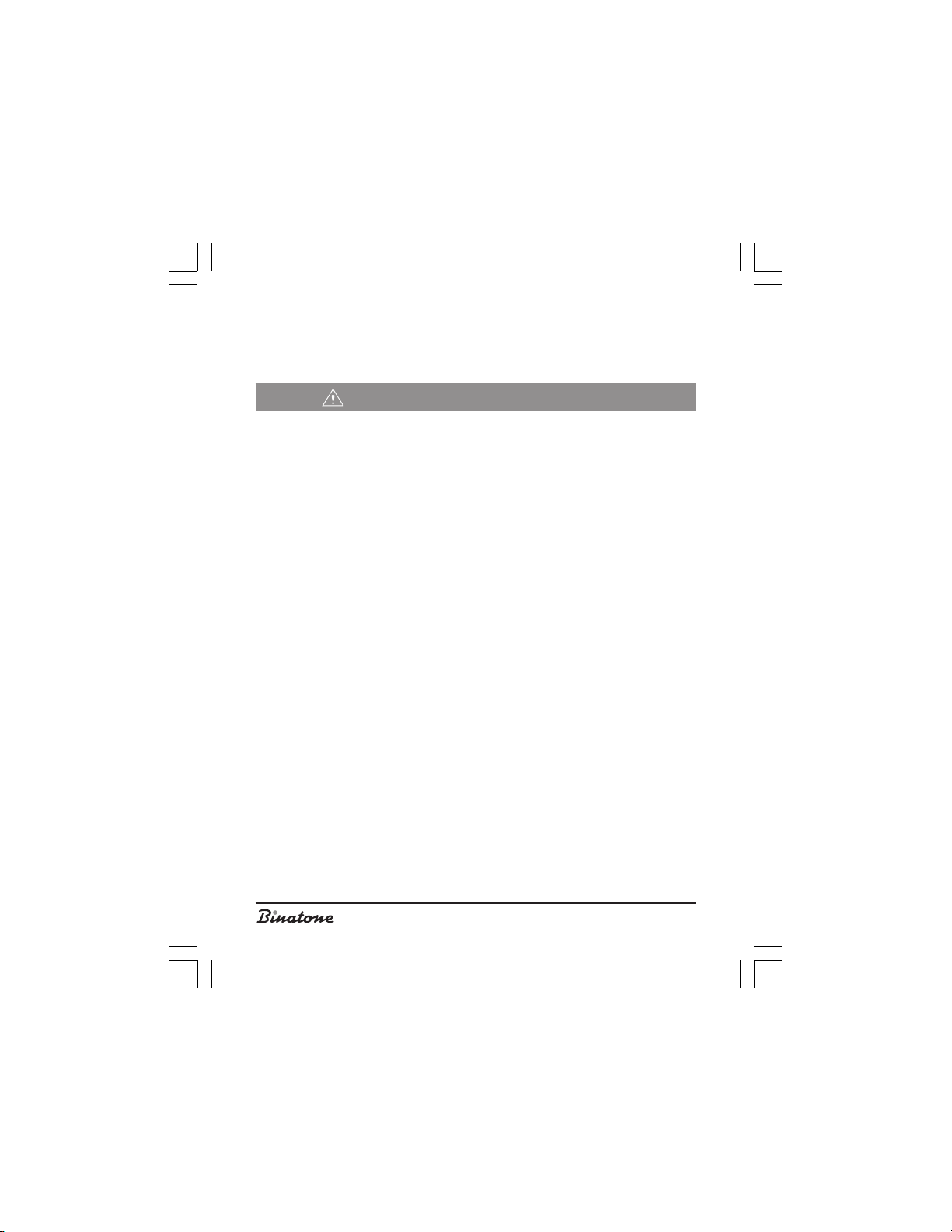
DECT
Aquarel XDC1520
SAFETY MEASURES
When using the phone you must comply with the following safety rules:
Do not clean the phone with chemical solvents, abrasive materials, or spray
cleaners – as they can penetrate inside the device making damage not covered
by the warranty. Wipe the device using a damp cloth, if necessary.
Do not expose the phone to high temperatures, humidity or intense sun light.
This product has been made in accordance with and complies with quality
standards. Do not try to repair the phone yourself if it is damaged.
We do not recommend you to install the phone near a sink, bath-room, shower
or other sources of increased humidity. Electrical equipment can cause serious
injuries, if you use it when standing in water or whilst you are wet.
If the main unit is dropped into water, do not take it out until the power adapter is
disconnected from the socket; then pull the main unit using the disconnected wire.
Special Safety Measures
Chemical constant-current sources are used to power this device. When oper-
ating a constant-current appliance the following safety measures must be followed:
Read the application instructions carefully before using batteries and accumulators;
To recharge batteries use only chargers recommended by the manufacturer;
Do not allow children to play with them
Do not use batteries that have visible oxidation traces;
If the corrosion liquid is in contact with skin or eyes, it is necessary to wash
immediately with a large quantity of water. If these liquids are swallowed, drink
a lot of water to vomit and visit a doctor;
Do not use new and old batteries together;
To not throw batteries into a fire because they can explode.
Only dispose of or recycle batteries in accordance with established rules in your
area;
Do not disassemble batteries;
Do not swallow battery electrolytes because it may lead to intoxication;
You must treat batteries very carefully do not to store them close to conductive
materials, such as rings, bracelets, keys and so on. They may heat up and cause fires.
6
Page 7
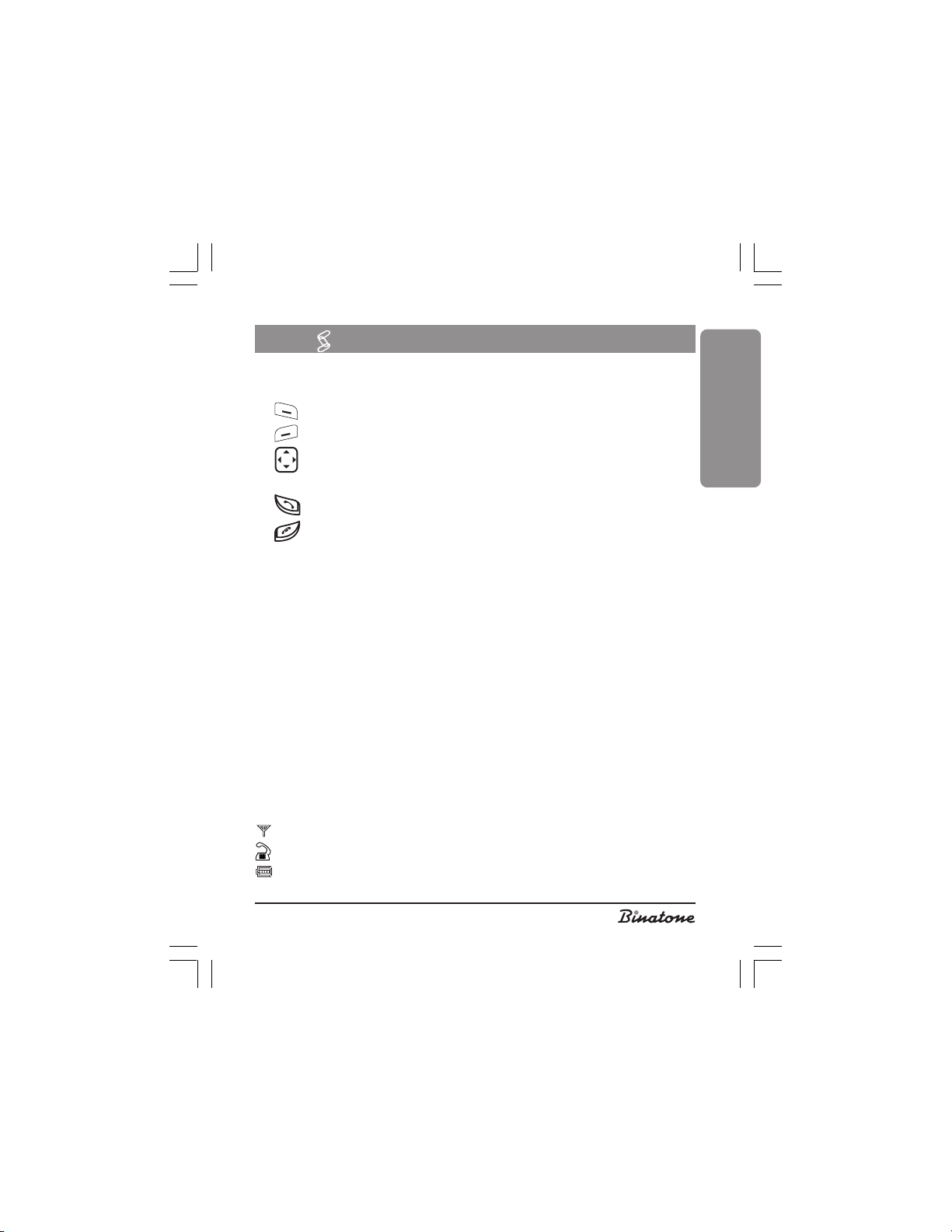
TELEPHONE DESCRIPTION
1. Telephone handset.
2. LCD display.
3. «Soft» button – performs various functions according to the menu item.
4. «Soft» button – performs various functions according to the menu item.
5. Direction button – used for moving between menu items and for selecting
settings’ values.
6. Talk or Flash button – used for answering or transfering a call.
7. Off button – used for ending the call and for switching the telephone off.
8. Dialing buttons.
9. INT button – used for making internal calls.
10.SER Button – used for entering the service menu.
11.CALLS Button – used for obtaining information about the calls.
12.Handset locator button.
13.“In use” indicator.
14.“Battery charging” indicator.
15.Base unit.
16.Headset jack.
17.Battery compartment.
18.Battery.
19.Battery compartment cover.
20.Telephone line jack.
21.AC adapter jack.
22.AC adapter.
23.Telephone line cord.
ENGLISH
LCD icons
– Indicator of handset connection with base unit.
– “In Use” indicator.
– Battery charge indicator.
7
Page 8
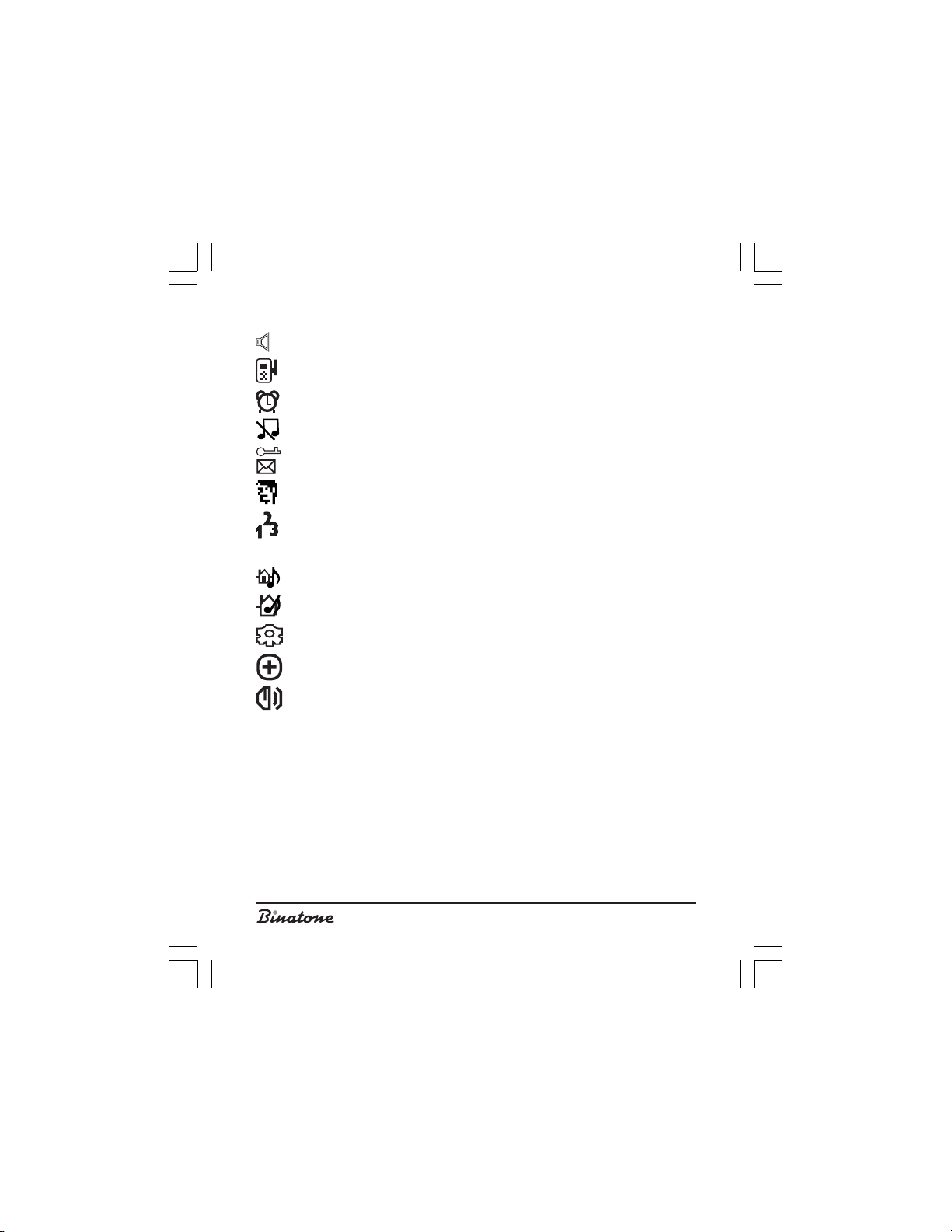
– Speakerphone mode.
– Radio set mode.
– Clock .
– Ringer off.
– Keypad lock.
– Message Indicator.
– Name.
– Number.
– Volume Indicator.
– External call melody.
– Internal call melody.
– Operation mode.
– Preliminary number.
– Volume.
In your package:
1. Handset – 1 piece
2. Base unit – 1 piece
3. AC adapter – 1 piece
4. Telephone line cord – 1 piece
5. AAA type rechargeable battery – 2 pieces
6. Battery compartment cover – 1 piece
8
Page 9
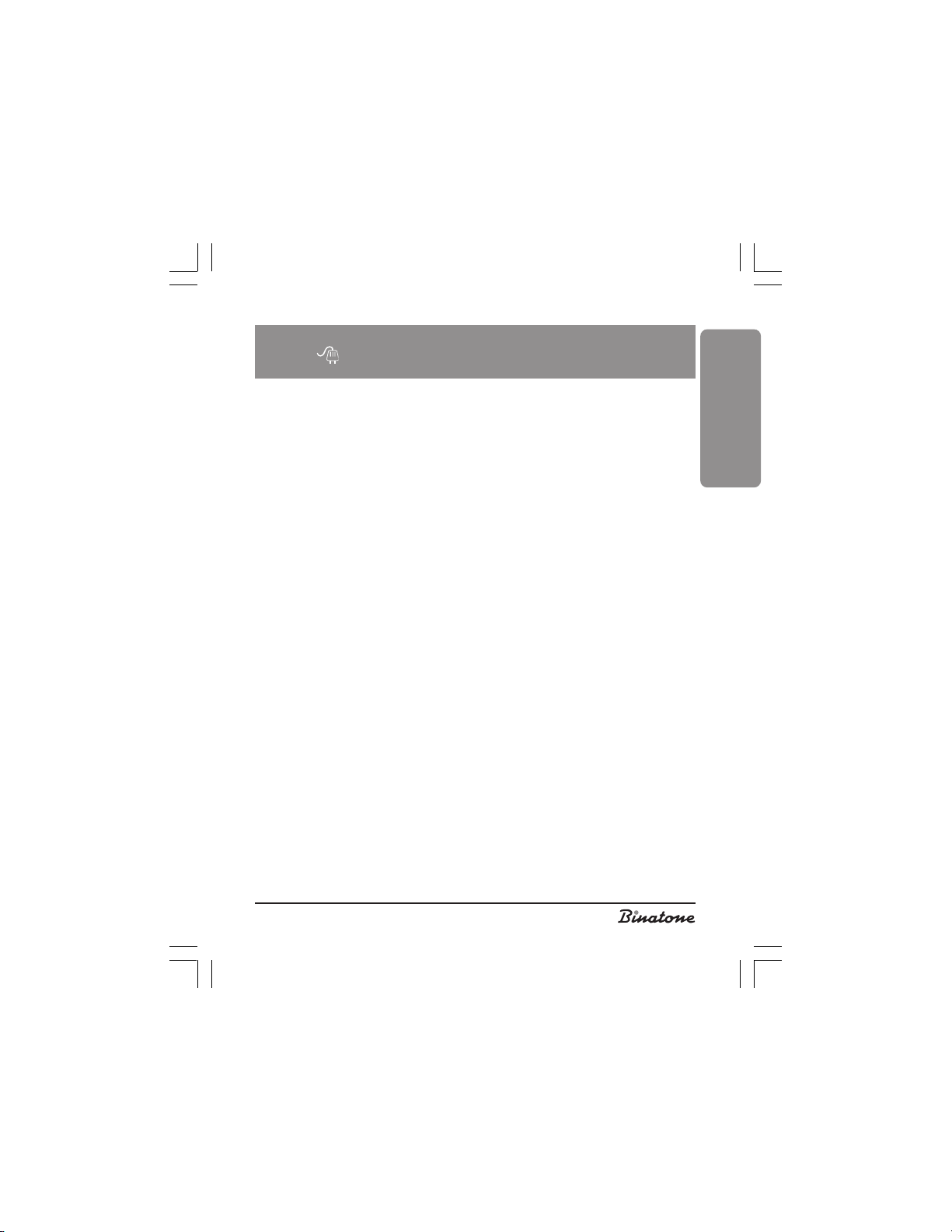
INSTALLING AND
CONNECTING
1. Connect one end of the phone line cord [23] to the phone line jack [20] on the
base unit [15] and the other end to the phone line socket.
2. Insert the AC adapter [22] cable plug into its jack [21] on the base unit [15],
insert the AC adapter [22] cable plug into the wall socket of your electric mains
supply (220V AC).
3. Install the rechargeable battery [18] into the battery compartment [17] of the
handset [1], close the compartment [17] with the battery compartment cover
[19].
4. Place the handset [1] on the base unit [15]. The rechargeable battery has
to be fully charged before you can use it, therefore charge it for 14
hours.
Notes:
1. When the rechargeable battery needs recharging, it will recharge intensively
for the first few hours and after that it will begin to charge slowly. During
that intensive charging the handset can heat up – this is normal and not
dangerous. The handset will cool down during the slow charging phase.
2. In order to maximize on the noiseless range, put the main unit in a
convenient, high place that is located away from other electric devices
such as refrigerators, PC, TV and any other telephones.
An Aquarel series handset will not operate without a mains
power supply. Therefore, to make an emergency call in cases of
power failure, you will have to use another telephone that does not
need any external power supply.
ENGLISH
Switching the telephone on and off
To switch the telephone off: press and hold the button [7] in the standby mode for
no less than 2 seconds.
To switch the telephone on: press the button [7]. If the battery is discharged, the
telephone will not switch on.
9
Page 10
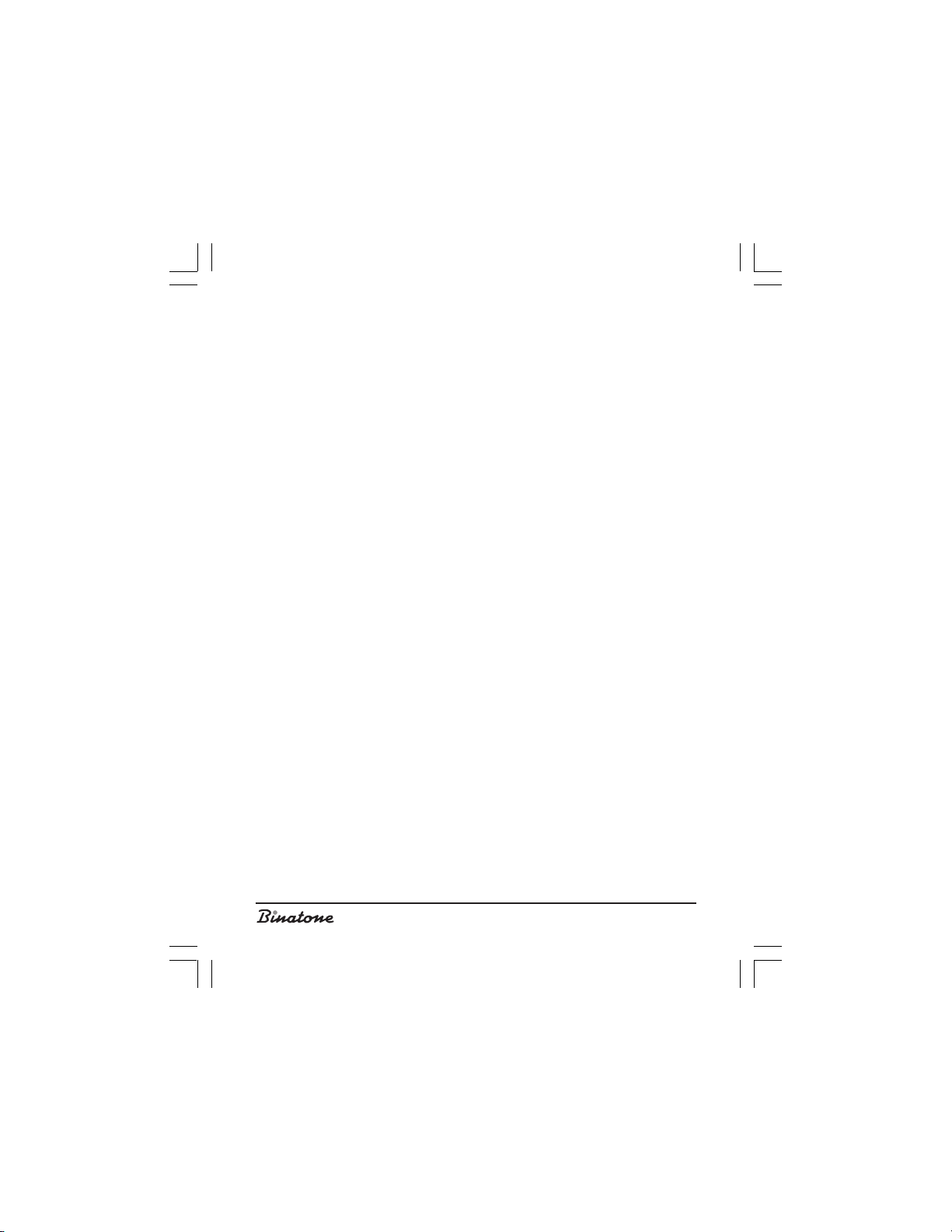
Setting Tone or Pulse dialing mode
Your telephone can operate in the pulse or tone modes. Selection of the mode
depends on the automatic exchange type. Usually digital automatic exchanges use
the Tone mode, while analog automatic exchanges use the Pulse mode. If you set
the Tone mode when operating with an analog automatic exchange, then your
telephone will be able to receive calls, but unable to dial a number.
1. With the telephone in the standby mode, press the MENU button [3].
2. By pressing the button [5], select the menu item DETAILED, then press the OK
button [3].
3. By pressing the button [5] select the menu item PULSE-TONE, then press the
OK button [3].
4. By pressing the or button [5] select the required dialing mode, then press
the OK button [3].
Making a call
1. Press the Talk button [6].
2. Dial the required number by pressing the dialing buttons [8].
3. To end the call, press the Off button [7].
Language selection
1. With the telephone in the standby mode, press the MENU button [3].
2. By pressing the button [5] select the DISPLAY menu item, then press the OK
[3].
3. By pressing the button [5] select the LANGUAGE menu item, then press the
OK [3].
4. By pressing the or button [5] select the required language; then press the
OK [3].
New handset registration
This feature will help you to register a handset to a base unit. You can register 4
GAP-compatible handsets to each base unit. Each handset can be registered at 4
base units. If your base unit already has four handsets registered, you should deregister one of them before registering a new handset.
10
Page 11
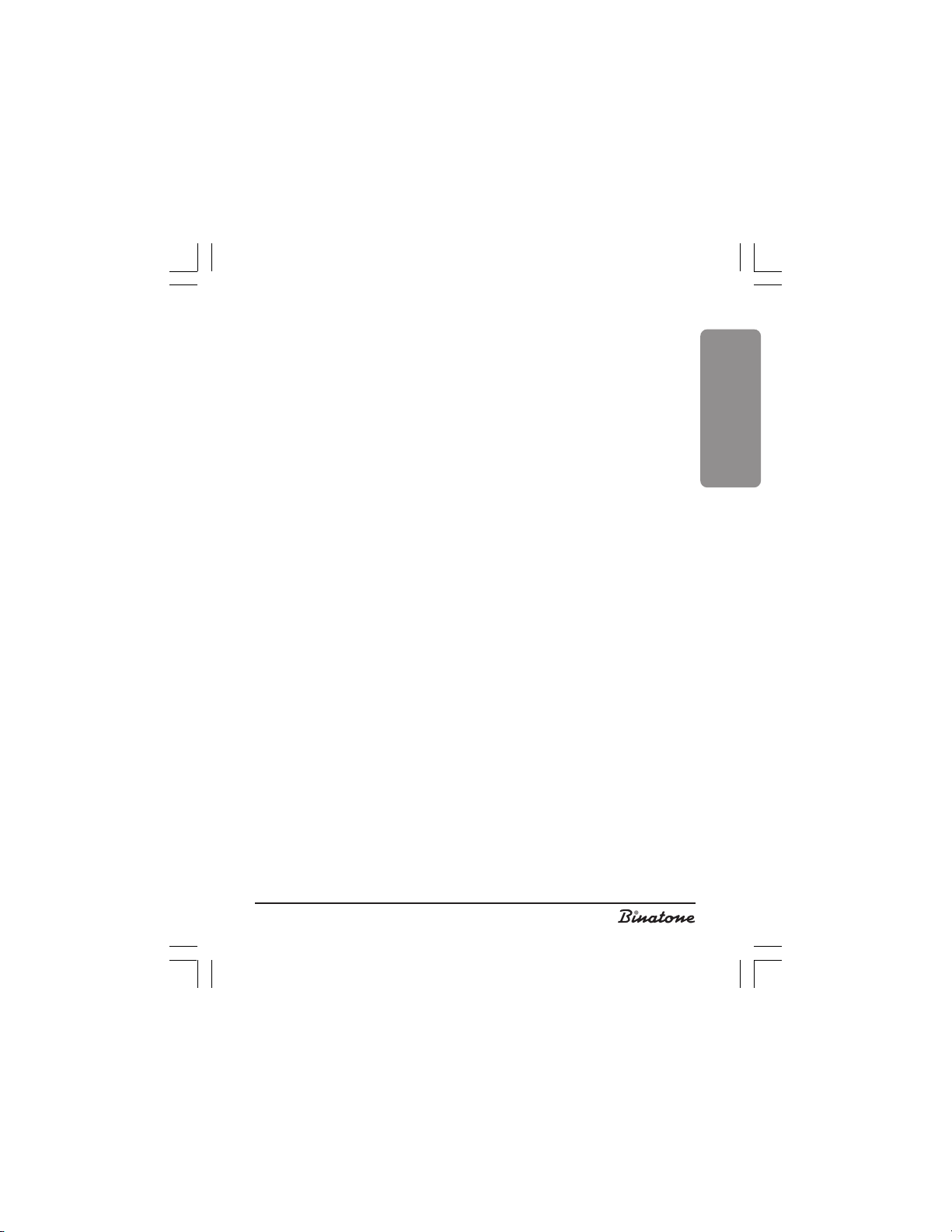
Notes:
1. The handset you received with your package is already registered to your
base unit. This feature is needed when you want to register another
handset or when you have accidentally de-registered your handset.
2. Before registering a handset check that its battery is fully charged and that
it is located near the base unit.
3. You may additionally register handsets of any model made by any
manufacturer provided that such handsets are GAP-compatible. But
if you have registered a different brand handset, some of its additional
functions may be inoperable.
On the base unit:
Press and hold the handset locator button [12] until you hear a beep. This
means that the base unit has switched to the registration mode. The base unit will
continue working in this mode for 90 seconds, after that it returns to the normal
mode.
On the handset:
1. With the telephone in the standby mode press the MENU button [3].
2. By pressing the button [5] select the SYSTEM menu item, then press OK [3].
3. By pressing the button [5] select the REGISTRATION menu item, then press
OK [3].
4. By pressing the dialing buttons [8] enter the PIN-code (the factory default is
0000), then press OK [3].
Note: If the registration procedure is a success, the display will show the
handset name and number.
If the registration procedure failed, the handset’s number will not be shown
and the indicator which shows connection between the base unit and
the handset will start blinking. You then need to repeat the registration
procedure.
If you register a handset of a different manufacturer or model, look at the
registration instructions in the User’s manual of that handset.
ENGLISH
11
Page 12
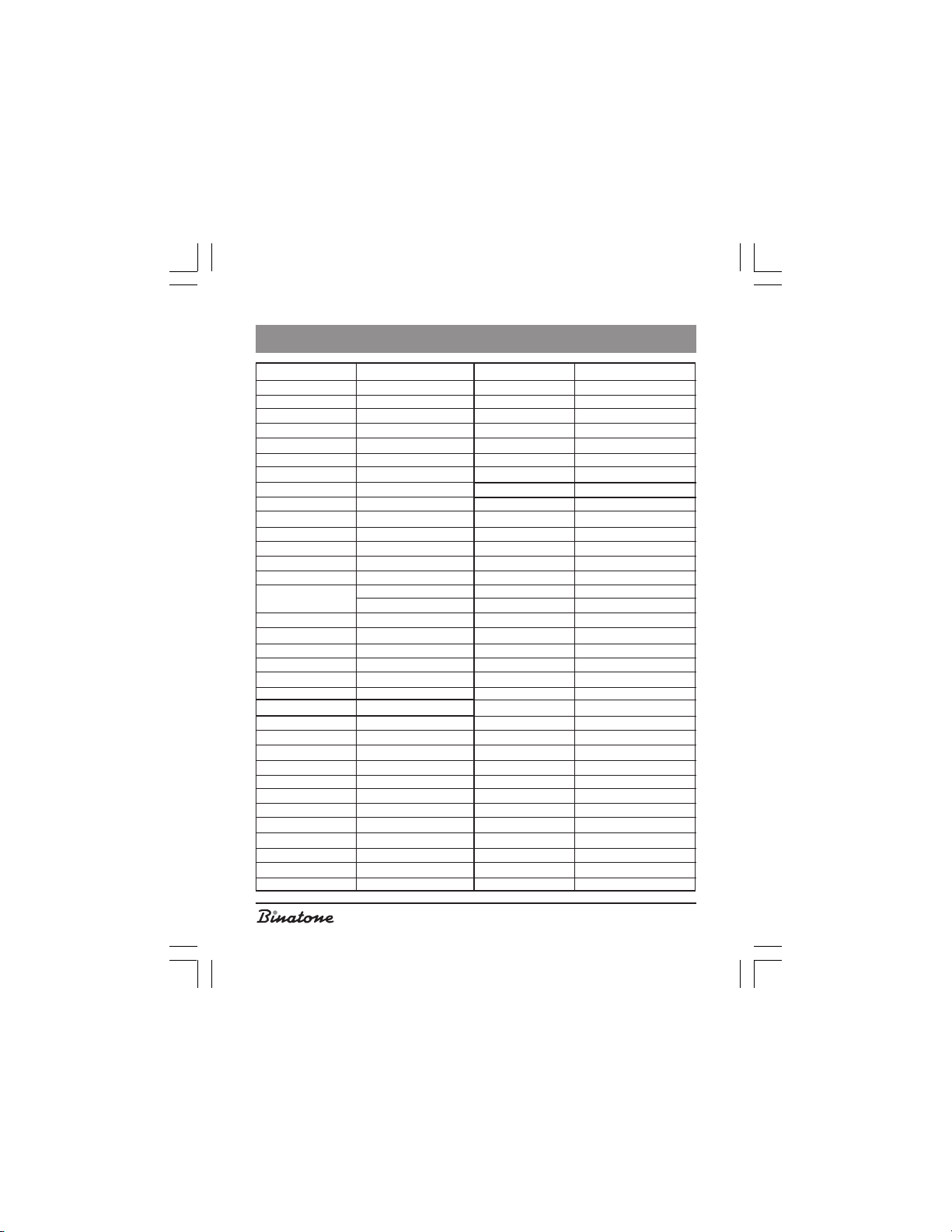
MENU STRUCTURE
MAIN MENU
Display
Clock
Time format.
Handset Name
Language
Screen Savers
Color
Sounds
Handset melody
Base melody
Button beep
Service Signals
Additional
Functions
Alarm
Baby monitor
Radio set mode
Timer
Stopwatch
Quick Dial
PHONE BOOK
Protected List
View
Apply
Details
Edit
General
Delete
New entry
Quick Dial
Memory status
Delete All
Detailed
Answering machine
Pulse-Tone
R
Pause duration
Prefix
PBX
Call barring
System
Registration
Base selection
Remote Handset
PIN-code change
To reset
General List
View
Apply
Edit
Protected
Delete
New entry
Memory status
Delete All
SERVICE MENU
View
Details
List
Change
Delete
Change
Delete
CALLS MENU
Unanswered
Apply
Details
Apply
List
Specific
General
Delete
Specific
General
Delete
Dialed
Apply
Details
Apply
List
Specific
General
Delete
Specific
General
Delete
New entry
Memory status
Delete All
Received
Apply
Details
Apply
List
Specific
General
Delete
Specific
General
Delete
Conversation duration
Last number
Dialed
Received
All calls
Delete All
Delete
Unanswered
Dialed
Received
VMWI
Delete All
12
Page 13
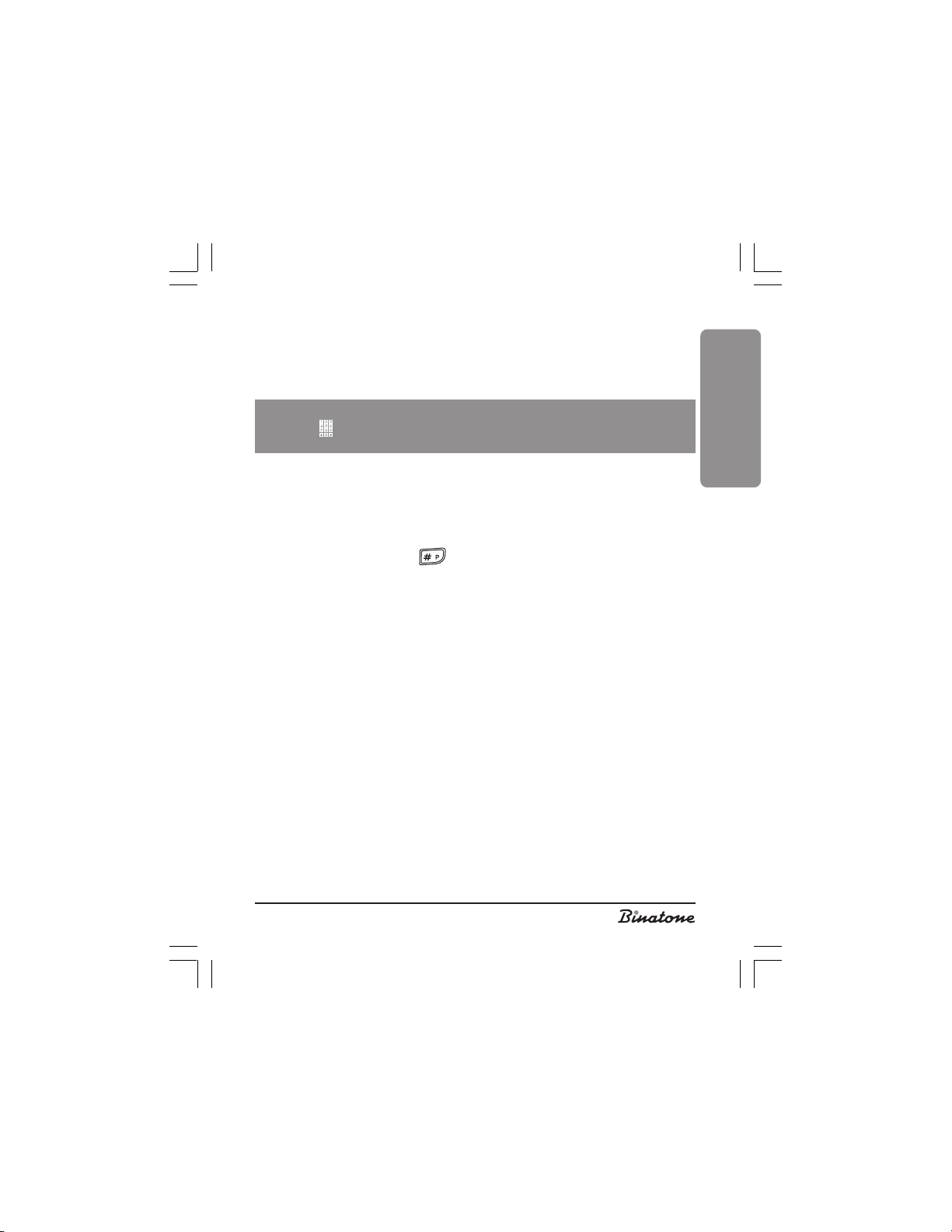
Note: To exit the menu from any place, press the Off button [7] or place
the handset [1] on the base unit [15]. All non-confirmed changes will
not be confirmed.
TELEPHONE
CONVERSATIONS
Making calls
Preliminary dialing of a number allows you to edit the dialed number.
1. Dial the required number by pressing the buttons [8]. If an incorrect digit has
been entered, you can delete it by pressing the button [4]. If a pause is
required, press the button [8].
2. Press the Talk button [6].
Note:
In the top left corner of the LCD display [2] the time of the current
conversation is displayed.
If you move out of operational range of the base unit during a call you will
hear a warning tone. You will need to move closer to the base unit for
clearer reception. Otherwise the connection will break.
If the battery has been discharged during a call you will hear a tone. The
current conversation will be terminated if you replace the handset on
the base unit.
Storing a number during preliminary dialing
1. Dial the required number by pressing the buttons [8].
2. Press the Save button [3].
Note: If the telephone’s memory is full, then the LCD screen [2] will display
an appropriate warning and the telephone will be transferred to the
standby mode.
ENGLISH
13
Page 14
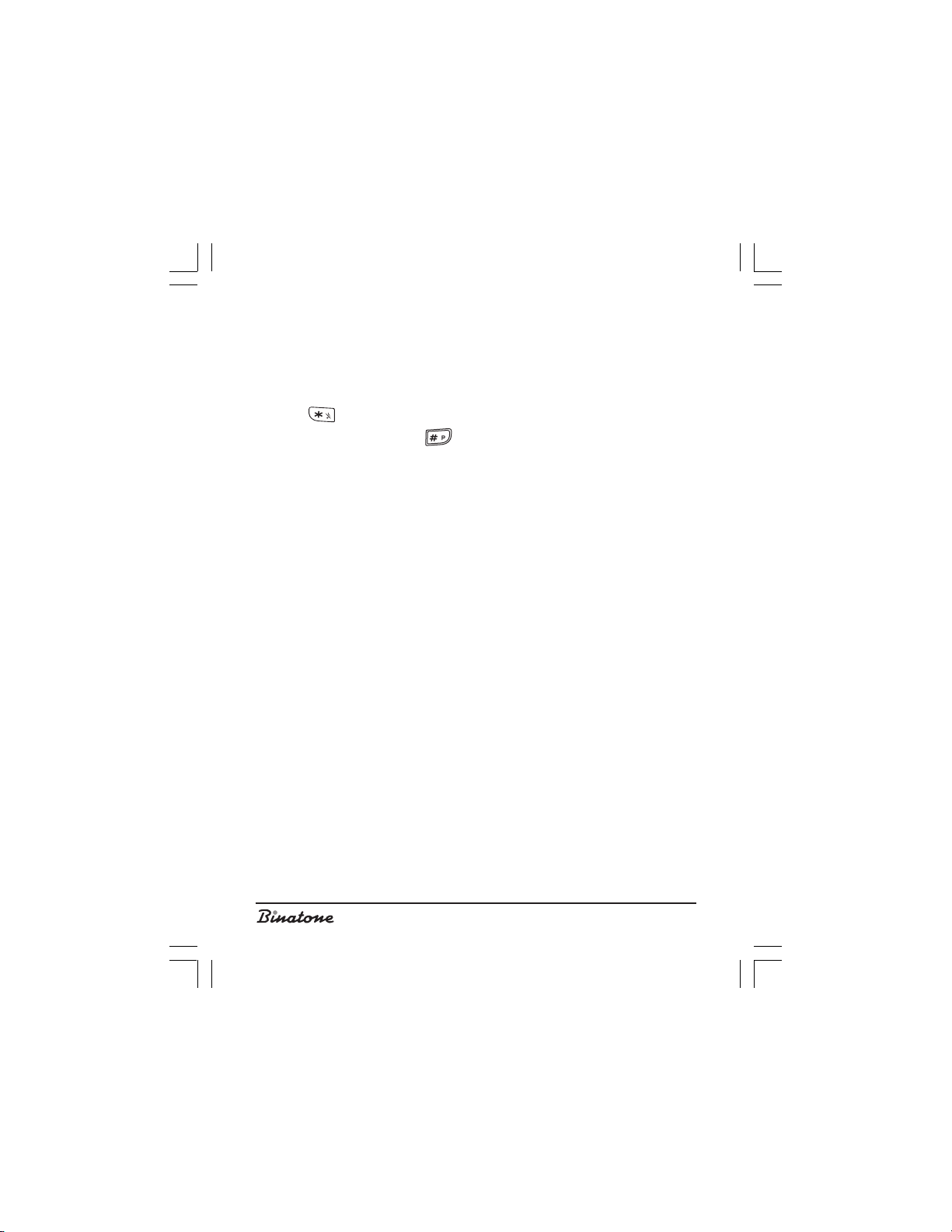
3. By pressing the key buttons [8], enter the name. Then press the button [5].
Note: There are letters written on key buttons which you may use. By
pressing several times on the same button you may select the required
letter. In order to enter special symbols, for example, brackets press 0
or
an appropriate number of times. In order to enter the next
letter or symbol, press or wait for 2 seconds. In order to delete a
symbol or a letter, press DELETE [4]. In order to move the cursor,
use the button [5].
4. If necessary, edit the telephone number. Then press the button [5].
5. By pressing the or button [5], select the melody.
Note: The melody selection function can be used if your network supports
the Caller ID function.
6. Press the Save button [3]. The telephone will return to the standby mode.
Quick dial
With the telephone in the standby mode, press and hold the button which
corresponds to the required number. (See the Phone book section to enter the
number for quick dial).
Ending calls
To terminate the call, press the Off button [7] or put the handset [1] back on the
base unit [15].
Answer calls
To answer a call, simply press the Talk button [6].
Redialing
The telephone stores the 10 last dialed numbers of not more than 20 figures
long. If you have several handsets registered on the same base unit, then each
handset will store own numbers.
14
Page 15
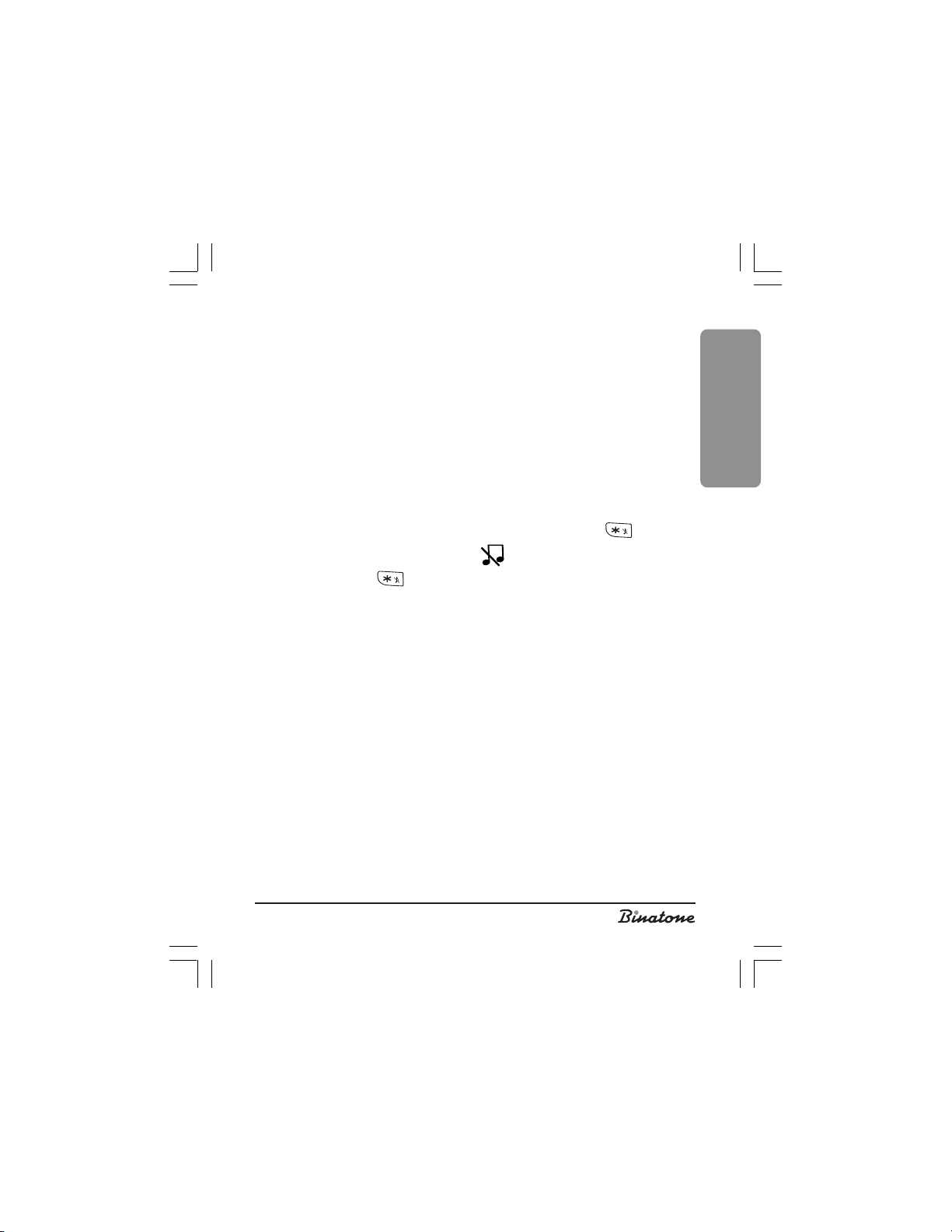
To redial the last number
1. Press the Talk button [6].
2. Press the Redial button [4].
To redial one of the last 10 numbers
1. Press the or button [5]. The LCD [2] will display the list of the last dialed
numbers.
2. By pressing the or button [5], select the required number.
3. Press the Talk button [6].
Ringer off
1. When the telephone rings, press the Mute button [4].
2. With the telephone in the standby mode, press and hold the [8] button.
The LCD display [2] will show the sign .
Press and hold the [8] button once again to unlock it.
Use of headset
In order to use the headset, just insert the headset’s plug into the socket [16].
To switch the headset off, just unplug it.
Speakerphone function
You can engage the speakerphone function during the telephone conversation.
1. Press the Options button [3].
2. By pressing the or button [5], select the Speaker menu item.
3. Press OK [3] to confirm.
To disconnect the speakerphone, repeat the procedure.
ENGLISH
Speaker volume adjustment
During the conversation you may change the loudspeaker volume to more
clearly hear your caller.
By pressing the or button [5], set the required volume level.
15
Page 16
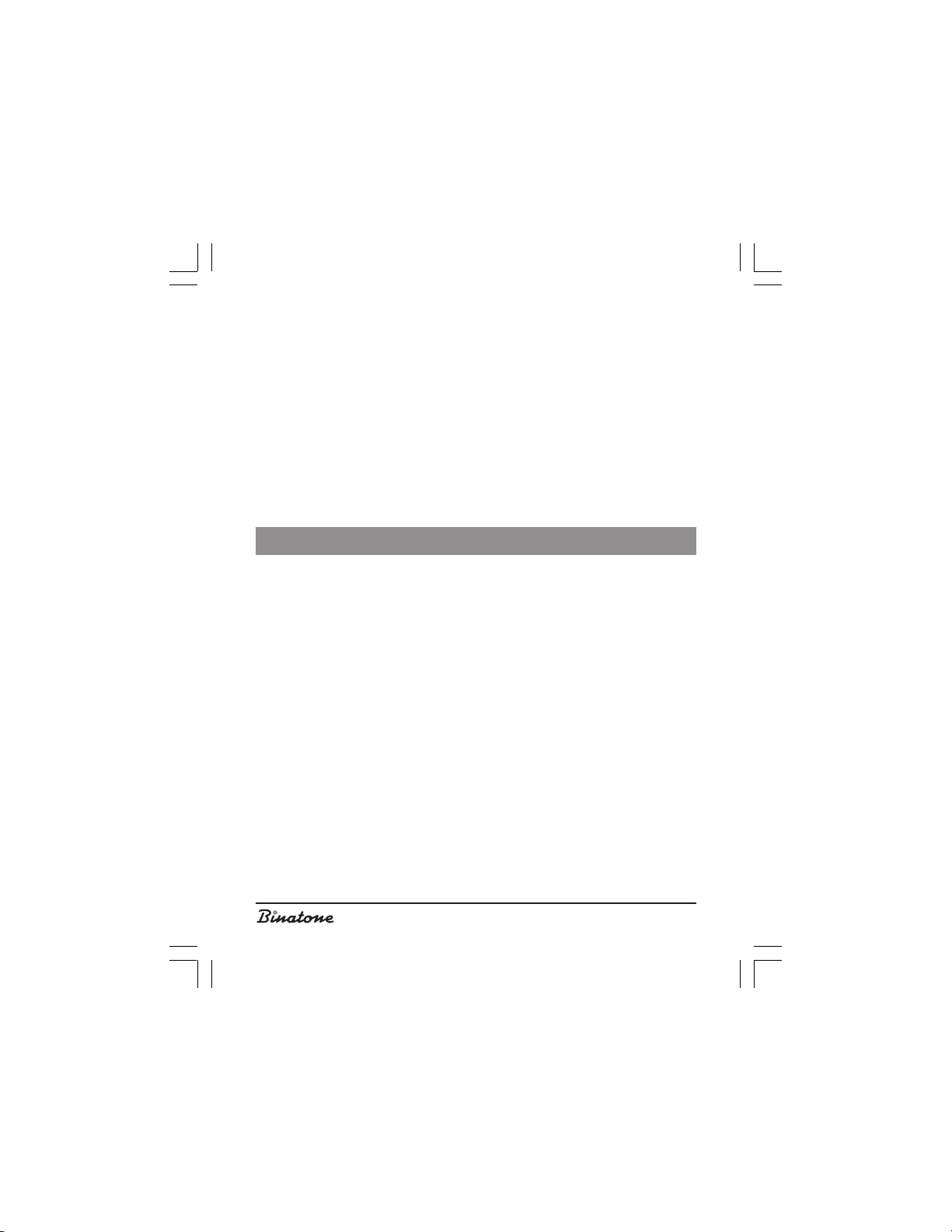
Muting your conversation
During the conversation you may switch off the microphone. The caller will not
hear you in this case.
1. Press the Microphone Off button [4] to switch the microphone off.
2. Press the Microphone On button [4] to switch the microphone on.
Flash Function
This function is usually applied in office PBX or when using additional capabilities
provided by the network operator. Most often, the Flash function is used to transfer
a call within office PBX systems.
To enjoy the Flash function, simply press the F button [6] during conversation.
PHONE BOOK
The phone book of your telephone consists of two lists.
The general list comprises 20 numbers. These numbers are entered into the
base unit’s memory, thus all handsets registered to the base unit have access to this
list.
The protected list comprises 100 numbers. These numbers are entered into the
handset‘s memory. If the base unit has several registered handsets, then each
handset will have its own protected list.
The length of each entry should not exceed 10 symbols and 20 digits.
Storing a number into the phone book
1. With the telephone in the standby mode, press the Phone Book button [4].
2. By pressing the or button [5], select the required list. You may choose
between the Protected or General list.
3. Press OK [3] to confirm.
4. By pressing the button [5], select the NEW ENTRY menu item; then press OK
[3].
Note: If the telephone memory is full, then the LCD display [2] will show
the appropriate text, and the telephone will be transferred onto the
standby mode.
16
Page 17
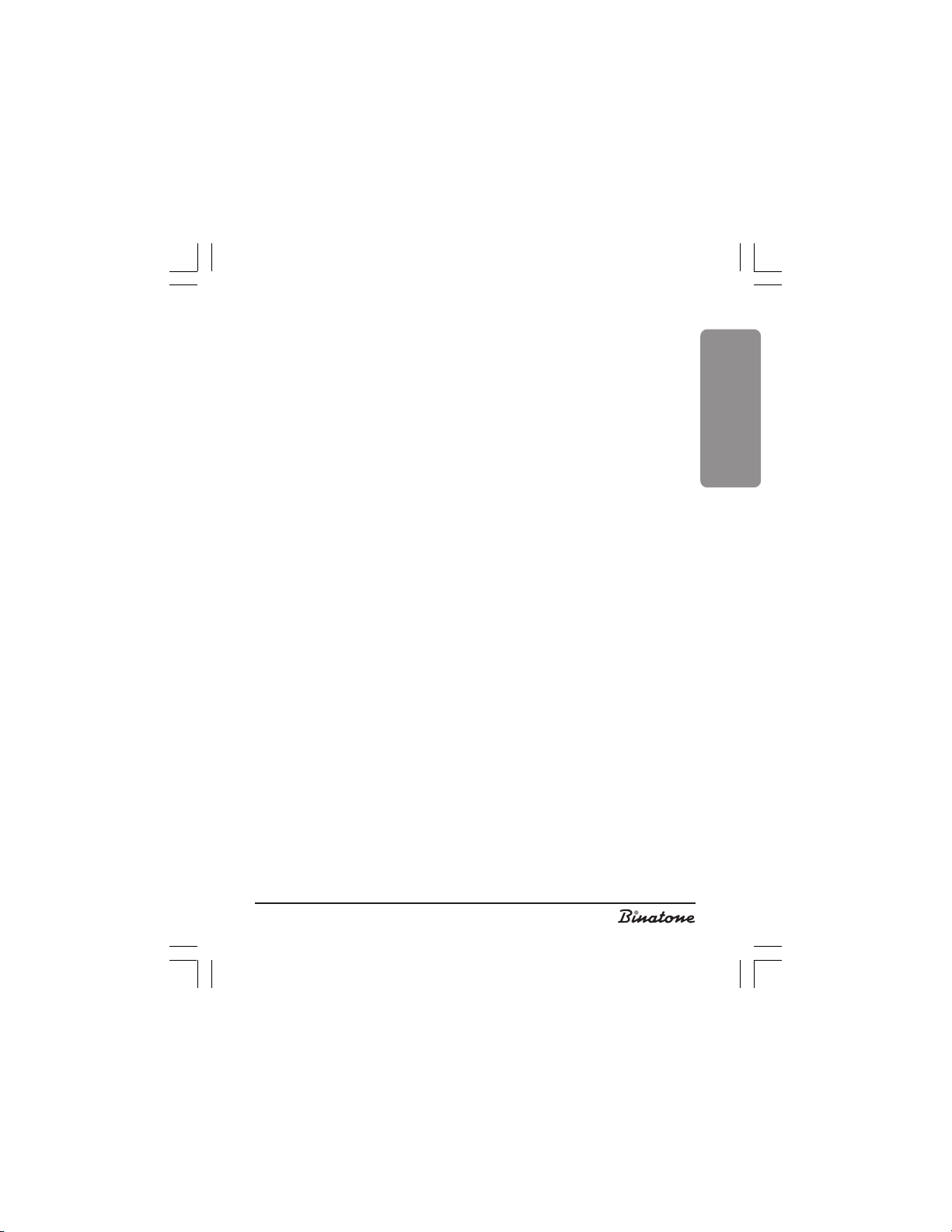
5. By pressing the key buttons [8], enter the name. Then press the button [5].
Note: If the name entered by you already exists, then while storing it you
may change the existing name, or change the new one.
6. By pressing the key buttons [8], enter the number.
Note: You may insert a pause anywhere in the number. To do that, press the
button [8], in the required place.
7. If you enter the number into the protected list, move to step 8. In case you enter
the number into the general list, move to step 10.
8. Press the button [5].
9. By pressing the or button [5], you select the melody.
Note: Melody selection may be useful if your network supports the Caller
ID function.
10.Press the Save button [3].
Viewing the stored numbers
1. With the telephone in the standby mode, press the Tel Book button [4].
2. By pressing the or button [5], select the required list. You may choose from
the Protected or General list.
3. Press OK [3] to confirm.
4. By pressing the button [5], select the View menu item; then press OK [3].
5. By pressing the or button [5], you may find the required entry. You also
can search by capital letters. To do that, just press the appropriate letter, using
the button [8].
6. If you wish to obtain more detailed information, move to step 7 to view the
protected list or to step 9 to view the general list.
7. Press the Options button [3].
8. By pressing the button [5], select the DETAILS menu item and then press OK
[3].
9. By pressing the or button [5], you may search for the required entry. To
do that, just press the appropriate letter, using the button [8].
ENGLISH
Changing entries in the phone book
1. With the telephone in the standby mode, press the Phone Book button [4].
17
Page 18
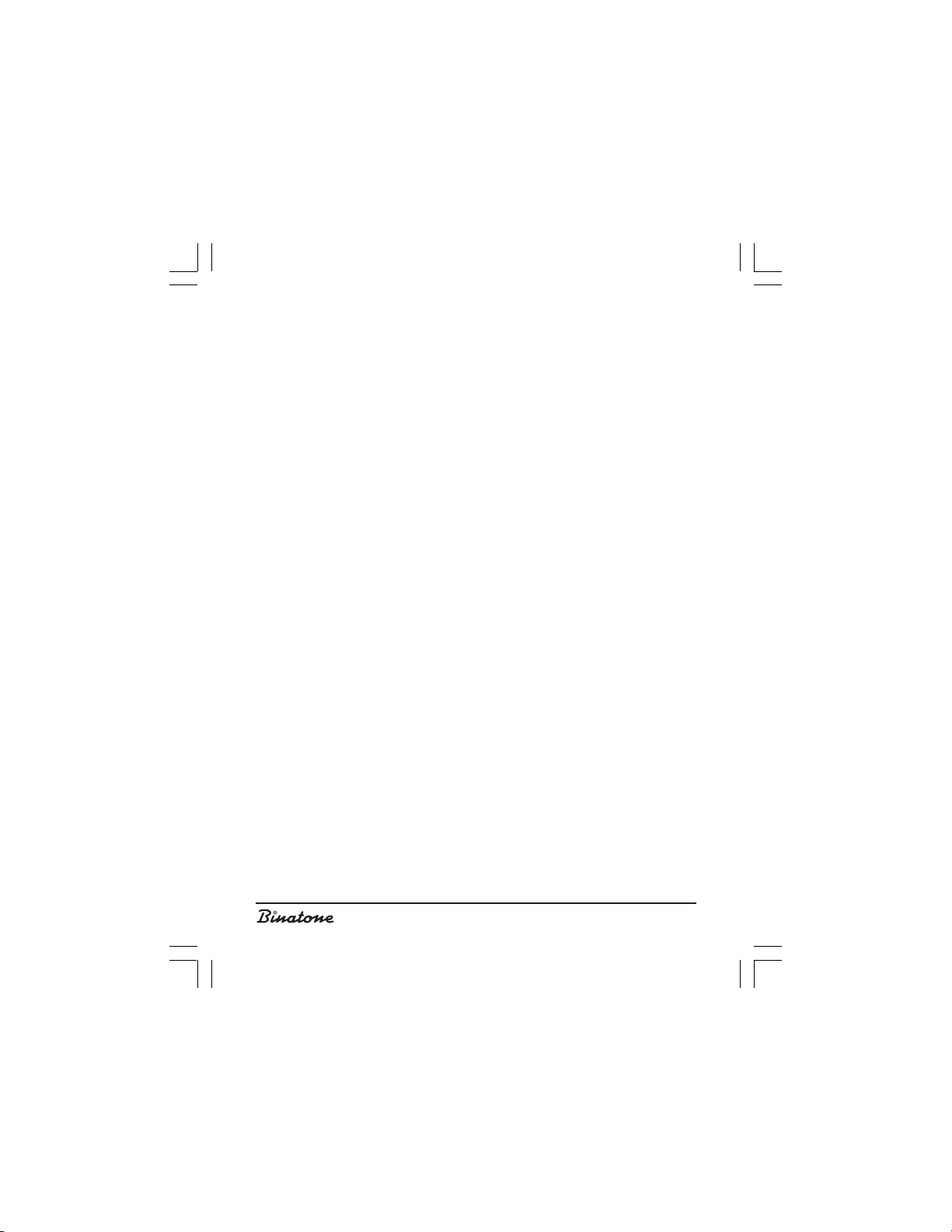
2. By pressing or on the button [5], select the required list. You may choose
between the Protected and the General list.
3. Press OK [3] to confirm.
4. By pressing the button [5], select the View menu item, then press OK [3].
5. By pressing the or button [5], you may search for the required entry. You
also can search by capital letters. To do that, just press the appropriate letter,
using the button [8].
6. If you wish to change the number in the protected list, move to step 7, or to step
9 in case of the general list.
7. Press the Options button [3].
8. By pressing the button [5], select the DETAILS menu item; then press OK [3].
9. Press the Options button [3].
10.By pressing the button [5], select the Edit menu item and then press OK [3].
11.To use the Edit function you may use the button [8], the directional button [5]
and the DELETE button [4].
12.Press the Save button [3].
Copying entries in the phone book
You may copy stored telephone numbers from the protected list into the general
list and vice versa.
1. With the telephone in the standby mode, press the Phone Book button [4].
2. By pressing the or button [5], select the required list. You may choose
between the Protected and the General list.
3. Press OK [3] to confirm.
4. By pressing the button [5], select the View menu item, and then press OK [3].
5. By pressing the or button [5], you may search for the required entry. You
also can search by capital letters. To do that, just press the appropriate letter,
using the button [8].
6. If you are using the protected list, move to step 7. If you are using the general
list, move to step 9.
7. Press the Options button [3].
8. By pressing the button [5], select the DETAILS menu item and afterwards press
OK [3].
9. Press the Options button [3].
10.To copy a number into the protected list, press the button [5] and select the
Protected List menu item, afterwards press OK [3].
To copy a number into the protected list, press the button [5] and select the
18
Page 19
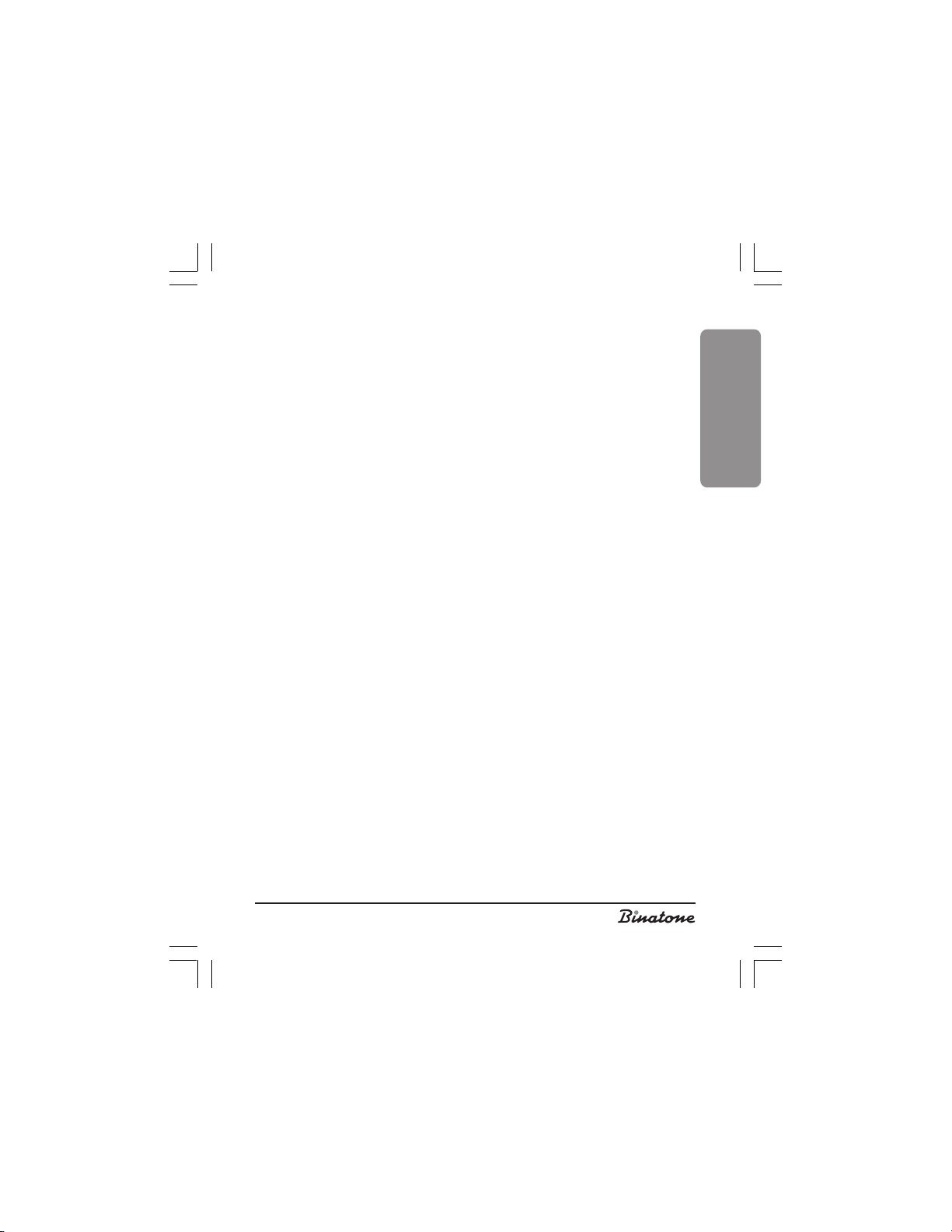
General List menu item, afterwards press OK [3].
11.You may edit the copied entry using the buttons [8], the directional button [5]
and the DELETE button [4].
12.Press the Save button [3].
Quick dialing buttons
This function permits dialing a number from the protected list by pressing and
holding of one quick dial button. You may use key buttons as quick dial buttons (1-
9) [8].
Functions of quick dialing buttons
1. With the telephone in the standby mode, press the Phone Book button [4].
2. By pressing the or button [5], select the PROTECTED LIST.
3. Press OK [3] to confirm.
4. By pressing the button [5], select the QUICK DIAL menu item, afterwards
press OK [3].
5. By pressing the or button [5], select the button, to which you would like to
affix the number.
If this number still has no record, then press Select [3], after that move to step 8.
If this number is already recorded, then move to step 6.
6. Press the Options button [3].
7. By pressing the button [5], select the Change menu item, then press OK [3].
8. By pressing the or button [5], select the required number.
9. Press the DETAILS button [3].
10.Press the OK button [3] to confirm.
To delete quick dialing buttons
1. With the telephone in the standby mode, press the Phone Book button [4].
2. By pressing the or on the button [5], select the PROTECTED LIST.
3. Press OK [3] to confirm.
4. By pressing the button [5] select the QUICK DIAL menu item, afterwards press
OK [3].
5. By pressing the or button [5], select the number of the button you wish to
delete.
6. Press the Options button[3].
7. By pressing the button [5], select the DELETE menu item afterwards press OK [3].
8. The LCD display [2] will show the inscription Confirm? Press the OK button [3] to
confirm.
ENGLISH
19
Page 20
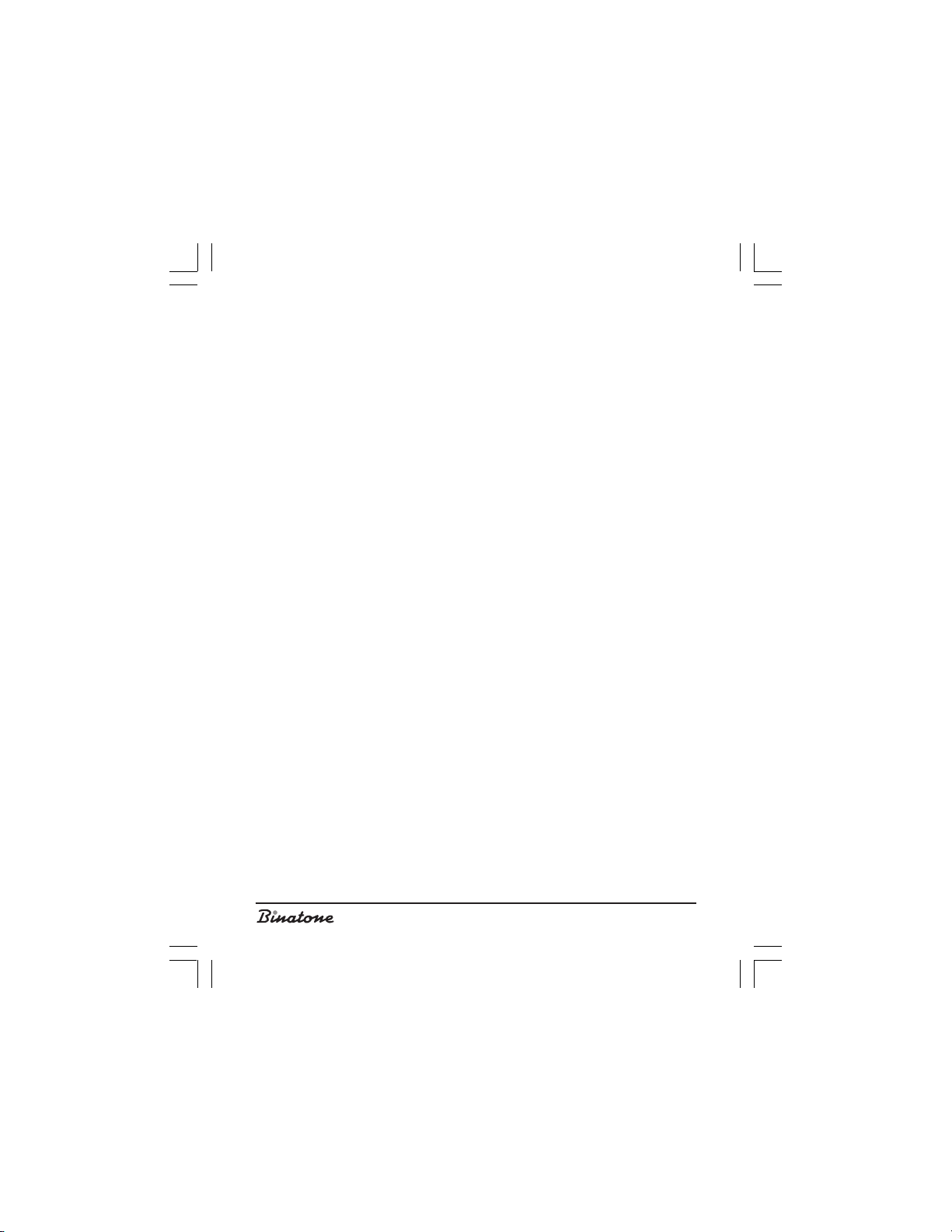
Deleting entries from the phone book
1. With the telephone in the standby mode, press the Phone Book button [4].
2. By pressing the or button [5], select the required list. You may choose
between the protected and the general list.
3. Press OK [3] to confirm.
4. By pressing the button [5], select the View menu item, afterwards press OK
[3].
5. By pressing the or button [5], you may search for the required entry. You
may also search by capital letters. To do that, just press the appropriate letter,
using the buttons [8].
6. If you are inside the protected list, move to step.
7. If you are in the general list, move to step 9.
7. Press the Options button [3].
8. By pressing the button [5], select the DETAILS menu item, afterwards press OK
[3].
9. Press the Options button [3].
10.By pressing the button [5], select the DELETE menu item, afterwards press OK
[3].
11.The LCD display [2] will show the inscription Confirm? Press the OK button [3] to
confirm.
Deleting all entries from the phone book
1. With the telephone in the standby mode, press the Phone Book button [4].
2. By pressing the or button [5], select the required list. You may choose
between the protected and the general list.
3. Press OK [3] to confirm.
4. By pressing the button [5], select the DELETE ALL menu item, afterwards press
OK [3].
5. The LCD display [2] will show the inscription Confirm? Press the OK button [3],
to confirm.
Memory status
This function allows you to check on the telephone memory’s capacity.
1. With the telephone in the standby mode, press the Phone Book button [4].
2. By pressing the or button [5], select the required list. You may choose
20
Page 21
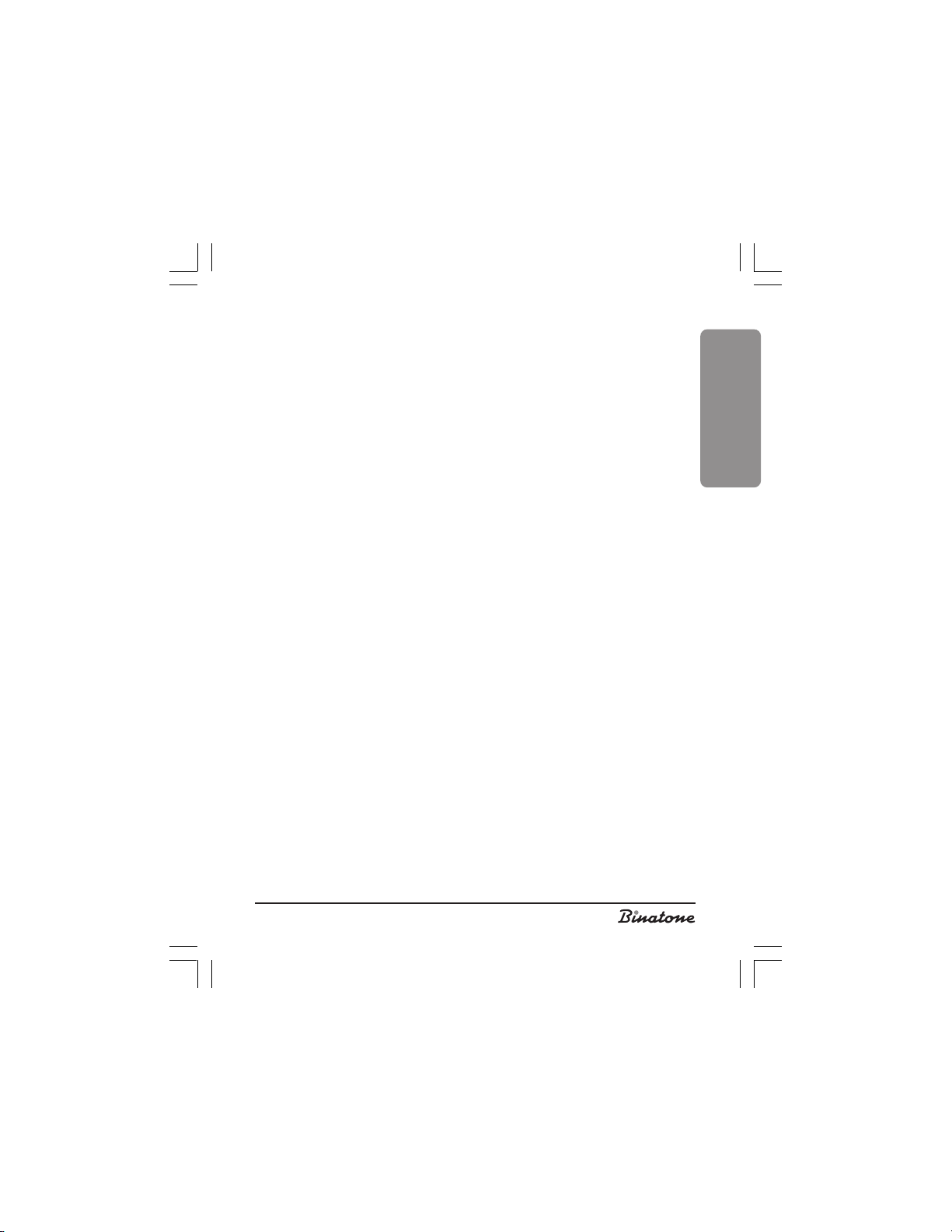
between the protected and the general list.
3. Press OK [3] to confirm.
4. By pressing the button [5], select the MEMORY STATUS menu item and
afterwards press OK [3].
Making calls from the phone book
While going through the phone book, you can make calls to selected numbers.
Also you can look at the phone book list in the course of the conversation.
Direct calls from the phone book
1. With the telephone in the standby mode, press the Phone Book button [4].
2. By pressing the or button [5], select the required list. You may choose
between the protected and the general list.
3. Press OK [3] to confirm.
4. By pressing the button [5], select the View menu item, then press OK [3].
5. By pressing the or button [5], you may search for the required entry. You
may also search by capital letters. To do that, just press the appropriate letter,
using the buttons [8].
6. If you are inside the protected list, move to step 7. If you are inside the general
list, move to step 9.
7. Press the Options button [3].
8. By pressing the button [5], select the DETAILS menu item, then press OK [3].
9. Press the Talk button [6] to make the call.
Call from the phone book with preview
You may edit the numbers in the phone book prior to making a call.
1. With the telephone in the standby mode, press the Phone Book button [4].
2. By pressing the or button [5], select the required list. You may choose
between the protected and the general list.
3. Press OK [3] to confirm.
4. By pressing the button [5], select the View menu item, then press OK [3].
5. By pressing the or button [5], you may search for the required entry. You
may also search by capital letters. To do that, just press the appropriate letter,
using the buttons [8].
6. If you are inside the protected list, move to step.
7. If you are inside the general list, move to step 9.
7. Press the Options button [3].
8. By pressing the button [5], select the DETAILS menu item, then press OK [3].
ENGLISH
21
Page 22
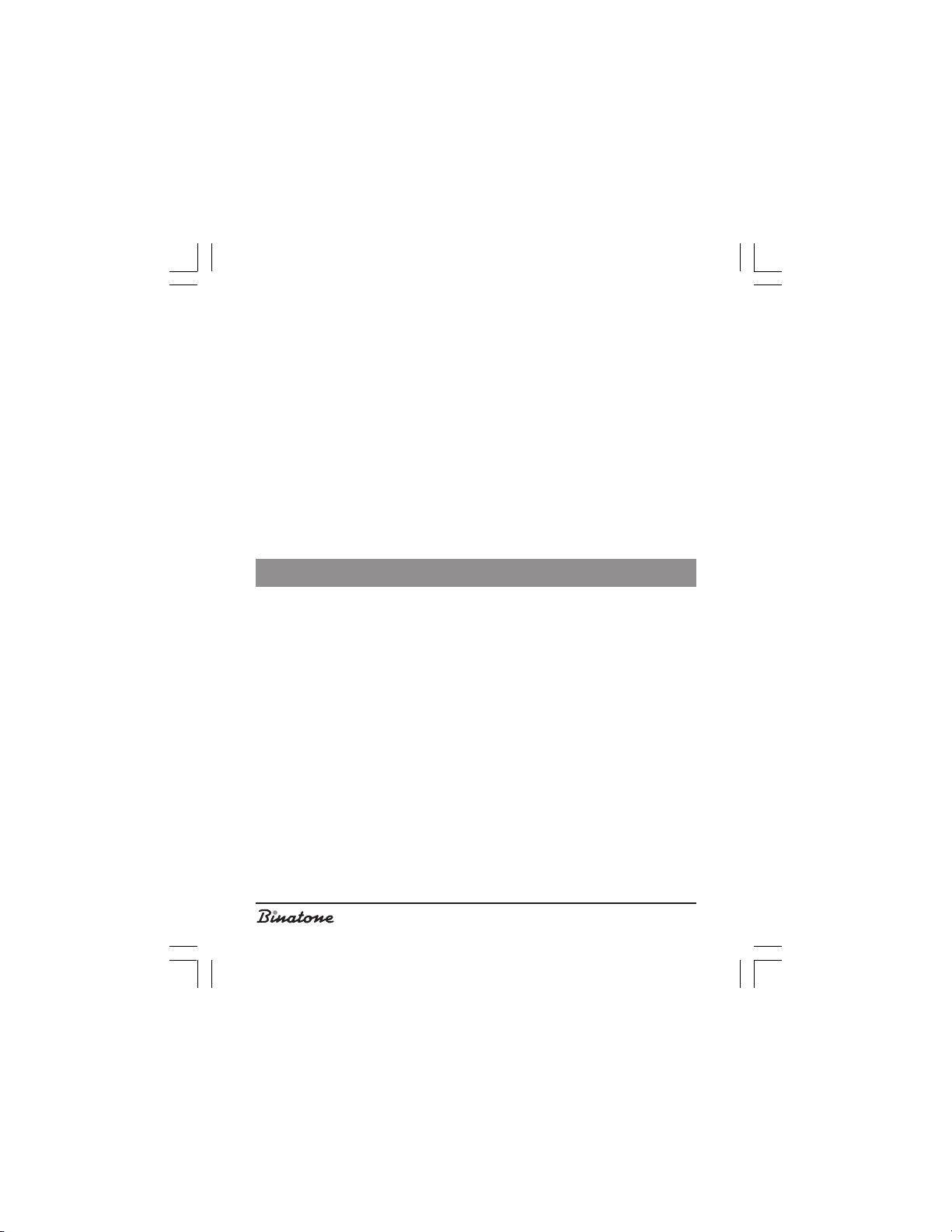
9. Press the Options button [3].
10.By pressing the button [5], select the ENTER menu item, then press OK [3].
11.To edit, use the key buttons [8], the directional button [5] and the DELETE
button [4].
12.Press the Talk button [6] to make the call.
To view the phone book during the conversation
1. During the conversation press the Options button [3].
2. By pressing the button [5], select the Tel Book menu item, then press OK [3].
3. By pressing the or button [5], you may search for the required entry. You
may also search by capital letters. To do that, just press the appropriate letter,
using the buttons [8].
4. Press the DETAILS button [3]. The LCD display [2] will indicate the detailed
information regarding the entry selected by you.
5. To come back to the call, press the Cancel button [4] three times.
ADDITIONAL FUNCTIONS
Internal call
To make an internal call you need to have, two registered handsets.
Internal call
1. With the telephone in the standby mode, press the INT button [9].
2. By pressing the or button [5], select the number of the handset you intend
to call.
3. Press OK [3]. After that wait for an answer.
To end the internal call
Press the Off button [7].
Internal call in the course of an external call
1. During a call, press the INT button [9] or the Options button [3], and by
pressing the or button [5], select the Internal Call menu item, then press
OK [3].
2. By pressing the or button [5], select the number of the handset you intend
to call.
3. Press OK [3] and wait for the answer.
22
Page 23
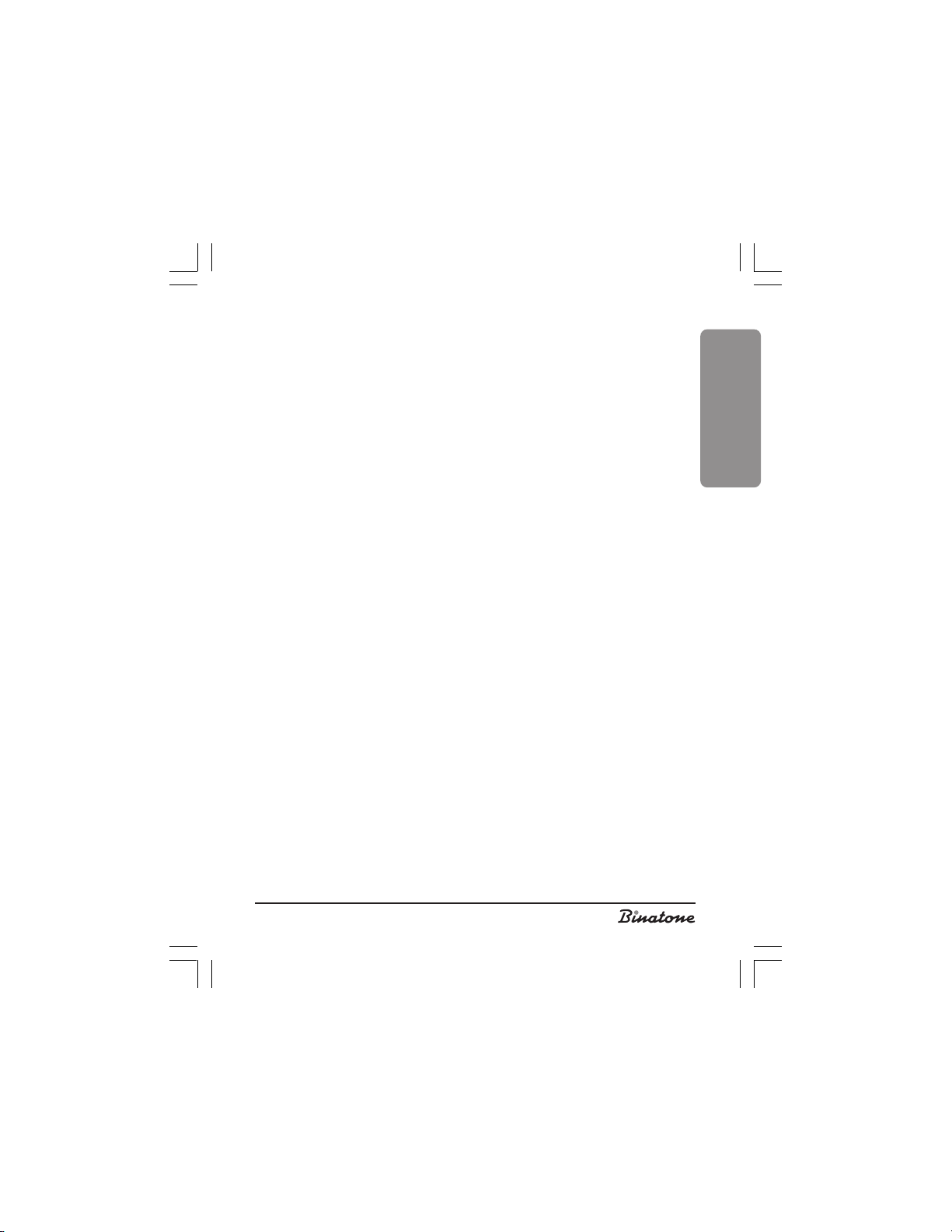
4. To come back to the external call, press the Options button [3].
5. By pressing the or button [5], select the External Call menu item, then
press OK [3].
Call transfer
1. During a call press the INT button [9] or the Options button [3], and by pressing
the or button [5], select the Internal Call menu item, then press OK [3].
2. By pressing the or button [5], select the number of the handset you intend
to call.
3. Press OK [3] and wait for the answer.
4. When the called handset answers, press the Off button [7].
Conference call
1. During a call press the INT button [9] or the Options button [3], and by pressing
the or button [5], select the Internal Call menu item, then press OK [3].
2. By pressing the or button [5], select the number of the handset you intend
to call.
3. Press OK [3] and wait for the answer.
4. When the called handset answers, press the Options button [3].
5. By pressing the or button [5], select the CONFERENCE menu item, after
that press OK [3].
6. To end the conversation, press the OFF button [7].
Call information
Your telephone will store information about dialed numbers, as well as (provided
your network supports the Caller ID function) received and unanswered calls.
Review of information about calls
1. With the telephone in the standby mode , press the CALLS button [11].
2. By pressing the button [5], select the UNANSWERED, DIALED or RECEIVED
menu item, then press OK [3].
3. By pressing the or button [5], you may search for the required entry.
4. Press the Options button [3].
5. By pressing the button [5], select the DETAILS menu item, then press OK [3].
ENGLISH
23
Page 24
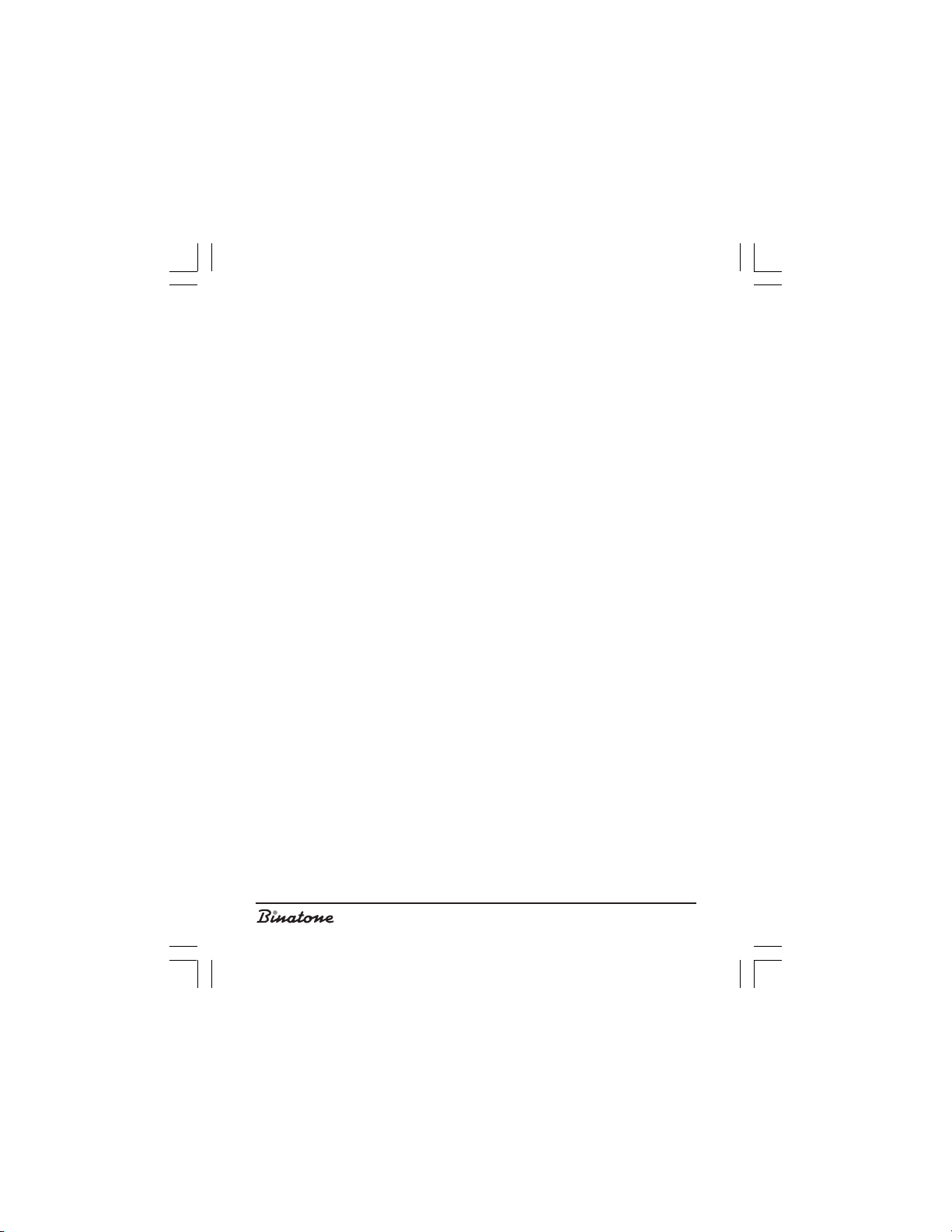
Transfer of numbers into the phone book
If in any list you find a number not recorded in the phone book, you may
transfer that number into the phone book.
1. With the telephone in the standby mode, press the CALLS button [11].
2. By pressing the button [5], select the UNANSWERED, DIALED or RECEIVED
menu item, then press OK [3].
3. By pressing the or button [5], you may search for the required entry.
4. Press the Options button [3].
5. By pressing the button [5], select the DETAILS menu item, then press OK [3].
6. Press the Options button [3].
7. By pressing the button [5], select the GENERAL or PROTECTED menu item,
then press OK [3].
8. For editing purposes you may use the buttons [8], the directional button [5] and
the DELETE button [4].
9. Press the SAVE button [3].
To delete calls from the lists
1. With the telephone in the standby mode, press the CALLS button [11].
2. By pressing the button [5], select the UNANSWERED, DIALED or RECEIVED
menu item, then press OK [3].
3. By pressing the or button [5], you may search for the required entry.
4. Press the Options button [3].
5. By pressing the button [5], select the DETAILS menu item, then press OK [3].
6. Press the Options button [3].
7. By pressing the button [5], select the DELETE menu item, then press OK [3].
8. The LCD display [2] will show the inscription Confirm? Press OK [3] to confirm.
To empty lists
You can empty each list (unanswered, dialed, received) separately or all lists
simultaneously.
1. With the telephone in the standby mode, press the CALLS button [11].
2. By pressing the button [5], select the DELETE menu item, then press OK [3].
3. By pressing the button [5], select the UNANSWERED, DIALED or RECEIVED
or DELETE ALL menu items, then press OK [3].
4. The LCD display [2] will show the inscription Confirm? Press OK [3] to confirm.
To delete the call wàiting icon
This function (message) may not be supported by your network operator.
24
Page 25
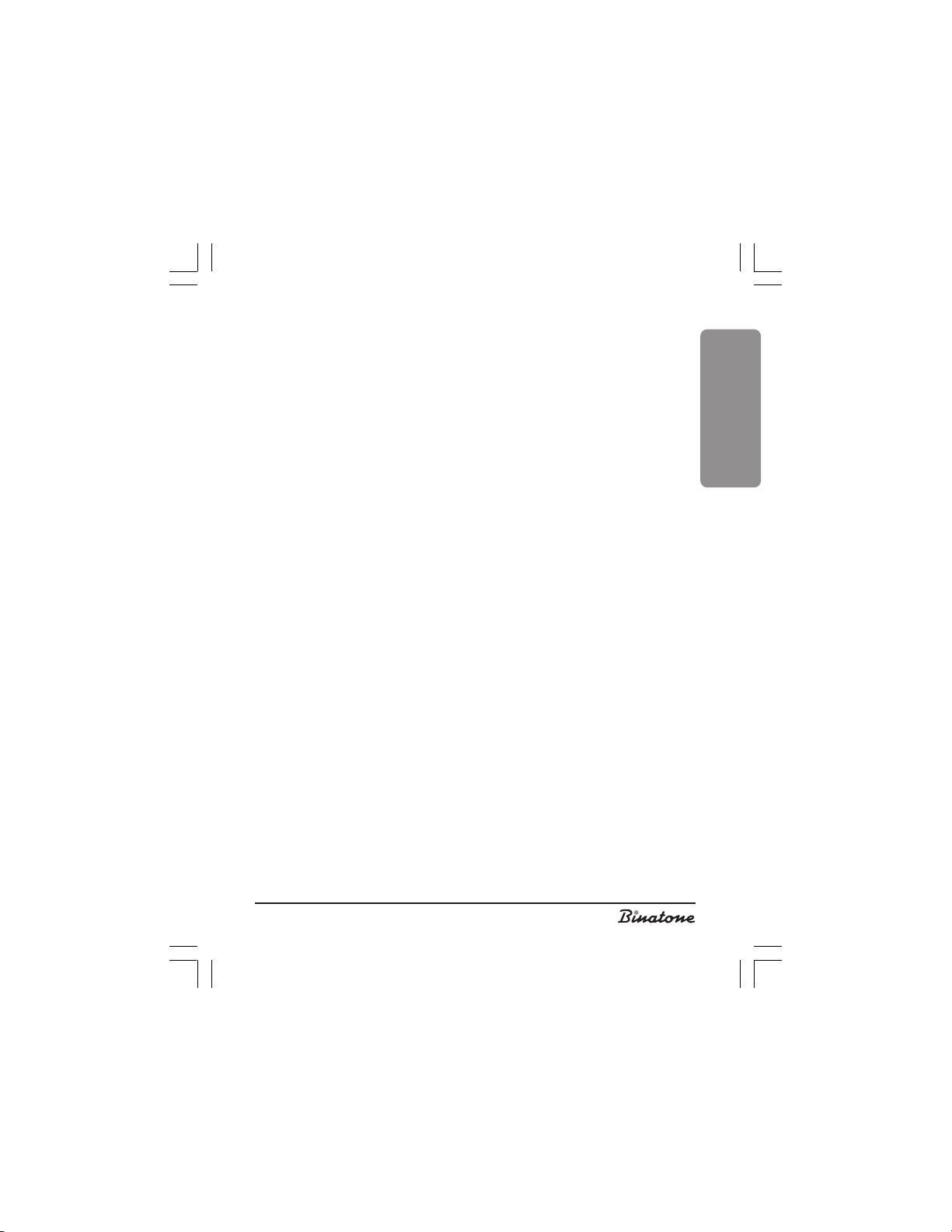
1. With the telephone in the standby mode, press the CALLS button [11].
2. By pressing the button [5], select the DELETE menu item, then press OK [3].
3. By pressing the button [5], select the VMWI menu item, then press OK [3].
4. The LCD display [2] will show the inscription Confirm? Press OK [3] to confirm.
Call duration
1. When the telephone in the standby mode, press the CALLS button [11].
2. By pressing the button [5], select the Call Duration menu item, then press OK
[3].
3. By pressing the button [5], select the LAST CALL, DIALED, RECEIVED or ALL
CALLS menu items, then press OK [3].
4. Press OK [3] to exit.
Resetting the timers
1. With the telephone in the standby mode, press the CALLS button [11].
2. By pressing the button [5], select the Call Duration menu item, then press OK
[3].
3. By pressing the button [5], select the DELETE ALL menu item, then press OK
[3].
4. The LCD display [2] will show the inscription Confirm? Press OK [3] to confirm.
Making calls from the lists
Direct call
1. With the telephone in the standby mode, press the CALLS button [11].
2. By pressing the button [5], select the UNANSWERED, DIALED or RECEIVED
menu items, then press OK [3].
3. By pressing the or button [5], you may search for the required entry.
4. Press the Options button [3].
5. By pressing the button [5], select the DETAILS menu item, then press OK [3].
6. Press the Talk button [6] to make the call.
Call with preview
1. With the telephone in the standby mode, press the CALLS button [11].
2. By pressing the button [5], select the UNANSWERED, DIALED or RECEIVED
menu items, then press OK [3].
3. By pressing the or button [5], you may search for the required entry.
ENGLISH
25
Page 26
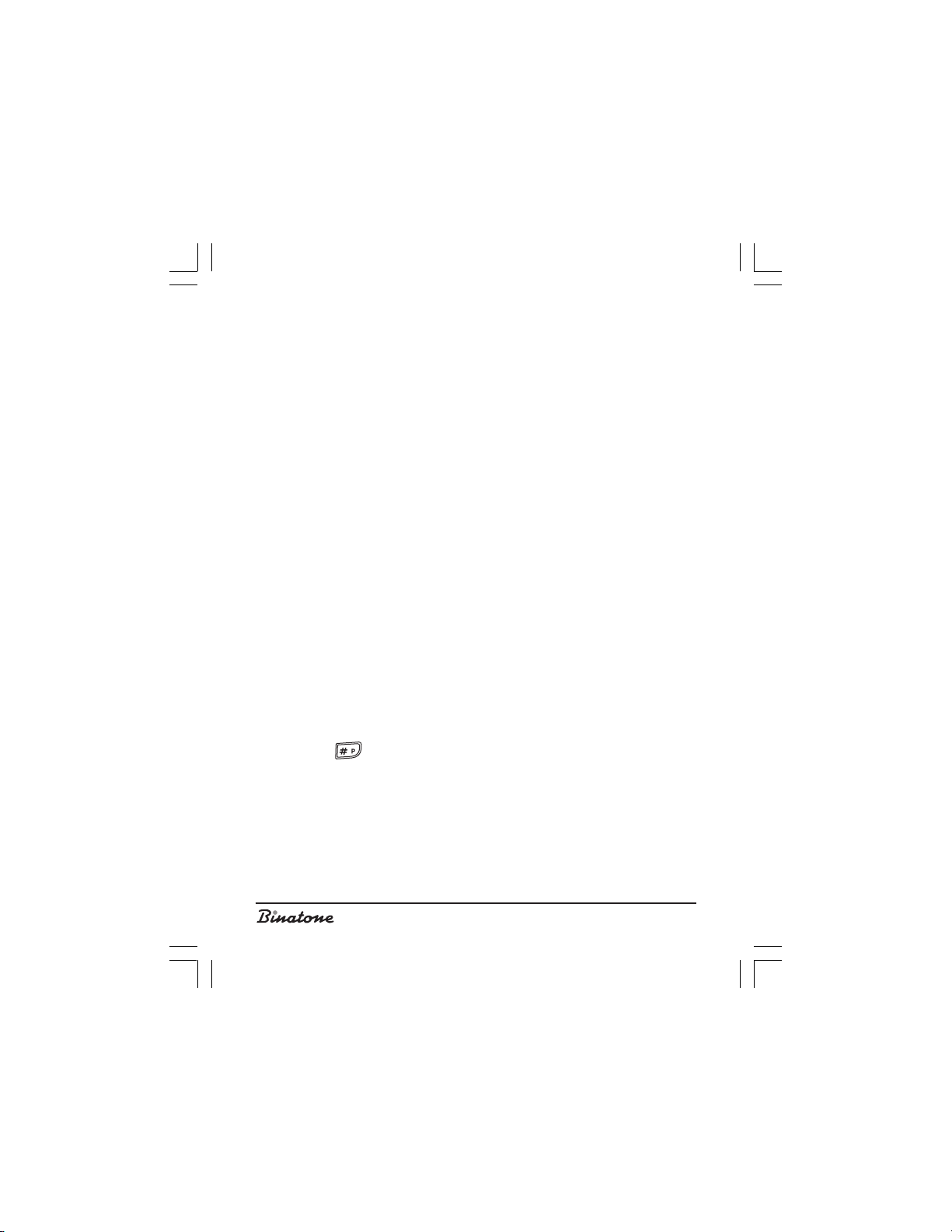
4. Press the Options button [3].
5. By pressing the button [5], select the DETAILS menu item, then press OK [3].
6. Press the Options button [3].
7. By pressing the button [5], select the ENTER menu item, then press OK [3].
8. For editing purposes you may use the buttons [8], the directional button [5] and
the DELETE button [4].
9. Press the Talk button [6] to make the call.
Service menu
This function allows storing up to 10 numbers of emergency departments and
services. The length of each entry shall not exceed 10 symbols and 20 figures.
To enter a number into the service menu
1. With the telephone in the standby mode, press the SER button [10].
2. By pressing the button [5], select the NEW ENTRY menu item, then press OK
[3].
Note: If the telephone’s memory is full, then the LCD display [2] will
indicate an appropriate inscription and the telephone will be
transferred onto the standby mode.
3. By pressing the buttons [8], enter the name. Then press the button [5].
Note: If the entered name already exists, then while storing it you may
replace the existing name or change the new one.
4. By pressing the buttons [8] enter the number.
Note: You may insert a pause anywhere in the number by pressing the
button [8] in the required location.
Anywhere in the number you may insert an instantaneous line disruption
(Flash). To do that, press the Options button, select the R menu item
and press OK.
5. Press the Options button [3].
6. By pressing the button [5], select the Save menu item, then press OK [3].
To view entries in the service menu
1. With the telephone in the standby mode, press the SER button [10].
26
Page 27
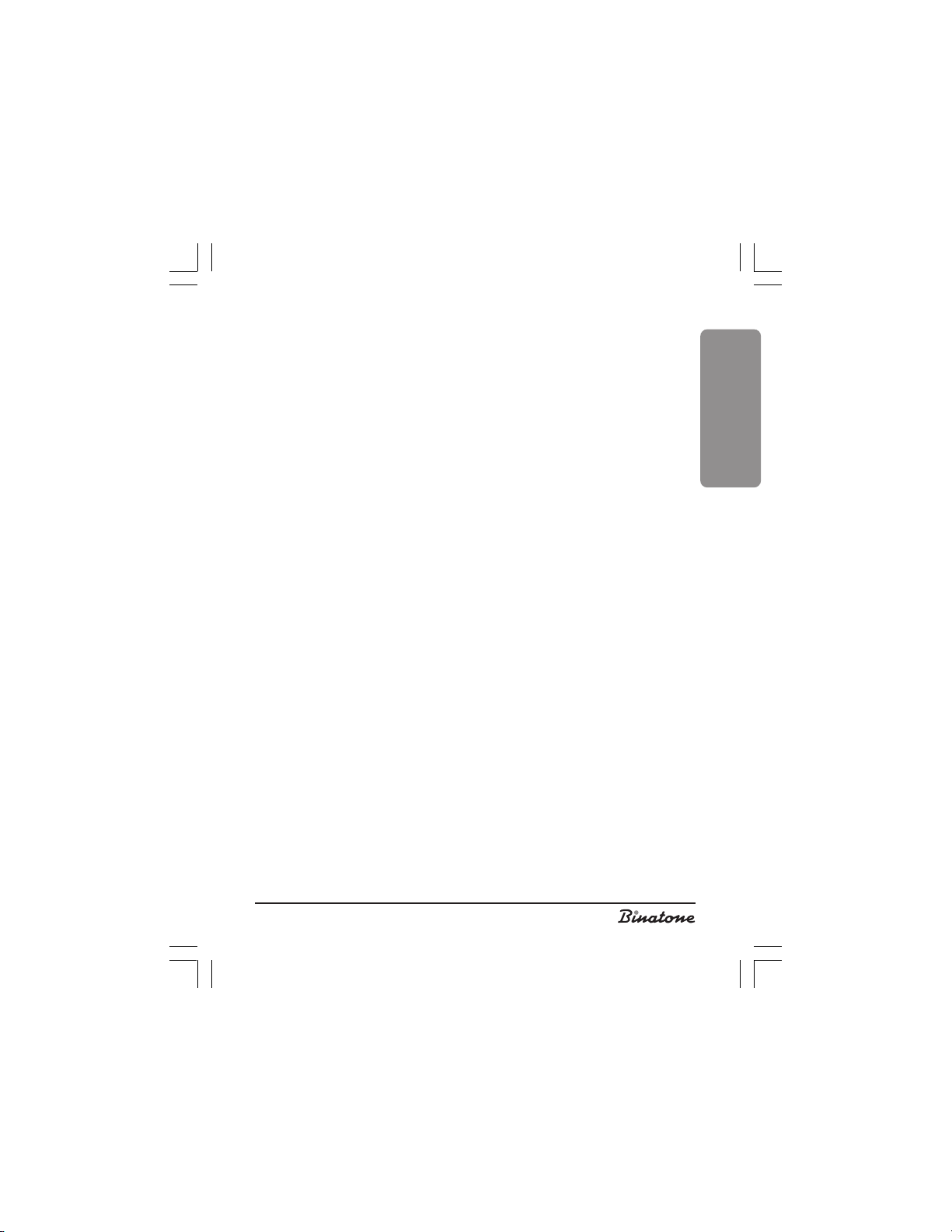
2. By pressing the button [5], select the VIEW menu item, then press OK [3].
3. By pressing the or button [5], you may search for the required entry. You
may also search by capital letters. To do that, just press the appropriate letter,
using the buttons [8].
4. Press the Options button [3].
5. By pressing the button [5], select the DETAILS menu item, then press OK [3].
6. By pressing the or button [5], you may view the entries.
To change entries in the service menu
1. With the telephone in the standby mode, press the SER button [10].
2. By pressing the button [5], select the VIEW menu item, then press OK [3].
3. By pressing the or button [5], you may search for the required entry. You
may also search by capital letters. To do that, just press the appropriate letter,
using the buttons [8].
4. Press the Options button [3].
5. By pressing the button [5], select the DETAILS menu item, then press OK [3].
6. Press the Options button [3].
7. By pressing the button [5], select the EDIT menu item, then press OK [3].
8. For editing purposes you may use the buttons [8], the directional button [5] and
the DELETE button [4].
9. Press the Options button [3].
10.By pressing the button [5], select the Save menu item, then press OK [3].
To delete entries from the service menu
1. With the telephone in the standby mode, press the SER button [10].
2. By pressing the button [5], select the VIEW menu item, then press OK [3].
3. By pressing the or button [5], you may search for the required entry. You
may also search by capital letters. To do that, just press the appropriate letter,
using the buttons [8].
4. Press the Options button [3].
5. By pressing the button [5], select the DETAILS menu item, then press OK [3].
6. Press the Options button [3].
7. By pressing the button [5], select the DELETE menu item, then press OK [3].
8. The LCD display [2] will show the inscription Confirm? Press OK [3] to confirm.
To empty the service menu
1. With the telephone in the standby mode, press the SER button [10].
2. By pressing the button [5], select the DELETE ALL menu item, then press OK [3].
ENGLISH
27
Page 28

3. The LCD display [2] will show the inscription Confirm? Press OK [3] to confirm.
Memory status
This function allows you to check on the amount of service menu memory in use.
1. With the telephone in the standby mode, press the SER button [10].
2. By pressing the button [5], select the MEMORY STATUS menu item, then press
OK [3].
Call from Service menu
1. With the telephone in the standby mode, press the SER button [10].
2. By pressing the button [5], select the VIEW menu item, then press OK [3].
3. By pressing the or button [5], you may search for the required entry. You
may also search by capital letters. To do that, just press the appropriate letter,
using the buttons [8].
4. Press the Options button [3].
5. By pressing the button [5], select the DETAILS menu item, then press OK [3].
6. Press the Talk button [6] to make the call.
Keypad lock
Locking
With the telephone in the standby mode, press and hold the button . The
LCD display [2] will show the symbol .
Note: An incoming call activates the keypad. After the call is finished the
keypad is locked again.
Unlocking
1. Press the UNLOCK button [4].
2. The LCD display [2] will show the inscription Unlock? Press OK [3] to confirm.
Handset locator
This function is useful when can’t find the handset.
1. Press the button
the Handset search symboln.
2. To disable the function, press the button
STOP button [4].
)
)
) [12]. The handset [1] will ring; the LCD display [2] will show
•
•
28
)
)
) [12], on the base unit [15], or the
Page 29
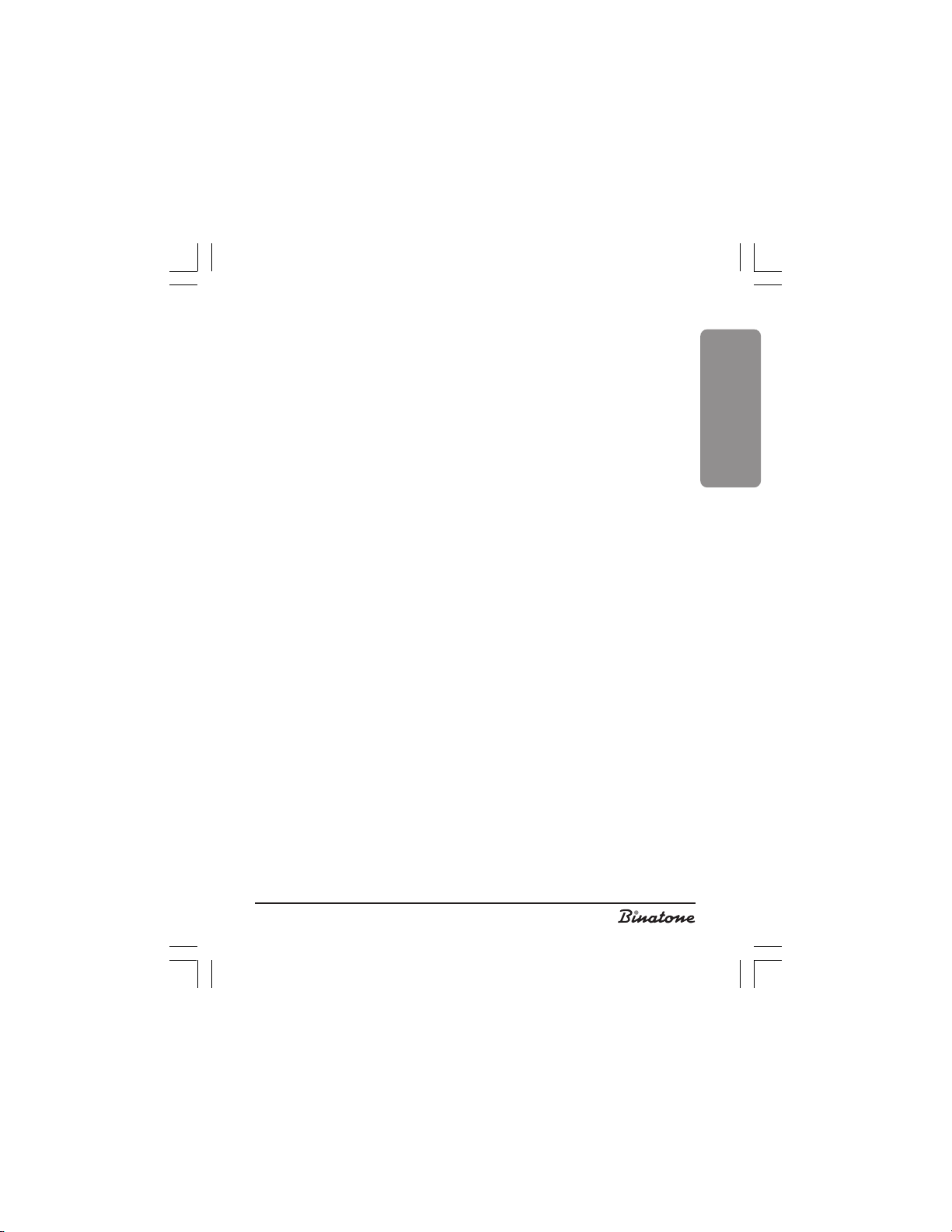
Note: If you do not switch off the handset locator function, then 30 seconds
later this function will be switched off automatically.
Clock
To set the time on the clock
1. With the telephone in the standby mode, press the MENU button [3].
2. By pressing the button [5], select the ADDITIONAL FUNCTION menu item,
after that press OK [3].
3. By pressing the button [5], select the CLOCK menu item, then press OK [3].
4. By pressing the or button [5], select the ON or OFF menu items.
5. If you chose ON, move to step 6.
6. By pressing the or button [5], set the correct hour. Then press the
button [5].
7. By pressing the or button [5], set the correct minutes. If you set the 12-
hour format, then move to step 6. If you set the 24-hour format, move to step 8.
8. Press the button [5].
9. By pressing the or button [5], select ÀÌ or ÐÌ.
10.Press OK [3] to confirm.
To stop the clock
1. To stop the activated clock, press the STOP button [4].
2. You can also delay the activation time by 10 minutes by pressing the LATER
button [3].
Note: If the clock becomes activated when you pressed no buttons during 1
minute, then it will automatically become activated again in 10
minutes.
Monitoring
This function allows you to listen to what is going on in the next room. Most often
this function is used to keep an eye on babies. To use this function, you need to have
two handsets registered at the base unit.
Start of monitoring
Handset 1
1. With the telephone in the standby mode, press the MENU button [3].
ENGLISH
29
Page 30
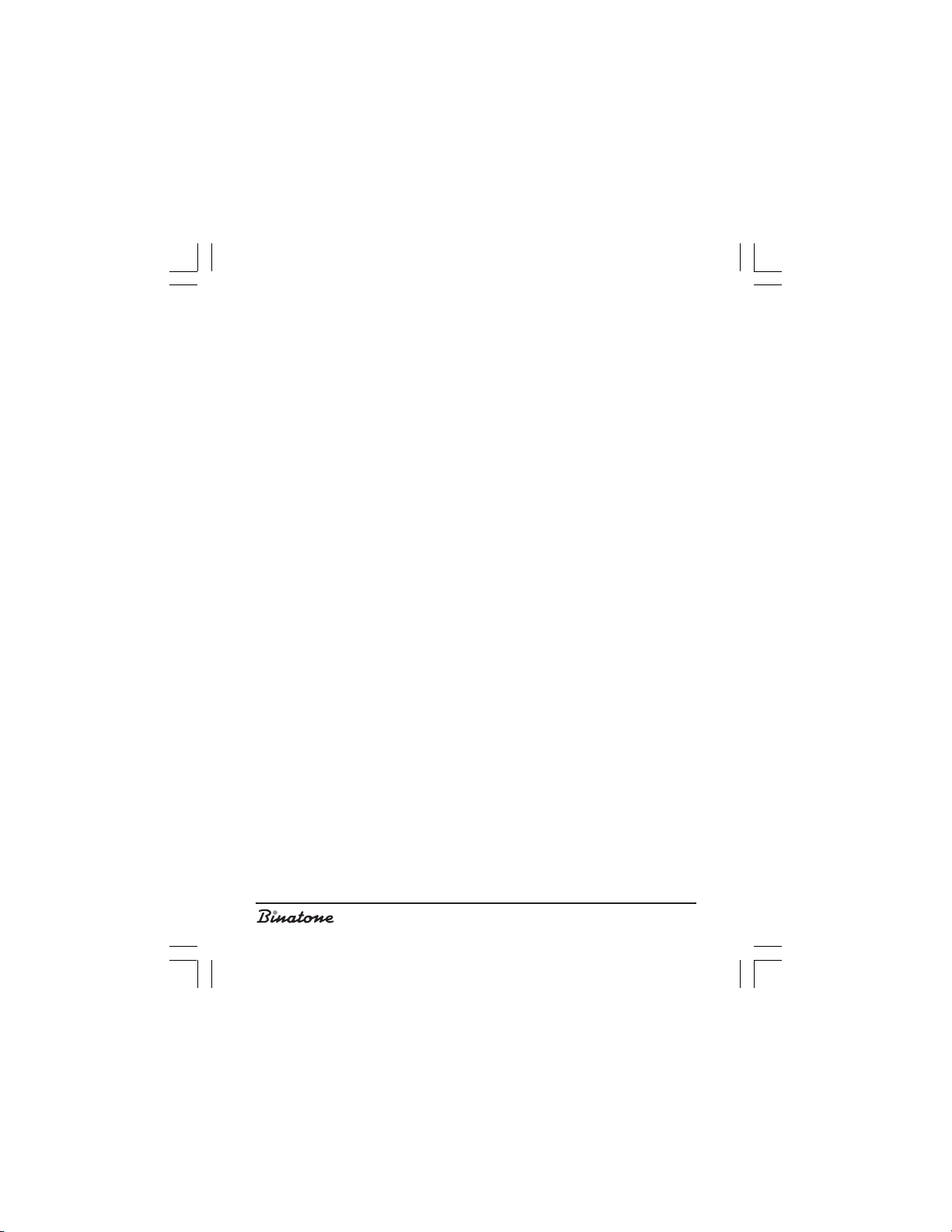
2. By pressing the button [5], select the ADDITIONAL FUNCTION menu item,
after that press OK [3].
3. By pressing the button [5], select the BABY MONITOR menu item, then press
OK [3].
4. By pressing the or button [5], select the OFF menu item.
5. The LCD display [2] will show the inscription Baby monitor.
Leave the handset in the room you intend to monitor.
Handset 2
1. With the telephone in the standby mode, press the INT button [10].
2. By pressing the button [5], select the number of the handset with the monitoring
mode switched on.
3. Press OK [3] to confirm.
Note: When a call comes through, the handset that is in monitoring mode
will not ring. Also the clock and the stopwatch of that handset will
not work.
To terminate monitoring
1. Press the CANCEL button [4].
2. The LCD display [2] will show the inscription Confirm? Press OK [3] to confirm.
Radio set mode
This function allows you to use the handsets as radio sets. You need to have, as
a minimum, two handsets. Connection with the base unit is not required.
With this function switched on, you will not able to make /receive calls or use
any other functions.
To switch the radio set mode on
1. With the telephone in the standby mode, press the MENU button [3].
2. By pressing the button [5], select the ADDITIONAL FUNCTIONS menu item,
after that press OK [3].
3. By pressing the button [5], select the RADIO SET MODE menu item, then press
OK [3].
4. By pressing the button [5], select the number to be assigned to the handset.
5. Press OK [3] to confirm.
6. The LCD display [2] will show the Radio Set Mode inscription
30
Page 31

Calling other handsets under the radio set mode
1. With the telephone in the standby mode, press the RADIO SET button [3].
2. By pressing the button [5], select the number of the handset you intend to call
and wait for the answer.
To switch off the radio set mode
1. Press the CANCEL button [4].
2. The LCD display [2] will show the inscription Confirm? Press OK [3] to confirm.
Countdown timer
This function allows the setting of a specific time which when ended you will hear
a beep.
1. With the telephone in the standby mode, press the MENU button [3].
2. By pressing the button [5], select the ADDITIONAL FUNCTIONS menu item,
after that press OK [3].
3. By pressing the button [5], select the TIMER menu item, then press OK [3].
4. By pressing the or button [5], set the necessary number of hours. Then
press the button [5].
5. By pressing the or button [5], set the necessary number of minutes. Then
press the button [5].
6. By pressing the or button [5], set the necessary number of seconds.
7. Press OK [3] to confirm.
8. The LCD display [2] will indicate the time that has been set.
Note: To switch off the beep which signals the set time expiration, press the
STOP button [4]. If you do not press any button within a minute,
the beep will be switched off automatically.
Stopwatch
1. With the telephone in the standby mode, press the MENU button [3].
2. By pressing the button [5], select the ADDITIONAL FUNCTIONS menu item,
after that press OK [3].
3. By pressing the button [5], select the STOPWATCH menu item, then press OK
[3].
4. Press START [3], to start countdown.
Press STOP [4], to stop countdown.
ENGLISH
31
Page 32

Press PAUSE [3], to suspend countdown.
Press RESUME [3], to resume countdown if it was suspended.
Press CANCEL [4], to switch off the stopwatch.
Programmed number
This function allows dialing a pre-determined number by pressing any button
(except the CANCEL [4] and OFF [7] buttons).
1. With the telephone in the standby mode, press the MENU button [3].
2. By pressing the button [5], select the ADDITIONAL FUNCTIONS menu item,
after that press OK [3].
3. By pressing the button [5], select the QUICK DIAL menu item, then press OK
[3].
4. By pressing the or button [5], select ON.
5. Press the button [5].
6. By pressing the key buttons [8], enter the number.
7. Press OK [3] to confirm.
8. The LCD display [2] will show the Quick Dial inscription.
To cancel the programmed number
1. Press the CANCEL button [4].
2. The LCD display [2] will show the inscription Confirm? Press OK [3] to confirm.
Caller ID function
Your telephone supports this function. If this function is also supported by your
network operator, than the LCD display [2] will indicate the incoming caller’s num-
ber. If due to any reason the telephone failed to identify the number, then the LCD
display [2] will indicate Undetermined. If the incoming caller sets the number withheld function, then the LCD display [2] will indicate Hidden.
SETTINGS
Clock setting
Every time you switch off your telephone or remove the rechargeable batteries,
the clock will be reset to 12:00 or to 00:00 (depending on the selected format).
1. With the telephone in the standby mode, press the MENU button [3].
32
Page 33

2. By pressing the button [5], select the DISPLAY menu item, then press OK [3].
3. By pressing the button [5], select the CLOCK menu item, after that press OK
[3].
4. By pressing the or button [5], set the correct hour. Then press the
button [5].
5. By pressing the or button [5], set the correct minutes. If you set the 12-
hour format, then move to step 6. If you set the 24-hour format, move to step 8.
6. Press the button [5].
7. By pressing the or button [5], select AM or PM.
8. Press OK [3] to confirm.
Selecting clock format
1. With the telephone in the standby mode, press the MENU button [3].
2. By pressing the button [5], select the DISPLAY menu item, then press OK [3].
3. By pressing the button [5], select the CLOCK FORMAT menu item, then press
OK [3].
4. By pressing the or button [5], select the required format.
5. Press OK [3] to confirm.
Handset name
1. With the telephone in the standby mode, press the MENU button [3].
2. By pressing the button [5], select the DISPLAY menu item, then press OK [3].
3. By pressing the button [5], select the HANDSET NAME menu item, then press
OK [3].
4. For editing purposes use the buttons [8], the directional button [5] and the
DELETE button [4].
5. Press OK [3] to confirm.
LCD screen saver
1. With the telephone in the standby mode, press the MENU button [3].
2. By pressing the button [5], select the DISPLAY menu item, then press OK [3].
3. By pressing the button [5], select the SCREEN SAVERS menu item, then press
OK [3].
4. By pressing the or button [5], select the screen saver you prefer.
5. Press OK [3] to confirm.
ENGLISH
33
Page 34

Note: If you touch no buttons for more than 30 seconds, the power-saving
mode is activated. Under that mode the LCD display will indicate the
current time without backlighting. To come back to the standby mode,
press one of the “soft” buttons [3] or [4].
Background color
You may choose one of the three LCD screen colors.
1. With the telephone in the standby mode, press the MENU button [3].
2. By pressing the button [5], select the DISPLAY menu item, then press OK [3].
3. By pressing the button [5], select the COLOR menu item, then press OK [3].
4. By pressing the or button [5], select the color you prefer.
5. Press OK [3] to confirm.
Ringer melody
You may choose one of 20 melodies for internal and external calls.
1. With the telephone in the standby mode, press the MENU button [3].
2. By pressing the button [5], select the SOUNDS menu item, then press OK [3].
3. By pressing the button [5], select the HANDSET’S MELODY menu item, after
that press OK [3].
4. By pressing the or button [5], select the required volume level.
5. Press the button [5].
6. By pressing the or button [5], select the external call’s melody.
7. Press the button [5].
8. By pressing the or button [5], select the internal call’s melody.
9. Press OK [3] to confirm.
Button beep
1. With the telephone in the standby mode, press the MENU button [3].
2. By pressing the button [5], select the SOUNDS menu item, then press OK [3].
3. By pressing the button [5], select the BUTTON SOUNDS menu item, then
press OK [3].
4. By pressing the or button [5], select the ON or OFF menu items.
5. Press OK [3] to confirm.
34
Page 35

Service signals
1. With the telephone in the standby mode, press the MENU button [3].
2. By pressing the button [5], select the SOUNDS menu item, then press OK [3].
3. By pressing the button [5], select the SERVICE SIGNALS menu item, then
press OK [3].
4. By pressing the or button [5], select the ON or OFF menu items.
5. Press OK [3] to confirm.
Base unit ringer melody
1. With the telephone in the standby mode, press the MENU button [3].
2. By pressing the button [5], select the SOUNDS menu item, then press OK [3].
3. By pressing the button [5], select the BASE UNIT MELODY menu item, then
press OK [3].
4. By pressing the or button [5], select the required volume level.
5. Press the button [5].
6. By pressing the or button [5], select the melody you prefer.
7. Press OK [3] to confirm.
Auto-Answer
With this function switched on, you may answer calls just by lifting the handset
from the base unit without pressing any button.
1. With the telephone in the standby mode, press the MENU button [3].
2. By pressing the button [5], select the DETAILED menu item, then press OK [3].
3. By pressing the button [5], select the ANSWERING MACHINE menu item,
after that press OK [3].
4. By pressing the or button [5], select the ON or OFF menu item.
5. Press OK [3] to confirm.
Flash duration
You may select one of the two pre-determined Flash duration options.
1. With the telephone in the standby mode, press the MENU button [3].
2. By pressing the button [5], select the DETAILED menu item, then press OK [3].
3. By pressing the button [5], select the R menu item, then press OK [3].
4. By pressing the or button [5], select the R1 or R2 menu items.
5. Press OK [3] to confirm.
ENGLISH
35
Page 36

Pause duration
You may select one of the two pre-determined pause duration options.
1. With the telephone in the standby mode, press the MENU button [3].
2. By pressing the button [5], select the DETAILED menu item, then press OK [3].
3. By pressing the button [5], select the PAUSE DURATION menu item, then
press OK [3].
4. By pressing the or button [5], select the PAUSE 1 or PAUSE 2 menu
items.
5. Press OK [3] to confirm.
Prefix
This function allows the switching on of the preliminary code preceeding the
number to be dialed. This is useful when placing long-distance calls.
1. With the telephone in the standby mode, press the MENU button [3].
2. By pressing the button [5], select the DETAILED menu item, then press OK [3].
3. By pressing the button [5], select the PREFIX menu item, then press OK [3].
4. Enter the PIN-code, then press OK [3].
5. By pressing the or button [5], select the PREFIX 1, PREFIX 2 or PREFIX
3 menu items.
6. Press OK [3].
7. By pressing the or button [5], select ON or OFF.
8. If you choose On, move to step 9. If you choose Off, move to step 11.
9. Press the button [5]. By pressing the key buttons [8], enter the preliminary
code consisting of not more than 5 figures.
10.Press the button [5]. By pressing the key buttons [8], enter the telephone
number or part of the number.
Note: If you enter the full telephone number, the prefix will be dialed only to
precede that number. If you enter part of the number, for example,
two figures, the prefix will be dialed to precede every number which
starts with the figures entered by you. If you enter no figures at all,
the prefix will be dialed to precede every telephone number.
11.Press OK [3] to confirm.
36
Page 37

Preliminary dialing for PBX
This function is useful if your telephone is connected to a PBX. In this case, when
placing a call to an automatic exchange, it will be necessary to dial a preliminary
number. This function does that automatically.
To activate preliminary dialing
1. With the telephone in the standby mode, press the MENU button [3].
2. By pressing the button [5], select the DETAILED menu item, then press OK [3].
3. By pressing the button [5], select the PBX menu item, then press OK [3].
4. Enter the PIN-code, then press OK [3].
5. By pressing the or button [5], select ON.
6. Press the button [5]. Then by pressing the button [8], enter the preliminary
number consisting of not more than three figures.
7. Press OK [3] to confirm.
To cancel preliminary dialing
1. With the telephone in the standby mode, press the MENU button [3].
2. By pressing the button [5], select the DETAILED menu item, then press OK [3].
3. By pressing the button [5], select the PBX menu item, then press OK [3].
4. Enter the PIN-code, then press OK [3].
5. By pressing the or button [5], select OFF.
6. Press OK [3] to confirm.
Call barring
This function allows the blocking of calls to specific numbers and vice versa and
to permit making calls to specific numbers.
1. With the telephone in the standby mode, press the MENU button [3].
2. By pressing the button [5], select the DETAILED menu item, then press OK [3].
3. By pressing the button [5], select the CALL BARRING menu item, then press
OK [3].
4. Enter the PIN-code, then press OK [3].
5. By pressing the or button [5], select the number of the handset where you
intend to bar or allow making calls.
6. Press OK [3].
7. By pressing the or button [5], select the required mode:
OVERRIDE – no restrictions.
BAR ALL – only to answer incoming calls.
ENGLISH
37
Page 38

ACCESIBLE –calls are allowed only to the numbers starting with the figures
entered by you.
CALL BARRING – all calls starting with the figures entered by you are
barred.
8. If you choose ACCESIBLE or CALL BARRING, move to step 9. If you choose
OVERRIDE or BAR ALL, move to step 10.
9. Press the button [5]. By pressing the key buttons [8], enter the initial figures
of the number (not more than five figures).
10.Press OK [3] to confirm.
Base unit selection
Your telephone may be registered in four base units. If the handset is registered
in more than one base unit, you may select the base unit you intend to use at a
particular moment. You can also opt for the automatic selection mode. In this case
the handset will select the nearest base unit automatically.
1. With the telephone in the standby mode, press the MENU button [3].
2. By pressing the button [5], select the SYSTEM menu item, then press OK [3].
3. By pressing the button [5] select the BASE UNIT SELECTION menu item, after
that press OK [3].
4. By pressing the or button [5], select the required base unit or the auto-
matic selection mode.
5. Press OK [3] to confirm.
Handset de-registration
You may de-register a handset in the base unit. In this case the handset will
terminate connection with the base unit. The information on calls in protected and
general lists will be saved but access to the general list in the phone book will be lost.
1. With the telephone in the standby mode, press the MENU button [3].
2. By pressing the button [5], select the SYSTEM menu item, then press OK [3].
3. By pressing the button [5] select the DE-REGISTER HANDSET menu item,
then press OK [3].
4. By pressing the or button [5], select the number of the handset, which you
intend to de-register.
5. Enter the PIN-code, then press OK [3].
38
Page 39

Changing the PIN-code
The PIN-code is necessary to ensure usage of certain telephone functions.
The factory setting is 0000. You may set any code of four figures at your
discretion.
1. With the telephone in the standby mode, press the MENU button [3].
2. By pressing the button [5], select the SYSTEM menu item, then press OK [3].
3. By pressing the button [5], select the CHANGE PIN menu item, then press OK
[3].
4. Enter the current PIN-code, then press OK [3].
5. Enter the new PIN-code, then press OK [3].
6. Repeat the new PIN-code, then press OK [3].
Factory defaults
You may reset all changes in settings to the factory default values.
1. With the telephone in the standby mode, press the MENU button [3].
2. By pressing the button [5], select the SYSTEM menu item, then press OK [3].
3. By pressing the button [5], select the RESET menu item, then press OK [3].
4. Enter the PIN-code, then press OK [3].
5. The LCD display [2] will show the inscription Confirm? Press OK [3] to confirm.
BASIC SPECIFICATIONS
Operating frequency 1880-1900 MHz
Operating distance Up to 300 meters outdoors
Up to 50 meters indoors
Operating time Standby mode – 120 hours
Talk mode – 10 hours
Full battery charge time – 14 hours
Temperature range Operation from 0 °C to 40°C
Storage from -20°C to 60°C
Rechargeable battery Capacity 750 mAh, NiMH type
Voltage Handset – 2.4V
Base unit – input 230V, output 9V
ENGLISH
39
Page 40

USEFUL INFORMATION
Always check before usage whether the phone wire is connected to a phone
network and the main unit; whether the rechargeable battery is inserted into the
handset.
I can not call – Check whether the power supply
Nothing happens when – Make sure the researchable bat-
pressing a button tery is charged. If icon
The phone is – Check whether the power supply
not ringing adapter is connected to power network
You hear sound – You are out of the phone range,
signals during come closer to the main unit
a phone conversation - If icon on the LCD is blinking,
The rechargeable bat- – You must charge the battery be
tery is discharging fore first usage for at least 14 hours
too fast (for 1-2 hours) – Maybe you need to replace the
adapter is connected to power network
– come closer to the main unit
– If icon
then charge the battery
– Disconnect the phone from network
for 30 seconds, then connect it again
is blinking, then charge the battery
– Maybe the keyboard is locked.
Unlock the keyboard.
– You can not connect too many phones
to one phone line (more than 4)
then charge the battery
battery
on the LCD is blinking,
on the LCD
40
Page 41

AFTER-SALE SERVICE
If your device is not working or working poorly, then contact an authorized
service center to get recommendations or repair.
The warranty does not cover the following cases:
When users do not comply with the above mentioned safety measures and
operating instruction.
In case of improper care and storage (penetration of fluids, dust, insects and
other irrelevant things and substances inside the device).
In case of applying excessive efforts when operating the device or other dam-
ages (mechanical damages as a result of improper operation, impact or dropping of the device).
In case of unauthorized repairs or device part changes, made by an unautho-
rized person or service center.
In case of such accidents as lightning strikes, flood, fire or any other acts of god.
ENGLISH
Features may be changed by Binatone without any notice.
Warranty details are set out in the warranty card provided with the product.
Exploitation period: 3 years after the day of purchase.
Manufacture: Binatone Industries Ltd, Great Britain, Wembley, 1 Beresford Av-
enue, Vitabiotics House
41
Page 42

Внимательно прочтите данную инструкцию перед первым
использованием, чтобы ознакомиться с работой нового прибора.
Пожалуйста, сохраните инструкцию для дальнейших справок.
СОДЕРЖАНИЕ
МЕРЫ БЕЗОПАСНОСТИ ............................................................................................................... 44
Специальные меры безопасности ........................................................................................... 44
ОПИСАНИЕ ДЕТАЛЕЙ ТЕЛЕФОНА ............................................................................................. 45
Иконки на дисплее .................................................................................................................. 46
УСТАНОВКА И ПОДКЛЮЧЕНИЕ ................................................................................................. 47
Включение\выключение телефона ......................................................................................... 48
Установка режима работы «Тоновый» или «Импульсный» ..................................................... 48
Вызов ......................................................................................................................................... 48
Выбор языка .............................................................................................................................. 49
Регистрация новой трубки ....................................................................................................... 49
СТРУКТУРА МЕНЮ ......................................................................................................................... 51
ТЕЛЕФОННЫЕ ПЕРЕГОВОРЫ ....................................................................................................... 52
Вызов ......................................................................................................................................... 52
Сохранение номера при предварительном наборе ............................................................. 52
Быстрый набор .......................................................................................................................... 53
Окончание вызова ................................................................................................................... 53
Ответ на вызов .......................................................................................................................... 54
Повторный набор номера ........................................................................................................ 54
Отключение звонка .................................................................................................................. 54
Использование гарнитуры ...................................................................................................... 54
Громкая связь ............................................................................................................................ 54
Установка громкости динамика ................................................................................................ 55
Отключение микрофона .......................................................................................................... 55
Функция Flash .......................................................................................................................... 55
ТЕЛЕФОННАЯ КНИГА .................................................................................................................. 55
Занесение номера в телефонную книгу ................................................................................ 55
Просмотр записанных номеров ............................................................................................... 56
Изменение записей в телефонной книге ............................................................................... 57
Копирование записей в телефонной книге ............................................................................ 58
Кнопки быстрого набора номера ............................................................................................ 58
Удаление записи из телефонной книги .................................................................................. 59
Удаление всех записей из телефонной книги ........................................................................ 60
Состояние памяти ..................................................................................................................... 60
Осуществление вызова из телефонной книги ........................................................................ 61
ДОПОЛНИТЕЛЬНЫЕ ВОЗМОЖНОСТИ ...................................................................................... 62
Внутренний вызов .................................................................................................................... 62
Перевод вызова ........................................................................................................................ 63
42
Page 43

Конференц-связь ..................................................................................................................... 63
Информация о вызовах ........................................................................................................... 64
Длительность вызовов ............................................................................................................... 65
Сброс таймеров ........................................................................................................................ 66
Осуществление вызова из списков .......................................................................................... 66
Сервисное меню ...................................................................................................................... 67
Блокировка клавиатуры ........................................................................................................... 70
Поиск трубки ............................................................................................................................ 70
Будильник ................................................................................................................................. 70
Мониторинг .............................................................................................................................. 71
Режим рации ............................................................................................................................. 72
Обратный таймер ..................................................................................................................... 73
Секундомер ............................................................................................................................. 74
Запрограммированный номер ................................................................................................. 74
Функция Caller ID ..................................................................................................................... 75
НАСТРОЙКИ ................................................................................................................................. 75
Установка часов ........................................................................................................................ 75
Выбор формата часов ............................................................................................................... 75
Имя трубки ............................................................................................................................... 76
Заставка ЖКД ........................................................................................................................... 76
Цвет оформления ..................................................................................................................... 76
Мелодия звонка ....................................................................................................................... 77
Звуки при нажатии кнопок ...................................................................................................... 77
Служебные сигналы ................................................................................................................. 78
Мелодия звонка базового блока ............................................................................................. 78
Автоподнятие ........................................................................................................................... 78
Длительность Flash .................................................................................................................... 79
Длительность паузы .................................................................................................................. 79
Префикс.................................................................................................................................... 79
Предварительный набор для мини-АТС .................................................................................. 80
Запрет вызова .......................................................................................................................... 81
Выбор базового блока .............................................................................................................. 82
Отмена регистрации трубки .................................................................................................... 82
Изменение PIN-кода ................................................................................................................ 82
Заводские настройки ............................................................................................................... 83
ОСНОВНЫЕ ХАРАКТЕРИСТИКИ .................................................................................................. 83
ПОЛЕЗНЫЕ СОВЕТЫ .................................................................................................................... 84
ПОСЛЕПРОДАЖНОЕ ОБСЛУЖИВАНИЕ .................................................................................... 85
РУССКИЙ
43
Page 44

DECT
Aquarel XDC1520
МЕРЫ БЕЗОПАСНОСТИ
При работе с телефонным аппаратом необходимо соблюдать следующие
меры предосторожности:
Не следует чистить аппарат с помощью химических растворителей,
абразивных материалов, распылителей – они могут проникнуть внутрь
устройства и стать причиной повреждений, на которые не распространяется
действие гарантии. При необходимости протрите устройство влажной
салфеткой.
Не подвергайте телефон воздействию высоких температур, влажности и
сильного солнечного излучения.
Были предприняты все необходимые меры для обеспечения соответствия
аппарата стандартам качества. Тем не менее, при возникновении
повреждений не пытайтесь производить ремонт самостоятельно.
Не следует устанавливать телефон вблизи раковин, ванной комнаты, душа
или других источников повышенной влажности. Электрическое
оборудование может стать причиной серьезных травм, если Вы пользуетесь
им, будучи мокрым или стоя в воде.
Если базовый блок упал в воду, не берите его, пока не отключите вилку
сетевого адаптера из розетки; затем вытащите базовый блок за
отсоединенные провода.
Специальные меры безопасности
Для питания данного прибора используются химические источники
постоянного тока, при эксплуатации которых необходимо соблюдать
следующие меры предосторожности:
Перед эксплуатацией батареек и аккумуляторов внимательно изучите
инструкцию по их применению;
Для зарядки аккумуляторов применяйте зарядные устройства,
рекомендованные заводом – изготовителем;
Не допускайте детей для работы с приборами;
Не применяйте источники питания с видимыми следами окисления;
В случае попадания на кожу или в глаза продуктов коррозии немедленно
44
Page 45

промыть большим количеством воды, а при попадании во внутрь, принять
большое количество жидкости и вызвать рвоту, после чего обратиться к врачу;
Не используйте старые и новые батареи вместе;
Не бросайте батареи в огонь, т.к. они могут взорваться.
Для утилизации использованных батарей используйте установленные
законодательством правила;
Не разбирайте батареи;
Электролит батарей нельзя глотать, так как это может вызвать отравление;
Обращайтесь с батареями очень аккуратно, чтобы не замкнуть их
проводящими материалами, такими как кольца, браслеты, ключи и т.п. Они
могут нагреться и вызвать ожоги.
ОПИСАНИЕ ДЕТАЛЕЙ
ТЕЛЕФОНА
1. Телефонная трубка.
2. Жидкокристаллический дисплей.
3. «Мягкая» клавиша - выполняет различные функции, в зависимости от
пункта меню.
4. «Мягкая» клавиша - выполняет различные функции, в зависимости от
пункта меню.
5. Навигационная клавиша – используется для переходов между пунктами
меню и выбора значений настроек.
6. Кнопка «Разговор» или Flash – используется для ответа на вызов или
для перевода вызова.
7. Кнопка «Отбой» - используется для окончания вызова и для отключения
телефона.
8. Кнопки набора номера.
9. Кнопка INT – используется для внутренних вызовов.
10.Кнопка SER – используется для входа в сервисное меню.
11.Кнопка CALLS – используется для получения информации о вызовах.
12.Кнопка поиска трубки.
13.Световой индикатор звонка.
РУССКИЙ
45
Page 46

14.Световой индикатор зарядки.
15.Базовый блок.
16.Разъем для гарнитуры.
17.Отдел для аккумуляторных батарей.
18.Аккумуляторная батарея.
19.Крышка отсека для аккумуляторных батарей.
20.Разъем для телефонного провода.
21.Разъем для сетевого адаптера.
22.Сетевой адаптер.
23. Телефонный провод.
Иконки на дисплее
– Индикатор связи трубки с базовым блоком.
– Осуществляется вызов.
– Индикатор заряда аккумуляторной батареи.
– Режим громкой связи.
– Режим рации.
– Будильник.
– Звонок отключен.
– Клавиатура заблокирована.
– Индикатор сообщений.
– Èìÿ.
– Номер.
– Индикатор уровня громкости.
– Мелодия внешнего вызова.
– Мелодия внутреннего вызова.
– Режим.
46
Page 47

– Предварительный номер.
– Громкость.
В комплект телефона входят:
1. Телефонная трубка – 1шт
2. Базовый блок – 1шт
3. Сетевой адаптер – 1шт
4. Телефонный провод – 1шт
5. Аккумуляторная батарея (тип ААА) – 2шт
6. Крышка отсека аккумуляторной батареи – 1шт
УСТАНОВКА И ПОДКЛЮЧЕНИЕ
1. Вставьте один конец телефонного провода [23] в разъем [20] на базовом
блоке [15] и другой конец в розетку телефонной сети.
2. Вставьте штекер сетевого адаптера [22] в разъем [21] на базовом блоке [15],
вставьте сетевой адаптер [22] в розетку электросети с напряжением 220В.
3. Установите аккумуляторную батарею [18] в отсек для аккумуляторной батареи
[17] на телефонной трубке [1], после чего закройте отсек [17] крышкой [19].
4. Поставьте телефонную трубку [1] на базовый блок [15]. Перед
использованием необходимо зарядить аккумуляторную батарею
полностью, поэтому заряжайте ее в течение 14-и часов.
Замечание:
1. Когда аккумуляторная батарея полностью разряжена, то в
течение нескольких часов происходит интенсивная зарядка,
после этого начинается медленная подзарядка. Во время
интенсивной зарядки телефонная трубка нагревается, это
нормально и не опасно. Она остынет во время медленной
подзарядки.
2. Чтобы обеспечить максимальную зону работы без помех,
установите Ваш базовый блок в удобном для Вас месте
РУССКИЙ
47
Page 48

на возвышении, вдали от электрических приборов, таких
как холодильник, персональный компьютер, телевизор,
другой телефон.
Телефонная трубка серии Aquarel не будет работать в
случае отключения электроэнергии. Поэтому, в случае
отключения электроэнергии, для экстренных вызовов у Вас
должна быть предусмотрена возможность, позвонить с другого
аппарата, для которого не требуется электроэнергия.
Включение\выключение телефона
Чтобы выключить телефон. В режиме ожидания нажмите и удерживайте
кнопку [7] не менее 2-х секунд.
Чтобы включить телефон. Нажмите кнопку [7]. Если аккумуляторная батарея
разряжена, то Ваш телефон не включится.
Установка режима работы «Тоновый» или
«Импульсный»
Ваш Телефон может работать в двух режимах, импульсном и тоновом.
Выбор режима зависит от типа АТС. Обычно на цифровых АТС устанавливают
тоновый режим работы, а на аналоговых АТС – импульсный. Если Вы установите
на аналоговой АТС тоновый режим работы, то Ваш телефон сможет принимать
вызовы, но не сможет набрать номер.
1. Когда телефон находится в режиме ожидания, нажмите кнопку ÌÅÍÞ
[3].
2. С помощью кнопки [5] выберите пункт меню РАСШИРЕННОЕ, после чего
нажмите ÎÊ [3].
3. С помощью кнопки [5] выберите пункт меню ПУЛЬС-ТОН, после чего
нажмите ÎÊ [3].
4. Нажимая èëè на кнопке [5], выберите нужный вам режим работы,
после чего нажмите ÎÊ [3].
Вызов
1. Нажмите кнопку «Разговор» [6].
2. Наберите нужный вам номер с помощью кнопок набора номера [8].
48
Page 49

3. Чтобы закончить вызов нажмите кнопку «Отбой» [7].
Выбор языка
1. Когда телефон находится в режиме ожидания, нажмите кнопку ÌÅÍÞ
[3].
2. С помощью кнопки [5] выберите пункт меню ДИСПЛЕЙ, после чего
нажмите ÎÊ [3].
3. С помощью кнопки [5] выберите пункт меню ßÇÛÊ, после чего нажмите
ÎÊ [3].
4. Нажимая èëè на кнопке [5], выберите нужный Вам язык, после чего
нажмите ÎÊ [3].
Регистрация новой трубки
Эта функция позволяет Вам зарегистрировать телефонную трубку на
базовом блоке. На базовом блоке можно зарегистрировать до четырех
телефонных трубок, обладающих функцией GAP. Каждую трубку можно
зарегистрировать на четырех базах. Если на Вашем базовом блоке уже
зарегистрированы четыре трубки, и Вы хотите зарегистрировать еще одну, то
сначала Вам придется удалить регистрацию одной из ранее
зарегистрированных трубок.
Замечание:
1. Трубка, поставляемая в комплекте, уже зарегистрирована на
базовом блоке. Эта функция нужна, если Вы хотите
зарегистрировать другую трубку или случайно удалили
регистрацию действующей трубки.
2. Перед началом регистрации убедитесь, что новая
телефонная трубка полностью заряжена и находится
рядом с базовым блоком перед вами.
3. Вы можете дополнительно зарегистрировать телефонные
трубки любых моделей и производителей, при условии, что
эти трубки поддерживают функцию GAP. Но если Вы
зарегистрировали трубку другой фирмы, то некоторые
РУССКИЙ
49
Page 50

дополнительные функции в ней могут не работать.
На базовом блоке:
Нажмите и удерживайте кнопку поиска трубки [12] пока не услышите
звуковой сигнал. Это означает, что базовый блок перешел в режим регистрации.
В этом режиме базовый блок будет находиться 90 секунд, после чего перейдет
в обычный режим
На телефонной трубке:
1. Когда телефон находится в режиме ожидания, нажмите кнопку ÌÅÍÞ
[3].
2. С помощью кнопки [5] выберите пункт меню СИСТЕМА, после чего
нажмите ÎÊ [3].
3. С помощью кнопки [5] выберите пункт меню РЕГИСТРАЦИЯ, после чего
нажмите ÎÊ [3].
4. С помощью кнопок набора номера [8] введите PIN-код (заводская
установка 0000), после чего нажмите ÎÊ [3].
Замечание:
Если регистрация прошла успешно, то на дисплее высветятся
имя и номер трубки.
Если регистрация сорвалась, то номер трубке высвечиваться
не будет, а индикатор связи трубки с базовым блоком
начнет мигать. В этом случае Вам нужно повторить
процедуру регистрации.
Если Вы регистрируете трубку другой фирмы или модели, то
условия регистрации читайте в инструкции к этой
трубке.
50
Page 51

СТРУКТУРА МЕНЮ
ГЛАВНОЕ МЕНЮ
Дисплей
Часы
Формат врем.
Имя трубки
Язык
Заставки
Цвет
Звуки
Звук трубки
Звук базы
Звук клавиш
Служ. Сигналы
Доп. Функции
Будильник
Бэби монитор
Режим рации
Таймер
Секундомер
Ускор. Набор
ТЕЛЕФОННАЯ
КНИГА
Закрытый Список
Просмотр
Применить
Подробно
Редактировать
В общий
Удалить
Новая запись
Ускор. Набор
Статус памяти
Удалить все
Расширенное
Автоответ
Пульс-Тон
R
Длина паузы
Префикс
Мини-АТС
Запрет выз.
Система
Регистрация
Выбор базы
Удал. Трубку
Изменить PIN
Переустанов.
Общий Список
Просмотр
Применить
Редактировать
В закрытый
Удалить
Новая запись
Статус памяти
Удалить все
СЕРВИСНОЕ МЕНЮ
Просмотр
Подробно
Список
Изменить
Удалить
Изменить
удалить
МЕНЮ ВЫЗОВОВ
Неотвеченные
Применить
Подробно
Применить
Список
В частный
В общий
Удалить
В частный
В общий
Удалить
Набранные
Применить
Подробно
Применить
Список
В частный
В общий
Удалить
В частный
В общий
Удалить
Новая запись
Статус памяти
Удалить все
Принятые
Применить
Подробно
Применить
Список
В частный
В общий
Удалить
В частный
В общий
Удалить
Время разговоров
Последний звонок
Набранные
Принятые
Все звонки
Удалить все
Удалить
Неотвеченные
Набранные
Принятые
VMWI
Удалить все
РУССКИЙ
51
Page 52

Замечание: Чтобы выйти из меню в любом месте, нажмите
кнопку «Отбой» [7] или поставьте трубку [1] на
базовый блок [15]. Все неподтвержденные изменения
подтверждены не будут.
ТЕЛЕФОННЫЕ ПЕРЕГОВОРЫ
Вызов
Предварительный набор номера позволяет редактировать набранный Вами
номер.
1. Наберите нужный Вам номер с помощью кнопок [8]. Если Вы нажали
неправильную цифру, то ее можно удалить с помощью кнопки [4]. Åñëè Âû
хотите добавить паузу, нажмите кнопку [8].
2. Нажмите кнопку «Разговор» [6].
Замечание:
В левом верхнем углу ЖКД [2] будет показываться время
текущего разговора.
Если в процессе разговора Вы выходите за пределы дальности
действия Вашего телефона, Вы услышите
предупреждающий звуковой сигнал. В этом случае,
необходимо приблизиться к базовому блоку.
Если в процессе разговора аккумуляторная батарея
разрядилась, то Вы услышите звуковой сигнал. При
установке трубки на базовый блок, текущий разговор
прервется.
Сохранение номера при предварительном наборе
1. Наберите нужный Вам номер с помощью кнопок [8].
2. Нажмите кнопку «Сохранить» [3].
52
Page 53

Замечание: Если в памяти телефона нет места, то на ЖКД
[2] появится соответствующая надпись, и телефон
перейдет в режим ожидания.
3. С помощью кнопок набора номера [8], введите имя. После этого нажмите
на кнопке [5].
Замечание: На кнопках набора номера написаны буквы,
которые Вы можете использовать. Нажав несколько раз
на одну и ту же кнопку, Вы можете выбрать нужную
Вам букву. Чтобы вставить специальные символы,
например скобки, нажмите 0 или соответствующее
количество раз. Чтобы ввести следующую букву или
символ, нажмите или подождите 2 секунды. Чтобы
удалить символ или букву, нажмите «Удалить» [4].
Чтобы передвинуть курсор, используйте кнопку [5].
4. Подредактируйте телефонный номер, если это необходимо. После этого
нажмите на кнопке [5].
5. Нажимая èëè на кнопке [5], выберите мелодию.
Замечание: Выбор мелодии может пригодиться в том случае,
если Ваша сеть поддерживает функцию Caller ID.
6. Нажмите кнопку «Сохранить» [3]. Ваш телефон вернется в режим ожидания.
Быстрый набор
В режиме ожидания нажмите и удерживайте кнопку, которой соответствует
нужный Вам номер. (как записывать номер для быстрого набора, см. в разделе
«Телефонная книга»)
РУССКИЙ
Окончание вызова
Чтобы закончить вызов, нажмите кнопку «Отбой» [7] или поставьте трубку
[1] на базовый блок [15].
53
Page 54

Ответ на вызов
Чтобы ответить на вызов, просто нажмите кнопку «Разговор» [6].
Повторный набор номера
В телефоне сохраняется 10 последних набранных номеров, длиной не
более 20-и цифр. Если у Вас несколько трубок, зарегистрированных на одной
базе, то в каждой трубке будут сохраняться собственные номера.
Повтор последнего номера
1. Нажмите кнопку «Разговор» [6].
2. Нажмите кнопку «Повтор» [4].
Повтор одного из 10-и последних номеров
1. Нажмите èëè на кнопке [5]. Íà ÆÊÄ [2] появится список последних
набранных номеров.
2. Нажимая èëè на кнопке [5], выберите нужный Вам номер
3. Нажмите кнопку «Разговор» [6].
Отключение звонка
1. Когда телефон звонит, нажмите кнопку БЕЗЗВУЧ [4].
2. Когда телефон находится в режиме ожидания, нажмите и удерживайте
кнопку [8]. Íà ÆÊÄ [2] появится значок .
Нажмите и удерживайте эту кнопку еще раз, чтобы снять блокировку.
Использование гарнитуры
Чтобы воспользоваться гарнитурой, просто вставьте штекер гарнитуры в
разъем [16].
Чтобы отключить гарнитуру, вытащите штекер.
Громкая связь
В процессе осуществления вызова Вы можете включить громкую связь.
1. Нажмите кнопку «Опции» [3].
2. Нажимая èëè на кнопке [5], выберите пункт меню СПИКЕР.
54
Page 55

3. Нажмите ÎÊ [3] для подтверждения.
Для отключения громкой связи повторите процедуру.
Установка громкости динамика
В процессе разговора Вы можете изменять громкость динамика, для лучшей
слышимости Вашего собеседника.
Нажимая èëè на кнопке [5], выберите нужный Вам уровень громкости.
Отключение микрофона
В процессе разговора Вы можете отключить микрофон. В этом случае,
разговаривающий с вами абонент не будет вас слышать.
1. Нажмите кнопку «Вык. Микрофон» [4], чтобы отключить микрофон.
2. Нажмите кнопку «Вкл. Микрофон» [4], чтобы включить микрофон.
Функция Flash
Эта функция обычно используется в офисных АТС или при пользовании
дополнительными возможностями, если такие предоставляет оператор сети.
Чаще всего, функция Flash используется для перевода вызова в офисных АТС.
Чтобы воспользоваться функцией Flash, просто нажмите кнопку «F» [6] â
процессе разговора.
ТЕЛЕФОННАЯ КНИГА
Телефонная книга Вашего телефона состоит из двух списков.
Общий список – вмещает в себя 20 номеров. Эти номера записываются в
памяти базового блока, таким образом, все трубки, зарегистрированные на
базовом блоке, имеют доступ к этому списку.
Закрытый список – вмещает в себя 100 номеров. Эти номера записываются
в памяти трубки. Если на одном базовом блоке зарегистрировано несколько
трубок, то у каждой трубки будет свой закрытый список.
Длина каждой записи не должна быть больше 10 символов и 20 цифр.
РУССКИЙ
Занесение номера в телефонную книгу
1. Когда телефон находится в режиме ожидания, нажмите кнопку ÒÅË. ÊÍ. [4].
2. Нажимая èëè на кнопке [5], выберите нужный Вам список. Вы можете
55
Page 56

выбрать «Закр.» - закрытый список или «Общ.» - общий список.
3. Нажмите ÎÊ [3] для подтверждения.
4. С помощью кнопки [5] выберите пункт меню НОВАЯ ЗАПИСЬ, после чего
нажмите ÎÊ [3].
Замечание: Если в памяти телефона нет места, то на ЖКД
[2] появится соответствующая надпись, и телефон
перейдет в режим ожидания.
5. С помощью кнопок набора номера [8], введите имя. После этого нажмите
на кнопке [5].
Замечание: Если введенное Вами имя уже существует, то при
сохранении Вы сможете заменить уже существующее
имя, или изменить новое.
6. С помощью кнопок набора номера [8], введите номер.
Замечание: Вы можете вставить паузу в любом месте
номера. Для этого нажмите кнопку [8], в нужном
Вам месте.
7. Если Вы записываете номер в закрытый список, переходите к пункту 8.
Если Вы записываете номер в общий список, переходите к пункту 10.
8. Нажмите на кнопке [5].
9. Нажимая èëè на кнопке [5], выберите мелодию.
Замечание: Выбор мелодии может пригодиться в том случае,
если Ваша сеть поддерживает функцию Caller ID.
10.Нажмите кнопку «Сохранить» [3].
Просмотр записанных номеров
1. Когда телефон находится в режиме ожидания, нажмите кнопку ÒÅË. ÊÍ.
[4].
2. Нажимая èëè на кнопке [5], выберите нужный Вам список. Вы можете
выбрать «Закр.» - закрытый список или «Общ.» - общий список.
3. Нажмите ÎÊ [3] для подтверждения.
4. С помощью кнопки [5] выберите пункт меню ПРОСМОТР, после чего
56
Page 57

нажмите ÎÊ [3].
5. Нажимая èëè на кнопке [5], Вы можете найти нужную Вам запись.
Также Вы можете искать по заглавным буквам. Для этого, просто нажмите
на соответствующую букву, используя кнопки [8].
6. Если Вы хотите посмотреть более подробную информацию, для закрытого
списка переходите к пункту 7, для общего списка переходите к пункту 9.
7. Нажмите кнопку «Опции» [3].
8. С помощью кнопки [5] выберите пункт меню ПОДРОБНО, после чего
нажмите ÎÊ [3].
9. Нажимая èëè на кнопке [5], Вы можете найти нужную Вам запись.
Также Вы можете искать по заглавным буквам. Для этого, просто нажмите
на соответствующую букву, используя кнопки [8].
Изменение записей в телефонной книге
1. Когда телефон находится в режиме ожидания, нажмите кнопку ÒÅË. ÊÍ.
[4].
2. Нажимая èëè на кнопке [5], выберите нужный Вам список. Вы можете
выбрать «Закр.» - закрытый список или «Общ.» - общий список.
3. Нажмите ÎÊ [3] для подтверждения.
4. С помощью кнопки [5] выберите пункт меню ПРОСМОТР, после чего
нажмите ÎÊ [3].
5. Нажимая èëè на кнопке [5], Вы можете найти нужную Вам запись.
Также Вы можете искать по заглавным буквам. Для этого, просто нажмите
на соответствующую букву, используя кнопки [8].
6. Если Вы хотите изменить номер из закрытого, списка переходите к пункту
7. Из общего списка, переходите к пункту 9.
7. Нажмите кнопку «Опции» [3].
8. С помощью кнопки [5] выберите пункт меню ПОДРОБНО, после чего
нажмите ÎÊ [3].
9. Нажмите кнопку «Опции» [3].
10.С помощью кнопки [5] выберите пункт меню РЕДАКТИРОВАТЬ, после
чего нажмите ÎÊ [3].
11.Для редактирования Вы можете использовать кнопки набора номера [8],
навигационную кнопку [5] и кнопку «Удалить» [4].
12.Нажмите кнопку «Сохранить» [3].
РУССКИЙ
57
Page 58

Копирование записей в телефонной книге
Вы можете копировать записанные телефонные номера из закрытого списка
в общий и наоборот.
1. Когда телефон находится в режиме ожидания, нажмите кнопку ÒÅË. ÊÍ.
[4].
2. Нажимая èëè на кнопке [5], выберите нужный Вам список. Вы можете
выбрать «Закр.» - закрытый список или «Общ.» - общий список.
3. Нажмите ÎÊ [3] для подтверждения.
4. С помощью кнопки [5] выберите пункт меню ПРОСМОТР, после чего
нажмите ÎÊ [3].
5. Нажимая èëè на кнопке [5], Вы можете найти нужную Вам запись.
Также Вы можете искать по заглавным буквам. Для этого, просто нажмите
на соответствующую букву, используя кнопки [8].
6. Если Вы в закрытом списке, переходите к пункту 7. Если Вы в общем списке,
переходите к пункту 9.
7. Нажмите кнопку «Опции» [3].
8. С помощью кнопки [5] выберите пункт меню ПОДРОБНО, после чего
нажмите ÎÊ [3].
9. Нажмите кнопку «Опции» [3].
10.Чтобы скопировать номер в закрытый список, с помощью кнопки [5]
выберите пункт меню В ЗАКРЫТЫЙ, после чего нажмите ÎÊ [3].
Чтобы скопировать номер в закрытый список, с помощью кнопки [5] выберите
пункт меню В ОБЩИЙ, после чего нажмите ÎÊ [3].
11.Вы можете отредактировать копируемую запись, используя кнопки набора
номера [8], навигационную кнопку [5] и кнопку «Удалить» [4].
12.Нажмите кнопку «Сохранить» [3].
Кнопки быстрого набора номера
Данная функция позволяет Вам набирать номер из закрытого списка путем
нажатия и удержания одной кнопки быстрого набора. В качестве кнопок
быстрого набора Вы можете использовать кнопки набора номера (1-9) [8].
Назначение кнопок быстрого набора
1. Когда телефон находится в режиме ожидания, нажмите кнопку ÒÅË. ÊÍ.
[4].
2. Нажимая èëè на кнопке [5], выберите ЗАКРЫТЫЙ СПИСОК.
58
Page 59

3. Нажмите ÎÊ [3] для подтверждения.
4. С помощью кнопки [5] выберите пункт меню УСКОР. НАБОР, после чего
нажмите ÎÊ [3].
5. Нажимая èëè на кнопке [5], выберите номер кнопки, на которую Вы
хотите записать номер. Если под данным номером еще не существует
записи, тогда нажмите «Выбрать» [3], после чего переходите к пункту 8.
Если под данным номером запись уже существует, тогда переходите к
пункту 6.
6. Нажмите кнопку «Опции» [3].
7. С помощью кнопки [5] выберите пункт меню ИЗМЕНИТЬ, после чего
нажмите ÎÊ [3].
8. Нажимая èëè на кнопке [5], выберите нужный Вам номер.
9. Нажмите кнопку «Подробно» [3].
10.Нажмите кнопку «ОК» [3], для подтверждения.
Удаление кнопок быстрого набора
1. Когда телефон находится в режиме ожидания, нажмите кнопку ÒÅË. ÊÍ.
[4].
2. Нажимая èëè на кнопке [5], выберите ЗАКРЫТЫЙ СПИСОК.
3. Нажмите ÎÊ [3] для подтверждения.
4. С помощью кнопки [5] выберите пункт меню УСКОР. НАБОР, после чего
нажмите ÎÊ [3].
5. Нажимая èëè на кнопке [5], выберите номер кнопки, которую Вы
хотите удалить.
6. Нажмите кнопку «Опции» [3].
7. С помощью кнопки [5] выберите пункт меню УДАЛИТЬ, после чего
нажмите ÎÊ [3].
8. Íà ÆÊÄ [2] появится надпись «Подтвердить?». Нажмите кнопку «ОК» [3],
для подтверждения.
Удаление записи из телефонной книги
1. Когда телефон находится в режиме ожидания, нажмите кнопку ÒÅË. ÊÍ. [4].
2. Нажимая èëè на кнопке [5], выберите нужный Вам список. Вы можете
выбрать «Закр.» - закрытый список или «Общ.» - общий список.
3. Нажмите ÎÊ [3] для подтверждения.
4. С помощью кнопки [5] выберите пункт меню ПРОСМОТР, после чего
нажмите ÎÊ [3].
РУССКИЙ
59
Page 60

5. Нажимая èëè на кнопке [5], Вы можете найти нужную вам запись.
Также Вы можете искать по заглавным буквам. Для этого, просто нажмите
на соответствующую букву, используя кнопки [8].
6. Если Вы в закрытом списке, переходите к пункту 7. Если Вы в общем списке,
переходите к пункту 9.
7. Нажмите кнопку «Опции» [3].
8. С помощью кнопки [5] выберите пункт меню ПОДРОБНО, после чего
нажмите ÎÊ [3].
9. Нажмите кнопку «Опции» [3].
10.С помощью кнопки [5] выберите пункт меню УДАЛИТЬ, после чего
нажмите ÎÊ [3].
11.Íà ÆÊÄ [2] появится надпись «Подтвердить?». Нажмите кнопку «ОК» [3],
для подтверждения.
Удаление всех записей из телефонной книги
1. Когда телефон находится в режиме ожидания, нажмите кнопку ÒÅË. ÊÍ.
[4].
2. Нажимая èëè на кнопке [5], выберите нужный Вам список. Вы можете
выбрать «Закр.» - закрытый список или «Общ.» - общий список.
3. Нажмите ÎÊ [3] для подтверждения.
4. С помощью кнопки [5] выберите пункт меню УДАЛИТЬ ВСЕ, после чего
нажмите ÎÊ [3].
5. Íà ÆÊÄ [2] появится надпись «Подтвердить?». Нажмите кнопку «ÎÊ» [3],
для подтверждения.
Состояние памяти
Эта функция позволяет Вам узнать, сколько памяти телефона используется.
1. Когда телефон находится в режиме ожидания, нажмите кнопку ÒÅË. ÊÍ.
[4].
2. Нажимая èëè на кнопке [5], выберите нужный Вам список. Вы можете
выбрать «Закр.» - закрытый список или «Общ.» - общий список.
3. Нажмите ÎÊ [3] для подтверждения.
4. С помощью кнопки [5] выберите пункт меню СТАТУС ПАМ, после чего
нажмите ÎÊ [3].
60
Page 61

Осуществление вызова из телефонной книги
Когда Вы просматриваете телефонную книгу, Вы можете осуществить вызов
по выбранному Вами номеру. Также, Вы можете просматривать телефонную
книгу в процессе разговора.
Прямой вызов из телефонной книги
1. Когда телефон находится в режиме ожидания, нажмите кнопку ÒÅË. ÊÍ.
[4].
2. Нажимая èëè на кнопке [5], выберите нужный Вам список. Вы можете
выбрать «Закр.» - закрытый список или «Общ.» - общий список.
3. Нажмите ÎÊ [3] для подтверждения.
4. С помощью кнопки [5] выберите пункт меню ПРОСМОТР, после чего
нажмите ÎÊ [3].
5. Нажимая èëè на кнопке [5], Вы можете найти нужную Вам запись.
Также Вы можете искать по заглавным буквам. Для этого, просто нажмите
на соответствующую букву, используя кнопки [8].
6. Если Вы в закрытом списке, переходите к пункту 7. Если Вы в общем списке,
переходите к пункту 9.
7. Нажмите кнопку «Опции» [3].
8. С помощью кнопки [5] выберите пункт меню ПОДРОБНО, после чего
нажмите ÎÊ [3].
9. Нажмите кнопку «Разговор» [6], для осуществления вызова.
Вызов из телефонной книги с предварительным
просмотром
Вы можете редактировать номер в телефонной книге перед вызовом.
1. Когда телефон находится в режиме ожидания, нажмите кнопку ÒÅË. ÊÍ.
[4].
2. Нажимая èëè на кнопке [5], выберите нужный Вам список. Вы можете
выбрать «Закр.» - закрытый список или «Общ.» - общий список.
3. Нажмите ÎÊ [3] для подтверждения.
4. С помощью кнопки [5] выберите пункт меню ПРОСМОТР, после чего
нажмите ÎÊ [3].
5. Нажимая èëè на кнопке [5], Вы можете найти нужную Вам запись.
Также Вы можете искать по заглавным буквам. Для этого, просто нажмите
на соответствующую букву, используя кнопки [8].
РУССКИЙ
61
Page 62

6. Если Вы в закрытом списке, переходите к пункту 7. Если Вы в общем списке,
переходите к пункту 9.
7. Нажмите кнопку «Опции» [3].
8. С помощью кнопки [5] выберите пункт меню ПОДРОБНО, после чего
нажмите ÎÊ [3].
9. Нажмите кнопку «Опции» [3].
10.С помощью кнопки [5] выберите пункт меню ПРИМЕНИТЬ, после чего
нажмите ÎÊ [3].
11.Для редактирования Вы можете использовать кнопки набора номера [8],
навигационную кнопку [5] и кнопку «Удалить» [4].
12.Нажмите кнопку «Разговор» [6], для осуществления вызова.
Просмотр телефонной книги во время разговора
1. В процессе разговора, нажмите кнопку «Опции» [3].
2. С помощью кнопки [5] выберите пункт меню ТЕЛ КНИГА, после чего
нажмите ÎÊ [3].
3. Нажимая èëè на кнопке [5], Вы можете найти нужную Вам запись.
Также Вы можете искать по заглавным буквам. Для этого, просто нажмите
на соответствующую букву, используя кнопки [8].
4. Нажмите кнопку «Подробно» [3]. Íà ÆÊÄ [2] будет показана подробная
информация о выбранной вами записи.
5. Чтобы вернуться к вызову, нажмите кнопку «Отмена» [4] трижды.
ДОПОЛНИТЕЛЬНЫЕ
ВОЗМОЖНОСТИ
Внутренний вызов
Для осуществления внутреннего вызова Вам необходимо иметь, как
минимум, две зарегистрированных трубки.
Внутренний вызов
1. Когда телефон находится в режиме ожидания, нажмите кнопку INT [9].
2. Нажимая èëè на кнопке [5], выберите номер трубки, которую Вы
хотите вызвать.
3. Нажмите ÎÊ [3]. После этого ждите ответа.
62
Page 63

Окончание внутреннего вызова
Нажмите кнопку «Отбой» [7].
Внутренний вызов во время разговора по внешнему вызову
1. Во время разговора нажмите кнопку INT [9] или кнопку «Опции» [3], è,
нажимая èëè на кнопке [5], выберите пункт меню ВНУТР ВЫЗОВ,
после чего нажмите ÎÊ [3].
2. Нажимая èëè на кнопке [5], выберите номер трубки, которую Вы
хотите вызвать.
3. Нажмите ÎÊ [3]. После этого ждите ответа.
4. Чтобы вернуться к внешнему вызову, нажмите «Опции» [3].
5. Нажимая èëè на кнопке [5], выберите пункт меню ВНЕШН ВЫЗОВ,
после чего нажмите ÎÊ [3].
Перевод вызова
1. Во время разговора нажмите кнопку INT [9] или кнопку «Опции» [3], è,
нажимая èëè на кнопке [5], выберите пункт меню ВНУТР ВЫЗОВ,
после чего нажмите ÎÊ [3].
2. Нажимая èëè на кнопке [5], выберите номер трубки, которую Вы
хотите вызвать.
3. Нажмите ÎÊ [3]. После этого ждите ответа.
4. Когда вызываемая вами трубка ответит, нажмите кнопку «Отбой» [7].
Конференц-связь
1. Во время разговора нажмите кнопку INT [9] или кнопку «Опции» [3], è,
нажимая èëè на кнопке [5], выберите пункт меню ВНУТР ВЫЗОВ,
после чего нажмите ÎÊ [3].
2. Нажимая èëè на кнопке [5], выберите номер трубки, которую Вы
хотите вызвать.
3. Нажмите ÎÊ [3]. После этого ждите ответа.
4. Когда вызываемая вами трубка ответит, нажмите кнопку «Опции» [3].
5. Нажимая èëè на кнопке [5], выберите пункт меню КОНФЕРЕНЦИЯ,
после чего нажмите ÎÊ [3].
6. Чтобы закончить разговор, нажмите кнопку «Отбой» [7].
РУССКИЙ
63
Page 64

Информация о вызовах
В Вашем телефоне сохраняется информация о набранных вызовах, а также
(если Ваша сеть поддерживает функцию Caller ID) о принятых и неотвеченных
вызовах.
Просмотр информации о вызовах
1. Когда телефон находится в режиме ожидания, нажмите кнопку CALLS [11].
2. С помощью кнопки [5] выберите пункт меню НЕОТВЕЧЕННЫЕ,
НАБРАННЫЕ èëè ПРИНЯТЫЕ, после чего нажмите ÎÊ [3].
3. Нажимая èëè на кнопке [5], Вы можете найти интересующую Вас запись.
4. Нажмите кнопку «Опции» [3].
5. С помощью кнопки [5] выберите пункт меню ПОДРОБНО, после чего
нажмите ÎÊ [3].
Перенос номеров в телефонную книгу
Если в каком-либо списке Вы обнаружили номер, не записанный в
телефонной книге, Вы можете перенести этот номер в телефонную книгу.
1. Когда телефон находится в режиме ожидания, нажмите кнопку CALLS [11].
2. С помощью кнопки [5] выберите пункт меню НЕОТВЕЧЕННЫЕ,
НАБРАННЫЕ èëè ПРИНЯТЫЕ, после чего нажмите ÎÊ [3].
3. Нажимая èëè на кнопке [5], Вы можете найти интересующую Вас
запись.
4. Нажмите кнопку «Опции» [3].
5. С помощью кнопки [5] выберите пункт меню ПОДРОБНО, после чего
нажмите ÎÊ [3].
6. Нажмите кнопку «Опции» [3].
7. С помощью кнопки [5] выберите пункт меню В ОБЩИЙ èëè Â
ЗАКРЫТЫЙ, после чего нажмите ÎÊ [3].
8. Для редактирования Вы можете использовать кнопки набора номера [8],
навигационную кнопку [5] и кнопку «Удалить» [4].
9. Нажмите кнопку «Сохранить» [3].
Удаление вызова из списка
1. Когда телефон находится в режиме ожидания, нажмите кнопку CALLS [11].
2. С помощью кнопки [5] выберите пункт меню НЕОТВЕЧЕННЫЕ,
НАБРАННЫЕ èëè ПРИНЯТЫЕ, после чего нажмите ÎÊ [3].
3. Нажимая èëè на кнопке [5], Вы можете найти интересующую Вас
запись.
64
Page 65

4. Нажмите кнопку «Опции» [3].
5. С помощью кнопки [5] выберите пункт меню ПОДРОБНО, после чего
нажмите ÎÊ [3].
6. Нажмите кнопку «Опции» [3].
7. С помощью кнопки [5] выберите пункт меню УДАЛИТЬ, после чего
нажмите ÎÊ [3].
8. Íà ÆÊÄ [2] появится надпись «Подтвердить?». Нажмите кнопку «ÎÊ» [3],
для подтверждения.
Удаление всей информации из списков
Вы можете удалить всю информацию из каждого списка (неотвеченные,
набранные, принятые) отдельно или из всех списков сразу.
1. Когда телефон находится в режиме ожидания, нажмите кнопку CALLS [11].
2. С помощью кнопки [5] выберите пункт меню УДАЛИТЬ, после чего
нажмите ÎÊ [3].
3. С помощью кнопки [5] выберите пункт меню НЕОТВЕЧЕННЫЕ,
НАБРАННЫЕ, ПРИНЯТЫЕ или УДАЛИТЬ ВСЕ, после чего нажмите ОК
[3].
4. Íà ÆÊÄ [2] появится надпись «Подтвердить?». Нажмите кнопку «ÎÊ» [3],
для подтверждения.
Удаление иконки ожидания вызова
Данная функция (сообщения) может не поддерживаться вашим оператором
ñåòè.
1. Когда телефон находится в режиме ожидания, нажмите кнопку CALLS [11].
2. С помощью кнопки [5] выберите пункт меню УДАЛИТЬ, после чего
нажмите ÎÊ [3].
3. С помощью кнопки [5] выберите пункт меню VMWI, после чего нажмите
ÎÊ [3].
4. Íà ÆÊÄ [2] появится надпись «Подтвердить?». Нажмите кнопку «ÎÊ» [3],
для подтверждения.
РУССКИЙ
Длительность вызовов
1. Когда телефон находится в режиме ожидания, нажмите кнопку CALLS [11].
2. С помощью кнопки [5] выберите пункт меню ВРЕМЯ РАЗГ, после чего
нажмите ÎÊ [3].
3. С помощью кнопки [5] выберите пункт меню ПОСЛ ЗВОНОК,
65
Page 66

НАБРАННЫЕ, ПРИНЯТЫЕ èëè ВСЕ ЗВОНКИ, после чего нажмите ÎÊ
[3].
4. Нажмите ÎÊ [3] для выхода.
Сброс таймеров
1. Когда телефон находится в режиме ожидания, нажмите кнопку CALLS [11].
2. С помощью кнопки [5] выберите пункт меню ВРЕМЯ РАЗГ, после чего
нажмите ÎÊ [3].
3. С помощью кнопки [5] выберите пункт меню УДАЛИТЬ ВСЕ, после чего
нажмите ÎÊ [3].
4. Íà ÆÊÄ [2] появится надпись «Подтвердить?». Нажмите кнопку «ÎÊ» [3],
для подтверждения.
Осуществление вызова из списков
Прямой вызов
1. Когда телефон находится в режиме ожидания, нажмите кнопку CALLS [11].
2. С помощью кнопки [5] выберите пункт меню НЕОТВЕЧЕННЫЕ,
НАБРАННЫЕ èëè ПРИНЯТЫЕ, после чего нажмите ÎÊ [3].
3. Нажимая èëè на кнопке [5], Вы можете найти интересующую Вас запись.
4. Нажмите кнопку «Опции» [3].
5. С помощью кнопки [5] выберите пункт меню ПОДРОБНО, после чего
нажмите ÎÊ [3].
6. Нажмите кнопку «Разговор» [6], для осуществления вызова.
Вызов с предварительным просмотром
1. Когда телефон находится в режиме ожидания, нажмите кнопку CALLS [11].
2. С помощью кнопки [5] выберите пункт меню НЕОТВЕЧЕННЫЕ,
НАБРАННЫЕ èëè ПРИНЯТЫЕ, после чего нажмите ÎÊ [3].
3. Нажимая èëè на кнопке [5], Вы можете найти интересующую Вас
запись.
4. Нажмите кнопку «Опции» [3].
5. С помощью кнопки [5] выберите пункт меню ПОДРОБНО, после чего
нажмите ÎÊ [3].
6. Нажмите кнопку «Опции» [3].
7. С помощью кнопки [5] выберите пункт меню ПРИМЕНИТЬ, после чего
нажмите ÎÊ [3].
66
Page 67

8. Для редактирования Вы можете использовать кнопки набора номера [8],
навигационную кнопку [5] и кнопку «Удалить» [4].
9. Нажмите кнопку «Разговор» [6], для осуществления вызова.
Сервисное меню
Данная функция позволяет Вам сохранить в памяти телефона до 10 номеров
срочных служб и сервисов. Длина каждой записи не должна быть больше 10
символов и 20 цифр.
Занесение номера в сервисное меню
1. Когда телефон находится в режиме ожидания, нажмите кнопку SER [10].
2. С помощью кнопки [5] выберите пункт меню НОВАЯ ЗАПИСЬ, после чего
нажмите ÎÊ [3].
Замечание: Если в памяти телефона нет места, то на ЖКД
[2] появится соответствующая надпись, и телефон
перейдет в режим ожидания.
3. С помощью кнопок набора номера [8], введите имя. После этого нажмите
на кнопке [5].
Замечание: Если введенное Вами имя уже существует, то при
сохранении Вы сможете заменить уже существующее
имя, или изменить новое.
4. С помощью кнопок набора номера [8], введите номер.
Замечание: Вы можете вставить паузу в любом месте
номера. Для этого нажмите кнопку [8], в нужном
вам месте.
Также, в любом месте номера Вы можете вставить
кратковременный разрыв линии (Flash). Для этого
нажмите кнопку «Опции», выберите пункт меню R è
нажмите OK.
5. Нажмите кнопку «Опции» [3].
6. С помощью кнопки [5] выберите пункт меню СОХРАНИТЬ, после чего
нажмите ÎÊ [3].
РУССКИЙ
67
Page 68

Просмотр записей в сервисном меню
1. Когда телефон находится в режиме ожидания, нажмите кнопку SER [10].
2. С помощью кнопки [5] выберите пункт меню ПРОСМОТР, после чего
нажмите ÎÊ [3].
3. Нажимая èëè на кнопке [5], Вы можете найти нужную Вам запись.
Также Вы можете искать по заглавным буквам. Для этого, просто нажмите
на соответствующую букву, используя кнопки [8].
4. Нажмите кнопку «Опции» [3].
5. С помощью кнопки [5] выберите пункт меню ПОДРОБНО, после чего
нажмите ÎÊ [3].
6. Нажимая èëè на кнопке [5], Вы можете просматривать записи.
Изменение записей в сервисном меню
1. Когда телефон находится в режиме ожидания, нажмите кнопку SER [10].
2. С помощью кнопки [5] выберите пункт меню ПРОСМОТР, после чего
нажмите ÎÊ [3].
3. Нажимая èëè на кнопке [5], Вы можете найти нужную Вам запись.
Также Вы можете искать по заглавным буквам. Для этого, просто нажмите
на соответствующую букву, используя кнопки [8].
4. Нажмите кнопку «Опции» [3].
5. С помощью кнопки [5] выберите пункт меню ПОДРОБНО, после чего
нажмите ÎÊ [3].
6. Нажмите кнопку «Опции» [3].
7. С помощью кнопки [5] выберите пункт меню РЕДАКТИРОВАТЬ, после
чего нажмите ÎÊ [3].
8. Для редактирования Вы можете использовать кнопки набора номера [8],
навигационную кнопку [5] и кнопку «Удалить» [4].
9. Нажмите кнопку «Опции» [3].
10.С помощью кнопки [5] выберите пункт меню СОХРАНИТЬ, после чего
нажмите ÎÊ [3].
Удаление записи из сервисного меню
1. Когда телефон находится в режиме ожидания, нажмите кнопку SER [10].
2. С помощью кнопки [5] выберите пункт меню ПРОСМОТР, после чего
нажмите ÎÊ [3].
3. Нажимая èëè на кнопке [5], Вы можете найти нужную Вам запись.
Также Вы можете искать по заглавным буквам. Для этого, просто нажмите
на соответствующую букву, используя кнопки [8].
68
Page 69

4. Нажмите кнопку «Опции» [3].
5. С помощью кнопки [5] выберите пункт меню ПОДРОБНО, после чего
нажмите ÎÊ [3].
6. Нажмите кнопку «Опции» [3].
7. С помощью кнопки [5] выберите пункт меню УДАЛИТЬ, после чего
нажмите ÎÊ [3].
8. Íà ÆÊÄ [2] появится надпись «Подтвердить?». Нажмите кнопку «ÎÊ» [3],
для подтверждения.
Удаление всех записей из сервисного меню
1. Когда телефон находится в режиме ожидания, нажмите кнопку SER [10].
2. С помощью кнопки [5] выберите пункт меню УДАЛИТЬ ВСЕ, после чего
нажмите ÎÊ [3].
3. Íà ÆÊÄ [2] появится надпись «Подтвердить?». Нажмите кнопку «ÎÊ» [3],
для подтверждения.
Состояние памяти
Эта функция позволяет Вам узнать, какой объем сервисного меню
используется.
1. Когда телефон находится в режиме ожидания, нажмите кнопку SER [10].
2. С помощью кнопки [5] выберите пункт меню СТАТУС ПАМ, после чего
нажмите ÎÊ [3].
Вызов из сервисного меню
1. Когда телефон находится в режиме ожидания, нажмите кнопку SER [10].
2. С помощью кнопки [5] выберите пункт меню ПРОСМОТР, после чего
нажмите ÎÊ [3].
3. Нажимая èëè на кнопке [5], Вы можете найти нужную Вам запись.
Также Вы можете искать по заглавным буквам. Для этого, просто нажмите
на соответствующую букву, используя кнопки [8].
4. Нажмите кнопку «Опции» [3].
5. С помощью кнопки [5] выберите пункт меню ПОДРОБНО, после чего
нажмите ÎÊ [3].
6. Нажмите кнопку «Разговор» [6], для осуществления вызова.
РУССКИЙ
69
Page 70

Блокировка клавиатуры
Блокировка
Когда телефон находится в режиме ожидания, нажмите и удерживайте
кнопку . Íà ÆÊÄ [2] появится значок .
Замечание: При поступлении вызова клавиатура становится
активной. После окончания вызова, клавиатура опять
блокируется.
Разблокировка
1. Нажмите кнопку РАЗБЛОК [4].
2. Íà ÆÊÄ [2] появится надпись «Разблок?». Нажмите кнопку «ÎÊ» [3], äëÿ
подтверждения.
Поиск трубки
Эта функция может понадобиться Вам, если Вы не можете найти телефонную
трубку.
1. Нажмите кнопку
[2] появится надпись «Поиск трубки».
2. Чтобы выключить данную функцию, нажмите кнопку
блоке [15], или кнопку ÑÒÎÏ [4].
)
)
) [12]. Телефонная трубка [1] начнет звонить, на ЖКД
•
)
)
) [12], на базовом
•
Замечание: Если Вы не отключите функцию «поиск трубки»,
то через 30 секунд данная функция выключится
автоматически.
Будильник
Установка и отключение будильника
1. Когда телефон находится в режиме ожидания, нажмите кнопку ÌÅÍÞ
[3].
2. С помощью кнопки [5] выберите пункт меню ДОП. ФУНКЦИИ, после
чего нажмите ÎÊ [3].
3. С помощью кнопки [5] выберите пункт меню БУДИЛЬНИК, после чего
нажмите ÎÊ [3].
70
Page 71

4. Нажимая èëè на кнопке [5], выберите пункт меню ÂÊË - включить èëè
ÂÛÊË - выключить.
5. Если вы выбрали «включить», переходите к пункту 6.
6. Нажимая èëè на кнопке [5], установите правильный час. После этого
нажмите на кнопке [5].
7. Нажимая èëè на кнопке [5], установите правильную минуту.
Если Вы установили формат «12 часов», то переходите к пункту 6. Если Вы
установили формат «24» часа, то переходите к пункту 8.
8. Нажмите на кнопке [5].
9. Нажимая èëè на кнопке [5], выберите АМ или РМ.
10.Нажмите ÎÊ [3] для подтверждения.
Остановка будильника
1. Когда будильник включился, чтобы выключить его, нажмите кнопку ÑÒÎÏ
[4].
2. Также вы можете отложить время включения на 10 минут, нажав кнопку
ПОЗЖЕ [3].
Замечание: Если будильник включился, и Вы не нажимали ни на
какую кнопку в течение минуты, то он автоматически
сработает еще раз через 10 минут.
Мониторинг
Данная функция позволяет слышать, что происходит в соседнем помещении.
Наиболее часто это используется для присматривания за маленькими детьми.
Чтобы воспользоваться этой функцией, Вам необходимо иметь две трубки,
зарегистрированные на базовом блоке.
Включение мониторинга
Трубка 1
1. Когда телефон находится в режиме ожидания, нажмите кнопку ÌÅÍÞ
[3].
2. С помощью кнопки [5] выберите пункт меню ДОП. ФУНКЦИИ, после
чего нажмите ÎÊ [3].
3. С помощью кнопки [5] выберите пункт меню БЭБИ МОНИТОР, после чего
нажмите ÎÊ [3].
4. Нажимая èëè на кнопке [5], выберите пункт меню ÂÊË.
71
РУССКИЙ
Page 72

5. Íà ÆÊÄ [2] появится надпись «Бэби монитор».
Оставьте трубку в том помещении, которое Вы хотите прослушивать.
Трубка 2
1. Когда телефон находится в режиме ожидания, нажмите кнопку INT [10].
2. С помощью кнопки [5] выберите номер трубки, на которой включен режим
мониторинга.
3. Нажмите ÎÊ [3] для подтверждения.
Замечание: При поступлении вызова, трубка, на которой
включен режим мониторинга, звонить не будет. Также на
этой трубке не будет работать будильник и
секундомер.
Отключение мониторинга
1. Нажмите кнопку ОТМЕНА [4].
2. Íà ÆÊÄ [2] появится надпись «Подтвердить?». Нажмите кнопку «ÎÊ» [3],
для подтверждения.
Режим рации
Данная функция позволяет пользоваться трубками в качестве раций. Вам
необходимо иметь, как минимум, две трубки. Связь с базовым блоком
необязательна.
При включении этой функции, Вы не сможете осуществлять вызовы или
пользоваться другими функциями.
Включение режима рации
1. Когда телефон находится в режиме ожидания, нажмите кнопку ÌÅÍÞ
[3].
2. С помощью кнопки [5] выберите пункт меню ДОП. ФУНКЦИИ, после
чего нажмите ÎÊ [3].
3. С помощью кнопки [5] выберите пункт меню РЕЖИМ РАЦИИ, после чего
нажмите ÎÊ [3].
4. С помощью кнопки [5] выберите номер, который будет присвоен трубке.
5. Нажмите ÎÊ [3] для подтверждения.
6. Íà ÆÊÄ [2] появится надпись «Режим рации».
72
Page 73

Вызов других трубок в режиме рации
1. Когда телефон находится в режиме ожидания, нажмите кнопку РАЦИЯ
[3].
2. С помощью кнопки [5] выберите номер трубки, которую вы хотите вызвать,
и ждите ответа.
Отключение режима рации
1. Нажмите кнопку ОТМЕНА [4].
2. Íà ÆÊÄ [2] появится надпись «Подтвердить?». Нажмите кнопку «ÎÊ» [3],
для подтверждения.
Обратный таймер
Эта функция позволяет устанавливать определенное время, по прошествии
которого Вы услышите звуковой сигнал.
1. Когда телефон находится в режиме ожидания, нажмите кнопку ÌÅÍÞ
[3].
2. С помощью кнопки [5] выберите пункт меню ДОП. ФУНКЦИИ, после
чего нажмите ÎÊ [3].
3. С помощью кнопки [5] выберите пункт меню ТАЙМЕР, после чего нажмите
ÎÊ [3].
4. Нажимая èëè на кнопке [5], установите нужное количество часов.
После этого нажмите на кнопке [5].
5. Нажимая èëè на кнопке [5], установите нужное количество минут.
После этого нажмите на кнопке [5].
6. Нажимая èëè на кнопке [5], установите нужное количество секунд.
7. Нажмите ÎÊ [3] для подтверждения.
8. Íà ÆÊÄ [2] появится отсчет времени.
Замечание: Чтобы отключить звуковой сигнал, который
сигнализирует о том, что время закончилось, нажмите
кнопку СТОП [4]. Если вы не нажали ни на какую
кнопку в течение минуты, звуковой сигнал отключится
автоматически.
РУССКИЙ
73
Page 74

Секундомер
1. Когда телефон находится в режиме ожидания, нажмите кнопку ÌÅÍÞ
[3].
2. С помощью кнопки [5] выберите пункт меню ДОП. ФУНКЦИИ, после
чего нажмите ÎÊ [3].
3. С помощью кнопки [5] выберите пункт меню СЕКУНДОМЕР, после чего
нажмите ÎÊ [3].
4. Нажмите СТАРТ [3], чтобы начать отсчет.
Нажмите СТОП [4], чтобы остановить отсчет.
Нажмите ПАУЗА [3], чтобы приостановить отсчет.
Нажмите ВОЗОБН [3], чтобы возобновить отсчет, если он был
приостановлен.
Нажмите ОТМЕНА [4], чтобы выключить секундомер.
Запрограммированный номер
Данная функция позволяет Вам набирать заранее установленный номер,
нажатием любой кнопки (кроме кнопок «Отмена» [4] и «Отбой» [7]).
1. Когда телефон находится в режиме ожидания, нажмите кнопку ÌÅÍÞ
[3].
2. С помощью кнопки [5] выберите пункт меню ДОП. ФУНКЦИИ, после
чего нажмите ÎÊ [3].
3. С помощью кнопки [5] выберите пункт меню УСКОР НАБОР, после чего
нажмите ÎÊ [3].
4. Нажимая èëè на кнопке [5] выберите ÂÊË.
5. Нажмите на кнопке [5].
6. С помощью кнопок набора номера [8], введите номер.
7. Нажмите ÎÊ [3] для подтверждения.
8. Íà ÆÊÄ [2] появится надпись «Ускор набор».
Отключение запрограммированного номера
1. Нажмите кнопку ОТМЕНА [4].
2. Íà ÆÊÄ [2] появится надпись «Подтвердить?». Нажмите кнопку «ОК» [3],
для подтверждения.
74
Page 75

Функция Caller ID
Ваш телефон поддерживает вышеуказанную функцию. Если эту функцию
также поддерживает Ваш оператор сети, то при поступлении вызова, на ЖКД
[2], будет высвечиваться номер звонящего. Если, по каким-либо причинам,
номер не определился, то на ЖКД [2] будет написано «Неопределен». Если
звонящий Вам абонент установил режим скрытия номера, то на ЖКД [2] будет
написано «Скрытый».
НАСТРОЙКИ
Установка часов
Каждый раз, когда Вы выключаете Ваш телефон или вытаскиваете
аккумуляторные батареи, часы будут сбрасываться на 12:00 или на 00:00 (в
зависимости от выбранного формата часов).
1. Когда телефон находится в режиме ожидания, нажмите кнопку ÌÅÍÞ
[3].
2. С помощью кнопки [5] выберите пункт меню ДИСПЛЕЙ, после чего
нажмите ÎÊ [3].
3. С помощью кнопки [5] выберите пункт меню ×ÀÑÛ, после чего нажмите
ÎÊ [3].
4. Нажимая èëè на кнопке [5], установите правильный час. После этого
нажмите на кнопке [5].
5. Нажимая èëè на кнопке [5], установите правильную минуту. Если Вы
установили формат «12 часов», то переходите к пункту 6. Если Вы
установили формат «24» часа, то переходите к пункту 8.
6. Нажмите на кнопке [5].
7. Нажимая èëè на кнопке [5], выберите АМ или РМ.
8. Нажмите ÎÊ [3] для подтверждения.
РУССКИЙ
Выбор формата часов
1. Когда телефон находится в режиме ожидания, нажмите кнопку ÌÅÍÞ
[3].
2. С помощью кнопки [5] выберите пункт меню ДИСПЛЕЙ, после чего
нажмите ÎÊ [3].
75
Page 76

3. С помощью кнопки [5] выберите пункт меню ФОРМАТ ВРЕМ., после чего
нажмите ÎÊ [3].
4. Нажимая èëè на кнопке [5], выберите нужный Вам формат.
5. Нажмите ÎÊ [3] для подтверждения.
Имя трубки
1. Когда телефон находится в режиме ожидания, нажмите кнопку ÌÅÍÞ
[3].
2. С помощью кнопки [5] выберите пункт меню ДИСПЛЕЙ, после чего
нажмите ÎÊ [3].
3. С помощью кнопки [5] выберите пункт меню ИМЯ ТРУБКИ, после чего
нажмите ÎÊ [3].
4. Для редактирования Вы можете использовать кнопки набора номера [8],
навигационную кнопку [5] и кнопку «Удалить» [4].
5. Нажмите ÎÊ [3] для подтверждения.
Заставка ЖКД
1. Когда телефон находится в режиме ожидания, нажмите кнопку ÌÅÍÞ
[3].
2. С помощью кнопки [5] выберите пункт меню ДИСПЛЕЙ, после чего
нажмите ÎÊ [3].
3. С помощью кнопки [5] выберите пункт меню ЗАСТАВКИ, после чего
нажмите ÎÊ [3].
4. Нажимая èëè на кнопке [5], выберите понравившийся Вам рисунок.
5. Нажмите ÎÊ [3] для подтверждения.
Замечание: Если Вы не нажимаете ни на какие кнопки более
30 секунд, включается режим сохранения энергии. В этом
режиме, на ЖКД показывается текущее время без
подсветки. Чтобы вернуться в режим ожидания, нажмите
на одну из «мягких» клавиш [3] èëè [4].
Цвет оформления
Вы можете выбрать один из трех цветов оформления ЖКД.
1. Когда телефон находится в режиме ожидания, нажмите кнопку ÌÅÍÞ [3].
76
Page 77

2. С помощью кнопки [5] выберите пункт меню ДИСПЛЕЙ, после чего
нажмите ÎÊ [3].
3. С помощью кнопки [5] выберите пункт меню ÖÂÅÒ, после чего нажмите
ÎÊ [3].
4. Нажимая èëè на кнопке [5], выберите понравившийся Вам цвет.
5. Нажмите ÎÊ [3] для подтверждения.
Мелодия звонка
Вы можете выбрать одну из 20-и мелодий для внешнего и внутреннего
вызова.
1. Когда телефон находится в режиме ожидания, нажмите кнопку ÌÅÍÞ
[3].
2. С помощью кнопки [5] выберите пункт меню ЗВУКИ, после чего нажмите
ÎÊ [3].
3. С помощью кнопки [5] выберите пункт меню ЗВУК ТРУБКИ, после чего
нажмите ÎÊ [3].
4. Нажимая èëè на кнопке [5], выберите подходящий Вам уровень
громкости.
5. Нажмите на кнопке [5].
6. Нажимая èëè на кнопке [5], выберите мелодию внешнего вызова.
7. Нажмите на кнопке [5].
8. Нажимая èëè на кнопке [5], выберите мелодию внутреннего вызова.
9. Нажмите ÎÊ [3] для подтверждения.
Звуки при нажатии кнопок
1. Когда телефон находится в режиме ожидания, нажмите кнопку ÌÅÍÞ
[3].
2. С помощью кнопки [5] выберите пункт меню ЗВУКИ, после чего нажмите
ÎÊ [3].
3. С помощью кнопки [5] выберите пункт меню ЗВУК КЛАВИШ, после чего
нажмите ÎÊ [3].
4. Нажимая èëè на кнопке [5], выберите пункт меню ÂÊË - включить или
ÂÛÊË - выключить.
5. Нажмите ÎÊ [3] для подтверждения.
РУССКИЙ
77
Page 78

Служебные сигналы
1. Когда телефон находится в режиме ожидания, нажмите кнопку ÌÅÍÞ
[3].
2. С помощью кнопки [5] выберите пункт меню ЗВУКИ, после чего нажмите
ÎÊ [3].
3. С помощью кнопки [5] выберите пункт меню СЛУЖ СИГНАЛЫ, после
чего нажмите ÎÊ [3].
4. Нажимая èëè на кнопке [5], выберите пункт меню ÂÊË - включить или
ÂÛÊË - выключить.
5. Нажмите ÎÊ [3] для подтверждения.
Мелодия звонка базового блока
1. Когда телефон находится в режиме ожидания, нажмите кнопку ÌÅÍÞ
[3].
2. С помощью кнопки [5] выберите пункт меню ЗВУКИ, после чего нажмите
ÎÊ [3].
3. С помощью кнопки [5] выберите пункт меню ÇÂÓÊ ÁÀÇÛ, после чего
нажмите ÎÊ [3].
4. Нажимая èëè на кнопке [5], выберите подходящий Вам уровень
громкости.
5. Нажмите на кнопке [5].
6. Нажимая èëè на кнопке [5], выберите подходящую Вам мелодию.
7. Нажмите ÎÊ [3] для подтверждения.
Автоподнятие
При включении этой функции, Вы сможете отвечать на вызовы, просто сняв
трубку с базового блока. Нажимать на кнопки не нужно.
1. Когда телефон находится в режиме ожидания, нажмите кнопку ÌÅÍÞ
[3].
2. С помощью кнопки [5] выберите пункт меню РАСШИРЕННОЕ, после чего
нажмите ÎÊ [3].
3. С помощью кнопки [5] выберите пункт меню АВТООТВЕТ, после чего
нажмите ÎÊ [3].
4. Нажимая èëè на кнопке [5], выберите пункт меню ÂÊË - включить или
ÂÛÊË - выключить.
5. Нажмите ÎÊ [3] для подтверждения.
78
Page 79

Длительность Flash
Вы можете выбрать один из двух запрограммированных вариантов
длительности Flash.
1. Когда телефон находится в режиме ожидания, нажмите кнопку ÌÅÍÞ
[3].
2. С помощью кнопки [5] выберите пункт меню РАСШИРЕННОЕ, после чего
нажмите ÎÊ [3].
3. С помощью кнопки [5] выберите пункт меню R, после чего нажмите ÎÊ
[3].
4. Нажимая èëè на кнопке [5], выберите пункт меню R1 èëè R2.
5. Нажмите ÎÊ [3] для подтверждения.
Длительность паузы
Вы можете выбрать один из двух запрограммированных вариантов
длительности паузы.
1. Когда телефон находится в режиме ожидания, нажмите кнопку ÌÅÍÞ
[3].
2. С помощью кнопки [5] выберите пункт меню РАСШИРЕННОЕ, после чего
нажмите ÎÊ [3].
3. С помощью кнопки [5] выберите пункт меню ДЛИНА ПАУЗЫ, после чего
нажмите ÎÊ [3].
4. Нажимая èëè на кнопке [5], выберите пункт меню ПАУЗА 1 èëè
ПАУЗА 2.
5. Нажмите ÎÊ [3] для подтверждения.
Префикс
Данная функция позволяет Вам включать предварительный код перед
набором номера. Это может понадобиться, например, при междугородних
вызовах.
1. Когда телефон находится в режиме ожидания, нажмите кнопку ÌÅÍÞ
[3].
2. С помощью кнопки [5] выберите пункт меню РАСШИРЕННОЕ, после чего
нажмите ÎÊ [3].
3. С помощью кнопки [5] выберите пункт меню ПРЕФИКС, после чего
нажмите ÎÊ [3].
РУССКИЙ
79
Page 80

4. Введите PIN-код, после чего нажмите ÎÊ [3].
5. Нажимая èëè на кнопке [5], выберите пункт меню ПРЕФИКС 1,
ПРЕФИКС 2 èëè ПРЕФИКС 3.
6. Нажмите ÎÊ [3].
7. Нажимая èëè на кнопке [5], выберите ÂÊË - включить èëè ÂÛÊË - выключить.
8. Если вы выбрали «включить», переходите к пункту 9. Если Вы выбрали
«выключить», переходите к пункту 11.
9. Нажмите на кнопке [5]. С помощью кнопок набора номера [8], введите
предварительный код длиной не более пяти цифр.
10.Нажмите на кнопке [5]. С помощью кнопок набора номера [8], введите
телефонный номер или часть номера.
Замечание: Если Вы введете телефонный номер полностью,
то префикс будет набираться только перед этим
номером. Если Вы введете часть номера, например, две
цифры, то префикс будет набираться перед всеми
номерами, которые начинаются на введенные Вами
цифры. Если Вы не введете ни одной цифры, то префикс
будет набираться перед всеми телефонными номерами.
11.Нажмите ÎÊ [3] для подтверждения.
Предварительный набор для мини-АТС
Эта функция может понадобиться, если Ваш телефон подключен к миниАТС. В этом случае, при осуществлении вызова на городскую АТС, как правило,
нужно будет набирать предварительный номер. Вышеуказанная функция
позволяет сделать это автоматически.
Включение предварительного набора
1. Когда телефон находится в режиме ожидания, нажмите кнопку ÌÅÍÞ [3].
2. С помощью кнопки [5] выберите пункт меню РАСШИРЕННОЕ, после чего
нажмите ÎÊ [3].
3. С помощью кнопки [5] выберите пункт меню ÌÈÍÈ-ÀÒÑ, после чего
нажмите ÎÊ [3].
4. Введите PIN-код, после чего нажмите ÎÊ [3].
5. Нажимая èëè на кнопке [5], выберите ÂÊË.
6. Нажмите на кнопке [5]. С помощью кнопок набора номера [8], введите
80
Page 81

предварительный номер длиной не более трех цифр.
7. Нажмите ÎÊ [3] для подтверждения.
Отключение предварительного набора
1. Когда телефон находится в режиме ожидания, нажмите кнопку ÌÅÍÞ [3].
2. С помощью кнопки [5] выберите пункт меню РАСШИРЕННОЕ, после чего
нажмите ÎÊ [3].
3. С помощью кнопки [5] выберите пункт меню ÌÈÍÈ-ÀÒÑ, после чего
нажмите ÎÊ [3].
4. Введите PIN-код, после чего нажмите ÎÊ [3].
5. Нажимая èëè на кнопке [5], выберите ÂÛÊË.
6. Нажмите ÎÊ [3] для подтверждения.
Запрет вызова
Данная функция позволяет Вам блокировать вызовы на определенные номера
и, наоборот, разрешать вызовы на определенные номера.
1. Когда телефон находится в режиме ожидания, нажмите кнопку ÌÅÍÞ [3].
2. С помощью кнопки [5] выберите пункт меню РАСШИРЕННОЕ, после чего
нажмите ÎÊ [3].
3. С помощью кнопки [5] выберите пункт меню ЗАПРЕТ ВЫЗ, после чего
нажмите ÎÊ [3].
4. Введите PIN-код, после чего нажмите ÎÊ [3].
5. Нажимая èëè на кнопке [5], выберите номер трубки, на которой Вы
хотите запретить или разрешить вызовы.
6. Нажмите ÎÊ [3].
7. Нажимая èëè на кнопке [5], выберите нужный вам режим:
ОТКЛ – нет ограничений.
ЗАПРЕТ ВСЕ – только ответ на входящие вызовы.
ДОСТУПНЫЙ – разрешены вызовы только на те номера, которые
начинаются с введенных вами цифр.
ЗАПРЕТ ВЫЗ – запрещены все вызовы, которые начинаются с введенных
âàìè öèôð.
8. Если Вы выбрали ДОСТУПНЫЙ или ЗАПРЕТ ВЫЗ, переходите к пункту 9.
Если Вы выбрали ОТКЛ или ЗАПРЕТ ВСЕ, переходите к пункту 10.
9. Нажмите на кнопке [5]. С помощью кнопок набора номера [8], введите
начальные цифры номера (не более пяти цифр).
10.Нажмите ÎÊ [3] для подтверждения.
РУССКИЙ
81
Page 82

Выбор базового блока
Ваш телефон может быть зарегистрирован на четырех базовых блоках. Если
трубка зарегистрирована больше чем на одном базовом блоке, то Вы можете
выбрать базовый блок, которым Вы хотите пользоваться в данный момент. Также
Вы можете выбрать автоматический выбор. В этом случае, трубка будет выбирать
ближайший базовый блок автоматически.
1. Когда телефон находится в режиме ожидания, нажмите кнопку ÌÅÍÞ [3].
2. С помощью кнопки [5] выберите пункт меню СИСТЕМА, после чего нажмите
ÎÊ [3].
3. С помощью кнопки [5] выберите пункт меню ВЫБОР БАЗЫ, после чего
нажмите ÎÊ [3].
4. Нажимая èëè на кнопке [5], выберите нужный Вам базовый блок или
автоматический режим.
5. Нажмите ÎÊ [3] для подтверждения.
Отмена регистрации трубки
Вы можете отменить регистрацию трубки на базовом блоке. В этом случае,
трубка потеряет связь с базовым блоком. Информация о вызовах, в закрытом
списке и в сервисном меню останется в трубке, но доступа к общему списку в
телефонной книге не будет.
1. Когда телефон находится в режиме ожидания, нажмите кнопку ÌÅÍÞ [3].
2. С помощью кнопки [5] выберите пункт меню СИСТЕМА, после чего нажмите
ÎÊ [3].
3. С помощью кнопки [5] выберите пункт меню УДАЛ ТРУБКУ, после чего
нажмите ÎÊ [3].
4. Нажимая èëè на кнопке [5], выберите номер трубки, регистрацию
которой Вы хотите отменить.
5. Введите PIN-код, после чего нажмите ÎÊ [3].
Изменение PIN-кода
PIN-код необходим для использования некоторых функций телефона.
Заводская установка – 0000. Вы можете установить любой код из четырех
цифр, по Вашему усмотрению.
1. Когда телефон находится в режиме ожидания, нажмите кнопку ÌÅÍÞ [3].
2. С помощью кнопки [5] выберите пункт меню СИСТЕМА, после чего нажмите
ÎÊ [3].
82
Page 83

3. С помощью кнопки [5] выберите пункт меню ИЗМЕНИТЬ PIN, после чего
нажмите ÎÊ [3].
4. Введите текущий PIN-код, после чего нажмите ÎÊ [3].
5. Введите новый PIN-код, после чего нажмите ÎÊ [3].
6. Введите новый PIN-код еще раз, после чего нажмите ÎÊ [3].
Заводские настройки
Вы можете вернуть все измененные настройки к заводским установкам.
1. Когда телефон находится в режиме ожидания, нажмите кнопку ÌÅÍÞ [3].
2. С помощью кнопки [5] выберите пункт меню СИСТЕМА, после чего нажмите
ÎÊ [3].
3. С помощью кнопки [5] выберите пункт меню ПЕРЕУСТАНОВ, после чего
нажмите ÎÊ [3].
4. Введите PIN-код, после чего нажмите ÎÊ [3].
5. Íà ÆÊÄ [2] появится надпись «Подтвердить?». Нажмите кнопку «ОК» [3],
для подтверждения.
ОСНОВНЫЕ
ХАРАКТЕРИСТИКИ
Рабочая частота 1880-1900 ÌÃö
Дальность действия До 300 метров на открытом
пространстве
До 50 метров в помещении
Время работы В режиме ожидания 120 часов
В режиме разговора 10 часов
Время полной зарядки аккумуляторной батареи 14 часов
Диапазон температур Работа от 0°С до 40°С
Хранение от -20°С до 60°С
Аккумуляторная Емкость 750 мАч,
батарея Металлгидридные (NiMH)
Напряжение Телефонная трубка – 2,4В
Базовый блок – вход 230В, выход 9В
РУССКИЙ
83
Page 84

ПОЛЕЗНЫЕ СОВЕТЫ
Перед использованием всегда проверяйте: подключен ли телефонный
провод к телефонной сети и базовому блоку; подключен ли сетевой адаптер к
электрической сети и базовому блоку; вставлена ли аккумуляторная батарея в
телефонную трубку.
Не удается – проверьте, подключен ли сетевой
осуществить вызов адаптер к электрической сети
При нажатии на – убедитесь, что аккумуляторная бата-
кнопки ничего рея заряжена. Если световой индика-
не происходит òîð на ЖКД мигает, зарядите акку-
Телефон не звонит – проверьте, подключен ли сетевой
Во время теле- – Вы выходите за пределы зоны дейст-
фонного разговора вия телефона, подойдите ближе к ба-
слышны гудки зовому блоку
Аккумуляторная – перед первым использованием не-
батарея быстро обходимо зарядить аккумуляторную
разряжается батарею в течение 14-и часов
(çà 1-2 ÷àñà) – возможно, вам надо заменить акку-
– подойдите ближе к базовому блоку
– если световой индикатор на ЖКД
мигает, зарядите аккумуляторную
батарею
– отключите телефон от сети на 30
секунд, потом подключите снова
муляторную батарею
– возможно, Вы включили блокировку
клавиатуры. Снимите блокировку.
адаптер к электрической сети
– на одной телефонной линии может
быть подключено слишком много телефонных аппаратов (больше 4)
– если световой индикатор на ЖКД
мигает, зарядите аккумуляторную
батарею
муляторную батарею
84
Page 85

ПОСЛЕПРОДАЖНОЕ
ОБСЛУЖИВАНИЕ
Если Ваш прибор не работает или работает плохо, обратитесь в
уполномоченный сервисный центр за консультацией или ремонтом.
Гарантия не распространяется в следующих случаях:
При несоблюдении описанных выше мер безопасности и инструкции по
эксплуатации.
При ненадлежащем уходе (проникновении жидкости, пыли, насекомых и
др. посторонних предметов и веществ внутрь прибора).
При применении излишних усилий во время эксплуатации прибора или
повреждениях другого рода (механических повреждений в результате
неправильной эксплуатации, удара или падения прибора).
При несанкционированном ремонте или замене частей прибора,
осуществленных не уполномоченным на то лицом или сервисным центром
При несчастных случаях, как то, удар молнии, затопление, пожар и иных
форс мажорных обстоятельств.
Характеристики могут быть изменены компанией Binatone без какого-либо
уведомления.
Гарантийный срок и другие детали указаны в гарантийном талоне, который
прилагается к прибору.
Срок службы: 3 года со дня покупки.
Изготовитель: Binatone Industries Ltd, Great Britain, Wembley, 1 Beresford Av-
enue, Vitabiotics House (Бинатон Индастриз Лтд, Великобритания)
Сделано в КНР для Binatone Industries Ltd, Великобритания
РУССКИЙ
85
Page 86

Уважно прочитайте цю ³нструкц³ю перед першим використанням,
щоб ознайомитися з роботою нового приладу. Будь-ласка, збереж³ть
³нструкц³ю для подальших дов³док.
Ç̲ÑÒ
ПРАВИЛА БЕЗПЕКИ ...................................................................................................................... 88
Спец³альн³ правила безпеки ................................................................................................... 88
ОПИС ДЕТАЛЕЙ ТЕЛЕФОНУ ....................................................................................................... 89
УСТАНОВКА ² П²ДКЛЮЧЕННЯ ...................................................................................................... 91
Вмикання/вимикання телефону .............................................................................................. 92
Установка режиму роботи «Тоновий» або «²мпульсний» ....................................................... 92
Виклик ....................................................................................................................................... 92
Âèá³ð ìîâè ................................................................................................................................ 92
Реºстрац³я ново¿ трубки ........................................................................................................... 93
СТРУКТУРА МЕНЮ ......................................................................................................................... 94
ТЕЛЕФОНН² ПЕРЕГОВОРИ ............................................................................................................ 95
Виклик ....................................................................................................................................... 95
Збереження номера при попередньому набор³ ................................................................... 96
Швидкий наб³р ......................................................................................................................... 97
Зак³нчення виклику .................................................................................................................. 97
В³дпов³дь на виклик .................................................................................................................. 97
Повторний наб³р номера ......................................................................................................... 97
Вимикання дзв³нка ................................................................................................................... 98
Використання гарн³тури ........................................................................................................... 98
Гучний зв’язок .......................................................................................................................... 98
Установка гучност³ динам³ка .................................................................................................... 98
Вимикання м³крофона .............................................................................................................. 98
Функц³я Flash ............................................................................................................................ 98
ТЕЛЕФОННА КНИГА .................................................................................................................... 99
Занесення номера в телефонну книгу .................................................................................... 99
Перегляд записаних номер³в ................................................................................................ 100
Зм³на запис³в у телефонн³й книз³ .......................................................................................... 100
Коп³ювання запис³в у телефонн³й книз³ ................................................................................ 101
Кнопки швидкого набору номера ......................................................................................... 102
Видалення запису з телефонно¿ книги .................................................................................. 103
Видалення вс³х запис³в з телефонно¿ книги .......................................................................... 103
Ñòàí ïàì’ÿò³ ............................................................................................................................ 104
Зд³йснення виклику з телефонно¿ книги ................................................................................ 104
ДОДАТКОВ² МОЖЛИВОСТ² ....................................................................................................... 106
Внутр³шн³й виклик .................................................................................................................. 106
Переклад виклику .................................................................................................................. 106
Конференц-зв’язок ................................................................................................................ 107
86
Page 87

²нформац³я про виклики ......................................................................................................... 107
Перегляд ³нформац³¿ про виклики .......................................................................................... 107
Перенос номер³в у телефонну книгу .................................................................................... 107
Видалення виклику з³ списку ................................................................................................. 108
Видалення вс³º¿ ³нформац³¿ з³ списк³в ..................................................................................... 108
Видалення ³конки чекання виклику ....................................................................................... 109
Тривал³сть виклик³в ................................................................................................................. 109
Скидання таймер³в ................................................................................................................. 109
Зд³йснення виклику з³ списк³в ................................................................................................ 109
Ñåðâ³ñíå ìåíþ ....................................................................................................................... 110
Блокування клав³атури ........................................................................................................... 113
Пошук слухавки ..................................................................................................................... 113
Будильник ............................................................................................................................... 114
Мон³торинг ............................................................................................................................. 114
Режим рац³¿ ............................................................................................................................. 115
Зворотний таймер .................................................................................................................. 116
Секундом³р ............................................................................................................................. 116
Запрограмований номер ....................................................................................................... 117
Функц³я Caller ID .................................................................................................................... 117
НАСТРОЮВАННЯ ........................................................................................................................ 118
Установка годин ...................................................................................................................... 118
²м’я трубки .............................................................................................................................. 118
Заставка РКД ........................................................................................................................... 119
Кол³р оформлення .................................................................................................................. 119
Мелод³я дзв³нка ...................................................................................................................... 119
Звуки при натисканн³ кнопок ................................................................................................ 120
Службов³ сигнали ................................................................................................................... 120
Мелод³я дзв³нка базового блоку ........................................................................................... 120
Автоп³дн³мання ....................................................................................................................... 121
Тривал³сть Flash ....................................................................................................................... 121
Тривал³сть паузи ..................................................................................................................... 121
Ïðåô³êñ ................................................................................................................................... 121
Попередн³й наб³р для м³н³-АТС ............................................................................................. 122
Заборона виклику .................................................................................................................. 123
Виб³р базового блоку ............................................................................................................ . 124
Скасування реºстрац³¿ трубки ............................................................................................... 124
Çì³íà PIN-êîäó ........................................................................................................................ 124
Заводськ³ настроювання ........................................................................................................ 125
ОСНОВН² ХАРАКТЕРИСТИКИ ..................................................................................................... 125
КОРИСН² ПОРАДИ ...................................................................................................................... 126
П²СЛЯПРОДАЖЕВЕ ОБСЛУГОВУВАННЯ .................................................................................... 127
УКРА¯НСЬКА
87
Page 88

DECT
Aquarel XDC1520
ПРАВИЛА БЕЗПЕКИ
При користуванн³ телефонним апаратом необх³дно дотримуватися таких
правил безпеки:
Не сл³д чистити апарат за допомогою х³м³чних розчинник³в, абразивних
матер³ал³в, розпилювач³в – вони можуть попасти середину пристрою та
стати причиною ушкоджень, на як³ не поширюºться д³я гарант³¿. За
необх³дност³ протр³ть пристрой вогкою серветкою.
Не п³ддавайте телефон д³¿ високих температур, вологост³ та сильного
сонячного випром³нювання.
Було вжито вс³х необх³дних заход³в для забезпечення в³дпов³дност³ апарата
стандартам якост³. Однак при виникненн³ ушкоджень не намагайтеся
самост³йно виконувати ремонт.
Не сл³д встановлювати телефон поблизу раковин, ванно¿ к³мнати, душу чи
³нших джерел п³двищено¿ вологост³. Електричне обладнання може стати причиною серйозних травм, якщо користуватися ним мокрим чи стоячи у вод³.
Якщо базовий блок упав у воду, не чапайте його, доки не вимкнете вилку ме-
режного адаптера з розетки; пот³м вийм³ть базовий блок за в³д‘ºднан³ проводи.
Спец³альн³ правила безпеки
Для живлення даного приладу використовуються х³м³чн³ джерела пост³йного
струму, при експлуатац³¿ яких треба дотримуватися таких правил безпеки:
Перед експлуатац³ºю батарейок та акумулятор³в уважно причитайте
³нструкц³ю з ¿хнього використання;
Для зарядки акумулятор³в застосовуйте зарядн³ пристро¿, рекомендован³
заводом – виробником;
Не допускайте д³тей для роботи з приладами;
Не застосовуйте джерела живлення з видимими сл³дами окиснення;
Якщо продукти короз³¿ потрапили на шк³ру чи в око, негайно промийте
великою к³льк³стю води, при потраплянн³ всередину прийняти багато р³дини
³ викликати блювання, а пот³м звернутися до л³каря;
Не використовуйте стар³ та нов³ батаре¿ разом;
Не кидайте батаре¿ у вогонь, бо вони можуть вибухнути.
88
Page 89

Для утил³зац³¿ використаних батарей застосовуйте встановлен³ законо-
давством правила;
Не розбирайте батаре¿;
Електрол³т батарей не можна ковтати, бо це може спричинити отруºння;
Поводьтеся з батареями дуже акуратно, щоб не замкнути ¿х токопров³дними
матер³алами, як-то обручки, браслети, ключ³ тощо. Вони можуть нагр³тися ³
спричинити оп³ки.
ОПИС ДЕТАЛЕЙ ТЕЛЕФОНУ
1. Слухавка.
2. Р³дкокристал³чний дисплей.
3. «М’яка» клав³ша – виконуº р³зн³ функц³¿ залежно в³д пункту меню.
4. «М’яка» клав³ша – виконуº р³зн³ функц³¿ залежно в³д пункту меню.
5. Нав³гац³йна клав³ша – використовуºться для переход³в м³ж пунктами
меню ³ вибору значень настроювань.
6. Кнопка «Розмова» або Flash – використовуºться для в³дпов³д³ на виклик
або для перекладу виклику.
7. Кнопка «В³дб³й» – використовуºться для зак³нчення виклику ³ для
в³дключення телефону.
8. Кнопки набору номера.
9. Кнопка INT – використовуºться для внутр³шн³х виклик³в.
10.Кнопка SER – використовуºться для входу в серв³сне меню.
11.Кнопка CALLS – використовуºться для одержання ³нформац³¿ про виклики.
12.Кнопка пошуку трубки.
13.Св³тловий ³ндикатор дзв³нка.
14.Св³тловий ³ндикатор зарядки.
15.Базовий блок.
16.Розн³мання для гарн³тури.
17.В³дд³л для акумуляторних батарей.
18.Акумуляторна батарея.
19.Кришка в³дс³ку для акумуляторних батарей.
20.Роз’ºм для телефонного проводу.
21.Роз’ºм для мережного адаптера.
УКРА¯НСЬКА
89
Page 90

22. Мережний адаптер.
23.Телефонний пров³д.
Зображення на диспле¿
– ²ндикатор зв’язку трубки з базовим блоком.
– Зд³йснюºться виклик.
– ²ндикатор заряду акумуляторно¿ батаре¿.
– Режим гучного зв’язку.
– Режим рац³¿.
– Будильник.
– Дзв³нок вимкнено.
– Клав³атура заблокована.
– ²ндикатор пов³домлень.
– ²ì’ÿ.
– Номер.
– ²ндикатор р³вня гучност³.
– Мелод³я зовн³шнього виклику.
– Мелод³я внутр³шнього виклику.
– Режим.
– Попередн³й номер.
– Ãó÷í³ñòü.
У комплект телефону входять:
1. Слухавка – 1шт
2. Базовий блок – 1шт
90
Page 91

3. Мережний адаптер – 1шт
4. Телефонний пров³д – 1шт
5. Акумуляторна батарея (тип ААА) – 2 шт
6. Кришка в³дс³ку акумуляторно¿ батаре¿ – 1шт
УСТАНОВКА ² П²ДКЛЮЧЕННЯ
1. Вставте один к³нець телефонного др³ту [23] ó ðîç’ºì [20] на базовому блоц³
[15] й ³нший к³нець у розетку телефонно¿ мереж³.
2. Вставте штекер мережного адаптера [22] ó ðîç’ºì [21] на базовому
áëîö³ [15], вставте мережний адаптер [22] у розетку електромереж³ з
напругою 220 В.
3. Встанов³ть акумуляторну батарею [18] у в³дс³к для акумуляторно¿ батаре¿
[17] на слухавц³ [1], п³сля чого закрийте в³дс³к [17] кришкою [19].
4. Поставте слухавку [1] на базовий блок [15]. Перед використанням
необх³дно зарядити акумуляторну батарею повн³стю, тому
заряджайте ¿¿ протягом 14-и годин.
Зауваження:
1. Коли акумуляторна батарея ц³лком розряджена, то
протягом дек³лькох годин в³дбуваºться ³нтенсивна
зарядка, п³сля цього починаºться пов³льна п³дзарядка. П³д
час ³нтенсивно¿ зарядки слухавка нагр³ваºться, це
нормально ³ не небезпечно. Вона охолоне п³д час
пов³льно¿ п³дзарядки.
2. Щоб забезпечити максимальну зону роботи без перешкод,
розм³ст³ть Ваш базовий блок у зручному для Вас м³сц³
наузвишш³, вдалин³ в³д електричних прилад³в, таких як
холодильник, персональний комп’ютер, телев³зор, ³нший
телефон.
Слухавка сер³¿ Aquarel не працюватиме у випадку
вимикання електроенерг³¿. Тому, у випадку вимикання
електроенерг³¿, для екстрених виклик³в у Вас повинна бути
91
УКРА¯НСЬКА
Page 92

передбачена можлив³сть зателефонувати з ³ншого апарата, для
якого не потр³бна електроенерг³я.
Вмикання/вимикання телефону
Щоб вимкнути телефон, у режим³ чекання натисн³ть ³ утримуйте кнопку [7]
не менш 2-х секунд. Щоб вв³мкнути телефон, натисн³ть кнопку [7]. Якщо
акумуляторна батарея розряджена, то Ваш телефон не вв³мкнеться.
Установка режиму роботи «Тоновий» або
«²мпульсний»
Ваш Телефон може працювати в двох режимах, ³мпульсному ³ тоновому.
Виб³р режиму залежить в³д типу АТС. Звичайно на цифрових АТС установлюють
тоновий режим роботи, а на аналогових АТС – ³мпульсний. Якщо Ви встановите
на аналогов³й АТС тоновий режим роботи, то Ваш телефон зможе приймати
виклики, але не зможе набрати номер.
1. Коли телефон знаходиться в режим³ чекання, натисн³ть кнопку ÌÅÍÞ [3].
2. За допомогою кнопки [5] обер³ть пункт меню РАСШИРЕННОЕ, ï³ñëÿ ÷îãî
натисн³ть ÎÊ [3].
3. За допомогою кнопки [5] обер³ть пункт меню ПУЛЬС-ТОН, ï³ñëÿ ÷îãî
натисн³ть ÎÊ [3].
4. Натискаючи àáî на кнопц³ [5], обер³ть потр³бний вам режим роботи,
п³сля чого натисн³ть ÎÊ [3].
Виклик
1. Натисн³ть кнопку «Разговор» [6].
2. Набер³ть потр³бний вам номер за допомогою кнопок набору номера [8].
3. Щоб зак³нчити виклик, натисн³ть кнопку «Отбой» [7].
Âèá³ð ìîâè
1. Коли телефон знаходиться в режим³ чекання, натисн³ть кнопку ÌÅÍÞ [3].
2. За допомогою кнопки [5] обер³ть пункт меню ДИСПЛЕЙ, ï³ñëÿ ÷îãî
натисн³ть ÎÊ [3].
3. За допомогою кнопки [5] обер³ть пункт меню ßÇÛÊ, п³сля чого натисн³ть
ÎÊ [3].
92
Page 93

4. Натискаючи àáî на кнопц³ [5], îáåð³òü ïîòð³áíó âàì ìîâó, ï³ñëÿ ÷îãî
натисн³ть ÎÊ [3].
Реºстрац³я ново¿ трубки
Ця функц³я дозволяº Вам зареºструвати слухавку на базовому блоц³. На
базовому блоц³ можна зареºструвати до чотирьох слухавок, що мають функц³ю
GAP. Кожну трубку можна зареºструвати на чотирьох базах. Якщо на Вашому
базовому блоц³ вже зареºстрован³ чотири трубки, ³ Ви хочете зареºструвати
ще одну, то спочатку Вам доведеться видалити реºстрац³ю одн³º¿ з ран³ше
зареºстрованих трубок.
Зауваження:
1. Трубка, що надходить в комплект³, уже зареºстрована на
базовому блоц³. Ця функц³я потр³бна, якщо Ви хочете
зареºструвати ³ншу трубку або випадково видалили
реºстрац³ю д³ючо¿ трубки.
2. Перед початком реºстрац³¿ переконайтеся, що нова
слухавка ц³лком заряджена ³ знаходиться поруч з
базовим блоком перед вами.
3. Ви можете додатково зареºструвати слухавки будь-яких
моделей ³ виробник³в, за умови, що ц³ трубки
п³дтримують функц³ю GAP. Але якщо Ви зареºстрували
трубку ³ншо¿ ф³рми, то деяк³ додатков³ функц³¿ в н³й
можуть не працювати.
На базовому блоц³:
Натисн³ть ³ утримуйте кнопку пошуку трубки [12], поки не почуºте звуковий
сигнал. Це означаº, що базовий блок перейшов у режим реºстрац³¿. У цьому
режим³ базовий блок буде знаходитися 90 секунд, п³сля чого перейде в
звичайний режим
На слухавц³:
1. Коли телефон знаходиться в режим³ чекання, натисн³ть кнопку ÌÅÍÞ [3].
2. За допомогою кнопки [5] обер³ть пункт меню СИСТЕМА, п³сля чого натисн³ть
УКРА¯НСЬКА
93
Page 94

ÎÊ [3].
3. За допомогою кнопки [5] обер³ть пункт меню РЕГИСТРАЦИЯ, ï³ñëÿ ÷îãî
натисн³ть ÎÊ [3].
4. За допомогою кнопок набору номера [8] увед³ть PIN-код (заводська
установка 0000), п³сля чого натисн³ть ÎÊ [3].
Зауваження:
Якщо реºстрац³я пройшла усп³шно, то на диспле¿ з’явиться ³м’я
³ номер трубки.
Якщо реºстрац³я з³рвалася, то номер трубки не
висв³чуватиметься, а ³ндикатор зв’язку трубки з базовим
блоком почне мерехт³ти. У цьому випадку Вам потр³бно
повторити процедуру реºстрац³¿.
Якщо Ви реºструºте трубку ³ншо¿ ф³рми або модел³, то умови
реºстрац³¿ читайте в ³нструкц³¿ до ц³º¿ трубки.
СТРУКТУРА МЕНЮ
ГОЛОВНЕ МЕНЮ СЕРВ²СНЕ МЕНЮ
Дисплей Розширене Перегляд Новий запис
Годинник Автов³дпов³дь Докладно
Формат часу Пульс-Тон Список Статус пам’ят³
²м’я трубки R Çì³íèòè
Ìîâà Довжина паузи Видалити Видалити вс³
Заставки Ïðåô³êñ Çì³íèòè
Êîë³ð ̳í³-ÀÒÑ видалити
Звуки МЕНЮ ВИКЛИК²В
Звук трубки Система Áåç â³äïîâ³ä³ Прийнят³
Çâóê áàçè Реºстрац³я Застосувати Застосувати
Звук клав³ш Âèá³ð áàçè Докладно Докладно
Служ. Сигнали Вид. Трубку Застосувати Застосувати
Заборона виклику
Çì³íèòè PIN Список Список
94
Page 95

Доп. Функц³¿ Переустанов. У приватний У приватний
Будильник У загальний У загальний
Беб³ мон³тор Видалити Видалити
Режим рац³¿ У приватний У приватний
Таймер У загальний У загальний
Секундом³р Видалити Видалити
Прискор. Наб³р
ТЕЛЕФОННА КНИГА Застосувати Останн³й дзвоник
Закритий Список Загальний Список Докладно Набран³
Перегляд Перегляд Застосувати Прийнят³
Застосувати Застосувати Список Óñ³ äçâ³íêè
Докладно Редагувати У приватний Видалити вс³
Редагувати У закритий У загальний
У загальний Видалити Видалити Видалити
Видалити Новий запис У приватний Áåç â³äïîâ³ä³
Новий запис Статус пам’ят³ У загальний Набран³
Швидк³сний наб³р Видалити вс³ Видалити Прийнят³
Статус пам’ят³ VMWI
Видалити вс³ Видалити вс³
Набран³ Час розмов
Зауваження: Щоб вийти з меню в будь-якому м³сц³, натисн³ть
кнопку «Отбой» [7] або поставте трубку [1] на
базовий блок [15]. Ус³ неп³дтверджен³ зм³ни п³дтверджен³
не будуть.
ТЕЛЕФОНН² ПЕРЕГОВОРИ
Виклик
Попередн³й наб³р номера дозволяº редагувати набраний Вами номер.
1. Набер³ть потр³бний Вам номер за допомогою кнопок [8]. Якщо Ви натиснули
неправильну цифру, то ¿¿ можна видалити за допомогою кнопки [4]. ßêùî
Ви хочете додати паузу, натисн³ть кнопку [8].
2. Натисн³ть кнопку «Разговор» [6].
95
УКРА¯НСЬКА
Page 96

Зауваження:
У л³вому верхньому кут³ РКД [2] буде показано час поточно¿
розмови.
Якщо в процес³ розмови Ви виходите за меж³ дальност³ д³¿
Вашого телефону, Ви почуºте попереджуючий звуковий
сигнал. У цьому випадку необх³дно наблизитися до
базового блоку.
Якщо в процес³ розмови акумуляторна батарея розрядилася,
то Ви почуºте звуковий сигнал. При установц³ трубки на
базовий блок, що тече, розмова припиниться.
Збереження номера при попередньому набор³
1. Набер³ть потр³бний Вам номер за допомогою кнопок [8].
2. Натисн³ть кнопку «Сохранить» [3].
Зауваження: Якщо в пам’ят³ телефону немаº м³сця, то на РКД
[2] з’явиться в³дпов³дний напис, ³ телефон перейде в
режим чекання.
3. За допомогою кнопок набору номера [8], введ³ть ³м’я. П³сля цього натисн³ть
на кнопц³ [5].
Зауваження: На кнопках набору номер³в написан³ букви, що Ви
можете використовувати. Натиснувши к³лька раз³в на ту
саму кнопку, Ви можете вибрати потр³бну Вам букву. Щоб
уставити спец³альн³ символи, наприклад дужки, натисн³ть 0
або в³дпов³дну к³льк³сть раз³в. Щоб ввести наступну
букву або символ, натисн³ть або почекайте 2 секунди.
Щоб видалити символ або букву, натисн³ть «Видалити»
[4]. Щоб пересунути курсор, використовуйте кнопку [5].
4. В³дредагуйте телефонний номер, якщо це необх³дно. П³сля цього натисн³ть
на кнопц³ [5].
96
Page 97

5. Натискаючи àáî на кнопц³ [5], обер³ть мелод³ю.
Зауваження: Виб³р мелод³¿ може присвоюватися в тому
випадку, якщо Ваша мережа п³дтримуº функц³ю Caller ID.
6. Натисн³ть кнопку «Сохранить» [3]. Ваш телефон повернеться в режим
чекання.
Швидкий наб³р
У режим³ чекання натисн³ть ³ утримуйте кнопку, в³дпов³дну потр³бному Вам
номеру (як записувати номер для швидкого набору, див. у розд³л³ «Телефонна
книга»).
Зак³нчення виклику
Щоб зак³нчити виклик, натисн³ть кнопку «Отбой» [7] або поставте трубку
[1] на базовий блок [15].
В³дпов³дь на виклик
Щоб в³дпов³сти на виклик, просто натисн³ть кнопку «Разговор» [6].
Повторний наб³р номера
У телефон³ збер³гаºться 10 останн³х набраних номер³в, довжиною не б³льш
20-и цифр. Якщо у Вас к³лька трубок, зареºстрованих на одн³й баз³, то в кожн³й
трубц³ будуть збер³гатися власн³ номери.
Повтор останнього номера
1. Натисн³ть кнопку «Разговор» [6].
2. Натисн³ть кнопку «Повтор» [4].
Повтор одного з 10-и останн³х номер³в
1. Натисн³ть àáî на кнопц³ [5]. Íà ÐÊÄ [2] з’явиться список останн³х
набраних номер³в.
2. Натискаючи àáî на кнопц³ [5], обер³ть потр³бний Вам номер
3. Натисн³ть кнопку «Разговор» [6].
97
УКРА¯НСЬКА
Page 98

Вимикання дзв³нка
1. Коли телефон дзвонить, натисн³ть кнопку БЕЗЗВУЧ [4].
2. Коли телефон знаходиться в режим³ чекання, натисн³ть ³ утримуйте кнопку
. Íà ÐÊÄ [2] з’явиться значок .
Натисн³ть ³ утримуйте цю кнопку ще раз, щоб зняти блокування.
Використання гарн³тури
Щоб скористатися гарн³турою, просто вставте штекер гарн³тури в розн³мання
[16].
Щоб в³дключити гарн³туру, витягн³ть штекер.
Гучний зв’язок
У процес³ зд³йснення виклику Ви можете вв³мкнути гучний зв’язок.
1. Натисн³ть кнопку «Опции» [3].
2. Натискаючи àáî на кнопц³ [5], обер³ть пункт меню СПИКЕР.
3. Натисн³ть ÎÊ [3] для п³дтвердження.
Для вимикання гучного зв’язку повтор³ть процедуру.
Установка гучност³ динам³ка
У процес³ розмови Ви можете зм³нювати гучн³сть динам³ка, щоб краще чути
Вашого сп³врозмовника.
Натискаючи àáî на кнопц³ [5], обер³ть потр³бний Вам р³вень гучност³.
Вимикання м³крофона
У процес³ розмови Ви можете вимкнути м³крофон. У цьому випадку абонент,
що розмовляº з вами, не буде вас чути.
1. Натисн³ть кнопку «Вык. Микрофон» [4], щоб вимкнути м³крофон.
2. Натисн³ть кнопку «Вкл. Микрофон» [4], щоб вв³мкнути м³крофон.
Функц³я Flash
Ця функц³я звичайно використовуºться в оф³сних АТС або при користуванн³
додатковими можливостями, якщо так³ надаº оператор мереж³. Найчаст³ше,
98
Page 99

функц³я Flash використовуºться для переведення виклику в оф³сних АТС.
Щоб скористатися функц³ºю Flash, просто натисн³ть кнопку «F» [6] у процес³
розмови.
ТЕЛЕФОННА КНИГА
Телефонна книга Вашого телефону складаºться з двох списк³в.
Загальний список – вм³щаº в себе 20 номер³в. Ц³ номери записуються в
пам’ят³ базового блоку, таким чином, ус³ трубки, зареºстрован³ на базовому
блоц³, мають доступ до цього списку.
Закритий список – вм³щаº в себе 100 номер³в. Ц³ номери записуються в
пам’ят³ трубки. Якщо на одному базовому блоц³ зареºстровано к³лька трубок,
то в кожно¿ трубки буде св³й закритий список.
Довжина кожного запису не повинна бути б³льше 10 символ³в ³ 20 цифр.
Занесення номера в телефонну книгу
1. Коли телефон знаходиться в режим³ чекання, натисн³ть кнопку ÒÅË. ÊÍ. [4].
2. Натискаючи àáî на кнопц³ [5], обер³ть потр³бний Вам список. Ви
можете вибрати «Закр.» – закритий список або «Общ.» – загальний список.
3. Натисн³ть ÎÊ [3] для п³дтвердження.
4. За допомогою кнопки [5] обер³ть пункт меню НОВАЯ ЗАПИСЬ, ï³ñëÿ ÷îãî
натисн³ть ÎÊ [3].
Зауваження: Якщо в пам’ят³ телефону немаº м³сця, то на РКД
[2] з’явиться в³дпов³дний напис, ³ телефон перейде в
режим чекання.
5. За допомогою кнопок набору номера [8] введ³ть ³м’я. П³сля цього натисн³ть
на кнопц³ [5].
Зауваження: Якщо введене Вами ³м’я вже ³снуº, то при
збереженн³ Ви зможете зам³нити вже ³снуюче ³м’я, або
зм³нити нове.
6. За допомогою кнопок набору номера [8] увед³ть номер.
Зауваження: Ви можете вставити паузу в будь-якому м³сц³
номера. Для цього натисн³ть кнопку [8] ó
УКРА¯НСЬКА
99
Page 100

потр³бному вам м³сц³.
7. Якщо Ви записуºте номер у закритий список, переходьте до пункту 8. Якщо
Ви записуºте номер у загальний список, переходьте до пункту 10.
8. Натисн³ть на кнопц³ [5].
9. Натискаючи àáî на кнопц³ [5], обер³ть мелод³ю.
Зауваження: Виб³р мелод³¿ може бути корисним у тому
випадку, якщо Ваша мережа п³дтримуº функц³ю Caller ID.
10.Натисн³ть кнопку «Сохранить» [3].
Перегляд записаних номер³в
1. Коли телефон знаходиться в режим³ чекання, натисн³ть кнопку ÒÅË. ÊÍ. [4].
2. Натискаючи àáî на кнопц³ [5], обер³ть потр³бний Вам список. Ви
можете вибрати «Закр.» – закритий список або «Общ.» – загальний
список.
3. Натисн³ть ÎÊ [3] для п³дтвердження.
4. За допомогою кнопки [5] обер³ть пункт меню ПРОСМОТР, ï³ñëÿ ÷îãî
натисн³ть ÎÊ [3].
5. Натискаючи àáî на кнопц³ [5], Ви можете знайти потр³бний Вам
запис. Також Ви можете шукати по заголовних л³терах. Для цього просто
натисн³ть на в³дпов³дну л³теру, використовуючи кнопки [8].
6. Якщо ви хочете подивитися б³льш докладну ³нформац³ю, для закритого
списку переходите до пункту 7, для загального списку переходите до
пункту 9.
7. Натисн³ть кнопку «Опции» [3].
8. За допомогою кнопки [5] обер³ть пункт меню ПОДРОБНО, ï³ñëÿ ÷îãî
натисн³ть ÎÊ [3].
9. Натискаючи àáî на кнопц³ [5], Ви можете знайти потр³бний Вам
запис. Також Ви можете шукати по заголовних л³терах. Для цього просто
натисн³ть на в³дпов³дну л³теру, використовуючи кнопки [8].
Зм³на запис³в у телефонн³й книз³
1. Коли телефон знаходиться в режим³ чекання, натисн³ть кнопку ÒÅË. ÊÍ. [4].
2. Натискаючи àáî на кнопц³ [5], обер³ть потр³бний Вам список. Ви
можете вибрати «Закр.» – закритий список або «Общ.» – загальний список.
3. Натисн³ть ÎÊ [3] для п³дтвердження.
100
