Page 1

Instruction Manual
Ultra XD1220
Ultra Twin XD1220
DECT Ultra XD1220/Ultra Twin XD1220
www.binatone.com
DECT
Page 2
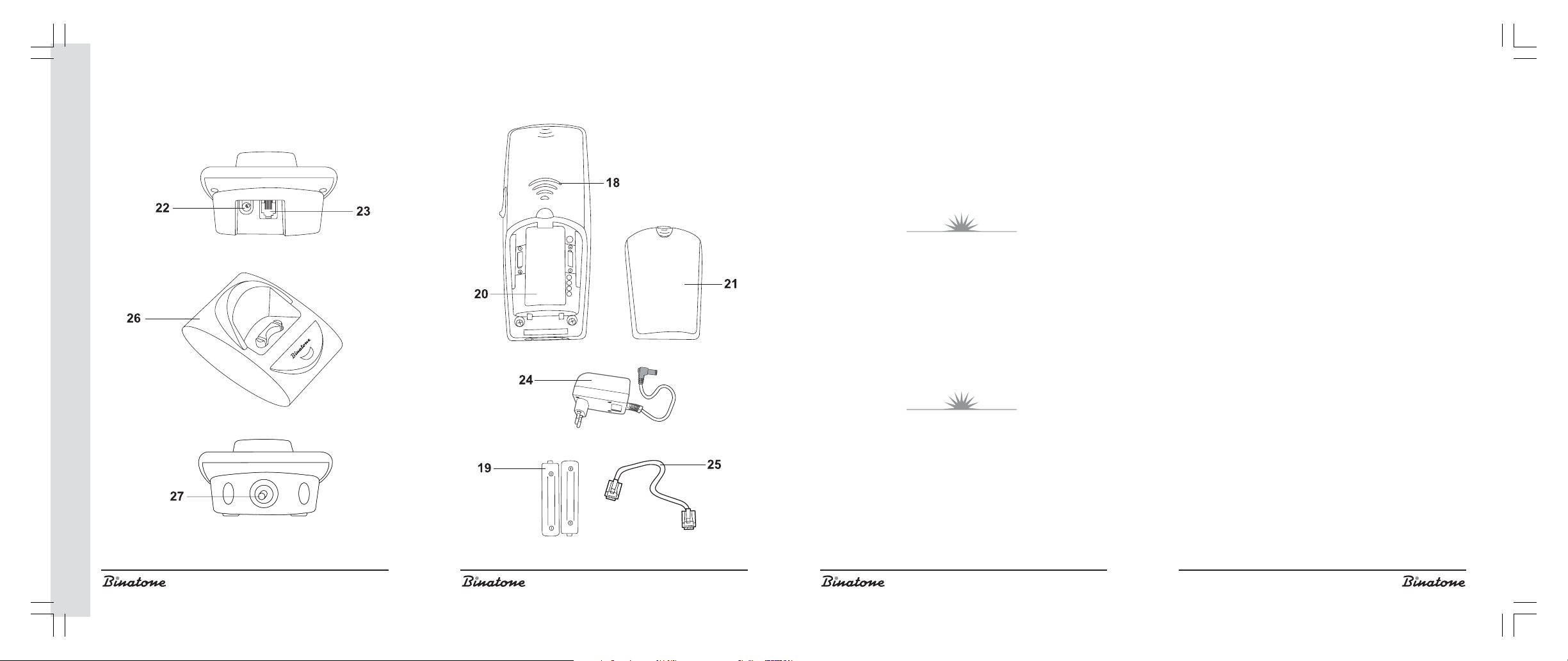
DECT Ultra XD1220/Ultra Twin XD1220
Congratulations on your purchase of this Binatone Phone.
All Binatone Appliances are the products of continuous
European design and development. The products is assembled
from the most reliable components, in the most modern factories
in the Far East under constant supervision of qualified Production
and Quality Control Engineers. No compromises are made in the
product’s quality at any stage of the design or production process.
Благодарим Вас за покупку телефона торговой марки
Вся техника Binatone изготовлена в соответствии с
европейскими разработками. Все приборы собираются
наблюдением квалифицированных специалистов в
области контроля качества продукции. На любом
этапе проектирования и изготовления продукции
Надеемся, что техника Binatone прослужит Вам долгие
Дякуºмо, що Ви придбали телефон торгово¿ марки
Електропобутова техн³ка Binatone виготовлена зг³дно з
ºвропейськими розробками. Прилади складаються з
м³цних ³ над³йних деталей та блок³в на сучасних
п³дприºмствах п³д пост³йним наглядом квал³ф³кованих
фах³вц³в з контролю якост³ продукц³¿. На будь-яких
УКРА¯НСЬКА
етапах проектування ³ виготовлення продукц³¿
Спод³ваºмося, що техн³ка Binatone слугуватиме Вам
ENGLISH
We wish you many happy years of use
from your Binatone product.
Binatone.
из прочных и надежных деталей и блоков на
современных предприятиях под непрерывным
РУССКИЙ
огромное внимание уделяется ее качеству.
ãîäû.
Binatone.
величезна увага прид³ляºться ¿¿ якост³.
протягом багатьох рок³в.
Binatone постоянно расширяет сеть Сервис-центров. Если Ваш
город не указан в вышеприведенном списке, Вам следует связаться
с магазином и узнать, не открыт ли Сервис-центр недавно. Полный
перечень Сервис-центров Binatone на территории СНГ и стран
Балтии приведен на сайте www.binatone.ru.
В случае, если в Вашем городе отсутствует Сервис-центр
Binatone, вам следует обратиться в магазин, где Вы приобрели наш
товар и он организует его ремонт или замену.
Page 3
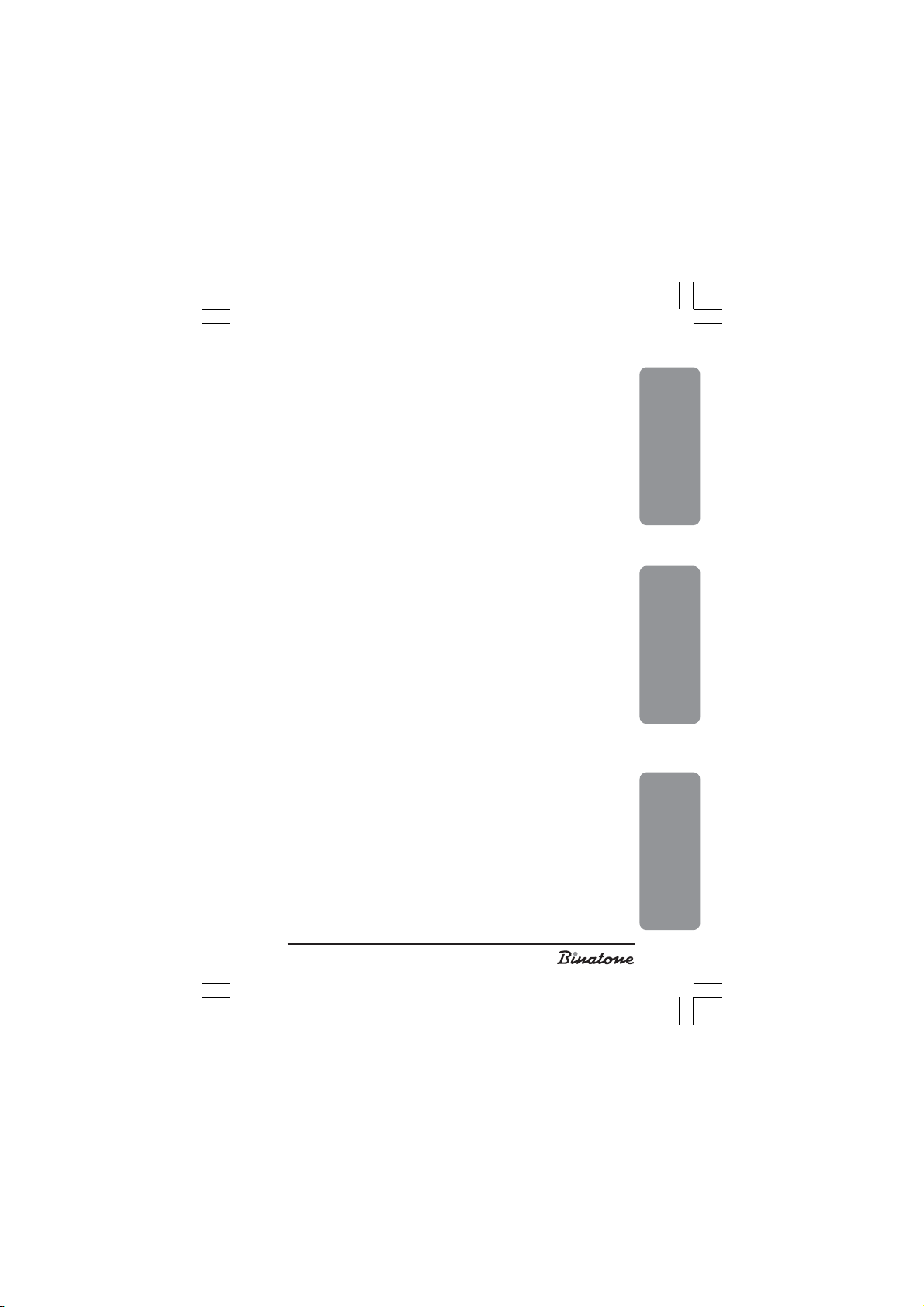
ENGLISH ............................................. 4
РУССКИЙ .......................................... 30
УКРА¯НСЬКА .................................... 62
ENGLISHРУССКИЙ
УКРА¯НСЬКА
3
Page 4

DECT Ultra XD1220/Ultra Twin XD1220
Please read this guide carefully before using your phone for the first time so
that you become acquainted with operating your new appliance. Please retain the
instructions for future reference.
TABLE OF CONTENT
SAFETY MEASURES ....................................................................................... 6
Special Safety Measures ......................................................................... 6
DESCRIPTION OF THE PHONE PARTS ......................................................... 7
SETUP AND CONNECTION .......................................................................... 8
The “Tone” and “Pulse” Mode Selection .............................................. 9
Making a call .......................................................................................... 9
Language selection ................................................................................. 9
Registration of a new handset .............................................................. 10
MENU STRUCTURE ...................................................................................... 11
PHONE CALLS ............................................................................................. 12
Preliminary phone number entering .................................................... 12
External call answering ........................................................................ 13
Internal call’s ......................................................................................... 13
Call transfer ........................................................................................... 13
“Hands Free” function .......................................................................... 13
Activating “Hands Free” during a phone conversation ..................... 13
Making a phone call using “Hands Free” function ............................ 14
Redialing function ................................................................................. 14
THE PHONE BOOK ..................................................................................... 14
Inputting a phone number into the phone book ................................. 14
Displaying a Phone Number in the Phone Book ................................. 15
Dialing out of the phone book ............................................................. 16
Editing a phone number in the phone book ....................................... 16
Deleting a phone number from the phone book ................................ 16
Deleting all phone numbers from the phone book ............................. 17
4
Page 5

ADDITIONAL FUNCTIONS .........................................................................17
Microphone disconnection ................................................................... 17
“Flash” function ..................................................................................... 17
Pause function ........................................................................................ 17
Headphone usage ................................................................................ 17
Handset search function ........................................................................17
Handset naming .................................................................................... 18
Keyboard locking ................................................................................. 18
Turning the handset on or off ................................................................ 18
Auto answering ..................................................................................... 19
Turning the Auto answering function on/off ........................................ 19
The PIN code of the main unit ............................................................... 19
Changing the PIN code ........................................................................ 19
Resetting to defaults .............................................................................. 20
“CALLER ID” FUNCTION ............................................................................ 20
System messages when receiving a call ............................................... 20
Incoming call list .................................................................................... 20
Displaying the incoming call list ........................................................... 21
Deleting a record from the incoming call list ....................................... 21
Dialing out of the incoming call list ...................................................... 21
Voice messages ..................................................................................... 22
THE TELEPHONE SETTINGS ......................................................................... 22
Selecting the ringing melody for external calls ................................... 22
Selecting the ringing melody for internal calls .................................... 22
Selecting the ringing melody for the main unit .................................... 23
Selecting the main unit ringing volume ................................................23
Selecting the handset speaker volume ................................................. 23
Adjusting the handset speaker or “Hands Free” speaker volume during
conversation .......................................................................................... 24
Changing the ring volume .................................................................... 24
How to set the handset date and time ................................................. 24
Disconnection of the time selection (“Flash” function) ........................ 24
Pause duration selection ....................................................................... 25
Main unit selection ................................................................................ 25
Handset registration cancellation ........................................................ 26
The internal system signals .................................................................... 26
The signal when pressing a button .......................................................26
The battery discharge signal ................................................................ 27
The “out of range” signal ..................................................................... 27
MAIN CHARACTERISTICS: .......................................................................... 28
TIPS AND TRICKS (TROUBLE-SHOOTING) ................................................ 28
AFTER-SALE SERVICE .................................................................................. 29
ENGLISH
5
Page 6

SAFETY MEASURES
When using the phone you must comply with the following safety rules:
Do not clean the phone with chemical solvents, abrasive materials, or spray
cleaners – as they can penetrate inside the device making damage not cov-
ered by the warranty. Wipe the device using a damp cloth, if necessary.
Do not expose the phone to high temperatures, humidity or intense sun light.
This product has been made in accordance with and complies with quality
standards. Do not try to repair the phone yourself if it is damaged.
We do not recommend you to install the phone near a sink, bath-room, shower
or other sources of increased humidity. Electrical equipment can cause seri-
ous injuries, if you use it when standing in water or whilst you are wet.
If the main unit is dropped into water, do not take it out until the power adapter
is disconnected from the socket; then pull the main unit using the disconnected
wire.
Special Safety Measures
Chemical constant-current sources are used to power this device. When operating a constant-current appliance the following safety measures must be followed:
Read the application instructions carefully before using batteries and accu-
mulators;
To recharge batteries use only chargers recommended by the manufacturer;
Do not allow children to play with them
Do not use batteries that have visible oxidation traces;
If the corrosion liquid is in contact with skin or eyes, it is necessary to wash
immediately with a large quantity of water. If these liquids are swallowed,
drink a lot of water to vomit and visit a doctor;
Do not use new and old batteries together;
To not throw batteries into a fire because they can explode.
Only dispose of or recycle batteries in accordance with established rules in
your area;
Do not disassemble batteries;
Do not swallow battery electrolytes because it may lead to intoxication;
You must treat batteries very carefully do not to store them close to conductive
materials, such as rings, bracelets, keys and so on. They may heat up and
cause fires.
6
Page 7

DESCRIPTION
OF THE PHONE PARTS
1. The Handset
2. The LCD
3. “Hands Free” button
4. Talk/Flash button
5. On/Off button
6. Up button
7. Down button
8. OK button
/Mute button
9.
10. Cancel/INT button
11. Dialing buttons
12. * button – buttons lock
13. The main unit
14. The battery charge LED
15. The operations LED
)
)
) button
16.
•
17. The headset socket
18. “Hands Free” speaker
19. The rechargeable battery
20. The rechargeable battery compartment
21. The lid of the rechargeable battery compartment
22. The main unit socket for the power adapter
23. The socket for the phone cable
24. The power adapter
25. The phone cable
26. The charger
27. The charger socket for the power adapter
The telephone set includes:
Ultra XD1220 Model
1. The handset – 1
2. The main unit – 1
3. The power adapter – 1
4. The phone cable – 1
5. The rechargeable battery (AAA) – 2
6. The lid of the rechargeable battery compartment – 1
ENGLISH
7
Page 8

Ultra Twin XD1220 Model
1. The handset – 2
2. The main unit – 1
3. The charger – 1
4. The power adapter – 2
5. The phone cable – 1
6. The rechargeable battery (AAA) – 4
7. The lid of the rechargeable battery compartment – 2
SETUP AND CONNECTION
1. Plug one end of the phone cable [25] into the socket [23] of the main unit
[13] and the other end into a telephone network socket.
2. Plug the connector of the power adapter [24] into the socket [22] of the main
unit [13], plug the power adapter [24] into 220V power supply socket.
3. For Ultra Twin XD1220 model: plug the connector of the power adapter
[24] into the socket [27] of the charger [26], plug the power adapter
[24] into 220 V power supply socket.
4. Plug the rechargeable battery [19] into the rechargeable battery com-
partment [20] of the handset [1], and then close up the compartment
[20] using the lid [21].
5. Place the handset [1] on the main unit [13]. For Ultra Twin XD1220
model: place the handset [1] on the main unit [13] and on the charger
[26]. The rechargeable battery has to be fully charged before you can
use it, therefore charged it for 10 hours.
Note:
1. When the rechargeable battery needs recharging, it will
recharge intensively for the first few hours and after that
it will begin to charge slowly. During that intensive
charging the handset can heat up – this is normal and
not dangerous. The handset will cool down during the
slow charging phase.
2. In order to maximize on the noiseless range, put the main unit
in a convenient, high place that is located away from other
electric devices such as refrigerators, PC, TV and any
other telephones.
The Ultra handset will not work without a mains power supply. Just in
case of a power supply failure you should have another telephone that does
8
Page 9
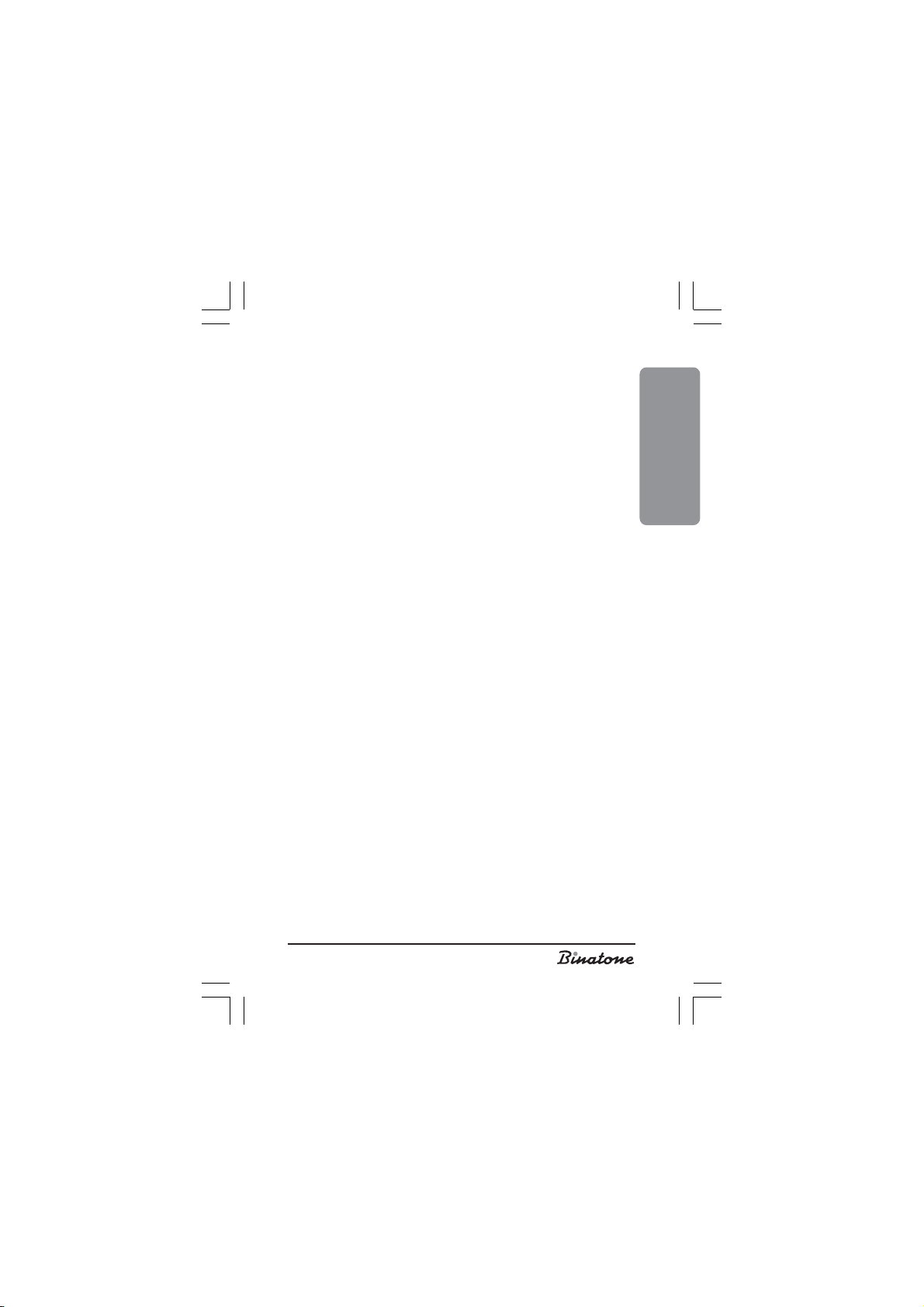
not require external power supply.
The “Tone” and “Pulse” Mode Selection
Your phone can operate in two modes – tone and pulse. The mode
selection depends on the automatic telephone exchange (ATE) type. As a
rule, the tone mode is established for digital ATEs, while pulse mode – for
analog ATE. If the tone mode should be set for analog ATE, then you can
answer calls but can not dial.
1. Press OK [8] button, “PHONE BOOK” message will be displayed
on the LCD [2].
2. Press [7] button several times until “BASE” message will be displayed
on the LCD [2].
3. Press OK [8] button.
4. Press [7] button several times until “DIAL MODE” message will be
displayed on the LCD [2].
5. Press OK [8] button.
6. Choose the required mode using [6] and [7] buttons: “TONE” or
“PULSE”.
7. Press OK [8] button to confirm your choice and to exit to the previous
menu option.
8. Press CANCEL [10] button to exit this menu option.
Note: If your phone operates in pulse mode but you need to switch
it into tone mode, for example, when making long-distance
call, then press * [12] and hold it at least 2 seconds.
Making a call
1. Press “Talk” [4] button and wait for a sound signal. ‘EXT’ icon will be
displayed on the LCD [2].
2. Dial a phone number using numeric buttons [11].
3. Start the conversation after the person called answers you.
4. To finish a phone conversation, press On\Off button [5] and place handset
[1] on the main unit [13]. ‘EXT’ icon will disappear.
ENGLISH
Language selection
1. Press OK [8] button, “PHONE BOOK” message will be displayed on the
LCD [2].
2. Press [7] button, “HANDSET” message will be displayed on the LCD [2].
3. Press OK [8] button.
4. Press [7] button several times until “LANGUAGE” message will be
9
Page 10

displayed on the LCD [2].
5. Press OK [8] button.
6. Choose the required language using [6] and [7] buttons.
7. Press OK [8] button to confirm your choice and to exit to the previous
menu option.
8. Press CANCEL [10] button to exit this menu option.
Registration of a new handset
This function allows you to register a new handset at the main unit (base).
You can register up to 5 handsets that support GAP function at the main unit.
Each handset can be registered at 4 main units (bases). If you want to register
one more handset at the main unit that already has 5 handsets registered,
then you have to delete one of the previously registered handsets first.
Note:
1. The handset included in the delivery set is already registered at
the main unit. This function is required in case you need to
register another handset or you accidentally deleted the
active handset registration.
2. Before beginning registration, make sure the new handset is
fully charged and is located near the main unit (base) in
front of you.
3. You can register any handset from any providers if they support
GAP function. However if you do register a handset from
another provider, some additional functions of the handset
may not work.
At the main unit (base):
)
Press and hold
operation LED [15] will blink. This means that the main unit switched into the
registration mode. The main unit will remain in this mode for 90 seconds
switching into the normal mode after that time expiration.
At a handset:
1. Press OK [8] button, “PHONE BOOK” message will be displayed
on the LCD [2].
2. Press [7] button several times until “REGISTRATION” message will be
displayed on the LCD [2].
)
) [16] button until you hear a sound signal and the
•
10
Page 11
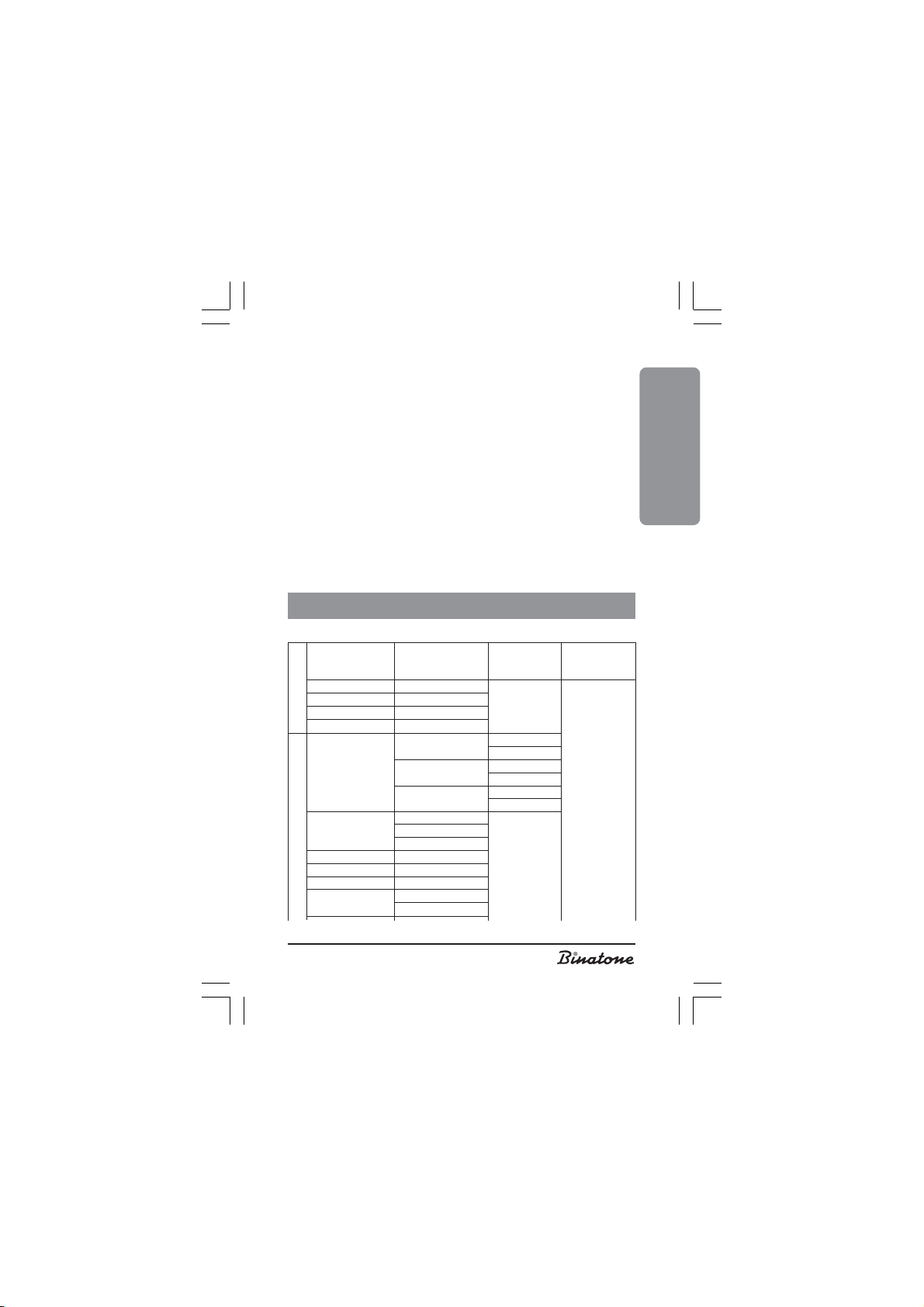
3. Press OK [8] button, “REGISTER” message will be displayed on the LCD
[2].
4. Press OK [8] button, “BS 1234” message will be displayed on the LCD
[2] (from first to fourth main unit).
5. Enter the main unit number (from 1 to 4) using numeric buttons [11]. If the
chosen number does not blink, then another main unit is already registered
under this number.
6. “PIN?” message will be displayed on LCD [2].
7. Enter four-digit PIN code using numeric buttons [11]. (The default PIN
code is 0000).
Note: If you want to register a handset of a different model from
another provider, then you must read the registration
conditions in the application instruction for that handset.
After a handset is registered at the main unit, its number is displayed on
LCD [2], that number is used for internal calls.
MENU STRUCTURE
MAIN MENU
ADD NAME? NUMBER? 1…22,
EDIT
DELETE CONFIRM?
DELETE ALL CONFIRM?
PHONE BOOKHANDSET
LIST
KEY TONE
TONES LOW BAT
RANGE
RING VOL VOL OFF,
EXT MELODY MELODY:1…22
INT MEL ODY MELODY:1…22
EAR VOL EAR VOL:1…5
AUTO ANS
VOLUME: 1...5
ASCENDING
ON
OFF
ON
OFF
ON
OFF
ON
OFF
MELODY
NO VIP
ENGLISH
11
Page 12
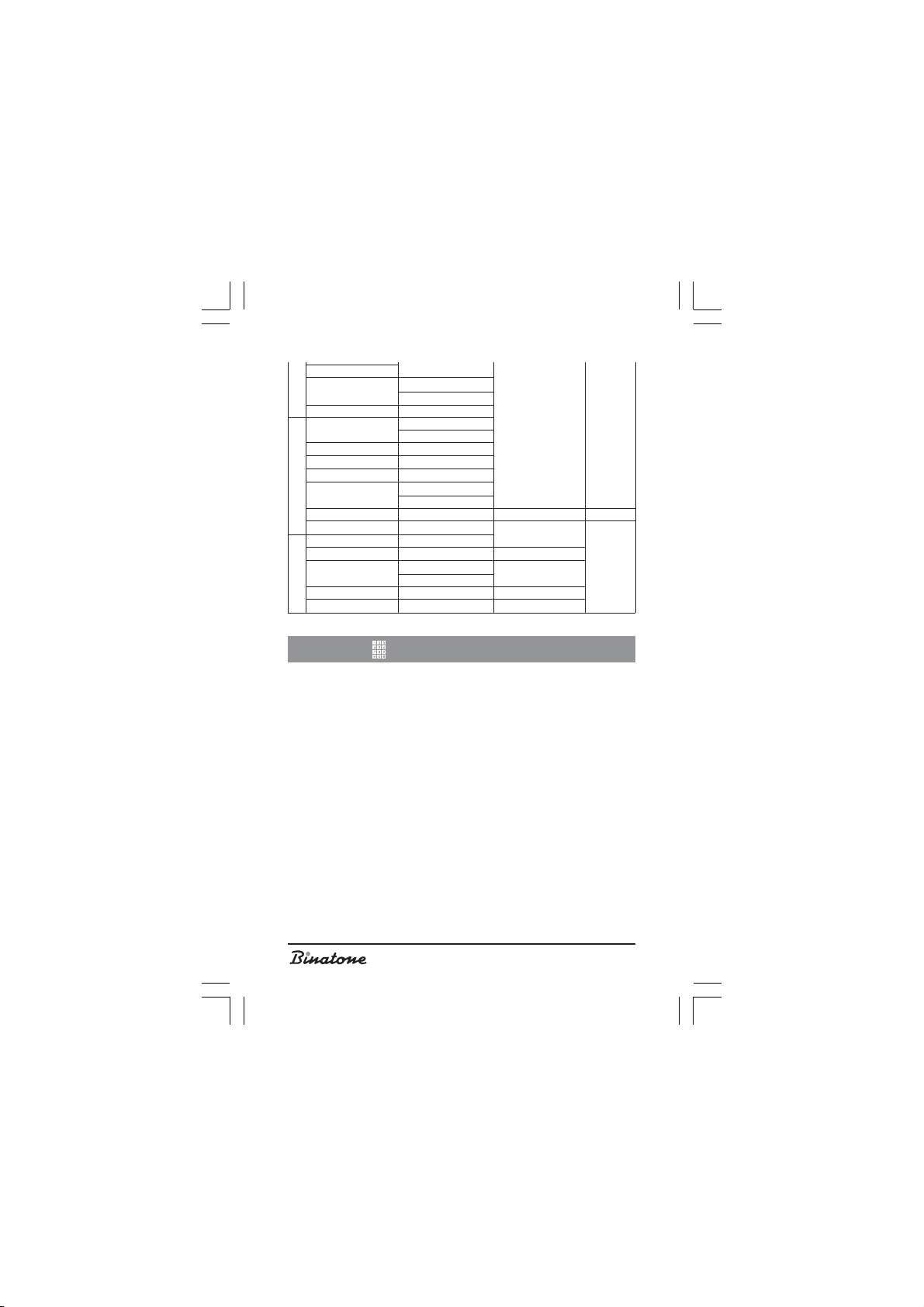
HS NAME
LANGUAGE
DATE/TIME
RING VOL
RING MELODY TYPE 1…5
RECALL RECALL: 1…5
PAUSE PAUSE: 1…4
DIAL MODE
CHANGE PIN PIN? NEW PIN RETYPE
DEFAULT PIN?
REGISTER BS 1...4 SEARCH 1…4
SEL BASE
DEL HS PIN? HANDSET 1…5
REGISTRATION BASE
ENGLISH
RUSSIAN
VOLUME: 1...5
VOL OFF
TONE
PULSE
BASE 1…4
AUTO
PHONE CALLS
Preliminary phone number entering
The preliminary phone number entering allows you to enter and edit a
phone number right before dialing.
1. Enter a phone number (up to 25 digits) in the waiting (stand-by) mode (when
the phone is not in use). If the phone number length exceeds 12 digits, then
only the last 12 digits will be displayed on the LCD [2].
2. In case you have entered a wrong digit you can delete it. To do this press
CANCEL [10] button.
3. If you want to delete the whole phone number, then press and hold
CANCEL [10] button for 3 seconds. After that your phone will switch into
the waiting mode.
4. Press “Talk” [4] button. The phone will begin to dial the chosen number.
5. To finish a conversation, press On/Off [5] button or place handset [1] on
the main unit [13].
12
Page 13
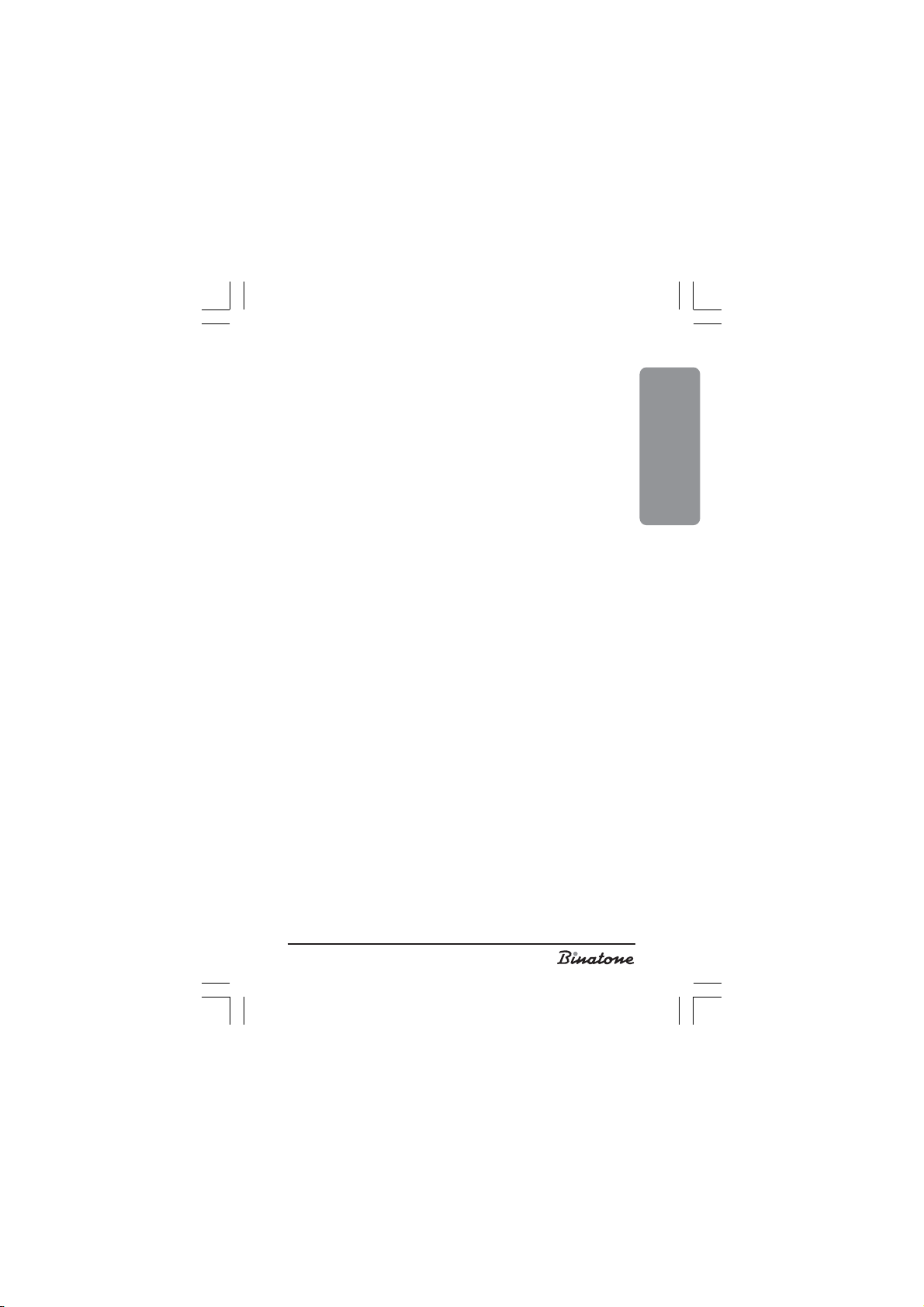
External call answering
When the phone receives an external call, the main unit [13] and the
handset [1] will begin to ring. The operation LED [15] will begin to blink.
The ‘EXT’ icon will be displayed on the LCD [2].
If your network supports “Caller ID” function, then the caller’s phone number
will be displayed on the LCD [2] and, after you press OK [8] button, the
call date and time will be shown.
1. Press “Talk” [4] button to answer the call.
2. To finish a phone call, press On/Off [5] button or place handset [1] on
the main unit [13].
Internal call’s
For Ultra Twin XD1220 model.
1. Press INT [10] button.
2. Enter the called handset number.
3. To finish a phone call, press On/Off [5] button or place handset [1] on
the main unit [13].
Call transfer
For Ultra Twin XD1220 model.
You can transfer an external call to another internal handset.
1. Press INT [10] button during a phone conversation.
2. Press the digit that corresponds to the number of the internal handset you want
to transfer the call to.
3. Press On/Off [5] button. The call will be transferred and your handset
will switch into the waiting mode.
4. If the called internal handset does not answer the call, press INT [10]
once again to begin a conversation with the external caller.
“Hands Free” function
Using this function you can talk by phone without holding a handset in
your hands.
ENGLISH
Activating “Hands Free” during a phone
conversation
1. To turn on the “Hands Free” function during a phone conversation, press
[3] button.
When talking in this mode you do not need to hold a handset to your ear.
13
Page 14
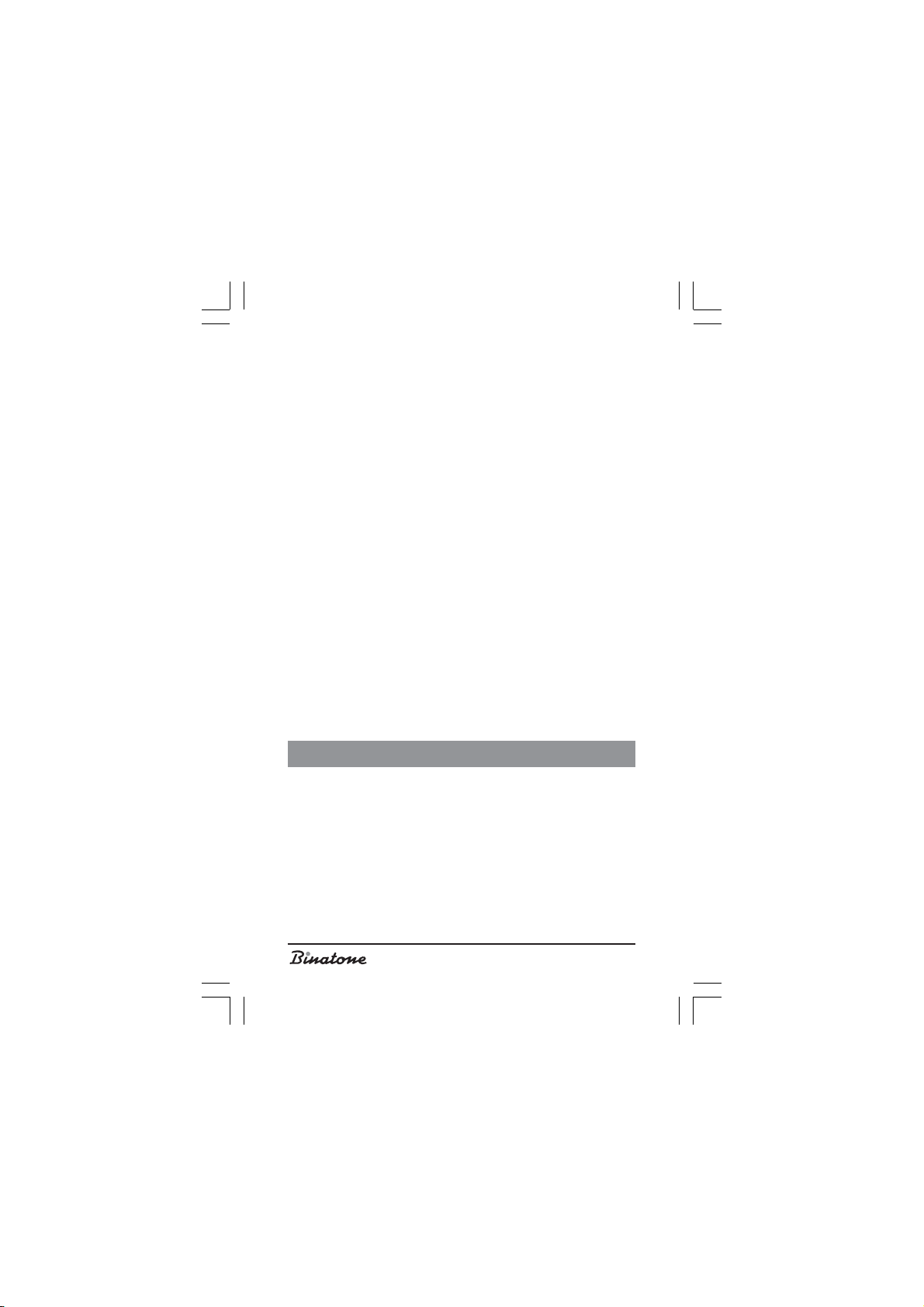
2. Press [3] once again to turn off “Hands Free” function.
Now you need to hold a handset near to your ear again.
3. To terminate a call, press On\Off [5] button or place handset [1] on the
main unit [13].
Making a phone call using “Hands Free”
function
1. Press “Talk” [4] button.
2. Press [3] button.
3. Enter a phone number after you hear the sound signal.
4. To terminate a call, press On\Off [5] button or place handset [1] on the
main unit [13].
Redialing function
Up to 20 phone numbers (up to 25 digits each) are stored in your phone
memory. You can choose one of them for redialing.
1. Press [6] button. The last called number will be displayed on the LCD [2].
2. Choose the required phone number using [6] and [7] buttons.
3. Pressing OK [8] button you can display a name under which the chosen
phone number is written down in the phone book or the number itself.
4. If you did not find the phone number you wanted to redial, then press
CANCEL [10] button to exit this menu item.
5. To redial the chosen phone number, press “Talk” [4] button when that
number is displayed on the LCD [2].
6. To terminate a call, press On/Off [5] button or place handset [1] on the
main unit [13].
THE PHONE BOOK
You can input up to 100 phone numbers into the phone book. Each
number can be stored under its name (up to 12 symbols) do not exceed 25
digits.
Inputting a phone number into the phone book
1. Press OK [8] button, “PHONE BOOK” message will be displayed on the
LCD [2].
2. Press OK [8] button, “ADD” message will be displayed on the LCD [2].
3. Press OK [8] button, “NAME” will be displayed on the LCD [2].
4. Enter a name (up to 12 symbols) using numerical buttons [11]. Several letters or
punctuation marks correspond to each digit. These letters and digits are written
14
Page 15
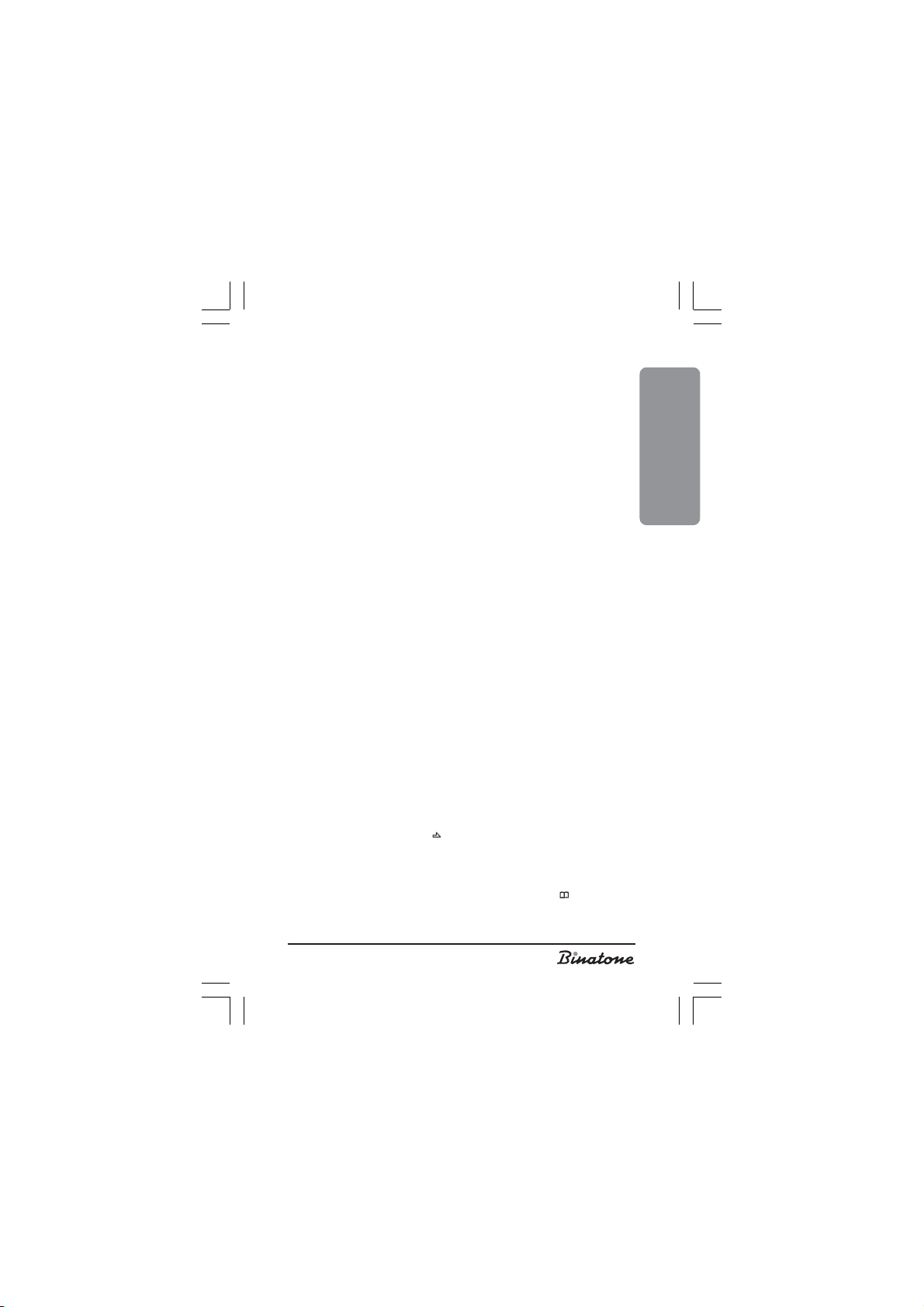
on each button or near it. To enter a letter, press the corresponding button until
the necessary letter will be displayed. After that, enter the letter by the same way.
If the required letter is located on the same button, then you have to wait until the
cursor will move to the next position. If the required letter is located on another
button, then you do not have to wait.
If you have entered a wrong letter, you can delete it by pressing CANCEL [10]
button.
5. Press OK [8] button to confirm, “NUMBER?” message will be displayed
on the LCD [2].
6. Enter a phone number that does not exceed 25 digits.
7. Press OK [8] button, “NO VIP” message will be displayed on the LCD [2].
Note: If your phone company supports Caller ID function, then
you can choose a melody (within this menu item) that will
be played when a call is received from a specific caller.
8. Press OK [8] button to confirm, “ADD” message will be displayed on the
LCD [2].
9. To enter another phone number, repeat items 3-8 of this section. Or press
CANCEL [10] button to exit this menu option.
Displaying a Phone Number in the Phone Book
1. Press OK [8] button, “PHONE BOOK” message will be displayed on the
LCD [2].
2. Press OK [8] button, “ADD” message will be displayed on the LCD [2].
3. Press [7] button several times until “LIST” message will be displayed on
the LCD [2].
4. Press OK [8] button, the name of the first phone number will be displayed
on the LCD [2].
5. Choose the required phone number using [6] and [7] buttons.
6. Instead of [6] and [7] buttons you can also use the numerical buttons
[11]. When pressing buttons from 2 to 9, phone numbers, that have names
beginning from letters corresponding to the pressed button, will be dis-
played on the LCD [2].
7. Press OK [8] button to display a phone number. If a number includes more
than 12 digits, then symbol
[7] button do display other digits. Press OK [8] button two more times to
return to the phone number name.
8. Press CANCEL [10] button to exit this menu option.
Note: You can also open the phone book by pressing [9] button.
will be displayed on the LCD [2]. Press
ENGLISH
15
Page 16
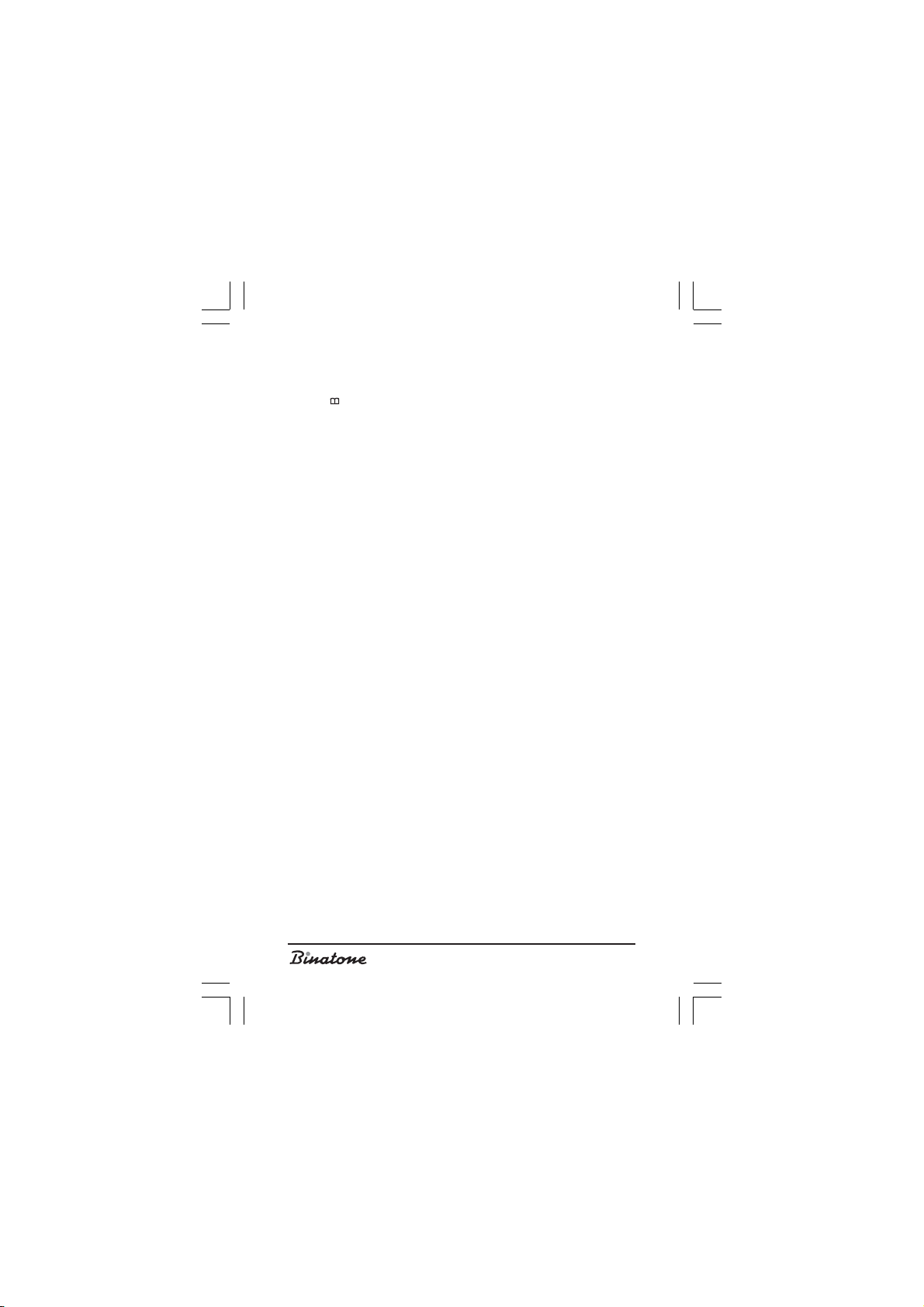
Dialing out of the phone book
1. Press [9] button, the first written phone number will be displayed on LCD [2].
2. Choose the required phone number using [7] and [6] buttons.
3. Press “Talk” [4] button, the phone number will be dialed.
4. To finish the call, press On/Off [5] button or place handset [1] on main
unit [13].
Editing a phone number in the phone book
You can edit saved phone numbers as well as their names.
1. Press OK [8] button, “PHONE BOOK” message will be displayed on the
LCD [2].
2. Press OK [8] button, “ADD” message will be displayed on the LCD [2].
3. Press [6] button until “EDIT” message will be displayed on the LCD [2].
4. Press OK [8] button, the name of the first phone number will be displayed
on the LCD [2].
5. Choose the required phone number using [7] and [6] buttons.
6. Press OK [8] button to confirm.
7. Make necessary changes using numerical buttons [11] and CANCEL [10]
button.
8. Press OK [8] button after finishing the changes. The phone number digits
that you are editing will be displayed on the LCD [2].
9. Make any necessary changes using the numerical buttons [11] and CAN-
CEL [10] button.
10. Press OK [8] button two times.
11. Press CANCEL [10] button to exit this menu option.
Deleting a phone number from the phone book
1. Press OK [8] button, “PHONE BOOK” message will be displayed on the
LCD [2].
2. Press OK [8] button, “ADD” message will be displayed on the LCD [2].
3. Press [7] button several times until “DELETE” message will be displayed
on the LCD [2].
4. Press OK [8] button, the name of the first phone number will be displayed
on the LCD [2].
5. Choose the required phone number using [7] and [6] buttons.
6. Press OK [8] button to display a phone number.
7. Press OK [8] button, “CONFIRM” message will be displayed on the LCD
[2].
8. Press OK [8] button to confirm the deletion or press CANCEL [10] button
to exit this menu option.
16
Page 17
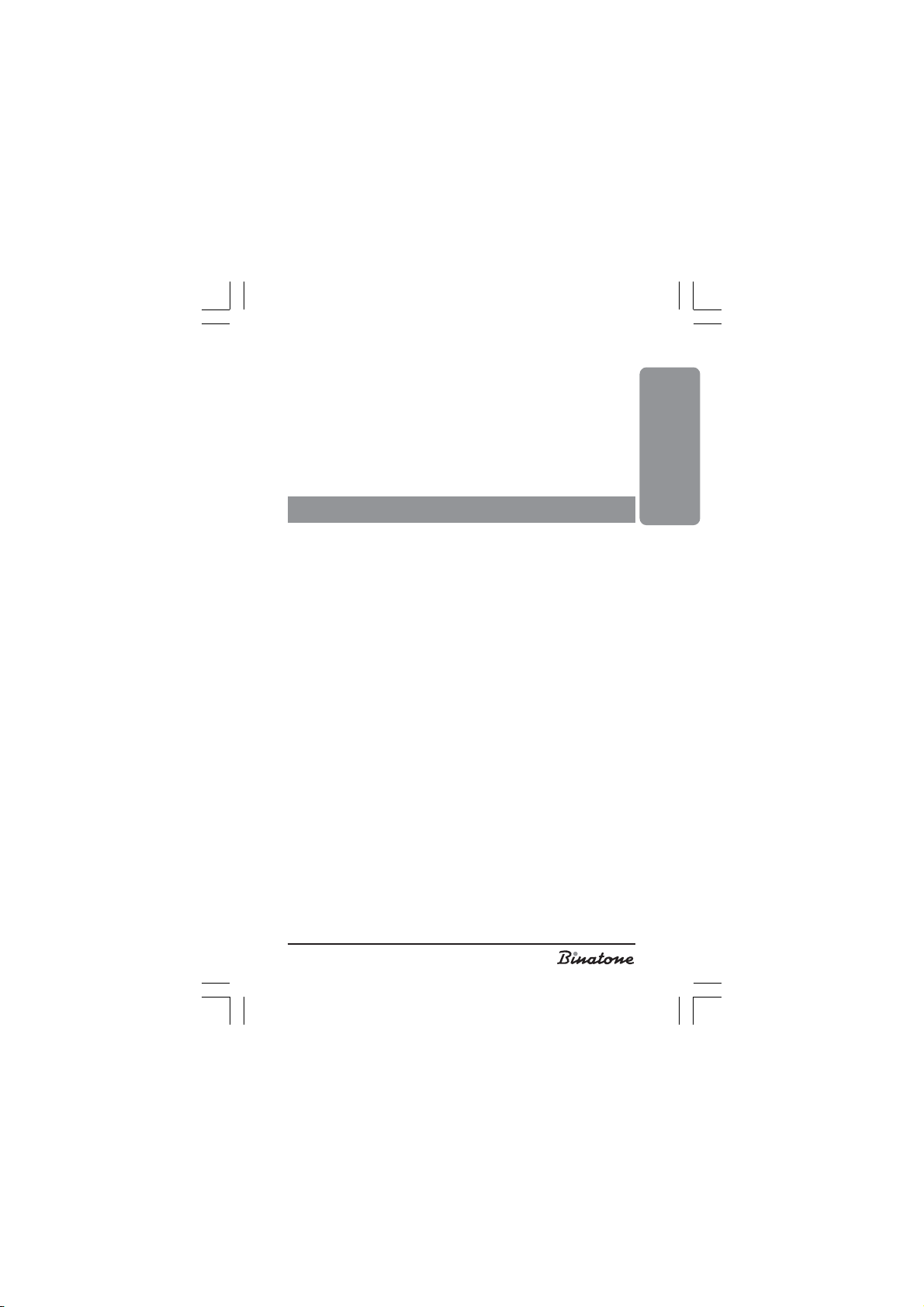
Deleting all phone numbers from the phone book
1. Press OK [8 ] button, “PHONE BOOK” message will be displayed on the LCD [2].
2. Press OK [8] button, “ADD” message will be displayed on the LCD [2].
3. Press [7] button several times until “DELETE ALL” message will be displayed
on the LCD [2].
4. Press OK [8] button, “CONFIRM” message will be displayed on the LCD [2].
5. Press OK [8] button to confirm the deletion or press CANCEL [10] button to exit
this menu option.
ADDITIONAL FUNCTIONS
Microphone disconnection
You can turn off the microphone during a phone conversation. In this mode you
can hear the person you are talking to, but he (she) can not hear you.
1. Press MUTE [9] button during a phone conversation. The corresponding icon
will be displayed on the LCD [2].
2. Press MUTE [9] button once again to return to the normal conversation mode.
“Flash” function
This function is usually used in local automatic telephone exchanges and when
using additional functions, if your provider supports them.
Pause function
You can use the pause function during phone number inputting. It can be useful,
for example, when doing long-distance call using a phone number written into the
phone book. Press and hold [6] button for 3 seconds.
Headphone usage
The handset [1] has a socket for plugging in a headphone [17]. When the
headphone is plugged in, the handset microphone and speaker are disconnected.
ENGLISH
Handset search function
This function is useful when you can not find a handset.
)
)
1. Press
2. To turn off this function, press
) [16] button. The handset [1] will begin to ring. LED [15] will begin to
•
blink, ‘INT’ icon will be displayed on LCD [2].
one of the numerical buttons [11].
)
)
) [16] button on main unit [13] or any
•
17
Page 18
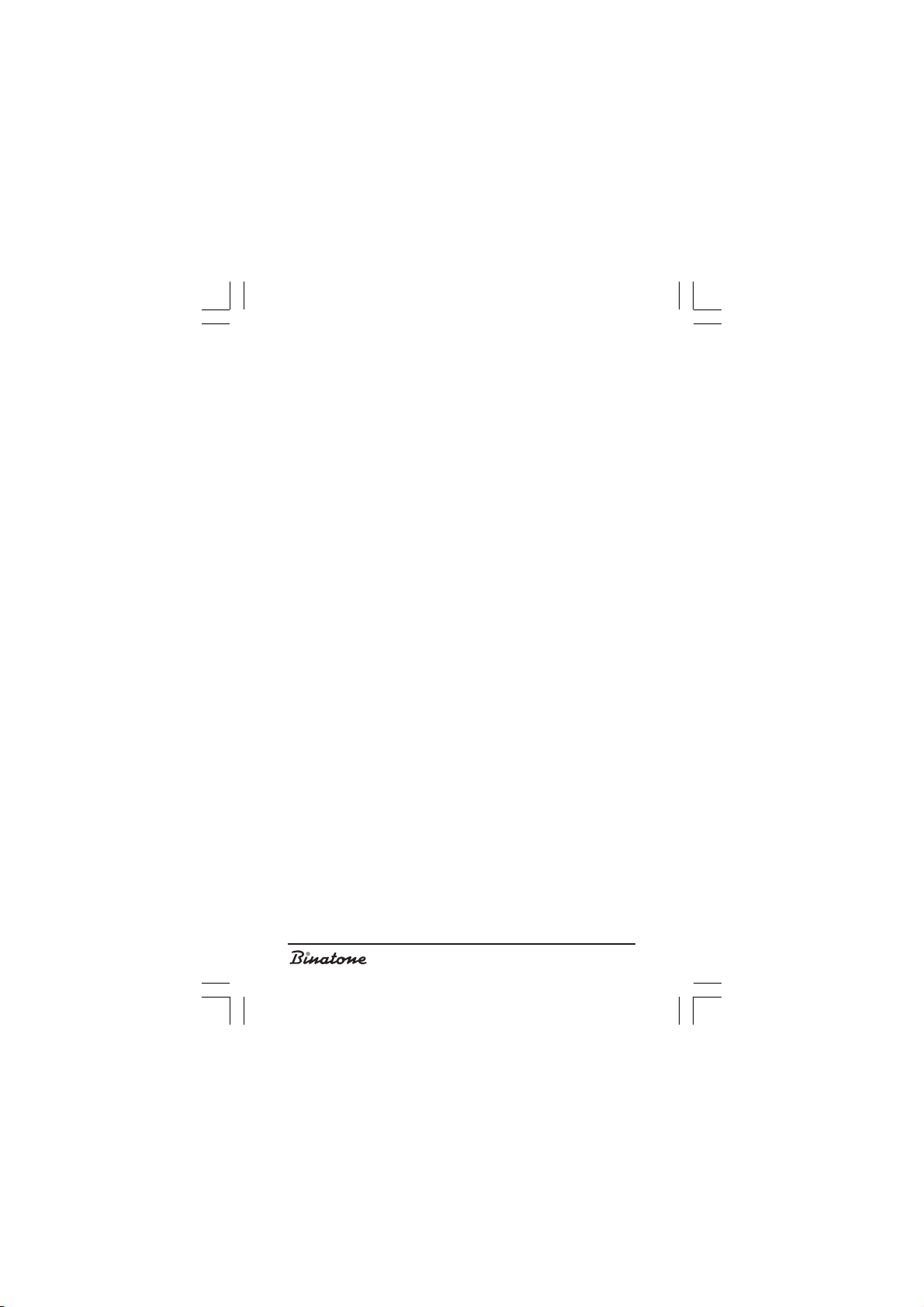
Note: If you do not turn off this function, it will turn off
automatically after 30 seconds.
Handset naming
1. Press OK [8] button, “PHONE BOOK” message will be displayed
on the LCD [2].
2. Press [7] button, “HANDSET” message will be displayed on the
LCD [2].
3. Press OK [8] button.
4. Press [7] button a few times until “HS NAME” message will be
displayed on the LCD [2].
5. Press OK [8] button.
6. Enter a handset name using numerical buttons [11] (up to 5 sym-
bols).
7. Press OK [8] button to confirm the entered name.
8. Press CANCEL [10] button to exit this menu option.
Keyboard locking
Locking the keyboard helps to prevent any accidental key pressing. It can be useful if young children are using the phone. When the
keyboard is locked, only OK [8] button is accessible. You can also
answer a call by pressing “Talk” [4] button. The lock is lifted during a
phone conversation and turned on again after the conversation is finished.
To lock
1) Press OK [8] button.
2) Press ‘*’ [12] button
3) The keyboard lock icon will be displayed on the LCD [2].
To unlock
1) Press OK [8] button.
2) Press ‘*’ [12] button.
3) The keyboard lock icon will disappear from the LCD [2].
Turning the handset on or off
Press and hold On/Off [5] button until the handset will is turned
off.
To turn on the handset, simply press On/Off [5] button.
18
Page 19

Auto answering
When the auto answer function is turned on, you can answer the incoming call
by picking up the handset from the main unit, which means you do not have to press
the “Talk” [4] button.
Turning the Auto answering function on/off
1. Press OK [8 ] button, “PHONE BOOK” message will be displayed on the LCD [2].
2. Press [7], “HANDSET” message will be displayed on the LCD [2].
3. Press OK [8] button.
4. Press [7] button a few times until “AUTO ANS” message will be displayed
on the LCD [2].
5. Press OK [8] button, “ON” or “OFF” message will be displayed on the LCD
[2].
6. Chose the required option using [6] and [7] buttons.
7. Press OK [8] button to confirm your choice and to exit to the previous menu
option.
8. Press CANCEL [10] button to exit this menu option.
The PIN code of the main unit
The main unit PIN code is used for registration actions. The default PIN code is
0000.
Changing the PIN code
1. Press OK [8] button, “PHONE BOOK” message will be displayed on the LCD
[2].
2. Press [7] button a few times until “BASE” message will be displayed on the
LCD [2].
3. Press OK [8] button.
4. Press [7] button several times until “CHANGE PIN” message will be dis-
played on the LCD [2].
5. Press OK [8] button, “PIN?” message will be displayed on the LCD [2].
6. Enter the “old” 4-digit PIN-code using numerical buttons [11]. (The default PIN
code is 0000).
7. Press OK [8] button, “NEW PIN” message will be displayed on the LCD [2].
8. Enter a new 4-digit PIN-code using numerical buttons [11].
9. Press OK [8] button to confirm, “RETYPE” message will be displayed on the
LCD [2].
10. Enter the new 4-digit PIN-code once again using numerical buttons [11].
11. Press OK [8] button to confirm your choice and to exit to the previous menu
option.
ENGLISH
19
Page 20

12. Press CANCEL [10] button to exit this menu option.
Resetting to defaults
1. Press OK [8] button, “PHONE BOOK” message will be displayed
on the LCD [2].
2. Press [7] button a few times until “BASE” message will be dis-
played on the LCD [2].
3. Press OK [8] button, “RING VOL” message will be displayed on
the LCD [2].
4. Press OK [8] button.
5. Press [7] button a few times until “DEFAULT” message will be dis-
played on the LCD [2].
6. Press OK [8] button, “PIN?” message will be displayed on the LCD [2].
7. Enter the 4-digit PIN-code using the numerical buttons [11].
8. Press OK [8] button.
9. Press CANCEL [10] button to exit this menu option.
If you correctly fulfill all actions of this section, then the main unit and handset
will be reset to defaults.
“CALLER ID” FUNCTION
Note: This function is not supported by all phone networks. Some
providers charge for the service. Find out whether this
function is supported by your provider.
If your phone network supports the function, then the caller information
will be received by your phone when an external call reaches it. This information is stored in the incoming call list.
System messages when receiving a call
IF your phone network supports “Caller ID” function, then instead of caller
information you may also see:
WITH HELD: The caller does not want to make his (her) information available for you. Therefore the caller turned on the mode that
prevents transfer of the above mentioned information.
UNAVAIL: A network error. The system failed to identify the caller.
Incoming call list
Information about the 20 last answered and non-answered calls is saved
20
Page 21

in the incoming call list. The length of each phone number can not exceed 25
digits and the names can not exceed 12 symbols.
Displaying the incoming call list
1. Press [7] button.
2. Any information about incoming calls will be displayed on the LCD [2]. If
the list is empty, then “EMPTY” message will be displayed on the LCD [2].
3. You can choose any incoming call using [6] and [7] buttons.
4. Press OK [8] button, instead of a phone number name and you will see the
number itself.
Note: A name will be displayed only if the caller is written in your
phone book.
5. Press OK [8] button once again to display date and time of the incoming
call.
6. You can also display other records in the incoming call list using [6] and
[7] buttons.
7. Press CANCEL [10] button to exit this menu option.
Deleting a record from the incoming call list
1. Press [7] button.
2. Any information about incoming calls will be displayed on the LCD [2].
3. You can choose any incoming call using [6] and [7] buttons.
4. Press OK [8] button, instead of a phone number name and you will see the
number itself.
5. Press OK [8] button once again to display date and time of the incoming
call.
6. Press OK [8] button, “DELETE?” message will be displayed on the LCD [2].
7. Press OK [8] button to confirm deletion or press CANCEL [10] button to
exit this menu option.
Dialing out of the incoming call list
1. Press [7] button.
2. Any information about incoming calls will be displayed on the LCD [2].
3. You can choose any incoming call using [6] and [7] buttons.
4. You can press OK [8] button to display all available information about
the chosen incoming call.
5. Press “Talk” [4] to begin dialing.
6. To finish the conversation, press On/Off [5] button or place handset [1]
on main unit [13].
ENGLISH
21
Page 22

Voice messages
This function works if only supported by your phone network.
When a new voice message is received by your mail box in the phone
network,
you have to call your phone network provider. The
after you have listened to all the received voice messages.
icon will be displayed on the LCD [2]. To hear a voice message,
icon will disappear
Note: This icon will disappear after power supply interruption even
if you have not listened to the new voice messages yet.
THE TELEPHONE SETTINGS
Selecting the ringing melody for external calls
1. Press OK [8] button, “PHONE BOOK” message will be displayed on the
LCD [2].
2. Press [7], “HANDSET” message will be displayed on the LCD [2].
3. Press OK [8] button.
4. Press [7] button a few times until “EXT MELODY” message will be
displayed on the LCD [2].
5. Press OK [8] button, “MELODY: X” message will be displayed on the LCD
[2] (X= number of one of 22 melodies) and you will hear a part of the
melody.
6. Choose your favorite melody using [6] and [7] buttons.
7. Press OK [8] button to confirm the chosen melody.
8. Press CANCEL [10] button to exit this menu option.
Selecting the ringing melody for internal calls
1. Press OK [8] button, “PHONE BOOK” message will be displayed on the
LCD [2].
2. Press [7], “HANDSET” message will be displayed on the LCD [2].
3. Press OK [8] button.
4. Press [7] button a few times until “INT MELODY” message will be
displayed on the LCD [2].
5. Press OK [8] button, “MELODY: X” message will be displayed on the LCD
[2] (X= number of one of 22 melodies) and you will hear a part of the
melody.
6. Choose your favorite melody using [6] and [7] buttons.
7. Press OK [8] button to confirm the chosen melody.
8. Press CANCEL [10] button to exit this menu option.
22
Page 23
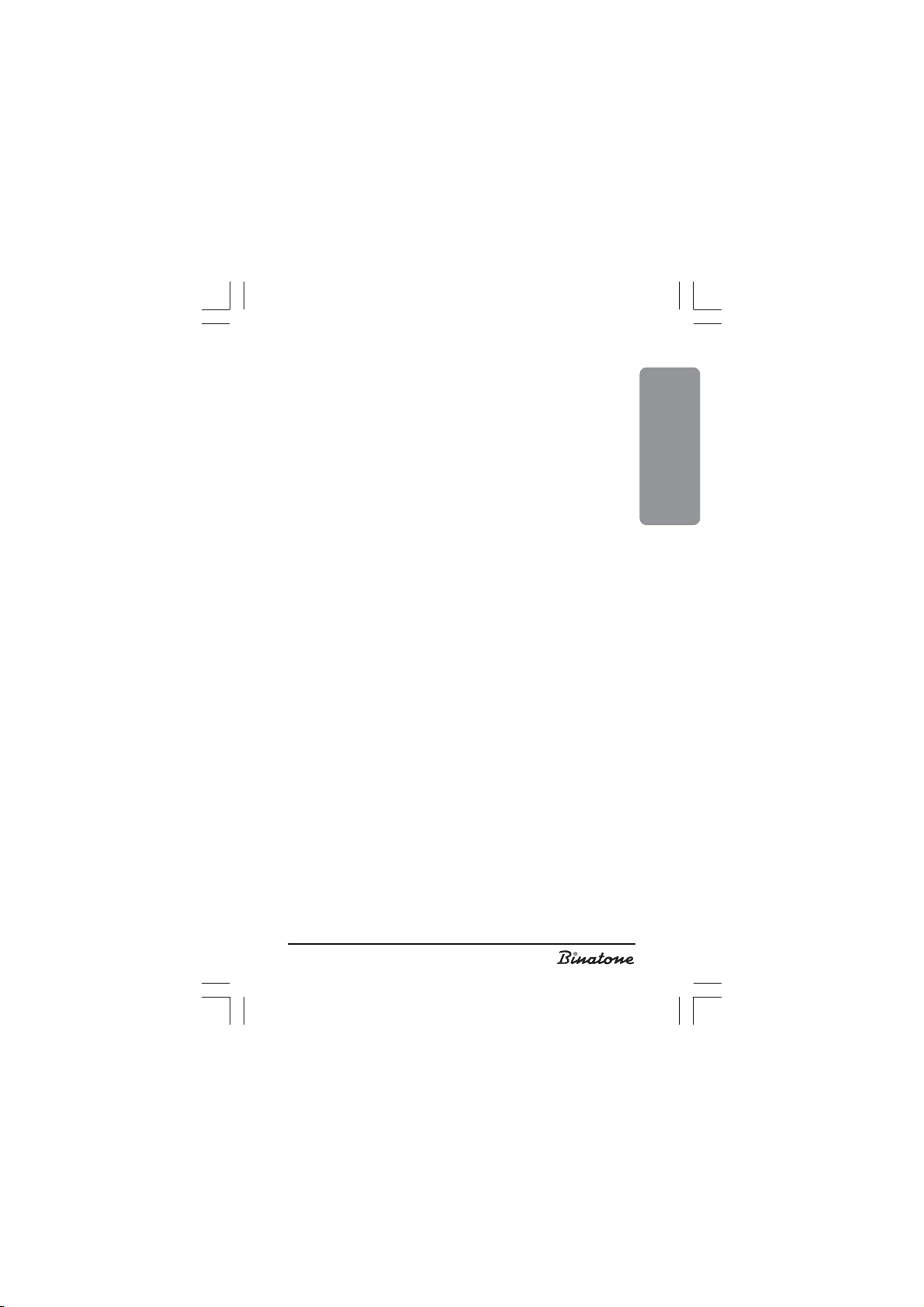
Selecting the ringing melody for the main unit
1. Press OK [8] button, “PHONE BOOK” message will be displayed on the LCD [2].
2. Press [7] button, “BASE” message will be displayed on the LCD [2].
3. Press OK [8] button, “RING VOL” message will be displayed on the LCD
[2].
4. Press [8] button, “RING MELODY” message will be displayed on the
LCD [2].
5. Press OK [8] button, “MELODY: X” message will be displayed on LCD
[2] (X= number of one of five melodies) and you will hear a part of the
melody.
6. Choose your favorite melody using [6] and [7] button.
7. Press OK [8] button to confirm the chosen melody.
8. Press CANCEL [10] button to exit this menu option.
Selecting the main unit ringing volume
1. Press OK [8] button, “PHONE BOOK” message will be displayed
on the LCD [2].
2. Press [7] button, “BASE” message will be displayed on the LCD [2].
3. Press OK [8] button, “RING VOL” message will be displayed on the LCD
[2].
4. Press OK [8] button, “VOLUME: X” message will be displayed on the
LCD [2] (X= one of five volume levels) or “VOL OFF” you will hear a
part of the melody.
5. Choose the required volume level or turn off melody using [6] and
[7] buttons.
6. Press OK [8] button to confirm the chosen volume level.
7. Press CANCEL [10] button to exit this menu option.
Selecting the handset speaker volume
1. Press OK [8] button, “PHONE BOOK” message will be displayed
on the LCD [2].
2. Press [7], “HANDSET” message will be displayed on the LCD [2].
3. Press OK [8] button.
4. Press [7] button a few times until “EAR VOL” message will be dis-
played on the LCD [2].
5. Press OK [8] button, “EAR VOL: X” message will be displayed on LCD
[2] (X= the speaker volume level: from 1 to 5).
6. Choose the required volume level using [6] and [7] buttons.
7. Press OK [8] button to confirm the chosen volume level.
8. Press CANCEL [10] button to exit this menu option.
ENGLISH
23
Page 24

Adjusting the handset speaker or “Hands Free”
speaker volume during conversation
You can use [6] or [7] buttons when talking in order to adjust the speaker
volume. “EAR VOL: X” message will be displayed on the LCD [2] (where X –
volume level from 1 to 5).
Changing the ring volume
You can choose one of five ring volume levels or turn the ring off.
1. Press OK [8] button.
2. Press [7] button, “HANDSET” message will be displayed on the LCD [2].
3. Press OK [8] button, “TONES” message will be displayed on the LCD [2].
4. Press [7] button, “RING VOL” message will be displayed on the LCD [2].
5. Press OK [8] button.
6. Choose the required volume level using [6] and [7] buttons.
7. Press OK [8] button to confirm the chosen volume level or press CANCEL [10]
button to exit this menu option.
How to set the handset date and time
1. Press OK [8] button to enter menu. “PHONE BOOK” message will be dis-
played on the LCD [2].
2. Choose “HANDSET” menu item using [7] button.
3. Press OK [8] button to confirm.
4. Choose “DATE/TIME” menu item using [7] button.
5. Press OK [8] button. The first figure will begin to blink.
6. Enter two digits corresponding to the day of the month using the numerical
buttons [11]. After that the figure corresponding to the month number will
begin to blink.
7. Enter two digits corresponding to the month number using the numerical but-
tons [11]. After that the figure corresponding to the hour will begin to blink.
8. Enter two digits corresponding to the current hour using the numerical buttons
[11]. After that the figure corresponding to minutes will begin to blink.
9. Enter two digits corresponding to the current minutes using the numerical but-
tons [11].
10. Press OK [8] button to confirm.
Disconnection of the time selection
(“Flash” function)
1. Press OK [8] button, “PHONE BOOK” message will be displayed on
24
Page 25
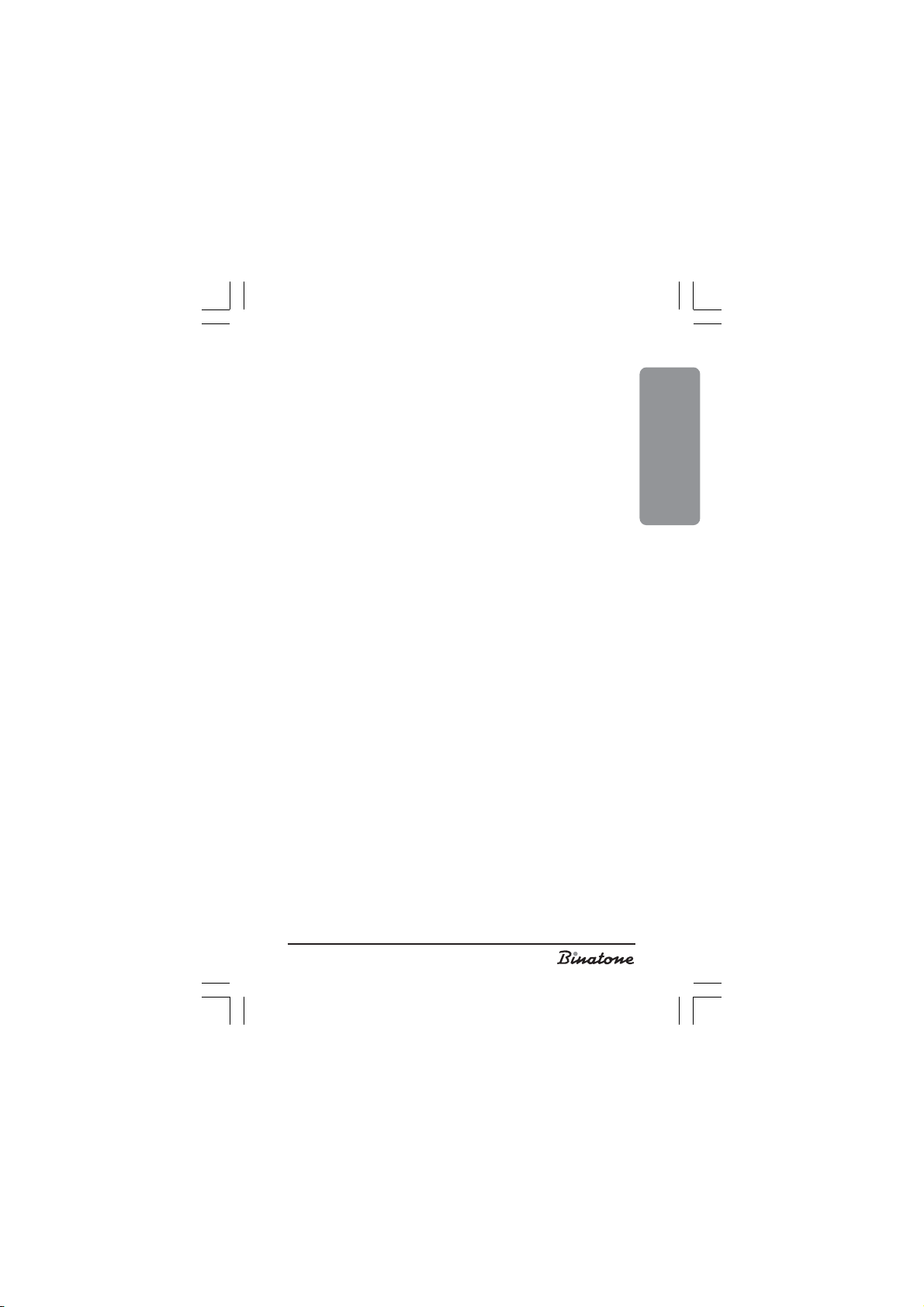
the LCD [2].
2. Press [7] button a few times until “BASE” message will be displayed on the
LCD [2]. Press OK [8] button after that.
3. Press [7] button a few times until “RECALL” message will be displayed on
the LCD [2].
4. Press OK [8] button, “RECALL: X” message will be displayed on the LCD [2]
(X= the line disconnection time from 1 to 5).
5. Choose the required line disconnection time using [6] and [7] buttons (1=
80 ms, 2=100 ms, 3=180 ms, 4=300 ms 5=600 ms).
6. Press OK [8] button to confirm your choice and to exit to the previous menu
option.
7. Press CANCEL [10] button to exit this menu option.
Pause duration selection
1. Press OK [8] button, “PHONE BOOK” message will be displayed on the LCD
[2].
2. Press [7] button several times until “BASE” message will be displayed on the
LCD [2].
3. Press OK [8] button.
4. Press [7] button a few times until “PAUSE” message will be displayed on the
LCD [2].
5. Press OK [8] button, “PAUSE: X” message will be displayed on LCD [2] (X= the
pause duration from 1 to 4).
6. Choose the required duration using [6] and [7] buttons (The pause dura-
tion: #1 = 1 s, #2=1.5 s, #3=2 s, #4=3 s).
7. Press OK [8] button to confirm your choice and to exit to the previous menu
option.
8. Press CANCEL [10] button to exit this menu option.
Main unit selection
Any handset can be registered at 4 main units at the same time.
There are two ways of selecting a main unit:
Automatic: The main unit selection happens automatically. When connection to
the main unit is broken or power supply is disconnected, a handset begins to
search and connect to any accessible main unit.
Fixed: When connection to the main unit is broken or power supply is discon-
nected, a handset begins to search and connects to the previously defined main
unit only.
1. Press OK [8] button, “PHONE BOOK” message will be displayed on the LCD
[2].
2. Press [7] button a few times until “REGISTRATION” message will be dis-
played on the LCD [2].
ENGLISH
25
Page 26
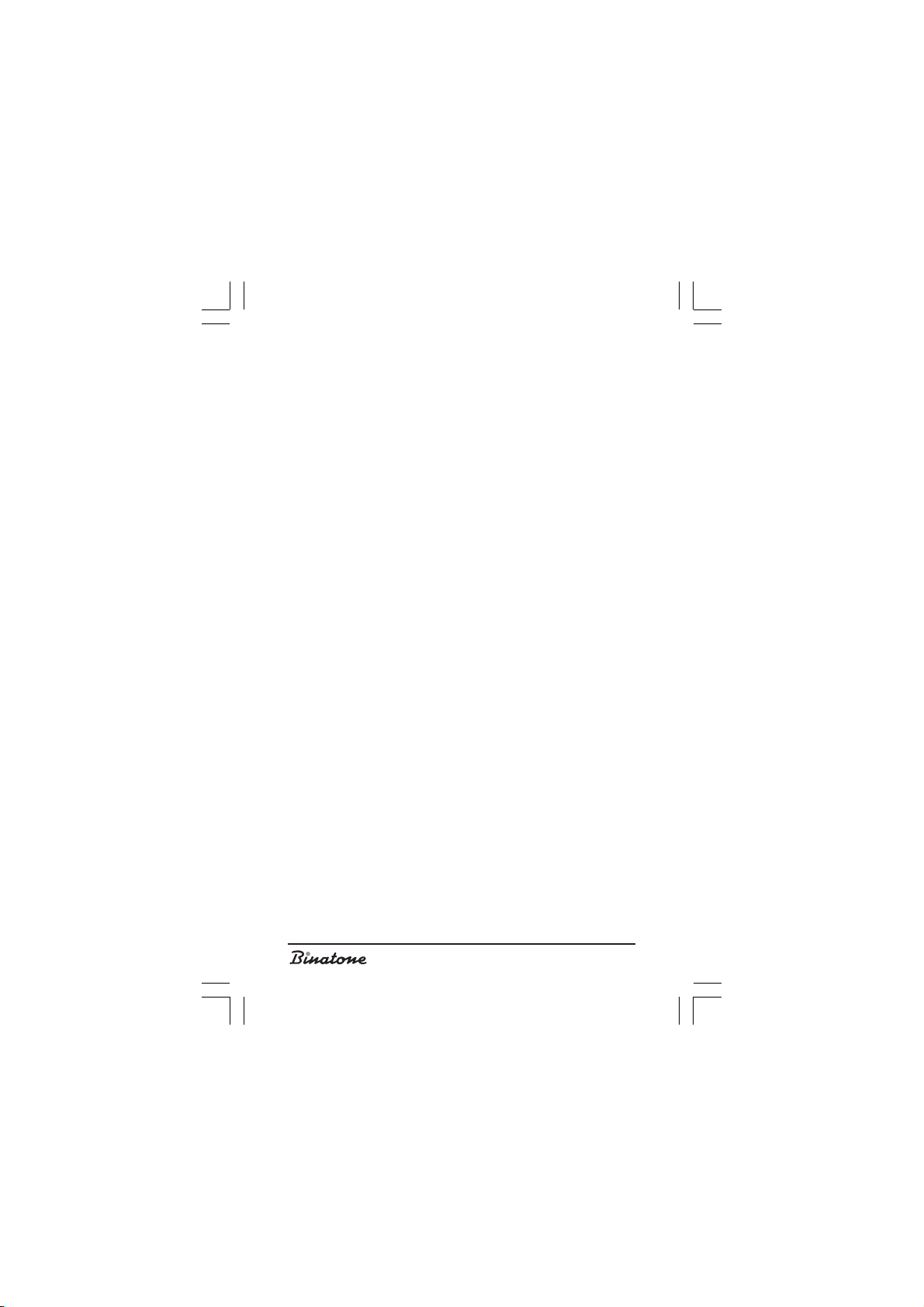
3. Press OK [8] button, “REGISTER” message will be displayed on the LCD [2].
4. Press [7] button a few times until “SEL BASE” message will be displayed on
the LCD [2].
5. Press OK [8] button.
6. Select the automatic mode “AUTO” or enter a main unit number (from 1 to 4)
using numerical buttons [11].
7. Press OK [8] button.
8. Press CANCEL [10] button to exit this menu option.
Handset registration cancellation
You can cancel a handset registration in order to register another handset.
1. Press OK [8 ] button, “PHONE BOOK” message will be displayed on the LCD [2].
2. Press [7] button a few times until “REGISTRATION” message will be dis-
played on the LCD [2].
3. Press OK [8] button, “REGISTER” message will be displayed on the LCD [2].
4. Press [7] button a few times until “DEL HS” message will be displayed on the
LCD [2].
5. Press OK [8] button, “PIN?” message will be displayed on the LCD [2].
6. Enter the four-digit PIN code using numerical buttons [11].
7. Press OK [8] button.
8. Select the handset, which you want to cancel registration of, using buttons
[6] and [7].
9. Press OK [8] button.
10. Press CANCEL [10] button to exit this menu option.
Note: The maximum number of main units, which you can register a
handset to, is 4. If you want to register another handset, then
you have to cancel registration of one of the previously registered
main units.
The internal system signals
You can turn any system signal, on or off.
The signal when pressing a button
You can hear this signal when pressing any button.
1. Press OK [8] button, “PHONE BOOK” message will be displayed on the LCD
[2].
2. Press [7] button, “HANDSET” message will be displayed on the LCD [2].
3. Press OK [8] button, “TONES” message will be displayed on the LCD [2].
4. Press OK [8] button, “KEY TONE” message will be displayed on the LCD [2].
26
Page 27

5. Press OK [8 ] button, “ON” or “OFF” message will be displayed on the LCD [2].
6. Select the required mode using [6] and [7] buttons. “ON” – the signal is
turned on, “OFF” – the signal is turned off.
7. Press OK [8] button to confirm the chosen mode or press CANCEL [10] button
to exit this menu option.
The battery discharge signal
1. Press OK [8] button, “PHONE BOOK” message will be displayed on the LCD [2].
2. Press [7] button, “HANDSET” message will be displayed on the LCD [2].
3. Press OK [8] button, “TONES” message will be displayed on the LCD [2].
4. Press OK [8] button, “KEY TONE” message will be displayed on the LCD [2].
5. Press [7] button, “LOW BATT” message will be displayed on the LCD [2].
6. Press OK [8] button, “ON” or “OFF” message will be displayed on the LCD [2].
7. Select the required mode using [6] and [7] buttons. “ON” – the
signal is turned on, “OFF” – the signal is turned off.
8. Press OK [8] button to confirm the chosen mode or press CANCEL [10]
button to exit this menu option.
The “out of range” signal
1. Press OK [8] button, “PHONE BOOK” message will be displayed on the
LCD [2].
2. Press [7] button, “HANDSET” message will be displayed on the LCD [2].
3. Press OK [8] button, “TONES” message will be displayed on the LCD [2].
4. Press OK [8] button, “KEY TONE” message will be displayed on the LCD [2].
5. Press [7] button a few times until “RANGE” message will be displayed on
the LCD [2].
6. Press OK [8] button, “ON” or “OFF” message will be displayed on the LCD
[2].
7. Select the required mode using [6] and [7] buttons. “ON” – the signal is
turned on, “OFF” – the signal is turned off.
8. Press OK [8] button to confirm the chosen mode or press CANCEL [10] button
to exit this menu option.
Note: If during a phone conversation you are going away from the
main unit [13] and you reach the phone range limit, then
you will hear a warning signal (this happens only if you
have turned the “out of range” signal on). If this happens
you need to move closer to the main unit [13]. If you do
not do this, then the connection will be broken.
ENGLISH
27
Page 28

MAIN CHARACTERISTICS
The operation frequency 1880-1900 MHz
The range up to 300 m outdoors
The operation duration 90 hours in waiting mode
The temperature span Operation: from 0°C to 40°C
The rechargeable battery Capacity: 600 mah, NiMH
The voltage The handset – 2.4V
up to 50 m indoors
7 hours in conversation mode
The full recharge time of the
battery is 15 hours
Storage: from -20°C to 60°C
The main unit – input 230V,
output 9V
TIPS AND TRICKS
(TROUBLE-SHOOTING)
Always check before usage whether the phone wire is connected to a
phone network and the main unit; whether the rechargeable battery is
inserted into the handset.
I can not call – Check whether the power supply adapter
Nothing happens – Make sure the researchable battery is
when pressing charged.
a button If icon
The phone – Check whether the power supply adapter
is not ringing is connected to power network
You hear sound – You are out of the phone range, come
is connected to power network
– Come closer to the main unit
– If icon
charge the battery
– Disconnect the phone from network for
30 seconds, then connect it again
the battery
– Maybe the keyboard is locked.
Unlock the keyboard.
– You can not connect too many phones to
one phone line (more than 4)
on the LCD is blinking, then
on the LCD is blinking, then charge
28
Page 29

signals during closer to the main unit
a phone – If icon
conversa tion the battery
The rechargeable – You must charge the battery before first
battery is discharging usage for at least 15 hours
too fast (for 1-2 hours) – Maybe you need to replace the battery
on the LCD is blinking, then charge
AFTER-SALE SERVICE
If your device is not working or working poorly, then contact an
authorized service center to get recommendations or repair.
The warranty does not cover the following cases:
When users do not comply with the above mentioned safety measures
and operating instruction.
In case of improper care and storage (penetration of fluids, dust, insects
and other irrelevant things and substances inside the device).
In case of applying excessive efforts when operating the device or other
damages (mechanical damages as a result of improper operation, impact or
dropping of the device).
In case of unauthorized repairs or device part changes, made by an unautho-
rized person or service center.
In case of such accidents as lightning strikes, flood, fire or any other acts of
god.
Features may be changed by Binatone without any notice.
Warranty details are set out in the warranty card provided with the product.
Exploitation period: 3 years after the day of purchase.
Manufacture: Binatone Industries Ltd, Great Britain, Wembley, 1 Beresford
Avenue, Vitabiotics House.
ENGLISH
29
Page 30

DECT Ultra XD1220/Ultra Twin XD1220
Внимательно прочтите данную инструкцию перед первым использованием, чтобы ознакомиться с работой нового прибора. Пожалуйста,
сохраните инструкцию для дальнейших справок.
СОДЕРЖАНИЕ
МЕРЫ БЕЗОПАСНОСТИ ........................................................................... 32
Специальные меры безопасности ..................................................... 32
ОПИСАНИЕ ДЕТАЛЕЙ ТЕЛЕФОНА ......................................................... 33
УСТАНОВКА И ПОДКЛЮЧЕНИЕ ............................................................34
Установка режима работы «Тоновый» или «Импульсный» ............35
Вызов ..................................................................................................... 36
Выбор языка ......................................................................................... 36
Регистрация новой трубки .................................................................. 36
СТРУКТУРА МЕНЮ ..................................................................................... 38
ТЕЛЕФОННЫЕ ПЕРЕГОВОРЫ ...................................................................40
Предварительный набор номера ...................................................... 40
Ответ на внешний вызов .....................................................................40
Внутренний исходящий вызов ............................................................. 41
Перевод вызова ................................................................................... 41
Функция «громкая связь» .................................................................... 41
Включение «Громкой связи» во время разговора ...........................41
Осуществление вызова с помощью «Громкой связи» ..................... 41
Повторный набор номера ................................................................. 42
ТЕЛЕФОННАЯ КНИГА ...............................................................................42
Занесение номера в телефонную книгу ........................................... 42
Просмотр телефонных номеров в телефонной книге ..................... 43
Набор номера из телефонной книги ................................................ 44
Редактирование номера в телефонной книге ................................. 44
Удаление номера из телефонной книги ........................................... 45
Удаление всех номеров из телефонной книги ................................. 45
30
Page 31

ДОПОЛНИТЕЛЬНЫЕ ВОЗМОЖНОСТИ ................................................. 45
Отключение микрофона .................................................................... 46
Функция «Флеш» .................................................................................46
Пауза .................................................................................................... 46
Использование гарнитуры ................................................................. 46
Поиск трубки ....................................................................................... 46
Имя трубки ........................................................................................... 46
Блокировка клавиатуры .................................................................... 47
Включение/выключение телефонной трубки ................................. 47
Автоответ .............................................................................................. 47
Включение/выключение функции автоответ ................................... 48
PIN код базового блока ..................................................................... 48
Смена PIN кода ................................................................................... 48
Возвращение к заводским установкам ............................................ 49
ФУНКЦИЯ «CALLER ID» ............................................................................. 49
Служебные надписи при поступлении вызова ................................. 49
Список поступивших вызовов ............................................................. 50
Просмотр списка поступивших вызовов ........................................... 50
Удаление записи из списка поступивших вызовов ........................... 50
Осуществление вызова из списка поступивших вызовов ................51
Голосовые сообщения ......................................................................... 51
НАСТРОЙКИ ТЕЛЕФОНА .........................................................................51
Выбор мелодии звонка для внешнего вызова ..................................51
Выбор мелодии звонка для внутреннего вызова ............................. 52
Выбор мелодии звонка для базового блока ................................... 52
Выбор громкости звонка базового блока ...................................... 53
Выбор громкости динамика телефонной трубки ........................... 53
Регулировка громкости динамика телефонной трубки или динамика
«громкой связи» в процессе разговора ............................................... 53
Регулировка громкости звонка ......................................................... 54
Установка даты и времени на телефонной трубке .........................54
Выбор времени разрыва соединения (функция «флеш») ...............54
Выбор времени паузы ......................................................................... 55
Выбор базового блока ...................................................................... 55
Отмена регистрации трубки .............................................................. 56
Служебные сигналы ............................................................................. 56
Сигнал нажатия на кнопку ................................................................. 57
Сигнал разрядки аккумуляторной батареи .................................... 57
Сигнал выхода за пределы зоны действия ........................................ 57
ОСНОВНЫЕ ХАРАКТЕРИСТИКИ: ............................................................. 58
ПОЛЕЗНЫЕ СОВЕТЫ (УСТРАНЕНИЕ НЕИСПРАВНОСТЕЙ) .................. 59
ПОСЛЕПРОДАЖНОЕ ОБСЛУЖИВАНИЕ .............................................. 60
РУССКИЙ
31
Page 32

МЕРЫ БЕЗОПАСНОСТИ
При работе с телефонным аппаратом необходимо соблюдать
следующие меры предосторожности:
Не следует чистить аппарат с помощью химических растворителей, абра-
зивных материалов, распылителей – они могут проникнуть внутрь устрой-
ства и стать причиной повреждений, на которые не распространяется
действие гарантии. При необходимости протрите устройство влажной
салфеткой.
Не подвергайте телефон воздействию высоких температур, влажности и
сильного солнечного излучения.
Были предприняты все необходимые меры для обеспечения соответствия
аппарата стандартам качества. Тем не менее, при возникновении
повреждений не пытайтесь производить ремонт самостоятельно.
Не следует устанавливать телефон вблизи раковин, ванной комнаты, душа
или других источников повышенной влажности. Электрическое оборудо-
вание может стать причиной серьезных травм, если Вы пользуетесь им,
будучи мокрым или стоя в воде.
Если базовый блок упал в воду, не берите его, пока не отключите
вилку сетевого адаптера из розетки; затем вытащите базовый блок
за отсоединенные провода.
Специальные меры безопасности
Для питания данного прибора используются химические источники
постоянного тока, при эксплуатации которых необходимо соблюдать следующие меры предосторожности:
Перед эксплуатацией батареек и аккумуляторов внимательно изучите
инструкцию по их применению;
Для зарядки аккумуляторов применяйте зарядные устройства, рекомендо-
ванные заводом-изготовителем;
Не допускайте детей для работы с приборами;
Не применяйте источники питания с видимыми следами окисления;
В случае попадания на кожу или в глаза продуктов коррозии немедленно
промыть большим количеством воды, а при попадании во внутрь, принять
большое количество жидкости и вызвать рвоту, после чего обратиться к врачу;
Не используйте старые и новые батареи вместе;
Не бросайте батареи в огонь, т. к. они могут взорваться.
Для утилизации использованных батарей используйте установленные
законодательством правила;
Не разбирайте батареи;
Электролит батарей нельзя глотать, так как это может вызвать отравление;
32
Page 33

Обращайтесь с батареями очень аккуратно, чтобы не замкнуть их
проводящими материалами, такими как кольца, браслеты, ключи и
т.п. Они могут нагреться и вызвать ожоги.
ОПИСАНИЕ ДЕТАЛЕЙ
ТЕЛЕФОНА
1. Телефонная трубка
2. Жидкокристаллический дисплей
3. Кнопка «громкая связь»
4. Кнопка «разговор»/Flash
5. Кнопка «отбой»/On/Off
6. Кнопка вверх
7. Кнопка вниз
8. Кнопка OK
9. Кнопка
10. Кнопка Cancel /INT
11. Кнопки набора номера
12. Кнопка * - блокировка кнопок
13. Базовый блок
14. Световой индикатор зарядки аккумуляторной батареи
15. Световой индикатор работы
16. Кнопка
17. Разъем для гарнитуры
18. Динамик «громкой связи»
19. Аккумуляторная батарея
20. Отсек для аккумуляторной батареи
21. Крышка отсека для аккумуляторной батареи
22. Разъем для сетевого адаптера на базовом блоке
23. Разъем для телефонного провода
24. Сетевой адаптер
25. Телефонный провод
26. Зарядное устройство
27. Разъем для сетевого адаптера на зарядном устройстве
Для модели Ultra XD1220
1. Телефонная трубка – 1 шт.
2. Базовый блок – 1 шт.
3. Сетевой адаптер – 1 шт.
4. Телефонный провод – 1 шт.
/Mute
)
)
)
•
В комплект телефона входят:
РУССКИЙ
33
Page 34

5. Аккумуляторная батарея (тип ААА) – 2шт.
6. Крышка отсека аккумуляторной батареи – 1шт.
Для модели Ultra Twin XD1220
1. Телефонная трубка – 2 шт.
2. Базовый блок – 1 шт.
3. Зарядное устройство – 1 шт.
4. Сетевой адаптер – 2 шт.
5. Телефонный провод – 1 шт.
6. Аккумуляторная батарея (тип ААА) – 4 шт.
7. Крышка отсека аккумуляторной батареи – 2 шт.
УСТАНОВКА И
ПОДКЛЮЧЕНИЕ
1. Вставьте один конец телефонного провода [25] в разъем [23] íà
базовом блоке [13] и другой конец в розетку телефонной сети.
2. Вставьте штекер сетевого адаптера [24] в разъем [22] на базовом
блоке [13], вставьте сетевой адаптер [24] в розетку электросети с
напряжением 220В.
3. Вставьте штекер сетевого адаптера [24] в разъем [27] на зарядном
устройстве [26], вставьте сетевой адаптер [24] в розетку электросети
с напряжением 220В (для модели Ultra Twin XD1220).
4. Установите аккумуляторную батарею [19] в отсек для аккумуляторной
батареи [20] на телефонной трубке [1], после чего закройте отсек
[20] крышкой [21].
5. Поставьте телефонную трубку [1] на базовый блок [13] и на зарядное
устройство [26] (для модели Ultra Twin XD1220). Перед использова-
нием необходимо зарядить аккумуляторную батарею
полностью, поэтому заряжайте ее в течение десяти часов.
Замечание:
1. Когда аккумуляторная батарея полностью
разряжена, то в течение нескольких часов
происходит интенсивная зарядка, после этого
начинается медленная подзарядка. Во время
интенсивной зарядки телефонная трубка
нагревается, это нормально и не опасно. Она
остынет во время медленной подзарядки.
34
Page 35

2. Чтобы обеспечить максимальную зону работы без
помех, установите Ваш базовый блок в удобном
для Вас месте на возвышении, вдали от
электрических приборов, таких как холодильник,
персональный компьютер, телевизор, другой
телефон.
Телефонная трубка серии Ultra не будет работать в случае
отключения электроэнергии. Поэтому, в случае отключения
электроэнергии, для экстренных вызовов у Вас должна быть предусмотрена
возможность позвонить с другого аппарата, для которого не требуется
электроэнергия.
Установка режима работы «Тоновый» или
«Импульсный»
Ваш Телефон может работать в двух режимах, импульсном и тоновом.
Выбор режима зависит от типа АТС. Обычно на цифровых АТС
устанавливают тоновый режим работы, а на аналоговых АТС – импульсный.
Если Вы установите на аналоговой АТС тоновый режим работы, то Ваш
телефон сможет принимать вызовы, но не сможет набрать номер.
1. Нажмите кнопку OK [8], íà ÆÊÄ [2] появится надпись «PHONE BOOK»/
«ТЕЛ. КНИГА».
2. Нажимайте кнопку [7], ïîêà íà ÆÊÄ [2] не появится надпись
«BASE»/«ÁÀÇÀ».
3. Нажмите кнопку OK [8].
4. Нажимайте кнопку [7], ïîêà íà ÆÊÄ [2] не появится надпись «DIAL
MODE»/«РЕЖИМ».
5. Нажмите кнопку OK [8].
6. С помощью кнопок [6] è [7] выберите нужный Вам режим:
«TONE»/«ТОНОВЫЙ» или «PULSE»/«ИМПУЛЬС».
7. Нажмите кнопку OK [8] для подтверждения Вашего выбора и выхода
в предыдущий пункт меню.
8. Нажмите кнопку CANCEL [10], чтобы выйти из данного подпункта
ìåíþ.
Замечание: Если Ваш телефон работает в импульсном
режиме, но вам нужно переключиться в тоновый
режим, например, при междугородних звонках,
нажмите кнопку * [12] и удерживайте ее не менее
двух секунд.
РУССКИЙ
35
Page 36

Вызов
1. Нажмите кнопку «разговор» [4] и дождитесь гудка. На ЖКД [2]
появится значок ‘EXT’.
2. С помощью кнопок набора номера [11] наберите нужный вам
номер.
3. Начните разговор, когда вызываемый вами абонент ответит.
4. Чтобы закончить вызов, нажмите кнопку «отбой» [5] или поставьте
телефонную трубку [1] на базовый блок [13]. Значок ‘EXT’ исчезнет.
Выбор языка
1. Нажмите кнопку OK [8], íà ÆÊÄ [2] появится надпись «PHONE
BOOK»/«ТЕЛ. КНИГА».
2. Нажмите кнопку [7], íà ÆÊÄ [2] появится надпись «HANDSET»/
«ТРУБКА».
3. Нажмите кнопку OK [8].
4. Нажимайте кнопку [7], ïîêà íà ÆÊÄ [2] не появится надпись «LAN-
GUAGE»/«ßÇÛÊ».
5. Нажмите кнопку OK [8].
6. С помощью кнопок [6] è [7] выберите нужный Вам язык.
7. Нажмите кнопку OK [8] для подтверждения Вашего выбора и выхода
в предыдущий пункт меню.
8. Нажмите кнопку CANCEL [10], чтобы выйти из данного подпункта
ìåíþ.
Регистрация новой трубки
Эта функция позволяет вам зарегистрировать телефонную трубку на
базовом блоке. На базовом блоке можно зарегистрировать до пяти телефонных трубок, обладающих функцией GAP. Каждую трубку можно зарегистрировать на четырех базах. Если на Вашем базовом блоке уже
зарегистрированы пять трубок, и Вы хотите зарегистрировать еще одну,
то сначала Вам придется удалить регистрацию одной из ранее
зарегистрированных трубок.
Замечание:
1. Трубка, поставляемая в комплекте, уже
зарегистрирована на базовом блоке. Эта функция
нужна, если Вы хотите зарегистрировать другую
трубку или случайно удалили регистрацию
действующей трубки.
36
Page 37

2. Перед началом регистрации убедитесь, что новая
телефонная трубка полностью заряжена и
находится рядом с базовым блоком перед вами.
3. Вы можете дополнительно зарегистрировать теле-
фонные трубки любых моделей и производителей,
при условии, что эти трубки поддерживают
функцию GAP. Но если Вы зарегистрировали
трубку другой фирмы, то некоторые дополнительные функции в ней могут не работать.
На базовом блоке:
)
Нажмите и удерживайте кнопку
сигнал и световой индикатор работы [15] не начнет мигать. Это означает,
что базовый блок перешел в режим регистрации. В этом режиме базовый
блок будет находиться 90 секунд, после чего перейдет в обычный режим
)
) [16] пока не услышите звуковой
•
На телефонной трубке:
1. Нажмите кнопку OK [8], íà ÆÊÄ [2] появится надпись «PHONE BOOK»/
«ТЕЛ. КНИГА».
2. Нажимайте кнопку [7], ïîêà íà ÆÊÄ [2] не появится надпись «REG-
ISTRATION»/«РЕГИСТРАЦИЯ».
3. Нажмите кнопку OK [8], íà ÆÊÄ [2] появится надпись «REGISTER»/
«РЕГ. ЗАВЕРШ.».
4. Нажмите кнопку OK [8], íà ÆÊÄ [2] появится надпись «BS 1234»/«БЗ
1234» (от 1-го до 4-го базового блока).
5. Используя кнопки набора номера [11] введите номер базового блока
(от 1 до 4). Если цифра не мигает, значит под этим номером уже
зарегистрирован другой базовый блок.
6. Íà ÆÊÄ [2] появится надпись «PIN?».
7. Введите четырехзначный PIN код с помощью кнопок набора номера
[11]. (Заводская установка PIN кода 0000).
Замечание: Если Вы регистрируете трубку другой фирмы
или модели, то условия регистрации читайте в
инструкции к этой трубке.
Когда трубка зарегистрирована на базовом блоке, ей присваивается
номер, который высвечивается на ЖКД [2] после названия и используется
для внутренних звонков.
РУССКИЙ
37
Page 38

СТРУКТУРА МЕНЮ
KEY TONE ON/ÂÊË
ADD NAME? NUMBER? MELODY 1…22, NO VIP
ДОБАВИТЬ ÈÌß? НОМЕР? МЕЛОДИЯ 1…22, ОТКЛ VIP
EDIT
ИЗМЕНИТЬ
DELETE CONFIRM?
УДАЛИТЬ ТОЧНО?
DELETE ALL CONFIRM?
УДАЛИТЬ ВСЕ ТОЧНО?
LIST
СПИСОК
ТЕЛ. КНИГА
MAIN MENU
ГЛАВНОЕ МЕНЮ
PHONE BOOK
38
ЗВУК КНОПОК OFF/ÂÛÊË
RANGE ON/ÂÊË
TONES LOW BAT ON/ÂÊË
ЗВУКИ РАЗРЯД. БАТАР. OFF/ÂÛÊË
ДИАПАЗОН OFF/ÂÛÊË
VOLUME: 1,2,3,4,5
ЗВУК. ОТКЛ., НАРАСТАЮЩИЙ
RING VOL ГРОМКОСТЬ: 1,2,3,4,5
ГРОМК. ЗВ VOL OFF, ASCENDING
EXT MELODY MELODY:1…22
ВНЕШ. МЕЛОД. МЕЛОДИЯ:1…22
ТРУБКА
HANDSET
Page 39

INT MEL ODY MELODY:1…22
ВНУТ. МЕЛОД. МЕЛОДИЯ:1…22
EAR VOL EAR VOL:1…5
ГРОМК. ДИН. ГРОМК. ДИН.:1…5
AUTO ANS ON/ÂÊË
АВТООТВЕТ OFF/ÂÛÊË
HS NAME
НАЗВ. ТРУБКИ
LANGUAGE ENGLISH
ßÇÛÊ РУССКИЙ
DATE/TIME
ДАТА\ВРЕМЯ
VOLUME: 1,2,3,4,5
ÇÂÓÊ. ÎÒÊË.
RING VOL ГРОМКОСТЬ: 1,2,3,4,5
ГРОМК. ЗВ. VOL OFF
RING MELODY TYPE 1…5
МЕЛОДИЯ ÒÈÏ 1…5
39
RECALL RECALL: 1…5
СБРОС СБРОС: 1…5
PAUSE PAUSE: 1…4
ПАУЗА ПАУЗА: 1…4
DIAL MODE TONE/ТОНОВЫЙ
РЕЖИМ PULSE/ИМПУЛЬСНЫЙ
CHANGE PIN PIN? NEW PIN RETYPE
СМЕНИТЬ PIN PIN? ÍÎÂ. PIN ПЕРЕПР.
БАЗА
BASE
РУССКИЙ
Page 40

DEFAULT PIN?
НАЧ. НАСТР. PIN?
REGISTER BS 1...4 SEARCH 1…4
РЕГ. ЗАВЕРШ. БЗ 1 2 3 4 ПОИСК 1…4
SEL BASE БАЗА 1…4
ВЫБОР БАЗЫ AUTO
РЕГИСТРАЦИЯ
REGISTRATION
DEL HS PIN? HANDSET 1…5
УДАЛИТЬ ТР PIN? ТРУБКА 1…5
BASE 1...4
ÀÂÒÎ
ТЕЛЕФОННЫЕ ПЕРЕГОВОРЫ
Предварительный набор номера
Предварительный набор номера позволяет Вам вводить и редактировать
набранный Вами номер непосредственно перед осуществлением вызова.
1. В режиме ожидания (т.е. когда телефон не используется), введите нужный
Вам телефонный номер размером не более 25 цифр. Если в телефонном
номере больше двенадцати цифр, то на ЖКД [2] будут показаны последние 12 цифр.
2. Если вы ввели неправильную цифру, вы можете удалить ее. Для этого
нажмите кнопку CANCEL [10].
3. Если Вы хотите удалить весь телефонный номер, нажмите и удерживайте
кнопку CANCEL [10] в течение 3-х секунд. Ваш телефон перейдет в режим
ожидания.
4. Нажмите кнопку «разговор» [4]. Начнется осуществление вызова по
набранному вами номеру.
5. Чтобы закончить вызов, нажмите кнопку «отбой» [5] или поставьте
телефонную трубку [1] на базовый блок [13].
Ответ на внешний вызов
При поступлении внешнего вызова базовый блок [13] и телефонная трубка
[1] начнут звонить. Начнет мигать световой индикатор работы [15]. Íà
ÆÊÄ [2] появится значок ‘EXT’.
Если Ваша сеть поддерживает функцию «Caller ID», то на ЖКД [2]
высветится номер вызывающего Вас абонента, а после нажатия кнопки
ОК [8], появится дата и время звонка.
1. Нажмите кнопку «разговор» [4], чтобы ответить на вызов.
2. Чтобы закончить вызов, нажмите кнопку «отбой» [5] или поставьте
телефонную трубку [1] на базовый блок [13].
40
Page 41

Внутренний исходящий вызов
Для модели Ultra Twin XD1220.
1. Нажмите кнопку INT [10].
2. Введите номер вызываемой трубки.
3. Чтобы закончить вызов, нажмите кнопку «отбой» [5] или поставьте
телефонную трубку [1] на базовый блок [13].
Перевод вызова
Для модели Ultra Twin XD1220.
Вы можете перевести внешний вызов на другую внутреннюю трубку.
1. Во время разговора нажмите кнопку INT [10].
2. Нажмите цифру, соответствующую номеру внутренней телефонной трубки,
на которую вы хотите перевести звонок.
3. Нажмите кнопку «отбой» [5]. Вызов будет переведен, а ваша телефонная
трубка перейдет в режим ожидания.
4. Если на вызываемой вами внутренней телефонной трубке не отвечают на
вызов, нажмите кнопку INT [10] еще раз, чтобы опять начать разговор с
внешним абонентом.
Функция «громкая связь»
С помощью этой функции Вы сможете разговаривать по телефону, не
держа трубку в руках.
Включение «Громкой связи» во время
разговора
1. Чтобы включить «Громкую связь» во время разговора, нажмите кнопку
[3].
В этом режиме работы Вам не обязательно держать телефонную трубку
около уха.
2. Нажмите кнопку [3] еще раз, чтобы выключить «Громкую связь».
Теперь Вам опять придется держать телефонную трубку около уха.
3. Чтобы закончить вызов, нажмите кнопку «отбой» [5] или поставьте телефонную трубку [1] на базовый блок [13].
РУССКИЙ
Осуществление вызова с помощью «Громкой
связи»
1. Нажмите кнопку «разговор» [4].
41
Page 42

2. Нажмите кнопку [3].
3. Когда Вы услышите гудок, наберите нужный Вам номер.
4. Чтобы закончить вызов, нажмите кнопку «отбой» [5] или поставьте
телефонную трубку [1] на базовый блок [13].
Повторный набор номера
В памяти Вашего телефона сохраняется 20 последних набранных
Вами телефонных номеров, размером не более 25 цифр. Вы можете
выбрать один из них для повторного набора.
1. Нажмите кнопку [6]. Íà ÆÊÄ [2] появится последний набранный
вами номер.
2. С помощью кнопок [6] è [7] выберите нужный Вам
телефонный номер.
3. Нажав кнопку OK [8] Вы можете посмотреть имя, под которым записан
выбранный Вами телефонный номер в записной книге телефона, или
цифры, из которых этот номер состоит.
4. Если Вы не нашли телефонный номер, который Вы хотели бы набрать
повторно, нажмите кнопку CANCEL [10], чтобы выйти из этого пункта
меню.
5. Чтобы осуществить вызов, нажмите кнопку «разговор» [4], когда
нужный Вам телефонный номер высветится на ЖКД [2].
6. Чтобы закончить вызов, нажмите кнопку «отбой» [5] или поставьте
телефонную трубку [1] на базовый блок [13].
ТЕЛЕФОННАЯ КНИГА
Вы можете записать до 100 номеров в телефонную книгу. Каждый
номер записывается под своим именем длиной не более 12 символов.
Размер самого номера не должен превышать 25 цифр.
Занесение номера в телефонную книгу
1. Нажмите кнопку OK [8], íà ÆÊÄ [2] появится надпись «PHONE
BOOK»/ «ТЕЛ. КНИГА».
2. Нажмите кнопку OK [8], íà ÆÊÄ [2] появится надпись «ADD»/
«ДОБАВИТЬ».
3. Нажмите кнопку OK [8], íà ÆÊÄ [2] появится надпись «NAME?»/
«ИМЯ?».
4. Введите нужное Вам имя длиной не более 12 символов с помощью кнопок
набора номера [11]. Каждой цифре соответствует несколько букв
или знаков препинания. Соответствующие буквы и цифры написаны
на кнопке или рядом с ней. Чтобы ввести букву, нажимайте на
42
Page 43

соответствующую кнопку, пока нужная Вам буква не появится. После
этого вводите следующую букву таким же способом. Если нужная
Вам буква находится на той же кнопке, на которой находилась
предыдущая буква, то необходимо подождать пока курсор не
перейдет на следующую позицию. Если нужная Вам буква находится
на другой кнопке, то ждать не нужно.
Если Вы ввели неправильную букву, то Вы можете удалить ее, нажав
кнопку CANCEL [10].
5. Нажмите кнопку OK [8] для подтверждения, на ЖКД [2] появится
надпись «NUMBER?»/«НОМЕР?».
6. Введите телефонный номер (длиной не более 25 цифр).
7. Нажмите кнопку OK [8], íà ÆÊÄ [2] появится надпись «NO VIP»/
«ОТКЛ. VIP».
Замечание: Если Ваш телефонный оператор
поддерживает функцию Caller ID, то в этом
пункте меню Вы можете выбрать мелодию,
которая будет проигрываться при поступлении
вызова от этого номера.
8. Нажмите кнопку OK [8] для подтверждения, на ЖКД [2] появится
надпись «ADD»/«ДОБАВИТЬ».
9. Чтобы занести еще один телефонный номер повторите пункты с 3 по 8
данного раздела. Или нажмите кнопку CANCEL [10], чтобы выйти из
данного подпункта меню.
Просмотр телефонных номеров в
телефонной книге
1. Нажмите кнопку OK [8], íà ÆÊÄ [2] появится надпись «PHONE
BOOK»/ «ТЕЛ. КНИГА».
2. Нажмите кнопку OK [8], íà ÆÊÄ [2] появится надпись «ADD»/
«ДОБАВИТЬ».
3. Нажимайте кнопку [7], ïîêà íà ÆÊÄ [2] не появится надпись
«LIST»/ «СПИСОК».
4. Нажмите кнопку OK [8], íà ÆÊÄ [2] появится имя, под которым
записан первый телефонный номер.
5. С помощью кнопок [6] è [7] выберите нужный Вам телефонный
номер.
6. Вместо кнопок [6] è [7] Вы также можете использовать кнопки
набора номера [11]. При нажатии кнопок от 2 до 9 на ЖКД [2]
будут показываться телефонные номера, которые записаны под
РУССКИЙ
43
Page 44

именами, начинающимися с буквы, которой соответствует нажатая
вами кнопка.
7. Нажмите кнопку OK [8], чтобы посмотреть на телефонный номер.
Если данный номер состоит более чем из 12 цифр, то на ЖКД [2]
появится символ
остальные цифры. Нажмите кнопку OK [8] еще два раза, чтобы
вернуться к имени, под которым записан телефонный номер.
8. Нажмите кнопку CANCEL [10], чтобы выйти из данного подпункта
меню.
. Нажмите кнопку [7], чтобы посмотреть на
Замечание: Вы также можете войти в телефонную
книгу, нажав кнопку
[9].
Набор номера из телефонной книги
1. Нажмите кнопку [9], íà ÆÊÄ [2] появится первый записанный
телефонный номер.
2. С помощью кнопок [7] è [6] выберите нужный вам телефонный
номер.
3. Нажмите кнопку «разговор» [4], после чего начнется набор номера.
4. Чтобы закончить вызов, нажмите кнопку «отбой» [5] или поставьте
телефонную трубку [1] на базовый блок [13].
Редактирование номера в телефонной
книге
Вы можете исправлять уже записанные телефонные номера, а также
имена, под которыми эти номера записаны.
1. Нажмите кнопку OK [8], íà ÆÊÄ [2] появится надпись «PHONE
BOOK»/«ТЕЛ. КНИГА».
2. Нажмите кнопку OK [8], íà ÆÊÄ [2] появится надпись «ADD»/
«ДОБАВИТЬ».
3. Нажимайте кнопку [6], ïîêà íà ÆÊÄ [2] не появится надпись
«EDIT»/«ИЗМЕНИТЬ».
4. Нажмите кнопку OK [8], íà ÆÊÄ [2] появится имя, под которым
записан первый телефонный номер.
5. С помощью кнопок [6] è [7] выберите нужный Вам телефонный
номер.
6. Нажмите кнопку OK [8] для подтверждения.
7. Используя кнопки набора номера [11] и кнопку CANCEL [10],
сделайте необходимые изменения.
8. Нажмите кнопку OK [8], когда изменения завершены. На ЖКД [2]
появятся цифры изменяемого Вами номера.
44
Page 45

9. Используя кнопки набора номера [11] кнопку CANCEL [10], сделайте
необходимые изменения.
10. Нажмите кнопку OK [8] äâà ðàçà.
11. Нажмите кнопку CANCEL [10], чтобы выйти из данного подпункта
меню.
Удаление номера из телефонной книги
1. Нажмите кнопку OK [8], íà ÆÊÄ [2] появится надпись «PHONE
BOOK»/«ТЕЛ. КНИГА».
2. Нажмите кнопку OK [8], íà ÆÊÄ [2] появится надпись «ADD»/
«ДОБАВИТЬ».
3. Нажимайте кнопку [7], ïîêà íà ÆÊÄ [2] не появится надпись «DELETE»/ «УДАЛИТЬ».
4. Нажмите кнопку OK [8], íà ÆÊÄ [2] появится имя, под которым
записан первый телефонный номер.
5. С помощью кнопок [6] è [7] выберите нужный Вам телефонный
номер.
6. Нажмите кнопку OK [8], чтобы посмотреть на телефонный номер.
7. Нажмите кнопку OK [8], íà ÆÊÄ [2] появится надпись «CONFIRM?»/
«ТОЧНО?».
8. Нажмите кнопку OK [8] для подтверждения удаления или нажмите
кнопку CANCEL [10], чтобы выйти из данного подпункта меню.
Удаление всех номеров из телефонной
книги
1. Нажмите кнопку OK [8], íà ÆÊÄ [2] появится надпись «PHONE
BOOK»/ «ТЕЛ. КНИГА».
2. Нажмите кнопку OK [8], на ЖКД [2] появится надпись «ADD»/
«ДОБАВИТЬ».
3. Нажимайте кнопку [7], ïîêà íà ÆÊÄ [2] не появится надпись «DELETE ALL»/«УДАЛИТЬ ВСЕ».
4. Нажмите кнопку OK [8], íà ÆÊÄ [2] появится надпись «CONFIRM?»/
«ТОЧНО?».
5. Нажмите кнопку OK [8] для подтверждения удаления или нажмите
кнопку CANCEL [10], чтобы выйти из данного подпункта меню.
ДОПОЛНИТЕЛЬНЫЕ
ВОЗМОЖНОСТИ
45
РУССКИЙ
Page 46

Отключение микрофона
В процессе разговора, Вы можете отключить микрофон. В таком
режиме, Вы сможете слышать вашего собеседника, а он Вас – нет.
1. В процессе разговора нажмите кнопку MUTE [9]. Íà ÆÊÄ [2] появится
соответствующая иконка.
2. Нажмите кнопку MUTE [9] еще раз, чтобы вернуться к нормальному
режиму разговора.
Функция «Флеш»
Эта функция обычно используется в офисных АТС или при
пользовании дополнительными возможностями, если такие предоставляет
оператор сети.
Пауза
Вы можете вставить паузу в процессе набора номера. Это может
понадобиться, например, в междугородних телефонных номерах,
записанных в записную книгу телефона. Для этого нажмите и удерживайте
кнопку [6] в течение 3-х секунд.
Использование гарнитуры
На телефонной трубке [1] располагается разъем для гарнитуры [17].
При ее подключении микрофон и динамик телефонной трубки отключаются.
Поиск трубки
Эта функция может понадобиться Вам, если Вы не можете найти
телефонную трубку.
1. Нажмите кнопку
Световой индикатор [15] начнет мигать, на ЖКД [2] появится значок
‘INT’.
2. Чтобы выключить данную функцию, нажмите кнопку
базовом блоке [13], или на любую кнопку из кнопок набора номера
[11].
Замечание: Если Вы не отключите функцию «поиск
трубки», то через 30 секунд данная функция
выключится автоматически.
)
)
) [16]. Телефонная трубка [1] начнет звонить.
•
)
)
) [16], íà
•
Имя трубки
46
Page 47

1. Нажмите кнопку OK [8], íà ÆÊÄ [2] появится надпись «PHONE
BOOK»/«ТЕЛ. КНИГА».
2. Нажмите кнопку [7], íà ÆÊÄ [2] появится надпись «HANDSET»/
«ТРУБКА».
3. Нажмите кнопку OK [8].
4. Нажимайте кнопку [7], ïîêà íà ÆÊÄ [2] не появится надпись «HS
NAME»/«НАЗВ. ТРУБКИ».
5. Нажмите кнопку OK [8].
6. Введите нужное Вам имя, используя кнопки набора номера [11]
(максимум 5 символов).
7. Нажмите кнопку OK [8] для подтверждения набранного Вами имени.
8. Нажмите кнопку CANCEL [10], чтобы выйти из данного подпункта
меню.
Блокировка клавиатуры
Блокировка клавиатуры предотвращает случайное нажатие кнопок. Это
может понадобиться, если телефоном пользуются маленькие дети. При заблокированной клавиатуре доступна только кнопка OK [8]. Также можно ответить
на входящий вызов, нажав кнопку «разговор» [4]. В процессе разговора
блокировка снимается, а после окончания разговора опять включается.
Блокировка
1. Нажмите кнопку OK [8].
2. Нажмите кнопку ‘*’ [12].
3. Íà ÆÊÄ [2] появится символ блокировки клавиатуры.
Разблокировка
1. Нажмите кнопку OK [8].
2. Нажмите кнопку ‘*’ [12].
3. Íà ÆÊÄ [2] символ блокировки клавиатуры исчезнет.
Включение/выключение телефонной
трубки
– Нажмите и удерживайте кнопку On/Off [5], пока телефонная трубка
не отключится.
– Чтобы включить телефонную трубку просто нажмите кнопку On/Off
[5].
РУССКИЙ
Автоответ
Когда функция автоответ включена Вы можете ответить на входящий
47
Page 48

вызов, просто подняв телефонную трубку с базового блока, не нажимая
кнопку «разговор» [4].
Включение/выключение функции автоответ
1. Нажмите кнопку OK [8], íà ÆÊÄ [2] появится надпись «PHONE BOOK»/
«ТЕЛ. КНИГА».
2. Нажмите кнопку [7], íà ÆÊÄ [2] появится надпись «HANDSET»/
«ТРУБКА».
3. Нажмите кнопку OK [8].
4. Нажимайте кнопку [7], ïîêà íà ÆÊÄ [2] не появится надпись «AUTO
ANS»/«АВТООТВЕТ».
5. Нажмите кнопку OK [8], íà ÆÊÄ [2] появится надпись «ON»/«ВКЛ» или
«OFF»/«ВЫКЛ».
6. С помощью кнопок [6] è [7] выберите нужный Вам пункт.
7. Нажмите кнопку OK [8] для подтверждения Вашего выбора и выхода в
предыдущий пункт меню.
8. Нажмите кнопку CANCEL [10], чтобы выйти из данного подпункта меню.
PIN код базового блока
PIN код базового блока используется для операций регистрации.
Заводская установка — 0000.
Смена PIN кода
1. Нажмите кнопку OK [8], íà ÆÊÄ [2] появится надпись «PHONE BOOK»/
«ТЕЛ. КНИГА».
2. Нажимайте кнопку [7], ïîêà íà ÆÊÄ [2] не появится надпись «BASE»/
«БАЗА».
3. Нажмите кнопку OK [8].
4. Нажимайте кнопку [7], ïîêà íà ÆÊÄ [2] не появится надпись «CHANGE
PIN»/«СМЕНИТЬ PIN».
5. Нажмите кнопку OK [8], íà ÆÊÄ [2] появится надпись «PIN?».
6. Введите старый четырехзначный PIN код с помощью кнопок набора
номера [11] (заводская установка PIN кода 0000).
7. Нажмите кнопку OK [8], íà ÆÊÄ [2] появится надпись «NEW PIN»/«НОВ.
PIN».
8. Введите новый четырехзначный PIN код с помощью кнопок набора номера
[11].
9. Нажмите кнопку OK [8] для подтверждения, на ЖКД [2] появится надпись
«RETYPE»/«ПЕРЕПР.».
10. Еще раз введите новый четырехзначный PIN код с помощью кнопок набора
номера [11].
48
Page 49

11. Нажмите кнопку OK [8] для подтверждения вашего выбора и выхода в
предыдущий пункт меню.
12. Нажмите кнопку CANCEL [10], чтобы выйти из данного подпункта меню.
Возвращение к заводским установкам
1. Нажмите кнопку OK [8], íà ÆÊÄ [2] появится надпись «PHONE BOOK»/
«ТЕЛ. КНИГА».
2. Нажимайте кнопку [7], ïîêà íà ÆÊÄ [2] не появится надпись
«BASE»/ «БАЗА».
3. Нажмите кнопку OK [8], íà ÆÊÄ [2] появится надпись «RING VOL»/
«ГРОМК. ЗВ.».
4. Нажмите кнопку OK [8].
5. Нажимайте кнопку [7], ïîêà íà ÆÊÄ [2] не появится надпись «DEFAULT»/«НАЧ. НАСТР.».
6. Нажмите кнопку OK [8], íà ÆÊÄ [2] появится надпись «PIN?».
7. Введите четырехзначный PIN код с помощью кнопок набора номера [11].
8. Нажмите кнопку OK [8].
9. Нажмите кнопку CANCEL [10], чтобы выйти из данного подпункта меню.
Если Вы правильно выполните все пункты данного раздела, то в телефонной
трубке и на базовом блоке будут установлены заводские установки.
ФУНКЦИЯ «CALLER ID»
Замечание: Данная функция работает не во всех
телефонных сетях. У некоторых операторов
телефонной сети данная услуга является
платной. Узнайте у Вашего оператора
телефонной сети, поддерживается ли данная
функция.
Если Ваша сеть поддерживает эту функцию, то при поступлении
внешнего вызова, на Ваш телефон приходит информация о вызывающем
Вас абоненте. Эта информация сохраняется в списке входящих вызовов.
РУССКИЙ
Служебные надписи при поступлении
вызова
Если Ваша телефонная сеть поддерживает функцию «Caller ID», то
вместо информации о вызывающем Вас абоненте, Вы можете увидеть:
WITHHELD/СКРЫТЫЙ: Вызывающий Вас абонент не хочет, чтобы Вам
49
Page 50

поступала информация о нем. Поэтому он включил режим, в котором
вышеуказанная информация не передается.
UNAVAIL/НЕТ ДОСТУПА: Сбой в сети. Системе не удалось идентифици-
ровать звонящего Вам абонента.
Список поступивших вызовов
В списке поступивших вызовов сохраняется информация о 20
последних принятых и не принятых вызовах. Длина каждого номера не
должна превышать 25 цифр, имя, под которым этот номер записан, не
должно быть длиннее 12 символов.
Просмотр списка поступивших вызовов
1. Нажмите кнопку [7].
2. Íà ÆÊÄ [2] появится информация о поступавших Вам вызовах.
Если список пуст, то на ЖКД [2] появится надпись «EMPTY»/
«ПУСТО».
3. С помощью кнопок [6] è [7] Вы можете выбрать какой-либо
поступивший вызов из списка.
4. Нажмите кнопку OK [8], вместо имени, под которым записан номер,
на ЖКД [2] появится цифровое значение номера.
Замечание: имя показывается, если звонивший Вам
абонент записан в вашей телефонной книге.
5. Нажмите кнопку OK [8] еще раз, чтобы увидеть дату и время
поступления вызова.
6. С помощью кнопок [6] è [7] Вы можете посмотреть другие
записи в списке поступивших вызовов.
7. Нажмите кнопку CANCEL [10], чтобы выйти из данного подпункта
меню.
Удаление записи из списка поступивших
вызовов
1. Нажмите кнопку [7].
2. Íà ÆÊÄ [2] появится информация о поступавших Вам вызовах.
3. С помощью кнопок [6] è [7] Вы можете выбрать какой-либо
поступивший вызов из списка.
4. Нажмите кнопку OK [8], вместо имени, под которым записан номер,
на ЖКД [2] появится цифровое значение номера.
5. Нажмите кнопку OK [8] еще раз, чтобы увидеть дату и время
поступления вызова.
50
Page 51

6. Нажмите кнопку OK [8], íà ÆÊÄ [2] появится надпись «DELETE?»/
«УДАЛИТЬ?».
7. Нажмите кнопку OK [8] для подтверждения удаления или нажмите
кнопку CANCEL [10], чтобы выйти из данного подпункта меню.
Осуществление вызова из списка
поступивших вызовов
1. Нажмите кнопку [7].
2. Íà ÆÊÄ [2] появится информация о поступавших вам вызовах.
3. С помощью кнопок [6] è [7] Вы можете выбрать какой-либо
поступивший вызов из списка.
4. Вы можете воспользоваться кнопкой OK [8], чтобы посмотреть всю
имеющуюся информацию о выбранном вами поступившем вызове.
5. Нажмите кнопку «разговор» [4], после чего начнется набор
номера.
6. Чтобы закончить вызов, нажмите кнопку «отбой» [5] или поставьте
телефонную трубку [1] на базовый блок [13].
Голосовые сообщения
Данная функция работает при условии, что она поддерживается
вашей телефонной сетью.
Когда новое голосовое сообщение приходит на Ваш почтовый ящик в
телефонной сети, на ЖКД [2] появится иконка
голосовое сообщение нужно позвонить оператору телефонной сети. После
того как Вы прослушали все поступившие голосовые сообщения, иконка
пропадет.
. Чтобы прослушать
Замечание: При отключении электроэнергии иконка
пропадет, даже если Вы еще не прослушали
новое голосовое сообщение.
НАСТРОЙКИ ТЕЛЕФОНА
РУССКИЙ
Выбор мелодии звонка для внешнего вызова
1. Нажмите кнопку OK [8], íà ÆÊÄ [2] появится надпись «PHONE BOOK»/
«ТЕЛ. КНИГА».
2. Нажмите кнопку [7], íà ÆÊÄ [2] появится надпись «HANDSET»/
«ТРУБКА».
3. Нажмите кнопку OK [8].
51
Page 52

4. Нажимайте кнопку [7], ïîêà íà ÆÊÄ [2] не появится надпись «EXT
MELODY»/«ВНЕШ. МЕЛОД.».
5. Нажмите кнопку OK [8], íà ÆÊÄ [2] появится надпись «MELODY: X»/
«МЕЛОДИЯ: Х» (X= номер одной из 22 мелодий) и Вы услышите отрывок
этой мелодии.
6. С помощью кнопок [6] è [7] выберите нужную Вам мелодию.
7. Нажмите кнопку OK [8] для подтверждения, когда выберите подходящую
Вам мелодию.
8. Нажмите кнопку CANCEL [10], чтобы выйти из данного подпункта меню.
Выбор мелодии звонка для внутреннего
вызова
1. Нажмите кнопку OK [8], íà ÆÊÄ [2] появится надпись «PHONE BOOK»/
«ТЕЛ. КНИГА».
2. Нажмите кнопку [7], íà ÆÊÄ [2] появится надпись «HANDSET»/
«ТРУБКА».
3. Нажмите кнопку OK [8].
4. Нажимайте кнопку [7], ïîêà íà ÆÊÄ [2] не появится надпись «INT
MELODY»/«ВНУТ. МЕЛОД.».
5. Нажмите кнопку OK [8], íà ÆÊÄ [2] появится надпись «MELODY: X»/
«МЕЛОДИЯ: Х» (X= номер одной из 22 мелодий) и Вы услышите отрывок
этой мелодии.
6. С помощью кнопок [6] è [7] выберите нужную Вам мелодию.
7. Нажмите кнопку OK [8] для подтверждения, когда выберите подходящую
Вам мелодию.
8. Нажмите кнопку CANCEL [10], чтобы выйти из данного подпункта меню.
Выбор мелодии звонка для базового блока
1. Нажмите кнопку OK [8], íà ÆÊÄ [2] появится надпись «PHONE BOOK»/
«ТЕЛ. КНИГА».
2. Нажмите кнопку [7], íà ÆÊÄ [2] появится надпись «BASE»/«БАЗА».
3. Нажмите кнопку OK [8], íà ÆÊÄ [2] появится надпись «RING VOL»/
«ГРОМК. ЗВ.».
4. Нажмите кнопку [7], íà ÆÊÄ [2] появится надпись «RING MELODY»/
«МЕЛОДИЯ».
5. Нажмите кнопку OK [8], íà ÆÊÄ [2] появится надпись «MELODY: X»/
«МЕЛОДИЯ: Х» (X= номер одной из 5 мелодий) и Вы услышите отрывок
этой мелодии.
6. С помощью кнопок [6] è [7] выберите нужную Вам мелодию.
7. Нажмите кнопку OK [8] для подтверждения, когда выберите подходящую
Вам мелодию.
8. Нажмите кнопку CANCEL [10], чтобы выйти из данного подпункта меню.
52
Page 53

Выбор громкости звонка базового блока
1. Нажмите кнопку OK [8], íà ÆÊÄ [2] появится надпись «PHONE BOOK»/
«ТЕЛ. КНИГА».
2. Нажмите кнопку [7], íà ÆÊÄ [2] появится надпись «BASE»/«БАЗА».
3. Нажмите кнопку OK [8], íà ÆÊÄ [2] появится надпись «RING VOL»/
«ГРОМК. ЗВ.».
4. Нажмите кнопку OK [8], íà ÆÊÄ [2] появится надпись «VOLUME: X»/
«ГРОМКОСТЬ: Х» (X= один из пяти уровней громкости) или «VOL OFF»/
«ЗВУК. ОТКЛ.» и Вы услышите отрывок этой мелодии.
5. С помощью кнопок [6] è [7] выберите нужный Вам уровень
громкости или отключите мелодию.
6. Нажмите кнопку OK [8] для подтверждения, когда выберите
подходящий Вам уровень громкости.
7. Нажмите кнопку CANCEL [10], чтобы выйти из данного подпункта
меню.
Выбор громкости динамика телефонной
трубки
1. Нажмите кнопку OK [8], íà ÆÊÄ [2] появится надпись «PHONE BOOK»/
«ТЕЛ. КНИГА».
2. Нажмите кнопку [7], íà ÆÊÄ [2] появится надпись «HANDSET»/
«ТРУБКА».
3. Нажмите кнопку OK [8].
4. Нажимайте кнопку [7], ïîêà íà ÆÊÄ [2] не появится надпись «EAR
VOL»/«ГРОМК. ДИН.».
5. Нажмите кнопку OK [8], íà ÆÊÄ [2] появится надпись «EAR VOL: X»/
«ГРОМК. ДИН.» (X=уровень громкости динамика от 1 до 5).
6. С помощью кнопок [6] è [7] выберите нужный Вам уровень
громкости.
7. Нажмите кнопку OK [8] для подтверждения, когда выберите подходящий
Вам уровень.
8. Нажмите кнопку CANCEL [10], чтобы выйти из данного подпункта меню.
РУССКИЙ
Регулировка громкости динамика
телефонной трубки или динамика «громкой
связи» в процессе разговора
В процессе разговора Вы можете воспользоваться кнопками [6] èëè
[7], чтобы регулировать громкость динамика. На ЖКД [2] появится надпись
«EAR VOL X»/«ГРОМК. ДИН. X» (где X - уровень громкости от 1 до 5).
53
Page 54

Регулировка громкости звонка
Вы можете установить один из пяти уровней громкости звонка или
отключить его.
1. Нажмите кнопку OK [8].
2. Нажмите кнопку [7], íà ÆÊÄ [2] появится надпись «HANDSET»/
«ТРУБКА».
3. Нажмите кнопку OK [8], íà ÆÊÄ
4. Нажмите кнопку [7], íà ÆÊÄ [2] появится надпись «RING VOL»/
«ГРОМК. ЗВ.».
5. Нажмите кнопку OK [8].
6. С помощью кнопок [6] è [7] выберите нужный Вам уровень
громкости.
7. Нажмите кнопку OK [8], чтобы подтвердить выбранный Вами уровень,
или нажмите кнопку CANCEL [10], чтобы выйти из данного подпункта
меню.
[2] появится надпись «TONES»/«ЗВУКИ».
Установка даты и времени на телефонной
трубке
1. Нажмите кнопку OK [8], чтобы войти в меню. На ЖКД [2] появится надпись
«PHONE BOOK»/«ТЕЛ. КНИГА».
2. С помощью кнопки [7] выберите пункт меню «HANDSET»/«ТРУБКА».
3. Нажмите кнопку OK [8] для подтверждения.
4. С помощью кнопки [7] выберите пункт меню «DATE/TIME»– «ДАТА/
ВРЕМЯ».
5. Нажмите кнопку OK [8]. Первая цифра даты начнет мигать.
6. Введите две цифры, соответствующие числу месяца, используя кнопки
набора номера [11].
После этого начнут мигать цифры, соответствующие номеру месяца.
7. Введите две цифры, соответствующие номеру месяца, используя кнопки
набора номера [11]. После этого начнут мигать цифры, соответствующие
часу.
8. Введите две цифры, соответствующие текущему часу, используя кнопки
набора номера [11]. После этого начнут мигать цифры, соответствующие
минутам.
9. Введите две цифры, соответствующие текущим минутам, используя кнопки
набора номера [11].
10. Нажмите кнопку OK [8] для подтверждения.
Выбор времени разрыва соединения
(функция «флеш»)
54
Page 55

1. Нажмите кнопку OK [8], íà ÆÊÄ [2] появится надпись «PHONE BOOK»/
«ТЕЛ. КНИГА».
2. Нажимайте кнопку [7], ïîêà íà ÆÊÄ [2] не появится надпись «BASE»/
«БАЗА». После чего нажмите кнопку OK [8].
3. Нажимайте кнопку [7], ïîêà íà ÆÊÄ [2] не появится надпись «RECALL»/
«СБРОС».
4. Нажмите кнопку OK [8], íà ÆÊÄ [2] появится надпись «RECALL: X»/
«СБРОС: Х» (X= время разрыва линии от 1 до 5).
5. С помощью кнопок [6] è [7] выберите нужное Вам время разрыва
линии (1= 80 мс, 2=100 мс, 3=180 мс, 4=300 мс 5=600 мс).
6. Нажмите кнопку OK [8] для подтверждения Вашего выбора и выхода в
предыдущий пункт меню.
7. Нажмите кнопку CANCEL [10], чтобы выйти из данного подпункта меню.
Выбор времени паузы
1. Нажмите кнопку OK [8], íà ÆÊÄ [2] появится надпись «PHONE BOOK»/
«ТЕЛ. КНИГА».
2. Нажимайте кнопку [7], ïîêà íà ÆÊÄ [2] не появится надпись «BASE»/
«БАЗА».
3. Нажмите кнопку OK [8].
4. Нажимайте кнопку [7], ïîêà íà ÆÊÄ [2] не появится надпись «PAUSE»/
«ПАУЗА».
5. Нажмите кнопку OK [8], на ЖКД [2] появится надпись «PAUSE: X»/«ПАУЗА:
Х» (X= время паузы от 1 до 4).
6. С помощью кнопок [6] è [7] выберите нужное Вам время (Время
паузы: #1 = 1 с, #2=1,5 с, #3=2 с, #4=3 с).
7. Нажмите кнопку OK [8] для подтверждения вашего выбора и выхода в
предыдущий пункт меню.
8. Нажмите кнопку CANCEL [10], чтобы выйти из данного подпункта меню.
Выбор базового блока
Телефонные трубки могут быть зарегистрированы на 4-х базовых блоках
одновременно.
Есть два варианта выбора базового блока:
Автоматический: Выбор базового блока происходит автоматически.
Когда связь с базовым блоком теряется или при отключении от электрической
сети, трубка начинает поиск и подключается к любой доступной базе.
Стационарный: Когда связь с базовым блоком теряется или при отключе-
нии от электрической сети, трубка начинает поиск и подключается только к
конкретному заранее заданному базовому блоку.
1. Нажмите кнопку OK [8], íà ÆÊÄ [2] появится надпись «PHONE BOOK»/
«ТЕЛ. КНИГА».
РУССКИЙ
55
Page 56

2. Нажимайте кнопку [7], ïîêà íà ÆÊÄ [2] не появится надпись «REGISTRATION»/ «РЕГИСТРАЦИЯ».
3. Нажмите кнопку OK [8], íà ÆÊÄ [2] появится надпись «REGISTER»/«РЕГ.
ЗАВЕРШ.».
4. Нажимайте кнопку [7], ïîêà íà ÆÊÄ [2] не появится надпись «SEL
BASE»/«ВЫБОР БАЗЫ».
5. Нажмите кнопку OK [8].
6. Используя кнопки набора номера [11] введите номер базового блока
(от 1 до 4) или выберите автоматический режим «AUTO»/«АВТО».
7. Нажмите кнопку OK [8].
8. Нажмите кнопку CANCEL [10], чтобы выйти из данного подпункта меню.
Отмена регистрации трубки
Вы можете отменить регистрацию одной трубки, чтобы зарегистрировать
другую.
1. Нажмите кнопку OK [8], íà ÆÊÄ [2] появится надпись «PHONE BOOK»/
«ТЕЛ. КНИГА».
2. Нажимайте кнопку [7], ïîêà íà ÆÊÄ [2] не появится надпись «REGISTRATION»/«РЕГИСТРАЦИЯ».
3. Нажмите кнопку OK [8], íà ÆÊÄ [2] появится надпись «REGISTER»/«РЕГ.
ЗАВЕРШ.».
4. Нажимайте кнопку [7], ïîêà íà ÆÊÄ [2] не появится надпись «DEL HS»/
«УДАЛИТЬ ТР.».
5. Нажмите кнопку OK [8], íà ÆÊÄ [2] появится надпись «PIN?».
6. Введите четырехзначный PIN код с помощью кнопок набора номера
[11].
7. Нажмите кнопку OK [8].
8. С помощью кнопок [6] è [7] выберите трубку, регистрацию которой
Вы хотите отменить.
9. Нажмите кнопку OK [8].
10. Нажмите кнопку CANCEL [10], чтобы выйти из данного подпункта меню.
Замечание: Максимальное количество базовых блоков, на
которых можно зарегистрировать трубку – 4. Если
Вы хотите зарегистрировать трубку еще на одном
базовом блоке, то сначала Вам придется отменить
регистрацию одного из ранее зарегистрированных
базовых блоков.
Служебные сигналы
Вы можете включить или выключить каждый из служебных сигналов.
56
Page 57

Сигнал нажатия на кнопку
Вы будете слышать этот звуковой сигнал при каждом нажатии на кнопку.
1. Нажмите кнопку OK [8], íà ÆÊÄ [2] появится надпись «PHONE BOOK»/
«ТЕЛ. КНИГА».
2. Нажмите кнопку [7], íà ÆÊÄ [2] появится надпись «HANDSET»/«ТРУБКА».
3. Нажмите кнопку OK [8], íà ÆÊÄ [2] появится надпись «TONES»/«ЗВУКИ».
4. Нажмите кнопку OK [8], íà ÆÊÄ [2] появится надпись «KEY TONE»/«ЗВУК
КНОПОК».
5. Нажмите кнопку OK [8], íà ÆÊÄ [2] появится надпись «ON»/«ВКЛ» или
«OFF»/«ВЫКЛ».
6. С помощью кнопок [6] è [7] выберите нужный Вам режим. «ON»/
«ВКЛ» – сигнал включен, «OFF»/«ВЫКЛ» – сигнал выключен.
7. Нажмите кнопку OK [8], чтобы подтвердить выбранный Вами режим или
нажмите кнопку CANCEL [10], чтобы выйти из данного подпункта меню.
Сигнал разрядки аккумуляторной батареи
1. Нажмите кнопку OK [8], íà ÆÊÄ [2] появится надпись «PHONE BOOK»/
«ТЕЛ. КНИГА».
2. Нажмите кнопку [7], íà ÆÊÄ [2] появится надпись «HANDSET»/
«ТРУБКА».
3. Нажмите кнопку OK [8], íà ÆÊÄ [2] появится надпись «TONES»/«ЗВУКИ».
4. Нажмите кнопку OK [8], íà ÆÊÄ [2] появится надпись «KEY TONE»/«ЗВУК
КНОПОК».
5. Нажмите кнопку [7], íà ÆÊÄ [2] появится надпись «LOW BATT»/
«РАЗРЯД. БАТАР.».
6. Нажмите кнопку OK [8], íà ÆÊÄ [2] появится надпись «ON»/«ВКЛ» или
«OFF»/«ВЫКЛ».
7. С помощью кнопок [6] è [7] выберите нужный Вам режим. «ON»/
«ВКЛ» – сигнал включен, «OFF»/«ВЫКЛ» – сигнал выключен.
8. Нажмите кнопку OK [8], чтобы подтвердить выбранный Вами режим или
нажмите кнопку CANCEL [10], чтобы выйти из данного подпункта меню.
Сигнал выхода за пределы зоны действия
1. Нажмите кнопку OK [8], íà ÆÊÄ [2] появится надпись «PHONE BOOK»/
«ТЕЛ. КНИГА».
2. Нажмите кнопку [7], íà ÆÊÄ [2] появится надпись «HANDSET»/
«ТРУБКА».
3. Нажмите кнопку OK [8], íà ÆÊÄ [2] появится надпись «TONES»/
«ЗВУКИ».
4. Нажмите кнопку OK [8], íà ÆÊÄ [2] появится надпись «KEY TONE»/
«ЗВУК КНОПОК».
РУССКИЙ
57
Page 58

5. Нажимайте кнопку [7], ïîêà íà ÆÊÄ [2] не появится надпись
«RANGE»/ «ДИАПАЗОН».
6. Нажмите кнопку OK [8], íà ÆÊÄ [2] появится надпись «ON»/«ВКЛ»
èëè «OFF»/«ÂÛÊË».
7. С помощью кнопок [6] è [7] выберите нужный Вам режим.
«ON»/ «ВКЛ» – сигнал включен, «OFF»/«ВЫКЛ» – сигнал выключен.
8. Нажмите кнопку OK [8], чтобы подтвердить выбранный Вами режим
или нажмите кнопку CANCEL [10], чтобы выйти из данного подпункта
меню.
Замечание: Если в процессе разговора Вы удаляетесь от
базового блока [13] и достигаете пределов зоны
действия вашего телефона, то Вы услышите
предупреждающий звуковой сигнал (при условии,
что Вы включили сигнал выхода за пределы зоны
действия). В этом случае Вам нужно подойти
поближе к базовому блоку [13]. Если Вы этого не
сделаете, то соединение будет потеряно.
ОСНОВНЫЕ
ХАРАКТЕРИСТИКИ
Рабочая частота
Дальность действия
Время работы
Диапазон температур
Аккумуляторная батарея
Напряжение
1880-1900 МГц
До 300 метров на открытом пространстве
До 50 метров в помещении
В режиме ожидания 90 часов
В режиме разговора 7 часов
В режиме «громкой связи» 1 час
Время полной зарядки аккумуляторной
батареи 15 часов
Работа от 0°С до 40°С
Хранение от -20°С до 60 °С
Емкость 600 мАч,
Металлгидридные (NiMH)
Телефонная трубка – 2,4В
Базовый блок – вход 230В, выход – 9В
58
Page 59

ПОЛЕЗНЫЕ СОВЕТЫ
(УСТРАНЕНИЕ
НЕИСПРАВНОСТЕЙ)
Перед использованием всегда проверяйте: подключен ли телефонный
провод к телефонной сети и базовому блоку; подключен ли сетевой адаптер
к электрической сети и базовому блоку; вставлена ли аккумуляторная батарея
в телефонную трубку.
Не удается осуществить – проверьте, подключен ли сетевой
вызов адаптер к электрической сети
При нажатии на кнопки – убедитесь, что аккумуляторная
ничего не происходит батарея заряжена. Если световой ин-
Телефон не звонит – проверьте, подключен ли сетевой
Во время телефонного – Вы выходите за пределы зоны
разговора слышны гудки действия телефона, подойдите ближе
Аккумуляторная батарея – перед первым использованием не-
быстро разряжается обходимо зарядить аккумуляторную
(çà 1-2 ÷àñà) батарею в течение 15-и часов
– подойдите ближе к базовому блоку
– если световой индикатор
ЖКД мигает, зарядите
аккумуляторную батарею
– отключите телефон от сети на 30
секунд, потом подключите снова
дикатор
аккумуляторную батарею
– возможно Вы включили блокировку
клавиатуры. Снимите блокировку.
адаптер к электрической сети
– на одной телефонной линии может
быть подключено слишком много
телефонных аппаратов (больше 4)
к базовому блоку
– если световой индикатор
мигает, зарядите аккумуляторную
батарею
– возможно вам надо заменить аккумуляторную батарею
на ЖКД мигает, зарядите
íà
íà ÆÊÄ
РУССКИЙ
59
Page 60

ПОСЛЕПРОДАЖНОЕ
ОБСЛУЖИВАНИЕ
Если Ваш прибор не работает или работает плохо, обратитесь в
уполномоченный сервисный центр за консультацией или ремонтом.
Гарантия не распространяется в следующих
случаях:
При несоблюдении описанных выше мер безопасности и инструкции по
эксплуатации.
При ненадлежащем уходе (проникновении жидкости, пыли, насекомых
и др. посторонних предметов и веществ внутрь прибора).
При применении излишних усилий во время эксплуатации прибора
или повреждениях другого рода (механических повреждений в
результате неправильной эксплуатации, удара или падения
прибора).
При несанкционированном ремонте или замене частей прибора,
осуществленных не уполномоченным на то лицом или сервисным центром
При несчастных случаях, как то, удар молнии, затопление, пожар и иных
форс мажорных обстоятельств.
60
Page 61

Характеристики могут быть изменены компанией Binatone без какого-либо
уведомления.
Гарантийный срок и другие детали указаны в гарантийном талоне, который
прилагается к прибору.
Срок службы: 3 года со дня покупки.
Изготовитель: Binatone Industries Ltd, Great Britain, Wembley, 1 Beresford
Avenue, Vitabiotics House (Бинатон Индастриз Лтд, Великобритания)
Сделано в КНР для Binatone Industries Ltd, Великобритания
61
РУССКИЙ
Page 62

DECT Ultra XD1220/Ultra Twin XD1220
Уважно прочитайте цю ³нструкц³ю перед першим використанням, щоб
ознайомитися з роботою нового приладу. Будь-ласка, збереж³ть ³нструкц³ю
для подальших дов³док.
ÇÌIÑÒ
ПРАВИЛА БЕЗПЕКИ ..................................................................................64
Спец³альн³ правила безпеки .............................................................. 64
ОПИС ДЕТАЛЕЙ ТЕЛЕФОНА ................................................................... 65
УСТАНОВКА I П²ДКЛЮЧЕННЯ ................................................................ 66
Встановлення режиму роботи «Тоновий» чи «²мпульсний» ............ 67
Виклик ................................................................................................... 67
Âèá³ð ìîâè ............................................................................................ 67
Реºстрац³я ново¿ слухавки .................................................................. 68
СТРУКТУРА МЕНЮ ..................................................................................... 70
ТЕЛЕФОННЫЕ ПЕРЕГОВОРЫ ...................................................................72
Попередн³й наб³р номера .................................................................. 72
В³дпов³дь на зовн³шн³й виклик ............................................................ 72
Внутр³шн³й вих³дний виклик ................................................................ 73
Переведення виклику .......................................................................... 73
Функц³я «Гучний зв‘язок» ................................................................... 73
Вмикання «Гучного зв‘язку» п³д час розмови .................................. 73
Зд³йснення виклику за допомогою «Гучного зв‘язку» .................... 73
Повторний наб³р номера ................................................................... 74
ТЕЛЕФОННА КНИГА .................................................................................. 74
Занесення номера до телефонно¿ книги ..........................................74
Перегляд телефонних номер³в у телефонн³й книз³ .......................... 75
Наб³р номера з телефонно¿ книги .................................................... 76
Редагування номера у телефонн³й книз³ .......................................... 76
Видалення номера з телефонно¿ книги ............................................. 76
Видалення вс³х номер³в з телефонно¿ книги .....................................77
62
Page 63

ДОДАТКОВ² МОЖЛИВОСТ² .................................................................... 77
Вимикання м³крофона ........................................................................ 77
Функц³я «Флеш» .................................................................................. 77
Пауза .................................................................................................... 78
Використання гарн³тури ..................................................................... 78
Пошук слухавки ................................................................................... 78
²м’я слухавки ........................................................................................ 78
Блокування клав³атури ....................................................................... 78
Вмикання/вимикання слухавки .......................................................... 79
Автов³дпов³дь ........................................................................................79
Вмикання/вимикання функц³¿ автов³дпов³д³ ..................................... 79
PIN код базового блока ..................................................................... 79
Çì³íà PIN êîäó .....................................................................................80
Повернення до заводських установок .............................................. 80
ФУНКЦ²Я «CALLER ID» ............................................................................... 81
Службов³ написи при надходженн³ виклику .................................... 81
Список виклик³в, що над³йшли ...........................................................81
Перегляд списку виклик³в, що над³йшли ........................................... 81
Видалення запису з³ списку виклик³в, що над³йшли ........................ 82
Зд³йснення виклику з³ списку виклик³в ............................................... 82
Голосов³ пов³домлення ........................................................................ 82
НАСТРОЙКИ ТЕЛЕФОНУ ..........................................................................83
Виб³р мелод³¿ дзв³нка для зовн³шнього виклику .............................. 83
Виб³р мелод³¿ дзв³нка для внутр³шнього виклику ............................ 83
Виб³р мелод³¿ дзв³нка для базового блоку ...................................... 84
Виб³р гучност³ дзв³нка базового блоку ............................................ 84
Виб³р гучност³ динам³ка слухавки ..................................................... 84
Регулювання гучност³ динам³ка слухавки або динам³ка «гучного
зв‘язку» п³д час розмови .....................................................................85
Регулювання гучност³ дзв³нка ............................................................. 85
Встановлення дати та часу на слухавц³ ............................................85
Виб³р часу розривання з‘ºднання (Функц³я «флеш») ..................... 86
Виб³р часу паузи ................................................................................. 86
Виб³р базового блоку ........................................................................ 87
В³дм³на реºстрац³¿ слухавки ............................................................... 87
Службов³ сигнали ................................................................................ 88
Сигнал натискання на кнопку ............................................................ 88
Сигнал розрядки акумуляторно¿ батаре¿ ........................................ 88
Сигнал виходу за меж³ зони д³¿ ..........................................................89
ОСНОВН² ХАРАКТЕРИСТИКИ .................................................................. 89
КОРИСН² ПОРАДИ (УСУНЕННЯ НЕСПРАВНОСТЕЙ) ........................... 90
П²СЛЯПРОДАЖЕВЕ ОБСЛУГОВУВАННЯ ............................................... 91
УКРА¯НСЬКА
63
Page 64

ПРАВИЛА БЕЗПЕКИ
При користуванн³ телефонним апаратом необх³дно дотримуватися
таких правил безпеки:
Не сл³д чистити апарат за допомогою х³м³чних розчинник³в, абразивних
матер³ал³в, розпилювач³в – вони можуть попасти середину пристрою та
стати причиною ушкоджень, на як³ не поширюºться д³я гарант³¿. За необх³дност³ протр³ть пристрой вогкою серветкою.
Не п³ддавайте телефон д³¿ високих температур, вологост³ та сильного соняч-
ного випром³нювання.
Було вжито вс³х необх³дних заход³в для забезпечення в³дпов³дност³ апара-
та стандартам якост³. Однак при виникненн³ ушкоджень не намагайтеся
самост³йно виконувати ремонт.
Не сл³д встановлювати телефон поблизу раковин, ванно¿ к³мнати, душу чи
³нших джерел п³двищено¿ вологост³. Електричне обладнання може стати
причиною серйозних травм, якщо користуватися ним мокрим чи стоячи у
вод³.
Якщо базовий блок упав у воду, не чапайте його, доки не вимкнете вилку
мережного адаптера з розетки; пот³м вийм³ть базовий блок за в³д‘ºднан³
проводи.
Спец³альн³ правила безпеки
Для живлення даного приладу використовуються х³м³чн³ джерела пост³й-
ного струму, при експлуатац³¿ яких треба дотримуватися таких правил безпеки:
Перед експлуатац³ºю батарейок та акумулятор³в уважно причитайте ³н-
струкц³ю з ¿хнього використання;
Для зарядки акумулятор³в застосовуйте зарядн³ пристро¿, рекомендован³
заводом – виробником;
Не допускайте д³тей для роботи з приладами;
Не застосовуйте джерела живлення з видимими сл³дами окиснення;
Якщо продукти короз³¿ потрапили на шк³ру чи в око, негайно промийте
великою к³льк³стю води, при потраплянн³ всередину прийняти багато р³дини ³ викликати блювання, а пот³м звернутися до л³каря;
Не використовуйте стар³ та нов³ батаре¿ разом;
Не кидайте батаре¿ у вогонь, бо вони можуть вибухнути.
Для утил³зац³¿ використаних батарей застосовуйте встановлен³ законо-
давством правила;
Не розбирайте батаре¿;
Електрол³т батарей не можна ковтати, бо це може спричинити отруºння;
Поводьтеся з батареями дуже акуратно, щоб не замкнути ¿х токопров³д-
ними матер³алами, як-то обручки, браслети, ключ³ тощо. Вони можуть нагр³тися ³ спричинити оп³ки.
64
Page 65

ОПИС ДЕТАЛЕЙ ТЕЛЕФОНА
1. Телефонна слухавка
2. Р³дкокристал³чний дисплей
3. Кнопка «гучний зв‘язок»
4. Кнопка «розмова»/Flash
5. Кнопка «в³дб³й»/On/Off
6. Кнопка вгору
7. Кнопка вниз
8. Кнопка OK
9. Кнопка
10. Кнопка Cancel /INT
11. Кнопки набору номера
12. Кнопка * - блокування кнопок
13. Базовий блок
14. Св³тловий ³ндикатор зарядки акумуляторно¿ батаре¿
15. Св³тловий ³ндикатор роботи
16. Кнопка
17. Розн³мання для гарн³тури
18. Динам³к «гучного зв‘язку»
19. Акумуляторна батарея
20. В³дс³к для акумуляторно¿ батаре¿
21. Кришка в³дс³ку для акумуляторно¿ батаре¿
22. Розн³мання для мережного адаптера на базовому блоц³
23. Розн³мання для телефонного проводу
24. Мережний адаптер
25. Телефонний пров³д
26. Зарядний пристр³й
27. Розн³мання для мережного адаптера на зарядному пристро¿
До комплекту телефону входять:
Для модел³ Ultra XD1220
1. Телефонна слухавка – 1 шт.
2. Базовий блок – 1 шт.
3. Мережний адаптер – 1 шт.
4. Телефонний пров³д – 1 шт.
5. Акумуляторна батарея (тип ААА) – 2 шт.
6. Кришка в³дс³ку акумуляторно¿ батаре¿ – 1 шт.
Для модел³ Ultra Twin XD1220
1. Телефонна слухавка – 2 шт.
2. Базовий блок – 1 шт.
3. Зарядний пристр³й – 1 шт.
•
/Mute
)
)
)
УКРА¯НСЬКА
65
Page 66

4. Мережний адаптер – 2 шт.
5. Телефонний пров³д – 1 шт.
6. Акумуляторна батарея (тип ААА) – 4 шт.
7. Кришка в³дс³ку акумуляторно¿ батаре¿ – 2 шт.
УСТАНОВКА I П²ДКЛЮЧЕННЯ
1. Вставте один к³нець телефонного проводу [25] у розн³мання [23] на
базовому блоц³ [13], ³нший – у розетку телефонно¿ мереж³.
2. Вставте штекер мережного адаптера [24] у розн³мання [22] на
базовому блоц³ [13], вставте мережний адаптер [24] у розетку
електромереж³ з напругою 220В.
3. Вставте штекер мережного адаптера [24] у розн³мання [27] на
зарядному пристро¿ [26], вставте мережний адаптер [24] у розетку
електромереж³ з напругою 220В (для модел³ Ultra Twin XD1220).
4. Установ³ть акумуляторну батарею [19] у в³дс³к для акумуляторно¿
батаре¿ [20] на телефонн³й слухавц³ [1], дал³ закрийте в³дс³к [20]
кришкою [21].
5. Поставте телефонну слухавку [1] на базовий блок [13] ³ на зарядний
пристр³й [26] (для модел³ Ultra Twin XD1220). Перед використанням
необх³дно зарядити акумуляторну батарею повн³стю, тому заряджайте ¿¿
протягом 10-и годин.
Зауваження:
1. Коли акумуляторна батарея повн³стю розряджена,
то протягом к³лькох годин в³дбуваºться
³нтенсивна зарядка, а дал³ починаºться пов³льна
п³дзарядка. П³д час ³нтенсивно¿ зарядки телефонна слухавка нагр³ваºться, це нормально ³ безпечно.
Вона охолоне п³д час пов³льно¿ п³дзарядки.
2. Щоб забезпечити максимальну зону роботи без
перешкод, установ³ть Ваш базовий блок у зручному для Вас м³сц³ високо, вдалин³ в³д електричних прилад³в, таких як холодильник, персональний комп‘ютер, телев³зор, ³нший телефон.
Телефонна слухавка сер³¿ Ultra не працюватиме, якщо вимкнено електро-
енерг³ю. У такому випадку для екстрених виклик³в у Вас маº бути
передбачена можлив³сть зателефонувати з ³ншого апарату, якому не
потр³бна електроенерг³я.
66
Page 67

Встановлення режиму роботи «Тоновий»
чи «²мпульсний»
Ваш телефон може працювати у двох режимах, ³мпульсному ³
тоновому. Виб³р режиму залежить в³д типу АТС. Загалом на цифрових
АТС встановлюють тоновий режим роботи, а на аналогових АТС –
³мпульсний. Якщо Ви встанов³ть на аналогов³й АТС тоновий режим роботи,
то Ваш телефон зможе приймати виклики, але не зможе набрати номер.
1. Натисн³ть кнопку OK [8], íà ÐÊÄ [2] з‘явиться напис «PHONE BOOK»/
«ТЕЛ. КНИГА».
2. Натискайте кнопку [7], äîêè íà ÐÊÄ [2] не з‘явиться напис «BASE»/
«БАЗА».
3. Натисн³ть кнопку OK [8].
4. Натискайте кнопку [7], äîêè íà ÐÊÄ [2] не з‘явиться напис «DIAL
MODE»/ «РЕЖИМ».
5. Натисн³ть кнопку OK [8].
6. За допомогою кнопок [6] è [7] обер³ть потр³бний Вам режим:
«TONE»/ «ТОНОВЫЙ» або «PULSE»/«ИМПУЛЬС».
7. Натисн³ть кнопку OK [8] для п³дтвердження Вашого вибору та виходу
до попереднього пункту меню.
8. Натисн³ть кнопку CANCEL [10], щоб вийти з даного п³дпункту меню.
Зауваження: Якщо Ваш телефон працюº в ³мпульсному
режим³, але вам потр³бно перейти у тоновий
режим, наприклад, при м³жм³ських дзв³нках,
натисн³ть кнопку * [12] та утримуйте ¿¿ не
менше двох секунд.
Виклик
1. Натисн³ть кнопку «розмову» [4] и дочекайтесь гудка. На РКД [2]
з’явиться значок ‘EXT’.
2. За допомогою кнопок набору номера [11] набер³ть потр³бний вам
номер.
3. Почн³ть розмову, коли абонент, якого ви викликаºте, в³дпов³сть.
4. Для завершення виклику натисн³ть кнопку «отбой» [5] або поставте
слухавку [1] на базовий блок [13]. Значок ‘EXT’ зникне.
Âèá³ð ìîâè
1. Натисн³ть кнопку OK [8], íà ÐÊÄ [2] з‘явиться напис «PHONE BOOK»/
«ТЕЛ. КНИГА».
67
УКРА¯НСЬКА
Page 68

2. Натисн³ть кнопку [7], íà ÐÊÄ [2] з‘явиться напис «HANDSET»\«ТРУБКА».
3. Натисн³ть кнопку OK [8].
4. Натискайте кнопку [7], äîêè íà ÐÊÄ [2] не з‘явиться напис «LANGUAGE»/ «ЯЗЫК».
5. Натисн³ть кнопку OK [8].
6. За допомогою кнопок [6] è [7] îáåð³òü ïîòð³áíó Âàì ìîâó.
7. Натисн³ть кнопку OK [8] для п³дтвердження Вашого вибору та виходу
до попереднього пункту меню.
8. Натисн³ть кнопку CANCEL [10], щоб вийти з даного п³дпункту меню.
Реºстрац³я ново¿ слухавки
Ця функц³я дозволяº вам зареºструвати слухавку на базовому блоц³. На
базовому блоц³ можна зареºструвати до п‘яти слухавок, що мають функц³ю
GAP. Кожну слухавку можна зареºструвати на чотирьох базах. Якщо на
Вашому базовому блоц³ вже зареºстровано п’ять слухавок, ³ Ви хочете
зареºструвати ще одну, то спершу Ви мусите знищити реºстрац³ю одно¿ з
ран³ше зареºстрованих слухавок.
Зауваження:
1. Слухавка, що поставляºться у комплект³, вже
зареºстрована на базовому блоц³. Ця функц³я
потр³бна, якщо Ви хочете зареºструвати ³ншу
слухавку або помилково знищили реºстрац³ю
д³ючо¿ слухавки.
2. Перед початком реºстрац³¿ впевн³ться, що
нова слухавка повн³стю заряджена та
знаходиться поруч з базовим блоком перед Вами.
3. Ви можете додатково зареºструвати слухавки
будь-яких моделей ³ виробник³в, за умови, що ц³
слухавки п³дтримують функц³ю GAP. Але якщо
Ви зареºстрували слухавку ³ншо¿ ф³рми, то деяк³
додатков³ функц³¿ в н³й можуть не д³яти.
На базовому блоц³:
)
Натисн³ть та утримуйте кнопку
сигнал та св³тловий ³ндикатор роботи [15] не почне мигот³ти. Це означаº,
що базовий блок перейшов у режим реºстрац³¿. У цьому режим³ базовий
блок знаходитиметься 90 секунд, п³сля чого перейде у звичайний режим.
)
) [16], доки не почуºте звуковий
•
68
Page 69

На слухавц³:
1. Натисн³ть кнопку OK [8], íà ÐÊÄ [2] з‘явиться напис «PHONE BOOK»/
«ТЕЛ. КНИГА».
2. Натискайте кнопку [7], äîêè íà ÐÊÄ [2] не з‘явиться напис «REGISTRATION»/ «РЕªСТРАЦИЯ».
3. Натисн³ть кнопку OK [8], íà ÐÊÄ [2] з‘явиться напис «REGISTER»/
«РЕГ. ЗАВЕРШ.».
4. Натисн³ть кнопку OK [8], íà ÐÊÄ [2] з‘явиться напис «BS 1234»/«БЗ
1234» (в³д 1-го до 4-го базового блоку).
5. Використовуючи кнопки набору номера [11], введ³ть номер базового
блоку (в³д 1 до 4). Якщо цифра не миготить, значить, п³д цим номером
уже зареºстровано ³нший базовий блок.
6. Íà ÐÊÄ [2] з‘явиться напис «PIN?».
7. Введ³ть чотиризначний PIN код за допомогою кнопок набору номера
[11]. (Заводська установка PIN коду 0000).
Зауваження: Якщо Ви реºструºте слухавку ³ншо¿ ф³рми
або модел³, то умови реºстрац³¿ читайте у
³нструкц³¿ до ц³º¿ слухавки.
Коли слухавку зареºстровано на базовому блоц³, ¿й присвоюºться номер,
ÿêèé âèñâ³òëþºòüñÿ íà ÐÊÄ [2] п³сля назви та застосовуºться для внутр³шн³х
дзв³нк³в.
69
УКРА¯НСЬКА
Page 70

СТРУКТУРА МЕНЮ
KEY TONE ON/ÂÊË.
ДОБАВИТЬ ÈÌß? НОМЕР? МЕЛОДИЯ 1…22, ОТКЛ. VIP
EDIT
ИЗМЕНИТЬ
DELETE CONFIRM?
УДАЛИТЬ ТОЧНО?
DELETE ALL CONFIRM?
УДАЛИТЬ ВСЕ ТОЧНО?
LIST
ADD NAME? NUMBER? MELODY 1…22, NO VIP
MAIN MENU
ГОЛОВНЕ МЕНЮ
СПИСОК
ТЕЛ. КНИГА
PHONE BOOK
70
ЗВУК КНОПОК OFF/ÂÛÊË.
RANGE ON/ÂÊË.
TONES LOW BAT ON/ÂÊË.
ЗВУКИ РАЗРЯД. БАТАР. OFF/ÂÛÊË.
ДИАПАЗОН OFF/ÂÛÊË.
VOLUME: 1,2,3,4,5
ЗВУК. ОТКЛ., НАРАСТАЮЩИЙ
RING VOL ГРОМКОСТЬ: 1,2,3,4,5
ÃÓ×Í. ÇÂ. VOL OFF, ASCENDING
EXT MELODY MELODY:1…22
СЛУХАВКА
HANDSET
ЗОВН. МЕЛОД. МЕЛОД²Я:1…22
Page 71

INT MELODY MELODY:1…22
ВНУТ. МЕЛОД. МЕЛОДИЯ:1…22
EAR VOL EAR VOL: 1…5
ГРОМК. ДИН. ГРОМК. ДИН..:1…5
AUTO ANS ON\ÂÊË.
ENGLISH
LANGUAGE
АВТООТВЕТ OFF\ÂÛÊË.
HS NAME
НАЗВ. СЛУХАВКИ
РУССКИЙ
VOLUME: 1,2,3,4,5
ßÇÛÊ
DATE/TIME
ДАТА/ВРЕМЯ
71
ÇÂÓÊ. ÎÒÊË.
RING VOL ГРОМКОСТЬ: 1,2,3,4,5
ГРОМК. ЗВ. VOL OFF
RING MELODY TYPE 1…5
МЕЛОДИЯ ÒÈÏ 1…5
RECALL RECALL: 1…5
СБРОС СБРОС: 1…5
ÁÀÇÀ
BASE
PAUSE PAUSE: 1…4
ПАУЗА ПАУЗА: 1…4
DIAL MODE TONE/ТОНОВЫЙ
РЕЖИМ PULSE/ИМПУЛЬСНЫЙ
CHANGE PIN PIN NEW PIN RETYPE
СМЕНИТЬ PIN PIN? ÍÎÂ. PIN ПЕРЕПР.
УКРА¯НСЬКА
Page 72

DEFAULT PIN? PIN?
НАЧ. НАСТР. PIN?
REGISTER BS 1...4 SEARCH 1…4
РЕГ. ЗАВЕРШ. ÁÇ 1234 ПОИСК 1…4
SEL BASE BASE 1…4
ВЫБОР БАЗЫ AUTO
DEL HS PIN? HANDSET 1…5
РЕГИСТРАЦИЯ
REGISTRATION
УДАЛИТЬ ТР PIN? ТРУБКА 1…5
BASE 1...4
ÀÂÒÎ
ТЕЛЕФОННЫЕ ПЕРЕГОВОРЫ
Попередн³й наб³р номера
Попередн³й наб³р номера дозволяº Вам вводити ³ редагувати
набраний Вами номер безпосередньо перед зд³йсненням виклику.
1. У режим³ чекання (тобто коли телефон не використовуºться), введ³ть
потр³бний Вам телефонний номер розм³ром не б³льше 25 цифр. Якщо
в телефонному номер³ б³льше 12-и цифр, то на РКД [2] будуть
показан³ останн³ 12 цифр.
2. Якщо Ви ввели неправильну цифру, Ви можете знищити ¿¿. Для цього
натисн³ть кнопку CANCEL [10].
3. Якщо Ви хочете знищити весь телефонний номер, натисн³ть ³ утримуйте
кнопку CANCEL [10] протягом 3-х секунд. Ваш телефон перейде у
режим чекання.
4. Натисн³ть кнопку «разговор» [4]. Почнеться зд³йснення виклику за
набраним вами номером.
5. Щоб зак³нчити виклик, натисн³ть кнопку «отбой» [5] або поставте
слухавку [1] на базовий блок [13].
В³дпов³дь на зовн³шн³й виклик
– При надходженн³ зовн³шнього виклику базовий блок [13] та слухавка
[1] почнуть дзвонити. Почне мигот³ти св³тловий ³ндикатор роботи
[15]. Íà ÐÊÄ [2] з’явиться значок ‘EXT’.
– Якщо Ваша мережа п³дтримуº функц³ю «Caller ID», то на РКД [2]
св³титиметься номер абонента, що викликаº Вас, а п³сля натискання
кнопки ОК [8] з’явиться дата ³ час дзв³нка.
1. Натисн³ть кнопку «разговор» [4], щоб в³дпов³сти на виклик.
2. Для завершення виклику натисн³ть кнопку «отбой» [5] або поставте
слухавку [1] на базовий блок [13].
72
Page 73

Внутр³шн³й вих³дний виклик
Для модел³ Ultra Twin XD1220.
1. Натисн³ть кнопку INT [10].
2. Введ³ть номер слухавки, яку викликаºте.
3. Для завершення виклику натисн³ть кнопку «отбой» [5] або поставте
слухавку [1] на базовий блок [13].
Переведення виклику
Для модел³ Ultra Twin XD1220.
Ви можете перевести зовн³шн³й виклик на ³ншу внутр³шню слухавку.
1. П³д час розмови натисн³ть кнопку INT [10].
2. Натисн³ть цифру, що в³дпов³даº номеру внутр³шньо¿ слухавки, на яку
Ви хочете перевести дзв³нок.
3. Натисн³ть кнопку «отбой» [5]. Виклик буде переведено, а ваша
слухавка перейде у режим чекання.
4. Якщо на внутр³шн³й слухавц³, яку ви викликаºте, не в³дпов³дають на
виклик, натисн³ть кнопку INT [10] ще раз, щоб знову почати розмову
³з зовн³шн³м абонентом.
Функц³я «Гучний зв‘язок»
За допомогою ц³º¿ функц³¿ Ви зможете розмовляти по телефону, не
тримаючи слухавку в руках.
Вмикання «Гучного зв‘язку» п³д час
розмови
1. Для вмикання «Гучного зв‘язку» п³д час розмови, натисн³ть кнопку
[3].
У цьому режим³ роботи Вам не обов’язково тримати слухавку б³ля
âóõà.
2. Натисн³ть кнопку [3] ще раз, щоб вимкнути «Гучний зв‘язок».
Тепер Вам знов доведеться тримати слухавку б³ля вуха.
3. Для завершення виклику натисн³ть кнопку «отбой» [5] або поставте
слухавку [1] на базовий блок [13].
Зд³йснення виклику за допомогою
73
УКРА¯НСЬКА
Page 74

«Гучного зв‘язку»
1. Натисн³ть кнопку розмову» [4].
2. Натисн³ть кнопку [3].
3. Коли Ви почуºте гудок, набер³ть потр³бний Вам номер.
4. Для завершення виклику натисн³ть кнопку «отбой» [5] або поставте
слухавку [1] на базовий блок [13].
Повторний наб³р номера
У пам’ят³ Вашого телефону збер³гаºться 20 останн³х набраних Вами
телефонних номер³в, розм³ром не б³льш 25 цифр. Ви можете обрати
один з них для повторного набору.
1. Натисн³ть кнопку [6]. Íà ÐÊÄ [2] з’явиться останн³й набраний вами
номер.
2. За допомогою кнопок [6] è [7] обер³ть потр³бний Вам
телефонний номер.
3. Натиснувши кнопку OK [8], Ви можете подивитися ³м’я, п³д яким
записано обраний Вами телефонний номер в записнику телефону,
або цифри, яких цей номер складаºться.
4. Якщо Ви не знайшли телефонний номер, який бажали б набрати повторно,
натисн³ть кнопку CANCEL [10], щоб вийти з цього пункту меню.
5. Щоб зд³йснити виклик, натисн³ть кнопку «разговор» [4], коли
потр³бний Вам телефонний номер з’явиться на РКД [2].
6. Для завершення виклику натисн³ть кнопку «отбой» [5] або поставте
слухавку [1] на базовий блок [13].
ТЕЛЕФОННА КНИГА
Ви можете записати до 100 номер³в до телефонно¿ книги. Кожен
номер записуºться п³д сво¿м ³м’ям довжиною не б³льш 12 символ³в. Розм³р
самого но-мера не повинен перевищувати 25 цифр.
Занесення номера до телефонно¿ книги
1. Натисн³ть кнопку OK [8], íà ÐÊÄ [2] з‘явиться напис «PHONE BOOK»/
«ТЕЛ. КНИГА».
2. Натисн³ть кнопку OK [8], íà ÐÊÄ [2] з‘явиться напис «ADD»/
«ДОБАВИТЬ».
3. Натисн³ть кнопку OK [8], íà ÐÊÄ [2] з‘явиться напис «NAME?»/
«ИМЯ?».
4. Введ³ть потр³бне Вам ³м’я довжиною не б³льш 12 символ³в за допомогою
кнопок набору номера [11]. Êîæí³é öèôð³ â³äïîâ³äຠê³ëüêà ë³òåð àáî ðîç-
74
Page 75

д³лових знак³в. В³дпов³дн³ л³тери та цифри написан³ на кнопц³ або поруч
з нею. Щоб ввести л³теру, натискайте на в³дпов³дну кнопку, доки
потр³бна Вам л³тера не з’явиться. П³сля цього вводьте наступну л³теру
таким самим чином. Якщо потр³бна Вам л³тера знаходиться на т³й
сам³й кнопц³, що й попередня л³тера, то треба зачекати, доки курсор
не перейде на наступну позиц³ю. Якщо потр³бна Вам л³тера
знаходиться на ³нш³й кнопц³, то чекати не потр³бно.
Якщо Ви ввели неправильну л³теру, то Ви можете знищити ¿¿,
натиснувши кнопку CANCEL [10].
5. Натисн³ть кнопку OK [8] для п³дтвердження, на РКД [2] з‘явиться напис
«NUMBER?»/«НОМЕР?».
6. Введ³ть телефонний номер (довжиною не б³льше 25 цифр).
7. Натисн³ть кнопку OK [8], íà ÐÊÄ [2] з‘явиться напис «NO VIP»/«ОТКЛ
VIP».
Зауваження: Якщо Ваш телефонний оператор п³дтримуº
функц³ю Caller ID, то у цьому пункт³ меню Ви
можете обрати мелод³ю, яка виконуватиметься
при надходженн³ виклику в³д цього номера.
8. Натисн³ть кнопку OK [7] для п³дтвердження, на РКД [2] з‘явиться напис
«ADD»/«ДОБАВИТЬ».
9. Щоб занести ще один телефонний номер, повтор³ть пункти з 3 по 8 даного
розд³лу або натисн³ть кнопку CANCEL [10], щоб вийти з даного
п³дпункту меню.
Перегляд телефонних номер³в у
телефонн³й книз³
1. Натисн³ть кнопку OK [8], íà ÐÊÄ [2] з‘явиться напис «PHONE BOOK»/
«ТЕЛ. КНИГА».
2. Натисн³ть кнопку OK [8], íà ÐÊÄ [2] з‘явиться напис «ADD»/
«ДОБАВИТЬ».
3. Натискайте кнопку [7], äîêè íà ÐÊÄ [2] не з‘явиться напис «LIST»/
«СПИСОК».
4. Натисн³ть кнопку OK [8], íà ÐÊÄ [2] з’явиться ³м’я, п³д яким записано
перший телефонний номер.
5. За допомогою кнопок [6] è [7] обер³ть потр³бний Вам
телефонний номер.
6. Зам³сть кнопок [6] è [7] Ви також можете використовувати
кнопки набору номера [11]. При натисканн³ кнопок в³д 2 до 9 на РКД
[2] з’являтимуться телефонн³ номери, що записан³ п³д ³менами, як³
починаються з л³тери, що в³дпов³даº кнопц³, яку ви натиснули.
УКРА¯НСЬКА
75
Page 76

7. Натисн³ть кнопку OK [8], щоб подивитися на телефонний номер. Якщо даний номер складаºться б³льш н³ж з 12 цифр, то на РКД [2] з’явиться символ.
Натисн³ть кнопку [7], щоб подивитися на ³нш³ цифри. Натисн³ть кнопку
OK [8] ще дв³ч³, щоб повернутися до ³мен³, п³д яким записано
телефонний номер.
8. Натисн³ть кнопку CANCEL [10], щоб вийти з даного п³дпункту меню.
Зауваження: Ви також можете вв³йти у телефонну
книгу, натиснувши кнопку
[9].
Наб³р номера з телефонно¿ книги
1. Натисн³ть кнопку [9], íà ÐÊÄ [2] з’явиться перший записаний
телефонний номер.
2. За допомогою кнопок [6] è [7] обер³ть потр³бний вам
телефонний номер.
3. Натисн³ть кнопку «разговор» [4], п³сля чого почнеться наб³р номера.
4. Щоб завершити виклик, натисн³ть кнопку «отбой» [5] або поставте
слухавку [1] на базовий блок [13].
Редагування номера у телефонн³й книз³
Ви можете виправляти вже записан³ телефонн³ номери, а також ³мена,
п³д якими ц³ номери записан³.
1. Натисн³ть кнопку OK [8], íà ÐÊÄ [2] з‘явиться напис «PHONE BOOK»/
«ТЕЛ. КНИГА».
2. Натисн³ть кнопку OK [8], íà ÐÊÄ [2] з‘явиться напис «ADD»/
«ДОБАВИТЬ».
3. Натискайте кнопку [6], äîêè íà ÐÊÄ [2] не з‘явиться напис «EDIT»/
«ИЗМЕНИТЬ».
4. Натисн³ть кнопку OK [8], íà ÐÊÄ [2] з’явиться ³м’я, п³д яким записано
перший телефонний номер.
5. За допомогою кнопок [6] è [7] обер³ть потр³бний Вам
телефонний номер.
6. Натисн³ть кнопку OK [8] для п³дтвердження.
7. Використовуючи кнопки набору номера [11] та кнопку CANCEL
[10], виконайте необх³дн³ зм³ни.
8. Натисн³ть кнопку OK [8], коли зм³ни завершено. На РКД [2] з’являться
цифри номера, який Ви зм³нили.
9. Використовуючи кнопки набору номера [11], кнопку CANCEL [9],
виконайте необх³дн³ зм³ни.
10. Натисн³ть кнопку OK [8] äâ³÷³.
11. Натисн³ть кнопку CANCEL [10], щоб вийти з даного п³дпункту меню.
76
Page 77

Видалення номера з телефонно¿ книги
1. Натисн³ть кнопку OK [8], íà ÐÊÄ [2] з‘явиться напис «PHONE BOOK»/
«ТЕЛ. КНИГА».
2. Натисн³ть кнопку OK [8], íà ÐÊÄ [2] з‘явиться напис «ADD»/
«ДОБАВИТЬ».
3. Натискайте кнопку [7], äîêè íà ÐÊÄ [2] не з‘явиться напис «DELETE»/«УДАЛИТЬ».
4. Натисн³ть кнопку OK [8], íà ÐÊÄ [2] з’явиться ³м’я, п³д яким записано
перший телефонний номер.
5. За допомогою кнопок [6] è [7] обер³ть потр³бний Вам
телефонний номер.
6. Натисн³ть кнопку OK [8], щоб подивитися на телефонний номер.
7. Натисн³ть кнопку OK [8], íà ÐÊÄ [2] з‘явиться напис «CONFIRM?»/
«ТОЧНО?».
8. Натисн³ть кнопку OK [8] для п³дтвердження видалення або натисн³ть
кнопку CANCEL [10], щоб вийти з даного п³дпункту меню.
Видалення вс³х номер³в з телефонно¿
книги
1. Натисн³ть кнопку OK [8], íà ÐÊÄ [2] з‘явиться напис «PHONE BOOK»/
«ТЕЛ. КНИГА».
2. Натисн³ть кнопку OK [8], íà ÐÊÄ [2] з‘явиться напис «ADD»/
«ДОБАВИТЬ».
3. Натискайте кнопку [7], äîêè íà ÐÊÄ [2] не з‘явиться напис «DELETE
ALL»/«УДАЛИТЬ ВСЕ».
4. Натисн³ть кнопку OK [8], íà ÐÊÄ [2] з‘явиться напис «CONFIRM?»/
«ТОЧНО?».
5. Натисн³ть кнопку OK [8] для п³дтвердження видалення або натисн³ть
кнопку CANCEL [10], щоб вийти з даного п³дпункту меню.
ДОДАТКОВ² МОЖЛИВОСТ²
Вимикання м³крофона
П³д час розмови Ви можете вимкнути м³крофон. У такому режим³ Ви
зможете чути вашого сп³вбес³дника, а в³н Вас – н³.
1. П³д час розмови натисн³ть кнопку MUTE [9]. Íà ÐÊÄ [2] з’явиться
в³дпов³дна ³конка.
2. Натисн³ть кнопку MUTE [9] ще раз, щоб повернутися до нормального
режиму розмови.
77
УКРА¯НСЬКА
Page 78

Функц³я «Флеш»
Ця функц³я загалом застосовуºться у оф³сних АТС або при користуванн³
додатковими можливостями, якщо так³ надаº оператор мереж³.
Пауза
Ви можете вставити паузу в процес³ набору номера. Це може знадобитися ,
наприклад, у м³жм³ських телефонних номерах, записаних до записника телефону.
Для цього натисн³ть ³ утримуйте кнопку [6] протягом 3-х секунд.
Використання гарн³тури
На слухавц³ [1] розм³щено розн³мання для гарн³тури [17]. ϳä ÷àñ ¿¿
п³дключення м³крофон та динам³к слухавки вимикаються.
Пошук слухавки
Ця функц³я може знадобитися Вам, якщо Ви не можете знайти слухавку.
1. Натисн³ть кнопку
катор [15] почне мигот³ти, на РКД [2] з’явиться значок ‘INT’.
2. Щоб вимкнути цю функц³ю, натисн³ть кнопку
[13], або на будь-яку кнопку з кнопок набору номера [11].
Зауваження: Якщо Ви не вимкнете функц³ю «пошук
слухавки», то через 30 секунд ця функц³я вимкнеться
автоматично.
)
)
) [16]. Слухавка [1] почне дзвонити. Св³тловий ³нди-
•
)
)
) [16], на базовому блоц³
•
²м’я слухавки
1. Натисн³ть кнопку OK [8], íà ÐÊÄ [2] з‘явиться напис «PHONE BOOK»/
«ТЕЛ. КНИГА».
2. Натисн³ть кнопку [7], íà ÐÊÄ [2] з‘явиться напис «HANDSET»/«ТРУБКА».
3. Натисн³ть кнопку OK [8].
4. Натискайте кнопку [7], äîêè íà ÐÊÄ [2] не з‘явиться напис «HS NAME»/
«НАЗВ. ТРУБКИ».
5. Натисн³ть кнопку OK [8].
6. Введ³ть потр³бне Вам ³м’я, використовуючи кнопки набору номера [11]
(максимум 5 символ³в).
7. Натисн³ть кнопку OK [8] для п³дтвердження набраного Вами ³мен³.
8. Натисн³ть кнопку CANCEL [10], щоб вийти з даного п³дпункту меню.
Блокування клав³атури
78
Page 79

Блокування клав³атури попереджуº випадкове натискання кнопок. Це
може знадобитися, якщо телефоном користуються маленьк³ д³ти. При заблокован³й клав³атур³ доступна лише кнопка OK [8]. Також можна в³дпов³сти на
вх³дний виклик, натиснувши кнопку «разговор» [4]. П³д час розмови блокування зн³маºться, а по зак³нченн³ розмови знову вмикаºться.
Блокування
1) Натисн³ть кнопку OK [8].
2) Натисн³ть кнопку ‘*’ [12].
3) Íà ÐÊÄ [2] з’явиться символ блокування клав³атури.
Розблокування
1) Натисн³ть кнопку OK [8].
2) Натисн³ть кнопку ‘*’ [12].
3) Íà ÐÊÄ [2] символ блокування клав³атури зникне.
Вмикання/вимикання слухавки
– Натисн³ть та утримуйте кнопку On/Off [5], доки слухавка не вимкнеться.
– Щоб ув³мкнути слухавку, просто натисн³ть кнопку On/Off [5].
Автов³дпов³дь
Коли Функц³я автов³дпов³д³ ув³мкнена, Ви можете в³дпов³сти на вх³дний
виклик, просто п³днявши слухавку з базового блоку, не натискаючи кнопку
«разговор» [4].
Вмикання/вимикання функц³¿ автов³дпов³д³
1. Натисн³ть кнопку OK [8], íà ÐÊÄ [2] з‘явиться напис «PHONE BOOK»/
«ТЕЛ. КНИГА».
2. Натисн³ть кнопку [7], íà ÐÊÄ [2] з‘явиться напис «HANDSET»/
«СЛУХАВКА».
3. Натисн³ть кнопку OK [8].
4. Натискайте кнопку [7], äîêè íà ÐÊÄ [2] не з‘явиться напис «AUTO ANS»/
«АВТООТВЕТ».
5. Натисн³ть кнопку OK [8], íà ÐÊÄ [2] з‘явиться напис «ON»/«ВВ²МК» або
«OFF»/«ВИМК».
6. За допомогою кнопок [6] è [7] обер³ть потр³бний Вам пункт.
7. Натисн³ть кнопку OK [8] для п³дтвердження Вашого вибору та виходу до
попереднього пункту меню.
8. Натисн³ть кнопку CANCEL [10], щоб вийти з даного п³дпункту меню.
УКРА¯НСЬКА
79
Page 80

PIN код базового блока
PIN код базового блоку використовуºться для операц³й реºстрац³¿.
Заводська установка - 0000.
Çì³íà PIN êîäó
1. Натисн³ть кнопку OK [8], íà ÐÊÄ [2] з‘явиться напис «PHONE BOOK»/
«ТЕЛ. КНИГА».
2. Натискайте кнопку [7], äîêè íà ÐÊÄ [2] не з‘явиться напис «BASE»/
«БАЗА».
3. Натисн³ть кнопку OK [8].
4. Натискайте кнопку [7], äîêè íà ÐÊÄ [2] не з‘явиться напис «CHANGE
PIN»/«СМЕНИТЬ PIN».
5. Натисн³ть кнопку OK [8], íà ÐÊÄ [2] з‘явиться напис «PIN?».
6. Введ³ть старий чотиризначний PIN код за допомогою кнопок набору
номера [11]. (Заводська установка PIN коду 0000).
7. Натисн³ть кнопку OK [8], íà ÐÊÄ [2] з‘явиться напис «NEW PIN»/«НОВ.
PIN».
8. Введ³ть новий чотиризначний PIN код за допомогою кнопок набору
номера [11].
9. Натисн³ть кнопку OK [8] для п³дтвердження, на РКД [2] з‘явиться напис
«RETYPE»/«ПЕРЕПР.».
10. Ще раз введ³ть новий чотиризначний PIN код за допомогою кнопок набору
номера [11].
11. Натисн³ть кнопку OK [8] для п³дтвердження Вашого вибору та виходу до
попереднього пункту меню.
12. Натисн³ть кнопку CANCEL [10], щоб вийти з даного п³дпункту меню.
Повернення до заводських установок
1. Натисн³ть кнопку OK [8], íà ÐÊÄ [2] з‘явиться напис «PHONE BOOK»/
«ТЕЛ. КНИГА».
2. Натискайте кнопку [7], äîêè íà ÐÊÄ [2] не з‘явиться напис «BASE»/
«БАЗА».
3. Натисн³ть кнопку OK [8], íà ÐÊÄ [2] з‘явиться напис «RING VOL»/«ГУЧН.
ЗВ.».
4. Натисн³ть кнопку OK [8].
5. Натискайте кнопку [7], äîêè íà ÐÊÄ [2] не з‘явиться напис «DEFAULT»/
«НАЧ. НАСТР.».
6. Натисн³ть кнопку OK [8], íà ÐÊÄ [2] з‘явиться напис «PIN?».
7. Введ³ть чотиризначний PIN код за допомогою кнопок набору номера
[11].
80
Page 81

8. Натисн³ть кнопку OK [8].
9. Натисн³ть кнопку CANCEL [10], щоб вийти з даного п³дпункту меню.
Якщо Ви правильно виконали вс³ пункти даного розд³лу, то у слухавц³ та
на базовому блоц³ будуть установлен³ заводськ³ установки.
ФУНКЦ²Я «CALLER ID»
Зауваження: Дана Функц³я працюº не у вс³х телефонних
мережах. У деяких оператор³в телефонно¿ мереж³
ця послуга º платною. Д³знайтеся у Вашого
оператора телефонно¿ мереж³, чи п³дтримуºться
ця Функц³я.
Якщо Ваша мережа п³дтримуº цю функц³ю, то п³д час зовн³шнього виклику
на Ваш телефон надходить ³нформац³я про абонента, що викликаº Вас. Ця
³нформац³я збер³гаºться у списку вх³дних виклик³в.
Службов³ написи при надходженн³
виклику
Якщо Ваша телефонна мережа п³дтримуº функц³ю «Caller ID», то зам³сть
³нформац³¿ про абонента, що викликаº Вас, Ви можете побачити:
WITHHELD/СКРЫТЫЙ: абонент, що викликаº Вас, не хоче, щоб Вам
над³йшла ³нформац³я про нього. Тому в³н ув³мкнув режим, у якому вказана
вище ³нформац³я не передаºться.
UNAVAIL/НЕТ ДОСТУПА: зб³й у мереж³. Систем³ не вдалося
³дентиф³кувати абонента, що телефону Вам.
Список виклик³в, що над³йшли
У списку виклик³в, що над³йшли, збер³гаºться ³нформац³я про 20
останн³х прийнятих та не прийнятих виклик³в. Довжина кожного номера
не повинна перевищувати 25 цифр, ³м’я, п³д яким цей номер записаний,
не повинно бути довшим 12 символ³в.
Перегляд списку виклик³в, що над³йшли
1. Натисн³ть кнопку [7].
2. Íà ÐÊÄ [2] з’явиться ³нформац³я про виклики, що над³йшли до Вас.
Якщо список пустий, то на РКД [2] з‘явиться напис «EMPTY»/«ПУСТО».
3. За допомогою кнопок [6] è [7] Ви можете обрати з³ списку
будь-який виклик, що над³йшов.
81
УКРА¯НСЬКА
Page 82

4. Натисн³ть кнопку OK [8], зам³сть ³мен³, п³д яким записано номер, на
РКД [2] з’явиться цифрове значення номера.
Зауваження: ³м’я з‘являºться, якщо абонента, що теле-
фонував до Вас, записано до вашо¿ телефонно¿ книги.
5. Натисн³ть кнопку OK [8] ще раз, щоб побачити дату ³ час
надходження виклику.
6. За допомогою кнопок [6] è [7] Ви можете подивитися ³нш³
записи у списку виклик³в, що над³йшли.
7. Натисн³ть кнопку CANCEL [10], щоб вийти з даного п³дпункту меню.
Видалення запису з³ списку виклик³в, що
íàä³éøëè
1. Натисн³ть кнопку [7].
2. Íà ÐÊÄ [2] з’явиться ³нформац³я про виклики, що над³йшли Вам.
3. За допомогою кнопок [6] è [7] Ви можете обрати з³ списку
будь-який виклик, що над³йшов.
4. Натисн³ть кнопку OK [8], зам³сть ³мен³, п³д яким записано номер,
на РКД [2] з’явиться цифрове значення номера.
5. Натисн³ть кнопку OK [8] ще раз, щоб побачити дату ³ час
надходження виклику.
6. Натисн³ть кнопку OK [8], íà ÐÊÄ [2] з‘явиться напис «DELETE?»/
«УДАЛИТЬ?».
7. Натисн³ть кнопку OK [8] для п³дтвердження видалення або натисн³ть
кнопку CANCEL [10], щоб вийти з даного п³дпункту меню.
Зд³йснення виклику з³ списку виклик³в
1. Натисн³ть кнопку [7].
2. Íà ÐÊÄ [2] з’явиться ³нформац³я про виклики, що над³йшли до Вас.
3. За допомогою кнопок [6] è [7] Ви можете обрати будь-який
виклик за списку виклик³в, що над³йшли.
4. Ви можете скористатися кнопкою OK [8], щоб переглянути всю
наявну ³нформац³ю про обраний вами виклик, що над³йшов
5. Натисн³ть кнопку «разговор» [4], п³сля чого почнеться наб³р
номера.
6. Щоб зак³нчити виклик, натисн³ть кнопку «отбой» [5] або поставте
слухавку [1] на базовий блок [13].
Голосов³ пов³домлення
Дана Функц³я працюº за умови, що вона п³дтримуºться вашою телефон-
82
Page 83

ною мережею.
Коли нове голосове пов³домлення приходить на Вашу поштову скриньку у
телефонн³й мереж³, на РКД [2] з’явиться ³конка . Щоб прослухати голосове
пов³домлення, потр³бно зателефонувати оператору телефонно¿ мереж³. П³сля
того, як Ви прослухали вс³ голосов³ пов³домлення, що над³йшли, ³конка пропаде.
Зауваження: При вимиканн³ електроенерг³¿ ³конка
пропаде, нав³ть якщо Ви ще не прослухали нове
голосове пов³домлення.
НАСТРОЙКИ ТЕЛЕФОНУ
Виб³р мелод³¿ дзв³нка для зовн³шнього
виклику
1. Натисн³ть кнопку OK [8], íà ÐÊÄ [2] з‘явиться напис «PHONE BOOK»/
«ТЕЛ. КНИГА».
2. Натисн³ть кнопку [7], íà ÐÊÄ [2] з‘явиться напис «HANDSET»/
«СЛУХАВКА».
3. Натисн³ть кнопку OK [8].
4. Натискайте кнопку [7], äîêè íà ÐÊÄ [2] не з‘явиться напис «EXT
MELODY»/ «ВНЕШ. МЕЛОД.».
5. Натисн³ть кнопку OK [8], íà ÐÊÄ [2] з‘явиться напис «MELODY: X»/
«МЕЛОДИЯ: Х» (X= номер одно¿ з 22 мелод³й) ³ Ви почуºте уривок ц³º¿
мелод³¿.
6. За допомогою кнопок [6] è [7] обер³ть потр³бну Вам мелод³ю.
7. Натисн³ть кнопку OK [8] для п³дтвердження, коли оберете бажану
мелод³ю.
8. Натисн³ть кнопку CANCEL [10], щоб вийти з даного п³дпункту меню.
Виб³р мелод³¿ дзв³нка для внутр³шнього
виклику
1. Натисн³ть кнопку OK [8], íà ÐÊÄ [2] з‘явиться напис «PHONE BOOK»/
«ТЕЛ. КНИГА».
2. Натисн³ть кнопку [7], íà ÐÊÄ [2] з‘явиться напис «HANDSET»/«ТРУБКА».
3. Натисн³ть кнопку OK [8].
4. Натискайте кнопку [7], äîêè íà ÐÊÄ [2] не з‘явиться напис «INT
MELODY»/«ВНУТ. МЕЛОД.».
5. Натисн³ть кнопку OK [8], íà ÐÊÄ [2] з‘явиться напис «MELODY: X»/
«МЕЛОДИЯ: Х» (X= номер одно¿ з 22 мелод³й) ³ Ви почуºте уривок
УКРА¯НСЬКА
83
Page 84

ц³º¿ мелод³¿.
6. За допомогою кнопок [6] è [7] обер³ть потр³бну мелод³ю.
7. Натисн³ть кнопку OK [8] для п³дтвердження, коли оберете бажану мелод³ю.
8. Натисн³ть кнопку CANCEL [10], щоб вийти з даного п³дпункту меню.
Виб³р мелод³¿ дзв³нка для базового блоку
1. Натисн³ть кнопку OK [8], íà ÐÊÄ [2] з‘явиться напис «PHONE BOOK»/
«ТЕЛ. КНИГА».
2. Натисн³ть кнопку [7], íà ÐÊÄ [2] з‘явиться напис «BASE»/«БАЗА».
3. Натисн³ть кнопку OK [8], íà ÐÊÄ [2] з‘явиться напис «RING VOL»/
«ГУЧН. ЗВ.».
4. Натисн³ть кнопку [7], íà ÐÊÄ [2] з‘явиться напис «RING MELODY»/
«МЕЛОДИЯ».
5. Натисн³ть кнопку OK [8], íà ÐÊÄ [2] з‘явиться напис «MELODY: X»/
«МЕЛОДИЯ: Х» (X= номер одно¿ з 5 мелод³й) ³ Ви почуºте уривок ц³º¿
мелод³¿.
6. За допомогою кнопок [6] è [7] обер³ть потр³бну мелод³ю.
7. Натисн³ть кнопку OK [8] для п³дтвердження, коли оберете бажану
мелод³ю.
8. Натисн³ть кнопку CANCEL [10], щоб вийти з даного п³дпункту меню.
Виб³р гучност³ дзв³нка базового блоку
1. Натисн³ть кнопку OK [8], íà ÐÊÄ [2] з‘явиться напис «PHONE BOOK»/
«ТЕЛ. КНИГА».
2. Натисн³ть кнопку [7], íà ÐÊÄ [2] з‘явиться напис «BASE»/«БАЗА».
3. Натисн³ть кнопку OK [8], íà ÐÊÄ [2] з‘явиться напис «RING
VOL»/ «ГУЧН. ЗВ.».
4. Натисн³ть кнопку OK [8], íà ÐÊÄ [2] з‘явиться напис «VOLUME: X»/
«ГРОМКОСТЬ: Х» (X= один з п‘яти р³вн³в гучност³) або «VOL OFF»/
«ЗВУК. ОТКЛ.» ³ Ви почуºте уривок ц³º¿ мелод³¿.
5. За допомогою кнопок [6] è [7] обер³ть бажаний р³вень гучност³
або вимкн³ть мелод³ю.
6. Натисн³ть кнопку OK [8] для п³дтвердження, коли оберете бажаний
для Вас р³вень гучност³.
7. Натисн³ть кнопку CANCEL [10], щоб вийти з даного п³дпункту меню.
Виб³р гучност³ динам³ка слухавки
1. Натисн³ть кнопку OK [8], íà ÐÊÄ [2] з‘явиться напис «PHONE BOOK»/
«ТЕЛ. КНИГА».
2. Натисн³ть кнопку [7], íà ÐÊÄ [2] з‘явиться напис «HANDSET»/
«СЛУХАВКА».
84
Page 85

3. Натисн³ть кнопку OK [8].
4. Натискайте кнопку [7], äîêè íà ÐÊÄ [2] не з‘явиться напис «EAR
VOL»/«ГУЧН. ДИН.».
5. Натисн³ть кнопку OK [8], íà ÐÊÄ [2] з‘явиться напис «EAR VOL: X»/
«ГУЧН. ДИН.» (X = р³вень гучност³ динам³ка в³д 1 до 5).
6. За допомогою кнопок [6] è [7] обер³ть потр³бний Вам р³вень
гучност³.
7. Натисн³ть кнопку OK [8] для п³дтвердження, коли оберете бажаний р³вень.
8. Натисн³ть кнопку CANCEL [10], щоб вийти з даного п³дпункту меню.
Регулювання гучност³ динам³ка слухавки
або динам³ка «гучного зв‘язку» п³д час
розмови
П³д час розмови Ви можете скористатися кнопками [6] àáî [7],
щоб регулювати гучн³сть динам³ка. На РКД [2] з‘явиться напис «EAR VOL
n»/«ГУЧН. ДИН. X» (де X - р³вень гучност³ в³д 1 до 5).
Регулювання гучност³ дзв³нка
Ви можете встановити один з п‘яти р³вн³в гучност³ дзв³нка або вимкнути
éîãî.
1. Натисн³ть кнопку OK [8].
2. Натисн³ть кнопку [7], íà ÐÊÄ [2] з‘явиться напис «HANDSET»/
«ТРУБКА».
3. Натисн³ть кнопку OK [8], íà ÐÊÄ [2] з‘явиться напис «TONES»/
«ЗВУКИ».
4. Натисн³ть кнопку [7], íà ÐÊÄ [2] з‘явиться напис «RING VOL»/
«ÃÓ×Í. ÇÂ.».
5. Натисн³ть кнопку OK [8].
6. За допомогою кнопок [6] è [7] обер³ть потр³бний Вам р³вень
гучност³.
7. Натисн³ть кнопку OK [8], щоб п³дтвердити обраний Вами р³вень, або
натисн³ть кнопку CANCEL [10], щоб вийти з даного п³дпункту меню.
Встановлення дати та часу на слухавц³
1. Натисн³ть кнопку OK [8], ùîá óâ³éòè äî ìåíþ. Íà ÐÊÄ [2] з‘явиться
напис «PHONE BOOK»/«ТЕЛ. КНИГА».
2. За допомогою кнопки [7] обер³ть пункт меню «HANDSET»/
«ТРУБКА».
3. Натисн³ть кнопку OK [8] для п³дтвердження.
4. За допомогою кнопки [7] обер³ть пункт меню «DATE/TIME» –
85
УКРА¯НСЬКА
Page 86

«ДАТА/ВРЕМЯ».
5. Натисн³ть кнопку OK [8]. Перша цифра дати почне мигот³ти.
6. Введ³ть дв³ цифри, що в³дпов³дають числу м³сяця, використовуючи
кнопки набору номера [11]. П³сля цього почнуть мигот³ти цифри, що
в³дпов³дають номеру м³сяця.
7. Введ³ть дв³ цифри, що в³дпов³дають номеру м³сяця, використовуючи
кнопки набору номера [11]. П³сля цього почнуть мигот³ти цифри, що
в³дпов³дають годин³.
8. Введ³ть дв³ цифри, що в³дпов³дають поточн³й годин³, використовуючи
кнопки набору номера [11]. П³сля цього почнуть мигот³ти цифри, що
в³дпов³дають хвилинам.
9. Введ³ть дв³ цифри, що в³дпов³дають поточним хвилинам,
використовуючи кнопки набору номера [11].
10. Натисн³ть кнопку OK [8] для п³дтвердження.
Виб³р часу розривання з‘ºднання
(Функц³я «флеш»)
1. Натисн³ть кнопку OK [8], íà ÐÊÄ [2] з‘явиться напис «PHONE BOOK»/
«ТЕЛ. КНИГА».
2. Натискайте кнопку [7], äîêè íà ÐÊÄ [2] не з‘явиться напис «BASE»/
«БАЗА». П³сля чого натисн³ть кнопку OK [8].
3. Натискайте кнопку [7], äîêè íà ÐÊÄ [2] не з‘явиться напис «RECALL»/«СБРОС».
4. Натисн³ть кнопку OK [8], íà ÐÊÄ [2] з‘явиться напис «RECALL: X»/
«СБРОС: Х» (X= час розривання л³н³¿ в³д 1 до 5).
5. За допомогою кнопок [6] è [7] обер³ть потр³бний Вам час
розривання л³н³¿ (1= 80 мс, 2=100 мс, 3=180 мс, 4=300 мс 5=600 мс).
6. Натисн³ть кнопку OK [8] для п³дтвердження Вашого вибору та виходу
до попереднього пункту меню.
7. Натисн³ть кнопку CANCEL [10], щоб вийти з даного п³дпункту меню.
Виб³р часу паузи
1. Натисн³ть кнопку OK [8], íà ÐÊÄ [2] з‘явиться напис «PHONE BOOK»/
«ТЕЛ. КНИГА».
2. Натискайте кнопку [7], äîêè íà ÐÊÄ [2] не з‘явиться напис «BASE»/
«БАЗА».
3. Натисн³ть кнопку OK [8].
4. Натискайте кнопку [7], äîêè íà ÐÊÄ [2] не з‘явиться напис «PAUSE»/
«ПАУЗА».
5. Натисн³ть кнопку OK [8], íà ÐÊÄ [2] з‘явиться напис «PAUSE: X»/
«ПАУЗА: Х» (X= час паузи в³д 1 до 4).
86
Page 87

6. За допомогою кнопок [6] è [7] обер³ть потр³бний Вам час (Час
паузи: #1 = 1 с, #2=1.5 с, #3=2 с, #4=3 с).
7. Натисн³ть кнопку OK [8] для п³дтвердження Вашого вибору та виходу
до попереднього пункту меню.
8. Натисн³ть кнопку CANCEL [10], щоб вийти з даного п³дпункту меню.
Виб³р базового блоку
Слухавки можуть бути зареºстрован³ на 4-х базових блоках одночасно.
²снують два вар³анти вибору базового блоку:
Автоматичний: Виб³р базового блоку в³дбуваºться автоматично. Коли зв‘язок с
базовим блоком втрачаºться або при вимиканн³ з електрично¿ мереж³ слухавка
починаº пошук ³ п³дключаºться до будь-яко¿ доступно¿ бази.
Стац³онарний: Коли зв‘язок с базовим блоком втрачаºться або при
вимиканн³ з електрично¿ мереж³ слухавка починаº пошук та п³дключаºться
лише до конкретного, заздалег³дь заданого базового блоку.
1. Натисн³ть кнопку OK [8], íà ÐÊÄ [2] з‘явиться напис «PHONE BOOK»/
«ТЕЛ. КНИГА».
2. Натискайте кнопку [7], äîêè íà ÐÊÄ [2] не з‘явиться напис «REGISTRATION»/ «РЕГИСТРАЦИЯ».
3. Натисн³ть кнопку OK [8], íà ÐÊÄ [2] з‘явиться напис «REGISTER»/«РЕГ.
ЗАВЕРШ.».
4. Натискайте кнопку [7], äîêè íà ÐÊÄ [2] не з‘явиться напис «SEL BASE»/
«ВЫБОР БАЗЫ».
5. Натисн³ть кнопку OK [8].
6. Використовуючи кнопки набору номера [11] введ³ть номер базового
блока (в³д 1 до 4) або обер³ть автоматичний режим «AUTO»/«АВТО».
7. Натисн³ть кнопку OK [8].
8. Натисн³ть кнопку CANCEL [10], щоб вийти з даного п³дпункту меню.
В³дм³на реºстрац³¿ слухавки
Ви можете в³дм³нити реºстрац³ю одно¿ слухавки, щоб зареºструвати ³ншу.
1. Натисн³ть кнопку OK [8], íà ÐÊÄ [2] з‘явиться напис «PHONE BOOK»/
«ТЕЛ. КНИГА».
2. Натискайте кнопку [7], äîêè íà ÐÊÄ [2] не з‘явиться напис «REGISTRATION»/«РЕГИСТРАЦИЯ».
3. Натисн³ть кнопку OK [8], íà ÐÊÄ [2] з‘явиться напис «REGISTER»/«РЕГ.
ЗАВЕРШ.».
4. Натискайте кнопку [7], äîêè íà ÐÊÄ [2] не з‘явиться напис «DEL HS»/
«УДАЛИТЬ ТР.».
5. Натисн³ть кнопку OK [8], íà ÐÊÄ [2] з‘явиться напис «PIN?».
6. Введ³ть чотиризначний PIN код за допомогою кнопок набору номера
УКРА¯НСЬКА
87
Page 88

[11].
7. Натисн³ть кнопку OK [8].
8. За допомогою кнопок [6] è [7] обер³ть слухавку, реºстрац³ю яко¿ Ви
хочете в³дм³нити.
9. Натисн³ть кнопку OK [8].
10. Натисн³ть кнопку CANCEL [10], щоб вийти з даного п³дпункту меню.
Зауваження: Максимальна к³льк³сть базових блок³в, на яких
можна зареºструвати слухавку – 4. Якщо Ви хочете
зареºструвати слухавку ще на одному базовому
блоц³, то спочатку Вам доведеться в³дм³нити
реºстрац³ю одного з ран³ше зареºстрованих базових
блок³в.
Службов³ сигнали
Ви можете вв³мкнути або вимкнути кожен з³ службових сигнал³в.
Сигнал натискання на кнопку
Ви чутимете цей звуковий сигнал при кожному натисканн³ на кнопку.
1. Натисн³ть кнопку OK [8], íà ÐÊÄ [2] з‘явиться напис «PHONE BOOK»/
«ТЕЛ. КНИГА».
2. Натисн³ть кнопку [7], íà ÐÊÄ [2] з‘явиться напис «HANDSET»/«ТРУБКА».
3. Натисн³ть кнопку OK [8], íà ÐÊÄ [2] з‘явиться напис «TONES»/«ЗВУКИ».
4. Натисн³ть кнопку OK [8], íà ÐÊÄ [2] з‘явиться напис «KEY TONE»/«ЗВУК
КНОПОК».
5. Натисн³ть кнопку OK [8], íà ÐÊÄ [2] з‘явиться напис «ON»/«ВКЛ» або
«OFF»/«ВЫКЛ».
6. За допомогою кнопок [6] è [7] обер³ть потр³бний Вам режим. «ON»/
«ВКЛ» – сигнал вв³мкнено, «OFF»/«ВЫКЛ» – сигнал вимкнено.
7. Натисн³ть кнопку OK [8], щоб п³дтвердити обраний Вами режим або
натисн³ть кнопку CANCEL [10], щоб вийти з даного п³дпункту меню.
Сигнал розрядки акумуляторно¿ батаре¿
1. Натисн³ть кнопку OK [8], íà ÐÊÄ [2] з‘явиться напис «PHONE BOOK»/
«ТЕЛ. КНИГА».
2. Натисн³ть кнопку [7], íà ÐÊÄ [2] з‘явиться напис «HANDSET»/«ТРУБКА».
3. Натисн³ть кнопку OK [8], íà ÐÊÄ [2] з‘явиться напис «TONES»/«ЗВУКИ».
4. Натисн³ть кнопку OK [8], íà ÐÊÄ [2] з‘явиться напис «KEY TONE»/«ЗВУК
КНОПОК».
88
Page 89

5. Натисн³ть кнопку [7], íà ÐÊÄ [2] з‘явиться напис «LOW BATT»/«РАЗРЯД.
БАТАР.».
6. Натисн³ть кнопку OK [8], íà ÐÊÄ [2] з‘явиться напис «ON»/«ВКЛ» або
«OFF»/«ВЫКЛ».
7. За допомогою кнопок [6] è [7] обер³ть потр³бний Вам режим. «ON»/
«ВКЛ» – сигнал вв³мкнено, «OFF»/«ВЫКЛ» – сигнал вимкнено.
8. Натисн³ть кнопку OK [8], щоб п³дтвердити обраний Вами режим або
натисн³ть кнопку CANCEL [10], щоб вийти з даного п³дпункту меню.
Сигнал виходу за меж³ зони д³¿
1. Натисн³ть кнопку OK [8], íà ÐÊÄ [2] з‘явиться напис «PHONE BOOK»/
«ТЕЛ. КНИГА».
2. Натисн³ть кнопку [7], íà ÐÊÄ [2] з‘явиться напис «HANDSET»/«ТРУБКА».
3. Натисн³ть кнопку OK [8], íà ÐÊÄ [2] з‘явиться напис «TONES»/«ЗВУКИ».
4. Натисн³ть кнопку OK [8], íà ÐÊÄ [2] з‘явиться напис «KEY TONE»/«ЗВУК
КНОПОК».
5. Натискайте кнопку [7], äîêè íà ÐÊÄ [2] не з‘явиться напис «RANGE»/
«ДИАПАЗОН».
6. Натисн³ть кнопку OK [8], íà ÐÊÄ [2] з‘явиться напис «ON»/«ВКЛ» або
«OFF»/«ВЫКЛ».
7. За допомогою кнопок [6] è [7] обер³ть потр³бний Вам режим. «ON»/
«ВКЛ» – сигнал вв³мкнено, «OFF»/«ВЫКЛ» – сигнал вимкнено.
8. Натисн³ть кнопку OK [8], щоб п³дтвердити обраний Вами режим або
натисн³ть кнопку CANCEL [10], щоб вийти з даного п³дпункту меню.
Зауваження: Якщо п³д час розмови Ви в³ддаляºтесь в³д
базового блоку [13] та досягаºте меж³ зони д³¿ Вашого
телефону, то Ви почуºте попереджу-вальний звуковий
сигнал (за умови, що Ви вв³мкнули сигнал виходу за
меж³ зони д³¿). У цьому раз³ Вам треба п³д³йти
ближче до базового блоку [13]. Якщо Ви цього не
зробите, то з‘ºднання буде втрачено.
ОСНОВН² ХАРАКТЕРИСТИКИ
Робоча частота 1880-1900 ÌÃö
Дальн³сть д³¿ До 300 метр³в у в³дкритому простор³
Äî 50 ìåòð³â ó ïðèì³ùåíí³
Час роботи У режим³ чекання 90 годин
У режим³ розмови 7 годин
Час повно¿ зарядки акумуляторно¿
89
УКРА¯НСЬКА
Page 90

Д³апазон температур Робота в³д 0°С до 40°С
Акумуляторна батарея ªмн³сть 600 мАгод, Металг³дридн³
Напруга Слухавка – 2,4В
батаре¿ 15 годин
Збер³гання в³д -20°С до 60°С
(NiMH)
Базовий блок – вх³д 230В, вих³д — 9В
КОРИСН² ПОРАДИ
(УСУНЕННЯ НЕСПРАВНОСТЕЙ)
Перед використанням завжди перев³ряйте: чи вв³мкнено телефонний
пров³д у телефонну мережу ³ до базового блоку; чи вв³мкнено мережний
адаптер до електрично¿ мереж³ та базового блоку; чи вставлено акумуляторну
батарею у слухавку.
Не вдаºться зд³йснити – перев³рте, чи вв³мкнено мережний
виклик адаптер до електрично¿ мереж³
При натисканн³ на кнопки – переконайтеся, що акумуляторна
н³чого не в³дбуваºться батарея заряджена. Якщо св³тловий
Телефон не дзвонить – перев³рте, чи вв³мкнено мережний
П³д час телефонно¿ розмови – Ви виходите за меж³ зони д³¿ чути
– п³д³йд³ть ближче к базовому блоку
– якщо св³тловий ³ндикатор
миготить, заряд³ть акумуляторну
батарею
– вимкн³ть телефон з мереж³ на 30
секунд, потом ув³мкн³ть знову
³ндикатор
акумуляторну батарею
– можливо Ви вв³мкнули блокування
клав³атури. Зн³м³ть блокування.
адаптер до електрично¿ мереж³
– на одн³й телефонн³й л³н³¿ може бути
п³дключено забагато телефонних
апарат³в (б³льше 4)
гудки телефону, п³д³йд³ть ближче до
базового блоку
на РКД миготить, заряд³ть
íà ÐÊÄ
90
Page 91

– якщо св³тловий ³ндикатор на РКД
миготить, заряд³ть акумуляторну
Акумуляторна батарея – перед першим використанням
швидко розряджаºться необх³дно зарядити акумуляторну
(за 1-2 години) батарею протягом 15-и годин
батарею
– можливо, вам треба зам³нити
акумуляторну батарею
П²СЛЯПРОДАЖЕВЕ
ОБСЛУГОВУВАННЯ
Якщо Ваш прилад не працюº або працюº погано, зверн³ться до
оф³ц³йного серв³сного центру за консультац³ºю або ремонтом.
Гарант³я не надаºться в таких випадках:
При недотриманн³ описаних вище правил безпеки й ³нструкц³¿ з експлу-
àòàö³¿.
При неналежному догляд³ (попаданн³ р³дини, пилу, комах та ³нших
сторонн³х предмет³в ³ речовин усередину приладу).
При застосуванн³ зайвих зусиль п³д час експлуатац³¿ приладу або ушкод-
женнях ³ншого роду (механ³чних ушкодженнях у результат³ неправильно¿
експлуатац³¿, удару або пад³ння приладу).
При несанкц³онованому ремонт³ або зам³н³ частин приладу, зд³йснених
не уповноваженою на те особою або серв³сним центром
При нещасних випадках, як, наприклад, удар блискавки, затоплення,
пожежа й ³нш³ форс мажорн³ обставини.
Характеристики можуть бути зм³нен³ компан³ºю Binatone без будь-якого
пов³домлення.
Гарант³йний терм³н та ³нш³ детал³ зазначен³ в гарант³йному талон³, що додаºться
до приладу.
Терм³н служби: 3 роки в³д дати покупки.
Виробник: Binatone Industries Ltd, Great Britian, Wembley, 1 Beresford Avenue,
Vitabiotics House (Б³натон ²ндастр³з Лтд, Великобритан³я)
Зроблено в КНР для Binatone Industries Ltd, Великобритан³я.
91
УКРА¯НСЬКА
Page 92

92
