Page 1

ENGLAND
Instruction Manual
VISION X2320
Corded phone Vision X2320
www. binatone.com
Corded Phone
ENGLAND
Page 2
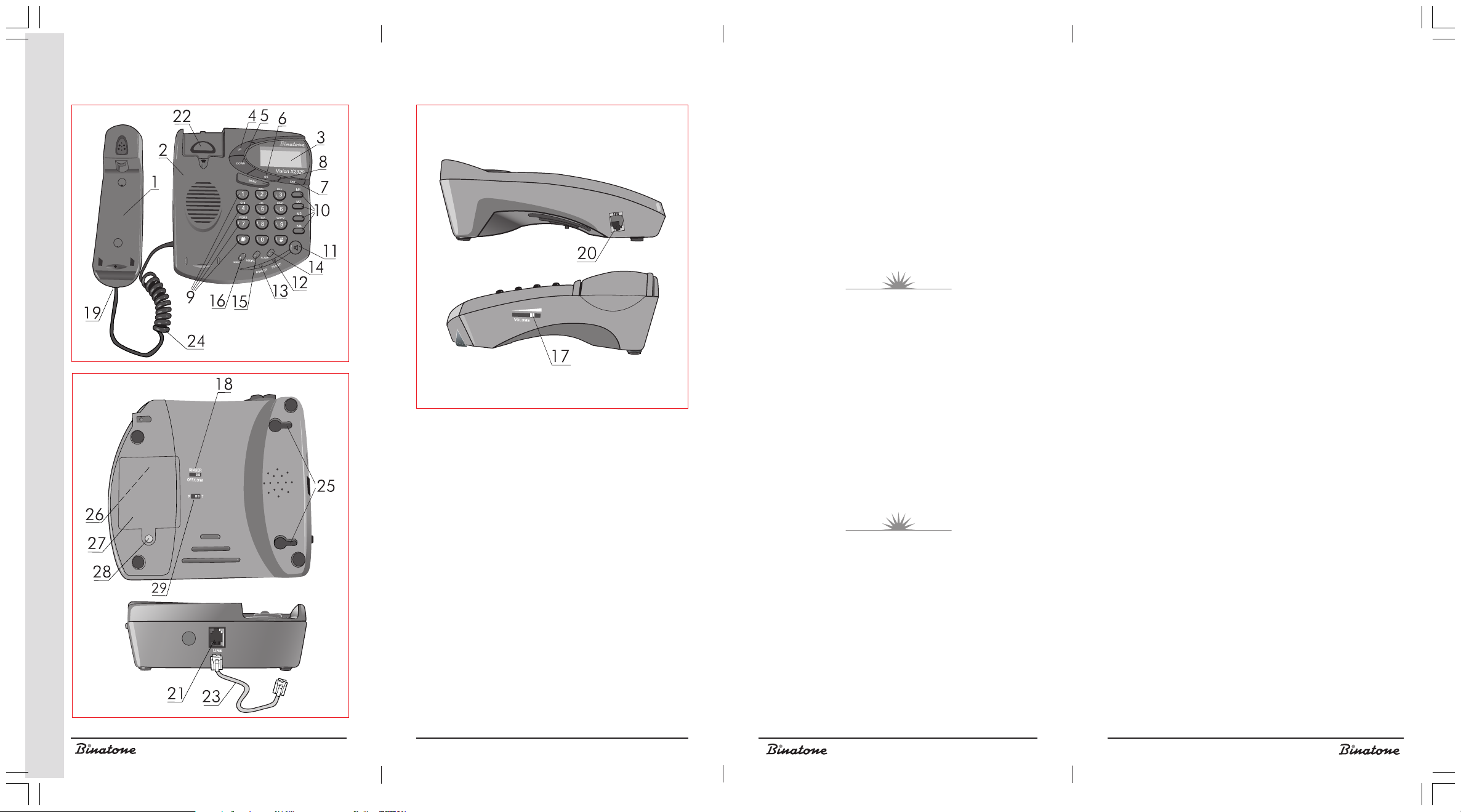
Corded phone Vision X2320
Congratulations on your purchase of this Binatone
Phone.
All Binatone Appliances are the products of continuous
European design and development. The products is
assembled from the most reliable components, in the most
modern factories in the Far East under constant
supervision of qualified Production and Quality Control
Engineers. No compromises are made in the product’s
quality at any stage of the design or production process.
Благодарим Вас за покупку телефона торговой
в соответствии с европейскими разработками.
Все приборы собираются из прочных и надежных
деталей и блоков на современных предприятиях
квалифицированных специалистов в области
контроля качества продукции. На любом этапе
проектирования и изготовления продукции
огромное внимание уделяется ее качеству.
Надеемся, что техника Binatone прослужит Вам
ENGLISH
We wish you many happy years of use
from your Binatone product.
марки Binatone.
Вся техника Binatone изготовлена
под непрерывным наблюдением
РУССКИЙ
долгие годы.
ENGLAND
Дякуºмо, що Ви придбали телефон торгово¿
марки Binatone.
Електропобутова техн³ка Binatone виготовлена
зг³дно з ºвропейськими розробками. Прилади
складаються з м³цних ³ над³йних деталей та
блок³в на сучасних п³дприºмствах п³д пост³йним
наглядом квал³ф³кованих фах³вц³в з контролю
УКРА¯НСЬКА
якост³ продукц³¿. На будь-яких етапах
проектування ³ виготовлення продукц³¿ величезна
увага прид³ляºться ¿¿ якост³.
Спод³ваºмося, що техн³ка Binatone слугуватиме
Вам протягом багатьох рок³в.
Binatone постоянно расширяет сеть Сервис-центров. Если Ваш
город не указан в вышеприведенном списке, Вам следует связаться
с магазином и узнать, не открыт ли Сервис-центр недавно. Полный
перечень Сервис-центров Binatone на территории СНГ и стран
Балтии приведен на сайте www.binatone.ru.
В случае, если в Вашем городе отсутствует Сервис-центр
Binatone, вам следует обратиться в магазин, где Вы приобрели наш
товар и он организует его ремонт или замену.
Page 3

ENGLISH ........................................ 4
РУССКИЙ .................................... 16
Список сервис-центров ............... 40
УКРА¯НСЬКА ............................... 28
Список серв³сних центр³в Binatone
íà Óêðà¿í³ ................................... 43
ENGLISHРУССКИЙ
УКРА¯НСЬКА
3
Page 4
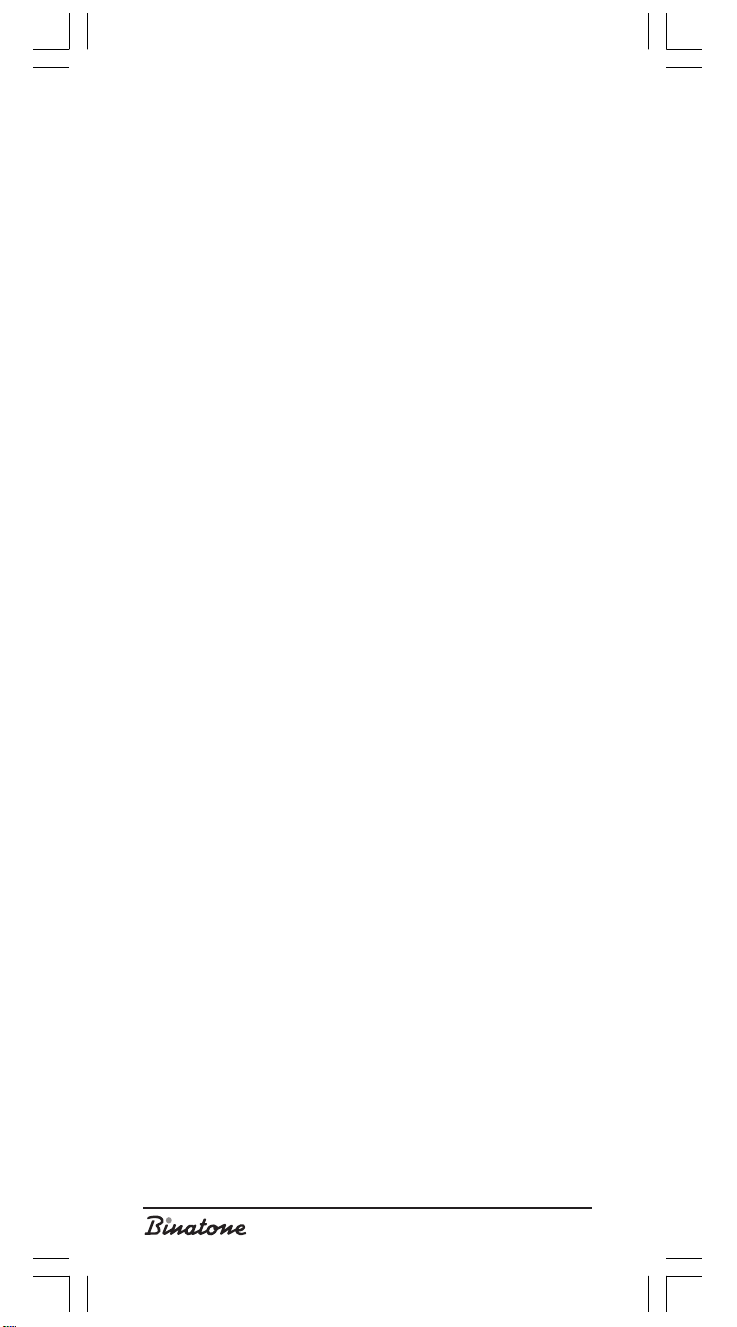
CONTENTS
SAFETY MEASURES ...................................................................... 5
LOCATION OF CONTROLS .......................................................... 5
INSTALLING AND CONNECTING ................................................ 6
MAKING CALLS ............................................................................ 8
Making calls .................................................................................. 8
Answering calls ............................................................................. 8
Finishing calls ................................................................................ 8
Adjusting the speakerphone volume ............................................. 8
Adjusting the ringer volume .......................................................... 8
Redialing the last dialed number ................................................... 8
Flash button ................................................................................... 8
Dialing a number stored in the telephone memory ....................... 9
Storing a number in the phone memory ........................................ 9
Dialing a number stored in the phone memory ............................. 9
Phone book ................................................................................... 9
How to use the phone book ........................................................... 9
Viewing the numbers in the Phone book ....................................... 9
Storing new numbers in the Phone book ....................................... 10
Changing number in the Phone book ............................................ 10
Copying numbers from the Caller list to the Phone book ............... 11
Caller ID Service ........................................................................... 11
Incoming calls ................................................................................ 11
Viewing the Caller list .................................................................... 12
Erasing calls from the Caller list ..................................................... 12
Calling back from the Caller list ..................................................... 12
Replacing the batteries .................................................................. 12
FEATURES ..................................................................................... 13
HELPFUL HINTS (TROUBLESHOOTING) ....................................... 13
SUPPORT AND WARRANTY ......................................................... 14
4
Page 5
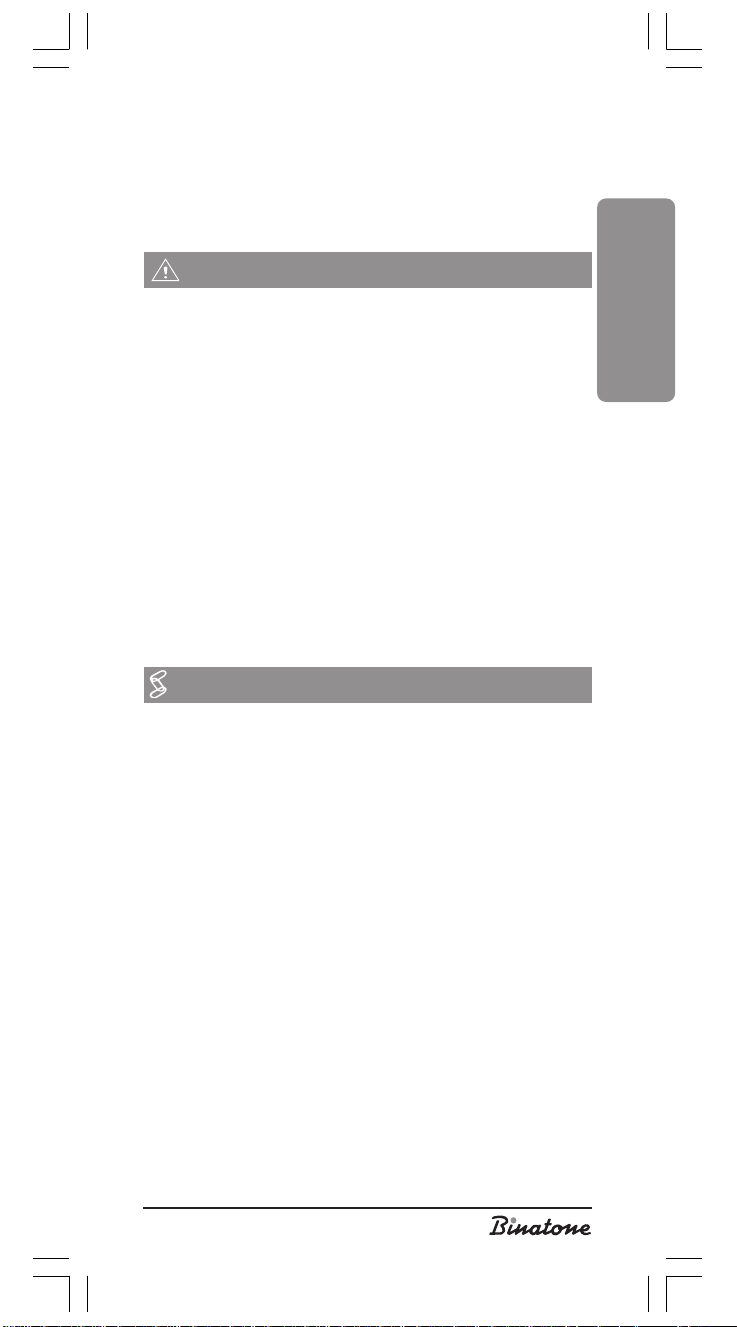
Corded phone
Vision X2320
Before initial use carefully read these Instructions in order to get
acquainted with your new appliance. Please, save the Instructions
for future reference.
SAFETY MEASURES
When using this unit, the following safety precautions should al-
ways be followed:
Do not clean the unit using the chemical solvents, abrasive materials,
aerosol cleaners – as they may ooze into the telephone and become
a cause of damages that are not covered by the warranty. If
necessary, use a damp cloth for cleaning.
Do not expose the unit to high temperature, humidity and strong
sunlight.
We have done everything to make this telephone meet the
requirements of the quality standards. However, if some malfunction arises, please do not try to repair it by yourself.
Do not install this unit near water, for example, near a bathtub,
washbowl, kitchen sink, or other sources of high humidity. Electrical
equipment may be a cause of serious injuries if you use it whilst wet
or standing in water.
If you dropped the base unit into water, do not touch it until you
disconnect it from AC outlet; after that take it out by the disconnected
cords.
LOCATION OF CONTROLS
ENGLISH
1. Handset.
2. Base unit.
3. Liquid Crystal Display (LCD).
4. UP button – use this button for selecting a desired menu item.
5. DOWN button – use this button for selecting a desired menu
item.
6. OK button – use this button for selecting a desired menu item.
7. EXIT/DEL button – use this button for exiting the menu.
8. MENU button – use this button to access to the required phone
functions.
9. Dialing buttons.
10.One-touch dialing buttons – dial a previously stored phone
number by pressing a single button
11.SPK button – turns on the Speakerphone mode.
12.“In use” indicator – lights up when your phone goes on-line
(when you lift the handset).
13.Call indicator – lights up on incoming call, simultaneously with
the ringer sounding.
14.FLASH button – can be used if your telephone company supports
this feature.
15.REDIAL button – redials the last dialed number.
16.MEMORY button – use this button to dial a phone number stored
in the phone memory
17.VOLUME control - to control the speakerphone volume.
5
Page 6
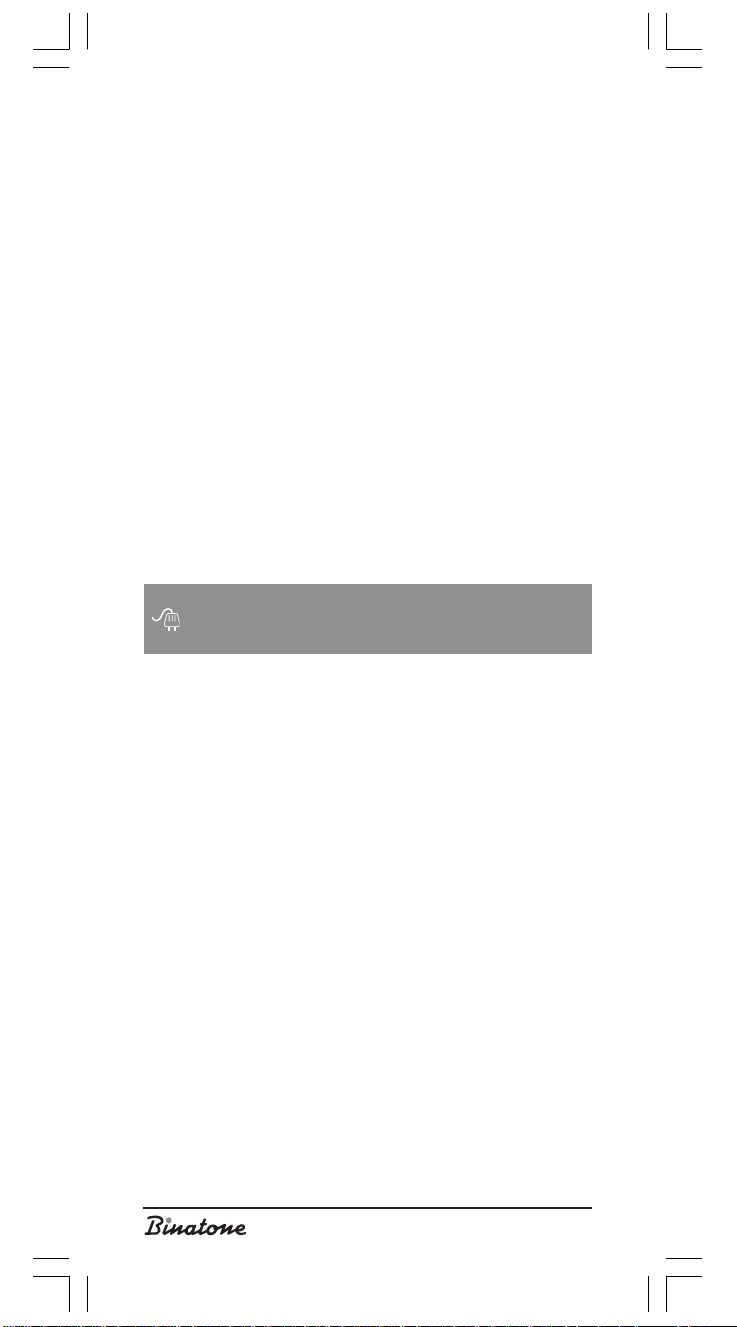
18.RINGER Off/Lo/Hi switch – to switch off/change volume of the
ringer.
19.Handset cord jack – to connect the handset to the base unit.
20.Base unit handset cord jack – to connect the handset to the
base unit.
21.Telephone line jack – to connect the phone to the telephone
line.
22. Cradle switch – disconnects the phone from the telephone line.
23.Telephone line cord – to connect the phone to the telephone
line.
24.Handset cord – to connect the handset to the base unit.
25.Mounting holes – to mount the base unit on a wall.
26.Battery compartment – for 4 AAA batteries.
27.Battery compartment cover – to fix the batteries in their com-
partment.
28.Screw – to fix the battery compartment cover in its place.
29.P-T switch – to change dialing mode (pulse/tone).
In your package
1. Base unit
2. Handset
3. Phone line cord
4. Handset cord
INSTALLING AND
CONNECTING
I Using a cross-head screwdriver unfasten the screw [28], remove the
cover [27] of the battery compartment [26]. Insert four 1.5V type AAA
batteries into the compartment [26] taking care to respect their polarities.
Close the cover [27] and fasten the screw [28].
Note:
Before opening the battery compartment always disconnect the
phone from the phone line.
If you are supplying power to the phone for the first time, the LCD
[3] shows the initial settings: (00:00 01/ 1) and the first two digits flash
– which means that in this mode you can set the current time and date.
(If you do not want to set the time and date at the moment, the phone
system will switch to the standby mode after 20 seconds.) To set the
current time and date in this mode, it is necessary to do as follows:
1. When the digits displaying the hour are flashing (the first two digits),
set the correct hour (24-hour notation) by pressing the UP [4] or
DOWN [5] buttons.
2. Press the EXIT/DEL button [7]. The digits displaying the minute start
to flash (the second two digits). Set the correct minute by pressing
the UP [4] or DOWN [5] buttons.
3. Press the EXIT/DEL button [7]. The digits displaying the day of the
month start to flash. Set the correct day by pressing the UP [4]
or DOWN [5] buttons.
4. Press the EXIT/DEL button [7]. The digits displaying the month start
to flash. Set the correct month by pressing the UP [4] or DOWN
[5] buttons.
5. After you finish setting the time and date, press the OK button [6]
to confirm the setting. LCD [3] switches to the standby mode.
6
Page 7
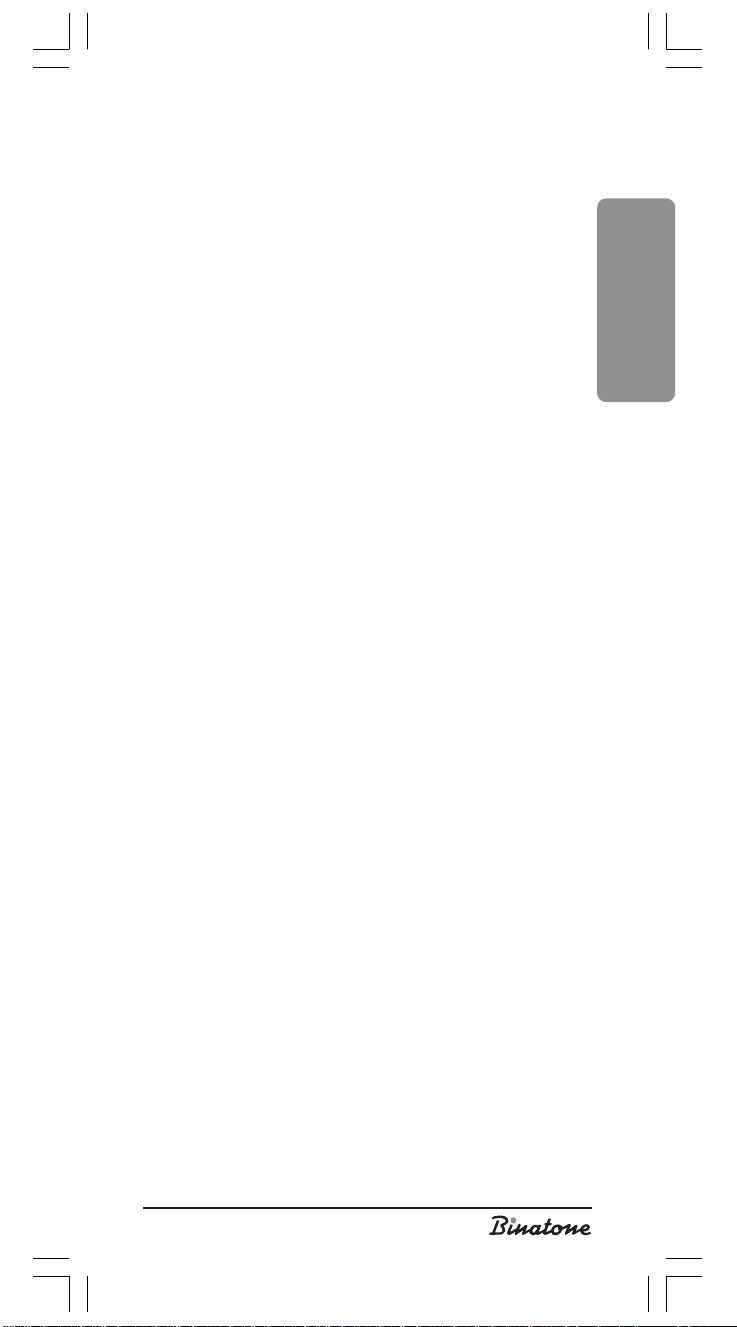
Setting the date and time after inrerting the
batteries
1. Press the EXIT/DEL button [7] and OK button [6] at the same time.
After pressing the buttons the phone switches to the time and date
setting mode.
2. When the digits displaying the hour are flashing (the first two digits),
set the correct hour (24-hour notation) by pressing the UP [4] or
DOWN [5] buttons.
3. Press the EXIT/DEL button [7]. The digits displaying the minute start
to flash (the second two digits). Set the correct minute by pressing
the UP [4] or DOWN [5] buttons.
4. Press the EXIT/DEL button [7]. The digits displaying the day of the
month start to flash. Set the correct day by pressing the UP [4]
or DOWN [5] buttons.
5. Press the EXIT/DEL button [7]. The digits displaying the month start
to flash. Set the correct month by pressing the UP [4] or DOWN
[5] buttons.
6. After you finish setting the time and date, press the OK button [6] to
confirm the setting.
Adjusting the LCD contrast
1. Press the MENU button [8]. The LCD will display the “PHONE
BOOK” message.
2. By pressing the UP button [4] or DOWN button [5] select the
“SETTING” menu item.
3. Press the OK button [6] when LCD displays word “SETTING”. The
“FLASH TIME” will appear on the LCD.
4. Pressing the UP button [4] or DOWN button [5], select the
“CONTRAST” menu item.
5. Press the OK button [6].
6. You can choose one of the three contrast levels using the UP
button [4] or DOWN button [5].
7. Press the OK button [6] to confirm the selected contrast level.
Selecting the Flash time
1. Press the MENU button [8]. The LCD will display the “PHONE
BOOK” message.
2. By pressing the UP button [4] or DOWN button [5] select the
“SETTING” menu item.
3. Press the OK button [6] when LCD displays word “SETTING”. The
“FLASH TIME” will appear on the LCD.
4. Press the OK button [6].
5. By pressing the UP button [4] or DOWN button [5], select the
required Flash time.
6. Press the OK button [6] to confirm the selected Flash time.
ENGLISH
II Insert one end of the handset cord [24] into the handset jack [19],
and the other end – into the base unit jack [20].
III Connect one end of the phone line cord [23] to the phone line jack
[21] at the base unit rear side, and the other end of the phone line
cord [23] to the phone line socket.
IV Your phone can either be installed on a table or mounted on a wall.
If you want to install the phone on a table or any other horizontal
surface, just place your phone on this surface. If you want to mount
7
Page 8
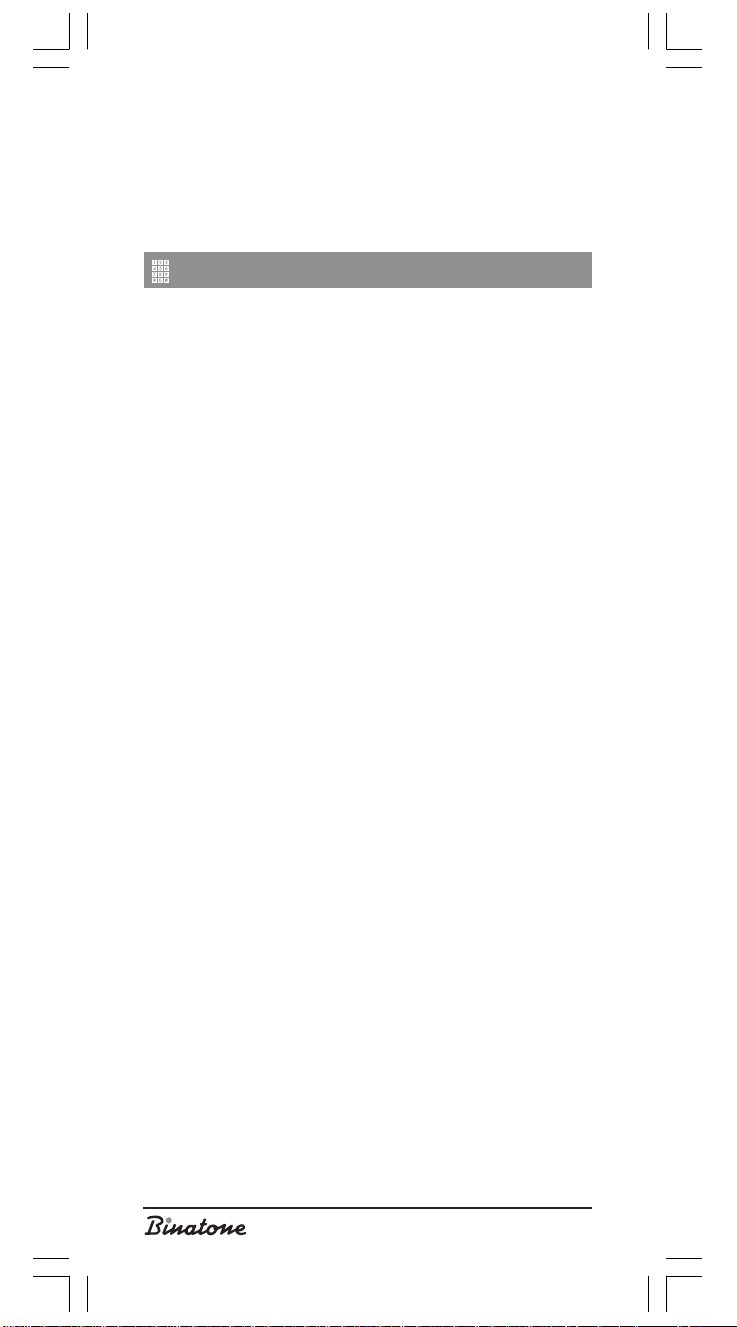
the phone on a wall or any other vertical surface, you can use the
mounting holes [25], which allow you to mount your phone on a
vertical surface.
V You can dial a phone number in pulse or tone mode. To choose
the appropriate mode, just slide the P-T switch [29] to “Tone”
position for Tone dialing and to “Pulse” position for pulse dialing.
MAKING CALLS
Making calls
1. Lift the handset [1] or press the SPK button [11], the “In use”
indicator [12] lights.
(The LCD [3] shows ’00-00-00’, and time count starts.)
2. Using the dialing buttons, dial a number.
(The dialed number is displayed on the LCD [3].)
Answering calls
1. When the phone rings, lift the handset [1] or press the SPK button
[11].
2. To hang up after finishing the conversation, place the handset [1]
on the base unit or press the SPK button [11] once again.
Note:
To switch the call from the speakerphone to the handset in the
course of conversation, just lift the handset [1]. To switch the call from
the handset to the speakerphone, press the SPK button [11] then place
the handset on the base unit.
Finishing calls
To finish the call, you may:
1. Place the handset [1] on the base unit.
2. Press the cradle switch [22].
3. When using the speakerphone, press the SPK button [11].
Adjusting the speakerphone volume
The speakerphone volume can be adjusted by sliding the VOLUME
control lever [17]. If you hear unpleasant sounds from the speaker,
decrease the volume using the VOLUME control lever [17].
Adjusting the ringer volume
Using the Hi/Low/Off switch [18], you can switch the ringer off or
select high (Hi) or Low ringer volume.
Redialing the last dialed number
1. Lift the handset [1] or press the SPK button [11].
2. Press the REDIAL button [10] and the last dialed number will be
redialed.
Note:
You can redial, providing the number consists of no more than 32
digits.
Flash button
Use the FLASH button to:
1. Use the conference call, call waiting and other services provided
by your telephone company;
2. Immediately finish the conversation to start new number dialing.
8
Page 9
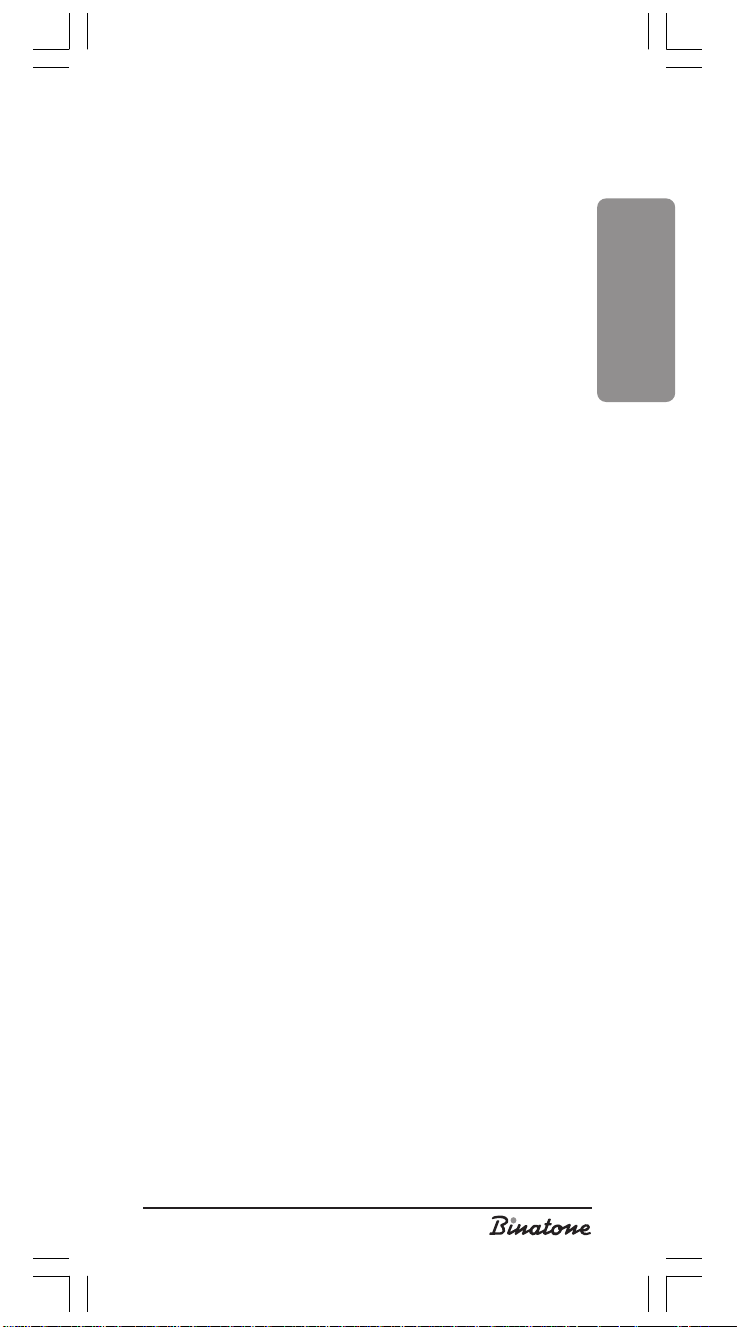
Dialing a number stored in the telephone
memory
You can store, up to four numbers in the phone memory, for onetouch dialing (by pressing the M1, M2, M3 or M4 buttons [10]). Each
stored number should not exceed 16 characters. The characters can
be digits from 0 to 9 or “*” and “#” [14].
Storing a number in the phone memory
1. In the standby mode enter the phone number you want to store in
the memory or select the phone number from the Caller list by
pressing the UP button [4] or DOWN button [5]. (The LCD
[3] displays the phone number while it is being dialed.)
2. Press the MEMORY button [16]. (The LCD [3] displays “ [ _ _ ] “ and
the dialed phone number.)
3. Press one of the one-touch dialing buttons - M1, M2, M3 or M4
[10]. The LCD [3] displays [ 01] for M1, [ 02 ] for M2 …, [ 04 ]
for M4. Then the LCD [3] will show ‘NUMBER SAVED’.
4. Appearance of the above message means that the phone number
is saved in the memory.
Dialing a number stored in the phone memory
1. Lift the handset [1] or press the SPK button [11] and wait until you
hear the dial tone. The timer will start the time count.
2. Press the appropriate one-touch dialing button - M1, M2, M3 or
M4 [10]. (The stored phone number will be shown on the LCD [3]
and the phone will start dialing this number automatically.)
Note:
If you want to change a phone number stored in any of the onetouch dialing locations, just store a new number as described above.
Phone book
Using the Phone book, you can save up to 50 phone numbers in the
Phone book memory. You can add new phone numbers, change the
ones you stored earlier or view the numbers in the Phone book and
dial the selected numbers. You can set one of the two ring modes (VIP
or NORMAL) for any of the stored phone numbers.
How to use the phone book
1. Press “MENU” button [8]. The LCD [3] will show the first menu item
- “PHONEBOOK LIST”.
2. The Phone book menu has 3 items: “PHONEBOOK LIST”, “INPUT
NEW ENTRY” and “MODIFY ENTRY?”. You can select the required
item by pressing the UP button [4] or DOWN button [5].
Viewing the numbers in the Phone book
1. If you want to view the phone numbers stored in the Phone book,
select the first menu item - “PHONEBOOK LIST” and then press
“OK” button [6] to confirm the selection. The LCD [3] will show the
information on the first phone number (you first should enter some
information about the stored phone numbers such as name, phone
number, ring mode otherwise a phone number will not be displayed
on the LCD [3].)
2. To view the phone numbers, you can use the UP button [4] or
DOWN button [5] to scroll the numbers one after another or
you can enter the required name or its first letter using the dialing
buttons and then press the “OK” button [6].
ENGLISH
9
Page 10
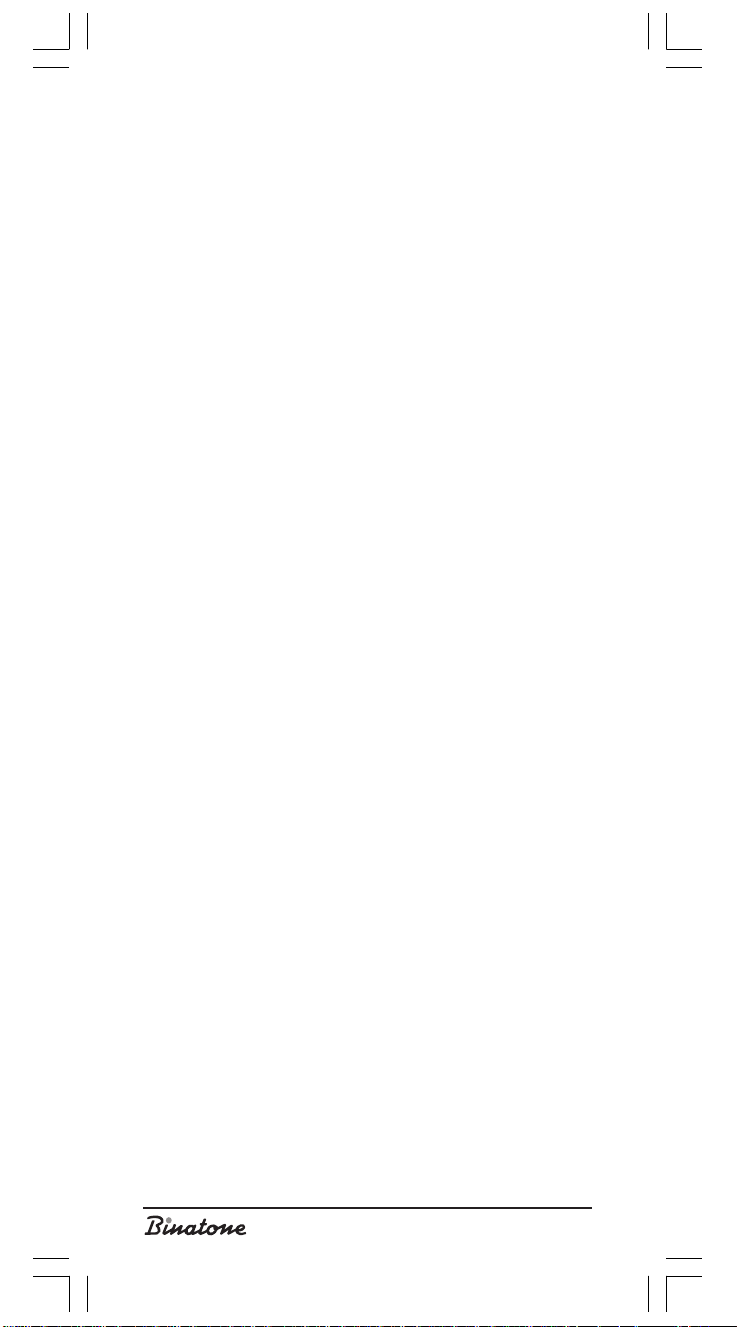
3. To dial the number displayed on the LCD [3], press the “OK” button
[6]; the number will be dialed automatically in the «hands free»
mode.
Storing new numbers in the Phone book
1. If you want to store a new phone number in the Phone book, select
the “INPUT NEW ENTRY” menu item and then press the “OK”
button [6] to confirm. The LCD [3] will show “NUMBER?” and an
entry number (01 and higher).
2. Enter the required phone number using the dialing buttons. If you
make a mistake, you can with the help of the UP button [4] or
DOWN button [5] return to the incorrect digit and erase it by
pressing the “EXIT/DEL” button [7] and then enter the new correct
digit.
3. When you finish entering the phone number, press the “OK” button
[6]; the LCD [3] will display “NAME?”.
4. Enter the required name using the dialing buttons. If you make a
mistake, you can with the help of the UP button [4] or DOWN
button [5] return to the incorrect letter (the selected letter will flash)
and enter the new correct letter or you can erase the incorrect
letter by pressing the “EXIT/DEL” button [7].
5. When you finish entering the phone number, press the “OK” button
[6] to confirm. The LCD [3] will show the “NORMAL RING”
message.
6. In this step you can select one of the two ring modes: “NORMAL
RING” or “VIP RING”. Using the UP button [4] or DOWN
button [5] you can select the “NORMAL RING” or “VIP RING” for
each phone number. After selecting the required mode (“NORMAL
RING” or “VIP RING”), press the “OK” button [6] to confirm your
selection.
7. The LCD [3] will show the word “NUMBER?” again. Enter the next
phone number by performing steps 2. – 6.
Note:
1. If you want to return to the standby mode at any of the above steps,
press and hold the “EXIT/DEL” button [7] for no less than 2 seconds,
but in this case all the information you have entered will not be
saved if you have not completed and confirmed the entry.
2. When the Phone book memory is full, then if you try to enter one
more phone number into the memory, the LCD [3] will show the
“MEMORY FULL” message. If you want to enter a new number
into the memory, erase from the memory several phone numbers
that you do not need at the moment.
Changing number in the Phone book
1 If you want to change a phone number in the Phone book, select
the “MODIFY ENTRY?” menu item and then press the “OK” button
[6] to confirm. The LCD [3] will show the first Phone book entry.
2. By pressing the UP button [4] or DOWN button [5] select the
entry you want to change. (Note: if you want to delete the entry
that is displayed on the LCD [3] at the moment, press the “EXIT/
DEL” button [7], the LCD [3] will show the “EXIT/DEL?” message.
Press the “OK” button [6] to confirm. The LCD [3] will show the
next Phone book entry.)
3. When the LCD [3] shows the required number, press the “OK”
button [6] again. The last digit of the phone number will start to
flash. This means that now you can change the phone number.
10
Page 11
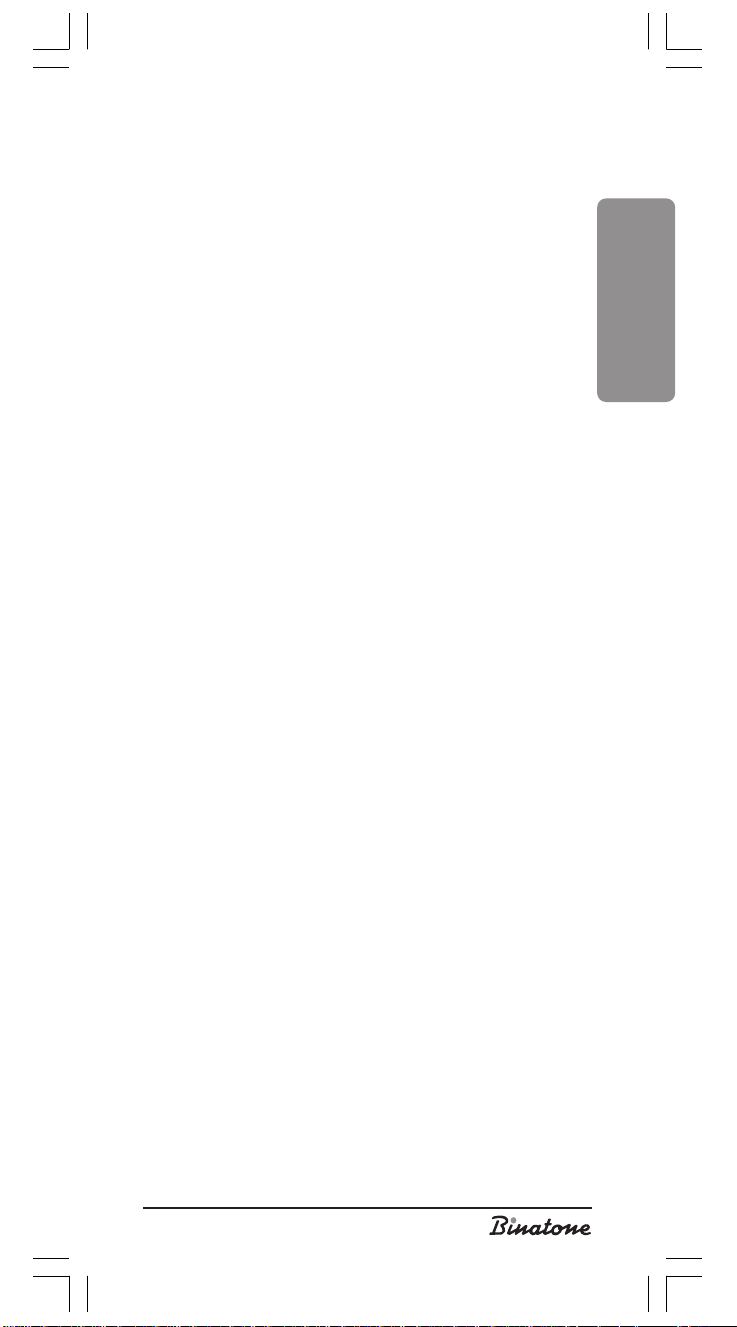
4. By pressing the UP button [4] or DOWN button [5] you can
select the required digit (the selected digit flashes). To delete the
digit, press the “EXIT/DEL” button [7]; to change the selected digit,
first delete the digit and then enter the new digit using the dialing
buttons. (If you do not want to change the number, press the “OK”
button [6].)
5. When you finish changing the number, press the “OK” button [6].
The first letter of the name in the bottom line of the LCD [3] will start
to flash. This means that now you can change the name.
6. By pressing the UP button [4] or DOWN button [5] select the
required letter (the selected letter flashes). To delete the letter,
press the “EXIT/DEL” button [7]; to change the selected letter simply
enter the new letter using the dialing buttons. (If you do not want to
change the name, press the “OK” button [6].)
7. When you finish changing the name, press the “OK” button [6].
The bottom line of the LCD [3] will show “NORMAL RING” or “VIP
RING”.
8. Select the required ring mode NORMAL RING or VIP RING by
pressing the UP button [4] or DOWN button [5].
9. After selecting the required ring mode press the “OK” button [6].
The LCD [3] will show the changed phone number and name. (If it
is not required to make more changes, press the “OK” button [6] to
confirm your changes.)
10.To change the next Phone book entry, repeat the above steps.
Note:
If you want to return to the standby mode during Phone book entry
change, press and hold the “EXIT/DEL” button [7] for no less than 2
seconds, but in this case all the information you have entered will not
be saved if you have not completed and confirmed the entry.
Copying numbers from the Caller list to the
Phone book
1. You can scroll the Caller list by pressing the UP button [4] or
DOWN button [5].
2. When the LCD [3] shows the phone number you want to copy to
the Phone book, press and hold the MENU button [8] for 3 seconds
and then the LCD [3] will display the word ‘NAME?”.
3. Now you can enter the name you want to assign to this phone
number. To finish the operation, it is necessary to press the OK
button [6].
Caller ID Service*
* Not all of the telephone companies offer this service
Incoming calls
1. Make sure that your telephone company offers the Caller ID
Service.
2. When a call is received, the LCD [3] displays the following message:
CALL#: the number of incoming call. The phone number of the caller is
shown in the right-hand part of the LCD screen. The caller's name is
shown in the left-hand part of the LCD screen.
3. Each call you missed, will be marked with the «New Call» icon.
4. All the calls you have missed will be considered as new even if the
same caller calls repeatedly.
5. When a new call is received the LCD [3] displays the Caller ID
information and then switches to the standby mode 15 seconds later.
ENGLISH
11
Page 12
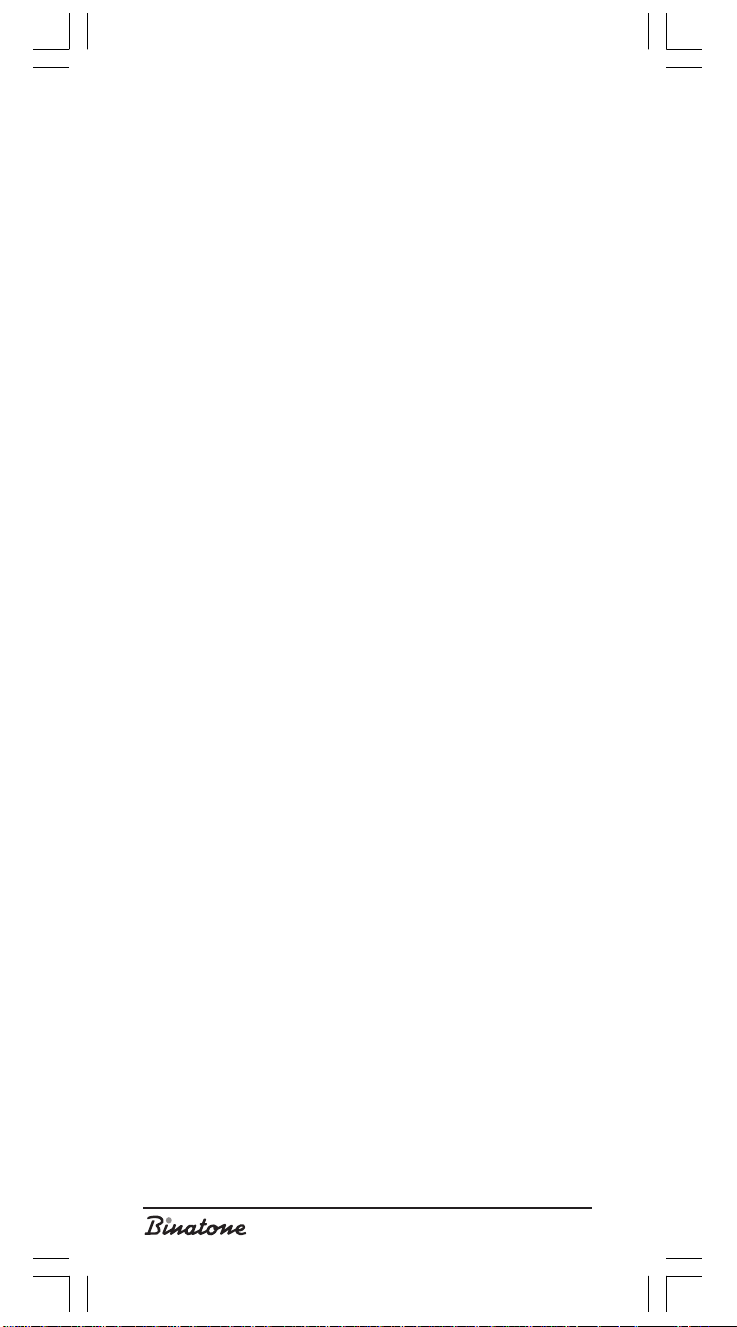
6. If the caller dialed from a telephone network or an area that does
not provide a Caller ID service, the LCD [3] will show
“UNAVAILABLE” (without a number and name).
7. If the caller has requested not to display his/her information, the
LCD [3] will show “WITHHELD” (without a number and name).
8. If you do not press any button for 1 minute, the phone will switch to
the standby mode and will display the current time, the total number
of calls, and number of new calls. Press any button to exit the standby
mode.
9. If the telephone company sends illegible information, the LCD [3]
will show “LINE ERROR”.
Viewing the Caller list
1. To view the Caller list, press the UP button [4] or DOWN
button [5]. The LCD [3] will display the last incoming call.
2. Using the UP button [4] and DOWN button [5] you can scroll
the whole Caller list. (If you have reached the end of the list, the
LCD [3] will display ‘END OF LIST’.)
Note:
The «new call» icon will be displayed for each call, which have not
been viewed earlier.
Erasing calls from the Caller list
1. While viewing the Caller list, you can erase any phone number by
pressing the EXIT/DEL button [7] twice.
2. The consecutive numbers of the incoming calls change after each
erasing.
3. While viewing the Caller list, you can erase the whole Caller list by
pressing and holding the EXIT/DEL [7] button for 6 seconds. After
erasing the Caller list the LCD [3] will show “NO CALL”.
Calling back from the Caller list
To call back a number from the Caller list while viewing the Caller
list, it is necessary to do as follows:
1. Select the number you want to call back, using the UP button [4]
or DOWN button [5].
2. Press the OK button [6] when the required number is displayed.
3. The phone will start dialing the required number and at the same
time the Speakerphone mode turns on and the In-use indicator
[12] lights up. (The LCD [3] will show the number being dialed and
then will start the call time count.)
4. If you do not want to use the Speakerphone mode, just lift the handset
[1].
Replacing the batteries
When the "battery low" icon appears on the LCD [3] it means that
you should replace the batteries.
- Do not forget to view all the incoming and outgoing calls lists before
replacing the batteries because all the information will be erased
during this procedure.
12
Page 13
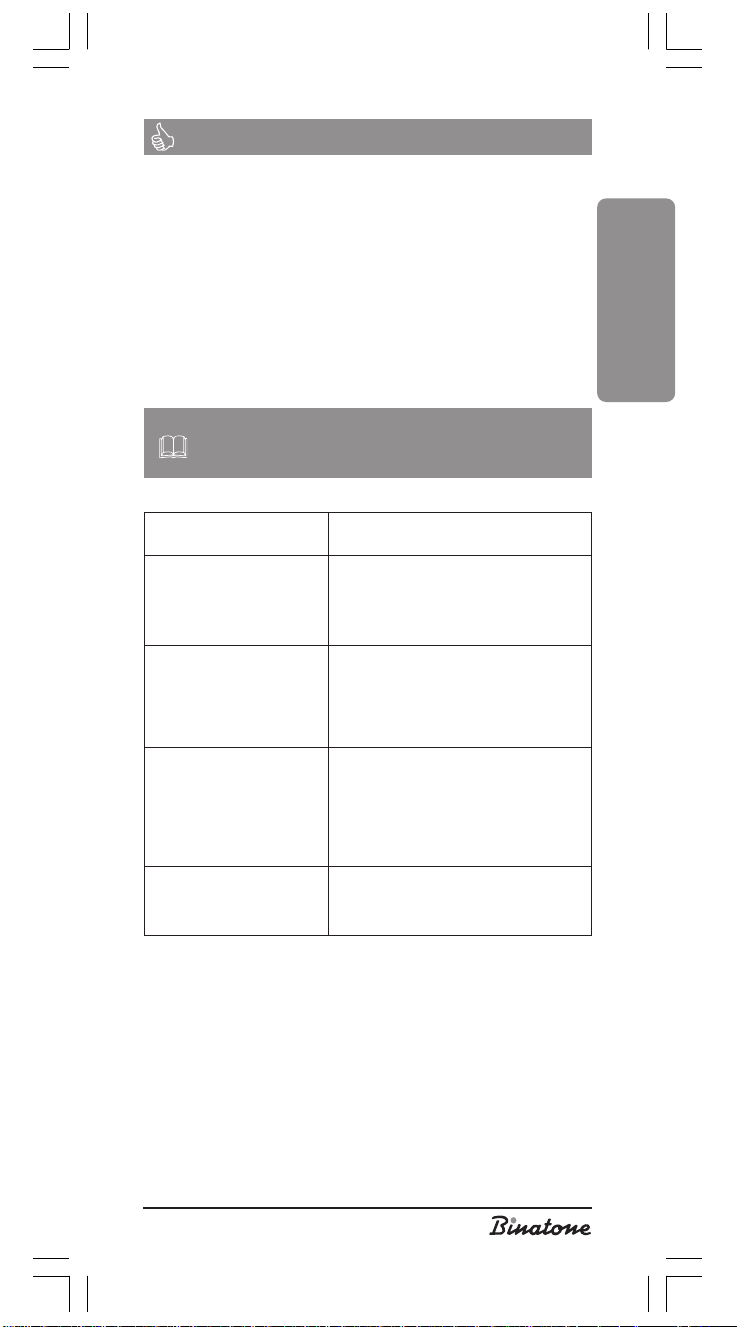
FEATURES
1. Last number redial
2. 3-line LCD
3. Flash function
4. Speakerphone
5. One-touch dialing – 4 direct dial buttons
6. Phone book – 50 entries
7. Call light indicator
8. Ringer off
9. Speakerphone volume control
10. Clock
11. Wall mountable
HELPFUL HINTS
(TROUBLESHOOTING)
Problem Remedy
ENGLISH
You cannot dial
No dial tone
The phone does not
ring
Stored number is not
dialed
- Check that the Pulse/Tone switch is
in the correct position
- Disconnect the phone from the line,
wait for 30 seconds and reconnect
- Check that the phone line cord is
connected to the phone line
- check that the cradle switch is in the
upper position
- There may be too many phones
connected in parallel to a single
phone line
- Check the position of the 'Ringer
Volume' switch
- Check that you stored phone numbers correctly
13
Page 14
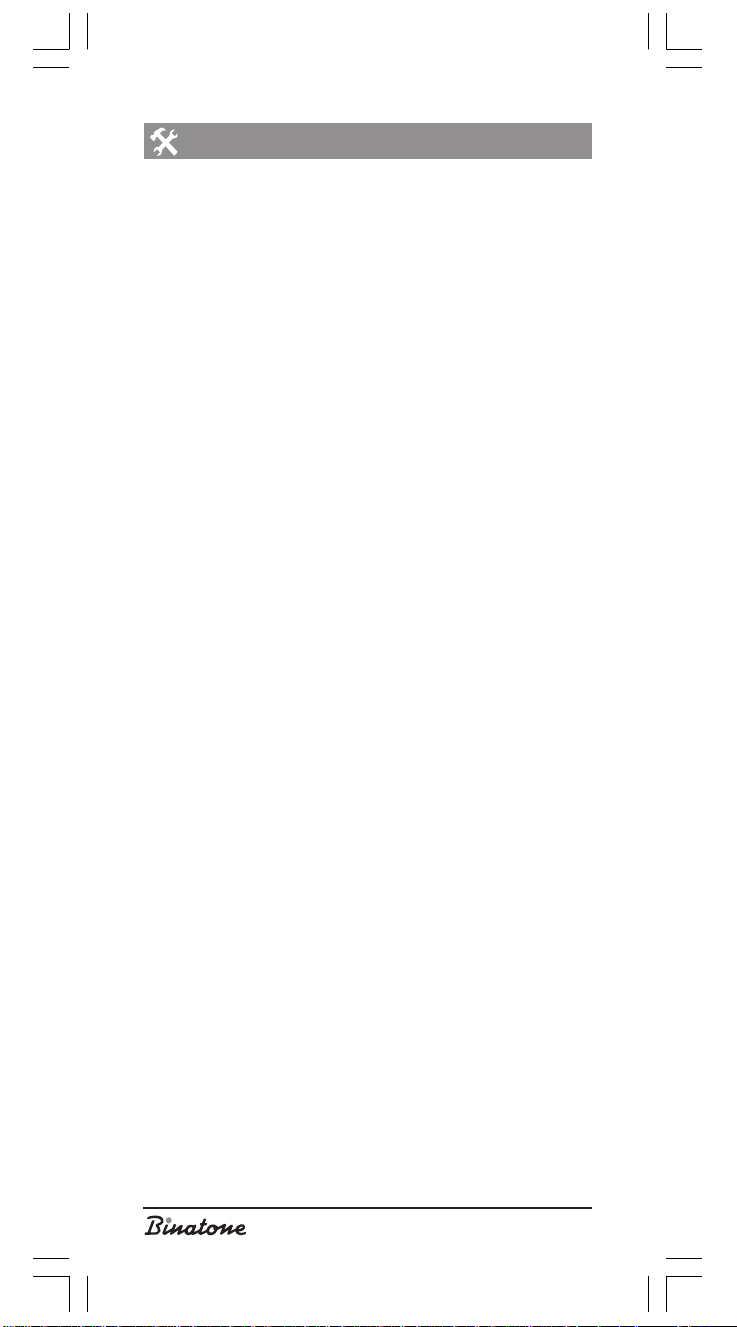
SUPPORT AND WARRANTY
If your unit does not work or works improperly, consult the
authorized service center.
The warranty is void in the following cases
The above safety precautions and operation instruction require-
ments were not observed.
Commercial use of the phone (using beyond private everyday
needs).
Insufficient maintenance (foreign items or substances getting in-
side the phone).
Application of excess physical force when operating the phone
(mechanical damages resulting from incorrect operation, shock or
dropping).
Unauthorized repair or maintenance carried out by non-autho-
rized person or service center.
Accidents, such as thunderbolt, flood, fire and other acts of God.
14
Page 15

ENGLISH
Features may be changed by Binatone without any notice.
Warranty details are set out in the warranty card provided with the
product.
Exploitation period: 3 years after the day of purchase.
Manufacture: Binatone Industries Ltd, Great Britain, Vitabiotics
House,1 Apsley Way, Staples Corner, London, NW2 7HF, UK.
15
Page 16

СОДЕРЖАНИЕ:
МЕРЫ БЕЗОПАСНОСТИ ............................................................. 17
ОПИСАНИЕ ДЕТАЛЕЙ ТЕЛЕФОНА .......................................... 17
УСТАНОВКА И ПОДКЛЮЧЕНИЕ .............................................. 18
ТЕЛЕФОННЫЕ ПЕРЕГОВОРЫ ..................................................... 20
Вызов ............................................................................................ 20
Ответ на вызов............................................................................. 20
Завершение разговора ............................................................... 21
Настройка уровня громкости «громкой связи» .......................... 21
Настройка уровня громкости звонка .......................................... 21
Повторный набор ........................................................................ 21
Использование функции Flash .................................................... 21
Быстрый набор номера из памяти телефона ............................. 21
Занесение номера в память телефона ...................................... 21
Набор номера из памяти телефона ........................................... 22
Записная книга телефона ........................................................... 22
Как пользоваться записной книгой ............................................. 22
Просмотр телефонных номеров в записной книге .................... 22
Занесение новых номеров в записную книгу ........................... 22
Изменение номера в записной книге ........................................ 23
Копирование номеров из списка принятых звонков
в записную книгу ......................................................................... 24
Функция «идентификация звонящего» ...................................... 24
Входящие звонки ......................................................................... 24
Просмотр списка входящих вызовов ......................................... 25
Удаление вызовов из списка ...................................................... 25
Набор номера из списка входящих вызовов ............................. 25
Замена батареек ......................................................................... 26
ОСНОВНЫЕ ХАРАКТЕРИСТИКИ ................................................ 26
ПОЛЕЗНЫЕ СОВЕТЫ (УСТРАНЕНИЕ НЕИСПРАВНОСТЕЙ) ..... 26
ПОСЛЕПРОДАЖНОЕ ОБСЛУЖИВАНИЕ ................................. 27
16
Page 17

Проводной телефонîí
Vision X2320
Внимательно прочтите данную инструкцию перед первым
использованием, чтобы ознакомиться с работой нового прибора.
Пожалуйста, сохраните инструкцию для дальнейших
справок.
МЕРЫ БЕЗОПАСНОСТИ
При работе с телефонным аппаратом необходимо
соблюдать следующие меры предосторожности:
Не следует чистить аппарат с помощью химических
растворителей, абразивных материалов, распылителей – они
могут проникнуть внутрь устройства и стать причиной
повреждений, на которые не распространяется действие
гарантии. При необходимости протрите устройство влажной
салфеткой.
Не подвергайте телефон воздействию высоких температур,
влажности и сильного солнечного излучения.
Были предприняты все необходимые меры для обеспечения
соответствия аппарата стандартам качества. Тем не менее,
при возникновении повреждений не пытайтесь производить
ремонт самостоятельно.
Не следует устанавливать телефон вблизи раковин , ванной
комнаты, душа или других источников повышенной влажности.
Электрическое оборудование может стать причиной
серьезных травм, если Вы пользуетесь им, будучи мокрым или
стоя в воде.
Если базовый блок упал в воду, не берите его, пока не
отключите от телефонной линии; затем вытащите базовый блок
за отсоединенные провода.
При установке на стену убедитесь, что в стене не проходят
электрические провода.
РУССКИЙ
ОПИСАНИЕ ДЕТАЛЕЙ
ТЕЛЕФОНА
1. Телефонная трубка.
2. Базовый блок.
3. Жидкокристаллический дисплей (ЖКД).
4. Кнопка UP – используется для выбора нужного пункта
меню.
5. Кнопка DOWN - используется для выбора нужного пункта
меню.
6. Кнопка OK – используется для выбора нужного пункта меню.
7. Кнопка EXIT/DEL – используется для выхода из меню.
8. Кнопка MENU – используется для доступа к возможным
функциям телефона.
9. Кнопки набора номера.
10. Кнопки прямого набора – используются для набора
телефонного номера нажатием одной кнопки.
11. Кнопка SPK – используется для разговора по «громкой
связи».
17
Page 18

12. Световой индикатор работы – загорается при соединении
вашего телефона с телефонной линией (при поднятии трубки).
13. Световой индикатор звонка – загорается при входящем
вызове, вместе со звуковым сигналом.
14. Кнопка FLASH – используется, если ваш телефон подключен
к АТС, где требуется эта функция.
15. Кнопка REDIAL – используется для повторного набора
последнего набранного номера.
16. Кнопка MEMORY – используется для набора телефонного
номера из памяти телефона.
17. Регулятор VOLUME - используется для изменения
громкости динамика «громкой связи».
18. Переключатель RINGER Off/Lo/Hi – используется для
выбора громкости или отключения звонка.
19. Разъем для провода на телефонной трубке –
используется для подключения телефонной трубки к
базовому блоку.
20. Разъем для провода телефонной трубки на базовом
блоке - используется для подключения телефонной трубки
к базовому блоку.
21. Разъем для провода телефонной линии – используется
для подключения телефонного аппарата к телефонной линии.
22. Рычажный переключатель - используется для
прекращения соединения телефона с телефонной линией.
23. Телефонный провод – используется для соединения
телефонного аппарата с телефонной линией.
24. Провод для телефонной трубки – используется для
подключения телефонной трубки к базовому блоку.
25. Установочные отверстия – используются для крепления
телефона на стене.
26. Отсек для батареек – используется для размещения 4-х
батареек типа ААА.
27. Крышка отсека для батареек – используется для
фиксирования батареек в отсеке.
28. Âèíò – используется для крепления крышки отсека.
29. Переключатель P-T – используется для переключения
режима набора номера.
Комплектация
1. Базовый блок
2. Телефонная трубка
3. Телефонный провод
4. Провод для телефонной трубки
УСТАНОВКА И
ПОДКЛЮЧЕНИЕ:
I Используя крестовую отвертку, открутите винт [28], после
этого снимите крышку [27] с отсека для батареек [26].
Установите четыре 1,5 вольтовых батарейки типа AAA в отсек
для батареек [26], при этом соблюдая полярность. Закройте
крышку [27] и закрутите винт [28].
Замечание:
Всегда отключайте телефон от телефонной линии перед
открытием отсека для батареек.
18
Page 19

Замечание:
При первичном подключении электропитания, на ЖКД [3]
будут показываться время и дата (00:00 01/ 1) и две первые
цифры будут мигать – это означает, что в данном режиме вы
можете установить текущие время и дату. (Если вы не хотите
устанавливать время и дату в данный момент, система перейдет
в режим ожидания через 20 секунд.) Чтобы установить
текущие время и дату в этом режиме, необходимо:
1. Когда мигают цифры, показывающие часы (первые две цифры),
нажимая кнопки UP [4] èëè DOWN [5], установите
правильный час (24-х часовой день).
2. Нажмите кнопку EXIT/DEL [7]. Начнут мигать цифры,
показывающие минуты (вторые две цифры). Нажимая кнопки
UP [4] èëè DOWN [5], установите минуты.
3. Нажмите кнопку EXIT/DEL [7]. Начнут мигать цифры,
показывающие число месяца. Нажимая кнопки UP [4] èëè
DOWN [5], установите число.
4. Нажмите кнопку EXIT/DEL [7].Начнут мигать цифры,
показывающие месяц. Нажимая кнопки UP [4] èëè DOWN
[5], установите месяц.
5. Когда установка времени и даты закончена, нажмите кнопку
OK [6] для подтверждения данной установки. ЖКД [3]
перейдет в режим ожидания.
Установка даты и времени после
установки батареек
1. Нажмите кнопки EXIT/DEL [7] è OK [6] одновременно. После
нажатия этих кнопок включится режим установки времени и
äàòû.
2. Когда мигают цифры, показывающие часы (первые две цифры),
нажимая кнопки UP [4] èëè DOWN [5], установите
правильный час (24-х часовой день).
3. Нажмите кнопку EXIT/DEL [7]. Начнут мигать цифры,
показывающие минуты (вторые две цифры). Нажимая кнопки
UP [4] èëè DOWN [5], установите минуты.
4. Нажмите кнопку EXIT/DEL [7]. Начнут мигать цифры,
показывающие число месяца. Нажимая кнопки UP [4] èëè
DOWN [5], установите число.
5. Нажмите кнопку EXIT/DEL [7]. Начнут мигать цифры,
показывающие месяц. Нажимая кнопки UP [4] èëè DOWN
[5], установите месяц.
6. Когда установка времени и даты закончена, нажмите кнопку
OK [6] для подтверждения данной установки.
Регулировка контраста ЖКД
1. Нажмите кнопку MENU [8]. На ЖКД появится надпись “PHONE
BOOK”.
2. Нажимая кнопки UP [4] èëè DOWN [5], выберите пункт
ìåíþ “SETING”.
3. Нажмите кнопку OK [6], когда на ЖКД появится надпись
“SETTING”. На ЖКД появится надпись “FLASH TIME”.
4. Нажимая кнопки UP [4] èëè DOWN [5], выберите пункт
ìåíþ “CONTRAST”.
5. Нажмите кнопку OK [6].
6. Вы можете выбрать один из трех уровней контрастности,
используя кнопки UP [4] èëè DOWN [5].
РУССКИЙ
19
Page 20

7. Нажмите кнопку OK [6] для подтверждения выбранного вами
уровня.
Выбор длительности сигнала Флеш
1. Нажмите кнопку MENU [8]. На ЖКД появится надпись
“PHONE BOOK”.
2. Нажимая кнопки UP [4] èëè DOWN [5], выберите пункт
ìåíþ “SETING”.
3. Нажмите кнопку OK [6], когда на ЖКД появится надпись
“SETTING”. На ЖКД появится надпись “FLASH TIME”.
4. Нажмите кнопку OK [6].
5. Нажимая кнопки UP [4] èëè DOWN [5], выберите нужную
вам длительность сигнала флеш.
6. Нажмите кнопку OK [6] для подтверждения выбранной вами
длительности.
II Вставьте один конец провода для телефонной трубки [24] â
разъем на телефонной трубке [19]. Вставьте другой конец
провода для телефонной трубки [24] в разъем на базовом
блоке [20].
III Подключите телефонный провод [23] к разъему для
телефонной линии [21] на задней части базового блока.
Подключите другой конец телефонного провода [23] к розетке
телефонной линии.
IV Ваш телефон может быть установлен на столе или на стене.
Если вы хотите установить телефон на столе или любой другой
горизонтальной поверхности, просто поставьте ваш телефон
на эту поверхность.
Если вы хотите установить телефон на стене или на любой
другой вертикальной поверхности, то для этого на аппарате имеются
установочные отверстия [25], с помощью которых вы можете
установить ваш телефон на вертикальной поверхности.
V Вы можете набирать номер в импульсном или тоновом режиме.
Чтобы выбрать нужный вам режим, просто передвиньте
переключатель P-T [29] в соответствующее положение. Tone
– тоновый режим, pulse – импульсный режим.
ТЕЛЕФОННЫЕ ПЕРЕГОВОРЫ
Вызов
1. Поднимите телефонную трубку [1] или нажмите кнопку SPK
[11], загорится световой индикатор [12].
(На дисплее [3] появится ’00-00-00’,после этого начинается
отсчет времени).
2. Наберите нужный вам номер телефона.
(Номер, который вы набрали, будет высвечен на дисплее [3].)
Ответ на вызов
1. Поднимите телефонную трубку [1] или нажмите кнопку SPK
[11], когда телефон звонит.
2. Когда разговор закончен, положите телефонную трубку [1]
или нажмите кнопку SPK [11] åùå ðàç.
Замечание:
Чтобы перевести звонок с «громкой связи» на телефонную
трубку во время разговора, просто снимите телефонную
20
Page 21

трубку [1]. Чтобы перевести звонок с телефонной трубки на
«громкую связь», нажмите кнопку SPK [11], после этого
положите телефонную трубку на телефонный аппарат.
Завершение разговора
Разговор может быть прекращен следующими способами. Когда
вы уже завершили ваш разговор:
1. Положите телефонную трубку [1].
2. Нажмите на рычажный переключатель [22].
3. Если вы пользуетесь громкой связью, нажмите кнопку SPK [11].
Настройка уровня громкости «громкой
связи»
Уровень громкости «громкой связи» можно регулировать,
передвигая регулятор громкости VOLUME [17]. Åñëè èç
динамика раздается неприятный звук, уменьшите уровень
громкости с помощью регулятора громкости VOLUME [17].
Настройка уровня громкости звонка
Используя переключатель Hi/Low/Off [18], вы можете
отключить звонок или выбрать громкость звонка. Громкий (high) или
тихий (low) звонок.
Повторный набор
1. Поднимите трубку [1] или нажмите кнопку SPK [11].
2. Нажмите кнопку Redial [15], последний набранный номер
будет набран повторно.
Замечание:
Вы можете повторно набрать номер, состоящий не больше чем
из 32 цифр.
Использование функции Flash
Используйте функцию FLASH чтобы:
1. Устанавливать конференц-связь, использовать удержание
вызова и другие услуги, предоставляемые вашим оператором
телефонной связи.
2. Немедленно закончить разговор для последующего набора
номера.
Быстрый набор номера из памяти
телефона
В памяти вашего телефона можно записать четыре номера для
прямого набора (набора номера одним нажатием кнопки M1, M2,
M3 или M4 [10]). Размер каждого такого телефонного номера не
должен превышать 16 символов. Это могут быть цифры от 0 до 9,
“*” и “#” [9].
Занесение номера в память телефона:
1. В режиме ожидания, наберите номер телефона, который вы
хотите занести в память или, нажимая кнопки UP [4] èëè
DOWN [5], выберите телефонный номер, который вы хотите
занести в память, из ранее поступивших звонков. (На ЖКД
[3] высветится набираемый номер.).
2. Нажмите кнопку MEMORY [16]. (Íà ÆÊÄ [3] появится
“ [ _ _ ] “ и набранный номер)
РУССКИЙ
21
Page 22

3. Нажмите на одну из кнопок быстрого набора M1, M2, M3 или
M4 [10]. Íà ÆÊÄ [3] появится [ 0 1 ] äëÿ M1, [ 0 2 ] äëÿ M2 …,
[ 0 4 ] для M4. И после этого на ЖКД [3] появится надпись
‘NUMBER SAVED’ (номер сохранен).
4. Появление вышеуказанной надписи означает, что номер
занесен в память.
Набор номера из памяти телефона:
1. Поднимите трубку [1] или нажмите кнопку SPK [11] и дождитесь
гудка. При этом таймер начнет отсчет времени.
2. Нажмите на одну из кнопок быстрого набора M1, M2, M3 или
M4 [10]. (Записанный номер будет показан на ЖКД [3] è
набор данного номера начнется автоматически.)
Замечание:
Если вы хотите изменить номер, записанный на какой-либо из
кнопок быстрого набора, просто запишите новый номер, следуя
указаниям, написанным выше.
Записная книга телефона
Используя записную книгу телефона, вы можете записать до
50 телефонных номеров в память записной книжки. Вы можете
добавлять новые телефонные номера, изменять уже записанные
или просматривать номера в записной книге телефона и звонить
по выбранным номерам. Вы можете установить один из двух
режимов звонка VIP или NORMAL для любого записанного номера.
Как пользоваться записной книгой
1. Нажмите кнопку “MENU” [8]. На ЖКД [3] появится название
первого пункта меню “PHONEBOOK LIST”.
2. Всего в записной книге 3 пункта: “PHONEBOOK LIST”, “INPUT
NEW ENTRY” и “MODIFY ENTRY?”. Нажимая кнопки UP [4]
èëè DOWN [5] вы можете выбрать пункт, который вам нужен.
Просмотр телефонных номеров в
записной книге
1. Если вы хотите просмотреть телефонные номера в записной
книге, выберите первый пункт меню “PHONEBOOK LIST” и после
этого нажмите кнопку “OK” [6] для подтверждения. На ЖКД
[3] появится информация о первом телефонном номере (для
начала вы должны занести некоторую информацию о
телефонных номерах, такую как имя, номер, режим звонка,
иначе этот номер не будет выводиться на ЖКД [3].).
2. Чтобы просмотреть телефонные номера, вы можете
использовать кнопки UP [4] èëè DOWN [5], чтобы
просматривать их по очереди, или, вы можете написать
необходимое вам имя или первую букву имени с клавиатуры и
после этого нажать кнопку “OK” [6].
3. Чтобы позвонить по номеру, который показывается на
ÆÊÄ [3], нажмите кнопку “OK” [6], набор номера будет
производиться автоматически с использованием режима
«handsfree».
Занесение новых номеров в записную
книгу
1. Если вы хотите занести новый телефонный номер в записную
книгу, выберите пункт меню “INPUT NEW ENTRY” и после этого
22
Page 23

нажмите кнопку “OK” [6] для подтверждения. На ЖКД [3]
появится надпись “NUMBER?” и порядковый номер (от 01 и
âûøå).
2. Наберите нужный вам номер с клавиатуры. Если вы допустили
какую-либо ошибку, вы можете, используя кнопки UP [4] èëè
DOWN [5], вернуться к неправильной цифре и, нажимая
кнопку “EXIT/DEL” [7], стереть ее, после чего записать новую
правильную цифру.
3. Когда вы закончили набирать номер, нажмите кнопку “OK” [6],
íà ÆÊÄ [3] появится надпись “NAME?”.
4. Напишите нужное вам имя, используя клавиатуру. Если вы
допустили какую-либо ошибку, вы можете, используя кнопки
UP [4] èëè DOWN [5], вернуться к неправильной букве
(выбранная буква будет мигать) и записать вместо нее новую
правильную букву, или, нажав кнопку “EXIT/DEL” [7], стереть
неправильную букву.
5. Когда вы закончили писать имя, нажмите кнопку “OK” [6] äëÿ
подтверждения. На ЖКД [3] появится надпись “NORMAL
RING”.
6. В этом пункте вы можете выбрать один из режимов звонка:
“NORMAL RING” или “VIP RING”. Используя кнопки UP [4]
èëè DOWN [5], вы можете выбрать “NORMAL RING” или
“VIP RING” для каждого номера. Когда вы выбрали нужный вам
режим (“NORMAL RING” или “VIP RING”), нажмите кнопку “OK”
[6] для подтверждения.
7. Íà ÆÊÄ [3] опять появится надпись “NUMBER?”. Занесите
следующий номер, следуя пунктам 2. – 6.
Замечание:
1. Если вы хотите вернуться в режим ожидания, на любом из шагов
указанных выше, нажмите кнопку “EXIT/DEL” [7] и держите ее
в нажатом состоянии не менее 2 секунд, но вся информация,
которую вы занесли не сохранится, если вы не завершили и не
подтвердили нужную вам запись.
2. Когда память записной книги переполнится, то, когда вы
попытаетесь занести еще один номер в память, на ЖКД [3]
появится надпись “MEMORY FULL”. Если вы хотите занести в
память новый номер, сотрите несколько номеров, которые уже
записаны в памяти, но не нужны вам в данный момент.
Изменение номера в записной книге
1. Если вы хотите изменить номер в записной книге, выберите
пункт в меню под названием “MODIFY ENTRY?” и нажмите
кнопку “OK” [6] для подтверждения. На ЖКД [3] будет показан
первый номер из записной книжки.
2. Нажимая кнопки UP [4] èëè DOWN [5], выберите номер,
который вы хотите изменить. (Замечание: если вы хотите
стереть номер, который в данный момент показан на ЖКД [3],
нажмите кнопку “EXIT/DEL” [7], íà ÆÊÄ [3] появится надпись
“EXIT/DEL?”. Нажмите кнопку “OK” [6] для подтверждения.
Íà ÆÊÄ [3] появится следующий телефонный номер).
3. Когда нужный вам номер появится на ЖКД [3], нажмите кнопку
“OK” [6] еще раз. Последняя цифра телефонного номера
начнет мигать. Это означает, что теперь вы можете изменить
телефонный номер.
4. Нажимая кнопки UP [4] èëè DOWN [5], вы можете выбрать
нужную вам цифру (выбранная цифра будет мигать). Чтобы
РУССКИЙ
23
Page 24

стереть цифру, нажмите кнопку “EXIT/DEL” [7]; Чтобы изменить
выбранную вами цифру, сначала сотрите эту цифру, после этого
наберите новую цифру с клавиатуры. (Если вы не хотите
изменять номер, нажмите кнопку “OK” [6].)
5. Когда вы закончили изменение номера, нажмите кнопку “OK”
[6]. Первая буква имени в нижней строке ЖКД [3] начнет
мигать. Это означает, что теперь вы можете изменить имя.
6. Нажимая кнопки UP [4] èëè DOWN [3], выберите нужную
вам букву (выбранная буква будет мигать). Чтобы стереть букву,
нажмите кнопку “EXIT/DEL” [7]; чтобы изменить выбранную
вами букву, просто нажмите на нужную вам букву на
клавиатуре. (Если вы не хотите изменять имя, нажмите кнопку
“OK” [6].)
7. Когда вы закончили изменение имени, нажмите кнопку “OK”
[6]. В нижней строке ЖКД [3] появится надпись “NORMAL
RING” èëè “VIP RING”.
8. Выберите нужный вам режим звонка NORMAL RING или VIP
RING, нажимая на кнопки UP [4] èëè DOWN [5].
9. Когда вы выбрали нужный вам режим звонка, нажмите кнопку
“OK” [6]. Íà ÆÊÄ [3] появятся измененные номер и имя. (Если
изменений больше не требуется, нажмите кнопку “OK” [6] äëÿ
подтверждения ваших изменений.)
10. Чтобы изменить еще один номер, повторите
вышеперечисленные действия.
Замечание:
Если вы хотите вернуться в режим ожидания во время изменения
номера, нажмите кнопку “EXIT/DEL” [7] и держите ее в нажатом
состоянии не менее 2 секунд, но вся информация, которую вы
занесли не сохранится, если вы не завершили и не подтвердили
нужную вам запись.
Копирование номеров из списка
принятых звонков в записную книгу
1. Нажимая кнопки UP [4] èëè DOWN [5], вы можете
просматривать список принятых звонков.
2. Когда номер, который вы хотите занести в память, высветится
íà ÆÊÄ [3], нажмите кнопку MENU [8] и удерживайте ее в
нажатом положении 3 секунды, после этого на ЖКД [3]
появится надпись ‘NAME?”
3. Теперь вы можете записать имя, которое вы хотите присвоить
данному номеру. Для завершения операции необходимо
нажать кнопку OK [6].
Функция «идентификация звонящего»*
* данную функцию поддерживают не все операторы телефонной
связи
Входящие звонки
1. Убедитесь, что ваш оператор телефонной связи поддерживает
службу идентификации звонящего.
2. При поступлении вызова, на ЖКД [3] появляется сообщение
следующего содержания:
CALL#: порядковый номер входящего звонка. телефонный
номер звонящего располагается в правой части экрана. Имя
звонящего располагается в левой части экрана.
24
Page 25

3. Каждый пропущенный звонок будет помечаться иконкой «New
Call».
4. Все новые полученные звонки будут считаться новыми, даже
если телефонные номера звонящих повторяются.
5. Когда поступают новые звонки, на ЖКД [3] высвечивается
информация и в режим ожидания ЖКД [3] переключится через
15 секунд.
6. Если вызов производится с такой сети или территории, где не
поддерживается служба идентификации звонящего, то на
ÆÊÄ [3] появится надпись “UNAVAILABLE” (без номера и
имени).
7. Если звонящий вам абонент не позволяет вам видеть его имя
и номер, то на ЖКД [3] появится надпись “WITHHELD” (без
номера и имени).
8. Если вы не нажимаете никаких кнопок в течение 1 минуты,
система переключится в режим ожидания и будет показывать
текущее время, общее количество звонков и количество новых
звонков. Нажмите любую кнопку чтобы система вышла из
режима ожидания.
9. Если информация с телефонной станции поступает
неразборчивая, на ЖКД [3] появляется надпись “LINE ERROR”.
Просмотр списка входящих вызовов
1. Нажмите кнопку UP [4] èëè DOWN [5], чтобы просмотреть
список входящих вызовов. На ЖКД [3] будет показан
последний входящий вызов.
2. Используя кнопки UP [4] èëè DOWN [5], вы можете пролистать
весь список входящих вызовов. (Если вы дошли до конца списка, на
ÆÊÄ [3] появится надпись ‘END OF LIST’.)
Замечание:
Значок «new call» будет высвечиваться для каждого вызова,
который не был просмотрен ранее.
Удаление вызовов из списка
1. Любой номер может быть удален во время просмотра списка
вызовов двойным нажатием кнопки EXIT/DEL [7].
2. После каждого удаления порядковые номера входящих
звонков изменяются.
3. В процессе просмотра входящих вызовов, весь список можно
удалить, нажав кнопку EXIT/DEL [7] и удерживая ее в течение
6 секунд. Тогда на ЖКД [3] появится надпись “NO CALL”.
Набор номера из списка входящих
вызовов
Чтобы позвонить по номеру из списка входящих вызовов во
время просмотра этого списка, необходимо:
1. Выбрать номер, по которому вы хотите позвонить, используя
для этого кнопки UP [4] èëè DOWN [5].
2. Когда на дисплее появится нужный вам номер, нажмите
кнопку OK [6].
3. Телефонный аппарат начнет набор необходимого вам номера,
в это же время включится режим «громкой связи» и загорится
световой индикатор работы [12]. (Íà ÆÊÄ [3] появится
набираемый номер и начнется отсчет времени разговора.)
4. Если вы не хотите разговаривать по «громкой связи», просто
поднимите телефонную трубку [1].
РУССКИЙ
25
Page 26

Замена батареек
Когда на ЖКД [3] появляется изображение батарейки, это
означает, что батарейки надо заменить.
- Не забудьте просмотреть все списки входящих и выходящих
звонков, перед заменой батареек, так как при этой процедуре
вся информация будет стерта.
ОСНОВНЫЕ
ХАРАКТЕРИСТИКИ
1. Повтор последнего набранного номера
2. 3-х строчный ЖКД
3. Функция Flash
4. Громкая связь
5. Набор номера одним нажатием – 4 кнопки прямого набора
номера
6. Телефонная книжка – 50 номеров
7. Световой индикатор звонка
8. Отключение звонка
9. Регулировка громкости динамика (громкой связи)
10. ×àñû
11. Возможность настенной установки
ПОЛЕЗНЫЕ СОВЕТЫ
(УСТРАНЕНИЕ НЕИСПРАВНОСТЕЙ)
Неисправность Устранение неисправности
Не набирается номер
- удостоверьтесь, что
переключатель pulse/tone
установлен в правильное
положение.
- отключите телефон от линии,
подождите 30 секунд и снова
подключите его к линии.
Нет тонального
сигнала
Телефон не звонит
Номер не набирается из памяти
- удостоверьтесь, что телефонный
шнур подключен к телефонной
линии.
- удостоверьтесь, что рычаг
телефонной трубки выскочил
наружу.
- на одной линии может быть
подключено слишком много
параллельных телефонов.
- проверьте положение
переключателя Ringer Volume
- удостоверьтесь, что вы правильно
ввели номера
26
Page 27

ПОСЛЕПРОДАЖНОЕ
ОБСЛУЖИВАНИЕ
Если Ваш прибор не работает или работает плохо, обратитесь в
уполномоченный сервисный центр за консультацией или ремонтом.
Гарантия не распространяется в
следующих случаях:
При несоблюдении описанных выше мер безопасности и
инструкции по эксплуатации.
При ненадлежащем уходе (проникновении жидкости, пыли,
насекомых и др. посторонних предметов и веществ внутрь
прибора).
При применении излишних усилий во время эксплуатации
прибора или повреждениях другого рода (механических
повреждений в результате неправильной эксплуатации, удара
или падения прибора).
При несанкционированном ремонте или замене частей
прибора, осуществленных не уполномоченным на то лицом
или сервисным центром
При несчастных случаях, как то, удар молнии, затопление,
пожар и иных форс мажорных обстоятельств.
РУССКИЙ
Характеристики могут быть изменены компанией Binatone без
какого-либо уведомления.
Гарантийный срок и другие детали указаны в гарантийном
талоне, который прилагается к прибору.
Срок службы: 3 года со дня покупки.
Изготовитель: Binatone Industries Ltd, Great Britain, Vitabiotics
House, 1 Apsley Way, Staples Corner, London, NW2 7HF, UK
(Бинатон Индастриз Лтд, Великобритания)
Сделано в КНР для Binatone Industries Ltd, Великобритания
27
Page 28

Ç̲ÑÒ
ПРАВИЛА БЕЗПЕКИ ................................................................... 29
ОПИС ДЕТАЛЕЙ ТЕЛЕФОНУ ..................................................... 29
УСТАНОВКА ² ВМИКАННЯ ......................................................... 30
ТЕЛЕФОНН² ПЕРЕГОВОРИ ......................................................... 32
Виклик ........................................................................................... 32
В³дпов³дь на виклик ...................................................................... 32
Завершення розмови .................................................................. 32
Настроювання р³вня гучност³ «гучного зв’язку» ........................ 33
Настроювання р³вня гучност³ дзв³нка ......................................... 33
Повторний наб³р .......................................................................... 33
Використання функц³¿ Flash ......................................................... 33
Швидкий наб³р номера з пам’ят³ телефону ............................... 33
Занесення номера в пам’ять телефону ..................................... 33
Наб³р номера з пам’ят³ телефону .............................................. 33
Записна книжка телефону .......................................................... 34
Як користуватися записною книжкою ......................................... 34
Перегляд телефонних номер³в у записн³й книжц³ ..................... 34
Занесення нових номер³в у записну книжку ............................. 34
Зм³на номера в записн³й книжц³ ................................................. 35
Коп³ювання номер³в з³ списку прийнятих дзв³нк³в
у записну книжку ........................................................................ 36
Функц³я «³дентиф³кац³я того, хто телефонуº» ........................... 36
Âõ³äí³ äçâ³íêè ............................................................................... 36
Перегляд списку вх³дних виклик³в .............................................. 37
Видалення виклик³в з³ списку ...................................................... 37
Наб³р номера з³ списку вх³дних виклик³в ................................... 37
Зам³на батарейок ........................................................................ 37
ОСНОВН² ХАРАКТЕРИСТИКИ .................................................... 38
КОРИСН² ПОРАДИ (УСУНЕННЯ НЕСПРАВНОСТЕЙ) ............... 38
П²СЛЯПРОДАЖЕВЕ ОБСЛУГОВУВАННЯ .................................. 39
28
Page 29

Пров³дний телефон
VISION X2320
Уважно прочитайте дану ³нструкц³ю перед першим
використанням, щоб ознайомитися з роботою нового приладу. Áóäü
ласка, збереж³ть ³нструкц³ю для подальших дов³док.
ПРАВИЛА БЕЗПЕКИ
При робот³ з телефонним апаратом необх³дно дотримувати
таких правил безпеки:
Не сл³д чистити апарат за допомогою х³м³чних розчинник³в,
абразивних матер³ал³в, розпилювач³в — вони можуть потрапити
всередину пристрою ³ стати причиною ушкоджень, на як³ не
поширюºться д³я гарант³¿. За необх³дност³ протр³ть пристр³й
вологою серветкою.
Не п³ддавайте телефон впливов³ високих температур, вологост³
та сильного сонячного випром³нювання.
Було проведено вс³ необх³дн³ заходи для забезпечення
в³дпов³дност³ апарата стандартам якост³. Проте, при виникненн³
ушкоджень не намагайтеся робити ремонт самост³йно.
Не сл³д установлювати телефон поблизу раковин, ванно¿
к³мнати, душу або ³нших джерел п³двищено¿ вологост³.
Електричне устаткування може стати причиною серйозних
травм, якщо Ви користуºтеся ним, змокнувши або стоячи у вод³.
Якщо базовий блок упав у воду, не виймайте його, поки не
вимкнете вилку мережного адаптера з розетки; пот³м витягн³ть
базовий блок за в³д’ºднан³ проводи.
При установц³ на ст³ну переконайтеся, що в ст³н³ не проходять
електричн³ проводи.
ОПИС ДЕТАЛЕЙ ТЕЛЕФОНУ
1. Слухавка.
2. Базовий блок.
3. Р³дкокристал³чний дисплей (РКД).
4. Кнопка UP — використовуºться для вибору потр³бного
пункту меню.
5. Кнопка DOWN — використовуºться для вибору потр³бного
пункту меню.
6. Кнопка OK — використовуºться для вибору потр³бного пункту
ìåíþ.
7. Кнопка EXIT/DEL — використовуºться для виходу з меню.
8. Кнопка MENU — використовуºться для доступу до можливих
функц³й телефону.
9. Кнопки набору номера.
10. Кнопки прямого набору — використовуються для набору
телефонного номера натисканням одн³º¿ кнопки.
11. Кнопка SPK — використовуºться для розмови по «гучному
çâ’ÿçêó».
12. Св³тловий ³ндикатор роботи — спалахуº при з’ºднанн³
Вашого телефону з телефонною л³н³ºю (при п³днятт³ трубки).
13. Св³тловий ³ндикатор дзв³нка — спалахуº при вх³дному
виклику, разом з³ звуковим сигналом.
29
УКРА¯НСЬКА
Page 30

14. Кнопка FLASH — використовуºться, якщо Ваш телефон
п³дключений до АТС, де потр³бна ця функц³я.
15. Кнопка REDIAL — використовуºться для повторного набору
останнього набраного номера.
16. Кнопка MEMORY — використовуºться для набору
телефонного номера з пам’ят³ телефону.
17. Регулятор VOLUME — використовуºться для зм³ни гучност³
динам³ка «гучного зв’язку».
18. Перемикач RINGER Off/Lo/Hi — використовуºться для
вибору гучност³ або в³дключення дзв³нка.
19. Розн³мання для проводу на слухавц³ — використовуºться
для вмикання слухавки до базового блоку.
20. Розн³мання для проводу слухавки на базовому блоц³
— використовуºться для вмикання слухавки до базового блоку.
21. Розн³мання для проводу телефонно¿ л³н³¿ —
використовуºться для вмикання телефонного апарата у
телефонну л³н³ю.
22. П³доймовий перемикач — використовуºться для
припинення з’ºднання телефону з телефонною л³н³ºю.
23. Телефонний пров³д — використовуºться для з’ºднання
телефонного апарата з телефонною л³н³ºю.
24. Пров³д для слухавки — використовуºться для вмикання
слухавки до базового блоку.
25. Настановн³ отвори — використовуються для кр³плення
телефону на ст³н³.
26. В³дс³к для батарейок — використовуºться для розм³щення
4-х батарейок типу ААА.
27. Кришка в³дс³ку для батарейок — використовуºться для
ф³ксування батарейок у в³дс³ку.
28. Гвинт — використовуºться для кр³плення кришки в³дс³ку.
29. Перемикач P—T — використовуºться для перемикання
режиму набору номера.
Комплектац³я
1. Базовий блок
2. Слухавка
3. Телефонний пров³д
4. Пров³д для слухавки
УСТАНОВКА ² ВМИКАННЯ
I. Використовуючи хрестову викрутку, в³дкрут³ть гвинт [28], п³сля
цього зн³м³ть кришку [27] з в³дс³ку для батарейок [26]. Установ³ть
чотири батарейки типу AAA 1,5В у в³дс³к для батарейок [26], при
цьому дотримуючи полярност³. Закрийте кришку [27] ³ закрут³ть
гвинт [28].
Зауваження:
Завжди вимикайте телефон з телефонно¿ л³н³¿ перед в³дкриттям
в³дс³ку для батарейок.
Зауваження:
При першому вмиканн³ електроживлення на РКД [3]
св³титимуться показуватися час ³ дата (00:00 01/1) ³ дв³ перш³ цифри
мигот³тимуть — це означаº, що в даному режим³ ви можете
30
Page 31

установити поточний час ³ дату. (Якщо ви не хочете встановлювати
час ³ дату в даний момент, система перейде в режим чекання через
20 секунд.) Щоб установити поточний час ³ дату в цьому режим³,
необх³дно:
1. Коли миготять цифри, що показують години (перш³ дв³ цифри),
натискаючи кнопки UP [4] àáî DOWN [5], установ³ть
правильну годину (24-годинний день).
2. Натисн³ть кнопку EXIT/DEL [7]. Почнуть мигот³ти цифри, що
показують хвилини (друг³ дв³ цифри). Натискаючи кнопки UP
[4] àáî DOWN [5], установ³ть хвилини.
3. Натисн³ть кнопку EXIT/DEL [7]. Почнуть мигот³ти цифри, що
показують число м³сяця. Натискаючи кнопки UP [4] àáî
DOWN [5], установ³ть число.
4. Натисн³ть кнопку EXIT/DEL [7].Почнуть мигот³ти цифри, що
показують м³сяць. Натискаючи кнопки UP [4] àáî DOWN
[5], установ³ть м³сяць.
5. Коли установка часу ³ дати зак³нчена, натисн³ть кнопку OK [6]
для п³дтвердження дано¿ установки. РКД [3] перейде в режим
чекання.
Встановлення дати ³ часу п³сля установки
батарейок
1. Натисн³ть кнопки EXIT/DEL [7] ³ OK [6] одночасно. П³сля
натискання цих кнопок
ув³мкнеться режим установки часу ³ дати.
2. Коли миготять цифри, що показують години (перш³ дв³ цифри),
натискаючи кнопки UP [4] àáî DOWN [5], установ³ть
правильну годину (24-годинний день).
3. Натисн³ть кнопку EXIT/DEL [7]. Почнуть мигот³ти цифри, що
показують хвилини (друг³ дв³ цифри). Натискаючи кнопки UP
[4] àáî DOWN [5], установ³ть хвилини.
4. Натисн³ть кнопку EXIT/DEL [7]. Почнуть мигот³ти цифри, що
показують число м³сяця. Натискаючи кнопки UP [4] àáî
DOWN [5], установ³ть число.
5. Натисн³ть кнопку EXIT/DEL [7]. Почнуть мигот³ти цифри, що
показують м³сяць.
Натискаючи кнопки UP [4] àáî DOWN [5], установ³ть м³сяць.
6. Коли установка часу ³ дати зак³нчена, натисн³ть кнопку OK [6]
для п³дтвердження дано¿ установки.
Регулювання контрасту РКД
1. Натисн³ть кнопку MENU [8]. На РКД з’явиться напис “PHONE
BOOK”.
2. Натискаючи кнопки UP [4] àáî DOWN [5], обер³ть пункт
ìåíþ “SETING”.
3. Натисн³ть кнопку OK [6], коли на РКД з’явиться напис
“SETTING”. На РКД з’явиться напис “FLASH TIME”.
4. Натискаючи кнопки UP [4] àáî DOWN [5], обер³ть пункт
ìåíþ “CONTRAST”.
5. Натисн³ть кнопку OK [6].
6. Ви можете обрати один ³з трьох р³вн³в контрастност³,
використовуючи кнопки UP [4] àáî DOWN [5].
7. Натисн³ть кнопку OK [6] для п³дтвердження обраного Вами
ð³âíÿ.
УКРА¯НСЬКА
31
Page 32

Виб³р тривалост³ сигналу Флеш
1. Натисн³ть кнопку MENU [8]. На РКД з’явиться напис “PHONE
BOOK”.
2. Натискаючи кнопки UP [4] àáî DOWN [5], обер³ть пункт
ìåíþ “SETING”.
3. Натисн³ть кнопку OK [6], коли на РКД з’явиться напис
“SETTING”. На РКД з’явиться напис “FLASH TIME”.
4. Натисн³ть кнопку OK [6].
5. Натискаючи кнопки UP [4] àáî DOWN [5], îáåð³òü ïîòð³áíó
Вам тривал³сть сигналу флеш.
6. Натисн³ть кнопку OK [6] для п³дтвердження обрано¿ тривалост³.
II. Вставте один к³нець проводу для слухавки [24] у розн³мання
на слухавц³ [19]. Вставте ³нший к³нець проводу для слухавки [24]
у розн³мання на базовому блоц³ [20].
III. Вв³мкн³ть телефонний пров³д [23] у розн³мання для
телефонно¿ л³н³¿ [21] на задн³й частин³ базового блоку. Вв³мкн³ть
³нший к³нець телефонного проводу [23] до розетки телефонно¿
л³н³¿.
IV. Ваш телефон може бути встановлений на стол³ або на ст³н³.
Якщо Ви хочете встановити телефон на стол³ або будь-який ³нш³й
горизонтальн³й поверхн³, просто поставте телефон на цю поверхню.
Якщо Ви хочете встановити телефон на ст³н³ або на будь-який
³нш³й вертикальн³й поверхн³, то для цього на апарат³ º установч³
отвори [25], за допомогою яких Ви можете встановити телефон на
вертикальн³й поверхн³.
V. Ви можете набирати номер в ³мпульсному або тоновому
режим³. Щоб обрати потр³бний Вам режим, просто пересуньте
перемикач P-T [29] у в³дпов³дне положення: tone — тоновий режим,
pulse — ³мпульсний режим.
ТЕЛЕФОНН² ПЕРЕГОВОРИ
Виклик
1. П³дн³м³ть слухавку [1] або натисн³ть кнопку SPK [11], спалахне
св³тловий ³ндикатор [12]. (На диспле¿ [3] з’явиться ’00-00-
00’,п³сля цього починаºться в³дл³к часу).
2. Набер³ть потр³бний номер телефону.
(Набраний Вами номер буде висв³тлений на диспле¿ [3].)
В³дпов³дь на виклик
1. П³дн³м³ть слухавку [1] або натисн³ть кнопку SPK [11], êîëè
телефон дзвонить.
2. Коли розмову зак³нчено, поклад³ть слухавку [1] або натисн³ть
кнопку SPK [11] ùå ðàç.
Зауваження:
Щоб перевести дзв³нок з «гучного зв’язку» на слухавку п³д час
розмови, просто зн³м³ть слухавку [1]. Щоб перевести дзв³нок з³
слухавки на «гучний зв’язок», натисн³ть кнопку SPK [11], ï³ñëÿ
цього покладете слухавку на телефонний апарат.
Завершення розмови
Коли Ви вже завершили вашу розмову, то:
1. Поклад³ть слухавку [1].
2. Натисн³ть на п³доймовий перемикач [22].
32
Page 33

3. Якщо Ви користуºтеся гучним зв’язком, натисн³ть кнопку
SPK [11].
Настроювання р³вня гучност³ «гучного
çâ’ÿçêó»
Р³вень гучност³ «гучного зв’язку» можна регулювати,
пересуваючи регулятор гучност³ VOLUME [17]. Якщо з динам³ка
лунаº неприºмний звук, зменш³ть р³вень гучност³ за допомогою
регулятора гучност³ VOLUME [17].
Настроювання р³вня гучност³ дзв³нка
Використовуючи перемикач Hi/Low/Off [18], ви можете
в³дключити дзв³нок або вибрати гучн³сть дзв³нка — гучний (high)
або тихий (low).
Повторний наб³р
1. П³дн³м³ть трубку [1] або натисн³ть кнопку SPK [11].
2. Натисн³ть кнопку Redial [15], останн³й набраний номер буде
набраний повторно.
Зауваження:
Ви можете повторно набрати номер, що складаºться не б³льше
чим з 32 цифр.
Використання функц³¿ Флеш
Використовуйте функц³ю FLASH щоб:
1. Установлювати конференц-зв’язок, використовувати утримання
виклику й ³нш³ послуги, надан³ Вашим оператором телефонного
çâ’ÿçêó.
2. Негайно зак³нчити розмову для наступного набору номера.
Швидкий наб³р номера з пам’ят³
телефону
У пам’ят³ Вашого телефону можна записати чотири номери для
прямого набору (набору номера одним натисканням кнопки M1,
M2, M3 або M4 [10]). Розм³р кожного такого телефонного номера
не повинен перевищувати 16 символ³в. Це можуть бути цифри в³д
0 до 9, “*” ³ “#” [9].
Занесення номера в пам’ять телефону:
1. У режим³ чекання набер³ть номер телефону, який Ви хочете
занести в пам’ять або, натискаючи кнопки UP [4] àáî
DOWN [5], обер³ть телефонний номер, який Ви хочете
занести в пам’ять, з тих дзв³нк³в, що над³йшли ран³ше. (На РКД
[3] висв³титься номер, що набираºться).
2. Натисн³ть кнопку MEMORY [16]. (Íà ÐÊÄ [3] з’явиться “ [ _ _ ] “
³ набраний номер)
3. Натисн³ть на одну з кнопок швидкого набору M1, M2, M3 або
M4 [10]. Íà ÐÊÄ [3] з’явиться [ 0 1] для M1, [ 02 ] для M2 …, [
04 ] для M4. ² п³сля цього на РКД [3] з’явиться напис ‘NUMBER
SAVED’ (номер збережений).
4. Поява вищевказаного напису означаº, що номер занесений у
ïàì’ÿòü.
Наб³р номера з пам’ят³ телефону:
1. П³дн³м³ть трубку [1] або натисн³ть кнопку SPK [11] ³
дочекайтеся гудка. При цьому таймер почне в³дл³к часу.
УКРА¯НСЬКА
33
Page 34

2. Натисн³ть на одну з кнопок швидкого набору M1, M2, M3 або
M4 [10]. (Записаний номер буде показаний на РКД [3] ³ íàá³ð
даного номера почнеться автоматично.)
Зауваження:
Якщо Ви хочете зм³нити номер, записаний на будь-як³й з кнопок
швидкого набору, просто запиш³ть новий номер, дотримуючись
вказ³вок, наведених вище.
Записна книжка телефону
Використовуючи записну книжку телефону, Ви можете записати
до 50 телефонних номер³в у пам’ять записно¿ книжки. Ви можете
додавати нов³ телефонн³ номери, зм³нювати вже записан³ або
переглядати номери в записн³й книжц³ телефону ³ дзвонити за
обраними номерами. Ви можете встановити один ³з двох режим³в
дзв³нка VIP або NORMAL для будь-якого записаного номера.
Як користуватися записною книжкою
1. Натисн³ть кнопку “MENU” [8]. Íà ÐÊÄ [3] з’явиться назва
першого пункту меню “PHONEBOOK LIST”.
2. Усього в записн³й книжц³ 3 пункти: “PHONEBOOK LIST”, “INPUT
NEW ENTRY” ³ “MODIFY ENTRY?”. Натискаючи кнопки UP
[4] àáî DOWN [5], Ви можете обрати потр³бний Вам пункт.
Перегляд телефонних номер³в у записн³й
книжц³
1. Якщо ви хочете переглянути телефонн³ номери в записн³й
книжц³, обер³ть перший пункт меню “PHONEBOOK LIST” ³ п³сля
цього натисн³ть кнопку “OK” [6] для п³дтвердження. На РКД [3]
з’явиться ³нформац³я про перший телефонний номер (для
початку ви повинн³ занести деяку ³нформац³ю про телефонн³
номери, таку як ³м’я, номер, режим дзв³нока, ³накше цей номер
не буде виводитися на РКД [3].).
2. Щоб переглянути телефонн³ номери, ви можете
використовувати кнопки UP [4] àáî DOWN [5], ùîá
переглядати них по черз³, або, ви можете написати необх³дне
вам ³м’я або першу л³теру ³мен³ з клав³атури ³ п³сля цього
натиснути кнопку “OK” [6].
3. Щоб подзвонити по номер³, що показуºться на РКД [3],
натисн³ть кнопку “OK” [6], наб³р номера буде вироблятися
автоматично з використанням режиму «handsfree».
Занесення нових номер³в у записну
книжку
1. Якщо Ви хочете занести новий телефонний номер у записну
книжку, обер³ть пункт меню “INPUT NEW ENTRY” ³ п³сля цього
натисн³ть кнопку “OK” [6] для п³дтвердження. На РКД [3]
з’явиться напис “NUMBER?” ³ порядковий номер (в³д 01 ³ вище).
2. Набер³ть потр³бний Вам номер ³з клав³атури. Якщо Ви допустили
якусь помилку, то можете, використовуючи кнопки UP [4] àáî
DOWN [5], повернутися до неправильно¿ цифри ³,
натискаючи кнопку “EXIT/DEL” [7], стерти ¿¿, п³сля чого записати
нову правильну цифру.
3. Коли Ви зак³нчили набирати номер, натисн³ть кнопку “OK” [6],
íà ÐÊÄ [3] з’явиться напис “NAME?”.
4. Напиш³ть потр³бне Вам ³м’я, використовуючи клав³атуру. Якщо
34
Page 35

Ви допустили якусь помилку, Ви можете, використовуючи кнопки
UP [4] àáî DOWN [5], повернутися до неправильно¿ л³тери
(обрана л³тера буде мигот³ти) ³ записати зам³сть не¿ нову
правильну л³теру, або, натиснувши кнопку “EXIT/DEL” [7],
стерти неправильну л³теру.
5. Коли Ви зак³нчили писати ³м’я, натисн³ть кнопку “OK” [6] äëÿ
п³дтвердження. На РКД [3] з’явиться напис “NORMAL RING”.
6. У цьому пункт³ Ви можете обрати один з режим³в дзв³нка:
“NORMAL RING” або “VIP RING”. Використовуючи кнопки UP
[4] àáî DOWN [5], Ви можете обрати “NORMAL RING” або
“VIP RING” для кожного номера. Коли Ви обрали потр³бний Вам
режим (“NORMAL RING” або “VIP RING”), натисн³ть кнопку
“OK” [6] для п³дтвердження.
7. На РКД [3] знову з’явиться напис “NUMBER?”. Занес³ть
наступний номер, дотримуючись пункт³в 2 — 6.
Зауваження:
1) Якщо Ви хочете повернутися в режим чекання, на кожному з
крок³в, зазначених вище, натисн³ть кнопку “EXIT/DEL” [7] ³
тримайте ¿¿ в натиснутому стан³ не менше 2 секунд, але вся
занесена Вами ³нформац³я не збережеться, якщо Ви не
завершили ³ не п³дтвердили потр³бний Вам запис.
2) Коли пам’ять записно¿ книжки переповниться ³ Ви спробуºте
занести ще один номер до пам’ят³, на РКД [3] з’явиться напис
“MEMORY FULL”. Якщо Ви хочете занести до пам’ят³ новий
номер, з³тр³ть к³лька номер³в, що вже записан³ в пам’ят³, але не
потр³бн³ Вам у даний момент.
Зм³на номера в записн³й книжц³
1. Якщо Ви хочете зм³нити номер у записн³й книжц³, обер³ть пункт
у меню за назвою “MODIFY ENTRY?” ³ натисн³ть кнопку “OK”
[6] для п³дтвердження. На РКД [3] буде показаний перший
номер ³з записно¿ книжки.
2. Натискаючи кнопки UP [4] àáî DOWN [5], обер³ть номер,
який Ви хочете зм³нити. (Зауваження: якщо Ви хочете стерти
номер, у даний момент показаний на РКД [3], натисн³ть кнопку
“EXIT/DEL” [7], íà ÐÊÄ [3] з’явиться напис “EXIT/DEL?”.
Натисн³ть кнопку “OK” [6] для п³дтвердження. На РКД [3]
з’явиться наступний телефонний номер).
3. Коли потр³бний Вам номер з’явиться на РКД [3], натисн³ть кнопку
“OK” [6] ще раз. Остання цифра телефонного номера почне
мигот³ти. Це означаº, що тепер Ви можете зм³нити телефонний
номер.
4. Натискаючи кнопки UP [4] àáî DOWN [5], Ви можете обрати
потр³бну цифру (обрана цифра буде мигот³ти). Щоб стерти
цифру, натисн³ть кнопку “EXIT/DEL” [7]. Щоб зм³нити обрану
Вами цифру, спочатку з³тр³ть цю цифру, п³сля цього набер³ть
нову цифру з клав³атури. Якщо Ви не хочете зм³нювати номер,
натисн³ть кнопку “OK” [6].
5. Коли Ви зак³нчили зм³ну номера, натисн³ть кнопку “OK” [6].
Перша л³тера ³мен³ в нижньому рядку РКД [3] почне мигот³ти.
Це означаº, що тепер Ви можете зм³нити ³м’я.
6. Натискаючи кнопки UP [4] àáî DOWN [3], îáåð³òü ïîòð³áíó
л³теру (обрана л³тера буде мигот³ти). Щоб стерти л³теру,
натисн³ть кнопку “EXIT/DEL” [7], щоб зм³нити обрану Вами
л³теру, просто натисн³ть на потр³бну вам л³теру на клав³атур³.
Якщо Ви не хочете зм³нювати ³м’я, натисн³ть кнопку “OK” [6].)
УКРА¯НСЬКА
35
Page 36

7. Коли Ви зак³нчили зм³ну ³мен³, натисн³ть кнопку “OK” [6]. Ó
нижньому рядку РКД [3] з’явиться напис “NORMAL RING” або
“VIP RING”.
8. Обер³ть потр³бний Вам режим дзв³нка NORMAL RING або VIP
RING, натискаючи на кнопки UP [4] àáî DOWN [5].
9. Коли Ви обрали потр³бний режим дзв³нка, натисн³ть кнопку “OK”
[6]. Íà ÐÊÄ [3] з’являться зм³нен³ номер ³ ³м’я. (Якщо зм³н б³льше
не потр³бно, натисн³ть кнопку “OK” [6] для п³дтвердження зм³н.)
10.Щоб зм³нити ще один номер, повтор³ть наведен³ вище д³¿.
Зауваження:
Якщо Ви хочете повернутися в режим чекання п³д час зм³ни
номера, натисн³ть кнопку “EXIT/DEL” [7] ³ тримайте ¿¿ в натиснутому
стан³ не менше 2 секунд, але вся занесена Вами ³нформац³я не
збережеться, якщо Ви не завершили ³ не п³дтвердили потр³бний
запис.
Коп³ювання номер³в з³ списку прийнятих
дзв³нк³в до записно¿ книжку
1. Натискаючи кнопки UP [4] àáî DOWN [5], Ви можете
переглядати список прийнятих дзв³нк³в.
2. Коли номер, який Ви хочете занести в пам’ять, висв³титься на
ÐÊÄ [3], натисн³ть кнопку MENU [8] ³ утримуйте ¿¿ в натиснутому
положенн³ 3 секунди, п³сля цього на РКД [3] з’явиться напис
‘NAME?”
3. Тепер Ви можете записати ³м’я, яке ви хочете надати даному
номеров³. Для завершення операц³¿ необх³дно натиснути
кнопку OK [6].
Функц³я «³дентиф³кац³я того, хто
телефонуº»*
Âõ³äí³ äçâ³íêè
1. Переконайтеся, що Ваш оператор телефонного зв’язку
п³дтримуº службу ³дентиф³кац³¿ тих, хто телефонуº.
2. При надходженн³ виклику на РКД [3] з’являºться пов³домлення
наступного зм³сту:
CALL#: порядковий номер вх³дного дзв³нка, телефонний номер
того, хто телефонуº, розташовуºться в прав³й частин³ екрана.
²м’я того, хто телефонуº, розташовуºться в л³в³й частин³ екрана.
3. Кожен пропущений дзв³нок позначатиметься ³конкою «New
Call».
4. Ус³ нов³ отриман³ дзв³нки вважатимуться новими, нав³ть якщо
телефонн³ номери тих, що телефонують, повторюються.
5. Коли надходять нов³ дзв³нки, на РКД [3] з’явиться ³нформац³я й
у режим чекання РКД [3] перемкнеться через 15 секунд.
6. Якщо виклик виконуºться з тако¿ мереж³ або територ³¿, де не
п³дтримуºться служба ³дентиф³кац³¿ тих, хто телефонуº, то на
ÐÊÄ [3] з’явиться напис “UNAVAILABLE” (без номера й ³мен³).
7. Якщо абонент, який телефонуº Вам, не дозволяº бачити його
³м’я ³ номер, то на РКД [3] з’явиться напис “WITHHELD” (без
номера й ³мен³).
8. Якщо Ви не натискаºте н³яких кнопок протягом 1 хвилини,
система перемкнеться в режим чекання ³ показуватиме
поточний час, загальну к³льк³сть дзв³нк³в ³ к³льк³сть нових дзв³нк³в.
* дану функц³ю п³дтримують не вс³ оператори телефонного зв’язку
36
Page 37

Натисн³ть будь-яку кнопку, щоб система вийшла з режиму
чекання.
9. Якщо з телефонно¿ станц³¿ надходить нерозб³рлива ³нформац³я,
íà ÐÊÄ [3] з’являºться напис “LINE ERROR”.
Перегляд списку вх³дних виклик³в
1. Натисн³ть кнопку UP [4] àáî DOWN [5], щоб переглянути
список вх³дних виклик³в. На РКД [3] буде показаний останн³й
вх³дний виклик.
2. Використовуючи кнопки UP [4] àáî DOWN [5], ви можете
переглянути весь список вх³дних виклик³в. (Якщо Ви д³йшли до
к³нця списку, на РКД [3] з’явиться напис ‘END OF LIST’).
Зауваження:
Значок «new call» з’являтиметься для кожного виклику, що не
був переглянутий ран³ше.
Видалення виклик³в з³ списку
1. Будь-який номер може бути вилучений п³д час перегляду списку
виклик³в подв³йним натисканням кнопки EXIT/DEL [7].
2. П³сля кожного видалення порядков³ номери вх³дних дзв³нк³в
зм³нюються.
3. У процес³ перегляду вх³дних виклик³в весь список можна
видалити, натиснувши кнопку EXIT/DEL [7] ³ утримуючи ¿¿
протягом 6 секунд. Тод³ на РКД [3] з’явиться напис “NO CALL”.
Наб³р номера з³ списку вх³дних виклик³в
Щоб зателефонувати за номером з³ списку вх³дних виклик³в
п³д час перегляду цього списку, необх³дно:
1. Обрати номер, за яким Ви хочете зателефонувати,
використовуючи для цього кнопки UP [4] àáî DOWN [5].
2. Коли на диспле¿ з’явиться потр³бний Вам номер, натисн³ть
кнопку OK [6].
3. Телефонний апарат почне наб³р необх³дного Вам номера, у
цей же час вв³мкнеться режим «гучного зв’язку» ³ спалахне
св³тловий ³ндикатор роботи [12]. (Íà ÐÊÄ [3] з’явиться номер,
що набираºться, ³ почнеться в³дл³к часу розмови).
4. Якщо Ви не хочете розмовляти по «гучному зв’язку», просто
п³дн³м³ть слухавку [1].
Зам³на батарейок
Êîëè íà ÐÊÄ [3] з’являºться зображення батарейки, це означаº,
що батарейки треба зам³нити.
Не забудьте переглянути вс³ списки вх³дних ³ вих³дних дзв³нк³в,
перед зам³ною батарейок, тому що при ц³й процедур³ вся
³нформац³я буде стерта.
УКРА¯НСЬКА
37
Page 38

ОСНОВН² ХАРАКТЕРИСТИКИ
1. повтор останнього набраного номера
2. 3-х рядковий РКД
3. функц³я Flash
4. гучний зв’язок
5. наб³р номера одним натисканням — 4 кнопки прямого набору
номера
6. телефонна книжка — 50 номер³в
7. св³тловий ³ндикатор дзв³нка
8. вимикання дзв³нка
9. регулювання гучност³ динам³ка (гучного зв’язку)
10.годинник
11.можлив³сть наст³нно¿ установки
КОРИСН² ПОРАДИ (УСУНЕННЯ
НЕСПРАВНОСТЕЙ)
Несправн³сть
Не набираºться
номер
Немаº тонального
сигналу
Телефон не
дзвонить
Номер не
набираºться з
пам’ят³
Усунення несправност³
- впевн³ться, що перемикач pulse/tone
встановлений у правильне положення.
- вимкн³ть телефон з л³н³¿, почекайте 30
секунд ³ знову вв³мкн³ть його до л³н³¿.
- впевн³ться, що телефонний шнур
ув³мкнений до телефонно¿ л³н³¿.
- впевн³ться, що важ³ль слухавки
вискочив назовн³.
- на одн³й л³н³¿ може бути вв³мкнено
занадто багато паралельних телефон³в.
- перев³рте положення перемикача
Ringer Volume
- впевн³ться, що Ви правильно ввели
номери
38
Page 39

П²СЛЯПРОДАЖЕВЕ
ОБСЛУГОВУВАННЯ
Якщо Ваш прилад не працюº або працюº погано, зверн³ться до
оф³ц³йного серв³сного центру за консультац³ºю або ремонтом.
Гарант³я не надаºться в таких випадках:
При недотриманн³ описаних вище правил безпеки й ³нструкц³¿
з експлуатац³¿.
При неналежному догляд³ (попаданн³ р³дини, пилу, комах та
³нших сторонн³х предмет³в ³ речовин усередину приладу).
При застосуванн³ зайвих зусиль п³д час експлуатац³¿ приладу
або ушкодженнях ³ншого роду (механ³чних ушкодженнях у
результат³ неправильно¿ експлуатац³¿, удару або пад³ння
приладу).
При несанкц³онованому ремонт³ або зам³н³ частин приладу,
зд³йснених не уповноваженою на те особою або серв³сним
центром
При нещасних випадках, як, наприклад те, удар блискавки,
затоплення, пожежа й ³нш³ форс мажорн³ обставини.
Характеристики можуть бути зм³нен³ компан³ºю Binatone без
будь-якого пов³домлення.
Гарант³йний терм³н ³ ³нш³ детал³ зазначен³ в гарант³йному талон³,
що додаºться до приладу.
Терм³н служби: 3 роки в³д дня покупки.
Виробник: Binatone Industries Ltd, Great Britain, Vitabiotics
House, 1 Apsley Way, Staples Corner, London, NW2 7HF, UK.
(Б³натон ²ндастр³з Лтд, Великобритан³я)
Зроблено в КНР для Binatone Industries Ltd, Великобритан³я
39
УКРА¯НСЬКА
Page 40

СПИСОК СЕРВИС-ЦЕНТРОВ
BINATONE
РОССИЯ
АРХАНГЕЛЬСК “Ульянов”
163061, ул. Суворова, 12
тел.: (8182)776912
БЕЛГОРОД “Выбор”
308600, Проспект Ленина, 32
тел.: (0722)326592
ВЕЛИКИЙ НОВГОРОД “ТКТ”
173025, ул. Кочетова, 23а
тел.: (8162)611200
ВЛАДИВОСТОК “Спектр”
690106, Партизанский проспект, 2
тел.: (4232)426317
ВОЛГОГРАД “Татал”
400057, ул. Армавирская, д.2
тел.: (8442)459786
ВОРОНЕЖ “Беркут”
394006, ул. Ворошилова, 2
тел.: (0732)701670
ЕКАТЕРИНБУРГ “Сентри”
620098, пр-т Космонавтов, 45; тел.: (3432)358601;
620042, ул. Орджоникидзе,д 26; тел.: (3432)320571;
620027, ул. Лермонтова,д 15; тел.: (3432)537355;
620137, ул. Академическая,д 30; тел.: (3432)741455.
ИРКУТСК “Евросервис”
664047, ул. Байкальская, 198а
тел.: (3952)541155
КАЛИНИНГРАД “Вестер Сервис”
236040, ул. Горького, 50
тел.: (0112)273432
КЕМЕРОВО “Квэл”
650004, ул. Соборная, 8
тел: (3842)358319
КИРОВ “Вятинсервис”
610005, Октябрьский проспект, 89
тел.: (8332)363670
КОМСОМОЛЬСК НА АМУРЕ “Инсайт-Сервис”
681016, óë. Ìèðà, 9
òåë.: (42172)91558
40
Page 41

КОСТРОМА “Аксон Сервис”
156603, ïð-ò Ìèðà, 64
òåë.: (0942)559639
КОСТРОМА “Гепард Сервис”
156013, ул. Молочная гора, 3 (Рыбные ряды)
тел.: (0942)312501
КРАСНОТУРЬИНСК, Свердловская область
«Интерсервис Седельников»
624460 ул. 8-марта, д10, кв. 15
тел. (34314)27039
КУРГАН “Товарищество Предпринимателей”
640020, ул. Красина, 41
тел.: (3522)457683
ЛИПЕЦК “СПС-Липецк”
398600, Петровский пр-д, 1
тел.: (0742)777456
МАГАДАН “Центрвидеосервис”
685000, ул. Карла- Маркса, д. 33/15
тел.: (41322)23322
МОСКВА “Интеруорлд Продактс”
123007, 4-ая Магистральная, д. 5
тел.: (095)9379790
МОСКВА “ИВА-сервис”
ул. Ляпидевского д. 14.
тел.: (095) 5174978; (095) 4522795
РУССКИЙ
МУРМАНСК “СиПиЭс”
183038, ул.Софьи Перовской, 37
тел.: (8152)455031, (8152)458701
НИЖНИЙ ТАГИЛ “Ока”
622016, ул. Октябрьской революции, 66
тел.: (3435)410008
НОВОСИБИРСК “Сибирский сервис”
630054, ул. Плахотного, 39
тел.: (3832)924712
НОРИЛЬСК «Баканов»
663300 ул. Комсомольская д. 11, кв.53
тел. (3919)371002
ПСКОВ “Фронда”
180016, ул. Киселева, 16, оф.21, 2 этаж
тел.: (8112)443198
С.-ПЕТЕРБУРГ “Интеруорлд Продактс”
196084, Московский пр-т, 79А
тел.: (812) 1186255
41
Page 42

САМАРА “Сервис-Центр”
443096, ул. Мичурина, 15, оф.207 ТТЦ “Аквариум”
тел.: (8462)349428
САРАТОВ “Рим-2”
410064, Волочаевский пр-д, 3
тел.: (8452)486172
СМОЛЕНСК “Гарант”
214000, ул. Ленина, д. 20/6
тел.: (0812)618800
СОЛИКАМСК “Видео Сервис” (“Малов”)
618553, Пермская обл., ул. Северная, 70
тел.: (34253)48785
СТАВРОПОЛЬ “Телемир Сервис”
355038, ул. Ленина, 468
тел.: (8652)944213
ТЮМЕНЬ “Аверс Сервис”
625007, ул. Мельникайте, 131а
тел.: (3452)391218
УССУРИЙСК “Вега-Гарант”
692519, Приморский край, ул. Советская, 29
тел.: (42341)21035
УФА, БАШКОРТОСТАН “Техно”
450000, ул. Чернышевского, 88
тел.: (3472)229918
ХАБАРОВСК “Народная Компания”
680007, ул. Волочаевская,8
тел.: (4212)233333
КАЗАХСТАН
АЛМА-АТА “Планета сервис центр”
480002 Жибек Жолы, 32
тел. +7-3272-732999
42
Page 43

СПИСОК СЕРВIСНИХ ЦЕНТРIВ
BINATONE НА УКРА¯НI
Б³ла Церква “В²ДЕО-СЕРВ²С”
09100, провулок Пролетарський, 8
тел. (04463)51379
В³нниця “СКОРМАГ-СЕРВ²С”
21030, пр-т Юност³, 16
тел. (0432) 46-43-93, (0432) 46-82-13
Дн³пропетровськ “MТI”
49000, âóë.Ëåí³íà, 21à
òåë. (056) 370-13-60, (056) 778-08-21
Дн³пропетровськ “СЕРВ²СЦЕНТР”
49070, Червона площа, 3, оф³с 10
тел. (056) 370-78-30, (056) 744-67-66, (056) 744-56-77
Донецьк ТОВ “ВЕСИ-СЕРВIС”
83062, Лен³нський пр-т, 4а
тел. (062) 345-61-90, (062) 345-61-91, (062) 345-61-92
Житомир “ВИБ²Р”
10014, вул. Перемоги, 32
тел. (0412) 41-88-26
Запор³жжя “ТТП-94”
69000, вул. Яценко, 1
тел. (061) 224-70-72, 224-70-73, 224-70-74
²вано-Франк³вськ ТОВ “КАСКАД-КАРПАТИ”
76018, вул. Галицька, 22
тел. (0342) 776-077
Êè¿â ÒΠ“ÐÀ²є
02218, вул. Радужна, 25 б
тел. (044) 540-49-90
Êè¿â ÒÎÂ “Êðîê-ÒÒÖ”
02222, пр-т Маяковського, 26
тел. (044) 515-85-00
Ки¿в ТОВ “Плутон”
04071, вул. Ярославська, 32/33
тел. (044) 463-77-70, (044) 416-30-06
Êè¿â ÒΠ“Ñîí³êî-Óêðà¿íà”
04114, вул. Вишгородська, 50
тел. (044) 430-20-97
Êè¿â ÒΠ“Ðàâ³ñ”
02068, вул. Ревуцького, 6
тел. (044) 564-98-08
43
УКРА¯НСЬКА
Page 44

К³ровоград “ОПТРОН”
25006, пр-т Комун³стичний, 1, оф. 7
тел. (0522) 249-647
Кременчук “²НЕК-КРЕМ²НЬ”
39605, Полтавська обл., вул. Перемоги, 17/6
тел. (05366) 3-11-21
Кривий Р³г ЧП “Д²МТЕХСЕРВ²С”
50069, вул. Волгоградська, 4
тел. (0564) 92-20-55, (0564) 74-36-15, (0564) 92-20-56
Луганськ “КОРСАК”
91058, вул. Коцюбинського, 27
тел. (0642) 34-56-06, (0642) 58-11-80
Льв³в ПП ф³рма “РОС³мпекс”
79034, вул. Панаса Мирного, 24a
тел. (0322) 70-30-44
Мар³уполь ТОВ “ВОЛД БЕСТ”
87500, вул. Варганова, 3
тел. (0629) 52-78-25, (0629) 52-37-07
Микола¿в СЦ “АЛАДД²Н”
54013, вул. Чкалова, 33
тел. (0512) 47-83-48
Н³кополь ТОВ “Прем’ºр-Серв³с”
53224, вул. Шевченка, 97-2
тел. (05662) 4-15-03
Одеса ТОВ “ЮГ СЕРВ²С ЦЕНТР”
65014, вул. Базарна, 26
тел. (0482) 22-13-87
Одеса “ПРОФЕСIОНАЛ”
65014, вул. Успенська, 24
тел. (0482) 42-91-52, (048) 777-08-22
Полтава “ПРОМЕЛЕКТРОН²КА”
36022, вул. Пролетарська 22
тел. (0532) 18-68-61, (0532) 57-21-64, (0532) 57-21-66
гâíå “Ò²ÊÎ-ÑÅвє
30018, вул. В³динська, 42а
тел. (0362) 62-94-29
Севастополь ТОВ “ПАНОРАМА — С”
99000, ÀÐ Êðèì, âóë. Ðóäíºâà, 33
òåë.(0692) 23-10-55, (0692) 24-05-79
Сºверодонецьк ПКП “СªВЕРОДОНЕЦЬКРАД²ОТЕХН²КА”
93400, Луганська обл., вул. В.Маяковського, 13
тел. (06452) 4-30-30, (06452) 4-78-16
44
Page 45

С³мферополь “ГАРАНТ”
95013, АР Крим, вул. Трубаченко 7
тел.(0652) 49-37-70
Ñóìè “ÅËÜÔ”
40030, вул. Геро¿в Стал³нграда, 3
тел. (0542) 21-06-79, (0542) 34-03-40
Терноп³ль “ТЕРНАВА-СЕРВ²С”
46024, вул. Злуки, 39
тел. (0352) 43-30-12, 43-30-22
Õàðê³â ÑÏ “ÓÊвÌÊÎÌ”
61002, вул. Полтавський Шлях, 30
тел. (057) 712-15-19, факс (057) 712-38-60
61002, вул. Чернишевського, 56
тел. (0572) 586-686, (0572) 586-687
61000, вул. Бакул³на, 12
тел. (0572) 171-339
Херсон “РАД²О”
73000, вул. Радянська, 23
тел.(0552) 22-57-30, (0552) 22-61-21
Хмельницький ТОВ “ТРИТОН ЛТД”
29009, вул. Козацька, 42
тел/факс (0382) 65-02-33
Черкаси “ЕВРАЗ²Я-С”
18023, вул. Одеська, 8
тел.(0472) 66-36-53, (0472) 35-55-94
Черн³вц³ СЦ “ЕЛЕКТРОСЕРВ²С”
58000, вул. Л. Кобилиц³, 105
тел./факс (0372) 55-48-69
×åðí³ã³â “ÎÒÒΔ
14000, вул. К³рпоноса, 26
тел. (0462) 17-84-92
Ялта “АВ²-ЕЛЕКТРОН²КС”
98612, вул. Жадановського, 3
тел. (0654) 38-60-18
УКРА¯НСЬКА
45
Page 46

46
