Page 1
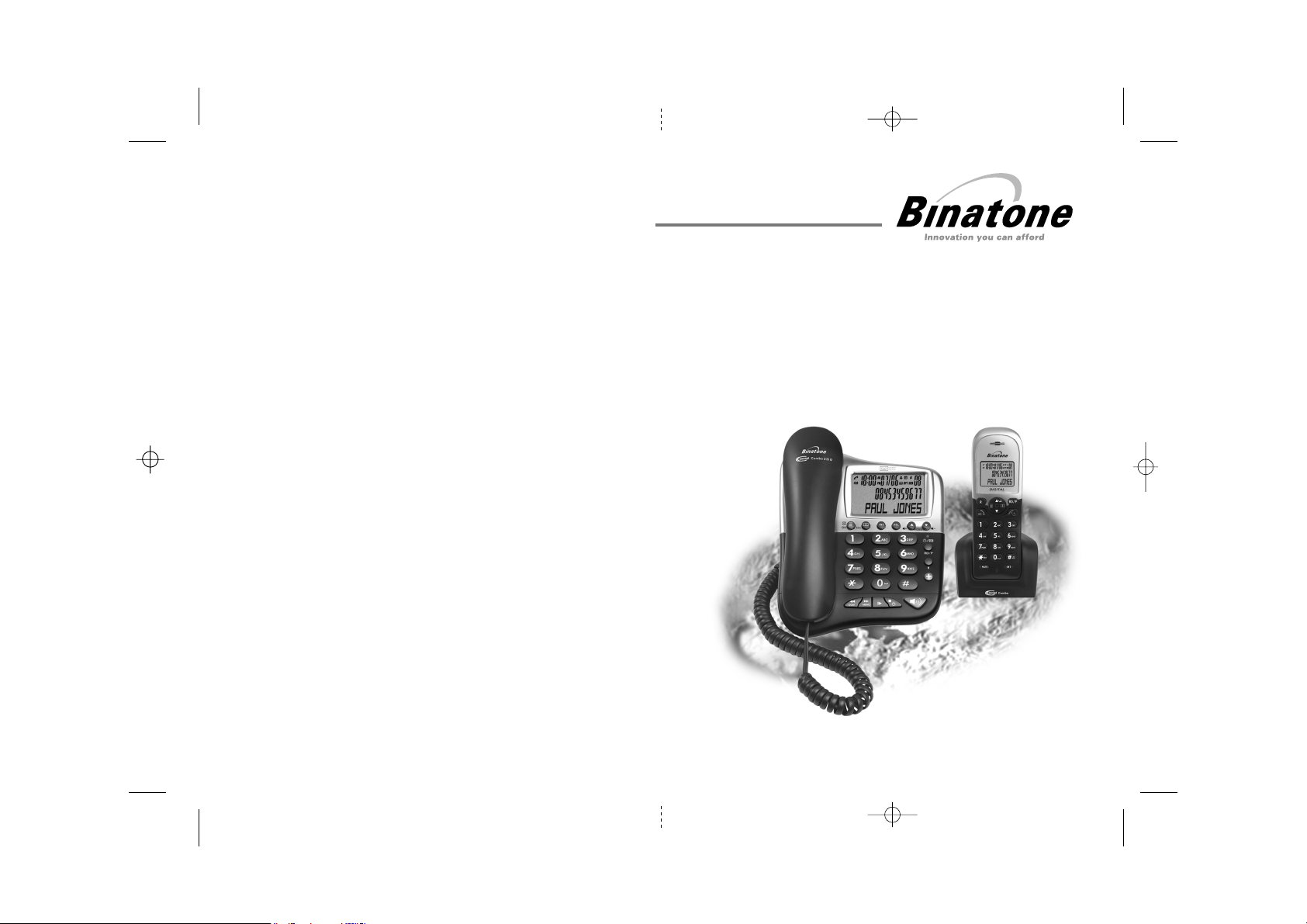
USER GUIDE
Concept Combo 2310
CORDED AND
DIGITAL CORDLESS
TELEPHONE WITH
ANSWERING MACHINE
UK BTP Ver 4, Nov 07
Before operating this set,
please read these instructions carefully.
Note: This guide is for the corded part only. For instructions on how to use
the cordless part see the "Combo 2310 Cordless Handset" user guide.
Page 2
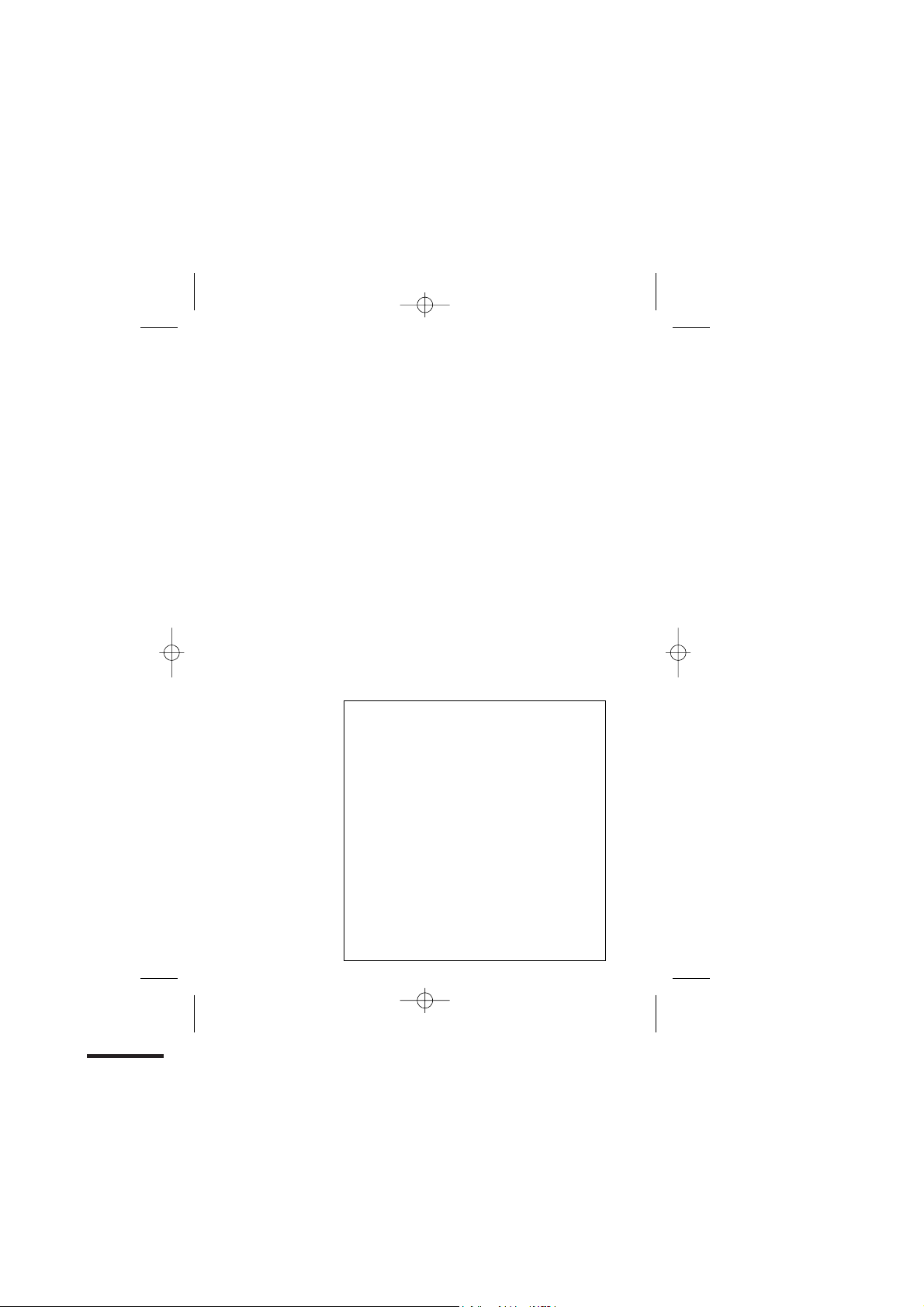
Important note — emergency calls
The CC2310 cordless handset is not designed for
making emergency calls when the mains power fails.
But, if there’s a power failure, you can use the base
unit telephone to
up the corded handset instead of using the
speakerphone.
Note: After lifting the handset you will need to wait
for several seconds to get dial tone, before keying in
the telephone number to make the call.
Also you cannot dial numbers from memories when
the mains power is off.
*** Before operating this set, please read these
instructions carefully.
make an Emergency Call, by lifting
If you need help …..
Binatone Helpline (for UK only)
Monday to Friday from 9:00am to 5:00pm
Tel: 0845 345 9677
**Please note that all calls are charged at local rate
Or visit our website:
http://www.binatoneonline.com
Unpacking your CC2310 system
In the box, you will find:
Ƶ the base unit telephone
Ƶ a telephone line cable for the base unit
Ƶ a
mains power adapter
Ƶ the cordless handset (up to five, depending on
which CC2310 system you’ve bought)
Ƶ
two 1.2V 550mA rechargeable batteries and a
battery compartment cover for each handset
Ƶ up to five charger pods, each with a mains power
supply for multi handset systems
Ƶ two user guides, one for the corded phone and one
for the cordless handset.
Keep the packaging materials in a safe place in case
you later need to transport the unit.
Keep your sales (till) receipt, which is your
guarantee.
for the base unit
Page 3
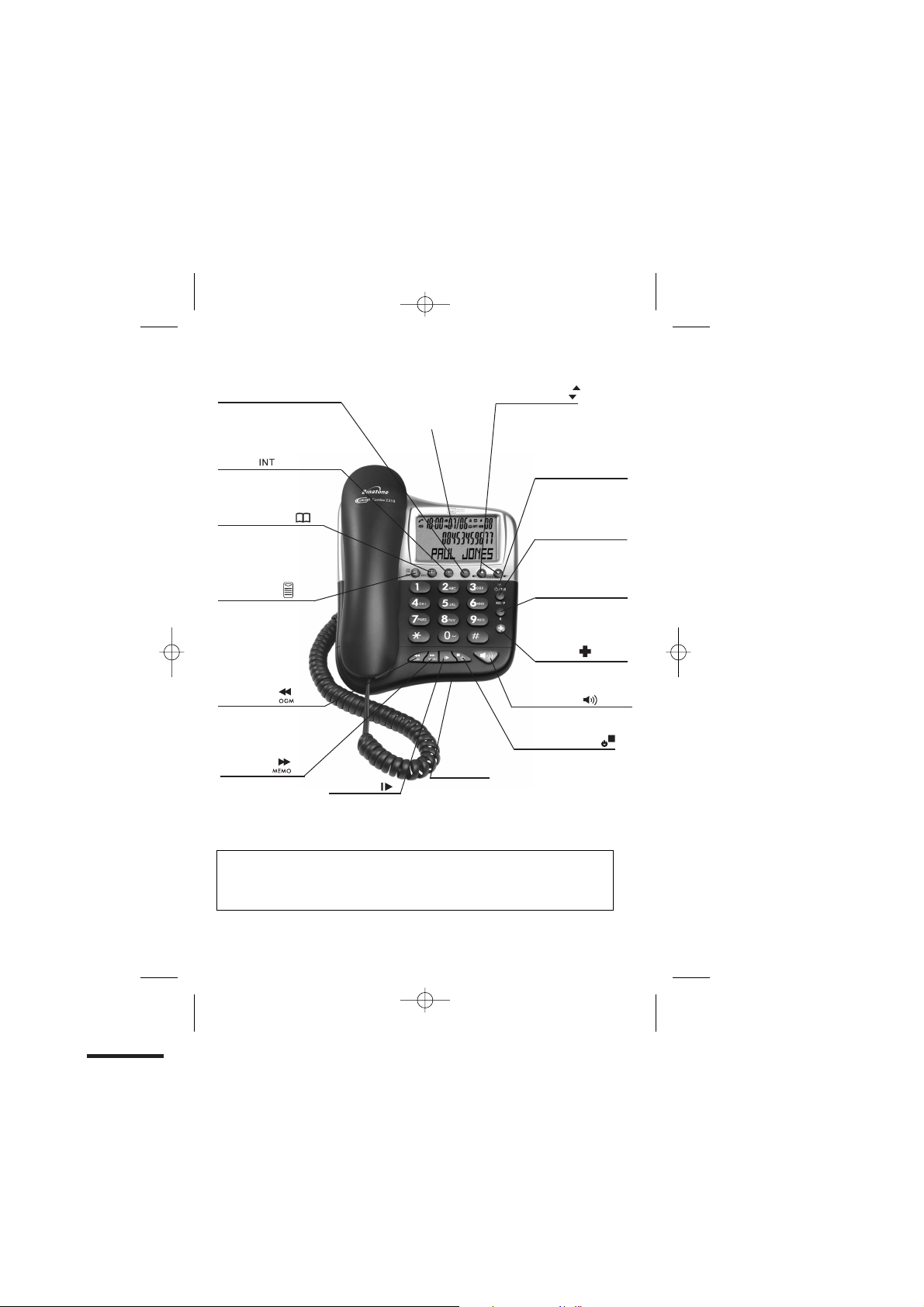
Where to find it
Delete (DEL)
s to delete
Pres
messages, memos,
stored numbers or
er Display records.
Call
Intercom
Press to make an intercom
call or to transfer a call
Phonebook/Back
Press to access phonebook
records
Press to exit present menu
Menu/Ok /Mute /OK
Press to access menu
ress as “OK” key to
P
confirm your operation
P
ress to mute/un-mute
microphone during a call
OGM/Rewind
Press and hold to record
OGM
Press to playback OGM
Press to go back to
previous message/s.
/C
Memo/Ski p
Press and hold to
record a memo
Press during message
playback to go forward
to next message
Play/Pause
Press to playback
messages memos
Press to pause playing
of a memo or message
LCD Display
Microphone
For speakerphone
and answering
machine recording.
Up-Down(CDS)
Press to access the
Caller display records
and scroll through them
Press to change earpiece
speakerphone volume
Press to scroll through the lists
the lists and menu options
Message Light
Turns ON when the TAM
is ON.
Flashes when you have
new TAM messages.
RD/P
Press to redial the
last number
Press while dialing a
number to insert a pause
R(Recall)
You may need this function
if your phone is connected
to a PBX, or if you use BT
Calling Features.
SOS Call
Press and hold for 5 seconds
to activate the SOS call
Speakerphone
Press to call or answer a call
by using the speakerphone.
Stop/Answer on/off
Press to stop recording
or playback.
Press & hold to switch
the answering machine
ON or OFF.
With TAM ON in standby
mode, press to select
OGM1 & OGM2
Important:
When the instruction simply say ‘press’ a button, this means you should press it briefly then
release it.
When the instruction say ‘press and hold’ a button, this means you should k eep it pressed
until the display changes or you hear a tone.
Binatone Help Line : 0845 345 9677 1
Page 4
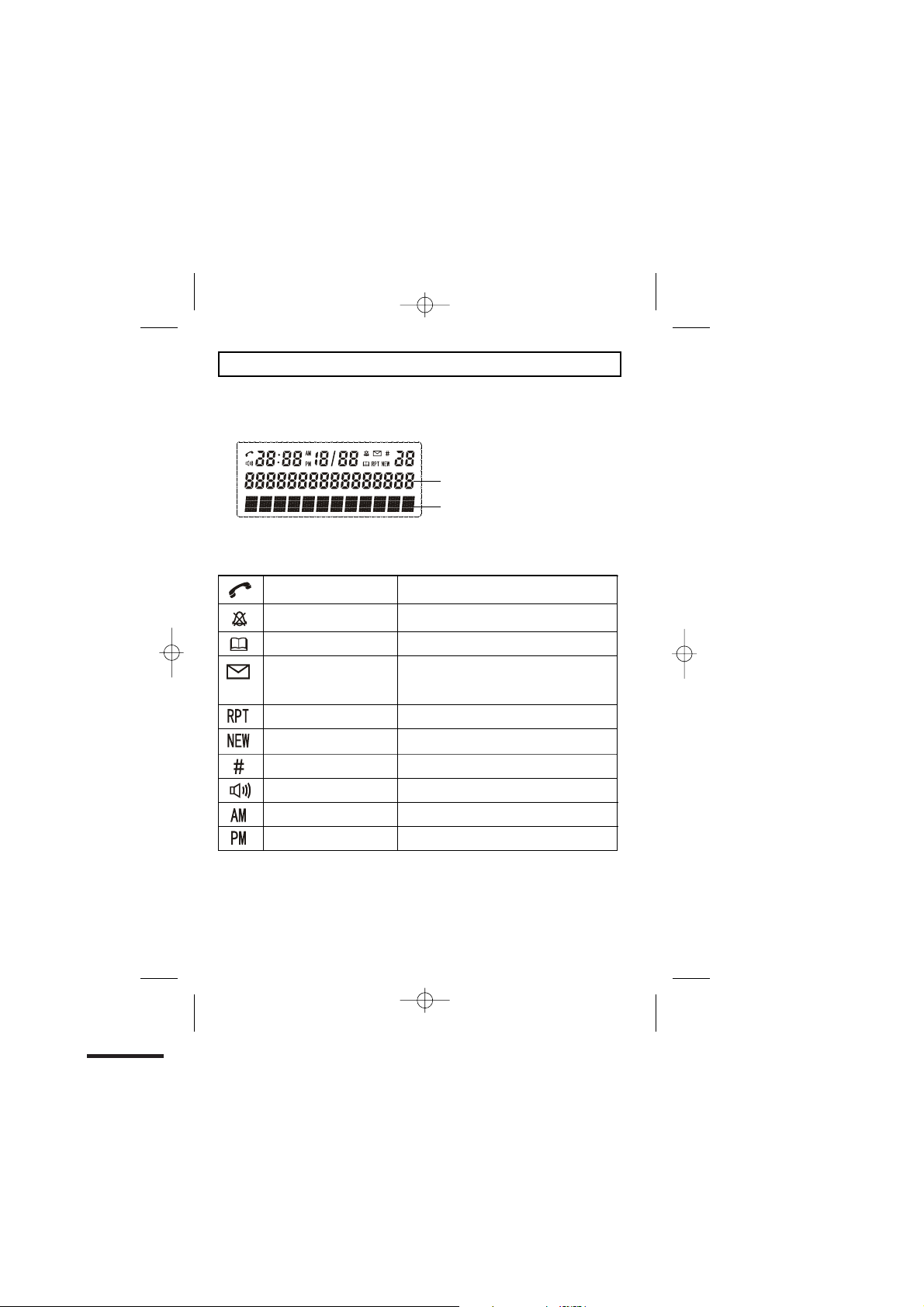
What's on the display?
The display of your telephone contains one line with the Time/Date and Icons, one line
of numbers and one line of text.
Number field: shows the telephone
numbers
Character field: shows the Menu,
name and status of a call
What do the symbols mean?
Talk
Ring Off
Phonebook
Voicemail
Repeat CID
New CID
Sequence
Hands free/speakerphone
A.M.
P.M.
x
This will display when the user picks up the
handset
x
This will display when the ringer is set to
OFF
x This will display when you are in the
phonebook menu
x
This will display when you have a new Voice
Mail message. (This is a caller id service and
is not usually available from UK network
providers.)
x This will display when the same caller has
called more than once
x
This will display when there is a new CID
entry or if one is being viewed
x Indicates the sequence number of the CID
record
x
This will display when the speakerphone is
in use
x This will display if it is A.M., in the 12 hour
clock mode
x
This is display if it is P.M., in the 12 hour
clock mode
Binatone Help Line : 0845 345 9677 2
Page 5
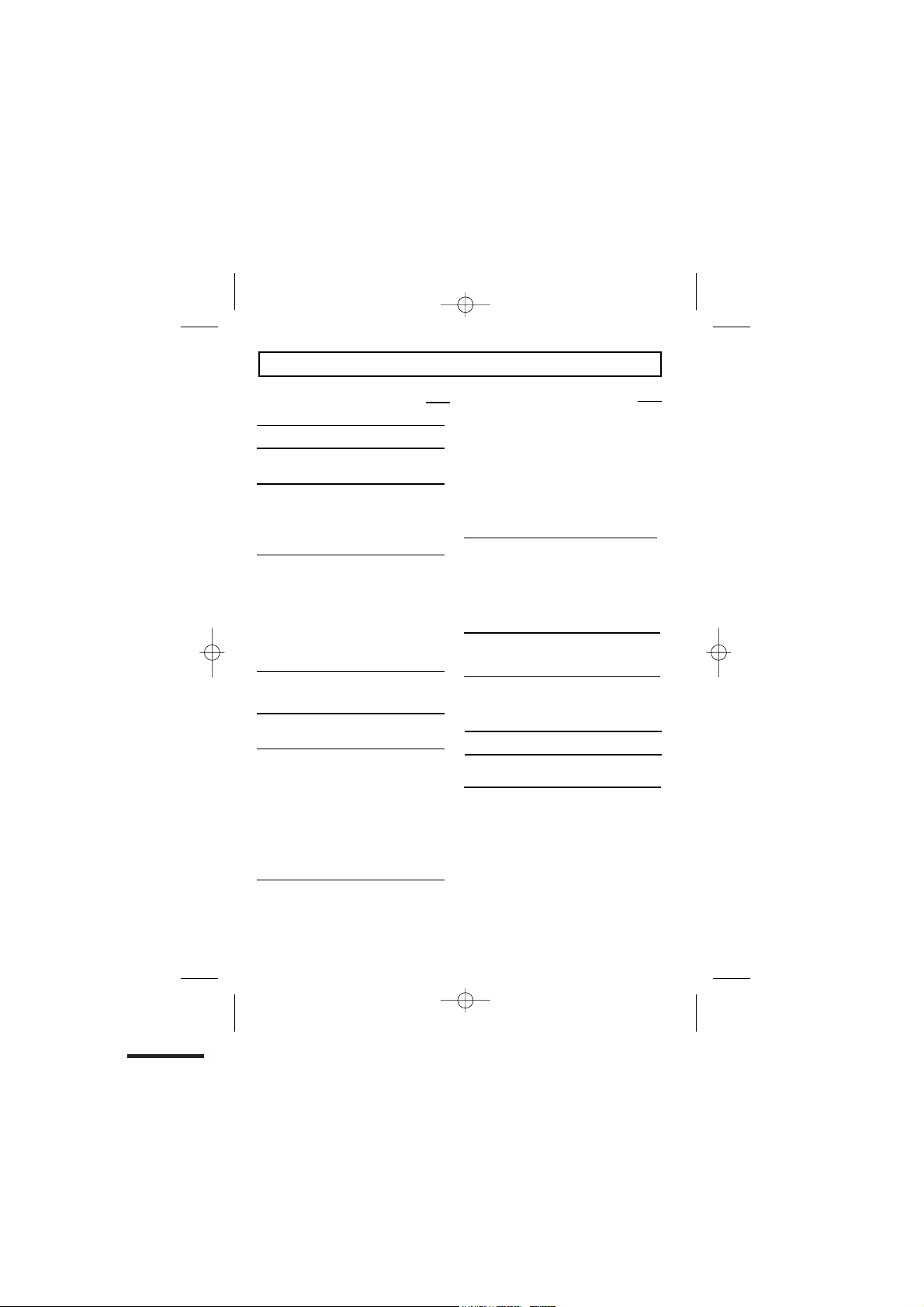
Contents
Page
Where to find it 1
What’s on the display? 2
x What the symbols mean? 2
Read First before Use 5
x
Choosing a site
charger pod 5
x
Mains power connection 5
x If you have a broadband line 5
Installation and Set-up
x
Choose a suitable site for the base unit
6
x
Connect the mains power lead and the
telephone line cord into the base unit 6
x Plug the mains adaptor into your wall
socket 6
x
Connect the base unit to the telephone
line 6
Desk/Wall mount installation 7
Desk Mount 7
x
Wall Mount 7
x
Basic settings
x To set Date and Time 9
Making and answering calls 10
x
To make call
x
To make a call from redial list 10
x To make a call from caller display (CID)
list 10
x
To answer a call 10
x
To Mute or un-mute the microphone 11
x
To change the earpiece or speakerphone
volume during a call 11
Emergency call without mains power 11
x
Memory/Phonebook management 12
x
To create a contact in your phonebook
for base unit and
x
To delete a contact in the phonebook 13
To delete all contacts in your phonebook
x
14
x
To edit a contact in your phonebook 14
x
To store a last number redial in your
phonebook
x
Making calls from the phonebook
x
Reviewing phonebook memory status
Caller Display (CDS)/Caller ID (CID) 17
x
New CID log 17
6
x
To review the CID li
x To delete a Caller ID record 18
x
To delete all Caller ID records 18
x
To Store a Cal ler ID contact in
phonebook 18
Ringer volume, and melody 19
x To change ringer volume 19
x
To change ringer melody 19
Using multi-handset 21
x
To make intercom calls 21
x To Transfer intercom call 21
9
x
To set up a three-way conference 22
Page / locate a handest 23
Handset registration 23
10
Telephone Answering Machine (TAM) Setup
x
Switching TAM on/off 25
x To Record your Outgoing Message
27
(OGM)
x
To playback the OGM 28
x
To delete the OGM (SET OGM to
DEFAULT) 29
x
Switch between OGMs 29
x
To setting ring number 30
13
To Set TAM alarm 30
x
st 17
Page
15
16
16
25
Binatone Help Line : 0845 345 9677 3
Page 6
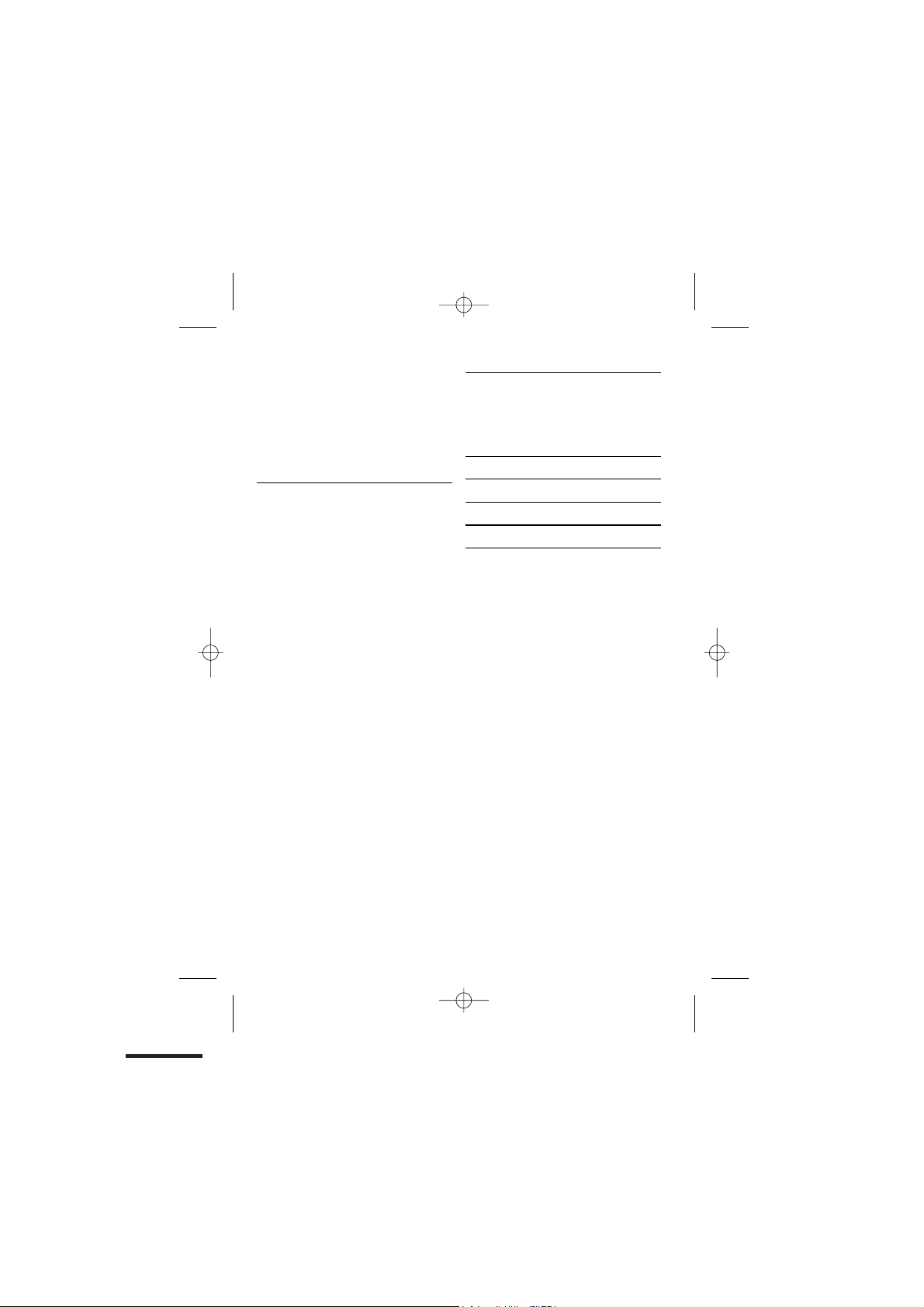
x
Incoming Call Messages (ICM)
x
To record a memo on TAM
x
To play/pause messages on TAM
x
To delete a message in TAM
x
To delete all messages on TAM
x
To Change Security Code (TAM PIN)
x
Remote Operation
x
To Reset TAM to default settings
SOS call function 35
x
How SOS call function works 35
x
How to terminate SOS call function 35
x
To Set SOS numbers 35
To Record SOS voice prompt 36
x
x
To Playback the SOS voice prompt 36
Advanced use of your Phone 37
31
x
To Turn key tones on/off 37
31
To Set flash (Recall) time 37
x
31
x
To Set Dialling Mode (Tone/Pulse) 38
32
x
To Set Base to default settings 38
32
x
To Change the PIN code 39
32
33
Troubleshooting 40
34
Cleaning and Care 42
Declaration of Conformity 42
Guarantee and Service 43
Technical Details 44
Connection and conditions for use.
You can connect your Concept Combo 2310 to a direct exchange line (DEL) - a line
connected to a local exchange, with its own phone number; to an extension on an approved
compatible PBX. Do not connect the Concept Combo 2310 as an extension to a payphone.
The ringer equivalence numbers (RENs) of all instruments (phones, fax machines, etc.)
connected to an exchange line must not add up to more than 4 - otherwise, one or more
of them may not ring and/or answer calls correctly. The Concept Combo 2310 has a
REN of 1, and most other telephones have a REN of 1 unless marked otherwise.
Binatone Help Line : 0845 345 9677 4
Page 7
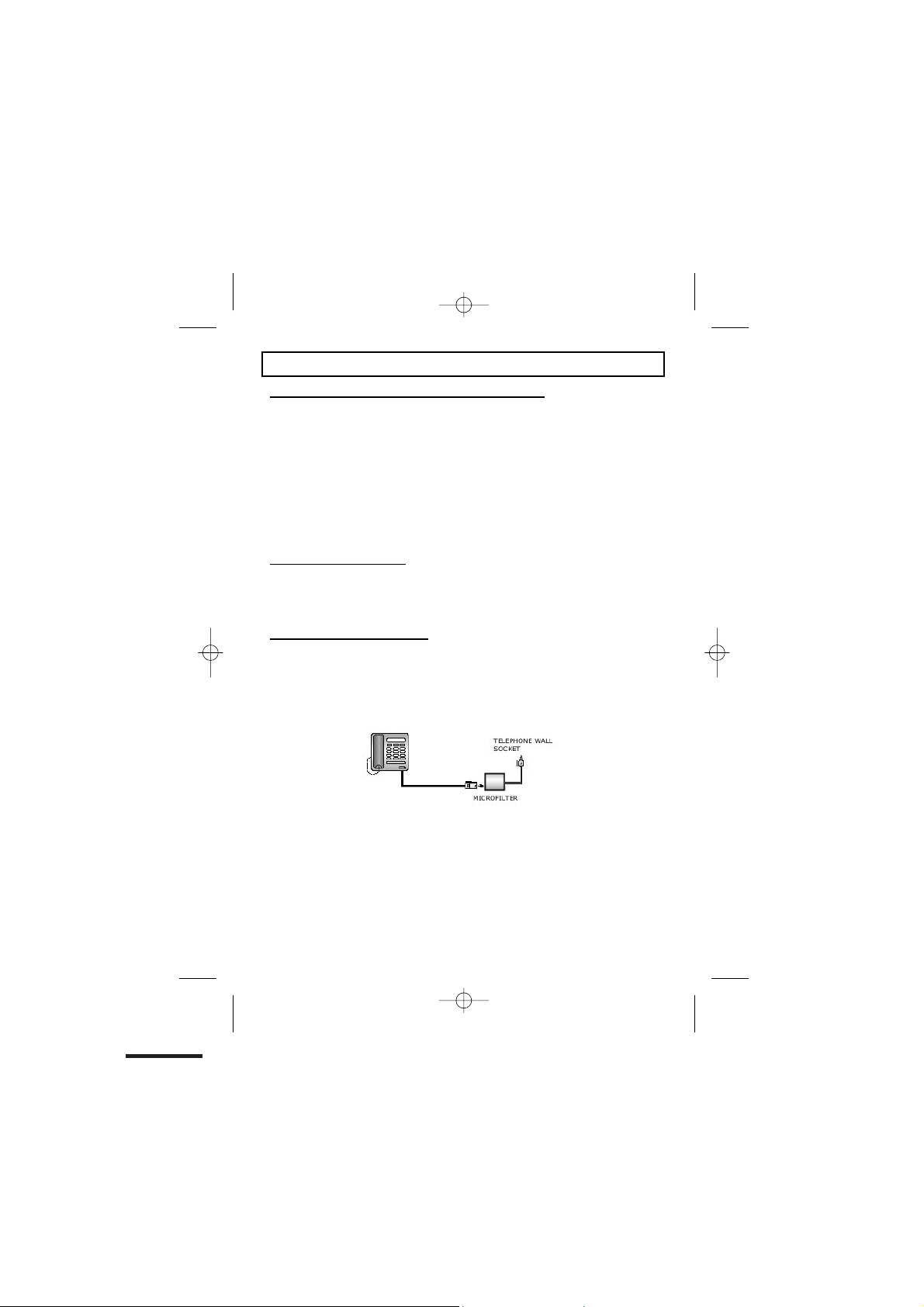
Read First Before Use
Choosing a site for the base unit and charger pod
The base unit and charger pod(s) should be placed on a level surface, in a position where:
x
the mains adapter plug will reach an easily accessible 230-VAC switched mains
supply socket - never try to lengthen the mains power cable
x
the base unit's telephone line cable will reach your telephone line socket or
extension socket
x
it is not close to a sink, bath or shower, or anywhere else where it might get wet
x it is not close to other electrical equipment - fridges, washing machines,
microwave ovens, fluorescent lights, televisions etc.
x
if the base comes into contact with liquids, disconnect it promptly and use a soft
cloth to dry it; if you believe that the liquid has seeped into the unit, do not
reconnect the base station. Contact the Binatone helpline.
x
it is away from hot, humid conditions and strong sunlight
Mains power connection
IMPORTANT - The CC2310 base unit must be used with the mains adapter supplied
with the unit.
Using any other adapter will result in non-compliance with EN60950, and will
invalidate any approval given to this apparatus.
If you have a Broadband line
If you connect your telephone to a line with a broadband connection, you will need to
insert a micro-filter between the telephone and the telephone line; otherwise you may
get interference between the telephone and the broadband, which could cause
problems.
In a home with broadband, every telephone must have a micro-filter connected, not
just the one at the telephone point that your modem is connected to. If you need more
broadband micro-filters, contact your broadband supplier.
Binatone Help Line : 0845 345 9677 5
Page 8
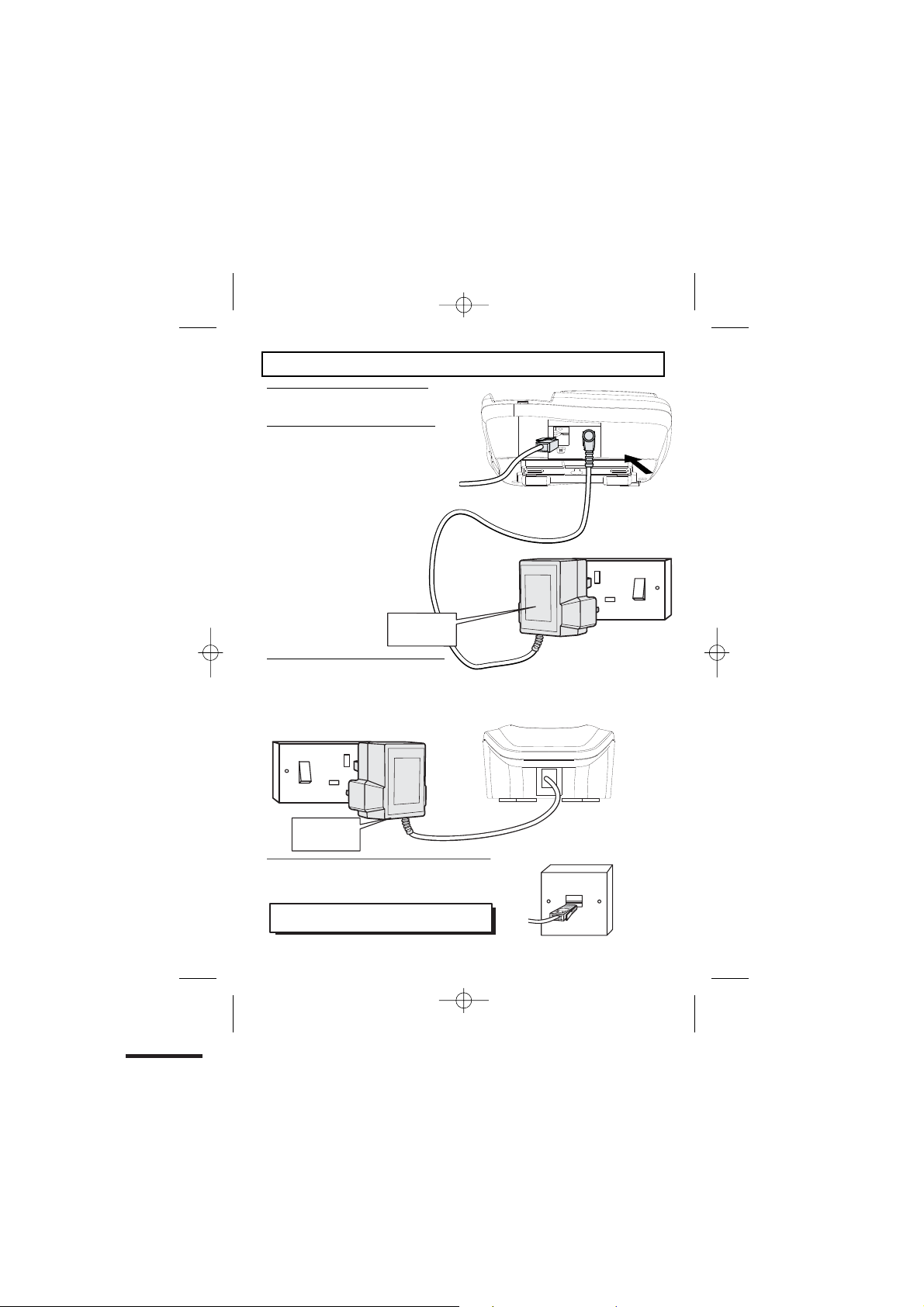
Installation and Set-up
1/ Choose a suitable site for the
base unit (see page 5)
2/ Connect the mains power lead
and the telephone line cord into the
base unit
Plug one end of the telephone line
cord into the jack on the back of the
base (the other end will plug into the
telephone wall socket later)
See the note
on page 5
3/ Plug the mains adaptor into your wall
socket. If you have one or more charger pods,
plug the mains adaptors accordingly
Make sure that the 230VAC, 50hz mains socket is switched OFF
when you plug the mains adapter into the socket.
See the note
on page 5
4/ Connect the base unit to the telephone line
Insert the telephone line plug into the socket then
switch mains power back ON.
Make sure the mains socket is switched on
the phone won’t work without electrical power
Binatone Help Line : 0845 345 9677 6
—
Page 9
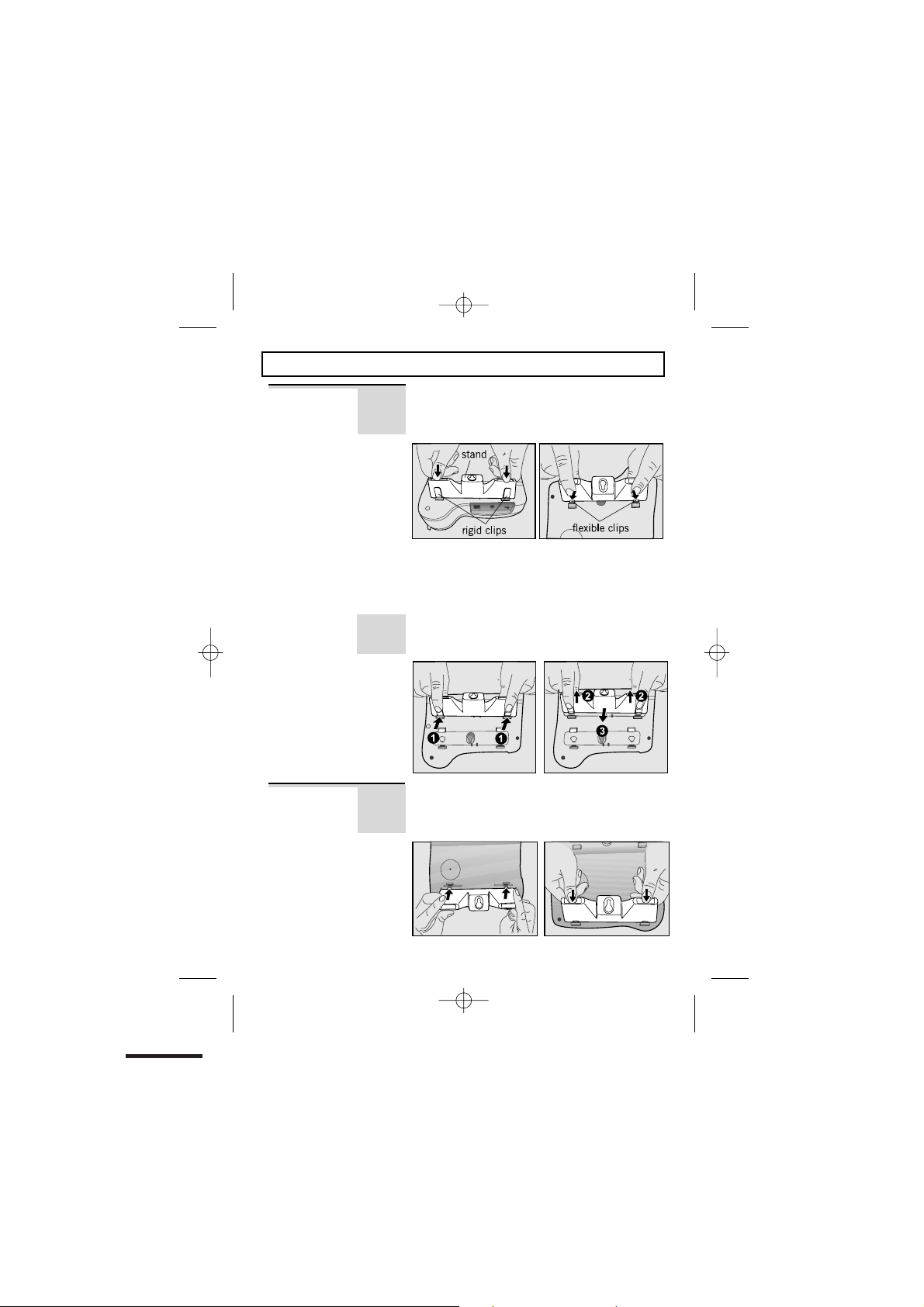
Desk/Wall mount installation
Desk Mount
Wall Mount
To place the CC2310 on a desk, connect
the stand to the bottom of the phone in the
slots near the rear of the base as shown below.
Insert the rigid clips of the stand into the slots
on the bottom of the phone (nearer the centre
of the base ). Press down firmly until the
flexible clips clicks into place.
To remove the stand, (1) pinch the flexible
clips, (2) pull back the stand, and then (3)
slide up and forward as shown below.
To place the CC2310 on a wall, connect the
stand to the bottom of the phone in the slots
near the front of the base as shown below.
Binatone Help Line : 0845 345 9677 7
Page 10
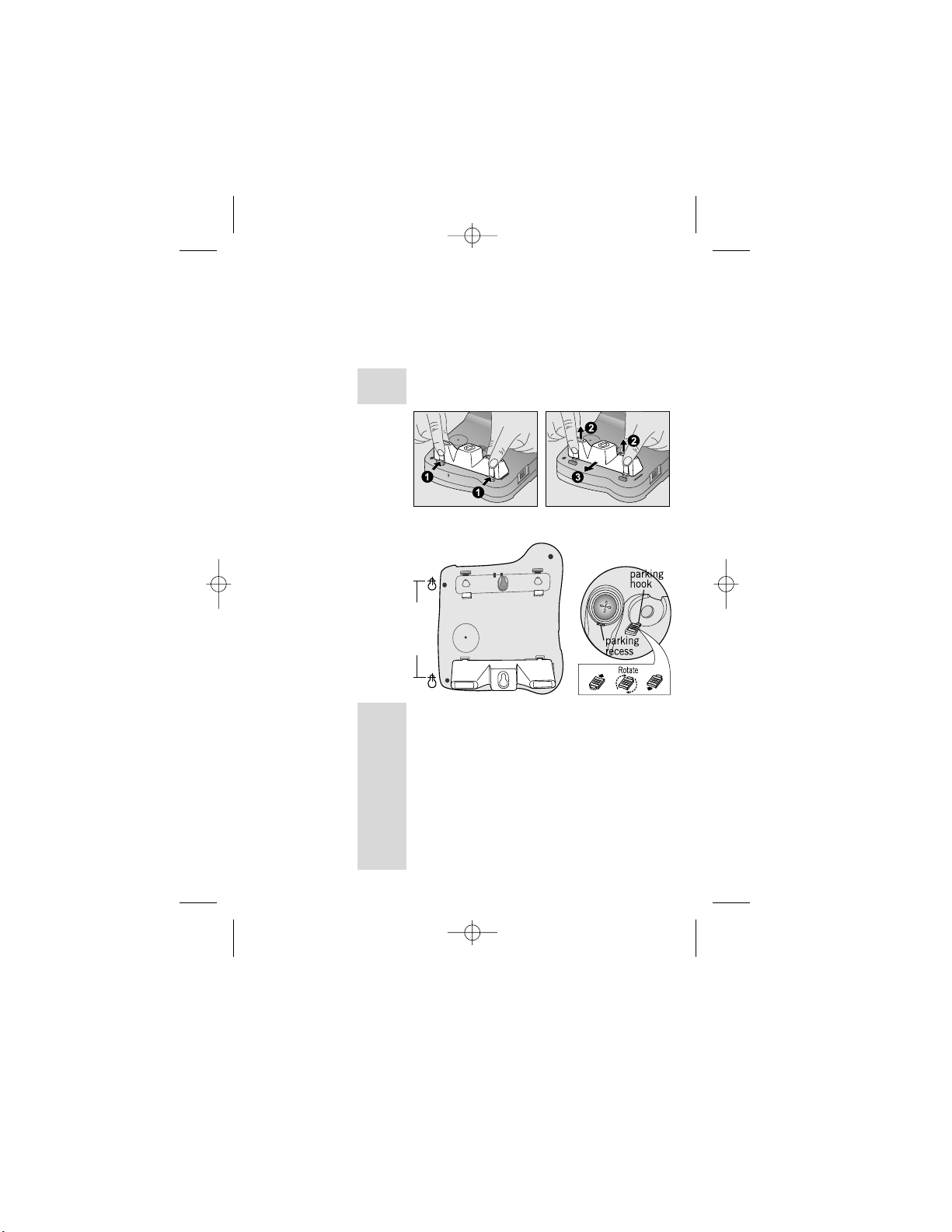
Desk/Wall mounting continued...
Insert the rigid clips of the stand into the slots
on the bottom of the phone (nearer the centre
of the base). Press down firmly until the flexible
clips clicks into place.
To remove the stand, (1) pinch the flexible
clips, (2) pull back the stand, and then (3
slide up and forward as shown below.
Mark two points on the wall that are 77 mm
apart to lay the fixing centers as shown below.
77 mm
BE CAREFUL to check that there are no
electrical wires hidden in the wall. Fix two screws
at the marked locations, leaving approximately
7mm between the wall and the the screw head.
Hang the telephone on the screws using the
wall mount slots. You may need to remove the
telephone from the wall and tighten the screws
so that the telephone is securely fixed and does
not wobble. Place the Handset on the cradle with
the parking hook on the cradle arranged to fit
in the parking recess under the earpiece on
the Handset.
Binatone Help Line : 0845 345 9677 8
)
Page 11
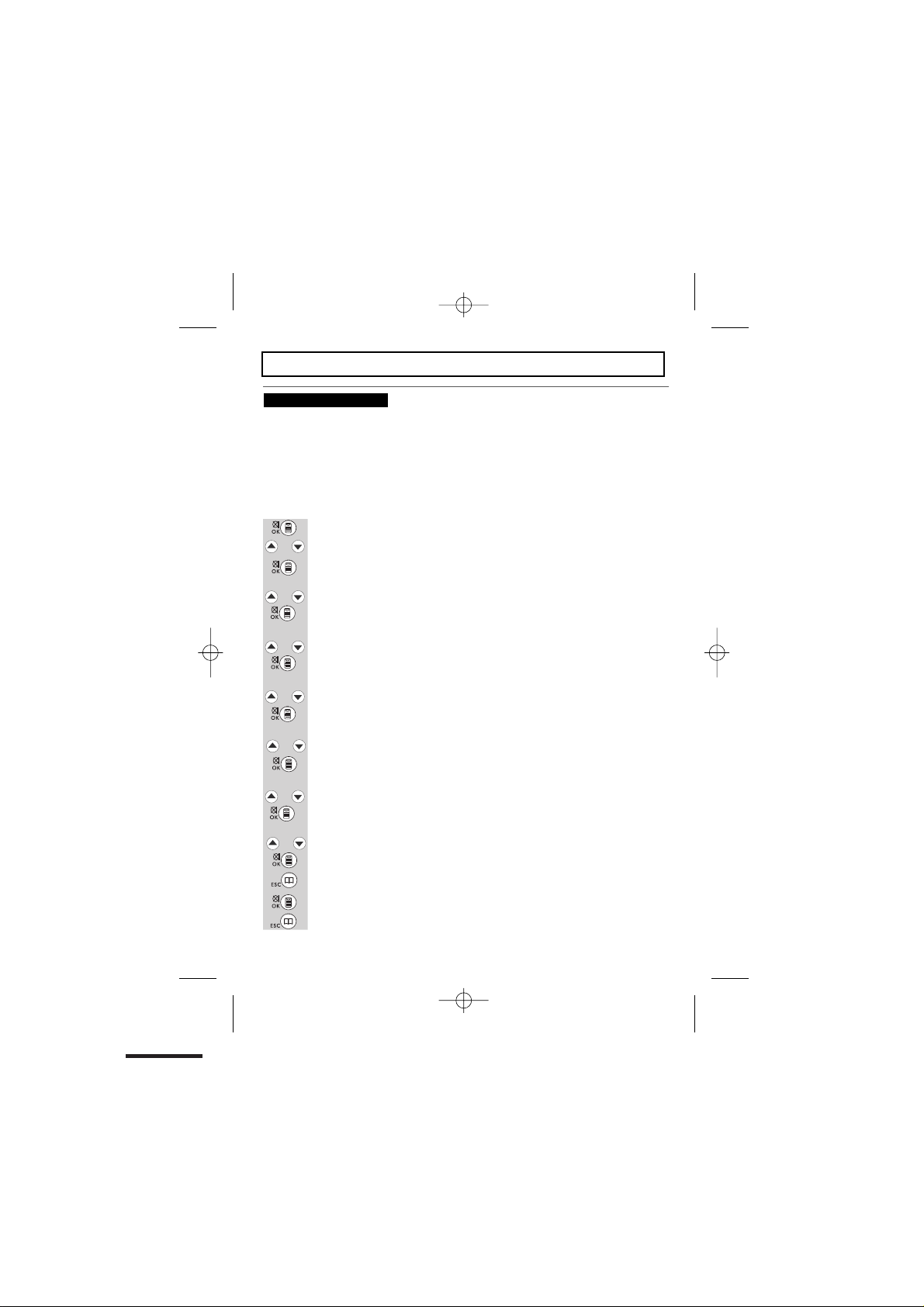
Basic settings
To set Date and Time
Note:If you subscribe to Caller Display (see page 17) your CC2310 time and date settings
will be automatically updated by the network when you receive an incoming call.
The Caller Display service only sends the month and date, not the year, so you may
still need to set the year, as this is used to calculate the day for the answering machine
time stamp.
If the time and date are set on the cordless handset, it will automatically be set on
the base unit, and vice-versa.
The format for the date is YYYY-MM-DD, and the time is HH:MM in 12 hour format
Press the MENU/OK/MUTE button
Then press the UP or DOWN button until "SETTINGS" is displayed.
or
Then press the MENU/OK/MUTE to confirm.
The display will show “DELETE HS”,
or
Press the UP or DOWN button until "DATE & TIME" is displayed.
Then press the MENU/OK/MUTE to confirm.
The 'year' will be flashing.
or
Press the UP or DOWN button to set the year.
Press the MENU/OK/MUTE to confirm.
The 'month' will be flashing.
Press the UP or DOWN button to set the month
or
Press the
MENU/OK/MUTE
The 'date' will be flashing.
or
Press the UP or DOWN button to set the date
Press the MENU/OK/MUTE to confirm.
The 'hour' will be flashing.
Press the UP or DOWN button to set the hour, including the AM/PM setting
or
Press the MENU/OK/MUTE to confirm.
The 'minutes' will be flashing.
Press the UP or DOWN button to set the minutes.
or
Press the MENU/OK/MUTE to confirm.
Press the "PHONEBOOK" button to return to the previous menu.
You will hear a beep and the display will show “DATE & TIME”.
Press the “PHONEBOOK” button to return to the previous menu.
Binatone Help Line : 0845 345 9677 9
to confirm.
Page 12
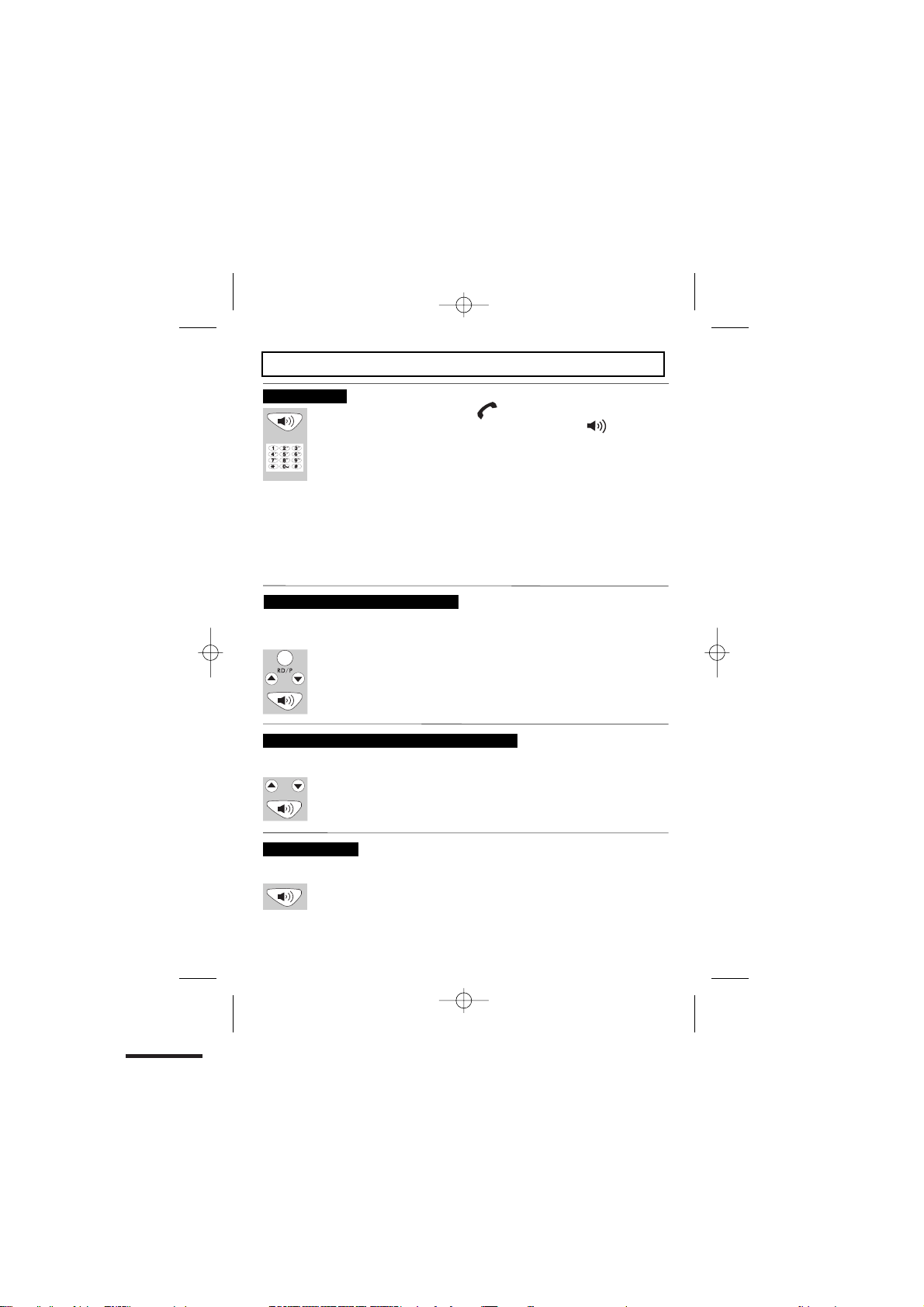
Making and answering calls
To make a call
Pick up the handset and the TALK icon will appear, OR press the
a call
SPEAKERPHONE button and the SPEAKERPHONE icon will appear.
Also the display will show “LINE IN USE”.
Use the keypad to enter the number you wish to dial.
When you have finished the call place the handset back on the base.
You can also make a call by using the Pre-Dialling function:
Dial the required telephone number first, and if you make a mistake you can
correct it by using the DEL button to delete digits and then add the right ones.
Pick up the handset or press the Speakerphone button.
The number will be dialled out automatically using the handset or
speakerphone mode selected.
* To insert a pause in the dialling sequence, press the RD/P button, which will then show
a P in the number.
To make a call from the redial list
The phone remembers the last 10 dialled numbers. The list is in order, with the
most recent message at the top.
e a call from the redial list
Press the REDIAL/PAUSE Button to view the redial list.
Press the UP or DOWN button until you see the number of the person you want to call.
or
Press the SPEAKERPHONE button or pick up the handset to make the call.
To make a call from Caller Display (CID) list
Press the UP or DOWN button to show the first entry in the CID list.
or
Press the UP or
want to call.
Press the
SPEAKERPHONE button
DOWN button
until you see the number of the person you
or pick up the handset to make the call.
To answer a call
When the phone rings:
Pick up the handset or press the SPEAKERPHONE button to answer the call.
Binatone Help Line : 0845 345 9677 10
Page 13
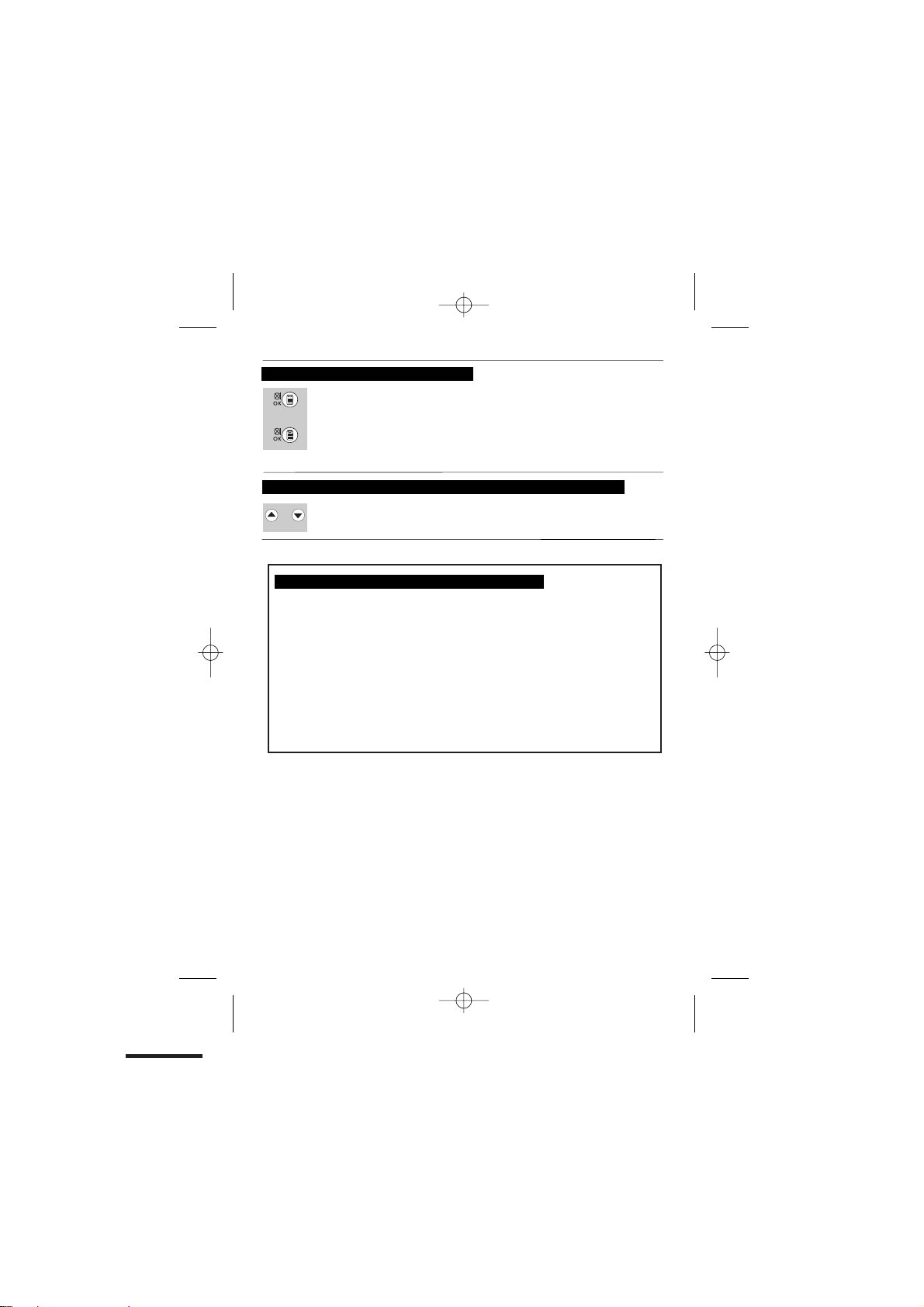
To Mute or Un-mute the microphone
During a call press the MENU/OK/MUTE button and the display will show
“CALL MUTED”.
To un-mute, press the MENU/OK/MUTE button and the display will show
“LINE IN USE”.
To change the earpiece or speakerphone volume during a call
During a call press the UP button to increase or DOWN button to decrease the
or
Volume.
EMERGENCY CALL WITHOUT MAINS POWER
The CC2310 corded base unit can make an emergency call with the corded handset
when the mains AC power is disconnected.
x
Pick up the corded handset.
After lifting the handset you will need to wait for several seconds to get dial tone,
before keying in the telephone number to make the call.
It is not possible to dial numbers from memories when the mains power is off.
x
When the mains power is off, you can also answer an incoming call with the
corded handset.
When the phone rings, pick up the corded handset. After lifting the handset you
will need to wait for several seconds before you can hear the calling person's voice
or before they can hear you.
Binatone Help Line : 0845 345 9677 11
Page 14
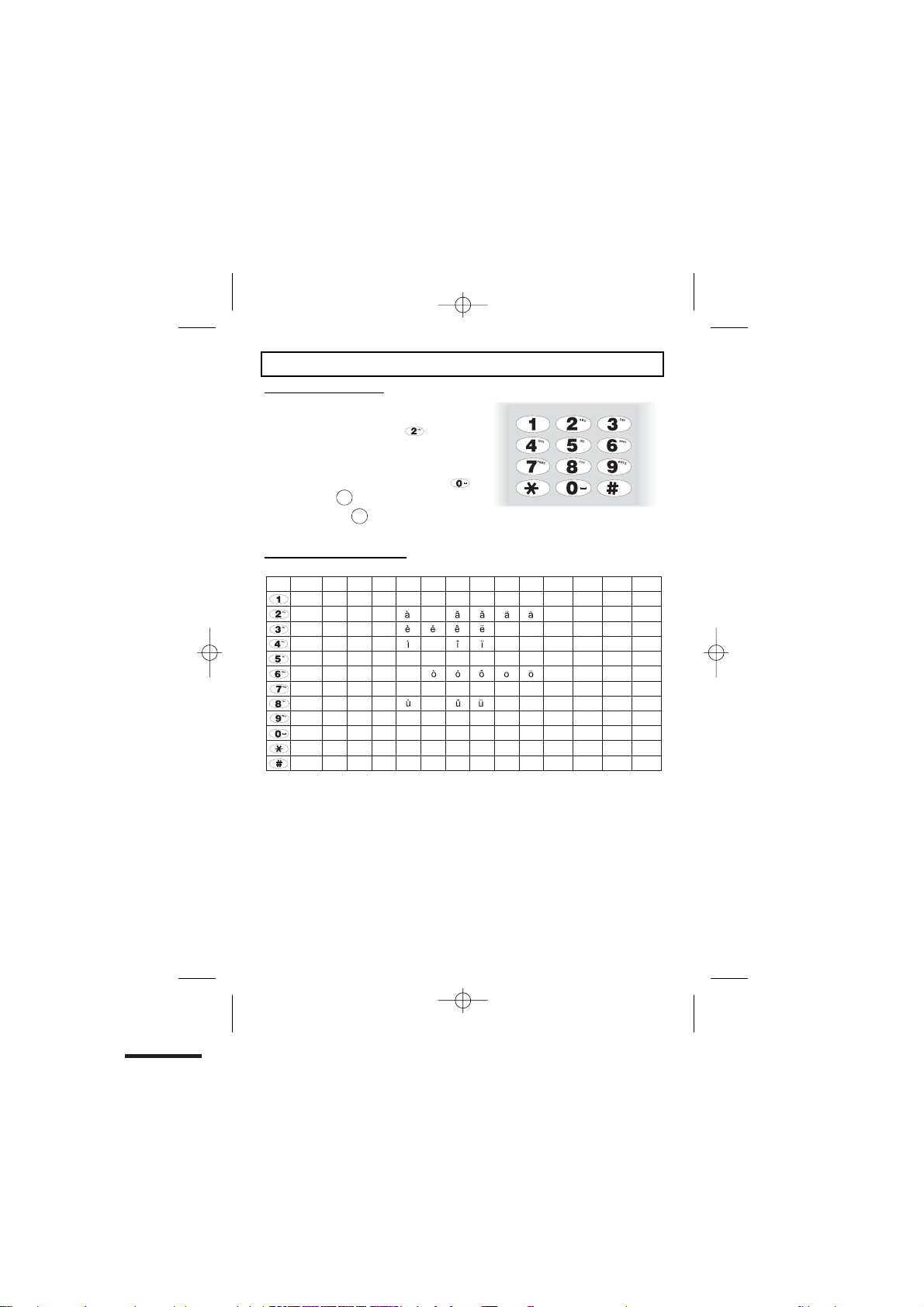
!
’
( ) : ; .
”
~
Memory/Phonebook management
How to enter characters?
To enter the characters, press the button
where you see the character e.g. if you want to
insert the letter ‘A’ you press ‘2’ if you want to
insert the letter ‘B’ you press twice and for ‘C’,
three times etc. If you want to insert ‘AA’ then
you will have to wait for the first ‘A’ to stop
flashing then insert the second ‘A’. Press
twice for space, to delete single characters
and press and hold to delete the whole text.
Telephone Keypad characters
1st 2nd 3rd 4th 5th 6th
*
#
_ , ?
1
A B C 2
D E F 3
G H I 4
J K L 5
M N O 6
P Q R S 7
T U V 8
W X Y Z 9
space 0 + - @ = / \ [ ]
DEL
DEL
7th 8th 9th 10th 11th 12th 13th 14th
? !
á
í
~
N
ú
Ç
Æ
Binatone Help Line : 0845 345 9677 12
Page 15

To create a contact in your phonebook
The Phonebook can store up to 150 names (maximum 12 characters) and numbers
(maximum 20 digits) in the memory.
Also, you can select a different ringer melody for each entry, but this will only work if
you subscribe to CID (see page 17).
Press the MENU/OK/MUTE button, to see “PHONE BOOK”.
Press the MENU/OK/MUTE button, to see “LIST”.
Press the DOWN button, to see "NEW ENTRY".
Press the MENU/OK/MUTE button and the display will show a flashing bar
at the beginning of the name position.
Key in the name using the digit keys (maximum 12 characters). If you
make any mistakes press DELETE button to delete.
When you have finished press the MENU/OK/MUTE button to confirm, and
the display will move the flashing bar to the beginning of the number position.
Key in the number using the digit keys (maximum 20 digits). If you make any
mistakes use the DELETE button to delete.
Press the MENU/OK/MUTE button to confirm and the display will show
“MELODY 1”.
Use the UP or DOWN button to scroll through the melodies. (there are 10
or
melodies to choose from).
Press theMENU/OK/MUTE button to confirm your selection. You will hear a
confirmation tone, and the display will return to “NEW ENTRY”.
*If there is no more space in the phonebook, “MEMORY FULL” will appear on the
display.
To delete a contact in your phonebook
the MENU/OK/MUTE button, to see “PHONE BOOK”.
Press
Press the MENU/OK/MUTE button, to see "LIST".
Press the DOWN button repeatedly until you see
the MENU/OK/MUTE button. The display will show the first name and
Press
number in your phonebook.
“DEL RECORD”.
Binatone Help Line : 0845 345 9677 13
Page 16

Use the UP or DOWN buttons to scroll through the list until you see the
or
contact you want to delete.
Press the MENU/OK/MUTE button and the display will show “CONFIRM?”.
Press the MENU/OK/MUTE button to confirm
if you really want to delete this entry, or press the PHONEBOOK/CANCEL
to save the contact.
In either case, the display will return to the previous menu option.
To delete all contacts in your phonebook
Press the MENU/OK/MUTE button, to see “PHONE BOOK”.
Press the MENU/OK/MUTE button, to see "LIST".
Press the DOWN button repeatedly until you see "DELETE ALL".
Press the MENU/OK/MUTE button and the display will show "CONFIRM?".
Press the MENU/OK/MUTE to confirm,
or press the button to save the contacts.
In either case, the display will return to the previous menu option.
PHONEBOOK/CANCEL
To edit a contact in your phonebook
Press the
MENU/OK/MUTE button
Press the MENU/OK/MUTE button, to see "LIST".
Press the DOWN button repeatedly until you see “EDIT RECORD”.
Press theMENU/OK/MUTE button and the display will show the first
name and number in your phonebook.
or
Scroll UP or DOWN until you see the contact you want to edit.
Then press the MENU/OK/MUTE button and a flashing bar will appear at
the end of the name.
Use the keypad to enter characters or
Press the MENU/OK/MUTE button to confirm, and the display will move the
flashing bar to the end of the number position.
Use the keypad to enter digits or the DELETE button to delete.
, to see
DELETE button to delete.
“PHONE BOOK”.
Binatone Help Line : 0845 345 9677 14
Page 17

Once you have finished press the MENU/OK/MUTE button
display will show “MELODY 1”.
Scroll UP or DOWN to select melody.
or
Then press the MENU/OK/MUTE button to confirm, and the
display will go back to the previous menu.
To store a last number redial in your phonebook
Press the REDIAL/PAUSE button to review the last number redial list.
Scroll UP or DOWN to find the number you want to store.
or
Press the MENU/OK/MUTE button. Then the display will show “ADD TO PB?”.
Press the MENU/OK/MUTE button to confirm, and the display will show a flashing
bar at the beginning of the name position.
Key in the name for this redial number into the phonebook.
to confirm and the
Press the
MENU/OK/MUTE
The display will move the flashing bar to the end of the number position.
If the number needs modifying use the keypad to enter digits or
the DELETE button to delete.
Press the MENU/OK/MUTE button to confirm the number, and
the display will show "MELODY 1".
or
Use the UP or DOWN buttons to scroll through the melodies.
Press the MENU/OK/MUTE button to confirm your selection.
You will hear a confirmation tone, and the display will return to the last
number redial list.
Binatone Help Line : 0845 345 9677 15
button to confirm the name.
Page 18

Making calls from the phonebook
Either press the PHONEBOOK/CANCEL button once, or the MENU/OK/MUTE
button three times, and you will see the 1st number and name in the phonebook.
Scroll UP or DOWN to select the name and number of the person
or
you want to call.
Note: For a short-cut to finding the name, you can press the digit buttons to go
directly to the first entry beginning with the corresponding letters of that key,
and then scroll from there.
Then pick up the handset or press the SPEAKERPHONE button to make
the call
Reviewing phonebook memory status
This allows you to review how many records in the phonebook are occupied. The
phonebook allows up to 150 names and numbers.
Press the
MENU/OK/MUTE button, to
Press the
MENU/OK/MUTE button,
and then press the buttons until you see "MEM STATUS".
Press the
memory space available e.g. if you have saved 30 names and numbers in
your phonebook, it would display 30/150.
Press
the PHONE BOOK/BACK
UP or DOWN
MENU/OK/MUTE.
see
“PHONE BOOK”.
Then the display will show the phonebook
until you return to idle mode.
Binatone Help Line : 0845 345 9677 16
Page 19

Caller Display (CDS) / Caller ID (CID)
To subscribe to this feature, you need to contact your service provider, and there may
be a charge for this service. Caller Display lets you see the phone numbers of your callers
on the display, before you answer.
The base and each handset will store its own CID list independently. Both answered and
unanswered calls are stored, up to a maximum of 20 calls. When the caller display list is
full, any new caller display entry will replace the oldest record.
The caller display information includes:
- the caller's number (up to 20 digits)
- the date and time of the call
- the caller's name (up to 12 characters) if the incoming number matches an entry
in the Phonebook
Note: it will also display the caller's name if the network sends it, but this is not normally
available in the UK.
New CID log
If you receive a new call, the display will show the icon with the name and number
of the caller.
If there are no items on the CID list, the display will show NO CALLS.
The display may also show the following:
UNAVAILABLE – if the number of the caller is unavailable, e.g. from an international call.
WITHHELD – if the call is from someone who has withheld their number, e.g. by dialling 141
To review the CID list
Press the MENU/OK/MUTE button, to see PHONEBOOK.
Press the DOWN button, to see "CALL LOG".
Press the MENU/OK/MUTE button, to see “RECEIVED”.
Press the MENU/OK/MUTE button, to see the most recent
record in the CID list.
Press the UP or DOWN buttons to scroll through the CID list. The NEW
or
be displayed in the idle screen until all new calls have been viewed in the CID list.
Note: To go directly to the first record of the CID list,
or
Press the UP or DOWN buttons in standby mode.
*If you wish to call directly from the CID list, press the SPEAKERPHONE button or l ift up
the handset to dial the number automatically.
icon will
Binatone Help Line : 0845 345 9677 17
Page 20

To delete a Caller ID record
Repeat the steps above to review the CID list, and to locate the record
you want to delete
Press the MENU/OK/MUTE button, to see ADD to PB?
Press the DOWN button, to see DELETE?
Press the MENU/OK/MUTE button twice, you will hear the completion tone
and the display will return to the Caller ID list.
To delete all Caller ID records
Repeat the steps above to review the CID list.
Press the MENU/OK/MUTE button, to see ADD to PB?
Press the DOWN button twice to see DELETE ALL?
Press the MENU/OK/MUTE button twice, you will hear the completion tone
and the display will show
EMPTY
.
To store a Caller ID contact in the phonebook
Repeat the steps above to review the CID list, and to locate the record you
want to store in the phonebook.
Press the MENU/OK/MUTE button to see “ADD TO PB ?”.
Press the MENU/OK/MUTE button to confirm, and the display will show a
flashing bar at the beginning of the name position.
Enter name using keypad.
Press
the MENU/OK/MUTE
The display will move the flashing bar to the end of the number position.
If the number needs modifying use the keypad to enter digits or
the DELETE button to delete.
Press the MENU/OK/MUTE button to confirm the number, and the
display will show "MELODY 1".
or
Use the UP or
Press the MENU/OK/MUTE button to confirm your selection.
You will hear a confirmation tone, and the display will return to the CID list.
Binatone Help Line : 0845 345 9677 18
DOWN buttons to scroll through the melodies.
button to confirm the name.
Page 21

Ringer volume, melody
To change ringer volume
You can adjust the volume level of the intercom ringer (INT RING) and the external call
ringer (EXT RING) independently, with settings from 1 (quietest) to 5 (loudest), or turned OFF.
MENU/OK/MUTE
Press the
DOWN until you see “SETTINGS”.
Scroll
Then press
Scroll
Press the
or scroll DOWN
Press
Scroll
Then press
“VOLUME 2”.
or
Press the UP or DOWN button to scroll through the volume settings.
(from OFF, 1 to 5).
Then press the
Press
the MENU/OK/MUTE
DOWN until you see “RING SETUP”.
MENU/OK/MUTE
to select
the MENU/OK/MUTE
DOWN until you see “VOLUME”.
the MENU/OK/MUTE
MENU/OK/MUTE
the PHONEBOOK/BACK
button.
button.
button. Then it will display "INT RING"
“EXT RING”.
button. The display will show "MELODY".
button to select and the display will show
button to confirm the setting
button to return to the previous menu
To change ringer melody
There are 10 base ringer melodies from 1 to 10
Press the MENU/OK/MUTE button.
Scroll
DOWN until you see “SETTINGS”.
Binatone Help Line : 0845 345 9677 19
Page 22

Then press the MENU/OK/MUTE button.
Scroll DOWN until you see “RING SETUP”.
Press the MENU/OK/MUTE button. Then it will display “INT RING”
DOWN to select “EXT RING”.
or scroll
Press the MENU/OK/MUTE button. The display will show “MELODY”.
Then press the MENU/OK/MUTE button to select and the display wil l show
“MELOD Y 1”.
Press the UP or DOWN button to scroll through the Melody list (from 1 to 10).
or
Then press the MENU/OK/MUTE button to confirm the setting.
Press the PHONEBOOK/CANCEL buttonto return to the previous menu.
Binatone Help Line : 0845 345 9677 20
Page 23

Using a multi-handset system
To Make Intercom calls
Press the INTERCOM button. If you have only one cordless handset registered
to the base, the display will show "CALLING HS1" and the base will beep.
If you have more than one handset registered to the base, the display will
show "HS?" with the registered handset numbers above, and the base will
output a continuous beep, until you press the number for the handset you
want to intercom. Then the display will change, for example, to "CALLING HS2",
if it is handset 2 that is being called.
If you enter a number that is not available the base will return to idle mode.
If you do not enter any number for 1 minute the handset will return to idle mode.
The handset being called will ring with its selected melody and display
"BASE CALLING".
To cancel the intercom call press the INTERCOM button again.
Receiving an intercom call from a cordless handset.
When the phone rings and the display shows "HS 1 CALLING",
call by pressing the SPEAKERPHONE button or picking
If you want to end the intercom, press the SPEAKERPHONE
replace the handset.
To Transfer intercom call
During a call, it is possible to transfer a call to another handset.
During an external call, if you want to transfer the call to a cordless handset,
press the INTERCOM button. The external call will be put on hold.
[1][2]…
If the base has only one cordless handset registered it will immediately start calling
that handset, but if more than one handset is registered enter the number for the
handset you want to transfer the call to.
When the handset answers the intercom call, simply hang-up at the base to
transfer the call.
can answer the
you
up the handset.
button or
Binatone Help Line : 0845 345 9677 21
Page 24

If the handset does not answer within 30 seconds, the transfer will be cancelled and
the external call reconnected to the base.
Alternatively, once the intercom ringing starts and the display shows, for example,
"
CALLING HS1", you can hang-up the phone to transfer the call automatically.
The display will change to "TRANSFER HS1". The called handset will ring for 1
minute, but if it does not answer, both the base and handset will ring for another
minute.If neither answers, the ringing will stop and the external call will be released.
Receiving a transfer call from a cordless handset.
When you have an intercom call transfer your handset will ring and the
display will show
To answer the call, pick up the handset and you will be connected.
If you want to end the intercom transfer, hang-up the phone.
“HS 1 CALLING”
.
To Set up a three-way conference
During an external call it is possible to conference in another handset.
During a call, press the INTERCOM button and enter the number of the handset
you want to connect to, by using the keypad.
The display will show the handset name you have entered and the other
handset will ring. If the number you have entered is not available, you will
hear an ERROR tone and the call will be returned to the original handset.
If you do not enter any number within 30seconds the call will also be
returned to the original handset.
Once the other handset answers the call, press STAR( ) button and the display
will change from "INTERCOM" to "CONFERENCE", and both the base and the
cordless handset will be connected to the external call.
When either the base or the handset hangs up, the other will still be
connected to the external call.
Receiving a conference call.
When you receive intercom ringing from a handset, answer the call and the
display will show "INTERCOM". Then wait for the other handset to initiate
the three-way conference call.
To answer, pick up the handset or press the SPEAKERPHONE button and the
display will show “INTERCOM”.
Either handset can just hang-up to end the call and the other handset will
still be connected.
Binatone Help Line : 0845 345 9677 22
Page 25

Page / locate a handest
Press the INTERCOM button. If you have only one cordless handset registered
to the base, the display will show "CALLING HS1" and the base will beep.
If you have more than one handset registered to the base, the display will
show "HS?" with the registered handset numbers above, and the base will
output a continuous beep, until you press the number for the handset you
want to page. Then the display will change, for example, to "CALLING HS2",
if it is handset 2 that is being paged.
If you enter a number that is not available the base will return to idle mode.
If you do not enter any number for 1 minute the handset will return to idle mode.
Handset registration
To register new handsets to the base:
The handset(s) supplied with your CC2310 system are already registered
!
— the first one as handset number 1, the second as number 2...etc
You don’t need to re-register them, unless you have a problem.
To check whether a handset is registered, make sure mains power to the base
unit is switched on and the handset is within range. The handset’s display
should show its number, and the ‘signal level’ symbol on the display should
show three bars. If the display shows "UNREGISTERED" , you need to re-register
the handset using the following process:
You need to operate the base and handset together:
1. On the handset, press the MENU/OK button to see
2. Press the UP button twice to see
3. Press the MENU/OK button to see
If the handset already has a registration to a base there is a "+" on the right side of
the display, and you should choose another base number if you don't want to
lose that one.
Binatone Help Line : 0845 345 9677 23
"PHONEBOOK"
"REGISTRATION"
"BASE 1"
Page 26

4. Press the DOWN
the MENU/OK button to see
5. Press
6. Press the MENU/OK button to confirm, and the
"SEARCHING 1" (or 2,3,4)
7. At the same time, on the base, press
"PHONEBOOK"
8. Press the UP
9. Press the MENU/OK button to see
After a short delay, if the registration is successful, there will be a
confirmation beep, and the Handset display will go back to idle mode with
the new handset number shown (e.g. HS1, HS2). The base display will also
a three-way conference
go back to idle mode.
To de-register a handset
You may need to do this if you need to replace a faulty handset. Call the Binatone
help
line if you need more advice.
button to select a base number (BASE 1, 2,3 or 4)
(key in 4 digits pin code -- 0000)
"PIN ?"
display will flash
the MENU/OK button to see
button tweice to see
"REGISTRATION"
"SEARCHING" flash on base display
To de-register a handset using the CC2310 base menu
With the base in idle mode:
1. Press the MENU/OK button to see
2 .Press the DOWN button twice to see
3. Press the MENU/OK button to see
4. Press the MENU/OK button to see
Press the UP or DOWN button to select the handset you want to
de-register.
5. Press the MENU/OK button to confirm, and the selected handset will
be de-registered. (The display on the handset that has been deleted
will show "UNREGISTERED".)
/C
Press the PHONEBOOK/BACK button to return to the previous menu
*
at any time.
Note: Handsets can also be de-registered using another cordless handset,
as described in the cordless handset user guide.
"PHONEBOOK"
"SETTINGS"
"DELETE HS"
" HS 1 " (or 2,3, 4)
Binatone Help Line : 0845 345 9677 24
Page 27

Telephone answering machine (TAM) setup
The CC2310 answering machine can record messages from incoming callers or memos
directly at the base. Each message/memo can be up to 2 minutes long, and the total
recording time available for all messages/memos is about 60 minutes. If the memory
becomes full, the Message Light will flash rapidly, and you will need to delete some
messages to create space before any more messages can be recorded.
You can switch the answering machine OFF or ON, and when it is ON, select an Answer
and Record mode or an Answer Only mode.
The Answer and Record mode allows a caller to leave a message, and is set when
OGM1 (Out Going Message 1) is selected.
The Answer Only mode, does not allow a caller to leave a message, and is set when
OGM2 (Out Going Message 2) is selected.
The answering machine is supplied with pre-set announcements for OGM1 and OGM2,
but you can record your own personal announcements if you wish.
When the answering machine is ON it will answer after a set number of rings (default 5),
but you can change the number of rings if you wish.
When the answering machine is OFF, or if the memory is full, it will answer after 15 rings,
which allows remote access if required.
Switching TAM on/off
1. By Hotkey
(1)
Switch TAM on to OGM 1 or OGM 2
If the TAM is turned off, the display will show “TAM OFF”
12:00 9/08
TAM OFF
.
To Set up a three-way conference
Binatone Help Line : 0845 345 9677 25
Page 28

(2)
2. By MENU
or
or
Press and hold STOP/ON/OFF for over 2 seconds to switch TAM on.
Then you can see
“Answer ON, Announcement One”.
After this, the display will show the number of messages.
12:00 9/08
00/02 MSGS
You can switch bet ween OGM 1 and OGM 2 by pressing STOP/ON/OFF
briefly, provided the TAM is already ON.
on the display and hear the voice prompt
“OGM 1”
Switch TAM off
If the TAM is already switched on, either with OGM 1 or OGM 2.
Press and hold
Then the display will show “TAM OFF”
Alternatively, you can switch the TAM ON or OFF using the Base menu system.
Press the MENU/OK/MUTE show "PHONEBOOK".
Press the UP button to show "TAM",
and then the MENU/OK/MUTE button to select it.
Press the UP button to show "TAM SETTINGS".
Press the MENU/OK/MUTE button to show "TAM ON/OFF".
Press the MENU/OK/MUTE button to show "ON" or "OFF".
Press the UP or DOWN button to choose "ON" or "OFF".
Press the MENU/OK/MUTE button to select it.
If "ON" is selected, the display will then show "OGM1" or "OGM2"
Press the UPor DOWN button to choose "OGM1" or "OGM2", depending on
whether you want to set answer and record (OGM1) or answer only (OGM2).
Press the MENU/OK/MUTE button to select it, and the display will
return to "TAM ON/OFF".
Press the PHONEBOOK/BACK button to return to the previous menus.
STOP/ON/OFF
for over 2 seconds to switch the TAM off.
.
Binatone Help Line : 0845 345 9677 26
Page 29

To Record your Outgoing Message (OGM)
OGM1 is set as the default announcement when you set up the CC2310 for the first time.
If you want you can record your own personal announcement of up to 60
seconds for each OGM.
1. By Hotkey
(1)
(2)
2. By MENU
To record OGM1
The pre-set announcement for OGM1 is “Sorry we cannot
answer your call now, please leave your message after the beep".
If you want to record your own OGM 1 message, first ensure OGM1 is set
as the outgoing message.
Then press and hold REWIND/OGM, you will see “OGM 1” on the
display and hear a voice prompt “PLEASE RECORD NEW
ANNOUNCEMENT AFTER THE BEEP”.
After a beep tone, the display will show “RECORD”
and then you can start speaking.
When you want to end the recording, press STOP/ON/OFF.
Then the unit will playback the OGM 1 announcement automatically.
To Record OGM 2
The pre-set announcement for OGM2 is
“Sorry I cannot answer your call now, please call later” .
The unit will automatically switch to OGM 2 to answer a call when the
memory is full.
If you want to record your own OGM2 message, first ensure OGM2
is set as the outgoing message.
Repeat above sequence as OGM 1 to record the OGM 2 announcement.
Alternatively, you can record OGM1 or OGM2 using the Base menu system.
Press the MENU/OK/MUTE to show "PHONEBOOK".
Press the UP button to show "TAM",
and then the MENU/OK/MUTE button to select it.
Binatone Help Line : 0845 345 9677 27
Page 30

Press the UP button to show "TAM SETTINGS".
Press the MENU/OK/MUTE button to show "TAM ON/OFF".
Press the DOWN button to show "SET OGM".
Press the MENU/OK/MUTE
Press the UP or DOWN button to choose "OGM1" or "OGM2"
or
Press the MENU/OK/MUTE button to select it and show "PLAY".
Press the DOWN button to show "RECORD".
Press the MENU/OK/MUTE button to hear a voice prompt "PLEASE RECORD
NEW ANNOUNCEMENT AFTER THE BEEP". After a beep tone you can start
speaking.When you want to end the recording, press STOP/ON/OFF. Then the
unit will playback the OGM announcement automatically.
button to show
To playback the OGM
1. By Hotkey
Press the REWIND/OGM briefly to listen to the current OGM (OGM 1 or
OGM 2).
2.
By MENU
Press the MENU/OK/MUTE button to show "PHONEBOOK".
Press the UP button to show "TAM".
Press the MENU/OK/MUTE button to show "MESSAGE".
Press the UP button to show "TAM SETTINGS".
Press the MENU/OK/MUTE button to show "TAM ON/OFF".
Press the DOWN button to show "SET OGM".
Press the MENU/OK/MUTE to show "OGM1".
or
Press the UP or DOWN button to choose "OGM1" or "OGM2".
Press the MENU/OK/MUTE button to select it and show "PLAY".
Press the MENU/OK/MUTE button to play the OGM.
Once the playback has finished, the display will return to the previous menu.
Press the PHONE BOOK/BACK until you return to idle mode.
Binatone Help Line : 0845 345 9677 28
"OGM1"
Page 31

To delete the OGM (SET OGM to DEFAULT)
Press the MENU/OK/MUTE button to show "PHONEBOOK".
Press the UP button to show "TAM".
Press the MENU/OK/MUTE button to show "MESSAGE".
Press the UP button to show "TAM SETTINGS".
Press the MENU/OK/MUTE button to show "TAM ON/OFF".
or
SwiSw
Press the DOWN button to show "SET OGM".
Press the MENU/OK/MUTE button to show "OGM1".
Press the UP or DOWN button to choose "OGM1" or "OGM2".
Press the MENU/OK/MUTE button to select it and show "PLAY".
Press the UP or DOWN button to show "DEFAULT".
Press the MENU/OK/MUTE and the display will show “CONFIRM?”
Press the MENU/OK/MUTE to confirm. You will hear a beep, the display will
return to
i
“DEFAULT”
Press the PHONE BOOK/CANCEL until you return to idle mode.
.
Switch between OGMS
When the answering machine is switched ON you can select OGM1 or OGM2.
Press the STOP/ON/OFF and if you hear "ANSWER ON,ANNOUNCEMENT 1",
you are currently using OGM1.
If you want to switch to OGM2, press the STOP/ON/OFFagain, and you will hear
"ANSWER ON, ANNOUNCEMENT 2". If you want to switch it back on to OGM1,
Press the UP button to show "TAM SETTINGS".
Binatone Help Line : 0845 345 9677 29
Page 32

To Set Ring number
The CC2310 can answer calls after 2 to 9 rings. If you don’t set a number, it will
answer after 5 rings.
If you want to dial in and check your messages while you’re away, you can set
SAVER – if there are new messages, the CC2310 will answer the call after 2 rings.
If there are no new messages, it will answer after 5 rings. So, if you call in and you
don’t get an answer after 2 or 3 rings, you can hang up and save on call charges.
Press
the MENU/OK/MUTE.
Scroll UP until “TAM”,
Press the MENU/OK/MUTE and you will see “MESSAGE”.
Scroll UP until the display shows “TAM SETTINGS”.
Then press the MENU/OK/MUTE and you will see “TAM ON/OFF”.
Scroll
then press the MENU/OK/MUTE and the display will show “5 RINGS”.
Scroll UP or DOWN to select your choice.
or
Then press the MENU/OK/MUTE and the display will return the to previous menu.
Press the PHONE BOOK/BACK until you return to idle mode.
until the display shows
DOWN
“SET RING”
TOLL
To Set TAM alarm
You can set a new message alert tone which is normally turned off by default.
When the tone is turned on, you will hear this audible warning tone every
60 seconds, if you have new messages.
Press the MENU/OK/MUTE.
Scroll UP until “TAM”,
Press the MENU/OK/MUTE and you will see “MESSAGE”
Scroll UPuntil the display shows
Then press the MENU/OK/MUTE and you will see “TAM ON/OFF”
Scroll DOWN until “TAM ALERT”
Then press the MENU/OK/MUTE and
the display will show “OFF” which is the default setting.
Scroll UP or DOWN to select ALARM ON or ALARM OFF.
or
Onceselected press the MENU/OK/MUTE
and the display will return to the previous menu.
the PHONE BOOK/BACK until you return to idle mode.
Press
Binatone Help Line : 0845 345 9677 30
“TAM SETTINGS”
.
.
.
Page 33

Incoming Call Messages (ICM)
If the answering machine is ON and set for OGM1, when there is an incoming call, the
answering machine will answer it and play the OGM, followed by a "beep". The caller can
then leave a message of up to 2 minutes on the answering machine. The caller's voice
will
also be played through the loudspeaker to allow you to screen the call and decide if
you want to leave the answering machine to record the message, or if you want to talk to
the caller directly.
x You can use the corded handset, the speakerphone or the cordless handset to
intercept the call to speak to the caller during ICM recording. Then the message that
is currently being recorded will be saved as a new message unless the user presses
STOP during the message, and then the message will not be
saved as a new message.
x
You can pick up a parallel phone to intercept the call, and the message will be
saved up to then.
To record a memo on TAM
This allows users to record amemo of up to 120 seconds. Memos count as
messages when played
Press and hold MEMO/SKIP key and the display will show"MEMO" and you
will hear "Please record memo after the beep". Then the display will show
"RECORD" and the current recording time.
x
When you want to end your memo recording press the STOP/ON/OFF.
If the memory is full, during the memo recording, you will hear SORRY, THE
MEMORY IS FULL and the display will return to idle mode.
To play/pause messages on TAM
If you have new messages, the Message light will flash and the
display will show e.g. 01/02 MSGS, which means you have 1 new message/2
messages altogether.
* There is approximately 60 minutes of recording time on the TAM.
Press the PLAY/PAUSE to listen to messages and memos. Press the
PLAY/PAUSE if you want to pause during a message.
Press the OGM/REWIND if you want to skip back to the previous message.
Press the MEMO/SKIP
Press the STOP/ON/OFF if you want to stop the message playback.
if you want to skip forward to the next message.
Binatone Help Line : 0845 345 9677 31
Page 34

To delete a message on TAM
DEL
Press the DELETE while a message is playing. You will hear
"MESSAGEDELETED"and the current or memo playing will be
adeleted, and if there are more messages the next message will start to play.
To delete all messages on TAM
DEL
Press and hold DELETE for 2 seconds at any time to delete all old messages.
You will hear "ALL MESSAGES DELETED", and all old messages
will be deleted.
NOTE: You cannot delete New Messages, so you will have to start to play
them before trying to delete them.
To Change Security Code (TAM PIN)
The security code is used to access the remote control or default the TAM,
and is a 4-digit code. The default code is “0000”.
Press the MENU/OK/MUTE. Scroll UP until “TAM”, press the
MENU/OK/MUTE and you will see “MESSAGE”.
Scroll UP until the display shows “TAM SETTINGS”. Then press the
MENU/OK/MUTE and you will see “TAM ON/OFF”.
Scroll the DOWN until the display shows “TAM PIN”. Then press the
MENU/OK/MUTE and the display will show the current setting “0000”.
Use the keypad to enter the new security PIN code.
Press the MENU/OK/MUTE and you will hear a beep. This display will
return to the previous menu.
Press the PHONE BOOK/BACK until you return to idle mode.
Binatone Help Line : 0845 345 9677 32
Page 35

Remote Operations
x
If you are away from home you can call your answering machine to check your messages.
You will need to use tone dialling (also called MF or DTMF) to dial the numbers to access
and control your answering machine from a remote location.
x
If the machine is switched off or the memory is full, it will answer the call after 15 rings
and allow the caller to switch the machine ON, or check the messages from a remote
location.
x When you hear the OGM announcement, key in the 4-digit security code and, if the
security code is correct, you will hear a voice prompt telling you if you have any
messages. If so, it will start playing them, but if not it will announce "Press 1 to play
main menu". Follow the instructions from the menu list or those given below.
x
When messages are playing you can press keys as follows:
o
Press 1 – To repeat the current message
o
Press 1 twice – To skip back to the previous message
o Press 2 – To pause and restart the current message
o Press 3 – To skip forward to the next message
o Press 6 – To stop playback
o Press 7 – To delete current message
o Press 0 – To delete all old messages
x
When in remote, but not playing messages, you can press keys to start functions
o Press 1 – To play the main menu
o Press 2 – To play messages
o Press 4 – To play the Announcement (OGM)
o Press 5 – To record a new Announcement (OGM)
o Press 8 – To switch the answer machine off
o Press 9
o Press 0 – To delete all old messages
x When there are no more voice prompts or messages playing, if you do not
press a button within 10 seconds your CC2310 will hang up.
x
Pressing the STOP or picking up the phone during remote operation will also stop
the remote operation.
x
During remote control mode, press # twice to release the line.
If the TAM memory is full the Message Light will flash rapidly, the TAM will answer the
call after 15 rings and then announce “
please call later. Sorry memory full."
Enter the security code to enter the remote mode. Once you have freed up some
memory space, the machine will automatically return to the Answer ON mode.
– To switch the answer machine on and switch between
OGM1 and OGM2
Sorry we cannot answer your call now,
Binatone Help Line : 0845 345 9677 33
Page 36

To Reset TAM to default settings
You will restore the following settings af ter you select this command.
- Ring setting: 5
- TAM ON - OGM 1
- Security code: 0 0 0 0
- TAM Alarm: OFF
Press
the MENU/OK/MUTE.
Scroll DOWN until “TAM”,
Press the MENU/OK/MUTE and you will see “MESSAGE”
Scroll DOWN until the display shows “TAM SETTINGS”.
Then press the MENU/OK/MUTE and you will see “TAM ON/OFF”.
the DOWN until the display shows “TAM DEFAULT”.
Scroll
Then press the MENU/OK/MUTE and the display will show “PIN CODE?”.
Enter the PIN code using the keypad.
Then press
settings will be defaulted.
the MENU/OK/MUTE
to confirm, and the TAM
.
Binatone Help Line : 0845 345 9677 34
Page 37

SOS call function
The SOS call function is very useful for people at home to make an emergency
call to ask for help from their relatives, police, doctor, etc.
How SOS call function works
x Press and hold SOS button for more than 5 seconds.
x
The loudspeaker on the base unit gives a loud SOS alert tone for 30s to alert people in
the house first.
x
The line is automatically seized and dials to each of the pre-stored SOS numbers,
starting with the first.
x
If the SOS voice prompt is recorded, it will send the announcement to the line
continuously for 1 minute so that the called party will hear the announcement when he
answers the call. After finishing the announcement for 1 minute, it will drop the call.
x
If the SOS voice prompt is not yet recorded, after the SOS number is dialled out, it
will wait for 1 minute and then drop the call.
x
Then it makes another call to the second SOS number, if programmed, and
announcement to line for another 1 min.
x
Finally it will make another call to the third SOS number, if programmed, and send
the announcement to line for another 1 minute.
sends the
How to terminate SOS call function
x
When the SOS call function is active, you can only terminate this function
lifting up the corded handset on the base. It can not be terminated byusing any
buttons on the cordless handset.
To Set SOS numbers
User is allowed to set up to 3 SOS numbers and 1 SOS voice recording.
Press the MENU/OK/MUTE.
Scroll DOWN until you see “SOS SETTINGS”
Press the
MENU/OK/MUTE
Press the MENU/OK/MUTE and you will see “SOS NUMBER 1”.
or
Scroll the UP or DOWN to select SOS NUMBER 1 to 3.
Then press the MENU/OK/MUTE to select the one you want to program.
Binatone Help Line : 0845 345 9677 35
and you will see
“SOS NUMBER”
by
.
.
Page 38

Enter the phone number.
Then press the MENU/OK/MUTE. You will hear a beep and the number is
saved.
If you want to save more SOS numbers, press the DOWN to select the next
location you want to program,and repeat above steps.
Press the PHONE BOOK/BACK until you return to idle mode.
To Record SOS voice prompt
You can record an SOS message of up to 60seconds.
Press the
MENU/OK/MUTE. Scroll the DOWN until you see
"SOS SETTINGS”.
Press the MENU/OK/MUTE and you will see “SOS NUMBER”.
Scroll the DOWN until the display shows “SOS VOICE” then press the
MENU/OK/MUTE. The display will show “PLAY”.
the
Scroll
press The MENU/OK/MUTE to record. The display will show the recording
counter (You have up to 60seconds To record).
Press the STOP/ON/OFF to end the recording.
Press the PHONE BOOK/BACK until you return to idle mode.
until the display shows “
DOWN
To Playback the SOS voice prompt
Press the MENU/OK/MUTE. Scrtheoll DOWN until you see “SOS SETTINGS”.
Press MENU/OK/MUTE and you will see “SOS NUMBER”.
Scroll theDOWN until the display shows “SOS VOICE” then press the
MENU/OK/MUTE.
Then press the MENU/OK/MUTE to play the current SOS voice message.
Press the STOP/ON/OFF to stop the playback.
Press the PHONE BOOK/BACK until you return to idle mode.
Binatone Help Line : 0845 345 9677 36
The display will show “
RECORD”,
PLAY”.
then
Page 39

Advanced use of your phone
To Turn on/off key tone
Press the MENU/OK/MUTE.
Scroll DOWN until you see “SETTINGS”.
Press the MENU/OK/MUTE and then you will see “DELETE HS”.
Then scroll DOWN until you see “KEY TONE”.
Press the MENU/OK/MUTE
Press the UP or DOWN button to select ON or OFF on the display.
or
Press the MENU/OK/MUTE button to confirm the option, and you will
hear the confirmation beeps.
The display will return to "KEY TONE".
Press the PHONE BOOK/BACK until you return to idle mode.
and the display will show “ON”.
To Set Flash (Recall) time
The Recall (also called Flash) may be needed if you use BT calling functions or are
connected to a PABX.
The default setting of this CC2310 telephone is 100ms, and normally this
will be correct for the UK.
However, if necessary, you can select from 3 flash times: 100ms, 250ms and 600ms
to meet your telephone line or PABX requirement.
Press the
MENU/OK/MUTE.
Sc roll the
or
DOWN until you see “SETTINGS”.
Press the MENU/OK/MUTE and then you will see “DELETE HS”.
Scroll the DOWN until you see “FLASH TIME”.
Press the MENU/OK/MUTE and the display will show
the current the Flash time, e.g. "100" ms.
Press the UP or DOWN button to show the flash time you want on the display.
Press the MENU/OK/MUTE button to confirm the option, and you will hear
the confirmation beeps. The display will return to "FLASH TIME".
Press the PHONE BOOK/BACK until you return to idle mode.
Binatone Help Line : 0845 345 9677 37
Page 40

To Set Dialling Mode (Tone/Pulse)
The default setting of this CC2310 telephone is TONE (also called Touch Tone, MF or DTMF),
and normally this will be correct for the UK, so will not need to be changed.
However, for some old telephone lines or PABX systems you may need to change
the dialling mode from Tone to Pulse.
Press the MENU/OK/MUTE.
Scroll DOWN until you see “SETTINGS”.
Press the MENU/OK/MUTE and then you will see “DELETE HS”.
Scroll the DOWN until you see “DIAL MODE”. Prethe ss MENU/OK/MUTE
Press the MENU/OK/MUTE and the display will show
the current setting of Dialling Mode e.g. "TONE" or PULSE”.
or
Press the UP or DOWN button to show the dialling mode you want on
the display.
Press the MENU/OK/MUTE button to confirm the option, and you will hear the
confirmation beeps. The display will return to "DIAL MODE" .
Press PHONE BOOK/BACK until you return to idle mode.
To Set Base to default settings
This allows you to restore base settings to their default settings:
Ext Ringer Volume = 5
Int Ringer Melody = 2
Key Tone = ON
The Caller Display (CID) and Redial lists will be erased, but the Phonebook memories
and TAM settings will remain unchanged.
Ext Ringer Melody = 1
Dial Mode = TONE
Language = ENGLISH
Press
the MENU/OK/MUTE, scroll DOWN until you see SETTINGS.
Int Ringer Volume = 5
Flash Time = 100ms
PIN CODE = 0000
Press the MENU/OK/MUTE then scroll DOWN until you see “BS DEFAULT”.
Press the MENU/OK/MUTE and the display will show "PIN ? "
Enter the PIN code using the keypad. (Default PIN is 0000)
Press the MENU/OK/MUTE and you will hear the confirmation beeps and
the display will return to idle mode.
Binatone Help Line : 0845 345 9677 38
Page 41

To Change the PIN code
Some functions (including handset registration) require a PIN code. The default PIN is
0000 but you are able to change to your personal 4-digit PIN.
Press the MENU/OK/MUTE button.
Then scroll
Then press the MENU/OK/MUTE button.
Then scroll DOWN until you see “MODIFY PIN”.
Press the MENU/OK/MUTE button and the display will show "PIN ?"
Enter the PIN code using the keypad (if you haven’t changed it, the
default PIN is 0000).
Press the MENU/OK/MUTE button and the display will show
“NEW PIN”.
Use the keypad to enter the new PIN (4 digits from 0-9).
Press the MENU/OK/MUTE button to confirm and the display will show
"REPEAT"
Use the keypad to enter the new PIN again and press the MENU/OK/MUTE
button to confirm. You will hear the confirmation beeps and the display
will return to "MODIFY PIN".
Press the PHONE BOOK/BACK until you return to idle mode.
* If you enter the wrong PIN at any time you will hear an error tone and the display will return
to the previous menu.
DOWN until you see “SETTINGS”.
Binatone Help Line : 0845 345 9677 39
Page 42

Troubleshooting
ALWAYS check
first that:
“I cannot make or
answer calls”
“I cannot make a
call”
“The phone does
not ring”
“The Caller Display
feature isn’t
working”
x
You have followed all the steps listed onpages 5 & 6 to install
and set up your CC2310
x All
connectors
x Mains power to the base unit is switched on at the socket
x
The handset’s batteries are correctly and securely installed
and are not run down
Everyday use
x Check that the base unit’s
in and power is switched on. The base unit needs mains
power for normal operation of the phone – only the basic
handset calling works without mains power.
x
Make sure you are using the telephone line cable supplied
with your CC2310. Other telephone line cables might
not work.
x
Switch off power at the mains socket, wait for a few
seconds and then switch back on. This may solve the
problem.
x
Only one handset (or the base unit) can be connected to the
outside line at once. If a cordless handset is already using
the line, you need to wait until it’s finished its call.
x
Check that the base unit’s mains power adapter i s plugged
in and power is switched on. The base unit needs mains
power for normal operation of the phone – only the basic
handset calling works without mains power.
x
Make sure you are using the telephone line cable that wa
supplied with your CC2310. Other telephone line
cables might not work
x
You need to subscribe to the Caller Display feature from
your network service provider. You should find contact
details on your phone bill.
x
The caller may have withheld their number by dialling 141.
Or they may be calling from a network that does not transmit
the caller’s number (e.g. it may be an international call.)
are firmly inserted in their sockets
mains power adapter
is plugged
Binatone Help Line : 0845 345 9677 40
Page 43

“When I try to
make a call, I hear
Busy tone.”
x
If you’re using a CC2310 multi-handset system, check
whether other handsets are already on a call.
“The volume in the
earpiece is low
when I’m on a call”
“I can’t transfer a
call”
x
Make sure you’ re holding the earpiece correctly over your
ear.
x Adjust t he volume using the UP/DOWN button.
Intercom and transfer
x
Make sure the other handset is in range of the base unit.
x Make sure you are dialling the correct number for the other
handset.
If the fault persists…
x
Disconnect all other instruments
connected to the same
line as the CC2310 and try to make a call
x
Disconnect the base unit from the telephone line and plug
a different phone into the master telephone socket. Try
making a call. If this works, the line is OK.
x
If the call does not work, and you are using a two-way
socket adapter, remove it and plug a telephone directly into
the socket. If the call now works, the adapter may be faul ty.
x If you cannot make a call, the fault may be on the exchange
line. Contact the service provider (the BT engineers on 151
for UK only, or your cable company).
x
If you still cannot identify the cause of the problem, contact
the Binatone on 0845 345 9677 (UK only).
Binatone Help Line : 0845 345 9677 41
Page 44

Cleaning and care
Do not clean any part of your CC2310 with benzene, thinners or other
solvent chemicals – this may cause permanent damage which is not covered by
the Guarantee. When necessary, clean it with a damp cloth.
Keep your CC2310 away from hot, humid conditions or strong sunlight,
and don’t let it get wet.
Every effort has been made to ensure high standards of reliability for your
CC2310. However, if something does go wrong, please do not try to repair
it yourself – consult your supplier or the Binatone Helpline.
Declaration of conformity
The cordless phone, identified as CC2310, complies with the essential protective
requirements and objectives of:
EC R&TTE Directive 1999/5/EC
EC Low Voltage Directive 2006/95/EC
EC EMC Directive 89/336/EEC
And conforms to the following relevant harmonized standards:
Radio: EN 301406
EMC: EN 301489
Safety: EN 60950
The conformity to the requirements is validated by the
NOTE: In compliance with Directive 2002/96/EC, when you purchase
a product that comes with the symbol shown on the right, you are
required to dispose the electrical and electronic equipment by separate
waste collection and you cannot dispose of the product as normal
waste. This equipment and all its components, subsystems and
consumable materials form an integral part of this product and when
you decide to dispose them, you have to bring them to the local
recycling centres for appropriate waste disposal, in compliance with
the current regulations. Details about the location of these centres can
be obtained from your local authority.
symbol.
Binatone Help Line : 0845 345 9677 42
Page 45

Guarantee and service
The CC2310 is guaranteed for 12 months from the date of purchase shown on your
sales receipt. This guarantee does not cover any faults or defects caused by accidents,
misuse, fair wear and tear, neglect, faults on the telephone line, lightning, tampering with
the equipment, or any attempt at adjustment or repair other than through approved agents.
Please keep your sales (till) receipt – this is your guarantee. You should also keep
the original packaging material .
In the unlikely event that you need to return your CC2310 to our Repair Centre
while it is under guarantee, there will be a £5 handling charge.
While the unit is under Guarantee
1. Disconnect the base unit from the telephone line and the mains electricity supply
2. Pack up all parts of your CC2310, using the original packaging. Remember to
include the mains adapter
3. Return the unit to the shop where you bought it, making sure you take your sales
receipt.
After the Guarantee has expired
If the unit is no longer under Guarantee, first follow steps 1 and 2 as for repair under
Guarantee.
Then…
3. Cal l Binatone Helpline on 0845 345 9677 (for UK only) and ask for a quotation of
the repair charge and details of where to send your CC2310 for repair.
4. Make sure you include with your CC2310:
Your name and address
A cheque or postal order for the value of the repair charge
5. Return your CC2310 to the address given by the Service Department.
* This does not affect your statutory rights.
Binatone Help Line : 0845 345 9677 43
Page 46

Technical details
Standard Digital Enhanced Cordless Telecommunication (DECT)
Frequency range 1.88 to 1.9 GHz (bandwidth = 20 MHz)
Channel bandwidth 1.728 MHz
Operating range Up to 300m outdoors; up to 50m indoors
Operating time Standby: 150 hours
Temperature range
Electrical power
HANDSET – two pcs of AAA-size 550mAH NiMH 1.2V rechargeable batteries
Base UNIT – input 230VAC 50Hz; output 7.5VDC – 500mA
CHARGER POD – input 230VAC 50Hz; output 6VDC – 200mA
Port specification The port (connect to the mains power supply) is a SELV
port with r espect to EN41003.
The
EN41003.
PBX compatibility:
Timed break recall (flash): adjustable to 100ms (default), 250ms or 600ms
Pause length: 3 seconds
Dialling type: Tone (DTMF, dual tone multi-frequency) or Pulse (loop disconnect).
Network connection: This equipment is intended to be used in the UK only.
Operation on other countries' PSTN termination points cannot be guaranteed.
Binatone Telecom plc operates a policy of continuous improvement, and so
reserves the right to make changes to the products and functions without notice.
Talking: 9 hours
Battery charge time: 15 hours
Operating 0 ºC to 40 ºC
Storage -20 ºC to 60 ºC
port (connected to the telephone line) is a TNV port with respect to
Binatone Help Line : 0845 345 9677 44
