Page 1
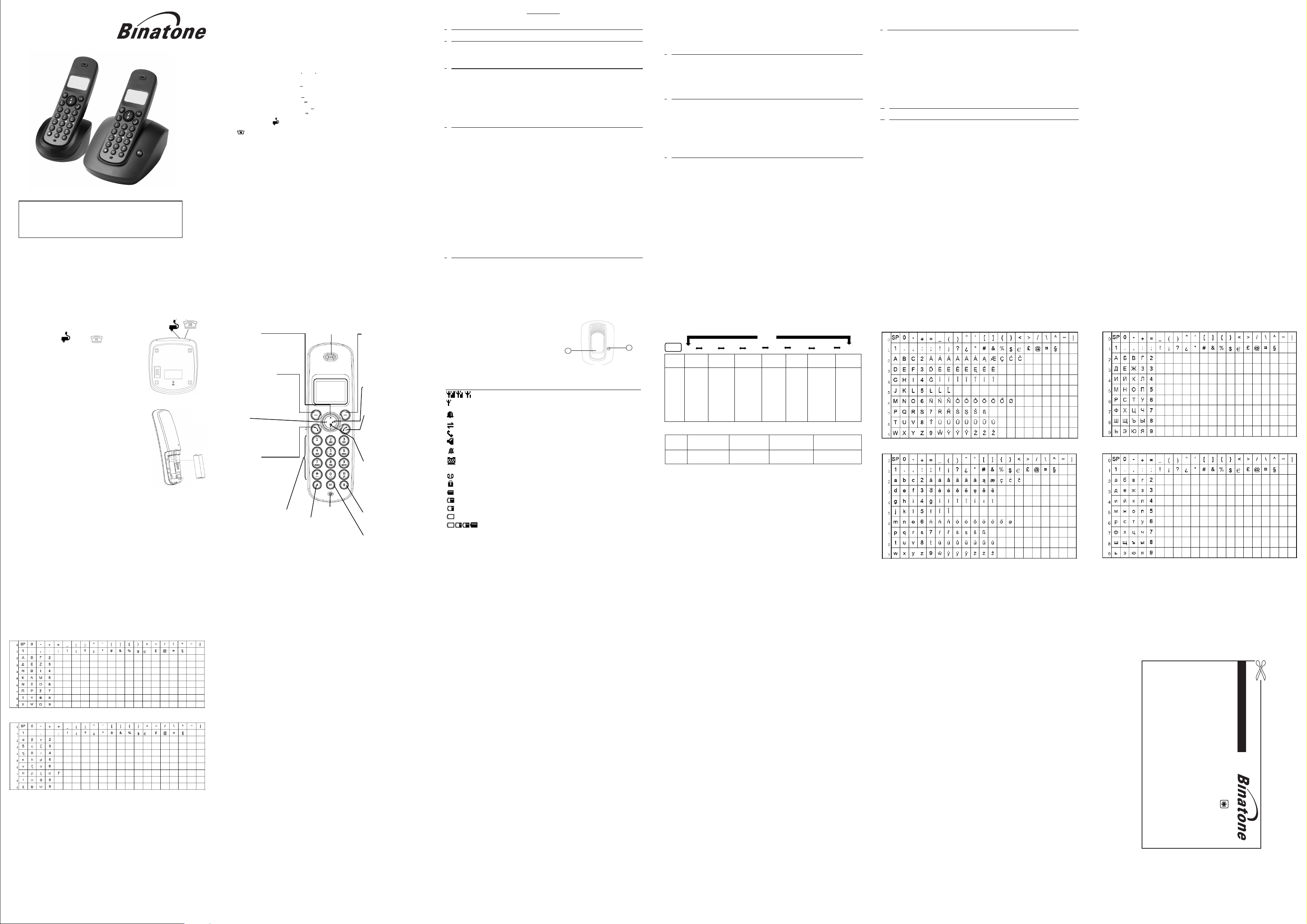
USER GUIDE
Activity 2600 / 2610
Digital Cordless Telephone
THIS EQUIPMENT IS NOT DESIGNED FOR MAKING
EMERGENCY TELEPHONE CALLS WHEN THE POWER
FAILS. ALTERNATIVE ARRANGEMENTS SHOULD BE
MADE FOR ACCESS TO DIAL EMERGENCY SERVICES.
Before operating this set,
please read these instructions carefully.
TECHNICAL DETAILS
Standard
Frequency range
Channel bandwidth
Operating range
Operating time
Temperature range
Electrical power
Port specification
The port (connected
CLEANING AND CARE
Do not clean any part of your Activity 2600 / 2610
may cause permanent damage which is not
When necessary, clean it with a damp cloth.
Keep your Activity 2600 / 2610 hot, humid conditions
it get wet.
Every effort has been made to ensure high standards of reliability for your Activity 2600 / 2610
does go wrong, please
if something
Digital Enhanced Cordless
Telecommunication (DECT)
1.88 to 1.9 GHz
(bandwidth = 20 MHz)
1.728 MHz
Up to 300m outdoors;
up to 50m indoors
Standby: 100 hours
Talking: 10 hours
Battery charge time:15 hours
Operating 0 C to 40 C
Storage -20 C to 60 C
HANDSET 600mAH NiMH
1.2V rechargeable battery x 2, AAA size.
Base UNIT input 230V AC 50Hz
output 6VDC 200mA.
CHARGER POD input 230V AC 50Hz
output 6V DC 200mA.
The port (connect to the mains power supply) is a
to the telephone
line) is a
system with benzene, thinner or other
covered by the Guarantee.
TNV port
with
system away from
not try to
do
repair it yourself
consult your supplier or the Helpline.
SELV port with respect to EN41003.
respect to EN41003.
or
strong sunlight, and
solvent chemicals this
don't let
system However,
Table of Contents
IMPORTANT SAFETY INSTRUCTIONS.............................................................................................................. 4
1
2
INSTALL YOUR PHONE ...................................................................................................................................... 5
2.1 C
ONNECT THE BASE STATION
2.2 I
NSTALL AND CHARGE THE BATTERIES
3
GET TO KNOW YOUR PHONE ........................................................................................................................... 6
3.1 H
ANDSET OVERVIEW
3.2 B
ASE STATION OVERVIEW
ANDSET
3.3 H
3.4 M
3.5 T
3.5.1 L
3.5.2 R
3.5.3 G
4
4.1 P
4.2 M
4.2.1 P
4.2.2 D
4.2.3 C
4.2.4 C
4.2.5 C
4.2.6 C
4.3 A
4.4 E
4.5 A
4.6 M
4.7 S
4.8 R
4.8.1 R
4.8.2 S
4.8.3 D
4.8.4 D
4.9 K
4.10 F
4.11 M
4.11.1 I
4.11.2 T
4.11.3 S
4.11.4 M
5
5.1 A
5.2 E
LCD D
ENU STRUCTURE
EXT AND DIGIT ENTRY TABLE
ATIN CHARACTER TABLE
USSIAN CHARACTER TABLE
REEK CHARACTER TABLE
USE YOUR PHONE............................................................................................................................................ 12
OWER ON THE HANDSET
AKE AN EXTERNAL CALL
REPARATORY DIALING
IRECT DIALING
ALL FROM THE PHONEBOOK
ALL FROM THE CALL LIST
ALL FROM THE REDIAL LIST
ALL TIMER
...................................................................................................................................................... 12
NSWER A CALL
ND A CALL
....................................................................................................................................................... 12
DJUST EARPIECE AND HANDSFREE VOLUME
UTE A CALL
..................................................................................................................................................... 12
ET THE SILENT MODE
EDIAL
.............................................................................................................................................................. 12
EDIAL A NUMBER FROM THE REDIAL LIST
AVE A REDIAL NUMBER INTO THE PHONEBOOK
ELETE A REDIAL NUMBER
ELETE THE ENTIRE REDIAL LIST
EYPAD LOCK
.................................................................................................................................................... 13
IND HANDSET
AKE AN INTERNAL CALL
NTERCOM ANOTHER HANDSET
RANSFER AN EXTERNAL CALL TO ANOTHER HANDSET
WITCH CALLS BETWEEN AN EXTERNAL CALL AND AN INTERNAL CALL
AKE A 3-WAY CONFERENCE CALL
PHONEBOOK ..................................................................................................................................................... 14
DD A NEW ENTRY
DIT AN ENTRY
................................................................................................................................................... 14
...............................................................................................................................
.................................................................................................................. 5
............................................................................................................................................ 6
.................................................................................................................................... 7
ISPLAY
....................................................................................................................................... 7
............................................................................................................................................... 8
.............................................................................................................................. 8
................................................................................................................................... 9
............................................................................................................................ 10
............................................................................................................................... 11
................................................................................................................................... 12
.................................................................................................................................. 12
..................................................................................................................................... 12
................................................................................................................................................ 12
............................................................................................................................ 12
................................................................................................................................. 12
.............................................................................................................................. 1
................................................................................................................................................ 12
..................................................................................................... 12
....................................................................................................................................... 12
.......................................................................................................... 12
................................................................................................................................13
................................................................................................................................................. 13
................................................................................................................................. 13
........................................................................................................................ 13
.................................................................................................. 13
....................................................................................................................... 13
...................................................................................... 13
.................................................................................................................. 13
................................................................. 13
............................................................................................................................................. 14
1 IMPORTANT SAFETY INSTRUCTIONS
When using your telephone equipment, basic safety precautions should always be followed to reduce the risk of
5.3 V
IEW AN ENTRY
5.4 D
ELETE AN ENTRY
5.5 D
ELETE THE ENTIRE PHONEBOOK
5.6 V
IEW PHONEBOOK CAPACITY
5
2
CALL LIST .......................................................................................................................................................... 15
6
6.1 V
IEW THE CALL LIST
6.2 S
TORE A CALL LIST NUMBER INTO THE PHONEBOOK
6.3 D
IAL A CALL LIST NUMBER
6.4 D
ELETE AN ENTRY IN THE CALL LIST
6.5 D
ELETE THE ENTIRE CALL LIST
CLOCK & ALARM .............................................................................................................................................. 17
7
7.1 D
ATE & TIME
7.1.1 C
7.1.2 C
7.1.3 S
7.1.4 S
7.2 A
LARM
7.2.1 T
7.2.2 S
7.2.3 S
SETTINGS........................................................................................................................................................... 19
8
8.1 H
ANDSET SETTINGS
8.1.1 S
8.1.2 S
8.1.3 S
8.1.4 A
8.1.5 S
8.1.6 S
8.1.7 R
8.1.8 S
8.1.9 S
8.1.10 S
8.1.11 T
8.1.12 S
8.1.13 S
8.1.14 S
8.1.15 R
8.2 B
ASE SETTINGS
8.2.1 D
8.2.2 C
8.2.3 C
8.2.4 C
8.2.5 R
8.3 R
EGISTRATION
.................................................................................................................................................. 14
.............................................................................................................................................. 14
...................................................................................................................................................... 17
HANGE DATE FORMAT
HANGE TIME FORMAT
ET THE DATE
.................................................................................................................................................. 17
ET THE TIME
................................................................................................................................................... 17
............................................................................................................................................................... 17
URN OFF THE ALARM
ET AND TURN ON THE ALARM
ET THE ALARM MELODY
ET THE AUDIO VOLUME
ET THE INTERNAL RINGER MELODY
ET THE EXTERNAL RINGER MELODY
DJUST THE RINGER VOLUME
ET THE ALERT TONES
ET LANGUAGE (OPTIONAL
ENAME THE HANDSET
ELECT A WALLPAPER
ELECT A COLOR THEME
ET THE CONTRAST LEVEL
URN ON OR OFF THE AUTO ANSWER
ET THE CALL BARRING
ET THE
SOS
NUMBER
ELECT BASE STATION
ESET HANDSET SETTINGS TO DEFAULT
................................................................................................................................................. 21
E-REGISTER A HANDSET
HANGE THE DIAL MODE
HANGE THE FLASH TIME
HANGE THE SYSTEM
ESET BASE SETTINGS TO DEFAULT
................................................................................................................................................... 22
....................................................................................................................... 14
............................................................................................................................. 14
........................................................................................................................................... 15
................................................................................................................................. 15
................................................................................................................... 15
........................................................................................................................... 15
..................................................................................................................................... 17
...................................................................................................................................... 17
....................................................................................................................................... 17
........................................................................................................................... 18
................................................................................................................................... 18
........................................................................................................................................... 19
................................................................................................................................... 19
................................................................................................................... 19
.................................................................................................................. 19
........................................................................................................................... 19
...................................................................................................................................... 19
) ..............................................................................................................................
..................................................................................................................................... 19
....................................................................................................................................... 20
................................................................................................................................... 20
.............................................................................................................................. 2
................................................................................................................................... 20
................................................................................................................................... 21
.................................................................................................................................... 21
................................................................................................................................. 21
................................................................................................................................... 21
................................................................................................................................. 22
PIN C
ODE
...................................................................................................................... 22
................................................................................................................... 22
........................................................................................... 15
............................................................................................................... 20
........................................................................................................... 21
19
0
ANSWERING MACHINE (For Activity 2610 only) ...........................................................................................
9
9.1 T
URN THE ANSWERING MACHINE
9.2 L
ISTEN TO THE MESSAGES IN THE ANSWERING MACHINE
9.3 D
ELETE ALL MESSAGES IN THE ANSWERING MACHINE
9.4 R
ECORD MEMO
9.5 A
NSWERING MACHINE SETTINGS
9.5.1 S
9.5.2 O M
SET THE UTGOING
9.5.3 R
9.5.4 P
9.5.5 S
9.5.6 S
9.5.7 A
9.5.8 C
TROUBLESHOOTING...................................................................................................................................... 27
10
11
DECLARATION OF CONFORMITY................................................................................................................
.................................................................................................................................................. 24
ET THE ANSWER MODE
ECORD YOUR OWN OUTGOING MESSAGE
LAYBACK
(OGM)............................................................................................................................................ 24
ET THE ANSWER DELAY
ET THE RECORDING TIME OF INCOMING MESSAGE
CTIVATE REMOTE ACCESS
ALL SCREENING
ON/OFF ........................................................................................................... 23
........................................................................................................................ 24
................................................................................................................................... 24
ESSAGE
(OGM) LABGUAGE ........................................................................................... 24
.................................................................................................................................. 25
.............................................................................................................................. 25
............................................................................................................................................. 26
..................................................................................... 23
........................................................................................ 23
(OGM)............................................................................................ 24
........................................................................................... 25
23
. 28
fire, electric shock and injury, including the following:
1) Read and understand all the instructions.
2) Follow all warnings and instructions marked on the product.
3) Unplug this product from the wall outlet before cleaning. Do not use liquid cleaners or aerosol cleaners. Use a
damp cloth for cleaning.
4) Do not use this product near water (for example, near a bath tub, kitchen sink, swimming pool).
5) Do not overload wall outlets and extension cords as this can result in the risk of fire or electric shock.
6) Unplug this product from the wall outlet and refer servicing to Binatone under the following conditions:
• When the power supply cord or plug is damaged or frayed.
• If the product does not operate normally by following the operating instructions.
• If the product has been dropped and the cabinet has been damaged.
• If the product exhibits a distinct change in performance.
7) Avoid using a telephone (other than a cordless type) during an electrical storm. There may be a remote risk of
electric shock from lightning.
8) Do not use the telephone to report a gas leak in the vicinity of the leak.
9) Use only the supplied NiMH (Nickel Metal Hydride) batteries! The operation periods for the handsets are only
applicable with the default battery capacities
10) The use of other battery types or non-rechargeable batteries/primary cells can be dangerous. These may
cause interference and/or unit damages. The manufacturer will not be held liable for damage arising from such
non-compliance.
11) Do not use third party charging bays. The batteries may be damaged.
12) Please note the correct polarity while inserting the batteries.
13) Do not immerse batteries in water, do not place in fire.
CAUTION: RISK OF EXPLOSION IF BATTERY IS REPLACED BY AN INCORRECT TYPE. DISPOSE OF USED
BATTERIES ACCORDING TO THE INSTRUCTIONS
Package contents
The package contains the following items:
Single
• 1 Handset
• 1 Base station
• 1 Mains power adapter
• 1 Telephone line cord
• 2 rechargeable batteries
• 1 User manual
Triple
• 3 Handsets
• 1 Base station
• 1 Mains power adapter
• 1 Telephone line cord
• 6 rechargeable batteries
• 1 User manual
• 2 Charger pods with connected
The maximum range between the base station and the handset is approximately 300 meters. Depending on the
surrounding conditions as well as spatial and structural factors, the range may be reduced. The range indoors is
normally less than outdoors.
mains power adapters
Twin
• 2 Handsets
• 1 Base station
• 1 Mains power adapter
• 1 Telephone line cord
• 4 rechargeable batteries
• 1 User manual
• 1 Charger pod with a connected
Quad
• 4 Handsets
• 1 Base station
• 1 Mains power adapter
• 1 Telephone line cord
• 8 rechargeable batteries
• 1 User manual
• 3 Charger pods with connected
mains power adapter
mains power adapters
1
2 INSTALL YOUR PHONE
2.1 Connect the Base Station
1) Plug the power supply & line cord into the base station.
2) Plug the power supply & line cord into the wall socket.
3) Always use the cables provided in the box.
2.2 Install and Charge the Batteries
1) Slide out the battery compartment cover.
2) Place the two supplied batteries as indicated. Respect polarity.
3) Slide the battery compartment cover back.
4) Put the handset on the base and charge the battery for 14 hours first
time. A beep indicates that the handset is properly placed on the base
or charger.
Use only the NiMH battery pack provided.
5
3 GET TO KNOW YOUR PHONE
3.1 Handset Overview
UP
In menu mode:
Press to scroll up the menu items
In Phonebook list / Redial list /Call List:
Press to scr oll up t he list
During a call:
Press to increase the volume
LEFT SOFT KEY
In idle mode:
ess to access the main menu
Pr
In sub-menu m
Press to confirm the selection
During a call:
Press to mute/unmute the microphone
During call screening
Press to intercept a call
(For Activity 2610 only)
ode:
:
LEFT
In editing/predialling mode:
Press to move the c ursor
one character to the left
TALK ON
In idle / predialing mode :
Press to make a call
In Redial list / Call List/
Phonebook entry:
Press to make a call to the
selected entry in the list
During ringing:
Press to answer a call
During call screening:
Press to intercept a call
(For Activity 2610 only)
ALPHANUMERIC KEYPAD,
* (STAR), # (HASH)
Press to insert a digit /
character / * / #
* key in idle mode:
Long press to turn on/off
the keypad lock
* key in editing mode:
Long press to switch
the character set
* key during a call:
Short press to switch to tone
dialing mode temporarily if usi ng
pulse dialing mode currently
# key in editing mode: Long press to toggle between uppercase or lowerc ase charac ter input
# key in Idle mode: Long press to turn on / off the ri nger
0 key in idle / predialing / number editing mode: Long press to insert a pause
SPEAKERPHONE
During a call: Press to turn on / off
the speakerphone.
Call List / Phonebook entry:
Press to m ake a call with
speakerphone
During ringing:
call with speakerphone
During answering machine
message playback/call screening:
Press to play the message via speaker
(For Activity 2610 only)
EARPIECE
MICROPHONE
Press to answer a
RIGHT SOFT KEY
In idle mode:
Press to access the phonebook
In sub-menu mode:
Press to go back to previous level
In editing / predialing mode:
Press to clear a character / digit
In editing / predialing mode:
Long press to delete all
the characters / digit
RIGHT/CALL LIST
In Idle: Press to access the call list.
In predialling / editing mode:
Press to move the cursor one
character to the right
TALK OFF
During a call: Press to end a call
and go back to idle screen
In menu / editing mode: Press to
go back to idle screen
In Idle: Press and hold to power off
the handset
When
the handset is power off:
Press and h old to power on
the handset
DOWN / REDIAL LIST
In idle mode:
Press to access the redial list
In menu mode:
Press to scroll down the menu items
In Phonebook list / Redial list /
Call List: Press to scroll down
the list
During a call:
Press to decrease the volume
RECALL / FLASH
In idle / predialing mode:
Press to insert a flash
During a call: Press to dial a flash
INTERCOM
In idle mode: Press to access
the intercom list to make
internal call
During an external call
connection: Long press to initiate
a conference between the external
call and the internal call
6 7
1
3.2 Base Station Overview
1. PAGE
Press the Page on the base station to page your handset. It will
ring for approximately 60 seconds.
Press any key on the handset except <Silent> or <PAGE> on
the base to stop the paging.
2. CHARGING CRADLE
3 Handset LCD Display
3.
Following icons will be displayed according to the current status of the phone operation.
2
1
Icons Description
Steady when the handset is in range of the base. More bars will show when the signal strength is strong.
Flash when the handset is not registered to the base, in marginal range or out of range of the base.
Indicate that the alarm is set.
Flash when the alarm time is reached.
Turn off when the alarm is off.
Indicate an intercom is in progress.
Indicate a call is in progress.
Flash when ringing.
Indicate that handsfree is being used.
Indicate that the ringer is switched off.
Indicate the answering machine is turned on.
Turn off if the answering machine is turned off.
Flash when the answering machine memory is full.
(For Activity 2610 only)
Indicate when new VMWI message is received.
Indicate that the keypad is locked.
Indicate when the battery is fully charged.
Indicate when the battery is 2/3 charged.
Indicate when the battery is 1/3 charged.
Flash when low battery is detected to indicate that it needs charging.
Animate during charging
3.4 Menu Structure
In
idle mode, press <MENU> will firstly access the Call List menu. In main menu, press <UP/DOWN> to access
main menu items.
other
Key Press
Main
Menu
Sub
menu
<MENU>
DOWN>
Call List Phonebook Clock/
(List Emp
ty)
OR
(Display Call
List Entries)
Add to PB
e
Delet
All
Delete
<UP
/
w
Vie
Ad
d
t
Edi
Delet
Delete
Status
PB
OR
(List Emp
Ad
d
PB S
e
tatus
<UP/
DOWN>
Date &
Alar
All
ty)
The following menus can be accessed by pressing relevant keys in idle mode:
Keys Down/REDIAL Right / Call List
Sub
menu
5
3. Text and Digit Entry Table
The following tables show you where each letter and punctuation character can be found. Every time you pre
and hold <*> will switch the following character tables. This will be helpful when storing a name in the phonebook
and renaming your handset.
In editing mode, a cursor is displayed to indicate the current text entry position. It is positioned at the right of the
last character entered.
Writing Tips:
1. Once a character is selected, the cursor will move to the next position after a short pause.
2. You can move the cursor within the text by <4-way key> to amend the text entry.
3. Press <Clear> to delete the last character.
4. Press and hold <Clear> to delete the entire text string.
List
Displ
Add to PB
e
Delet
Delete
Empty or
ay Redial List
All
List
Displ
Add to PB
e
Delet
Delete All
2
<UP/DOWN>
<UP/
<UP/
DOWN>
DOWN>
Alarm HSSettings
Time
Audio Setup
(Optional)
m
Ring Setup
Tone Setup
Language
Rename HS
Wallpape
Colour
Theme
trast
Con
Auto
Answer
Barring
Call
SOS Number
Select
Base
HS Default
Empty or
ay Call List
Left
8
<UP/
DOWN>
Ba
Settin
Delete HS
Dial Mode
Flash Time
fy PIN
Modi
BS Default
r
List
Empty List Empty / Display
se
gs
<UP/
DOWN>
Regi
stration Answer
Base 1
Base 2
Base 3
Base 4
Right Soft Key
Phonebook entries
(List Emp
OR
ay Phonebook Entries)
(Displ
ty)
<UP/
DOWN>
Machine
Playbac
k
Delete
All
o
Mem
TAM On/Off
TAM Settings
(For
Activity 2610
only)
4
3.5.1 Latin Character Table
(Uppercase)
3
3.5.2 Russian Character Table
(Uppercase)
(Lowercase)
(Lowercase)
ss
9
10
3.5.3 Greek Character Table
(Uppercase)
(Lowercase)
4 USE YOUR PHONE
4.1 Power on the Handset
If your handset is powered off before, press and hold <TALK OFF> to turn on the handset. You can press and hold
<TALK OFF> again to power off the handset.
4.2 Make an External Call
4.2.1 Preparatory dialing
Enter the phone number and press <TALK ON> or <SPEAKERPHONE> to dial the number. Press <Clear> to
clear the entry.
4.2.2 Direct dialing
Press <TALK ON> or <SPEAKERPHONE> to take the line and enter the phone number.
4.2.3 Call from the phonebook
Press <Right Soft key> to access the phonebook and press <UP/DOWN> to select the desired phonebook entry (if
there are entries stored in the phonebook). Press <TALK ON> or <SPEAKERPHONE> to dial out to the selected
11
phonebook entry.
4.2.4 Call from the call list
Press <RIGHT> to access the call list and press <UP/DOWN> to select the desired call list entry (if there are
entries kept in the call list). Press <TALK ON> or <SPEAKERPHONE> to dial out to the selected call list entry.
4.2.5 Call from the redial list
Press <DOWN> to access the redial list and press <UP/DOWN> to select the desired redial number (if there are
redial numbers kept in the redial list). Press <TALK ON> or <SPEAKERPHONE> to dial out to the selected redial
number.
4.2.6 Call timer
Your handset automatically times the duration of every call. It is shown in hours, minutes and seconds format
(HH:MM:SS).
4.3 Answer a Call
If the handset is not on the charging cradle:
When the phone rings, press <TALK ON> / <SPEAKERPHONE> / <Accept> to answer a call.
If the handset is on the charging cradle or the base station and when Auto Answer is set to On:
When the phone rings, pick up the handset to answer a call.
4.4 End a Call
During a call connection, press <TALK OFF> to end the call.
OR
Put the handset on the base station to end the call.
4.5 Adjust Earpiece and Handsfree Volume
5 volume levels (Level 1 to Level 5) are provided to choose from for each of earpiece and handsfree volume.
During a call:
Press <UP> or <DOWN> to increase or decrease the volume level respectively. The current setting is shown.
When you end the call, the volume settings will still remain at the last selected level.
4.6 Mute a Call
You can talk to someone nearby without letting the caller hear you during a call.
During a call:
Press <Mute/Left Soft key> to mute the microphone. Your caller cannot hear you. Press <Unmute/Left soft key>
again to unmute the microphone.
4.7 Set the Silent Mode
In idle, press and hold <#> to turn off the ringer. The “RINGER OFF” icon is displayed on the LCD.
4.8 Redial
You can redial up to 20 of the last numbers called. If you have stored a name in the phonebook to go with the
number, the name will be displayed instead.
4.8.1 Redial a number from the redial list
1. Press <DOWN> to access the redial list.
2. Press <UP/DOWN> to browse the redial list.
3. Press <TALK ON> to dial to the selected redial number.
Note: If there are no numbers in the redial list, the display shows “List Empty”.
12
4.8.2 Save a redial number into the phonebook
1. Follow steps 1 and 2 in section 4.8.1.
2. Press <Select> to select the redial number.
3. Press <Menu> and <UP/DOWN> to select Add to PB.
4. Press <Select> to enter the name, edit the number if necessary and select the melody.
Note: Press <DOWN> to go to next field to enter the number and press <DOWN> to select the melody by pressing
<RIGHT> or <LEFT>. Name and number should be entered in order to save a new phonebook entry.
5. Press <OK> to save the redial number into the phonebook.
4.8.3 Delete a redial number
1. Follow steps 1 to 2 in section 4.8.2.
2. Press <Menu> and <UP/DOWN> to select Delete.
3. Press <OK> to confirm.
4.8.4 Delete the entire redial list
1. Follow steps 1 to 2 in section 4.8.2.
2. Press <Menu> and <UP/DOWN> to select Delete All.
3. Press <OK> to confirm.
4.9 Keypad Lock
You can lock the keypad so that it cannot be used accidentally while carrying it around.
1. To lock the keypad: In idle mode, press and hold <*> key, the <Keypad lock icon>will display.
2. To unlock the keypad: In idle mode, press and hold <*> key, the <keypad lock icon> will disappear.
4.10 Find Handset
You can locate the handset by pressing <PAGE> on the base station. All the handsets registered to the base will
ring up for 60 seconds and “--Paging--” is displayed on the LCD. You can stop the paging by pressing any key on
the handset except <Silent / Right soft key> or pressing <PAGE> on the base to stop paging.
4.11 Make an Internal Call
This feature is only applicable when there are at least two registered handsets. It allows you to make internal calls,
transfer external calls from one handset to another handset and make conference calls.
4.11.1 Intercom another handset
1. Press <INT> and the registered handsets will be listed.
Note: If there are no additional handsets registered in the system, press <INT> will display “Unavailable”.
2. Press <the handset number> or <LEFT> or <RIGHT> to select the handset that you want to make an internal
call with.
3. Press <Select>.
Note: Press <9> to ring all the registered handsets.
4. The called handset rings and press <TALK ON> on the called handset to establish the internal call.
4.11.2 Transfer an external call to another handset
During a call:
1. Follow steps 1 to 3 in section 4.11.1.
2. The external call is put on hold automatically and the called handset rings.
3. Press <TALK ON> / <SPEAKERPHONE> / <Accept> on the called handset to establish an internal call.
4. Press <TALK OFF> on the calling handset to end the current call with the external party.
5. The external call is transferred to the called handset.
4.11.3 Switch calls between an external call and an internal call
During a call:
1. Follow steps 1 to 3 in section 4.11.1.
2. The external call is put on hold automatically and the called handset rings.
3. Press <TALK ON> / <SPEAKERPHONE> / <Accept> on the called handset to establish an internal call.
4. Press <INT> on the calling handset to switch the call connection with the external party while putting the internal
call on hold.
5. Press <INT> on the calling handset to switch the call connection with the internal party while putting the external
call on hold.
4.11.4 Make a 3-way conference call
The conference call feature allows one external call to be shared with two handsets (in intercom). The three
parties can share the conversation and no network subscription is required.
During an external call:
1. Follow Steps 1 to 3 in section 4.11.2.
2. Press and hold <INT> to establish the 3-way conference.
Any handset hangs up during a conference call will leave the other handset still in connection with the external call.
13
5 PHONEBOOK
Your phone can store up to 100 private phonebook entries with names and numbers. Each phonebook entry can
have a maximum of 24 digits for the phone number and 12 characters for the name.
5.1 Add a New Entry
In idle:
1. Press <Menu> and <UP/DOWN> to scroll to phonebook.
2. Press <Select> to access the phonebook menu.
3. Press <UP/DOWN> and <Select> to select Add.
4. Enter the name and press <UP/DOWN> to enter the number and select the melody.
Note: You can press and hold <#> to toggle between the uppercase and lowercase letters. Name and phone
number are mandatory to enter in order to save it as a phonebook entry. During editing the name, you can also
press and hold <*> to toggle among different character sets.
5. Press <DOWN> to access melody and <RIGHT/LEFT> to select the melody.
6. Press <OK> to save the phonebook entry.
Note: Once a new entry is added, the phonebook entry will be displayed in alphabetical order.
If the same name entry was entered in the phonebook, the screen will display “Name Existed”.
5.2 Edit an Entry
Remarks: Applicable if there are phonebook entries in the phonebook.
In idle:
1. Press <Menu> and <UP/DOWN> to scroll to phonebook.
2. Press <Select> to access the phonebook menu.
3. Press <UP/DOWN> and <Select> to select Edit.
4. Press <UP/DOWN> and <Select> to select your desired phonebook entry.
5. Enter the revised name, phone number and Melody.
6. Press <OK> to confirm.
5.3 View an Entry
Remarks: Applicable if there are phonebook entries in the phonebook.
In idle:
1. Press <Right Soft Key> to access the phonebook.
2. Enter the first character of the name by multi-tap.
3. Press <UP/DOWN> to highlight your desired phonebook entry.
4. Press <Select> to view the details of the selected phonebook entry.
OR
1. Press <Menu> and <UP/DOWN> to scroll to phonebook.
2. Press <Select> to access the phonebook menu.
3. Press <UP/DOWN> and <Select> to select View.
4. Press <UP/DOWN> to highlight your desired phonebook entry.
5. Press <Select> to confirm.
5.4 Delete an Entry
Remarks: Applicable if there are phonebook entries in the phonebook.
In idle:
1. Press <Menu> and <UP/DOWN> to scroll to phonebook.
2. Press <Select> to access the phonebook menu.
3. Press <UP/DOWN> and <Select> to select Delete.
4. Press <UP/DOWN> and <Select> to choose the phonebook entry that you want to delete.
5. Press <OK> to confirm or <Back> to cancel. (This step is optional.)
5.5 Delete the Entire Phonebook
Remarks: Applicable if there are phonebook entries in the phonebook.
In idle:
1. Press <Menu> and <UP/DOWN> to scroll to phonebook.
2. Press <Select> to access the phonebook menu.
3. Press <UP/DOWN> and <Select> to select Delete All
4. Press <OK> to reconfirm or <Back> to cancel.
5.6 View Phonebook Capacity
In idle:
1. Press <Menu> and <UP/DOWN> to scroll to phonebook.
2. Press <Select> to access the phonebook menu.
3. Press <UP/DOWN> to select PB Status.
4. Press <Select> to display the number of entries remaining in the phonebook memory.
14 15
6 CALL LIST
This feature is available if you have subscribed the Caller Line Identification service with your network service
provider. Your phone can store up to 30 answered calls and unanswered with date/time information in the call list.
The number will be shown on the LCD when the phone is ringing. If the number matches with one of the entries in
your private phonebook, the caller’s name stored in the private phonebook will be displayed with the number.
Missed calls are marked with an “*” at the beginning of the missed call entry. Once the missed call has been read,
the “*” will be removed.
If the caller number is withheld, “Withheld” will display.
If the caller number is unavailable, “Out Of Area” will display.
6.1 View the Call List
All unanswered and answered calls are saved in the call list with the latest call putting at the top of the list. When
the call list is full, the oldest call will be replaced by a new call. The unanswered call which has not been read is
marked with “*” at the beginning of the missed call entry.
1. Press <RIGHT> to access the call list.
OR
1. Press <Menu> to access the main menu and press <UP/DOWN> to select Call List.
2. Press <UP/DOWN> to select the desired entry.
3. Press <Select> to view the details of the call list entry.
6.2 Store a Call List Number into the Phonebook
1. Follow steps 1 to 3 in Section 6.1.
2. Press <Menu> and <UP/DOWN> to select Add to PB.
3. Press <OK> and <UP/DOWN> to enter the name and number.
Note: You can press and hold <#> to toggle between the uppercase and lowercase letters. Name and phone
number are mandatory to enter in order to save it as a phonebook entry. During editing the name, you can also
press and hold <*> to toggle among different character sets.
4. Press <DOWN> to access melody and <RIGHT/LEFT> to select the melody.
Note: Name and number are mandatory to enter in order to save it as a phonebook entry.
5. Press <OK> to confirm.
6.3 Dial a Call List Number
1. Follow steps 1 and 2 in Section 6.1.
2. Press <TALK ON> to dial out to the call list number.
6.4 Delete an Entry in the Call List
1. Follow steps 1 to 3 in Section 6.1.
2. Press <Menu> and <UP/DOWN> to select Delete.
3. Press <Select> to confirm.
4. Press <OK> to reconfirm. (This step is optional.)
6.5 Delete the Entire Call List
1. Follow steps 1 to 3 in Section 6.1.
2. Press <Menu> and <UP/DOWN> to select Delete All.
3. Press <Select> to confirm.
4. Press <OK> to reconfirm.
4
(Default Remote Access PIN is 0000) to activate the remote access feature.
You can also use the codes on the other side of this card
You can then enter the 4-digit remote access PIN
the remote access mode after 10 rings.
Note: If your answering machine is switched off, the phone will enter into
see the User Guide 8.2.4 of page
consecutively, the line will be released automatically.
remotely. If the 4-digit Remote Access PIN is entered incorrectly three times
Note: Press <*> key after OGM playback cannot access your answering machine
1
3
2
The default code is 0000. For details of how to set a new code,
While your outgoing message is playing, press
Key in your remote security code
Activity 2600 / 2610
Remote operation
Using a tone-dialling phone, dial your home number
23.
16
Page 2
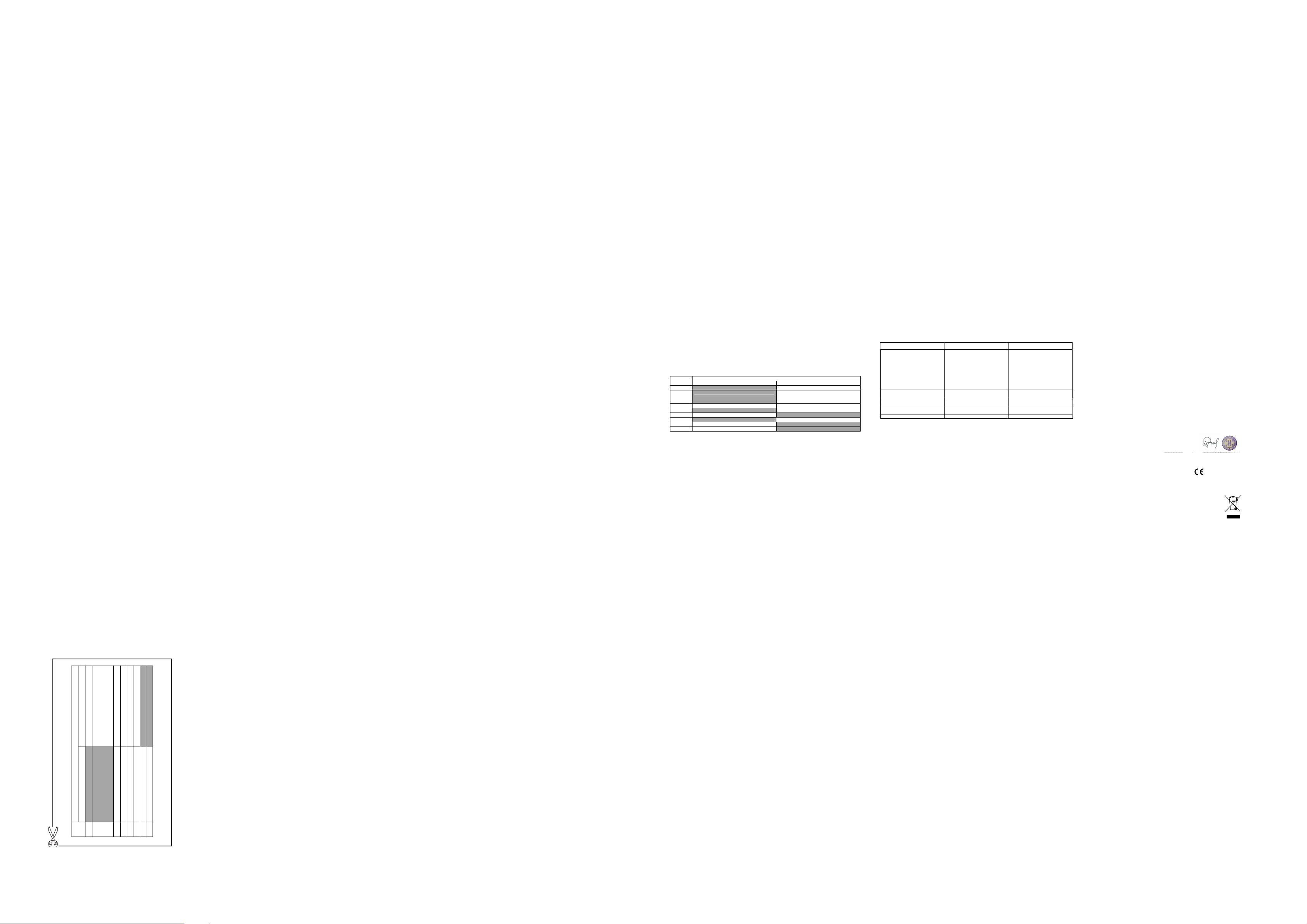
7 CLOCK & ALARM
You can set date and time in different format as well as an alarm time with your Activity 2600 / 2610.
7.1 Date & Time
7.1.1 Change date format
In Idle:
1. Press <Menu> and <UP/DOWN> to select Clock/Alarm.
2. Press <Select> and <UP/DOWN> to select Date & Time.
3. Press <Select> and <UP/DOWN> to select Date Format.
4. Press <Select> and <UP/DOWN> to select your desired date format from DD-MM-YYYY or MM-DD-YYYY
5. Press <Select> to confirm.
7.1.2 Change time format
In Idle:
1. Follow steps 1 to 2 in Section 7.1.1.
2. Press <Select> and <UP/DOWN> to select Time Format.
3. Press <Select> and <UP/DOWN> to select your desired time format from 12 Hours or 24 Hours.
4. Press <Select> to confirm.
7.1.3 Set the date
In Idle:
1. Follow steps 1 to 2 in Section 7.1.1.
2. Press <Select> and <UP/DOWN> to select Set Date.
3. Press <Select> to enter the date according to the date format you set in Section 7.1.1
Note: If incorrect input is detected, an error tone will be emitted , the date will not be saved and you can try again
to enter a valid date.
4. Press <OK> to confirm.
7.1.4 Set the time
In Idle:
ps 1 to 2 in Section 7.1.1.
1. Follow ste
2. Press <Select> and <UP/DOWN> to select Set Time.
3. Press <Select> to enter the time according to the time format you set in Section 7.1.2.
Note: If incorrect input is detected, an error tone will be emitted and the cursor will stop at the incorrect input.
4. When the cursor is at the AM/PM field, press <UP/DOWN> to select AM or PM.
Note: Time input is time format dependent. Use 24 hours input if time format is 24 hours.
5. Press <OK> to confirm.
7.2 Alarm
You can use this phone to set an alarm clock. When an alarm is set, the <ALARM Icon> displays on the LCD.
When the alarm time is reached, the <ALARM icon> and “Alarm On” flash on the LCD ringing with the alarm
melody for a duration of 45 seconds. You can press any key to disable the alarm. If snooze function is activated,
the alarm will sound again at the end of the snooze period of two minutes. When the alarm time is reached, you
can press <Off> or <TALK OFF> to disable the alarm or press <Snooze> to activate the snooze.
Note:
a. Key press is still applicable if handset keypad is locked and when the alarm time is reached.
b. The alarm volume level is the same as the settings of the handset ringer volume. If the handset ringer is set to
Volume Off, the alarm still sounds at Volume 1 level.
c. During an external call or internal call, if an alarm is set and when the alarm time is reached, the <ALARM
icon> and “Alarm On” will still flash. Once user presses any key to activate the snooze or press <Off> or
<TALK OFF> to disable the alarm, it will revert to the call duration screen.
d. During ringing, the alarm will not sound when the alarm time is reached. However, if snooze function is
enabled, the alarm will sound again at the end of the snooze period provided that it is not ringing or in paging
mode at the end of the snooze period.
7.2.1 Turn off the alarm
In Idle:
1. Press <Menu> and <UP/DOWN> to select Clock/Alarm.
2. Press <Select> and <UP/DOWN> to select Alarm.
3. Press <Select> and <UP/DOWN> to select Alarm Off.
4. Press <Select> to confirm.
17
7.2.2 Set and turn on the alarm
In Idle:
1. Press <Menu> and <UP/DOWN> to select Clock/Alarm.
2. Press <Select> and <UP/DOWN> to select Alarm.
3. Press <Select> and <UP/DOWN> to select Alarm On.
4. Press <Select> to enter the alarm time.
5. Press <OK> to confirm the alarm time.
6. Press <UP/DOWN> to select Snooze On or Snooze Off.
7. Press <Select> to confirm.
7.2.3 Set the alarm melody
In Idle:
1. Press <Menu> and <UP/DOWN> to select Clock/Alarm.
2. Press <Select> and <UP/DOWN> to select Alarm.
3. Press <Select> and <UP/DOWN> to select Alarm Melody.
4. Press <Select> to select your desired alarm melody.
5. Press <Select> to confirm.
18 19
8 SETTINGS
Your phone comes with a selection of settings that you can change to personalize your phone the way you like it to
work.
8.1 Handset Settings
8.1.1 Set the audio volume
In Idle:
1. Press <MENU> and <UP/DOWN> to select HS Settings.
2. Press <Select> and <UP/DOWN> to select Audio Setup.
3. Press <Select> and <UP/DOWN> to select Speaker Volume or Ear Volume.
4. Press <Select> and <UP/DOWN> or <LEFT/RIGHT> to select the volume level from level 1 to level 5.
5. Press <OK> to confirm.
8.1.2 Set the internal ringer melody
In Idle:
1. Press <MENU> and <UP/DOWN> to select HS Settings.
2. Press <Select> and <UP/DOWN> to select Ring Setup.
3. Press <Select> and <UP/DOWN> to select Internal Ring.
4. Press <Select> and <UP/DOWN> to select your desired internal ringer melody (10 ringer melodies and 5
standard tones are provided).
Note: The respective ringer melody will be played while browsing the melody list.
5. Press <Select> to confirm.
8.1.3 Set the external ringer melody
1. Press <MENU> and <UP/DOWN> to select HS Settings.
2. Press <Select> and <UP/DOWN> to select Ring Setup.
3. Press <Select> and <UP/DOWN> to select External Ring.
4. Press <Select> and <UP/DOWN> to select your desired internal ringer melody (10 ringer melodies and 5
standard tones are provided).
Note: The respective ringer melody will be played while browsing the melody list.
5. Press <Select> to confirm.
8.1.4 Adjust the Ringer Volume
In Idle:
1. Press <MENU> and <UP/DOWN> to select HS Settings.
2. Press <Select> and <UP/DOWN> to select Ring Setup.
3. Press <Select> and <UP/DOWN> to select Ring Volume.
4. Press <Select> and <UP/DOWN> or <LEFT/RIGHT> to select your desired ringer volume level from Level 1 to
Level 5 or Ringer Off.
Note: The respective ringer volume will be played during your selection.
If Volume Off is selected, <Ringer Off> icon will display.
5. Press <OK> to confirm.
8.1.5 Set the alert tones
A single beep is emitted when you press a key. You can turn on or off the key tone. You can also turn on the alert
tones when low battery and out of range are detected.
1. Press <MENU> and <UP/DOWN> to select HS Settings.
2. Press <Select> and <UP/DOWN> to select Tone Setup.
3. Press <Select> and <UP/DOWN> to select Key Tone / Battery Low / Out of Range.
4. Press <Select> and <UP/DOWN> to turn on or off these tones.
5. Press <Select> to confirm.
8.1.6 Set language (Optional)
1. Press <Menu> and <UP/DOWN> to select HS Settings.
2. Press <Select> and <UP/DOWN> to select Language.
3. Press <Select> and < UP/DOWN> to select the desired language.
4. Press <Select> to confirm.
8.1.7 Rename the handset
1. Press <Menu> and <UP/DOWN> to select HS Settings.
2. Press <Select> and <UP/DOWN> to select Rename HS.
3. Press <Select> to enter your desired handset name. Press <Clear> to delete one character or press and hold
<Clear> to delete the whole character string.
Note: The maximum number of characters of handset name is 12.
4. Press <OK> to confirm.
8.1.8 Select a wallpaper
1. Press <Menu> and <UP/DOWN> to select HS Settings.
2. Press <Select> and <UP/DOWN> to select Wallpaper.
3. Press <Select> and <UP/DOWN> to select your desired wallpaper (Two wallpapers are provided). The
respective wallpaper will display while browsing the wallpaper list.
4. Press <Select> to confirm.
8.1.9 Select a color theme
1. Press <Menu> and <UP/DOWN> to select HS Settings.
2. Press <Select> and <UP/DOWN> to select Colour Theme.
3. Press <Select> and <UP/DOWN> to select your desired color theme (Four colour themes are provided). The
respective color theme effect will display while browsing the colour theme list.
4. Press <Select> to confirm.
8.1.10 Set the contrast level
1. Press <Menu> and <UP/DOWN> to select HS Settings.
2. Press <Select> and <UP/DOWN> to select Contrast.
3. Press <Select> and <UP/DOWN> to select your desired contrast level (5 contrast levels are provided). The
respective contrast effect will display while browsing the contrast level list.
4. Press <Select> to confirm.
8.1.11 Turn on or off the auto answer
1. Press <Menu> and <UP/DOWN> to select HS Settings.
2. Press <Select> and <UP/DOWN> to select Auto Answer.
3. Press <Select> and <UP/DOWN> to turn on or off the Auto Answer feature.
4. Press <Select> to confirm.
8.1.12 Set the call barring
Your phone can set to disable external outgoing calls according to up to four barring numbers. If call barring is
activated, internal calls and conference calls are still available.
8.1.12.1 Turn on or off the call barring
1. Press <Menu> and <UP/DOWN> to select HS Settings.
2. Press <Select> and <UP/DOWN> to select Call Barring.
3. Press <Select> to enter the 4-digit system PIN (Default 4-digit system PIN: 0000)
Note: If the PIN code is entered incorrectly, “PIN Invalid” will display.
4. Press <OK> to confirm.
5. Press <UP/DOWN> to select Barring Mode.
6. Press <Select> and <UP/DOWN> to turn on or off the call barring.
7. Press <Select> to confirm.
Note: If Barring Mode is set to On, “Call Barred” will display in idle.
8.1.12.2 Set the call barring number
1. Follow steps 1 to 4 in Section 8.1.12.1
2. Press <UP/DOWN> to select Call Barring
3. Press <Select> and <UP/DOWN> to select Barring Numbers.
4. Press <Select> and <UP/DOWN> to select Bar Number 1/2/3/4.
5. Press <Select> to enter the number for the selected barring number.
Note: Each barring number can include up to 4 digits including “*” and “#”. Press <Clear> to delete a digit or press
and hold <Clear> to delete the whole barring number.
6. Press <OK> to confirm.
Note: If Barring Mode is set to On and Barring Number is set, your phone will check the first 4 digits of your
dialing number with the set bar numbers. If the dialing number matched with any one of the set bar numbers, “Call
Barred” will display.
20
8.1.13 Set the SOS number
This function allows you to enter a number which is permitted to be called even when the call barring function is
enabled. The maximum length of SOS number is 4 digits.
1. Press <Menu> and <UP/DOWN> to select HS Settings.
2. Press <Select> and <UP/DOWN> to select SOS Number.
3. Press <Select> and you are requested to enter the 4-digit system PIN. (Default 4-digit system PIN is 0000).
4. Enter the system PIN.
5. Press <OK> to confirm.
6. Press <UP/DOWN> and <Select> to select SOS Number 1/2/3.
7. Enter the SOS number.
8. Press <OK> to confirm.
Note: If the PIN code is entered correctly, the SOS number will be saved and “Saved” will display. If the PIN code
is entered incorrectly, “PIN Invalid” will display.
8.1.14 Select base station
If your handset is registered to more than one base station, you can select which base station to use.
1. Press <Menu> and <UP/DOWN> to select HS Settings.
2. Press <Select> and <UP/DOWN> to select Select Base.
3. Press <Select> and <UP/DOWN> to select your desired base station.
Note: An “*” is marked at the end of the currently used base.
4. Press <Select> to confirm.
Note: If the selected base is found successfully, “Saved” will display, otherwise, “Failed” will display.
8.1.15 Reset handset settings to default
You can reset your phone to the default settings. After reset, all your settings related to handset will be deleted,
but your phonebook entries remain unchanged.
1. Press <Menu> and <UP/DOWN> to select HS Settings.
2. Press <Select> and <UP/DOWN> to select HS Default.
3. Press <Select> to enter the 4-digit system PIN (Default 4-digit system PIN: 0000)
4. Press <OK> to confirm.
5. Press <OK> to reconfirm.
Note: If the PIN code is entered correctly and is confirmed to restore the HS settings to default settings, “Reset”
will display. If the PIN code is entered incorrectly, “PIN Invalid” will display.
8.2 Base Settings
8.2.1 De-register a Handset
You are requested to enter the 4-digit PIN in order to de-register a handset from the base station. The antenna
icon on the de-registered handset will be off.
Note: You cannot de-register the handset that you are currently using.
1. Press <Menu> and <UP/DOWN> to select Base Settings.
2. Press <Select> and <UP/DOWN> to select Delete HS.
3. Press <Select> and you are requested to enter the 4-digit system PIN.
4. Enter the 4-digit system PIN.
5. Press <OK> and a list of registered handsets is displayed.
6. Press <UP/DOWN> to select one of the handsets that you want to de-register.
Note: If handset de-registration is unsuccessful, “Invalid HS” will display.
7. Press <Select> to confirm.
Note: If handset de-registration is successfully done, “HS Deleted” will display.
8.2.2 Change the dial mode
1. Press <Menu> and <UP/DOWN> to select Base Settings.
2. Press <Select> and <UP/DOWN> to select Dial Mode.
3. Press <Select> and <UP/DOWN> to select Tone or Pulse.
4. Press <Select> to confirm.
21
8.2.3 Change the Flash Time
The flash time settings is country dependent. Please contact your local service provider for the correct settings.
1. Press <Menu> and <UP/DOWN> to select Base Settings.
2. Press <Select> and <UP/DOWN> to select Flash Time.
3. Press <Select> and <UP/DOWN> to select your desired flash time (Short, Medium, Long).
4. Press <Select> to confirm.
8.2.4 Change the System PIN Code
A 4-digit system PIN code is used for changing the system settings of the base station. It is used to protect your
phone against unauthorized use. The default system PIN code is 0000.
1. Press <Menu> and <UP/DOWN> to select Base Settings.
2. Press <Select> and <UP/DOWN> to select Modify PIN.
3. Press <Select> and you are requested to enter the 4-digit system PIN.
4. Enter the old system PIN.
Note: If the old system PIN is incorrect, “Old PIN Invalid” is displayed and will return to Modify PIN menu.
5. Press <OK> and enter the new system PIN.
6. Press <OK> and enter the new system PIN again.
Note: If the new PIN entered in Step 6 is not matched with the new system PIN entered in Step 5, user is requested
to enter the valid system PIN again in Step 5.
7. Press <OK> to confirm.
8.2.5 Reset base settings to default
You can reset your phone to the default settings. After reset, all your settings related to base unit will be deleted,
but your phonebook entries remain unchanged.
1. Press <Menu> and <UP/DOWN> to select Base Settings.
2. Press <Select> and <UP/DOWN> to select BS Default.
3. Press <Select> to enter the 4-digit system PIN (Default 4-digit system PIN: 0000)
4. Press <OK> to confirm.
5. Press <OK> to reconfirm.
Note: If the PIN code is entered correctly and is confirmed to restore the Base settings to default settings, “Reset”
will display. If the PIN code is entered incorrectly, “PIN Invalid” will display.
8.3 Registration
Your handset and base station is pre-registered. Up to
If for some reason, the handset is not registered to the base station (<Antenna icon> is
handset according to the following procedure.
1. Press and hold <PAGE> on the base station for about five seconds, the base station is entered into registration
mode.
2. Press <Menu> and <UP/DOWN> to select Registration.
3. Press <Select> and <UP/DOWN> to select the base station.
4. Press <Select> to enter the 4-digit system PIN.
5. Press <OK> to confirm.
If the handset registration is successful, you will hear a confirmation tone and will return to idle screen. The
<antenna icon> will stop flashing. The handset will automatically be allocated the next available handset number.
This handset number is shown in the handset display in standby mode. The base station that is successfully
registered is in bold in the Registration menu.
five handsets can be registered to a single base station.
22
flashing), register your
9 ANSWERING MACHINE (For Activity 2610 Olny)
Your phone includes a telephone answering machine (TAM) that records unanswered calls when it is on.The
answering machine can store up to 59 messages within the maximum
As well as recording incoming messages, you can
9.1
Turn the Answering Machine On/Off
You can turn the answering machine on or off using the handset menu. When the answering
and is in Answer & Record mode, calls will be answered after the set
you a message.
When the answering machine is set to OFF, calls will be answered after 10 rings and the
be played to your callers. They will not be able to leave you a
1. Press <Menu> and <UP/DOWN> to scroll to Answer Machine.
2. Press <Select> and <UP/DOWN> to scroll to TAM On/Off.
3. Press <Select> and <UP/DOWN> to scroll to On or Off.
4. Press <OK> to confirm.
If answering machine is set to On,
If answering machine is set to Off, the <TAM ON> icon will not be on the handset display.
9.2 Listen to the Messages in the Answering Machine
When new messages are recorded on the answering machine,
Old messages will be
1. Press <Menu> and <UP/DOWN> to select Answer Machine.
2. Press <Select> and <UP/DOWN> to select Playback.
3. Press <Select> to start new message playback and the screen displays the date and time information of the
message received.
Remarks: An asterisk is placed at the beginning of the new message number to indicate that it is a new message.
If this message has been read or listened, the <STAR icon> will disappear and will be reflected next time when you
listen to this message again.
During message playback, press <UP> or <DOWN> to increase or decrease the message playback volume
respectively.
Note: After new me
deleted.
4. Press <Menu> and <UP/DOWN> to select Stop, Next, Previous or Delete
5. Press <Select> to perform the following functions during message playback.
Stop: Stop the current message playback and return to the Answer Machine menu.
Next: Skip to play the next message. The date and time information of the next message will display if there is
next message.
Previous: Skip to repeat playing the current message from the beginning. The date and time information of
the current message will display.
Delete: Delete the current message and the next message will be played.
Note: Alternatively, you can use the following shortcut keys on handset to control different operation during
message playback.
Press <Key 5> to stop message playback.
Press <Key 4> once to skip to repeat playing the current message from the beginning. Press twice to skip
backward to play the previous message.
Press <Key 6> to skip to play next message.
Press <Key 2> to delete the current message playback.
9.3 Delete All Messages in the Answering Machine
1. Press <Menu> and <UP/DOWN> to select Answer Machine.
2. Press <Select> and <UP/DOWN> to select Delete All.
3. Press <Select> to confirm.
4. Press <OK> to delete all old messages. (Note: New messages will not be deleted).
the <TAM On> icon will flash. machine memory is full,
played after all new messages are played completely.
ssage is played, the new message will be saved as an old message automatically unless it is
record memos for other users of your phone. If the answering
the <TAM ON> icon will be shown on the handset display.
recording time of approximately 12 minutes.
answer delay and the
message.
machine is set to ON
caller can then leave
answer only message will
9.4 Record Memo
You can record your memo message for another user.
answering machine messages. Memo
1. Press <Menu> and <UP/DOWN> to select Answer Machine.
2. Press <Select> and <UP/DOWN> to select Memo.
3. Press <Select> to start memo recording and “Recording” is displayed.
4. Press <OK> to stop memo recording and save the memo.
OR
4. Press <Cancel> to stop memo recording without saving and return back to Answer Machine menu.
9.5 Answering Machine Settings
You can use the TAM Settings menu through the handset to change the settings of your answering machine.
9.5.1 Set the Answer Mode
By default, the answer machine is set in Answer & Record mode which allows callers to leave a message. This
mode can be changed to Answer Only which does not allow callers to leave a message. In that case, your callers
will be prompted to call back later.
1. Press <Menu> and <UP/DOWN> to select Answer Machine.
2. Press <Select> and <UP/DOWN> to select TAM Settings.
3. Press <Select> and <UP/DOWN> to select Answer Mode.
4. Press
<Select> and <UP/DOWN> to select Answer & Record or Answer Only.
5. Press <Select> to confirm.
9.5.2 Set the Outgoing Message (OGM)
The answering machine announces the outgoing message when it answers a call. There is a
Answer & Record mode or Answer Only mode. You may be able to
of
OGMs.
1. Press <Menu> and <UP/DOWN> to scroll to Answer Machine.
2. Press <Select> and <UP/DOWN> to scroll to TAM Settings.
3. Press <Select> and <UP/DOWN> to scroll to TAM Language.
4. Press <Select> and <UP/DOWN> to scroll to your desired OGM language, if available.
5. Press <Select> to confirm the language.
9.5.3 Record Your Own Outgoing Message (OGM)
You can record your own OGM for Answer & Record mode or Answer Only mode. When you record your own
OGM, it will be used when the answering machine answers the call.
1. Press <Menu> and <UP/DOWN> to select Answer Machine.
2. Press <Select> and <UP/DOWN> to select TAM Settings.
3. Press <Select> and <UP/DOWN> to select OGM Settings.
4. Press <Select> and <UP/DOWN> to select Answer & Record or Answer Only.
5. Press <Select> and <UP/DOWN> to select Record.
6. Press <Select> to start recording your personalized OGM and “Recording” is displayed on the screen.
7. Press <OK> to stop and save your personalized OGM or press <Cancel> to return to previous screen without
saving the personalized OGM.
Note: Any subsequent newly recorded OGM will overwrite the previously recorded OGM.
After the recorded OGM is saved, the phone will playback the newly recorded OGM automatically.
9.5.4 Playback (OGM)
You can playback your own personalized OGM or the pre-set OGM for Answer & Record mode or Answer Only
mode.
9.5.4.1 Playback the OGM
1. Press <Menu> and <UP/DOWN> to select Answer Machine.
2. Press <Select> and <UP/DOWN> to select TAM Settings.
3. Press <Select> and <UP/DOWN> to select OGM Settings.
4. Press <Select> and <UP/DOWN> to select Answer & Record or Answer Only.
5. Press <Select> and <UP/DOWN> to select Playback.
6. Press <Select> to playback your personalized OGM (if you have recorded a personalized OGM before) and
“Playing” is displayed on the screen.
7. Press <Back> to stop the OGM playback and return to the previous menu.
Note: If a personalized OGM is not recorded before, the pre-set OGM will be played.
recording can still function even when the answering machine is turned off.
the message can be played back in
Language
select a different language for your default
the same way as
pre-set OGM for each
9.5.4.2 Restore to default OGM
1. Repeat Steps 1 to 4 in Section 9.5.4.1
2. Press <Select> and <UP/DOWN> to select Default.
3. Press <Select> and <OK> to confirm restoring to default OGM.
9.5.5 Set the Answer Delay
You can set the number of rings before the answering machine answers and starts playing your OGM. You can set
the answering machine to answer after two to nine rings or Time Saver.
1. Press <Menu> and <UP/DOWN> to select Answer Machine.
2. Press <Select> and <UP/DOWN> to select TAM Settings.
3. Press <Select> and <UP/DOWN> to select Answer Delay (Available options: 2 Rings, 3 Rings, 4 Rings, 5
Rings, 6 Rings, 7 Rings, 8 Rings, 9 Rings or Time Saver).
4. Press <Select> and <UP/DOWN> to select your desired answer delay.
5. Press <Select> to confirm.
9.5.6 Set the Recording Time of Incoming Message
You can set the maximum length of the recording time of the incoming messages.
1. Press <Menu> and <UP/DOWN> to select Answer Machine.
2. Press <Select> and <UP/DOWN> to select TAM Settings.
3. Press <Select> and <UP/DOWN> to select Recording Time (Available options: 60 Sec, 120 Sec, 180 Sec,
or Unlimited).
4. Press <Select> and <UP/DOWN> to select your desired recording time.
5. Press <Select> to confirm.
9.5.7 Activate Remote Access
Your phone lets you check your messages, or otherwise operate your answering machine, by calling the answering
machine when you are away from home by entering a 4-digit remote access PIN on a tone-dialing phone. Use the
4-digit remote access PIN code to prevent other people from unauthorized access of your answering machine.
The default remote access PIN is 00000.
9.5.7.1 Change the 4-Digit Remote Access PIN
1. Press <Menu> and <UP/DOWN> to select Answer Machine.
2. Press <Select> and <UP/DOWN> to select TAM Settings.
3. Press <Select> and <UP/DOWN> to select Chg Remote PIN.
4. Press <Select> to enter the Old remote access PIN (Default Remote Access PIN is 0000).
Note: If the Old remote access PIN is incorrect, “Old PIN Invalid” is displayed and will return to Chg Remote PIN
menu.
5. Press <OK> to enter the new remote access PIN.
6. Press <OK> to enter the new remote access PIN again.
7. Press <OK> to confirm.
Note: If the new remote access PIN entered in Step 6 is not matched with the new remote access PIN entered in
Step 5, “New PIN Invalid” is displayed. User is requested to enter the valid remote access PIN again in Step 5.
9.5.7.2 Activate or Deactivate the Remote Access
1. Press <Menu> and <UP/DOWN> to select Answer Machine.
2. Press <Select> and <UP/DOWN> to select TAM Settings.
3. Press <Select> and <UP/DOWN> to select Remote Access.
4. Press <Select> and <UP/DOWN> to select On or Off to turn on or off the remote access respectively.
5. Press <Select> to confirm.
9.5.7.3 Access Your Answering Machine Remotely
You can ring your Activity 2610 from another tone-dialing phone to switch on or off the answering machine
and listen to your messages remotely.
1. Place a call from a tone-dialing phone to your Activity 2610.
2. When the answering machine answers the calls and during playing the OGM, press <KEY *>.
Note: Enter the * while OGM is still playing and proceed the following in order to access the answering machine
remotely.
3. Enter the 4-digit Remote Access PIN.
Note: Press
<*> key after OGM playback cannot access your answering machine remotely. If the 4-digit Remote
Access PIN is entered incorrectly three times consecutively, the line will be released automatically.
s the following keys to carry out your desired function.
4. Pres
Keys
2
4
5 Play the message Stop the current message playback
6
7 Turn on the answering machine
8
9 Turn off the answering machine
* Enter the 4-digit remote access PIN
Note: If your answering machine is switched off, the phone will enter into the remote access mode after 10 rings.
You can then enter * followed by the 4-digit remote access PIN (Default Remote Access PIN is 0000) to activate
the remote access feature.
When your answering machine memory is full and the answer mode is in Answer & Record, the answer mode will
change to Answer Only automatically. It will change to Answer & Record mode automatically after some
messages have been deleted.
9.5.8 Call Screening
When the answering machine is on and takes a call, you can listen to the caller leaving a message. You can then
identify the caller and decide whether to take the call in person.
If the answering machine is set to ON, when there is an incoming message, the handset will display “Screen?”
1. Press <OK> to start call screening. The handset who picks up the call can listen. You can listen to who is
leaving the message and decide whether to pick up the call or not.
2. The handset will display “Screening”.
3. You can adjust the speaker volume by pressing <UP or DOWN>.
OR
3. Press <Back> to return to previous screen and you cannot hear the recording.
At any time if you want to pick up the call, you can press <PickUp> or <TALK ON> and the message recording will
be stopped automatically. If the answering machine is in the process of recording, the message already stored will
be saved.
While message is not playing While message is playing
Delete the current message playback
Repeat playing the current message from the
Skip to play the next message
Stop the current message playback
Functions
beginning. Press twice to skip backward to
play the previous message.
1
0 TROUBLESHOOTING
If you have difficulty with your phone, please try the suggestions listed below.
Problem Cause Solutions
a. The connection cord of the base
station is not plugged in.
No dialing tone when pressing <TALK
ON> key
When connect to a PBX, no and/or
wrong connection after dialing.
"Searching" is displayed.
The call does not work.
No display. Empty battery Recharge battery
Please contact the technical support of the network provider for further information.
This telephone is not equipped with a grounding function! Therefore some of the functions may be limited when
used in PBX systems.
Technical Support
If the fault persists...
Disconnect all other instruments connected to the same line as the Activity 2600 / 2610 and try to make a call.
Disconnect the base unit from the telephone line and plug a different phone into the master telephone socket.
Try making a call. If this works, the line is OK.
If the call does not work, and you are using a two-way socket adapt er, remove it and plug a telephone directly
into the socket. If the call now works, the adapter may be faulty.
If you cannot make a call, the fault may be on the
engineers on 151 for UK only, or your cable company).
If you still cannot identify the cause of the problem, please read out the serial number of this telephone to
the Binatone Customer Service Center. The serial number can be found in the battery compartment after having
the batteries removed. For technical support, call Binatone Customer Service at 0845 345 9677
CONFORMITY
This unit conforms to the following rules and regulations:
1995/5/EC Radio frequency and telecommunication equipment and the mutual acceptance of conformity.
The CE mark proves the above.
b. The adapter cord is not plugged in
correctly in the base station.
c. The line is busy, as another
handset is used.
d. Wrong connection cord (no Euro
AS)
Dialing prefix is needed. Insert the dialing prefix
Base station out of range.
Base station not connected to mains.
Service not activated or wrong
operator or wrong setting
exchange line. Contact the service provider (the BT
a. Check the connections. Unplug
and plug back in the mains.
Check that the telephone line cord
has been plugged into the base
station and the phone socket.
b. Check the base station plug and
the 220V plug (remove and plug-
in).
c. Wait until the line is unoccupied.
d. Use the original connection cord.
Reduce the range.
Connect base station to mains.
Check your Subscription with network
or change the dial mode.
(UK only).
11 DECLARATION OF CONFORMITY
We the manufacturer / Importer : : Binatone Telecom Plc
Declare under our sole responsibility that the following product
Type of equipment:
Model Name:
Country of Origin:
Brand:
complies with the essential protection requirements of R&TTE Directive 1999/5/EC on the
the laws of
the Member States relating to Radio Spectrum
the approximation of the laws of the
Community Directive 2006/95/EC relating to Electrical Safety.
Assessment of compliance of the product with the requirements relating to the
essential requirements according to Article 3 R&TTE was based on Annex III of the
Directive 1999/5/EC and the following standard:
Radio Spectrum: EN 301406: V1.5.1:2003
EMC: EN 301489-1:V1.5.1:2005
Electrical Safety: EN 60950-1:2006.
Manufacturer / Importer
(signature of authorized person)
The conformity to the requirements is validated by the
NOTE: In compliance with Directive 2002/96/EC, when you purchase a product
shown on the right, you are required to dispose of
and you cannot dispose of the product as normal waste.
This equipment and all its components, subsystems and
consumable materials formed an
and when you decide to dispose of them you have to
takethem to the local recycling centres for appropriate waste
disposal, in compliance with the current regulations.
Details about the location of these centres can be obtained from
your local authority.
1 Apsley Way London
NW2 7HF.
Digital cordless telephone
Binatone
Activity 2600 / 2610 Series
China
Binatone
Member Statesrelating to electromagnetic compatibility (EMC) and the European
EN 301489 - 6:V1.2.1;2002;
03 Apr 2008
integral part of this product
Matters, the Council Directive 89/336/EEC on
;
;
Date
electrical and electronic equipment by separate waste collection
Signature
symbol.
that comes with the symbol
approximation of
23
from the beginning. Press twice to
While message is playing
Delete the current message playback
Stop the current message playback
skip backward to play the previous
message.
Repeat playing the current message
Functions
While message is not playing
Keys
2
Play the message
4
5
Stop the current message playback
Skip to play the next message
Turn off the answering machine
Turn on the answering machine
Enter the 4-digit remote access PIN
8
9
6
7
*
24 25
26
27
28
UK (BTP) Ver 1, Jul 2008
29
30
31
