Page 1
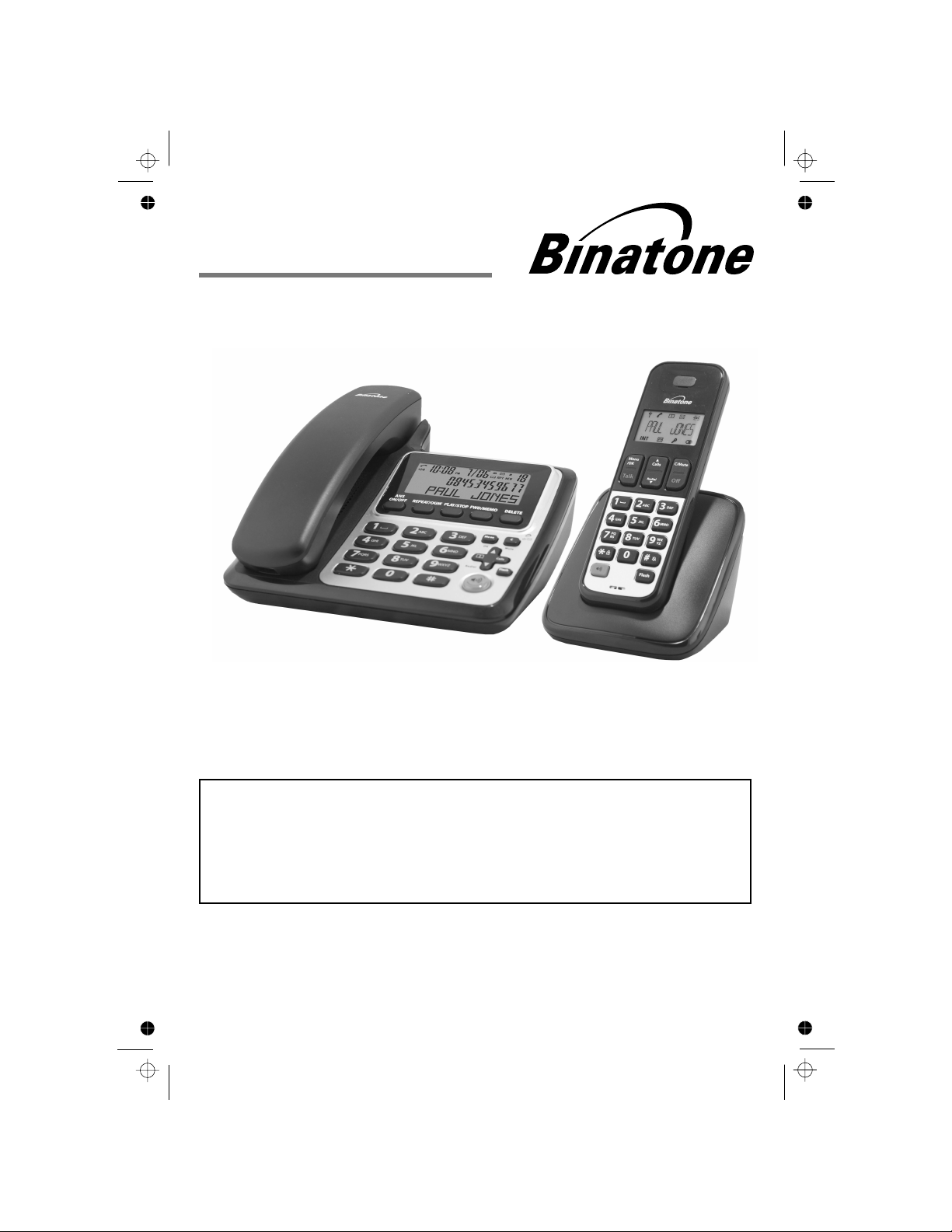
Before operating this set,
please read these instructions carefully.
THE CORDLESS HANDSET IS NOT DESIGNED FOR
MAKING EMERGENCY TELEPHONE CALLS WHEN THE
POWER FAILS, BUT IF THERE IS A POWER FAILURE,
YOU CAN STILL USE THE BASE AND THE CORDED
HANDSET TO MAKE AN EMERGENCY CALL.
USER GUIDE
Monday to Friday from 9:00am to 5:00pm
Tel: 0845 345 9677
**Please note that all calls are charged at local rate
Or visit our website: www.binatonetelecom.com
Concept Combo 3525 Twin
Concept Combo 3525 Triple
Binatone Helpline (for UK only)
Page 2
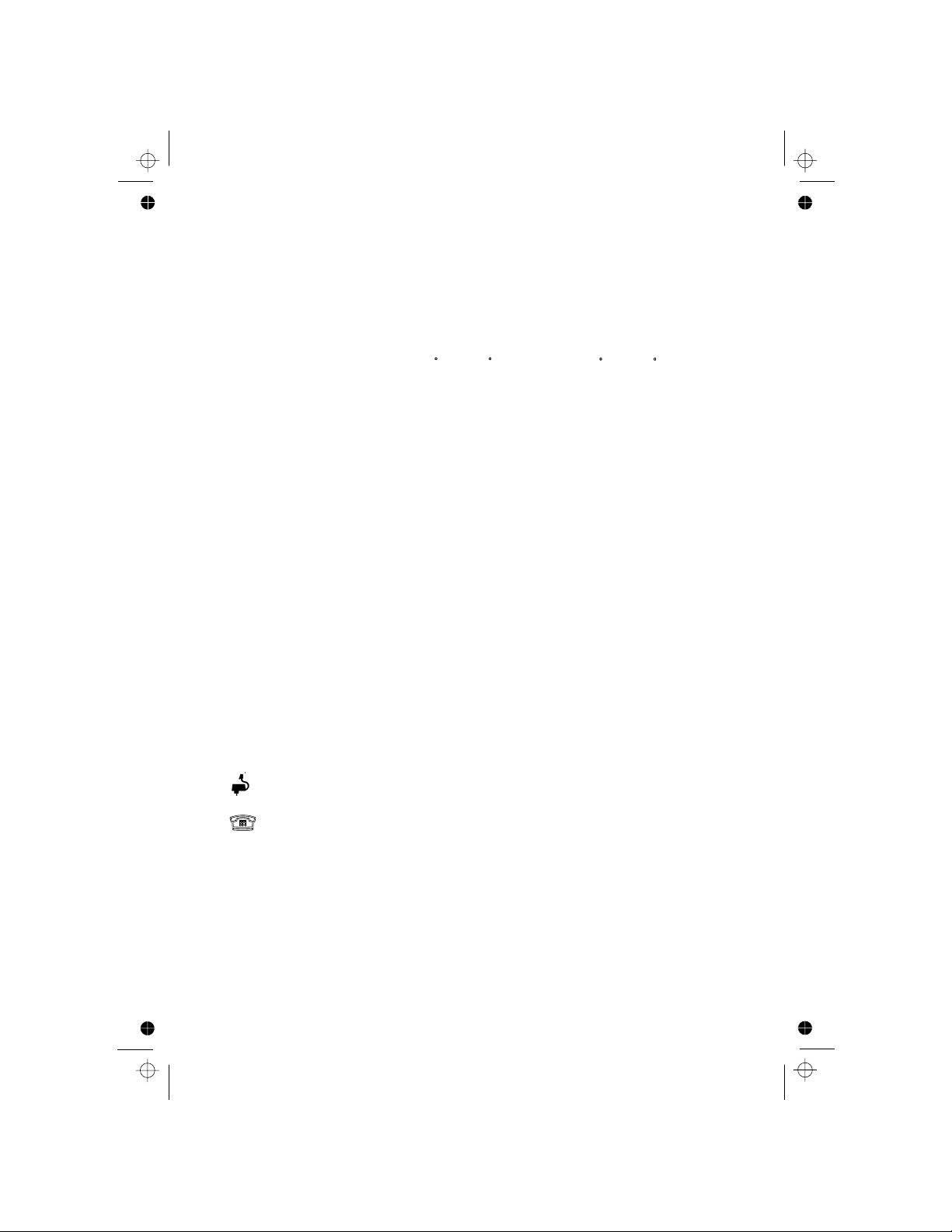
TECHNICAL DETAILS
Standard
Frequency range
Channel bandwidth
Operating range
Operating time
Temperature range
Digital Enhanced Cordless
Telecommunication (DECT)
1.88 to 1.9 GHz (bandwidth = 20 MHz)
1.728 MHz
Up to 300m outdoors; Up to 50m indoors
Standby: 100 hours, Talking: 10 hours
Battery charge time:15 hours
Operating 0 C to 40 C,
Storage -20 C to 60 C
CLEANING AND CARE
Do not clean any part of your phone system with benzene, thinners or other solvent
chemicals as this may cause permanent damage which is not covered by the
Guarantee.
When necessary, clean it with a damp cloth.
Keep your hot, humid conditions
or
strong sunlight, don't let it get wet.
Every effort has been made to ensure high standards of reliability for your
However, if something
does go wrong, please
repair it yourself, but
consult your supplier or the Helpline.
do
not try to
phone system away from
phone system.
Electrical power
Charger unit:
Risk of explosion if the batteries are replaced by an incorrect type
Dispose of used batteries safely at a recycling centre.
The port (connec ted to the mains power supply) is a SELV port with
respect to EN41003.
respect to EN41003.
The port (connected to the telephone line) is a TNV port with
Battery Information
Ten Pao - S004LB0600045 / S004LV0600045
input 100-240VAC 50/60Hz 150mA, output 6VDC 450mA
Corded Base:
Ten Pao - S004LB0600030 / S004LV0600030
input 100-240VAC 50/60Hz 150mA, output 6VDC 300mA
and
BYD-AAA400A, Type Ni-MH (Rechargeable battery)
Voltage Rating 400mAh, 2 X 1.2V AAA Size
GPI-VTHC043C00, Type Ni-MH (Rechargeable battery)
Voltage Rating 400mAh, 2 X 1.2V AAA Size
CORUN-Mi-MHAAAJ400, Type Ni-MH (Rechargeable battery)
Voltage Rating 400mAh, 2 X 1.2V AAA Size
BYD-H-AA300A, Type Ni-MH (Rechargeable battery)
Voltage Rating 300mAh, 2 X 1.2V AAA Size
GPI-VTHC033C00, Type Ni-MH (Rechargeable battery)
Voltage Rating 300mAh, 2 X 1.2V AAA Size
CORUN-Mi-MHAAAJ300, Type Ni-MH (Rechargeable battery)
Voltage Rating 300mAh, 2 X 1.2V AAA Size
Port specification
Page 3
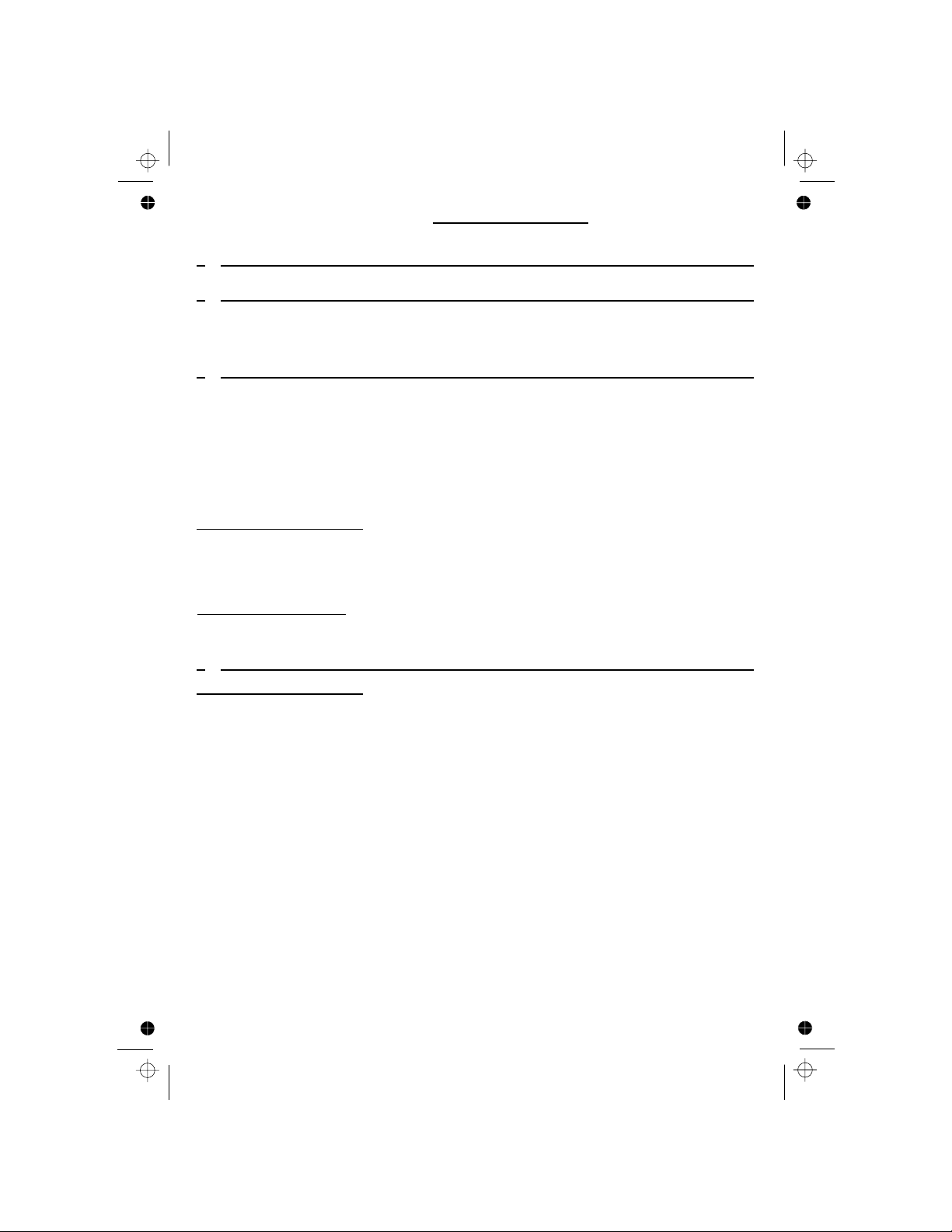
1
TABLE OF CONTENTS
1
IMPORTANT SAFETY INSTRUCTIONS ..................................................... 6
2
INSTALLING YOUR PHONE .......................................................... ...........8
2.1 CONNECTING THE CORDED BASE STATION .................................................. 8
2.2 I
NSTALLING THE CORDLESS HANDSET AND CHARGING THE BATTERIES........ 9
3
GETTING TO KNOW YOUR PHONE ........................................................ 10
3.1 OVERVIEW OF THE HANDSET .................................................................... 10
3.2
ORDLESS ..................................................................12
3.3 CORDLESS HANDSET MENU
STRUCTURE...................................................13
3.4 C
ORDED BASE STATION ............................................................................ 14
3.5 BASE STATION
DISPLAY ..........................................................................16
3.6
ENU STRUCTURE ..........................................................................17
3.7 T
EXT AND DIGIT ENTRY ............................................................................. 18
3.7.1
ENGLISH CHARACTER SET ..................................................................... 18
4
USING YOUR PHONE............................................................................... 21
Using a cordless handset:
4.1 MAKE A CALL ...........................................................................................21
4.1.1 P
REPARATORY DIALLING ......................................................................... 21
4.1.2 D
IRECT DIALLING .................................................................................... 21
4.1.3 C
ALL FROM THE
4.1.4 CALL FROM THE CALL LIST (ONLY AVAILABLE WITH CALLER)
4.1.5 C
ALL FROM THE REDIAL LIST.................................................................... 21
4.1.6 C
ALL TIMER ............................................................................................
4.2 A
NSWER A CALL.......................................................................................
4.3 E
ND A CALL..............................................................................................22
4.5 A
DJUST VOLUME .....................................................................................22
4.6 M
UTE A CALL............................................................................................
4.7
TURN OFF THE HANDSET RINGER ..............................................................22
4.8 T
URN ON THE KEYPAD LOCK.....................................................................22
BASE M
22
3.7.4 CHARACTER TABLE ................................................................................. 20
Using a cordless handset:
Using the corded base:
P ................................................................. 21
21
4.4 .......................................................................22
21
3.7.2 CHARACTER SET ................................................................ 19
3.7.3 C
HARACTER SET ........................................................................ 19
NORWEGIAN
GREEK
HONEBOOK
.................... 21
H
ANDSET SPEA KE RP HO NE
C HANDSET DISPLAY
Page 4
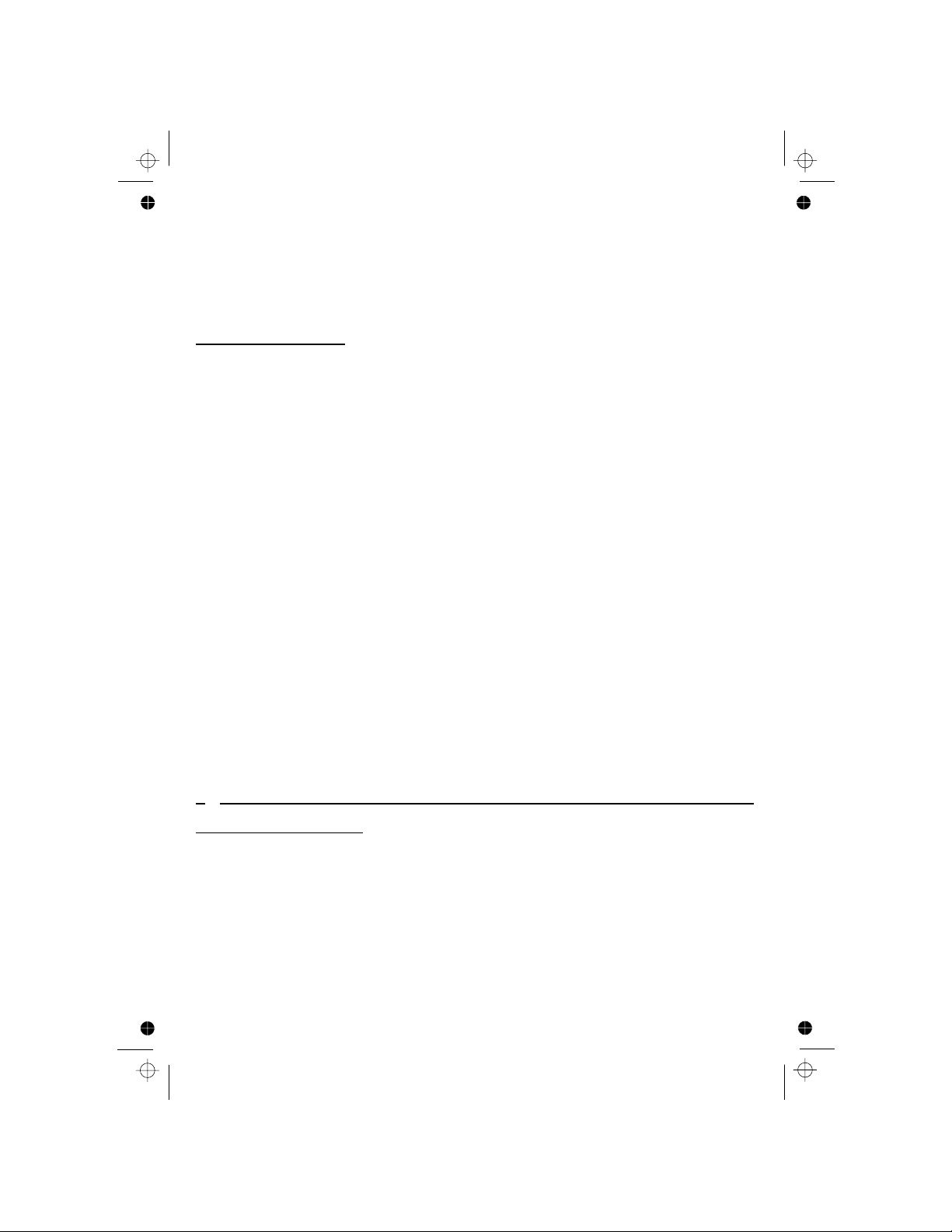
2
4.9.3 DELETE A REDIAL NUMBER ................................................................... 23
4.9.4 D
ELETE ALL REDIAL LIST ENTRIES ........................................................ 23
Using the corded base:
4.10 MAK E A N EXTERNAL CALL ......................................................................24
4.10.1 P
REPARATORY DIALLING ...................................................................... 24
4.10.2 D
IRECT DIALLING ................................................................................. 24
4.10.3 C
ALL FROM THE PHONEBOOK................................................................ 24
4.10.4 C
ALL FROM THE CALL L
4.10.5 CALL FROM THE REDIAL LIST ................................................................ 24
4.10.6 C
ALL TIMER ......................................................................................... 24
4.11 A
NSWER A CALL..................................................................................... 24
4.12 E
ND A CALL............................................................................................
4.13 A
DJUST EARPIECE AND HANDSFREE VOLUME ......................................... 25
4.14 M
UTE A CALL..........................................................................................25
4.15 E
MERGENCY CALL WITHOUT MAINS POWER ...........................................25
4.16 R
EDIAL ................................................................................................... 26
4.16.1 R
EDIAL A NUMBER FROM THE REDIAL LIST ............................................ 26
4.16.2 S
AVE A REDIAL NUMBER INTO THE PHONEBOOK .................................... 26
4.16.3 D
ELETE A REDIAL NUMBER ................................................................... 26
4.16.4 D
ELETE ALL REDIAL LIST ENTRIES ........................................................ 26
4.17
IND THE CORDLESS HANDSET...............................................................27
4.18 M
AKE AN INTERNAL CALL .......................................................................27
4.18.1 I
NTERCOM ............................................................................................ 27
4.18.2 C
ALL ALL HANDSETS ............................................................................ 28
4.18.3 T
RANSFER AN EXTERNAL CALL ............................................................. 28
4.18.4 M
AKE A 3-WAY CONFERENCE CALL ....................................................... 29
25
F
5
PRIVATE PHONEBOOK ........................................................................... 30
Using a cordless handset:
5.1 ADD A NEW PHONEBOOK ENTRY...............................................................30
5.2 S
EARCH FOR A PHONEBOOK ENTRY..........................................................30
5.3 V
IEW A PHONEBOOK ENTRY......................................................................30
5.4 E
DIT A PHONEBOOK ENTRY....................................................................... 31
5.5 D
ELETE A PHONEBOOK ENTRY..................................................................31
5.6 D
ELETE ALL ENTRIES PHONEBOOK ........................................................... 31
5.7 C
HECK THE PHONEBOOK USAGE...............................................................31
4.9.2 S
TORE A REDIAL NUMBER INTO THE
................................. 23PHONEBOOK
IST .................................................................... 24
4.9 REDIAL THE LAST NUMBER .......................................................................2 3
4.9.1 R
EDIAL A NUMBER FROM THE REDIAL LIST ............................................ 23
Page 5
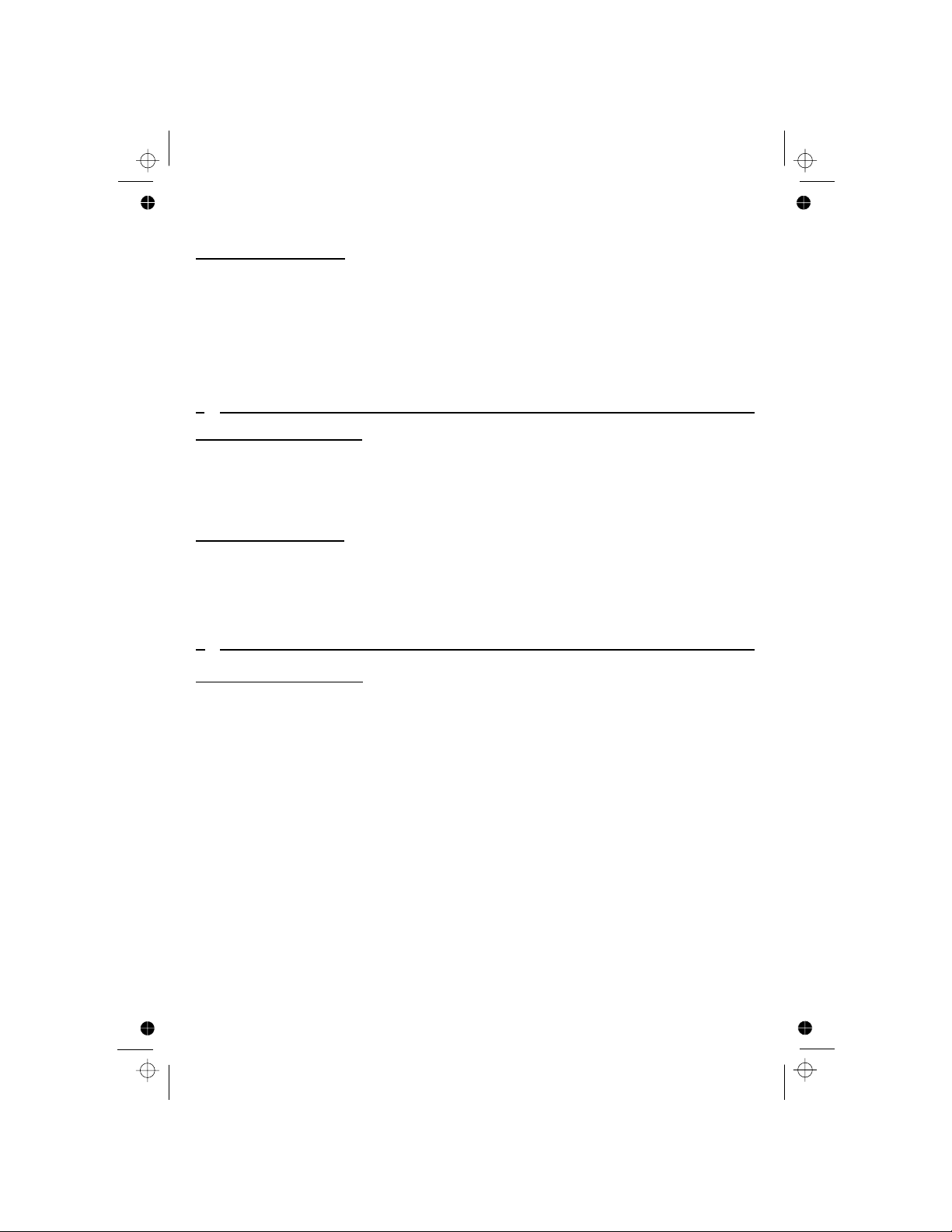
3
Using the corded base:
5.8 DD A NEW ENTRY ................................................................................... 32
5.9 E
DIT AN ENTRY.......................................................................................32
5.10 V
IEW AN ENTRY ......................................................................................32
5.11 D
ELETE AN ENTRY .................................................................................. 33
5.12 D
ELETE ALL ENTRIES PHONEBOOK ......................................................... 33
5.13 V
IEW PHONEBOOK CAPACITY..................................................................33
A
6
CALLER DISPLAY (NETWORK DEPENDENT) .......................................3 4
Using a cordless handset:
6.1 VIEW THE CALL L ..................................................................................34
6.2 S
TORE A CALL L N
UMBER INTO THE
.................................35
6.3 D
ELETE AN ENTRY IN THE CALL L .........................................................35
6.4 D
ELETE ALL NTRIES CALL L ...............................................................35
Using the corded base:
6.5 VIEW THE CALL L ....................................................35
6.6 S
TORE A CALL L NUMBER INTO THE PHONEBOOK..........................36
6.7 D
ELETE AN ENTRY IN THE CALL L ..................................................36
6.8 D
ELETE ALL ENTRIES CALL L ........................................................36
E
7
PHONE SETTINGS....................................................................................37
Using a cordless handset:
7.1 ........................................................................ 37
7.1.1 C
HANGE THE DATE FORMAT .................................................................... 37
7.1.2 C
HANGE THE TIME FORMAT..................................................................... 37
7.1.3 S
ET THE TIME ......................................................................................... 37
7.1.4 S
ET THE 37
7.2 A
LARM SETTINGS......................................................................................
7.2.1 T
URN ON/OFF THE ALARM........................................................................ 38
7.2.2 S
ET THE ALARM TIME (IF ALARM TIME IS SET TO BE ON) ............................ 38
38
7.3 H
ANDSET SETTINGS..................................................................................39
7.3.1 ....................................
7.3.2 S
ET THE .................................... 39
7.3.5 S
ET THE HANDSET LANGUAGE................................................................. 40
7.3.6 R
ENAME THE HANDSET ........................................................................... 40
7.3.7 C
HOOSE THE INFORMATION TO BE DISPLAYED IN IDLE............................... 40
7.3.8 S
ET THE AUTO ANSWER .......................................................................... 40
7.3.3 S
ET THE
7.3.4 ET ................................................................................. 39S
IST
PHONEBOOK
IST
IST
DATE A ND TIME SETTINGS
.......................................................................................DATE
A
LERT TONES
RINGER VOLUME ...................................................................... 39
R
INGER MELODY FOR EXTERNAL CALLS
SET THE RINGER MELODY FOR INTERNAL CALLS
IST
OG AND/ OR CALL LIST
OG/LIST
OG/LIST
OG/LIST
39
Page 6
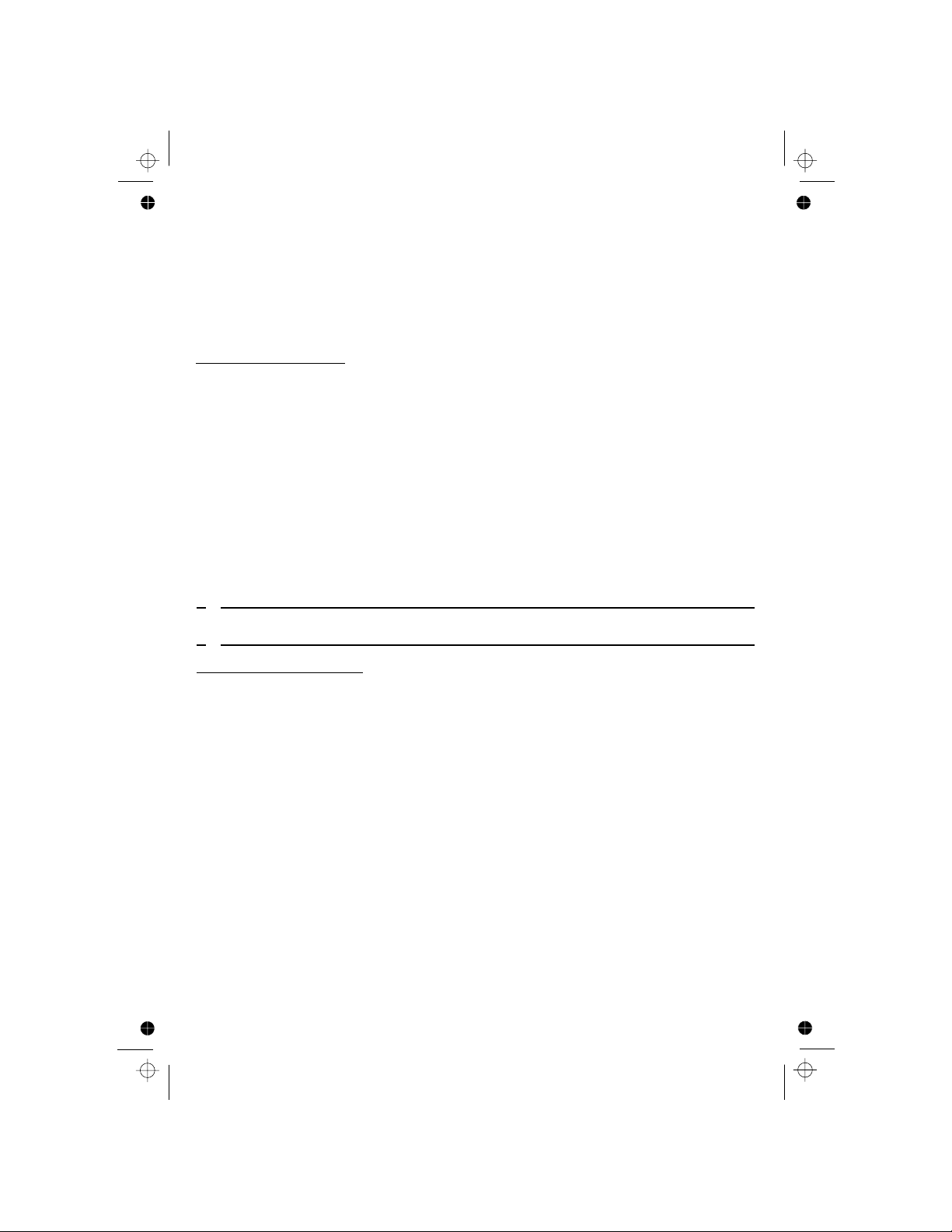
4
7.4 BASE SETTINGS........................................................................................41
7.4.1 D
E-REGISTER A HANDSET ....................................................................... 41
7.4.2 C
HANGE THE DIAL MODE ......................................................................... 41
7.4.3 C
HANGE THE TIME ......................................................... 41
7.4.4 C
HANGE THE SYSTEM PIN CODE............................................................. 42
7.4.5 R
ESET YOUR .............................................................................. 42
Using the corded base:
7.5 SET DATE AND TIME.................................................................................. 43
7.6 D
E-REGISTER A HANDSET .........................................................................43
7.7 R
INGER SETUP..........................................................................................44
7.7.1 C
HANGE RINGER MELODY....................................................................... 44
7.7.2 C
HANGE RINGER VOLUME ....................................................................... 44
7.8 S
ET THE DIAL MODE .................................................................................44
7.9 S
ET THE RECALL (FLASH) TIME .................................................................45
7.10 S
ET THE KEY TONE.................................................................................45
7.11 S
ET THE ANGUAGE ......................................................................45
7.12 PIN......................................................................45
7.13 BASE DEFAULT.......................................................................................
46
CHANGE THE SYSTEM
8
REGISTRATION ........................................................................................ 47
9
ANSWERING MACHINE (TAM) ...............................................................48
Using a cordless handset:
9.1 ON/OFF THE ANSWERING MACHINE ................................................ 48
9.2
TURN
LISTEN TO THE MESSAGES IN THE ANSWERING MACHINE .........................
9.3 50ELETE ALL MESSAGES IN THE ANSWERING MACHINE .............................D
9.4 50ECORD M ........................................ ...............................................R EMO
9.5 50 .............................................................
ANSWERING MACHINE SETTINGS
SET THE ANSWER MODE
SET THE OUTGOING MESSAGE (OGM) LANGUAGE
RECORD YOUR OWN OUTGOING MESSAGE (OGM)
P
LAYBACK AND DELETE THE OUTGOING MESSAGE (OGM)
SET THE ANSWER DELAY
C
....................................................................... 50
..................................... 51
9.5.1
9.5.2
................................... 51
........................ 51
9.5.3
9.5.4
SET THE ECORDING TIME OF INCOMING
....................................................................... 52
................................ 53
9.5.5
9.5.6
R M
ESSAGE
................................................................................... 539.5.7
EMOTE
......................................................... 549.5.8
ACCESS
.................................................................................. 549.5.9
PHONE
FLASH (RECALL)
HANGE THE COMPRESSION RATE
ALL
SCREENING
C
R
49
BASE L
Page 7
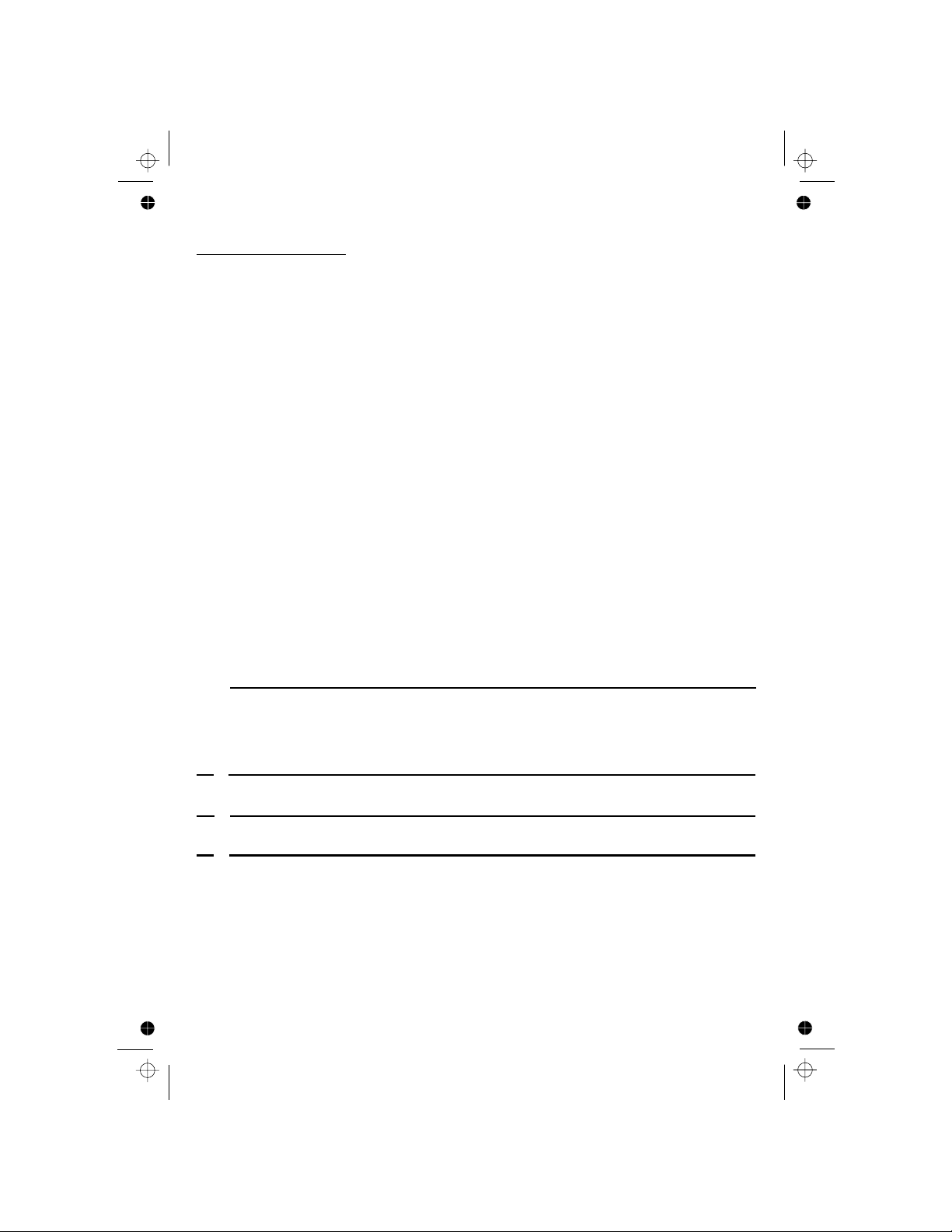
5
Using the corded base:
9. OUTGOING ETTINGS ...............................................................56
9.7.1 R
ECORD YOUR OUTGOING MESSAGE (OGM)........................................... 56
9.7.2 P
LAYBACK THE OUTGOING MESSAGE (OGM)........................................... 57
9.7.3 D
ELETE A PERSONAL OGM (SET OGM TO DEFAULT) ........................... 57
9.8 S
WITCH BETWEEN OGMS ......................................................................... 58
9.9 TAM
MESSAGES....................................................................................... 58
9.9.1 P
LAY THE TAM MESSAGES ..................................................................... 58
9.9.2 D
ELETE A MESSAGE ON THE TAM ........................................................... 58
9.9.3 D
ELETE ALL MESSAGES ON THE TAM ...................................................... 59
9.10 R
ECORD A MEMO ON THE TAM................................................................ 59
9.10.1
USING THE DIRECT KEY......................................................................... 59
9.10.2
USING THE MENU.................................................................................. 60
9.11 I
NCOMING CALL MESSAGES (ICM) .......................................................... 60
9.12 TAM
SETTINGS.......................................................................................
9.12.1 S
ET THE ANSWER DELAY....................................................................... 61
9.12.2 S
ET THE MAXIMUM RECORDING TIME FOR INCOMING MESSAGES ........... 61
9.12.3 T
URN ON OR OFF THE BASE SCREENING ............................................... 61
9.12.4
EMOTE ACCESS ................................................................. 61
9.12.5 C
HANGE THE COMPRESSION RATE ........................................................ 62
9.12.6 C
HANGE THE 4-DIGIT REMOTE ACCESS PIN ..........................................
9.12.7 R
ESET THE TAM TO DEFAULT SETTINGS ............................................... 63
10
TROUBLESHOOTING .............................................................................64
9. SWITCHING THE TAM ON/OFF................................................................... 56
9.6.1
USING THE DIRECT KEY........................................................................... 56
9.6.2
USING THE MENU .................................................................................... 56
11
........................................................65
12
.......................................................................
66
DECLARATION OF CONFORMITY
PRODUCT GUARANTEE
63
REMOTE CARD .....................................................................................
6
7
61
62
MESSAGE S
ACTIVATE R
Page 8
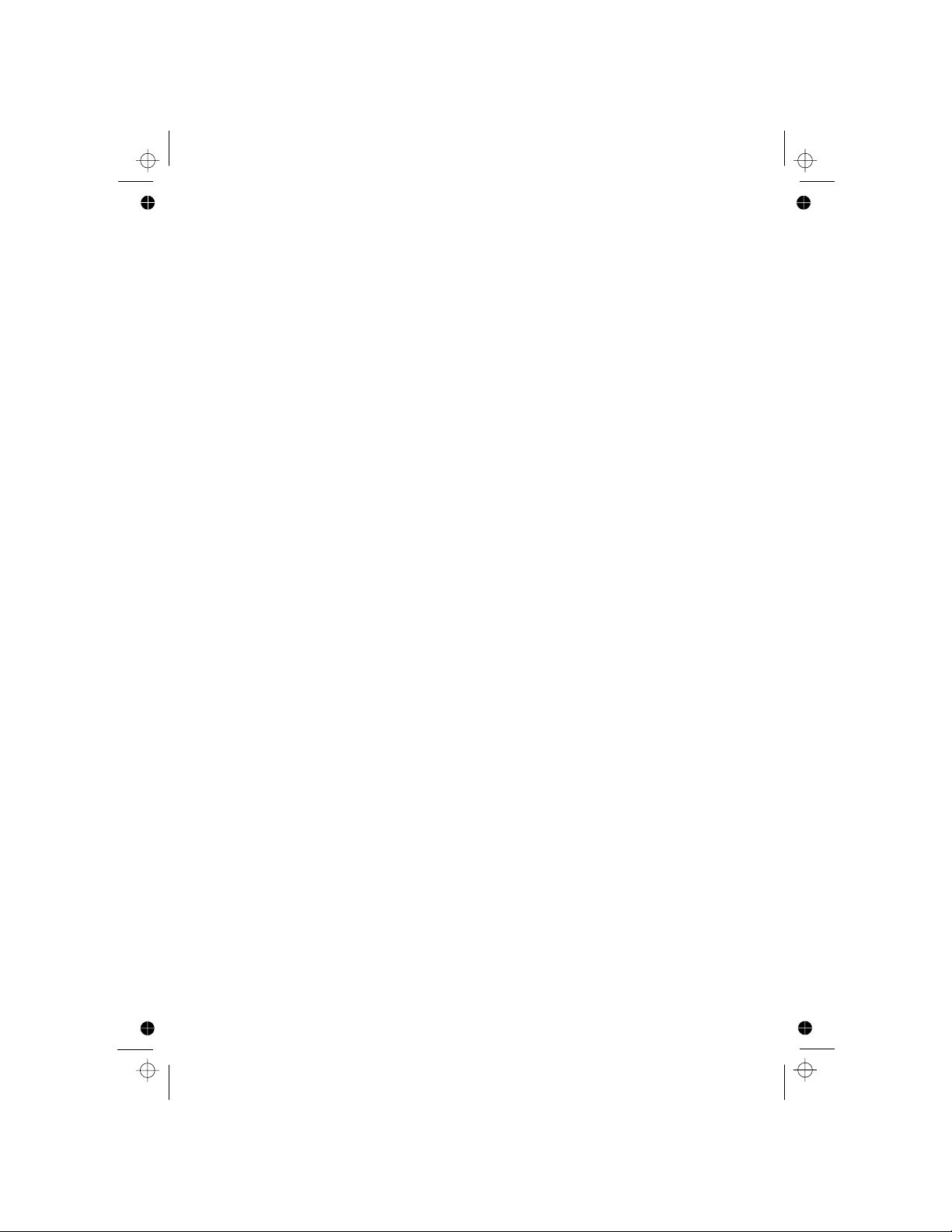
6
1 IMPORTANT SAFETY INSTRUCTIONS
When using your telephone equipment, basic safety precautions should
always be followed to reduce the risk of fire, electric shock and injury,
including the following:
1) Read and understand all the instructions.
2) Follow all warnings and instructions marked on the product.
3) Unplug this product from the wall outlet before cleaning. Do not use
liquid cleaners or aerosol cleaners. Use a damp cloth for cleaning.
4) Keep this product away from hot, humid conditions or strong sunlight,
and don't let it get wet or use it near water (for example, near a bath tub,
5) Do not overload wall outlets and extension cords as this can result in the
risk of fire or electric shock.
6) Unplug this product from the wall outlet and refer servicing to our
• When the power supply cord or plug is damaged or frayed.
• If the product does not operate normally by following the operating
• If the product has been dropped and the cabinet has been damaged.
•
If the product exhibits a distinct change in performance.
7) NEVER use this product outdoors during a thunderstorm. Unplug the
base from the telephone line and the mains socket when there are
8) Do not use the telephone to report a gas leak in the vicinity of the leak.
9) Use only the supplied NiMH (Nickel Metal Hydride) batteries! The
operation periods for the handsets are only applicable with the default
10) The use of other battery types or non-rechargeable batteries/primary
cells can be dangerous. These may cause interference and/or damage
to the unit or surroundings. The manufacturer will not be held liable for
damage arising from such non-compliance.
11) Do not use third party charging bays.
12) Make sure the batteries are fitted into the handset in the correct polarity.
13) Dispose of batteries safely. Do not immerse them in water, burn them,
Repair Centre under the following conditions:
battery capacities.
instructions.
or put them where they could get punctured.
Damage may be caused to the batteries.
storms in your area. Damage caused by lightning is not covered by the
guarantee.
shower, kitchen sink, swimming pool).
Page 9
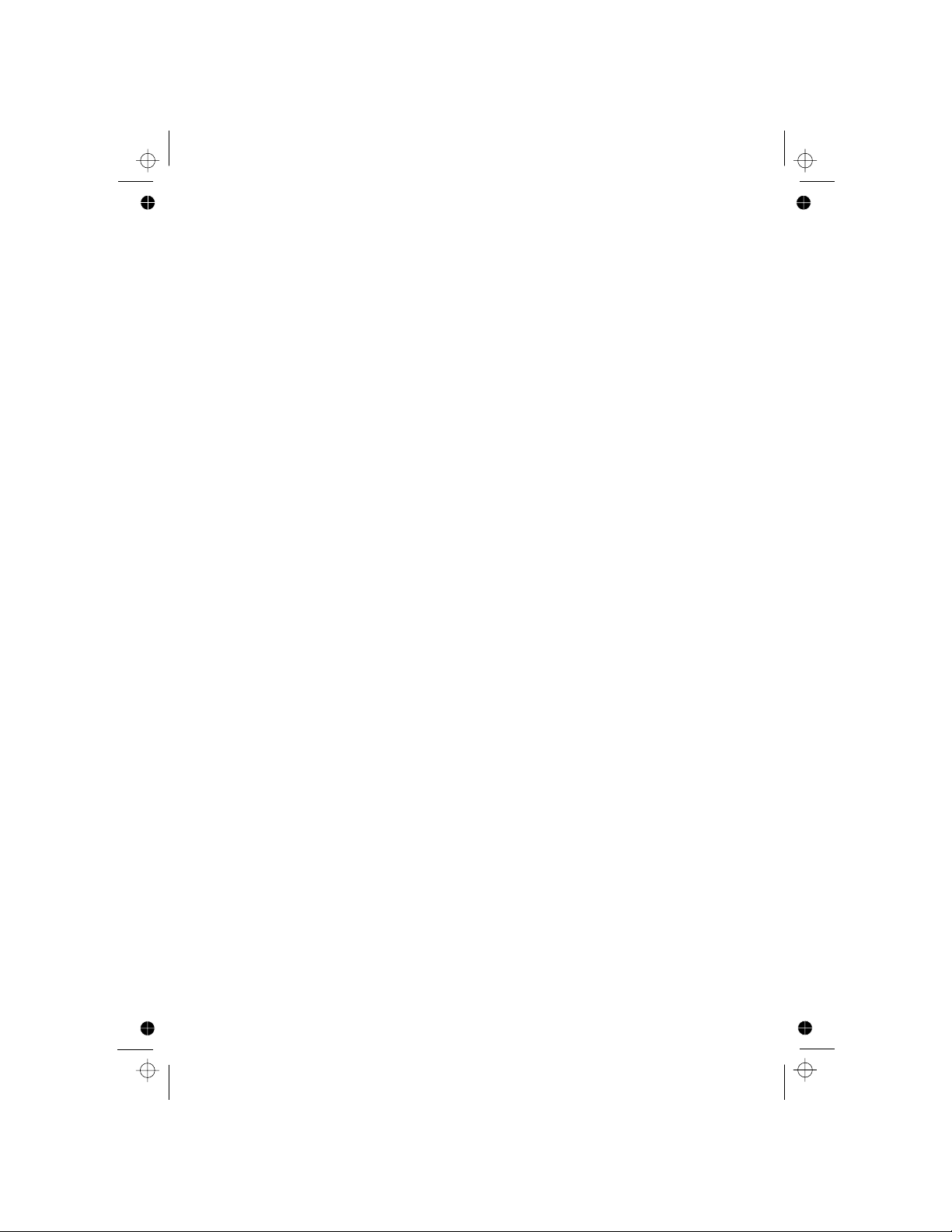
7
Package contents
The package contains the following items:
• 1 Corded Handset
• 1 Base station
• 1 AC power adapter for the base station
• 1 Telephone line cord
• 2 AAA rechargeable Batteries
• 1 User manual
To use your cordless handset and base together, you must be able to
• 1 Cordless Handset
establish a radio link between them. The signal between the handset and
base is in accordance with the normal standards for a DECT phone:
maximum range up to 300 metres outdoors or 50 metres indoors.
The signal range may decrease if there is any large metal object between
the handset and the base, such as a refrigerator, a mirror, a filing cabinet,
metallic doors or reinforced concrete. The signal strength may also be
reduced by other solid structures like walls, or by other radio or electrical
interference.
NOTE: If you have a Twin, Triple or Quad system, you will also have the
requisite extra cordless handsets, batteries and charger pods.
Radio signals between the cordless handset and the base unit:
• 1 Coiled Cord
• 1 Charger Pod with connected AC power adapter
Page 10
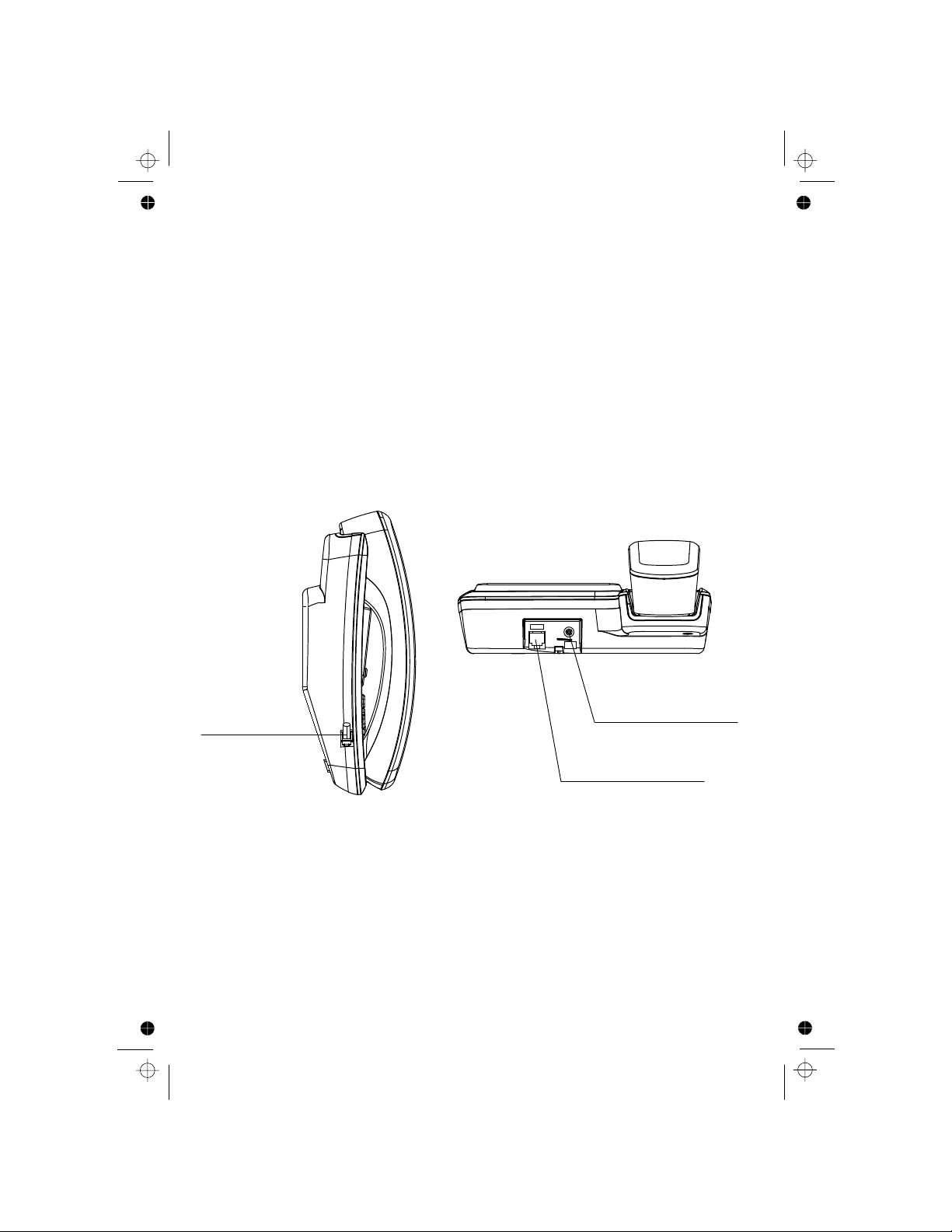
8
2 INSTALLING YOUR PHONE
2.1 Connecting the corded base station
① Use the coiled cord to connect the corded handset to the base station,
making sure the plugs are inserted fully into the sockets on the handset
and on the side of the base, until they click in place.
② Plug the power supply cord & phone line cord into the sockets in the
③ Plug the power adapter into a 230Vac, 50Hz mains socket, and the
line cord into your telephone line socket.
Warning: Use only the power adapter provided for the base station.
Warning: Always use the cables provided in the box, others may not be
compatible.
Note: The base unit needs mains power for normal operation, and the
cordless handset will not work without it. (If the mains power fails, calls can
If you have a Broadband line (ADSL)
If you connect your telephone to a line with a broadband (ADSL) connection,
you will need to insert a micro-filter between the telephone and the
telephone line, otherwise you may get interference between the telephone
and the broadband, which could cause problems.
In a home with broadband, every telephone must have a micro-filter
connected, not just the one at the telephone point that your modem is
connected to.
If you need more broadband (ADSL) micro-filters, contact your broadband
supplier.
still be made or received using the corded handset.)
Power supply
Phone line cord
cord
Connect the
corded handset
back of the base station.
Page 11
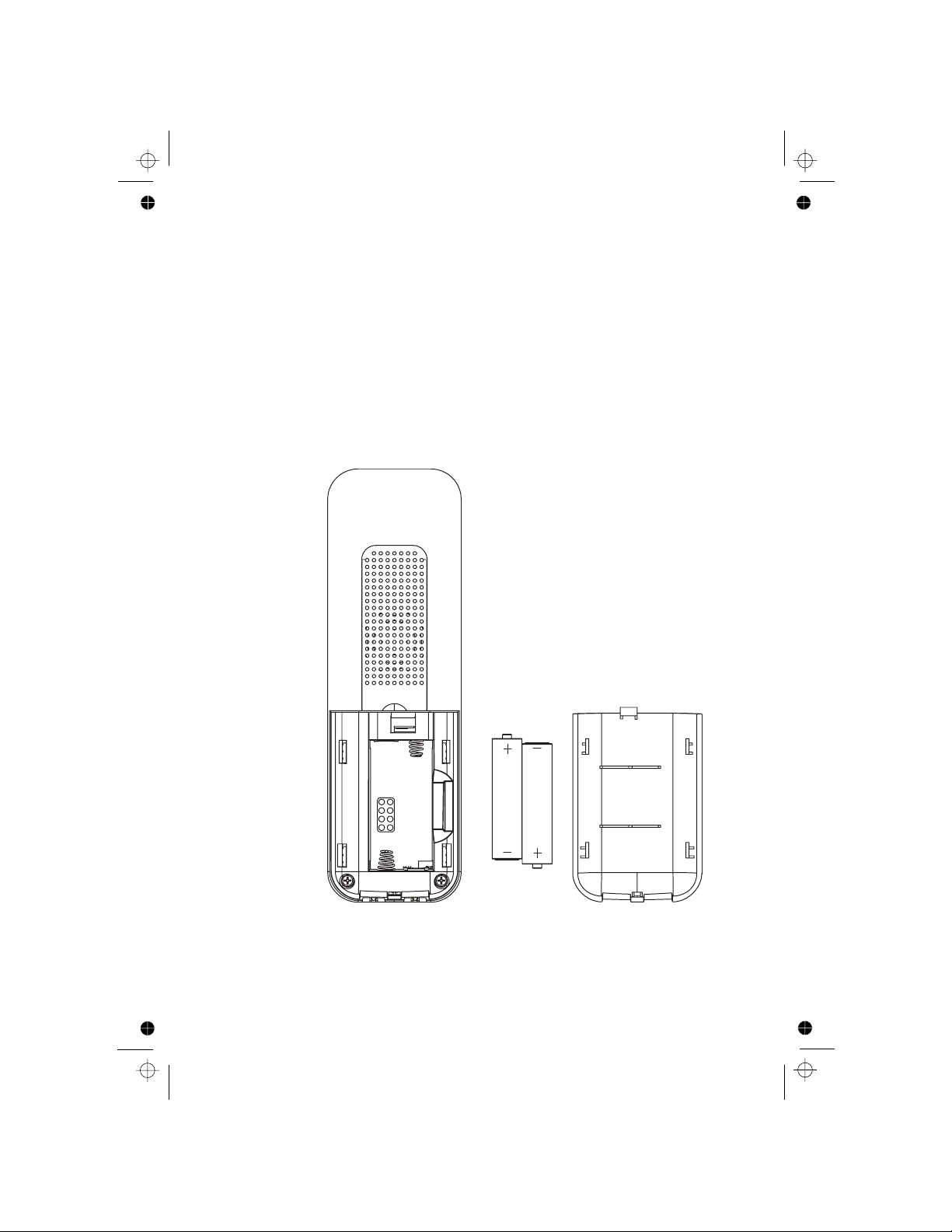
9
2.2 Installing the cordless handset and charging the batteries
1) Slide open the battery compartment cover from the back of the
2) Place the 2 supplied batteries into the battery compartment with the
polarity markings as indicated.
3)
4) Put the cordless handset on the charger and charge for 15 hours
before using the handset for the first time. The handset will give a
beep when it is properly placed on the charger.
Slide the battery compartment cover back until it clicks into place.
handset.
Use only NiMH rechargeable batteries.
Page 12
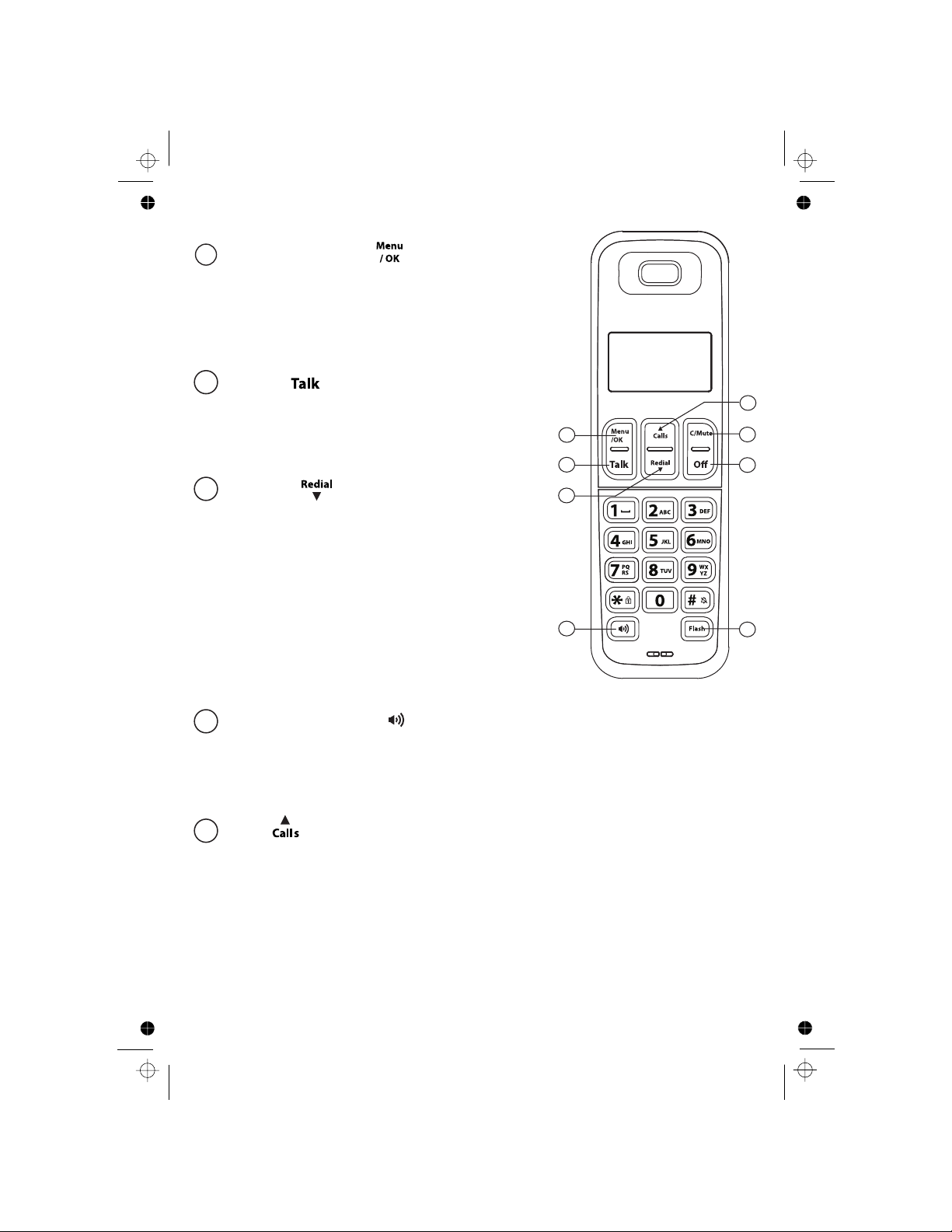
10
3
GETTING TO KNOW YOUR PHONE
3.1 Overview of the Handset
5
1
2
3
4
LEFT SOFT KEY ( )
In idle mode: Press to access the main menu
selection
During a call: Press to access Intercom/
Phonebook/ RedialList/ Call List
1
2
3
4
5
6
7
8
In sub-menu mode: Press to confirm the
TALK ( )
In idle / predialling mode: Press to make
In Redial list / Call List / Phonebook list:
Press to make a call to the displayed entry
DOWN ( )
In idle mode: Press to access the redial
list
In menu mode: Press to scroll down
the menu items
In Phonebook list /Redial list / Call List:
Press to scroll down the list
During a call: Press to decrease the
earpiece volume
During ringing: Press to decrease the
a call
SPEAKERPHONE ( )
During a call: Press to turn on / off the speakerphone.
In Phonebook list / Redial list / Call List: Press to make a call with
During ringing: Press to answer a call with speakerphone
UP ( )
In idle mode: Press to access the Call List
In menu mode: Press to scroll up the menu items
In Phonebook list / Redial list / Call List: Press to scroll up the list
During a call: Press to increase the earpiece volume
During ringing: Press to increase the handset ringer volume
handset ringer volume
speakerphone
Page 13
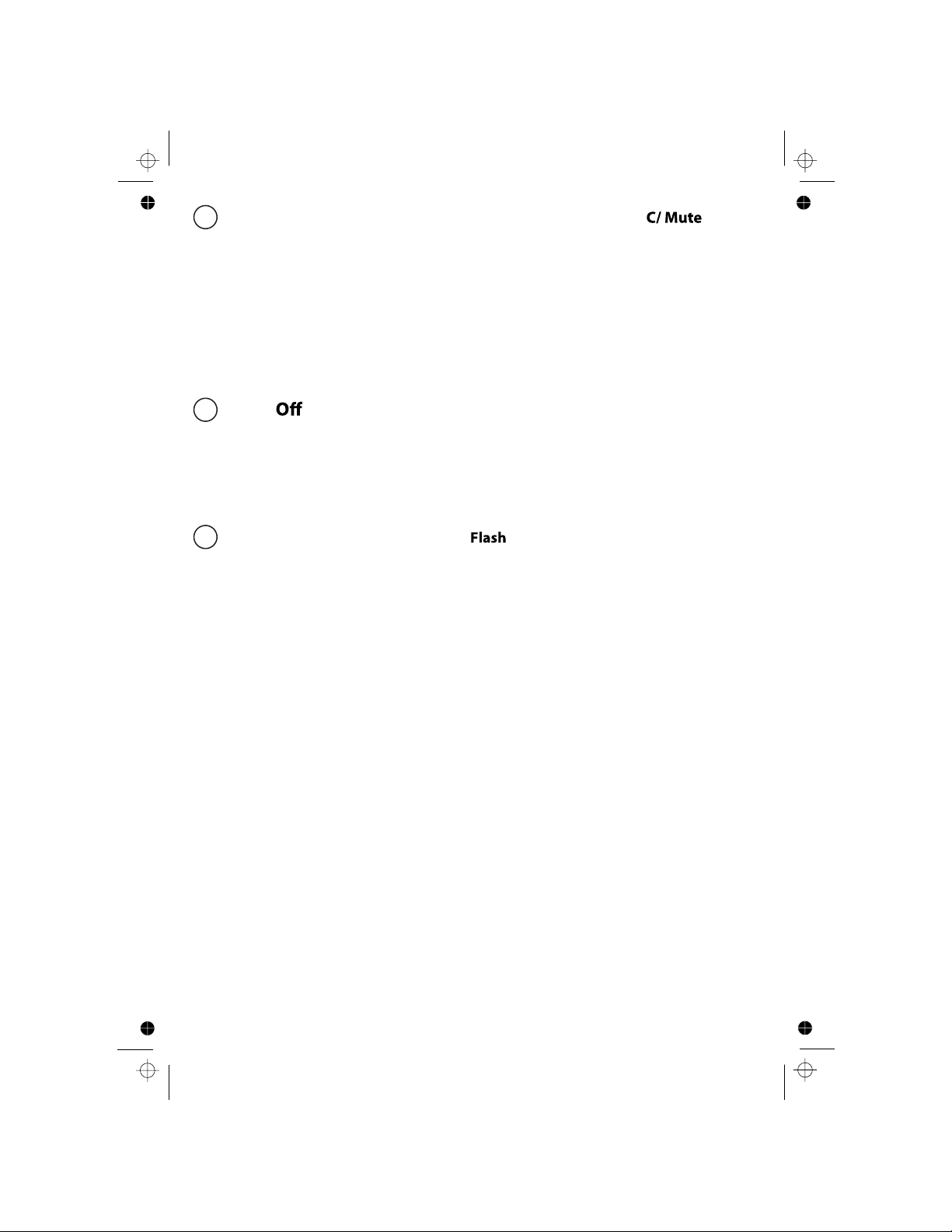
11
In idle / predialing mode: Press to insert a recall
During a call: Press to dial a recall
In main menu mode: Press to go back to idle screen
In sub-menu mode: Press to go back to previous level
In editing / predialling mode: Press to clear a character / digit
During a call: Press to mute/ unmute the microphone
RIGHT SOFT KEY(CLEAR/BACK/MUTE/INTERCOM) ( )
In sub-menu mode: Press and hold to go back to idle screen
In idle mode: Press to intercom another handset or base
6
In editing / predialling mode: Press and hold to delete all the
characters / digits
OFF ( )7
8
During a call: Press to end a call and go back to idle screen
In menu / editing mode: Press to go back to previous menu
In idle mode: Press and hold to power off the handset
In idle mode (when the handset is powered off): Press and hold to
power on the handset.
RECALL (also called FLASH) ( )
Page 14
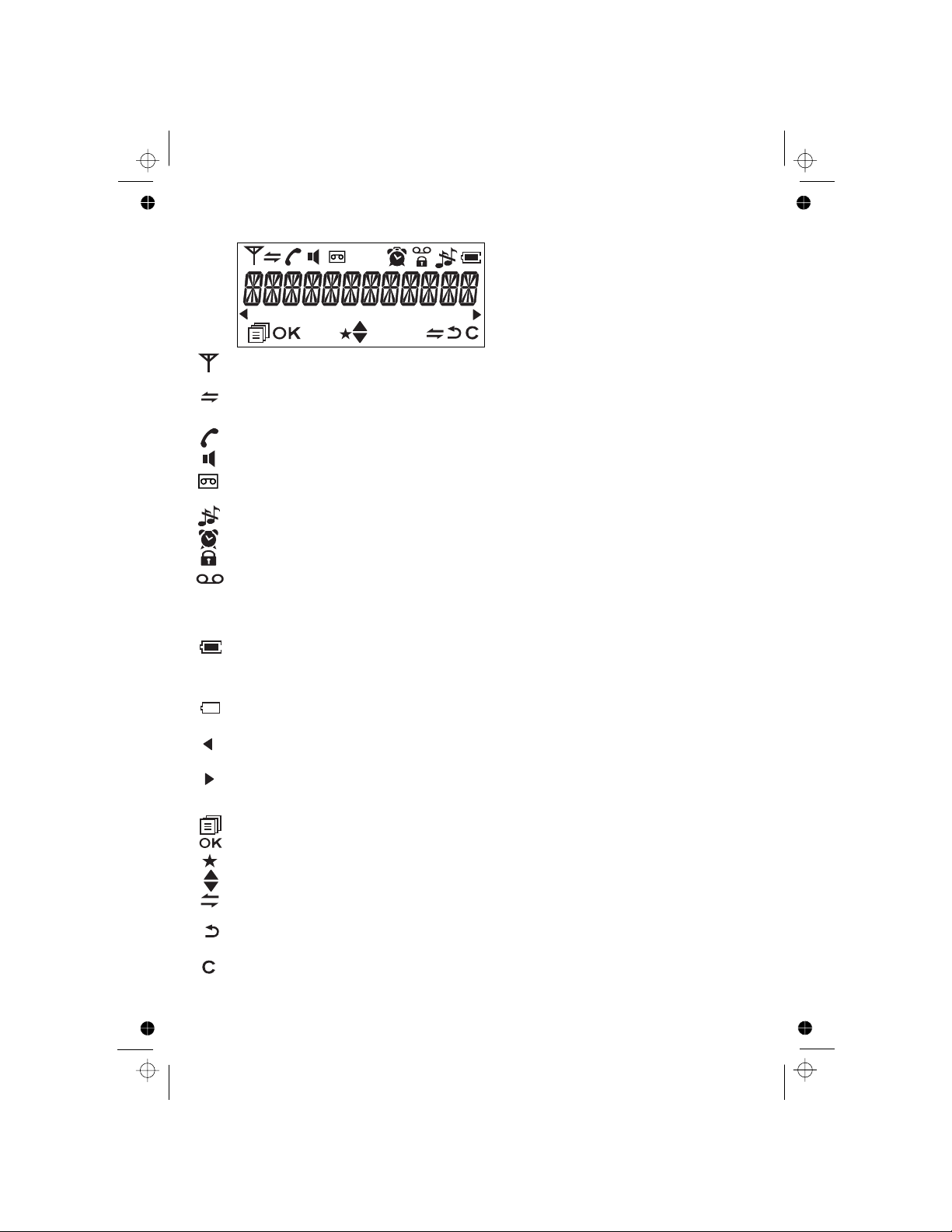
12
3.2 Cordless Handset Display
The LCD display gives you information on the current status of the telephone.
Indicates more options available in lists, above or below.
Steady when the handset is in range of the base. Flashes when out of
Steady when an intercom call is in progress.
Flashes when there is an incoming internal call.
Indicates a call is in progress on that handset.
Steady when an alarm is set. Flashes when the alarm is sounding.
Indicates that the keypad is locked.
Indicates when you have a new Voice Mail message.
(This is a Caller Display service and is not usually available from
range of the base or not registered to the base.
UK network providers.)
Indicates when the battery is fully charged.
When fully charged the icon does not flash, even when on a charger.
Indicates when the battery needs charging.
Flashes when low battery power level is detected.
Indicates when there are more characters or numbers in front of those
Indicates when there are more characters or numbers after those being
being displayed.
displayed.
Indicates that Speakerphone is being used.
LEFT SOFT KEY function . Press to access the main menu.
RIGHT SOFT KEY function. Press to start an intercom call.
RIGHT SOFT KEY function. Press to go back to the previous menu
Indicates that the handset ringer is switched off.
Whole icon flashes when the battery is charging.
LEFT SOFT KEY function. Press to confirm the current selection.
Indicates new call in call list, or new answering machine message playing.
RIGHT SOFT KEY function. Press to clear a character, stop the alarm,
(BACK)
(INT)
or mute/unmute the microphone during a call.
level or cancel the current action.
Steady when the answering machine is turned on.
Flashes when there is a new answering machine message.
Page 15
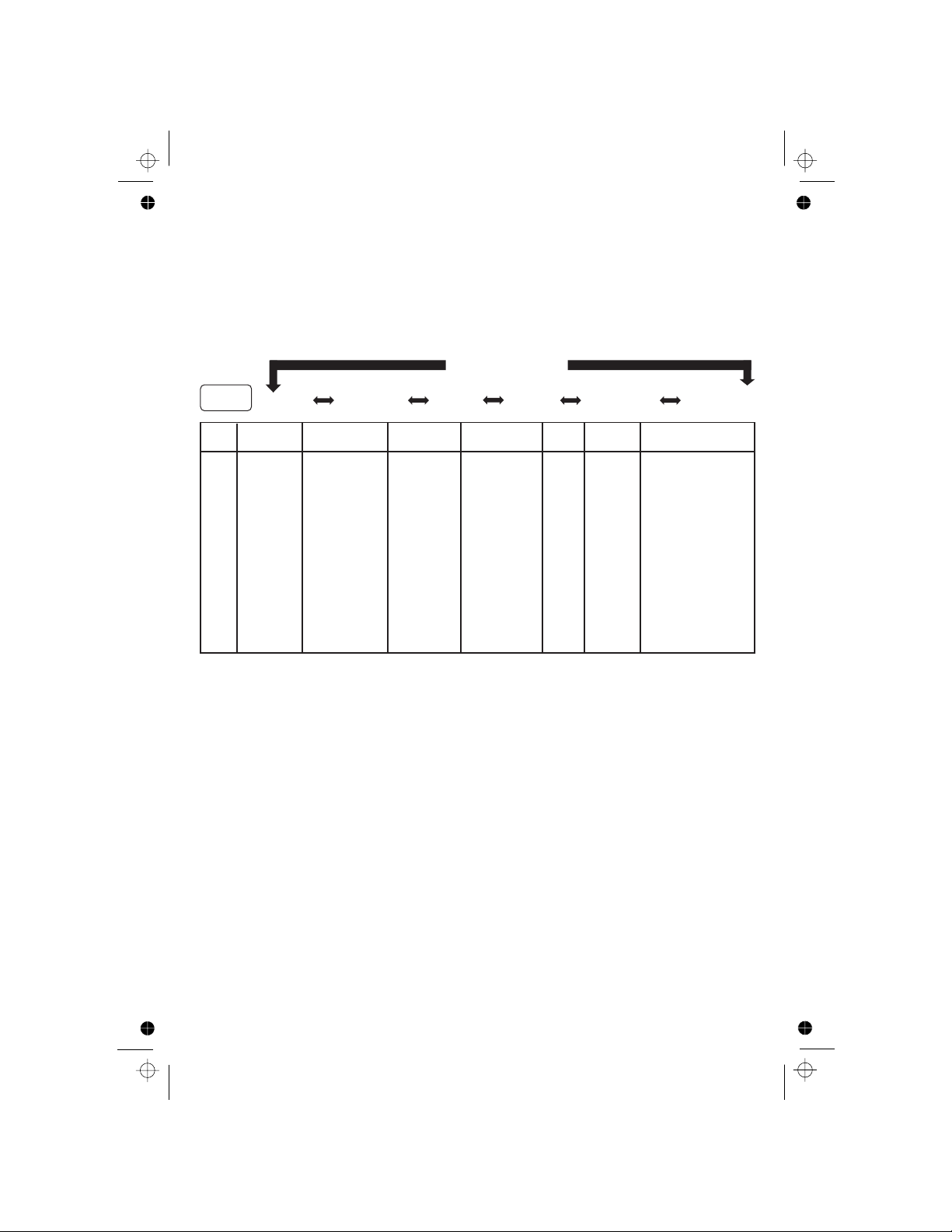
13
3.3 Cordless Handset Menu Structure
Press <UP> or <DOWN> to go to other options in the menu list.
Press <MENU/OK> to enter a sub-menu or function.
Press <C/MUTE> to go back to the previous level
Refer to the following for the menu structure.
In idle mode, press<MENU/OK>to go to CALL LIST, the first option in the
menu list.
<UP/DOWN>
Key Press
<MENU>
<UP/
DOWN>
<UP/
DOWN>
<UP/
DOWN>
<UP/
DOWN>
<UP/
DOWN>
ANS. MACHINE
MSG PLAYBACK
DELETE ALL
MEMO
TAM ON/OFF
TAM SETTINGS
ANSWER MODE
TAM LANGUAGE
OGM SETTINGS
ANSWER DELAY
RECORD TIME
REMOTE ACC.
COMPRESSION
BS SCREENING
CHANGE PIN
ADD TO PB
DELETE
DELETE ALL
DETAILS
Shows
List Entry.
Main
Menu
CALL LIST
PHONEBOOK
BS
SETTINGSHSSETTINGS
REG
DEFAULT
Sub
menu
PIN?----
PIN?----
phonebook Entry.
ADD
VIEW
EDIT
DELETE
DELETE ALL
PB STATUS
Shows EMPTY
or the first
Then
<MENU/OK>
ADD
PB STATUS
or
DIAL MODE
FLASH TIME
CHAN GE PIN
ALARM
RING SETUP
TONE SETUP
LANGUAGE
RENAME HS
HS DISPLAY
AUTO ANSWER
DATE & TIME
DELE TE HS
for:
EMPTY or
the first Call
Then
<MENU/OK>
for:
Page 16
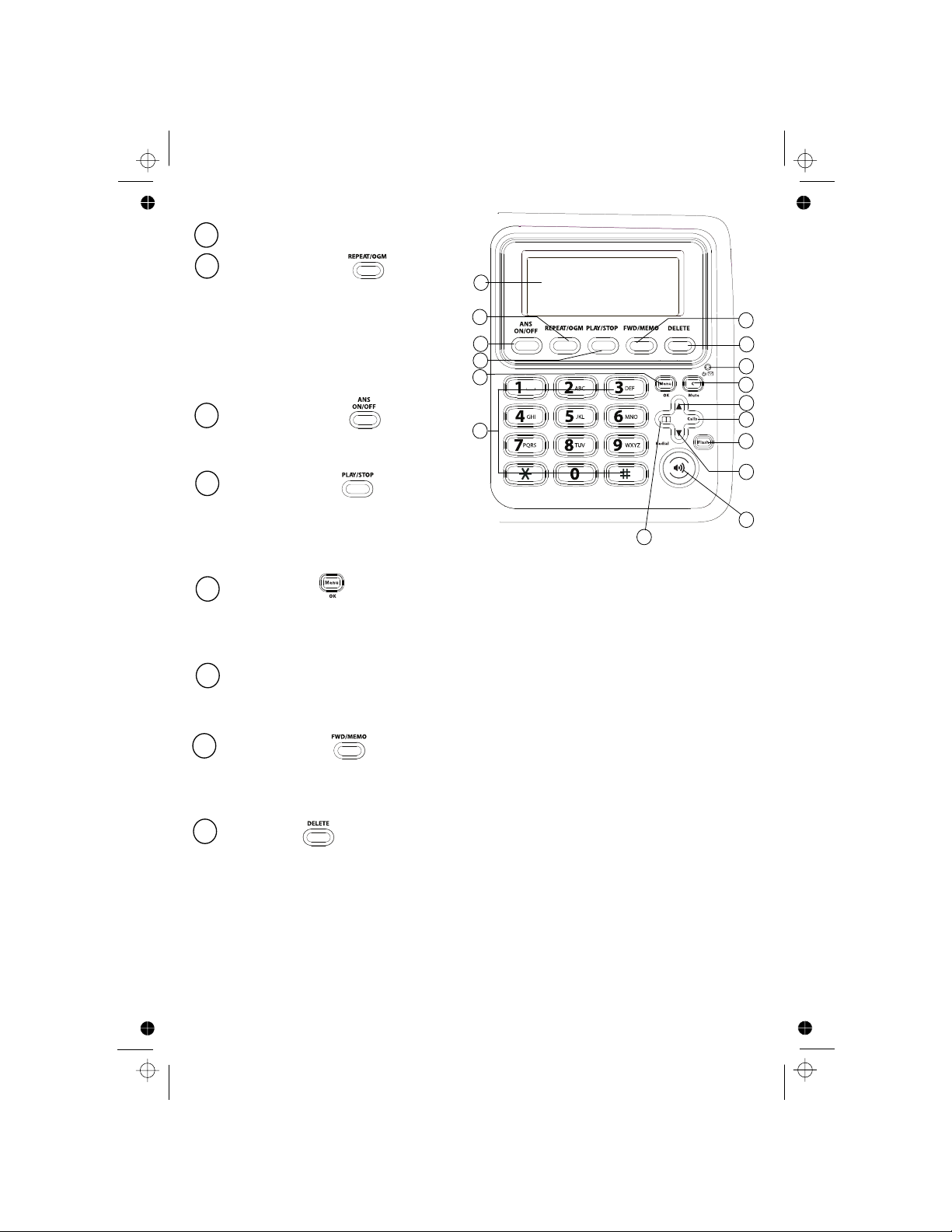
14
3.4 Corded Base Station
1 LCD DISPLAY
MENU/OK ( )
In idle mode: Press to access the main menu
In sub-menu mode: Press to confirm the selection.
In Redial List / Call Log: Press for sub-menu.
REPEAT/OGM ( )
In Idle mode:
In TAM message playback
PLAY / STOP ( )
In idle mode: Press to playback
During TAM message playback: Press to stop
DIGIT KEYPAD (0-9, *, #)
In predial or editing mode: Press to enter a digit or character.
In predial or editing mode: Press and hold "0" to insert a pause.
playing messages.
In Idle: Press to switch the
ANS ON / OFF ( )
13
15
14
12
1
2
3
4
11
5
7
8
9
10
5
2
4
6
6
16
Press and hold to record an OGM
Press to playback the OGM
mode: Press once to repeat the
current message, or twice to go
back to the previous message.
3
answering machine ON or OFF.
In TAM message playback mode: Press to delete the message playing.
In idle mode: Press and hold to delete all old TAM messages.
DELETE ( )
In idle mode: Press and hold to record a Memo.
In TAM message playback mode: Press to skip forward to play the next
FWD/MEMO ( )
message.
8
7
messages.
Page 17
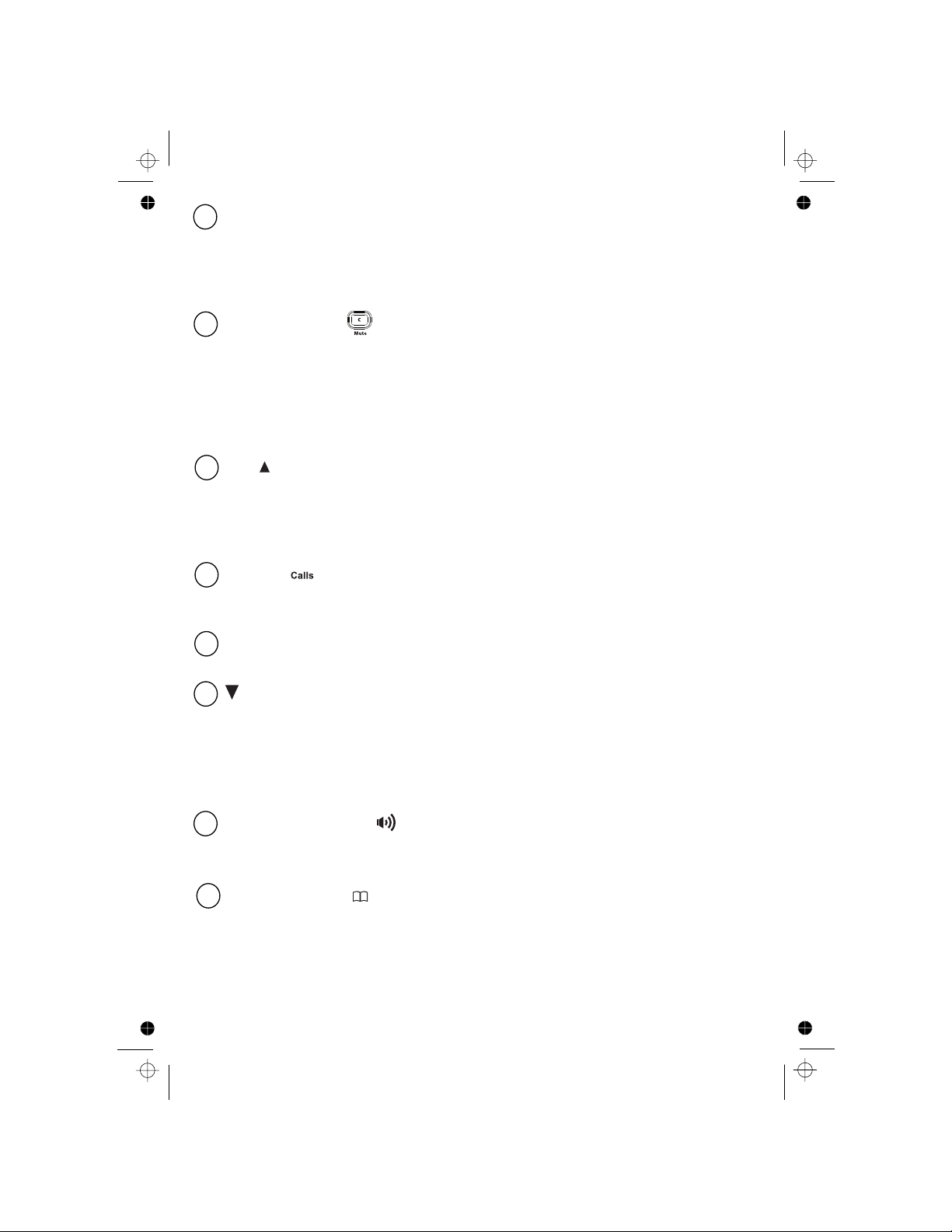
15
RECALL (FLASH)
In predial mode or during a call: Press to insert a Recall (Flash) signal.
12 CALLS ( )
In Idle mode: Press to access the Call List.
In editing mode: Press to move the cursor one character to the right.
13
14
In menu mode: Press to scroll down the menu items.
(DOWN)
/ Redial
In Phonebook list / Redial list / Call List / Call Log: Press to scroll down
During a call or TAM message playback: Press to decrease the volume.
In idle mode: Press to access the Redial List.
TAM ON/OFF Indication
On steady when the answering machine is turned on and there are no
Slowly flashes when there is a new message.
Quickly flashes when there is an incoming call.
10 CLEAR/MUTE ( )
In main menu mode: Press to go back to idle screen.
In sub-menu mode: Press to go back to previous level.
In editing / predialling mode: Press to clear a character / digit.
During a call: Press to mute / unmute the microphone.
During ringing: Press to silence the base ringer.
In idle mode: Press to intercom handsets.
15 SPEAKERPHONE ( )
In Idle mode or Phonebook/ Call List / Call Log / Redial list view mode:
Press to make a call with speakerphone.
new messages.
9
UP ( )
In menu mode: Press to scroll up the menu items
In Phonebook list / Redial list / Call List / Call Log: Press to scroll up
During a call or TAM message playback: Press to increase the volume.
the list.
11
PHONEBOOK ( )
In Idle: Press to access phonebook list.
In editing mode: Press to move the cursor one character to the left.
16
the list.
Page 18
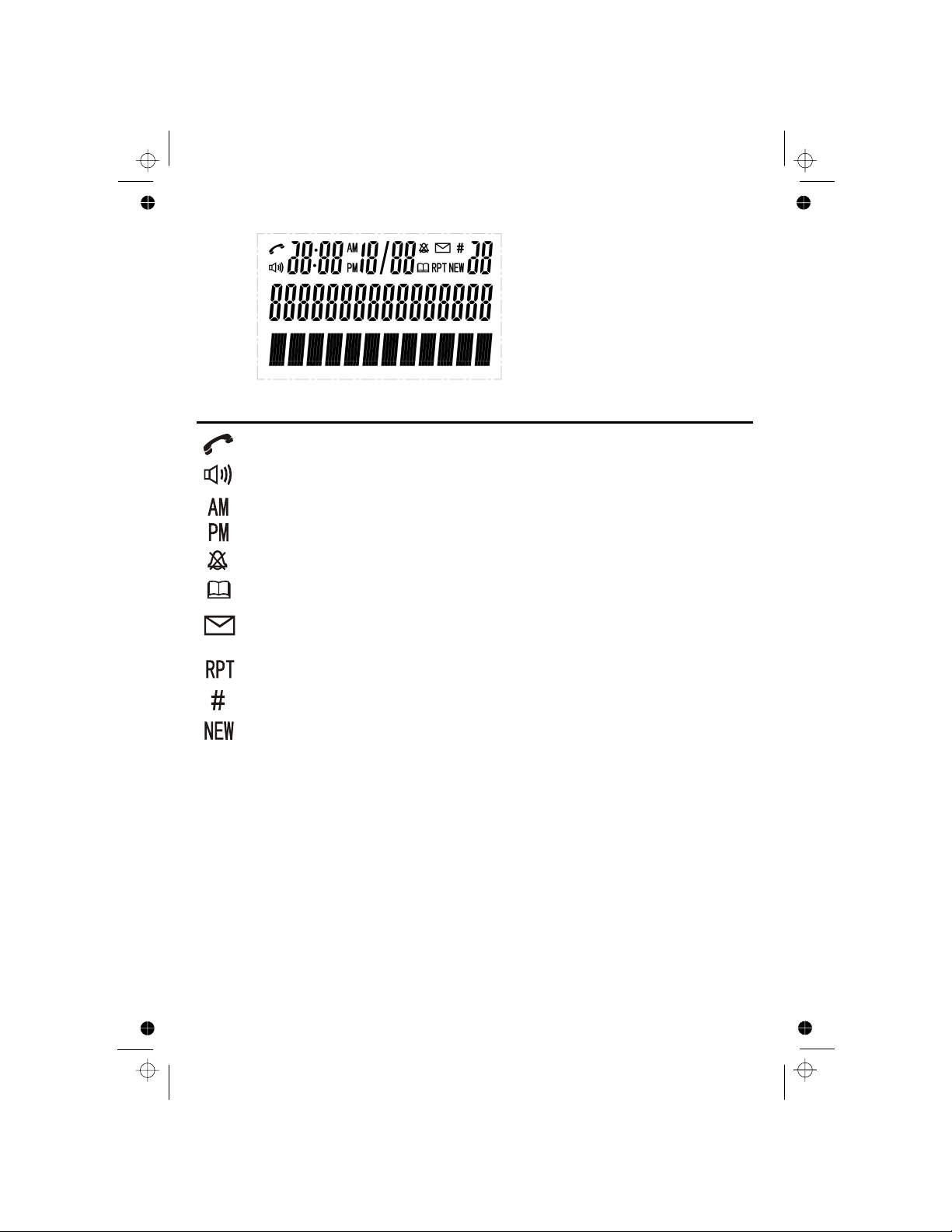
16
3.5 Base Station Display
Icons Description
This will display when there is a new CID entry or if one is being
Indicates a call is in progress.
This will display when you are in the phonebook menu.
This will display when the same caller has called more than once
Indicates that handsfree is being used.
Indicates the sequence number of the CID record
Indicates when you have a new Voice Mail message. (This is a caller
display service and is not usually available from UK network providers.)
Indicates that the base ringer volume is switched off.
Indicates the time of day.
viewed.
Page 19
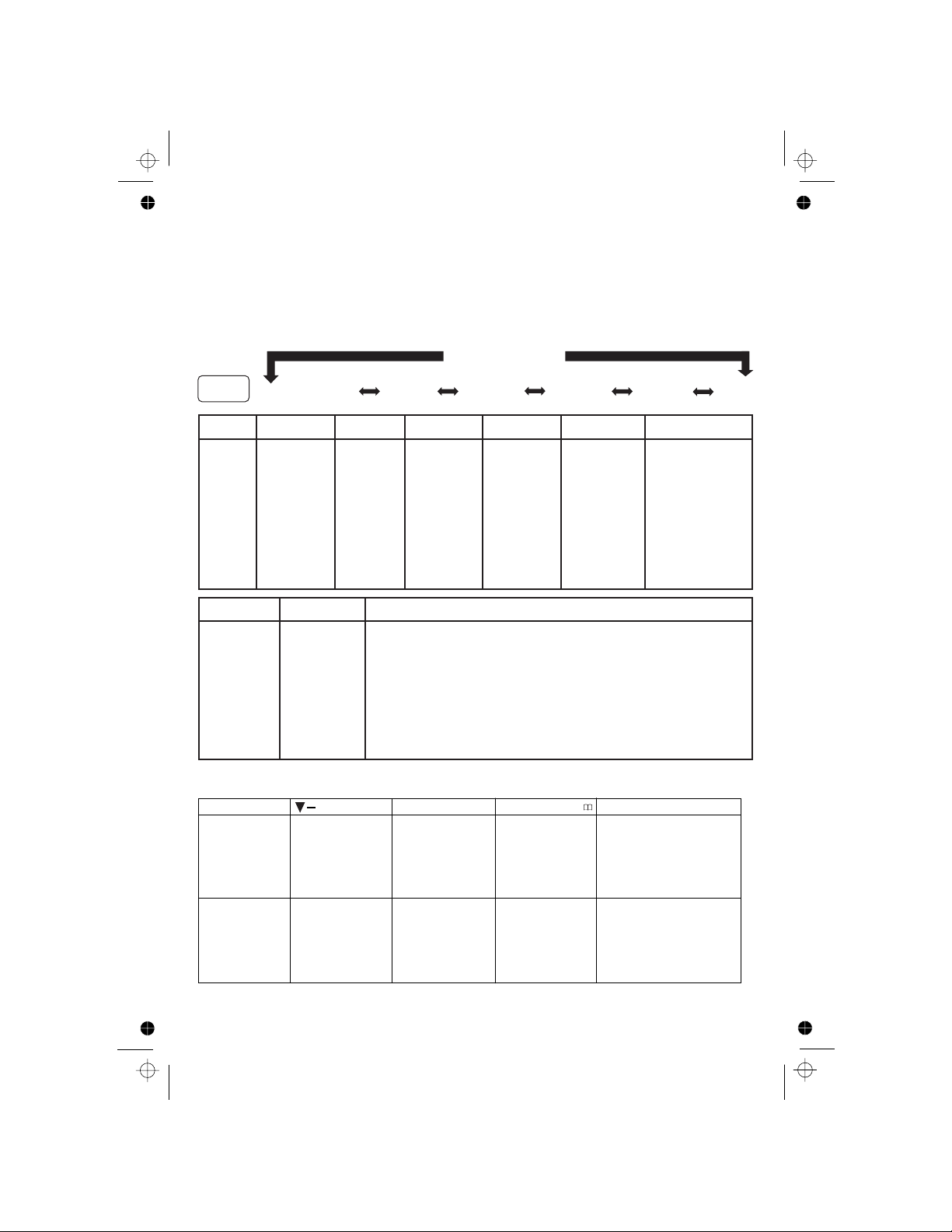
17
3.6
In idle mode, press <MENU/OK> to go to DATE & TIME, the first option in
the menu list.
Keys CLEAR/MUTE
Shows EMPTY
Redial List
Shows EMPTY Shows the available
Sub menu
(Press
MENU/OK if
the list is
ADD TO PB?
DELETE?
DELETE ALL?
ADD TO PB?
DELETE?
DELETE ALL?
<UP/DOWN>
Key Press
<MENU>
<UP/
DOWN>
<UP/
DOWN>
<UP/
DOWN>
<UP/
DOWN>
The following keys have direct functions in idle mode:
Base Menu Structure
Refer to the following for the menu structure.
intercom numbers,
not empty)
/ Redial
Calls
<UP/
DOWN>
Press <UP> or <DOWN> to go to other options in the menu list.
Press <MENU/OK> to enter a sub-menu or function.
Press <C/MUTE> to go back to the previous level.
or the first
or the first
Call List entry.
immediately calls if
Phonebook
entry.
Shows EMPTY
or the first
Phonebook
entry.
Shows the number
and melody, and
plays the melody.
there is only one
handset registered.
<UP/
DOWN>
Main Menu
SETTINGS
REGISTRATION
Sub menu
VIEW
ADD
EDIT
DELETE
DELETE ALL
MISSED
RECEIVED
DIALED
ANS. MACHINE
DATE & TIME
PHONEBOOK
CALL LOG
PB STATUS
Shows EMPTY
or the first
Phonebook
entry.
<MENU/OK>
for:
Then press
TIME FORMAT
SETt CLOCK
MSG PLAYBACK
DELETE ALL
MEMO
TAM ON/OFF
TAM SETTINGS
LANGUAGE
ENGLISH
DEUTSCH
FRANCAIS
ITALIANO
TURKCE
ESPANOL
GREEK
SVENSKA
NORSK
NEDERLANDS
PAGE
ALL HS
DELETE HS
DIAL MODE
FLASH TIME
CHANGE PIN
BS DEFAULT
RING SETUP
KEY TONE
Page 20
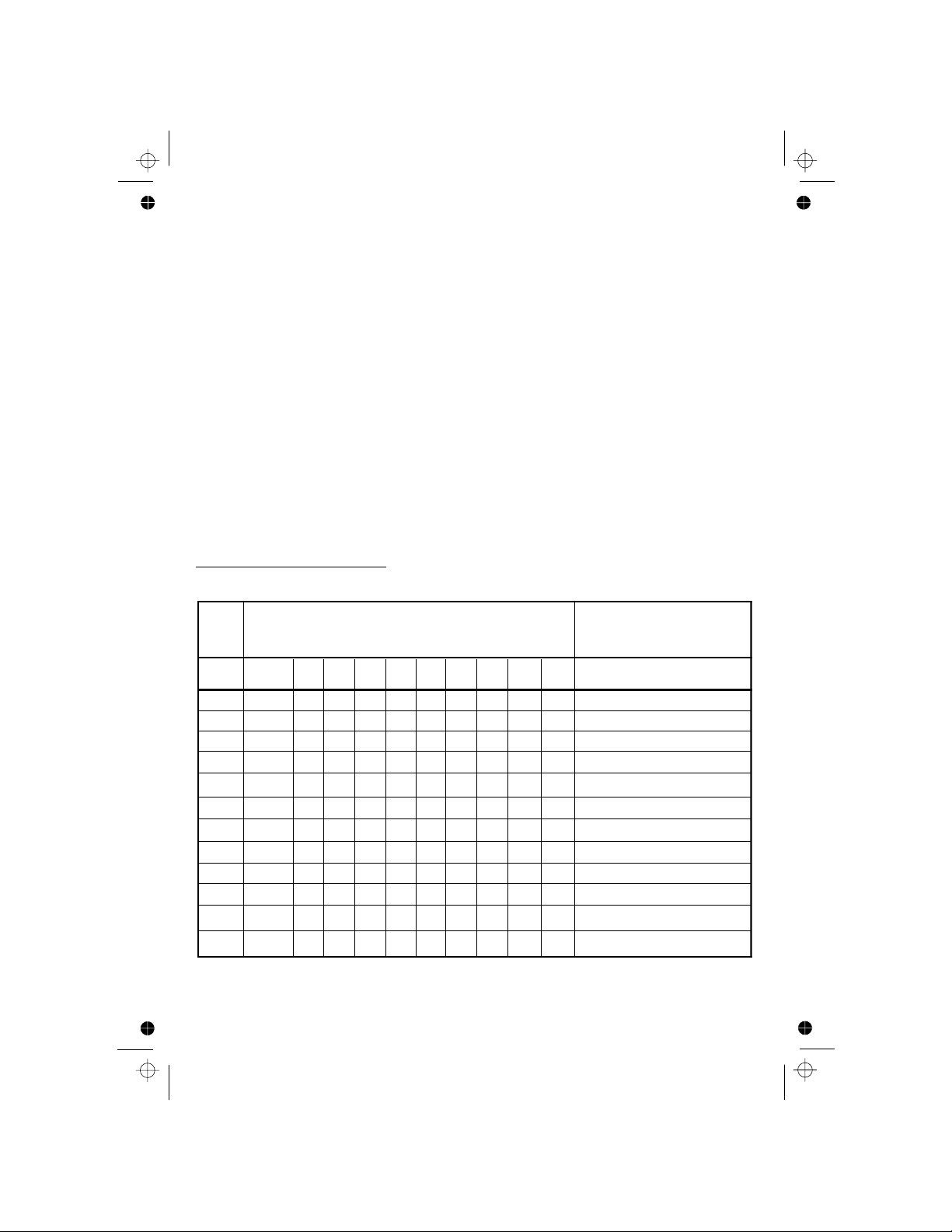
18
Using a cordless handset:
3.7.1 English Character Set
Key
Alphanumeric Editing
(For phonebook name editing and renaming handset)
Number Editing
(For phone number editing,
date/time editing)
Key
press
1st
2
nd
3rd 4th 5th 6th 7th 8th 9th 10th
1 space - 1
1
2 A B C 2
3 D E
,
-
&
3.7 Text and Digit Entry
2
F 3
3
4 G H I 4
4
5 J K
L 5
5
6 M N O 6
6
7 P Q
R S
7
7
8 T U V 8
8
9 W X
Y Z
99
** ? / \
( )
*
# #
#
0 0
0, P (Pause)
The following tables show you where each letter and punctuation character
can be found, by using repeated presses of the alphanumeric keypad. This
will be helpful when storing a name in the phonebook and renaming your
handset.
In editing mode, a cursor is displayed to indicate the current text entry
position.
It is positioned at the right of the last character entered.
Writing Tips:
1. Once a character is selected, the cursor will move to the next position
after a short pause.
2. You can move the cursor within the text with the <UP/DOWN> keys to
amend the text entry.
3. Press <C/MUTE> to delete the last character.
4. Press and hold <C/MUTE> to delete the entire text string.
,
Page 21
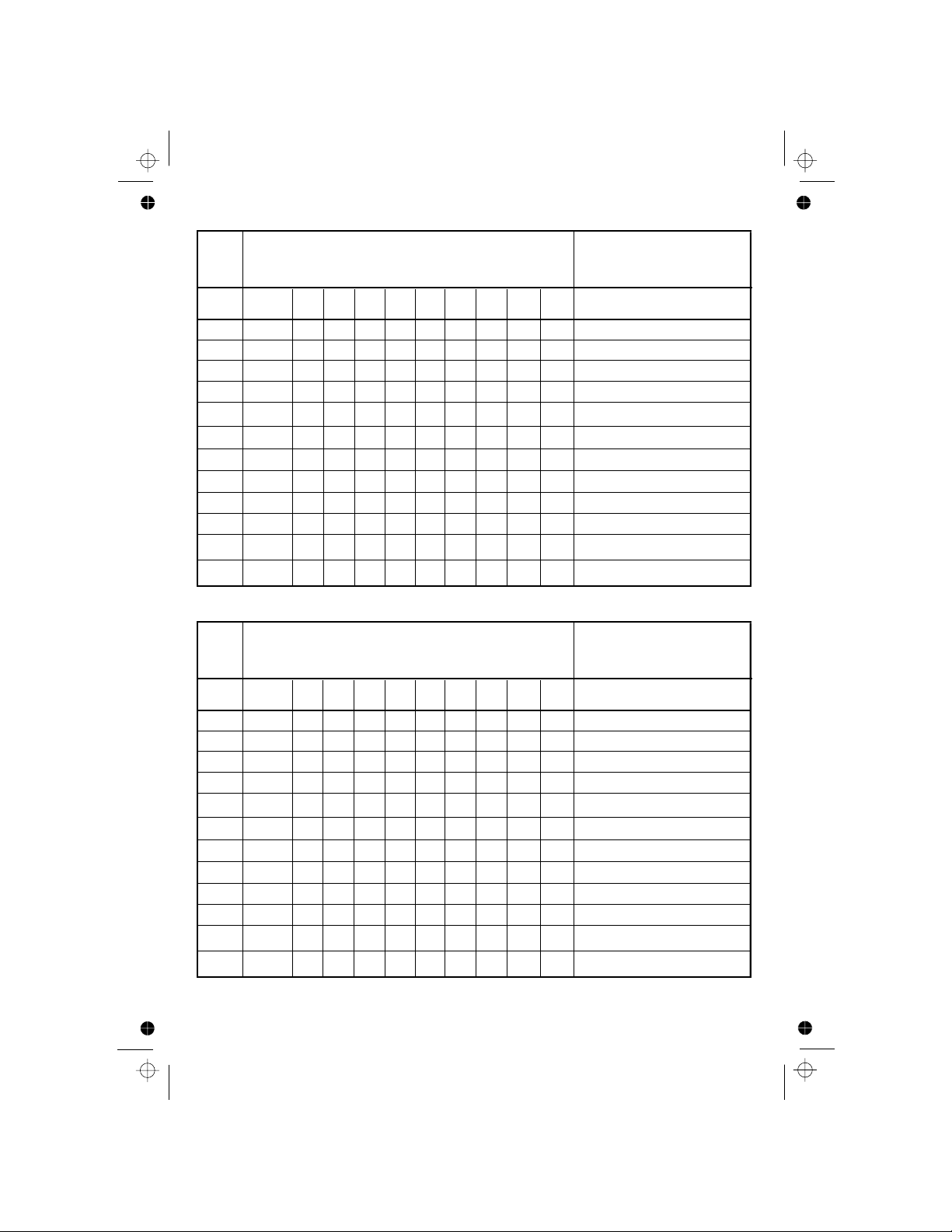
19
Key
Alphanumeric Editing
(For phonebook name editing and renaming handset)
Number Editing
(For phone number editing,
date/time editing)
Key
press
1st 2
nd
3rd 4th 5th 6th 7th 8th 9th 10th
1 - 1
1
2 A B C 2
3 D E
, - &
2
F 3
3
4 G H I 4
4
5 J K
L 5
5
6 M N O 6
6
7 P Q
R S
7
7
8 T U V 8
8
9 W X
Y Z
99
** ? / \
( )
*
# #
#
0 0
0, P (Pause)
SP
3.7.2 Norwegian Character Set
Æ
3.7.3
Key
Alphanumeric Editing
(For phonebook name editing and renaming handset)
Number Editing
(For phone number editing,
date/time editing)
Key
press
1st
2
nd
3rd 4th 5th 6th 7th 8th 9th 10th
1 - 1
1
2 A B 2
3 E
, - &
2
3
3
4 H I 4
4
5 K
5
5
6 N O 6
6
7 P
7
7
8 T 8
8
9 X
99
** ? / \
( )
*
# #
#
0 0
0, P (Pause)
SP
Greek Character Set
Γ
ΖΔ
Θ
Λ Μ
Ξ
Π Σ
Υ Φ
Ψ Ω
,
,
Page 22

20
Using the corded base:
1
2
3
4
5
6
7
8
9
0
*
#
0
SP 1 - 1
A B C 2
Á Â
Ã
Ä
ÅÀĄ Æ Ç
Ć Č
D E F 3
Ď È É Ê
Ë
Ę
Ě
Ẽ
G H I 4
Ğ
Ì Í Î
Ï
Ĩ
İ
Ĭ
J K L 5 Ł
Ĺ
Ľ
M N O 6
Ñ
Ń Ň Ò ŐÖÕÔÓ
Ø
P Q R S 7
Ŕ Ř Ś
Ş
Š ß
T U V 8
Ť Ù Ú
ŨÜÛ
Ű
Ů
W X Y Z 9
Ŵ Ý Ŷ Ź
Ż
Ž
* ? / \ ( )
# , - . &
3.7.4 Character Table
,
Page 23

21
4 USING YOUR PHONE
Using a cordless handset:
4.1 Make a Call
4.1.1 Preparatory Dialling
Enter the phone number and press <TALK> to connect to the line and
dial the number. When entering the number, if you make a mistake,
press <C/MUTE> to delete digits.
4.1.2 Direct Dialling
Press <TALK> to connect to the line and then enter the phone number.
4.1.3 Call from the phonebook
Press <MENU/OK>, <DOWN>, <MENU/OK> to access the phonebook and
Press <TALK> to dial out the selected phonebook entry.
(Note: if you enter a wrong digit you cannot correct it with the <C/MUTE>
4.1.4 Call from the Call List (only available with Caller Display)
Press <UP/CALLS> to access the Call List and press <UP/DOWN> to
Press <TALK> to dial out the selected Call List entry.
Note: You can also access the Call List by pressing <MENU/OK> twice.
4.1.5 Call from the redial list
Press <DOWN/REDIAL> to access the redial list and press <UP/DOWN> to
Note: The alphanumeric keys provide a short-cut to find entries beginning
with the corresponding letters.
select the desired Call List entry.
Press <TALK> to dial out the selected redial number.
4.1.6 Call timer
Your handset automatically times the duration of every call.
The call timer is displayed as soon as you answer a call or 15 seconds after
It is shown in hours, minutes and seconds format (HH:MM:SS).
dialling and remains on the screen for 5 seconds after the end of the call.
select the desired redial number.
press <UP/DOWN> to select the desired phonebook entry.
4.2 Answer a Call
If the handset is not on the charging cradle:
When the phone rings, press <TALK> to answer a call.
Note: If AUTO ANSWER is set to ON, then lifting the handset off the base
or charger will answer the call automatically, and no buttons need to
be pressed.
key.)
Page 24

22
4.3 End a Call
During a call press <OFF> to end the call.
OR
Put the handset on the base station or charger to end the call.
4.5 Adjust Volume
There are 5 levels (VOLUME 1 to VOLUME 5) to choose from for each of
During a call:
When you end the call, the setting will remain at the last selected level.
4.6 Mute a Call
You can talk to someone nearby without letting the caller hear you during a
During a call:
Press <C/MUTE> to mute the microphone and “MUTED” will display on the
Your caller cannot hear you. Press <C/MUTE> again to unmute the
Press <UP/DOWN> to select volume 1-5. The current setting is shown.
During a call, you can press <SPEAKERPHONE> to alternate between
hands-free speakerphone and normal handset use.
4.4. Handset Speakerphone
the earpiece and speaker volumes.
call.
LCD.
microphone.
4.7
In idle, press and hold <HASH/#> to turn off the handset ringer.
The "RINGER OFF" icon is displayed on the LCD.
4.8 Turn on the Keypad Lock
Note: The display will still flash the Call icon and show CALL or the Caller
Display number, when there is an incoming call, even if the ringer is
To turn the ringer back on, press and hold <HASH/#> again.
Note: You can still use <TALK> to answer a call when the handset is ringing.
To turn the keypad lock off, press and hold <STAR/*> again.
Turn off the Handset Ringer
You can lock the keypad so that it cannot be used accidentally while carrying
turned off.
it around. In idle, press and hold <STAR/*> to turn on the keypad lock, and
the <KEY LOCK> icon will display.
Page 25

23
.
4.9 Redial the last number
You can redial any of the 10 last numbers called. If you have stored a name
4.9.1 Redial a Number from the Redial List
1. In idle mode, press <DOWN/REDIAL> to access the redial list.
Note: If the redial list entry shows a name, press <Hash/#> to view the
2. Press <UP/DOWN> to browse the redial list.
3. Press <TALK> to dial to the selected redial number.
Note: If there are no numbers in the redial list, the display shows “EMPTY ”
.
The most recent number will display at the top of the redial list.
in phonebook to go with the number, the name will be displayed instead.
number of this entry.
4.9.2 Store a Redial Number into the Phonebook
1. Follow Steps 1 and 2 in section 4.9.1.
2. Press <MENU/OK> and <UP/DOWN> to select ADD TO PB.
3. Press <MENU/OK> and then enter the name you want to use in the
4. Press <MENU/OK> and then modify the number, if necessary.
5. Press <MENU/OK> to show <MELODY 1>.
6. Press <UP/DOWN> to browse the ringtone list. The respective ringtone
will be played when browsing the ringtone list. (Note: the selected
7. Press <MENU/OK> to confirm, and the entry will be stored.
melody will only be played when you receive a call if you subscribe to
4.9.3 Delete a Redial Number
1. Follow Steps 1 and 2 in section 4.9.1.
2. Press <MENU/OK> and <UP/DOWN> to select DELETE.
3. Press <MENU/OK> to confirm, and the entry will be deleted.
Caller Display and the incoming number matches the stored number.)
phonebook.
4.9.4
Delete all Redial List entries
1. Follow Steps 1 and 2 in section 4.9.1.
2. Press <MENU/OK> and <UP/DOWN> to select DELETE ALL.
3. Press <MENU/OK> to display <CONFIRM?>.
4. Press <MENU/OK> to confirm. All entries will be deleted and the display will
show <EMPTY>.
Page 26

24
4.10.2 Direct dialling
Lift up the corded handset or press <SPEAKERPHONE> to connect to
digit you cannot correct it with the <C/MUTE> key.)
the line and then enter the phone number. (Note: if you enter a wrong
4.10.3 Call from the phonebook
Press <PHONEBOOK> to access the phonebook and press <UP/DOWN>
Lift up the corded handset or press <SPEAKERPHONE> to dial out the
selected phonebook entry.
to select the desired phonebook entry.
4.10.4 Call from the call list
Press <CALLS> to access the Call List and press <UP/DOWN> to select
the desired Call List entry. Lift up the corded handset or press
<SPEAKERPHONE> to dial out the selected Call Log entry.
4.10.5 Call from the redial list
Press <DOWN / REDIAL> to access the redial list and press <UP/DOWN>
<SPEAKERPHONE> to dial out the selected redial number.
to select the desired redial number. Lift up the handset or press
4.10.6 Call timer
Your base display automatically times the duration of every call. The call
timer appears on the display as soon as a call is answered or about 15
seconds after dialling, and remains on the screen for a few seconds after
(HH:MM:SS).
4.11 Answer a Call
When there is an incoming ring, pick up the handset or press
<SPEAKERPHONE> to answer the call.
Using the corded base:
4.10 Make an External Call
4.10.1 Preparatory dialling
Enter the phone number and lift up the corded handset or press
<SPEAKERPHONE> to dial the number. When entering the number, if
you make a mistake, press <C/MUTE> to delete digits.
Note: To insert a pause in the dialling sequence, press and hold the < 0 >
button, the screen will then show a “P” in the number.
Press <FLASH> to insert a recall (flash) signal and the screen will
show a "F".
the end of the call. It is shown in hours, minutes and seconds format
Page 27

25
4.13
There are 5 levels (VOLUME 1 to VOLUME 5) to choose from for each of
During a call:
Press <UP/DOWN> to increase or decrease the volume level respectively.
The current setting is shown. When you end the call, the settings will remain
at the last selected level.
the earpiece and speaker volumes.
Adjust Earpiece and Handsfree Volume
4.14
You can talk to someone nearby without letting the caller hear you during a
During a call:
Press <C/MUTE> to mute the microphone and “MUTED” is displayed on
“MUTED"will be replaced by on“LINE IN USE”
call.
Mute a Call
the display. Your caller cannot hear you. Press <C/MUTE> again to
unmute the microphone.
the display, and the caller will be able to hear you again.
4.12
During a call connection, put the corded handset on the base station to end
Or press <SPEAKERPHONE> if you have a call in handsfree mode.
the call.
End a Call
4.15
The corded base unit can make an emergency call with the corded handset
when the mains AC power is disconnected.
Pick up the corded handset and wait for several seconds to get the dial tone
and then enter the phone number to make a call.
speakerphone when the mains power is off.
When the mains power is off, you can also answer an incoming call
When the phone rings, pick up the corded handset to talk to the caller
Emergency Call without Mains Power
Note: It is not possible to dial numbers from memories or use the
with the corded handset.
after a few seconds.
Page 28

26
4.16 Redial
You can redial any of the last 10 numbers called. If you have stored a name
number, the name will be displayed as well.
4.16.1 Redial a Number from the Redial List
1. In idle mode, press <DOWN / REDIAL> to view the redial list.
Note: the redial list can also be viewed using <MENU/OK> then selecting
CALL LOG and DIALED.
selected redial number.
Note: If no numbers are in the redial list, the display will show
“
EMPTY .
4.16.2 Save a Redial Number into the Phonebook
2. Press <UP/DOWN> to browse the redial list.
3. Pick up the corded handset or press <SPEAKERPHONE> to dial the
in the phonebook to go with the
1. Follow steps 1 and 2 in section 4.16.1.
2. Press <MENU/OK> to show ADD TO PB?
3. Press <MENU/OK> and then enter the name for the phonebook entry.
Note: The selected melody will only play when you receive a call if you
Press <MENU/OK> and then <UP/DOWN> to select a melody.
4. Press <MENU/OK> and then modify the number, if necessary.
5.
6. Press <MENU/OK> to save the redial number into the phonebook.
subscribe to Caller Display and the incoming number matches the
stored number.
“
4.16.3 Delete a Redial Number
1. Follow steps 1 and 2 in section 4.16.1.
2. Press <MENU/OK> and <UP/DOWN> to select DELETE?.
3. Press <MENU/OK> to show CONFIRM?
4. Press <MENU/OK> to confirm the delete.
4.16.4 Delete All Redial List Entries
1. In idle mode, press <DOWN / REDIAL> to open the redial list.
2. Press <MENU/OK> and <UP/DOWN> to select DELETE ALL?.
3. Press <MENU/OK> to show CONFIRM?
4. Press <MENU/OK> to confirm the delete, and briefly display EMPTY.
Page 29

27
4.17 Find the Cordless Handset
You can locate any cordless handsets by paging from the base unit:
1. In idle mode, press <MENU/OK> and <UP/DOWN> to select
PAGE ALL HS.
2. Press <MENU/OK>. "PAGING" will flash on the base screen.
All handsets registered to the base will produce the paging tone and
"PAGING" flashes on the screen. You can stop the paging by pressing
<TALK> / <OFF> / <C/MUTE> on any handset or <C/MUTE> on the
base to stop paging.
If you have more than one cordless handset registered to the base,
or press 9 to call all registered handsets.
Note: If there is an incoming call during the intercom calling, the phone
will ring with the incoming call instead of the intercom.
press <C/Mute> and select the handset number to call the other handset,
Using the corded base:
Using a cordless handset:
4.18
This feature allows you to make internal calls, transfer external calls and
make conference calls. If the called base or handset is not answered within
60 seconds, the called base or handset will stop ringing and the calling one
will return to standby mode. (Or after 100 seconds if calling from the base.)
Make an Internal Call
4.18.1 Intercom
Using a cordless handset:
1. In idle mode, press <C/MUTE> and all the other registered handset
2. Enter < 7 > to call the base or enter the number of the handset that you
want to call, or enter "9" to call all handsets and the base.
3. The called base rings and the corded handset must be lifted off the base
Note: If only one handset is registered to the base station, pressing
<C/MUTE> will call the base immediately.
numbers will display, along with a "7" and a "9".
Note: If there is an external call while you are on an intercom call, you'll
answer the external call.
hear warning beeps, and you have to end the intercom call, before you can
The called handset rings and <TALK> must be pressed on that handset
OR
to establish the internal call.��
3.
to establish the intercom call.
Page 30

28
Using the corded base:
1. In idle mode, press <C/MUTE> and the registered handset numbers
2.
Using the corded base:
1. In idle mode, press <C/MUTE> and the registered handset numbers
2. Press <9> to ring to all registered handsets and the base.
4.18.2 Call All Handsets
Using a cordless handset:
1. In idle mode, press <C/MUTE> and the registered handsets will display.
2. Press the < 9 > key to ring to all registered handsets and the base.
4.18.3 Transfer an External Call
Using a cordless handset:
will display, along with a "9".
Enter the handset number you want to call, or press "9" to call all
handsets.
will display.
During an external call:
Press <MENU/OK> to show all the other registered handset numbers,
The external call is put on hold automatically and the called handset rings.
Press <TALK> on the called handset to establish an internal call.
plus "9". Enter the number for the handset you want to transfer the call to.
Press <OFF> on the calling handset or put the calling handset on the
charging cradle to end the current call with the external party.
The external call is transferred to the called handset.
Note: If the other handset has not answered the intercom call, you can
stop the intercom and return to the external call by pressing <OFF>.
1. Press <MENU/OK> to show INTERCOM.
2.
3.
4.
5.
6.
Page 31

29
Using the corded base:
4.18.4 Make a 3-way Conference Call
The conference call feature allows one external call to be shared with the
base and one handset or with two handsets . The three parties can
share the conversation and no additional network subscription is required.
Using a cordless handset:
During an external call:
1.
Follow Steps 1 to 4 in section 4.18.3.
2. Press and hold the star key <*> on the calling handset to establish the
Either handset can exit the conference by pressing <OFF>, leaving the
other handset still connected to the external call.
conference call.
Using the corded base:
During the external call:
1. Follow Steps 1 to 3 in section 4.18.3 (corded).
2. Press and hold the "*" key on the calling base to establish the
Any party (base or handset) can exit the conference and leave
the other party still connected to the external call.
conference call.
During an external call:
Press <MENU/OK> to show all the other registered handset numbers,
The external call is put on hold automatically and the called handset/
Press <TALK> on the called handset or pick up the corded handset on
plus a "9".
Press <TALK OFF> on the calling handset or put the calling handset on
The external call is transferred to the called handset/base.
1.
2. Enter the number for the handset/base you want to transfer the call to.
base rings.
3.
the charging cradle to end the current call with the external party.
4.
the base, to establish an internal call.
5.
Page 32

30030
5 PRIVATE PHONEBOOK
Your phone can store up to 50 private phonebook entries with names and
numbers in each handset and 50 entries in the base. Each phonebook entry
can have a maximum of 20 digits for a handset phone number or 24 digits
select different ringtones for your phonebook entries. (Note: the different
are stored alphabetically by name.
Using a cordless handset:
and the incoming number matches the stored number.) Phonebook entries
for a base phone number, and 12 characters for the name. You can also
ringtones only play when you receive a call if you subscribe to Caller Display
5.1 Add a New Phonebook Entry
In idle:
PHONEBOOK and then
2. Press <MENU/OK> to show ADD.
4. Press <MENU/OK> and then enter the number.
5. Press <MENU/OK> and <UP/DOWN> to select the desired ringtone for
6. Press <MENU/OK> to store the phonebook entry.
5.2 Search for a Phonebook Entry
In idle:
1. Press <MENU/OK> and <UP/DOWN> to select PHONEBOOK and then
press <MENU/OK> to access the phonebook.
2. Enter the first letter of the name using the alphanumeric keys (e.g. if it
5.3 View a Phonebook Entry
In idle:
1. Press <MENU/OK> and <UP/DOWN> to select PHONEBOOK and then
press <MENU/OK> to access the phonebook.
2. Press <UP/DOWN> to select the desired phonebook entry.
3. Press <MENU/OK> and <UP/DOWN> to select VIEW.
4. Press <MENU/OK> and <UP/DOWN> to review the name, number and
Note: If the number is more than 12 digits, press <LEFT SOFT KEY> or
<RIGHT SOFT KEY> to view the remaining digits.
and then <UP/DOWN> to scroll to the entry you want.
begins with C, press the 2 key three times),
press <MENU/OK> to access the phonebook.
your phonebook entry.
ringtone of the selected phonebook entry.
3. Press <MENU/OK> and then enter the name.
1. Press <MENU/OK> and <UP/DOWN> to select
Page 33

31
4. Press <MENU/OK> to display the current name.
5. Edit the name and press <MENU/OK>.
6. Edit the number and press <MENU/OK>.
7. Press <UP/DOWN> to select the ringtone and press <MENU/OK> to
5.5 Delete a Phonebook Entry
In idle:
1. Press <MENU/OK> and <UP/DOWN> to select PHONEBOOK and then
2. Press <UP/DOWN> to select the desired phonebook entry.
3. Press <MENU/OK> and <UP/DOWN> to select DELETE.
4. Press <MENU/OK> to confirm, and the entry will be deleted.
5.6 Delete all Phonebook entries
1.
2.
3.
Press <MENU/OK> and <UP/DOWN> to select DELETE ALL.
4.
Press <MENU/OK> to display <CONFIRM?>.
Press <MENU/OK> to confirm. All entries will be deleted and the display
5.7 Check the Phonebook Usage
You can check how many phonebook entries are stored in your handset and
how many phonebook entries are available for you to store in the phonebook.
1. Press <MENU/OK> and <UP/DOWN> to select PHONEBOOK and then
2. Press <MENU/OK> and <UP/DOWN> to select PB STATUS.
3. Press <MENU/OK> to display how much of the phonebook is being used,
for example <14/50 USED> means 14 entries are stored out of the
total 50 available spaces.
will show <EMPTY>.
<MENU/OK> to access the phonebook.
Press <MENU/OK> and <UP/DOWN> to select PHONEBOOK and then
press <MENU/OK> to access the phonebook.
press <MENU/OK> to access the phonebook.
3. Press <MENU/OK> and <UP/DOWN> to select EDIT.
2. Press <UP/DOWN> to select the desired phonebook entry.
5.4 Edit a Phonebook Entry
In idle:
1. Press <MENU/OK> and <UP/DOWN> to select PHONEBOOK and then
press <MENU/OK> to access the phonebook.
confirm.
Page 34

32
Using the corded base:
5.8
In idle:
1. Press <MENU/OK> then <UP/DOWN> to show PHONEBOOK.
2. Press <MENU/OK> to show .
3. Press <MENU/OK> and the display will show the cursor at the
4. Key in the name using the digit keys (maximum 12 characters). If you
make any mistakes, press <C/MUTE> to delete the last character.
5. Press <MENU/OK> and the cursor will move to the nember position.
beginning of the name position.
6. Key in the number using the digit keys (maximum 24 digits). If you make
any mistakes, press <C/MUTE> to delete the last digit.
ADD
Add a New Entry
7. Press <MENU/OK> to show MELODY 1
Use <UP/DOWN> to scroll through the melodies (there are 10 melodies
8. Press <MENU/OK> to confirm the melody and store the entry in the
Note: If there is no more space in the phonebook, “PB FULL” will appear
on the display.
to choose from).
phonebook.
5.9 Edit an Entry
In idle:
1. Press <MENU/OK> then <UP/DOWN> to show PHONEBOOK.
2. Press <MENU/OK> and <UP/DOWN> to show EDIT.
3. Press <MENU/OK> and the display will show the first phonebook entry
4. Scroll <UP/DOWN> until you see the contact you want to edit.
5. Press <MENU/OK> and the cursor will appear at the end of the name.
6. Edit the name, pressing <C/MUTE> to delete characters,
7. Press <MENU/OK> and the cursor will appear at the end of
8. Edit the number, pressing <C/MUTE> to delete digits, if necessary.
9. Press <MENU/OK> and the display will show the current melody choice.
Press <UP/DOWN> to change the melody, if required.
10. Press <MENU/OK> to save the changes.
the number.
if necessary.
in alphabetical order.
5.10
In idle:
1. Press <MENU/OK> then <UP/DOWN> to show PHONEBOOK.
Press <MENU/OK> and <UP/DOWN> to show VIEW.
Press <MENU/OK> to see and hear the melody for that entry.
2.
View an Entry
3. Press <MENU/OK> and <UP/DOWN> to select the desired phonebook
entry.
4.
Press <UP/DOWN> to go to other entries.5.
Page 35

33
5.11
In idle:
1. Press <MENU/OK> then <UP/DOWN> to show PHONEBOOK.
2. Press <MENU/OK> and <UP/DOWN> to show DELETE
3. Press <MENU/OK> and <UP/DOWN> to select the desired phonebook
4. Press <MENU/OK> to display “CONFIRM?”.
5. Press <MENU/OK> to confirm the delete, or <C/MUTE> to cancel
5.12 Delete All Phonebook Entries
In idle:
1. Press <MENU/OK> then <UP/DOWN> to show PHONEBOOK.
2. Press <MENU/OK> and <UP/DOWN> to show DELETE ALL.
3. Press <MENU/OK> to display “CONFIRM?”.
4. Press <MENU/OK> to confirm the delete, or <C/MUTE> to cancel
5.13
In idle:
1. Press <MENU/OK> then <UP/DOWN> to show PHONEBOOK.
2. Press <MENU/OK> and <UP/DOWN> to show
3. Press <MENU/OK> to display how much of the phonebook is being
the delete.
.
the delete.
entry.
used, for example "33/50 USED" means 33 entries are stored out of the
PB STATUS
View Phonebook Capacity
total 50 available spaces.
Delete an Entry
.
Page 36

34
6
CALLER DISPLAY (NETWORK DEPENDENT)
This feature is available if you have subscribed to the Caller Display service
with your network service provider. Your phone can store up to 20 received
calls with date/time information in the base and cordless handset Call Lists.
The number will be shown on the handset and base displays when the
the phone is ringing. If the number matches with one of the entries in your
If the call is from someone who withheld their number, e.g. by dialling 141,
WITHHELD
If the call is from someone whose number is unavailable, e.g. an
If you've got new Caller Display records, the handset will display "X NEW
CALLS" in standby mode, where X is the number of new calls.
The handset and base will ring with the melody associated with that
international call or from a private exchange,"
phonebook entry.
base and/or handset Phonebook, the caller's name stored in that
Using a cordless handset:
" will display.
" will display. "
OUT OF AREA
phonebook will be displayed alternately with the number on the handset,
and with the number on the base.
6.1 View the Call List
All received calls are saved in the Call List with the latest call at the top of
When the call list is full, the oldest call will be replaced by a new call. Any
unanswered calls which have not been viewed are marked with a < >
1. Press <UP/CALLS> to access the call list.
OR Press <MENU/OK> twice to access the call list.
2. Press <UP/DOWN> to select the desired entry.
3. Press <#> to view the caller’s number if applicable.
4.
Press <MENU/OK>, <UP/DOWN> to show DETAILS, and then
<MENU/OK> to display the date and time of the call.
Press <MENU/OK> to go back to the previous screen.
the list.
icon at the centre of the bottom line of the display.
Page 37

35
6.2 Store a Call List Number into the Phonebook
1. Follow Steps 1 and 2 in Section 6.1.
2. Press <MENU/OK> to show ADD TO PB.
3. Press <MENU/OK> and then enter the name.
4. Press <MENU/OK> and the selected call list number is displayed.
5. Edit the number if necessary.
6. Press <MENU/OK> and <UP/DOWN> to select the ringtone.
7. Press <MENU/OK> to store the phonebook entry and return to the calls
6.3 Delete an entry in the Call List
1. Follow Steps 1 and 2 in Section 6.1.
2. Press <MENU/OK> and <UP/DOWN> to select DELETE.
3. Press <MENU/OK> to confirm.
6 4 Delete all Call List Entries
1. Follow Steps 1 and 2 in Section 6.1.
2. Press <MENU/OK> and <UP/DOWN> to select DELETE ALL.
3. Press <MENU/OK> to display <CONFIRM?>.
4. Press <MENU/OK> to confirm. All entries will be deleted and the display
will show <EMPTY>.
list.
Using the corded base:
6.5
Calls are saved in the Call Log, with all calls in the RECEIVED list and in the
1. Press <CALLS> to see the most recent Missed call record from the
Press <MENU/OK>, then <UP/DOWN> to show CALL LOG, then
or
recent Missed call record in the Call Log, or press <UP/DOWN> again to
to show RECEIVED and then press <MENU/OK> to see the most recent
a new call. Any unanswered call which has not been read is marked with
the <NEW> icon when viewed.
View the Call Log and/or Call List
Received call in the Call Log.
<MENU/OK> to show MISSED, and press <MENU/OK> to see the most
Call List, but only unanswered calls in the MISSED list, will the latest call at
the top of the list. When the call list is full, the oldest call will be replaced by
Call Log.
Page 38

36
6.6
1. Follow steps 1 and 2 in Section 6.5.
2. Press<MENU/OK> to show ADD TO PB?
3. Press <MENU/OK> and the display will show the cursor at the
4. Enter the name using the keypad.
5. Press <MENU/OK> to confirm the name.
6. The number is shown with the cursor at the end. Modify the number, if
necessary, using the <C/MUTE> and digit keys.
7. Press <MENU/OK> to confirm the number, and display MELODY 1
.
8. Press <UP/DOWN> to scroll through the melodies.
9. Press <MENU/OK> to confirm your selection. You will hear a
confirmation tone, and the display will return to the call log.
beginning of the name position.
6.7
1. Follow steps 1 and 2 in Section 6.5.
2. Press <MENU/OK> and then <UP/DOWN> to show DELETE?
3. Press <MENU/OK> to show CONFIRM?
4. Press<MENU/OK> to delete the entry.
6.8 Delete All Call Log / List Entries
1. Follow steps 1 and 2 in Section 6.5.
2. Press <MENU/OK> and then <UP/DOWN> to show
DELETE ALL?
3. Press <MENU/OK> to show CONFIRM?
4. Press <MENU/OK> to delete all entries, and display EMPTY.
Store a Call Log / List Number into the Phonebook
Delete an Entry in the Call Log / List
Page 39

37
7 PHONE SETTINGS
Your phone comes with a selection of settings that you can change to
personalise your phone the way you like it to work.
Using a cordless handset:
7.1 Date and Time Settings
If you subscribe to Caller Display the time and date settings will be
automatically updated by the network when you receive an incoming call.
The Caller Display service only sends the month and date, not the year, so
7.1.1 Change the Date Format
1. Press <MENU/OK> and <UP/DOWN> to select HS SETTINGS.
2. Press <MENU/OK> and <UP/DOWN> to select DATE & TIME.
3. Press <MENU/OK> and <UP/DOWN> to select DATE FORMAT.
4. Press <MENU/OK> and <UP/DOWN> to select your desired date
format (DD-MM-YYor MM-DD-YY
).
5. Press <MENU/OK> to confirm.
7.1.2 Change the Time Format
1. Press <MENU/OK> and <UP/DOWN> to select HS SETTINGS.
2. Press < OK> and <UP/DOWN> to select DATE & TIME.
3. Press <MENU/OK> and <UP/DOWN> to select TIME FORMAT.
4. Press <MENU/OK> and <UP/DOWN> to select your desired time format
5. Press <MENU/OK> to confirm.
7.1.3 Set the Time
1. Press <MENU/OK> and <UP/DOWN> to select HS SETTINGS.
2. Press <MENU/OK> and <UP/DOWN> to select DATE & TIME.
3. Press <MENU/OK> and <UP/DOWN> to select SET TIME.
4. Press <MENU/OK> and then enter the time information in 24 hour format.
5. Press <MENU/OK> to confirm.
Note: By default, the current time will display, starting from 00--00 (HH--MM)
on power-up.
7.1.4 Set the Date
1. Press <MENU/OK> and <UP/DOWN> to select HS SETTINGS.
2. Press <MENU/OK> and <UP/DOWN> to select DATE & TIME.
3. Press <MENU/OK> and <UP/DOWN> to select SET DATE.
4. Press <MENU/OK> and then enter the date information in the format
5. Press <MENU/OK> to confirm.
Note: By default, the current date will display, starting from 01--01--11
(DD--MM--YY) on power-up.
(12 HR or
24 HR).
MENU/
you may need to set the year.
you set in Section 7.1.1.
Page 40

38
You can set an alarm time on this phone. When an alarm is set, the alarm
the alarm icon< > and " ALARM ON" flash on the handset display, and
Note:
a. A key press will still disable the alarm even if the handset keypad is
b. The alarm volume level is the same as the settings of the handset ringer
volume. If the handset ringer is set to VOLUME OFF, the alarm stil
VOLUME 1 level.
c. During an external call or internal call, if an alarm is set and when the
> and “ALARM ON” will still flash. An
alarm tone will be emitted from the earpiece to alert the user the alarm
d. During paging or ringing, the alarm will not sound when the alarm time
is reached. However, if the snooze function is enabled and there is no
7.2.1 Turn on/off the Alarm
1. Press <MENU/OK> and <UP/DOWN> to select HS SETTINGS.
2. Press <MENU/OK> to show ALARM.
4. Press <MENU/OK> to confirm.
Note: If ON is selected, you will be prompted to set the alarm time.
7.2.2 Set the Alarm Time (If Alarm time is set to be ON)
1. Follow Steps 1 to 4 in Section 7.2.1.
2.
Enter the alarm time in 24 hour format.
3. Press <MENU/OK> to display "SNOOZE".
4. Press <MENU/OK> and <UP/DOWN> to select snooze ON or OFF.
5. Press <MENU/OK> to confirm.
3. Press <MENU/OK> and <UP/DOWN> to select ON/OFF.
<OFF> to disable the alarm, the display will revert to the call duration.
icon < > is shown on the handset display. When the alarm time is reached,
while the alarm is sounding, to stop the alarm and turn off the snooze
7.2 Alarm Settings
If the snooze function is activated,the alarm will sound again at the end of
the alarm tone rings for 45 seconds. You can press any key to disable the
the snooze period of seven minutes. You can also press and hold <OFF>
alarm.
function.
locked when the alarm rings.
sounds at
alarm time is reached, the <
time is reached. Once the user presses any key or presses and holds.
paging or ringing, the alarm will sound again at the end of the snooze
period.
Page 41

7.3 Handset Settings
7.3.1 Set the Ringer Melody for Internal Calls
1. Press <MENU/OK> and <UP/DOWN> to select HS SETTINGS.
2. Press <MENU/OK> and <UP/DOWN> to select RING SETUP.
3. Press <MENU/OK> to show INT RING.
4. Press <MENU/OK> and <UP/DOWN> to select the melody you want to
hear for internal calls.
Note: The respective melody will be played while browsing the ringtone list.
5. Press <MENU/OK> to confirm.
7.3.2
Set the Ringer Melody for External Calls
1. Press <MENU/OK> and <UP/DOWN> to select HS SETTINGS.
2. Press <MENU/OK> and <UP/DOWN> to select RING SETUP.
3. Press <MENU/OK> and <UP/DOWN> to select EXT RING.
4. Press <MENU/OK> and <UP/DOWN> to select melody you want to
Note: The respective melody will be played while browsing the ringtone list.
5. Press <MENU/OK> to confirm.
7.3.3 Set the Ringer Volume
1. Press <MENU/OK> and <UP/DOWN> to select HS SETTINGS.
2. Press <MENU/OK> and <UP/DOWN> to select RING SETUP.
3. Press <MENU/OK> and <UP/DOWN> to select RING VOLUME.
4. Press <MENU/OK> and <UP/DOWN> to select the desired ringer
VOLUME OFF.
Note: The respective ringer volume will be played during your selection.
If VOLUME OFF is selected, the <Ringer Off> icon will be displayed.
volume (a total of 6 ringer volume levels including
5. Press <MENU/OK> to confirm.
7.3.4 Set Alert Tones
Three different alert tones are set on by default, but can be turned off, if
desired.
1. Press <MENU/OK> and <UP/DOWN> to selectHS SETTINGS.
2. Press <MENU/OK> and <UP/DOWN> to selectTONE SETUP.
3. Press <MENU/OK> and <UP/DOWN> to selectKEY TONE / BATTERY
4. Press <MENU/OK> and <UP/DOWN> to turn on or off these tones.
5. Press <MENU/OK> to confirm.
Out of Range Tone - emitted while you are talking on the phone to alert you
Low Battery Tone - emitted while you are talking on the phone to alert you
TONE/OUT OF RANGE.
hear for external calls.
that you need to charge the handset batteries.
to move closer to the base unit, before the call is lost.
Key Tone - a single beep is emitted when you press a key.
Page 42

40
7.3.5 Set the Handset Language
1. Press <MENU/OK> and <UP/DOWN> to select HS SETTINGS.
2. Press <MENU/OK> and <UP/DOWN> to select LANGUAGE.
3. Press <MENU/OK> and <UP/DOWN> to select the desired language.
4. Press <MENU/OK> to confirm.
7.3.6 Rename the Handset
1. Press <MENU/OK> and <UP/DOWN> to select HS SETTINGS.
2. Press <MENU/OK> and <UP/DOWN> to select RENAME HS.
3.
4. Press <MENU/OK> to confirm.
You can choose to display time or handset name in your idle screen.
1. Press <MENU/OK> and <UP/DOWN> to select HS SETTINGS.
2. Press <MENU/OK> and <UP/DOWN> to select HS DISPLAY.
3. Press <MENU/OK> and <UP/DOWN> to select HANDSET NAME or
TIME.
4. Press <MENU/OK> to confirm.
7.3.8 Set the Auto Answer
If you turn on the Auto Answer, you can answer a call automatically by just
1. Press <MENU/OK> and <UP/DOWN> to select HS SETTINGS.
2. Press <MENU/OK> and <UP/DOWN> to select AUTO ANSWER.
3. Press <MENU/OK> and <UP/DOWN> to turn on or off the auto answer
4. Press <MENU/OK> to confirm.
7.3.7 Choose the Information to be Displayed in Idle
<C/MUTE> to delete letters and the alphanumeric keys to enter up to
10 letters for the name.
feature.
Note: If TIME is selected, but no time has been set the display still shows
Press <MENU/OK> and change the name of your handset, using
the time starting from 00--00 on power-up.
lifting the handset off the base or charger, without having to press any key.
Page 43

41
7.4 Base Settings
7.4.1 De-register a Handset
This operation should only be necessary if one of your handsets becomes
faulty or lost and needs to be replaced.
You will need to enter the 4-digit System PIN (Default PIN is 0000) in order
Note: You cannot de-register the handset that you are currently using.
1. Press <MENU/OK> and <UP/DOWN> to select
2. Press <MENU/OK> to show DELETE HS.
3. Press <MENU/OK> and the display shows "PIN? ------".
4. Enter the 4-digit system PIN (default 0000).
5. Press <MENU/OK> and the first handset number is displayed.
6. Press <UP/DOWN> to scroll through the list of registered handsets and
7. Press <MENU/OK> to confirm, and the chosen handset will be
select the number of the handset you want to de-register.
to de-register a handset from the base station. A de-registered handset will
have the antenna icon flashing and "REGISTER" on the display.
de-registered.
7.4.2
1. Press <MENU/OK> and <UP/DOWN> to select BS SETTINGS.
2. Press <MENU/OK> and <UP/DOWN> to select DIAL MODE.
3. Press <MENU/OK> and <UP/DOWN> to select TONE or PULSE
(The current setting is indicated by an asterisk to the right).
4. Press <MENU/OK> to confirm.
You should normally leave the dialling mode at its default setting of TONE
Note: If PULSE dialling is set, you can press the * key to switch to TONE
PULSE dialling.
7.4.3
1. Press <MENU/OK> and <UP/DOWN> to select BS SETTINGS.
2. Press <MENU/OK> and <UP/DOWN> to select FLASH TIME.
3. Press <MENU/OK> and <UP/DOWN> to select your desired flash time
4. Press <MENU/OK> to confirm.
You may need to change the recall (flash) time if your phone is connected to
LONG,
with the current setting indicated by an
MEDIUM (300ms) or LONG (600ms).
Change the dial mode
Change the Flash (Recall) Time
(SHORT, MEDIUM,
dialling for the rest of that call.
(also called DTMF) unless the phone is connected to an old exchange that
only recognises
a PBX. The recall time options are SHORT (the default value of 100ms),
asterisk to the right).
BS SETTINGS.
Page 44

42
7.4.4
A 4-digit system PIN code is used for changing the system settings of the
default system PIN code is 0000.
1. Press <MENU/OK> and <UP/DOWN> to select BS SETTINGS.
2. Press <MENU/OK> and <UP/DOWN> to select CHANGE PIN.
3. Press <MENU/OK> and PIN?------
4. Enter the old system PIN.
5. Press <MENU/OK> to display NEW PIN?------, and enter your new
6. Press <MENU/OK> to display CONFIRM?------, and enter your new
Note: If the new PIN entered in Step 6 is not the same as the new system
7. Press <MENU/OK> to confirm
Change the System PIN Code
the display shows
4-digit system PIN again.
4-digit system PIN.
base station. It is used to protect your phone against unauthorised use. The
PIN again, entered in Step 5, you must enter the new system PIN at step 5
again.
7.4.5 Reset Your Phone
You can reset your phone to the default settings . After a reset, all your
1. Press <MENU/OK> and <UP/DOWN> to select
DEFAULT.
2. Press <MENU/OK>
3. Enter the 4-digit system PIN(default 0000).
4. Press <MENU/OK> to display CONFIRM?
messages will be deleted but your phonebook remains unchaged.
personal settings, call list entries, redial list entries, and answering machine
to display PIN?-----.
settings
5. Press <MENU/OK> to confirm, and the phone will be reset to its default
Page 45

43
Using the corded base:
7.5 Set Date and Time
The format for the date is MM-DD, and the time is HH:MM in24-hour format.
1. Press <MENU/OK> and <UP/DOWN> to select DATE & TIME.
Press <MENU/OK> and the 4-digit year is displayed with the last two
Press <UP/DOWN> to set the year.
Press <MENU/OK> and the month field will flash.
Press <UP/DOWN> to set the month.
Press <MENU/OK> and the date field will flash.
Press <UP/DOWN> to set the date.
Press <MENU/OK> and the hour field will flash.
Press <UP/DOWN> to set the hour in 24-hour format.
11. Press <MENU/OK> and the minutes field will flash.
12. Press <UP/DOWN> to set the minutes.
13. Press <MENU/OK> to confirm and you will hear a beep and the display
will return to the menu screen.
digits of the year flashing.
Press <UP/DOWN> to step through the list of registered handsets and
Press <MENU/OK> and the selected handset will be de-registered.
Note: Press <C/MUTE> to return to the previous menu at any time.
select the one you want to de-register.
6.
5.
7.6 De-register a Handset
This operation should only be necessary if one of your handsets becomes
1. Press <MENU/OK> and <UP/DOWN> to select SETTINGS.
2. Press <MENU/OK> to show DELETE HS.
3.
Press <MENU/OK> and the display will show “PIN?”, enter the 4-digit
4. Press <MENU/OK> and the first registered handset number is shown.
faulty or lost and needs to be replaced.
You will need to enter the 4-digit system PIN in order to de-register a
handset from the base station. (The default PIN is 0000.)
A de-registered handset will have the antenna icon flashing and REGISTER
on the display.
PIN code (default setting is 0000).
Press <MENU/OK> and <UP/DOWN> to select SET CLOCK.
2.
3.
4.
5.
6.
7.
8.
9.
10.
Page 46

44
7.7 Ringer Setup
7.7.1 Change Ringer Melody
There are 10 base ringer melodies to choose from for external calls.
7.8 Set the Dial Mode
In Idle:
1. Press <MENU/OK> and <UP/DOWN> to select SETTINGS.
2. Press <MENU/OK> and <UP/DOWN> to select DIAL MODE.
3. Press <MENU/OK> and <UP/DOWN> to select TONE or PULSE.
4. Press <MENU/OK> to confirm.
You should normally leave the dialling mode at its default setting of TONE
(also called DTMF) unless the phone is connected to an old exchange that
only recognises PULSE dialling.
Press <MENU/OK> and <UP/DOWN> to select
RING SETUP.
Press <MENU/OK> to select
Press <UP/DOWN> to scroll through the Melody list (from 1 to 10).
Press <MENU/OK> to confirm the setting.
Note: The respective ringer melody will be played during your selection.
7.7.2 Change Ringer Volume
You can adjust the volume level of the ringer for external calls with
Press <MENU/OK> and <UP/DOWN> to select RING SETUP.
Press <MENU/OK> to select EXT. RING
and <UP/DOWN> to select VOLUME, then press <MENU/OK> and
Press <MENU/OK> to confirm the setting.
Note: The respective ringer volume will be played during your selection.
If VOLUME OFF is selected, the <Ringer Off> icon will display.
settings with settings from 1 (the quietest) to 5 (loudest), or turn it OFF.
Press <MENU/OK> and <UP/DOWN> to select SETTINGS.
EXT. RING, then press <MENU/OK>
MELODY Xto select MELODY, then press <MENU/OK> to select
(the current melody, where X = 1 to 10).
1.
2.
3.
4.
5.
Press <MENU/OK> and <UP/DOWN> to select SETTINGS.1.
2.
3.
4.
, then press <MENU/OK>
<UP/DOWN> to step through the volume level list Off, 1 to 5.
Page 47

45
7.10 Set the Key Tone
In Idle:
1. Press <MENU/OK> and <UP/DOWN> to select
2. Press <MENU/OK> and <UP/DOWN> to select KEY TONE.
3. Press <MENU/OK> and <UP/DOWN> to select ON or OFF.
4. Press <MENU/OK> to confirm.
7.11 Set the Base Language
In Idle:
Press <MENU/OK> and <UP/DOWN> to select your desired language.
Press <MENU/OK> to confirm.
The Key Tone is a confirmation beep when you press any key. It is set on
by default, but can be turned off, if desired.
7.9 Set the Recall (Flash) Time
In Idle:
1. Press <MENU/OK> and <UP/DOWN> to select SETTINGS.
2. Press <MENU/OK> and <UP/DOWN> to select FLAS H TIME.
3. Press <MENU/OK> and <UP/DOWN> to select the desired flash time,
from SHORT, MEDIUM and LONG.
4. Press <MENU/OK> to confirm.
You may need to change the recall (flash) time if your phone is connected to
a PBX. The recall time options are SHORT (the default value of 100ms),
MEDIUM (300ms) or LONG (600ms).
Press <MENU/OK> and <UP/DOWN> to select LANGUAGE.
7.12
1. Press <MENU/OK> and <UP/DOWN> to select SETTINGS.
2. Press <MENU/OK> and <UP/DOWN> to select CHANGE PIN.
3. Press <MENU/OK> and display will show “PIN?”, enter the 4-digit PIN
4. The display will show “NEW PIN”, enter the new PIN and press
5. The display will show “REPEAT”, enter the new PIN again, and press
Note: If the incorrect PIN is entered or the new PIN is not entered twice the
same, an error tone will be emitted and it will return to the previous menu.
<MENU/OK> to confirm.
(default setting is 0000) and press <MENU/OK>.
Change the System PIN
A 4-digit system PIN code is used for changing the system settings of the
base station, and is used to protect your phone from unauthorised use. The
default system PIN code is 0000.
<MENU/OK>.
If this takes a short time, press <C/MUTE> to return to the menu immediately.
SETTINGS.
1.
2.
3.
Page 48

46
7.13
You can reset all of your base settings to their default settings. After a reset,
all your personal base settings, call list entries, redial list entries, direct
1. Press <MENU/OK> and <UP/DOWN> to select SETTINGS.
2. Press <MENU/OK> and <UP/DOWN> to select BS DEFAULT.
3. Press <MENU/OK> and display will show “PIN?”, enter the 4-digit PIN
4. Press <MENU/OK> to confirm, and base will return to the previous
(default setting is 0000).
Base Default
menu.
memory entries, and answering messages will be deleted, but any
phonebook entries will be kept.
Page 49

47
8
REGISTRATION
IMPORTANT: When you purchase your phone system, all cordless
Handset registration is only necessary when you buy extra cordless or if a
You can register additional cordless to have up to 5 handsets per base unit,
with each handset's number (1 to 5) shown on its display.
To check whether a handset is registered, make sure mains power to the
base unit is switched on and the handset is within range. The handset's
display should show its number and the <Antenna icon> should be steadily
on. If the display shows “REGISTER ”, you need to register the handset
again using the following process:
A cordless handset can be registered to only one base at a time.
cordless has become faulty.
handsets are already registered to your base, so you do not need to register them.
1. On the base station, press <MENU/OK> and <UP/DOWN> to show
REGISTRATION, and then press <MENU/OK> to put the base station into
registration mode. The base display will show "PLEASE WAIT" and the
base will stay in registration mode for about 2 minute, so the following
2. Press <MENU/OK> and <UP/DOWN> to select REGISTRATION.
PLEASE WAIT flashing.
mode with the new handset number and the <antenna icon> will stop flashing.
The handset will automatically be allocated the next available handset
number. If the handset registration is unsuccessful, the <antenna icon> will
still flash.
If the handset registration is successful, the display will change to standby
3. Press <MENU/OK> to display PIN?----.
4. Enter the 4-digit system PIN (default is 0000).
5. Press <MENU/OK> to confirm, and the display will show
handset sequence must be completed within this time.
Page 50

9
Your phone includes a telephone answering machine that records
unanswered calls when it is on. The display on the base will show the
number of messages recorded.
The answering machine can store up to 59 messages within the maximum
recording time of up to about 15 minutes, depending on the compression
rate set (see section 9.5.8).
As well as recording incoming messages, you can record memos for other
users of your phone. If the answering machine memory is full, the Handset
will display TAM FULL alternately with the handset's name or time,
depending on the handset standby display mode set (see section 7.3.7),
and you will have to delete some messages before any new ones can be
recorded.
You can turn the answering machine on or off using the base or handset.
When the answering machine is set to ON, calls will be answered after the
set answer delay and if the Answer and Record mode is set, the caller can
then leave you a message. When the answering machine is set to OFF,
calls will be answered after 14 rings and the answer only message will be
played to your callers. They will not be able to leave you a message.
Using a cordless handset:
ANSWERING MACHINE (TAM)
1. Press <MENU/OK> and <UP/DOWN> to select ANS. MACHINE.
2. Press <MENU/OK> and <UP/DOWN> to select TAM ON/OFF.
3. Press <MENU/OK> and <UP/DOWN> to select
ON or OFF.
4. Press <MENU/OK> to confirm.
¾ If the answering machine is set to ON, the <TAM icon> displays on the
¾ If the answering machine is set to OFF, the <TAM icon> will not display
You can turn the answering machine on or off using the handset.
When the answering machine is set to ON, calls will be answered after the
set answer delay and the caller can then leave you a message.
When the answering machine is set to OFF, calls will be answered after 14
Turn On/Off the Answering Machine
not be able to leave you a message.
handset LCD.
rings and the answer only message will be played to your callers. They will
9.1
48
on the handset LCD.
Page 51

49
When new messages are recorded on the answering machine, the
<TAM icon> flashes on the handset display until all the new messages are
After a new message is played it will be saved as an old message
Old messages will be played after all new messages are played completely.
1.
Press <MENU/OK> and <UP/DOWN> to select ANS. MACHINE.
2. Press <MENU/OK> to show MSG PLAYBACK.
automatically unless it is deleted.
played.
9.2 Listen to the Messages in the Answering Machine
4. During message playback, press <UP> or <DOWN> to increase or
5. Press <MENU/OK> and <UP/DOWN> to select STOP, FORWARD,
PREVIOUS, DELETE to perform the following functions during
STOP: Stop the current message playback and return to the
MSG PLAYBACK
menu.
3. Press <MENU/OK> to start message playback through the loudspeaker
Note: A <STAR icon> is placed at the centre of the bottom of the handset
display to indicate that it is a new message.
When a message has been played, the <STAR icon> will disappear
Note: If there are no messages, the handset display will briefly show
then return to MSG PLAYBACK.
"00-00 00-00"
FORWARD: Skip to play the next message. The date and time
PREVIOUS: Repeat playing the current message from the beginning.
The date and time information of the current message will
DELETE: Delete the current message and the next message will be
Note: Alternatively, you can use the following shortcut keys to control
Press <Key 5> to stop message playback.
Press <Key 4> once to skip to repeat playing the current message from
Press <Key 6> to skip to play next message.
Press <Key 2> to delete the current message playback.
different operations during message playback.
and the screen displays the date and time information of the message
received.
and will not be shown when you listen to this message again.
decrease the message playback volume respectively.
message playback.
information of the next message will display if there is
the beginning.Press twice to skip backward to play the previous message.
played.
another message.
display.
Page 52

50
1. Press <MENU/OK> and <UP/DOWN> to select
2. Press <MENU/OK> and <UP/DOWN> to select DELETE ALL.
3.
Press <MENU/OK> to display CONFIRM?
4.
Press <MENU/OK> to delete all old messages.
Note: If there are no more messages in the answering machine, "EMPTY "
return back to the
Delete All Messages in the Answering Machine9.3
will display and
You can record a memo message for another user. When you record a
memo, the message counter will increase by one and the message can be
played back in the same way as answering machine messages. Memo
recording can still function even when the answering machine is turned off.
1. Press <MENU/OK> and <UP/DOWN> to select ANS. MACHINE.
2. Press <MENU/OK> and <UP/DOWN> to select MEMO.
3. memo recording and
“
RECORDING
”
is
4. Press <MENU/OK> to stop memo recording and save the memo.
OR
4. Press <C/MUTE> to stop memo recording without saving and return
MEMO
menu.
You can use the TAM SETTINGS menu through the handset to change
wering Machine Settings
By default, the answer machine is set in ANS & REC mode which allows
ANSWER ONLY
1. Press <MENU/OK> and <UP/DOWN> to select ANS. MACHINE.
2. Press <MENU/OK> and <UP/DOWN> to select TAM SETTINGS.
Set the Answer Mode
3. Press <MENU/OK> to show ANSWER MODE.
4. Press <MENU/OK> and <UP/DOWN> to select ANS & REC
or
ANSWER ONLY
5. Press <MENU/OK> to confirm.
When your answering machine memory is full and it is in
return to
ANS & RECORD
mode automatically after some messages have
ANSWER ONLY automatically. It will
been deleted.
change to
,
ANS & RECORD
9.4 Record Memo
Press <MENU/OK> to start
9.5 Ans
9.5.1
displayed.
callers to leave a message. This mode can be changed to
which does not allow callers to leave a message. In that case, your callers
will be prompted to call back later.
the answer mode will
the settings of your answering machine.
back to the
DELETE ALL menu.
ANS. MACHINE.
Page 53
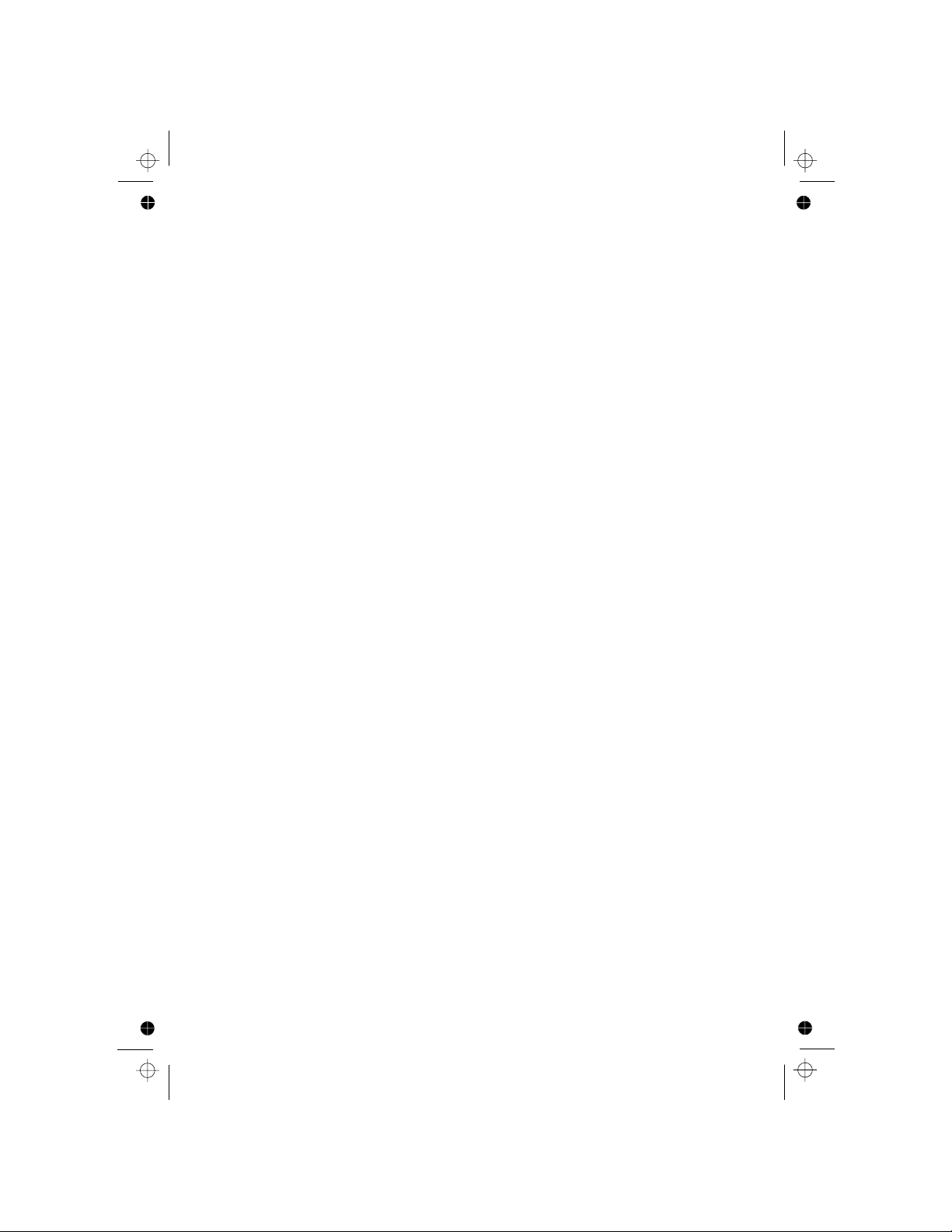
51
The answering machine announces the outgoing message when it answers
mode or ANSWER ONLY
1. Press <MENU/OK> and <UP/DOWN> to select ANS. MACHINE.
2. Press <MENU/OK> and <UP/DOWN> to select TAM SETTINGS.
3. Press <MENU/OK> and <UP/DOWN> to select TAM LANGUAGE.
4. Press <MENU/OK> and <UP/DOWN> to select your desired OGM
5. Press <MENU/OK> to confirm.
Set the Outgoing Message (OGM) Language.
ANS & REC
mode, which can only be in English on this model.
9.5.2
language.
a call.
You can record your own OGM for ANS & REC mode or ANSWER ONLY
mode.
When you record your own OGM, it will be used when the answering
machine answers the call. If your personalised OGM is deleted, the preset
1. Press <MENU/OK> and <UP/DOWN> to select ANS. MACHINE.
2. Press <MENU/OK> and <UP/DOWN> to select TAM SETTINGS.
3. Press <MENU/OK> and <UP/DOWN> to select OGM SETTINGS.
4.
ANS & REC or
5. Press <MENU/OK> and <UP/DOWN> to select RECORD MESS.
OGM will be restored automatically.
6. Press <MENU/OK> to start recording your personalised OGM and
“RECORDING”
7. Press <MENU/OK> to stop and save your personalised OGM.
Alternatively, press <C/MUTE> to return to previous screen without
is displayed on the screen.
personalised OGM during playback and record a new one whenever you
Please note that pre-set OGM cannot be deleted.
You can playback your own personalised OGM or the pre-set OGM for
ANS & REC mode or ANSWER ONLY mode and choose to delete your
ANSWER ONLY.
Your newly saved OGM will playback automatically.
saving the personalised OGM.
want.
Press <MENU/OK> and <UP/DOWN> to select
There is a pre-set OGM for each of
9.5.3 Record Your Own Outgoing Message (OGM)
9.5.4 Playback and Delete the Outgoing Message (OGM)
Page 54

52
1. Press <MENU/OK> and <UP/DOWN> to select ANS. MACHINE.
2. Press <MENU/OK> and <UP/DOWN> to select TAM SETTINGS.
3. Press <MENU/OK> and <UP/DOWN> to select OGM SETTINGS.
4. Press <MENU/OK> and <UP/DOWN> to select ANS & REC or
ANSWER ONLY.
5. Press <MENU/OK> to show PLAYBACK.
6. Press <MENU/OK> to playback your current OGM and
OGM" is displayed on the screen.
7. Press <MENU/OK> to stop the OGM playback and return to the
Note: If a personalised OGM has not been recorded, the pre-set OGM will be
Delete the Personalised OGM
1. Repeat Steps 1 to 6 in Section 9.5.4.1.
2. Press <C/MUTE> while the OGM is playing to delete your personalised
Note: If the pre-set OGM is playing, you are not allowed to delete it, so
"PLAYING
Playback the OGM
played.
pressing <C/MUTE> will just stop the playback and return to the previous menu.
automatically.
9.5.4.1
9.5.4.2
previous menu.
You can set the number of rings before the answering machine answers
TIME SAVER.
1. Press <MENU/OK> and <UP/DOWN> to select ANS. MACHINE.
2. Press <MENU/OK> and <UP/DOWN> to select TAM SETTINGS.
3.
Press <MENU/OK> and <UP/DOWN> to select ANSWER DELAY.
4. Press <MENU/OK> and <UP/DOWN> to select your desired answer
5. Press <MENU/OK> to confirm.
answering machine will answer after 6 rings if there are no new messages,
or after 2 rings if there is a new message, so if you call in and you don't get
an answer after 4 or 5 rings, you can hang up and save on call charges.
Set the Answer Delay
If Time Saver is set the
9.5.5
delay from the available options 2 RINGS, 4 RINGS, 6 RINGS, 8 RINGS
and starts playing your OGM. You can set the answering machine to
answer after two to eight rings or
OGM and return to the previous menu and the pre-set OGM is restored
or TIME SAVER. (The current selection is marked with an asterisk.)
Page 55

53
You can set the maximum length of the recording time of the incoming
1. Press <MENU/OK> and <UP/DOWN> to select ANS. MACHINE.
Set the Recording Time of Incoming Message
2. Press <MENU/OK> and <UP/DOWN> to select TAM SETTINGS.
3. Press <MENU/OK> and <UP/DOWN> to select RECORD TIME.
4. Press <MENU/OK> and <UP/DOWN> to select your desired recording
5. Press <MENU/OK> to confirm.
When the answering machine is on and takes a call, you can listen to the
caller leaving a message. You can then identify the caller and decide
whether to take the call in person. The call can be screened at the base.
Call Screening
By default, answering machine calls are played automatically through the
If you don't want the caller to be heard when leaving a message, the base
screening can be turned off.
1. Press <MENU/OK> and <UP/DOWN> to select ANS. MACHINE.
2. Press <MENU/OK> and <UP/DOWN> to select TAM SETTINGS.
3. Press <MENU/OK> and <UP/DOWN> to select BS SCREENING.
4. Press <MENU/OK> and <UP/DOWN> to select OFF or ON. (The
current setting will be indicated by a *.)
5. Press <MENU/OK> to confirm the setting.
9.5.6
9.5.7
9.5.7.1 Screening at the base
messages.
time from the available options 60S, 120S, 180S or UNLIMITED. (The
base speaker and the volume can be adjusted with the VOL + and VOL keys on the base.
current selection is marked with an asterisk.)
Page 56

54
Three different compression rates (HIGH, MEDIUM and LOW) are
1. Press <MENU/OK> and <UP/DOWN> to select ANS. MACHINE.
2. Press <MENU/OK> and <UP/DOWN> to select TAM SETTINGS.
3. Press <MENU/OK> and <UP/DOWN> to select COMPRESSION.
4. Press <MENU/OK> and <UP/DOWN> to select your desired
5. Press <MENU/OK> to confirm.
Your phone lets you check your messages, or otherwise operate your
provided for you to select different quality levels of recording incoming
Change the Compression Rate
( LOW= 7 minutes, MEDIUM=10 minutes, HIGH=15 minutes approx).
answering machine, by calling the answering machine when you are away
from home and then dialling a 4-digit remote access PIN from a tone-
The 4-digit remote access PIN code is used to prevent other people from
unauthorised access of your answering machine.
Note: Remote Access must be turned on if you want to be able to use this
feature, see 9.5.9.2.
compression rate.
message. The lower the compression rate, the higher the recording quality
1. Press <MENU/OK> and <UP/DOWN> to select ANS. MACHINE.
2. TAM SETTINGS.
3. Press <MENU/OK> and <UP/DOWN> to select CHANGE PIN.
4.
Change the 4-Digit Remote Access PIN
5. Press <MENU/OK> to show NEW PIN?----, then enteryour new 4-digit PIN.
6. Press <MENU/OK> to show CONFIRM?----, then enter your new 4-digit
9.5.8
level attained, but the shorter the total recording time available.
9.5.9 Remote Access
dialling phone.
Press <MENU/OK> and <UP/DOWN> to select
Press <MENU/OK> to show PIN?----, then enter the Old PIN.
(Default Remote Access PIN is 0000).
Note: If the new PIN entered in Step 6 is not the same as the new PIN
in Step 5, you must enter the new system PIN at step
7. Press <MENU/OK> to reconfirm.
entered
5 again.
9.5.9.1
PIN again.
Page 57

55
)XQFWLRQV
.H\V
:KLOHPHVVDJHLVQRWSOD\LQJ While message is playing
Delete the current message playing
from the beginning. Press twice to skip
3OD\WKHPHVVDJH 6WRSWKHFXUUHQWPHVVDJHSOD\EDFN
6NLSWRSOD\WKHQH[WPHVVDJH
Turn off the answering machine
Turn on the answering machine
backward to play the previous message.
You can ring your phone from another tone-dialling phone to switch the
answering machine on or off, and/or listen to your messages remotely.
1. Place a call from a tone-dialling phone to your phone.
2. When the answering machine answers the call and starts playing the
Note: The * may be entered during or after the OGM, and the 4-digit PIN
3. Enter the 4-digit Remote Access PIN (default PIN is 0000). You will
Access Your Answering Machine Remotely
Note: If the 4-digit Remote Access PIN is not accepted, you will hear a
consecutively, the line will be released automatically.
4. Press the following keys to carry out your desired function.
Note: If your answering machine is switched off, the phone will enter into
You can then enter the <*> key and the 4-digit remote access PIN
Repeat playing the current message
8
Stop the current message palyback
OGM, press the <*> key. The OGM will stop playing
hear a single beep if the 4 digits are accepted, and then will need to
press 5 to start playing any messages.
should be follow without any delays.
(Default Remote Access PIN is 0000) to activate the remote access
feature.
the remote access mode after 14 rings.
9.5.9.3
multiple beep, and if it is entered incorrectly three times
4. Press <MENU/OK> and <UP/DOWN> to select ON or OFF to turn the
5. Press <MENU/OK> to confirm.
1. Press <MENU/OK> and <UP/DOWN> to select ANS. MACHINE.
2. Press <MENU/OK> and <UP/DOWN> to select TAM SETTINGS.
3. Press <MENU/OK> and <UP/DOWN> to select REMOTE ACC.
Activate or Deactivate the Remote Access
remote access on or off respectively.
9.5.9.2
Page 58
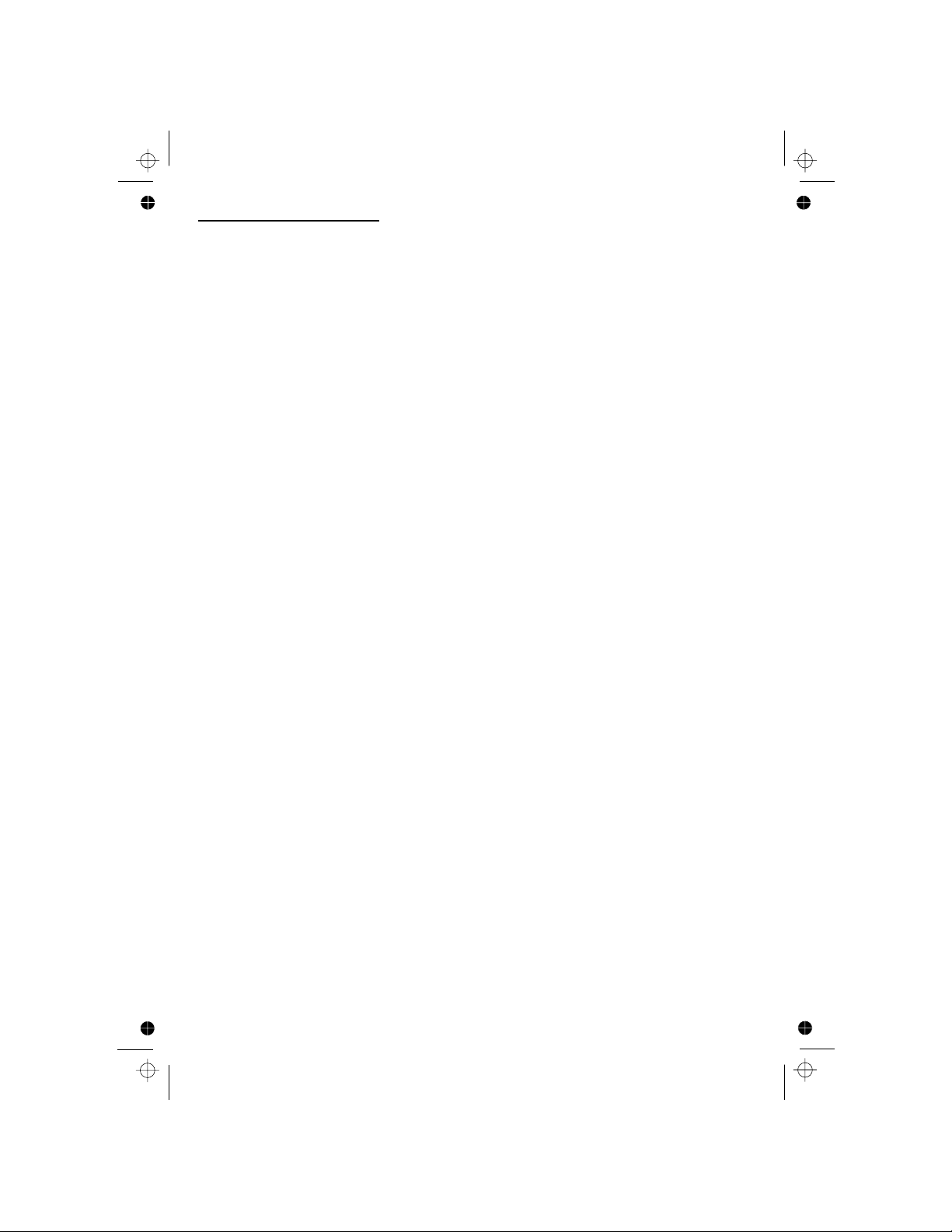
56
Using the corded base:
9.6 Switching the TAM On/Off
9.6.1 Using the Direct Key
When the TAM is switched on, the TAM ON/OFF indicator will be turned on,
1. From idle mode, press <ANS ON/OFF> to switch TAM on or off.
9.6.2 Using the Menu
1. Press <MENU/OK> and <UP/DOWN> to select ANS. MACHINE.
Press <MENU/OK> and <UP/DOWN> to go to
TAM ON/OFF
Press <MENU/OK> to select between ON and OFF then <MENU/OK>
9.7 Outgoing Message Settings
Record your Outgoing Message (OGM)
You can record your own OGM for ANS & REC mode or ANSWER ONLY
mode. When you record your own OGM, it will be used when the answering
machine answers the call. If your personal OGM is deleted, the preset OGM
will be restored automatically.
9.7.1
and it will flash if there are new messages recorded.
2.
3.
9.7.1.1 Using the direct key
1. Make sure the TAM is set to the answer mode required, ANS & REC or
ANSWER ONLY. (see section 9.8)
2.
Press and hold <REPEAT/OGM> until you hear a beep and
3.
When you want to end the recording, press the <PLAY/STOP> button.
PLAYING OGM.
RECORDING appears on the Base display.
Then speak clearly from about 30cm (12 inches) away from the base to
record your personal OGM.
The base will playback your new personal outgoing message and display
If the TAM is turned off, the TAM ON/OFF indicator will be off unless there
are new messages.
Note: Press <DELETE> at any time during recording or playback to erase
your personal OGM and return to the preset OGM.
and
press <MENU/OK> to select.
to select.
Page 59
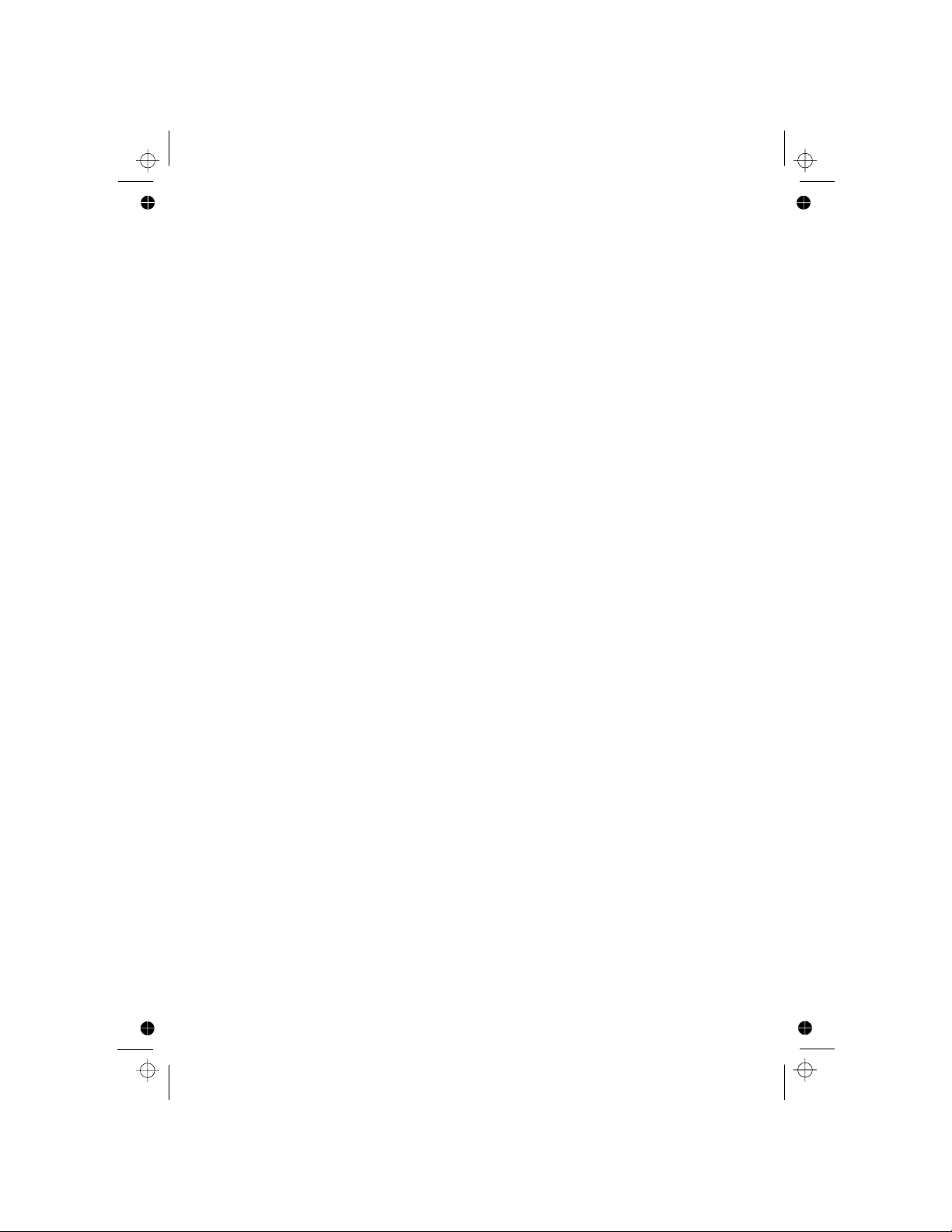
57
9.7.1.2 Using the Menu
1. Press <MENU/OK> and <UP/DOWN> to select ANS. MACHINE.
Press <MENU/OK> and <UP/DOWN> to select
Press <MENU/OK> and <UP/DOWN> to select
Press <MENU/OK> and <UP/DOWN> to select ANS & REC or
ANSWER ONLY.
Press <MENU/OK> to start recording your personal OGM and
“RECORDING” is displayed on the screen.
Press <MENU/OK> to stop and save your personal OGM. Your newly
Note: Press <DELETE> at any time during recording or playback to erase
your personal OGM and return to the preset OGM.
9.7.2 Playback the Outgoing Message (OGM)
9.7.2.1 Using the direct key
Press <REPEAT/OGM> briefly to listen to the current OGM (ANS & REC
saved OGM will playback automatically.
or ANSWER ONLY).
9.7.2.2 Using the Menu
1. Press <MENU/OK> and <UP/DOWN> to select ANS. MACHINE.
Press <MENU/OK> and <UP/DOWN> to select
Press <MENU/OK> and <UP/DOWN> to select
Press <MENU/OK> and <UP/DOWN> to select ANS & REC or
ANSWER ONLY.
9.7.3 Delete a Personal OGM (Set OGM to DEFAULT)
9.7.3.1 Using the direct key
Press <REPEAT/OGM> to play your OGM, and while it is playing, press
<DELETE> to delete your personal OGM and return to standby mode,
Note: If a pre-set OGM is playing, you are not allowed to delete it, so
pressing <DELETE> will have no effect.
2.
3.
4.
5.
6.
2.
3.
4.
with the pre-set OGM restored automatically.
TAM SETTINGS.
OGM SETTINGS.
TAM SETTINGS.
OGM SETTINGS.
9.7.3.2 Using the Menu
1. Press <MENU/OK> and <UP/DOWN> to select ANS. MACHINE.
Press <MENU/OK> and <UP/DOWN> to select
Press <MENU/OK> and <UP/DOWN> to select
Press <MENU/OK> and <UP/DOWN> to select ANS & REC or
ANSWER ONLY.
2.
3.
4.
TAM SETTINGS.
OGM SETTINGS.
Page 60

58
9.8 Switch Between OGMs
By default, the answer machine is set in ANS & REC mode which allows
callers to leave a message. This mode can be changed to ANSWER ONLY
which does not allow callers to leave a message. In that case, your callers
will be prompted to call back later.
When the answering machine is switched ON, you can select ANS & REC
1.
Press <MENU/OK> and <UP/DOWN> to select ANS. MACHINE.
or ANSWER ONLY.
Using the Menu
Press <MENU/OK> and <UP/DOWN> to select ANSWER MODE.
Press <MENU/OK> to confirm.
9.9
9.9.1 Play the TAM messages
If you have new messages, the base display will show e.g. 01/02 MSGS,
New messages are played first, and then are saved as old messages, until
they are deleted. Old messages are played again after all new messages
are played completely.
TAM Messages
which means you have 1 new message out of a total of 2 messages.
In idle:
1. Press <PLAY/STOP> to listen to messages and memos.
2. Press <PLAY/STOP> if you want to stop the playback.
3. Press <REPEAT/OGM> to skip back to the previous message
4. Press <FWD/MEMO> if you want to skip forward to the next
message during message playback.
5. Press <DELETE> if you want to delete the current message being
played.
during message playback.
5.
Press <MENU/OK> and <UP/DOWN> to select ANS & REC or
ANSWER ONLY.
4.
Press <MENU/OK> and <UP/DOWN> to select TAM SETTINGS.
2.
3.
9.9.2 Delete a Message on the TAM
1. Press <DELETE> while a message is playing.
2. You will hear a tone and the current message or memo playing will
be deleted. If there are more messages, the next message will
start to play.
Page 61

59
9.9.3 Delete All Messages on the TAM
9.9.3.1 Using the direct key
1. In idle mode, press and hold <DELETE> for 2 seconds to delete all
2. You will hear a tone and all old messages will be deleted.
9.9.3.2 Using the Menu
1. Press <MENU/OK> and <UP/DOWN> to select ANS. MACHINE.
2. Press <MENU/OK> and <UP/DOWN> to select DELETE ALL.
3. Press <MENU/OK> and display will show
4. Press <MENU/OK> to confirm and the display will return to the
previous menu.
Note: You cannot delete New Messages, so you will have to start to play
them before trying to delete them.
Note: new messages will not be deleted.
old messages.
9.10
You can record a memo message for another user. When you record a
memo, it is saved as a new message and can be played back in the same
way as answering machine messages. Memo recording can still function
even when the answering machine is turned off.
9.10.1 Using the direct key
1.
"RECORDING"
2. When you want to end your memo recording, press <PLAY/STOP>.
The memo will then play back. Let it play to the end or press
OR press <DELETE> at any time to stop the memo without saving it.
Record a Memo on the TAM
and the current recording time.
Release the button and start talking.
<MENU/OK> again to stop the playback and save the message.
Press and hold <FWD/MEMO> and the display will briefly show
MEMO and then
CONFIRM?
Page 62
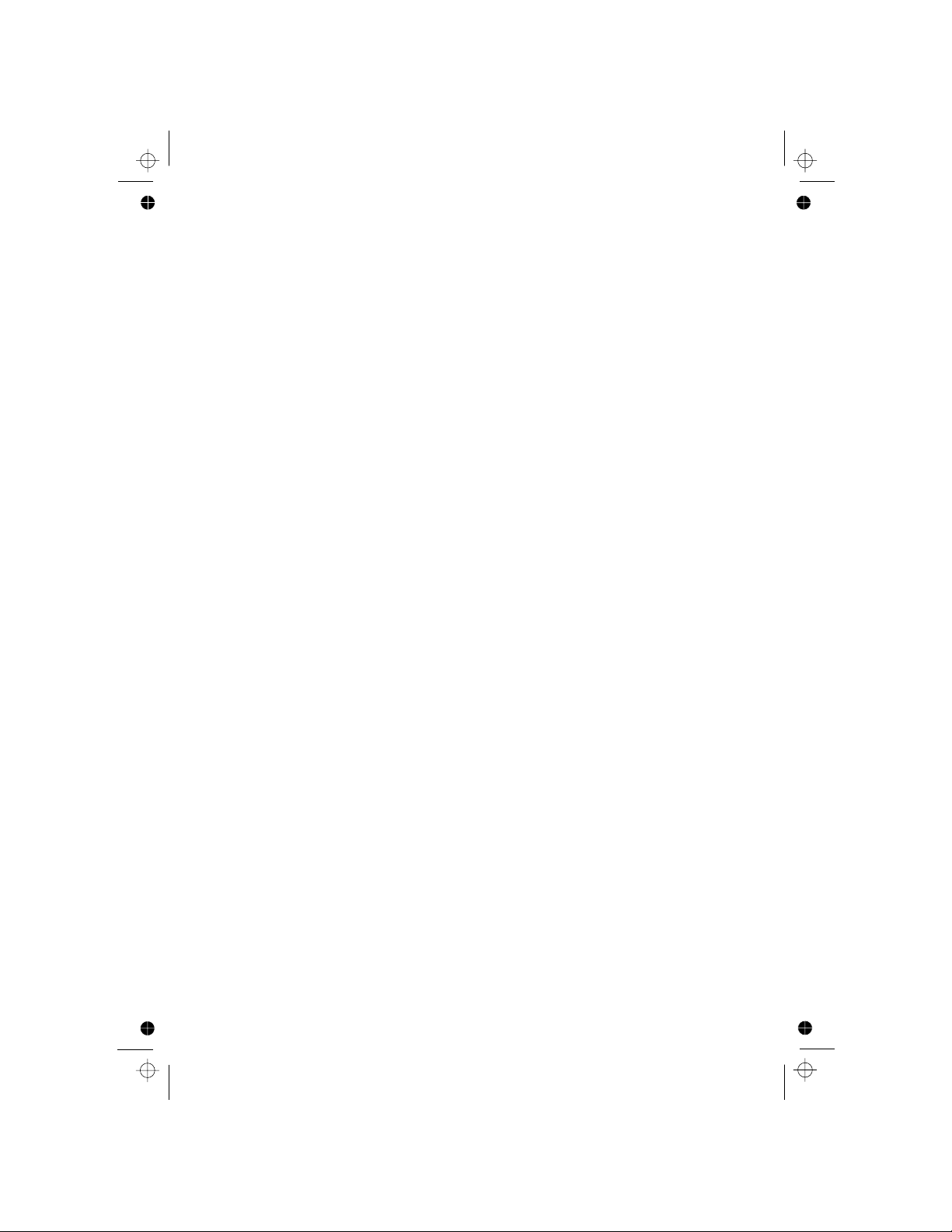
60
9.10.2 Using the Menu
1. Press <MENU/OK> and <UP/DOWN> to select ANS. MACHINE.
2. Press <MENU/OK> and <UP/DOWN> to select MEMO.
Press <MENU/OK> to start recording the memo, and RECORDING
Press <MENU/OK> to end your memo recording and the memo will
then play back.
Let it play to the end or press <MENU/OK> again to stop the playback
Note: If the memory becomes full, during the memo recording, you will hear
a tone, the recording will stop and the memo recorded will start to play back.
and a timer are shown on the display.
and save the message.
OR press <DELETE> at any time to stop the memo without saving it.
9.11
If the answering machine is ON and set for ANS & REC, when there is an
incoming call, the answering machine will answer it and play the OGM,
followed by a beep sound. The caller can then leave a message of up to 1,
2 or 3 minutes, or of unlimited length up to the available memory on the
answering machine, as set in section 9.12.2. If the BS SCREENING is ON,
station, to allow you to screen the call and decide if you want to leave the
answering machine to record the message, or if you want to talk to the
the caller's voice will also be played through the loudspeaker on the base
Incoming Call Messages (ICM)
caller directly.
At any time if you want to pick up the call, you can lift up the corded handset
or press <SPEAKERPHONE> to intercept the call and talk to the caller
directly. The message recording will be stopped automatically. If the
answering machine is in the process of recording, the message already
stored will be saved.
• You can use the corded handset, the speakerphone or the cordless
handset to intercept the call to speak to the caller during ICM recording.
Then the message that is currently being recorded will be saved as a
new message.
3.
4.
Page 63

61
9.12 TAM Settings
9.12.1 Set the Answer Delay
You can set the number of rings before the answering machine answers
TIME SAVER.
When you ring in to access your messages remotely, if your answering
machine is set to time saver, it will answer after 2 rings if you have new
messages, or after 6 rings if you do not have any new messages, so if
and starts playing your OGM. You can set the answering machine to
answer after two to eight rings or
you call in and don't get an answer within 4 or 5 rings, you can hang up
and save on call charges.
1. Press <MENU/OK> and <UP/DOWN> to select ANS. MACHINE.
ANSWER DELAY.
9.12.2 Set the Maximum Recording Time for Incoming Messages
You can set the maximum length of the recording time of the incoming
messages to be either 1, 2 or 3 minutes, or of unlimited length up to the
1. Press <MENU/OK> and <UP/DOWN> to select ANS. MACHINE.
Press <MENU/OK> and <UP/DOWN> to select RECORD TIME.
Press <MENU/OK> and <UP/DOWN> to select your desired recording
Press <MENU/OK> to confirm.
time from the available options 60S, 120S, 180S or UNLIMITED.
available memory left on the answering machine.
delay from the available options 2 RINGS, 4 RINGS, 6 RINGS,
Press <MENU/OK> and <UP/DOWN> to select the desired answer
8 RINGS or TIME SAVER.
9.12.3 Turn On or Off the Base Screening
You can select to turn on or off the call screening on the base.
1. Press <MENU/OK> and <UP/DOWN> to select ANS. MACHINE.
Press <MENU/OK> and <UP/DOWN> to select BS SCREENING.
Press <MENU/OK> and <UP/DOWN> to select ON or OFF.
Press <MENU/OK> to confirm.
2. Press <MENU/OK> and <UP/DOWN> to select TAM SETTING.
3. Press <MENU/OK> and <UP/DOWN> to select
4.
5. Press <MENU/OK> to confirm.
2. Press <MENU/OK> and <UP/DOWN> to select TAM SETTING.
3.
4.
5.
2. Press <MENU/OK> and <UP/DOWN> to select TAM SETTING.
3.
4.
5.
9.12.4 Activate Remote Access
Your phone lets you check your messages, or otherwise operate your
answering machine, by calling the answering machine when you are away
from home and then dialling a 4-digit remote access PIN from a tone-dialling
phone, provided the Remote Access is turned on.
Page 64

62
Remote operation
Using a tone-dialling phone, dial your home number
You can also use the codes on the other side of this card
While your outgoing message is playing, press
Key in your remote security code
The default code is 0000. For details of how to set a new code,
see the User Guide 9.12.6 on page 63.
1
2
3
4
Note: The <*> key can be entered during or after the OGM and the 4-digit
Note: If your answering machine is switched off, the phone will enter into
the remote access mode after 14 rings.
You can then enter the 4-digit remote access PIN
(Default Remote Access PIN is 0000) to activate the remote access feature.
PIN should follow without any delays. If the 4-digit Remote Access
PIN is entered incorrectly three times consecutively, the line will be released
automatically.
CC3525 system
1. Press <MENU/OK> and <UP/DOWN> to select ANS. MACHINE.
Press <MENU/OK> and <UP/DOWN> to select REMOTE ACC.
Press <MENU/OK> and <UP/DOWN> to select ON or OFF to turn on
Press <MENU/OK> to confirm.
or off the remote access respectively.
9.12.5 Change the Compression Rate
Three different compression rates (HIGH, MEDIUM and LOW) are provided
lower the compression rate, the higher the recording quality level attained,
1. Press <MENU/OK> and <UP/DOWN> to select
Press <MENU/OK> and <UP/DOWN> to select
Press <MENU/OK> and <UP/DOWN> to select your desired
compression rate.
for you to select different quality levels of recording incoming message. The
but the shorter the total recording time available. (LOW = 7 minutes,
MEDIUM = 10 minutes, HIGH = 15 minutes approximately.)
ANS. MACHINE.
COMPRESSION.
Press <MENU/OK> to confirm.
2. Press <MENU/OK> and <UP/DOWN> to select TAM SETTING.
3.
4.
5.
2. Press <MENU/OK> and <UP/DOWN> to select TAM SETTING.
3.
4.
5.
Page 65

63
Functions
Keys
While message is playing
2
Delete the current message playing.
4
Repeat playing the current message
5
Play the message
Stop the current message playback
6
Skip to play the next message
7
8
Stop the current message playback
9
Turn off the answering machine
from the beginning. Press twice to
skip backward to play the previous
message.
Turn on the answering machine
While message is not playing
9.12.6 Change the 4-Digit Remote Access PIN
Your phone lets you check your messages, or otherwise operate your
answering machine, by calling the answering machine when you are away
from home and then dialling a 4-digit remote access PIN from a tone-dialling
unauthorised access of your answering machine.
The 4-digit remote access PIN code is used to prevent other people from
phone.
9.12.7 Reset TAM to Default Settings
You can reset your answering machine to the default settings, without
1. Press <MENU/OK> and <UP/DOWN> to select ANS. MACHINE.
Press <MENU/OK> and <UP/DOWN> to TAM SETTING.
“PIN ?”,
and then enter
Press <MENU/OK> to restore the TAM settings to default.
deleting any messages.
the system PIN code. (Default is 0000)
1. Press <MENU/OK> and <UP/DOWN> to select ANS. MACHINE.
Press <MENU/OK> and <UP/DOWN> to select CHANGE PIN.
The current PIN is shown, with the first digit flashing. Enter your new
4-digit PIN, using the main digit keys (1-0), with the display changing
as each digit is entered.
Press <MENU/OK> to confirm the change.
2.
4. Press <MENU/OK> and the display will show
5.
Press <MENU/OK> and <UP/DOWN> to TAM DEFAULT.3.
2. Press <MENU/OK> and <UP/DOWN> to select TAM SETTING.
3.
4.
5.
Page 66

64
10
If you have difficulty with your phone, please try the suggestions listed below.
Problem Cause Solutions
No dialling tone when pressing
a. The connection cord of the base
station is not plugged in.
b. The adapter cord is not plugged in
correctly in the base station.
c. Another handset is using the base
to make a call.
d. Wrong telephone line cord.
a. Check the connections. Unplug
and plug back in the mains.
Check that the telephone line cord has
been plugged into the base station and
the phone socket.
b. Check the mains adapter is firmly
plugged into the mains socket and into
c. Wait until the line is unoccupied.
d. Use the original line cord supplied.
When connected to a PBX, no and/or
wrong connection after dialling.
Dialling prefix is needed. Insert the dialling prefix
"OUT OF RANGE" is displayed on
a. Base station out of range.
b. Base station not connected to mains.
a. Reduce the range.
b. Connect base station to mains.
The call does not work.
Service not activated or wrong
operator or wrong dialling mode setting.
Check your Subscription with network
or change the dial mode.
a. No display on cordless handset.
a. Empty battery a. Recharge cordless handset battery
Answering Machine
The unit does not record new
messages.
The answering machine is turned off. Turn on the answering machine.
The caller cannot leave a message.
a. The answering machine is turned off.
b. Message memory is full.
a. Turn on the answering machine.
b. Erase unnecessary messages.
I cannot operate the answering
machine remotely.
a. You are entering the wrong remote
access code.
b. You are pressing the dial keys too
quickly.
c. You are using a pulse telephone.
a. If you forget the remote access
code, reset to the default settings.
While recording an outgoing message
or listening to messages, the unit rings
and recording stops.
A call is being received.
Answer the incoming call and try again
to record your outgoing message later.
This telephone is not equipped with an earth function! Therefore some of
the functions may be limited when used in PBX systems.
<TALK> or <SPEAKERPHONE> key
If the fault persists:
Disconnect all other instruments connected to the same line as this, and try
to make a call.
Disconnect the base unit from the telephone line and plug a different phone
into the master socket. Try making a call. If this works the line is ok.
If the call does not work, and you are using a two-way socket adapter,
remove it and plug the telephone directly into the socket. If the call now
works, the adapter may be faulty.
c. Answer Only mode is set.
c. Change to Answer & Record mode.
TROUBLESHOOTING
the base station.
b. Press each key firmly.
c. Try again using a touch tone phone.
cordless handset.
d. The remote access feature is not
activated.
d. Activate the remote access feature.
b. No display on the base. b. Mains power not connected.
b. Check the mains adapter is firmly
plugged into a mains socket and into
the base unit.
If you still cannot make a call, the fault may be on the exchange line, so
contact your telephone line provider.
If you still cannot identify the cause of the problem, contact the Helpline on
0845 345 9677 (UK only).
Page 67

65
We the manufacturer / Importer : Binatone Telecom Plc,
Declare under our sole responsibility that the following product
Type of equipment:
Digital corded + cordless telephone
Model Name:
Country of Origin:
China
Brand:
Assessment of compliance of the product with the requirements relating to
Annex III of the Directive 1999/5/EC and the following standard:
Radio Spectrum:
EMC:
Safety:
Manufacturer / Importer
(signature of authorized person)
Date
The conformity to the requirements is validated by the symbol.
NOTE: In compliance with Directive 2002/96/EC, when you purchase a
product that comes with the symbol shown on the right, you are required to
dispose of electrical and electronic equipment by separate waste collection
and you cannot dispose of the product as normal waste.
This equipment and all its components, subsystems and consumable
materials formed an integral part of this product and when you
recycling centre for appropriate waste disposal, in compliance
with the current regulations.
Details about the location of these centres can be obtained from
your local authority.
decide to dispose of them you have to take them to a local
Notes for battery disposal
Your product contains batteries covered by the European Directive
2006/66/EC, which cannot be disposed of with normal household waste.
Please be aware of the local rules on separate collection of batteries. The
health hazards.
Signature
EN60950 -1 : 2006 + A11: 2009
correct disposal of batteries helps protect the environment and prevent
ETSI EN 301406 : V 2.1.1 (2009-07)
ETSI EN 301489-6: V1.3.1 (2008-08)
ETSI EN 301489-1: V1.8.1 (2008-04)
11 DECLARATION OF CONFORMITY
complies with the essential protection requirements of R&TTE Directive
1999/5/EC on the approximation of the laws of the Member States relating
to Radio Spectrum Matters,
compatibility (EMC) and the European Community Directive 2006/95/EC
relating to Electrical Safety.
the Council Directive 2004/108/EC on the
approximation of the laws of the Member
Statesrelating to electromagnetic
the essential requirements according to Article 3 R&TTE was based on
CC3525
15 Jun 2011
Binatone
Page 68

66
12 PRODUCT GUARANTEE
shown on your sales receipt. This guaranteedoes not cover any faults or
defects caused by accidents,misuse, fair wear and tear, neglect, faults on
the telephone line, lightning, tampering with the equipment, or any attempt
at adjustment or repair other than through approved agents.
Please keep your sales (till) receipt this is your guarantee.
You should also keep the original packaging material.
In the unlikely event that you need to return your phone system to our
Repair Centre while it is under guarantee, there will be a 5 h andling
£
12.1 While the unit is under Guarantee
1. Disconnect the base unit from the telephone line and the mains
electricity supply.
2. Pack up all parts of your phone system , using the original packaging.
3. Return the unit to the shop where you bought it, making sure you take
12.2 After the Guarantee has expired
Remember to include the mains adapter.
3. Call Helpline on 0845 345 9677 (for UK only) and ask for a quotation
of the repair charge and details of where to send your phone system
4. Make sure you include with your phone system
5. Return your phone system to the address given by the Service
If the unit is no longer under Guarantee, first follow steps 1 and 2 as for
repair under Guarantee. Then...
¾ Your name and address
¾ A cheque or postal order for the value of the repair
* This does not affect your statutory rights.
Department.
The phone system is guaranteed for 12 months from the date of purchase
charge.
your sales receipt.
for repair.
