Page 1

INTELLIPRESS
BENCH TOP
PRESS
User Manual
™
We make
®
things MOVE
Page 2
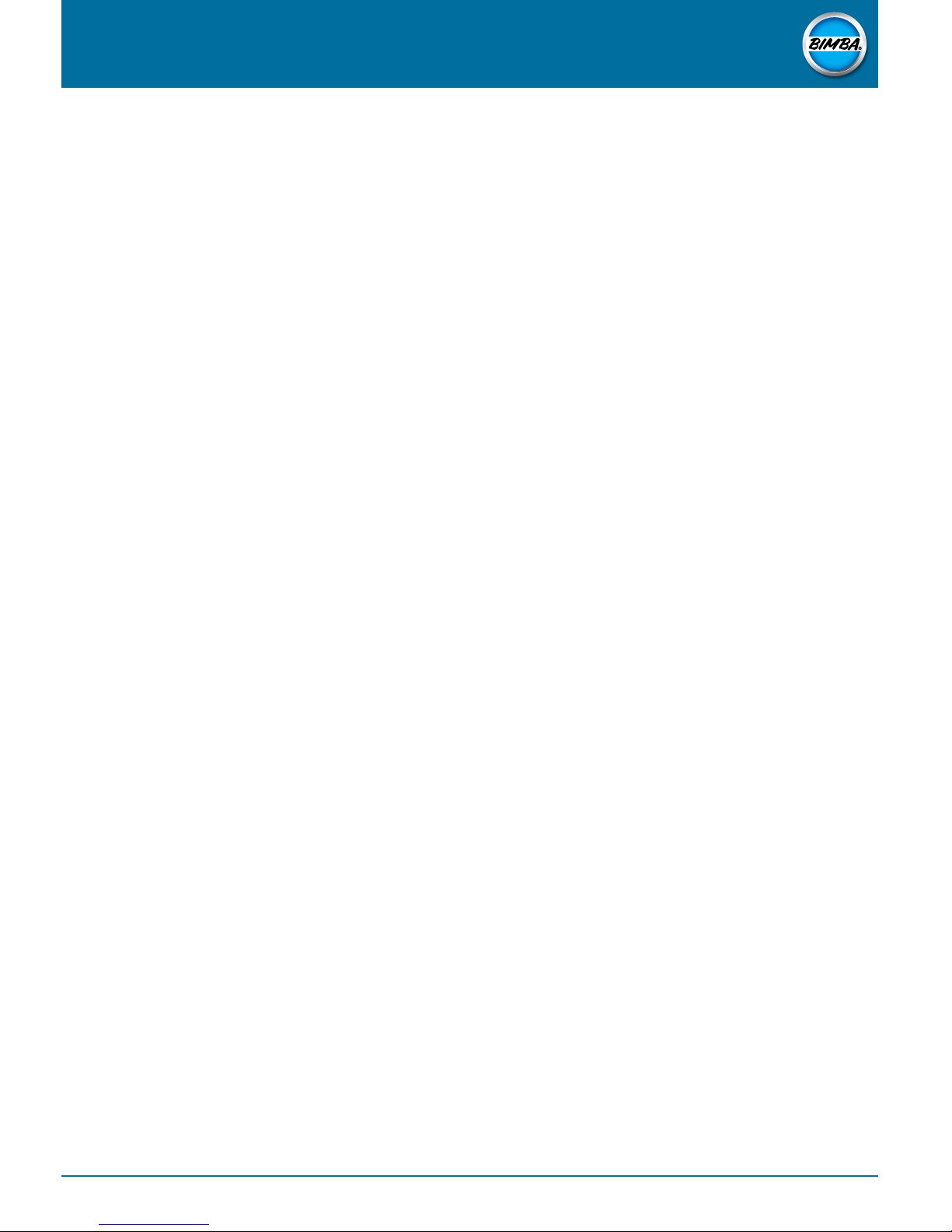
INTELLIPRESS™ ELECTRIC BENCH TOP PRESS
User Manual
WARNING
Only authorized personnel are permitted to disassemble the electric bench top press.
WARRANTY AND LIMITATIONS OF LIABILITY
For warranty information, visit www.bimba.com.
Technical support is available from:
Bimba Manufacturing Company
25150 S Governors Hwy University Park, Illinois 60484
Phone: 708-534-8544 Toll Free: 800-44-BIMBA Fax: 708-235-2014
Email: cs@bimba.com • www.bimba.com
2
BIM-IEBTPM-1218 Rev 1 | For Technical Assistance: 800-442-4622
Page 3
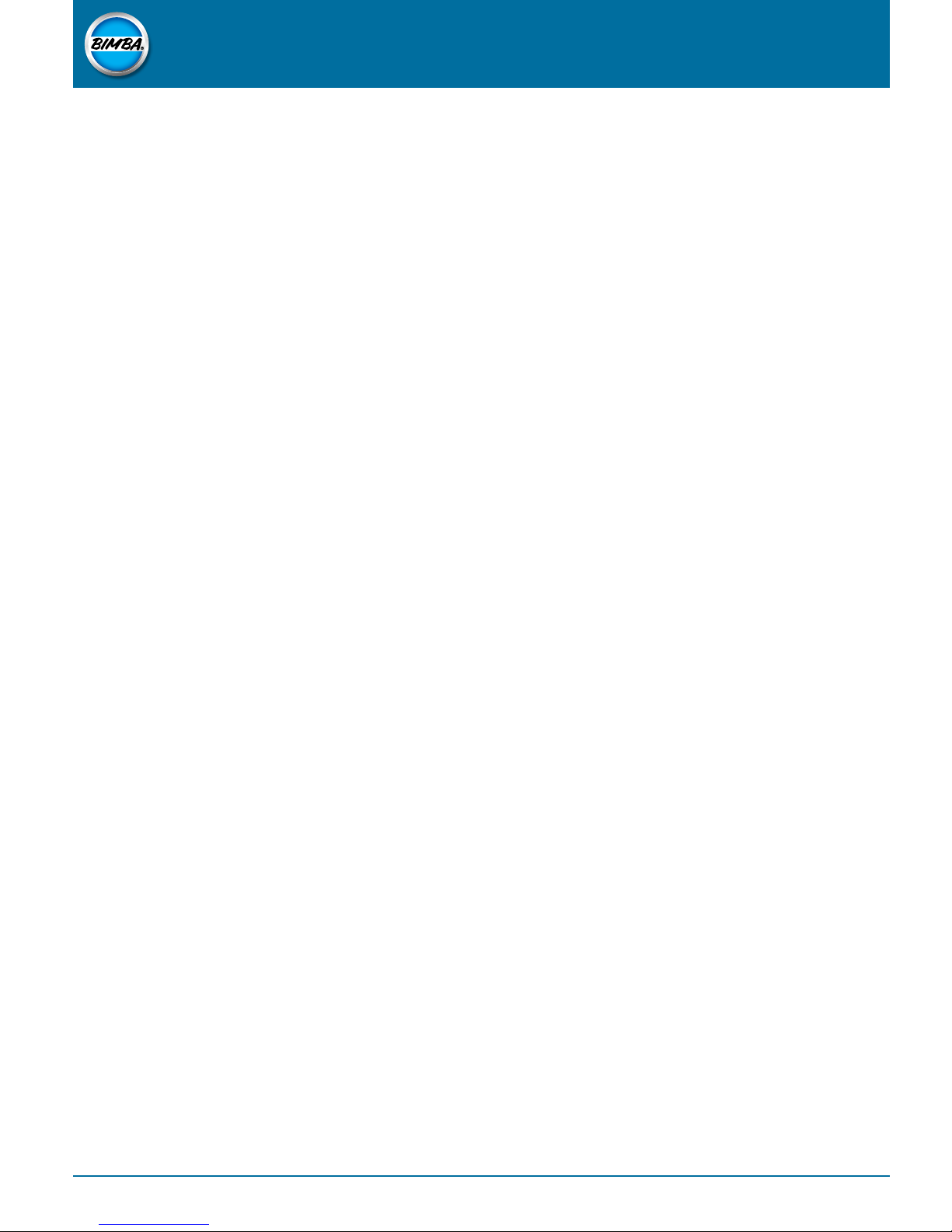
INTELLIPRESS™ ELECTRIC BENCH TOP PRESS
User Manual
TABLE OF CONTENT
General Information 4
Ordering Codes 4
Section 1: Startup Instructions 5
Section 1.1: Initial Login 5
Section 1.2: Initial Parameter Setting - Jog 8
Section 1.3: Definitions and Parameter Setting - Manual Run 9
Section 1.4: Definitions and Parameter Setting - Auto Run 11
Section 1.5: User Setup 12
Section 2: E-Stop / Forced Stop and Start Inputs 13
Section 1.2: E-Stop / Forced Stop and Start Inputs 13
Section 3: Recipe Selection and Auto Run 14
Section 3.1: Recipe Select 14
Section 4: Press Status, Run Count, and Error Reset 17
Section 4.1: Status 17
Section 4.2: Run Count 17
Section 4.3: Error Reset 17
BIM-IEBTPM-1218 Rev 1 | For Technical Assistance: 800-442-4622
3
Page 4
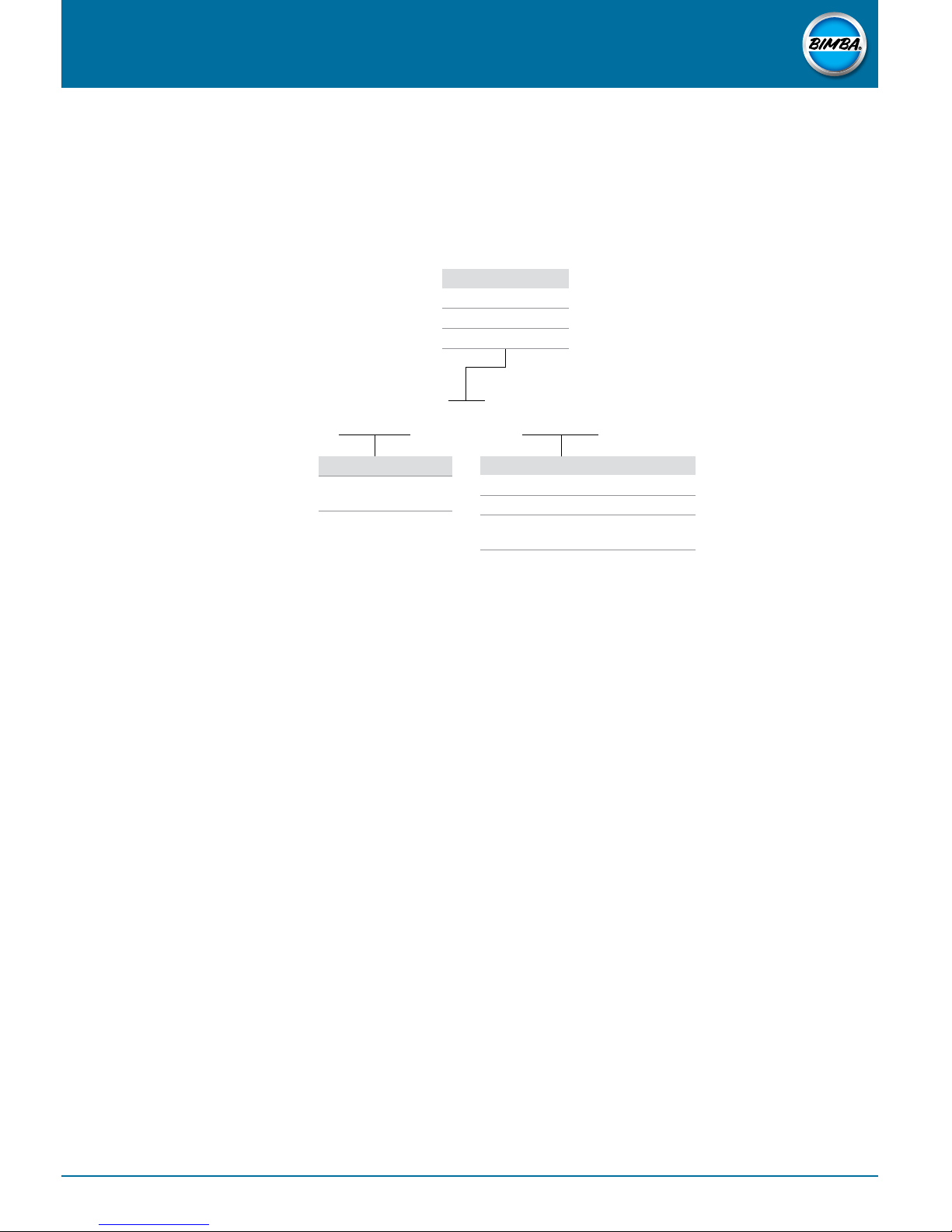
INTELLIPRESS™ ELECTRIC BENCH TOP PRESS
User Manual
GENERAL INFORMATION
ORDERING CODES
EBTP - 3K - PACL
FORCE
3K 3,000 lbs.
6K 6,000 lbs.
12K 12,000 lbs.
PRESS
EBTP Electric Bench
Top Press
CONTROLS
PA Press and actuator only
PAC Press, actuator, and controls
PAC L Press, actuator, controls and
load cell
4
BIM-IEBTPM-1218 Rev 1 | For Technical Assistance: 800-442-4622
Page 5

INTELLIPRESS™ ELECTRIC BENCH TOP PRESS
User Manual
SECTION 1: STARTUP INSTRUCTIONS
This section will illustrate how to initialize the non-load cell enabled version of the IntelliPress™ Electric
Bench Top Press beginning at power-up.
SECTION 1.1: INITIAL LOGIN
At Power-up, the following screen below will be displayed. Select the LOGIN/LOGOUT button.
See Figure 1: Power Up Screen
LOGIN/LOGOUT BUTTON
Selecting the LOGIN/LOGOUT button will present the following screen pictured below. Select the LOGIN/
LOGOUT button again.
See Figure 2: Login Screen
LOGIN/LOGOUT BUTTON
BIM-IEBTPM-1218 Rev 1 | For Technical Assistance: 800-442-4622
5
Page 6

INTELLIPRESS™ ELECTRIC BENCH TOP PRESS
User Manual
At the LOGIN screen, enter “SUPER” for both the Operator Name and Password and then press “ENT”
See Figure 3: Login Credentials Screen
ENT
Upon successful login, select “OK”. This will return you to the LOGIN screen with tabs populated at the
bottom of the screen.
See Figure 4: Successful Login Screen
SUCCESSFUL LOGIN
6
BIM-IEBTPM-1218 Rev 1 | For Technical Assistance: 800-442-4622
Page 7

INTELLIPRESS™ ELECTRIC BENCH TOP PRESS
User Manual
The following tabs on the screen below provide the following corresponding actions/abilities that are
available to the supervisor. See Figure 5.
Auto Run
• Select recipes
• Return to home position
• Review operational status
• View Run Count
• Taskbar: Reset Run Count, Error Reset, return to home screen, and cycle stop
Manual Run
• Set parameters for manual operations
• Jog+ / Jog-
• Advance to home, initial, approach, and full down positions
• Taskbar: reset errors, return to home screen and cycle stop
Recipe Settings
• Call up and adjust recipe parameters
• Taskbar: reset errors, return to home screen, and cycle stop
User Setup
• Modify user access settings
• Change administrator password
See Figure 5: Logged-In Screen
AUTO RUN
MANUAL RUN
RECIPE SETTINGS
RECIPE SETTINGS
BIM-IEBTPM-1218 Rev 1 | For Technical Assistance: 800-442-4622
7
Page 8

INTELLIPRESS™ ELECTRIC BENCH TOP PRESS
User Manual
SECTION 1.2: INITIAL PARAMETER SETTING - JOG
Press operations are made simpler by first establishing Jog parameters. To configure the Jog parameters
follow the steps below:
• From the Logged-in screen (Figure 5 pictured on page 7), select the Recipe Settings tab.
• Select the Jog button located in the Task Bar section of the screen (Figure 6).
• Press on the Jog Speed Value (0.00 in this case) and enter the jog speed values in units in mm/sec. A
maximum jog speed value of 50mm/sec is recommended.
» Jog+ will extend the press ram DOWN.
» Jog- will extend the press ram UP.
• Press the Home icon located in the taskbar to return to the Logged in screen.
See Figure 6: Jog Speed Selection
8
BIM-IEBTPM-1218 Rev 1 | For Technical Assistance: 800-442-4622
JOG- SPEED
JOG+ SPEED
Page 9

INTELLIPRESS™ ELECTRIC BENCH TOP PRESS
User Manual
SECTION 1.3: DEFINITIONS AND PARAMETER SETTING - MANUAL RUN
Operation of the IntelliPress™ Electric Bench Top Press can be performed via either recipes or manual
operations. For Manual Run operation setup see the following below:
From the Logged-in screen (Figure 5), select the Manual Run tab.
See Figure 5 below:
MANUAL RUN
From the Setup - Manual Operations screen (Figure 7), select the recipe to be modified
BIM-IEBTPM-1218 Rev 1 | For Technical Assistance: 800-442-4622
9
Page 10

INTELLIPRESS™ ELECTRIC BENCH TOP PRESS
User Manual
Press on the parameters to be modified to bring up a pop-up keypad (Figure 8).
See Figure 8: Pop-Up Keyboard
The following parameters can be modified from the Setup - Manual Operations Screen:
• Jog+ / Jog-: Indexes the press ram UP (+) or DOWN (-).
• Initial Position: The location below the Home Position to where the press will return after each
automatic cycle.
• Initial Position Speed: The speed at which the press travels from the Home Position to the Initial
Position and from the Approach Position to the Initial Position.
• Approach Position: The location below the Initial Position where pressing torque begins.
• Approach Position Speed: The speed at which the press travels from the Initial Position to the
Approach Position. This also includes the speed at which the ram will retract to the Home Position.
• Full Down Press Position: The final ram position.
• Full Down Press Position Speed: The speed at which the press applies force in the downward
direction.
• Full Down Press Position Force: Expressed as a percentage of the force rating of the press, this is the
pressing force applied to the part.
• Home Position Button: Directs the press ram to the Home Position.
• Initial Position Button: Directs the press ram to the Initial Position.
• Approach Position Button: Directs the press ram to the Approach position.
Taskbar Definitions:
• Error Reset: Resets any alarms or faults in the press controller.
• Home Icon: Returns to the Logged-In Screen (See Figure 5 on page 9).
• Stop Icon: Stops the program operation of the press. Note: The stop icon does NOT remove power
from the motion control system
Modify the Setup - Manual Operations values as necessary.
When manual operations are complete, press the Home icon.
10
BIM-IEBTPM-1218 Rev 1 | For Technical Assistance: 800-442-4622
Page 11

INTELLIPRESS™ ELECTRIC BENCH TOP PRESS
SECTION 1.4: DEFINITIONS AND PARAMETER SETTING - AUTO RUN
From the Logged-in screen (Figure 5), select the Recipe Settings tab.
See Figure 5: Logged-In Screen
User Manual
RECIPE SETTINGS
From the Recipe Parameters screen, select the recipe to be modified (Figure 9).
Two new parameters have been added:
• Dwell Time: The amount of time the press ram exerts downward force on the part once full force has
been achieved. This is measured in milliseconds.
• Torque Limit: The maximum amount of rotary force that can be outputed by the servo motor. This is
expressed by a percentage.
Modify the Recipe Parameter values as necessary.
Return to the Logged-in screen via the Home icon when complete.
BIM-IEBTPM-1218 Rev 1 | For Technical Assistance: 800-442-4622
11
Page 12

INTELLIPRESS™ ELECTRIC BENCH TOP PRESS
User Manual
SECTION 1.5: USER SETUP
From the Logged-in screen (Figure 5), select the User Setup tab.
See Figure 5: Logged-In Screen
USER SETUP
From the Setup screen (Figure 10), two functions are available:
• Security Management: Add, delete, or modify user permissions. Note: This is only available to the
admin. via the admin.’s password.
• Password Change: Change/update the admin.’s password.
See Figure 10: Setup Screen
12
BIM-IEBTPM-1218 Rev 1 | For Technical Assistance: 800-442-4622
Page 13

INTELLIPRESS™ ELECTRIC BENCH TOP PRESS
User Manual
SECTION 2: E-STOP / FORCED STOP AND START INPUTS
This section will illustrate how to configure the E-Stop / Forced stop and start inputs for all versions of the
™
IntelliPress
SECTION 2.1: E-STOP / FORCED STOP AND CYCLE START INPUTS
Securely mount the provided E-Stop button to a location that is convenient to the press operator. Prior
to press operation, ensure the E-Stop button is not depressed and wiring to the E-Stop terminals are
continuous and secure.
See Figure 11: E-Stop / Forced Stop Input Circuit Configuration
Electric Bench Top Press.
Two options for press cycle start are available (See Figure 12):
• Momentary start input (X01)
• Maintained start input (X00)
The start input must be configured on the PLC before the press will operate. See the following diagrams for
termination instructions below.
See Figure 12: Cycle Start Input Circuit Configuration and Terminal Connection
BIM-IEBTPM-1218 Rev 1 | For Technical Assistance: 800-442-4622
13
Page 14

INTELLIPRESS™ ELECTRIC BENCH TOP PRESS
User Manual
SECTION 3: RECIPE SELECTION AND AUTO RUN
This section will illustrate how to select a configured recipe and operate the press from the configured input.
SECTION 3.1: RECIPE SELECT
From the Logged-in screen (Figure 5), select the Auto Run tab.
See Figure 5: Logged-In Screen
AUTO RUN
From the Operator Run screen, select the Recipe Select window (Figure 13)
See Figure 13: Operator Run Screen
RECIPE SELECT
14
BIM-IEBTPM-1218 Rev 1 | For Technical Assistance: 800-442-4622
Page 15

INTELLIPRESS™ ELECTRIC BENCH TOP PRESS
From the Recipe Selection screen, select the desired/earlier configured recipe (Figure 14).
See Figure 14: Recipe Selection Screen
User Manual
With the Operator Run Screen now visible (Figure 13), the press is ready to function.
See Figure 13: Operator Run Screen
BIM-IEBTPM-1218 Rev 1 | For Technical Assistance: 800-442-4622
15
Page 16

INTELLIPRESS™ ELECTRIC BENCH TOP PRESS
User Manual
For initial operations, press the Home Position button to home the press ahead of production.
See Figure 13: Operator Run Screen
When parts are in position, use the chosen cycle start to initialize the press.
The press will return to the pre-configured Initial Position and await the next start input.
16
BIM-IEBTPM-1218 Rev 1 | For Technical Assistance: 800-442-4622
Page 17

INTELLIPRESS™ ELECTRIC BENCH TOP PRESS
User Manual
SECTION 4: PRESS STATUS, RUN COUNT, AND ERROR RESET
This section will explain how to interpret the Press Status messages, reset the Run Count, and troubleshoot
the press in the event of an error/fault. For this section, refer to the Operator Run Screen (Figure 13).
See Figure 13: Operator Run Screen
SECTION 4.1: STATUS
The press has three status indications:
• Ready - A bold READY signal indicates the press is ready for the next input.
» Any input to the press (Home Position, Start Signal, Stop, E-Stop, etc.) will be executed.
• Running - A bold RUNNING signal indicates the press is currently performing an operation.
» Any additional input to the press while the press is in a RUNNING state other than the Stop icon
will cause fault to the press.
• E-STOP - A bold E-STOP signal indicates the E-Stop button has been depressed.
» The press will not function until the E-STOP button has been reset.
SECTION 4.2: RUN COUNT
• The RUN COUNT status keeps a running total of how many times the start signal has been energized.
» The RUN COUNT can be reset by pressing the RESET RUN COUNT button.
SECTION 4.3: ERROR RESET
To recover from any error, follow the following steps:
• If displayed, close the red Alarm error screen by selecting the red “X” in the upper right-hand corner of
the Alarm section.
» Press the STOP icon.
» Press the ERROR RESET button.
» Press the Home Position button.
• If the press still fails to return to the Home Position then please follow these instructions:
» Press the Error Reset button again.
» Press the Home Position button.
BIM-IEBTPM-1218 Rev 1 | For Technical Assistance: 800-442-4622
17
Page 18

INTELLIPRESS™ ELECTRIC BENCH TOP PRESS
User Manual
TECHNICAL DOCUMENTS
Visit the Bimba website for additional models, drawings, and further documentation.
www.bimba.com
SUPPLIER CONTACT
To purchase electric motion products, accessories, or receive further information,
contact your local Bimba distributor or contact Bimba directly.
Bimba Manufacturing Headquarters
230 Executive Drive, Suite 217 Cranberry Twp, PA 16066
Phone: 724-776-7323
Fax: 724-776-7326
Email: cs@bimba.com
www.bimba.com
Bimba Manufacturing Headquarters
25150 S Governors Hwy University Park, Illinois 60484
Phone: 708-534-8544
Toll Free: 800-44-BIMBA
Fax: 708-235-2014
Email: cs@bimba.com
www.bimba.com
© Copyright 2018 Bimba Manufacturing Company. All Rights Reserved. HM-BIM-IEBTPM-12-18 Eective December 2018.
18
BIM-IEBTPM-1218 Rev 1 | For Technical Assistance: 800-442-4622
