Page 1
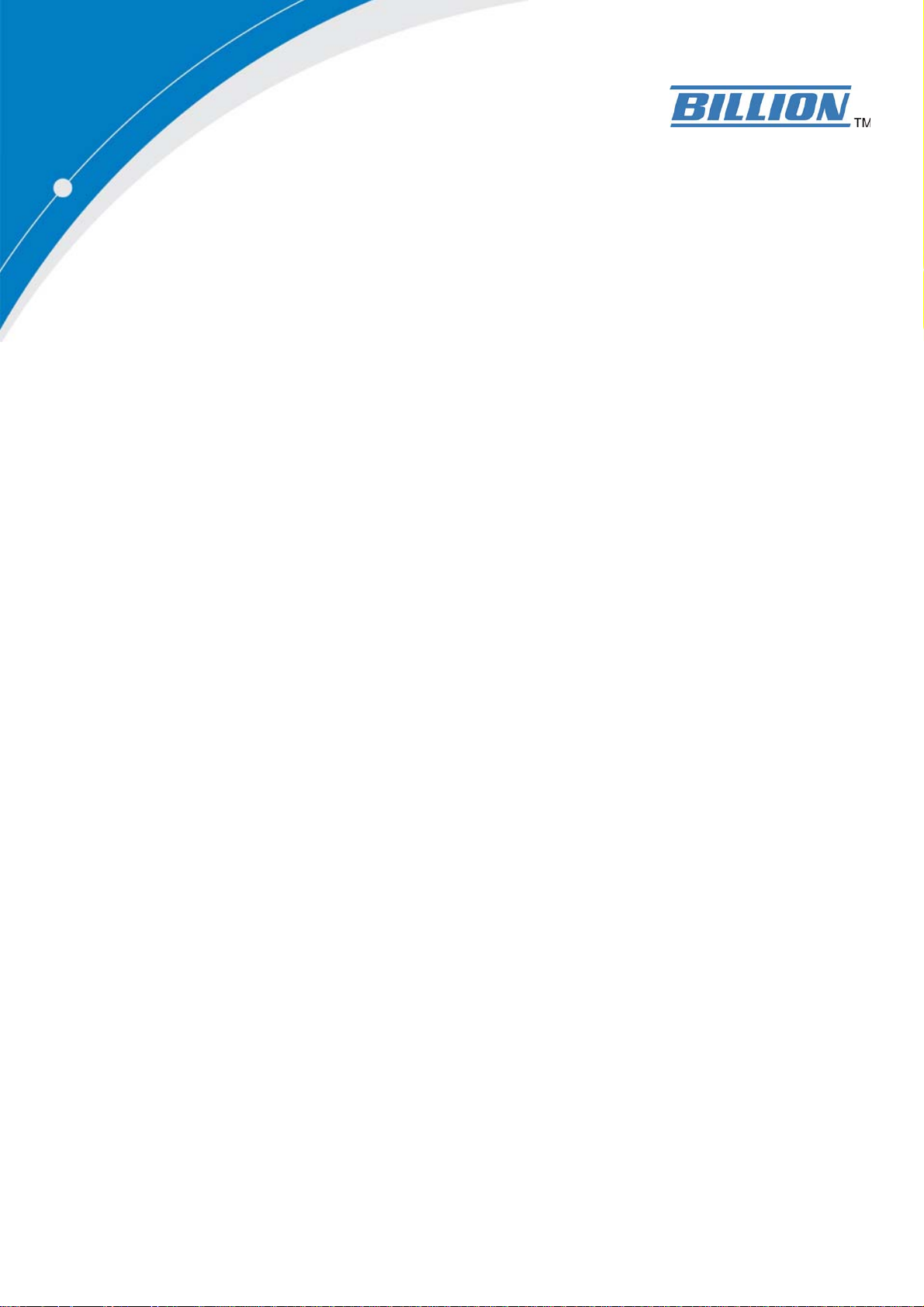
BiPAC 7404V series
VoIP/(802.11g) ADSL2+
(VPN) Firewall Router
User’s Manual
Version Release 2.06e
Page 2
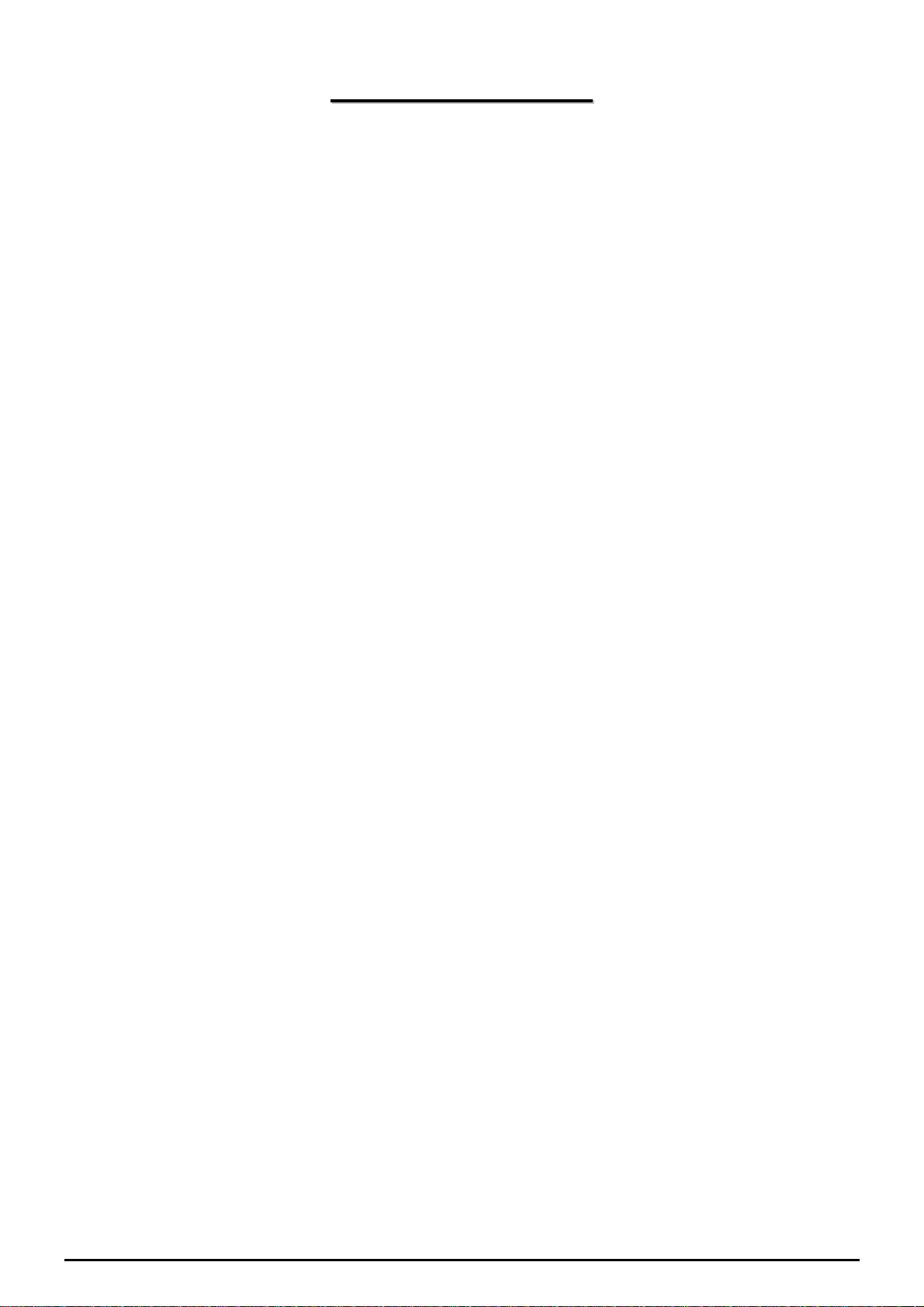
TTaabbllee ooff CCoonntteennttss
CHAPTER 1: INTRODUCTION............................................................................................................. 3
INTRODUCTION TO YOUR ROUTER ............................................................................................................. 3
FEATURES.................................................................................................................................................. 3
CHAPTER 2: INSTALLING THE ROUTER......................................................................................... 6
IMPORTANT NOTE FOR USING THIS ROUTER ............................................................................................... 6
PACKAGE CONTENTS................................................................................................................................. 6
THE FRONT LEDS...................................................................................................................................... 7
THE REAR PORTS....................................................................................................................................... 8
CABLING.................................................................................................................................................... 9
CHAPTER 3: BASIC INSTALLATION ............................................................................................... 10
CONNECTING YOUR ROUTER.................................................................................................................... 11
FACTORY DEFAULT SETTINGS................................................................................................................. 16
Web Interface (Username and Password)......................................................................................................................... 16
LAN Device IP Settings ..................................................................................................................................................... 16
ISP setting in WAN site...................................................................................................................................................... 16
DHCP server..................................................................................................................................................................... 16
LAN and WAN Port Addresses.......................................................................................................................................... 16
INFORMATION FROM YOUR ISP................................................................................................................ 16
CONFIGURING WITH YOUR WEB BROWSER.............................................................................................. 18
CHAPTER 4: CONFIGURATION ........................................................................................................ 19
STATUS.................................................................................................................................................... 20
ARP Table.......................................................................................................................................................................... 20
Wireless Association Table (Wireless Router only)........................................................................................................... 20
DHCP Table...................................................................................................................................................................... 22
PPTP Status (Only the 7404VGO has VPN features)........................................................................................................ 22
IPSec Status (Only the 7404VGO has VPN features)........................................................................................................ 23
L2TP Status (Only the 7404VGO has VPN features) ........................................................................................................ 24
Email Status....................................................................................................................................................................... 24
VoIP Status........................................................................................................................................................................ 25
Event Log........................................................................................................................................................................... 25
Error Log........................................................................................................................................................................... 25
NAT Sessions..................................................................................................................................................................... 25
Diagnostic ......................................................................................................................................................................... 26
UPnP Portmap.................................................................................................................................................................. 26
QUICK START .......................................................................................................................................... 28
CONFIGURATION...................................................................................................................................... 30
LAN (Local Area Network)................................................................................................................................................ 30
Bridge Interface.............................................................................................................................. 30
Ethernet........................................................................................................................................... 31
IP Alias........................................................................................................................................... 31
Ethernet Client Filter...................................................................................................................... 32
Wireless (Wireless Router only) .................................................................................................... 34
Wireless Security (Wireless Router only)...................................................................................... 36
Wireless Client (MAC Address) Filter (Wireless Router only) ........................................................... 38
Port Setting..................................................................................................................................... 39
DHCP Server.................................................................................................................................. 40
WAN (Wide Area Network)................................................................................................................................................ 41
ISP .................................................................................................................................................. 41
DNS................................................................................................................................................ 54
ADSL.............................................................................................................................................. 55
Table of Contents i
Page 3
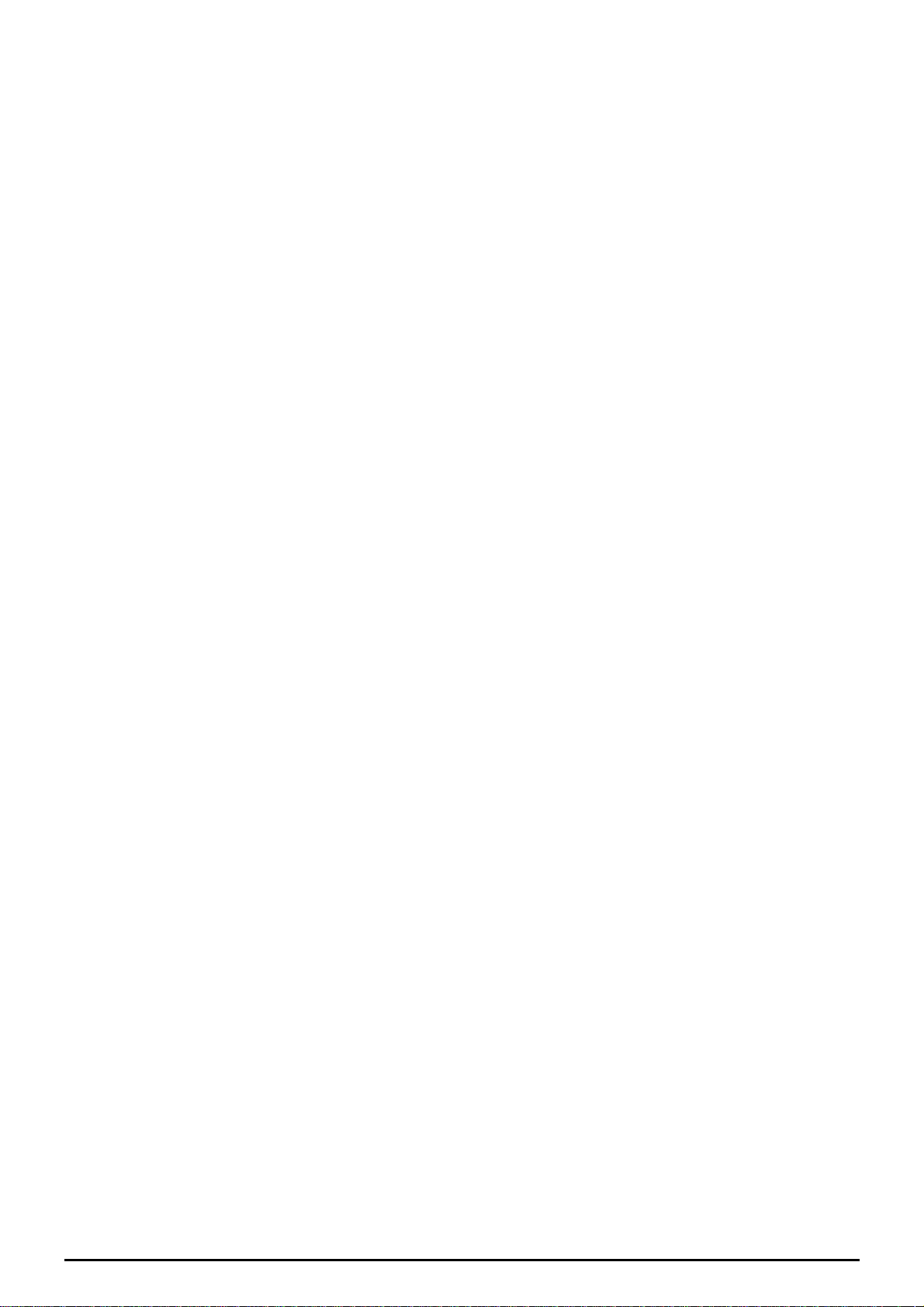
System................................................................................................................................................................................ 57
Time Zone ...................................................................................................................................... 57
Remote Access ............................................................................................................................... 58
Firmware Upgrade.......................................................................................................................... 59
Backup / Restore............................................................................................................................. 59
Restart Router................................................................................................................................. 61
User Management........................................................................................................................... 62
Firewall and Access Control............................................................................................................................................. 63
General Settings.............................................................................................................................. 64
Packet Filter.................................................................................................................................... 65
Intrusion Detection......................................................................................................................... 71
URL Filter ...................................................................................................................................... 74
Firewall Log ................................................................................................................................... 77
VPN (Virtual Private Networks) (Only the 7404VGO has VPN features)......................................................................... 78
PPTP (Point-to-Point Tunneling Protocol)..................................................................................... 78
IPSec (IP Security Protocol)........................................................................................................... 83
L2TP (Layer Two Tunneling Protocol).......................................................................................... 89
VoIP (Voice over Internet Protocol).................................................................................................................................114
Wizard .......................................................................................................................................... 115
General Settings............................................................................................................................ 117
Phone Port .................................................................................................................................... 120
PSTN Dial Plan (Router with LINE port only)............................................................................ 122
VoIP Dial Plan.............................................................................................................................. 126
Ring & Tone................................................................................................................................. 131
Special dial codes......................................................................................................................... 132
QoS (Quality of Service)...................................................................................................................................................133
Prioritization................................................................................................................................. 134
Outbound IP Throttling (LAN to WAN)...................................................................................... 136
Inbound IP Throttling (WAN to LAN) ........................................................................................ 137
Virtual Server (“Port Forwarding”)................................................................................................................................140
Add Virtual Server ....................................................................................................................... 141
Edit DMZ Host............................................................................................................................. 143
Edit DMZ Host............................................................................................................................. 144
Edit One-to-One NAT (Network Address Translation)............................................................... 145
Time Schedule...................................................................................................................................................................148
Configuration of Time Schedule .................................................................................................. 149
Advanced..........................................................................................................................................................................150
Static Route .................................................................................................................................. 150
Dynamic DNS .............................................................................................................................. 151
Check Email ................................................................................................................................. 152
Device Management..................................................................................................................... 153
IGMP............................................................................................................................................ 157
VLAN Bridge............................................................................................................................... 157
SAVE CONFIGURATION TO FLASH.......................................................................................................... 161
LOGOUT................................................................................................................................................. 161
CHAPTER 5: TROUBLESHOOTING................................................................................................ 162
PROBLEMS STARTING UP THE ROUTER ................................................................................................... 162
PROBLEMS WITH THE WAN INTERFACE................................................................................................ 162
PROBLEMS WITH THE LAN INTERFACE ................................................................................................. 163
APPENDIX A: PRODUCT SUPPORT AND CONTACT INFORMATION .................................. 164
Table of Contents iii
Page 4

VoIP/(802.11g) ADSL2+ (VPN) Firewall Router
Chapter 1: Introduction
Introduction to your Router
Welcome to the VoIP/(802.11g) ADSL2+ (VPN) Firewall Router. The router is an “all-in-one” VoIP ADSL
router, combining an ADSL modem, ADSL router, Ethernet network switch and 2 ports for Voice over IP
functionalities, providing everything you need to get the machines on your network connected to the
Internet over your ADSL broadband connection. With features such as an ADSL Quick-Start wizard and
DHCP Server, you can be online in no time at all and with a minimum of fuss and configuration, catering
for first-time users to the guru requiring advanced features and control over their Internet connection and
network.
Features
Voice over IP compliance with SIP standard
The router supports cost-effective, toll-quality voice calls over the Internet. It complies with the
most popular industrial standard, SIP protocol, to ensure the interoperability with SIP devices and
major VoIP Gateways. The VoIP ADSL router supports call waiting, silence suppression, voice
activity detection (VAD), comfort noise generation (CNG), line echo cancellation, caller ID (Bell
202, V3) and so on.
Fixed-line Support (Router with LINE port only)
The router integrates RJ-11 FXO port for inbound and outbound calls transmitted through PSTN.
Users can receive phone calls from PSTN while enjoying VoIP call service at the same time. In
addition, the device automatically fallbacks to lifeline POTS to enable making normal phone calls
when there is power outage, or when the Internet connection is down.
Express Internet Access
The router complies with ADSL worldwide standards. It supports downstream rate up to 12/24
Mbps with ADSL2/2+, 8Mbps with ADSL. Users enjoy not only high-speed ADSL services but also
broadband multimedia applications such as interactive gaming, video streaming and real-time
audio much easier and faster than ever. It is compliant with Multi-Mode standard (ANSI T1.413,
Issue 2; G.dmt (ITU G.992.1); G.lite (ITU G.992.2); G.hs (ITU G994.1); G.dmt.bis (ITU G.992.3);
G.dmt.bisplus (ITU G.992.5)).
Virtual Private Network (VPN) (Only the 7404VGO has VPN features)
It allows user to make a tunnel with a remote site directly to secure the data transmission among
the connection. User can use embedded PPTP and L2TP client/server, IKE and IPSec which are
supported by this router to make a VPN connection or users can run the PPTP client in PC and the
router already provides IPSec and PPTP pass through function to establish a VPN connection if
the user likes to run the PPTP client in his local computer.
802.11g Wireless AP with WPA Support (Wireless Router only)
With integrated 802.11g Wireless Access Point in the router, the device offers a quick and easy
access among wired network, wireless network and broadband connection (ADSL) with single
device simplicity, and as a result, mobility to the users. In addition to 54 Mbps 802.11g data rate, it
also interoperates backward with existing 802.11b equipment. The Wireless Protected Access
(WPA) and Wireless Encryption Protocol (WEP) supported features enhance the security level of
data protection and access control via Wireless LAN.
Fast Ethernet Switch
A 4-port 10/100Mbps fast Ethernet switch is built in with automatic switching between MDI and
MDI-X for 10Base-T and 100Base-TX ports. An Ethernet straight or crossover cable can be used
directly for auto detection.
Chapter 1: Introduction
3
Page 5
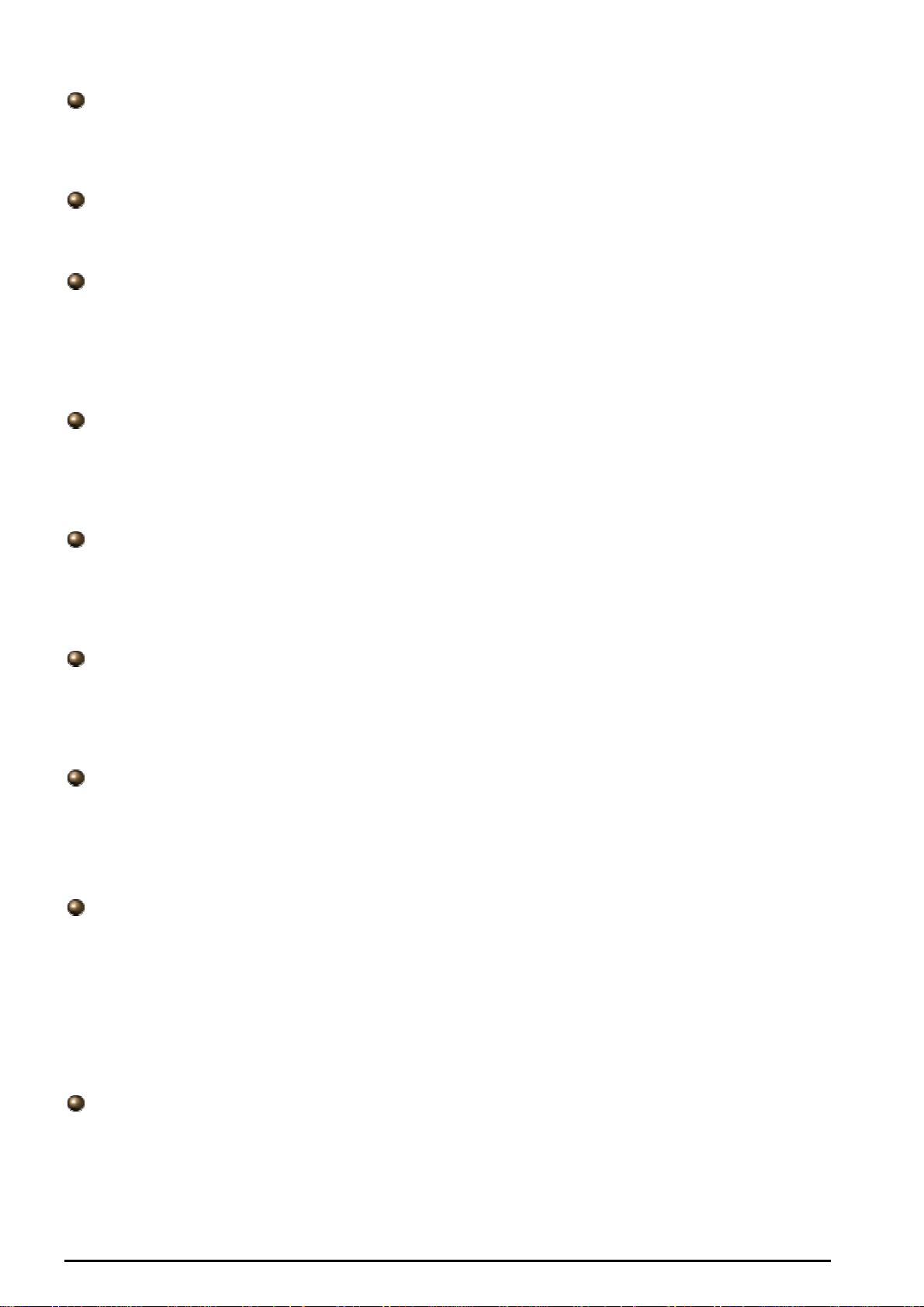
VoIP/(802.11g) ADSL2+ (VPN) Firewall Router
Multi-Protocol to Establish A Connection
It supports PPPoA (RFC 2364 - PPP over ATM Adaptation Layer 5), RFC 1483 encapsulation over
ATM (bridged or routed), PPP over Ethernet (RFC 2516), and IPoA (RFC1577) to establish a
connection with the ISP. The product also supports VC-based and LLC-based multiplexing.
Quick Installation Wizard
It supports a WEB GUI page to install this device quickly. With this wizard, end users can enter
the information easily which they get from their ISP, then surf the Internet immediately.
Universal Plug and Play (UPnP) and UPnP NAT Traversal
This protocol is used to enable simple and robust connectivity among stand-alone devices and
PCs from many different vendors. It makes network simple and affordable for users. UPnP
architecture leverages TCP/IP and the Web to enable seamless proximity networking in addition to
control and data transfer among networked devices. With this feature enabled, users can now
connect to Net meeting or MSN Messenger seamlessly.
Network Address Translation (NAT)
Allows multi-users to access outside resources such as the Internet simultaneously with one IP
address/one Internet access account. Many application layer gateway (ALG) are supported such
as web browser, ICQ, FTP, Telnet, E-mail, News, Net2phone, Ping, NetMeeting, IP phone and
others.
SOHO Firewall Security with DoS and SPI
Along with the built-in NAT natural firewall feature, the router also provides advanced hacker
pattern-filtering protection. It can automatically detect and block Denial of Service (DoS) attacks.
The router is built with Stateful Packet Inspection (SPI) to determine if a data packet is allowed
through the firewall to the private LAN.
Domain Name System (DNS) relay
It provides an easy way to map the domain name (a friendly name for users such as
www.yahoo.com) and IP address. When a local machine sets its DNS server with this router’s IP
address, every DNS conversion request packet from the PC to this router will be forwarded to the
real DNS in the outside network.
Dynamic Domain Name System (DDNS)
The Dynamic DNS service allows you to alias a dynamic IP address to a static hostname. This
dynamic IP address is the WAN IP address. For example, to use the service, you must first apply
for an account from a DDNS service like http://www.dyndns.org/. More than 5 DDNS servers are
supported.
Quality of Service (QoS)
QoS gives you full control over which types of outgoing data traffic should be given priority by the
router, ensuring important data like gaming packets, customer information, or management
information move through the router ay lightning speed, even under heavy load. The QoS features
are configurable by source IP address, destination IP address, protocol, and port. You can throttle
the speed at which different types of outgoing data pass through the router, to ensure P2P users
don’t saturate upload bandwidth, or office browsing doesn’t bring client web serving to a halt. In
addition, or alternatively, you can simply change the priority of different types of upload data and let
the router sort out the actual speeds.
Virtual Server (“port forwarding”)
Users can specify some services to be visible from outside users. The router can detect incoming
service requests and forward either a single port or a range of ports to the specific local computer
to handle it. For example, a user can assign a PC in the LAN acting as a WEB server inside and
expose it to the outside network. Outside users can browse inside web servers directly while it is
protected by NAT. A DMZ host setting is also provided to a local computer exposed to the outside
network, Internet.
Chapter 1: Introduction
4
Page 6

VoIP/(802.11g) ADSL2+ (VPN) Firewall Router
ing
Rich Packet Filter
Not only filters the packet based on IP address, but also based on Port numbers. It will filter
packets from and to the
Dynamic Host Configuration Protocol (DHCP) client and server
Internet, and also provides a higher level of security control.
In the WAN site, the DHCP client can get an IP address from the Internet Service Provider (ISP)
automatically. In the LAN site, the DHCP server can allocate a ran
ge of client IP addresses and
distribute them including IP address, subnet mask as well as DNS IP address to local computers. It
provides an easy way to manage the local IP network.
Static and RIP1/2 Routing
It has routing capability and supports easy static routing table or RIP1/2 routing protocol.
Simple Network Management Protocol (SNMP)
It is an easy way to remotely manage the router via SNMP.
Web based GUI
It supports web based GUI for configuration and management. It is user-friendly and comes with
so supports remote management capability for remote users to configure and on-line help. It al
manage this product.
le
Firmware Upgradeab
Device can be upgraded to the latest firmware through the WEB based GUI.
Rich management interfaces
It supports flexible management interfaces with local console port, LAN port, and WAN port. Users
can use terminal applications th
rough the console port to configure and manage the device, or
Telnet, WEB GUI, and SNMP through LAN or WAN ports to configure and manage the device.
Chapter 1: Introduction
5
Page 7
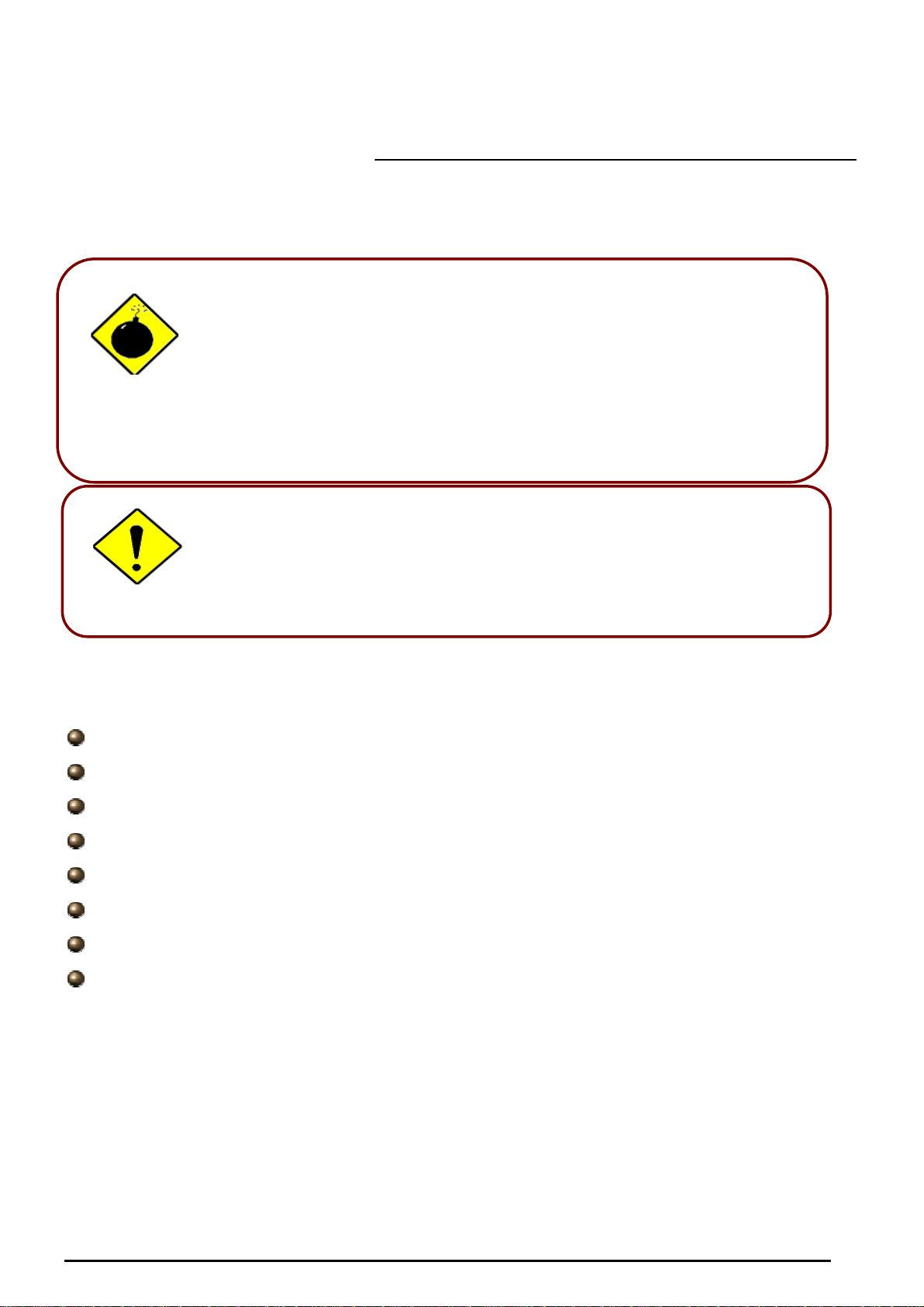
A
r
Chapter 2: Installing the Router
Important note for using this router
Warning
ttention
Package Contents
VoIP/(802.11g) ADSL2+ (VPN) Firewall Router
Do not use this router in high humidity or high temperatures.
Do not use the same power source for this router as othe
equipment.
Do not open or repair the case yourself. If this router is too hot,
turn off the power immediately and have it repaired at a qualified
service center.
Avoid using this product and all accessories outdoors.
Place this router on a stable surface.
Only use the power adapter that comes with the package. Using
a different voltage rating power adaptor may damage this router.
VoIP/(802.11g) ADSL2+ (VPN) Firewall Router
CD-ROM containing the online manual
RJ-11 ADSL/telephone Cable
Ethernet (CAT-5 LAN) Cable
Console tool
AC-DC power adapter (12VDC, 1.2A)
A detachable antenna
Quick Start Guide
6
Chapter 2: Installing the router
Page 8
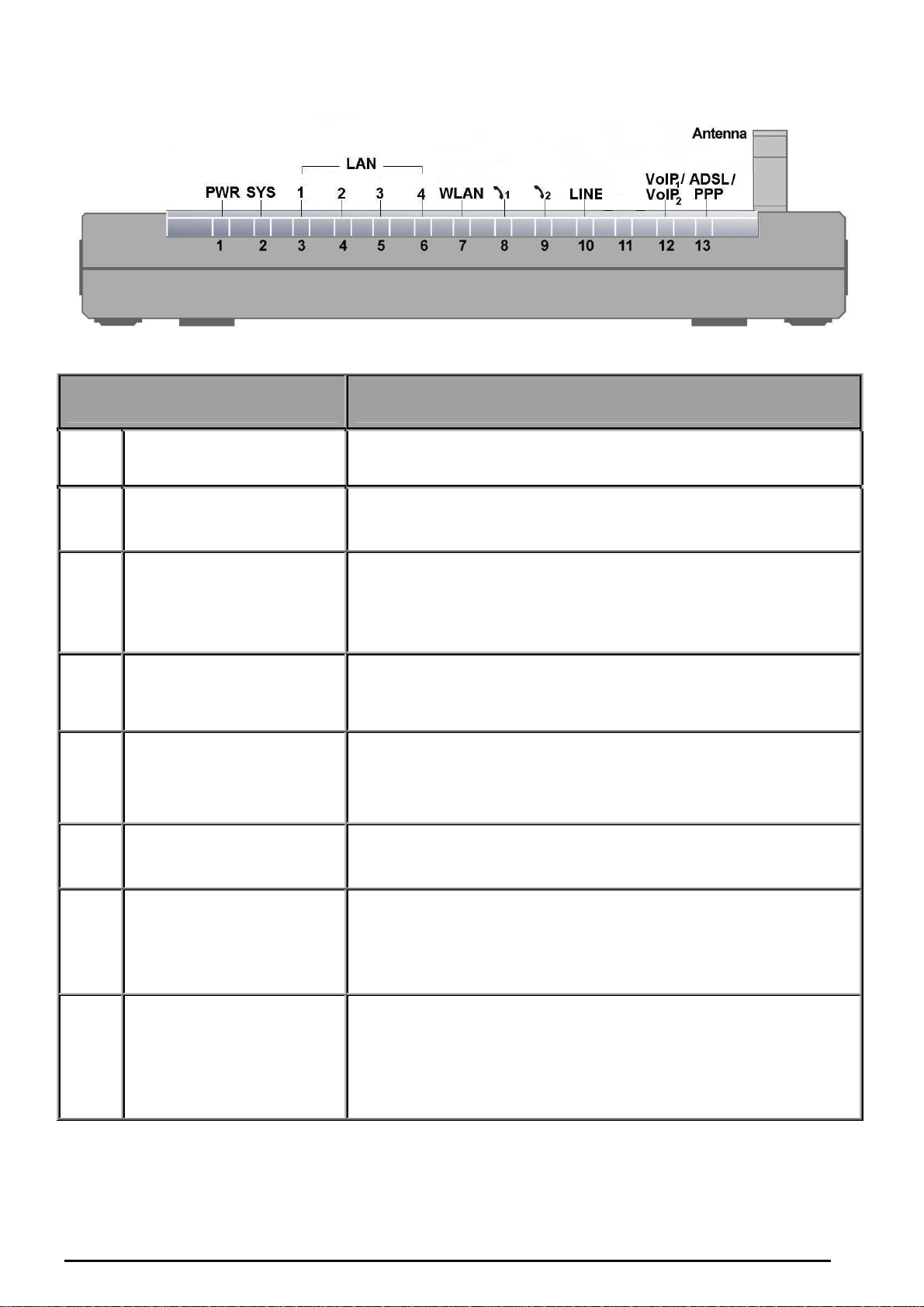
The Front LEDs
LED Meaning
1 PWR Lit when power is ON.
VoIP/(802.11g) ADSL2+ (VPN) Firewall Router
2 SYS Lit when the system is ready.
Lit when connected to an Ethernet device.
Green for 100Mbps; Orange for 10Mbps.
Blinking when data is Transmitted / Received.
Lit green when the wireless connection is established.
Flashes when sending/receiving data.
3 – 6
7
LAN Port
1X — 4X
(RJ-45 connector)
WLAN
(Wireless Router only)
Phone
8 – 9
10
12
1X — 2X
(RJ-11 connector)
LINE
(Router with LINE port only)
VoIP Port
1X — 2X
(RJ-11 connector)
Lit green when the phone is off-hook.
Lit when the inbound and outbound calls transmitted
through PSTN.
Lit when the SIP Registration is OK.
Green for Phone 1; Orange for Phone 2.
Lit Green when successfully connected to an ADSL DSLAM
13 ADSL/PPP
(“linesync”).
Lit Orange when there is a PPPoA / PPPoE connection.
Chapter 2: Installing the router
7
Page 9
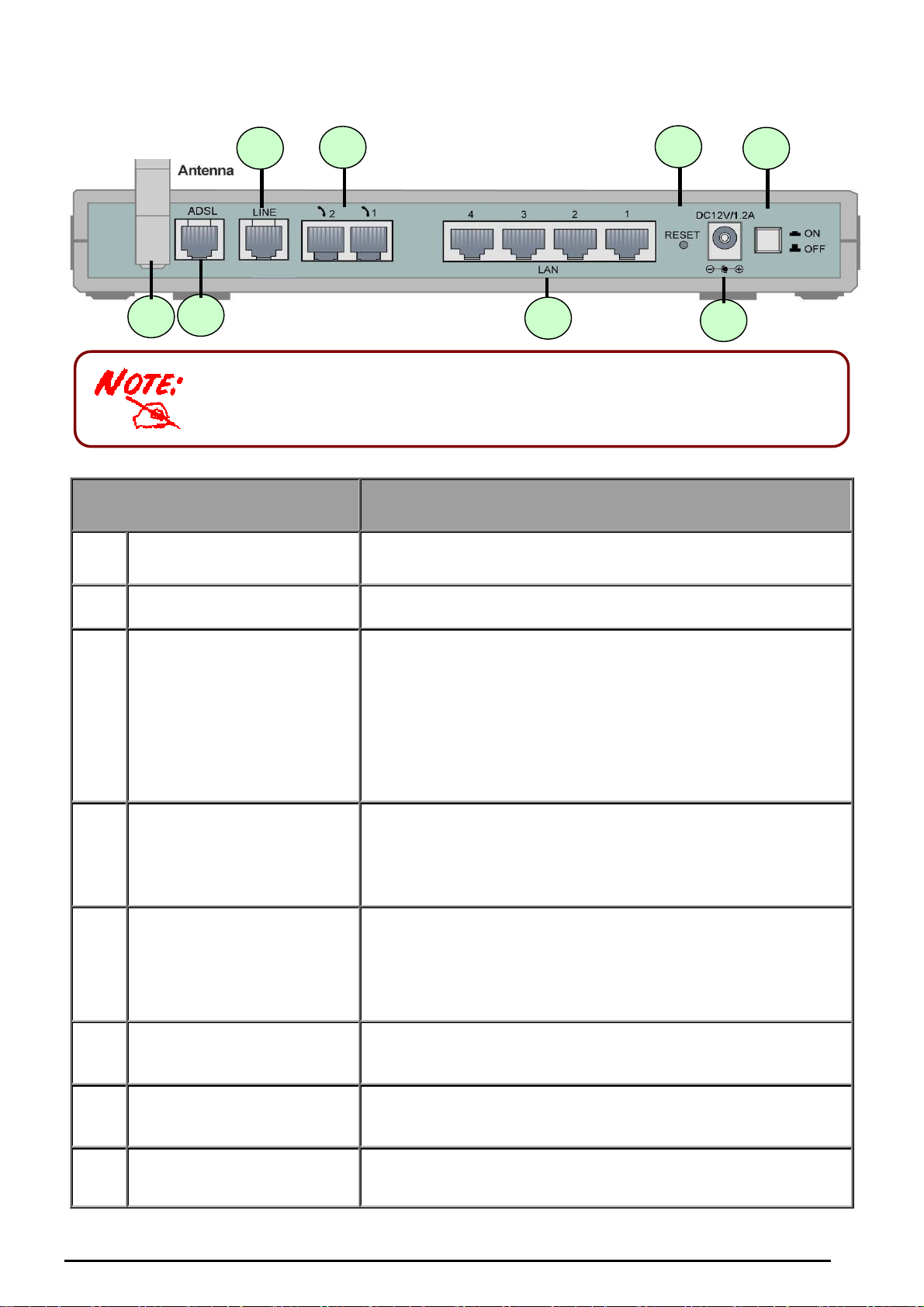
The Rear Ports
8
7
The Ethernet Port # 4 can be connected to the computer and console. You need
a special console tool which is included in this package to connect the LAN
cable of Port 4 when connecting to a PC’s RS-232 port (9-pin serial port).
Port Meaning
6
5
VoIP/(802.11g) ADSL2+ (VPN) Firewall Router
3
1
4
2
Power Switch
1
PWR
2
3 RESET
LAN
1X — 4X
4
(RJ-45 connector)
Phone
5
1X ─ 2X
(RJ-11 connector)
Power ON/OFF switch
Connect the supplied power adapter to this jack.
After the device is powered on, press it to reset the device or restore
to factory default settings.
1-3 seconds: reset the device
6 seconds above, and power off, power on the device: restore to
factory default settings (this is used when you can not login to the
router, e.g. forgot the password)
Connect a UTP Ethernet cable (Cat-5 or Cat-5e) to one of the four
LAN ports when connecting to a PC or an office/home network of
10Mbps or 100Mbps.
Connect RJ-11 cable to this port when connecting to an analog
phone set.
LINE
6
(Router with LINE port only)
ADSL
7
Antenna
8
(Wireless Router only)
Chapter 2: Installing the router
Connect RJ-11 cable to this port when connecting to the telephone
wall jack.
Connect the supplied RJ-11 (“telephone”) cable to this port when
connecting to the ADSL/telephone network.
Connect the detachable antenna to this port.
8
Page 10
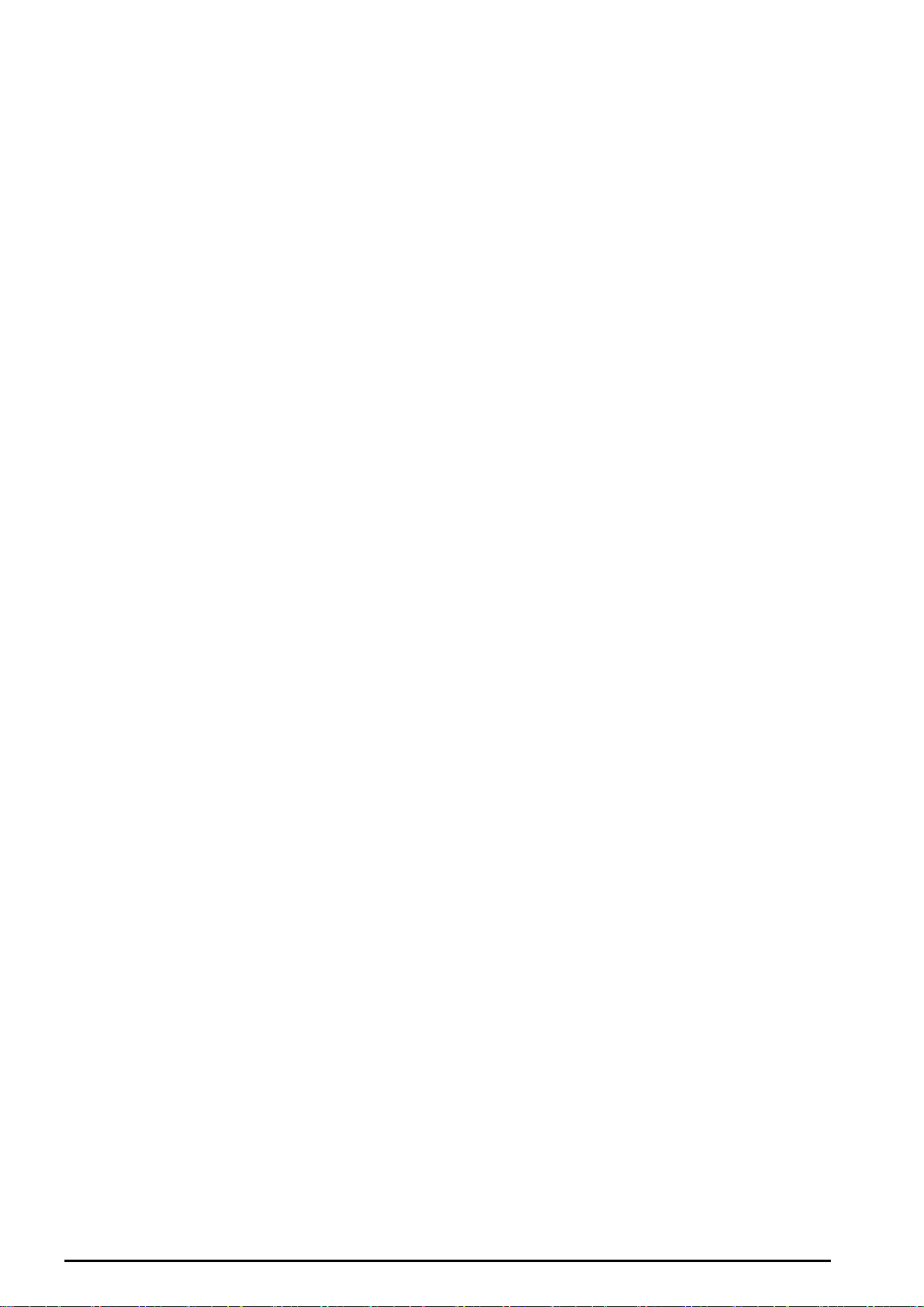
VoIP/(802.11g) ADSL2+ (VPN) Firewall Router
Cabling
One of the most common causes of problems is bad cabling or ADSL line(s). Make sure that all
connected devices are turned on. On the front of the product is a bank of LEDs. Verify that the LAN Link
and ADSL line LEDs are lit. If they are not, verify that you are using the proper cables.
Ensure that all other devices connected to the same telephone line as your router (e.g. telephones, fax
machines, analogue modems) have a line filter connected between them and the wall socket (unless
you are using a Central Splitter or Central Filter installed by a qualified and licensed electrician), and
ensure that all line filters are correctly installed and the right way around. Missing line filters or line filters
installed the wrong way around can cause problems with your ADSL connection, including causing
frequent disconnections.
Chapter 2: Installing the router
9
Page 11
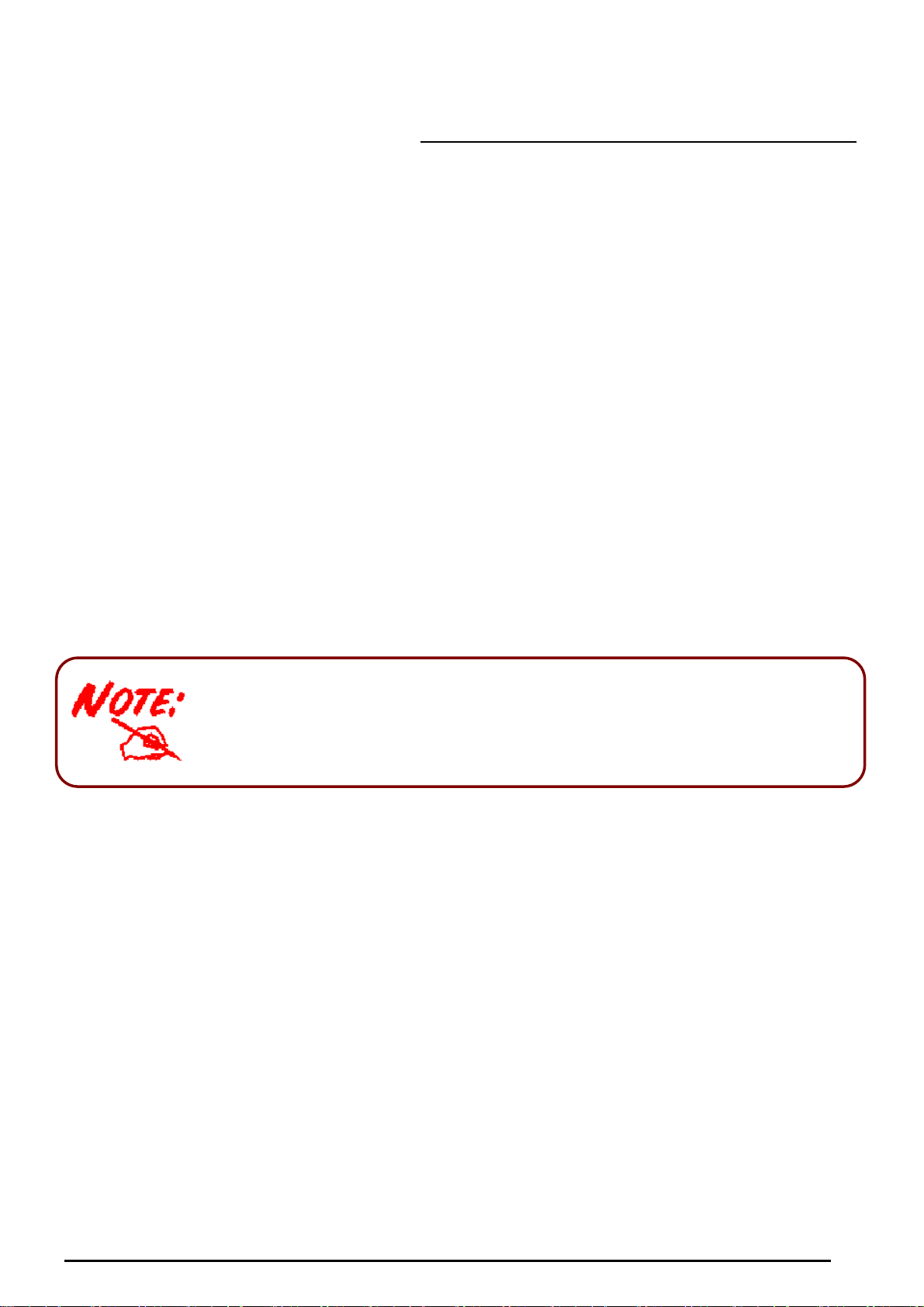
VoIP/(802.11g) ADSL2+ (VPN) Firewall Router
Chapter 3: Basic Installation
The router can be configured with your web browser. A web browser is included as a standard
application in the following operating systems: Linux, Mac OS, Windows 98/NT/2000/XP/Me, etc. The
product provides a very easy and user-friendly interface for configuration.
PCs must have an Ethernet interface installed properly and be connected to the router either directly or
through an external repeater hub, and have TCP/IP installed and configured to obtain an IP address
through a DHCP server or a fixed IP address that must be in the same subnet as the router. The default
IP address of the router is 192.168.1.254 and the subnet mask is 255.255.255.0 (i.e. any attached PC
must be in the same subnet, and have an IP address in the range of 192.168.1.1 to 192.168.1.253). The
best and easiest way is to configure the PC to get an IP address automatically from the router using
DHCP. If you encounter any problems accessing the router’s web interface it may also be advisable to
uninstall any kind of software firewall on your PCs, as they can cause problems accessing the
192.168.1.254 IP address of the router. Users should make their own decisions on how to best protect
their network.
Please follow the steps below for your PC’s network environment installation. First of all, please check
your PC’s network components. The TCP/IP protocol stack and Ethernet network adapter must be
installed. If not, please refer to your Windows-related or other operating system
Any TCP/IP capable workstation can be used to communicate with or through
the router. To configure other types of workstations, please consult the
manufacturer’s documentation.
manuals.
Chapter 3: Basic Installation
10
Page 12

VoIP/(802.11g) ADSL2+ (VPN) Firewall Router
Connecting your router
1. Connect this router to a LAN (Local Area Network) and the ADSL/telephone (ADSL) network.
2. Power on the device.
3. Make sure the PWR and SYS LEDs are lit steadily and that the LAN LED is lit.
4. Connect an RJ11 cable to VoIP port when connecting to an analog phone set.
5. Connect RJ-11 cable to LINE Port when connecting to the telephone wall jack.
Switching/
HUB
ADSL Phone
ADSL
Splitter
Line
Analog Phone
Connect more
computers
Chapter 3: Basic Installation
11
Page 13

Configuring PCs in Windows in Window XP
VoIP/(802.11g) ADSL2+ (VPN) Firewall Router
1. Go to Start / Control Panel (in Classic View). In the Control
Panel, double-click Network Connections.
2. Double-click Local Area Connection. (See Figure 3.1)
3. In the LAN Area Connection Status window, click
Properties. (See Figure 3.2)
4. Select Internet Protocol (TCP/IP) and click Properties.
(See Figure 3.3)
5. Select the Obtain an IP address automatically and Obtain
DNS server address automatically radio buttons. (See
Figure 3.4)
6. Click OK to finish the configuration.
Figure 3.1: LAN Area Connection
Figure 3.2: LAN Connection Status
Figure 3.3: TCP / IP
Figure 3.4: IP Address & DNS
Configuration
Chapter 3: Basic Installation
12
Page 14

Configuring PCs in Windows 2000
VoIP/(802.11g) ADSL2+ (VPN) Firewall Router
1. Go to Start / Settings / Control Panel. In the Control Panel,
double-click Network and Dial-up Connections.
2. Double-click Local Area (“LAN”) Connection. (See Figure
3.5)
3. In the LAN Area Connection Status window, click
Properties. (See Figure 3.6)
4. Select Internet Protocol (TCP/IP) and click Properties.
(See Figure 3.7)
5. Select the Obtain an IP address automatically and Obtain
DNS server address automatically radio buttons. (See
Figure 3.8)
6. Click OK to finish the configuration.
Figure 3.5: LAN Area Connection
Figure 3.6: LAN Connection Status
Figure 3.7: TCP / IP
Figure 3.8: IP Address & DNS
Configuration
Chapter 3: Basic Installation
13
Page 15
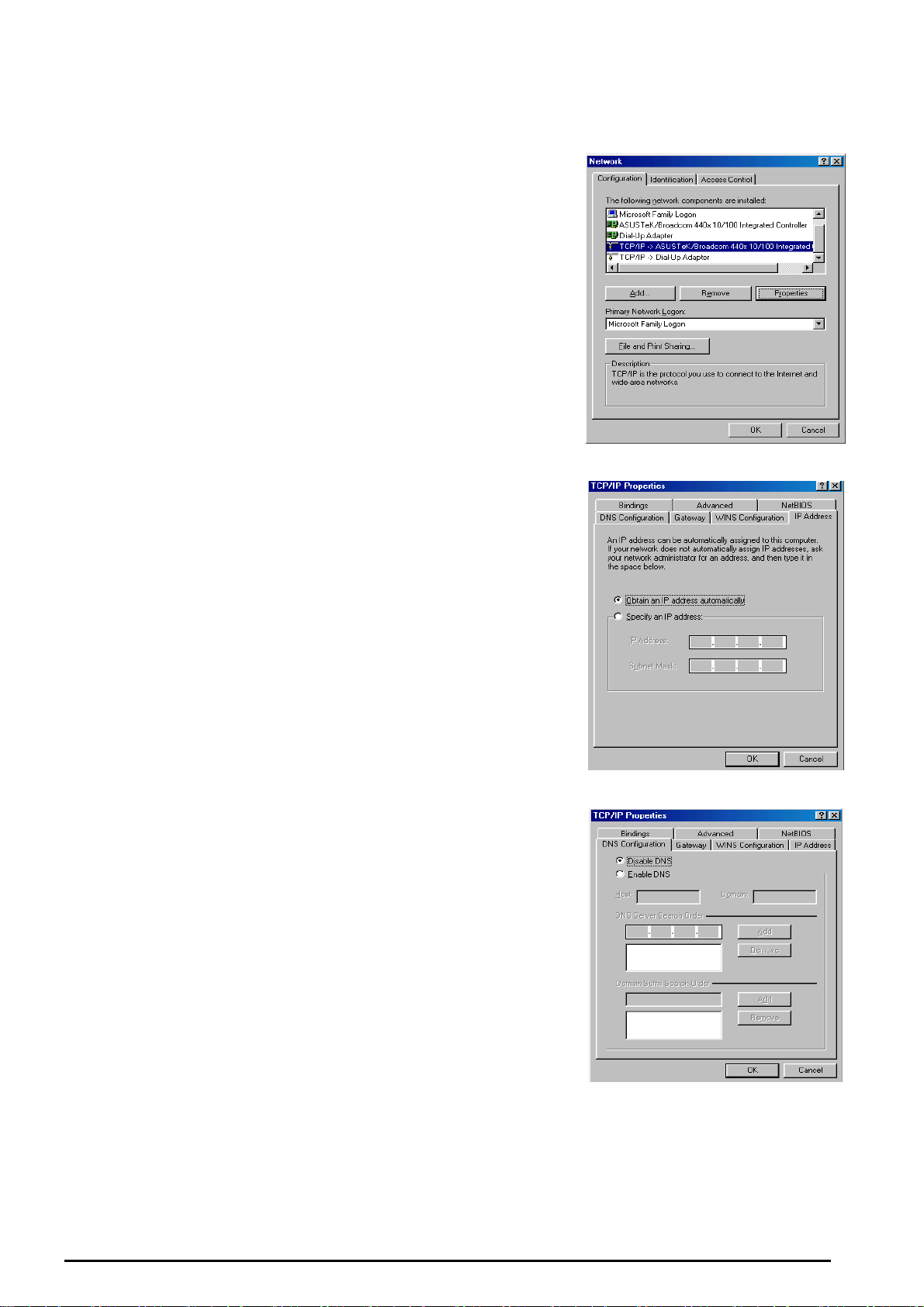
Configuring PC in Windows 95/98/ME
VoIP/(802.11g) ADSL2+ (VPN) Firewall Router
1. Go to Start / Settings / Control Panel. In the Control Panel,
double-click Network and choose the Configuration tab.
2. Select TCP / IP -> NE2000 Compatible, or the name of any
Network Interface Card (NIC) in your PC. (See Figure 3.9)
3. Click Properties.
4. Select the IP Address tab. In this page, click the Obtain an
IP address automatically radio button. (See Figure 3.10)
5. Then select the DNS Configuration tab. (See Figure 3.11)
6. Select the Disable DNS radio button and click OK to finish
the configuration.
Figure 3.9: TCP / IP
Figure 3.10: IP Address
Figure 3.11: DNS Configuration
Chapter 3: Basic Installation
14
Page 16
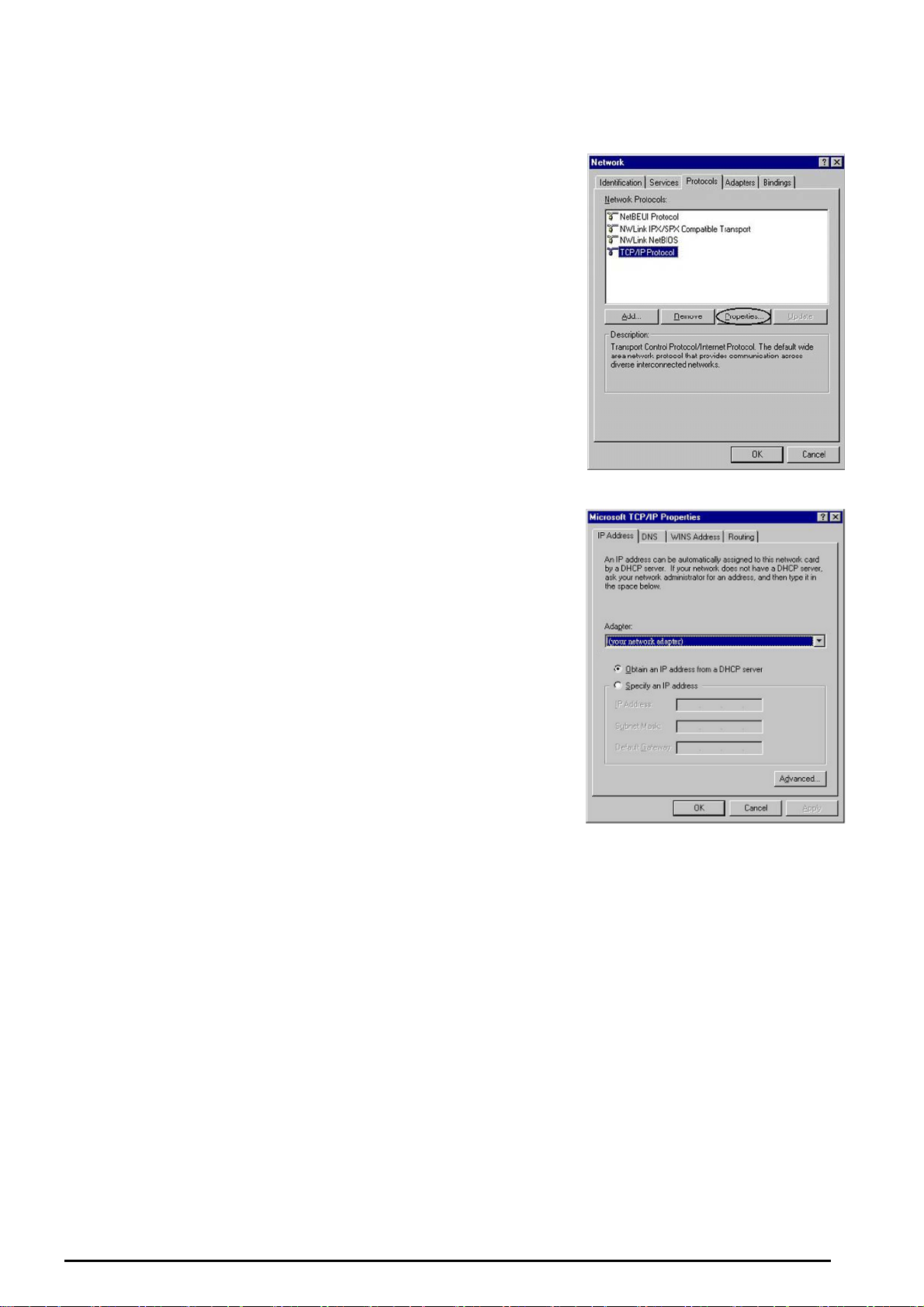
Configuring PC in Windows NT4.0
VoIP/(802.11g) ADSL2+ (VPN) Firewall Router
1. Go to Start / Settings / Control Panel. In the Control
Panel, double-click Network and choose the Protocols tab.
2. Select TCP/IP Protocol and click Properties. (See Figure
3.12)
3. Select the Obtain an IP address from a DHCP server radio
button and click OK. (See Figure 3.13)
Figure 3.12: TCP / IP
Figure 3.13: IP Address
Chapter 3: Basic Installation
15
Page 17
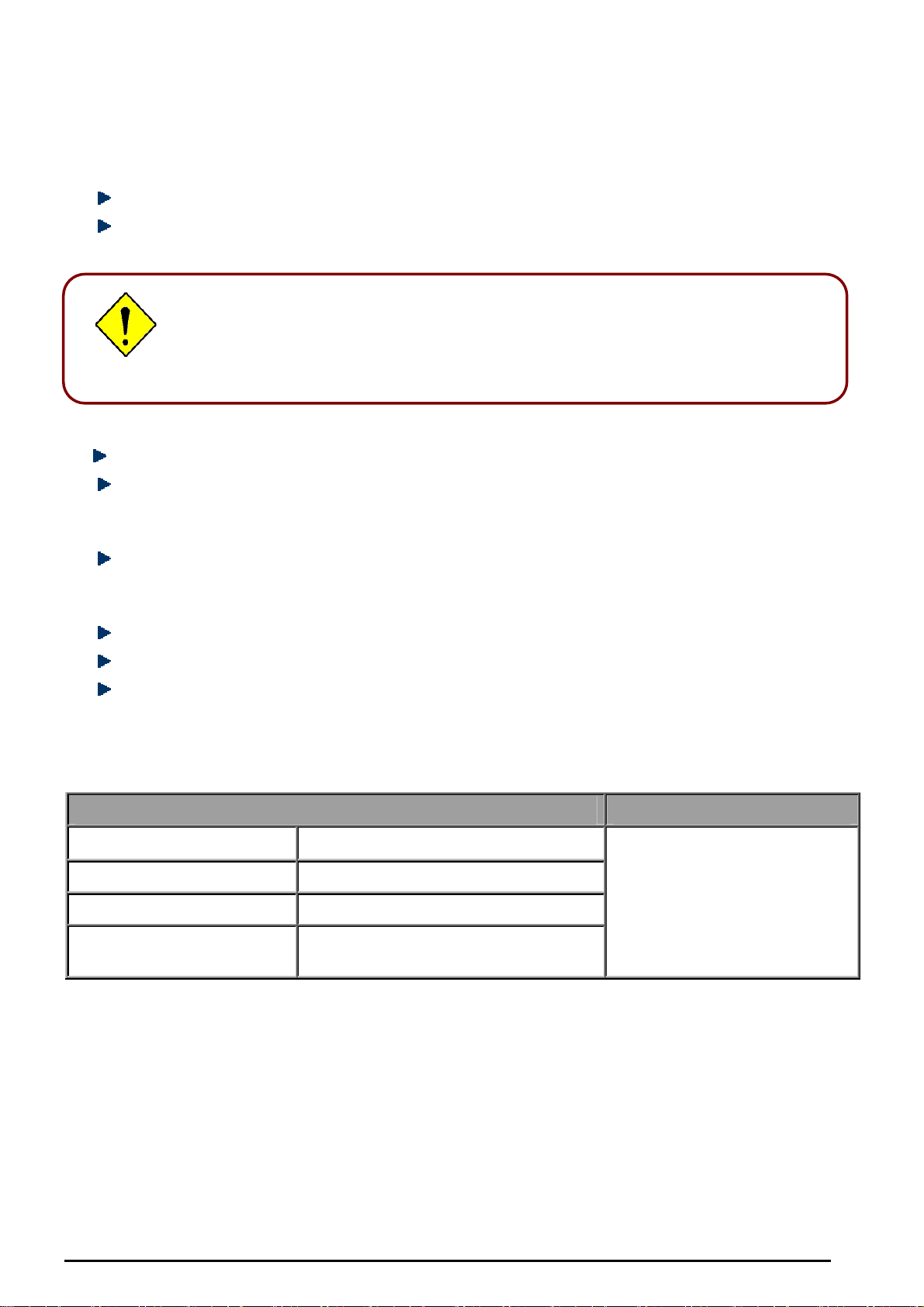
VoIP/(802.11g) ADSL2+ (VPN) Firewall Router
A
A
Factory Default Settings
Before configuring your, you need to know the following default settings.
Web Interface (Username and Password)
Username: admin
Password: admin
The default username and password are “admin” and “admin” respectively.
ttention
ttention
LAN Device IP Settings
IP Address: 192.168.1.254
Subnet Mask: 255.255.255.0
If you ever forget the password to log in, you may press the RESET button up to 6
seconds to restore the factory default settings.
ISP setting in WAN site
PPPoE
DHCP server
DHCP server is enabled.
Start IP Address: 192.168.1.100
IP pool counts: 100
LAN and WAN Port Addresses
The parameters of LAN and WAN ports are pre-set in the factory. The default values are shown below.
LAN Port WAN Port
IP address
192.168.1.254
The PPPoE function is enabled
Subnet Mask
DHCP server function
IP addresses for
distribution to PCs
255.255.255.0
Enabled
100 IP addresses continuing from
192.168.1.100 through 192.168.1.199
to automatically get the WAN
port configuration from the ISP,
but you have to set the
username and password first.
Information from your ISP
Before configuring this device, you have to check with your ISP (Internet Service Provider) what kind of
service is provided such as PPPoE, PPPoA, RFC1483, or IPoA.
16
Chapter 3: Basic Installation
Page 18
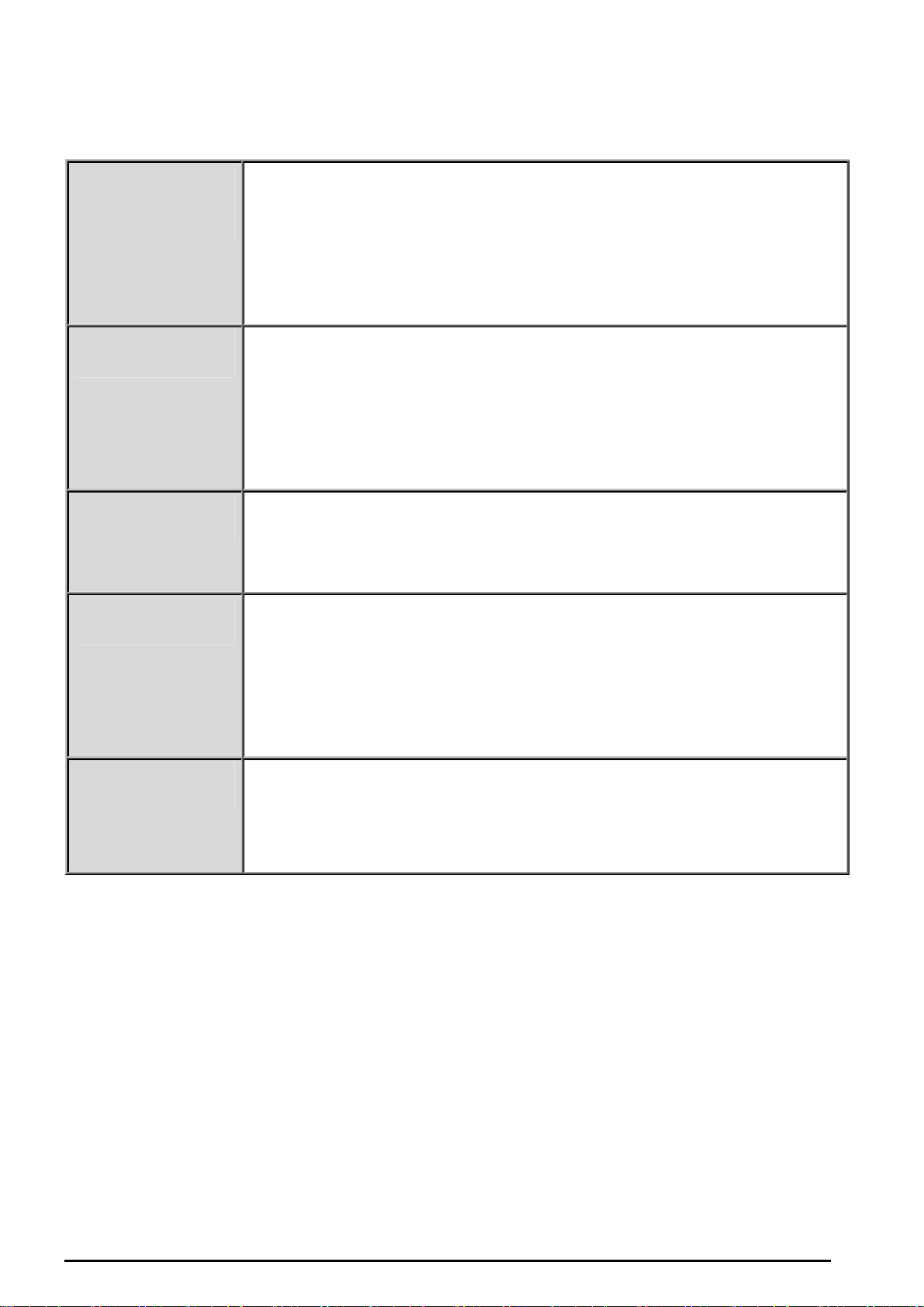
VoIP/(802.11g) ADSL2+ (VPN) Firewall Router
Gather the information as illustrated in the following table and keep it for reference.
PPPoE / PPPoE
with Pass-through
VPI/VCI, VC-based/LLC-based multiplexing, Username, Password, Service
Name, and Domain Name System (DNS) IP address (it can be automatically
assigned by your ISP when you connect or be set manually).
PPPoA VPI/VCI, VC-based/LLC-based multiplexing, Username, Password, and
Domain Name System (DNS) IP address (it can be automatically assigned by
your ISP when you connect or be set manually).
RFC1483 Bridged VPI/VCI, VC-based/LLC-based multiplexing to use Bridged Mode.
RFC1483 Routed VPI/VCI, VC-based/LLC-based multiplexing, IP address, Subnet mask,
Gateway address, and Domain Name System (DNS) IP address (it is fixed IP
address).
IPoA VPI/VCI, VC-based/LLC-based multiplexing, IP address, Subnet mask,
Gateway address, and Domain Name System (DNS) IP address (it is fixed IP
address).
Chapter 3: Basic Installation
17
Page 19
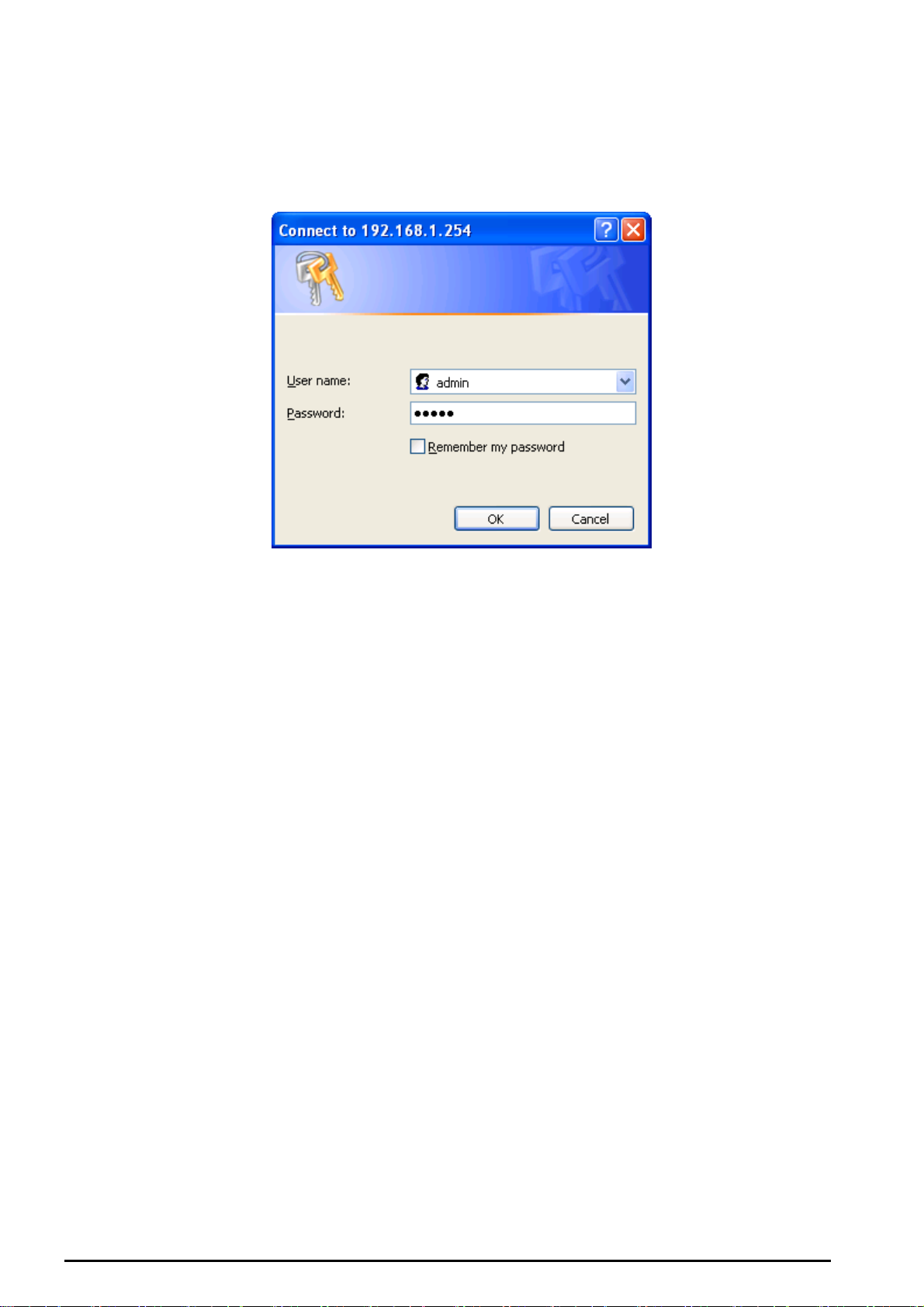
VoIP/(802.11g) ADSL2+ (VPN) Firewall Router
Configuring with your Web Browser
Open your web browser, enter the IP address of your router, which by default is 192.168.1.254, and click
“Go”, a user name and password window prompt will appear. The default username and password
are “admin” and “admin”. (See Figure 3.14)
Figure 3.14: User name & Password Prompt Widonw
Congratulation! You are now successfully logon to the VoIP ADSL Router!
Chapter 3: Basic Installation
18
Page 20
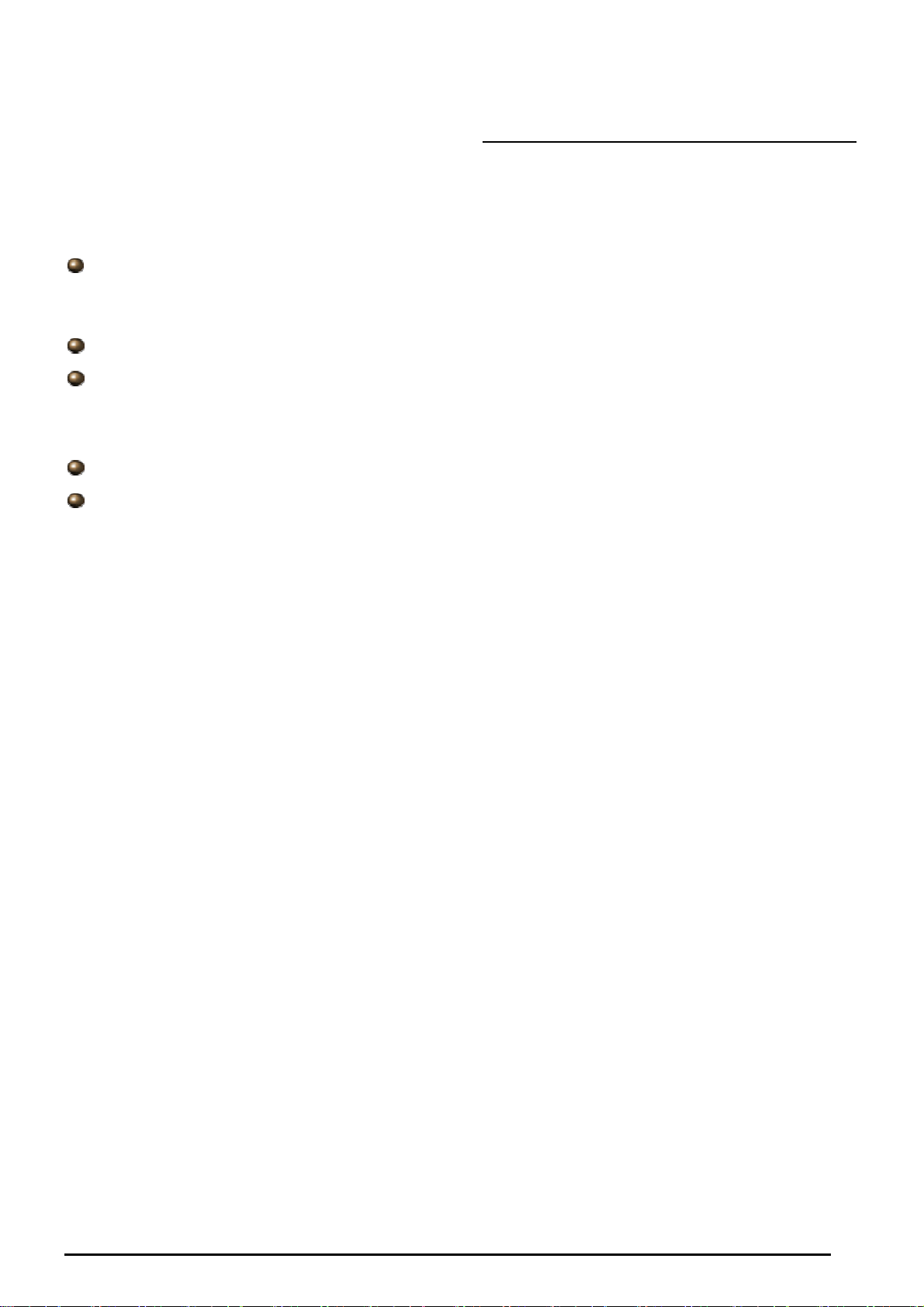
VoIP/(802.11g) ADSL2+ (VPN) Firewall Router
Chapter 4: Configuration
At the configuration homepage, the left navigation pane where bookmarks are provided links you directly
to the desired setup page, including:
Status (ARP Table, Wireless Association (Wireless Router only), Routing Table, DHCP Table,
PPTP Status, IPSec Status, L2TP Status
Status, Event Log, Error Log, NAT SessioTPns, Diagnostic and UPnP Portmap)
Quick Start
Configuration
(Only the 7404VGO has VPN features), Email Status, VoIP
(LAN, WAN, System, Firewall, VPN
Server, Time Schedule and Advanced)
Save Config to FLASH
Language (provides user interface in English and French languages)
Please see the relevant sections of this manual for detailed instructions on how to configure the VoIP
ADSL Router.
(Only the 7404VGO has VPN features), VoIP, QoS, Virtual
Chapter 4: Configuration
19
Page 21

VoIP/(802.11g) ADSL2+ (VPN) Firewall Router
Status
ARP Table
This section displays the router’s ARP (Address Resolution Protocol) Table, which shows the mapping
of Internet (IP) addresses to Ethernet (MAC) addresses. This is useful as a quick way of determining the
MAC address of the network interface of your PCs to use with the router’s Firewall – MAC Address
Filter function. See the Firewall section of this manual for more information on this feature.
IP Address: A list of IP addresses of devices on your LAN (Local Area Network).
MAC Address: The MAC (Media Access Control) addresses for each device on your LAN.
Interface: The interface name (on the router) that this IP Address connects to.
Static: Static status of the ARP table entry:
“no” for dynamically-generated ARP table entries
“yes” for static ARP table entries added by the user
Wireless Association Table (Wireless Router only)
IP Address: It is IP address of wireless client that joins this network.
MAC: The MAC address of wireless client.
Chapter 4: Configuration
20
Page 22
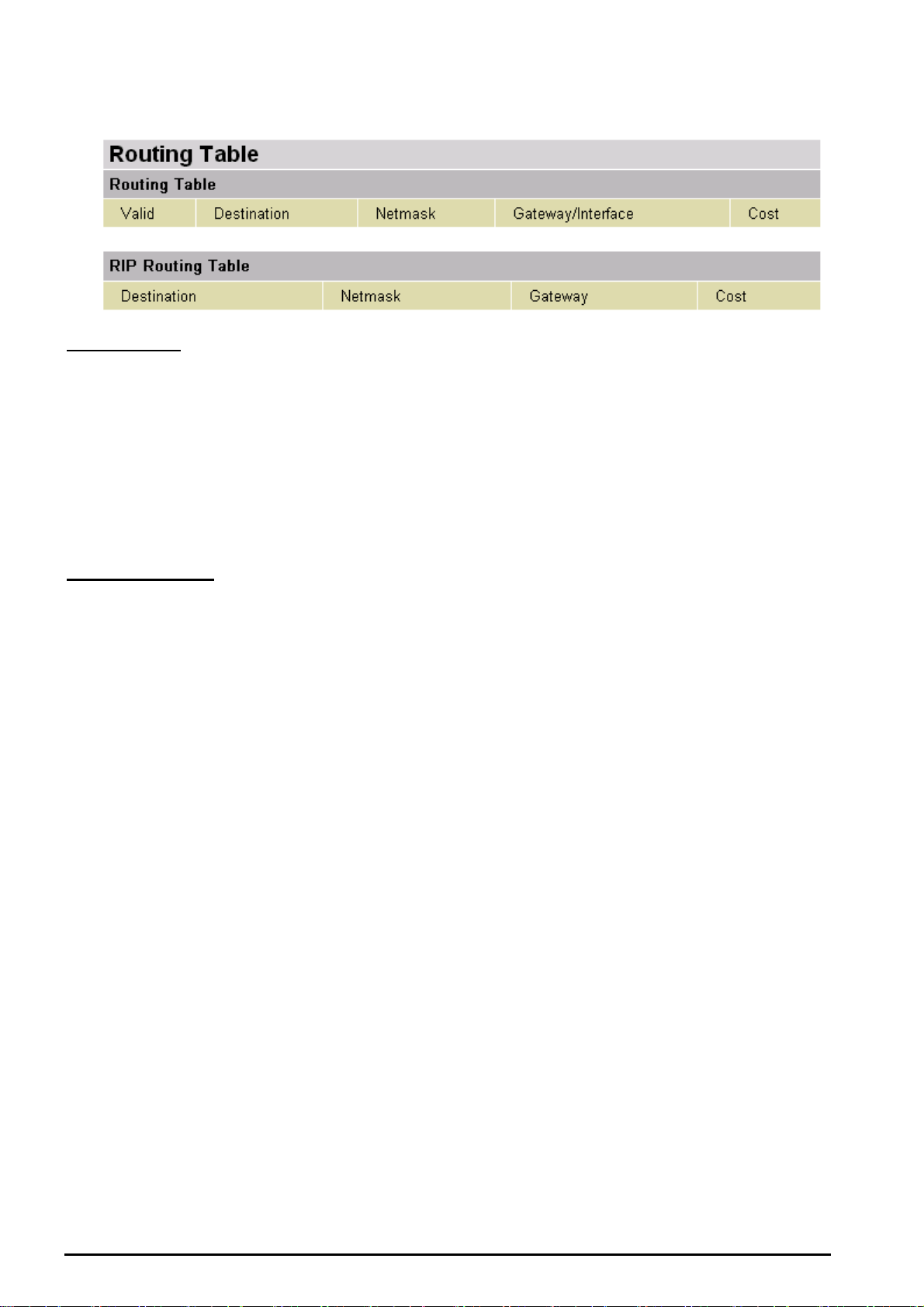
VoIP/(802.11g) ADSL2+ (VPN) Firewall Router
Routing Table
Routing Table
Valid: It indicates a successful routing status.
Destination: The IP address of the destination network.
Netmask: The destination netmask address.
Gateway/Interface: The IP address of the gateway or existing interface that this route will use.
Cost: The number of hops counted as the cost of the route.
RIP Routing Table
Destination: The IP address of the destination network.
Netmask: The destination netmask address.
Gateway: The IP address of the gateway that this route will use.
Cost: The number of hops counted as the cost of the route.
Chapter 4: Configuration
21
Page 23
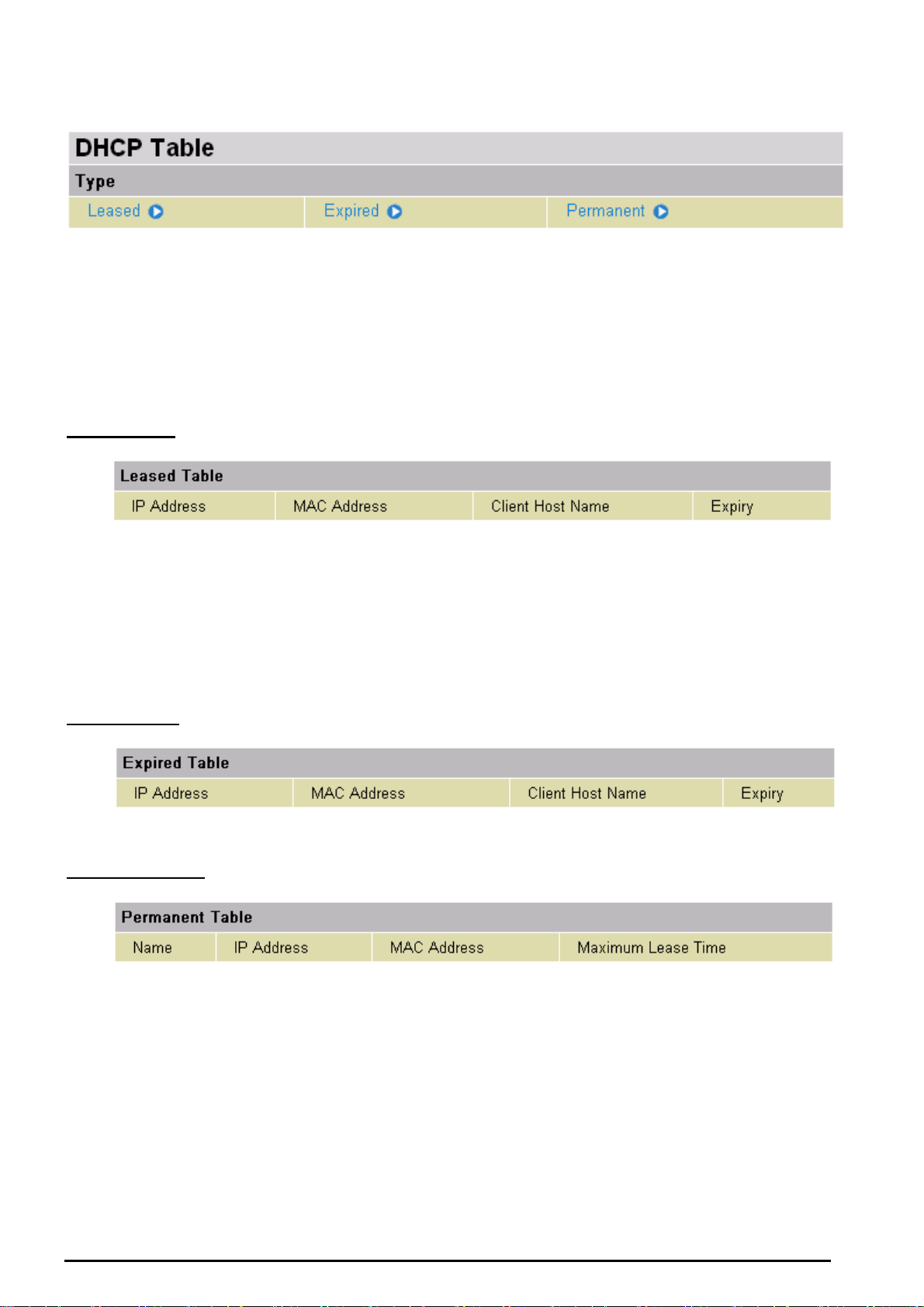
VoIP/(802.11g) ADSL2+ (VPN) Firewall Router
DHCP Table
Leased: The DHCP assigned IP addresses information.
IP Address: A list of IP addresses of devices on your LAN (Local Area Network).
Expired: The expired IP addresses information.
Permanent: The fixed host mapping information
Leased Table
IP Address: The IP address that assigned to client.
MAC Address: The MAC address of client.
Client Host Name: The Host Name (Computer Name) of client.
Expiry: The current lease time of client.
Expired Table
Please refer the Leased Table.
Permanent Table
Name: The name you assigned to the Permanent configuration.
IP Address: The fixed IP address for the specify client.
MAC Address: The MAC Address that you want to assign the fixed IP address
Maximum Lease Time: The maximum lease time interval you allow to clients
PPTP Status (Only the 7404VGO has VPN features)
Chapter 4: Configuration
22
Page 24
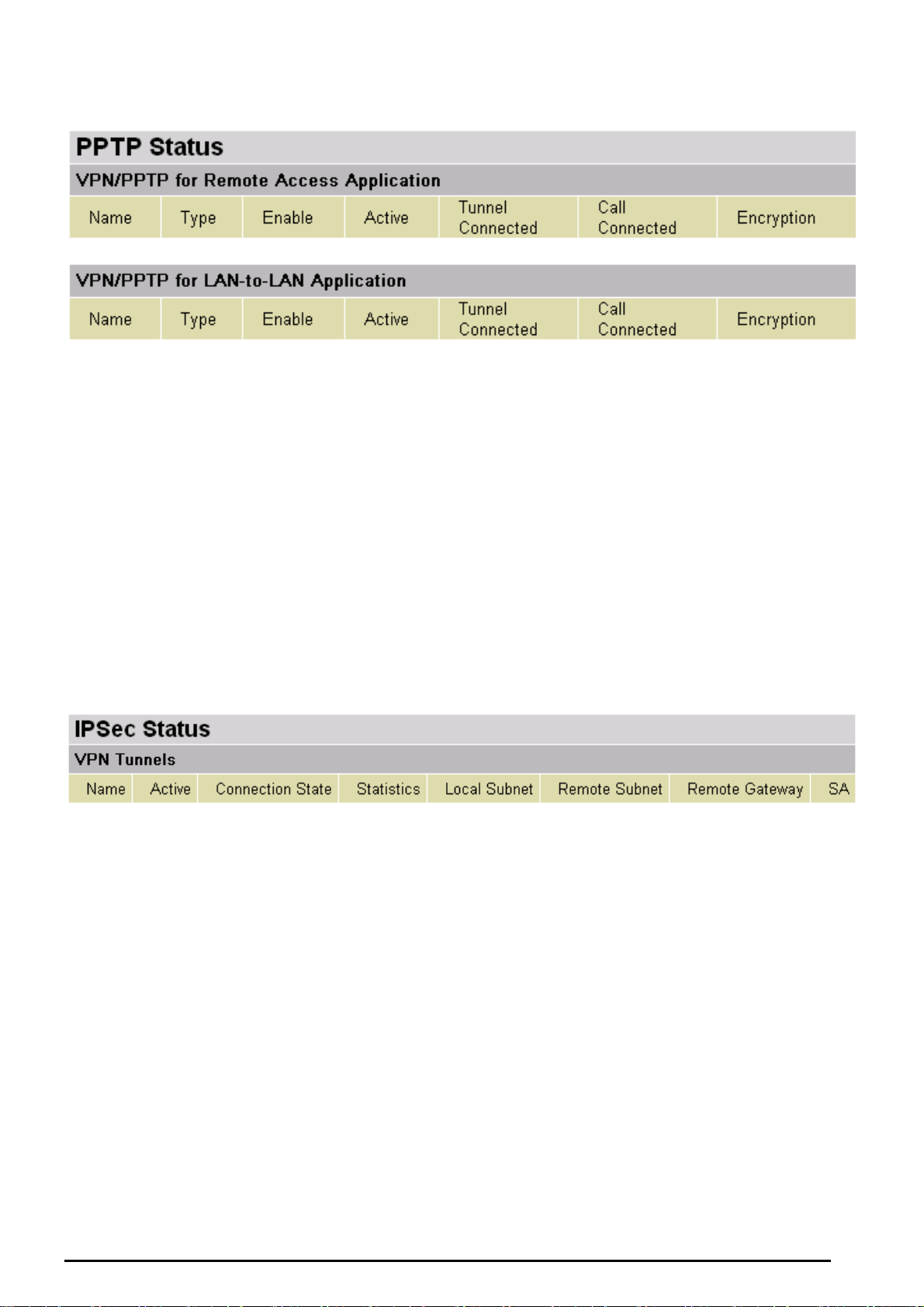
VoIP/(802.11g) ADSL2+ (VPN) Firewall Router
This shows details of your configured PPTP VPN Connections.
Name: The name you assigned to the particular PPTP connection in your VPN configuration.
Type: The type of connection (dial-in/dial-out).
Enable: Whether the connection is currently enabled.
Active: Whether the connection is currently active.
Tunnel Connected: Whether the VPN Tunnel is currently connected.
Call Connected: If the Call for this VPN entry is currently connected.
Encryption: The encryption type used for this VPN connection.
IPSec Status (Only the 7404VGO has VPN features)
This shows details of your configured IPSec VPN Connections.
Name: The name you assigned to the particular VPN entry.
Active: Whether the VPN Connection is currently Active.
Connection State: Whether the VPN is Connected or Disconnected.
Statistics: Statistics for this VPN Connection.
Local Subnet: The local IP Address or Subnet used.
Remote Subnet: The Subnet of the remote site.
Remote Gateway: The Remote Gateway IP address.
SA: The Security Association for this VPN entry.
Chapter 4: Configuration
23
Page 25

VoIP/(802.11g) ADSL2+ (VPN) Firewall Router
L2TP Status (Only the 7404VGO has VPN features)
This shows details of your configured L2TP VPN Connections.
Name: The name you assigned to the particular L2TP connection in your VPN configuration.
Type: The type of connection (dial-in/dial-out).
Enable: Whether the connection is currently enabled.
Active: Whether the connection is currently active.
Tunnel Connected: Whether the VPN Tunnel is currently connected.
Call Connected: If the Call for this VPN entry is currently connected.
Encryption: The encryption type used for this VPN connection.
Email Status
Details and status for the Email Account you have configured the router to check. Please see the
Advanced section of this manual for details on this function.
Chapter 4: Configuration
24
Page 26
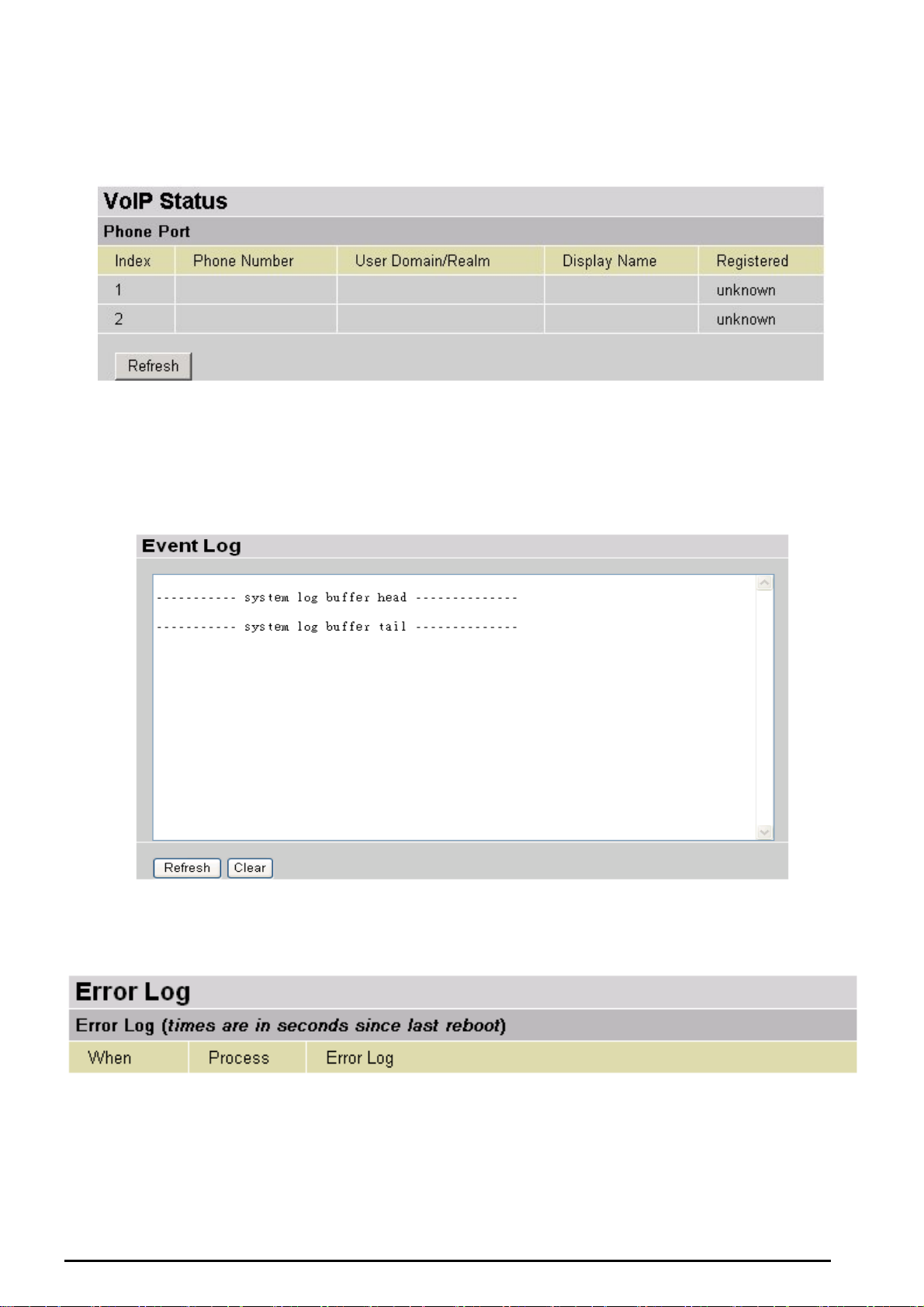
VoIP/(802.11g) ADSL2+ (VPN) Firewall Router
VoIP Status
Here you can check details and status of VoIP Account you have configured. Please see the VoIP
Configuration section for more details.
Event Log
This page displays the router’s Event Log entries. Major events are logged to this window, such as when
the router’s ADSL connection is disconnected, as well as Firewall events when you have enabled
Intrusion or Blocking Logging in the Configuration – Firewall section of the interface. Please see the
Firewall section of this manual for more details on how to enable Firewall logging.
Error Log
Any errors encountered by the router (e.g. invalid names given to entries) are logged to this window.
NAT Sessions
This section lists all current NAT sessions between interface of types external (WAN) and internal (LAN).
25
Chapter 4: Configuration
Page 27

VoIP/(802.11g) ADSL2+ (VPN) Firewall Router
Diagnostic
It tests the connection to computer(s) which is connected to LAN ports and also the WAN Internet connection. If
PING
www.google.com is shown FAIL and the rest is PASS, you ought to check your PC’s DNS settings is set
correctly.
UPnP Portmap
The section lists all port-mapping established using UPnP (Universal Plug and Play). Please see the
Advanced section of this manual for more details on UPnP and the router’s UPnP configuration options.
26
Chapter 4: Configuration
Page 28
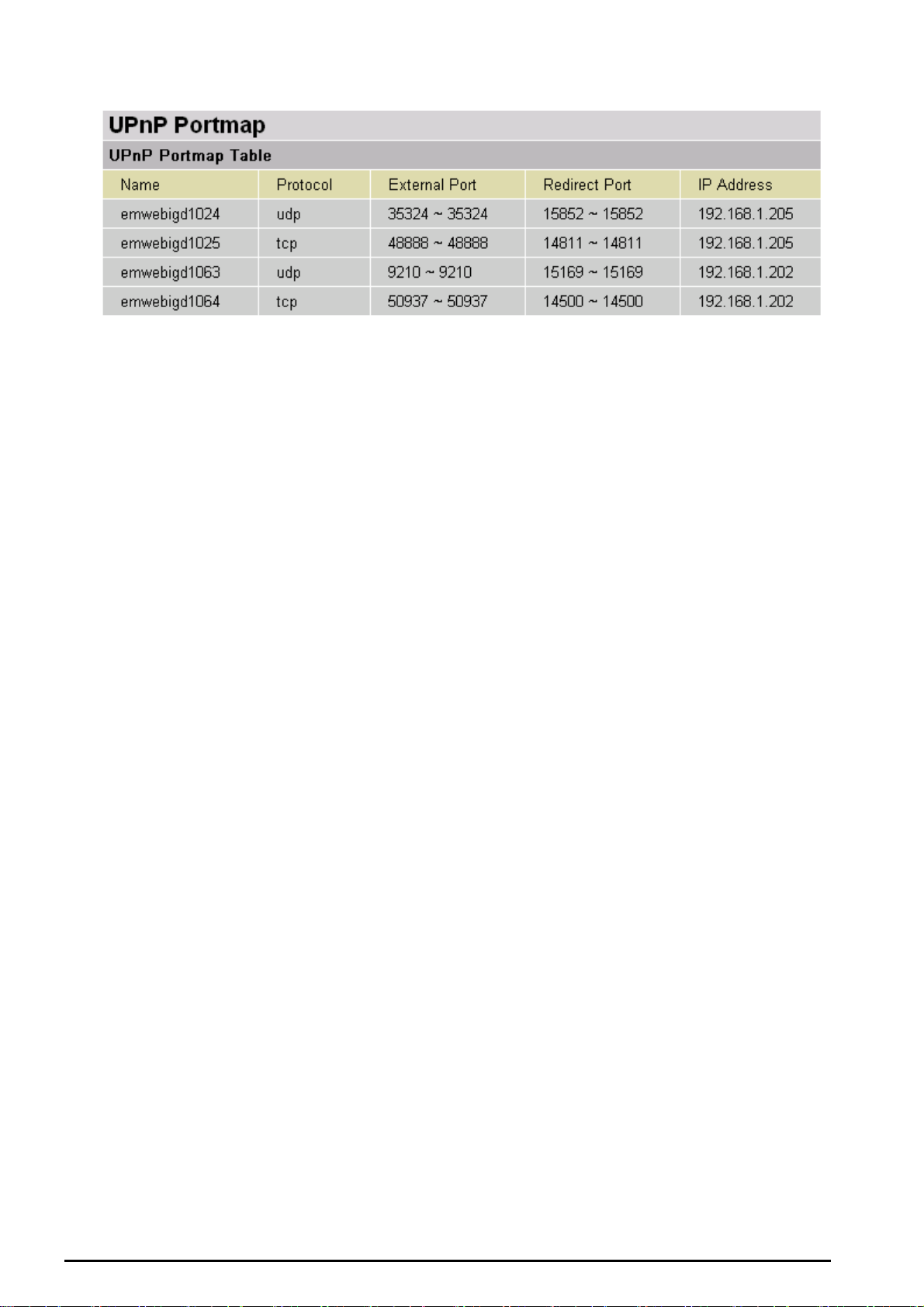
VoIP/(802.11g) ADSL2+ (VPN) Firewall Router
Chapter 4: Configuration
27
Page 29
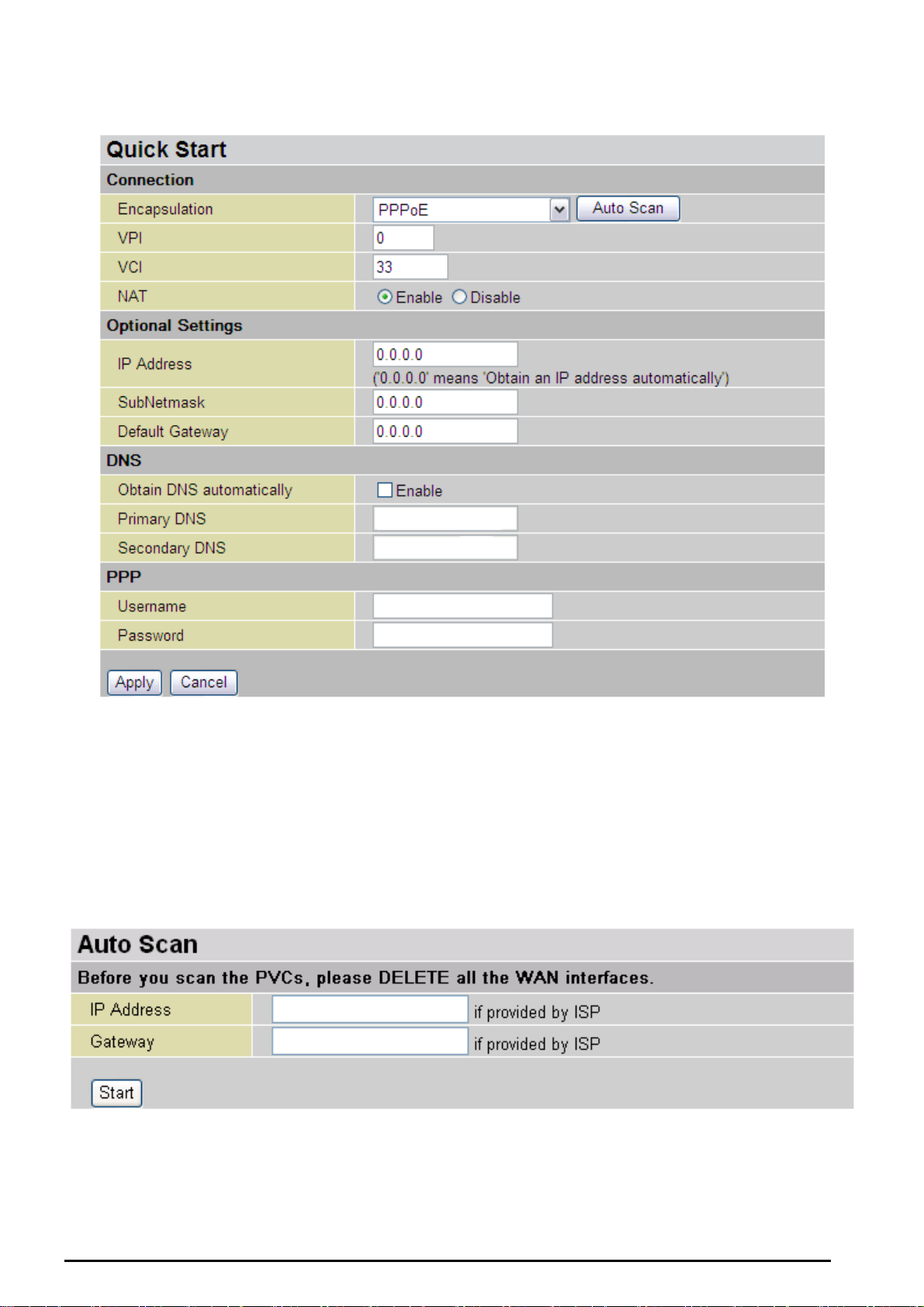
Quick Start
VoIP/(802.11g) ADSL2+ (VPN) Firewall Router
For detailed instructions on configuring your WAN settings, please see the WAN section of this manual.
Usually, the only details you will need for the Quick Start wizard to get you online are your login (often in
the form of username@ispname), your password and the encapsulation type. In additional, you have
the option to provide specific DNS as your desire, or check the Enable box to get the DNS automatically
from your ISP.
Your ISP will be able to supply all the details you need, alternatively, if you have deleted the current
WAN Connection in the WAN – ISP section of the interface, you can use the router’s PVC Scan feature
to attempt to determine the Encapsulation types offered by your ISP.
Click Start to begin scanning for encapsulation types offered by your ISP. If the scan is successful you
will then be presented with a list of supported options:
Chapter 4: Configuration
28
Page 30

VoIP/(802.11g) ADSL2+ (VPN) Firewall Router
Select the desired option from the list and click Apply to return to the Quick Start interface to continue
configuring your ISP connection. Please note that the contents of this list will vary, depending on what is
supported by your ISP.
Chapter 4: Configuration
29
Page 31

VoIP/(802.11g) ADSL2+ (VPN) Firewall Router
Configuration
When you click this item, you get following sub-items to configure the ADSL router.
LAN, WAN, System, Firewall, VPN
Server, Time Schedule and Advanced
These functions are described below in the following sections.
LAN (Local Area Network)
There are seven items within the LAN section: Bridge Interface, Ethernet, IP Alias, Ethernet Client
Filter, Wireless, Wireless Security, Wireless Client Filter, Port Setting and DHCP Server.
Bridge Interface
(Only the 7404VGO has VPN features), VoIP, QoS, Virtual
You can setup member ports for each VLAN group under Bridge Interface section. From the
example, two VLAN groups need to be created.
Ethernet: P1 (Port 1)
Ethernet1: P2, P3 and P4 (Port 2, 3, 4) Please uncheck P2, P3, P4 from Ethernet VLAN port first.
Note: You should setup each VLAN group with caution. Each Bridge Interface is arranged in
this order.
Bridge Interface VLAN Port (Always starts with)
Ethernet P1 / P2 / P3 / P4
Ethernet1 P2 / P3 / P4
Ethernet2 P3 / P4
Ethernet3 P4
Management Interface: To specify which VLAN group has possibility to do device
management, like doing web management.
Note: NAT/NAPT can be applied to management interface only.
Chapter 4: Configuration
30
Page 32

Ethernet
VoIP/(802.11g) ADSL2+ (VPN) Firewall Router
Primary IP Address
IP Address: The default IP on this router.
SubNetmask: The default subnet mask on this router.
RIP: RIP v1, RIP v2, and RIP v2 Multicast. Check to enable RIP function.
IP Alias
This function supports to create multiple virtual IP interfaces on this router. It helps to connect two or
more local networks to the ISP or remote node. In this case, an internal router is not required.
IP Address: Specify an IP address on this virtual interface.
SubNetmask: Specify a subnet mask on this virtual interface.
Security Interface: Specify the firewall setting on this virtual interface.
Internal: The network is behind NAT. All traffic will do network address translation when sending
out to Internet if NAT is enabled.
External: There is no NAT on this IP interface and connected to the Internet directly. Mostly it will
be used when providing multiple public IP addresses by ISP. In this case, you can use public IP
address in local network which gateway IP address point to the IP address on this interface.
DMZ: Specify this network to DMZ area. There is no NAT on this interface.
Chapter 4: Configuration
31
Page 33

VoIP/(802.11g) ADSL2+ (VPN) Firewall Router
Ethernet Client Filter
The Ethernet Client Filter supports up to 16 Ethernet network machines that helps you to manage
your network control to accept traffic from specific authorized machines or can restrict unwanted
machine(s) to access your LAN.
There are no pre-define Ethernet MAC address filter rules; you can add the filter rules to meet your
requirements.
Ethernet Client Filter: Default setting is set to Disable.
Allowed: check to authorize specific device accessing your LAN by insert the MAC Address
in the space provided or click
. Make sure your PC’s MAC is listed.
Blocked: check to prevent unwanted device accessing your LAN by insert the MAC Address
in the space provided or click
. Make sure your PC’s MAC is not listed.
The maximum client is 16. The MAC addresses are 6 bytes long; they are presented only in
hexadecimal characters. The number 0 - 9 and letters a - f are acceptable.
(Note: Follow the MAC Address Format xx:xx:xx:xx:xx:xx. Semicolon ( : ) must be included)
Candidates: automatically detects devices connected to the router through the Ethernet. .
→ Active PC in LAN
Chapter 4: Configuration
32
Page 34

VoIP/(802.11g) ADSL2+ (VPN) Firewall Router
Active PC in LAN displays a list of individual Ethernet device’s IP Address & MAC Address which
connecting to the router.
You can easily by checking the box next to the IP address to be blocked or allowed. Then, Add to
insert to the Ethernet Client Filter table. The maximum Ethernet client is 16.
Chapter 4: Configuration
33
Page 35

Wireless (Wireless Router only)
VoIP/(802.11g) ADSL2+ (VPN) Firewall Router
Parameters
WLAN Service: Default setting is set to Enable. If you do not have any wireless, both 802.11g and
802.11b, device in your network, select Disable.
Mode: The default setting is 802.11b+g (Mixed mode). If you do not know or have both 11g and
11b devices in your network, then keep the default in mixed mode. From the drop-down manual,
you can select 802.11g if you have only 11g card. If you have only 11b card, then select 802.11b.
ESSID: The ESSID is the unique name of a wireless access point (AP) to be distinguished from
another. For security propose, change the default wlan-ap to a unique ID name to the AP which is
already built-in to the router’s wireless interface. It is case sensitive and must not excess 32
characters. Make sure your wireless clients have exactly the ESSID as the device, in order to get
connected to your network. (Note: It is case sensitive and must not excess 32 characters.)
ESSID Broadcast: It is function in which transmits its ESSID to the air so that when wireless client
searches for a network, router can then be discovered and recognized. Default setting is Enable.
Disable: If you do not want broadcast your ESSID. Any client uses “any” wireless setting
cannot discover the Access Point (AP) of your router.
Enable: Any client that using the “any” setting can discover the Access Point (AP) in
Regulation Domain: There are seven Regulation Domains for you to choose from, including North
America (N.America), Europe, France, etc. The Channel ID will be different based on this setting.
Channel ID: Select the ID channel that you would like to use.
Scan Channel Usage:
Connected: Representing in true or false. That it is the connection status between the system and
the build-in wireless card.
AP MAC Address: It is a unique hardware address of the Access Point.
Chapter 4: Configuration
34
Page 36

VoIP/(802.11g) ADSL2+ (VPN) Firewall Router
AP Firmware Version: The Access Point firmware version.
Wireless Distribution System (WDS)
It is a wireless access point mode that enables wireless link and communication with other access point.
It is easy to be installed simply define peer’s MAC address of the connected AP. WDS takes
advantages of cost saving and flexibility which no extra wireless client device is required to bridge
between two access points and extending an existing wired or wireless infrastructure network to create a
larger network.
In addition, WDS enhances its link connection security in WEP mode, WEP key encryption must be the
same for both access points.
WDS Service: The default setting is Disable. Check Enable radio button to activate this function.
Peer WDS MAC Address: It is the associated AP’s MAC Address. It is important that your peer’s
AP must include your MAC address in order to acknowledge and communicate with each other.
(Note: For MAC Address, Semicolon ( : ) must be included)
Chapter 4: Configuration
35
Page 37

VoIP/(802.11g) ADSL2+ (VPN) Firewall Router
Wireless Security (Wireless Router only)
You can disable or enable with WPA or WEP for protecting wireless network.
The default mode of wireless security is disabled.
WPA1 / WPA2 Pre-Shared Key
WPA Algorithms: TKIP (Temporal Key Integrity Protocol) utilizes a stronger encryption method
and incorporates Message Integrity Code (MIC) to provide protection against hackers.
WPA Shared Key: The key for network authentication. The input format is in character style and
key size should be in the range between 8 and 63 characters.
Group Key Renewal: The period of renewal time for changing the security key automatically
between wireless client and Access Point (AP). Default value is 600 seconds.
Idle Timeout: The default idle timeout is 3600 seconds. A Timeout value base on the case of no
data traffic is send or received. If Router detects no traffic in the wireless, it will start timing the clock
and drop the session as it reaches to the defined timeout value. New session will be re-established
after the old session.
Chapter 4: Configuration
36
Page 38

WEP
VoIP/(802.11g) ADSL2+ (VPN) Firewall Router
WEP Encryption: To prevent unauthorized wireless stations from accessing data transmitted over
the network, the router offers highly secure data encryption, known as WEP. If you require high
security for transmissions, there are two alternatives to select from: WEP 64 and WEP 128. WEP
128 will offer increased security over WEP 64.
Passphrase: This is used to generate WEP keys automatically based upon the input string and a
pre-defined algorithm in WEP64 or WEP128. You can input the same string in both the AP and
Client card settings to generate the same WEP keys. Please note that you do not have to enter Key
(0-3) as below when the Passphrase is enabled.
Default Used WEP Key: Select the encryption key ID; please refer to Key (0-3) below.
Key (0-3): Enter the key to encrypt wireless data. To allow encrypted data transmission, the WEP
Encryption Key values on all wireless stations must be the same as the router. There are four keys
for your selection. The input format is in HEX style, 5 and 13 HEX codes are required for WEP64
and WEP128 respectively, the separator is “-“. For example, using WEP64, 11-22-33-44-55 is a
valid key, whilst 1122334455 is invalid.
Chapter 4: Configuration
37
Page 39

VoIP/(802.11g) ADSL2+ (VPN) Firewall Router
Wireless Client (MAC Address) Filter (Wireless Router only)
The MAC Address supports up to 16 wireless network machines and helps you to manage your
network control to accept traffic from specific authorized machines or to restrict unwanted
machine(s) to access your LAN.
There are no pre-define MAC Address filter rules; you can add the filter rules to meet your
requirements.
Ethernet Client Filter: Default setting is set to Disable.
Allowed: check to authorize specific device accessing your LAN by insert the MAC Address
in the space provided or click . Make sure your PC’s MAC is listed.
Blocked: check to prevent unwanted device accessing the LAN by insert the MAC Address
in the space provided or click . Make sure your PC’s MAC is not listed.
The maximum client is 16. The MAC addresses are 6 bytes long; they are presented only in
hexadecimal characters. The number 0 - 9 and letters a - f are acceptable.
The maximum client is 16. The MAC addresses are 6 bytes long; they are presented only in
hexadecimal characters. The number 0 - 9 and letters a - f are acceptable.
(Note: Follow the MAC Address Format xx:xx:xx:xx:xx:xx. Semicolon ( : ) must be included)
Candidates: it automatically detects devices connected to the router through the Ethernet. .
→Associated Wireless Clients
Chapter 4: Configuration
38
Page 40

VoIP/(802.11g) ADSL2+ (VPN) Firewall Router
Associate Wireless Client displays a list of individual wireless device’s MAC Address that currently
connects to the router.
You can easily by checking the box next to the MAC address to be blocked or allowed. Then, Add
to insert to the Wireless Client (MAC Address) Filter table. The maximum Ethernet client is 16.
Port Setting
This section allows you to configure the settings for the router’s Ethernet ports to solve some of the
compatibility problems that may be encountered while connecting to the Internet, as well allowing
users to tweak the performance of their network.
Port # Connection Type: Five options to choose from: Auto, 10M half-duplex, 10M full-duplex,
100M half-duplex or 100M full-duplex. Sometimes, there are Ethernet compatibility problems with
legacy Ethernet devices, and you can configure different types to solve compatibility issues. The
default is Auto, which users should keep unless there are specific problems with PCs not being
able to access your LAN.
nd
IPv4 TOS priority Control (Advanced users): TOS, Type of Services, is the 2
octet of an IP
packet. Bits 6-7 of this octet are reserved and bit 0-5 are used to specify the priority of the packet.
This feature uses bits 0-5 to classify the packet’s priority. If the packet is high priority, it will flow first
and will not be constrained by the Rate Limit. Therefore, when this feature is enabled, the router’s
Ethernet switch will check the 2
nd
octet of each IP packet. If the value in the TOS field matches the
checked values in the table (0 to 63), this packet will be treated as high priority.
Chapter 4: Configuration
39
Page 41

VoIP/(802.11g) ADSL2+ (VPN) Firewall Router
DHCP Server
You can disable or enable the DHCP (Dynamic Host Configuration Protocol) server or enable the
router’s DHCP relay functions. The DHCP protocol allows your router to dynamically assign IP
addresses to PCs on your network if they are configured to obtain IP addresses automatically.
To disable the router’s DHCP Server, check Disabled and click Next, then click Apply. When the
DHCP Server is disabled you will need to manually assign a fixed IP address to each PCs on your
network, and set the default gateway for each PCs to the IP address of the router (by default this is
192.168.1.254).
To configure the router’s DHCP Server, check DHCP Server and click Next. You can then
configure parameters of the DHCP Server including the IP pool (starting IP address and ending IP
address to be allocated to PCs on your network), lease time for each assigned IP address (the
period of time the IP address assigned will be valid), DNS IP address and the gateway IP address.
These details are sent to the DHCP client (i.e. your PC) when it requests an IP address from the
DHCP server. Click Apply to enable this function. If you check “Use Router as a DNS Server”, the
ADSL Router will perform the domain name lookup, find the IP address from the outside network
automatically and forward it back to the requesting PC in the LAN (your Local Area Network).
If you check DHCP Relay Agent and click Next, then you will have to enter the IP address of the
DHCP server which will assign an IP address back to the DHCP client in the LAN. Use this function
only if advised to do so by your network administrator or ISP.
Click Apply to enable this function.
Chapter 4: Configuration
40
Page 42

VoIP/(802.11g) ADSL2+ (VPN) Firewall Router
WAN (Wide Area Network)
WAN refers to your Wide Area Network connection, i.e. your router’s connection to your ISP and the
Internet. There are two items within the WAN section: ISP, DNS and ADSL.
ISP
The factory default is PPPoE. If your ISP uses this access protocol, click Edit to input other
parameters as below. If your ISP does not use PPPoE, you can change the default WAN
connection entry by clicking Change.
Some of ISP may provide more service via different WAN connection. In case, you can create more
connections by clicking Create. The device can support maximum up to 8 WAN connections.
Note: The application of multiple WAN connections is depend on your Service Provider.
A simpler alternative is to select Quick Start from the main menu on the left. Please see the Quick
Start section of the manual for more information.
Chapter 4:Configuration
41
Page 43

RFC 1483 Routed Connections
VoIP/(802.11g) ADSL2+ (VPN) Firewall Router
Description: Your description of this connection.
VPI and VCI: Enter the information provided by your ISP.
ATM Class: The Quality of Service for ATM layer.
NAT: The NAT (Network Address Translation) feature allows multiple users to access the Internet
through a single IP account, sharing the single IP address. If users on your LAN have public IP
addresses and can access the Internet directly, the NAT function can be disabled.
Encapsulation method: Selects the encapsulation format, the default is LLC Bridged. Select the
one provided by your ISP.
DHCP client: Enable or disable the DHCP client, specify if the Router can get an IP address from
the Internet Service Provider (ISP) automatically or not. Please click Obtain an IP address
automatically via DHCP client to enable the DHCP client function or click Specify an IP address to
disable the DHCP client function, and specify the IP address manually. Your ISP specifies the
setting of this item.
RIP: RIP v1, RIP v2, and RIP v2 Multicast. Check to enable RIP function.
MTU: Maximum Transmission Unit. The size of the largest datagram (excluding media-specific
headers) that IP will attempt to send through the interface.
TCP MSS Clamp: It is enabled by default. All TCP traffic routed through the interface will be
examined. If a TCP SYN (synchronize/start) segment is sent with a maximum segment size larger
than the interface MTU (Maximum Transmission Unit), the MSS option will be rewritten in order to
allow TCP traffic to pass through the interface without requiring fragmentation.
Chapter 4:Configuration
42
Page 44

RFC 1483 Bridged Connections
VPI and VCI: Enter the information provided by your ISP.
VoIP/(802.11g) ADSL2+ (VPN) Firewall Router
ATM Class: The Quality of Service for ATM layer.
Encapsulation method: Select the encapsulation format, this is provided by your ISP.
Acceptable Frame Type: Specify what kind of traffic can through this connection, all traffic or only
VLAN tagged.
Filter Type: Specify the type of ethernet filtering performed by the named bridge interface.
All
Ip
Pppoe
Allows all types of ethernet packets through the port.
Allows only IP/ARP types of ethernet packets through the port.
Allows only PPPoE types of ethernet packets through the port.
PVID for Untagged Frames: PVID is known as Port VLAN Identifier. When an untagged packet is
received by input port(s), this packet will be tagged with specified PVID. The valid value range for
PVID is 1~4094.
Chapter 4:Configuration
43
Page 45

PPPoA Routed Connections
VoIP/(802.11g) ADSL2+ (VPN) Firewall Router
Description: User-definable name for the connection.
VPI/VCI: Enter the information provided by your ISP.
ATM Class: The Quality of Service for ATM layer.
NAT: The NAT (Network Address Translation) feature allows multiple users to access the Internet
through a single IP account, sharing a single IP address. If users on your LAN have public IP
addresses and can access the Internet directly, the NAT function can be disabled.
Username: Enter the username provided by your ISP. You can input up to 128 alphanumeric
characters (case sensitive). This will usually be in the format of “username@ispname” instead of
simply “username”.
Password: Enter the password provided by your ISP. You can input up to 128 alphanumeric
characters (case sensitive).
IP Address: Specify an IP address allowed to logon and access the router’s web server.. Note: IP
0.0.0.0 indicates all users who are connected to this router are allowed to logon the device and
modify data.
Authentication Protocol Type: Default is Chap (Auto). Your ISP will advise you whether to use
Chap or Pap.
Chapter 4:Configuration
44
Page 46

VoIP/(802.11g) ADSL2+ (VPN) Firewall Router
Connection:
Always on: If you want the router to establish a PPPoA session when starting up and to
automatically re-establish the PPPoA session when disconnected by the ISP.
Connect to Demand: If you want to establish a PPPoA session only when there is a packet
requesting access to the Internet (i.e. when a program on your computer attempts to access the
Internet).
Idle Timeout: Auto-disconnect the broadband firewall gateway when there is no activity on the
line for a predetermined period of time.
Detail: You can define the destination port and packet type (TCP/UDP) without checking by
timer. It allows you to set which outgoing traffic will not trigger and reset the idle timer.
RIP: RIP v1, RIP v2, and RIP v2 Multicast. Check to enable RIP function.
MTU: Maximum Transmission Unit. The size of the largest datagram (excluding media-specific
headers) that IP will attempt to send through the interface.
TCP MSS Clamp: It is enabled by default. All TCP traffic routed through the interface will be
examined. If a TCP SYN (synchronize/start) segment is sent with a maximum segment size larger
than the interface MTU (Maximum Transmission Unit), the MSS option will be rewritten in order to
allow TCP traffic to pass through the interface without requiring fragmentation.
Advanced Options (PPPoA)
LLC Header: Selects encapsulation mode, true for using LLC or false for using VC-Mux.
Create Route: This setting specifies whether a route is added to the system after IPCP (Internet
Protocol Control Protocol) negotiation is completed. If set to enabled, a route will be created which
directs packets to the remote end of the PPP link.
Specific Route: Specifies whether the route created when a PPP link comes up is a specific or
default route. If set to enabled, the route created will only apply to packets for the subnet at the
remote end of the PPP link. The address of this subnet is obtained during IPCP negotiation.
Subnet Mask: sets the subnet mask used for the local IP interface connected to the PPP transport.
If the value 0.0.0.0 is supplied, the netmask will be calculated from the class of the IP address
obtained during IPCP negotiation.
Route Mask: Sets the subnet mask used by the route that is created when a PPP link comes up. If
it is set to 0.0.0.0, the subnet mask is determined by the IP address of the remote end of the link.
The class of the IP address is obtained during IPCP (Internet Protocol Control Protocol) negotiation.
MRU: Maximum Receive Unit. This is negotiated during the LCP protocol stage.
Discover Primary / Secondary DNS: This setting enables/disables whether the primary/secondary
DNS server address is requested from a remote PPP peer using IPCP. The default setting for this
command is enabled.
Give DNSto Relay: Controls whether the PPP Internet Protocol Control Protocol (IPCP) can
request the DNS server IP address for a remote PPP peer. Once IPCP has discovered the DNS
server IP address, it automatically gives the address to the local DNS relay so that a connection
can be established.
Give DNSto Client: Controls whether the PPP Internet Protocol Control Protocol (IPCP) can
request a DNS server IP address for a remote PPP peer. Once IPCP has discovered the DNS
Chapter 4:Configuration
45
Page 47

VoIP/(802.11g) ADSL2+ (VPN) Firewall Router
server IP address, it automatically gives the address to the local DNS client so that a connection
can be established.
Give DNSto DHCP Server: Similar to the above, but gives the DNS server address to the DHCP
server.
Discover Primary NBNS / Discover Secondary NBNS: This setting enables/disables whether the
primary/secondary NBNS server address is requested from a remote PPP peer using IPCP. The
default setting for this command is disabled.
Discover Subnet Mask: Specifies if the subnet mask given by IPCP negotiation process is to be
used.
Give Subnet Mask To DHCP Server: Enable to change your DHCP Server settings by using the
given information in IPCP negotiation process.
Chapter 4:Configuration
46
Page 48

IPoA Routed Connections
VoIP/(802.11g) ADSL2+ (VPN) Firewall Router
Description: User-definable name for the connection.
VPI/VCI: Enter the information provided by your ISP.
ATM Class: The Quality of Service for ATM layer.
NAT: The NAT (Network Address Translation) feature allows multiple users to access the Internet
through a single IP account, sharing a single IP address. If users on your LAN have public IP
addresses and can access the Internet directly, the NAT function can be disabled.
DHCP client: Enable or disable the DHCP client, specifying if the router can obtain an IP address
from the Internet Service Provider (ISP) automatically or not. Please click Obtain an IP address
automatically via DHCP client to enable the DHCP client function or click Specify an IP address
to disable the DHCP client function, and specify the IP address manually. Your ISP specifies the
setting of this item.
RIP: RIP v1, RIP v2, and RIP v2 Multicast. Check to enable RIP function.
MTU: Maximum Transmission Unit. The size of the largest datagram (excluding media-specific
headers) that IP will attempt to send through the interface.
TCP MSS Clamp: It is enabled by default. All TCP traffic routed through the interface will be
examined. If a TCP SYN (synchronize/start) segment is sent with a maximum segment size larger
than the interface MTU (Maximum Transmission Unit), the MSS option will be rewritten in order to
allow TCP traffic to pass through the interface without requiring fragmentation.
Chapter 4:Configuration
47
Page 49

PPPoE Connections
VoIP/(802.11g) ADSL2+ (VPN) Firewall Router
Description: A user-definable name for this connection.
VPI/VCI: Enter the information provided by your ISP.
ATM Class: The Quality of Service for ATM layer.
NAT: The NAT (Network Address Translation) feature allows multiple users to access the Internet
through a single ISP account, sharing a single IP address. If users on your LAN have public IP
addresses and can access the Internet directly, the NAT function can be disabled.
Username: Enter the username provided by your ISP. You can input up to 128 alphanumeric
characters (case sensitive). This will usually be in the format of “username@ispname” instead of
simply “username”.
Password: Enter the password provided by your ISP. You can input up to 128 alphanumeric
characters (case sensitive).
Service Name: This item is for identification purposes. If it is required, your ISP will provide you the
information. Maximum input is 20 alphanumeric characters.
IP Address: specify if the Router can get an IP address from the Internet Server Provider (ISP)
automatically or not. Please click Obtain an IP address automatically via DHCP client to enable the
DHCP client function or click Specify an IP address to disable the DHCP client function, and specify
Chapter 4:Configuration
48
Page 50

VoIP/(802.11g) ADSL2+ (VPN) Firewall Router
the IP address manually. The setting of this item is specified by your ISP.
Authentication Protocol: Default is Chap(Auto). Your ISP will advise you whether to use Chap or
Pap.
Connection:
Always on: If you want the router to establish a PPPoE session when starting up and to
automatically re-establish the PPPoE session when disconnected by the ISP.
Connect to Demand: If you want to establish a PPPoE session only when there is a packet
requesting access to the Internet (i.e. when a program on your computer attempts to access the
Internet).
Idle Timeout: Auto-disconnect the broadband firewall gateway when there is no activity on the line
for a predetermined period of time.
Detail: You can define the destination port and packet type (TCP/UDP) without checking by
timer. It allows you to set which outgoing traffic will not trigger and reset the idle timer.
RIP: RIP v1, RIP v2, and RIP v2 Multicast. Check to enable RIP function.
MTU: Maximum Transmission Unit. The size of the largest datagram (excluding media-specific
headers) that IP will attempt to send through the interface.
TCP MSS Clamp: It is enabled by default. All TCP traffic routed through the interface will be
examined. If a TCP SYN (synchronize/start) segment is sent with a maximum segment size larger
than the interface MTU (Maximum Transmission Unit), the MSS option will be rewritten in order to
allow TCP traffic to pass through the interface without requiring fragmentation.
MAC Address Spoofing: Some ISP (Internet Access Provider) validates the ADSL connection by
checking the MAC address of given router or your PC Ethernet adapter. If you replace a new router
or PC or PC Ethernet adapter, your ISP may drop the ADSL connection because of false MAC
address. You can spoof the MAC address in order to get the ADSL connection.
Advanced Options (PPPoE)
LLC Header: Selects encapsulation mode, true for using LLC or false for using VC-Mux.
Create Route: This setting specifies whether a route is added to the system after IPCP (Internet
Protocol Control Protocol) negotiation is completed. If set to enabled, a route will be created which
directs packets to the remote end of the PPP link.
Specific Route: Specifies whether the route created when a PPP link comes up is a specific or
default route. If set to enabled, the route created will only apply to packets for the subnet at the
remote end of the PPP link. The address of this subnet is obtained during IPCP negotiation.
Subnet Mask: sets the subnet mask used for the local IP interface connected to the PPP transport.
If the value 0.0.0.0 is supplied, the netmask will be calculated from the class of the IP address
obtained during IPCP negotiation.
Route Mask: Sets the subnet mask used by the route that is created when a PPP link comes up. If
it is set to 0.0.0.0, the subnet mask is determined by the IP address of the remote end of the link.
The class of the IP address is obtained during IPCP (Internet Protocol Control Protocol) negotiation.
MRU: Maximum Receive Unit. This is negotiated during the LCP protocol stage.
Chapter 4:Configuration
49
Page 51

VoIP/(802.11g) ADSL2+ (VPN) Firewall Router
Discover Primary / Secondary DNS: This setting enables/disables whether the primary/secondary
DNS server address is requested from a remote PPP peer using IPCP. The default setting for this
command is enabled.
Give DNS to Relay: Controls whether the PPP Internet Protocol Control Protocol (IPCP) can
request the DNS server IP address for a remote PPP peer. Once IPCP has discovered the DNS
server IP address, it automatically gives the address to the local DNS relay so that a connection
can be established.
Give DNS to Client: Controls whether the PPP Internet Protocol Control Protocol (IPCP) can
request a DNS server IP address for a remote PPP peer. Once IPCP has discovered the DNS
server IP address, it automatically gives the address to the local DNS client so that a connection
can be established.
Give DNS to DHCP Server: Similar to the above, but gives the DNS server address to the DHCP
server.
Discover Primary NBNS / Discover Secondary NBNS: This setting enables/disables whether the
primary/secondary NBNS server address is requested from a remote PPP peer using IPCP. The
default setting for this command is disabled.
Discover Subnet Mask: Specifies if the subnet mask given by IPCP negotiation process is to be
used.
Give Subnet Mask To DHCP Server: Enable to change your DHCP Server settings by using the
given information in IPCP negotiation process.
Chapter 4:Configuration
50
Page 52

VoIP/(802.11g) ADSL2+ (VPN) Firewall Router
PPPoE with Pass-through Connections
PPPoE with pass-through adapts the following method: PPPoE Routed mode + 1483 Bridge Mode.
With pure PPPoE connection, the router can get one WAN address to the router. With the PPPoE
with pass-through, it allows user to have the WAN address assigned to the router but also able to
get another WAN IP from ISP using PPPoE dialer (e.g WinPoETor Windows XP PPPoE Dialer) at
the same time.
Description: A user-definable name for this connection.
VPI/VCI: Enter the information provided by your ISP.
ATM Class: The Quality of Service for ATM layer.
NAT: The NAT (Network Address Translation) feature allows multiple users to access the Internet
through a single ISP account, sharing a single IP address. If users on your LAN have public IP
addresses and can access the Internet directly, the NAT function can be disabled.
Username: Enter the username provided by your ISP. You can input up to 128 alphanumeric
characters (case sensitive). This will usually be in the format of “username@ispname” instead of
simply “username”.
Password: Enter the password provided by your ISP. You can input up to 128 alphanumeric
characters (case sensitive).
Service Name: This item is for identification purposes. If it is required, your ISP will provide you the
information. Maximum input is 20 alphanumeric characters.
Chapter 4:Configuration
51
Page 53

VoIP/(802.11g) ADSL2+ (VPN) Firewall Router
IP Address: specify if the Router can get an IP address from the Internet Server Provider (ISP)
automatically or not. Please click Obtain an IP address automatically via DHCP client to enable the
DHCP client function or click Specify an IP address to disable the DHCP client function, and specify
the IP address manually. The setting of this item is specified by your ISP.
Authentication Protocol: Default is Chap(Auto). Your ISP will advise you whether to use Chap or
Pap.
Connection:
Always on: If you want the router to establish a PPPoE session when starting up and to
automatically re-establish the PPPoE session when disconnected by the ISP.
Connect to Demand: If you want to establish a PPPoE session only when there is a packet
requesting access to the Internet (i.e. when a program on your computer attempts to access the
Internet).
Idle Timeout: Auto-disconnect the broadband firewall gateway when there is no activity on the line
for a predetermined period of time.
Detail: You can define the destination port and packet type (TCP/UDP) without checking by
timer. It allows you to set which outgoing traffic will not trigger and reset the idle timer.
RIP: RIP v1, RIP v2, and RIP v2 Multicast. Check to enable RIP function.
MTU: Maximum Transmission Unit. The size of the largest datagram (excluding media-specific
headers) that IP will attempt to send through the interface.
TCP MSS Clamp: It is enabled by default. All TCP traffic routed through the interface will be
examined. If a TCP SYN (synchronize/start) segment is sent with a maximum segment size larger
than the interface MTU (Maximum Transmission Unit), the MSS option will be rewritten in order to
allow TCP traffic to pass through the interface without requiring fragmentation.
Advanced Options (PPPoE)
LLC Header: Selects encapsulation mode, true for using LLC or false for using VC-Mux.
Create Route: This setting specifies whether a route is added to the system after IPCP (Internet
Protocol Control Protocol) negotiation is completed. If set to enabled, a route will be created which
directs packets to the remote end of the PPP link.
Specific Route: Specifies whether the route created when a PPP link comes up is a specific or
default route. If set to enabled, the route created will only apply to packets for the subnet at the
remote end of the PPP link. The address of this subnet is obtained during IPCP negotiation.
Subnet Mask: sets the subnet mask used for the local IP interface connected to the PPP transport.
If the value 0.0.0.0 is supplied, the netmask will be calculated from the class of the IP address
obtained during IPCP negotiation.
Route Mask: Sets the subnet mask used by the route that is created when a PPP link comes up. If
it is set to 0.0.0.0, the subnet mask is determined by the IP address of the remote end of the link.
The class of the IP address is obtained during IPCP (Internet Protocol Control Protocol) negotiation.
MRU: Maximum Receive Unit. This is negotiated during the LCP protocol stage.
Discover Primary / Secondary DNS: This setting enables/disables whether the primary/secondary
DNS server address is requested from a remote PPP peer using IPCP. The default setting for this
command is enabled.
Chapter 4:Configuration
52
Page 54

VoIP/(802.11g) ADSL2+ (VPN) Firewall Router
Give DNS to Relay: Controls whether the PPP Internet Protocol Control Protocol (IPCP) can
request the DNS server IP address for a remote PPP peer. Once IPCP has discovered the DNS
server IP address, it automatically gives the address to the local DNS relay so that a connection
can be established.
Give DNS to Client: Controls whether the PPP Internet Protocol Control Protocol (IPCP) can
request a DNS server IP address for a remote PPP peer. Once IPCP has discovered the DNS
server IP address, it automatically gives the address to the local DNS client so that a connection
can be established.
Give DNS to DHCP Server: Similar to the above, but gives the DNS server address to the DHCP
server.
Discover Primary NBNS / Discover Secondary NBNS: This setting enables/disables whether the
primary/secondary NBNS server address is requested from a remote PPP peer using IPCP. The
default setting for this command is disabled.
Discover Subnet Mask: Specifies if the subnet mask given by IPCP negotiation process is to be
used.
Give Subnet Mask To DHCP Server: Enable to change your DHCP Server settings by using the
given information in IPCP negotiation process.
Chapter 4:Configuration
53
Page 55

VoIP/(802.11g) ADSL2+ (VPN) Firewall Router
DNS
A Domain Name System (DNS) contains a mapping table for domain name and IP addresses. On
the Internet, every host has a unique and user-friendly name (domain name) such as
www.helloworld.com and an IP address. An IP address is a 32-bit number in the form of
xxx.xxx.xxx.xxx, for example 192.168.1.254. You can think of an IP address as a telephone number
for devices on the Internet, and the DNS will allow you to find the telephone number for any
particular domain name. As an IP Address is hard to remember, the DNS converts the friendly
name into its equivalent IP Address.
You can obtain a Domain Name System (DNS) IP address automatically if your ISP has provided it
when you logon, check the Enable box. Usually when you choose PPPoE or PPPoA as your WAN -
ISP protocol, the ISP will provide the DNS IP address automatically. You may leave the
configuration field blank.
Alternatively, your ISP may provide you with an IP address of their DNS. If this is the case, you
must enter the DNS IP address manually.
If you choose one of the other three protocols ─ RFC1483 Routed/Bridged and IPoA check with
your ISP, it may provide you with an IP address for their DNS server. You must enter the DNS IP
address if you set the DNS of your PC to the LAN IP address of this router.
Chapter 4:Configuration
54
Page 56

ADSL
VoIP/(802.11g) ADSL2+ (VPN) Firewall Router
Connect Mode: The default setting is Multimode. This mode will automatically detect your ADSL
line code, G.dmt, G.lite, and T1.413. But in some area, multimode cannot detect the ADSL line
code well. If it is the case, please adjust the ADSL line code to G.dmt or T1.413 first. If it still fails,
please try the other values such as ALCTL, ADI, etc.
Note: If you have subscribed ADSL1 T1.413 mode line, you may go to the Advanced Options
for
more connection module combinations.
Activate Line: Aborting (false) your ADSL line and making it active (true) again for taking effect
with setting of Connect Mode.
Coding Gain: Configure the ADSL coding gain from 0 dB to 7dB, or automatic.
Tx Attenuation: Setting ADSL transmission gain, the value is between 0~12.
DSP FirmwareVersion: Current ADSL line code firmware version.
Connected: Display current ADSL line sync status.
Operational Mode: Display current ADSL mode standard (Operational Mode) your Router is using
when ADSL line has sync.
Annex Type: ADSL Annex A, which works over a standard telephone line. Annex B, which works
over an ISDN line.
Upstream: Display current upstream rate of your ADSL line.
Downstream: Display current downstream rate of your ADSL line.
Chapter 4:Configuration
55
Page 57

Advanced Options
VoIP/(802.11g) ADSL2+ (VPN) Firewall Router
ADSL Parameters help to interpret your ADSL line statistics.
SNR Margin: It is known as Signal to Noise Ration Margin. It is the relative of DSL strength to
Noise ratio. This margin is measured in decibels (dB). Higher the dB figures better the DSL
strength and better chance to get faster speed. THE HIGHER THE BETTER
Line Attenuation: it measures the signal loss in decibel (dB) between the CO DSLAM. Lower the
attenuation dB figures better the DSL strength/speed. THE LOWER THE BETTER.
CRC Errors: It is known as Cyclic Redundancy Check Error. Its checksum is to detect the
transmission error.
Latency: It includes two channels, Fast and Interleaved. It displays the channel adapted by your
ISP.
Capability: There are more combinational ADSL modulation modes to be selected.
A: ADSL connection will be limited to ADSL1 only.
BIS+: ADSL connection will be limited to ADSL2+ only. (If you are ADSL1 subscriber DO
NOT select this option).
BIS+/T1413: ADSL connection will be limited to ADSL2+ and ADSL1 T1.413 only.
BIS+/BIS: ADSL connection will be limited to ADSL2+ and ADSL2 only.
BIS+/BIS/A/T1413: ADSL connection will be limited to ADSL2+, ADSL2 and ADSL1
G.DMT & G.Lite & T1.413.
DISABLE: This disable function will disconnect your ADSL synch. Select it with cautious.
S=1/2 Mode: It is ADSL1 protocols which can increase the downstream speed up to 12Mpb.
Please check further with your ISP about this option is being enabled or not.
Chapter 4:Configuration
56
Page 58

VoIP/(802.11g) ADSL2+ (VPN) Firewall Router
System
There are six items within the System section: Time Zone, Remote Access, Firmware Upgrade,
Backup/Restore, Restart and User Management.
Time Zone
The router does not have a real time clock on board; instead, it uses the Simple Network Time
Protocol (SNTP) to get the current time from an SNTP server outside your network. Choose your
local time zone, click Enable and click the Apply button. After a successful connection to the
Internet, the router will retrieve the correct local time from the SNTP server you have specified. If
you prefer to specify an SNTP server other than those in the list, simply enter its IP address as
shown above. Your ISP may provide an SNTP server for you to use.
Daylight Saving is also known as Summer Time Period. Many places in the world adapt it during
summer time to move one hour of daylight from morning to the evening in local standard time.
Check Automatic box to auto set your local time.
Resync Period (in minutes) is the periodic interval the router will wait before it re-synchronizes the
router’s time with that of the specified SNTP server. In order to avoid unnecessarily increasing the
load on your specified SNTP server you should keep the poll interval as high as possible – at the
absolute minimum every few hours or even days.
Chapter 4:Configuration
57
Page 59

VoIP/(802.11g) ADSL2+ (VPN) Firewall Router
Remote Access
To temporarily permit remote administration of the router (i.e. from outside your LAN), select a time
period the router will permit remote access for and click Enable. You may change other
configuration options for the web administration interface using Device Management options in
the Advanced section of the GUI.
If you wish to permanently enable remote access, choose a time period of 0 minutes. This setting
cannot be saved into flash when timer set to zero.
Chapter 4:Configuration
58
Page 60

VoIP/(802.11g) ADSL2+ (VPN) Firewall Router
Firmware Upgrade
Your router’s “firmware” is the software that allows it to operate and provides all its functionality.
Think of your router as a dedicated computer, and the firmware as the software it runs. Over time
this software may be improved and modified, and your router allows you to upgrade the software it
runs to take advantage of these changes.
Clicking on Browse will allow you to select the new firmware image file you have downloaded to
your PC. Once the correct file is selected, click Upgrade to update the firmware in your router.
Warning
DO NOT power down the router or interrupt the firmware upgrading while it is
still in process. Improper operation could damage the router.
Backup / Restore
Chapter 4:Configuration
59
Page 61

VoIP/(802.11g) ADSL2+ (VPN) Firewall Router
These functions allow you to save and backup your router’s current settings to a file on your PC, or
to restore a previously saved backup. This is useful if you wish to experiment with different settings,
knowing that you have a backup handy in the case of any mistakes. It is advisable to backup your
router’s settings before making any significant changes to your router’s configuration.
Press Backup to select where on your local PC to save the settings file. You may also change the
name of the file when saving if you wish to keep multiple backups.
Press Browse to select a file from your PC to restore. You should only restore settings files that
have been generated by the Backup function, and that were created when using the current
version of the router’s firmware. Settings files saved to your PC should not be manually edited
in any way.
After selecting the settings file you wish to use, pressing Restore will load those settings into the
router.
Chapter 4:Configuration
60
Page 62

VoIP/(802.11g) ADSL2+ (VPN) Firewall Router
Restart Router
Click Restart with option Current Settings to reboot your router (and restore your last saved
configuration).
If you wish to restart the router using the factory default settings (for example, after a firmware
upgrade or if you have saved an incorrect configuration), select Factory Default Settings to reset
to factory default settings.
You may also reset your router to factory settings by holding the small Reset pinhole button on the
back of your router in for 10-12 seconds whilst the router is turned on.
Chapter 4: Configuration
61
Page 63

VoIP/(802.11g) ADSL2+ (VPN) Firewall Router
User Management
In order to prevent unauthorized access to your router’s configuration interface, it requires all users
to login with a password. You can set up multiple user accounts, each with their own password.
You are able to Edit existing users and Create new users who are able to access the device’s
configuration interface. Once you have clicked on Edit, you are shown the following options:
You can change the user’s password, whether their account is active and Valid, as well as add a
comment to each user account. These options are the same when creating a user account, with the
exception that once created you cannot change the username. You cannot delete the default admin
account, however you can delete any other created accounts by clicking Delete when editing the
user.
You are strongly advised to change the password on the default “admin” account when you receive
your router, and any time you reset your configuration to Factory Defaults.
Chapter 4: Configuration
62
Page 64

VoIP/(802.11g) ADSL2+ (VPN) Firewall Router
r
Firewall and Access Control
Your router includes a full SPI (Stateful Packet Inspection) firewall for controlling Internet access from
your LAN, as well as helping to prevent attacks from hackers. In addition to this, when using NAT
(Network Address Translation. Please see the WAN configuration section for more details on NAT) the
router acts as a “natural” Internet firewall, as all PCs on your LAN will use private IP addresses that
cannot be directly accessed from the Internet.
Firewall: Prevents access from outside your network. The router provides three levels of security
support:
NAT natural firewall: This masks LAN users’ IP addresses which are invisible to outside users on the
Internet, making it much more difficult for a hacker to target a machine on your network. This natural
firewall is on when NAT function is enabled.
When using Virtual Servers your PCs will be exposed to the degree specified in your
Virtual Server settings provided the ports specified are opened in your firewall packet filte
settings.
Firewall Security and Policy (General Settings): Inbound direction of Packet Filter rules to prevent
unauthorized computers or applications accessing your local network from the Internet.
Intrusion Detection: Enable Intrusion Detection to detect, prevent and log malicious attacks.
Access Control: Prevents access from PCs on your local network:
Firewall Security and Policy (General Settings): Outbound direction of Packet Filter rules to prevent
unauthorized computers or applications accessing the Internet.
URL Filter: To block PCs on your local network from unwanted websites.
You can find six items under the Firewall section: General Settings, Packet Filter, Intrusion
Detection, URL Filter and Firewall Log.
63
Chapter 4: Configuration
Page 65

VoIP/(802.11g) ADSL2+ (VPN) Firewall Router
General Settings
You can choose not to enable Firewall, to add all filter rules by yourself, or enable the Firewall using
preset filter rules and modify the port filter rules as required. The Packet Filter is used to filter
packets based-on Applications (Port) or IP addresses.
There are four options when you enable the Firewall, they are:
All blocked/User-defined: no pre-defined port or address filter rules by default, meaning that
all inbound (Internet to LAN) and outbound (LAN to Internet) packets will be blocked. Users
have to add their own filter rules for further access to the Internet.
High/Medium/Low security level: the predefined port filter rules for High, Medium and Low
security are displayed in Port Filters of Packet Filter.
Select either High, Medium or Low security level to enable the Firewall. The only difference
between these three security levels is the preset port filter rules in the Packet Filter. Firewall
functionality is the same for all levels; it is only the list of preset port filters that changes between
each setting. For more detailed on level of preset port filter information, refer to Table 1:
Predefined Port Filter.
If you choose of the preset security levels and then add custom filters, you may temporarily disable
the firewall and recover your custom filter settings by re-selecting the same security level.
The “Block WAN Request” is a stand-alone function and not relate to whether security enable or
disable. Mostly it is for preventing any scan tools from WAN site by hacker.
Any remote user who is attempting to perform this action may result in blocking
all the accesses to configure and manage of the device from the Internet.
Chapter 4: Configuration
64
Page 66

VoIP/(802.11g) ADSL2+ (VPN) Firewall Router
Packet Filter
This function is only available when the Firewall is enabled and one of these four security levels is
chosen (All blocked, High, Medium and Low). The predefined port filter rules in the Packet Filter
must modify accordingly to the level of Firewall, which is selected. See Table1: Predefined Port
Filter for more detailed information.
Chapter 4: Configuration
65
Page 67

VoIP/(802.11g) ADSL2+ (VPN) Firewall Router
Example: Predefined Port Filters Rules
The predefined port filter rules for High, Medium and Low security levels are listed. See Table 1.
(Note: Firewall – All Blocked/User-defined, you must define and create the port filter rules
yourself. No predefined rule is set)
Table 1: Predefined Port Filter
Port Number Firewall - High Firewall - Medium Firewall – Low
Application Protocol
Start End Inbound Outbound Inbound Outbound Inbound Outbound
HTTP(80) TCP(6) 80 80 NO
DNS (53) UDP(17) 53 53 NO
DNS (53) TCP(6) 53 53 NO
YES
YES
YES
NO
NO
NO
FTP(21) TCP(6) 21 21 NO NO NO
Telnet(23) TCP(6) 23 23 NO NO NO
SMTP(25) TCP(6) 25 25 NO
POP3(110) TCP(6) 110 110 NO
YES
YES
NO
NO
NEWS(119)
(Network News
Transfer
Protocol)
TCP(6) 119 119 NO NO NO
RealAudio/
RealVideo
UDP(17) 7070 7070 NO NO
YES YES YES YES
(7070)
YES
YES
YES
YES
YES
YES
YES
YES
NO
YES
YES YES
YES YES
NO
NO
NO
NO
NO
YES
YES
YES
YES
YES
PING ICMP(1) N/A N/A NO
YES
NO
H.323(1720) TCP(6) 1720 1720 NO NO NO
T.120(1503) TCP(6) 1503 1503 NO NO NO
SSH(22) TCP(6) 22 22 NO NO NO
NTP(123) UDP(17) 123 123 NO
YES
NO
HTTPS(443) TCP(6) 443 443 NO NO NO
ICQ (5190) TCP(6) 5190 5190 NO NO NO
Inbound: Internet to LAN
Outbound: LAN to Internet.
Chapter 4: Configuration
YES
YES
YES
YES
YES
YES
NO
NO
YES
YES YES
YES YES
YES YES
NO
NO
YES
YES
YES YES
66
Page 68

Packet Filter – Add TCP/UDP Filter
VoIP/(802.11g) ADSL2+ (VPN) Firewall Router
Rule Name: Users-define description to identify this entry or click
to select existing
predefined rules.
Time Schedule: It is self-defined time period. You may specify a time schedule for your
prioritization policy. For setup and detail, refer to Time Schedule section
Source IP Address(es) / Destination IP Address(es): This is the Address-Filter used to allow or
block traffic to/from particular IP address(es). Selecting the Subnet Mask of the IP address range
you wish to allow/block the traffic to or form; set IP address and Subnet Mask to 0.0.0.0 to inactive
the Address-Filter rule.
Tip: To block access,. to/from a single IP address, enter that IP address as the Host IP Address
and use a Host Subnet Mask of “255.255.255.255”.
Type: It is the packet protocol type used by the application, select either TCP or UDP.
Source Port: This Port or Port Ranges defines the port allowed to be used by the Remote/WAN to
connect to the application. Default is set from range 0 ~ 65535. It is recommended that this option
be configured by an advanced user.
Destination Port: This is the Port or Port Ranges that defines the application.
Inbound / Outbound: Select Allow or Block the access to the Internet (“Outbound”) or from the
Internet (“Inbound”).
Click Apply button to apply your changes.
Chapter 4: Configuration
67
Page 69

Packet Filter – Add Raw IP Filter
VoIP/(802.11g) ADSL2+ (VPN) Firewall Router
Rule Name: Users-define description to identify this entry or click
to select existing
predefined rules.
Time Schedule: It is self-defined time period. You may specify a time schedule for your
prioritization policy. For setup and detail, refer to Time Schedule section
Protocol Number: Insert the port number, i.e. GRE 47.
Inbound / Outbound: Select Allow or Block the access to the Internet (“Outbound”) or from the
Internet (“Inbound”).
Click Apply button to apply your changes.
Chapter 4: Configuration
68
Page 70

VoIP/(802.11g) ADSL2+ (VPN) Firewall Router
Example: Configuring your firewall to allow for a publicly accessible web server on your LAN
The predefined port filter rule for HTTP (TCP port 80) is the same no matter whether the firewall is set to
a high, medium or low security level. To setup a web server located on the local network when the
firewall is enabled, you have to configure the Port Filters setting for HTTP.
As you can see from the diagram below, when the firewall is enabled with one of the three presets
(Low/Medium/High), inbound HTTP access is not allowed which means remote access through HTTP to
your router is not allowed.
(Note: Inbound indicates accessing from Internet to LAN and Outbound is from LAN to the Internet)
Chapter 4: Configuration
69
Page 71

VoIP/(802.11g) ADSL2+ (VPN) Firewall Router
Configuring Packet Filter:
1. Click Port Filters. You will then be presented with the predefined port filter rules screen (in this
case for the low security level), shown below:
Note: You may click Edit the predefined rule instead of Delete it. This is an example to show to
how you add a filter on your own.
Click Delete
2. Click Delete to delete the existing HTTP rule.
3. Click Add TCP/UDP Filter.
Click Add TCP/UDP Filter
4. Input the Rule Name, Time Schedule, Source/Destination IP, Type, Source/Destination Port,
Inbound and Outbound.
Example:
Application: Cindy_HTTP
Time Schedule: Always On
Source / Destination IP Address(es): 0.0.0.0 (I do not wish to active the address-filter, instead I
use the port-filter)
Type: TCP (Please refer to Table1: Predefined Port Filter)
Source Port: 0-65535 (I allow all ports to connect with the application))
Redirect Port: 80-80 (This is Port defined for HTTP)
Inbound / Outbound: Allow
Chapter 4: Configuration
70
Page 72

5. The new port filter rule for HTTP is shown below:
VoIP/(802.11g) ADSL2+ (VPN) Firewall Router
7. Configure your Virtual Server (“port forwarding”) settings so that incoming HTTP requests on port 80
will be forwarded to the PC running your web server:
Note: For how to configure the HTTP in Virtual Server, go to Add Virtual Server in Virtual
Server section for more details.
.
Intrusion Detection
Chapter 4: Configuration
71
Page 73

VoIP/(802.11g) ADSL2+ (VPN) Firewall Router
The router’s Intrusion Detection System (IDS) is used to detect hacker attacks and intrusion
attempts from the Internet. If the IDS function of the firewall is enabled, inbound packets are filtered
and blocked depending on whether they are detected as possible hacker attacks, intrusion attempts
or other connections that the router determines to be suspicious.
Blacklist: If the router detects a possible attack, the source IP or destination IP address will be
added to the Blacklist. Any further attempts using this IP address will be blocked for the time period
specified as the Block Duration. The default setting for this function is false (disabled). Some
attack types are denied immediately without using the Blacklist function, such as Land attack and
Echo/CharGen scan.
Intrusion Detection: If enabled, IDS will block Smurf attack attempts. Default is false.
Block Duration:
Victim Protection Block Duration: This is the duration for blocking Smurf attacks. Default
value is 600 seconds.
Scan Attack Block Duration: This is the duration for blocking hosts that attempt a
possible Scan attack. Scan attack types include X’mas scan, IMAP SYN/FIN scan and
similar attempts. Default value is 86400 seconds.
DoS Attack Block Duration: This is the duration for blocking hosts that attempt a
possible Denial of Service (DoS) attack. Possible DoS attacks this attempts to block
include Ascend Kill and WinNuke. Default value is 1800 seconds.
Max TCP Open Handshaking Count: This is a threshold value to decide whether a SYN Flood
attempt is occurring or not. Default value is 100 TCP SYN per seconds.
Max PING Count: This is a threshold value to decide whether an ICMP Echo Storm is occurring or
not. Default value is 15 ICMP Echo Requests (PING) per second.
Max ICMP Count: This is a threshold to decide whether an ICMP flood is occurring or not. Default
value is 100 ICMP packets per seconds except ICMP Echo Requests (PING).
Chapter 4: Configuration
72
Page 74

VoIP/(802.11g) ADSL2+ (VPN) Firewall Router
For SYN Flood, ICMP Echo Storm and ICMP flood, IDS will just warn the user in the Event Log. It
cannot protect against such attacks.
Table 2: Hacker attack types recognized by the IDS
Intrusion Name Detect Parameter Blacklist
Ascend Kill
Ascend Kill data Src IP DoS Yes Yes
Type of Block
Duration
TCP
WinNuke
Port 135, 137~139,
Src IP DoS Yes Yes
Flag: URG
Smurf
Land attack
Echo/CharGen Scan
Echo Scan
CharGen Scan
X’mas Tree Scan
IMAP
SYN/FIN Scan
ICMP type 8
Des IP is broadcast
Dst IP
SrcIP = DstIP Yes Yes
UDP Echo Port and
CharGen Port
UDP Dst Port =
Echo(7)
UDP Dst Port =
CharGen(19)
Yes Yes
Src IP Scan Yes Yes
Src IP Scan Yes Yes
TCP Flag: X’mas Src IP Scan Yes Yes
TCP Flag: SYN/FIN
DstPort: IMAP(143)
Src IP Scan Yes Yes
SrcPort: 0 or 65535
Victim
Protection
TCP,
SYN/FIN/RST/ACK
Scan
No Existing session
And Scan Hosts
Src IP Scan Yes Yes
more than five.
TCP
Net Bus Scan
No Existing session
DstPort = Net Bus
SrcIP Scan Yes Yes
12345,12346, 3456
Back Orifice Scan
UDP, DstPort =
Orifice Port (31337)
SrcIP Scan Yes Yes
Max TCP Open
SYN Flood
Handshaking Count
Yes
(Default 100 c/sec)
ICMP Flood
ICMP Echo
Max ICMP Count
(Default 100 c/sec)
Max PING Count
(Default 15 c/sec)
Yes
Yes
Src IP: Source IP Src Port: Source Port
Dst Port: Destination Port Dst IP: Destination IP
Drop Packet Show Log
Yes Yes
Chapter 4: Configuration
73
Page 75

URL Filter
VoIP/(802.11g) ADSL2+ (VPN) Firewall Router
URL (Uniform Resource Locator – e.g. an address in the form of
http://www.abcde.com or
http://www.example.com) filter rules allow you to prevent users on your network from accessing
particular websites by their URL. There are no pre-defined URL filter rules; you can add filter rules
to meet your requirements.
Enable/Disable: To enable or disable URL Filter feature.
Block Mode: A list of the modes that you can choose to check the URL filter rules. The default is
set to Disabled.
Disabled: No action will be performed by the Block Mode.
Always On: Action is enabled. URL filter rules will be monitoring and checking at all hours of
the day.
TimeSlot1 ~ TimeSlot16: It is self-defined time period. You may specify the time period to
check the URL filter rules, i.e. during working hours. For setup and detail, refer to Time
Schedule section.
Keywords Filtering: Allows blocking by specific keywords within a particular URL rather than
having to specify a complete URL (e.g. to block any image called “advertisement.gif”). When
enabled, your specified keywords list will be checked to see if any keywords are present in URLs
accessed to determine if the connection attempt should be blocked. Please note that the URL filter
blocks web browser (HTTP) connection attempts using port 80 only.
For example, if the URL is http://www.abc.com/abcde.html, it will be dropped as the keyword
Chapter 4: Configuration
74
Page 76

VoIP/(802.11g) ADSL2+ (VPN) Firewall Router
“abcde” occurs in the URL.
Domains Filtering: This function checks the domain name only, not the IP address, in URLs
accessed against your list of domains to block or allow. If it is matched, the URL request
will be sent (Trusted) or dropped (Forbidden). For this function to be activated, both check-
boxes must be checked. The checking procedure is:
1. Check the domain in the URL to determine if it is in the trusted list. If yes, the
connection attempt is sent to the remote web server.
2. If not, check if it is listed in the forbidden list, and if present then the connection attempt
is dropped.
3. If the packet does not match either of the above two items, it is sent to the remote web
server.
4. Please be note that the domain only should be specified, not the full URL. For example
to block traffic to
the example below, the URL request for
server because it is listed in the trusted list, whilst the URL request for
www.sex.com, enter “sex” or “sex.com” instead of “www.sex.com”. In
www.abc.com will be sent to the remote web
www.sex or
www.sex.com will be dropped, because sex.com is in the forbidden list.
Restrict URL Features: This function enhances the restriction to your URL rules.
Chapter 4: Configuration
75
Page 77

VoIP/(802.11g) ADSL2+ (VPN) Firewall Router
Example: Andy wishes to disable all WEB traffic except for ones listed in the trusted domain,
which would prevent Bobby from accessing other web sites.
Andy selects both functions in the Domain Filtering and thinks that it will stop Bobby. But Bobby
knows this function, Domain Filtering, ONLY disables all WEB traffic except for Trusted Domain,
BUT not its IP address. If this is the situation, Block surfing by IP address function can be handy
and helpful to Andy. Now, Andy can prevent Bobby from accessing other sites.
Block Java Applet: This function can block Web content that includes the Java Applet. It
is to prevent someone who wants to damage your system via standard HTTP protocol.
Block surfing by IP address: Preventing someone who uses the IP address as URL for
skipping Domains Filtering function. Activates only and if Domain Filtering enabled.
Chapter 4: Configuration
76
Page 78

Firewall Log
Firewall Log display log information of any unexpected action with your firewall settings.
Check the Enable box to activate the logs.
VoIP/(802.11g) ADSL2+ (VPN) Firewall Router
Log information can be seen in the Status – Event Log after enabling.
Chapter 4: Configuration
77
Page 79

VoIP/(802.11g) ADSL2+ (VPN) Firewall Router
VPN (Virtual Private Networks) (Only the 7404VGO has VPN features)
Virtual Private Networks is ways to establish secured communication tunnels to an organization’s
network via the Internet. Your router supports three main types of VPN (Virtual Private Network), PPTP,
IPSec and L2TP.
PPTP (Point-to-Point Tunneling Protocol)
There are two types of PPTP VPN supported; Remote Access and LAN-to-LAN (please refer
below for more information.). Click Create to configure a new VPN connection.
After you have created PPTP connection, account status will be displayed. (See example above).
Enable / Disable: This function activates or deactivates the PPTP connection. To wish
interrupting the tunnel, check Disable radio button and click Apply button to deactivate the
connection.
Name: This is the user-defined name of the connection.
Type: This refers to your router operates as a client or a server, Dialout or Dialin in respectively.
Status: It informs your PPTP tunnel connection condition.
Chapter 4: Configuration
78
Page 80

PPTP Connection - Remote Access
VoIP/(802.11g) ADSL2+ (VPN) Firewall Router
Connection Name: A user-defined name for the connection (e.g. “connection to office”).
Type: Check Dial Out if you want your router to operate as a client (connecting to a remote VPN
server, e.g. your office server), check Dial In operates as a VPN server.
When configuring your router as a Client, enter the remote Server IP Address (or Domain
Name) you wish to connection to.
When configuring your router as a server, enter the Private IP Address Assigned to Dial in
User address.
Username: If you are a Dial-Out user (client), enter the username provided by your Host. If you are
a Dial-In user (server), enter your own username.
Password: If you are a Dial-Out user (client), enter the password provided by your Host. If you are
a Dial-In user (server), enter your own password.
PPP Authentication Type: Default is Auto if you want the router to determine the authentication
type to use, or else manually specify CHAP (Challenge Handshake Authentication Protocol) or PAP
(Password Authentication Protocol) if you know which type the server is using (when acting as a
client), or else the authentication type you want clients connecting to you to use (when acting as a
server). When using PAP, the password is sent unencrypted, whilst CHAP encrypts the password
before sending, and also allows for challenges at different periods to ensure that an intruder has not
replaced the client.
Data Encryption: Data sent over the VPN connection can be encrypted by an MPPE algorithm.
Default is Auto, so that this setting is negotiated when establishing a connection, or else you can
manually Enable or Disable encryption.
Key Length: The data can be encrypted by MPPE algorithm with 40 bits or 128 bits. Default is
Auto, it is negotiated when establishing a connection. 128 bit keys provide stronger encryption than
40 bit keys.
Mode: You may select Stateful or Stateless mode. The key will be changed every 256 packets
when you select Stateful mode. If you select Stateless mode, the key will be changed in each
packet.
Chapter 4: Configuration
79
Page 81

VoIP/(802.11g) ADSL2+ (VPN) Firewall Router
Idle Time: Auto-disconnect the VPN connection when there is no activity on the connection for a
predetermined period of time. 0 means this connection is always on.
Active as default route: Enables the default route.
Click Apply button to apply your changes.
Chapter 4: Configuration
80
Page 82

PPTP Connection - LAN to LAN
Connection Name: A user-define description of the connection.
VoIP/(802.11g) ADSL2+ (VPN) Firewall Router
Type: Check Dial Out if you want your router to operate as a client (connecting to a remote VPN
server, e.g. your office server), check Dial In operates as a VPN server.
When configuring your router as a Client, enter the remote Server IP Address (or
Hostname) you wish to connection to.
When configuring your router as a server, enter the Private IP Address Assigned to Dial in
User address.
Peer Network IP: Enter Peer network IP address.
Netmask: Enter the subnet mask of peer network based on the Peer Network IP setting.
Username: If you are a Dial-Out user (client), enter the username provided by your Host. If you are
a Dial-In user (server), enter your own username.
Password: If you are a Dial-Out user (client), enter the password provided by the your Host. If you
are a Dial-In user (server), enter your own password.
PPP Authentication Type: Default is Auto if you want the router to determine the authentication
type to use, or else manually specify CHAP (Challenge Handshake Authentication Protocol) or PAP
(Password Authentication Protocol) if you know which type the server is using (when acting as a
client), or else the authentication type you want clients connecting to you to use (when acting as a
server). When using PAP, the password is sent unencrypted, whilst CHAP encrypts the password
before sending, and also allows for challenges at different periods to ensure that the client has not
been replaced by an intruder.
Data Encryption: Data sent over the VPN connection can be encrypted by an MPPE algorithm.
Default is Auto, so that this setting is negotiated when establishing a connection, or else you can
manually Enable or Disable encryption.
Key Length: The data can be encrypted by MPPE algorithm with 40 bits or 128 bits. Default is
Auto, it is negotiated when establishing a connection. 128 bit keys provide stronger encryption than
40 bit keys.
Mode: You may select Stateful or Stateless mode. The key will be changed every 256 packets
Chapter 4: Configuration
81
Page 83

VoIP/(802.11g) ADSL2+ (VPN) Firewall Router
when you select Stateful mode. If you select Stateless mode, the key will be changed in each
packet.
Idle Time: Auto-disconnect the VPN connection when there is no activity on the connection for a
predetermined period of time. 0 means this connection is always on.
Click Apply button to apply your changes.
Chapter 4: Configuration
82
Page 84

VoIP/(802.11g) ADSL2+ (VPN) Firewall Router
IPSec (IP Security Protocol)
Click Create to create a new IPSec VPN connection account.
After you have created the IPSec connection, account information will be displayed. (See example
above).
Enable / Disable: This function activates or deactivates the IPSec connection. To wish
interrupting the tunnel, check Disable radio button and click Apply button to deactivate the
connection.
Name: This is the user-defined name of the connection.
Local Subnet: Displays IP address and subnet of the local network.
Remote Subnet: Displays IP address and subnet of the remote network.
Remote Gateway: This is the IP address or Domain Name of the remote VPN device that is
connected and established a VPN tunnel.
IPSec Proposal: This is selected IPSec security method.
Chapter 4: Configuration
83
Page 85

Configure a new VPN Connection
VoIP/(802.11g) ADSL2+ (VPN) Firewall Router
Connection Name: A user-defined name for the connection (e.g. “connection to office”).
Local:
Network: Set the IP address, subnet or address range of the local network.
Single Address: The IP address of the local host.
Subnet: The subnet of the local network. For example, IP: 192.168.1.0 with netmask
255.255.255.0 specifies one class C subnet starting from 192.168.1.1 (i.e. 192.168.1.1 through
to 192.168.1.254).
IP Range: The IP address range of the local network. For example, IP: 192.168.1.1, end IP:
192.168.1.10
Remote:
Secure Gateway Address (or Domain Name): The IP address or hostname of the remote
VPN device that is connected and establishes a VPN tunnel.
Network: Set the IP address, subnet or address range of the remote network.
Proposal: Select the IPSec security method. There are two methods of checking the
authentication information, AH (authentication header) and ESP (Encapsulating Security Payload).
Use ESP for greater security so that data will be encrypted and authenticated. Using AH data will
be authenticated but not encrypted.
Authentication: Authentication establishes the integrity of the datagram and ensures it is not
tampered with in transmit. There are three options, Message Digest 5 (MD5), Secure Hash
Algorithm (SHA1) or NONE. SHA1 is more resistant to brute-force attacks than MD5, however
it is slower.
Chapter 4: Configuration
84
Page 86

VoIP/(802.11g) ADSL2+ (VPN) Firewall Router
MD5: A one-way hashing algorithm that produces a 128−bit hash.
SHA1: A one-way hashing algorithm that produces a 160−bit hash.
Encryption: Select the encryption method from the pull-down menu. There are several
options, DES, 3DES, AES (128, 192 and 256) and NULL. NULL means it is a tunnel only with
no encryption. 3DES and AES are more powerful but increase latency.
DES: Stands for Data Encryption Standard, it uses 56 bits as an encryption method.
3DES: Stands for Triple Data Encryption Standard, it uses 168 (56*3) bits as an
encryption method.
AES: Stands for Advanced Encryption Standards, you can use 128, 192 or 256 bits as
encryption method.
Perfect Forward Secrecy: Choose whether to enable PFS using Diffie-Hellman public-key
cryptography to change encryption keys during the second phase of VPN negotiation. This function
will provide better security, but extends the VPN negotiation time. Diffie-Hellman is a public-key
cryptography protocol that allows two parties to establish a shared secret over an unsecured
communication channel (i.e. over the Internet). There are three modes, MODP 768-bit, MODP
1024-bit and MODP 1536-bit. MODP stands for Modular Exponentiation Groups.
Pre-shared Key: This is for the Internet Key Exchange (IKE) protocol, a string from 4 to 128
characters. Both sides should use the same key. IKE is used to establish a shared security policy
and authenticated keys for services (such as IPSec) that require a key. Before any IPSec traffic can
be passed, each router must be able to verify the identity of its peer. This can be done by manually
entering the pre-shared key into both sides (router or hosts).
Select the Apply button to apply your changes.
Chapter 4: Configuration
85
Page 87

VoIP/(802.11g) ADSL2+ (VPN) Firewall Router
Advanced Option
This function is only available after completed creating an IPSec account. Click Advanced Option
to change the following settings:
IKE (Internet key Exchange) Mode: Select IKE mode to Main mode or Aggressive mode. This
IKE provides secured key generation and key management.
IKE Proposal:
Hash Function: It is a Message Digest algorithm which coverts any length of a message into a
unique set of bits. It is widely used MD5 (Message Digest) and SHA-1 (Secure Hash Algorithm)
algorithms.
SHA1 is more resistant to brute-force attacks than MD5, however it is slower.
MD5: A one-way hashing algorithm that produces a 128−bit hash.
SHA1: A one-way hashing algorithm that produces a 160−bit hash
Encryption: Select the encryption method from the pull-down menu. There are several options,
DES, 3DES and AES (128, 192 and 256). 3DES and AES are more powerful but increase latency.
DES: Stands for Data Encryption Standard, it uses 56 bits as an encryption method.
Chapter 4: Configuration
86
Page 88

VoIP/(802.11g) ADSL2+ (VPN) Firewall Router
3DES: Stands for Triple Data Encryption Standard, it uses 168 (56*3) bits as an
encryption method.
AES: Stands for Advanced Encryption Standards, you can use 128, 192 or 256 bits as
encryption method.
Diffie-Hellman Group: It is a public-key cryptography protocol that allows two parties to establish a
shared secret over an unsecured communication channel (i.e. over the Internet). There are three
modes, MODP 768-bit, MODP 1024-bit and MODP 1536-bit. MODP stands for Modular
Exponentiation Groups.
Local ID:
Type: Specify local ID type.
Content: Input ID’s information, like domain name
www.ipsectest.com.
Remote ID:
Type: Specify Remote ID type.
Identifier: Input remote ID’s information, like domain name
www.ipsectest.com.
SA Lifetime: Specify the number of minutes that a Security Association (SA) will stay active before
new encryption and authentication key will be exchanged. There are two kinds of SAs, IKE and
IPSec. IKE negotiates and establishes SA on behalf of IPSec, an IKE SA is used by IKE.
Phase 1 (IKE): To issue an initial connection request for a new VPN tunnel. The range can be from
5 to 15,000 minutes, and the default is 240 minutes.
Phase 2 (IPSec): To negotiate and establish secure authentication. The range can be from 5 to
15,000 minutes, and the default is 60 minutes.
A short SA time increases security by forcing the two parties to update the keys. However, every
time the VPN tunnel re-negotiates, access through the tunnel will be temporarily disconnected.
PING for Keepalive: It is used to detect IPSec tunnel connection failure. Connection failure is
defined as abort or in NO response state. In such event Ping to Keepalive takes proper action to
ensure the connection quality of IPSec.
PING to the IP: It is able to IP Ping the remote PC with the specified IP address and alert when the
connection fails. Once alter message is received, Router will drop this tunnel connection. Re-
establish of this connection is required. Default setting is 0.0.0.0 which disables the function.
Internal: This sets the time interval between Pings to the IP function to monitor the connection
status. Default interval setting is 10 seconds. Time interval can be set from 0 to 3600 second, 0
second disables the function.
Chapter 4: Configuration
87
Page 89

VoIP/(802.11g) ADSL2+ (VPN) Firewall Router
Ping to the IP Internal (sec) Ping to the IP Action
0.0.0.0 0 No
0.0.0.0 2000 No
xxx.xxx.xxx.xxx (A valid IP Address) 0 No
xxx.xxx.xxx.xxx(A valid IP Address) 2000 Yes, activate it in every 2000
second.
Disconnection Time after no traffic: It is the NO Response time clock. When no traffic stage time
is beyond the Disconnection time set, Router will automatically halt the tunnel connection and re-
establish it base on the Reconnection Time set. Default setting is 1200 seconds; 180 seconds is
minimum time interval for this function.
Reconnection Time: It is the reconnecting time interval after NO TRAFFIC is initiated. Default
setting is 15 minutes; 3 minutes is minimum time interval for this function.
Select the Apply button to update the settings.
Chapter 4: Configuration
88
Page 90

VoIP/(802.11g) ADSL2+ (VPN) Firewall Router
L2TP (Layer Two Tunneling Protocol)
Two types of L2TP VPN are supported, Remote Access and LAN-to-LAN (please refer below for
more information.). Click Create to create a new VPN connection account.
After you have created L2TP connection, account status will be displayed. (See example above).
Enable / Disable: This function activates or deactivates the L2TP connection. To wish
interrupting the tunnel, check Disable radio button and click Apply button to deactivate the
connection.
Name: This is the user-defined name of the connection.
Type: This refers to your router operates as a client or a server, Dialout or Dialin in respectively.
Status: It informs your L2TP tunnel connection condition.
Chapter 4: Configuration
89
Page 91

L2TP Connection - Remote Access
VoIP/(802.11g) ADSL2+ (VPN) Firewall Router
Connection Name: This allows you to identify this particular connection, e.g. “Connection to office”.
Type: Check Dial Out if you want your router to operate as a client (connecting to a remote VPN
server, e.g. your office server), check Dial In operates as a VPN server.
When configuring your router as a Client, enter the remote Server IP Address (or
Hostname) you wish to connection to.
When configuring your router as a server, enter the Private IP Address Assigned to Dial in
User address.
Username: If you are a Dial-Out user (client), enter the username provided by your Host. If you are
a Dial-In user (server), enter your own username.
Password: If you are a Dial-Out user (client), enter the password provided by your Host. If you are
a Dial-In user (server), enter your own password.
PPP Authentication Type: Default is Auto if you want the router to determine the authentication
type to use, or else manually specify CHAP (Challenge Handshake Authentication Protocol) or PAP
(Password Authentication Protocol) if you know which type the server is using (when acting as a
client), or else the authentication type you want clients connecting to you to use (when acting as a
server). When using PAP, the password is sent unencrypted, whilst CHAP encrypts the password
before sending, and also allows for challenges at different periods to ensure that the client has not
been replaced by an intruder.
Idle Time: Auto-disconnect the VPN connection when there is no activity on the connection for a
predetermined period of time. 0 means this connection is always on.
Click Apply after changing settings.
IPSec: Enable for enhancing your LT2P VPN security.
Chapter 4: Configuration
90
Page 92

VoIP/(802.11g) ADSL2+ (VPN) Firewall Router
Authentication: Authentication establishes the integrity of the datagram and ensures it is not
tampered with in transmit. There are three options, Message Digest 5 (MD5), Secure Hash
Algorithm (SHA1) or NONE. SHA1 is more resistant to brute-force attacks than MD5, however it is
slower.
MD5: A one-way hashing algorithm that produces a 128−bit hash.
SHA1: A one-way hashing algorithm that produces a 160−bit hash.
Encryption: Select the encryption method from the pull-down menu. There are four options, DES,
3DES, AES and NONE. NONE means it is a tunnel only with no encryption. 3DES and AES are
more powerful but increase latency.
DES: Stands for Data Encryption Standard, it uses 56 bits as an encryption method.
3DES: Stands for Triple Data Encryption Standard, it uses 168 (56*3) bits as an encryption
method.
AES: Stands for Advanced Encryption Standards, it uses 128 bits as an encryption method.
Perfect Forward Secrecy: Choose whether to enable PFS using Diffie-Hellman public-key
cryptography to change encryption keys during the second phase of VPN negotiation. This function
will provide better security, but extends the VPN negotiation time. Diffie-Hellman is a public-key
cryptography protocol that allows two parties to establish a shared secret over an unsecured
communication channel (i.e. over the Internet). There are three modes, MODP 768-bit, MODP
1024-bit and MODP 1536-bit. MODP stands for Modular Exponentiation Groups.
Pre-shared Key: This is for the Internet Key Exchange (IKE) protocol, a string from 4 to 128
characters. Both sides should use the same key. IKE is used to establish a shared security policy
and authenticated keys for services (such as IPSec) that require a key. Before any IPSec traffic can
be passed, each router must be able to verify the identity of its peer. This can be done by manually
entering the pre-shared key into both sides (router or hosts).
Remote Host Name (Optional): Enter hostname of remote VPN device. It is a tunnel identifier from
the Remote VPN device matches with the Remote hostname provided. If remote hostname
matches, tunnel will be connected; otherwise, it will be dropped.
Cautious: This is only when the router performs as a VPN server. This option should be used by
advanced users only.
Local Host Name (Optional): Enter hostname of Local VPN device that is connected / establishes
a VPN tunnel. As default, Router’s default Hostname is home.gateway.
Tunnel Authentication: This enables router to authenticate both the L2TP remote and L2TP host.
This is only valid when L2TP remote supports this feature.
Secret: The secure password length should be 16 characters which may include numbers and
characters.
Chapter 4: Configuration
91
Page 93

L2TP Connection - LAN to LAN
VoIP/(802.11g) ADSL2+ (VPN) Firewall Router
Connection Name: A user-define description of the connection.
Type: Check Dial Out if you want your router to operate as a client (connecting to a remote VPN
server, e.g. your office server), check Dial In operates as a VPN server.
When configuring your router establish the connection to a remote LAN, enter the remote
Server IP Address (or Hostname) you wish to connection to.
When configuring your router as a server to accept incoming connections, enter the Private
IP Address Assigned to Dial in User address.
Peer Network IP: Enter Peer network IP address.
Netmask: Enter the subnet mask of peer network based on the Peer Network IP setting.
Username: If you are a Dial-Out user (client), enter the username provided by your Host. If you are
a Dial-In user (server), enter your own username.
Password: If you are a Dial-Out user (client), enter the password provided by the your Host. If you
are a Dial-In user (server), enter your own password.
PPP Authentication Type: Default is Auto if you want the router to determine the authentication
type to use, or else manually specify CHAP (Challenge Handshake Authentication Protocol) or PAP
(Password Authentication Protocol) if you know which type the server is using (when acting as a
client), or else the authentication type you want clients connecting to you to use (when acting as a
server). When using PAP, the password is sent unencrypted, whilst CHAP encrypts the password
before sending, and also allows for challenges at different periods to ensure that the client has not
been replaced by an intruder.
Idle Time: Auto-disconnect the VPN connection when there is no activity on the connection for a
Chapter 4: Configuration
92
Page 94

VoIP/(802.11g) ADSL2+ (VPN) Firewall Router
predetermined period of time. 0 means this connection is always on. Click Apply after changing
settings.
IPSec: Enable for enhancing your LT2P VPN security.
Authentication: Authentication establishes the integrity of the datagram and ensures it is not
tampered with in transmit. There are three options, Message Digest 5 (MD5), Secure Hash
Algorithm (SHA1) or NONE. SHA-1 is more resistant to brute-force attacks than MD5, however it is
slower.
MD5: A one-way hashing algorithm that produces a 128−bit hash.
SHA1: A one-way hashing algorithm that produces a 160−bit hash.
Encryption: Select the encryption method from the pull-down menu. There are four options, DES,
3DES, AES and NONE. NONE means it is a tunnel only with no encryption. 3DES and AES are
more powerful but increase latency.
DES: Stands for Data Encryption Standard, it uses 56 bits as an encryption method.
3DES: Stands for Triple Data Encryption Standard, it uses 168 (56*3) bits as an
encryption method.
AES: Stands for Advanced Encryption Standards, it uses 128 bits as an encryption
method.
Perfect Forward Secrecy: Choose whether to enable PFS using Diffie-Hellman public-key
cryptography to change encryption keys during the second phase of VPN negotiation. This function
will provide better security, but extends the VPN negotiation time. Diffie-Hellman is a public-key
cryptography protocol that allows two parties to establish a shared secret over an unsecured
communication channel (i.e. over the Internet). There are three modes, MODP 768-bit, MODP
1024-bit and MODP 1536-bit. MODP stands for Modular Exponentiation Groups.
Pre-shared Key: This is for the Internet Key Exchange (IKE) protocol, a string from 4 to 128
characters. Both sides should use the same key. IKE is used to establish a shared security policy
and authenticated keys for services (such as IPSec) that require a key. Before any IPSec traffic can
be passed, each router must be able to verify the identity of its peer. This can be done by manually
entering the pre-shared key into both sides (router or hosts).
Remote Host Name (Optional): Enter hostname of remote VPN device. It is a tunnel identifier from
the Remote VPN device matches with the Remote hostname provided. If remote hostname
matches, tunnel will be connected; otherwise, it will be dropped.
Cautious: This is only when the router performs as a VPN server. This option should be used by
advanced users only.
Local Host Name (Optional): Enter hostname of Local VPN device that is connected / establishes
a VPN tunnel. As default, Router’s default Hostname is home.gateway.
Tunnel Authentication: This enables router to authenticate both the L2TP remote and L2TP host.
This is only valid when L2TP remote supports this feature.
Secret: The secure password length should be 16 characters which may include numbers and
characters.
Chapter 4: Configuration
93
Page 95

VoIP/(802.11g) ADSL2+ (VPN) Firewall Router
Example: Configuring a Remote Access PPTP VPN Dial-in Connection
A remote worker establishes a PPTP VPN connection with the head office using Microsoft's VPN
Adapter (included with Windows 2000/ME, etc.). The router is installed in the head office, connected to a
couple of PCs and Servers.
Dial-in
Chapter 4: Configuration
94
Page 96

VoIP/(802.11g) ADSL2+ (VPN) Firewall Router
Configuring PPTP VPN in the Office
The input IP address 192.168.1.200 will be assigned to the remote worker. Please make sure this IP is
not used in the Office LAN.
Item Function Description
Connection Name VPN_PPTP Given a name of PPTP connection
1
Dial in Check Dial in
Private IP Address
2
Assigned to Dialing
User
Username username
3
Password 123456
Auth.Type Chap(Auto)
Data Encryption Auto
4
Key Length Auto
Mode stateful
Idle Time 0
5
192.168.1.200 An assigned IP address for the remote worker
Input username & password to authenticate
remote worker
Keep as default value in most of the cases,
PPTP server & client will determine the value
automatically. Refer to manual for details if you
want to change the setting.
The connection will be disconnected when there
is no traffic in a predefined period of time. Idle
time 0 means the connection is always on.
Chapter 4: Configuration
95
Page 97

VoIP/(802.11g) ADSL2+ (VPN) Firewall Router
Example: Configuring a Remote Access PPTP VPN Dial-out Connection
A company’s office establishes a PPTP VPN connection with a file server located at a separate location.
The router is installed in the office, connected to a couple of PCs and Servers.
Dial-out
Chapter 4: Configuration
96
Page 98

VoIP/(802.11g) ADSL2+ (VPN) Firewall Router
Configuring the PPTP VPN in the Office
You can either input the IP address (69.1.121.33 in this case) or hostname to reach the server.
Item Function Description
Connection Name VPN_PPTP Given name of PPTP connection
1
Dial out Check Dial out
2
Server IP Address
(or Hostname)
Username username
3
Password 123456
Auth.Type Chap(Auto)
Data Encryption Auto
4
Key Length Auto
Mode stateful
Idle Time 0
5
69.121.1.33 An Dialed server IP
A given username & password
Keep as default value in most of the cases,
PPTP server & client will determine the value
automatically. Refer to manual for details if you
want to change the setting.
The connection will be disconnected when
there Is no traffic in a predefined period of time.
Idle time 0 means the connection is always on.
Chapter 4: Configuration
97
Page 99

VoIP/(802.11g) ADSL2+ (VPN) Firewall Router
A
Example: Configuring a LAN-to-LAN PPTP VPN Connection
The branch office establishes a PPTP VPN tunnel with head office to connect two private networks over
the Internet.. The routers are installed in the head office and branch office accordingly.
ttention
Both office LAN networks MUST in different subnet with LAN to LAN application.
98
Chapter 4: Configuration
Page 100

VoIP/(802.11g) ADSL2+ (VPN) Firewall Router
Configuring PPTP VPN in the Head Office
The IP address 192.168.1.201 will be assigned to the router located in the branch office. Please make
sure this IP is not used in the head office LAN.
Item Function Description
Connection Name HeadOffice Given a name of PPTP connection
1
Dial in Check Dial in
Private IP Address
2
Assigned to
Dialing User
Peer Network IP 192.168.0.0 Branch office network
3
Netmask 255.255.255.0
Username username
4
Password 123456
Auth.Type Chap(Auto)
Data Encryption Auto
5
Key Length Auto
Mode stateful
Idle Time 0
6
192.168.1.200 IP address assigned to branch office network
Input username & password to authenticate branch
office network
Keep as default value in most of the cases, PPTP
server & client will determine the value automatically.
Refer to manual for details if you want to change the
setting.
The connection will be disconnected when there Is no
traffic in a predefined period of time. Idle time 0 means
the connection is always on.
Chapter 4: Configuration
99
