Page 1
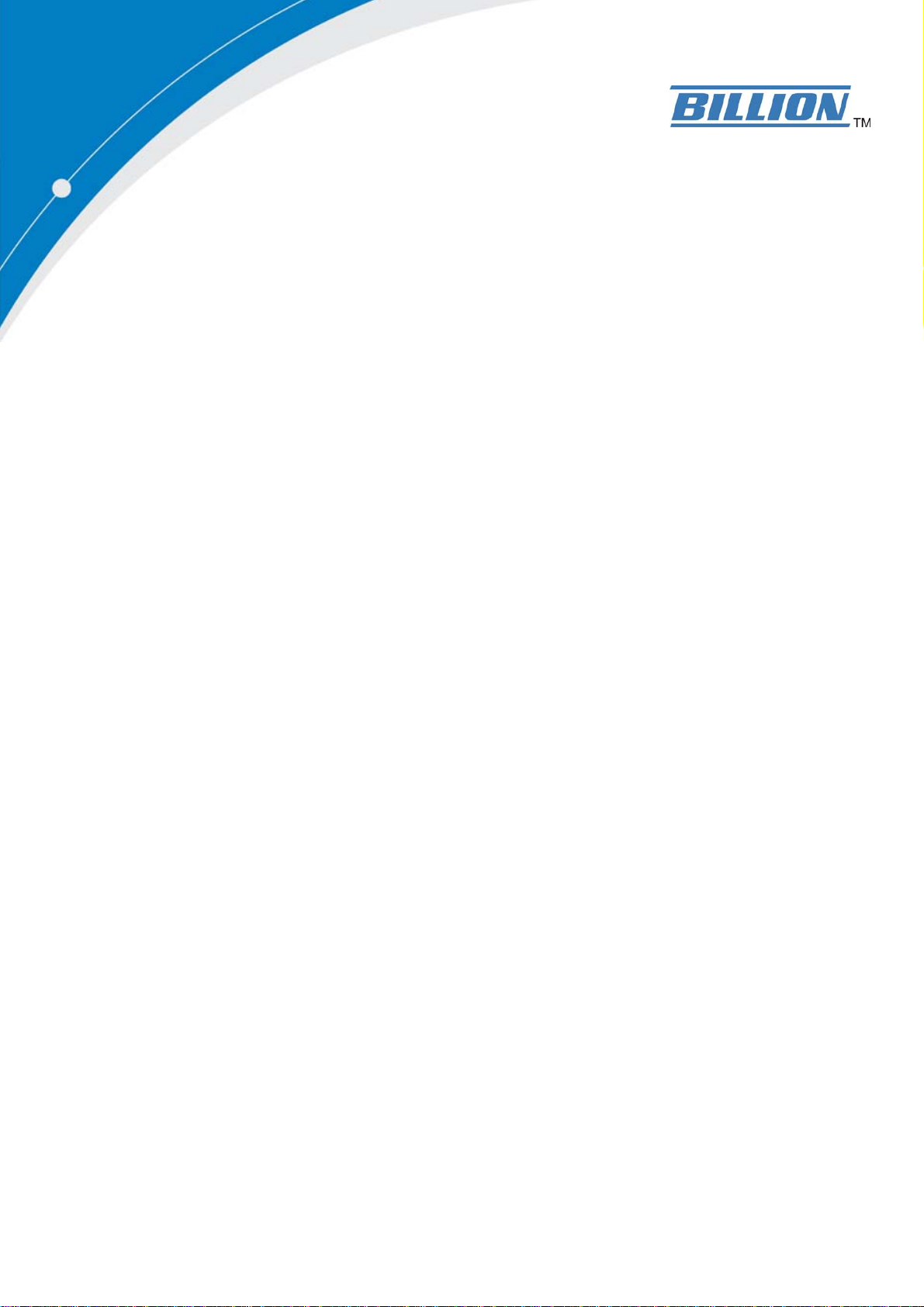
BiPAC 7402(G)X(L)
Series
3G/ADSL2+ (802.11g) (VPN)
Firewall Router
User Manual
Last Revision July 04.2012
Version Release: 6.24b.dm2
Page 2
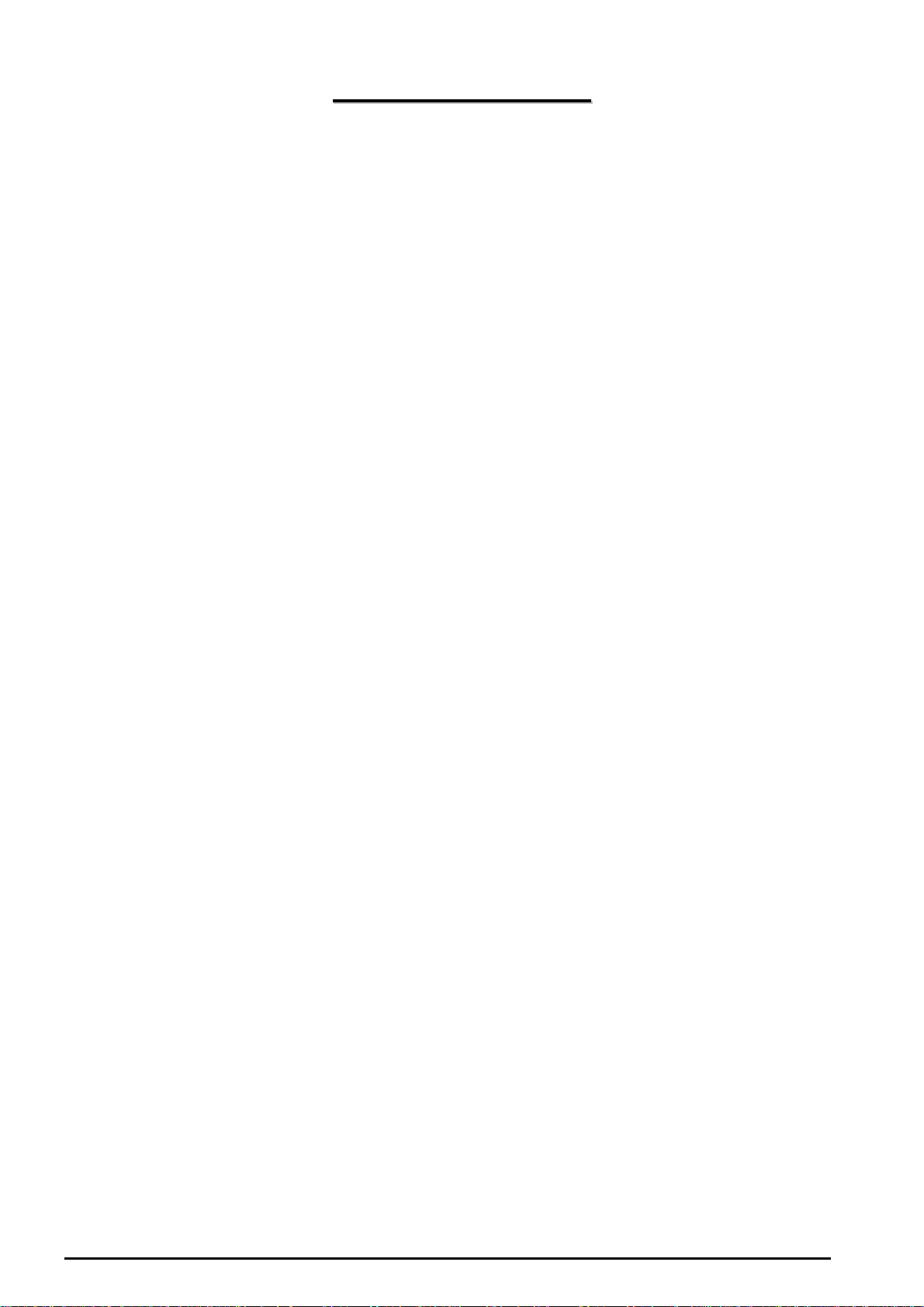
TTaabbllee ooff CCoonntteennttss
Chapter 1: Introduction.............................................................................................................1
Introduction to your Router.......................................................................................................1
Features ...................................................................................................................................1
Chapter 2: Installing the Router................................................................................................4
Important note for using this router...........................................................................................4
Package Contents ....................................................................................................................4
The Front LEDs ........................................................................................................................5
The Rear Ports.........................................................................................................................6
Cabling .....................................................................................................................................7
Chapter 3: Basic Installation.....................................................................................................8
Connecting Your Router ...........................................................................................................9
Network configuration.............................................................................................................10
Configuring PCs in Windows 7...........................................................................................10
Configuring PCs in Windows Vista.....................................................................................12
Configuring PCs in Windows 2000 .....................................................................................15
Configuring PC in Windows 95/98/ME................................................................................16
Configuring PC in Windows NT4.0.....................................................................................17
Factory Default Settings .........................................................................................................18
Information from your ISP ......................................................................................................19
Configuring with your Web Browser .......................................................................................20
Chapter 4: Configuration.........................................................................................................21
Status .....................................................................................................................................22
ADSL Status.......................................................................................................................22
3G Status............................................................................................................................23
EWAN Status......................................................................................................................24
iBurst Status.......................................................................................................................25
ARP Table...........................................................................................................................26
DHCP Table........................................................................................................................27
Routing Table......................................................................................................................28
NAT Sessions
UPnP Portm
PPTP Status
IPSec Status.......................................................................................................................30
L2TP Status
Email Status........................................................................................................................31
Event Log ...........................................................................................................................32
Error Log.............................................................................................................................33
Diagnostic...........................................................................................................................34
Quick Start..............................................................................................................................35
Configuration..........................................................................................................................39
LAN - Local Area Network..................................................................................................40
Bridge Interface...............................................................................................................40
Ethernet ..........................................................................................................................41
IP Alias ............................................................................................................................41
IPv6 Autoconfig
Ethernet Client Filter
Wireless (Wireless Router only) ......................................................................................44
Wireless Security (Wireless Router only) ........................................................................46
Wireless Client / MAC Address Filter (Wireless Router only) ..........................................48
.....................................................................................................................29
ap....................................................................................................................29
.......................................................................................................................30
........................................................................................................................31
...............................................................................................................42
.......................................................................................................43
1
Page 3
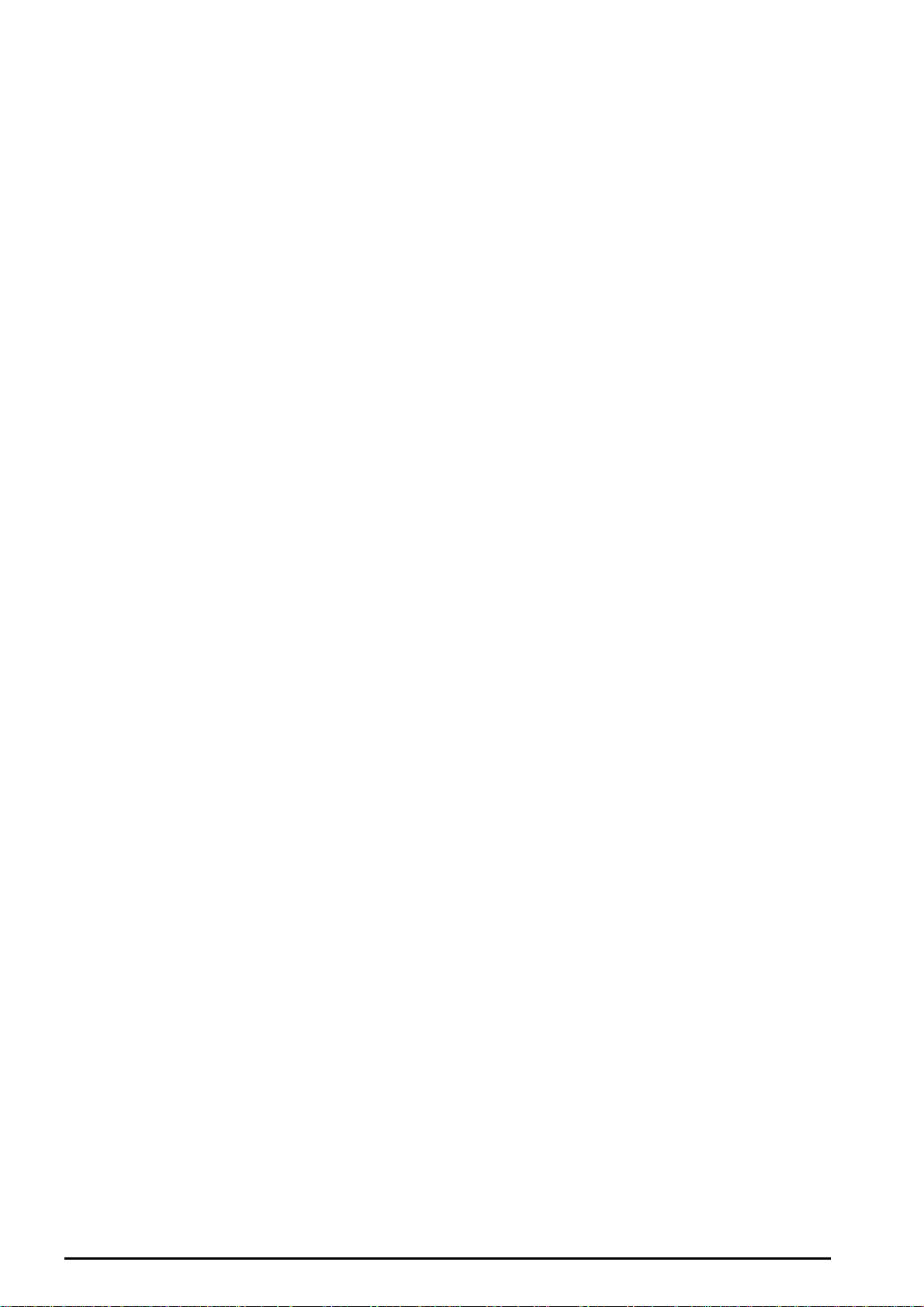
WPS (Wireless Router only) ...........................................................................................49
Port Setting .....................................................................................................................59
DHCP Server ..................................................................................................................60
WAN - Wide Area Network .................................................................................................61
WAN Interface.................................................................................................................61
WAN Profile.....................................................................................................................64
ADSL Mode.....................................................................................................................81
System................................................................................................................................82
Time Zone.......................................................................................................................82
Remote Access ...............................................................................................................83
Firmware Upgrade ..........................................................................................................84
Backup / Restore.............................................................................................................85
Restart Router.................................................................................................................86
User Management...........................................................................................................87
Mail Alert
Firewall and Access Control
.........................................................................................................................89
...............................................................................................90
General Settings .............................................................................................................91
Packet Filter ....................................................................................................................92
Intrusion Detection ..........................................................................................................99
URL Filter......................................................................................................................101
IM / P2P Blocking..........................................................................................................103
Firewall Log...................................................................................................................104
VPN - Virtual Private Networks.........................................................................................105
PPTP (Point-to-Point Tunneling Protocol) .....................................................................105
IPSec (IP Security Protocol).......................................................................................... 113
L2TP (Layer Two Tunneling Protocol) ...........................................................................122
QoS - Quality of Service...................................................................................................134
Prioritization ..................................................................................................................134
Outbound IP Throttling (LAN to WAN)...........................................................................136
Inbound IP Throttling (WAN to LAN) .............................................................................137
Virtual Server (known as Port Forwarding).......................................................................143
Add Virtual Server .........................................................................................................144
Edit DMZ Host...............................................................................................................146
Edit One-to-One NAT (Network Address T
ranslation) ...................................................147
Wake on LAN....................................................................................................................150
Time Schedule
..................................................................................................................151
Configuration of Time Schedule ....................................................................................152
Advanced..........................................................................................................................153
Static Route...................................................................................................................153
Static ARP .....................................................................................................................153
Dynamic DNS................................................................................................................153
Check Email..................................................................................................................155
Device Management .....................................................................................................156
IGMP.............................................................................................................................159
MLD ..............................................................................................................................159
VLAN Bridge .................................................................................................................160
Logout ..................................................................................................................................160
Chapter 5: Troubleshooting..................................................................................................161
Problems starting up the router
Problems with the W
AN Interface.........................................................................................161
............................................................................................161
Problems with the LAN Interface..........................................................................................161
APPENDIX A: Product Support and Contact Information ..................................................162
2
Page 4
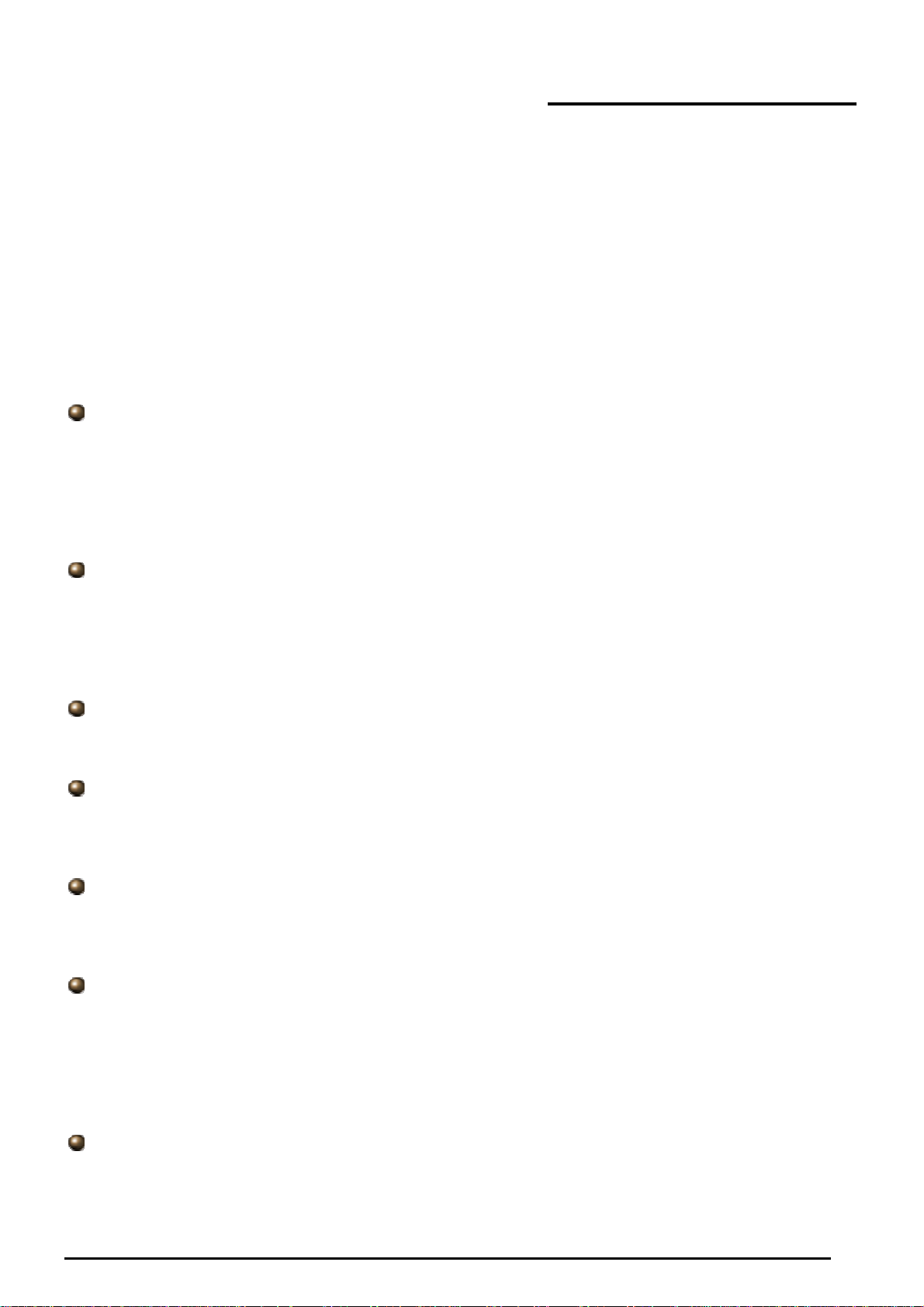
Chapter 1: Introduction
Introduction to your Router
Welcome to the 3G/ADSL2+ (802.11g) (VPN) Firewall Router. The router is an “all-in-one” ADSL router,
combining an ADSL modem, ADSL router and Ethernet network switch functionalities, providing
everything you need to get the machines on your network connected to the Internet over your ADSL
broadband connection. With features such as an ADSL Quick-Start wizard and DHCP Server, you can be
online in no time at all and with a minimum of fuss and configuration, catering for first-time users to the
guru requiring advanced features and control over their Internet connection and network.
Features
Express Internet Access
The router complies with ADSL worldwide standards. It supports downstream rate up to 12/24 Mbps
with ADSL2/2+, 8Mbps with ADSL. Users enjoy not only high-speed ADSL services but also
broadband multimedia applications such as interactive gaming, video streaming and real-time
audio much easier and faster than ever. It is compliant with Multi-Mode standard (ANSI T1.413,
Issue 2; G.dmt (ITU G.992.1); G.lite (ITU G.992.2); G.hs (ITU G994.1); G.dmt.bis (ITU G.992.3);
G.dmt.bis.plus (ITU G.992.5)).
Virtual Private Network (VPN) (VPN model only)
It allows user to make a tunnel with a remote site directly to secure the data transmission among
the connection. User can use embedded PPTP and L2TP client/server, IKE and IPSec which are
supported by this router to make a VPN connection or users can run the PPTP client in PC and the
router already provides IPSec and PPTP pass through function to establish a VPN connection if the
user likes to run the PPTP client in his local computer.
3G
With 3G-based Internet connection (requires an additional 3G USB modem), user can access
internet through 3G - whether you're seated at your desk or taking a cross-country train trip.
EWAN
Besides using 3G/ADSL to get connected to the Internet, the router offers its Ethernet port 1 as a
WAN port to be used to connect to Cable Modems and fiber optic lines. This alternative, yet faster
method to connect to the internet will provide users more flexibility to get online.
Dual WAN
Dual WAN is a new way of getting connected to the internet which is to use each two of the
3G/ADSL/EWAN to deal with the unexpected case and balance traffic load. That is a way of
improving greatly the robustness.
802.11g Wireless AP with WPA Support (Wireless Router only)
With integrated 802.11g Wireless Access Point in the router, the device offers a quick and easy
access among wired network, wireless network and broadband connection (ADSL) with single
device simplicity, and as a result, mobility to the users. In addition to 54 Mbps 802.11g data rate, it
also interoperates backward with existing 802.11b equipment. The Wi-Fi Protected Access (WPA1
and WPA2) and Wired Equivalent Privacy (WEP) supported features enhance the security level of
data protection and access control via Wireless LAN.
Fast Ethernet Switch
A 4-port 10/100Mbps fast Ethernet switch is built in with automatic switching between MDI and
MDI-X for 10Base-T and 100Base-TX ports. An Ethernet straight or crossover cable can be used
directly for auto detection.
1
Page 5
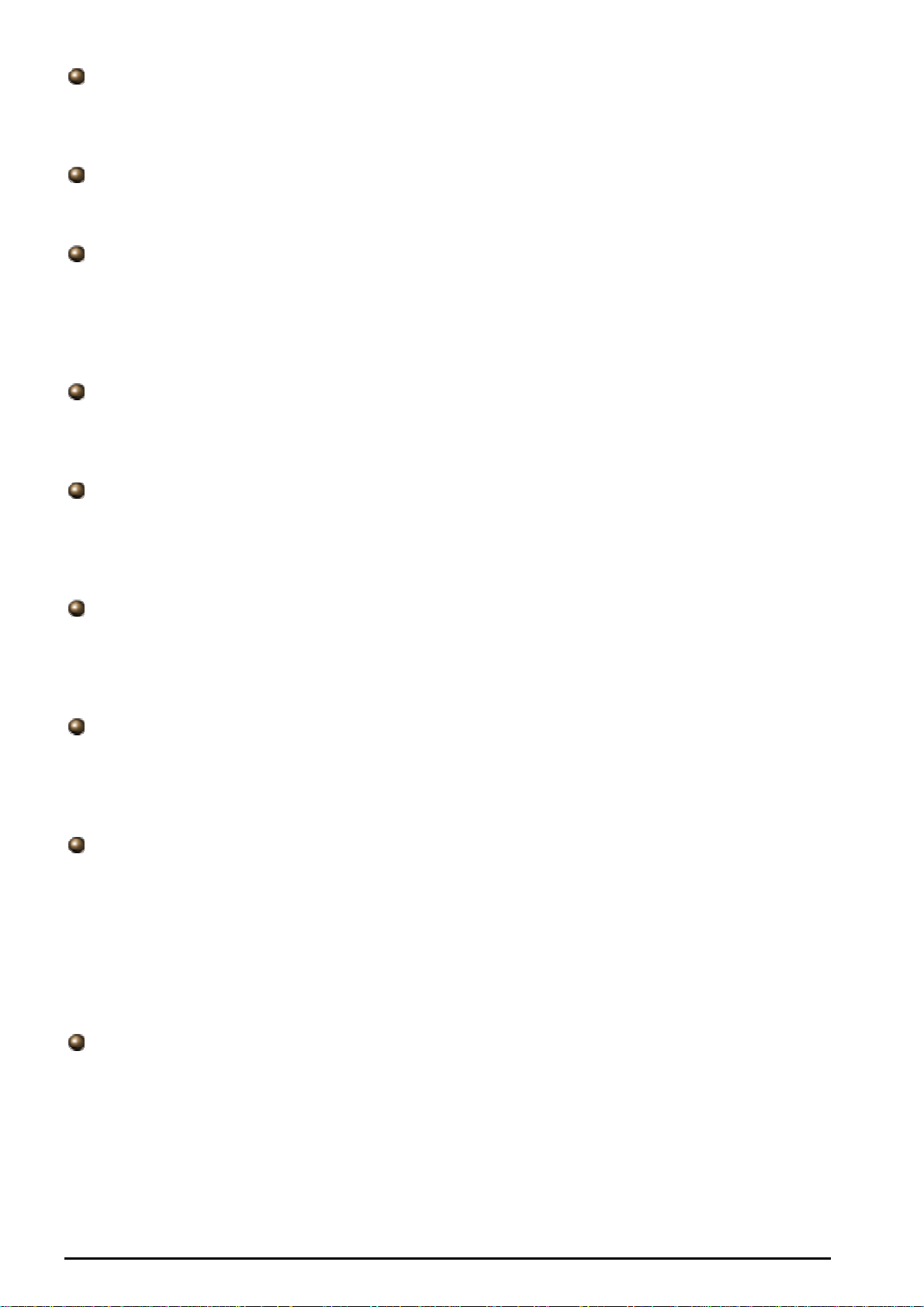
Multi-Protocol to Establish a Connection
It supports PPPoA (RFC 2364 - PPP over ATM Adaptation Layer 5), RFC 1483 encapsulation over
ATM (bridged or routed), PPP over Ethernet (RFC 2516), and IPoA (RFC1577) to establish a
connection with the ISP. The product also supports VC-based and LLC-based multiplexing.
Quick Installation Wizard
It supports a WEB GUI page to install this device quickly. With this wizard, end users can enter the
information easily which they get from their ISP, then surf the Internet immediately.
Universal Plug and Play (UPnP) and UPnP NAT Traversal
This protocol is used to enable simple and robust connectivity among stand-alone devices and PCs
from many different vendors. It makes network simple and affordable for users. UPnP architecture
leverages TCP/IP and the Web to enable seamless proximity networking in addition to control and
data transfer among networked devices. With this feature enabled, users can now connect to Net
meeting or MSN Messenger seamlessly.
Network Address Translation (NAT)
Allows multi-users to access outside resources such as the Internet simultaneously with one IP
address/one Internet access account. Many application layer gateway (ALG) are supported such as
web browser, ICQ, FTP, Telnet, E-mail, News, Net2phone, Ping, NetMeeting, IP phone and others.
SOHO Firewall Security with DoS and SPI
Along with the built-in NAT natural firewall feature, the router also provides advanced hacker
pattern-filtering protection. It can automatically detect and block Denial of Service (DoS) attacks.
The router is built with Stateful Packet Inspection (SPI) to determine if a data packet is allowed
through the firewall to the private LAN.
Domain Name System (DNS) Relay
It provides an easy way to map the domain name (a friendly name for users such as
www.yahoo.com) and IP address. When a local machine sets its DNS server with this router’s IP
address, every DNS conversion request packet from the PC to this router will be forwarded to the
real DNS in the outside network.
Dynamic Domain Name System (DDNS)
The Dynamic DNS service allows you to alias a dynamic IP address to a static hostname. This
dynamic IP address is the WAN IP address. For example, to use the service, you must first apply for
an account from a DDNS service like http://www.dyndns.org/. More than 5 DDNS servers are
supported.
Quality of Service (QoS)
QoS gives you full control over which types of outgoing data traffic should be given priority by the
router, ensuring important data like gaming packets, customer information, or management
information move through the router ay lightning speed, even under heavy load. The QoS features
are configurable by source IP address, destination IP address, protocol, and port. You can throttle
the speed at which different types of outgoing data pass through the router, to ensure P2P users
don’t saturate upload bandwidth, or office browsing doesn’t bring client web serving to a halt. In
addition, or alternatively, you can simply change the priority of different types of upload data and let
the router sort out the actual speeds.
IPv6 supported
Internet Protocol version 6 (IPv6) is a version of the Internet Protocol that is designed to succeed
IPv4.
IPv6 has a vastly larger address space than IPv4. This results from the use of a 128-bit address,
whereas IPv4 uses only 32 bits. The new address space thus supports 2128 (about 3.4×1038)
addresses. This expansion provides flexibility in allocating addresses and routing traffic and
eliminates the primary need for network address translation (NAT), which gained widespread
deployment as an effort to alleviate IPv4 address exhaustion.
IPv6 also implements new features that simplify aspects of address assignment (stateless address
autoconfiguration) and network renumbering (prefix and router announcements) when changing
2
Page 6
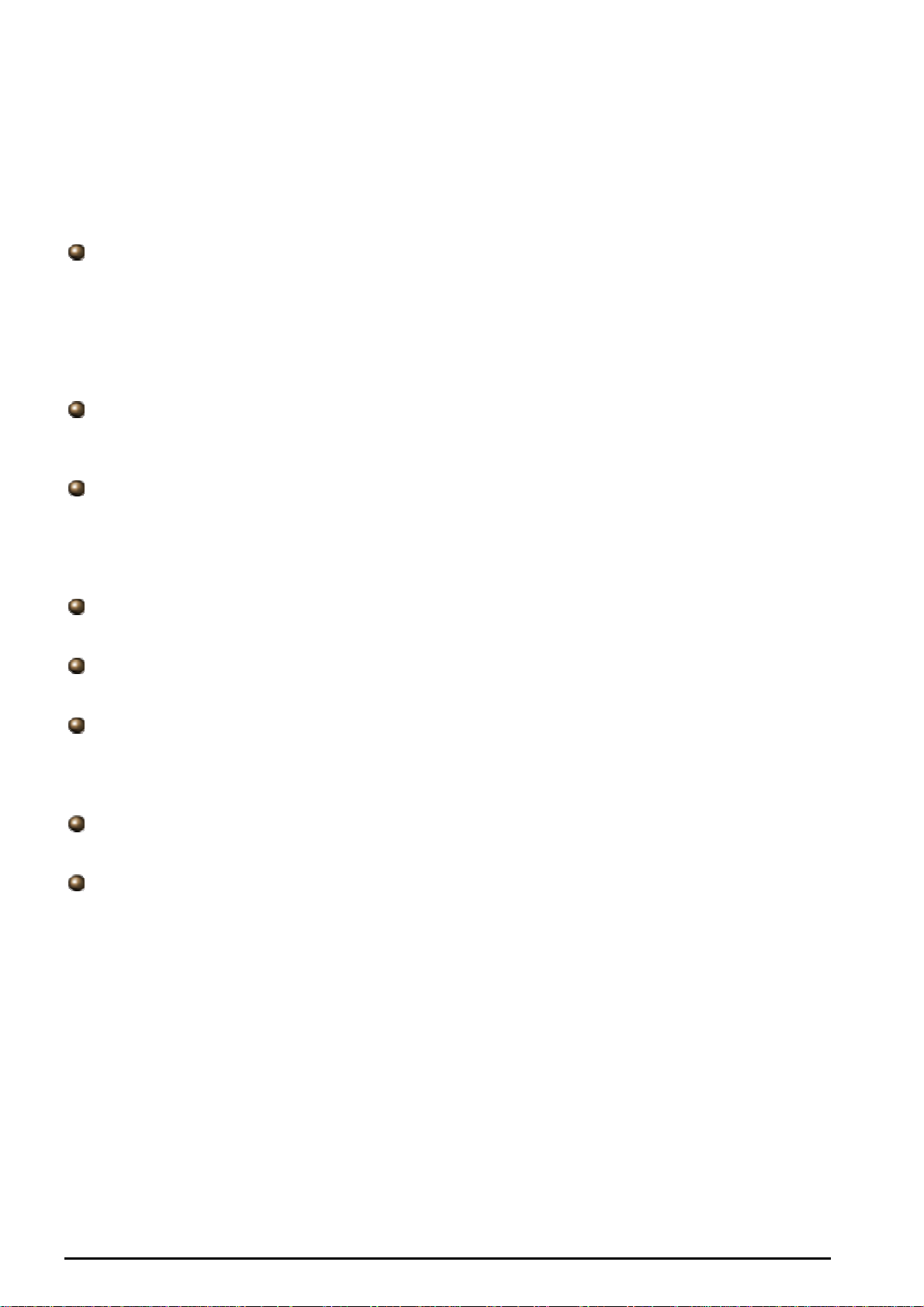
Internet connectivity providers. The IPv6 subnet size has been standardized by fixing the size of the
host identifier portion of an address to 64 bits to facilitate an automatic mechanism for forming the
host identifier from Link Layer media addressing information (MAC address).
Network security is integrated into the design of the IPv6 architecture. Internet Protocol Security
(IPsec) was originally developed for IPv6, but found widespread optional deployment first in IPv4
(into which it was back-engineered). The IPv6 specifications mandate IPsec implementation as a
fundamental interoperability requirement.
Virtual Server (“port forwarding”)
Users can specify some services to be visible from outside users. The router can detect incoming
service requests and forward either a single port or a range of ports to the specific local computer to
handle it. For example, a user can assign a PC in the LAN acting as a WEB server inside and
expose it to the outside network. Outside users can browse inside web servers directly while it is
protected by NAT. A DMZ host setting is also provided to a local computer exposed to the outside
network, Internet.
Rich Packet Filtering
Not only filters the packet based on IP address, but also based on Port numbers. It will filter packets
from and to the Internet, and also provides a higher level of security control.
Dynamic Host Configuration Protocol (DHCP) Client and Server
In the WAN site, the DHCP client can get an IP address from the Internet Service Provider (ISP)
automatically. In the LAN site, the DHCP server can allocate a range of client IP addresses and
distribute them including IP address, subnet mask as well as DNS IP address to local computers. It
provides an easy way to manage the local IP network.
Static and RIP1/2 Routing
It has routing capability and supports easy static routing table or RIP1/2 routing protocol.
Simple Network Management Protocol (SNMP)
It is an easy way to remotely manage the router via SNMP.
Web based GUI
It supports web based GUI for configuration and management. It is user-friendly and comes with
on-line help. It also supports remote management capability for remote users to configure and
manage this product.
Firmware Upgradeable
Device can be upgraded to the latest firmware through the WEB based GUI.
Rich Management Interfaces
It supports flexible management interfaces with local console port, LAN port, and WAN port. Users
can use terminal applications through the console port to configure and manage the device, or
Telnet, WEB GUI, and SNMP through LAN or WAN ports to configure and manage the device.
3
Page 7
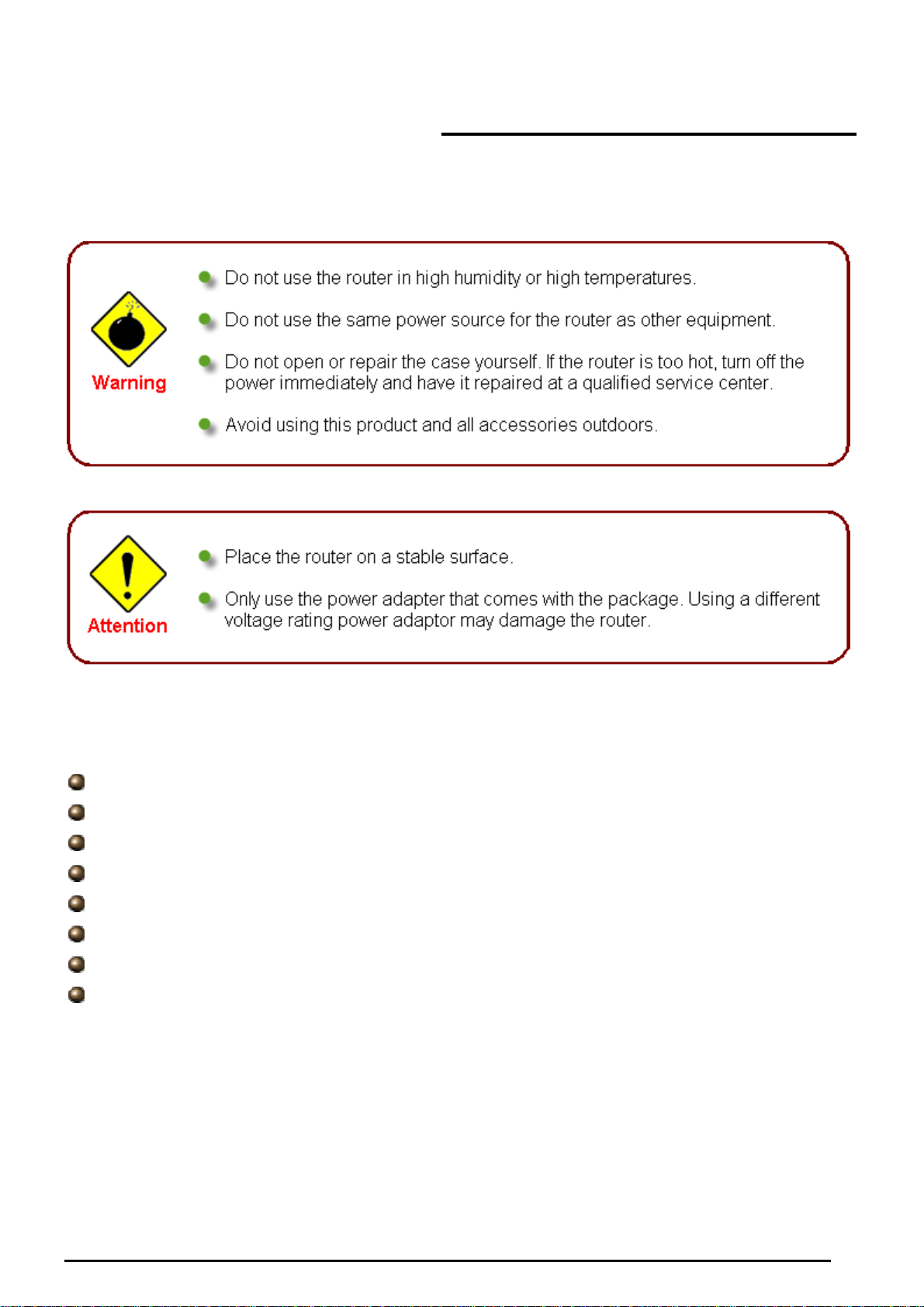
Important note for using this router
Chapter 2: Installing the Router
Package Contents
3G/ADSL2+ (802.11g) (VPN) Firewall Router
CD containing the online manual
RJ-11 ADSL/telephone Cable
Ethernet Cable
Console tool kit
Power adapter
A detachable antenna
Quick Start Guide
Chapter 2: Installing the router
4
Page 8
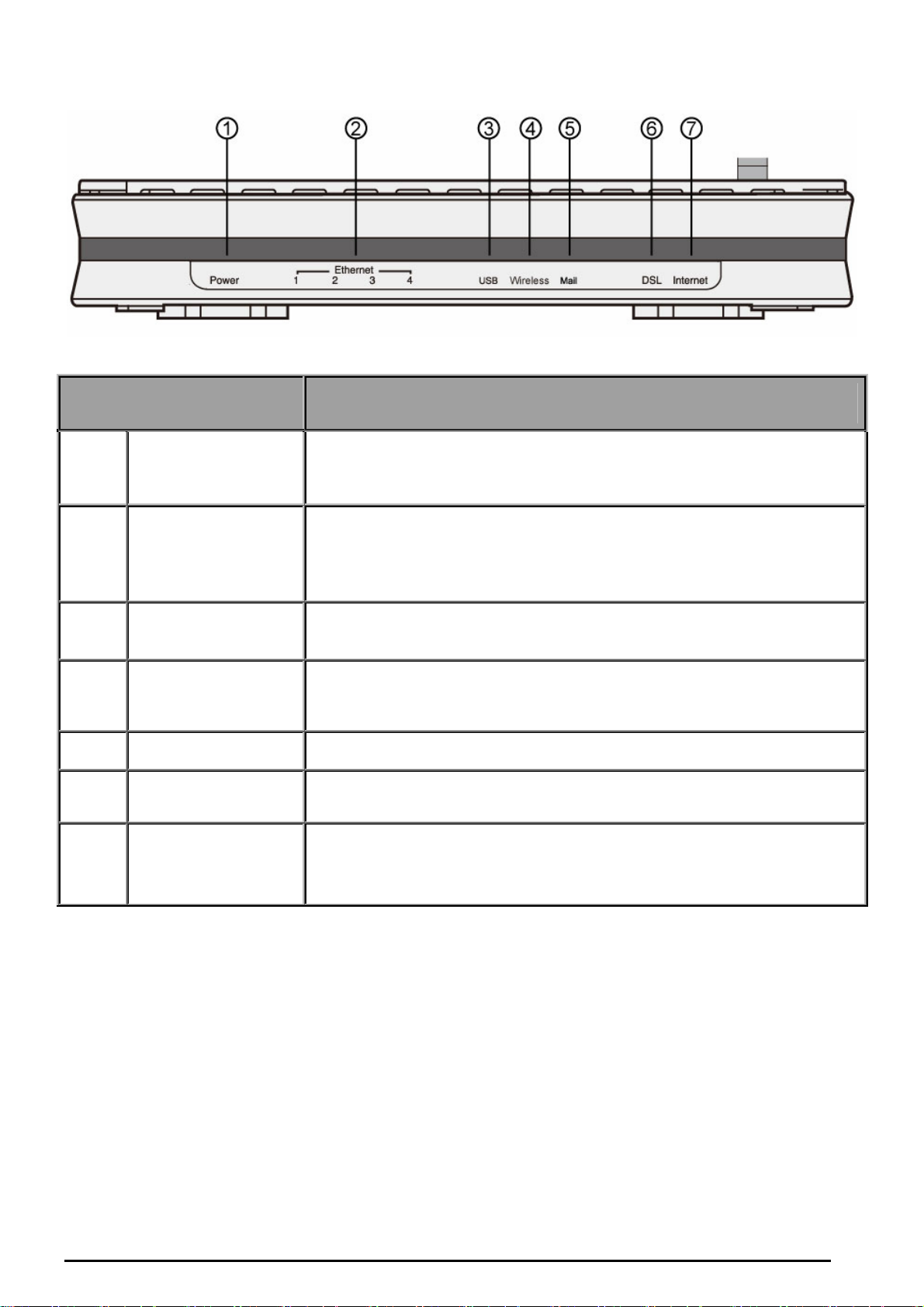
The Front LEDs
LED Meaning
1 Power
Both red and green LEDs lit together when power is ON.
Lit red means system failure. Restart the device or contact support.
Lit green when the device is ready.
LAN Port
2
3 USB
4
5 Mail Lit green when there are emails in the Inbox.
6 DSL
7 Internet
1X - 4X
(RJ-45 connector)
Wireless(Wireless
Router only)
Lit when one of LAN ports connected to an Ethernet device.
The speed of transmission hits 100Mbps appears Green; The speed of
transmission hits 10Mbps appears Orange.
Blinking when data is Transmitted / Received.
Lit when the device connected to a USB device.
Flash when the device is sending/receiving data.
Lit green when the wireless connection is established.
Flashes when the device is sending/receiving data.
Flash once per second while wi-fi protected setup is in progress.
Lit Green when the device is successfully connected to an ADSL
DSLAM. (“line sync”).
Lit red when WAN port fails to get IP address.
Lit green when WAN port gets IP address successfully.
Lit off when the device is in bridge mode or when WAN connection is
absent.
Chapter 2: Installing the router
5
Page 9
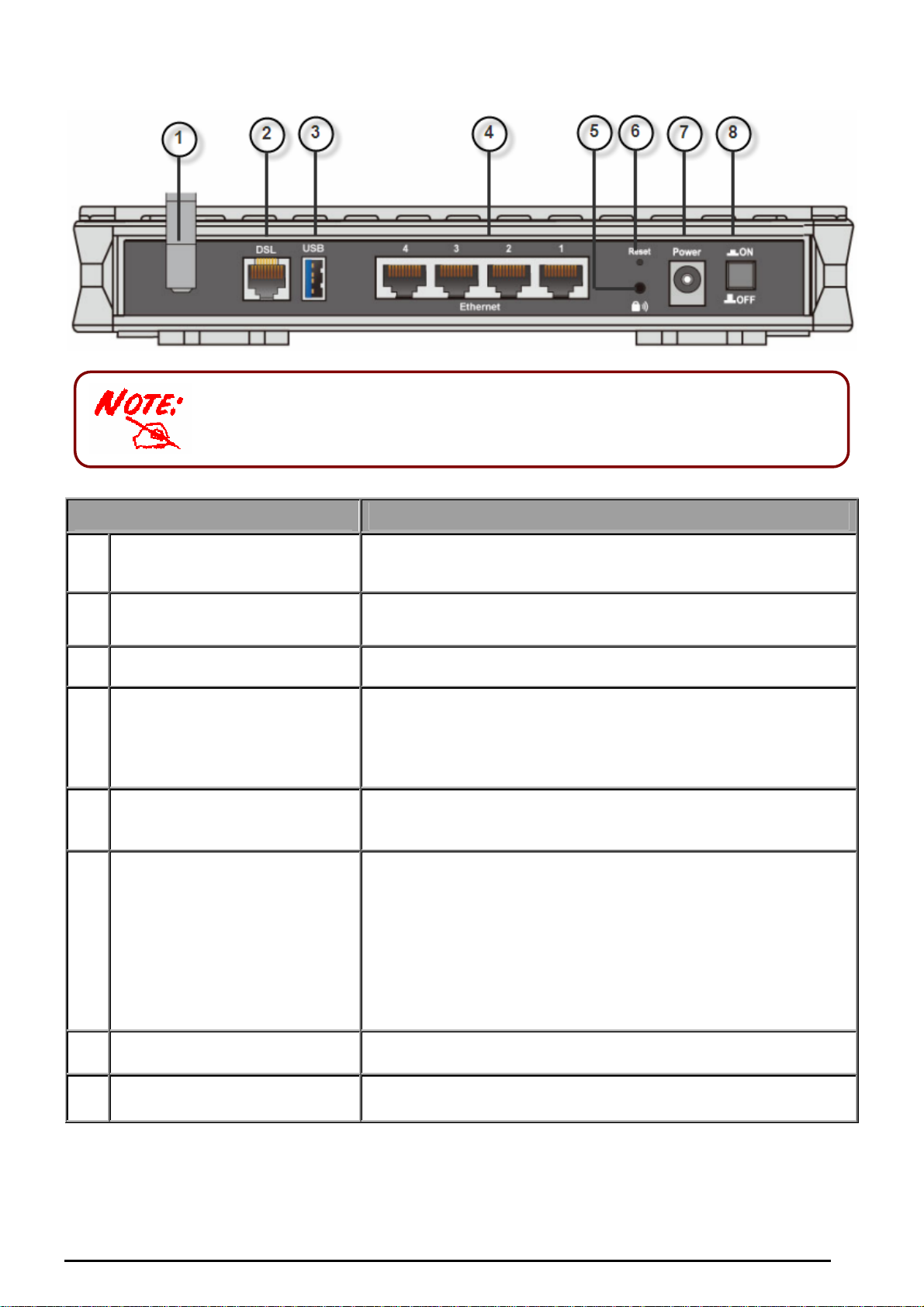
The Rear Ports
The Ethernet Port # 4 can be used as a console port. You need a special
console tool which already includes in the package to connect with LAN
port 4 and PC’s RS-232 port (9-pin serial port).
Port
Antenna
1
(Wireless Router only)
DSL
2
USB
3
LAN
4
1X - 4X
(RJ-45 connector)
5 WPS (Wireless Router only)
6 RESET
eaning
Connect the detachable antenna to this port.
Connect the supplied RJ-11 (“telephone”) cable on this port
when connecting to the ADSL/telephone network.
Connect the USB cable on this port.
Connect a UTP Ethernet cable (Cat-5 or Cat-5e) to one of the
LAN ports when connecting to a PC or an office/home network
of 10Mbps or 100Mbps.
Caution: Port 4 can be either a LAN or Console port at a time
but not both.
Push WPS button for less than 5 sec to trigger Wi-Fi Protected
Setup function; push WPS button for more than 5 sec to
enable/disable WLAN Service.
To be sure the device is being turned on. Press RESET button
for:
1-3 seconds: quick reset the device.
6 seconds above, and power off, power on the device:
restore to factory default settings. (Cannot login to the router or
forgot your Username/Password. Press the button for more
than 6 seconds).
Caution: After pressing the RESET button for more than 6
seconds, to be sure you power cycle the device again.
Power
7
Power Switch
8
Connect the supplied power adapter to this jack.
Power ON/OFF switch
Chapter 2: Installing the router
6
Page 10
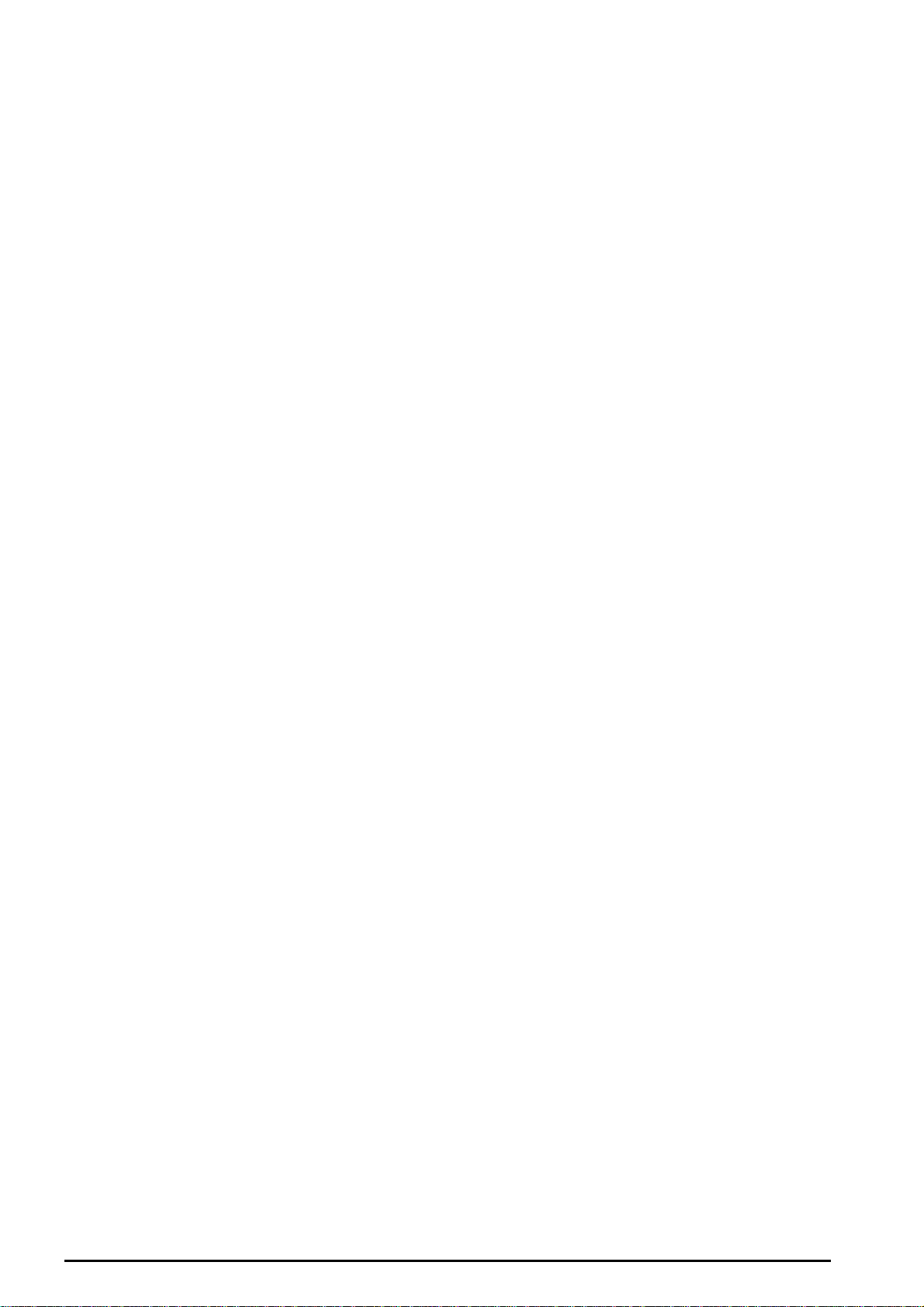
Cabling
One of the most common causes of problems is the bad cabling or ADSL line(s). Make sure that all
connected devices are turned on. On the front of the product is a bank of LEDs. Verify that the LAN Link
and ADSL line LEDs are lit. If they are not, verify that you are using the proper cables.
Ensure that all other devices connected to the same telephone line as your router (e.g. telephones, fax
machines, analogue modems) have a line filter connected between them and the wall socket (unless you
are using a Central Splitter or Central Filter installed by a qualified and licensed electrician), and ensure
that all line filters are correctly installed and the right way around. Missing line filters or line filters installed
the wrong way around can cause problems with your ADSL connection, including causing frequent
disconnections.
Chapter 2: Installing the router
7
Page 11
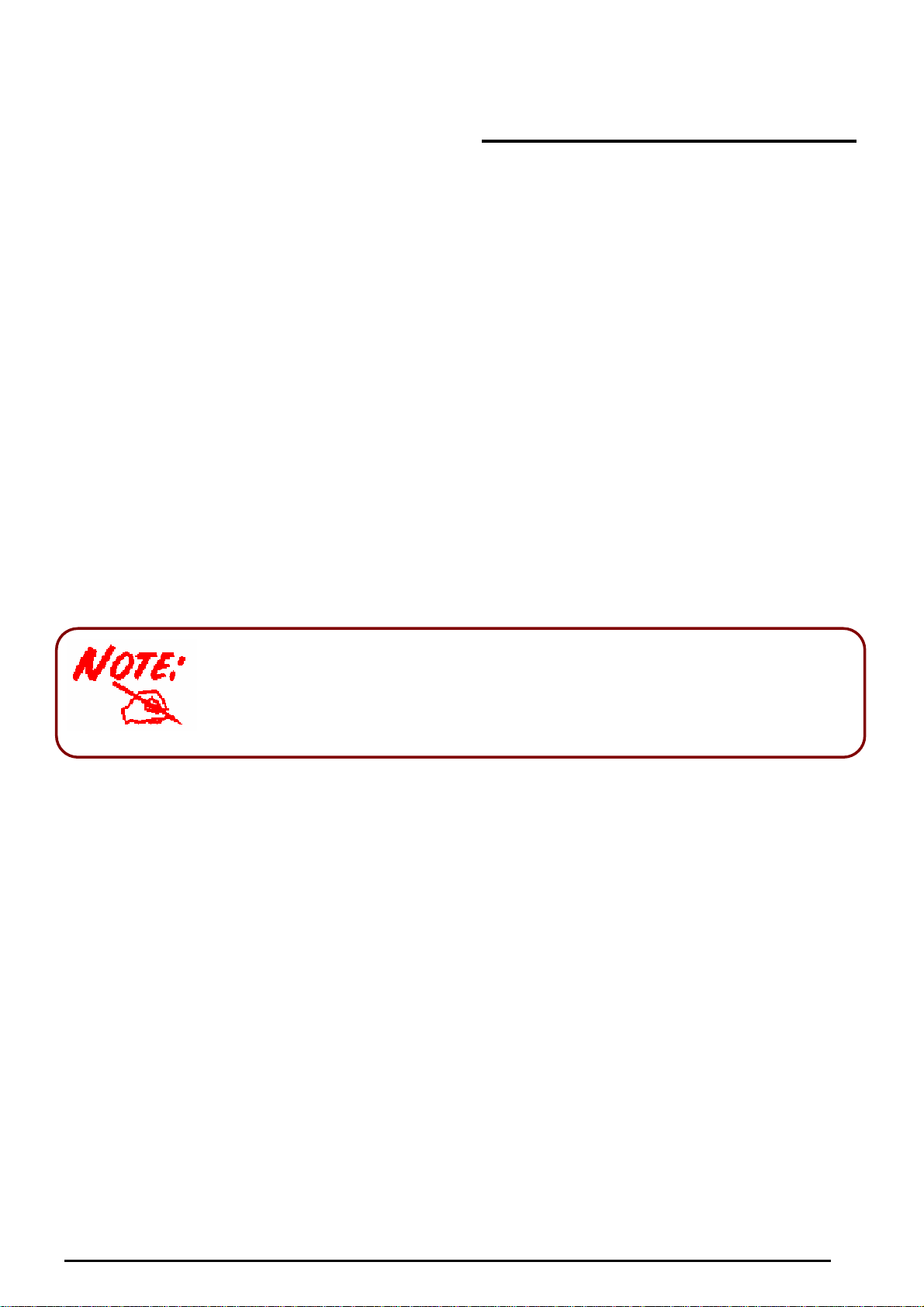
(802.11g) ADSL2+ (VPN) Firewall Router
Chapter 3: Basic Installation
The router can be configured with your web browser. A web browser is included as a standard application
in the following operating systems: Windows 7, Linux, Mac OS, Windows 98/NT/2000/XP/Me, etc. The
product provides an easy and user-friendly interface for configuration.
Please check your PC’s network components. The TCP/IP protocol stack and Ethernet network adapter
must be installed. If not, please refer to your Windows-related or other operating system manuals.
There are ways to connect with the router, either through an external repeater hub to the router or directly
connecting with PCs. However, to be sure PCs have an Ethernet interface installed properly prior to
connecting to the router device. You ought to configure your PCs to obtain an IP address through a DHCP
server or a fixed IP address that must be in the same subnet as the router. The default IP address of the
router is 192.168.1.254 and the subnet mask is 255.255.255.0 (i.e. any attached PC must be in the same
subnet, and have an IP address in the range of 192.168.1.1 to 192.168.1.253). The best and easiest way
is to configure the PC to get an IP address automatically from the router using DHCP. If you encounter
any problem accessing the router’s web interface it may also be advisable to uninstall any kind of
software firewall on your PCs, as they can cause problems accessing the 192.168.1.254 IP address of
the router. Users should make their own decisions on how to best protect their network.
Please follow the steps below for your PC’s network environment installation.
Any TCP/IP capable workstation can be used to communicate with
or through the router. To configure other types of workstations,
please consult the manufacturer’s documentation.
Chapter 3: Basic Installation
8
Page 12
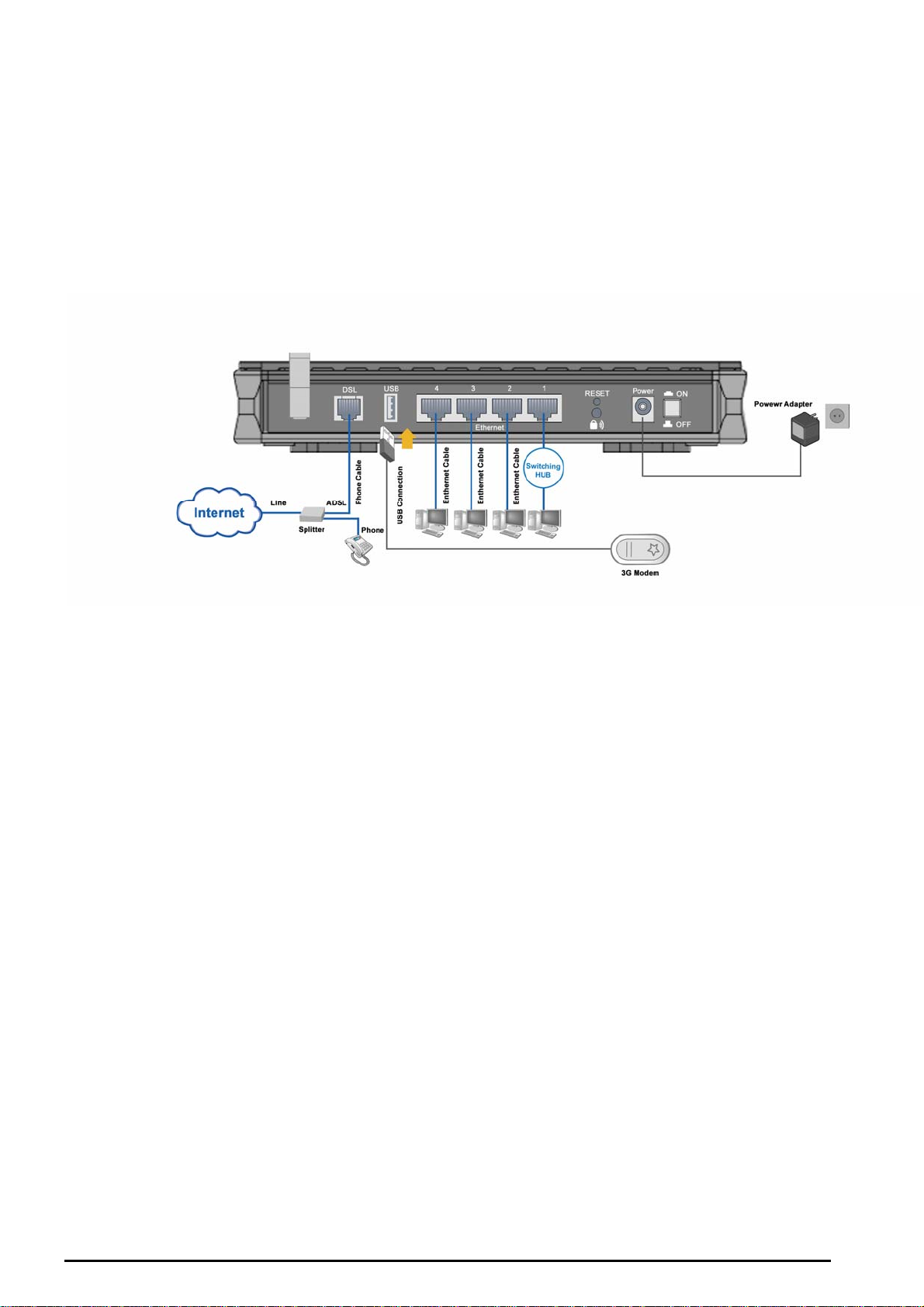
(802.11g) ADSL2+ (VPN) Firewall Router
Connecting Your Router
1. Connect this router to a LAN (Local Area Network) and the ADSL/telephone (ADSL) network.
2. Power on the device.
3. Make sure the Power is lit steadily and that the LAN LED is lit.
4. Connect RJ-11 cable to LINE Port when connecting to the telephone wall jack.
5. Connect USB 2.0 cable.
Chapter 3: Basic Installation
9
Page 13

Network configuration
Configuring PCs in Windows 7
1. Go to Start. Click on Control Panel.
Then click on Network and Internet.
2. When the Network and Sharing
Center window pops up, select and click
on Change adapter settings on the left
window panel.
(802.11g) ADSL2+ (VPN) Firewall Router
3. Select the Local Area Connection,
and right click the icon to select
Properties.
Chapter 3: Basic Installation
10
Page 14

4. Select Internet Protocol Version 4
(TCP/IPv4) then click Properties.
(802.11g) ADSL2+ (VPN) Firewall Router
5. In the TCP/IPv4 properties window,
select the Obtain an IP address
automatically and Obtain DNS Server
address automatically radio buttons.
Then click OK to exit the setting.
6. Click OK again in the Local Area
Connection Properties window to apply
the new configuration.
Chapter 3: Basic Installation
11
Page 15

Configuring PCs in Windows Vista
(802.11g) ADSL2+ (VPN) Firewall Router
1. Go to Start. Click on
Network.
2. Then click on Network and
Sharing Center at the top bar
3. When the Network and Sharing
Center window pops up, select and
click on Manage network
connections on the left window
column
.
4. Select the Local Area
Connection, and right click the icon
to select Properties.
Chapter 3: Basic Installation
12
Page 16

5. Select Internet Protocol Version
4 (TCP/IPv4) then click Properties.
(802.11g) ADSL2+ (VPN) Firewall Router
6. In the TCP/IPv4 properties
window, select the Obtain an IP
address automatically and
Obtain DNS Server address
automatically radio buttons. Then
click OK to exit the setting.
Click OK again in the Local Area
7.
Connection Properties window to
apply the new configuration
Chapter 3: Basic Installation
13
Page 17

Configuring PCs in Windows XP
1. Go to Start / Control Panel (in Classic
View). In the Control Panel, double-click
Network Connections.
2. Double-click Local Area Connection.
(See Figure 3.1)
3. In the LAN Area Connection Status
window, click Properties. (See Figure 3.2)
4. Select Internet Protocol (TCP/IP) and
click Properties. (See Figure 3.3)
5. Select the Obtain an IP address
automatically and Obtain DNS server
address automatically radio buttons. (See
Figure 3.4)
6. Click OK to finish the configuration.
(802.11g) ADSL2+ (VPN) Firewall Router
Figure 3.1: LAN Area Connection
Figure 3.2: LAN Connection Status
Figure 3.3: TCP / IP
Figure 3.4: IP Address & DNS Configuration
Chapter 3: Basic Installation
14
Page 18

Configuring PCs in Windows 2000
1. Go to Start / Settings / Control
Panel. In the Control Panel,
double-click Network and Dial-up
Connections.
2. Double-click Local Area (“LAN”)
Connection. (See Figure 3.5)
3. In the LAN Area Connection Status
window, click Properties. (See Figure
3.6)
4. Select Internet Protocol (TCP/IP)
and click Properties. (See Figure 3.7)
5. Select the Obtain an IP address
automatically and Obtain DNS
server address automatically radio
buttons. (See Figure 3.8)
6. Click OK to finish the configuration.
(802.11g) ADSL2+ (VPN) Firewall Router
Figure 3.5: LAN Area Connection
Figure 3.6: LAN Connection Status
Figure 3.7: TCP / IP
Figure 3.8: IP Address & DNS Configuration
Chapter 3: Basic Installation
15
Page 19

Configuring PC in Windows 95/98/ME
1. Go to Start / Settings / Control
Panel. In the Control Panel,
double-click Network and choose the
Configuration tab.
2. Select TCP / IP -> NE2000
Compatible, or the name of any
Network Interface Card (NIC) in your
PC. (See Figure 3.9)
3. Click Properties.
4. Select the IP Address tab. In this
page, click the Obtain an IP address
automatically radio button. (See
Figure 3.10)
5. Then select the DNS Configuration
tab. (See Figure 3.11)
6. Select the Disable DNS radio button
and click OK to finish the
configuration.
(802.11g) ADSL2+ (VPN) Firewall Router
Figure 3.9: TCP / IP
Figure 3.10: IP Address
Figure 3.11: DNS Configuration
Chapter 3: Basic Installation
16
Page 20

Configuring PC in Windows NT4.0
1. Go to Start / Settings / Control
Panel. In the Control Panel,
double-click Network and choose the
Protocols tab.
2. Select TCP/IP Protocol and click
Properties. (See Figure 3.12)
3. Select the Obtain an IP address from
a DHCP server radio button and click
OK. (See Figure 3.13)
(802.11g) ADSL2+ (VPN) Firewall Router
Figure 3.12: TCP / IP
Figure 3.13: IP Address
Chapter 3: Basic Installation
17
Page 21

(802.11g) ADSL2+ (VPN) Firewall Router
A
Factory Default Settings
Before configuring your router, you need to know the following default settings.
Web Interface (Username and Password)
Username: admin
Password: admin
The default username and password are “admin” and “admin” respectively.
Attention
ttention
Device LAN IP settings
IP Address: 192.168.1.254
Subnet Mask: 255.255.255.0
ISP setting in WAN site
PPPoE
DHCP server
DHCP server is enabled.
Start IP Address: 192.168.1.100
IP pool counts: 100
If you ever forget the username/password to login to the router, you may
press the RESET button up to 6 seconds to restore the factory default
settings.
Caution: After pressing the RESET button for more than 6 seconds, to be sure you power
cycle the device again.
LAN and WAN Port Addresses
The parameters of LAN and WAN ports are pre-set in the factory. The default values are shown below.
LAN Port WAN Port
IP address
Subnet Mask
DHCP server function
IP addresses for
distribution to PCs
192.168.1.254
255.255.255.0
Enabled
100 IP addresses continuing from
192.168.1.100 through 192.168.1.199
The PPPoE function is enabled
to automatically get the WAN
port configuration from the ISP.
18
Chapter 3: Basic Installation
Page 22

(802.11g) ADSL2+ (VPN) Firewall Router
Information from your ISP
Before configuring this device, you have to check with your ISP (Internet Service Provider) to find out
what kind of service is provided such as DHCP (Obtain an IP Address Automatically, Static IP (Fixed IP
Address) and PPPoE.
Gather the information as illustrated in the following table and keep it for reference.
VPI/VCI, VC / LLC-based multiplexing, Username, Password, Service Name,
PPPoE(RFC2516)
PPPoA(RFC2364)
and Domain Name System (DNS) IP address (it can be automatically
assigned by your ISP when you connect or be set manually).
VPI/VCI, VC / LLC-based multiplexing, Username, Password and Domain
Name System (DNS) IP address (it can be automatically assigned by your ISP
when you connect or be set manually).
MPoA(RFC1483/RF
C2684)
IPoA(RFC1577)
Pure Bridge
VPI/VCI, VC / LLC-based multiplexing, IP address, Subnet mask, Gateway
address, and Domain Name System (DNS) IP address (it is a fixed IP
address).
VPI/VCI, VC / LLC-based multiplexing, IP address, Subnet mask, Gateway
address, and Domain Name System (DNS) IP address (it is a fixed IP
address).
VPI/VCI, VC / LLC-based multiplexing to use Bridged Mode.
Chapter 3: Basic Installation
19
Page 23

(802.11g) ADSL2+ (VPN) Firewall Router
Configuring with your Web Browser
Open your web browser, enter the IP address of your router, which by default is 192.168.1.254, and click
“Go”, a user name and password window prompt will appear. The default username and password are
“admin” and “admin” respectively. (See Figure 3.14)
Figure 3.14: User name & Password Prompt Window
Congratulations! You are now successfully logon to the Router!
Chapter 3: Basic Installation
20
Page 24

(802.11g) ADSL2+ (VPN) Firewall Router
Chapter 4: Configuration
At the configuration homepage, the left navigation pane where bookmarks are provided links you directly
to the desired setup page, including:
Status
- ADSL Status
- 3G Status
- EWAN Status
- iBurst Status
- ARP Table
- DHCP Table
- Routing Table
- NAT Sessions
- UPnP Portmap
- PPTP Status
- IPSec Status
- L2TP Status
- Email Status
- Event Log
- Error Log
- IDS Log
- Diagnostic
Quick Start
Configuration
- LAN
- WAN
- System
- Firewall
- VPN
- QoS
- Virtual Server
- Wake on LAN
- Time Schedule
- Advanced
Language (provides user interface in English and French languages)
Chapter 4: Configuration
21
Page 25

(802.11g) ADSL2+ (VPN) Firewall Router
Status
ADSL Status
This section displays the ADSL overall status, which shows a number of helpful information such
as DSP firmware version.
Chapter 4: Configuration
22
Page 26

(802.11g) ADSL2+ (VPN) Firewall Router
3G Status
This section displays the 3G Card’s overall status, which shows you a number of helpful
information such as the current signal strength and statistics on current and total bytes
transferred and received.
Status: The current status of the 3G card.
Signal Strength: The signal strength bar indicates current 3G signal strength.
Network Name: The network name that the device is connected to.
Card Name: The name of the 3G card.
Card Firmware: The current firmware for the 3G card.
Current TX Bytes / Packets: The statistics of transmission, count for this call.
Current RX Bytes / Packets: The statistics of receive, count for this call.
Total TX Bytes / Packets: The statistics of transmission, count from system ready.
Total RX Bytes / Packets: The statistics of receive, count from system ready.
Current Connection Time: The duration for the current connection.
Total Connection Time: The cumulative connection time.
Chapter 4: Configuration
23
Page 27

(802.11g) ADSL2+ (VPN) Firewall Router
Amount used: Show the traffic or hours has been used.
Billing period: The day from which the fee is charged.
Note: Only after you have checked to enable Usage Allowance, the following information will be shown.
EWAN Status
Besides using 3G/ADSL to get connected to the Internet, the router offers its Ethernet port 1 as a WAN
port to be used to connect to Cable Modems and fiber optic lines. This alternative, yet faster method to
connect to the internet will provide users more flexibility to get online.
Total TX Bytes / Packets: The statistics of total data transmission in bytes / packets since system ready.
Total RX Bytes / Packets: The statistics of total data received in bytes / packets since system ready.
Chapter 4: Configuration
24
Page 28

(802.11g) ADSL2+ (VPN) Firewall Router
iBurst Status
Displays additional information of the 3G status when iBurst function is enabled in the 3G configuration
such as its signal strength, card name, connection status and port class Ethernet.
Card Name: The name of the card.
Signal Strength: The signal strength bar indicates the current signal strength.
Current TX Bytes / Packets: The statistics of data transmission in bytes / packets during a call.
Current RX Bytes / Packets: The statistics of data received in bytes / packets during a call.
Total TX Bytes / Packets: The statistics of total data transmission in bytes / packets since system ready.
Total RX Bytes / Packets: The statistics of total data received in bytes / packets since system ready.
Chapter 4: Configuration
25
Page 29

(802.11g) ADSL2+ (VPN) Firewall Router
ARP Table
This section displays the router’s ARP (Address Resolution Protocol) Table, which shows the mapping of
Internet (IP) addresses to Ethernet (MAC) addresses. This is useful as a quick way of determining the
MAC address of the network interface of your PCs to use with the router’s Firewall - MAC Address Filter
function. See the Firewall section of this manual for more information on this feature.
IP Address: A list of IP addresses of devices on your LAN (Local Area Network).
MAC Address: The MAC (Media Access Control) addresses for each device on your LAN.
Interface: The interface name (on the router) that this IP Address connects to.
Static: Static status of the ARP table entry:
“no” for dynamically-generated ARP table entries.
“yes” for static ARP table entries added by the user.
Chapter 4: Configuration
26
Page 30

(802.11g) ADSL2+ (VPN) Firewall Router
DHCP Table
Leased: The DHCP assigned IP addresses information.
Expired: The expired IP addresses information.
Permanent: The fixed host mapping information
Leased Table
IP Address: The IP address that assigned to client.
MAC Address: The MAC address of client.
Client Host Name: The Host Name (Computer Name) of client.
Expiry: The current lease time of client.
Chapter 4: Configuration
27
Page 31

(802.11g) ADSL2+ (VPN) Firewall Router
Routing Table
Routing Table
Valid: It indicates a successful routing status.
Destination: The IP address of the destination network.
Netmask: The destination Netmask address.
Gateway/Interface: The IP address of the gateway or existing interface that this route will use.
Cost: The number of hops counted as the cost of the route.
RIP Routing Table
Destination: The IP address of the destination network.
Netmask: The destination Netmask address.
Gateway: The IP address of the gateway that this route will use.
Cost: The number of hops counted as the cost of the route.
Chapter 4: Configuration
28
Page 32

(802.11g) ADSL2+ (VPN) Firewall Router
NAT Sessions
This section lists all current NAT sessions between interface of types external (WAN) and internal (LAN).
UPnP Portmap
The section lists all port-mapping established using UPnP (Universal Plug and Play. See Advanced
section of this manual for more details on UPnP and the router’s UPnP configuration options.
Chapter 4: Configuration
29
Page 33

(802.11g) ADSL2+ (VPN) Firewall Router
PPTP Status
This shows details of your configured PPTP VPN Connections.
Name: The name you assigned to the particular PPTP connection in your VPN configuration.
Type: The type of connection (dial-in/dial-out).
Enable: Whether the connection is currently enabled.
Active: Whether the connection is currently active.
Tunnel Connected: Whether the VPN Tunnel is currently connected.
Call Connected: If the Call for this VPN entry is currently connected.
Encryption: The encryption type used for this VPN connection.
IPSec Status
This shows details of your configured IPSec VPN Connections.
Name: The name you assigned to the particular VPN entry.
Active: Whether the VPN Connection is currently Active.
Connection State: Whether the VPN is Connected or Disconnected.
Statistics: Statistics for this VPN Connection.
Local Subnet: The local IP Address or Subnet used.
Remote Subnet: The Subnet of the remote site.
Remote Gateway: The Remote Gateway IP address.
SA: The Security Association for this VPN entry.
Chapter 4: Configuration
30
Page 34

(802.11g) ADSL2+ (VPN) Firewall Router
L2TP Status
This shows details of your configured L2TP VPN Connections.
Name: The name you assigned to the particular L2TP connection in your VPN configuration.
Type: The type of connection (dial-in/dial-out).
Enable: Whether the connection is currently enabled.
Active: Whether the connection is currently active.
Tunnel Connected: Whether the VPN Tunnel is currently connected.
Call Connected: If the Call for this VPN entry is currently connected.
Encryption: The encryption type used for this VPN connection.
Email Status
Details and status for the Email Account you have configured the router to check. Please see the
Advanced section of this manual for details on this function.
Chapter 4: Configuration
31
Page 35

(802.11g) ADSL2+ (VPN) Firewall Router
Event Log
This page displays the router’s Event Log entries. Major events are logged to this window, such as when
the router’s ADSL connection is disconnected, as well as Firewall events when you have enabled
Intrusion or Blocking Logging in the Configuration – Firewall section of the interface. Please see the
Firewall section of this manual for more details on how to enable Firewall logging.
Click Refresh button to get the latest event log information.
Click Clear button to clear the log information.
Click Save button to backup the event log information to your computer. Click Save button, you will enter
page as follows to save the backup to your computer.
Chapter 4: Configuration
32
Page 36

(802.11g) ADSL2+ (VPN) Firewall Router
Error Log
Any errors encountered by the router (e.g. invalid names given to entries) are logged to this window.
IDS Log
Any records about hacker attacks and intrusion attempts from the Internet are logged to this window.
Chapter 4: Configuration
33
Page 37

(802.11g) ADSL2+ (VPN) Firewall Router
Diagnostic
It tests the connection to computer(s) which is connected to LAN ports and also the WAN Internet
connection. If PING www.google.com
DNS settings is set correctly.
is shown FAIL and the rest is PASS, you ought to check your PC’s
Chapter 4: Configuration
34
