Page 1

BiPAC 7402(G)(L) R3
Series
ADSL2+ (802.11g) (VPN)
Firewall Router
User Manual
Last Revision Date: 22-01-2010
Version Release 5.53.s6.b1
Page 2
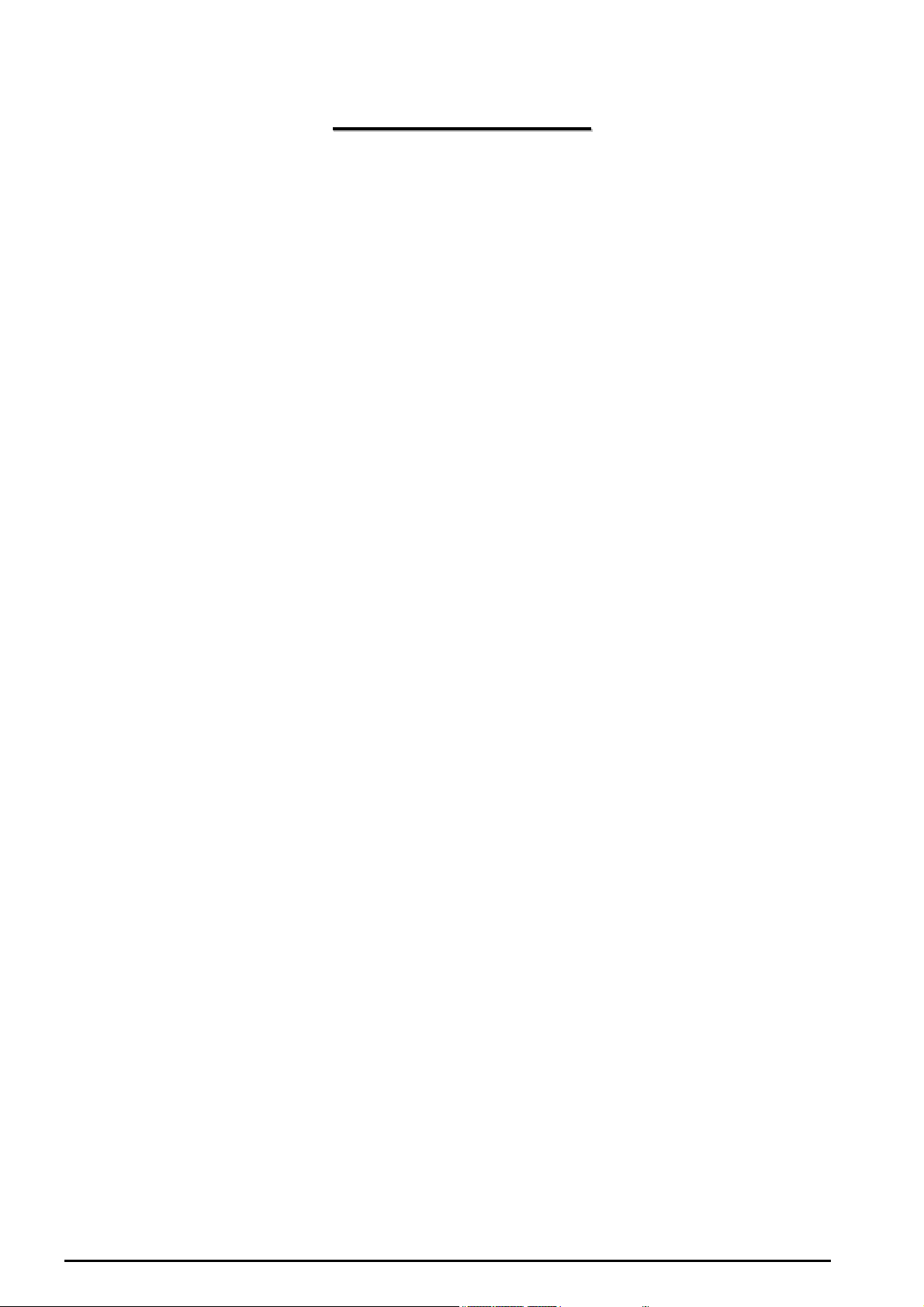
ADSL2+ (802.11g) (VPN) Firewall Router
TTaabbllee ooff CCoonntteennttss
CHAPTER 1: INTRODUCTION...................................................................................................1
INTRODUCTION TO YOUR ROUTER.....................................................................................1
FEATURES ..............................................................................................................................1
CHAPTER 2: INSTALLING THE ROUTER .................................................................................4
IMPORTANT NOTE FOR USING THIS ROUTER....................................................................4
PACKAGE CONTENTS ...........................................................................................................4
THE FRONT LEDS ..................................................................................................................5
THE REAR PORTS..................................................................................................................6
CABLING .................................................................................................................................7
CHAPTER 3: BASIC INSTALLATION ........................................................................................8
CONNECTING YOUR ROUTER..............................................................................................9
FACTORY DEFAULT SETTINGS...........................................................................................18
Web Interface (Username and Password)..........................................................................18
Device LAN IP settings.......................................................................................................18
ISP setting in WAN site.......................................................................................................18
DHCP server.......................................................................................................................18
LAN and WAN Port Addresses...........................................................................................18
INFORMATION FROM YOUR ISP.........................................................................................19
CONFIGURING WITH YOUR WEB BROWSER....................................................................20
CHAPTER 4: CONFIGURATION ..............................................................................................21
STATUS..................................................................................................................................22
ADSL Status.......................................................................................................................22
EWAN Status......................................................................................................................22
ARP Table...........................................................................................................................23
DHCP Table........................................................................................................................23
Routing Table......................................................................................................................24
NAT Sessions .....................................................................................................................24
UPnP Portmap....................................................................................................................25
PPTP Status .......................................................................................................................25
IPSec Status.......................................................................................................................25
L2TP Status........................................................................................................................26
Email Status........................................................................................................................26
Event Log ...........................................................................................................................26
Error Log.............................................................................................................................27
Diagnostic...........................................................................................................................27
QUICK START .......................................................................................................................28
CONFIGURATION .................................................................................................................32
LAN - Local Area Network..................................................................................................32
Bridge Interface...............................................................................................................32
Ethernet ..........................................................................................................................33
IP Alias ............................................................................................................................33
Ethernet Client Filter .......................................................................................................34
Wireless (Wireless Router only) ......................................................................................35
Wireless Security (Wireless Router only) ........................................................................37
Wireless Client / MAC Address Filter (Wireless Router only) ..........................................39
WPS(Wireless Router only) ............................................................................................40
Port Setting .....................................................................................................................49
DHCP Server ..................................................................................................................49
Chapter 1: Introduction
Page 3
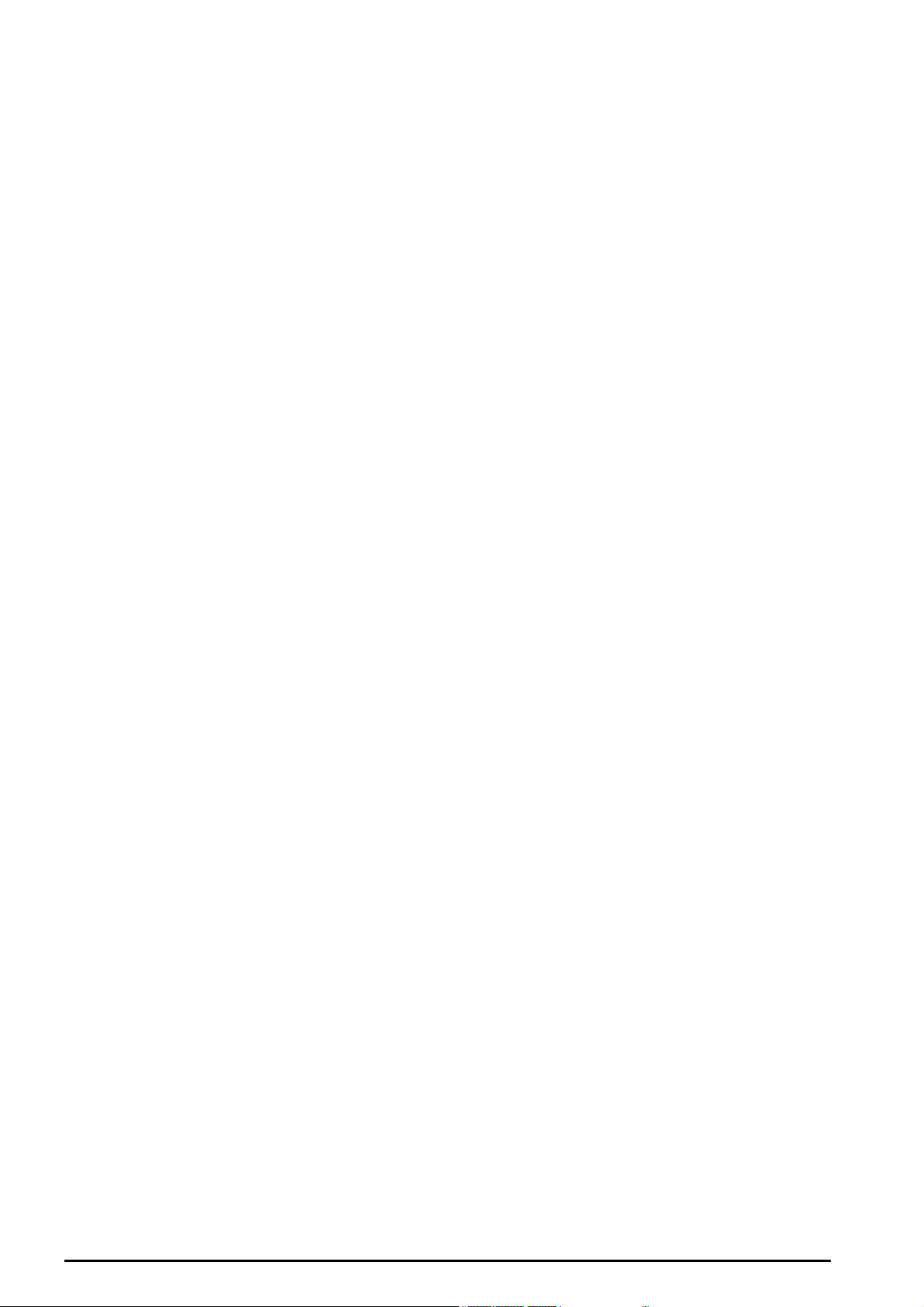
ADSL2+ (802.11g) (VPN) Firewall Router
WAN - Wide Area Network .................................................................................................51
WAN Interface.................................................................................................................51
WAN Profile.....................................................................................................................53
ADSL Mode.....................................................................................................................63
System................................................................................................................................64
Time Zone.......................................................................................................................64
Remote Access ...............................................................................................................65
Firmware Upgrade ..........................................................................................................66
Backup / Restore.............................................................................................................67
Restart Router.................................................................................................................68
User Management...........................................................................................................69
Mail Alert .........................................................................................................................71
Firewall and Access Control...............................................................................................72
General Settings .............................................................................................................73
Packet Filter ....................................................................................................................74
Intrusion Detection ..........................................................................................................81
URL Filter........................................................................................................................84
IM / P2P Blocking............................................................................................................86
Firewall Log.....................................................................................................................87
VPN - Virtual Private Networks (VPN router only)..............................................................88
PPTP (Point-to-Point Tunneling Protocol) .......................................................................88
IPSec (IP Security Protocol)............................................................................................96
L2TP (Layer Two Tunneling Protocol) ...........................................................................105
QoS - Quality of Service...................................................................................................117
Prioritization .................................................................................................................. 117
Outbound IP Throttling (LAN to WAN)........................................................................... 119
Inbound IP Throttling (WAN to LAN) .............................................................................120
Virtual Server (known as Port Forwarding).......................................................................125
Add Virtual Server .........................................................................................................126
Edit DMZ Host...............................................................................................................127
Edit DMZ Host...............................................................................................................128
Edit One-to-One NAT (Network Address Translation) ...................................................129
Wake on LAN....................................................................................................................132
Time Schedule..................................................................................................................133
Configuration of Time Schedule ....................................................................................134
Advanced..........................................................................................................................135
Static Route...................................................................................................................135
Static ARP .....................................................................................................................135
Dynamic DNS................................................................................................................136
Check Email..................................................................................................................137
Device Management .....................................................................................................138
IGMP.............................................................................................................................141
VLAN Bridge .................................................................................................................141
LOGOUT ..............................................................................................................................142
CHAPTER 5: TROUBLESHOOTING......................................................................................143
PROBLEMS STARTING UP THE ROUTER.........................................................................143
PROBLEMS WITH THE WAN INTERFACE......................................................................... 143
PROBLEMS WITH THE LAN INTERFACE .......................................................................... 143
APPENDIX A: PRODUCT SUPPORT AND CONTACT INFORMATION ................................144
Chapter 1: Introduction
Page 4
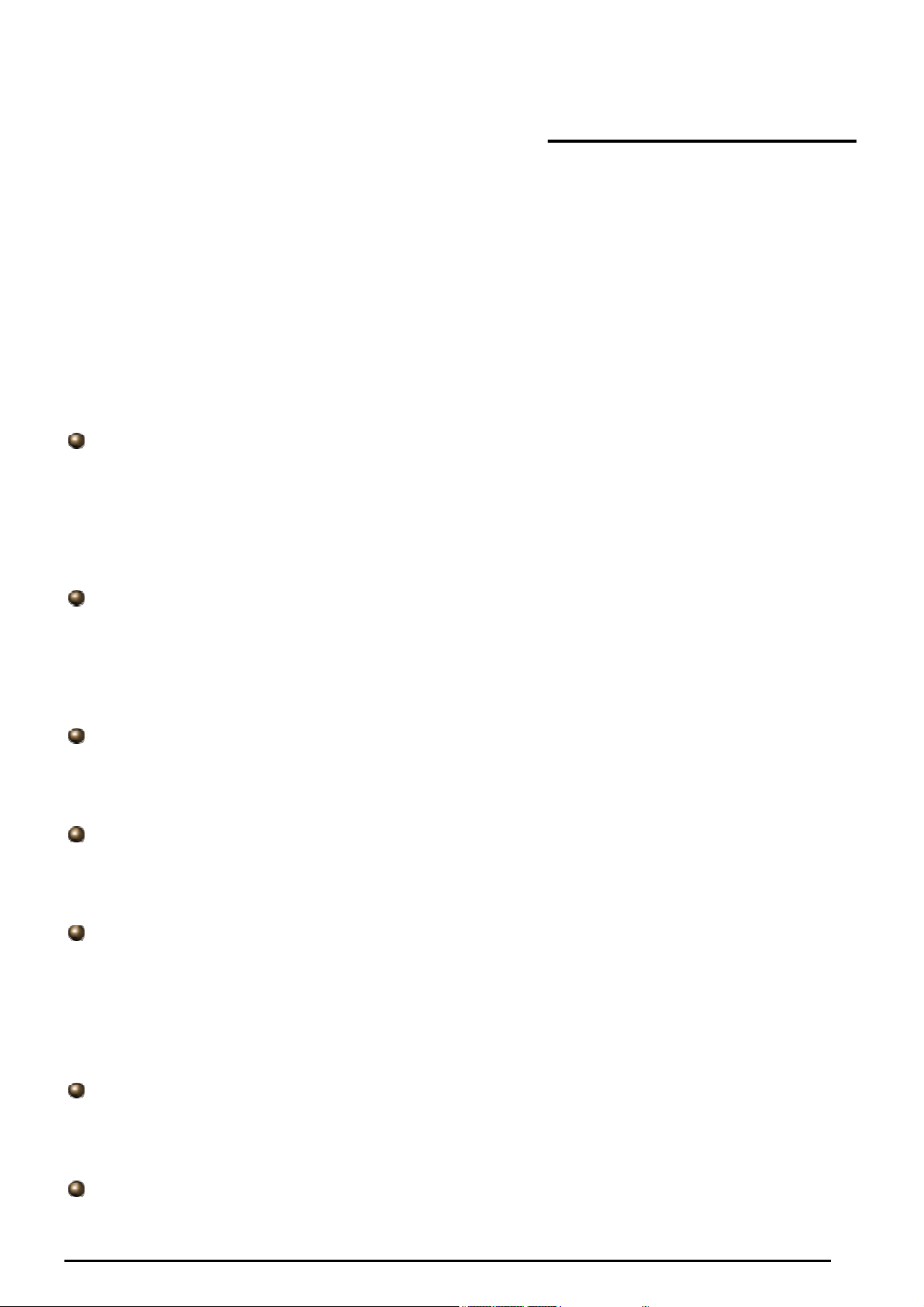
ADSL2+ (802.11g) (VPN) Firewall Router
Chapter 1: Introduction
Introduction to your Router
Welcome to the ADSL2+ (802.11g) (VPN) Firewall Router. The router is an “all-in-one” ADSL router,
combining an ADSL modem, ADSL router and Ethernet network switch functionalities, providing
everything you need to get the machines on your network connected to the Internet over your ADSL
broadband connection. With features such as an ADSL Quick-Start wizard and DHCP Server, you can be
online in no time at all and with a minimum of fuss and configuration, catering for first-time users to the
guru requiring advanced features and control over their Internet connection and network.
Features
Express Internet Access
The router complies with ADSL worldwide standards. It supports downstream rate up to 12/24 Mbps
with ADSL2/2+, 8Mbps with ADSL. Users enjoy not only high-speed ADSL services but also
broadband multimedia applications such as interactive gaming, video streaming and real-time
audio much easier and faster than ever. It is compliant with Multi-Mode standard (ANSI T1.413,
Issue 2; G.dmt (ITU G.992.1); G.lite (ITU G.992.2); G.hs (ITU G994.1); G.dmt.bis (ITU G.992.3);
G.dmt.bis.plus (ITU G.992.5)).
Virtual Private Network (VPN) (VPN model only)
It allows user to make a tunnel with a remote site directly to secure the data transmission among
the connection. User can use embedded PPTP and L2TP client/server, IKE and IPSec which are
supported by this router to make a VPN connection or users can run the PPTP client in PC and the
router already provides IPSec and PPTP pass through function to establish a VPN connection if the
user likes to run the PPTP client in his local computer.
EWAN
Besides using 3G/ADSL to get connected to the Internet, the router offers its Ethernet port 1 as a
WAN port to be used to connect to Cable Modems and fiber optic lines. This alternative, yet faster
method to connect to the internet will provide users more flexibility to get online.
Dual WAN
Dual WAN is a new way of getting connected to the internet which is to use each two of the
3G/ADSL/EWAN to deal with the unexpected case and balance traffic load. That is a way of
improving greatly the robustness.
802.11g Wireless AP with WPA Support (Wireless Router only)
With integrated 802.11g Wireless Access Point in the router, the device offers a quick and easy
access among wired network, wireless network and broadband connection (ADSL) with single
device simplicity, and as a result, mobility to the users. In addition to 54 Mbps 802.11g data rate, it
also interoperates backward with existing 802.11b equipment. The Wireless Protected Access
(WPA1 and WPA2) and Wireless Encryption Protocol (WEP) supported features enhance the
security level of data protection and access control via Wireless LAN.
Fast Ethernet Switch
A 4-port 10/100Mbps fast Ethernet switch is built in with automatic switching between MDI and
MDI-X for 10Base-T and 100Base-TX ports. An Ethernet straight or crossover cable can be used
directly for auto detection.
Multi-Protocol to Establish a Connection
It supports PPPoA (RFC 2364 - PPP over ATM Adaptation Layer 5), RFC 1483 encapsulation over
Chapter 1: Introduction
1
Page 5
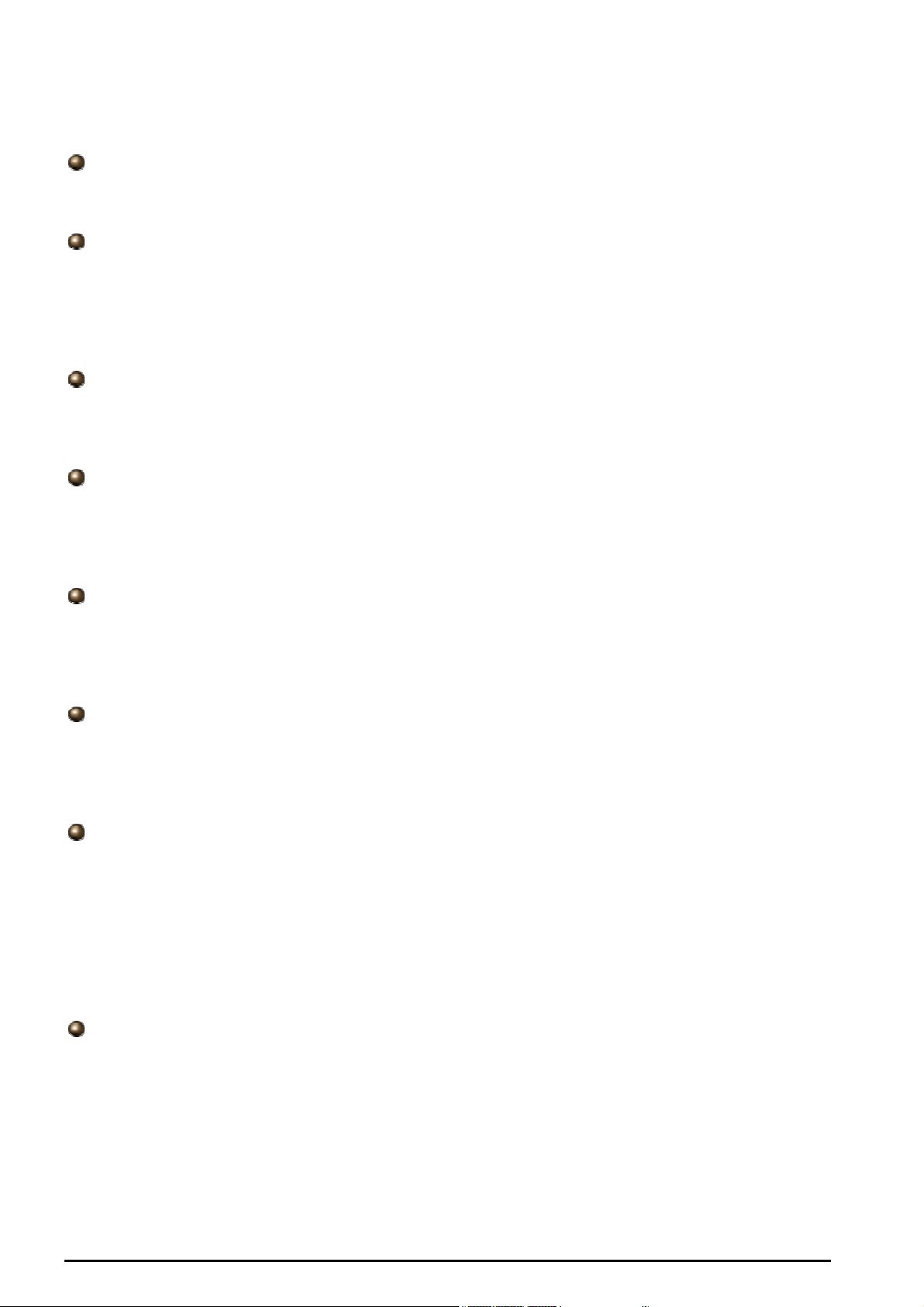
ADSL2+ (802.11g) (VPN) Firewall Router
ATM (bridged or routed), PPP over Ethernet (RFC 2516), and IPoA (RFC1577) to establish a
connection with the ISP. The product also supports VC-based and LLC-based multiplexing.
Quick Installation Wizard
It supports a WEB GUI page to install this device quickly. With this wizard, end users can enter the
information easily which they get from their ISP, then surf the Internet immediately.
Universal Plug and Play (UPnP) and UPnP NAT Traversal
This protocol is used to enable simple and robust connectivity among stand-alone devices and PCs
from many different vendors. It makes network simple and affordable for users. UPnP architecture
leverages TCP/IP and the Web to enable seamless proximity networking in addition to control and
data transfer among networked devices. With this feature enabled, users can now connect to Net
meeting or MSN Messenger seamlessly.
Network Address Translation (NAT)
Allows multi-users to access outside resources such as the Internet simultaneously with one IP
address/one Internet access account. Many application layer gateway (ALG) are supported such as
web browser, ICQ, FTP, Telnet, E-mail, News, Net2phone, Ping, NetMeeting, IP phone and others.
SOHO Firewall Security with DoS and SPI
Along with the built-in NAT natural firewall feature, the router also provides advanced hacker
pattern-filtering protection. It can automatically detect and block Denial of Service (DoS) attacks.
The router is built with Stateful Packet Inspection (SPI) to determine if a data packet is allowed
through the firewall to the private LAN.
Domain Name System (DNS) Relay
It provides an easy way to map the domain name (a friendly name for users such as
www.yahoo.com) and IP address. When a local machine sets its DNS server with this router’s IP
address, every DNS conversion request packet from the PC to this router will be forwarded to the
real DNS in the outside network.
Dynamic Domain Name System (DDNS)
The Dynamic DNS service allows you to alias a dynamic IP address to a static hostname. This
dynamic IP address is the WAN IP address. For example, to use the service, you must first apply for
an account from a DDNS service like http://www.dyndns.org/. More than 5 DDNS servers are
supported.
Quality of Service (QoS)
QoS gives you full control over which types of outgoing data traffic should be given priority by the
router, ensuring important data like gaming packets, customer information, or management
information move through the router ay lightning speed, even under heavy load. The QoS features
are configurable by source IP address, destination IP address, protocol, and port. You can throttle
the speed at which different types of outgoing data pass through the router, to ensure P2P users
don’t saturate upload bandwidth, or office browsing doesn’t bring client web serving to a halt. In
addition, or alternatively, you can simply change the priority of different types of upload data and let
the router sort out the actual speeds.
Virtual Server (“port forwarding”)
Users can specify some services to be visible from outside users. The router can detect incoming
service requests and forward either a single port or a range of ports to the specific local computer to
handle it. For example, a user can assign a PC in the LAN acting as a WEB server inside and
expose it to the outside network. Outside users can browse inside web servers directly while it is
protected by NAT. A DMZ host setting is also provided to a local computer exposed to the outside
network, Internet.
Chapter 1: Introduction
2
Page 6

ADSL2+ (802.11g) (VPN) Firewall Router
Rich Packet Filtering
Not only filters the packet based on IP address, but also based on Port numbers. It will filter packets
from and to the Internet, and also provides a higher level of security control.
Dynamic Host Configuration Protocol (DHCP) Client and Server
In the WAN site, the DHCP client can get an IP address from the Internet Service Provider (ISP)
automatically. In the LAN site, the DHCP server can allocate a range of client IP addresses and
distribute them including IP address, subnet mask as well as DNS IP address to local computers. It
provides an easy way to manage the local IP network.
Static and RIP1/2 Routing
It has routing capability and supports easy static routing table or RIP1/2 routing protocol.
Simple Network Management Protocol (SNMP)
It is an easy way to remotely manage the router via SNMP.
Web based GUI
It supports web based GUI for configuration and management. It is user-friendly and comes with
on-line help. It also supports remote management capability for remote users to configure and
manage this product.
Firmware Upgradeable
Device can be upgraded to the latest firmware through the WEB based GUI.
Rich Management Interfaces
It supports flexible management interfaces with local console port, LAN port, and WAN port. Users
can use terminal applications through the console port to configure and manage the device, or
Telnet, WEB GUI, and SNMP through LAN or WAN ports to configure and manage the device.
Chapter 1: Introduction
3
Page 7

Important note for using this router
ADSL2+ (802.11g) (VPN) Firewall Router
Chapter 2: Installing the Router
Package Contents
BiPAC 7402(G)(L) R3 Series Wireless ADSL Firewall Router
CD containing the on-line manual
RJ-11 ADSL/telephone cable
Ethernet cable
One 2dbi detachable antenna (Optional)
Power adapter
RJ-45 to RS-232 Console Kit
Quick Start Guide
Splitter/ Micro-filter (Optional)
Chapter 2: Installing the router
4
Page 8
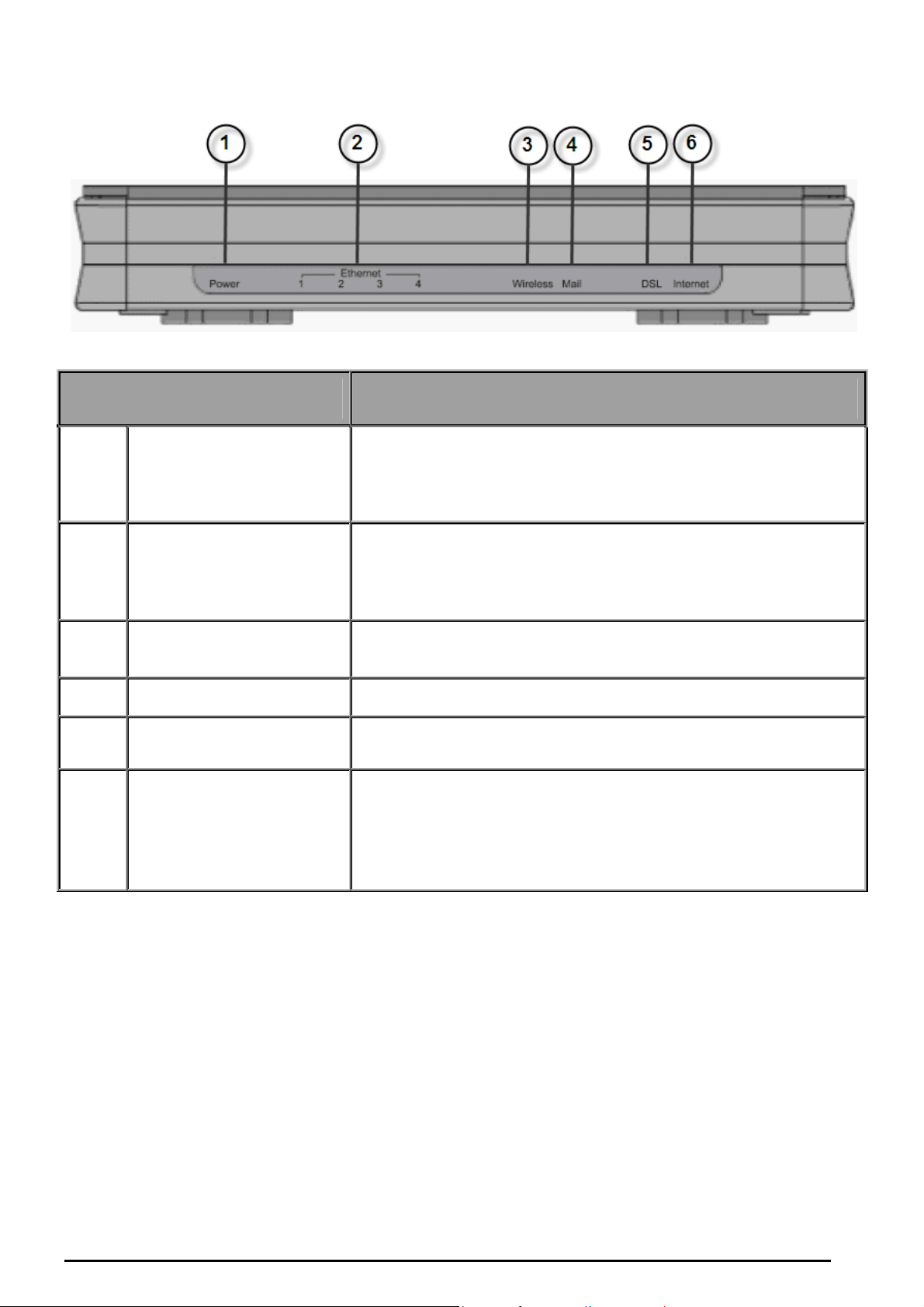
The Front LEDs
LED Meaning
1 Power
ADSL2+ (802.11g) (VPN) Firewall Router
Lit orange when power is ON.
Lit green when the device is ready.
Lit red means system failure. Restart the device or contact service
provider for support..
Ethernet
2
3
4 Mail Lit green when there are emails in the Inbox.
5 DSL
6 Internet
1X — 4X
(RJ-45 connector)
Wireless
only)
(Wireless Router
Lit when one of the LAN ports is connected to an Ethernet device.
Lit green when transmission rate hits 1000Mbps,
Lit orange when it hits 100Mbps but no light for 10Mbps.
Flash when data is being Transmitted / Received.
Lit green when the wireless connection is established.
Flashes when the device is sending/receiving data
Lit Green when the device is successfully connected to an ADSL
DSLAM. (“Line synch”).
Lit green when IP connected.
Flash green when IP connected and IP traffic is passing through
the device.
Lit red when device attempted to become IP connected and failed.
Lit off when device in bridged mode or ADSL connection not
present
Chapter 2: Installing the router
5
Page 9
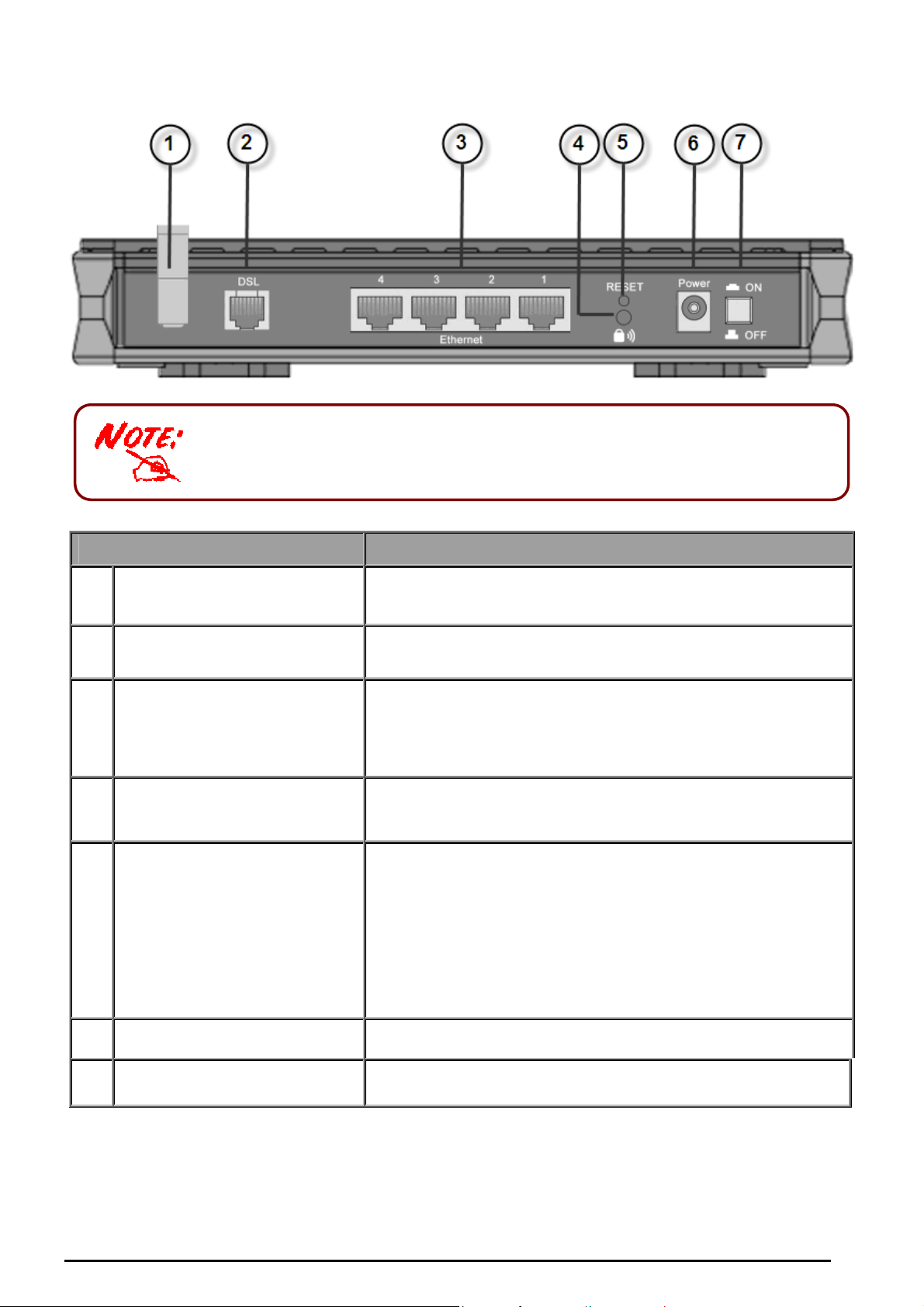
The Rear Ports
The Ethernet Port # 4 can be used as a console port. You need a special
console tool which already includes in the package to connect with LAN
port 4 and PC’s RS-232 port (9-pin serial port).
ADSL2+ (802.11g) (VPN) Firewall Router
Port
Antenna
1
(Wireless Router only)
ADSL
2
Ethernet
3
1X — 4X
(RJ-45 connector)
4 WPS(Wireless Router only)
5 RESET
eaning
Connect the detachable antenna to this port.
Connect the supplied RJ-11 (“telephone”) cable on this port
when connecting to the ADSL/telephone network.
Connect a UTP Ethernet cable (Cat-5 or Cat-5e) to one of the
LAN ports when connecting to a PC or an office/home network
of 10Mbps or 100Mbps.
Caution: Port 4 can be either a LAN or Console port at a time but not
both.
Push WPS button to trigger Wi-Fi Protected Setup
function.
To be sure the device is being turned on press RESET
button for:
1-3 seconds: quick reset the device.
6 seconds above, and power off, power on the device:
restore to factory default settings. (Cannot login to the router
or forgot your Username/Password. Press the button for
more than 6 seconds).
Caution: After pressing the RESET button for more than 6 seconds,
to be sure you power cycle the device again.
Power
6
Power Switch
7
Connect the supplied power adapter to this jack.
Power ON/OFF switch
Chapter 2: Installing the router
6
Page 10
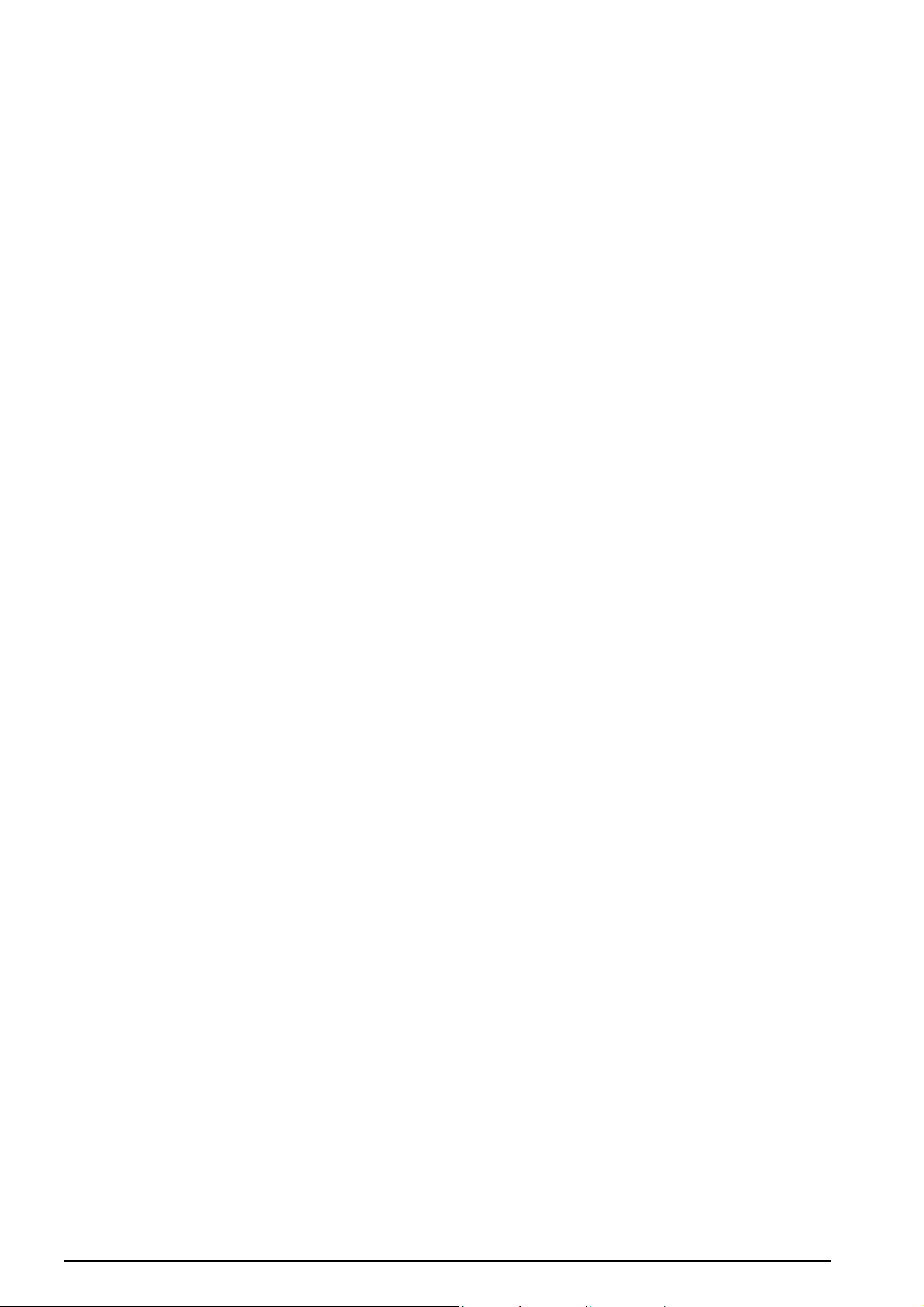
ADSL2+ (802.11g) (VPN) Firewall Router
Cabling
One of the most common causes of problems is the bad cabling or ADSL line(s). Make sure that all
connected devices are turned on. On the front of the product is a bank of LEDs. Verify that the LAN Link
and ADSL line LEDs are lit. If they are not, verify that you are using the proper cables.
Ensure that all other devices connected to the same telephone line as your router (e.g. telephones, fax
machines, analogue modems) have a line filter connected between them and the wall socket (unless you
are using a Central Splitter or Central Filter installed by a qualified and licensed electrician), and ensure
that all line filters are correctly installed and the right way around. Missing line filters or line filters installed
the wrong way around can cause problems with your ADSL connection, including causing frequent
disconnections.
Chapter 2: Installing the router
7
Page 11
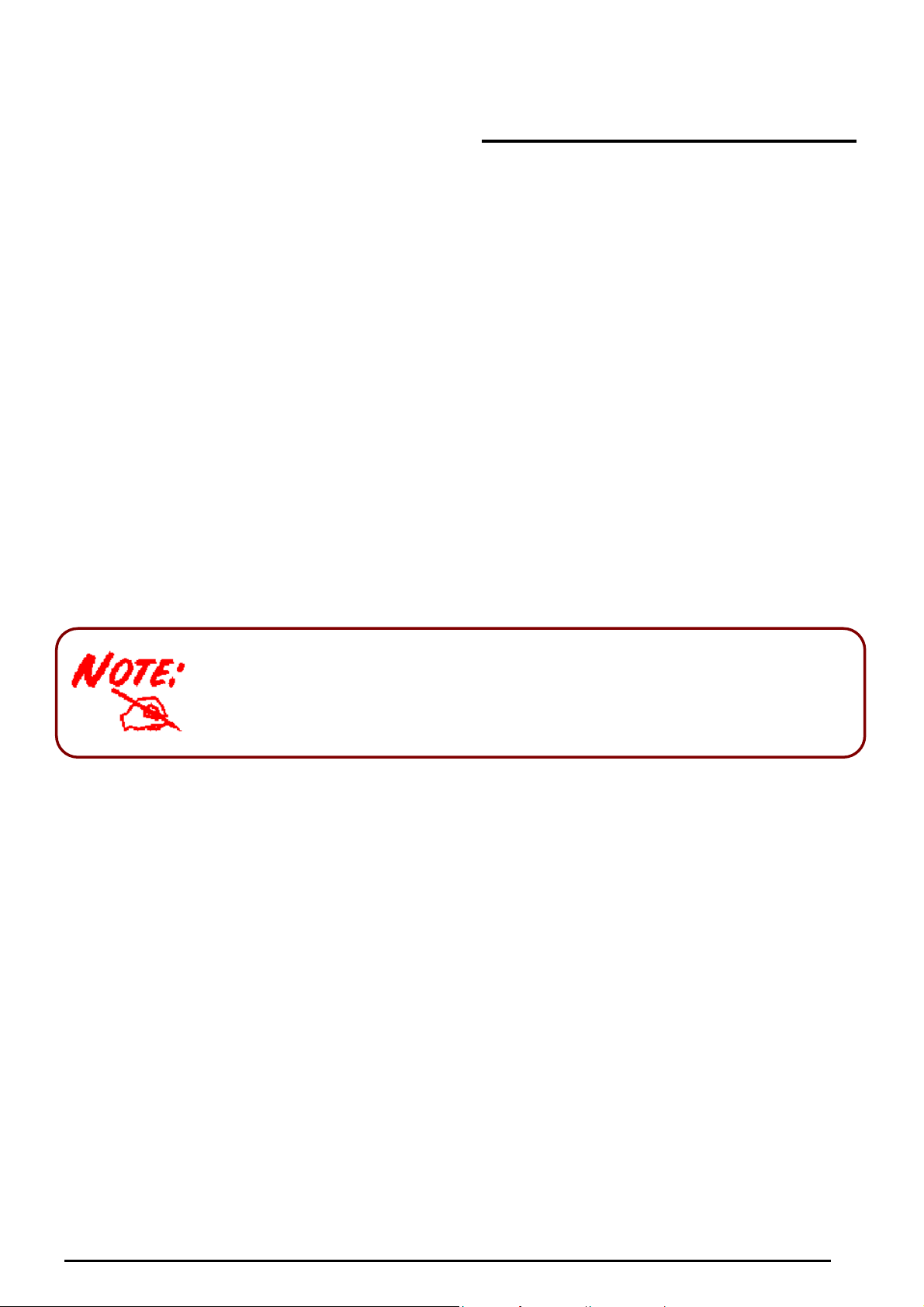
ADSL2+ (802.11g) (VPN) Firewall Router
Chapter 3: Basic Installation
The router can be configured with your web browser. A web browser is included as a standard application
in the following operating systems: Linux, Mac OS, Windows 98/NT/2000/XP/Me, etc. The product
provides an easy and user-friendly interface for configuration.
Please check your PC’s network components. The TCP/IP protocol stack and Ethernet network adapter
must be installed. If not, please refer to your Windows-related or other operating system manuals.
There are ways to connect with the router, either through an external repeater hub to the router or directly
connecting with PCs. However, to be sure PCs have an Ethernet interface installed properly prior to
connecting to the router device. You ought to configure your PCs to obtain an IP address through a
DHCP server or a fixed IP address that must be in the same subnet as the router. The default IP address
of the router is 192.168.1.254 and the subnet mask is 255.255.255.0 (i.e. any attached PC must be in the
same subnet, and have an IP address in the range of 192.168.1.1 to 192.168.1.253). The best and
easiest way is to configure the PC to get an IP address automatically from the router using DHCP. If you
encounter any problem accessing the router’s web interface it may also be advisable to uninstall any
kind of software firewall on your PCs, as they can cause problems accessing the 192.168.1.254 IP
address of the router. Users should make their own decisions on how to best protect their network.
Please follow the steps below for your PC’s network environment installation.
Any TCP/IP capable workstation can be used to communicate with
or through the router. To configure other types of workstations,
please consult the manufacturer’s documentation.
Chapter 3: Basic Installation
8
Page 12

ADSL2+ (802.11g) (VPN) Firewall Router
Connecting Your Router
1. Connect this router to a LAN (Local Area Network) and the ADSL/telephone (ADSL) network.
2. Power on the device.
3. Make sure the Power is lit steadily and that the LAN LED is lit.
4. Connect RJ-11 cable to LINE Port when connecting to the telephone wall jack.
Chapter 3: Basic Installation
9
Page 13
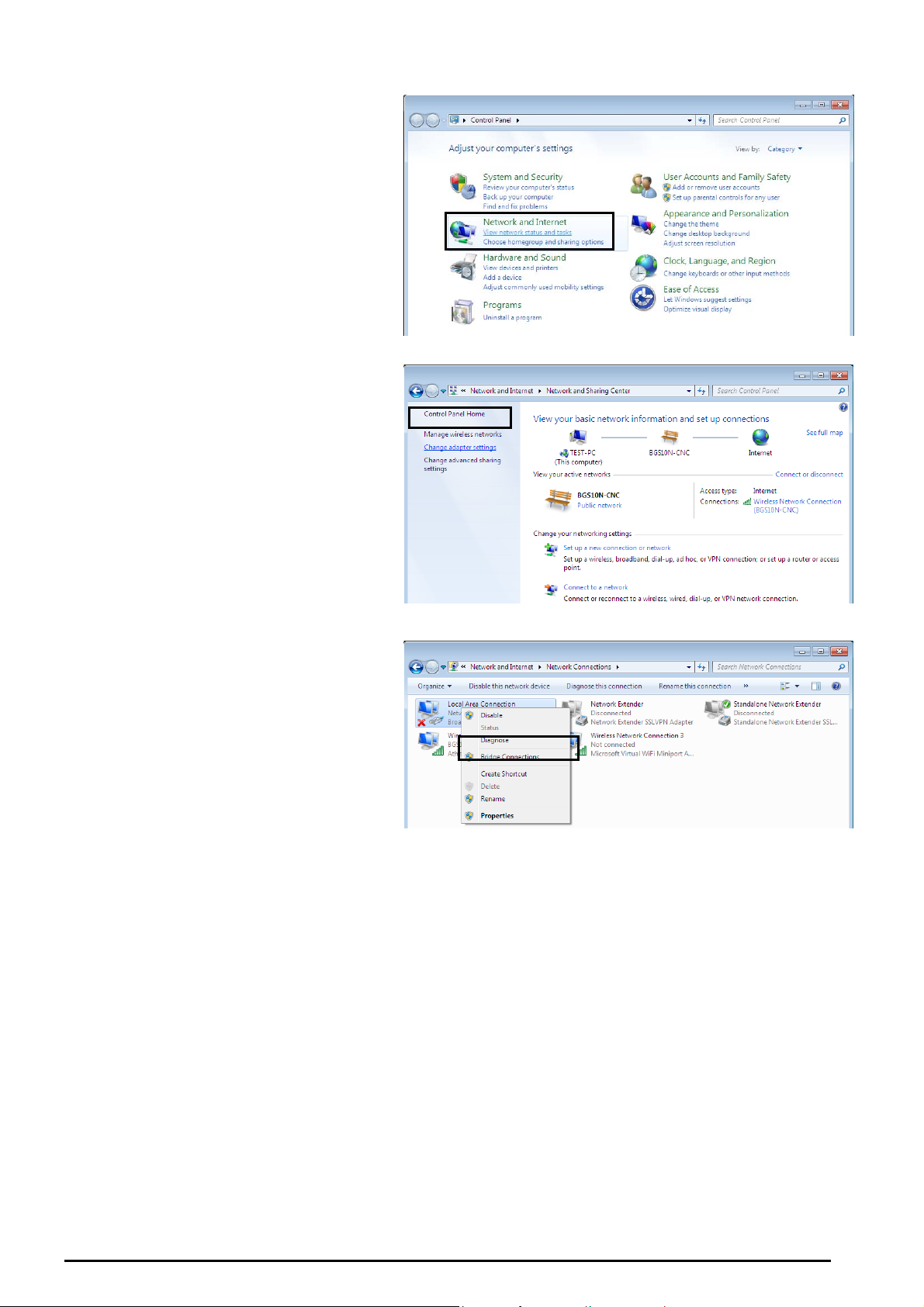
Configuring PCs in Windows 7
1. Go to Start. Click on Control Panel.
Then click on Network and Internet.
2. When the Network and Sharing
Center window pops up, select and click
on Change adapter settings on the left
window panel.
ADSL2+ (802.11g) (VPN) Firewall Router
3. Select the Local Area Connection,
and right click the icon to select
Properties.
Chapter 3: Basic Installation
10
Page 14

4. Select Internet Protocol Version 4
(TCP/IPv4) then click Properties.
ADSL2+ (802.11g) (VPN) Firewall Router
5. In the TCP/IPv4 properties window,
select the Obtain an IP address
automatically and Obtain DNS Server
address automatically radio buttons.
Then click OK to exit the setting.
6. Click OK again in the Local Area
Connection Properties window to apply
the new configuration.
Chapter 3: Basic Installation
11
Page 15
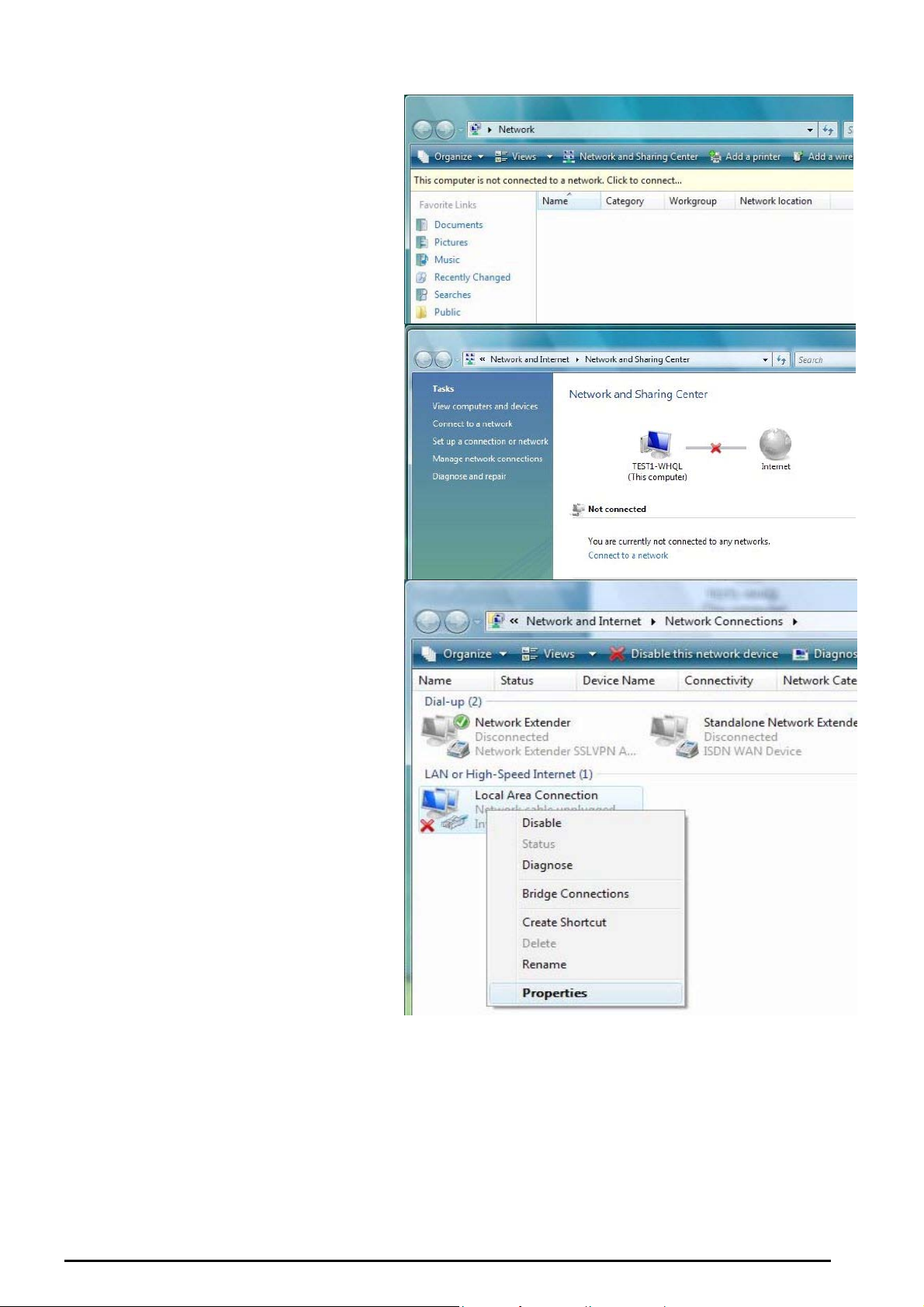
Configuring PCs in Windows Vista
1. Go to Start. Click on Network.
2. Then click on Network and Sharing
Center at the top bar
3. When the Network and Sharing
Center window pops up, select and
click on Manage network connections on the left window column.
ADSL2+ (802.11g) (VPN) Firewall Router
4. Select the Local Area Connection,
and right click the icon to select
Properties.
Chapter 3: Basic Installation
12
Page 16
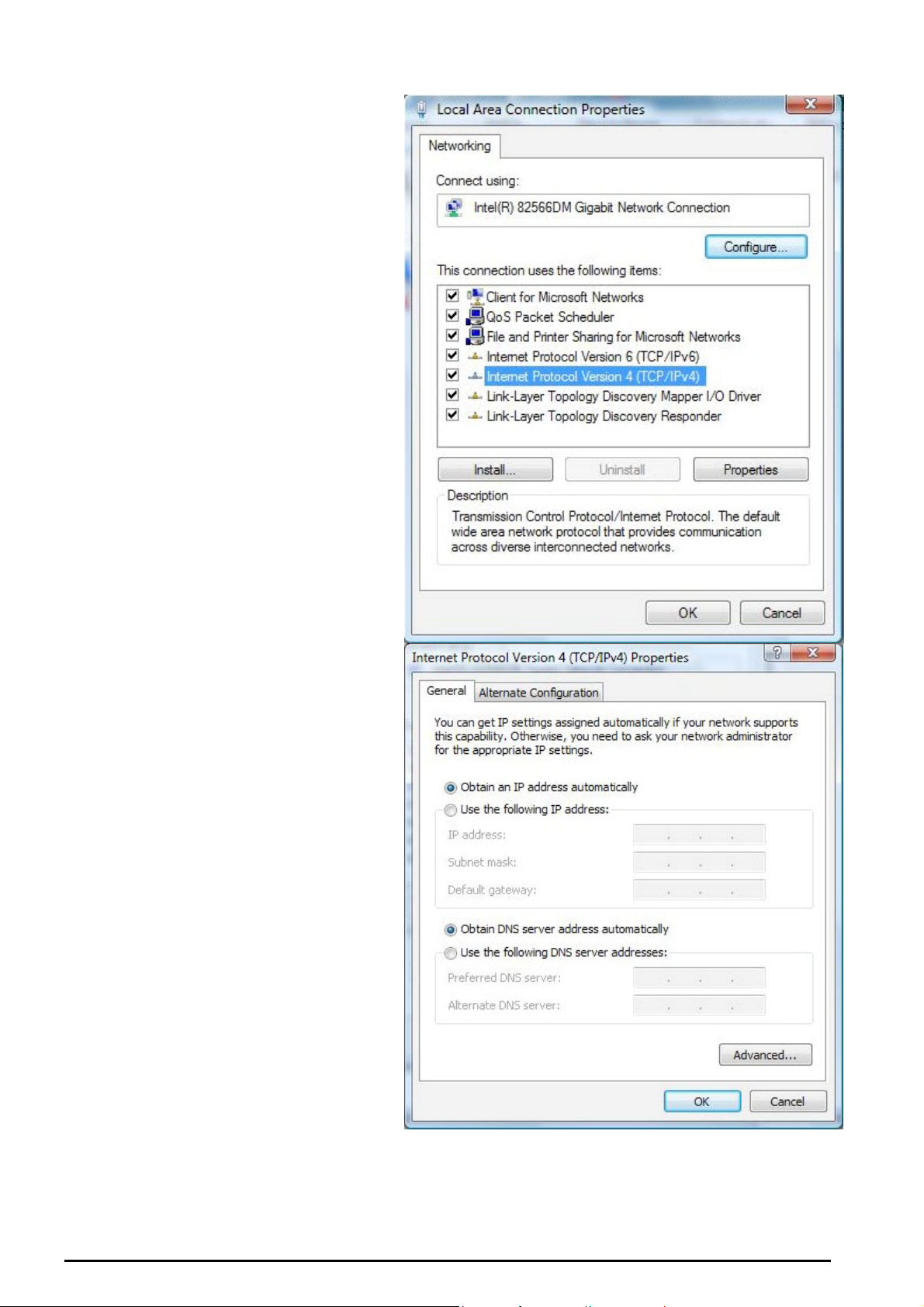
5. Select Internet Protocol Version 4
(TCP/IPv4) then click Properties.
ADSL2+ (802.11g) (VPN) Firewall Router
5. In the TCP/IPv4 properties
window, select the Obtain an IP
address automatically and Obtain
DNS Server address automatically
radio but- tons. Then click OK to
exit the set- ting.
Click OK again in the Local Area
6.
Connection Properties window to
apply the new configuration
Chapter 3: Basic Installation
13
Page 17

ADSL2+ (802.11g) (VPN) Firewall Router
Configuring PCs in Windows in Window XP
1. Go to Start / Control Panel (in Classic View). In the Control
Panel, double-click Network Connections.
2. Double-click Local Area Connection. (See Figure 3.1)
3. In the LAN Area Connection Status window, click
Properties. (See Figure 3.2)
4. Select Internet Protocol (TCP/IP) and click Properties.
(See Figure 3.3)
5. Select the Obtain an IP address automatically and Obtain
DNS server address automatically radio buttons. (See
Figure 3.4)
6. Click OK to finish the configuration.
Figure 3.1: LAN Area Connection
Figure 3.2: LAN Connection Status
Figure 3.3: TCP / IP
Figure 3.4: IP Address & DNS
Configuration
Chapter 3: Basic Installation
14
Page 18

ADSL2+ (802.11g) (VPN) Firewall Router
Configuring PCs in Windows 2000
1. Go to Start / Settings / Control Panel. In the Control Panel,
double-click Network and Dial-up Connections.
2. Double-click Local Area (“LAN”) Connection. (See Figure
3.5)
3. In the LAN Area Connection Status window, click
Properties. (See Figure 3.6)
4. Select Internet Protocol (TCP/IP) and click Properties.
(See Figure 3.7)
5. Select the Obtain an IP address automatically and Obtain
DNS server address automatically radio buttons. (See
Figure 3.8)
6. Click OK to finish the configuration.
Figure 3.5: LAN Area Connection
Figure 3.6: LAN Connection Status
Figure 3.7: TCP / IP
Figure 3.8: IP Address & DNS
Configuration
Chapter 3: Basic Installation
15
Page 19

ADSL2+ (802.11g) (VPN) Firewall Router
Configuring PC in Windows 95/98/ME
1. Go to Start / Settings / Control Panel. In the Control Panel,
double-click Network and choose the Configuration tab.
2. Select TCP / IP -> NE2000 Compatible, or the name of any
Network Interface Card (NIC) in your PC. (See Figure 3.9)
3. Click Properties.
4. Select the IP Address tab. In this page, click the Obtain an IP
address automatically radio button. (See Figure 3.10)
5. Then select the DNS Configuration tab. (See Figure 3.11)
6. Select the Disable DNS radio button and click OK to finish
the configuration.
Figure 3.9: TCP / IP
Figure 3.10: IP Address
Figure 3.11: DNS Configuration
Chapter 3: Basic Installation
16
Page 20
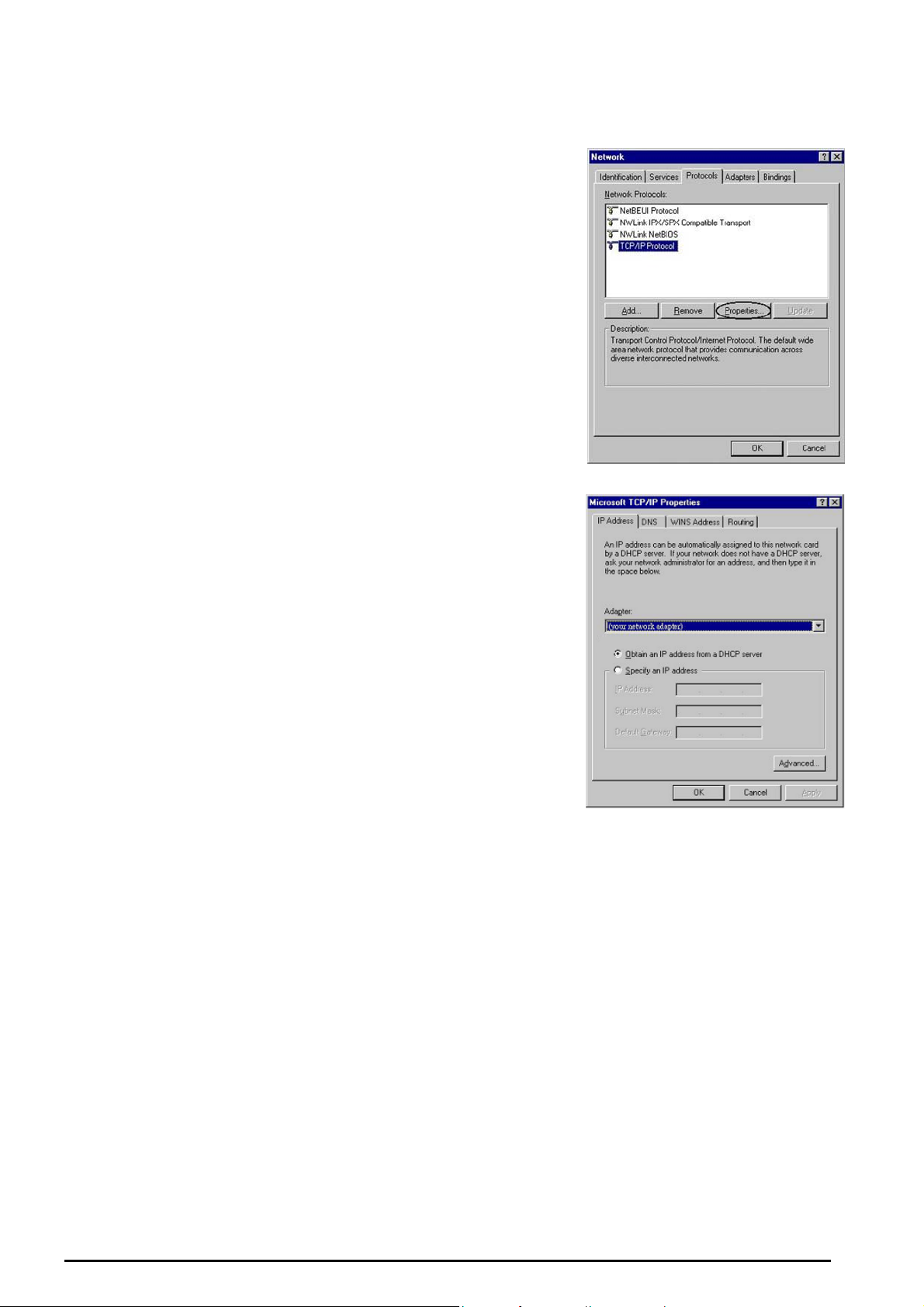
ADSL2+ (802.11g) (VPN) Firewall Router
Configuring PC in Windows NT4.0
1. Go to Start / Settings / Control Panel. In the Control
Panel, double-click Network and choose the Protocols tab.
2. Select TCP/IP Protocol and click Properties. (See Figure
3.12)
3. Select the Obtain an IP address from a DHCP server radio
button and click OK. (See Figure 3.13)
Figure 3.12: TCP / IP
Figure 3.13: IP Address
Chapter 3: Basic Installation
17
Page 21
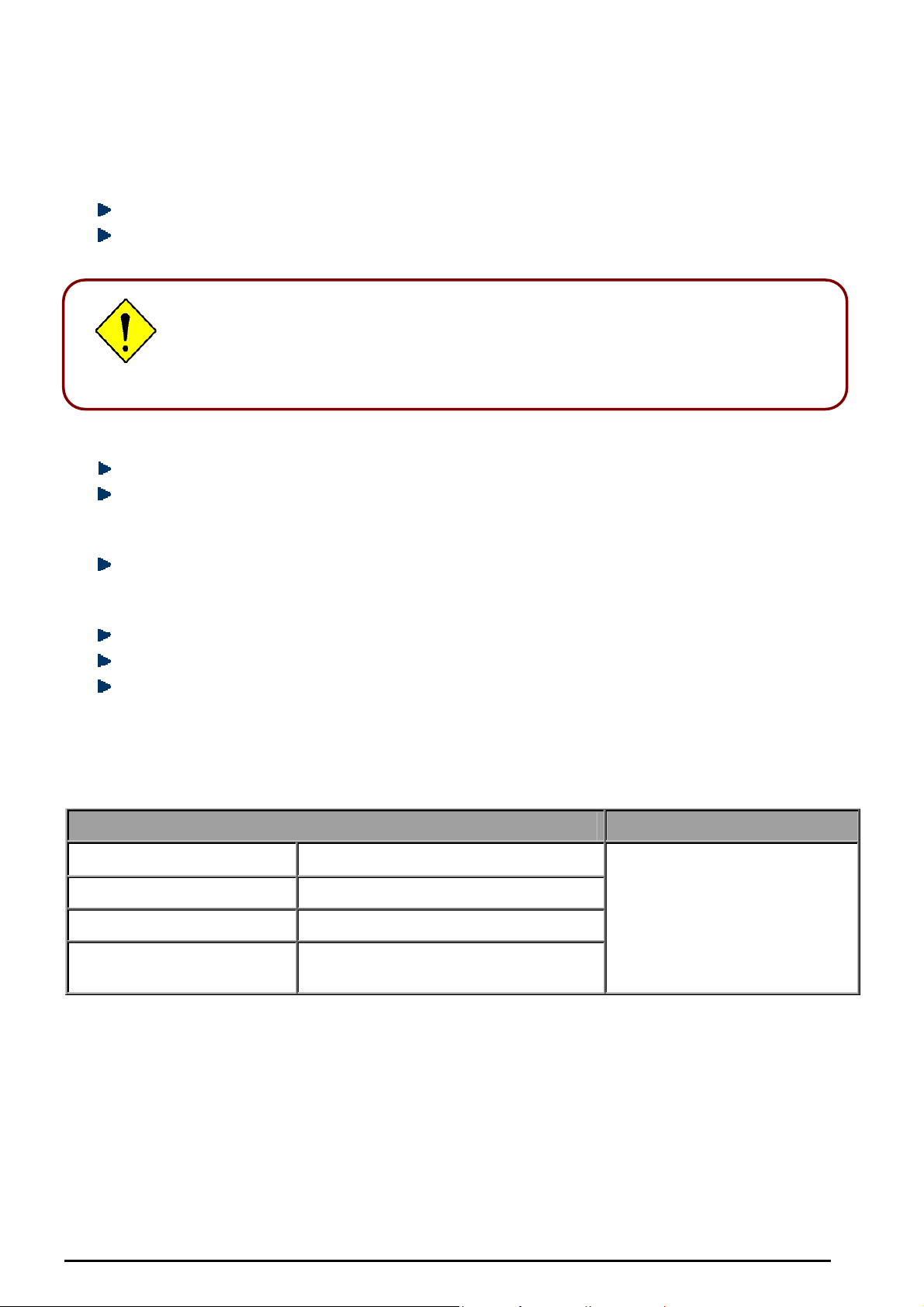
ADSL2+ (802.11g) (VPN) Firewall Router
A
Factory Default Settings
Before configuring your, you need to know the following default settings.
Web Interface (Username and Password)
Username: admin
Password: admin
The default username and password are “admin” and “admin” respectively.
Attention
ttention
Device LAN IP settings
IP Address: 192.168.1.254
Subnet Mask: 255.255.255.0
If you ever forget the username/password to login to the router, you may
press the RESET button up to 6 seconds to restore the factory default
settings.
Caution: After pressing the RESET button for more than 6 seconds, to be sure you power
cycle the device again.
ISP setting in WAN site
PPPoE
DHCP server
DHCP server is enabled.
Start IP Address: 192.168.1.100
IP pool counts: 100
LAN and WAN Port Addresses
The parameters of LAN and WAN ports are pre-set in the factory. The default values are shown below.
LAN Port WAN Port
IP address
Subnet Mask
DHCP server function
IP addresses for
distribution to PCs
192.168.1.254
255.255.255.0
Enabled
100 IP addresses continuing from
192.168.1.100 through 192.168.1.199
The PPPoE function is enabled
to automatically get the WAN
port configuration from the ISP.
18
Chapter 3: Basic Installation
Page 22
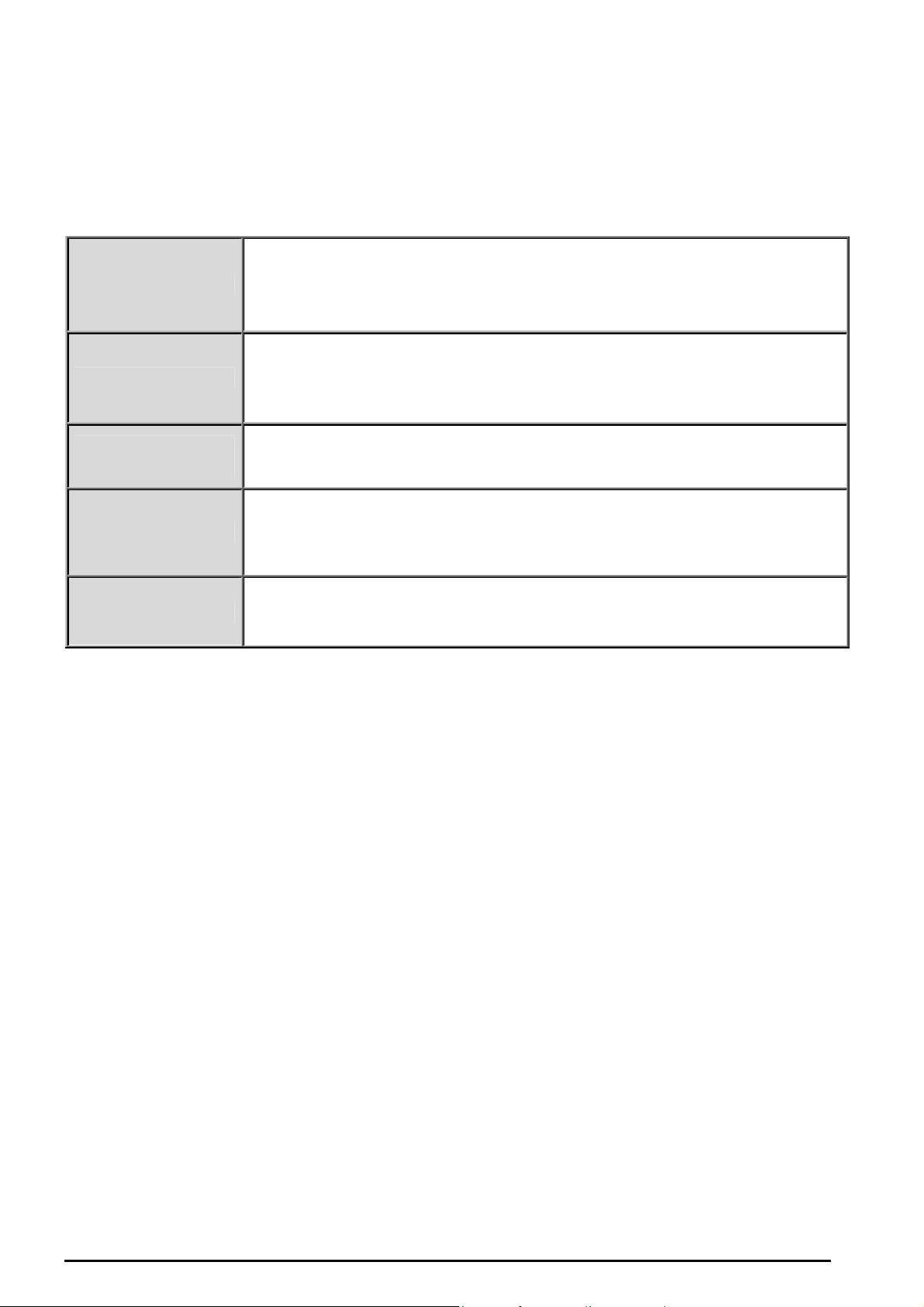
ADSL2+ (802.11g) (VPN) Firewall Router
Information from your ISP
Before configuring this device, you have to check with your ISP (Internet Service Provider) to find out
what kind of service is provided such as DHCP (Obtain an IP Address Automatically, Static IP (Fixed IP
Address) and PPPoE.
Gather the information as illustrated in the following table and keep it for reference.
VPI/VCI, VC / LLC-based multiplexing, Username, Password, Service Name,
PPPoE(RFC2516)
PPPoA(RFC2364)
and Domain Name System (DNS) IP address (it can be automatically
assigned by your ISP when you connect or be set manually).
VPI/VCI, VC / LLC-based multiplexing, Username, Password and Domain
Name System (DNS) IP address (it can be automatically assigned by your ISP
when you connect or be set manually).
MPoA(RFC1483/RF
C2684)
IPoA(RFC1577)
Pure Bridge
VPI/VCI, VC / LLC-based multiplexing, IP address, Subnet mask, Gateway
address, and Domain Name System (DNS) IP address (it is a fixed IP
address).
VPI/VCI, VC / LLC-based multiplexing, IP address, Subnet mask, Gateway
address, and Domain Name System (DNS) IP address (it is a fixed IP
address).
VPI/VCI, VC / LLC-based multiplexing to use Bridged Mode.
Chapter 3: Basic Installation
19
Page 23
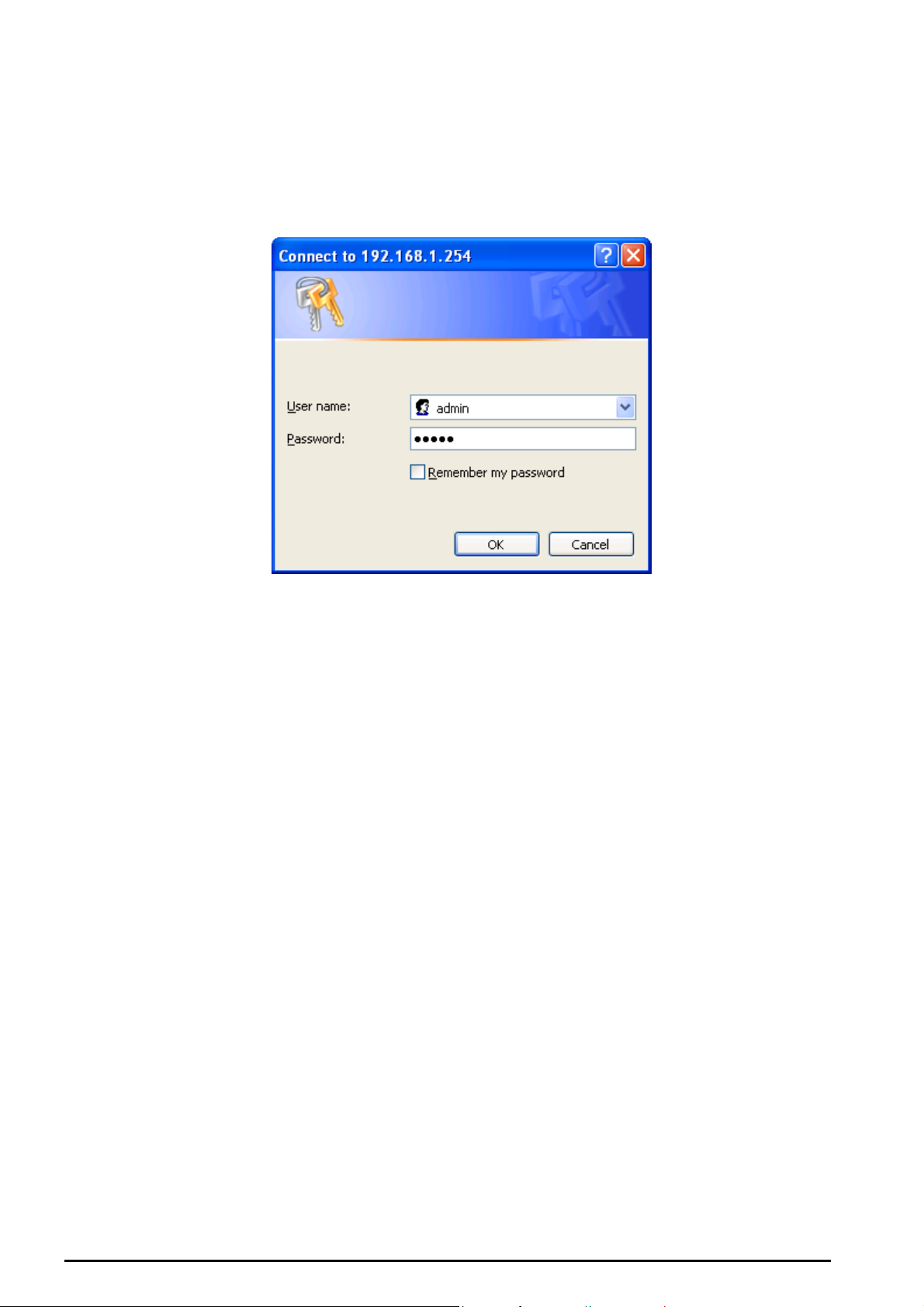
ADSL2+ (802.11g) (VPN) Firewall Router
Configuring with your Web Browser
Open your web browser, enter the IP address of your router, which by default is 192.168.1.254, and click
“Go”, a user name and password window prompt will appear. The default username and password
are “admin” and “admin” respectively. (See Figure 3.14)
Figure 3.14: User name & Password Prompt Window
Congratulations! You are now successfully logon to the Router!
Chapter 3: Basic Installation
20
Page 24
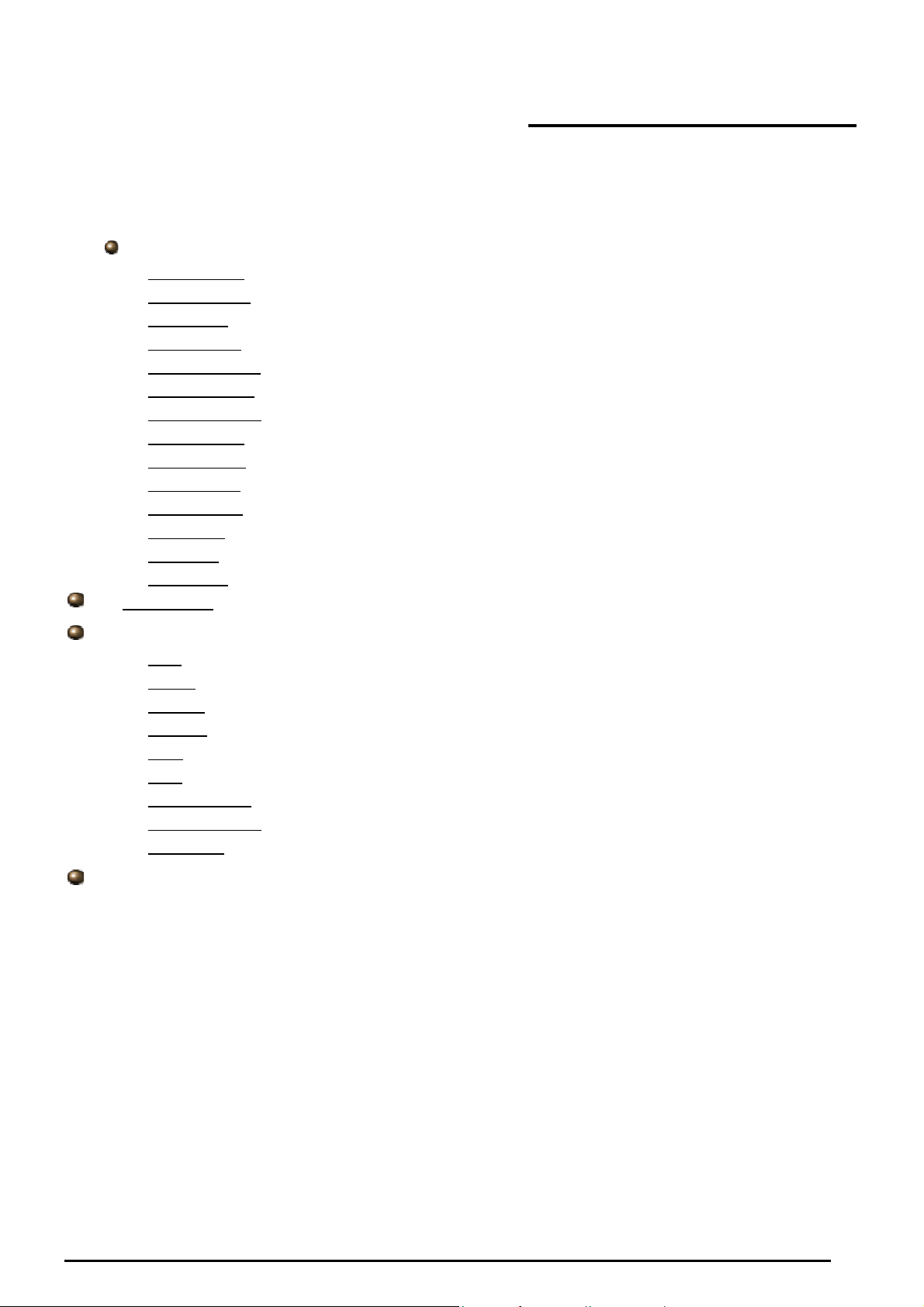
ADSL2+ (802.11g) (VPN) Firewall Router
Chapter 4: Configuration
At the configuration homepage, the left navigation pane where bookmarks are provided links you directly
to the desired setup page, including:
Status
- ADSL Status
- EWAN Status
ARP Table
DHCP Table
Routing Table
NAT Sessions
UPnP Portmap
PPTP Status
IPSec Status
L2TP Status
Email Status
Event Log
Error Log
Diagnostic
-
Quick Start
Configuration
-
LAN
WAN
-
-
System
Firewall
VPN
QoS
Virtual Server
Time Schedule
Advanced
-
Language (provides user interface in English and French languages)
Chapter 4: Configuration
21
Page 25
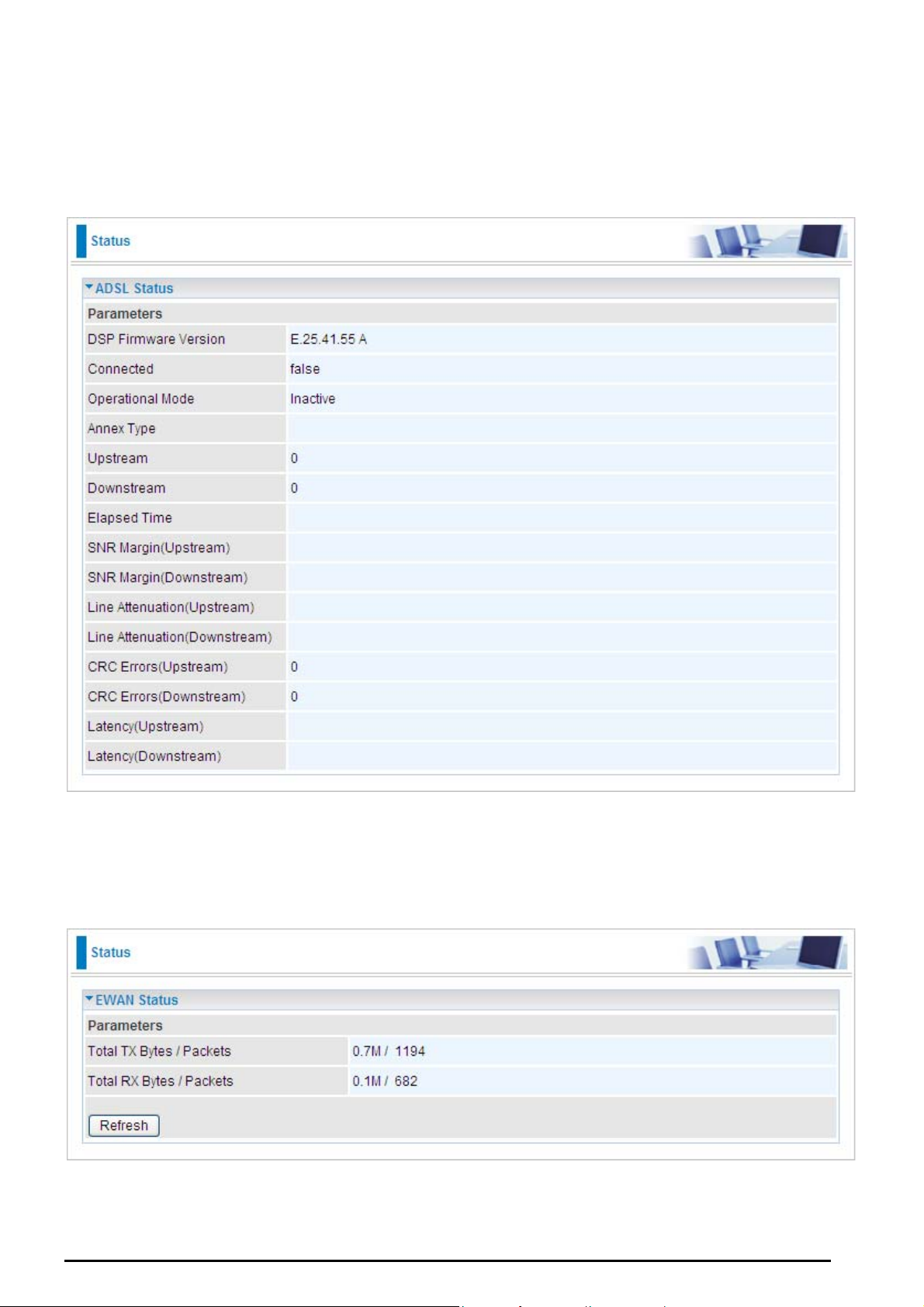
ADSL2+ (802.11g) (VPN) Firewall Router
Status
ADSL Status
This section displays the ADSL overall status, which shows a number of helpful information such as DSP
firmware version.
EWAN Status
Besides using ADSL to get connected to the Internet, the router offers its Ethernet port 1 as a WAN port to
be used to connect to Cable Modems and fiber optic lines. This alternative, yet faster method to connect
to the internet will provide users more flexibility to get online.
Total TX Bytes / Packets: The statistics of total data transmission in bytes / packets since system ready.
Total RX Bytes / Packets: The statistics of total data received in bytes / packets since system ready.
Chapter 4: Configuration
22
Page 26
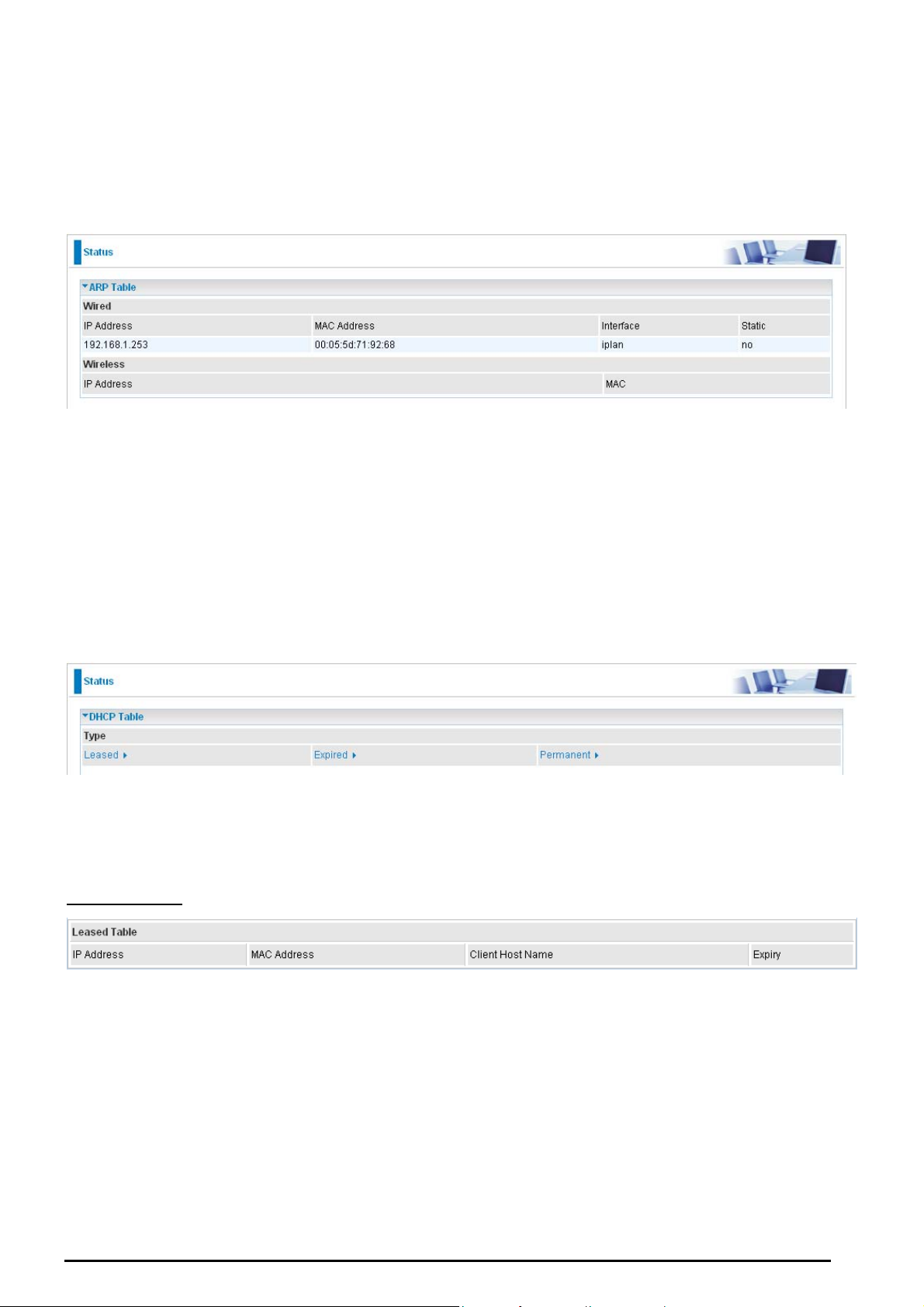
ADSL2+ (802.11g) (VPN) Firewall Router
ARP Table
This section displays the router’s ARP (Address Resolution Protocol) Table, which shows the mapping of
Internet (IP) addresses to Ethernet (MAC) addresses. This is useful as a quick way of determining the
MAC address of the network interface of your PCs to use with the router’s Firewall – MAC Address
Filter function. See the Firewall section of this manual for more information on this feature.
IP Address: A list of IP addresses of devices on your LAN (Local Area Network).
MAC Address: The MAC (Media Access Control) addresses for each device on your LAN.
Interface: The interface name (on the router) that this IP Address connects to.
Static: Static status of the ARP table entry:
“no” for dynamically-generated ARP table entries.
“yes” for static ARP table entries added by the user.
DHCP Table
Leased: The DHCP assigned IP addresses information.
Expired: The expired IP addresses information.
Permanent: The fixed host mapping information
Leased Table
IP Address: The IP address that assigned to client.
MAC Address: The MAC address of client.
Client Host Name: The Host Name (Computer Name) of client.
Expiry: The current lease time of client.
Chapter 4: Configuration
23
Page 27
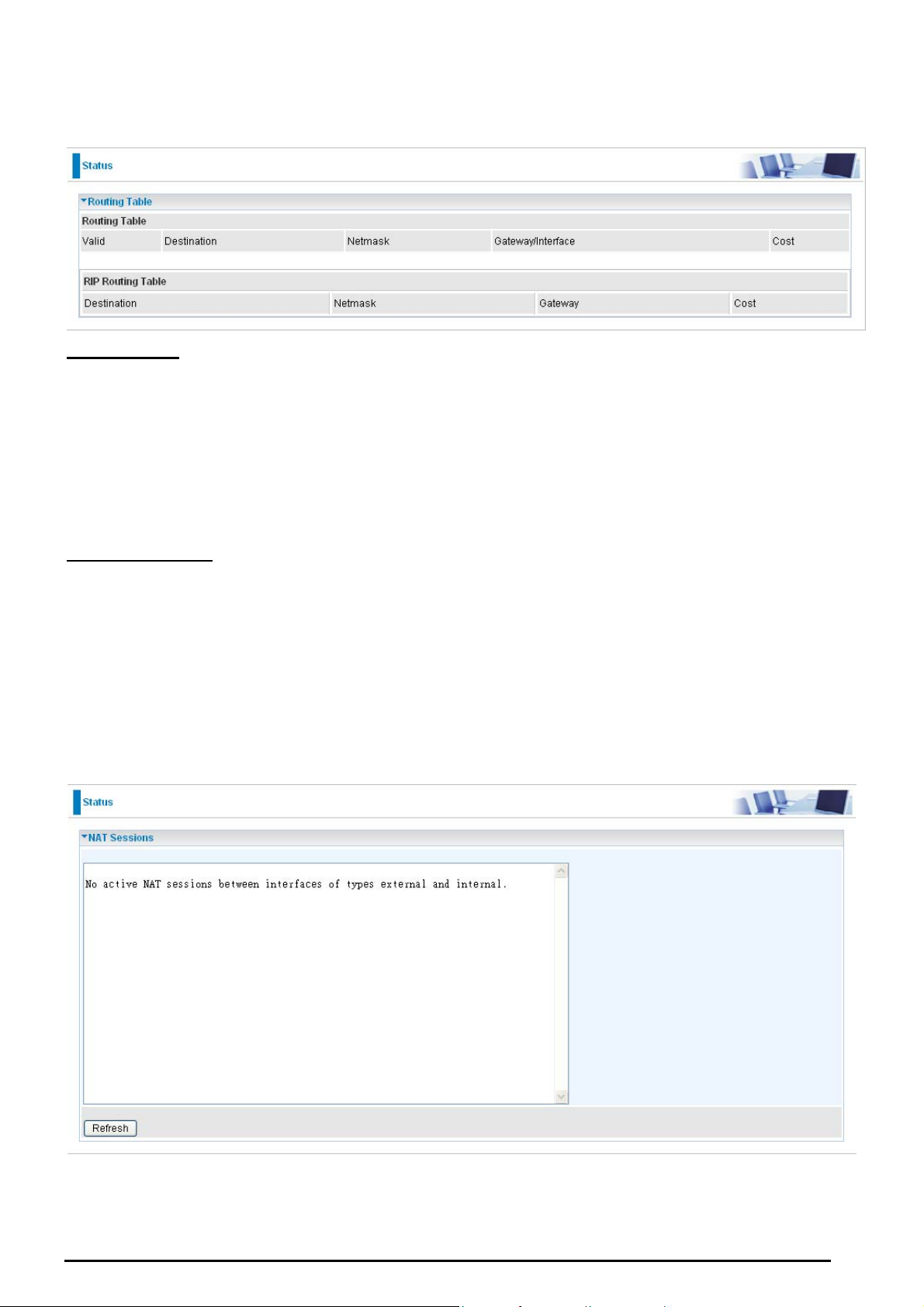
ADSL2+ (802.11g) (VPN) Firewall Router
Routing Table
Routing Table
Valid: It indicates a successful routing status.
Destination: The IP address of the destination network.
Netmask: The destination Netmask address.
Gateway/Interface: The IP address of the gateway or existing interface that this route will use.
Cost: The number of hops counted as the cost of the route.
RIP Routing Table
Destination: The IP address of the destination network.
Netmask: The destination Netmask address.
Gateway: The IP address of the gateway that this route will use.
Cost: The number of hops counted as the cost of the route.
NAT Sessions
This section lists all current NAT sessions between interface of types external (WAN) and internal (LAN).
Chapter 4: Configuration
24
Page 28
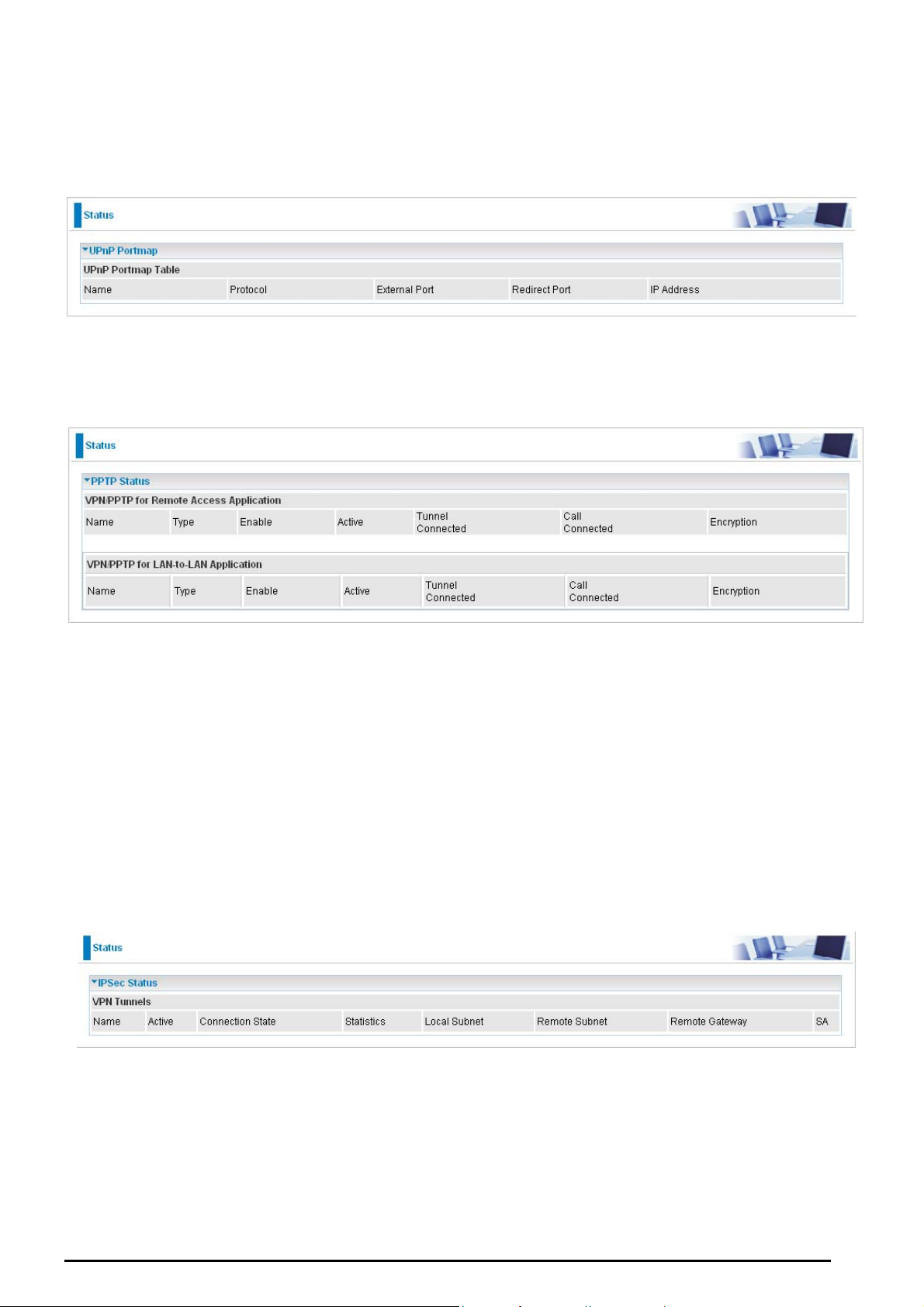
ADSL2+ (802.11g) (VPN) Firewall Router
UPnP Portmap
The section lists all port-mapping established using UPnP (Universal Plug and Play. See Advanced
section of this manual for more details on UPnP and the router’s UPnP configuration options.
PPTP Status
This shows details of your configured PPTP VPN Connections.
Name: The name you assigned to the particular PPTP connection in your VPN configuration.
Type: The type of connection (dial-in/dial-out).
Enable: Whether the connection is currently enabled.
Active: Whether the connection is currently active.
Tunnel Connected: Whether the VPN Tunnel is currently connected.
Call Connected: If the Call for this VPN entry is currently connected.
Encryption: The encryption type used for this VPN connection.
IPSec Status
This shows details of your configured IPSec VPN Connections.
Name: The name you assigned to the particular VPN entry.
Active: Whether the VPN Connection is currently Active.
Connection State: Whether the VPN is Connected or Disconnected.
Statistics: Statistics for this VPN Connection.
Local Subnet: The local IP Address or Subnet used.
Chapter 4: Configuration
25
Page 29

ADSL2+ (802.11g) (VPN) Firewall Router
Remote Subnet: The Subnet of the remote site.
Remote Gateway: The Remote Gateway IP address.
SA: The Security Association for this VPN entry.
L2TP Status
This shows details of your configured L2TP VPN Connections.
Name: The name you assigned to the particular L2TP connection in your VPN configuration.
Type: The type of connection (dial-in/dial-out).
Enable: Whether the connection is currently enabled.
Active: Whether the connection is currently active.
Tunnel Connected: Whether the VPN Tunnel is currently connected.
Call Connected: If the Call for this VPN entry is currently connected.
Encryption: The encryption type used for this VPN connection.
Email Status
Details and status for the Email Account you have configured the router to check. Please see the
Advanced section of this manual for details on this function.
Event Log
This page displays the router’s Event Log entries. Major events are logged to this window, such as when
the router’s ADSL connection is disconnected, as well as Firewall events when you have enabled
Intrusion or Blocking Logging in the Configuration – Firewall section of the interface. Please see the
Firewall section of this manual for more details on how to enable Firewall logging.
26
Chapter 4: Configuration
Page 30
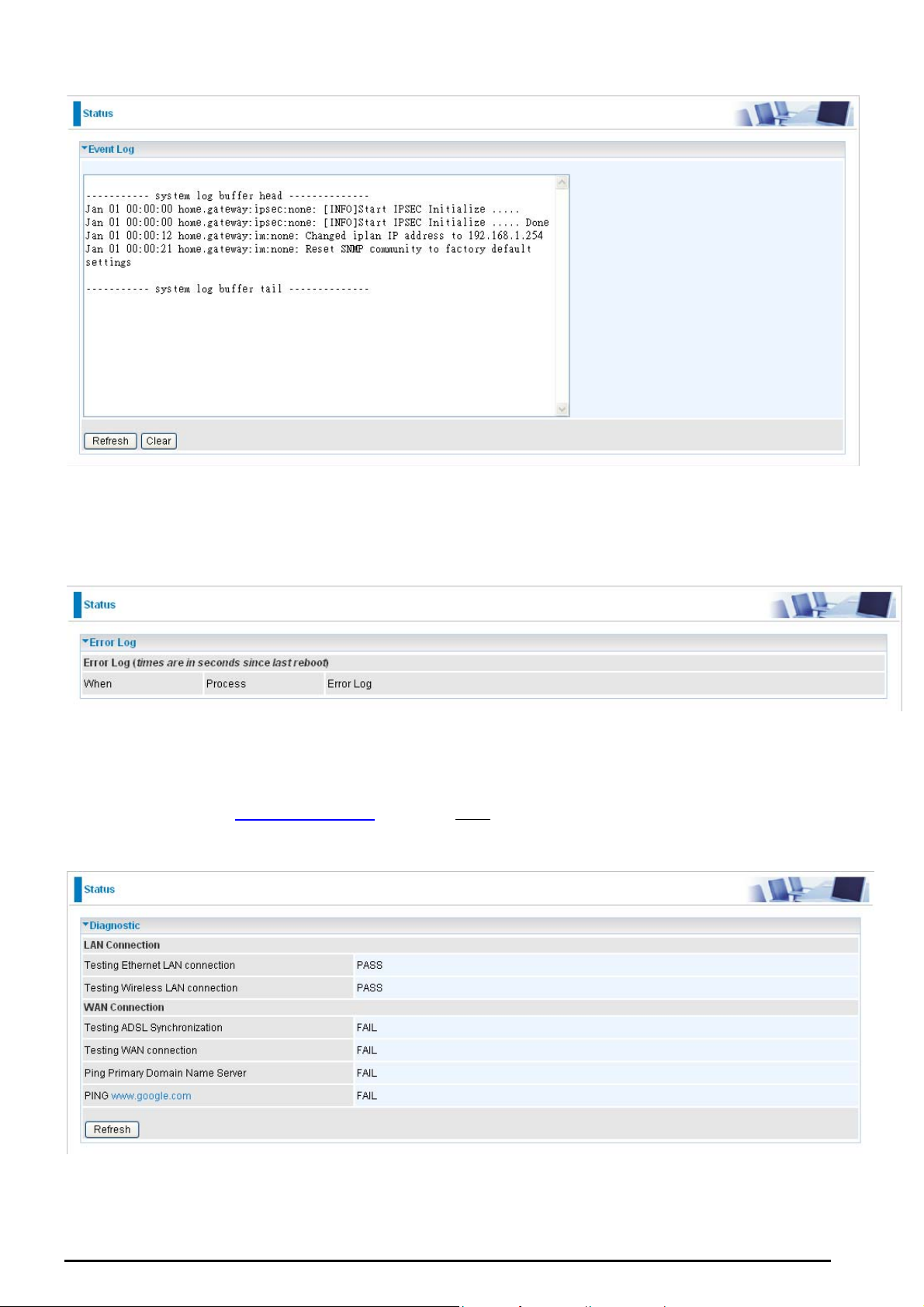
ADSL2+ (802.11g) (VPN) Firewall Router
Error Log
Any errors encountered by the router (e.g. invalid names given to entries) are logged to this window.
Diagnostic
It tests the connection to computer(s) which is connected to LAN ports and also the WAN Internet
connection. If PING
PC’s DNS settings is set correctly.
www.google.com is shown FAIL and the rest is PASS, you ought to check your
Chapter 4: Configuration
27
Page 31

ADSL2+ (802.11g) (VPN) Firewall Router
Quick Start
1. Click Quick Start. Select the connect mode you want. There are two options you can choose, ADSL.
Select ADSL from Connect Mode drop-down menu, and click Continue.
2. If your ADSL line is not ready, you need to check your ADSL line has been set or not.
3. If your ADSL line is ready, the screen appears ADSL Line is Ready. Choose Auto radio button and
click Apply. It will automatically scan the recommended mode for you. Manually mode makes you to
set the ADSL line by manual. (If you choose Manually, you will directly go to step 5.)
4. The list below has different mode applied for your choice. Choose 0/33/PPPoE (Recommended)
and click Apply.
28
Chapter 4: Configuration
Page 32

ADSL2+ (802.11g) (VPN) Firewall Router
5. Please enter “Username” and “Password” as supplied by your ISP (Internet Service Provider) and
click Apply to continue.
Profile Port: Select the connection mode. There is ADSL.
Encapsulation: Select the encapsulation mode. The default mode is PPPoE.
VPI/VCI: Enter the VPI and VCI information provided by your ISP.
Username: Enter the username provided by your ISP.
Password: Enter the password provided by your ISP.
Service Name: This item is for identification purposes. If it is required, your ISP provides you the
information.
Authentication Protocol: Default is Auto. Your ISP advises on using Chap or Pap.
IP Address: Your WAN IP address. Leave this at 0.0.0.0 to obtain automatically an IP address from your
ISP.
29
Chapter 4: Configuration
Page 33

ADSL2+ (802.11g) (VPN) Firewall Router
6. Configure the Wireless LAN setting.
WLAN Service: Default setting is set to Enable. If you want to use wireless, both 802.11g and 802.11b
device in your network, you can select Enable.
ESSID: The ESSID is the unique name of a wireless access point (AP) to be distinguished from another.
For security propose, change to a unique ID name to the AP which is already built-in to the router’s
wireless interface. It is case sensitive and must not excess 32 characters. Make sure your wireless clients
have exactly the ESSID as the device, in order to get connected to your network.
ESSID Broadcast: It is function in which transmits its ESSID to the air so that when wireless client
searches for a network, router can then be discovered and recognized. Default setting is Enable.
Enable: When Enable is selected, you can allow anybody with a wireless client to be able to
locate the Access Point (AP) of your router.
Disable: Select Disable if you do not want broadcast your ESSID. When select Disable, no one
will be able to locate the Access Point (AP) of your router.
Channel ID: Select the ID channel that you would like to use.
Security Mode: You can disable or enable with WPA or WEP for protecting wireless network. The default
mode of wireless security is Disable.
7. Wait for the configuration.
Chapter 4: Configuration
30
Page 34

ADSL2+ (802.11g) (VPN) Firewall Router
8. When ADSL is synchronic, it will appear “check”.
Chapter 4: Configuration
31
Page 35

ADSL2+ (802.11g) (VPN) Firewall Router
Configuration
When you click this item, you get following sub-items to configure the ADSL router.
- LAN, WAN, System, Firewall, VPN, QoS, Virtual Server, Wake on LAN, Time Schedule and
Advanced
These functions are described below in the following sections.
LAN - Local Area Network
Here are the items within the LAN section: Bridge Interface, Ethernet, IP Alias, Ethernet Client Filter,
Wireless, Wireless Security, Wireless Client Filter, WPS, Port Setting and DHCP Server.
Bridge Interface
You can setup member ports for each VLAN group under Bridge Interface section. From the example, two
VLAN groups need to be created.
Ethernet: P1 (Port 1)
Ethernet1: P2, P3 and P4 (Port 2, 3, 4). Uncheck P2, P3, P4 from Ethernet VLAN port first.
Note: You should setup each VLAN group with caution. Each Bridge Interface is arranged in this order.
Bridge Interface VLAN Port (Always starts with)
ethernet P1 / P2 / P3 / P4
ethernet1 P2 / P3 / P4
ethernet2 P3 / P4
ethernet3 P4
Management Interface: To specify which VLAN group has possibility to do device management, like
doing web management.
Note: NAT/NAPT can be applied to management interface only.
Chapter 4: Configuration
32
Page 36

ADSL2+ (802.11g) (VPN) Firewall Router
Ethernet
Primary IP Address
IP Address: The default IP on this router.
Subnet Mask: The default subnet mask on this router.
RIP: RIP v1, RIP v2, and RIP v2 Multicast. Check to enable RIP function.
IP Alias
This function creates multiple virtual IP interfaces on this router. It helps to connect two or more local
networks to the ISP or remote node. In this case, an internal router is not required.
IP Address: Specify an IP address on this virtual interface.
SubNetmask: Specify a subnet mask on this virtual interface.
Security Interface: Specify the firewall setting on this virtual interface.
Internal: The network is behind NAT. All traffic will do network address translation when sending out to
Internet if NAT is enabled.
External: There is no NAT on this IP interface and connected to the Internet directly. Mostly it will be used
when providing multiple public IP addresses by ISP. In this case, you can use public IP address in local
network which gateway IP address point to the IP address on this interface.
DMZ: Specify this network to DMZ area. There is no NAT on this interface.
33
Chapter 4: Configuration
Page 37

ADSL2+ (802.11g) (VPN) Firewall Router
Ethernet Client Filter
The Ethernet Client Filter supports up to 16 Ethernet network machines that helps you to manage your
network control to accept traffic from specific authorized machines or can restrict unwanted machine(s) to
access your LAN.
There are no pre-define Ethernet MAC address filter rules; you can add the filter rules to meet your
requirements.
Ethernet Client Filter: Default setting is set Disable.
Allowed: check to authorize specific device accessing your LAN by insert the MAC Address in
the space provided or click
Blocked: check to prevent unwanted device accessing your LAN by insert the MAC Address in
the space provided or click
The maximum client is 16. The MAC addresses are 6 bytes long; they are presented only in
hexadecimal characters. The number 0 - 9 and letters a - f are acceptable.
Note: Follow the MAC Address Format xx:xx:xx:xx:xx:xx. Semicolon ( : ) must be included.
Candidates: automatically detects devices connected to the router through the Ethernet. .
. Make sure your PC’s MAC is listed.
. Make sure your PC’s MAC is not listed.
→ Active PC in LAN
Active PC in LAN displays a list of individual Ethernet device’s IP Address & MAC Address which
connecting to the router.
You can easily by checking the box next to the IP address to be blocked or allowed. Then, Add to insert to
the Ethernet Client Filter table. The maximum Ethernet client is 16.
34
Chapter 4: Configuration
Page 38

Wireless (Wireless Router only)
ADSL2+ (802.11g) (VPN) Firewall Router
Parameters
WLAN Service: Default setting is set to Enable. If you do not have any wireless, both 802.11g and
802.11b, device in your network, select Disable.
Mode: The default setting is 802.11b+g (Mixed mode). If you do not know or have both 11g and 11b
devices in your network, then keep the default in mixed mode. From the drop-down manual, you can
select 802.11g if you have only 11g card. If you have only 11b card, then select 802.11b.
ESSID: The ESSID is the unique name of a wireless access point (AP) to be distinguished from another.
For security purpose, change the default wlan-ap to a unique ID name to the AP which is already built-in
to the router’s wireless interface. It is case sensitive and must not excess 32 characters. Make sure your
wireless clients have exactly the ESSID as the device, in order to get connected to your network.
Note: It is case sensitive and must not excess 32 characters.
ESSID Broadcast: It is function in which transmits its ESSID to the air so that when wireless client
searches for a network, router can then be discovered and recognized. Default setting is Enabled.
Disable: If you do not want broadcast your ESSID. Any client uses “any” wireless setting
cannot discover the Access Point (AP) of your router.
Enable: Any client that using the “any” setting can discover the Access Point (AP) in
Regulation Domain: There are seven Regulation Domains for you to choose from, including North
America (N.America), Europe, France, etc. The Channel ID will be different based on this setting.
Chapter 4: Configuration
35
Page 39

ADSL2+ (802.11g) (VPN) Firewall Router
Channel ID: Select the wireless connection ID channel that you would like to use.
Note: Wireless performance may degrade if select ID channel is already being occupied by other AP(s).
TX PowerLevel: It is a function that enhances the wireless transmitting signal strength. User may
adjust this power level from minimum 1 up to maximum 127.
Note: The Power Level maybe different in each access network user premises environment and choose the most
suitable level for your network.
Connected: Representing in true or false. That it is the connection status between the system and the
build-in wireless card.
AP MAC Address: It is a unique hardware address of the Access Point.
AP Firmware Version: The Access Point firmware version.
Wireless Distribution System (WDS)
It is a wireless access point mode that enables wireless link and communication with other access point.
It is easy to be installed simply to define peer’s MAC address of the connected AP. WDS takes
advantages of cost saving and flexibility which no extra wireless client device is required to bridge
between two access points and extending an existing wired or wireless infrastructure network to create a
larger network. It can connect up to 4 wireless APs for extending cover range at the same time.
In addition, WDS enhances its link connection security in WEP mode, WEP key encryption must be the
same for both access points.
WDS Service: The default setting is Disabled. Check Enable radio button to activate this function.
1. Peer WDS MAC Address: It is the associated AP’s MAC Address. It is important that your peer’s AP
must include your MAC address in order to acknowledge and communicate with each other.
2. Peer WDS MAC Address: It is the second associated AP’s MAC Address.
3. Peer WDS MAC Address: It is the third associated AP’s MAC Address.
4. Peer WDS MAC Address: It is the fourth associated AP’s MAC Address.
Note: For MAC Address, Semicolon ( : ) must be included.
Chapter 4: Configuration
36
Page 40

ADSL2+ (802.11g) (VPN) Firewall Router
Wireless Security (Wireless Router only)
You can disable or enable with WPA or WEP for protecting wireless network.
The default mode of wireless security is disabled.
WPA-PSK / WPA2-PSK / WEP
Security Mode: You can disable or enable with WPA or WEP for protecting wireless network.
The default mode of wireless security is Disable.
WPA Algorithms: There are two types of the WPA-PSK, WPA-PSK and WPA2-PSK. The WPA-PSK
adapts the TKIP (Temporal Key Integrity Protocol) encrypted algorithms, which incorporates Message
Integrity Code (MIC) to provide protection against hackers. The WPA2-PSK adapts CCMP (Cipher Block
Chaining Message Authentication Code Protocol) of the AES (Advanced Encryption Security) algorithms.
WPA Shared Key: The key for network authentication. The input format is in character style and key size
should be in the range between 8 and 63 characters.
Group Key Renewal: The period of renewal time for changing the security key automatically between
wireless client and Access Point (AP). Default value is 600 seconds.
Chapter 4: Configuration
37
Page 41

ADSL2+ (802.11g) (VPN) Firewall Router
WEP
WEP Authentication: To prevent unauthorized wireless stations from accessing data
transmitted over the network, the router offers secure data encryption, known as WEP. If you
require high security for transmissions, there are two options to select from: Open System,
Share key.
WEP Encryption: To prevent unauthorized wireless stations from accessing data transmitted over the
network, the router offers highly secure data encryption, known as WEP. If you require high security for
transmissions, there are two alternatives to select from: WEP 64 and WEP 128. WEP 128 will offer
increased security over WEP 64.
Passphrase: This is used to generate WEP keys automatically based upon the input string and a
pre-defined algorithm in WEP64 or WEP128.
Default Used WEP Key: Select the encryption key ID; please refer to Key (1~4) below.
Key (1-4): Enter the key to encrypt wireless data. To allow encrypted data transmission, the WEP
Encryption Key values on all wireless stations must be the same as the router. There are four keys for
your selection. The input format is in HEX style, 10 and 26 HEX codes are required for WEP64 and
WEP128 respectively.
Chapter 4: Configuration
38
Page 42

ADSL2+ (802.11g) (VPN) Firewall Router
Wireless Client / MAC Address Filter (Wireless Router only)
The MAC Address supports up to 16 wireless network machines and helps you manage your network
control to accept traffic from specific authorized machines or to restrict unwanted machine(s) to access
your LAN.
There are no pre-define MAC Address filter rules; you can add the filter rules to meet your requirements.
Wireless Client Filter: Default setting is set to Disable.
Allowed: To authorize specific device accessing your LAN by insert the MAC Address in the
space provided or click
Blocked: To prevent unwanted device accessing the LAN by insert the MAC Address in the
space provided or click
The maximum client is 16. The MAC addresses are 6 bytes long; they are presented only in
hexadecimal characters. The number 0 - 9 and letters a - f are acceptable.
Note: Follow the MAC Address Format xx:xx:xx:xx:xx:xx. Semicolon ( : ) must be included.
Candidates: it automatically detects devices connected to the router through the Wireless. .
→Associated Wireless Clients
. Make sure your PC’s MAC is listed.
. Make sure your PC’s MAC is not listed.
Associate Wireless Client displays a list of individual wireless device’s MAC Address that currently
connects to the router.
You can easily by checking the box next to the MAC address to be blocked or allowed. Then, Add to
insert to the Wireless Client (MAC Address) Filter table. The maximum Wireless client is 16.
39
Chapter 4: Configuration
Page 43

ADSL2+ (802.11g) (VPN) Firewall Router
WPS(Wireless Router only)
WPS feature is follow Wi-Fi Alliance WPS standard and it easily set up security-enabled Wi-Fi networks in
the home and small office environment. It is reduced by half the user steps to configure a network and
supports two methods that are familiar to most consumers to configure a network and enable security.
Set up of security-enabled Wi-Fi network
Step 1: Note down the AP’s PIN from Web (Ex: 78749887).
Step 2: Open wireless client’s WPS utility (Ex: Atheros Jumpstart WPS utility), select “Configure a
wireless network” and apply “next” button.
Step 3: Enter AP’s PIN into the utility and click on the “next” button.
Chapter 4: Configuration
40
Page 44

ADSL2+ (802.11g) (VPN) Firewall Router
Step 4: These are two ways to trigger AP as Enrolee role; you can choose one to do it.
Push AP’s WPS button 1 second and release it.
In the AP’s WPS configuration page, change Role to “Enrollee” and apply “Start” button.
Step 5: Jumpstart WPS utility search WPS AP.
Chapter 4: Configuration
41
Page 45

ADSL2+ (802.11g) (VPN) Firewall Router
Step 6: SSID and security will be generated automatically (You can change it) and apply “next” button.
Step 7: WPS set up complete. And you have set up security-enabled Wi-Fi networks.
Chapter 4: Configuration
42
Page 46

ADSL2+ (802.11g) (VPN) Firewall Router
Set up of security-enabled Wi-Fi network using WCN in Vista
Step 1: Note down the AP’s PIN from Web (Ex: 78749887).
Step 2: In Vista`s Control Panel, select Network and Internet and choose View network computers
and devices. Double click the “ADSL Firewall Router” icon and enter the AP`s PIN code then click “Next”.
Step 3: Enter the AP SSID and apply “Next” button.
Chapter 4: Configuration
43
Page 47

ADSL2+ (802.11g) (VPN) Firewall Router
Step 4: Enter the Passphrase and apply “Next” button.
Step 5: WCN set up complete. And you have set up security-enabled Wi-Fi networks.
Chapter 4: Configuration
44
Page 48

ADSL2+ (802.11g) (VPN) Firewall Router
Adding a new WPS device (wireless client) to a network - Use PBC Method
Step 1: Push AP’s WPS button more than one second and you will see AP’s WLAN led will flashing per
second.
Step 2: Open wireless client’s WPS utility, select “Join a wireless network” and apply “next” button.
Note: After you push AP’s WPS button, below steps should be completed between 2 minutes.
Step 3: Select “Push the button on my access point” and apply “next” button.
Step 4: New WPS device have join into the wireless network.
Chapter 4: Configuration
45
Page 49

ADSL2+ (802.11g) (VPN) Firewall Router
Chapter 4: Configuration
46
Page 50

ADSL2+ (802.11g) (VPN) Firewall Router
Adding a new WPS device (wireless client) to a network - Use PIN Method
Step 1: Open wireless client’s WPS utility, select “Join a wireless network” and apply “next” button.
Step 2: Note down the wireless client’s PIN (Ex: 41538142) and apply “Start” button for active wireless
client WPS PIN method.
Step 3: Enter wireless client’s PIN into “Enrollee’s PIN” of Web and apply “Start” button.
Chapter 4: Configuration
47
Page 51

ADSL2+ (802.11g) (VPN) Firewall Router
Step 4: New WPS device have join into the wireless network.
Chapter 4: Configuration
48
Page 52

ADSL2+ (802.11g) (VPN) Firewall Router
Port Setting
This section allows you to configure the settings for the router’s Ethernet ports to solve some of the
compatibility problems that may be encountered while connecting to the Internet, as well allowing users to
tweak the performance of their network.
Port # Connection Type: There are Six options to choose from: Auto, disable, 10M half-duplex, 10M
full-duplex, 100M half-duplex, 100M full-duplex and Disable. Sometimes, there are Ethernet compatibility
problems with legacy Ethernet devices, and you can configure different types to solve compatibility issues.
The default is Auto, which users should keep unless there are specific problems with PCs not being able
to access your LAN.
IPv4 TOS priority Control (Advanced users): TOS, Type of Services, is the 2
nd
octet of an IP packet.
Bits 6-7 of this octet are reserved and bit 0-5 are used to specify the priority of the packet.
This feature uses bits 0-5 to classify the packet’s priority. If the packet is high priority, it will flow first and
will not be constrained by the Rate Limit. Therefore, when this feature is enabled, the router’s Ethernet
switch will check the 2
nd
octet of each IP packet. If the value in the TOS field matches the checked values
in the table (0 to 63), this packet will be treated as high priority.
DHCP Server
You can disable or enable the DHCP (Dynamic Host Configuration Protocol) server or enable the router’s
DHCP relay functions. The DHCP protocol allows your router to dynamically assign IP addresses to PCs
on your network if they are configured to obtain IP addresses automatically.
Chapter 4: Configuration
49
Page 53

ADSL2+ (802.11g) (VPN) Firewall Router
To disable the router’s DHCP Server, check Disabled and click Next, then click Apply. When the DHCP
Server is disabled you will need to manually assign a fixed IP address to each PCs on your network, and
set the default gateway for each PCs to the IP address of the router (by default this is 192.168.1.254).
To configure the router’s DHCP Server, check DHCP Server and click Next. You can then configure
parameters of the DHCP Server including the IP pool (starting IP address and ending IP address to be
allocated to PCs on your network), lease time for each assigned IP address (the period of time the IP
address assigned will be valid), DNS IP address and the gateway IP address. These details are sent to
the DHCP client (i.e. your PC) when it requests an IP address from the DHCP server. Click Apply to
enable this function. If you check “Use Router as a DNS Server”, the ADSL Router will perform the
domain name lookup, find the IP address from the outside network automatically and forward it back to
the requesting PC in the LAN (your Local Area Network).
If you check DHCP Relay Agent and click Next, then you will have to enter the IP address of the DHCP
server which will assign an IP address back to the DHCP client in the LAN. Use this function only if
advised to do so by your network administrator or ISP.
Click Apply to enable this function.
Chapter 4: Configuration
50
Page 54

ADSL2+ (802.11g) (VPN) Firewall Router
WAN - Wide Area Network
WAN refers to your Wide Area Network connection, i.e. your router’s connection to your ISP and the
Internet. Here are the items within the WAN section: WAN Interface WAN Profile and ADSL Mode.
WAN Interface
The factory default has the Connection Mode as ADSL and the Protocol as PPPoE.
Main Port—Dual WAN
Main Port: Select Dual WAN.
Mode Failover: Set to trigger ADSL / EWAN failover function ready.
WAN1: Select “ADSL” or “EWAN” mode for WAN1.
WAN2: Select the left WAN mode for WAN2 as backup port.
Chapter 4: Configuration
51
Page 55

ADSL2+ (802.11g) (VPN) Firewall Router
Time Schedule: A self defined time period. You may specify a time schedule for your prioritization
policy. For setup and detail, refer to Time Schedule section.
Keep Backup Interface Connected: Select Enable this function, the backup WAN port will connect
always.
Connectivity Decision: Set how many times of probing failed to switch backup port.
Failover Probe Cycle: Set the time duration for the Failover Probe Cycle to determine when the router
will switch to the backup connection (backup port) once the main connection (main port) fails.
Note: The time set is for each probe cycle, but the decision to change to the backup port is
determined by Probe Cycle duration multiplied by connection Decision amount (e.g. From the image
above it will be 60 seconds multiplied by 5 consecutive fails).
Failback Probe Cycle: Set the time duration for the Failback Probe Cycle to determine when the router
will switch back to the main connection (main port) from the backup connection (backup port) once the
main connection is communicating again.
Note: The time set is for each probe cycle, but the decision to change to the backup port is
determined by Probe Cycle duration multiplied by Connection Decision amount (e.g. From the image
above it will be 60 seconds multiplied by 5 consecutive fails).
Detect Rule:
Rule 1. Ping Fail
No Ping: It will not send any ping packet to determine the connection. It means to disable the ping
fail detection.
Ping Gateway: It will send ping packet to gateway and wait response from gateway in every
“Probe Cycle”.
Ping Host: It will send ping packet to specific host and wait response in every “Probe Cycle”. The
host must be an IP address.
Chapter 4: Configuration
52
Page 56

ADSL2+ (802.11g) (VPN) Firewall Router
WAN Profile
EWAN
PPPoE Connection
PPPoE (PPP over Ethernet) provides access control in a manner which is similar to dial-up services
using PPP.
Profile Port: Select the profile port ADSL.
Protocol:
Description: A given name for the connection.
VPI/VCI: Enter the information provided by your ISP.
ATM Class: The Quality of Service for ATM layer.
The ATM protocol will be used in the device.
Username: Enter the username provided by your ISP. You can input up to 128 alphanumeric
characters (case sensitive). This is in the format of “username@ispname” instead of simply
“username”.
Password: Enter the password provided by your ISP. You can input up to 128 alphanumeric
characters (case sensitive).
Service Name: This item is for identification purposes. If it is required, your ISP provides you the
information. Maximum input is 15 alphanumeric characters.
NAT: The NAT (Network Address Translation) feature allows multiple users to access the Internet through
a single IP account, sharing the single IP address. If users on your LAN have public IP addresses and
can access the Internet directly, the NAT function can be disabled.
IP (0.0.0.0:Auto):
Your WAN IP address. Leave this at 0.0.0.0 to obtain automatically an IP
address from your ISP.
Auth. Protocol: Default is Auto. Your ISP should advises you on whether to use Chap or Pap.
Connection:
Always on: If you want the router to establish a PPP session when starting up and to
automatically re-establish the PPP session when disconnected by the ISP.
Connect on Demand: If you want to establish a PPP session only when there is a packet
requesting access to the Internet (i.e. when a program on your computer attempts to access the
Internet).
53
Chapter 4: Configuration
Page 57

ADSL2+ (802.11g) (VPN) Firewall Router
Idle Timeout: Auto-disconnect the broadband firewall gateway when there is no activity on the line for a
predetermined period of time.
Detail: You can define the destination port and packet type (TCP/UDP) without checking by
timer. It allows you to set which outgoing traffic will not trigger and reset the idle timer.
MTU: Maximum Transmission Unit. The size of the largest datagram (excluding media-specific headers)
that IP will attempt to send through the interface.
RIP: RIP v1, RIP v2, and RIP v2 Multicast. Check to enable RIP function.
TCP MSS Clamp: This option helps to discover the optimal MTU size automatically. Default is enabled.
MAC Spoofing: This option is required by some service providers. You must fill in the MAC address that
specify by service provider when it is required. Default is disabled.
Obtain DNS: A Domain Name System (DNS) contains a mapping table for domain name and IP
addresses. DNS helps to find the IP address for the specific domain name. Check the checkbox to
obtain DNS automatically.
Primary DNS: Enter the primary DNS.
Secondary DNS: Enter the secondary DNS
PPPoA Connection
Profile Port: Select the profile port ADSL.
Protocol:
Description: A given name for the connection.
The ATM protocol will be used in the device..
VPI/VCI: Enter the information provided by your ISP.
ATM Class: The Quality of Service for ATM layer.
Username: Enter the username provided by your ISP. You can input up to 128 alphanumeric
characters (case sensitive). This is in the format of “username@ispname” instead of simply
“username”.
Password: Enter the password provided by your ISP. You can input up to 128 alphanumeric
characters (case sensitive).
Service Name: This item is for identification purposes. If it is required, your ISP provides you the
information. Maximum input is 15 alphanumeric characters.
54
Chapter 4: Configuration
Page 58

ADSL2+ (802.11g) (VPN) Firewall Router
NAT: The NAT (Network Address Translation) feature allows multiple users to access the Internet through
a single IP account, sharing the single IP address. If users on your LAN have public IP addresses and
can access the Internet directly, the NAT function can be disabled.
IP (0.0.0.0:Auto):
Your WAN IP address. Leave this at 0.0.0.0 to obtain automatically an IP
address from your ISP.
Auth. Protocol: Default is Auto. Your ISP should advises you on whether to use Chap or Pap.
Connection:
Always on: If you want the router to establish a PPP session when starting up and to
automatically re-establish the PPP session when disconnected by the ISP.
Connect on Demand: If you want to establish a PPP session only when there is a packet
requesting access to the Internet (i.e. when a program on your computer attempts to access the
Internet).
Idle Timeout: Auto-disconnect the broadband firewall gateway when there is no activity on the line for a
predetermined period of time.
Detail: You can define the destination port and packet type (TCP/UDP) without checking by
timer. It allows you to set which outgoing traffic will not trigger and reset the idle timer.
MTU: Maximum Transmission Unit. The size of the largest datagram (excluding media-specific headers)
that IP will attempt to send through the interface.
RIP: RIP v1, RIP v2, and RIP v2 Multicast. Check to enable RIP function.
TCP MSS Clamp: This option helps to discover the optimal MTU size automatically. Default is enabled.
Obtain DNS: A Domain Name System (DNS) contains a mapping table for domain name and IP
addresses. DNS helps to find the IP address for the specific domain name. Check the checkbox to
obtain DNS automatically.
Primary DNS: Enter the primary DNS.
Secondary DNS: Enter the secondary DNS.
Chapter 4: Configuration
55
Page 59

MPoA Connection
Profile Port: Select the profile port ADSL.
ADSL2+ (802.11g) (VPN) Firewall Router
Protocol:
Description: A given name for the connection.
VPI/VCI: Enter the information provided by your ISP.
ATM Class: The Quality of Service for ATM layer.
NAT: The NAT (Network Address Translation) feature allows multiple users to access the Internet through
a single IP account, sharing a single IP address. If users on your LAN have public IP addresses and can
access the Internet directly, the NAT function can be disabled.
The ATM protocol will be used in the device.
Encap. mode: Choose whether you want the packets in WAN interface as bridged packet or
routed packet.
MTU: Maximum Transmission Unit. The size of the largest datagram (excluding media-specific headers)
that IP will attempt to send through the interface.
IP (0.0.0.0:Auto):
Your WAN IP address. Leave this at 0.0.0.0 to obtain automatically an IP
address from your ISP.
Netmask: The default is 255.255.255.0. User can change it to other such as 255.255.255.128.
Type the subnet mask assigned to you by your ISP (if given).
Gateway: Enter the IP address of the default gateway (if given).
RIP: RIP v1, RIP v2, and RIP v2 Multicast. Check to enable RIP function.
TCP MSS Clamp: This option helps to discover the optimal MTU size automatically. Default is enabled.
MAC Spoofing: This option is required by some service providers. You must fill in the MAC address that
specify by service provider when it is required. Default is disabled.
Obtain DNS: A Domain Name System (DNS) contains a mapping table for domain name and IP
addresses. DNS helps to find the IP address for the specific domain name. Check the checkbox to
obtain DNS automatically.
Primary DNS: Enter the primary DNS.
Secondary DNS: Enter the secondary DNS.
56
Chapter 4: Configuration
Page 60

IPoA Routed Connection
Profile Port: Select the profile port ADSL.
ADSL2+ (802.11g) (VPN) Firewall Router
Protocol:
Description: A given name for the connection.
VPI/VCI: Enter the information provided by your ISP.
ATM Class: The Quality of Service for ATM layer.
NAT: The NAT (Network Address Translation) feature allows multiple users to access the Internet through
a single IP account, sharing a single IP address. If users on your LAN have public IP addresses and can
access the Internet directly, the NAT function can be disabled.
MTU: Maximum Transmission Unit. The size of the largest datagram (excluding media-specific headers)
that IP will attempt to send through the interface.
IP (0.0.0.0:Auto):
The ATM protocol will be used in the device.
Your WAN IP address. Leave this at 0.0.0.0 to obtain automatically an IP
address from your ISP.
Netmask: The default is 255.255.255.0. User can change it to other such as 255.255.255.128.
Type the subnet mask assigned to you by your ISP (if given).
Gateway: Enter the IP address of the default gateway (if given).
RIP: RIP v1, RIP v2, and RIP v2 Multicast. Check to enable RIP function.
TCP MSS Clamp: This option helps to discover the optimal MTU size automatically. Default is enabled.
Obtain DNS: A Domain Name System (DNS) contains a mapping table for domain name and IP
addresses. DNS helps to find the IP address for the specific domain name. Check the checkbox to
obtain DNS automatically.
Primary DNS: Enter the primary DNS.
Secondary DNS: Enter the secondary DNS.
Chapter 4: Configuration
57
Page 61

Pure Bridge
Profile Port: Select the profile port ADSL.
ADSL2+ (802.11g) (VPN) Firewall Router
Protocol:
Description: A given name for this connection.
VPI/VCI: Enter the information provided by your ISP.
ATM Class: The Quality of Service for ATM layer.
The ATM protocol will be used in the device.
Encap. mode: Choose whether you want the packets in WAN interface as bridged packet or
routed packet.
Acceptable Frame Type: Specify which kind of traffic goes through this connection, all traffic or only
VLAN tagged.
Filter Type: Specify the type of ethernet filtering performed by the named bridge interface.
All
Ip
Pppoe
Obtain DNS: A Domain Name System (DNS) contains a mapping table for domain name and IP
addresses. DNS helps to find the IP address for the specific domain name. Check the checkbox to
obtain DNS automatically.
Primary DNS: Enter the primary DNS.
Secondary DNS: Enter the secondary DNS.
Allows all types of ethernet packets through the port.
Allows only IP/ARP types of ethernet packets through the port.
Allows only PPPoE types of ethernet packets through the port.
Chapter 4: Configuration
58
Page 62

ADSL2+ (802.11g) (VPN) Firewall Router
EWAN
Obtain an IP Address Automatically
When connecting to the ISP, This router also functions as a DHCP client. It can automatically obtain an IP
address, netmask, gateway address, and DNS server addresses if the ISP assigns this information via
DHCP.
Profile Port: Select the profile port as EWAN.
Protocol: Select Obtain an IP Address Automatically.
NAT: The NAT (Network Address Translation) feature allows multiple users to access the Internet through
a single IP account, sharing the single IP address. If users on your LAN have public IP addresses and
can access the Internet directly, the NAT function can be disabled.
Obtain DNS: Select Automatic to use DNS.
Primary DNS/ Secondary DNS: Enter the IP addresses of the DNS servers. The DNS servers are
passed to the DHCP clients along with the IP address and the subnet mask
Chapter 4: Configuration
59
Page 63

ADSL2+ (802.11g) (VPN) Firewall Router
Fixed IP Address
Select this option to set static IP information. You will need to enter in the Connection type, IP address,
netmask, and gateway address, provided to you by your ISP. Each IP address entered in the fields must
be in the appropriate IP form, which is four IP octets separated by a dot (x.x.x.x). The Router will not
accept the IP address if it is not in this format.
Profile Port: Select the profile port as EWAN.
Protocol: Select Fixed IP Address.
IP: Your WAN IP address. Leave this at 0.0.0.0 to automatically obtain an IP address from your ISP.
Netmask: The default is 0.0.0.0. User can change it to other such as 255.255.255.0.Type the netmask
assigned to you by your ISP (if given).
Gateway: You must specify a gateway IP address (supplied by your ISP).
NAT: The NAT (Network Address Translation) feature allows multiple users to access the Internet through
a single IP account, sharing the single IP address. If users on your LAN have public IP addresses and
can access the Internet directly, the NAT function can be disabled.
Obtain DNS: Select Automatic to use DNS.
Primary DNS/ Secondary DNS: Enter the IP addresses of the DNS servers. The DNS servers are
passed to the DHCP clients along with the IP address and the subnet mask.
Chapter 4: Configuration
60
Page 64

ADSL2+ (802.11g) (VPN) Firewall Router
PPPoE
PPPoE (PPP over Ethernet) provides access control in a manner which is similar to dial-up services
using PPP.
Profile Port: Select the profile port as EWAN.
Username: Enter the username provided by your ISP. You can input up to 128 alphanumeric characters
(case sensitive). This is in the format of “username@ispname” instead of simply “username”.
Password: Enter the password provided by your ISP. You can input up to 128 alphanumeric
characters (case sensitive).
Service Name: Enter a name for this connection.
IP: Your WAN IP address. Leave this at 0.0.0.0 to automatically obtain an IP address from your ISP.
Connection:
Always on: If you want the router to establish a PPPoE session when starting up and to
automatically re-establish the PPPoE session when disconnected by the ISP.
Connect on Demand: If you want to establish a PPPoE session only when there is a packet
requesting access to the Internet (i.e. when a program on your computer attempts to access the
Internet).
Idle Timeout: Auto-disconnect the router when there is no activity on the line for a predetermined period
of time.
MTU: Maximum Transmission Unit. The size of the largest datagram (excluding media-specific
headers) that IP will attempt to send through the interface.
Auth. Protocol: Default is Auto. Your ISP advises on using Chap or Pap.
MAC Spoofing: Select Enable and enter a MAC address that will temporarily change your router’s MAC
address to the one you have specified in this field. Leave it as Disabled if you do not wish to change the
MAC address of your router.
Obtain DNS: Select Automatic to use DNS.
Primary DNS/ Secondary DNS: Enter the IP addresses of the DNS servers. The DNS servers are
passed to the DHCP clients along with the IP address and the subnet mask
61
Chapter 4: Configuration
Page 65

ADSL2+ (802.11g) (VPN) Firewall Router
Pure Bridge
Profile Port: Select the profile port as EWAN.
Protocol: Select Pure Bridge.
Acceptable Frame Type: Specify which kind of traffic goes through this connection, all traffic or
only VLAN tagged.
Filter Type: Specify the type of ethernet filtering performed by the named bridge interface.
All
Ip
Pppoe
Allows all types of ethernet packets through the port.
Allows only IP/ARP types of ethernet packets through the port.
Allows only PPPoE types of ethernet packets through the port.
Chapter 4: Configuration
62
Page 66

ADSL2+ (802.11g) (VPN) Firewall Router
ADSL Mode
Connect Mode: This mode will automatically detect your ADSL line code, ADSL2+, ADSL2, AnnexM2
and AnnexM2+, ADSL, All. Please keep the factory setting unless ADSL is detected as the symptom
of synchronization problem.
Modulation: It will automatically detect capability of your ADSL line mode. Please keep the factory
setting unless ADSL is detected as the symptom of synchronization problem.
Profile Type: Please keep the factory settings unless ADSL is detected as the symptom of low link rate
or unstable problems. You may need to change the profile setting to reach the best ADSL line rate, it
depends on the different DSLAM and location.
Activate Line: Aborting (false) your ADSL line and making it active (true) again for taking effect with
setting of Connect Mode.
Coding Gain: It reduces router’s transmit power which will effect to router’s downstream performance.
Higher the gain will increase the downstream rate but it sometimes causes unstable ADSL line. The
configurable ADSL coding gain is from 0 dB to 7dB, or automatic.
Chapter 4: Configuration
63
Page 67

ADSL2+ (802.11g) (VPN) Firewall Router
System
Here are the items within the System section: Time Zone, Remote Access, Firmware Upgrade,
Backup/Restore, Restart User Management and Mail Alert.
Time Zone
The router does not have a real time clock on board; instead, it uses the Simple Network Time Protocol
(SNTP) to get the current time from an SNTP server outside your network. Choose your local time zone,
click Enable and click the Apply button. After a successful connection to the Internet, the router will
retrieve the correct local time from the SNTP server you have specified. If you prefer to specify an SNTP
server other than those in the list, simply enter its IP address as shown above. Your ISP may provide an
SNTP server for you to use.
Daylight Saving is also known as Summer Time Period. Many places in the world adapt it during
summer time to move one hour of daylight from morning to the evening in local standard time. Check
Automatic box to auto set your local time.
Resync Period (in minutes) is the periodic interval the router will wait before it re-synchronizes the
router’s time with that of the specified SNTP server. In order to avoid unnecessarily increasing the load
on your specified SNTP server you should keep the poll interval as high as possible – at the absolute
minimum every few hours or even days.
64
Chapter 4: Configuration
Page 68

ADSL2+ (802.11g) (VPN) Firewall Router
Remote Access
To temporarily permit remote administration of the router (i.e. from outside your LAN), select a time period
the router will permit remote access for and click Enable. You may change other configuration options for
the web administration interface using Device Management options in the Advanced section of the GUI.
If you wish to permanently enable remote access, choose a time period of 0
minute.
Chapter 4: Configuration
65
Page 69

ADSL2+ (802.11g) (VPN) Firewall Router
Firmware Upgrade
Your router’s “firmware” is the software that allows it to operate and provides all its functionality. Think of
your router as a dedicated computer, and the firmware as the software it runs. Over time this software
may be improved and revised, and your router allows you to upgrade the software it runs to take
advantage of these changes.
Clicking on Browse will allow you to select the new firmware image file you have downloaded to your PC.
Once the correct file is selected, click Upgrade to update the firmware in your router.
Chapter 4: Configuration
66
Page 70

Backup / Restore
ADSL2+ (802.11g) (VPN) Firewall Router
These functions allow you to save and backup your router’s current settings to a file on your PC, or to
restore a previously saved backup. This is useful if you wish to experiment with different settings,
knowing that you have a backup handy in the case of any mistakes. It is advisable to backup your router’s
settings before making any significant changes to your router’s configuration.
Press Backup to select where on your local PC to save the settings file. You may also change the name
of the file when saving if you wish to keep multiple backups.
Press Browse to select a file from your PC to restore. You should only restore settings files that have
been generated by the Backup function, and that were created when using the current version of the
router’s firmware. Settings files saved to your PC should not be manually edited in any way.
After selecting the settings file you wish to use, pressing Restore will load those settings into the router.
Chapter 4: Configuration
67
Page 71

ADSL2+ (802.11g) (VPN) Firewall Router
Restart Router
Click Restart with option Current Settings to reboot your router (and restore your last saved
configuration).
If you wish to restart the router using the factory default settings (for example, after a firmware upgrade or
if you have saved an incorrect configuration), select Factory Default Settings to reset to factory default
settings.
You may also reset your router to factory settings by holding the small Reset pinhole button more than 6
seconds on the back of your router.
Caution: After pressing the RESET button for more than 6 seconds, to be sure you power cycle the device again.
Chapter 4: Configuration
68
Page 72

ADSL2+ (802.11g) (VPN) Firewall Router
User Management
In order to prevent unauthorized access to your router’s configuration interface, it requires all users to
login with a password. You can set up multiple user accounts, each with their own password.
You are able to Edit existing users and Add new users who are able to access the device’s configuration
interface. Once you have clicked on Edit, you are shown the following options:
You can change the user’s password, whether their account is active and valid, as well as add a
comment to each user account. Click Edit/Delete button to save your revise. You cannot delete the
default admin account, if you do you will be log out. However, you can delete any other created
accounts by clicking Delete when editing the user. You are strongly advised to change the password on
the default “admin” account when you receive your router, and any time you reset your configuration to
Factory Defaults.
When you create a user account, you check Valid to fill in the blank with User, Commet, Password and
Confirm Password. Later, click Add button to add your new user account.
Chapter 4: Configuration
69
Page 73

ADSL2+ (802.11g) (VPN) Firewall Router
1 2
3
4
For deleting the user account, you choose Delete option. In the end, you click Edit/Delete button to
delete the chosen user account.
2
1
Chapter 4: Configuration
70
Page 74

ADSL2+ (802.11g) (VPN) Firewall Router
Mail Alert
Mail alert is designed to keep system administrator or other relevant personnels alerted of any
unexpected events that might have occured to the network computers or server for monitoring efficiency.
With this alert system, appropriate solutions may be tackled to fix problems that may have arisen so that
the server can be properly maintained.
SMTP Server: Enter the SMTP server that you would like to use for sending emails.
Username: Enter the username of your email account to be used by the SMTP server.
Password: Enter the password of your email account.
Sender’s Email: Enter your email address.
Recipient’s Email (Failover / Failback): Enter the email address that will receive the alert message
once a computer / network server failover occurs.
Recipient’s Email (WAN IP Change Alert): Enter the email address that will receive the alert message
once an WAN IP change has been detected.
Chapter 4: Configuration
71
Page 75

ADSL2+ (802.11g) (VPN) Firewall Router
Firewall and Access Control
Your router includes a full SPI (Stateful Packet Inspection) firewall for controlling Internet access from
your LAN, as well as helping to prevent attacks from hackers. Besides, when using NAT, the router acts
as a “natural” Internet firewall, as all PCs on your LAN will use private IP addresses that cannot be
directly accessed from the Internet.
Firewall: Prevents access from outside your network. The router provides three levels of security
support:
NAT natural firewall: This masks LAN users’ IP addresses which is invisible to outside users on the
Internet, making it much more difficult for a hacker to target a machine on your network. This natural
firewall is on when NAT function is enabled.
When using Virtual Servers your PCs will be exposed to the degree
specified in your Virtual Server settings provided the ports specified are
opened in your firewall packet filter settings.
Firewall Security and Policy (General Settings): Inbound direction of Packet Filter rules to prevent
unauthorized computers or applications accessing your local network from the Internet.
Intrusion Detection: Enable Intrusion Detection to detect, prevent and log malicious attacks.
Access Control: Prevents access from PCs on your local network:
Firewall Security and Policy (General Settings): Outbound direction of Packet Filter rules to prevent
unauthorized computers or applications accessing the Internet.
URL Filter: To block PCs on your local network from unwanted websites.
Here are the items within the Firewall section: General Settings, Packet Filter, Intrusion Detection,
URL Filter, IM/P2P Blocking and Firewall Log.
72
Chapter 4: Configuration
Page 76

ADSL2+ (802.11g) (VPN) Firewall Router
General Settings
You can choose not to enable Firewall and still able to access to URL Filter and IM/P2P Blocking or
enable the Firewall using preset filter rules and modify the port filter rules as required. The Packet Filter is
used to filter packets based-on Applications (Port) or IP addresses.
There are four options when you enable the Firewall, they are:
All blocked/User-defined: no pre-defined port or address filter rules by default, meaning that
all inbound (Internet to LAN) and outbound (LAN to Internet) packets will be blocked. Users have to
add their own filter rules for further access to the Internet.
High/Medium/Low security level: the predefined port filter rules for High, Medium and Low
security are displayed in Port Filters of Packet Filter.
Select either High, Medium or Low security level to enable the Firewall. The only difference between
these three security levels is the preset port filter rules in the Packet Filter. Firewall functionality is the
same for all levels; it is only the list of preset port filters that changes between each setting. For more
detailed on level of preset port filter information, refer to Table 1: Predefined Port Filter.
If you choose of the preset security levels and add custom filters, this level of filter rules will be saved
even and do not need to re-configure the rules again if you disable or switch to other firewall level.
The “Block WAN Request” is a stand-alone function and not relate to whether security enable or disable.
Mostly it is for preventing any scan tools from WAN site by hacker.
(Changed the format only.)
Chapter 4: Configuration
Any remote user who is attempting to perform this action may result in
blocking all the accesses to configure and manage of the device from the
Internet.
73
Page 77

ADSL2+ (802.11g) (VPN) Firewall Router
Packet Filter
This function is only available when the Firewall is enabled and one of these four security levels is chosen
(All blocked, High, Medium and Low). The preset port filter rules in the Packet Filter must modify
accordingly to the level of Firewall, which is selected. See Table1: Predefined Port Filter for more
detail information.
Chapter 4: Configuration
74
Page 78

ADSL2+ (802.11g) (VPN) Firewall Router
Example: Predefined Port Filters Rules
The predefined port filter rules for High, Medium and Low security levels are listed. See Table 1.
Note: Firewall – All Blocked/User-defined, you must define and create the port filter rules yourself. No predefined
rule is being preconfigured.
Table 1: Predefined Port Filter
Port Number Firewall - Low Firewall - Medium Firewall – High
Application Protocol
Start End Inbound Outbound Inbound Outbound Inbound Outbound
HTTP(80) TCP(6) 80 80 NO YES NO YES NO YES
DNS (53) UDP(17) 53 53 NO YES NO YES NO YES
DNS (53) TCP(6) 53 53 NO YES NO YES NO YES
FTP(21) TCP(6) 21 21 NO YES NO YES NO NO
Telnet(23) TCP(6) 23 23 NO YES NO YES NO NO
SMTP(25) TCP(6) 25 25 NO YES NO YES NO YES
POP3(110) TCP(6) 110 110 NO YES NO YES NO YES
NEWS(NNTP)
(Network News
Transfer Protocol)
TCP(6) 119 119 NO YES NO YES NO NO
RealAudio/
RealVideo
UDP(17)
7070 7070 YES YES YES YES NO NO
(7070)
PING ICMP(1) N/A N/A NO YES NO YES NO YES
H.323(1720) TCP(6) 1720 1720 YES YES NO YES NO NO
T.120(1503) TCP(6) 1503 1503 YES YES NO YES NO NO
SSH(22) TCP(6) 22 22 NO YES NO YES NO NO
NTP /SNTP UDP(17) 123 123 NO YES NO YES NO YES
HTTP/HTTP
Proxy
TCP(6)
8080 8080 NO YES NO NO NO NO
(8080)
HTTPS(443) TCP(6) 443 443 NO YES NO YES N/A N/A
ICQ (5190) TCP(6) 5190 5190 YES YES N/A N/A N/A N/A
MSN (1863) TCP(6) 1863 1863 YES YES N/A N/A N/A N/A
MSN (7001) UDP(17) 7001 7001 YES YES N/A N/A N/A N/A
MSN VEDIO
(9000)
TCP(6)
9000 9000 NO YES N/A N/A N/A N/A
Inbound: Internet to LAN ; Outbound: LAN to Internet.
YES: Allowed ; NO: Blocked ; N/A: Not Applicable
Chapter 4: Configuration
75
Page 79

ADSL2+ (802.11g) (VPN) Firewall Router
Packet Filter – Add TCP/UDP Filter
Rule Name: Users-define description to identify this entry or click “Select” drop-down menu to select
existing predefined rules. The maximum name length is 32 characters.
Time Schedule: It is self-defined time period. You may specify a time schedule for your prioritization
policy. For setup and detail, refer to Time Schedule section
Source IP Address(es) / Destination IP Address(es): This is the Address-Filter used to allow or block
traffic to/from particular IP address(es). Selecting the Subnet Mask of the IP address range you wish to
allow/block the traffic to or form; set IP address and Subnet Mask to 0.0.0.0 to inactive the Address-Filter
rule.
Tip: To block access, to/from a single IP address, enter that IP address as the Host IP Address and use
a Host Subnet Mask of “255.255.255.255”.
Source Port: This Port or Port Ranges defines the port allowed to be used by the Remote/WAN to
connect to the application. Default is set from range 0 ~ 65535. It is recommended that this option be
configured by an advanced user.
Destination Port: This is the Port or Port Ranges that defines the application.
Type: It is the packet protocol type used by the application, select TCP, UDP or both TCP/UDP. Protocol
Number: Insert the port number.
Inbound / Outbound: Select Allow or Block the access to the Internet (“Outbound”) or from the
Internet (“Inbound”).
Click Add button to apply your changes.
Chapter 4: Configuration
76
Page 80

ADSL2+ (802.11g) (VPN) Firewall Router
Packet Filter – Add Raw IP Filter
Go to “Type” drop-down menu, select “Use Protocol Number”.
Rule Name Helper: Users-define description to identify this entry or choosing “Select” drop-down menu
to select existing predefined rules.
Time Schedule: It is self-defined time period. You may specify a time schedule for your prioritization
policy. For setup and detail, refer to Time Schedule section
Protocol Number: Insert the port number, i.e. GRE 47.
Inbound / Outbound: Select Allow or Block the access to the Internet (“Outbound”) or from the
Internet (“Inbound”).
Click Add button to apply your changes.
Chapter 4: Configuration
77
Page 81

ADSL2+ (802.11g) (VPN) Firewall Router
Example: Configuring your firewall to allow a publicly accessible web server on your LAN
The predefined port filter rule for HTTP (TCP port 80) is the same no matter whether the firewall is set to a
high, medium or low security level. To setup a web server located on the local network when the firewall is
enabled, you have to configure the Port Filters setting for HTTP.
As you can see from the diagram below, when the firewall is enabled with one of the three presets
(Low/Medium/High), inbound HTTP access is not allowed which means remote access through HTTP to
your router is not allowed.
Note: Inbound indicates accessing from Internet to LAN and Outbound is from LAN to the Internet.
Chapter 4: Configuration
78
Page 82

ADSL2+ (802.11g) (VPN) Firewall Router
Configuring Packet Filter:
1. Click Packet Filters. You will then be presented with the predefined port filter rules screen (in this
case for the low security level), shown below:
Note: You may click Edit the predefined rule instead of Delete it. This is an example to show to how you add a
filter on your own.
2. Choose the radio button you want to delete the existing HTTP rule. Click Edit/Delete button to
delete the existing HTTP rule.
2
1
3. Input the Rule Name, Time Schedule, Source/Destination IP, Type, Source/Destination Port,
Inbound and Outbound.
79
Chapter 4: Configuration
Page 83

ADSL2+ (802.11g) (VPN) Firewall Router
Example:
Application: Cindy_HTTP
Time Schedule: Always On
Source / Destination IP Address(es): 0.0.0.0 (I do not wish to active the address-filter, instead I
use the port-filter)
Type: TCP (Please refer to Table1: Predefined Port Filter)
Source Port: 0-65535 (I allow all ports to connect with the application))
Redirect Port: 80-80 (This is Port defined for HTTP)
Inbound / Outbound: Allow
4. The new port filter rule for HTTP is shown below:
5. Configure your Virtual Server (“port forwarding”) settings so that incoming HTTP requests on port 80
will be forwarded to the PC running your web server:
Note: For how to configure the HTTP in Virtual Server, go to Add Virtual Server in Virtual Server section for more
details.
Chapter 4: Configuration
80
Page 84

Intrusion Detection
ADSL2+ (802.11g) (VPN) Firewall Router
The router’s Intrusion Detection System (IDS) is used to detect hacker attacks and intrusion attempts
from the Internet. If the IDS function of the firewall is enabled, inbound packets are filtered and blocked
depending on whether they are detected as possible hacker attacks, intrusion attempts or other
connections that the router determines to be suspicious.
Blacklist: If the router detects a possible attack, the source IP or destination IP address will be added to
the Blacklist. Any further attempts using this IP address will be blocked for the time period specified as the
Block Duration. The default setting for this function is false (disabled). Some attack types are denied
immediately without using the Blacklist function, such as Land attack and Echo/CharGen scan.
Intrusion Detection: If enabled, IDS will block Smurf attack attempts. Default is false.
Block Duration:
Victim Protection Block Duration: This is the duration for blocking Smurf attacks. Default
value is 600 seconds.
Scan Attack Block Duration: This is the duration for blocking hosts that attempt a possible
Scan attack. Scan attack types include X’mas scan, IMAP SYN/FIN scan and similar attempts.
81
Chapter 4: Configuration
Page 85

ADSL2+ (802.11g) (VPN) Firewall Router
Default value is 86400 seconds.
DoS Attack Block Duration: This is the duration for blocking hosts that attempt a possible
Denial of Service (DoS) attack. Possible DoS attacks this attempts to block include Ascend Kill and
WinNuke. Default value is 1800 seconds.
Max TCP Open Handshaking Count: This is a threshold value to decide whether a SYN Flood attempt
is occurring or not. Default value is 100 TCP SYN per seconds.
Max PING Count: This is a threshold value to decide whether an ICMP Echo Storm is occurring or not.
Default value is 15 ICMP Echo Requests (PING) per second.
Max ICMP Count: This is a threshold to decide whether an ICMP flood is occurring or not. Default value
is 100 ICMP packets per seconds except ICMP Echo Requests (PING).
For SYN Flood, ICMP Echo Storm and ICMP flood, IDS will just warn the user in the Event Log. It cannot
protect against such attacks.
Chapter 4: Configuration
82
Page 86

ADSL2+ (802.11g) (VPN) Firewall Router
A
Table 2: Hacker attack types recognized by the IDS
Intrusion Name Detect Parameter Blacklist
Ascend Kill
WinNuke
Smurf
Land attack
Echo/CharGen Scan
Echo Scan
CharGen Scan
X’mas Tree Scan
Ascend Kill data Src IP DoS Yes Yes
TCP
Port 135, 137~139,
Flag: URG
ICMP type 8
Des IP is broadcast
SrcIP = DstIP Yes Yes
UDP Echo Port and
CharGen Port
UDP Dst Port =
Echo(7)
UDP Dst Port =
CharGen(19)
TCP Flag: X’mas Src IP Scan Yes Yes
Src IP DoS Yes Yes
Dst IP
Yes Ye s
Src IP Scan Yes Yes
Src IP Scan Yes Yes
Type of Block
Duration
Victim
Protection
Drop Packet Show Log
Yes Yes
IMAP
SYN/FIN Scan
SYN/FIN/RST/ACK
Scan
Net Bus Scan
Back Orifice Scan
SYN Flood
ICMP Flood
ICMP Echo
Src IP: Source IP Src Port: Source Port
Dst Port: Destination Port Dst IP: Destination IP
TCP Flag: SYN/FIN
DstPort: IMAP(143)
SrcPort: 0 or 65535
TCP,
No Existing session
nd Scan Hosts
more than five.
TCP
No Existing session
DstPort = Net Bus
12345,12346, 3456
UDP, DstPort =
Orifice Port (31337)
Max TCP Open
Handshaking Count
(Default 100 c/sec)
Max ICMP Count
(Default 100 c/sec)
Max PING Count
(Default 15 c/sec)
Src IP Scan Yes Yes
Src IP Scan Yes Yes
SrcIP Scan Yes Yes
SrcIP Scan Yes Yes
Yes
Yes
Yes
83
Chapter 4: Configuration
Page 87

URL Filter
ADSL2+ (802.11g) (VPN) Firewall Router
URL (Uniform Resource Locator – e.g. an address in the form of
http://www.example.com) filter rules allow you to prevent users on your network from accessing particular
websites by their URL. There are no pre-defined URL filter rules; you can add filter rules to meet your
requirements.
Enable/Disable: To enable or disable URL Filter feature.
http://www.abcde.com or
Block Mode: A list of the modes that you can choose to check the URL filter rules. The default is set to
Always On.
Disabled: No action will be performed by the Block Mode.
Always On: Action is enabled. URL filter rules will be monitoring and checking at all hours of
the day.
TimeSlot1 ~ TimeSlot16: It is self-defined time period. You may specify the time period to
check the URL filter rules, i.e. during working hours. For setup and detail, refer to Time
Schedule section.
Keywords Filtering: Allows blocking by specific keywords within a particular URL rather than having to
specify a complete URL (e.g. to block any image called “advertisement.gif”). When enabled, your
specified keywords list will be checked to see if any keywords are present in URLs accessed to determine
if the connection attempt should be blocked. Please note that the URL filter blocks web browser (HTTP)
connection attempts using port 80 only.
For example, if the URL is
occurs in the URL.
http://www.abc.com/abcde.html, it will be dropped as the keyword “abcde”
Chapter 4: Configuration
84
Page 88

ADSL2+ (802.11g) (VPN) Firewall Router
Domains Filtering: This function checks the whole URL not the IP address, in URLs accessed against
your list of domains to block or allow. If it is matched, the URL request will be sent (Trusted) or dropped
(Forbidden). For this function to be activated, both check-boxes must be checked. Here is the
checking procedure:
1. Check the domain in the URL to determine if it is in the trusted list. If yes, the connection attempt
is sent to the remote web server.
2. If not, check if it is listed in the forbidden list. If yes, then the connection attempt will be
dropped.
3. If the packet does not match either of the above two items, it is sent to the remote web server.
4. Please be note that the completed URL, “www” + domain name shall be specified. For example
to block traffic to
www.google.com.au, enter “www.google” or “www.google.com”
In the example below, the URL request for
is listed in the trusted list, whilst the URL request for
because
Example: Andy wishes to disable all WEB traffic except for ones listed in the trusted domain, which
would prevent Bobby from accessing other web sites. Andy selects both functions in the Domain
Filtering and thinks that it will stop Bobby. But Bobby knows this function, Domain Filtering, ONLY
disables all WEB traffic except for Trusted Domain, BUT not its IP address. If this is the situation,
Block surfing by IP address function can be handy and helpful to Andy. Now, Andy can prevent Bobby
from accessing other sites.
www.google is in the forbidden list.
www.abc.com will be sent to the remote web server because it
www.google or www.google.com will be dropped,
Restrict URL Features: This function enhances the restriction to your URL rules.
Block Java Applet: This function can block Web content that includes the Java Applet. It is to
prevent someone who wants to damage your system via standard HTTP protocol.
Block surfing by IP address: Preventing someone who uses the IP address as URL for
skipping Domains Filtering function. Activates only and if Domain Filtering enabled.
Chapter 4: Configuration
85
Page 89

ADSL2+ (802.11g) (VPN) Firewall Router
IM / P2P Blocking
IM, short for Instant Message, is required to use client program software that allows users to
communicate, in exchanging text message, with other IM users in real time over the Internet. A P2P
application, known as Peer-to-peer, is group of computer users who share file to specific groups of people
across the Internet. Both Instant Message and Peer-to-peer applications make communication faster and
easier but your network can become increasingly insecure at the same time. Billion’s IM and P2P
blocking helps users to restrict LAN PCs to access to the commonly used IM, Yahoo and MSN, and P2P,
BitTorrent and eDonkey, applications over the Internet.
Instant Message Blocking: The default is set to Disabled.
Disabled: Instant Message blocking is not triggered. No action will be performed.
Always On: Action is enabled.
TimeSlot1 ~ TimeSlot16: This is the self-defined time period. You may specify the time
period to trigger the blocking, i.e. during working hours. For setup and detail, refer to Time
Schedule section.
Yahoo/MSN Messenger: Check the box to block either or both Yahoo or/and MSN Messenger. To be
sure you enabled
Peer to Peer Blocking: The default is set to Disabled.
Disabled: Instant Message blocking is not triggered. No action will be performed.
Always On: Action is enabled.
TimeSlot1 ~ TimeSlot16: This is the self-defined time period. You may specify the time
period to trigger the blocking, i.e. during working hours. For setup and detail, refer to Time
Schedule section.
BitTorrent / eDonkey: Check the box to block either or both Bit Torrent or/and eDonkey. To be sure you
enabled
the Peer to Peer Blocking first.
the Instant Message Blocking first.
Chapter 4: Configuration
86
Page 90

(802.11g) ADSL2+ (VPN) Firewall Router
Firewall Log
Firewall Log display log information of any unexpected action with your firewall settings.
Check the Enable box to activate the logs.
Log information can be seen in the Status – Event Log after enabling.
Chapter 4: Configuration
87
Page 91

ADSL2+ (802.11g) (VPN) Firewall Router
VPN - Virtual Private Networks (VPN router only)
Virtual Private Networks is ways to establish secured communication tunnels to an organization’s network
via the Internet. Your router supports three main types of VPN (Virtual Private Network), PPTP, IPSec
and L2TP.
PPTP (Point-to-Point Tunneling Protocol)
There are two types of PPTP VPN supported; Remote Access and LAN-to-LAN (please refer below for
more information.). Click Configuration/VPN/PPTP.
Name: A given name for the connection.
Active: This function activates or deactivates the PPTP connection. Check Active checkbox if you want
the protocol of tunnel to be activated and vice versa.
Note: When the Active checkbox is checked, the function of Edit and Delete will not be available.
Connection Type: It informs your PPTP tunnel connection condition.
Type: This refers to your router operates as a client or a server, Dialout or Dialin respectively.
PPTP Connection - Remote Access
Name: A given name for the connection (e.g. “connection to office”).
Connection Type: Remote Access or LAN to LAN
Type: Check Dial Out if you want your router to operate as a client (connecting to a remote VPN server,
e.g. your office server), check Dial In operates as a VPN server.
When configuring your router as a Client, enter the remote Server IP Address (or Domain
Name) you wish to connect to.
When configuring your router as a server, enter the Private IP Address Assigned to Dial in
User address.
Username: If you are a Dial-Out user (client), enter the username provided by your Host. If you are a
Dial-In user (server), enter your own username.
Password: If you are a Dial-Out user (client), enter the password provided by your Host. If you are a
Dial-In user (server), enter your own password.
Authentication Type: Default is Auto if you want the router to determine the authentication type to use,
or else manually specify CHAP (Challenge Handshake Authentication Protocol) or PAP (Password
88
Chapter 4: Configuration
Page 92

ADSL2+ (802.11g) (VPN) Firewall Router
Authentication Protocol) if you know which type the server is using (when acting as a client), or else the
authentication type you want clients connecting to you to use (when acting as a server). When using PAP,
the password is sent unencrypted, whilst CHAP encrypts the password before sending, and also allows
for challenges at different periods to ensure that an intruder has not replaced the client.
Data Encryption: Data sent over the VPN connection can be encrypted by an MPPE algorithm. Default
is Auto, so that this setting is negotiated when establishing a connection, or else you can manually
Enable or Disable encryption.
Key Length: The data can be encrypted by MPPE algorithm with 40 bits or 128 bits. Default is Auto, it is
negotiated when establishing a connection. 128 bit keys provide stronger encryption than 40 bit keys.
Mode: You may select Stateful or Stateless mode. The key will be changed every 256 packets when you
select Stateful mode. If you select Stateless mode, the key will be changed in each packet.
Active as default route: Commonly used by the Dial-out connection which all packets will route through
the VPN tunnel to the Internet; therefore, active the function may degrade the Internet performance.
Active: This function activates or deactivates the PPTP connection. Check Active checkbox if you want
the protocol of tunnel to be activated and vice versa.
Note: When the Active checkbox is checked, the function of Edit and Delete will not be available.
Click Edit/Delete button to save your changes.
Chapter 4: Configuration
89
Page 93

(802.11g) ADSL2+ (VPN) Firewall Router
Example: Configuring a Remote Access PPTP VPN Dial-out Connection
A company’s office establishes a PPTP VPN connection with a file server located at a separate location.
The router is installed in the office, connected to a couple of PCs and Servers.
Dial-out
Chapter 4: Configuration
90
Page 94

(802.11g) ADSL2+ (VPN) Firewall Router
f
Configuring the PPTP VPN in the Office
Click Configuration/VPN/PPTP. Choose Remote Access from Connect Type drop-down menu.
You can either input the IP address (69.1.121.33 in this case) or hostname to reach the server.
1
2
3
4 5
Item Function Description
Name VPN_PPTP Given name of PPTP connection
1
Connection Type Remote Access
2
Type Dial out Select Dial out from Type drop-down menu
3
IP Address (or
Domain name)
Username username
4
Password 123456
Auth.Type Chap(Auto)
Data Encryption Auto
5
Key Length Auto
Mode stateful
69.121.1.33 An Dialed server IP
Select Remote Access from Connection Type
drop-down menu
A given username & password
Keep as default value in most of the cases,
PPTP server & client will determine the value
automatically. Refer to manual for details i
you want to change the setting.
Chapter 4: Configuration
91
Page 95

(802.11g) ADSL2+ (VPN) Firewall Router
PPTP Connection - LAN to LAN
Click Configuration/VPN/PPTP. Choose LAN to LAN from Connect Type drop-down menu.
Name: A given name of the connection.
Connection Type: Remote Access or LAN to LAN.
Type: Check Dial Out if you want your router to operate as a client (connecting to a remote VPN server,
e.g. your office server), check Dial In operates as a VPN server.
When configuring your router as a Client, enter the remote Server IP Address (or Domain
name) you wish to connect to.
When configuring your router as a server, enter the Private IP Address Assigned to Dial in
User address.
Peer Network IP: Enter Peer network IP address.
Netmask: Enter the subnet mask of peer network based on the Peer Network IP setting.
Username: If you are a Dial-Out user (client), enter the username provided by your Host. If you are a
Dial-In user (server), enter your own username.
Password: If you are a Dial-Out user (client), enter the password provided by the your Host. If you are a
Dial-In user (server), enter your own password.
Authentication Type: Default is Auto if you want the router to determine the authentication type to use,
or else manually specify CHAP (Challenge Handshake Authentication Protocol) or PAP (Password
Authentication Protocol) if you know which type the server is using (when acting as a client), or else the
authentication type you want clients connecting to you to use (when acting as a server). When using PAP,
the password is sent unencrypted, whilst CHAP encrypts the password before sending, and also allows
for challenges at different periods to ensure that the client has not been replaced by an intruder.
Data Encryption: Data sent over the VPN connection can be encrypted by an MPPE algorithm. Default
is Auto, so that this setting is negotiated when establishing a connection, or else you can manually
Enable or Disable encryption.
Key Length: The data can be encrypted by MPPE algorithm with 40 bits or 128 bits. Default is Auto, it is
negotiated when establishing a connection. 128 bit keys provide stronger encryption than 40 bit keys.
Mode: You may select Stateful or Stateless mode. The key will be changed every 256 packets when you
select Stateful mode. If you select Stateless mode, the key will be changed in each packet.
Active as default route: As the connection type is LAN to LAN, this function will become to disable.
Active: This function activates or deactivates the PPTP connection. Check Active checkbox if you want
the protocol of tunnel to be activated and vice versa.
Note: When the Active checkbox is checked, the function of Edit and Delete will not be available.
Click Edit/Delete button to save your changes.
Chapter 4: Configuration
92
Page 96

(802.11g) ADSL2+ (VPN) Firewall Router
A
Example: Configuring a PPTP LAN-to-LAN VPN Connection
The branch office establishes a PPTP VPN tunnel with head office to connect two private networks over
the Internet. The routers are installed in the head office and branch offices accordingly.
Both office LAN networks MUST in different subnet with LAN to LAN
application.
ttention
93
Chapter 4: Configuration
Page 97

ADSL2+ (802.11g) (VPN) Firewall Router
Configuring PPTP VPN in the Head Office
The IP address 192.168.1.201 will be assigned to the router located in the branch office. Please make
sure this IP is not used in the head office LAN.
Item Function Description
Name HeadOffice Given a name of PPTP connection
1
Connection Type LAN to LAN
2
Type Dial in Select Dial in from Type drop-down menu
3
IP Address 192.168.1.200 IP address assigned to branch office network
Peer Network IP 192.168.0.0
4
Netmask 255.255.255.0
Username username
5
Password 123456
Auth.Type Chap(Auto)
Data Encryption Auto
6
Key Length Auto
Mode stateful
Select LAN to LAN from Connection Type drop-down
menu
Branch office network
Input username & password to authenticate branch
office network
Keep as default value in most of the cases, PPTP
server & client will determine the value automatically.
Refer to manual for details if you want to change the
setting.
Chapter 4: Configuration
94
Page 98

ADSL2+ (802.11g) (VPN) Firewall Router
Configuring PPTP VPN in the Branch Office
The IP address 69.1.121.30 is the Public IP address of the router located in head office. If you registered
the DDNS (please refer to the DDNS section of this manual), you can also use the domain name instead
of the IP address to reach the router.
5
Item Function Description
Name BranchOffice Given a name of PPTP connection
1
Connection Type LAN to LAN
2
Type Dial out Select Dial out from Type drop-down menu
3
IP Address (or
Domain name )
Peer Network IP 192.168.1.0
4
Netmask 255.255.255.0
Username username
5
Password 123456
Auth.Type Chap(Auto)
Data Encryption Auto
6
Key Length Auto
Mode stateful
69.121.1.33 IP address of the head office router (in WAN side)
Select LAN to LAN from Connection Type drop-down
menu
Head office network
Input username & password to authenticate head office
network
Keep as default value in most of the cases, PPTP
server & client will determine the value automatically.
Refer to manual for details if you want to change the
setting.
Chapter 4: Configuration
95
Page 99

IPSec (IP Security Protocol)
ADSL2+ (802.11g) (VPN) Firewall Router
Active: This function activates or deactivates the IPSec connection. Check Active checkbox if you want
the protocol of tunnel to be activated and vice versa.
Note: When the Active checkbox is checked, the function of Edit and Delete will not be available.
Name: This is a given name of the connection.
Local Subnet: Displays IP address and subnet of the local network.
Remote Subnet: Displays IP address and subnet of the remote network.
Remote Gateway: This is the IP address or Domain Name of the remote VPN device that is connected
and established a VPN tunnel.
IPSec Proposal: This is selected IPSec security method.
Chapter 4: Configuration
96
Page 100

IPSec VPN Connection
ADSL2+ (802.11g) (VPN) Firewall Router
Name: A given name for the connection (e.g. “connection to office”).
Local Network: Set the IP address, subnet or address range of the local network.
Single Address: The IP address of the local host.
Subnet: The subnet of the local network. For example, IP: 192.168.1.0 with netmask
255.255.255.0 specifies one class C subnet starting from 192.168.1.1 (i.e. 192.168.1.1 through
to 192.168.1.254).
IP Range: The IP address range of the local network. For example, IP: 192.168.1.1, end IP:
192.168.1.10.
Remote Secure Gateway Address (or Domain Name): The IP address or hostname of the remote VPN
device that is connected and establishes a VPN tunnel.
Remote Network: Set the IP address, subnet or address range of the remote network.
IKE (Internet key Exchange) Mode: Select IKE mode to Main mode or Aggressive mode. This IKE
provides secured key generation and key management.
Hash Function: It is a Message Digest algorithm which coverts any length of a message into a unique
set of bits. It is widely used MD5 (Message Digest) and SHA-1 (Secure Hash Algorithm) algorithms.
SHA1 is more resistant to brute-force attacks than MD5, however it is slower.
MD5: A one-way hashing algorithm that produces a 128−bit hash.
SHA1: A one-way hashing algorithm that produces a 160−bit hash
Encryption: Select the encryption method from the pull-down menu. There are several options, DES,
3DES and AES (128, 192 and 256). 3DES and AES are more powerful but increase latency.
DES: Stands for Data Encryption Standard, it uses 56 bits as an encryption method.
3DES: Stands for Triple Data Encryption Standard, it uses 168 (56*3) bits as an encryption
method.
AES: Stands for Advanced Encryption Standards, you can use 128, 192 or 256 bits as
97
Chapter 4: Configuration
