Page 1

BiPAC 7401V(G)PX
3G/VoIP/(802.11g) ADSL2+ Firewall Router
User Manual
Version released 5.53.s6.b1
Last revised date 2-22-2010
Page 2
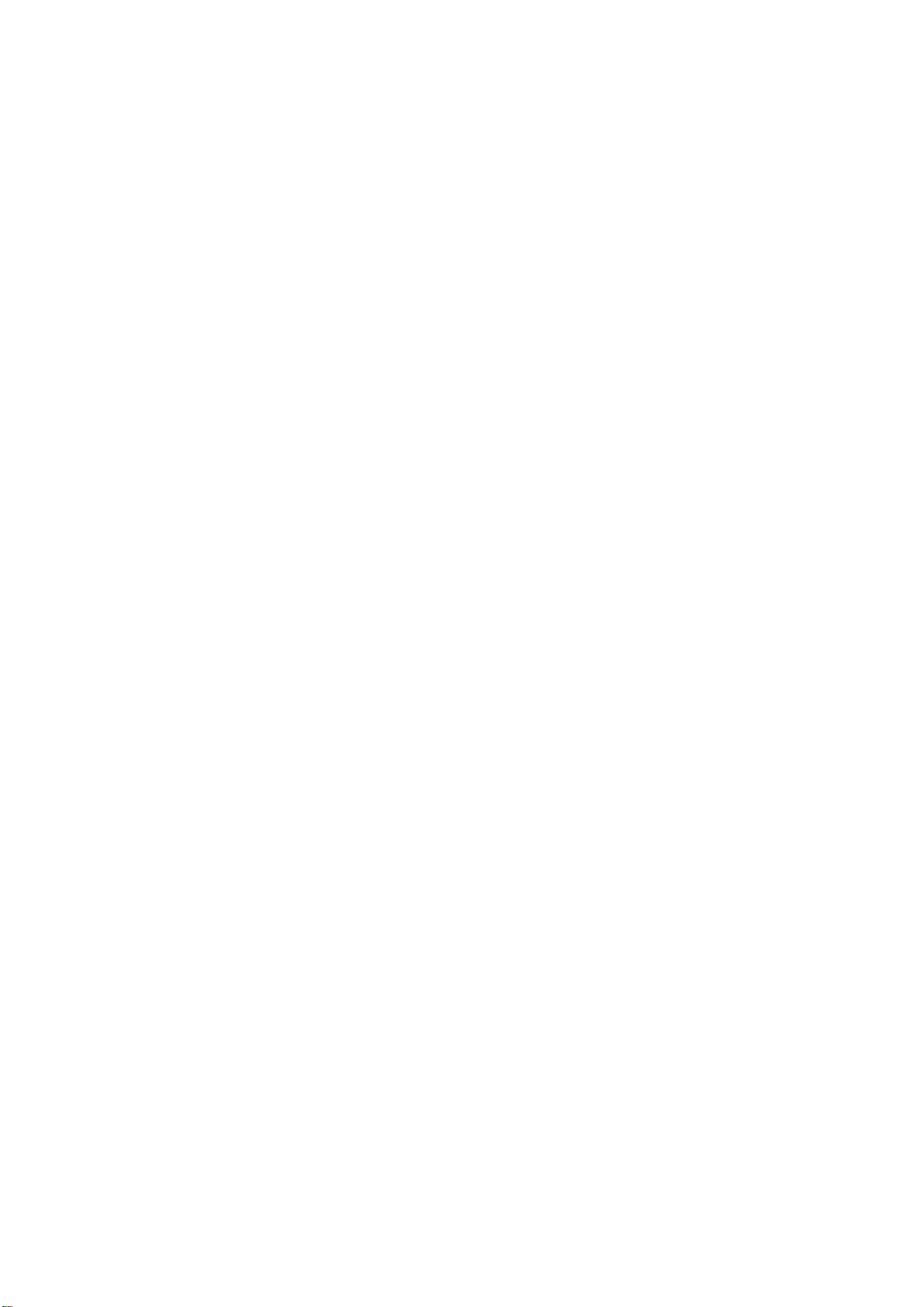
Table of Contents
Chapter 1: Introduction ............................................................................................ 1
Introduction to your Router ................................................................................ 1
Features ............................................................................................................ 1
Chapter 2: Installing the Router ............................................................................... 4
Important note for using this router.................................................................... 4
Package Contents ............................................................................................. 4
Device Description............................................................................................. 5
Cabling .............................................................................................................. 7
Chapter 3: Basic Installation .................................................................................... 8
Connecting Your Router
Network Configuration ..................................................................................... 10
Factory Default Settings .................................................................................. 18
Information from your ISP................................................................................ 19
Configuring with your Web Browser ................................................................ 20
Chapter 4: Configuration........................................................................................ 21
Status .............................................................................................................. 22
Quick Start
Configuration ................................................................................................... 37
LAN - Local Area Network ......................................................................... 38
.......................................................................................................
Bridge Interface ................................................................................... 38
Ethernet............................................................................................... 39
.....................................................................................
9
32
IP Alias ................................................................................................ 39
Ethernet Client Filter............................................................................ 40
Wireless (Wireless model only) ........................................................... 42
Wireless Security (Wireless model only) ............................................. 44
Wireless Client / MAC Address Filter (Wireless model only) ............... 47
WPS (Wireless model only)................................................................. 48
Port Setting.......................................................................................... 59
DHCP Server....................................................................................... 60
WAN - Wide Area Network ........................................................................ 61
WAN Interface ..................................................................................... 61
Page 3

WAN Profile ......................................................................................... 61
ADSL Mode ......................................................................................... 77
System....................................................................................................... 78
Firewall and Access Control ...................................................................... 85
VoIP - Voice over Internet Protocol ............................................................ 95
QoS - Quality of Service ...........................................................................111
Virtual Server (known as Port Forwarding).............................................. 121
Time Schedule......................................................................................... 128
Advanced................................................................................................. 130
Logout............................................................................................................ 137
Chapter 5: Troubleshooting.................................................................................. 138
Appendix: Product Support & Contact ................................................................. 140
Page 4
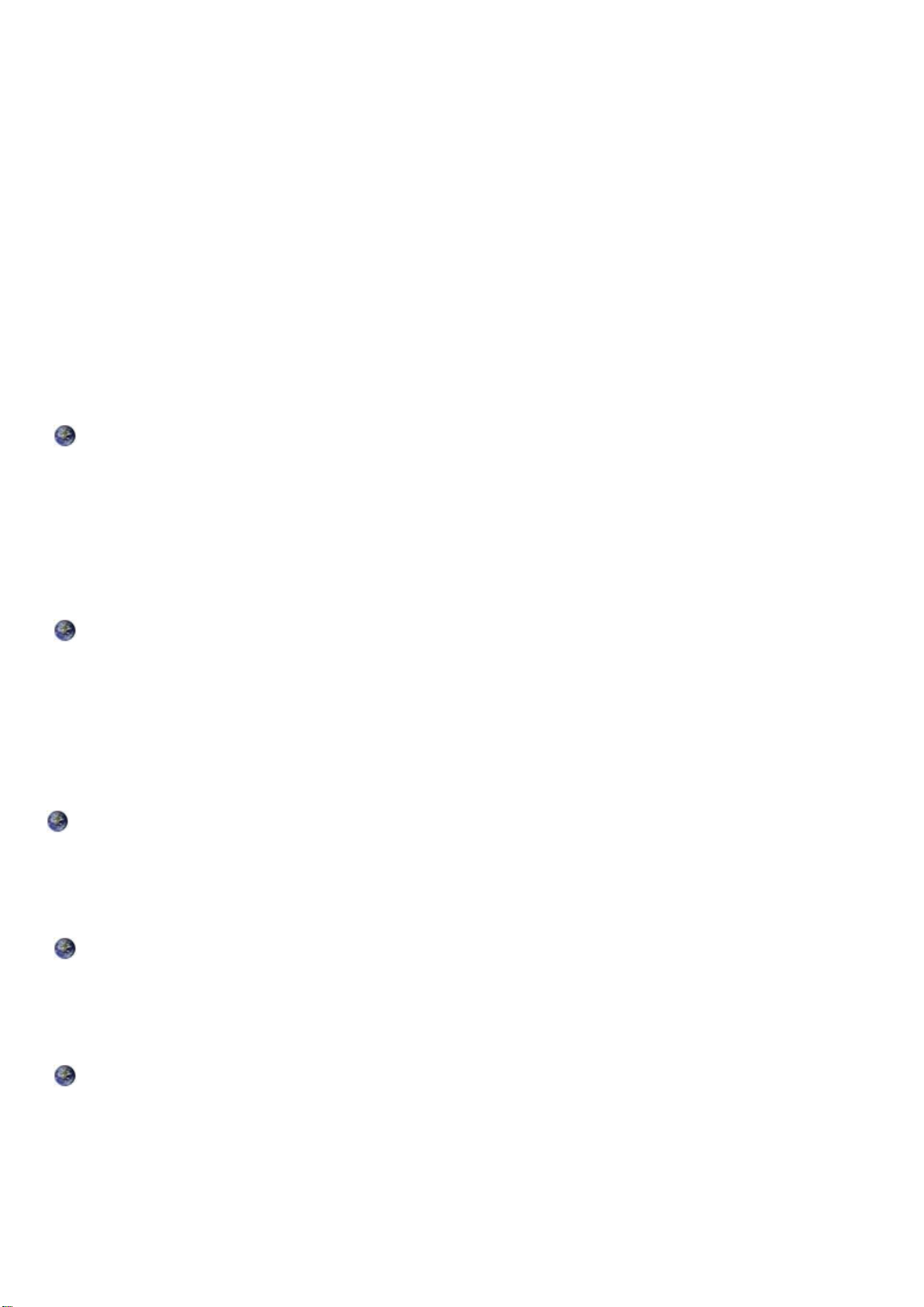
Chapter 1: Introduction
Introduction to your Router
Welcome to the 3G / VoIP/(802.11g) ADSL2+ Firewall Router. The router is an “all-in-one” ADSL
router, combining an ADSL modem, ADSL router and Ethernet network switch functionalities,
providing everything you need to get the machines on your network connected to the Internet over
your ADSL broadband connection. With features such as an ADSL Quick-Start wizard and DHCP
Server, you can be online in no time at all and with a minimum of fuss and configuration, catering for
first-time users to the guru requiring advanced features and control over their Internet connection
and network. In addition, the WPS feature is follow Wi-Fi Alliance WPS standard and it ease set up
of security-enabled Wi-Fi networks in the home and small office environment.
Features
Express Internet Access
The router complies with ADSL worldwide standards. It supports downstream rate up to 12/24
Mbps with ADSL2/2+, 8Mbps with ADSL. Users enjoy not only high-speed ADSL services but also
broadband multimedia applications such as interactive gaming, video streaming and real-time audio
much easier and faster than ever. It is compliant with Multi-Mode standard (ANSI T1.413, Issue 2;
G.dmt (ITU G.992.1); G.lite (ITU G.992.2); G.hs (ITU G994.1); G.dmt.bis (ITU G.992.3); G.dmt.bis.
plus (ITU G.992.5)).
3G
3G-based Internet connection (requires an additional 3G USB modem), with automatic fail-over
to ensure an always-on Internet connection in the event that one of your Internet services fails.
Secure WLAN setup is simplified by the web browser-based configuration for easy access to the
Internet wherever a 3G connection is available - whether you're seated at your desk or taking a
cross-country train trip.
EWAN
Besides using 3G/ADSL to get connected to the Internet, the router offers its Ethernet port 1 as a
WAN port to be used to connect to Cable Modems and fiber optic lines. This alternative, yet faster
method to connect to the internet will provide users more flexibility to get online.
Dual WAN
Dual WAN is a new way of getting connected to the internet which is to use each two of the
3G/ADSL/EWAN to deal with the unexpected case and balance traffic load. That is a way of
improving greatly the robustness.
802.11g Wireless AP with WPA Support (Wireless model only)
With integrated 802.11g Wireless Access Point in the router, the device offers a quick and easy
access among wired network, wireless network and broadband connection (ADSL) with single
device simplicity, and as a result, mobility to the users. In addition to 54 Mbps 802.11g data rate,
it also interoperates backward with existing 802.11b equipment. The Wi-Fi Protected Access
(WPA-PSK and WPA2-PSK) and Wired Equivalent Privacy (WEP) supported features enhance the
security level of data protection and access control via Wireless LAN.
1
Page 5

Fast Ethernet Switch
A 4-port 10/100Mbps fast Ethernet switch is built in with automatic switching between MDI and
MDI-X for 10Base-T and 100Base-TX ports. An Ethernet straight or crossover cable can be used
directly for auto detection.
Multi-Protocol to Establish a Connection
It supports PPPoA (RFC 2364 - PPP over ATM Adaptation Layer 5), RFC 1483 encapsulation
overATM (bridged or routed), PPP over Ethernet (RFC 2516), and IPoA (RFC1577) to establish a
connection with the ISP. The product also supports VC-based and LLC-based multiplexing.
Quick Installation Wizard
It supports a WEB GUI page to install this device quickly. With this wizard, end users can enter the
information easily which they get from their ISP, then surf the Internet immediately.
Universal Plug and Play (UPnP) and UPnP NAT Traversal
This protocol is used to enable simple and robust connectivity among stand-alone devices and PCs
from many different vendors. It makes network simple and affordable for users. UPnP architecture
leverages TCP/IP and the Web to enable seamless proximity networking in addition to control and
data transfer among networked devices. With this feature enabled, users can now connect to Net
meeting or MSN Messenger seamlessly.
Network Address Translation (NAT)
Allows multi-users to access outside resources such as the Internet simultaneously with one IP
address/one Internet access account. Many application layer gateway (ALG) are supported such as
web browser, ICQ, FTP, Telnet, E-mail, News, Net2phone, Ping, NetMeeting, IP phone and others.
SOHO Firewall Security with DoS and SPI
Along with the built-in NAT natural firewall feature, the router also provides advanced hacker patternfiltering protection. It can automatically detect and block Denial of Service (DoS) attacks. The router
is built with Stateful Packet Inspection (SPI) to determine if a data packet is allowed through the
firewall to the private LAN.
Domain Name System (DNS) Relay
It provides an easy way to map the domain name (a friendly name for users such as www.yahoo.
com) and IP address. When a local machine sets its DNS server with this router’s IP address, every
DNS conversion request packet from the PC to this router will be forwarded to the real DNS in the
outside network.
Dynamic Domain Name System (DDNS)
The Dynamic DNS service allows you to alias a dynamic IP address to a static hostname. This
dynamic IP address is the WAN IP address. For example, to use the service, you must first apply
for an account from a DDNS service like http://www.dyndns.org/. More than 5 DDNS servers are
supported.
Quality of Service (QoS)
QoS gives you full control over which types of outgoing data traffic should be given priority by
2
Page 6
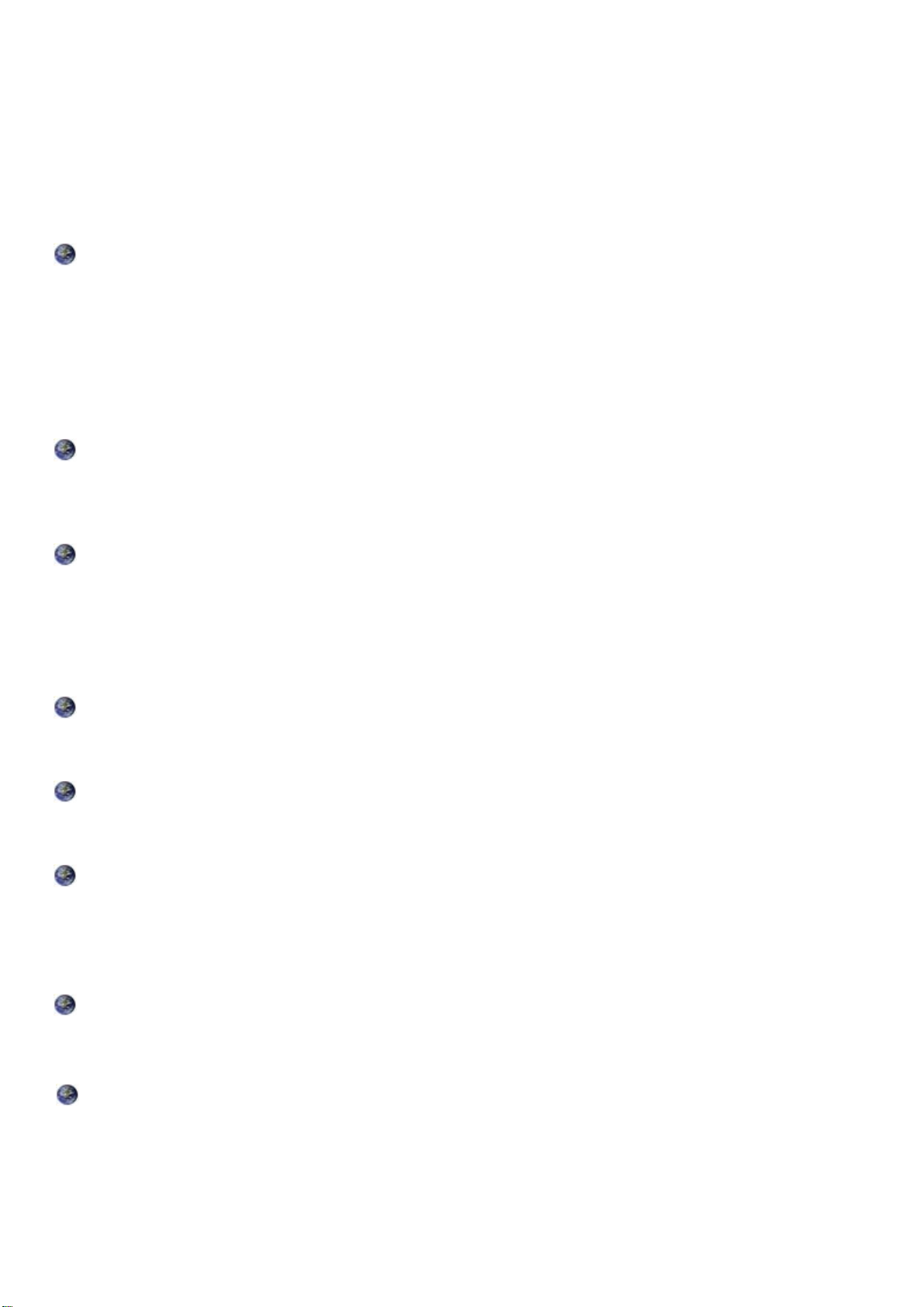
the router, ensuring important data like gaming packets, customer information, or management
information move through the router ay lightning speed, even under heavy load. The QoS features
are configurable by source IP address, destination IP address, protocol, and port. You can throttle
the speed at which different types of outgoing data pass through the router, to ensure P2P users
don’t saturate upload bandwidth, or office browsing doesn’t bring client web serving to a halt. In
addition, or alternatively, you can simply change the priority of different types of upload data and let
the router sort out the actual speeds.
Virtual Server (“port forwarding”)
Users can specify some services to be visible from outside users. The router can detect incoming
service requests and forward either a single port or a range of ports to the specific local computer
to handle it. For example, a user can assign a PC in the LAN acting as a WEB server inside and
expose it to the outside network. Outside users can browse inside web servers directly while it is
protected by NAT. A DMZ host setting is also provided to a local computer exposed to the outside
network, Internet.
Rich Packet Filtering
Not only filters the packet based on IP address, but also based on Port numbers. It will filter packets
from and to the Internet, and also provides a higher level of security control.
Dynamic Host Configuration Protocol (DHCP) Client and Server
In the WAN site, the DHCP client can get an IP address from the Internet Service Provider (ISP)
automatically. In the LAN site, the DHCP server can allocate a range of client IP addresses and
distribute them including IP address, subnet mask as well as DNS IP address to local computers. It
provides an easy way to manage the local IP network.
Static and RIP1/2 Routing
It has routing capability and supports easy static routing table or RIP1/2 routing protocol.
Simple Network Management Protocol (SNMP)
It is an easy way to remotely manage the router via SNMP.
Web based GUI
It supports web based GUI for configuration and management. It is user-friendly and comes with online help. It also supports remote management capability for remote users to configure and manage
this product.
Firmware Upgradeable
Device can be upgraded to the latest firmware through the WEB based GUI.
Rich Management Interfaces
It supports flexible management interfaces with local console port, LAN port, and WAN port. Users
can use terminal applications through the console port to configure and manage the device, or
Telnet, WEB GUI, and SNMP through LAN or WAN ports to configure and manage the device.
3
Page 7

Chapter 2: Installing the Router
Important note for using this router
Package Contents
3G/VoIP/(802.11g) ADSL2+ Firewall Router
CD-ROM containing the online manual
RJ-11 ADSL/telephone Cable
Ethernet (RJ-45) Cable
RJ-45 to RS-232 Console kit
Power adapter
One 2dBi detachable antenna
Quick Start Guide
Splitter / Micro-filter (option)
4
Page 8

Device Description
The Front LEDs
LED Meaning
1 Power
2 Ethernet Port
1X - 4X
(RJ-45 connector)
3 USB
Wireless (Wireless
4
model only)
5 Phone
6 Line
(Router with LINE
port only)
7 VoIP
Lit orange when power is ON.
Lit green when the device is ready.
Lit red means system failure. Restart the device or contact Billion
for support.
Lit when one of the LAN ports is connected to an Ethernet device.
Lit green when transmission rate hits 1000Mbps,
Lit orange when it hits 100Mbps but no light for 10Mbps.
Flash when data is being Transmitted / Received.
Lit green when the router is connected to a USB device.
Flash when data is received / transmitted.
Lit green when a wireless connection is established.
Flash when the device is sending/receiving data.
Flash once per second while wi-fi protected setup is in progress.
Lit green when phone is off hook.
Lit green when the inbound and outbound calls are transmitted
through PSTN.
After SIP registration is OK, the LED will lit green whenever the
8 DSL
9 Internet
phone is off hook.
Lit Green when the device is successfully connected to an
ADSL DSLAM. (“line sync”).
Lit green when IP connected.
Flashes green when IP connected and IP traffic is passing thru
the device.
Lit red when device attempted to become IP connected and
failed.
Lit off when device in bridged mode or ADSL connection not
present.
5
Page 9
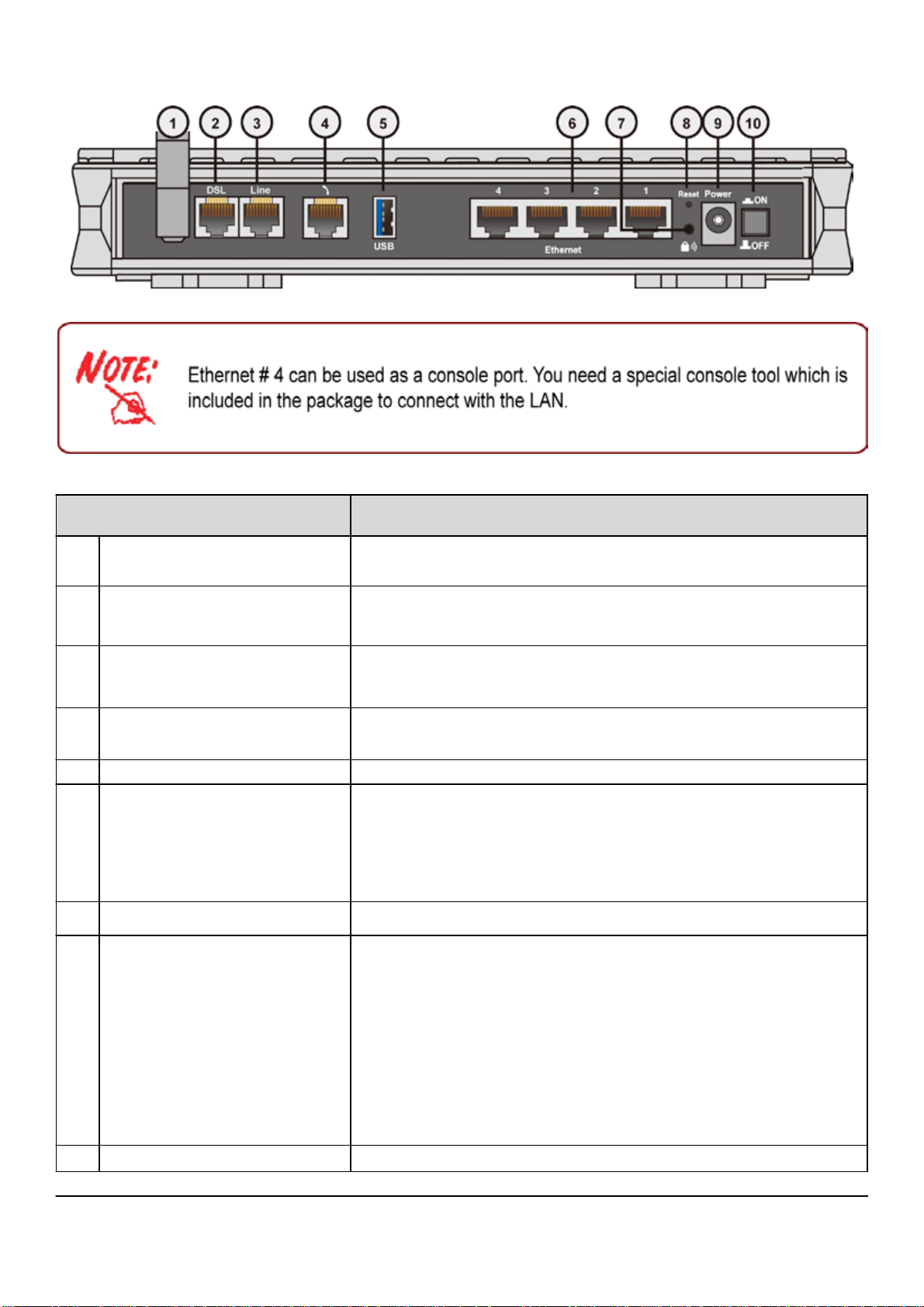
The Rear Ports
Antenna
1
(Wireless Router only)
2 DSL
Line
3
(Router with LINE port only)
Phone
4
1X (RJ-11 connector)
5 USB Connect the USB cable to this port.
Ethernet
6
1X - 4X
(RJ-45 connector)
7 WPS (Wireless model only) Push to trigger Wi-Fi Protected Setup function.
8 RESET
Port Meaning
Connect the detachable antenna to this port.
Connect this port to the ADSL/telephone network with the RJ-
11 cable (telephone) provided.
Connect this port to the telephone jack on the wall with RJ-11
cable.
Connect this port to an analog phone set with RJ-11 cable.
Connect a UTP Ethernet cable (Cat-5 or Cat-5e) to one of
the LAN ports when connecting to a PC or an office/home
network of 10Mbps or 100Mbps.
Caution: Port 4 can be either a LAN or Console port at a
time but not both.
To be sure the device is being turned on press RESET button
for:
1-3 seconds: quick reset the device.
6 seconds and above, power off, power on the device: restore
to factory default settings. (Cannot login to the router or forgot
your Username/Password. Press the button for more than 6
seconds).
Caution: After pressing the RESET button for more than
6 seconds, to be sure you power cycle the device again.
9 Power Connect it with the supplied power adapter.
10 Power Switch Power ON/OFF switch
6
Page 10
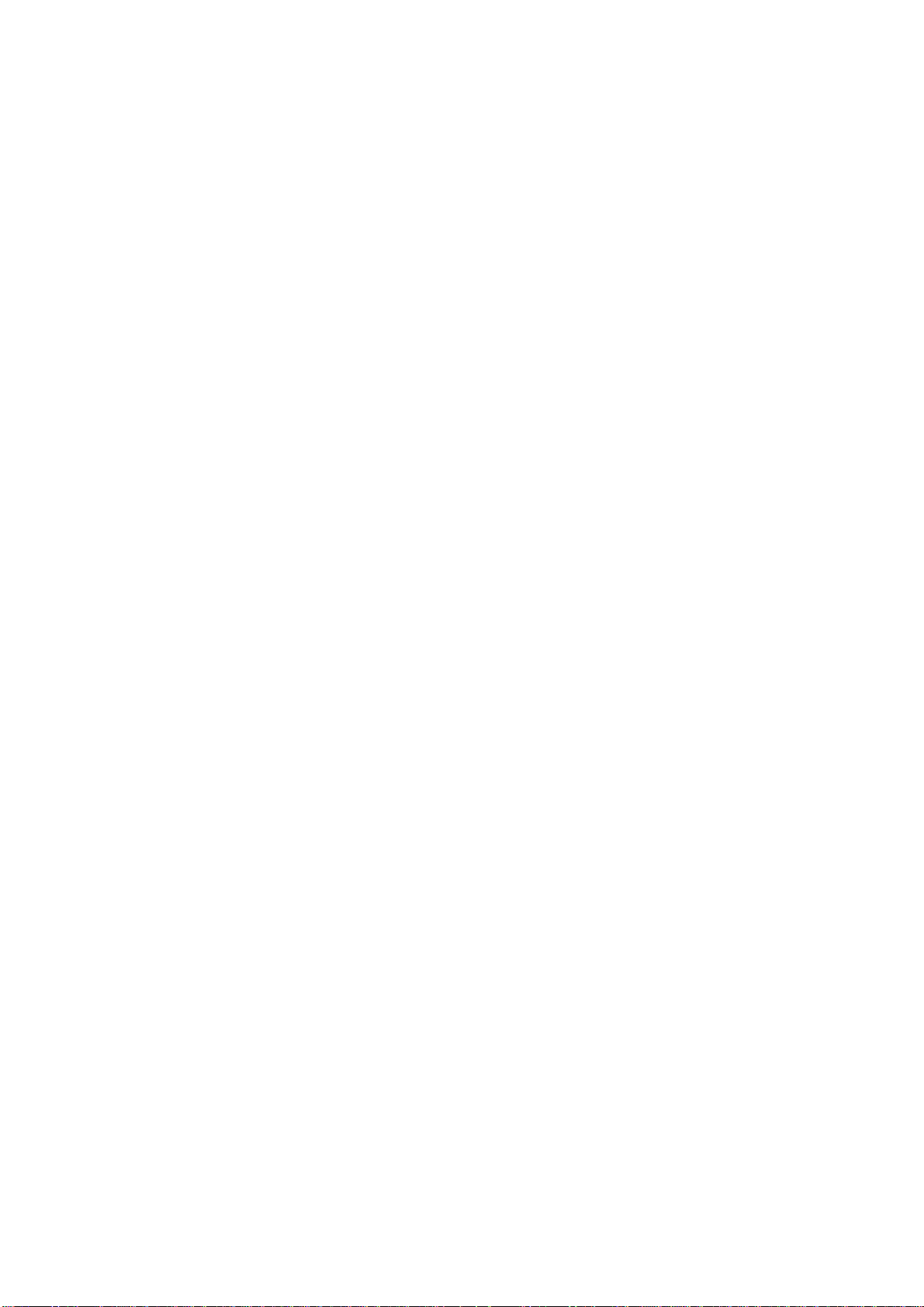
Cabling
One of the most common causes of problem is bad cabling or ADSL line(s). Make sure that all
connected devices are turned on. On the front panel of your router is a bank of LEDs. Verify that the
LAN Link and ADSL line LEDs are lit. If they are not, verify if you are using the proper cables.
Make sure that all devices (e.g. telephones, fax machines, analogue modems) connected to the same
telephone line as your router have a line filter connected between them and the wall outlet (unless
you are using a Central Splitter or Central Filter installed by a qualified and licensed electrician),
and that all line filters are correctly installed in a right way. If line filter is not installed and connected
properly, it may cause problem to your ADSL connection or may result in frequent disconnections.
7
Page 11

Chapter 3: Basic Installation
The router can be configured through your web browser. A web browser is included as a standard
application in the following operating systems: Linux, Mac OS, Windows7/98/NT/2000/XP/Me/Vista,
etc. The product provides an easy and user-friendly interface for configuration.
Please check your PC network components. The TCP/IP protocol stack and Ethernet network
adapter must be installed. If not, please refer to your Windows-related or other operating system
manuals.
There are ways to connect the router, either through an external repeater hub or connect directly
to your PCs. However, make sure that your PCs have an Ethernet interface installed properly prior
to connecting the router device. You ought to configure your PCs to obtain an IP address through
a DHCP server or a fixed IP address that must be in the same subnet as the router. The default IP
address of the router is 192.168.1.254 and the subnet mask is 255.255.255.0 (i.e. any attached PC
must be in the same subnet, and have an IP address in the range of 192.168.1.1 to 192.168.1.253).
The best and easiest way is to configure the PC to get an IP address automatically from the router
using DHCP. If you encounter any problem accessing the router web interface it is advisable to
uninstall your firewall program on your PCs, as they can cause problems accessing the IP address
of the router. Users should make their own decisions on what is best to protect their network.
Please follow the following steps to configure your PC network environment.
8
Page 12

Connecting Your Router
1. Connect this router to a LAN (Local Area Network) and the ADSL/telephone (ADSL)
network.
2. Power on the device.
3. Make sure the Power LED lit steadily and that the LAN LED is lit.
4. Connect your router to the telephone jack on the wall with RJ-11 cable.
5. Connect the USB 2.0 cable.
9
Page 13
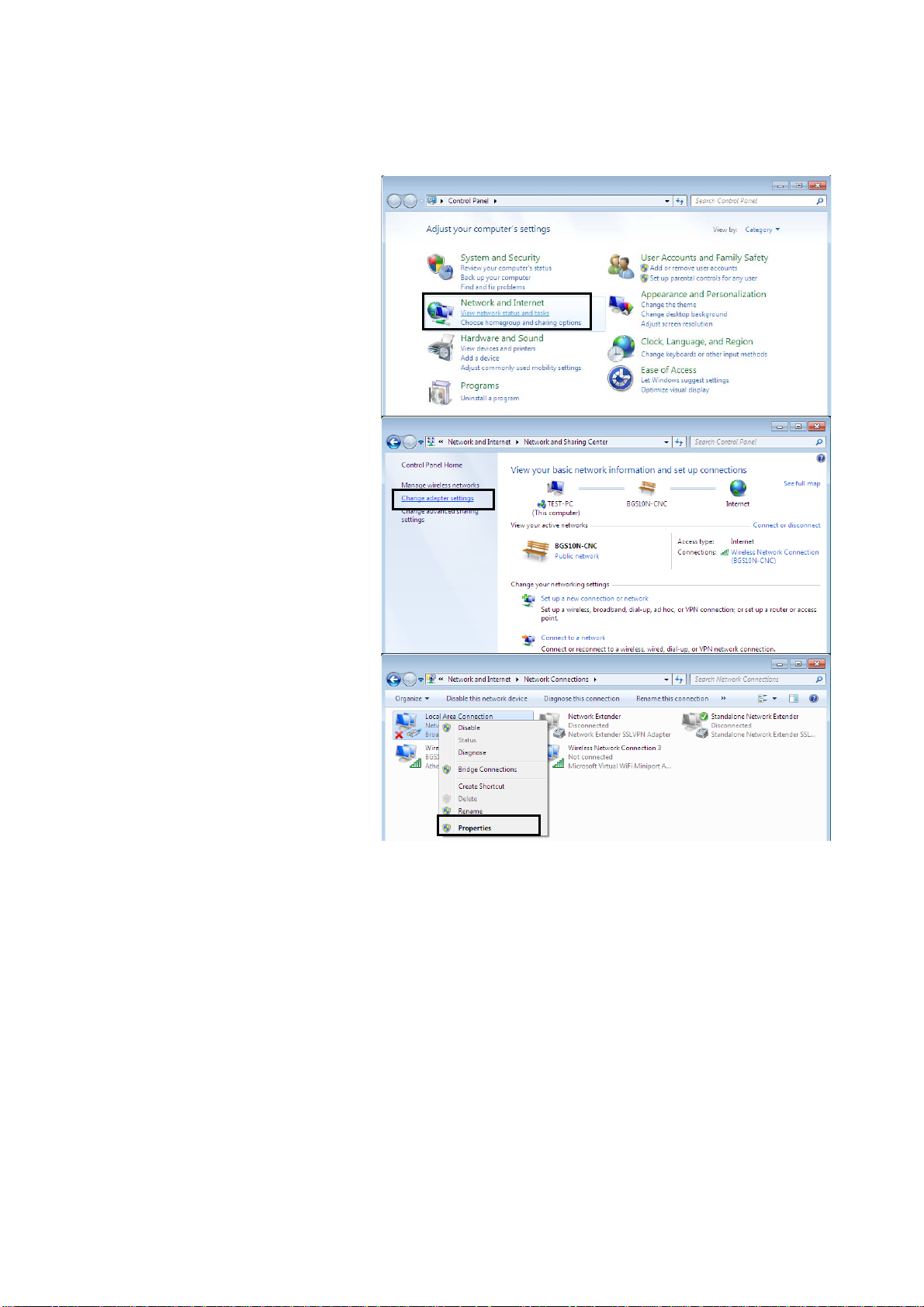
Network Configuration
For Windows 7
1. Go to Start. Click on
Control Panel.
2. Then click on Network and
Internet.
3. When the Network and
Sharing Center window pops
up, select and click on Change
adapter settings on the left
window panel.
4. Select the Local Area
Connection, and right click the
icon to select Properties.
10
Page 14

5. Select Internet Protocol
Version 4 (TCP/IPv4) then click
Properties.
6. In the TCP/IPv4 properties
window, select the Obtain an IP
address automatically and
Obtain DNS Server address
automatically radio buttons.
Then click OK to exit the setting.
7. Click OK again in the Local
Area Connection Properties
window to apply the new
configuration.
11
Page 15

Configuring PC in Windows Vista
1. Go to Start. Click on Network.
2. Then click on Network and Sharing
Center at the top bar.
3. When the Network and Sharing
Center window pops up, select and
click on Manage network
connections on the left window
column.
4. Select the Local Area Connection,
and right click the icon to select
Properties.
12
Page 16

5. Select Internet Protocol Version 4
(TCP/IPv4) then click Properties.
6. In the TCP/IPv4 properties window,
select the Obtain an IP address
automatically and Obtain DNS
Server address automatically radio
buttons. Then click OK to exit the
set- ting.
7. Click OK again in the Local Area
Connection Properties window to
apply the new configuration.
13
Page 17
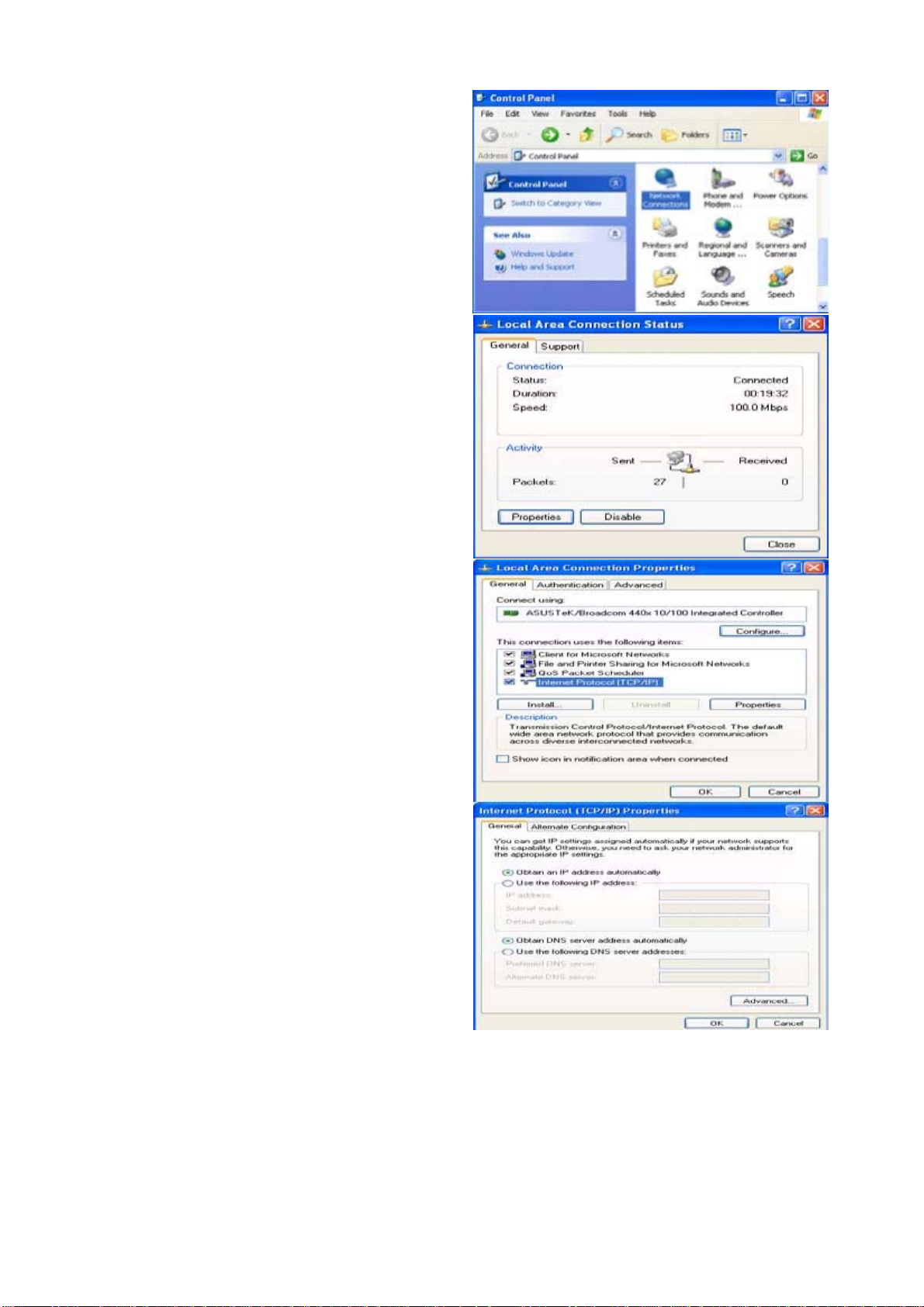
Configuring PC in Windows XP
1. Go to Start > Control Panel (in Classic
View). In the Control Panel, double-click
on Network Connections
2. Double-click Local Area Connection.
3. In the Local Area Connection Status
window, click Properties.
4. Select Internet Protocol (TCP/IP) and
click Properties.
5. Select the Obtain an IP address
automatically and the Obtain DNS
server address automatically radio
buttons.
6. Click OK to finish the configuration.
14
Page 18

Configuring PC in Windows 2000
1. Go to Start > Settings > Control Panel.
In the Control Panel, double-click on
Network and Dial-up Connections.
2. Double-click Local Area Connection.
3. In the Local Area Connection Status
window click Properties.
4. Select Internet Protocol (TCP/IP) and
click Properties.
5. Select the Obtain an IP address
automatically and the Obtain DNS
server address automatically radio
buttons.
6. Click OK to finish the configuration.
15
Page 19

Configuring PC in Windows 95/98/Me
1. Go to Start > Settings > Control Panel.
In the Control Panel, double-click on
Network and choose the Configuration
tab.
2. Select TCP/IP > NE2000 Compatible,
or the name of your Network Interface
Card (NIC) in your PC.
3. Select the Obtain an IP address
automatically radio button.
4. Then select the DNS Configuration tab.
5. Select the Disable DNS radio button
and click OK to finish the configuration.
16
Page 20
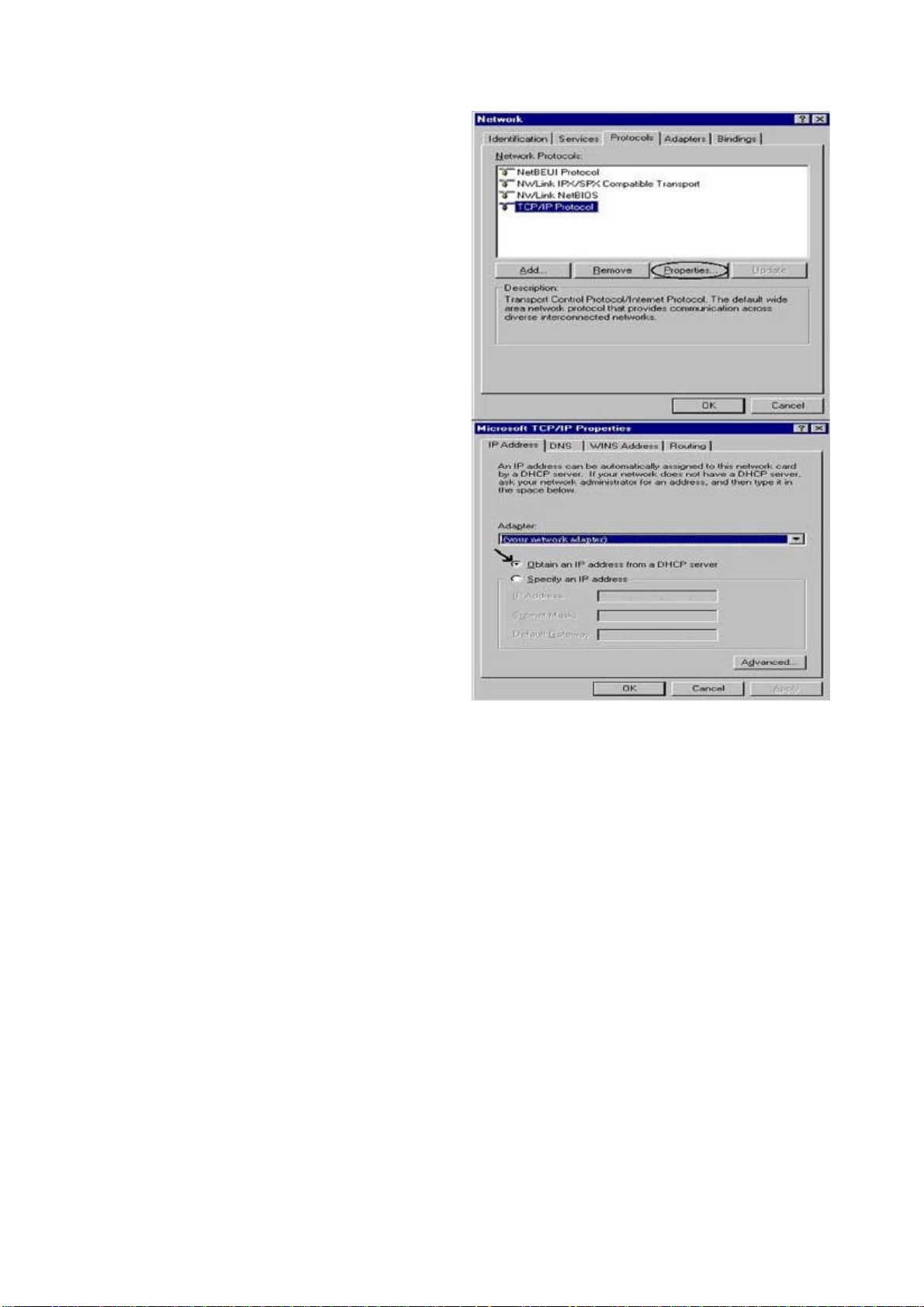
Configuring PC in Windows NT4.0
1. Go to Start > Settings > Control Panel.
In the Control Panel, double-click on
Network and choose the Protocols tab.
2. Select TCP/IP Protocol and click
Properties.
3. Select the Obtain an IP address from
a DHCP server radio button and click
OK.
17
Page 21
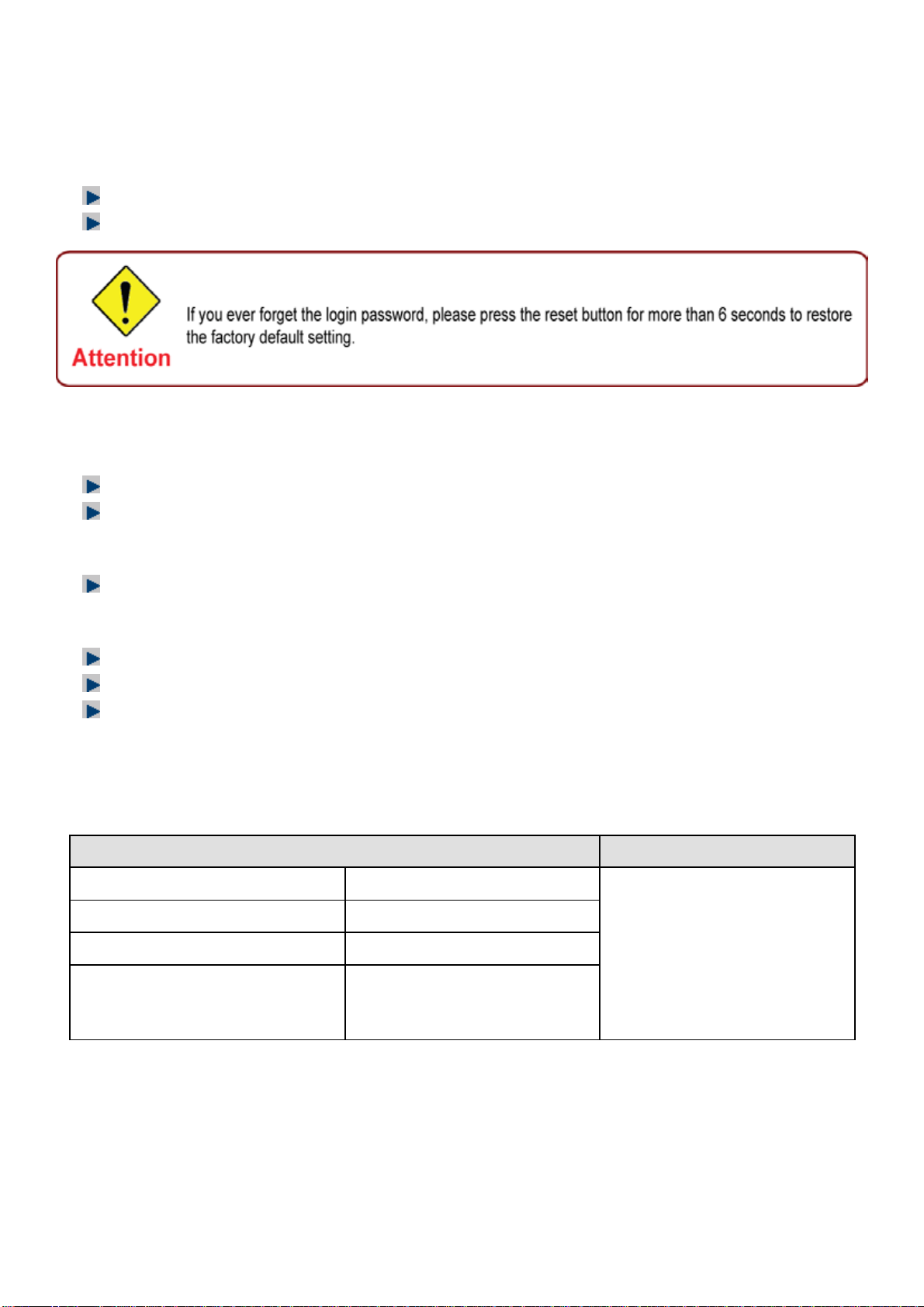
Factory Default Settings
Before configuring your router, you need to know the following default settings.
Web Interface (Username and Password)
Username: admin
Password: admin
The default username and password are “admin” and “admin” respectively.
Device LAN IP settings
IP Address: 192.168.1.254
Subnet Mask: 255.255.255.0
ISP setting in WAN site
PPPoE
DHCP server
DHCP server is enabled.
Start IP Address: 192.168.1.100
IP pool counts: 100
LAN and WAN Port Addresses
The parameters of LAN and WAN ports are pre-set in the factory. The default values are shown in
the table.
LAN Port WAN Port
IP address
Subnet Mask
DHCP server function
IP addresses for distribution
to PCs
192.168.1.254
255.255.255.0
Enabled
100 IP addresses continuing
from 192.168.1.100 through
The PPPoE function is
enabled to automatically get
the WAN port configuration
from the ISP.
192.168.1.199
18
Page 22
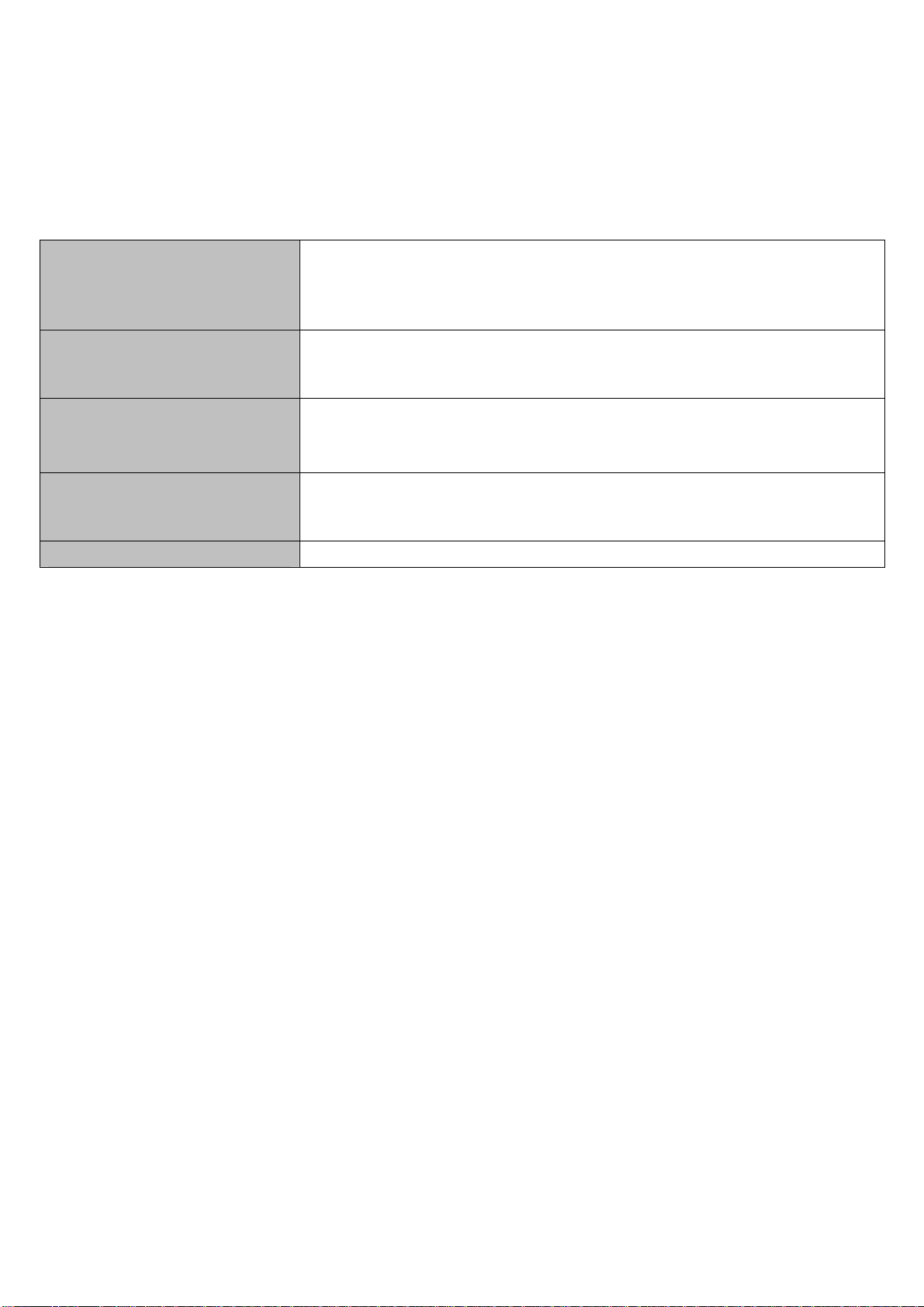
Information from your ISP
Before configuring this device, you have to check with your ISP (Internet Service Provider) to find
out what kind of service is provided such as DHCP (Obtain an IP Address Automatically, Static IP
(Fixed IP Address) or PPPoE.
Gather the information as illustrated in the following table and keep it for reference.
PPPoE(RFC2516)
PPPoA(RFC2364)
MPoA (RFC1483/
RFC2684)
VPI/VCI, VC / LLC-based multiplexing, Username, Password,
Service Name, and Domain Name System (DNS) IP address (it can
be automatically assigned by your ISP when you connect or be set
manually).
VPI/VCI, VC / LLC-based multiplexing, Username, Password and
Domain Name System (DNS) IP address (it can be automatically
assigned by your ISP when you connect or be set manually).
VPI/VCI, VC / LLC-based multiplexing, IP address, Subnet mask,
Gateway address, and Domain Name System (DNS) IP address (it is
a fixed IP address).
IPoA(RFC1577)
Pure Bridge VPI/VCI, VC / LLC-based multiplexing to use Bridged Mode.
VPI/VCI, VC / LLC-based multiplexing, IP address, Subnet mask,
Gateway address, and Domain Name System (DNS) IP address (it is
a fixed IP address).
19
Page 23

Configuring with your Web Browser
Open your web browser, enter the IP address of your router, which by default is 192.168.1.254,
and click “Go”, a user name and password window prompt will appear. The default username and
password are “admin” and “admin” respectively.
Congratulations! You are now successfully logon to the Firewall Router!
20
Page 24
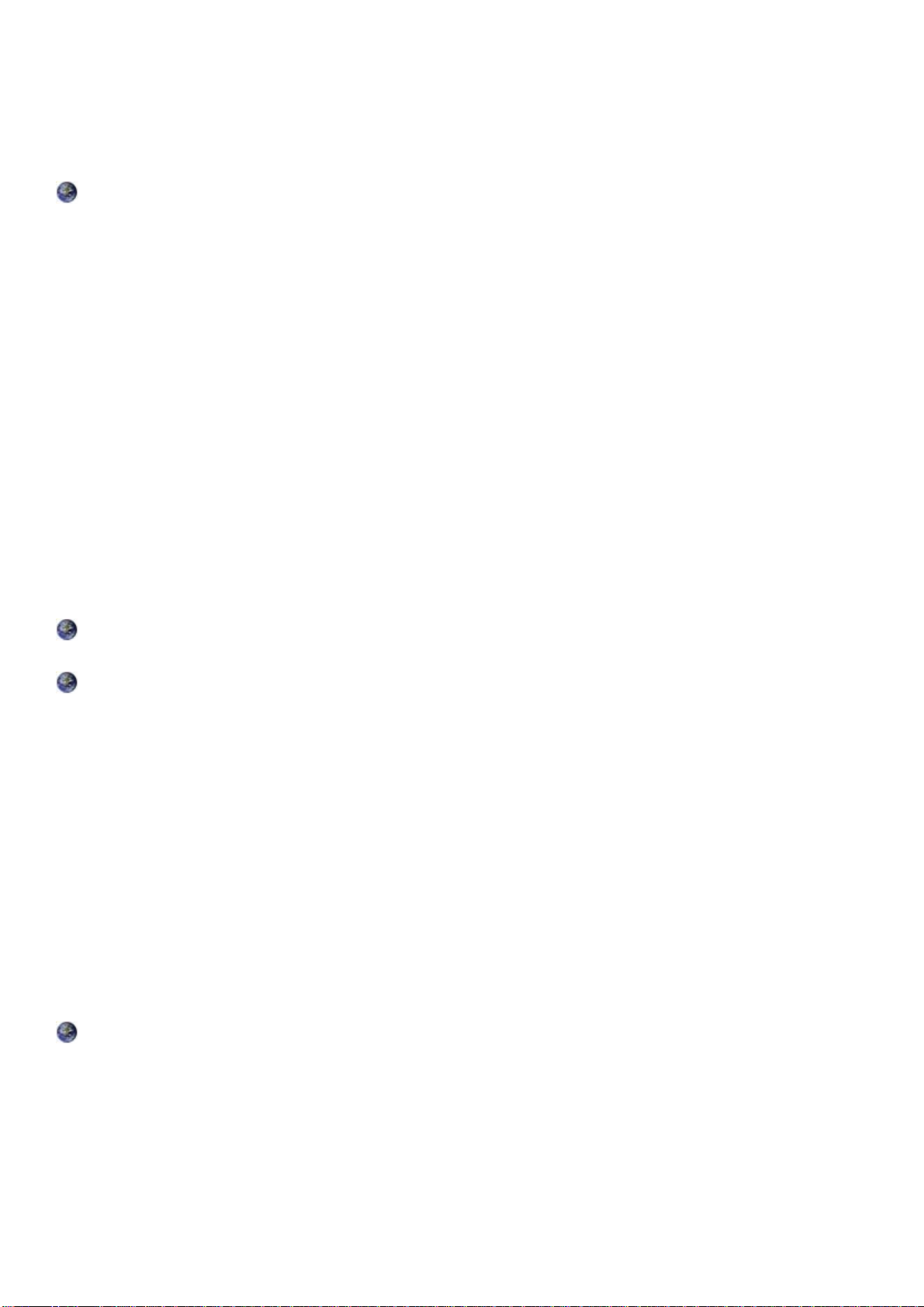
Chapter 4: Configuration
At the configuration homepage, the left navigation column provides you the link to each configuration
page. The category of each configuration page is listed as below.
Status
ADSL Table
3G Status
EWAN Status
ARP Table
DHCP Table
Routing Table
NAT Sessions
UPnP Portmap
VoIP Status
VoIP Call Log
Event Log
Error Log
Diagnostic
Quick Start
LAN
WAN
System
Firewall
VoIP
QoS
Virtual Server
Wake on LAN
Time Schedule
Advanced
Configuration
Language (provides user interface in English and French languages)
21
Page 25
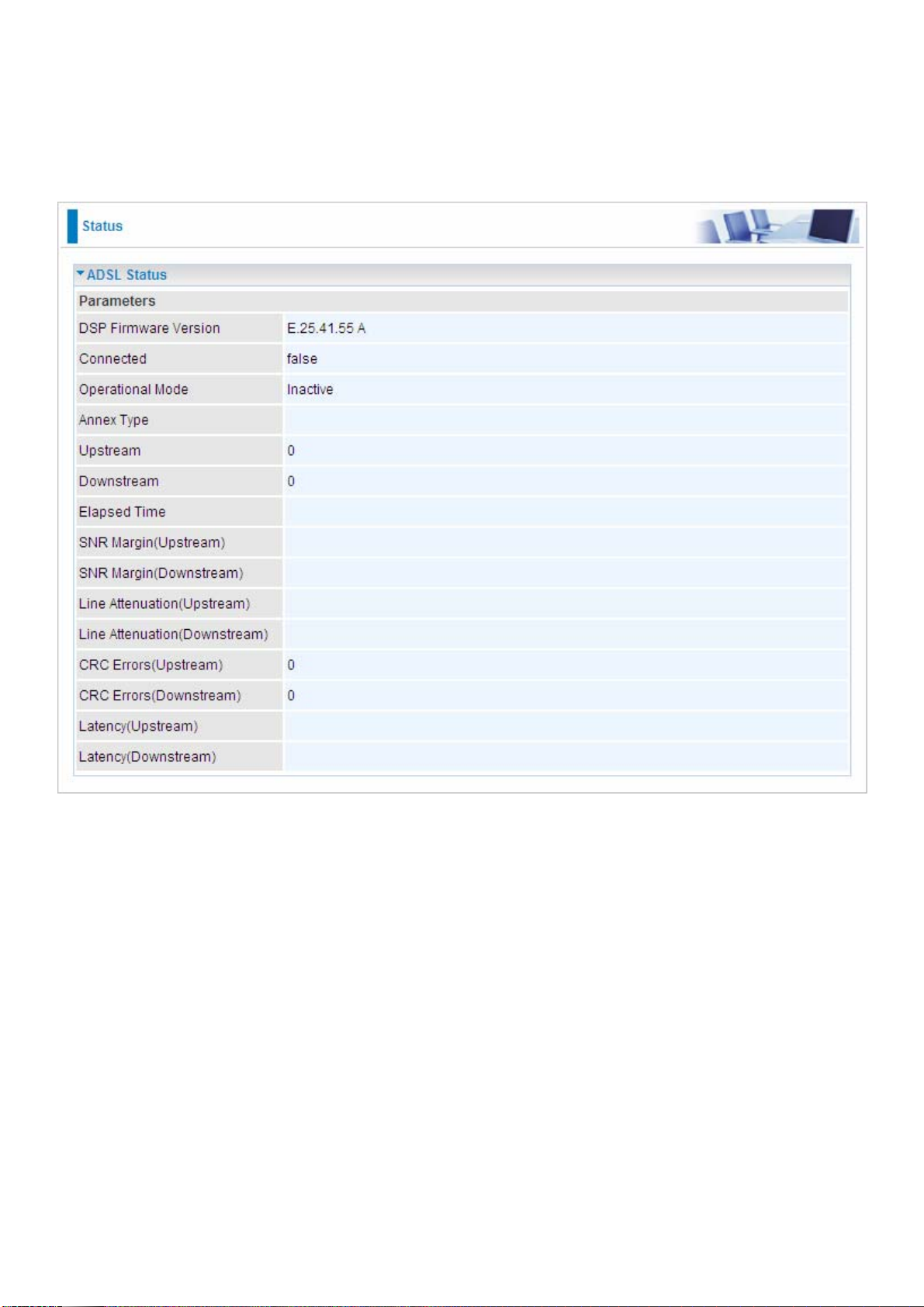
Status
ADSL Status
This section displays the overall status of ADSL, such as DSP firmware version, Operational
mode, Upstream/downstream rate, SNR margin, Line Attenuation, CRC Errors and Latency rate.
DSP Firmware Version: DSP code version
Connected:To show if the ADSL line has already been connected.
Operational Mode: To show the state when user select “AUTO” on connect mode.
Annex Type: It is related to transmission rate, including Annex A and B.
Upstream: Upstream rate.
Downstream: Downstream rate.
Elapsed Time: It means the running time of ADSL.
SNR Margin (Upstream): This is noise margin in upstream.
SNR Margin (Downstream): This is noise margin in downstream.
Line Attenuation (Upstream): This is attenuation of signal in upstream.
Line Attenuation (Downstream): This is attenuation of signal in downstream.
CRC Errors (Upstream): This is CRC error in upstream.
CRC Errors (Downstream): This is CRC error in downstream.
22
Page 26

3G Status
This section displays the 3G Card overall status with information such as the current signal
strength, statistics of current data transmission and total data transmission.
Status: The current status of the 3G card.
Signal Strength: The signal strength bar indicates current 3G signal strength.
Network Name: The network name that the device is connected to.
Card Name: The name of the 3G card.
Card Firmware: The current firmware for the 3G card.
Current TX Bytes / Packets: The statistics of data transmission in bytes / packets during a call.
Current RX Bytes / Packets: The statistics of data received in bytes / packets during a call.
Total TX Bytes / Packets: The statistics of total data transmission in bytes / packets since
system ready.
Total RX Bytes / Packets: The statistics of total data received in bytes / packets since system
ready.
23
Page 27
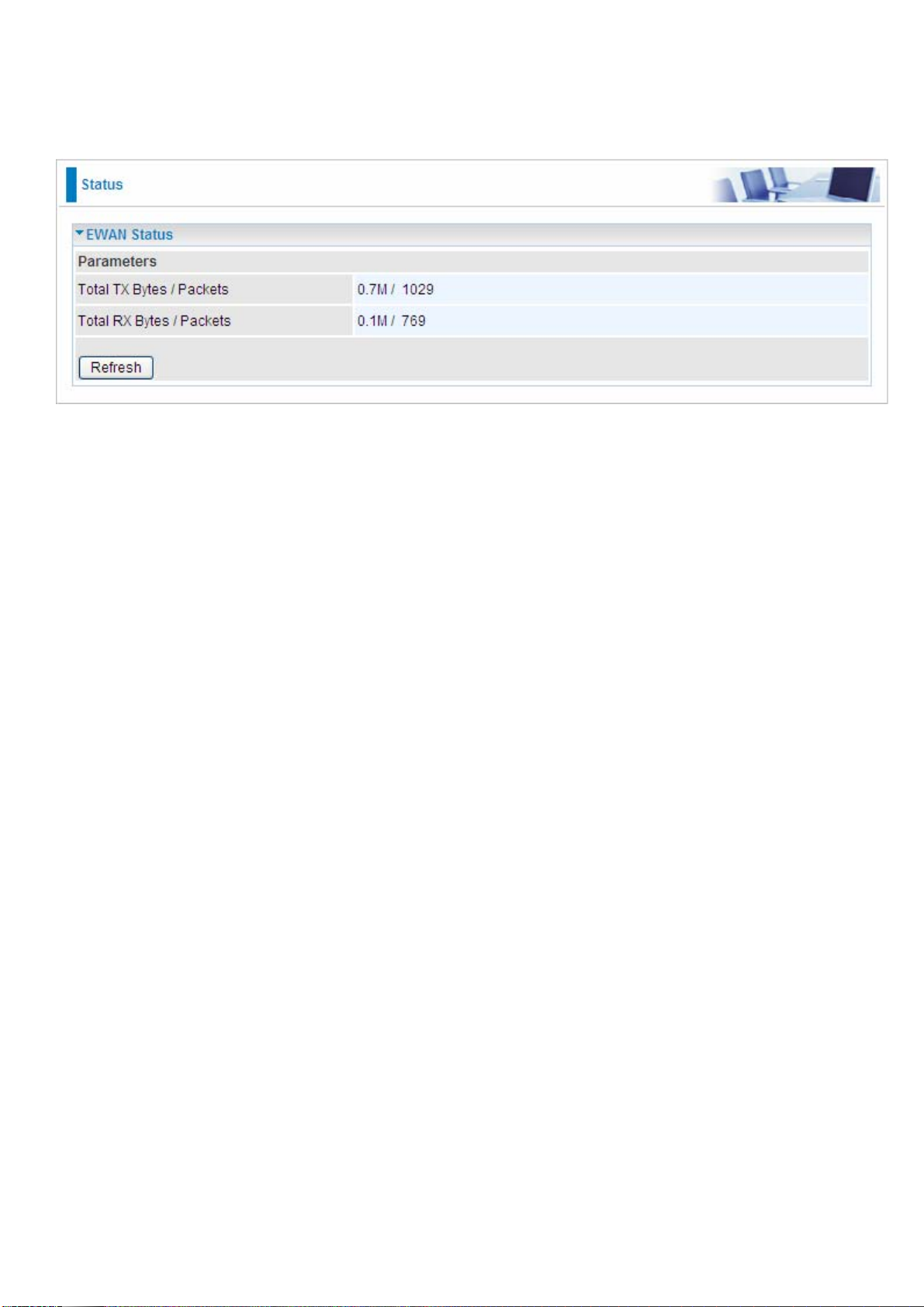
EWAN Status
The router offers a WAN port to be used to connect to Cable Modems and fiber optic lines. This
alternative, yet faster method to connect to the internet will provide users more flexibility to get
online.
Total TX Bytes / Packets: The statistics of total data transmission in bytes / packets since
system ready.
Total RX Bytes / Packets: The statistics of total data received in bytes / packets since system
ready.
iBurst Status
Displays additional information of the 3G status when iBurst function is enabled in the 3G
configuration such as its signal strength, card name, connection status and port class Ethernet.
24
Page 28
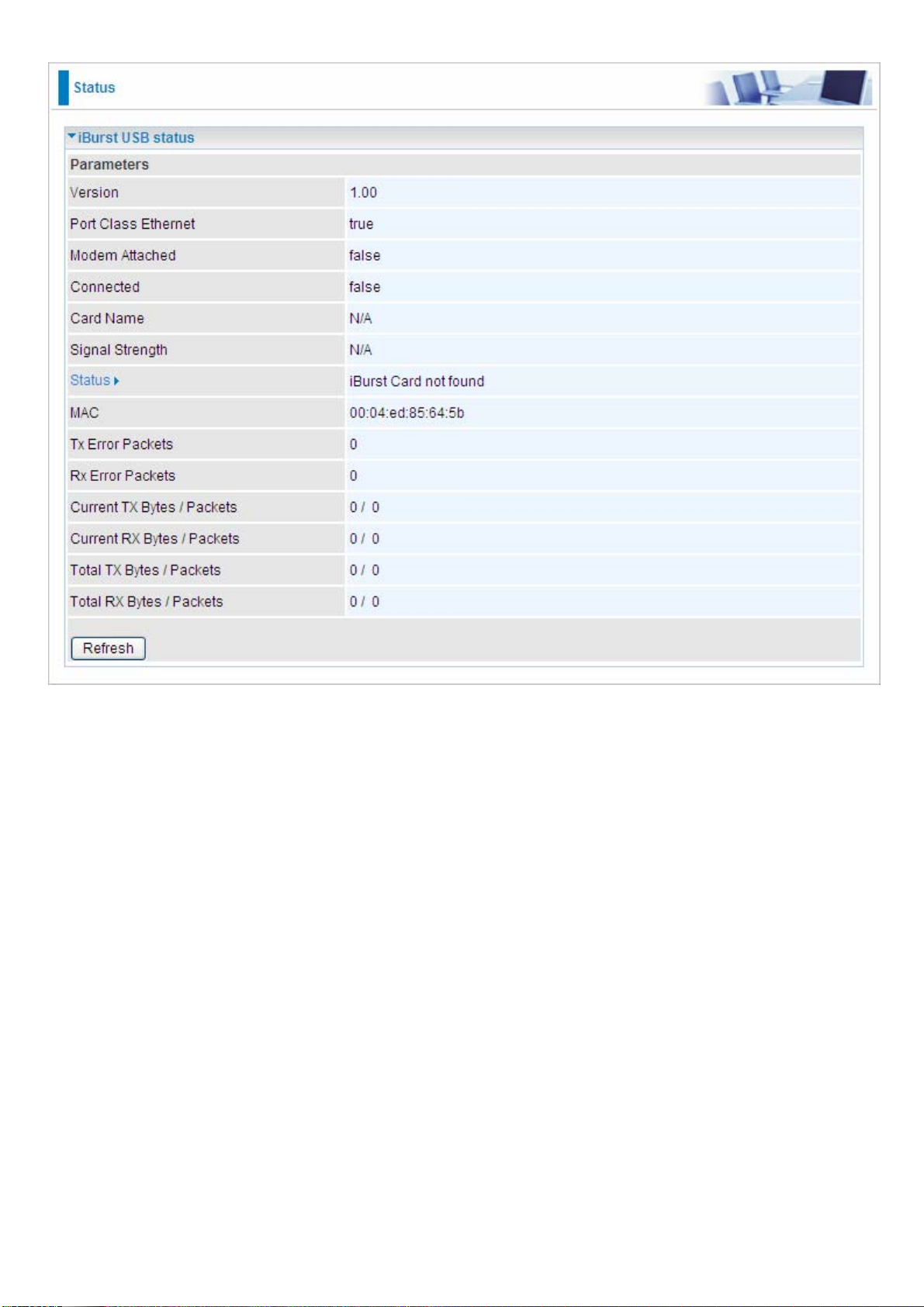
Card Name: The name of the card.
Signal Strength: The signal strength bar indicates the current signal strength.
Current TX Bytes / Packets: The statistics of data transmission in bytes / packets during a call.
Current RX Bytes / Packets: The statistics of data received in bytes / packets during a call.
Total TX Bytes / Packets: The statistics of total data transmission in bytes / packets since
system ready.
Total RX Bytes / Packets: The statistics of total data received in bytes / packets since system
ready.
ARP Table
This section displays the router ARP (Address Resolution Protocol) Table which shows the
mapping of Internet (IP) addresses to Ethernet (MAC) addresses. This is a quick way of
determining the MAC address of the network interface of your PCs that use the Firewall – MAC
Address Filter function. See the Firewall section of this manual for more information on this
feature.
25
Page 29
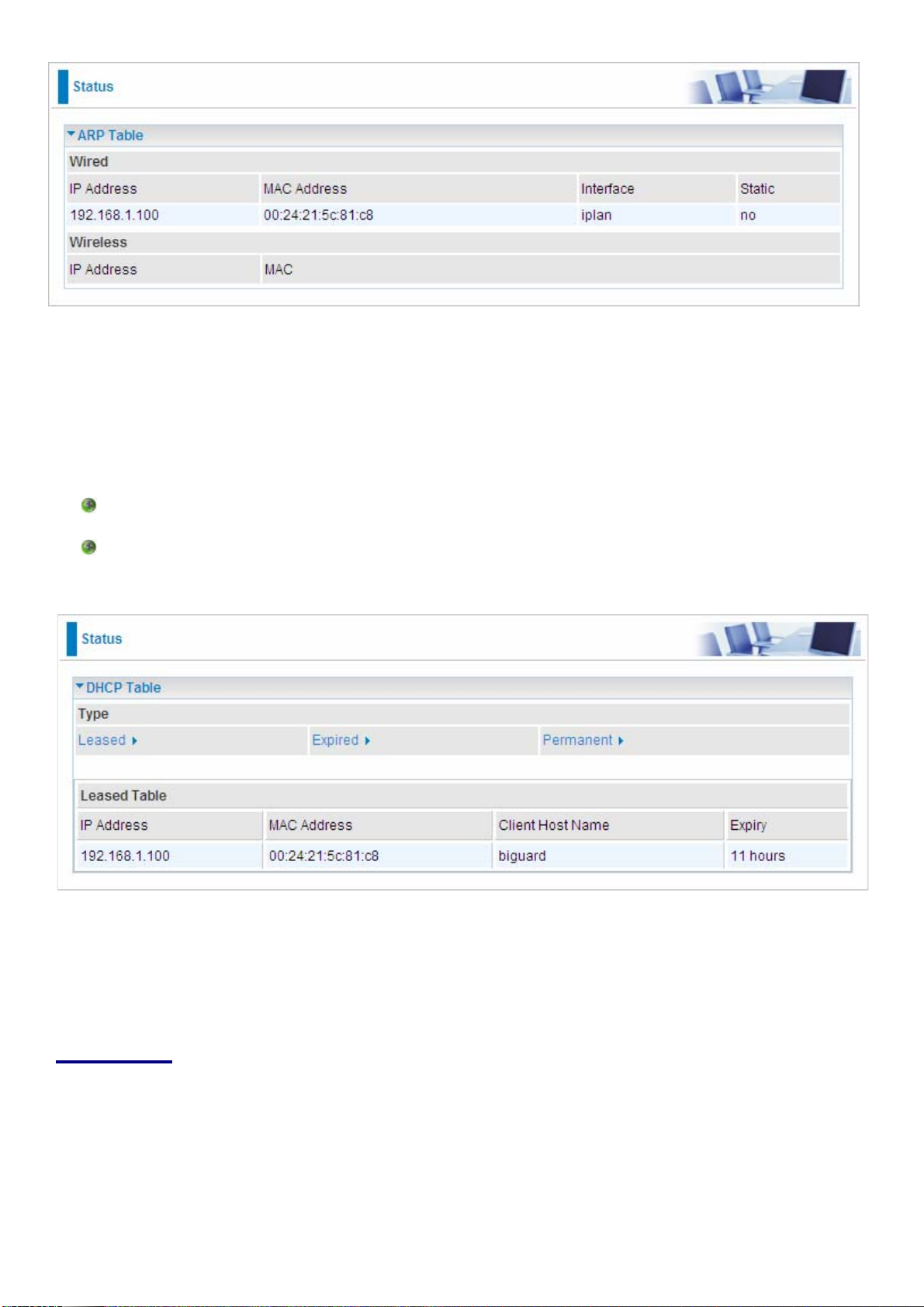
IP Address: Shows a list of IP addresses of devices on your LAN (Local Area Network).
MAC Address: Shows the MAC (Media Access Control) addresses of each device on your LAN.
Interface: Shows the interface name (on the router) that this IP Address connects to.
Static: Static status of the ARP table entry:
“no” for dynamically-generated ARP table entries.
“yes” for static ARP table entries added by the user.
DHCP Table
Leased: Shows the information of the DHCP assigned IP addresses.
Expired: Shows the information of all expired IP addresses.
Permanent: Shows the fixed host mapping information.
Leased Table
IP Address: Shows the IP address that is assigned to each client.
MAC Address: Shows the MAC address of each client.
Client Host Name: Shows the Host Name (Computer Name) of the client.
Expiry: Shows the current lease time of each client.
26
Page 30
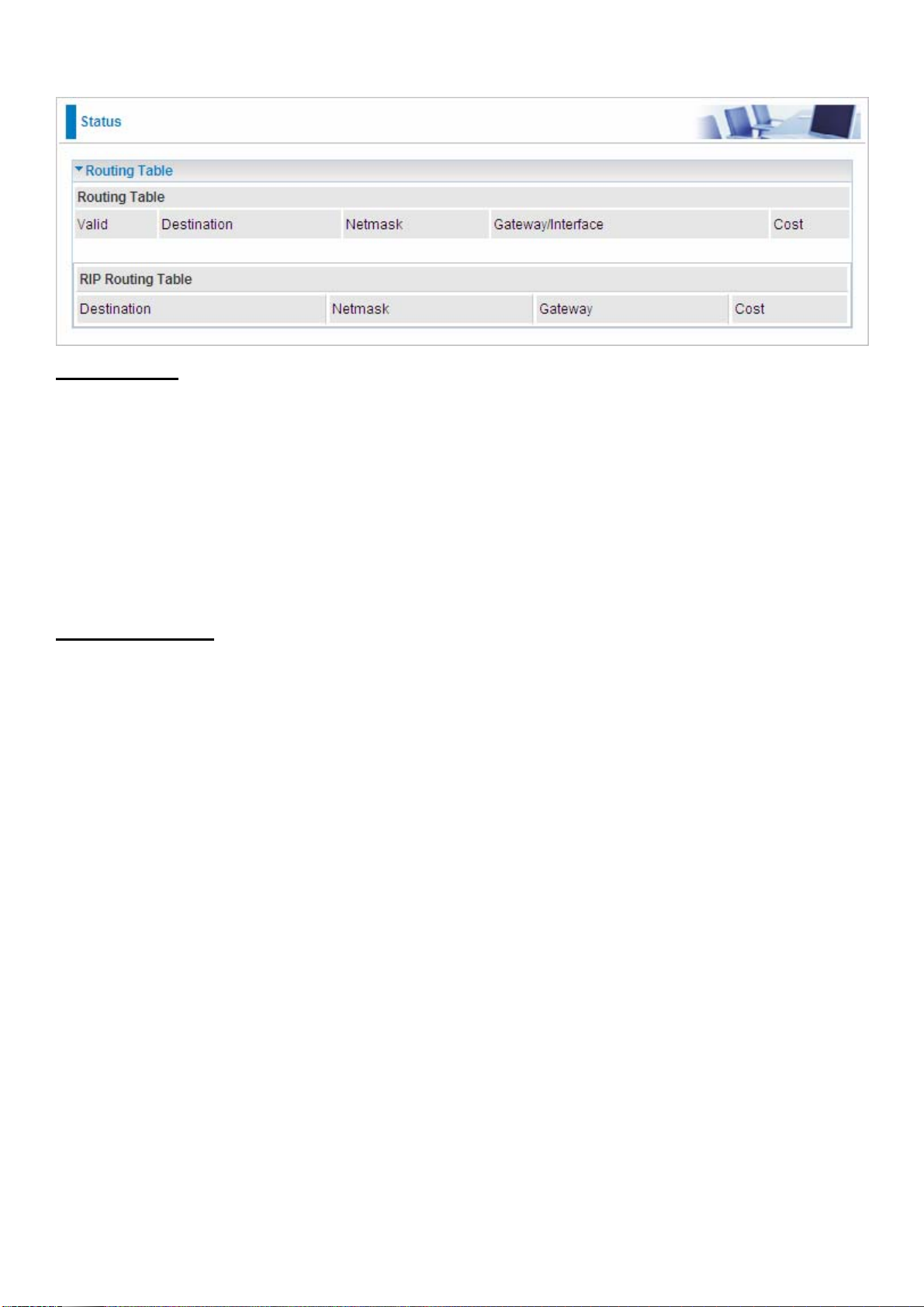
Routing Table
Routing Table
Valid: A check mark indicates a successful routing status.
Destination: Shows the IP address of the destination network.
Netmask: Shows the destination Netmask address.
Gateway/Interface: Shows the IP address of the gateway or the existing interface that this route
will use.
Cost: The number of hops counted as the cost of the route.
RIP Routing Table
Destination: Shows the IP address of the destination network.
Netmask: Shows the destination Netmask address.
Gateway: Shows the IP address of the gateway that this route will use.
Cost: The number of hops counted as the cost of the route.
27
Page 31

NAT Sessions
This section lists all the current NAT sessions between external (WAN) and internal (LAN)
interface.
UPnP Portmap
This section lists all the established port-mapping using UPnP (Universal Plug and Play). See
the Advanced section of this manual for more details on UPnP and the router UPnP configuration
options.
28
Page 32

VoIP Status
This table shows the status of the phone ports when VoIP feature has been activated. It displays
information such as domain name, display name & phone number of the VoIP device.
VoIP Call Log
The call log records the data from your VoIP devices such as the date/time of dial out calls, the
duration of the calls, information about the missed calls and also incoming calls.
29
Page 33

Event Log
This page displays all the event Log entries of the router such as when the ADSL gets disconnected
and during Firewall triggered events like Intrusion or Blocking Logging. Please see the Firewall
section of this manual for more details on how to enable Firewall logging.
30
Page 34

Error Log
Any errors encountered by the router (e.g. invalid names given to entries) are logged to this
window.
Diagnostic
It tests the connection of the computer(s) connected to the LAN ports and the WAN Internet
connection. If PING www.google.com is shown FAIL and the rest is PASS, please check if your
PC DNS setting is correct.
31
Page 35

Quick Start
1. Click Quick Start. Select the connect mode you want. There are 3 options to choose from: ADSL,
3G and EWAN. Select ADSL mode from the drop down menu and click Continue.
2. If your ADSL line is not ready, check to see if your ADSL line has been set.
3 If your ADSL line is ready, the screen will show that ADSL Line is Ready. Click on the Auto radio
button and click Apply. It will automatically scan for a recommended mode for to use. If the
Manually mode button is chosen, it enables you to set the ADSL line manually. (If you choose
Manually, you will skip to step 5.)
4. The list below has different modes that you may apply. Choose 0/33/PPPoE (Recommended)
and click Apply.
32
Page 36

5. Please enter “Username” and “Password” as supplied by your ISP (Internet Service Provider)
and then click Apply to continue.
Profile Port: Select the connection mode.
Protocol: Select the protocol mode. The default is PPPoE.
VPI/VCI: Enter the VPI and VCI information provided by your ISP.
Username: Enter the username provided by your ISP.
Password: Enter the password provided by your ISP.
Service Name: This item is for identification purposes. If it is required, your ISP will provide you
information needed.
Authentication Protocol: Default is Auto. Your ISP advises on using Chap or Pap.
IP Address: Your WAN IP address. Leave this at 0.0.0.0 to obtain automatically an IP address
from your ISP.
Obtain DNS automatically: Click to activate DNS and to enable the system to automatically detect
DNS.
Primary DNS / Secondary DNS: Enter the IP addresses of the DNS servers. The DNS servers
are passed to the DHCP clients along with the IP address and the netmask.
33
Page 37

6. Configure the Wireless LAN setting (Wireless model only).
WLAN Service: Default setting is set to Enable. If you want to use wireless, you can select
Enable.
ESSID: The ESSID is the unique name of a wireless access point (AP) used to distinguish one
from another. For security purpose, change to a unique ID name which is already built into the
router wireless interface. It is case sensitive and must not exceed 32 characters. Make sure your
wireless clients have exactly the ESSID as the device in order to connect to your network.
ESSID Broadcast: It is used to broadcast its ESSID on the network so that when a wireless client
searches for a network, the router can be discovered and recognized. Default setting is Enable.
Enable: When enabled, you allow anybody with a wireless client to be able to locate the
Access Point (AP) of your router.
Disable: When disabled, you do not broadcast your ESSID. Therefore, no one will be able to
locate the Access Point (AP) of your router.
Regulation Domain: There are seven Regulation Domains for you to choose from, including
North America (N.America), Europe, France, etc. The Channel ID will be different based on this
setting.
Channel ID: Select the ID channel that you would like to use.
Security Mode: You can disable or enable with WPA or WEP for protecting wireless network. The
default mode of wireless security is Disable.
34
Page 38

7. Setup VoIP.
SIP: Click enable to use VoIP SIP as VoIP call signaling protocol. Default is set to Disable.
Region: This allows user to select the country for which the VoIP device works. When a country is
selected, the parameters that apply to that country will be loaded automatically.
SIP Service Provider: This section allows you to select the appropriate service provider. When
the selection is made, its relevant parameters will automatically be displayed.
Phone Number: This parameter holds the registration ID of the user within the VoIP SIP registrar.
Username: If the username is same as the Phone Number, leave it blank. Otherwise, enter your
username given by your VoIP provider.
Password: This parameter holds the password used for authentication within the VoIP SIP
registrar.
Display Name: This is the name that will appear on the Caller ID.
35
Page 39

8. Wait for the configuration.
9. When ADSL is synchronized, it will be indicated with a “check” otherwise it will be marked “x”.
36
Page 40

Configuration
When you click this item, the column will expand to display the sub-items that will allow you to further
configure your ADSL router.
LAN, WAN, System, Firewall, VoIP, QoS, Virtual Server, Wake on LAN, Time Schedule and
Advanced
The function of each configuration sub-item is described in the following sections.
37
Page 41

LAN - Local Area Network
Here are the items within the LAN section: Bridge Interface, Ethernet, IP Alias, Ethernet Client
Filter, Wireless, Wireless Security, Wireless Client Filter, WPS, Port Setting and DHCP Server.
Bridge Interface
You can setup member ports for each VLAN group under Bridge Interface section.
Ethernet: P1 & P2 (Port 1, 2)
Ethernet1: P3, P4 & Wireless (Port 3, 4 & wireless). Uncheck P3, P4 & Wireless from Ethernet
VLAN port first.
Note: You should setup each VLAN group with caution. Each Bridge Interface is arranged in
this order.
Bridge Interface VLAN Port (Always starts with)
ethernet P1 / P2 / P3 / P4
ethernet1 P2 / P3 / P4
ethernet2 P3 / P4
ethernet3 P4
Management Interface: To specify which VLAN group is possible to perform device management,
like doing web management.
Note: NAT/NAPT can be applied to management interface only.
38
Page 42

Ethernet
The router supports more than one Ethernet IP addresses in the LAN that supports multiple internet
access at the same time. Users usually only have one subnet in their LAN. The default IP address
for the router is 192.168.1.254.
IP Address: The default IP of this router.
Subnet Mask: The default subnet mask of this router.
RIP: RIP v1, RIP v2, and RIP v2 Multicast. Check to enable RIP function.
IP Alias
This function enables the creation of multiple virtual IP interfaces for this router. It helps to connect two
or more local networks to the ISP or remote node. In this case, an internal router is not required.
IP Address: Specify an IP address for this virtual interface.
SubNetmask: Specify a subnet mask for this virtual interface.
Security Interface: Specify the firewall setting for this virtual interface.
Internal: This means the network is behind NAT. All traffic will do network address translation
when sending out data to the Internet if NAT is enabled.
External: This means there is no NAT on this IP interface and it is connected directly to the
Internet. This function is mostly used when you are provided with multiple public IP addresses
by the ISP. In this case, you can use the public IP address in the local network whose gateway
IP address points to the IP address on this interface.
DMZ: Specify this network to a DMZ area. There is no NAT on this interface.
39
Page 43

Ethernet Client Filter
The Ethernet Client Filter can support up to 16 Ethernet network computers. It enables you to
accept traffic from specific authorized computers or can restrict unwanted computer(s) to access
your LAN.
There are no pre-defined Ethernet MAC address filter rules, you can add the filter rules to meet your
requirements.
Ethernet Client Filter: Default setting is set Disable.
Allowed: check to enable a specific PC to access your LAN by inserting the MAC Address in
the space provided or click the Candidate button. Make sure your PC’s MAC is listed.
Blocked: check to prevent an unwanted PC from accessing your LAN by inserting the MAC
Address in the space provided or click the Candidate button. Make sure your PC’s MAC is not
listed.
The maximum number of client is 16. The MAC addresses should be 6 bytes long and are presented
only in hexadecimal characters. Only numbers (0 - 9) and letters (a - f) are acceptable.
Note: Follow the MAC Address Format xx:xx:xx:xx:xx:xx. Semicolon ( : ) must be included.
Candidates: automatically detects devices that are connected to the router through the Ethernet.
Click the Candidate button to access the Active PC in LAN window.
40
Page 44

Active PC in LAN: Active PC in LAN window displays a list of IP Address & MAC Address of each
Ethernet device which connects to the router.
You can check the checkbox next to the IP address to block or to allow the PC from accessing the
LAN. Then, click Add to insert the IP to the Ethernet Client Filter table. The maximum number of
supported Ethernet client is 16.
41
Page 45

Wireless (Wireless model only)
Parameters
WLAN Service: Default setting is set to Enable. If you do not have any wireless, select Disable.
Mode: The default setting is 802.11b+g+n (Mixed mode). If you do not know or do not have both
11g and 11b devices on your network, then keep the setting in mixed mode. From the drop-down
menu, you can select 802.11g if you have only 11g card. If you have only 11b card, then select
802.11b. And if you have 11n card, select 802.11n.
ESSID: The ESSID is a unique name of a wireless access point (AP) used to distinguish one from
another. For security purpose, change the default wlan-ap to a unique ID name that is already
built into the router wireless interface. It is case sensitive and must not exceed 32 characters.
Make sure your wireless clients have exactly the ESSID as the device in order to connect to your
network.
Note: It is case sensitive and must not exceed 32 characters.
ESSID Broadcast: It is used to broadcast its ESSID on the network so that when a wireless client
searches for a network, the router can be discovered and recognized. Default setting is Enable.
Enable: When enabled, you allow anybody with a wireless client to be able to locate the
Access Point (AP) of your router.
42
Page 46

Disable: When disabled, you do not broadcast your ESSID. Therefore, no one will be able to
locate the Access Point (AP) of your router.
Regulation Domain: There are seven Regulation Domains for you to choose from, including
North America (N.America), Europe, France, etc. The Channel ID will be different based on this
setting.
Channel ID: Select the wireless connection ID channel that you would like to use.
Note: Wireless performance may degrade if the selected ID channel is already being
occupied by other AP(s).
TX PowerLevel: It is a function that enhances the wireless transmission signal strength. User
may adjust this power level from minimum 1 up to maximum 100 or 127 depending on the models
used. Please refer to the note table for the appropriate power level range of your model.
Note: The Power Level maybe different in each access network user premises environment
so choose the most suitable level for your network.
Connected: Display either as true or false. That it is the connection status between the system
and the build-in wireless card.
AP MAC Address: It is a unique hardware address of the Access Point.
AP Firmware Version: The Access Point firmware version.
WMM: This feature works concurrently with QoS that enables the system to prioritize the flow of
data packets according to 4 categories: Voice, Video, Best Efforts and Background.
Enable: Click to activate WMM feature.
Disable: Click to deactivate WMM feature.
Wireless Distribution System (WDS)
It is a wireless access point mode that enables wireless link and communication with other access
points. It is easy to install simply by defining the peer’s MAC address of the connected AP. WDS
takes advantage of the cost saving and flexibility with no extra wireless client device is required to
bridge between two access points and extending an existing wired or wireless infrastructure network
to create a larger network. It can connect up to 4 wireless APs for extending cover range at the same
time.
In addition, WDS also enhances its link connection security mode. Key encryption and channel must
be the same for both access points.
WDS Service: The default setting is Disabled. Check Enable radio button to activate this
function.
1. Peer WDS MAC Address: It is the associated AP MAC Address. It is important that your
peer’s AP must include your MAC address in order to acknowledge and communicate with
each other.
2. Peer WDS MAC Address: It is the second associated AP MAC Address.
3. Peer WDS MAC Address: It is the third associated AP MAC Address.
4. Peer WDS MAC Address: It is the fourth associated AP MAC Address.
Note: For MAC Address, Semicolon ( : ) must be included.
43
Page 47

Wireless Security (Wireless model only)
You can disable or enable the wireless security function using WPA or WEP for wireless network
protection.
The default mode of wireless security is set to disabled.
44
Page 48

WPA-PSK / WPA2-PSK
Security Mode: You can disable or enable with WPA or WEP to protect wireless network. The
default mode of wireless security is Disable.
WPA Algorithms: There are two types of WPA mode: WPA-PSK and WPA2-PSK. The WPA-
PSK adapts the TKIP (Temporal Key Integrity Protocol) encrypted algorithms, which incorporates
Message Integrity Code (MIC) to provide protection against hackers. The WPA2-PSK adapts
CCMP (Cipher Block Chaining Message Authentication Code Protocol) of the AES (Advanced
Encryption Security) algorithms.
WPA Shared Key: The key for network authentication. The input format is in character style and
key size should be in the range between 8 and 63 characters.
Group Key Renewal: The period of renewal time for changing the security key automatically
between wireless client and Access Point (AP). Default value is 600 seconds.
WEP
WEP Authentication: To prevent unauthorized wireless stations from accessing data transmitted
over the network, the router offers secure data encryption, known as WEP. If you require high
security for transmissions, there are two options to select from: Open System, Share key.
45
Page 49

WEP Encryption: To prevent unauthorized wireless stations from accessing data transmitted over
the network, the router offers highly secure data encryption, known as WEP. If you require high
security for transmissions, there are two alternatives to select from: WEP 64 and WEP 128. WEP
128 will offer increased security over WEP 64.
Passphrase: This is used to generate WEP keys automatically based upon the input string and a
predefined algorithm in WEP64 or WEP128.
Default Used WEP Key: Select the encryption key ID; please refer to Key (1~4) below.
Key (1-4): Enter the key to encrypt wireless data. To allow encrypted data transmission, the WEP
Encryption Key values on all wireless stations must be the same as the router. There are four keys
for your selection. The input format is in HEX style, 10 and 26 HEX codes are required for WEP64
and WEP128 respectively.
46
Page 50

Wireless Client / MAC Address Filter (Wireless model only)
The MAC Address supports up to 16 wireless network PCs and helps you manage your network
control to accept traffic from specific authorized PCs or to restrict unwanted PC(s) to access your
LAN.
There are no predefined MAC Address filter rules; you can add the filter rules to meet your
requirements.
Wireless Client Filter: Default setting is set to Disable.
Allowed: To authorize specific device to access your LAN by insert the MAC Address in the
space provided or click the Candidate button. Make sure your PC’s MAC is listed.
Blocked: To prevent unwanted device from accessing the LAN by insert the MAC Address in
the space provided or click the Candidate button. Make sure your PC’s MAC is not listed.
The maximum client is 16. The MAC addresses are 6 bytes long, they are presented only in
hexadecimal characters. The number 0 - 9 and letters a - f are acceptable.
Note: Follow the MAC Address Format xx:xx:xx:xx:xx:xx. Semicolon ( : ) must be included.
Candidates: It automatically detects for devices that are connected to the router through the Wireless
feature.
Click the Candidate button to access the Associated Wireless Client window.
47
Page 51

Associate Wireless Client: Displays a list MAC addresses of all wireless devices that are currently
connected to the router.
You can check the checkbox next to the MAC address to block or allow the wireless client to access
the network. Then, Add to insert to the Wireless Client (MAC Address) Filter table. The maximum
Wireless client is 16.
WPS (Wireless model only)
WPS (WiFi Protected Setup) feature is a standard protocol created by Wi-Fi Alliance. This protocol
is used to build a Wi-Fi network within a home / small office environment in an easy and secured
manner. This feature thus provides a much simplified method to configure WiFi Protected Access
to those who know very little about wireless security.
48
Page 52

Security-enabled WiFi Network Setup
1. Jot down the AP Pin from the Web (eg. 78749887).
2. Launch the wireless client WPS utility (Ex: Atheros Jumpstart WPS utility), select “Configure a
wireless network” and apply “next” button.
3. Enter the AP PIN into the utility and click on the “next” button.
49
Page 53

4. There are 2 ways to trigger the AP as Enrollee:
Push the AP WPS button for 1 second and release it. Or In the WPS configuration page, click
on the Enrollee radio button and then click the Start button.
5. The utility will then search for the WPS AP.
6. SSID and security will be generated automatically (You may change it) and then press the Next
button.
50
Page 54

7. Your WPS setup is now complete and you will now have security enabled WiFi network.
51
Page 55

Setup Security-enabled WiFi network using WCN in Vista
1. Jot down the AP PIN from the Web (eg. 78749887).
2. Access the Control Panel page (Start > Control Panel). Select Network and Internet > View
Network computers and devices. Double click the ADSL Firewall Router icon and then enter the AP
PIN code and press Next.
52
Page 56

3. Enter the AP SSID and click Next.
4. Enter the Passphrase and click Next to complete the setup.
53
Page 57

54
Page 58

Adding a new WPS device (wireless client) to the network - PBC Method
1. Push the WPS button for more than 1 second until the wireless LED flashes.
Note: Once the WPS button is pushed, steps 2 & 3 should be completed within 2 minutes.
2. Access the client’s WPS utility, select Join a Wireless Network and then click Next.
3. Select Push the button on my access point and click Next.
55
Page 59

4. Your device will now be joined to the wireless network.
56
Page 60

Adding a new WPS device (wireless client) to the network - PIN Method
1. Access the client’s WPS utility, select Join a Wireless Network and then click Next.
2. Select Enter a PIN into my access point or a registrar. Then jot down the PIN number (eg.
41538142) before pressing Next to activate the wireless client WPS PIN method.
57
Page 61

3. Access the WPS Web GUI, and enter the PIN number that you have previously jotted down into
the Enrollee PIN column. When it is done, press Start.
4. By now you should have your device joined with a wireless network.
58
Page 62

Port Setting
This section allows you to configure the settings for the router’s Ethernet ports to solve some
of the compatibility problems that may be encountered while connecting to the Internet, as well
allowing users to tweak the performance of their network.
Port # Connection Type: There are Six options to choose from: Auto, disable, 10M half-duplex,
10M full-duplex, 100M half-duplex, 100M full-duplex and Disable. Sometimes, there are Ethernet
compatibility problems with legacy Ethernet devices, and you can configure different types to
solve compatibility issues. The default is Auto, which users should keep unless there are specific
problems with PCs not being able to access your LAN.
IPv4 TOS priority Control (Advanced users): TOS, Type of Services, is the 2
nd
octet of an IP
packet. Bits 6-7 of this octet are reserved and bit 0-5 are used to specify the priority of the packet.
This feature uses bits 0-5 to classify the packet’s priority. If the packet priority is set as high, its
transmission will be given the first priority it will not be constrained by the Rate Limit. Therefore,
when this feature is enabled, the router’s Ethernet switch will first check the 2
nd
octet of each IP
packet. If the value in the TOS field matches the values checked in the table (0 to 63), this packet
will be treated as high priority.
59
Page 63

DHCP Server
You can disable or enable the DHCP (Dynamic Host Configuration Protocol) server or enable the
router’s DHCP relay functions. The DHCP protocol allows your router to dynamically assign IP
addresses to the PCs on your network if they are configured to obtain IP addresses automatically.
To disable the router DHCP Server, check Disabled and click Next, then click Apply. When the
DHCP Server is disabled you will need to manually assign a fixed IP address to each PC on your
network, and set the default gateway for each PC to the IP address of the router (by default this is
192.168.1.254).
To configure the router DHCP Server, check DHCP Server and click Next. You can then configure
parameters of the DHCP Server including the IP pool (starting IP address and ending IP address to
be allocated to PCs on your network), lease time for each assigned IP address (the period of time
the IP address assigned will be valid), DNS IP address and the gateway IP address. These details
are sent to the DHCP client (i.e. your PC) when it requests an IP address from the DHCP server.
Click Apply to enable this function. If you check Use Router as a DNS Server”, the ADSL Router will
perform the domain name lookup, find the IP address from the outside network automatically and
forward it back to the requesting PC in the LAN (your Local Area Network).
If you check DHCP Relay Agent and click Next, then you will have to enter the IP address of the
DHCP server which will assign an IP address back to the DHCP client in the LAN. Use this function
only if advised to do so by your network administrator or ISP.
Click Apply to enable this function.
60
Page 64

WAN - Wide Area Network
WAN refers to your Wide Area Network connection, i.e. your router’s connection to your ISP and
the Internet. Here are the items within the WAN section: WAN Interface, WAN Profile and ADSL
Mode.
WAN Interface
The default setting for Connection Mode is ADSL and for Protocol is PPPoE.
Main Port: User can select either ADSL, 3G, EWAN or Dual WAN mode.
WAN Profile
PPPoE Connection
PPPoE (PPP over Ethernet) provides access control in a manner which is similar to dial-up services
using PPP.
Profile Port: Select the profile port as ADSL.
Protocol: The ATM protocol will be used in the device.
Description: A given name for the connection.
61
Page 65

VPI/VCI: Enter the information provided by your ISP.
ATM Class: The Quality of Service for ATM layer.
Username: Enter the username provided by your ISP. You can input up to 128 alpha-numeric
characters (case sensitive). This is the format of username “username@ispname” instead of
“username”.
Password: Enter the password provided by your ISP. You can input up to 128 alpha-numeric
characters (case sensitive).
Service Name: This item is for identification purpose. If it is required, your ISP will provide you the
information. Maximum input is 15 alpha-numeric characters.
NAT: The NAT (Network Address Translation) feature allows multiple users to access the Internet
through a single IP account, sharing the single IP address. If users on your LAN have public IP
addresses and can access the Internet directly, the NAT function can be disabled.
IP (0.0.0.0:Auto): Your WAN IP address. Leave this at 0.0.0.0 to obtain automatically an IP
address from your ISP.
Auth. Protocol: Default is Auto. Your ISP should advise you on whether to use Chap or Pap.
Connection:
Always on: If you want the router to establish a PPPoA session when starting up and to
automatically
Connect on Demand: If you want to establish a PPPoA session only when there is a packet
re-establish the PPPoA session when disconnected by the ISP.
requesting access to the Internet (i.e. when a program on your computer attempts to access
the Internet).
Idle Timeout: Auto-disconnect the broadband firewall gateway when there is no activity on the line
for a predetermined period of time.
Detail: You can define the destination port and packet type (TCP/UDP) without checking by
MTU: Maximum Transmission Unit. The size of the largest datagram (excluding media-specific
headers) that IP will attempt to send through the interface.
RIP: RIP v1, RIP v2, and RIP v2 Multicast. Check to enable RIP function.
TCP MSS Clamp: This option helps to discover the optimal MTU size automatically. Default is
enabled.
MAC Spoofing: Some service providers require the configuring of this option. You must fill in the
MAC address that is specified by the service provider when it is required. Default is disabled.
Obtain DNS: A Domain Name System (DNS) contains a mapping table for domain name and IP
addresses. DNS helps to find the IP address of a specific domain name. Check the checkbox to
obtain DNS automatically.
Primary DNS: Enter the primary DNS.
Secondary DNS: Enter the secondary DNS.
timer. It allows you to set which outgoing traffic will not trigger and reset the idle timer.
62
Page 66

PPPoA Connection
Profile Port: Select the profile port as ADSL.
Protocol: The ATM protocol will be used in the device..
Description: A given name for the connection.
VPI/VCI: Enter the information provided by your ISP.
ATM Class: The Quality of Service for ATM layer.
Username: Enter the username provided by your ISP. You can input up to 128 alpha-numeric
characters (case sensitive). This is the format of username “username@ispname” instead of
“username”.
Password: Enter the password provided by your ISP. You can input up to 128 alpha-numeric
characters (case sensitive).
NAT: The NAT (Network Address Translation) feature allows multiple users to access the Internet
through a single IP account, sharing the single IP address. If users on your LAN have public IP
addresses and can access the Internet directly, the NAT function can be disabled.
IP (0.0.0.0:Auto): Your WAN IP address. Leave this at 0.0.0.0 to obtain automatically an IP
address from your ISP.
Auth. Protocol: Default is Auto. Your ISP should advise you on whether to use Chap or Pap.
Connection:
Always on: If you want the router to establish a PPPoA session when starting up and to
automatically re-establish the PPPoA session when disconnected by the ISP.
63
Page 67

Connect on Demand: If you want to establish a PPPoA session only when there is a packet
requesting access to the Internet (i.e. when a program on your computer attempts to access
the Internet).
Idle Timeout: Auto-disconnect the broadband firewall gateway when there is no activity on the line
for a predetermined period of time.
Detail: You can define the destination port and packet type (TCP/UDP) without checking by
timer. It allows you to set which outgoing traffic will not trigger and reset the idle timer.
MTU: Maximum Transmission Unit. The size of the largest datagram (excluding media-specific
headers) that IP will attempt to send through the interface.
RIP: RIP v1, RIP v2, and RIP v2 Multicast. Check to enable RIP function.
TCP MSS Clamp: This option helps to discover the optimal MTU size automatically. Default is
enabled.
Obtain DNS: A Domain Name System (DNS) contains a mapping table for domain name and IP
addresses. DNS helps to find the IP address of a specific domain name. Check the checkbox to
obtain DNS automatically.
Primary DNS: Enter the primary DNS.
Secondary DNS: Enter the secondary DNS.
64
Page 68

MPoA Connection
Profile Port: Select the profile port as ADSL.
Protocol: The ATM protocol will be used in the device.
Description: A given name for the connection.
VPI/VCI: Enter the information provided by your ISP.
ATM Class: The Quality of Service for ATM layer.
NAT: The NAT (Network Address Translation) feature allows multiple users to access the
Internet through a single IP account, sharing a single IP address. If users on your LAN have
public IP addresses and can access the Internet directly, the NAT function can be disabled.
Encap. mode: Choose whether you want the packets in WAN interface as bridged packet or
routed packet.
MTU: Maximum Transmission Unit. The size of the largest datagram (excluding media-specific
headers) that IP will attempt to send through the interface.
IP (0.0.0.0:Auto): Your WAN IP address. Leave this at 0.0.0.0 to obtain automatically an IP
address from your ISP.
Netmask: The default is 255.255.255.0. User can change it to other such as
255.255.255.128. Type the subnet mask assigned to you by your ISP (if given).
Gateway: Enter the IP address of the default gateway (if given).
RIP: RIP v1, RIP v2, and RIP v2 Multicast. Check to enable RIP function.
TCP MSS Clamp: This option helps to discover the optimal MTU size automatically. Default is
enabled.
65
Page 69

MAC Spoofing: Some service providers require the configuring of this option. You must fill in the
MAC address that is specified by the service provider when it is required. Default is disabled.
Obtain DNS: A Domain Name System (DNS) contains a mapping table for domain name and IP
addresses. DNS helps to find the IP address of a specific domain name. Check the checkbox to
obtain DNS automatically.
Primary DNS: Enter the primary DNS.
Secondary DNS: Enter the secondary DNS.
66
Page 70

IPoA Routed Connection
Profile Port: Select the profile port as ADSL.
Protocol: The ATM protocol will be used in the device.
Description: A given name for the connection.
VPI/VCI: Enter the information provided by your ISP.
ATM Class: The Quality of Service for ATM layer.
NAT: The NAT (Network Address Translation) feature allows multiple users to access the Internet
through a single IP account, sharing a single IP address. If users on your LAN have public IP
addresses and can access the Internet directly, the NAT function can be disabled.
MTU: Maximum Transmission Unit. The size of the largest datagram (excluding media-specific
headers) that IP will attempt to send through the interface.
IP (0.0.0.0:Auto): Your WAN IP address. Leave this at 0.0.0.0 to obtain automatically an IP address
from your ISP.
Netmask: The default is 255.255.255.0. User can change it to other such as 255.255.255.128.
Type the subnet mask assigned to you by your ISP (if given).
Gateway: Enter the IP address of the default gateway (if given).
RIP: RIP v1, RIP v2, and RIP v2 Multicast. Check to enable RIP function.
TCP MSS Clamp: This option helps to discover the optimal MTU size automatically. Default is
enabled.
Obtain DNS: A Domain Name System (DNS) contains a mapping table for domain name and IP
addresses. DNS helps to find the IP address of a specific domain name. Check the checkbox to
67
Page 71

obtain DNS automatically.
Primary DNS: Enter the primary DNS.
Secondary DNS: Enter the secondary DNS.
Pure Bridge
Profile Port: Select the profile port as ADSL.
Protocol: The ATM protocol will be used in the device.
Description: A given name for this connection.
VPI/VCI: Enter the information provided by your ISP.
ATM Class: The Quality of Service for ATM layer.
Encap. mode: Choose whether you want the packets in WAN interface as bridged packet or
routed packet.
Acceptable Frame Type: Specify which kind of traffic goes through this connection, all traffic or
only VLAN tagged.
Filter Type: Specify the type of ethernet filtering performed by the named bridge interface.
All Allows all types of ethernet packets through the port.
Ip Allows only IP/ARP types of ethernet packets through the port.
Pppoe Allows only PPPoE types of ethernet packets through the port.
68
Page 72

Multiple Session
Profile Port: Select the profile port as ADSL.
Protocol: The Multiple Session protocol will be used in the device.
Description: A given name for this connection.
VPI/VCI: Enter the information provided by your ISP.
ATM Class: The Quality of Service for ATM layer.
Username: Enter the username provided by your ISP. You can input up to 128 alpha-numeric
characters (case sensitive).
Password: Enter the password provided by your ISP. You can input up to 128 alpha-numeric
characters (case sensitive).
NAT: The NAT (Network Address Translation) feature allows multiple users to access the Internet
through a single IP account, sharing the single IP address. If users on your LAN have public IP
addresses and can access the Internet directly, the NAT function can be disabled.
IP (0.0.0.0:Auto): Your WAN IP address. Leave this at 0.0.0.0 to obtain automatically an IP
address from your ISP.
Auth. Protocol: Default is Auto. Your ISP should advise you on whether to use Chap or Pap.
Connection:
Always on: If you want the router to establish a PPPoA session when starting up and to
automatically re-establish the PPPoA session when disconnected by the ISP.
Connect on Demand: If you want to establish a PPPoA session only when there is a packet
requesting access to the Internet (i.e. when a program on your computer attempts to access
the Internet).
69
Page 73

Idle Timeout: Auto-disconnect the router when there is no activity on the line for a predetermined
period of time.
MTU: Maximum Transmission Unit. The size of the largest datagram (excluding media-specific
headers) that IP will attempt to send through the interface.
RIP: RIP v1, RIP v2, and RIP v2 Multicast. Check to enable RIP function.
TCP MSS Clamp: This option helps to discover the optimal MTU size automatically. Default is
enabled.
Obtain DNS: A Domain Name System (DNS) contains a mapping table for domain name and IP
addresses. DNS helps to find the IP address of a specific domain name. Check the checkbox to
obtain DNS automatically.
Primary DNS: Enter the primary DNS.
Secondary DNS: Enter the secondary DNS.
If you want to establish several connections at the same time, check Enable to enable the second,
third or fourth connection.
Before this, you need to configure your second, third or fourth connection firstly. Click Multiple
Session-Second Session, the following screen will appear:
70
Page 74

Configure the detailed information for your second connection like the previous one.
71
Page 75

3G
TEL No.: The dial string to make a GPRS / 3G user internetworking call. It may be provided by
your mobile service provider.
APN: An APN is similar to a URL on the WWW, it is what the unit makes a GPRS / UMTS call. The
service provider is able to attach anything to an APN to create a data connection. Requirements
for APN assignment varies between different service providers. Most service providers have an
internet portal which they connect a DHCP Server to, giving you access to the internet i.e. Some
3G operators use the APN ‘internet’ for their portal. The default value of APN is “internet”.
Username: Enter the username provided by your service provider.
Password: Enter the password provided by your service provider.
Authentication Type: Manually specify CHAP (Challenge Handshake Authentication Protocol) or
PAP (Password Authentication Protocol) if you know which authentication type the server is using
(when acting as a client), or the authentication type you want the clients to use when they are
connecting to you (when acting as a server). When using PAP, the password is sent unencrypted,
while CHAP encrypts the password before sending, and also allows for challenges at different
periods to ensure that an intruder has not replaced the client.
MTU: Maximum Transmission Unit. The size of the largest datagram (excluding media-specific
Page 76

headers) that IP will attempt to send through the interface.
PIN: PIN stands for Personal Identification Number. A PIN code is a numeric value used in certain
systems as a password to gain access, and authentication. In mobile phones a PIN code locks
the SIM card until you enter the correct code. If you enter the PIN code incorrectly into the phone
3 times in a row, then the SIM card will be blocked and a PUK code will be required from your
network / service provider to unlock it.
Connection:
Always On: The router will make UMTS/GPRS call when starting up. Enabling Always On,
will give you an option of Keep Alive.
Keep Alive: Set Enable to allow the router automatically reconnects the connection when ISP
disconnect it.
Connect to Demand: If you want to make UMTS/GPRS call only when there is a packet re-
questing access to the Internet (i.e. when a program on your computer attempts to access the
Internet). In this mode, you must set Idle Timeout value at same time. Enabling Connect on
Demand will give you an option of Idle Timeout.
Idle Timeout: Auto-disconnect the connection when there is no activity on this call for a pre-
determined period of time. The default value is 10 seconds.
Obtain DNS Automatically: Select this checkbox to use DNS.
Primary DNS/ Secondary DNS: Enter the IP addresses of the DNS servers. The DNS servers are
passed to the DHCP clients along with the IP address and the subnet mask.
Note: If you don’t know how to set these values and please keep them untouched.
Page 77

EWAN
In EWAN mode, LAN 1 port will be configured as EWAN port for connecting to Internet.
Protocol: You can select one of four protocols for the router’s WAN settings: Obtain an IP
Address Automatically, Fixed IP Address, PPPoE, Pure Bridge.
1. Obtain an IP Address Automatically: Select this item if the device is connected to a router
that has DHCP functionality enabled.
Obtain DNS: Check the Automatic to enable the router to configure this value, or type in the
Primary and Secondary DNS values provided by your ISP.
2. Fixed IP Address: Select this item if your DSL provides you with a static IP address.
Page 78

IP(0.0.0.0: Auto): Type the IP address that your ISP provided.
Netmask: Type the subnet mask that your ISP provided.
Gateway: Type the gateway address that your ISP provided.
Obtain DNS: Check the Automatic to enable the router to configure this value, or type in the
Primary and Secondary DNS values provided by your ISP.
3. PPPoE: Select this item if your ISP uses the PPPoE protocol.
Username: Enter the username provided by your ISP. You can input up to 128 alphanumeric
characters(case sensitive). This is in the format of “username@ispname“ instead of simply
“username“.
Password: Enter the password provided by your ISP. You can input up to 128 alphanumeric
characters (case sensitive).
Service Name: This item is for identification purposes. If it is required, your ISP provides you the
information. Maximum input is 15 alphanumeric characters.
IP (0.0.0.0: Auto): Your WAN IP address. Leave this at 0.0.0.0 to obtain automatically an IP
address from your ISP.
Page 79

Auth Protocol: Default is Auto. Your ISP should advise you on whether to use Chap or Pap.
Connection: If you want the router to establish a PPPoE session when starting up and to
automatically re-establish the PPPoE session when disconnected by the ISP, please select
Always on. If you want to establish a PPPoE session only when there is a packet requesting
access to Internet (i.e. when a program on your computer attempts to access the Internet), please
select Connect on Demand.
Idle Timeout: Auto-disconnect the router when there is no activity on the line for a predetermined
period of time.
MTU: Maximum Transmission Unit. The size of the largest datagram (excluding media-specific
headers) that IP will attempt to send through the interface.
Obtain DNS: Check the Automatic to enable the router to configure this value, or type in the
Primary and Secondary DNS values provided by your ISP.
4. Pure Bridge: Select this item if just want to connect your ISP by other device or PC.
Acceptable Frame Type: Select acceptall or accepttaggedonly. acceptall is default value.
Filter Type: Alow All, IP or PPPoE packets to go through the device.
Page 80

ADSL Mode
Connect Mode: This mode will automatically detect your ADSL line code, ADSL2+, ADSL2,
AnnexM2 and AnnexM2+, ADSL, All. Please keep it as the factory setting unless ADSL is detected
as the symptom of synchronization problem.
Modulation: It will automatically detect the capability of your ADSL line mode. Please use the
factory setting unless ADSL is detected as the symptom of synchronization problem.
Profile Type: Please keep the factory settings unless ADSL is detected as the symptom of low link
rate or unstable problems. You may need to change the profile setting to reach the best ADSL line
rate, it depends on the differences of DSLAM and location.
Activate Line: When set to false, the system will abort the ADSL line connection. When set to
true, the system will reconnect the ADSL line.
Coding Gain: It reduces router’s transmit power which will effect to router’s downstream
performance. Higher the gain will increase the downstream rate but it sometimes causes unstable
ADSL line. The configurable ADSL coding gain is from 0 dB to 7dB, or automatic.
Tx Attenuation: It is the amount of power that modem (upstream) or DSLAM (downstream) is
using. The lower the power the better the performance will be in modem upstream.
Elapsed Time: This is the ADSL connection uptime.
Page 81

System
These are the items within the System section: Time Zone, Remote Access, Firmware Upgrade,
Backup/Restore, Restart, User Management and Mail Alert.
Time Zone
The router does not have a real time clock on board; instead, it uses the Simple Network Time
Protocol (SNTP) to get the current time from an SNTP server outside your network. Choose your
local time zone, click Enable and click the Apply button. After a successful connection to the Internet,
the router will retrieve the correct local time from the SNTP server you have specified. If you prefer
to specify an SNTP server other than those in the list, simply enter its IP address as shown above.
Your ISP may provide an SNTP server for you to use.
Daylight Saving is also known as Summer Time Period. Many places in the world adapt it during
summer time to move one hour of daylight from morning to the evening in local standard time. Check
Enable checkbox to set your local time.
Resync Period (in minutes) is the periodic interval the router will wait before it re-synchronizes the
router’s time with that of the specified SNTP server. In order to avoid unnecessarily increasing the
load on your specified SNTP server you should keep the poll interval as high as possible – at the
absolute minimum every few hours or even days.
Page 82

Remote Access
This feature enables system administrator to set the time interval where the router can be accessed
for administration purpose from a remote site (i.e. from outside your LAN).
If you wish to permanently enable remote access, set the time period to 0 minute.
Firmware Upgrade
Your router firmware is the software that enables it to operate and provides all its functionality. Think
of your router as a dedicated computer, and the firmware as the software it runs. Over time this
software may be improved and revised, and your router allows you to upgrade the software it runs
to take advantage of these changes.
Clicking on Browse will allow you to select the new firmware image file you have downloaded to
your PC. Once the correct file is selected, click Upgrade to update the firmware in your router.
Page 83

Backup / Restore
This function allows you to save a backup of the current configuration of your router to a file on your
PC, or to restore a previously saved configuration. This is very useful if you wish to customize the
setting of the router, knowing in advance that you can always restore the setting if any mistakes do
occur. Therefore, It is advisable that you create a backup of the configuration of your router before
customizing its configuration.
Create a Router Configuration Backup
To create a backup of the setting, simply press the Backup button and specify the location on where
to save your configuration file. You may also change the name of the file if you wish to keep multiple
backups.
Restoring the Router Configuration
To restore the configuration of the router, press Browse to locate the configuration file from your PC.
Once the file has been located, click on the file then click on the Restore button to load the setting.
Note: You should only restore the setting with the files that have been created using the
Backup function with the most current firmware version. Settings files saved to your PC
should not be manually edited in any way.
Page 84

Restart Router
Click Restart with option Current Settings to reboot your router (and restore your last saved
configuration).
If you wish to restart the router using the factory default settings (for example, after a firmware
upgrade or if you have saved an incorrect configuration), select Factory Default Settings to reset to
factory default settings.
You may also reset your router to factory settings by holding the small Reset pinhole button more
than 6 seconds on the back of your router.
Caution: After pressing the RESET button for more than 6 seconds, to be sure you power
cycle the device again.
Page 85

User Management
In order to prevent unauthorized access to your router’s configuration interface, it requires that all
users are to login the GUI with a password. You can set up multiple user accounts, each with their
own password. You can Edit any existing user accounts and Add new user account to grant access
to the device configuration interface.
Edit Account Information
You can change the information of any account whether the account is active or valid.
1. To edit an account, select the Edit radio button of the account to be edited. Once selected, all
information of that account will be displayed.
2. Delete the information to be edited and replace it with the new one.
3. When it is done, simply click on the Edit/ Delete button to save your changes.
Note: It is recommended that you change the password immediately to prevent security
breach to your GUI.
Page 86

To Add an Account
1. Check the Valid checkbox, fill in all the information: User name, Comment (optional), Password,
Confirm Password.
2. When it is done, click the Add button.
To delete a user account:
Click on the Delete radio button of the account you want to delete.
Then click the Edit/Delete to confirm the deletion.
Note: You can delete any user account except for the default admin account. Thus there is
no delete radio button available for this account.
Mail Alert
Mail alert is designed to keep system administrator or other relevant personnel alerted of any
unexpected events that might have occured to the network computers or server for monitoring
efficiency. With this alert system, appropriate solutions may be tackled to fix problems that may
have arisen so that the server can be properly maintained.
Page 87

SMTP Server: Enter the SMTP server that you would like to use for sending emails.
Username: Enter the username of your email account to be used by the SMTP server.
Password: Enter the password of your email account.
Sender’s Email: Enter your email address.
Recipient’s Email (Failover / Failback): Enter the email address that will receive the alert
message once a computer / network server failover occurs.
Recipient’s Email (WAN IP Change Alert): Enter the email address that will receive the
alert message once a WAN IP change has been detected.
Page 88

Firewall and Access Control
Your router includes a full SPI (Stateful Packet Inspection) firewall for Internet access controlling
from your LAN. This feature also protects your system from being attacked by hackers. When
using NAT, the router acts as a “natural” Internet firewall, as all PCs on your LAN will have their
own private IP addresses which are not directly accessible from the Internet. The router provides
three levels of security support.
NAT natural firewall: This masks LAN users’ IP addresses which are invisible to users on the
Internet, thus making it more difficult for a hacker to target a machine on your network. This natural
firewall is turned on when NAT function is enabled.
Firewall Security and Policy (General Settings): Inbound direction of Packet Filter rules to
prevent unauthorized computers or applications to access your local network from the Internet.
Intrusion Detection: Enable Intrusion Detection to detect, prevent and log malicious attacks.
Access Control: Prevent access from PCs on your local network.
Firewall Security and Policy (General Settings): Outbound direction of Packet Filter rules to
prevent unauthorized computers or applications from accessing the Internet.
URL Filter: To block PCs on your local network from unwanted websites.
Page 89

Listed are the items under the Firewall section: General Settings, Packet Filter, Intrusion Detection,
URL Filter, IM/P2P Blocking and Firewall Log.
General Settings
You can choose to disable Firewall and still be able to access the URL Filter and IM/P2P Blocking
or enable the Firewall using the preset filter rules and modify the port filter rules as required. The
Packet Filter is used to filter packets based on Applications (Port) or IP addresses.
There are four policy options to choose from:
All blocked/User-defined: no predefined port or address filter rules by default, meaning that
all inbound (Internet to LAN) and outbound (LAN to Internet) packets will be blocked. Users
have to add their own filter rules to access the Internet.
High/Medium/Low security level: the predefined port filter rules for High, Medium and Low
security are displayed in the Port Filters of the Packet Filter.
Select either High, Medium or Low security level to enable Firewall protection. The only difference
between these three is the preset port filter rules in the Packet Filter. Firewall function is the same
for all levels; it is only the list of preset port filters that changes between each setting. For more detail
on level of preset port filter information, please refer to Table 1: Predefined Port Filter.
If you choose the preset security levels and add custom filters, the level of filter rules will be saved
and you do not need to re-configure the rules again if you disable or switch to the other security
level.
Page 90

Block WAN Request: A standalone function that is not affected by whether the security is enabled
or disabled. This is used to prevent any scan tools that might be from hackers.
SIP ALG: Enable this feature activates the operation of SIP (Session Initiation Protocol) through the
NAT firewall.
FTP ALG: Enable this feature will activate the management of File Transfer Protocol (FTP) through
the NAT firewall.
Page 91

Packet Filter
This function is only available when Firewall is enabled with one of the four security levels selected
(All blocked, High, Medium and Low). The preset port filter rules in the Packet Filter must be
modified accordingly to the level of security selected. See Table1: Predefined Port Filter for more
detail information.
Page 92

Example: Predefined Port Filters Rules
The predefined port filter rules for High, Medium and Low security levels are listed. See Table 1.
Note: Firewall – All Blocked/User-defined, you must define and create the port filter rules
yourself. No predefined rule is being preconfigured.
Application
HTTP(80)
Protocol
Number
Start End Inbound Outbound Inbound Outbound Inbound Outbound
TCP(6) 80 80 NO YES NO YES NO YES
Table 1: Predefined Port Filter
Port
Firewall - Low Firewall - Medium Firewall – High
DNS (53) UDP(17) 53 53 NO YES NO YES NO YES
DNS (53)
FTP(21)
Telnet(23)
SMTP(25)
TCP(6) 53 53 NO YES NO YES NO YES
TCP(6) 21 21 NO YES NO YES NO NO
TCP(6) 23 23 NO YES NO YES NO NO
TCP(6) 25 25 NO YES NO YES NO YES
POP3(110) TCP(6) 110 110 NO YES NO YES NO YES
NEWS(NNTP)
(Network
News Transfer
Protocol)
RealAudio/
RealVideo
TCP( 6) 119 119 NO YES NO YES NO NO
UDP(17) 7070 7070 YES YES YES YES NO NO
(7070)
PING ICMP(1) N/A N/A NO YES NO YES NO YES
H.323(1720)
TCP(6) 1720 1720 YES YES NO YES NO NO
T.120(1503)
SSH(22)
TCP(6) 1503 1503 YES YES NO YES NO NO
TCP(6) 22 22 NO YES NO YES NO NO
NTP /SNTP UDP(17) 123 123 NO YES NO YES NO YES
HTTP/HTTP
Proxy (8080)
TCP(6) 8080 8080 NO YES NO NO NO NO
HTTPS(443) TCP(6) 443 443 NO YES NO YES N/A N/A
ICQ (5190) TCP(6) 5190 5190 YES YES N/A
MSN (1863) TCP(6) 1863 1863 YES YES N/A
N/A N/A N/A
N/A N/A N/A
MSN (7001) UDP(17) 7001 7001 YES YES N/A N/A N/A N/A
MSN VEDIO
(9000)
TCP(6) 9000 9000 NO YES N/A N/A N/A N/A
Page 93

Inbound: Internet to LAN
Outbound: LAN to Internet
YES: Allowed
NO: Blocked
N/A: Not Applicable
Packet Filter – Add TCP/UDP Filter
Rule Name Helper: User defined description for entry identification. You may also choose from
the Select drop-down menu for an existing predefined rule. The maximum name length is 32
characters.
Time Schedule: A self defined time period. You may specify a time schedule for your prioritization
policy. For setup and detail, refer to Time Schedule section.
Source IP Address(es) / Destination IP Address(es): This is the Address-Filter used to allow or
block traffic to/from particular IP address(es). Select the Subnet Mask of the IP address range you
wish to allow/block the traffic to or form. Set the IP address and Subnet Mask to 0.0.0.0 to inactive
the Address-Filter rule.
Tip: To block access, to/from a single IP address, enter that IP address as the Host IP
Address and use a Host Subnet Mask of “255.255.255.255”.
Type: It is the packet protocol type used by the application, select TCP, UDP or both TCP/UDP.
Protocol Number: Insert the port number.
Source Port: This Port or Port Ranges defines the port allowed to be used by the Remote/WAN to
connect to the application. Default is set from range 0 ~ 65535. It is recommended that this option
be configured by an advanced user.
Destination Port: This is the Port or Port Ranges that defines the application.
Inbound / Outbound: Select Allow or Block the access to the Internet (“Outbound”) or from the
Internet (“Inbound”).
When all changes are made, click Add button to apply your changes.
Page 94

Packet Filter – Add Raw IP Filter
Go to “Type” drop-down menu, select “Use Protocol Number”.
Rule Name Helper: User defined description for entry identification. You may also choose from
the Select drop-down menu for an existing predefined rule. The maximum name length is 32
characters.
Time Schedule: A self defined time period. You may specify a time schedule for your prioritization
policy. For setup and detail, refer to Time Schedule section.
Source IP Address(es) / Destination IP Address(es): This is the Address-Filter used to allow or
block traffic to/from particular IP address(es). Select the Subnet Mask of the IP address range you
wish to allow/block the traffic to or form; set IP address and Subnet Mask to 0.0.0.0 to inactive the
Address-Filter rule.
Tip: To block access to/from a single IP address, enter that IP address as the Host IP
Address and use a Host Subnet Mask of “255.255.255.255”.
Type: It is the packet protocol type used by the application, select TCP, UDP or both TCP/UDP.
Protocol Number: Insert the port number, i.e. GRE 47.
Source Port: This Port or Port Ranges defines the port allowed to be used by the Remote/WAN to
connect to the application. Default is set from range 0 ~ 65535. It is recommended that this option
be configured by an advanced user.
Destination Port: This is the Port or Port Ranges that defines the application.
Inbound / Outbound: Select Allow or Block the access to the Internet (“Outbound”) or from the
Internet (“Inbound”).
When all changes are made, click Add button to apply your changes.
Page 95

Example: Configuring your firewall to allow a publicly accessible web server on your LAN
The predefined port filter rule for HTTP (TCP port 80) is the same whether the firewall is set to a
high, medium or low security level. To setup a web server located on the local network when the
firewall is enabled, you have to configure the Port Filters setting for HTTP.
As you can see from the diagram below, when the firewall is enabled with one of the three presets
(Low/Medium/High) security level selected, an inbound HTTP access is not allowed which means
remote access through HTTP to your router is not allowed.
Note: Inbound indicates accessing from the Internet to LAN and Outbound is from LAN to
the Internet.
Page 96

Configuring Packet Filter:
1. Select Packet Filters. You will then be presented with the predefined port filter rules screen (in
this case for the low security level), shown below:
Note: Y ou may click Edit the predefined rule instead of Delete it. This is an example to show
to how you add a filter on your own.
2. If you want to delete a filter rule, select the delete radio button of the HTTP rule you want to
delete. Then click the Edit/Delete button to delete the rule.
3. To add a new rule, Input the Rule Name, Time Schedule, Source/Destination IP, Type, Source/
Destination Port, Inbound and Outbound. Then click the Add button.
Page 97

Example:
Application: Cindy_HTTP
Time Schedule: Always On
Source / Destination IP Address(es): 0.0.0.0 (I do not wish to active the address-filter, instead I
use the port-filter)
Type: TCP (Please refer to Table1: Predefined Port Filter)
Source Port: 0-65535 (I allow all ports to connect to the application)
Redirect Port: 80-80 (This is Port defined for HTTP)
Inbound / Outbound: Allow
1. The new port filter rule for HTTP is shown below.
2. Configure your Virtual Server (“port forwarding”) settings so that any incoming HTTP request on
port 80 will be forwarded to the PC running your web server.
Note: For how to configure the HTTP in Virtual Server, please refer to the Add Virtual Server
subsection under the Virtual Server section for more detail.
Page 98

Intrusion Detection
The router Intrusion Detection System (IDS) is used to detect hacker’s attack and intrusion
attempts from the Internet. If the IDS function of the firewall is enabled, inbound packets are
filtered and blocked depending on whether they are detected as possible hacker attacks, intrusion
attempts or other connections that the router determines to be suspicious.
Blacklist: If the router detects a possible attack, the source IP or destination IP address will be
added to the Blacklist. Any further attempts using this IP address will be blocked for the time
period specified in the Block Duration. The default setting for this function is false (disabled). Some
types of attack are denied immediately without using the Blacklist function, such as Land attack
and Echo/CharGen scan.
Intrusion Detection: If enabled, IDS will block Smurf attack attempts. Default is false.
Block Duration:
Victim Protection Block Duration: This is the duration for blocking Smurf attacks. Default
value is 600 seconds.
Scan Attack Block Duration: This is the duration for blocking hosts that attempt a possible
Scan attack. Scan attack types include X’mas scan, IMAP SYN/FIN scan and similar at-
tempts. Default value is 86400 seconds.
DoS Attack Block Duration: This is the duration for blocking hosts that attempt a possible
Denial of Service (DoS) attack. Possible DoS attacks this attempts to block include Ascend
Max TCP Open Handshaking Count: This is a threshold value to decide whether a SYN Flood
attempt is occurring or not. Default value is 100 TCP SYN per seconds.
Max PING Count: This is a threshold value to decide whether an ICMP Echo Storm is occurring or
not. Default value is 15 ICMP Echo Requests (PING) per second.
Max ICMP Count: This is a threshold to decide whether an ICMP flood is occurring or not. Default
value is 100 ICMP packets per seconds except ICMP Echo Requests (PING).
For SYN Flood, ICMP Echo Storm and ICMP flood, IDS will just warn the user in the Event Log. It
cannot protect against such attacks.
Kill and WinNuke. Default value is 1800 seconds.
Page 99

Table 2: Hacker attack types recognized by the IDS
Intrusion Name Detect Parameter Blacklist
Ascend Kill Ascend Kill data Src IP DoS Yes Yes
WinNuke
TCP
Port 135,
137~139, Flag:
Src IP DoS Yes Yes
Type of Block
Duration
Drop
Packet
URG
Smurf
ICMP type 8
Des IP is
broadcast
Dst IP
Victim
Protection
Yes Yes
Show Log
Land attack SrcIP = DstIP Yes Yes
Echo/CharGen
Scan
Echo Scan
CharGen Scan
UDP Echo Port
and CharGen Port
UDP Dst Port =
Echo(7)
UDP Dst Port =
CharGen(19)
Yes Yes
Src IP Scan Yes Yes
Src IP Scan Yes Yes
X’mas Tree Scan TCP Flag: X’mas Src IP Scan Yes Yes
TCP Flag: SYN/
IMAP SYN/FIN
Scan
SYN/FIN/RST/ACK
Scan
Net Bus Scan
Back Orifice Scan
FIN
DstPort:
IMAP(143)
SrcPort: 0 or
65535
TCP,
No Existing
session And Scan
Hosts more than
five.
TCP
No Existing
session
DstPort = Net Bus
12345,12346,
3456
UDP, DstPort
= Orifice Port
Src IP Scan Yes Yes
Src IP Scan Yes Yes
SrcIP Scan Yes Yes
SrcIP Scan Yes Yes
(31337)
SYN Flood ICMP
Flood
Max TCP Open
Handshaking
Count (Default
100 c/sec)
Max ICMP Count
(Default 100 c/
sec)
Yes
Yes
88
Page 100

ICMP Echo
Max PING Count
(Default 15 c/sec)
Src IP: Source IP
Src Port: Source Port
Dst Port: Destination Port
Dst IP: Destination IP
Yes
89
