Page 1
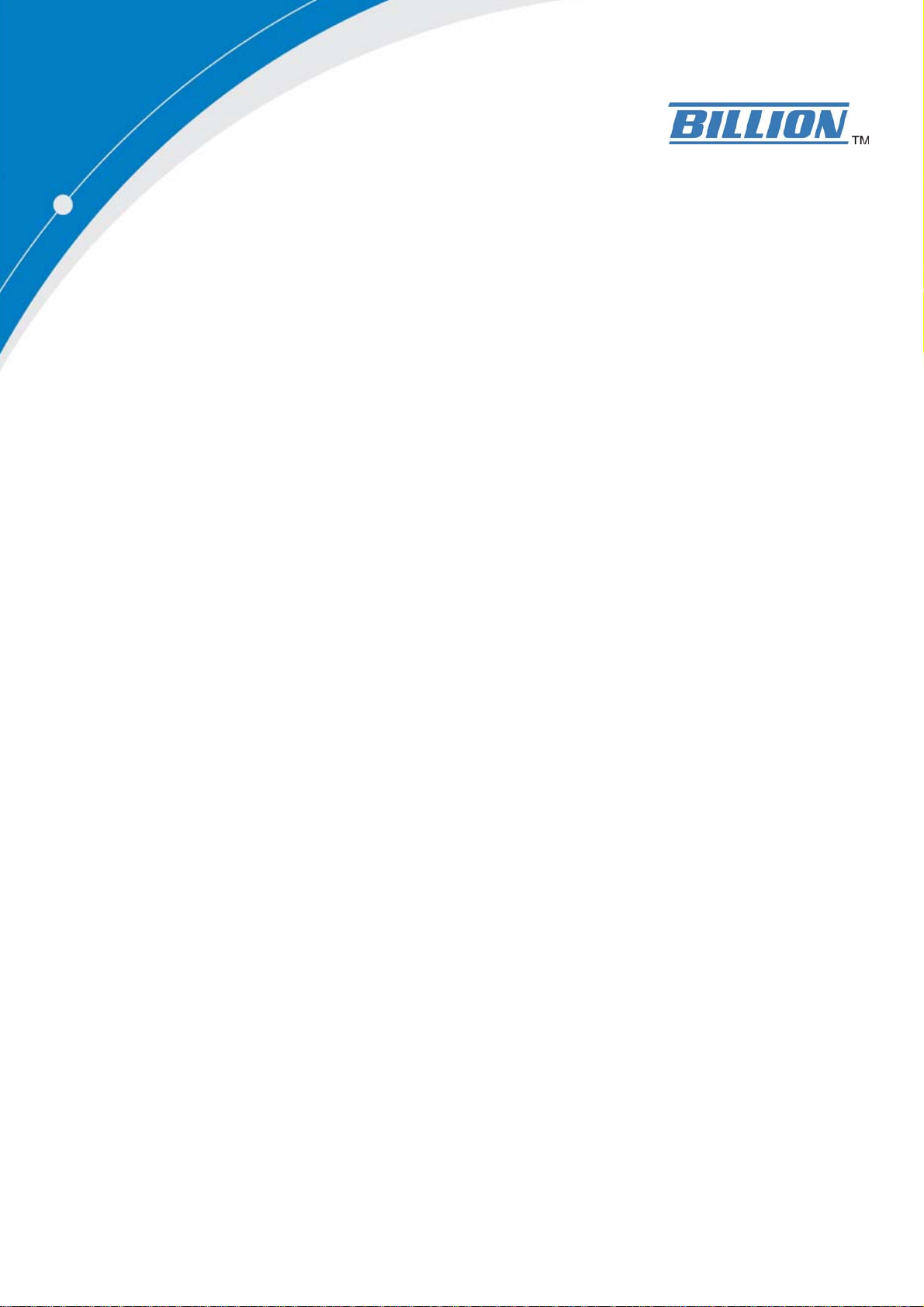
BiPAC 7300(G) RA
(802.11g) ADSL2+ Firewall Router
Quick Start Guide
Page 2
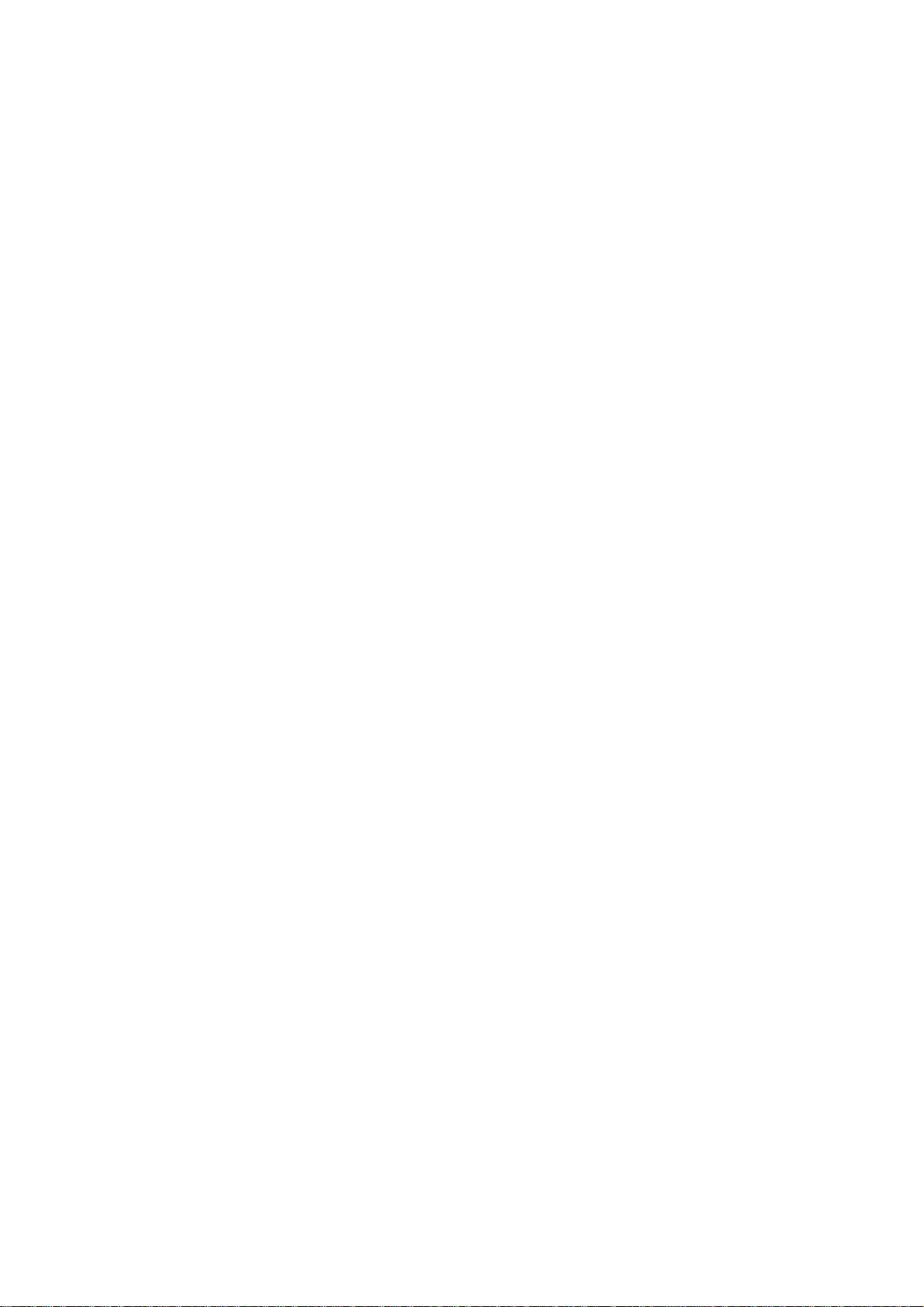
Page 3
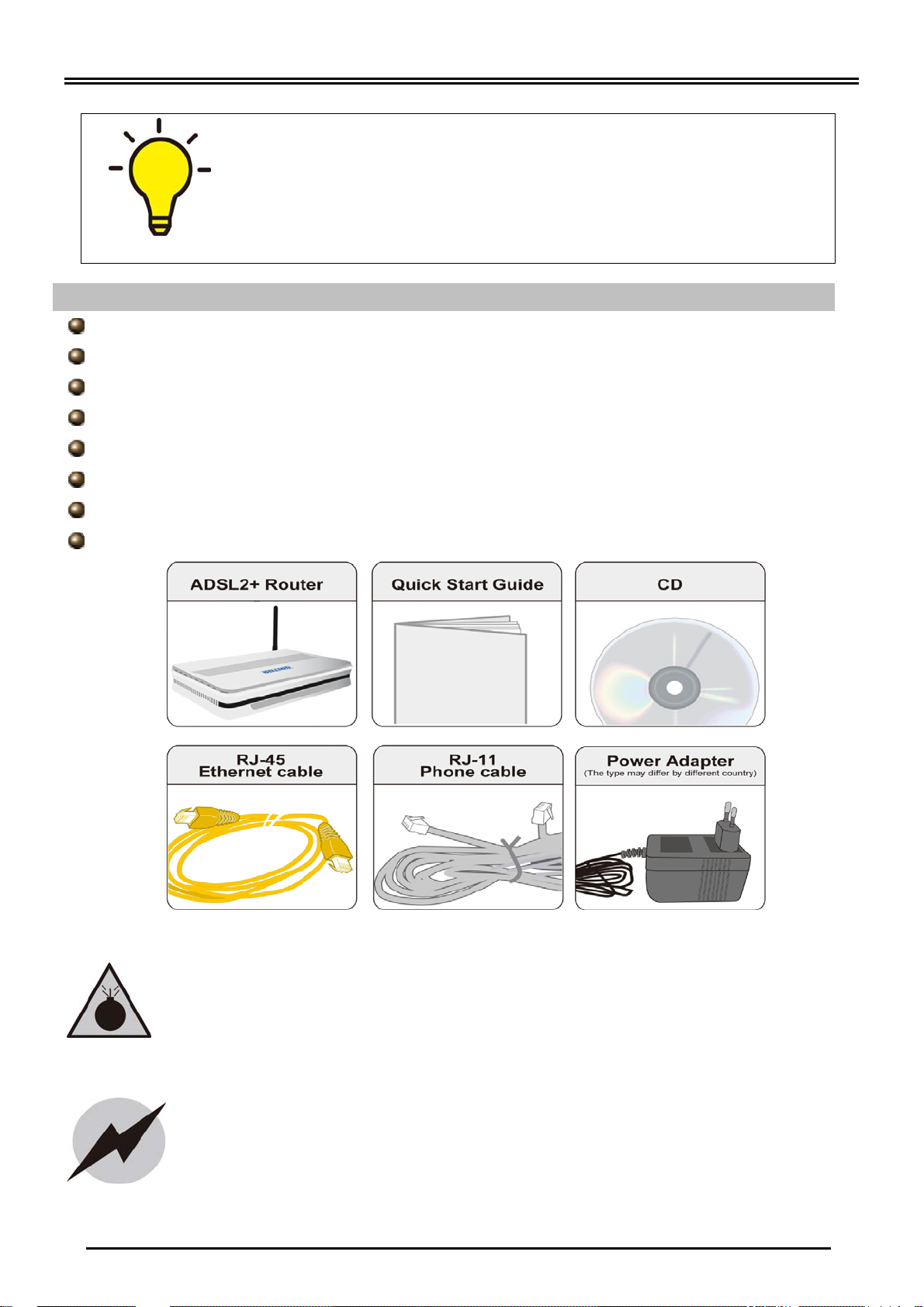
Billion BiPAC 7300(G) RA (802.11g) ADSL2+ Firewall Router
PLEASE READ THE QUICK START GUIDE AND FOLLOW THE
STEPS CAREFULLY. THIS QUICK START GUIDE WILL HELP YOU
INSTALL THE DEVICE PROPERLY AND AVOID IMPROPER USAGE.
IF YOU NEED MORE INFORMATION ON THIS SOFTWARE
CONFIGURATION, PLEASE REFER TO THE USER’S MANUAL ON
THE CD-ROM.
Package Contents
BiPAC 7300(G) RA (802.11g) ADSL2+ Firewall Router
CD-ROM containing the on-line manual
RJ-11 ADSL/telephone cable
Ethernet (RJ-45) cable
AC-DC power adapter (12VDC, 1A)
This Quick Start Guide
Splitter/ Micro-filter (Optional)
One 2dBi detachable antenna (7300G RA)
Do not use the router in high humidity or high temperatures.
Do not use the same power source for the router as other
equipment.
Do not open or repair the case yourself. If the router is too hot,
turn off the power immediately and have it repaired at a qualified
service center.
Avoid using this product and all accessories outdoors.
Warning
Attention
Place the router on a stable surface.
Only use the power adapter that comes with the package. Using a
different voltage rating power adaptor may damage the router.
-1-
Page 4

Quick Start Guide
Hardware Overview
BiPAC 7300G RA
The Front LEDs
Lit when power is ON.
Lit when the
system is ready.
Lit when connected to an
Ethernet device. Green for
100Mbps; Orange for 10Mbps.
Blinking when date is
Transmitted/Received.
Lit Green when the
wireless connection
is established.
Flashes when
sending/receiving
date.
Lit when successfully
connected to an ADSL
DSLAM
Lit steady when there
is a PPPoA / PPPoE
connection.
connection.
The Rear Ports
Connect the fixed
antenna.
Connect the supplied
RJ-11 cable to this port
when connecting to the
ADSL/telephone
network.
Connect a UTP Ethernet
cable cable(RJ-45)to one of
the four LAN ports when
connectiong to a PC or an
office/home network of
10Mbps or 100Mbps.
Press reset button for 5
seconds to reset the
device or restore to
factory default settings.
Connect the supplied
power adapter to this
jack.
Power
ON/OFF
switch.
-2-
Page 5
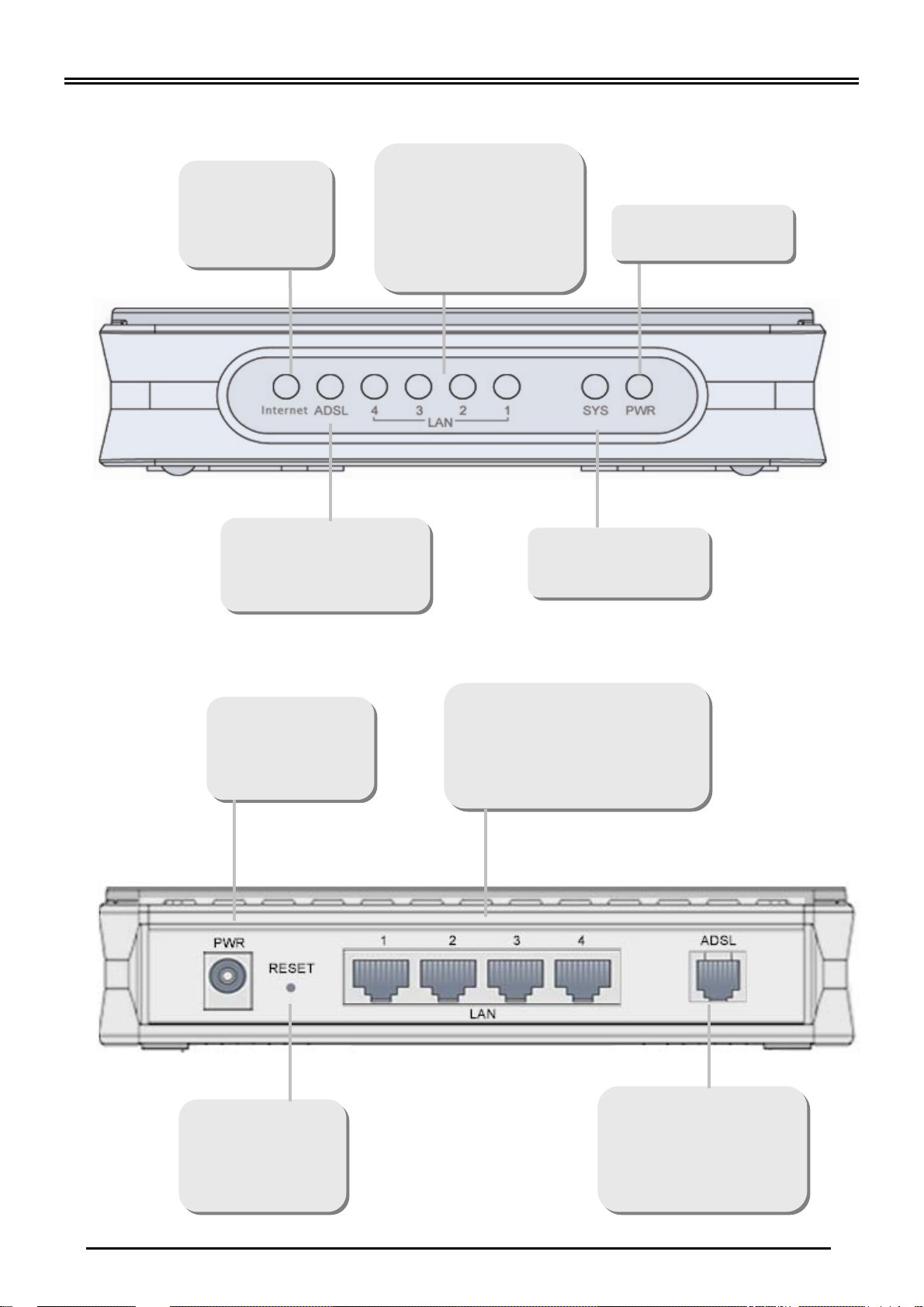
Billion BiPAC 7300(G) RA (802.11g) ADSL2+ Firewall Router
BiPAC 7300 RA
The Front LEDs
Lit steady when
there is a PPPoA /
PPPoE
connection.
Lit when connected
to an Ethernet device.
Green for 100Mbps;
Orange for 10Mbps.
Blinking when data is
Transmitted/Received.
Lit when power is ON.
Lit when successfully
connected to an ADSL
DSLAM
connection.
Lit when the
system is ready.
The Rear Ports
Connect the
supplied power
adapter to this
jack.
Press it to reset
the device or
restore to factory
default settings.
Connect a UTP Ethernet
cable(RJ-45) to one of the four
LAN ports when connectiong to
a PC or an Office/home network
of 10Mbps or 100MBps.
Connect the supplied
RJ-11 cable to this
port when connecting
to the ADSL/telephone
network.
-3-
Page 6

Quick Start Guide
Hardware Connection
BiPAC 7300G RA
BiPAC 7300 RA
-4-
Page 7
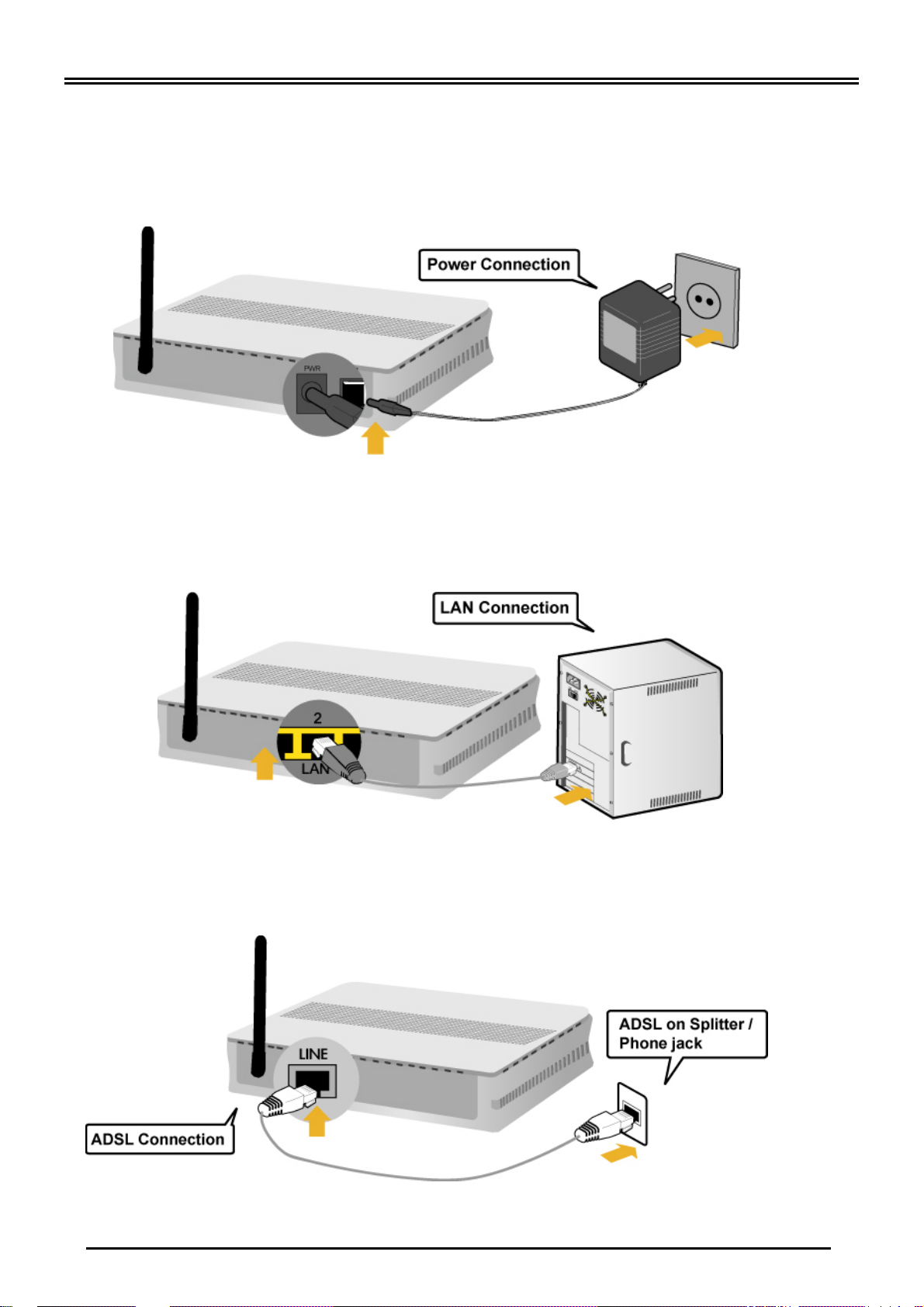
Billion BiPAC 7300(G) RA (802.11g) ADSL2+ Firewall Router
Hardware Installation BiPAC 7300(G) RA
1. Power Connection
Plug the supplied power adapter to the wall jack and the other side to the router.
Please note that the plug type may differ according to different countries.
2. LAN Connection
Connect the supplied RJ-45 Ethernet cable to one of the Ethernet ports, and the
other side to the PC’s Ethernet interface.
3. ADSL Connection
Connect the supplied RJ-11 phone cable to the router’s ADSL port, and the
other side to the phone jack on the wall.
-5-
Page 8
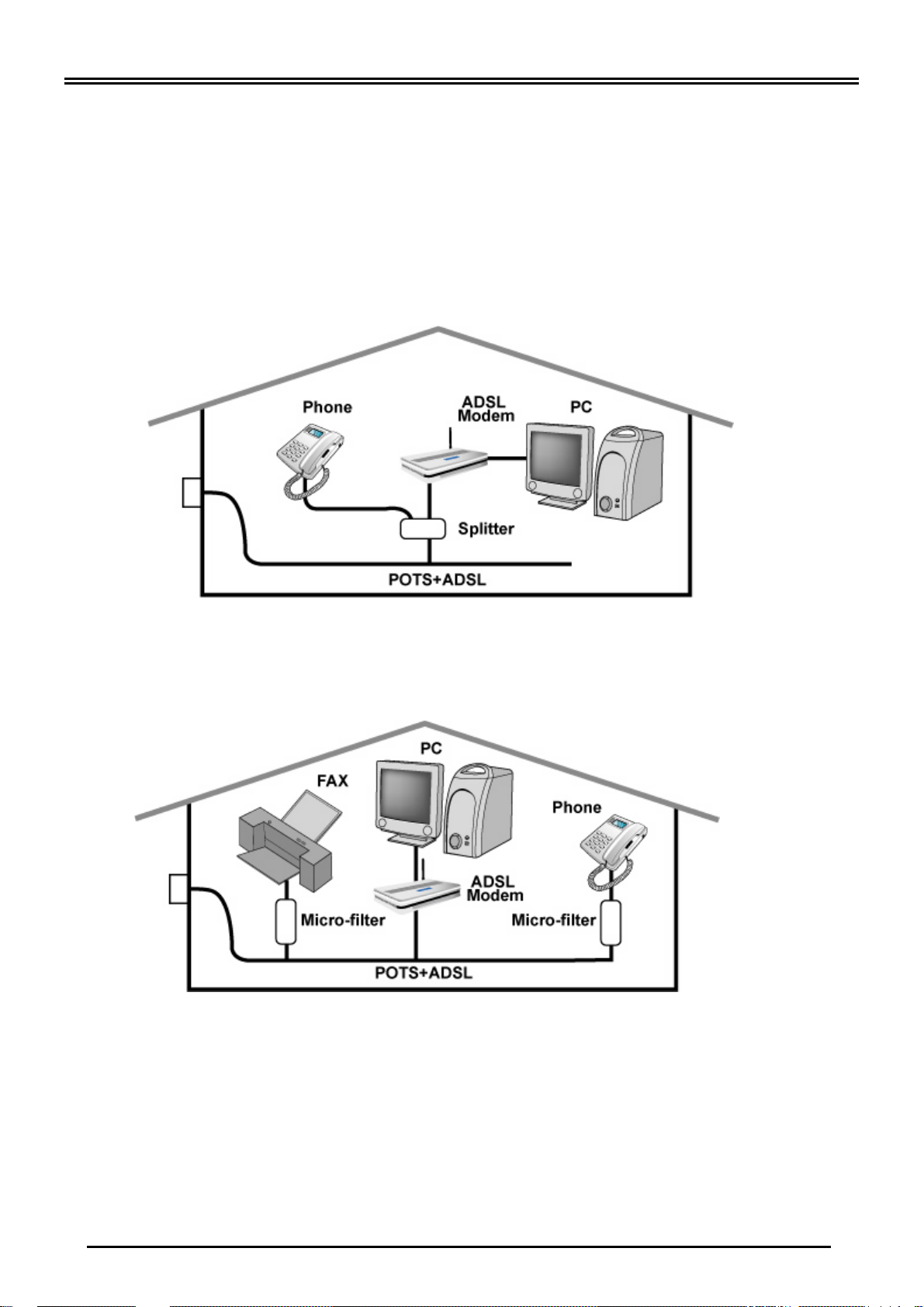
Quick Start Guide
4. Splitter/ Micro-filter Connection
Splitter / Micro-filter are important for ADSL installation. High-frequency signals
are directed to the ADSL modem, and low-frequency signals are directed to the
telephone or other analog voice-channel device to prevent inter-modulation
distortion and also to get good speed and stable ADSL sync rate.
a) Splitter connection
If the installation has only a single telephone and a single ADSL modem, then a
splitter can be employed.
b) Micro-filter connection
If the installation has several telephones or other analog devices, then an
internal micro-filter can be employed at each analog device.
-6-
Page 9

Billion BiPAC 7300(G) RA (802.11g) ADSL2+ Firewall Router
Easy Sign On
User just installs all of cables and uses the browser to surf Internet. At this time, the EZSO WEB
GUI will be popped up and request you to input some basic information you get from ISP. After
this, you can surf Internet right away.
Troubleshooting
1. None of the LEDs are on when you turn on the router.
Check the connection between the adapter and the router. If the error persist s, you may have
a hardware problem. In this case you should contact technical support.
2. You have forgotten your router login and/or password.
Try the default login and password, please refer to Chapter 3. If this fails, you can restore
your router to its factory settings by holding the Reset button on the back of your router for 6
seconds or more.
3. Can’t ping any PCs on the LAN.
Check the Ethernet LEDs on the front panel. The LED should be on for a port that has a PC
connected. If it is off, check the cables between your router and the PC. Make sure you have
uninstalled any software firewall for troubleshooting. V erify that the IP address and the subnet
mask are consistent between the router and the workstations.
4. Frequent loss of ADSL linesync (disconnections).
Ensure that all other devices connected to the same telephone line as your router (e.g.
telephones, fax machines, analogue modems) have a line filter connected between them and
the wall socket (unless you are using a Central Splitter or Central Filter installed by a qualified
and licensed electrician), and ensure that all line filters are correctly installed and the right
way around. Missing line filters or line filters installed the wrong way around can cause
problems with your ADSL connection, including causing frequent disconnections. If you have
a back-to-base alarm system you should contact your security provider for a technician to
make any necessary changes.
Product Support and Contact Information
Most problems can be solved by referring to the Troubleshooting section in the User’s Manual.
If you cannot resolve the problem with the Troubleshooting chapter, please contact the dealer
where you purchased this product.
Contact Billion
WORLDWIDE: http://www.billion.com
7300(G) RA:V1.01EN
-7-
