Page 1

BiPAC 7300M
802.11g MIMO ADSL2+ Router
Quick Start Guide
Page 2
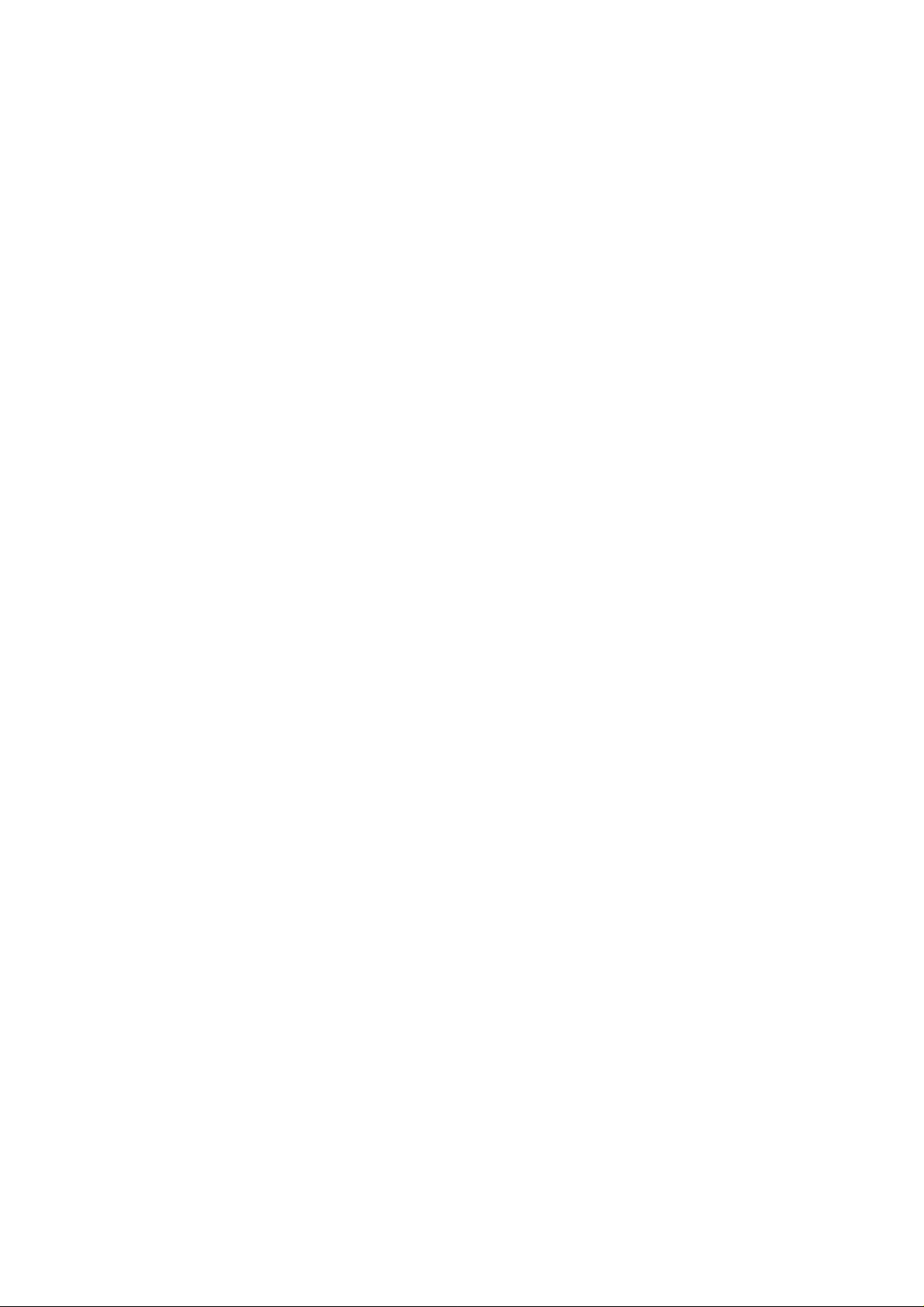
Page 3
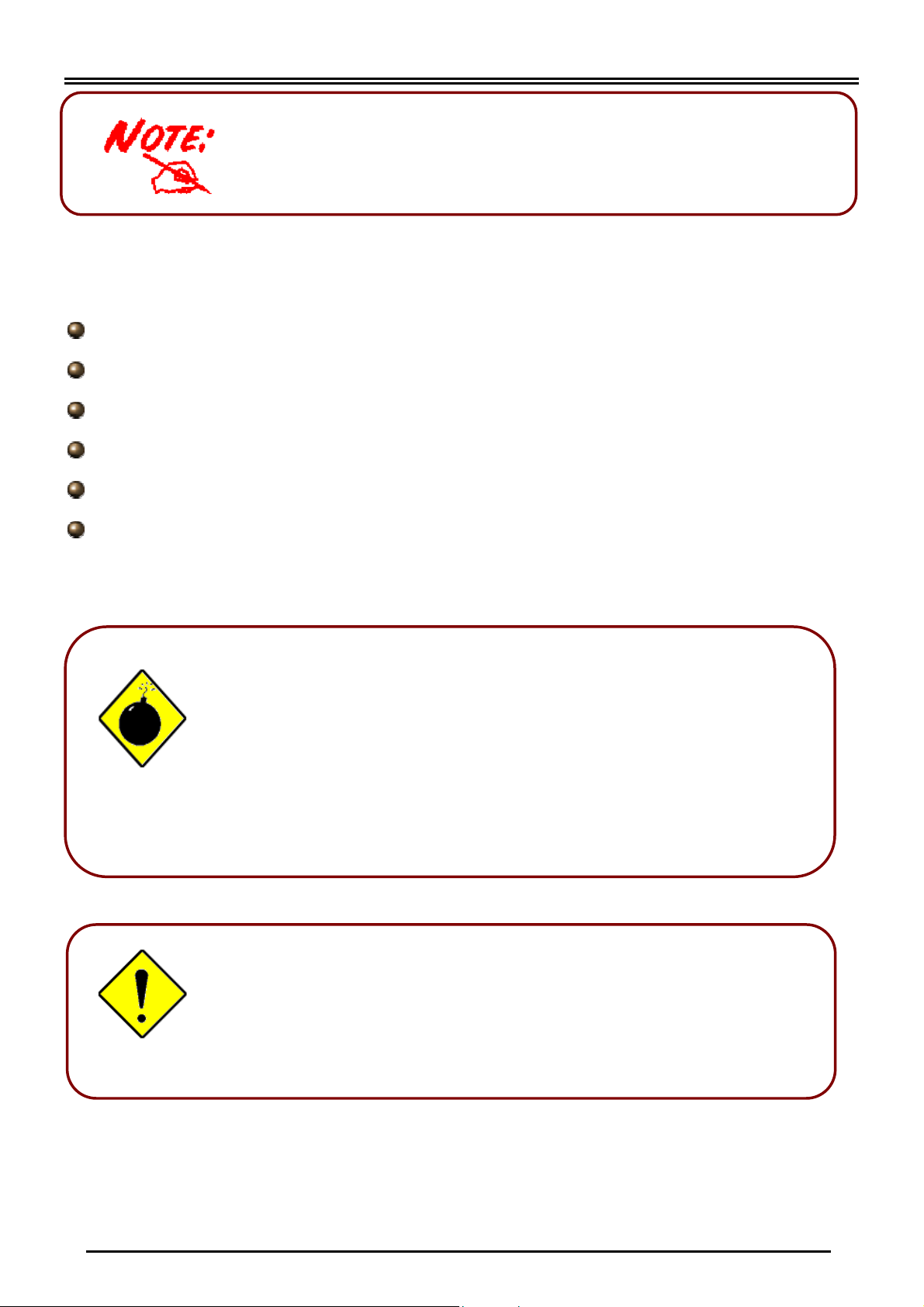
Billion BiPAC 7300M 802.11g MIMO ADSL2+ Router
r
A
For more detailed instructions on configuring and using
the 802.11g MIMO ADSL2+ Router, please refer to the
on-line manual.
Package Contents
BiPAC 7300M 802.11g MIMO ADSL2+ Router
CD-ROM containing the on-line manual
RJ-11 ADSL/telephone Cable
Ethernet (CAT-5 LAN) Cable
AC-DC power adapter (12VDC, 1A)
This Quick Start Guide
Warning
ttention
Do not use the router in high humidity or high temperatures.
Do not use the same power source for the router as othe
equipment.
Do not open or repair the case yourself. If the router are too hot,
turn off the power immediately and have it repaired at a qualified
service center.
Avoid using this product and all accessories outdoors.
Place the router on a stable surface.
Only use the power adapter that comes with the package. Using
a different voltage rating power adaptor may damage the router.
1
Page 4
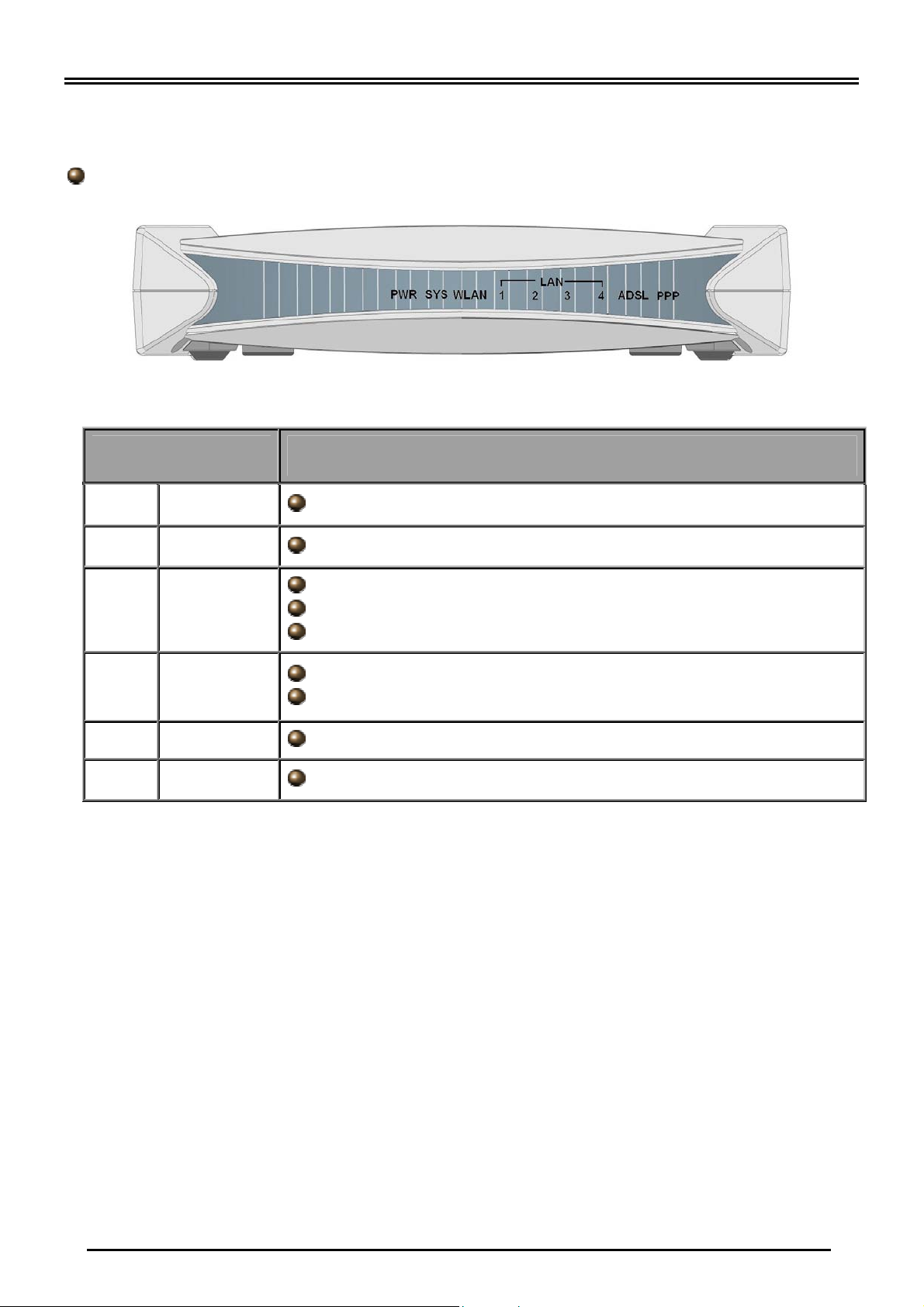
Quick Start Guide
The Front LEDs
BiPAC 7300M
LED Meaning
1 PPP : Lit steady when there is a PPPoA / PPPoE connection.
2 ADSL: Lit when successfully connected to an ADSL DSLAM (“linesync”).
Lit when connected to an Ethernet device.
3 LAN Port:
4 WLAN :
5 SYS : Lit when the system is ready.
6 PWR : Lit when power is ON.
Green for 100Mbps; Orange for 10Mbps.
Blinking when data is Transmitted / Received.
Lit green when the wireless connection is established.
Flashes when sending/receiving data.
2
Page 5

Billion BiPAC 7300M 802.11g MIMO ADSL2+ Router
The Rear Ports
BiPAC 7300M
Port Meaning
4 3 1
1
2
3
4
DC 12V/1A
RESET
(Emergency/Fai
lure Recovery)
LAN
(RJ-45
connector)
ADSL
Connect the supplied power adapter to this jack.
1.After the device is powered on, press it to perform Failure
recover for a dead routers:
Simply hold the Emergency/Failure Recovery Button” when power
on the routers and download the Application if necessary.
2.Perform the Emergency Recover for the missing Password
case:(Using LEDs indications)
Simply hold the Emergency/Failure Recovery Button, when router
can be accessed from GUI, until the LEDs all turn Off, turn On and
then Turn Off. Then, router will perform configuration factory reset
and router reboot.
Connect a UTP Ethernet cable (Cat-5 or Cat-5e) to one of the four
LAN ports when connecting to a PC or an office/home network of
10Mbps or 100Mbps.
Connect the supplied RJ-11 (“telephone”) cable to this port when
connecting to the ADSL/telephone network.
3
Page 6

Quick Start Guide
Connecting BiPAC 7300M
1. Connect the Router to a LAN (Local Area Network) and the ADSL/telephone (LINE) network.
2. Power on the device.
3. Make sure the PWR, SYS, and WLAN LEDs are lit steadily and that the relevant LAN LED is
lit.
4
Page 7

Billion BiPAC 7300M 802.11g MIMO ADSL2+ Router
Configuring PC in Windows XP
1. Go to Start / Control Panel (in Classic
View). In the Control Panel, double-click on
Network Connections
2. Double-click Local Area Connection.
3. In the Local Area Connection Status
window, click Properties.
4. Select Internet Protocol (TCP/IP) and click
Properties.
5. Select the Obtain an IP address
automatically and the Obtain DNS server
address automatically radio buttons.
6. Click OK to finish the configuration.
5
Page 8

Quick Start Guide
Configuring PC in Windows 2000
Go to Start / Settings / Control Panel. In the Control
1.
Panel, double-click on Network and Dial-up
Connections.
2. Double-click Local Area Connection.
3. In the Local Area Connection Status
window click Properties.
4. Select Internet Protocol (TCP/IP) and click
Properties.
5. Select the Obtain an IP address
automatically and the Obtain DNS server
address automatically radio buttons.
6. Click OK to finish the configuration.
6
Page 9

Billion BiPAC 7300M 802.11g MIMO ADSL2+ Router
Configuring PC in Windows 98/Me
1. Go to Start / Settings / Control Panel. In
the Control Panel, double-click on Network
and choose the Configuration tab.
2. Select TCP/IP ->
NE2000 Compatible, or the name of your
Network Interface Card (NIC) in your PC.
3. Select the Obtain an IP address
automatically radio button.
4. Then select the DNS Configuration tab.
5. Select the Disable DNS radio button and
click OK to finish the configuration.
7
Page 10

Quick Start Guide
Configuring PC in Windows NT4.0
1. Go to Start / Settings / Control Panel. In
the Control Panel, double-click on Network
and choose the Protocols tab.
2. Select TCP/IP Protocol and click
Properties.
3. Select the Obtain an IP address from a
DHCP server radio button and click OK.
8
Page 11

Billion BiPAC 7300M 802.11g MIMO ADSL2+ Router
Configuring Your 802.11g MIMO ADSL2+ Router
Easy Sign On:
User just installs all of cables and uses the browser to surf Internet. At this time, the EZSO WEB
GUI will be popped up and request you to input some basic information you get from ISP. After
this, you can surf Internet right away.
PPPoE / PPPoA
1. Please wait when the connection is trying. 2.Enter the username and password provide
1. To configure this device, you must have IE 5.0 / Netscape 4.5 or
above installed
2. You may configure the router for Internet access in two ways:
Easy Sign On (EZSO) Web Configuration
by your ISP.
3. If login failed, Please input the correct
username and password again.
4. Login Successfully.
9
Page 12

Quick Start Guide
DHCP
1. Please wait when the connection is trying. 2. Login Successfully.
Web Configuration:
1. Open the web browser and type
http://192.168.1.254 in the browser’s
address box. This number is the default IP
address for this router. Press Enter.
2. A username and password window will
appear. The default username and
password are admin and admin. Press
OK to proceed.
3. You will get a status report on web page.
10
Page 13

Billion BiPAC 7300M 802.11g MIMO ADSL2+ Router
Verifying Your Local Network Connection with the Device
To see if this ADSL Router is
visible on the local network, go
to Start / Run. In the Run dialog
box, type “ping 192.168.1.254”
then press OK.
A command prompt window will
pop out. If your ping is
successful which means your
local network is able to reach to
the device, then the command
prompt window will close up
automatically.
Connection fails, when you see
“Request timed out” in the
command prompt window. You
may need to check your set up.
Product Support and Contact Information
Most problems can be solved by referring to the Troubleshooting section in the User’s Manual.
If you cannot resolve the problem with the Troubleshooting chapter, please contact the dealer
where you purchased this product.
Contact Billion
AUSTRALIA
http://www.billion.com.au
©2006 Billion Electric Co, PC Range P/L. All Rights Reserved.
WORLDWIDE
http://www.billion.com
Mac OS is a registered Trademark of Apple Computer, Inc.
Windows 98, Windows NT, Windows 2000, Windows Me and Windows XP are registered Trademarks of Microsoft
Corporation.
11
