Page 1

BiPAC 7300GX
3G/ ADSL2+ Wireless Router
User’s Manual
Page 2

Table of Contents
Chapter 1 ................................................................................................3
1.1 Introducing the BiPAC 7300GX.............................................3
1.2 Features.................................................................................5
1.3 Applications of the BiPAC 7300GX........................................8
Chapter 2 ................................................................................................9
2.1 Important Notes...................................................................10
2.2 Package Contents ............................................................... 10
2.3 The Front LEDs ................................................................... 11
2.4 The Rear Ports .................................................................... 12
2.5 Cabling ................................................................................ 14
Chapter 3 ..............................................................................................15
3.1 Before Configuration............................................................15
3.2 Factory Default Settings ...................................................... 20
3.3 LAN and WAN Port Addresses............................................21
3.4 Information from your ISP....................................................22
3.5 Configuring with your BiPAC 7300GX .................................23
Chapter 4 ..............................................................................................27
4.1 Status...................................................................................28
4.2 Quick Start........................................................................... 29
4.3 WAN .................................................................................... 31
4.4 WLAN .................................................................................. 35
Chapter 5 ..............................................................................................38
5.1 Status...................................................................................39
5.1.1 ADSL Status......................................................................41
5.1.2 3G Status..........................................................................42
5.1.2 ARP T able......................................................................... 43
5.1.3 DHCP Table......................................................................44
5.1.4 System Log.......................................................................45
5.1.5 Firewall Log ...................................................................... 46
5.2 Quick Start........................................................................... 47
5.3 Configuration ....................................................................... 50
5.3.1 LAN (Local Area Network)................................................ 51
5.3.2 WAN (Wide Area Network)...............................................70
5.3.3 System..............................................................................81
5.3.4 Firewall ............................................................................. 86
5.3.5 QoS (Quality of Service)...................................................95
5.3.6 Virtual Server.................................................................. 100
5.3.7 Time Schedule................................................................ 105
5.3.8 Advanced........................................................................ 107
5.4 Save Configuration to Flash .............................................. 121
Page 3
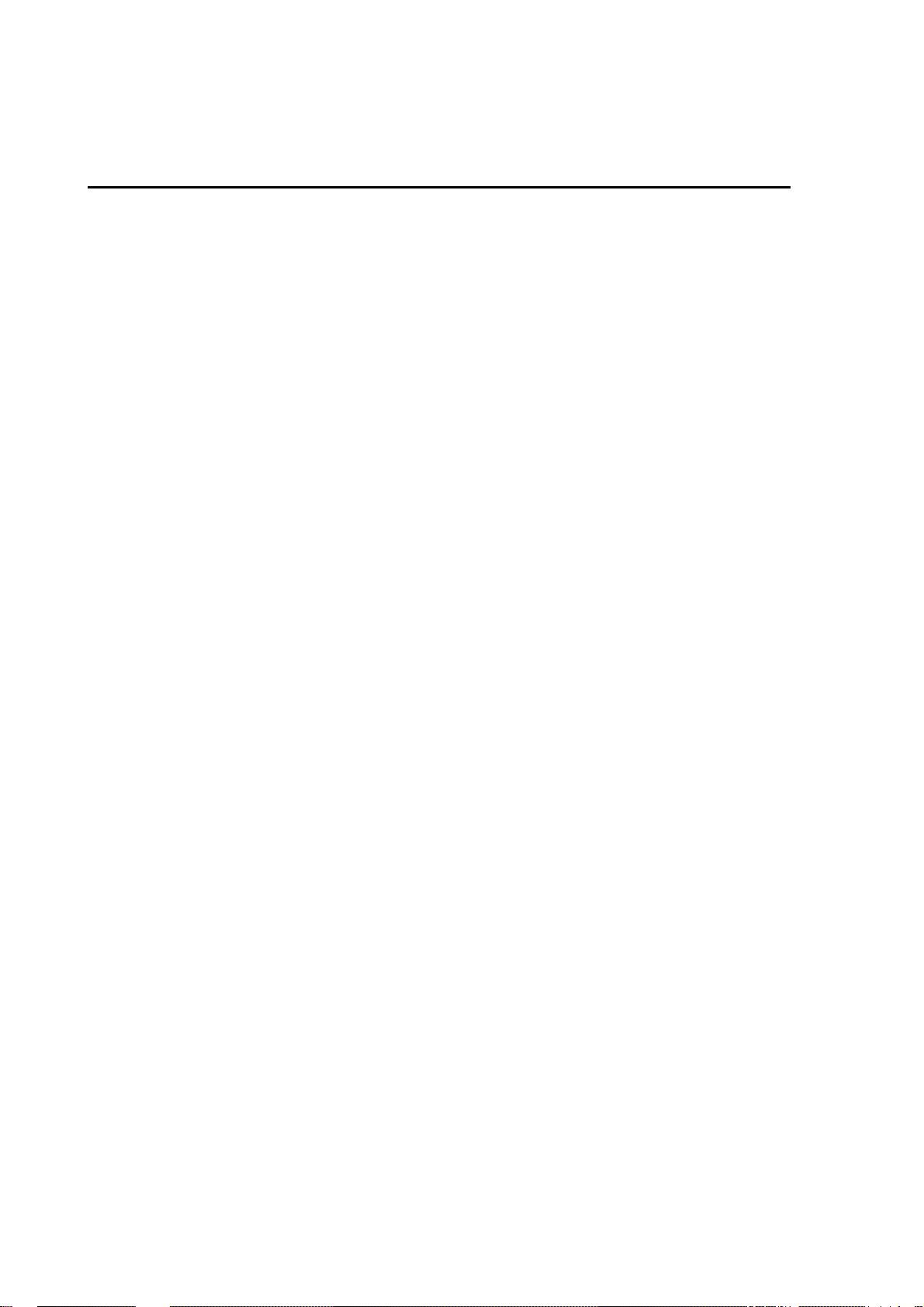
5.5 Restart............................................................................... 122
5.6 Logout................................................................................123
Chapter 6 ............................................................................................124
2
Page 4
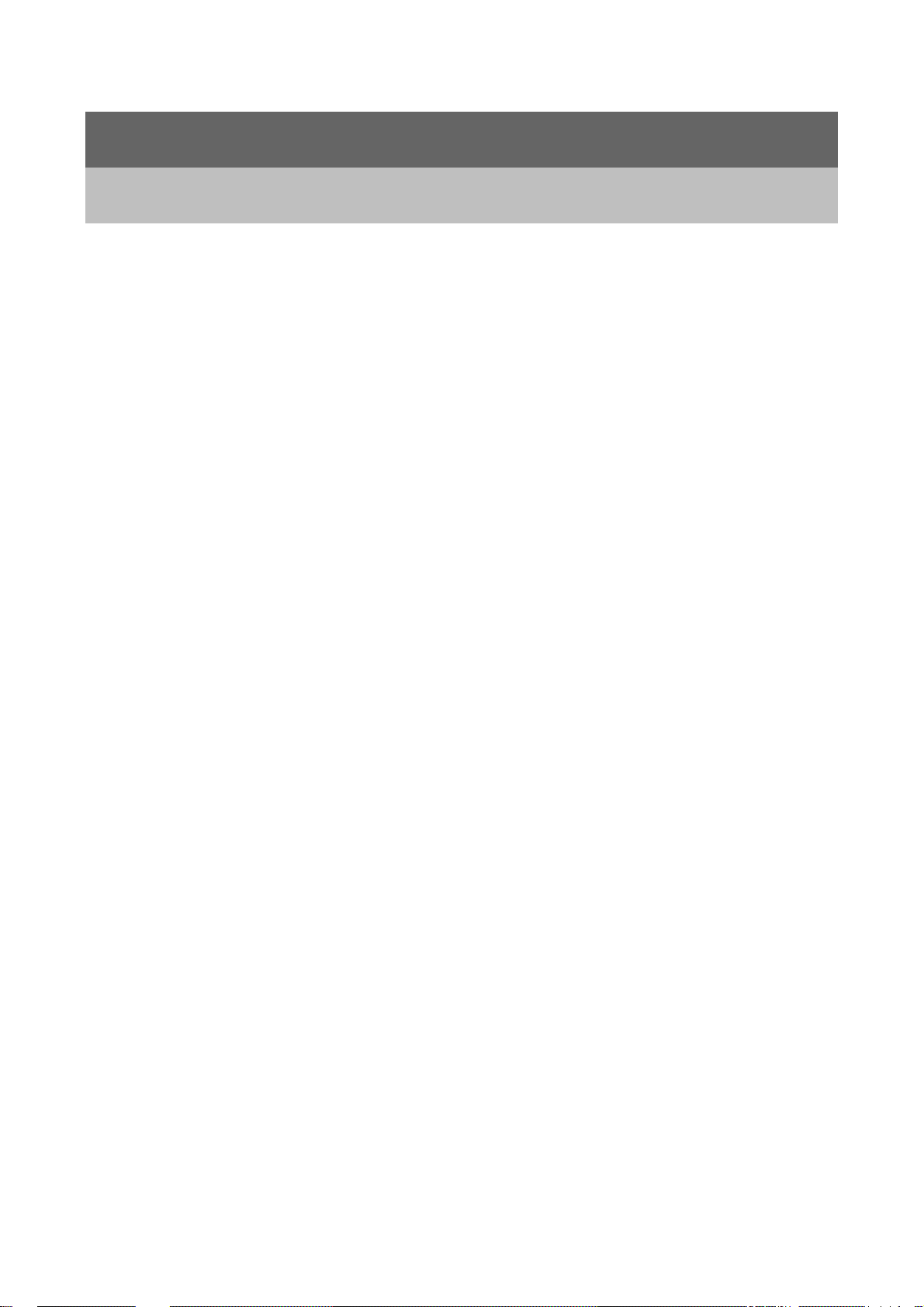
Chapter 1
Introduction
1.1 Introducing the BiPAC 7300GX
Thank you for purchasing the BiPAC 7300GX ADSL2+ Router by Billion. Your new router is
an all-in-one unit that combines an ADSL modem, ADSL2/2+ router , PC card slot for
3G/HSDPA data card and Ethernet network switch to provide everything you need to get
the machines on your network connected to the Internet over an ADSL broadband
connection.
The BiPAC 7300GX router complies with ADSL2+ standards for deployment worldwide and
supports downstream rates of up to 24 Mbps and upstream rates of up to 1 Mbp s. Designed
for small office, home office and residential users, the router enables even faster Internet
connections. You can enjoy ADSL services and broadband multimedia applications such as
interactive gaming, video streaming and real-time audio much easier and faster than ever
before. Otherwise, the PC card slot in BiPAC 7300GX is ready for 3
service. You can insert the 3G/HSDPA data card into PC card slot to instead ADSL to enjoy
your internet connection.
The BiPAC 7300GX supports PPPoA (RFC 2364 – PPP (Point-to-Point Protocol) over ATM
Adaptation Layer 5), RFC 1483 encapsulation over ATM (bridged or routed), PPP over
Ethernet (RFC 2516) to establish a connection with your ISP. Your new router also supports
VC-based and LLC-based multiplexing.
The perfect solution for connecting a small group of PCs to a high-speed broadband
Internet connection, the BiPAC 7300GX allows multiple users to have high-speed Internet
access simultaneously.
rd
generation (3G) data
Your new router also serves as an Internet firewall, protecting your network from access by
outside users. Not only does it provide a natural firewall function with Network Address
Translation (NAT), it also provides rich firewall features to secure your network. All incoming
data packets are monitored and filtered. You can also configure your new router to block
3
Page 5
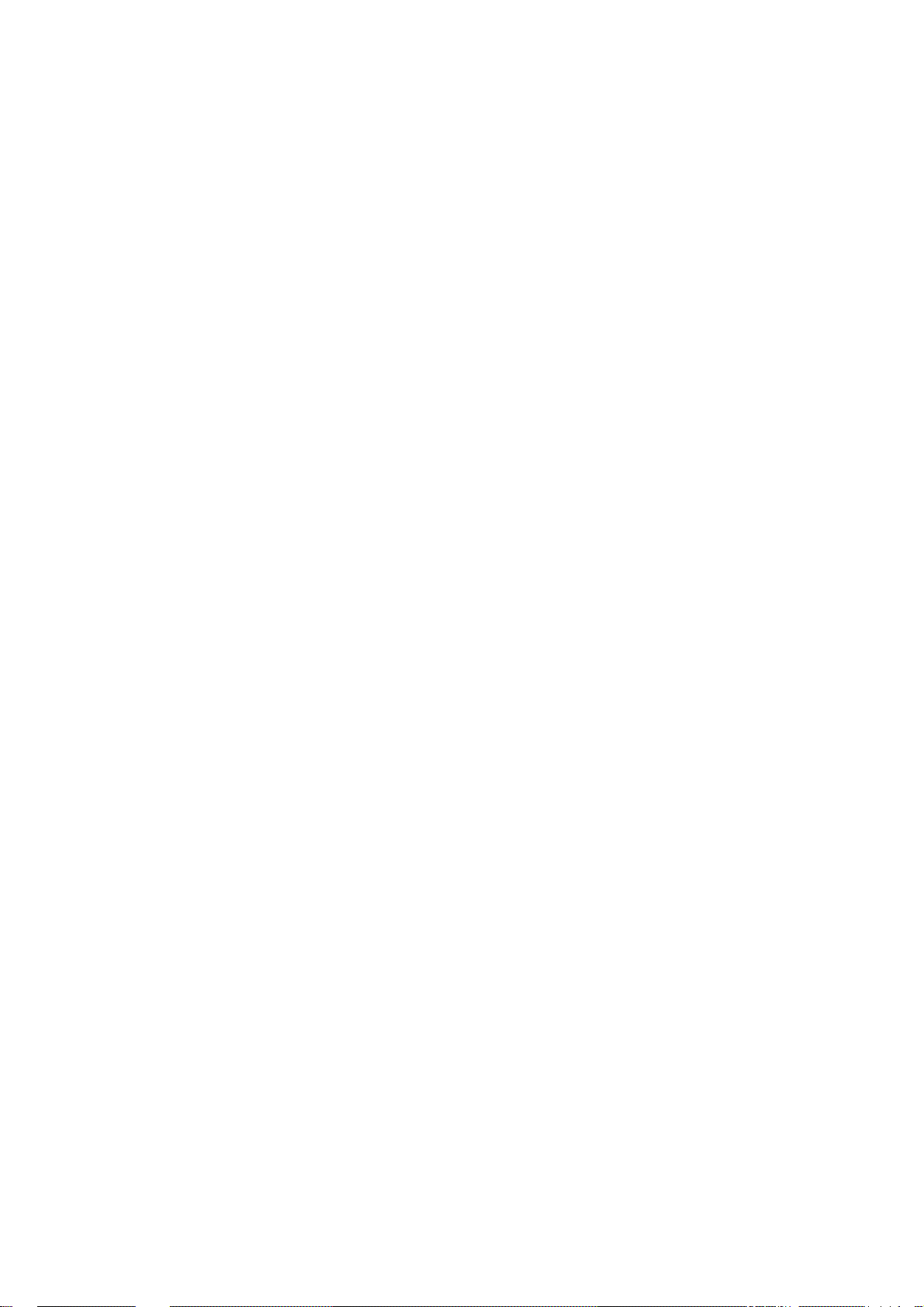
internal users from accessing the Internet.
The BiPAC 7300GX provides two levels of security support. First, it masks LAN IP
addresses making them invisible to outside users on the Internet, so it is much more difficult
for a hacker to target a machine on your network. Second, it can block and redirect certain
ports to limit the services that outside users can access. To ensure that games and other
Internet applications run properly, you can open specific ports for outside users to access
internal services on your network.
The Integrated DHCP (Dynamic Host Control Protocol) client and server services allow
multiple users to get IP addresses automatically when the router boots up. Simply set local
machines as a DHCP client to accept a dynamically assigned IP address from the DHCP
server and reboot. Each time a local machine is powered up; the router recognizes it and
assigns an IP address to instantly connect it to the
LAN.
For advanced users, Virtual Service (port mapping) functions allow the product to provide
limited visibility to local machines with specific services for outside users. For instance, a
dedicated web server can be connected to the Internet via the router and then incoming
requests for web pages that are received by the router can be rerouted to your dedicated
local web server, even though the server now has a different IP address.
Virtual Server can also be used to re-task services to multiple servers. For instance, you
can set the router to allow separated FTP, Web, and Multiplayer game servers to share the
same Internet-visible IP address while still protecting the servers and LAN users from
hackers.
4
Page 6

1.2 Features
Express Internet Access – ADSL2/2+ capable
The BiPAC 7300GX complies with ADSL worldwide standards. Supporting downstream
rates of 8Mbps with ADSL, the router is capable of up to 12/24 Mbps with ADSL2/2+, and
upstream rates of up to 1 Mbps. Users enjoy not only high-speed ADSL services but also
broadband multimedia applications such as interactive gaming, video streaming and
real-time audio which are easier and faster than ever. The router is compliant with
Multi-Mode standard (ANSI T1.413, Issue 2; G.dmt (ITU G.992.1); G.hs (ITU G994.1);
G.dmt.bis (ITU G.992.3); and G.dmt.bisplus (ITU G.992.5)
Communication Diversity with HSDPA/UMTS
Including one PC card slot, the BiPAC 7300GX router allows the users to insert a
3G/HSDPA PC card to share 3G/HSDPA, UMTS, EDGE, GPRS, or GSM Internet
connection.
802.11g Wireless AP with WPA Support
With integrated 802.11g Wireless Access Point in the router, the device offers a quick and
easy access among wired network, wireless network and broadband connection (ADSL)
with single device simplicity, and as a result, mobility to the users. In addition to 54 Mbps
802.11g data rate, it also interoperates backward with existing 802.11b equipment. The
Wireless Protected Access (WPA) and Wireless Encryption Protocol (WEP) supported
features enhance the security level of data protection and access control via Wireless LAN.
Fast Ethernet Switch
A 4-port 10/100Mbps fast Ethernet switch is built-in with automatic switching between MDI
and MDI-X for 10Base-T and 100Base-TX ports, with auto detection allowing you to use
either straight or cross-over Ethernet cables.
Multi-Protocol to Establish a Connection
The router supports PPPoA (RFC 2364 - PPP over ATM Adaptation Layer 5), RFC 1483
encapsulation over ATM (bridged or routed), PPP over Ethernet (RFC 2516) to establish a
connection with an ISP. The router also supports VC-based and LLC-based multiplexing.
5
Page 7

Universal Plug and Play (UPnP) and UPnP NAT Traversal
This protocol is used to enable simple and robust connectivity among stand-alone devices
and PCs from many different vendors, and it makes setting up a network simple and
affordable. UPnP architecture leverages TCP/IP and the Web to enable proximity
networking in addition to control and data transfer among networked devices. With this
feature enabled, you can seamlessly connect to Net Meeting or MSN Messenger.
Network Address Translation
Network Address Translation (NAT) allows multiple users to access outside resources such
as the Internet simultaneously with one IP address/one Internet access account. Many
application layer gateways (ALG) are supported such as web browser, ICQ, FTP, Telnet,
E-mail, News, Net2phone, Ping, NetMeeting, IP phone and others.
Firewall
NAT technology supports simple firewalls and provides options for blocking access from
the Internet, like Telnet, FTP, TFTP, WEB, SNMP and IGMP.
Domain Name System Relay
Domain Name System (DNS) relay provides an easy way to map a domain name with a
user-friendly name such as www.billion.com with an IP address. When a local machine sets
its DNS server to the router’s IP address, every DNS conversion request packet from the
PC to this router is forwarded to the real DNS on the outside network.
Dynamic Domain Name System (DDNS)
The Dynamic DNS service allows you to alias a dynamic IP address to a static hostname.
This dynamic IP address is the WAN IP address. To use the service, you must first apply for
an account from a DDNS service such as http://www.dyndns.org/.
PPP over Ethernet (PPPoE)
The BiP AC 7300GX provides an embedded PPPoE client function to establish a connection.
You get greater access speed without changing the operation concept, while sharing the
same ISP account and paying for one access account. No PPPoE client software is
required for the local computer. Automatic Reconnect and Disconnect Timeout (Idle Timer)
functions are also provided.
6
Page 8

Quality of Service (QoS)
QoS gives you full control over which types of outgoing data traffic should be given priority
by the router, ensuring important data like gaming packets, customer information, or
management information move through the router ay lightning speed, even under heavy
load. The QoS features are configurable by Internal IP address, External IP address,
protocol, and port. You can throttle the speed at which different types of outgoing data pass
through the router, to ensure P2P users don’t saturate upload bandwidth, or office browsing
doesn’t bring client web serving to a halt. In addition, or alternatively, you can simply
change the priority of different types of upload data and let the router sort out the actual
speeds.
Virtual Server:
You can specify which services are visible to outside users. The router detects an incoming
service request and forwards it to the specific local computer for handling. For example,
you can assign a PC in a LAN to act as a Web server inside and expose it to the outside
network. Outside users can browse inside the web server directly while it is protected by
NAT. A DMZ host setting is also provided for local computers exposed to the outside
Internet network.
Dynamic Host Configuration Protocol (DHCP) Client and Server
On a WAN site, the DHCP client obtains an IP address from the Internet Service Provider
(ISP) automatically. On a LAN site, the DHCP server allocates a range of client IP
addresses, including subnet masks and DNS IP addresses and distributes them to local
computers. This provides an easy way to manage the local IP network.
Rich Packet Filtering
This feature filters the packet based on IP addresses as well as Port numbers. Filtering
packets to and from the Internet provides a higher level of security control.
Web-based GUI
A web-based GUI offers easy configuration and management. It also supports remote
management capability for remote users to configure and manage this product.
Firmware Upgradeable
You can upgrade the router with the latest firmware through its web-based GUI.
7
Page 9

1.3 Applications of the BiPAC 7300GX
8
Page 10
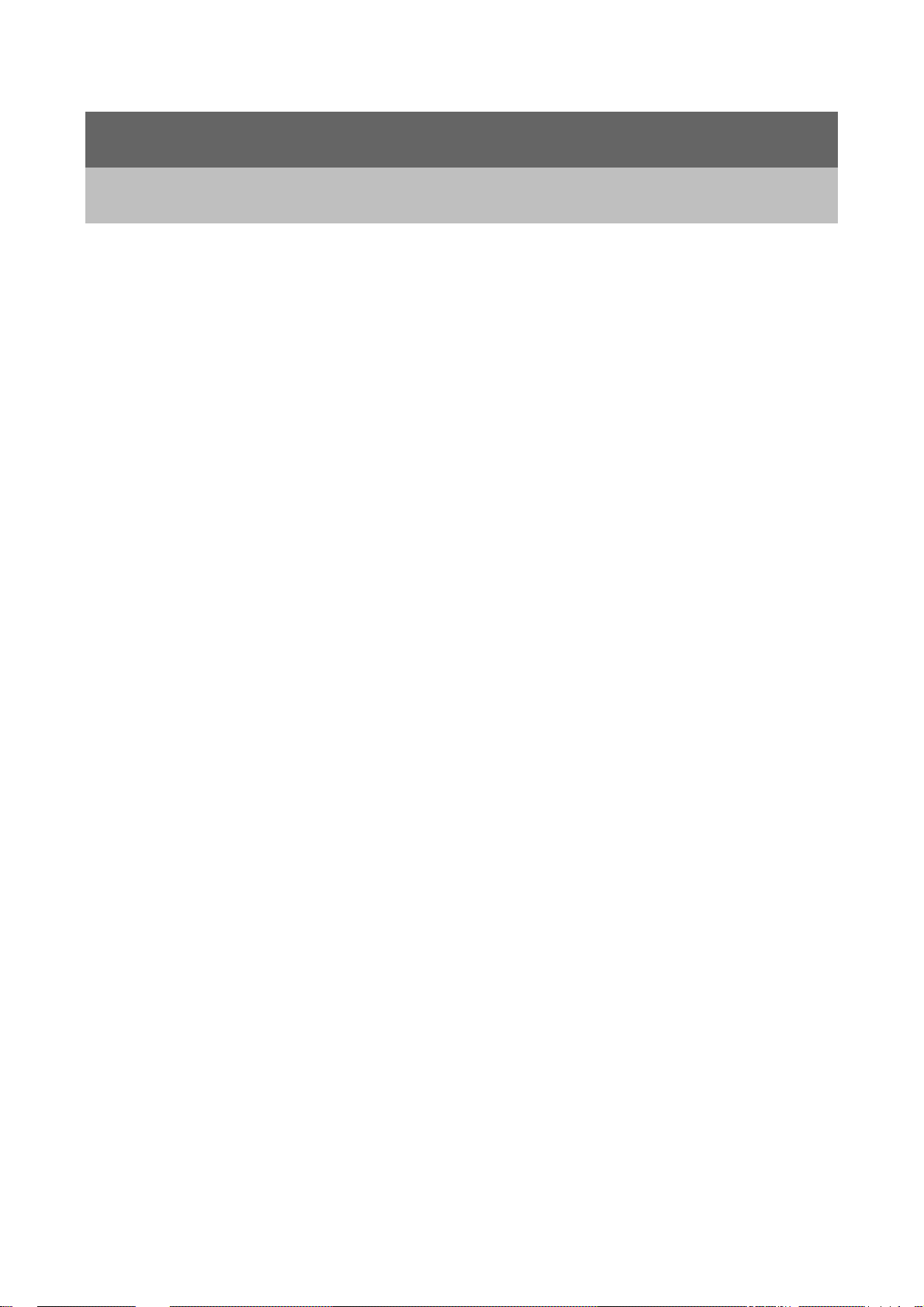
Chapter 2
Product Overview
Standards-Based Technology
The BiPAC 7300GX Wireless Router utilizes the 802.11g standard. The IEEE 802.11g
standard is an extension of the 802.11b standard. It increases the data rate up to 54Mbps*
within the 2.4GHz band, utilizing OFDM technology. This means that in most environments,
within the specified range of this device, you will be able to transfer large files quickly or
even watch a movie in MPEG format over your network without noticeable delays. This
technology works by transmitting high-speed digital data over a radio wave utilizing OFDM
(Orthogonal Frequency Division Multiplexing) technology. OFDM works by splitting the
radio signal into multiple smaller sub-signals that are then transmitted simultaneously at
different frequencies to the receiver. OFDM reduces the amount of crosstalk (interference)
in signal transmissions.
The BiPAC 7300GX is backwards compatible with 802.11b devices. This means that if you
have an existing 802.11b network, the devices in that network will be compatible with
802.11g devices at speeds of up to 11Mbps in the 2.4GHz range.
Installation Considerations
The BiPAC 7300GX Wireless Router lets you access your network, using a wireless
connection, from virtually anywhere within its operating range. Keep in mind, however, that
the number, thickness and location of walls, ceilings, or other objects that the wireless
signals must pass
Keep the number of walls and ceilings between the BiPAC 7300GX and other network
devices to a minimum - each wall or ceiling can reduce your BiPAC 7300GX wireless
product’s range from 3-90 feet (1-30 meters.)
Position your devices so that the number of walls or ceilings is minimized. Be aware of the
direct line between network devices. Position the devices so that the signal will travel
straight through a wall or ceiling (instead of at an angle) for better reception. Building
Materials can impede the wireless signal - a solid metal door or aluminum studs may have
a negative effect on range.
Try to position wireless devices and computers with wireless adapters so that the signal
passes through drywall or open doorways and not other materials. Keep your product away
9
Page 11
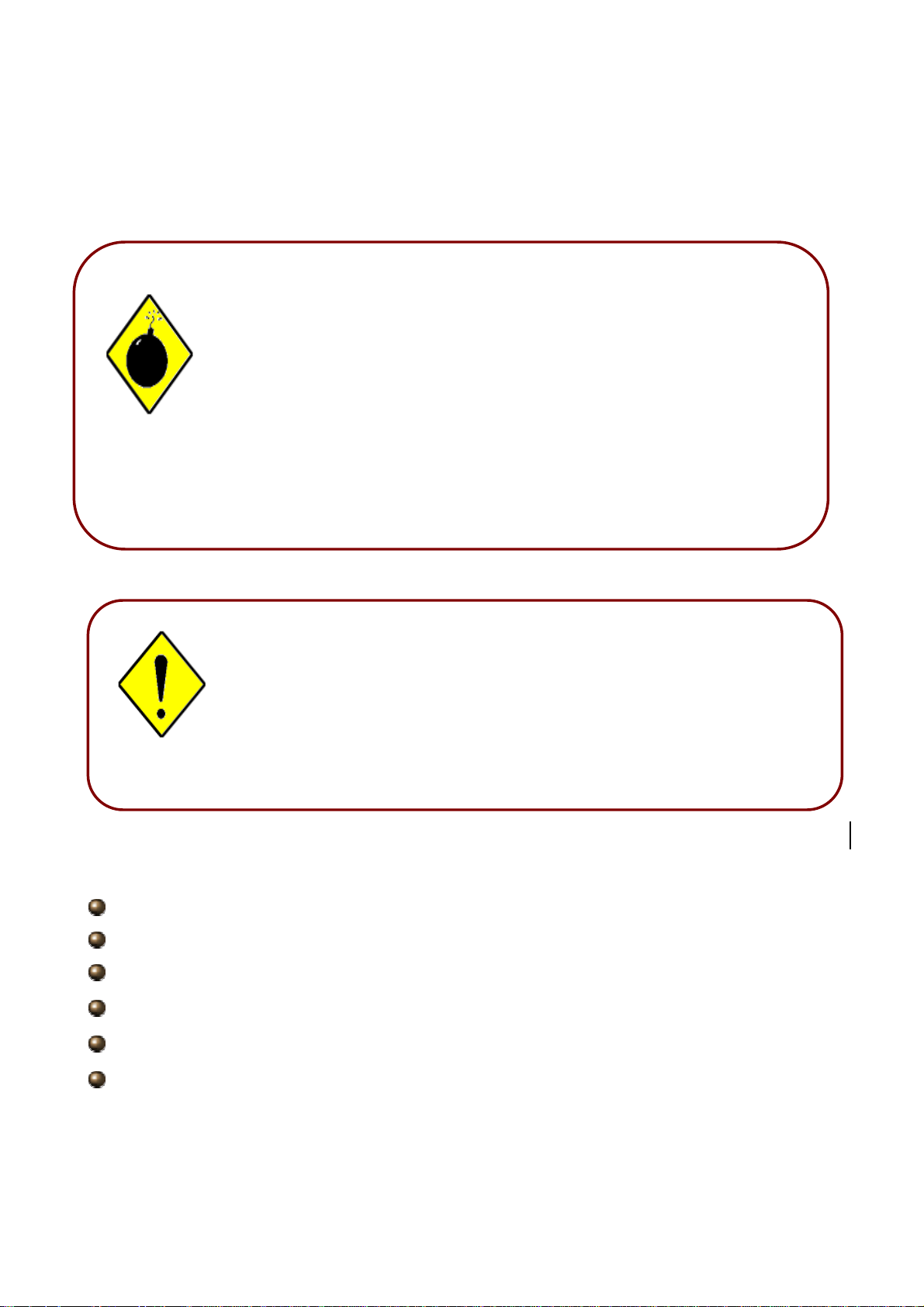
(at least 3-6 feet or 1-2 meters) from electrical devices or appliances that generate extreme
A
RF (radio frequency) noise.
2.1 Important Notes
Warning
ttention
Do not use the BiPAC 7300GX in high humidity or high
temperatures.
Do not use the same power s ource for the BiPAC 7300GX as
other equipment.
Do not open or repair the case yourself. If the BiPAC 7300GX
is too hot, turn off the power immediately and have it repaired
at a qualified service center.
Avoid using this product and all accessories outdoors.
Place the BiPAC 7300GX on a stable surface.
Only use the power adapter that comes with the package. Using
a different voltage rating power adaptor may damage the router.
Have better use the 3G/ HSDPA data card that offered by ISP or
recommend on the color box.
2.2 Package Contents
BiPAC 7300GX ADSL2+ Router
CD-ROM containing the online manual
RJ-11 ADSL/telephone Cable (1.8M)
Ethernet (CAT-5 LAN) Cable (1.8M Straight)
AC-DC power adapter (12V DC, 1A)
Quick Start Guide (130*185mm)
10
Page 12
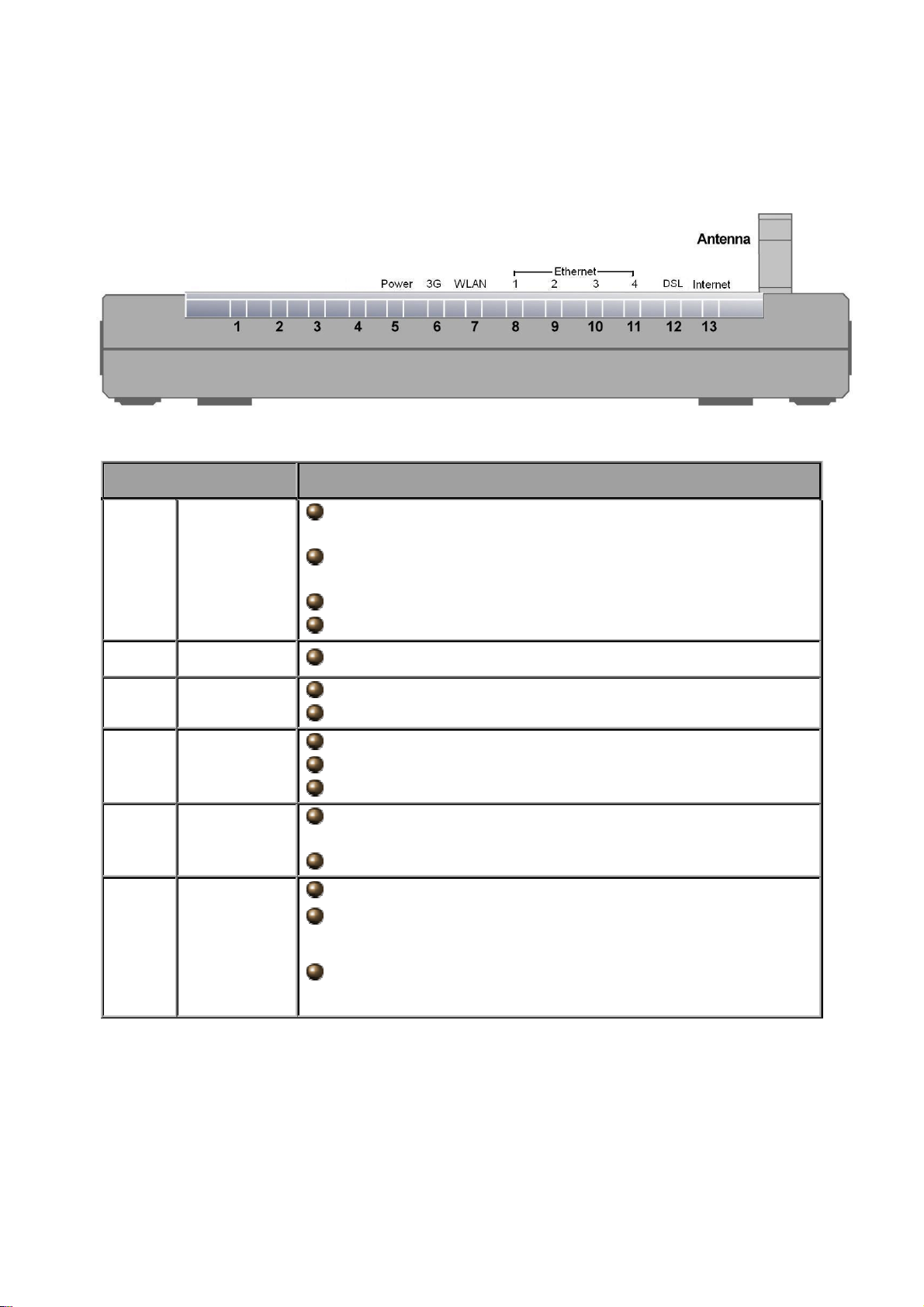
2.3 The Front LEDs
LED Description
Lights Green when the power and router system are
5 Power
Lights Red when device can not boot successfully.
Lights off means power off.
ready.
Flickering Green when system is booting or system
upgrade.
6 3G Lights when 3G service is ready.
7 WLAN
8-11
Ethernet
Port 1-4
Lights Green when the wireless connection is established.
Flashes when sending/receiving data.
Steady glow when connected to an Ethernet device.
Glows green for 100Mbps; Orange for 10Mbps.
Blinking light when data is Transmitted / Received.
Lights Green when successfully connected to an ADSL
12 DSL
DSLAM (linesync).
Flashing Green when DSL attempting sync.
Lights Green when the device has a WAN IP address.
Lights RED when device attempted to become IP
13 Internet
connected and failed.
Lights off when modem power off, modem in bridged mode
or internet connection not present.
11
Page 13
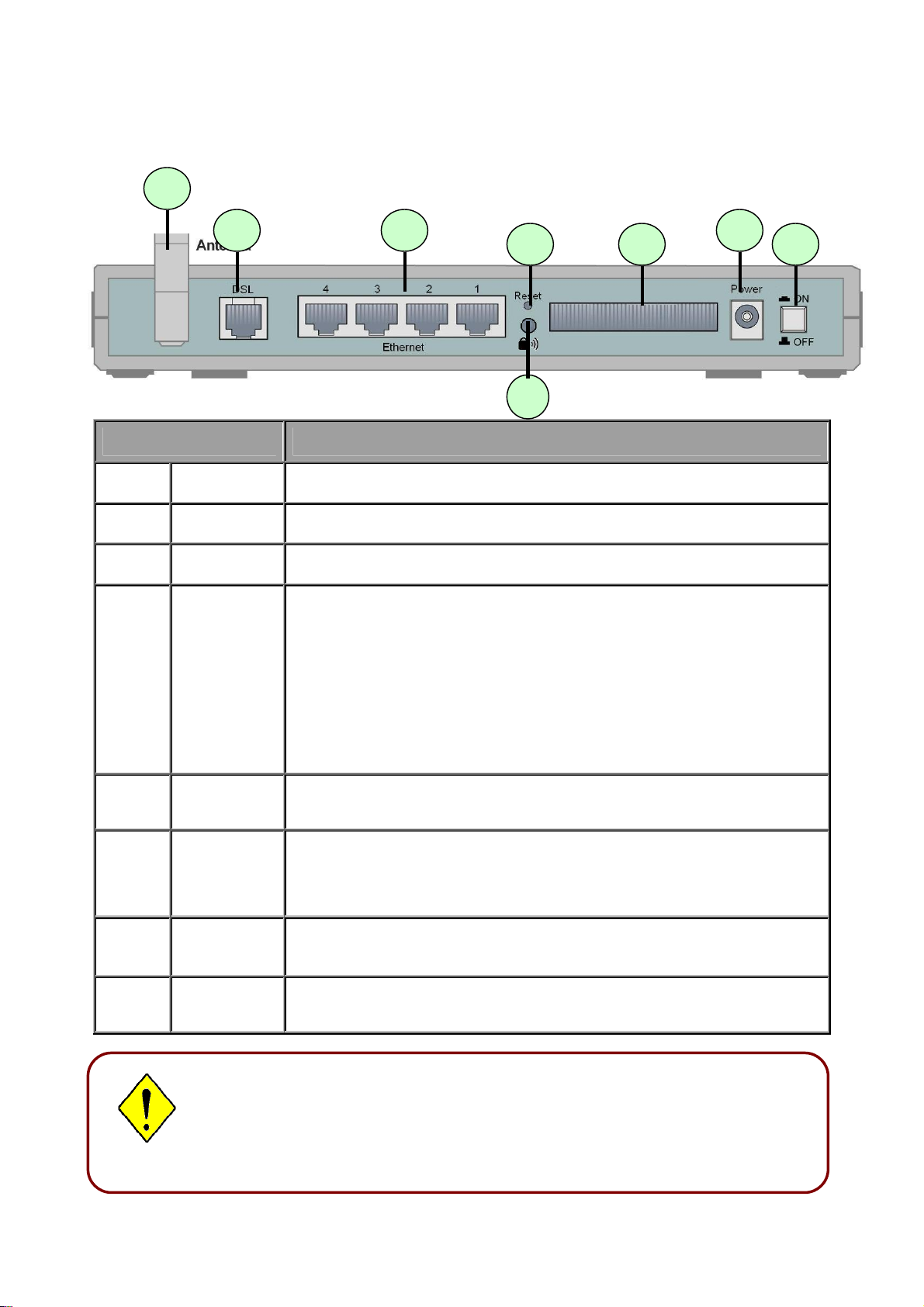
2.4 The Rear Ports
Port Description
1
2 Power
3
Power
Switch
3G card
slot
Power ON/OFF switch.
Connect the supplied power adapter to this jack.
Connect the 3G card bus data card to this slot
After the router is powered on, press this reset button using the
end of paper clip or other small pointed object to reset the router
and to restore it to factory default settings.
4 Reset
1. Recovery procedures for non-working routers (e.g. after a
failed firmware upgrade flash).
2. Recovery procedures for a lost web interface password:
5 WPS
Push WPS button to trigger Wi-Fi Protected Setup function.
Connect a UTP Ethernet cable (Cat-5 or Cat-5e) to one of the
6
Ethernet
four LAN ports when connecting to a PC or an office/home
5
7 DSL
8 Antenna
The 3G card slot does not support hot swap (swapping whilst the
device is still turned on). If you need to change the 3G card, please
turn the power off before replacing the 3G card.
network of 10Mbps or 100Mbps.
Connect the supplied RJ-1 1 (“telephone”) cable to this port when
connecting to the ADSL/telephone network.
Connect the detachable antenna to this port.
12
Page 14
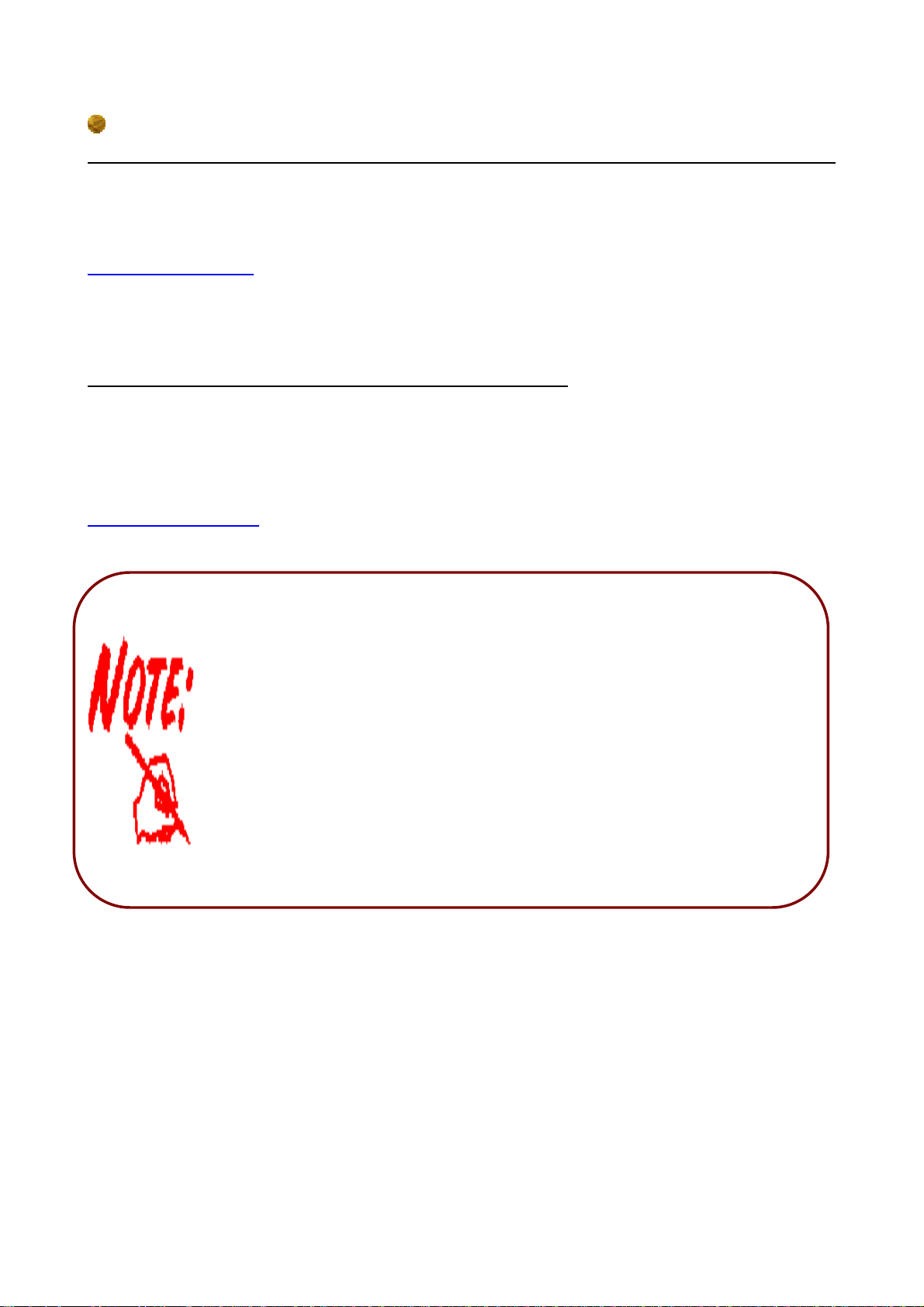
The detail instruction in Reset Button
1. Recovery procedures for non-working routers (e.g. after a failed firmware upgrade flash):
Hold the Reset Button on the back of the modem in. Keep this button held in and turn on
the modem. Once the lights on the modem have stopped flashing, release the Reset Button.
The modem's emergency-reflash web interface will then be accessible via
http://192.168.0.254 where you can upload a firmware image to restore the modem to a
functional state. Please note that the modem will only respond via its web interface at this
address, and will not respond to ping requests from your PC or to telnet connections.
2. Recovery procedures for a lost web interface password:
After turning the router on, please press the Reset Button on the back of the modem, and
hold the button in until all lights on the modem begins to flash and then it will reboot with
factory default settings. The login name will be reset to admin and the password will be
reset to admin, and the modem will be accessible via its default IP address at
http://192.168.1.254/
Before powering on the router to enter the recovery process, please
configure the IP address of the PC as 192.168.0.1 and proceed with the
following step by step guide.
1. Power the router off.
2. Hold the "Reset Button”.
3. Power on the router. Then Router's IP will reset to Emergency IP
address (Say 192.168.0.254)
4. Download the firmware.
13
Page 15
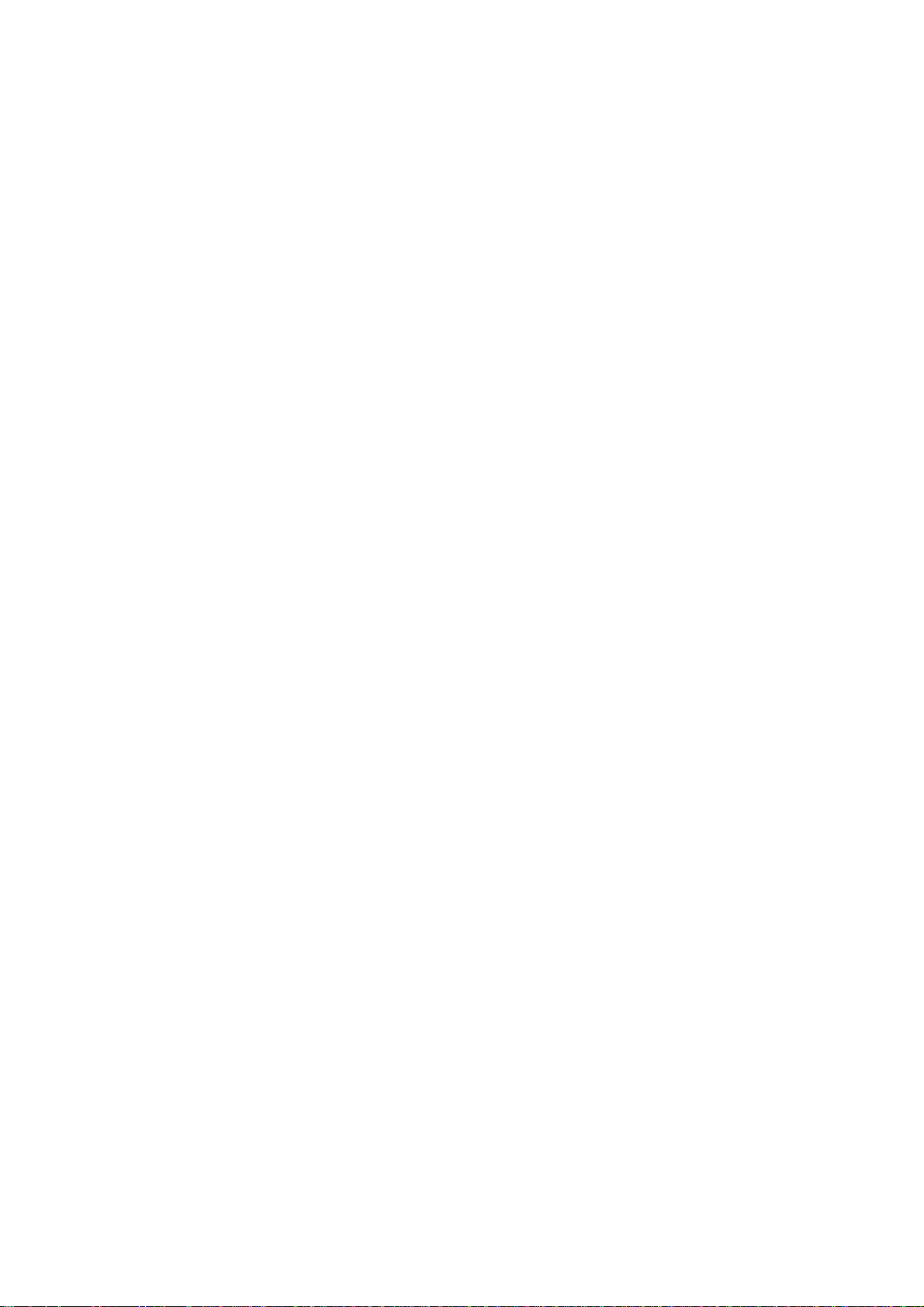
2.5 Cabling
One of the most common causes of problems is because of bad cabling or ADSL line(s).
Make sure that all connected devices are turned on. On the front of the product is a bank of
LEDs. V erify that the LAN Link and ADSL line LEDs are lit. If they are not, verify that you are
using the proper cables.
Ensure that all other devices connected to the same telephone line as your Billion router
(e.g. telephones, fax machines, analog modems) have a line filter connected between them
and the wall socket (unless you are using a Central Splitter or Central Filter installed by a
qualified and licensed electrician), and to ensure that all line filters are correctly installed
and the right way around. Missing line filters or line filters installed being the wrong way
around can cause problems with your ADSL connection, which includes frequent
disconnections.
14
Page 16
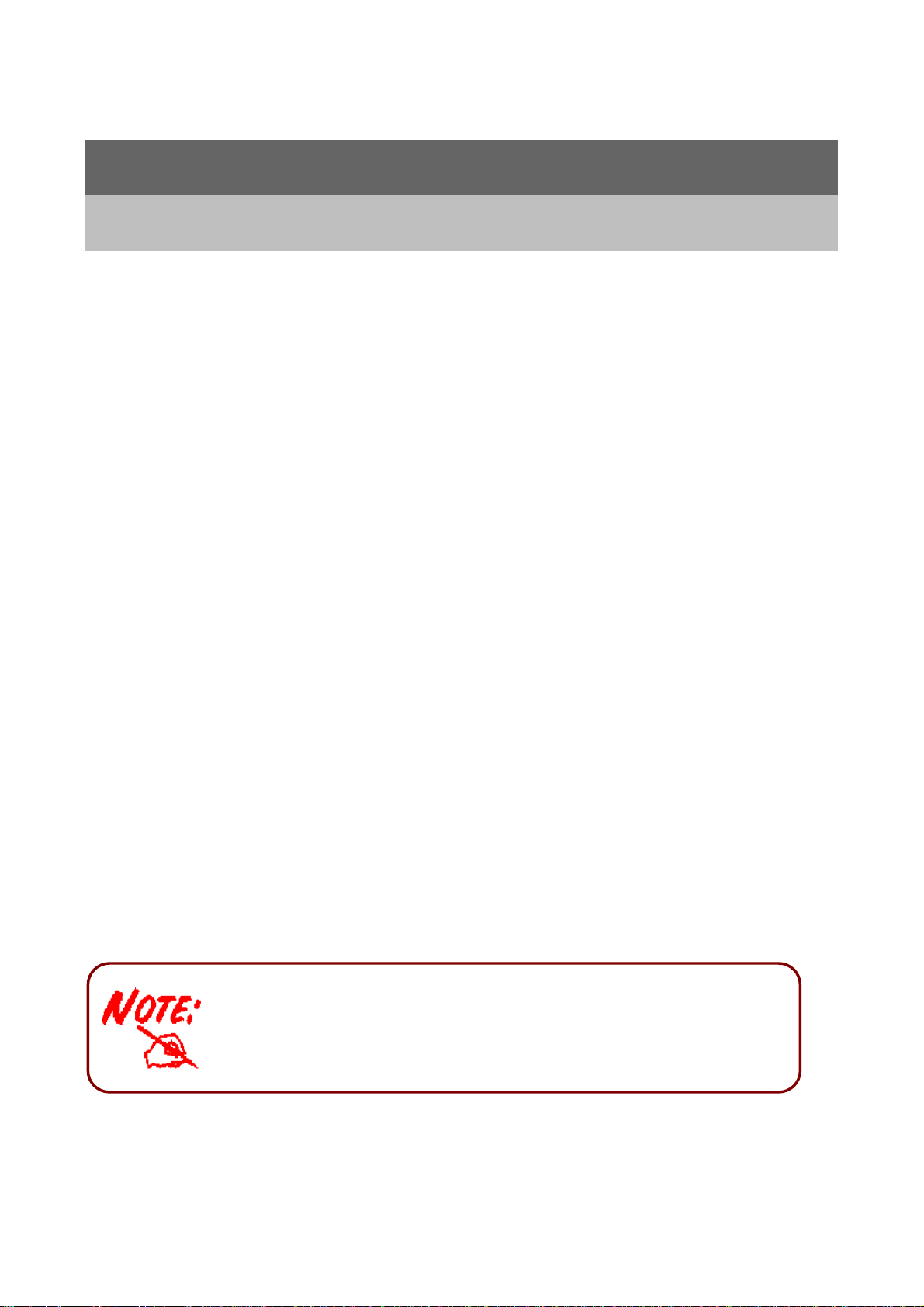
A
r
Chapter 3
Installation
You can configure the BiPAC 7300GX router through the convenient and user-friendly
interface of a web browser. Most popular operating systems such as Linux and Windows
98/NT/2000/XP/Me include a web browser as a standard application.
3.1 Before Configuration
PCs must have a properly installed Ethernet interface which connects to the router directly
or through an external repeater hub. In addition, PCs must have TCP/IP installed and
configured to obtain an IP address through a DHCP server or a fixed IP address that must
be in the same subnet as the router. The default IP address of the router is 192.168.1.254
and the subnet mask is 255.255.255.0 (i.e. any attached PC must be in the same subnet,
and have an IP address in the range between 192.168.1.1 and 192.168.1.253). The easiest
way is to configure the PC is to obtain an IP address automatically from the router using
DHCP. If you encounter any problems accessing the router’s web interface you are advised
to uninstall any kind of software firewall on your PCs, as they can cause problems when
trying to access the 192.168.1.254 IP address of the router.
Please follow the steps below for installation on your PC’s network environment. First of all,
check your PC’s network components. The TCP/IP protocol stack and Ethernet network
adapter must be installed. If not, please refer to your Windows-related or other operating
system manuals.
ny TCP/IP capable workstation can be used to communicate with o
through the BiPAC 7300GX. To configure other types of
workstations, please consult the manufacturer’s documentation.
15
Page 17
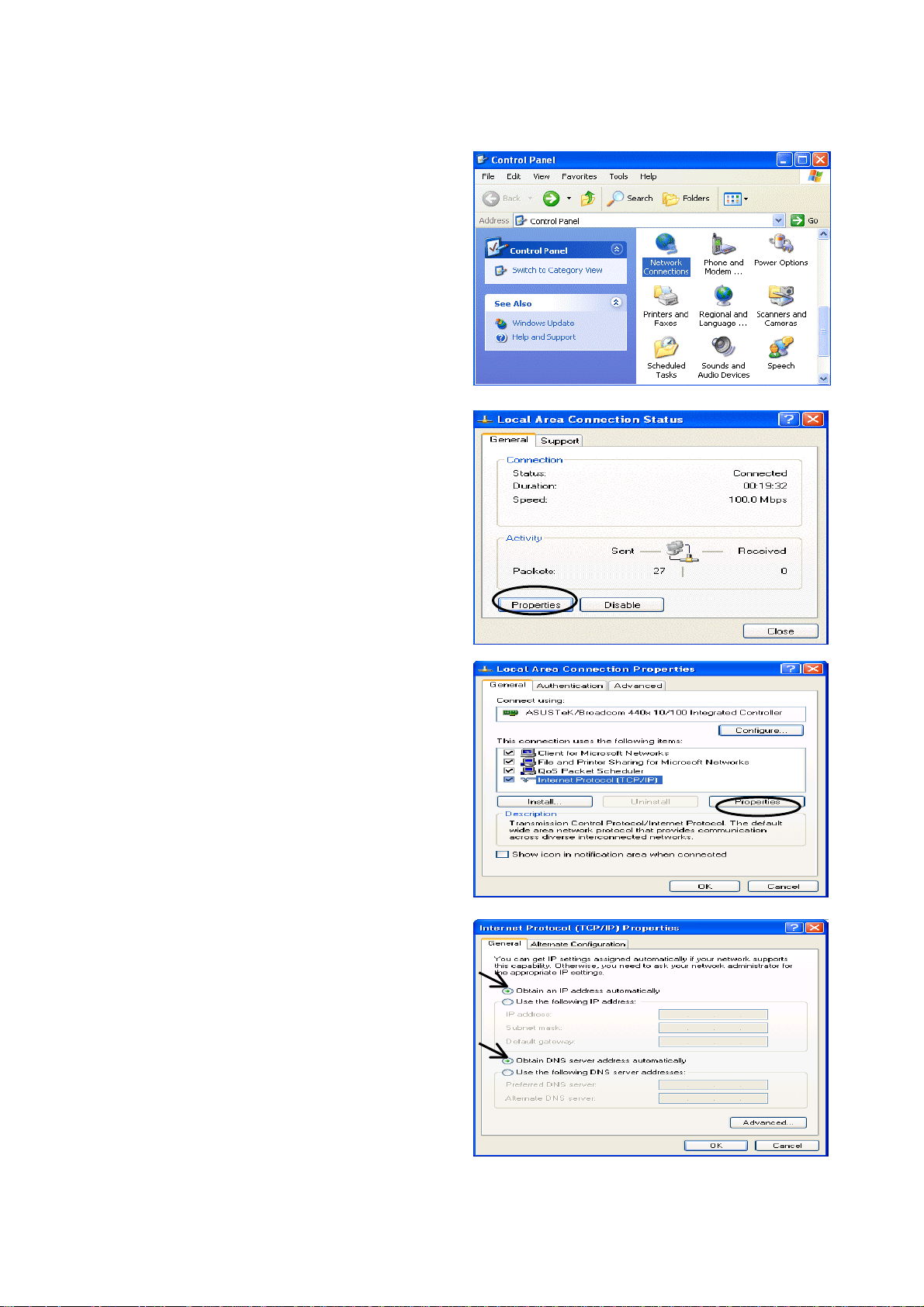
Configuring a PC in Windows XP
1. Go to Start / Control Panel (in Classic
View). In the Control Panel, double-click
on Network Connections
2. Double-click Local Area Connection.
3. In the Local Area Connection Status
window, click Properties.
4. Select Internet Protocol (TCP/IP) and
click Properties.
5. Select the Obtain an IP address
automatically and the Obtain DNS
server address automatically radio
buttons.
6. Click OK to finish the configuration.
16
Page 18
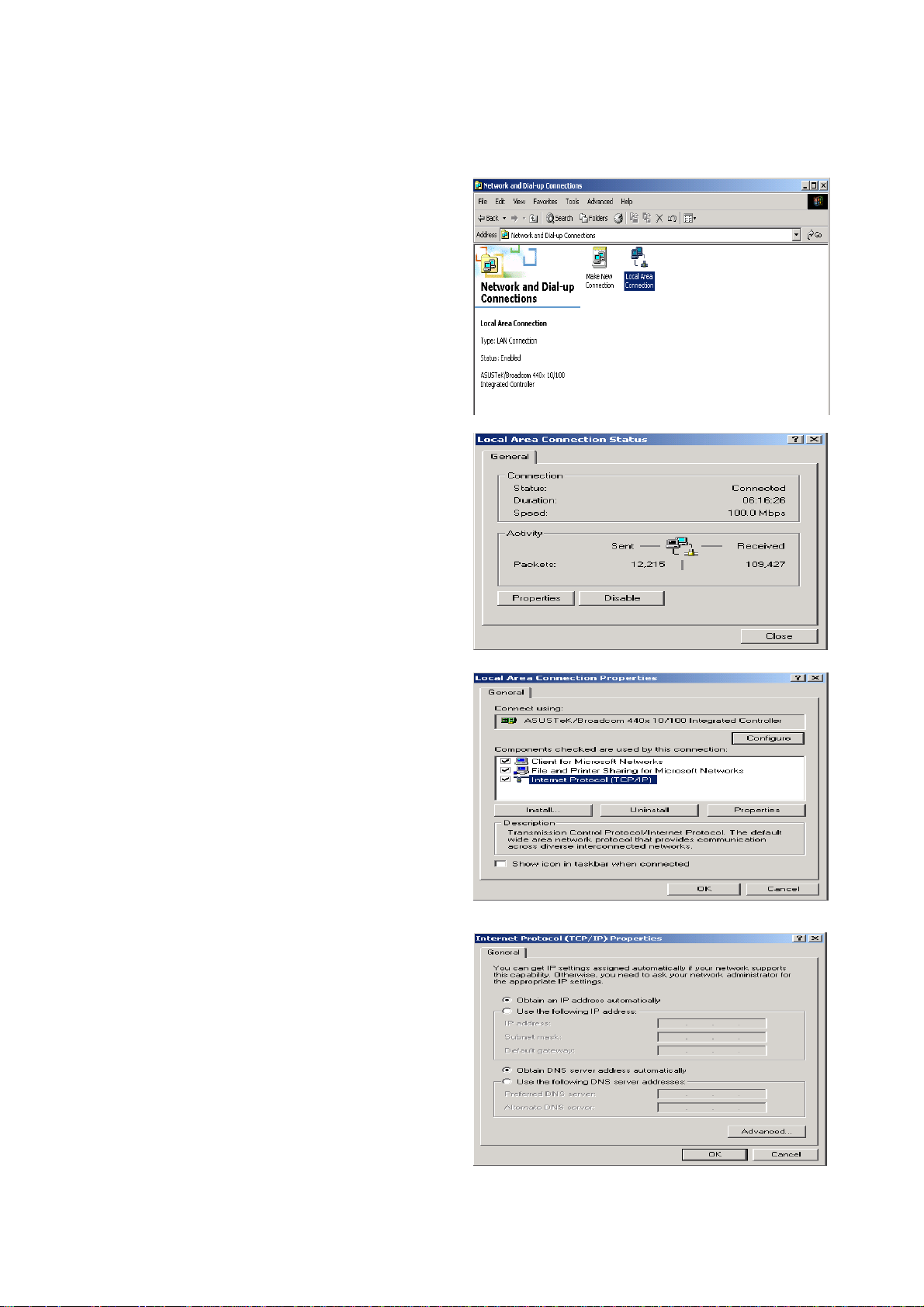
Configuring a PC in Windows 2000
1. Go to Start / Settings / Control Panel.
In the Control Panel, double-click on
Network and Dial-up Connections.
2. Double-click Local Area Connection.
3. In the Local Area Connection Status
window click Properties.
4. Select Internet Protocol (TCP/IP) and
click Properties.
5. Select the Obtain an IP address
automatically and the Obtain DNS
server address automatically radio
buttons.
6. Click OK to finish the configuration.
17
Page 19
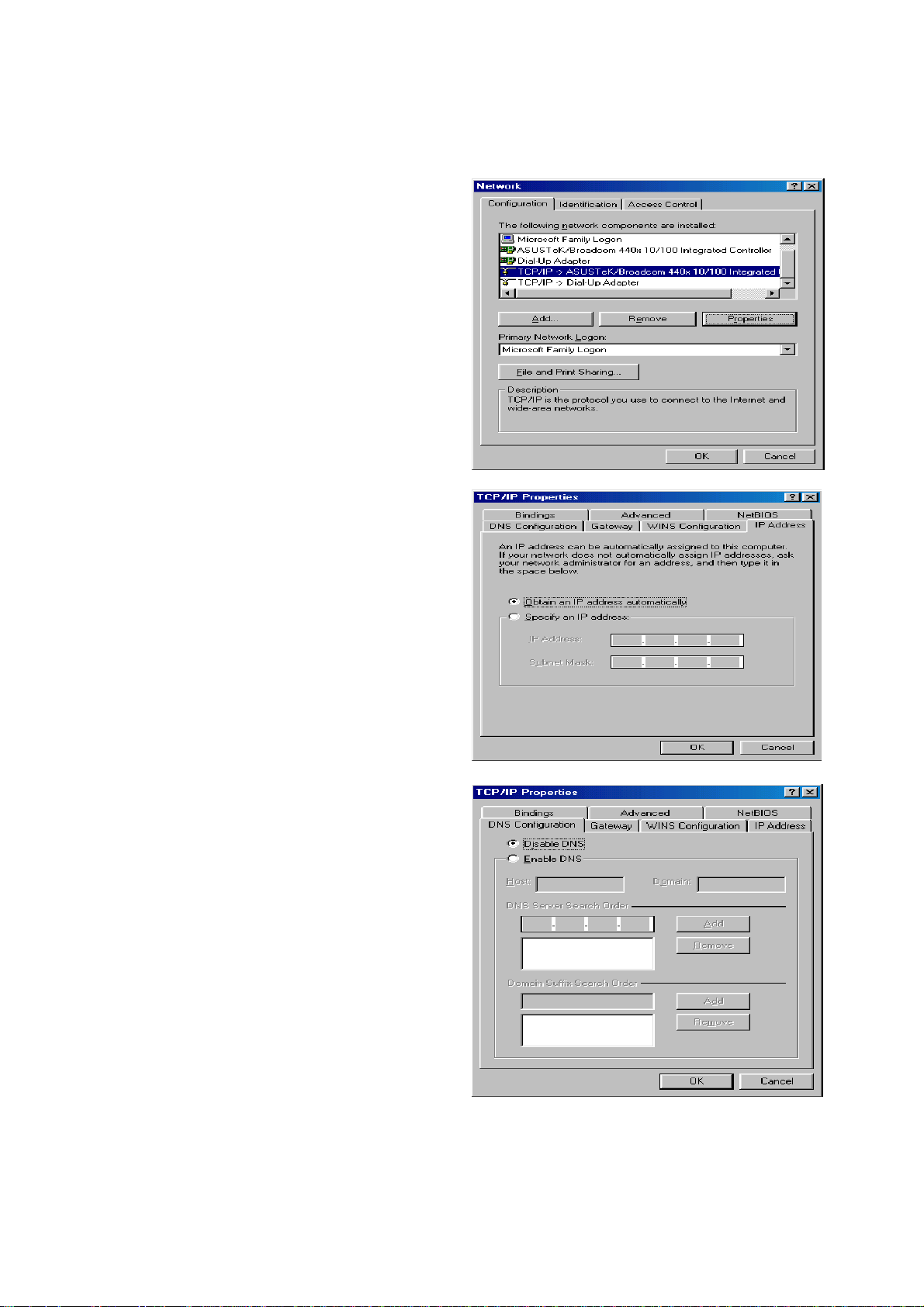
Configuring PC in Windows 98/Me
1.Go to Start / Settings / Control Panel.
In the Control Panel, double-click on
Network and choose the
Configuration tab.
2.Select TCP/IP ->NE2000 Compatible,
or the name of your Network Interface
Card (NIC) in your PC.
3.Select the Obtain an IP address
automatically radio button.
4.Then select the DNS Configuration
tab.
5.Select the Disable DNS radio button
and click OK to finish the configuration.
18
Page 20
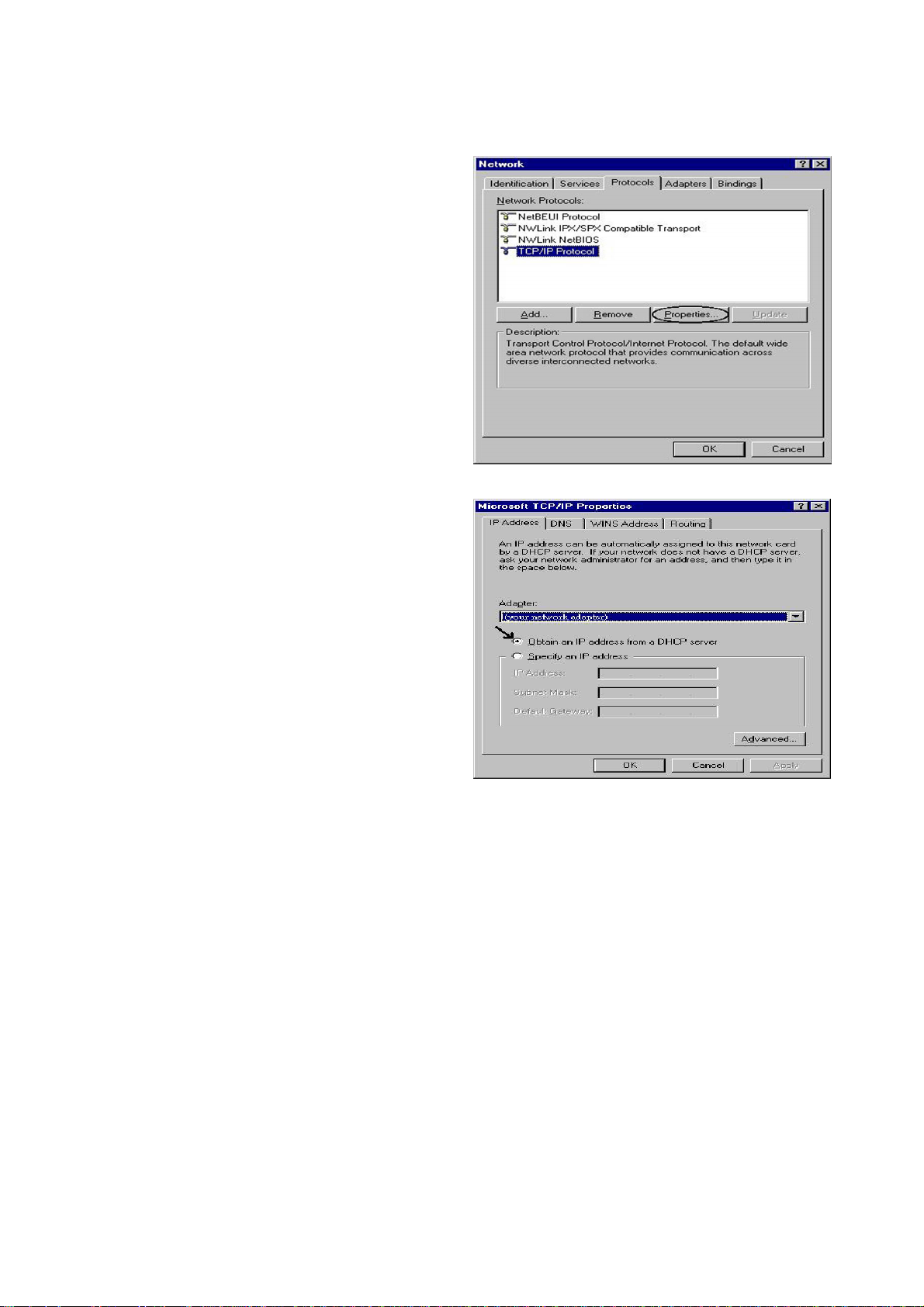
Configuring PC in Windows NT4.0
1.Go to Start / Settings / Control Panel.
In the Control Panel, double-click on
Network and choose the Protocols tab.
2.Select TCP/IP Protocol and click
Properties.
3.Select the Obtain an IP address from a
DHCP server radio button and click OK.
19
Page 21
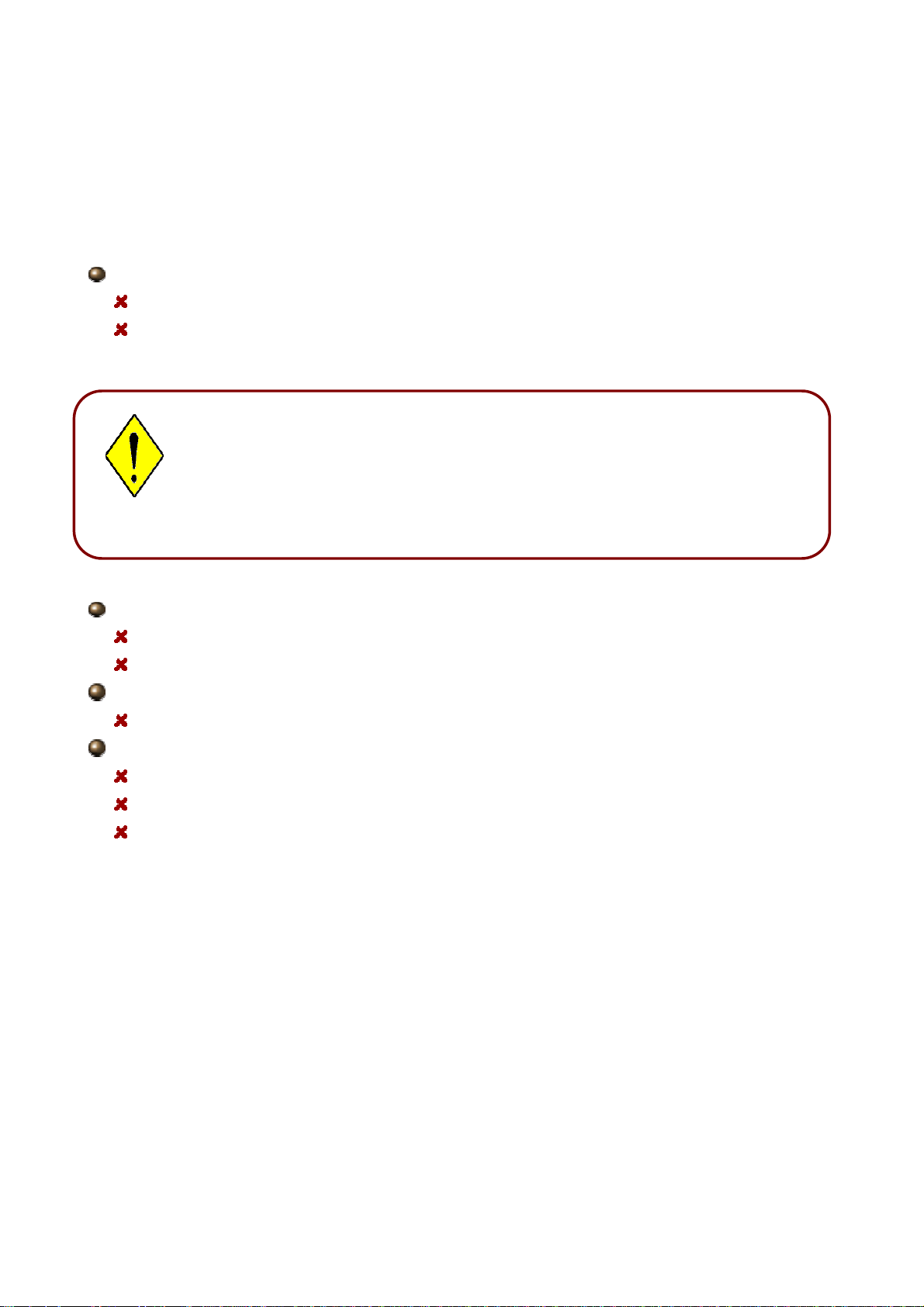
3.2 Factory Default Settings
A
A
Before configuring the BiPAC 7300GX router, you need to know the following default
settings.
Web Interface: (Username and Password)
Username: admin
Password: admin
The default username and password are “admin” and “admin” respectively.
ttention
ttention
If you ever forget the username/password to login to the router, you
may press the RESET button up to 6 seconds then release it to restore
the factory default settings.
Caution: After pressing the RESET button for more than 6 seconds then release it,
to be sure you power cycle the device again.
LAN Device IP Settings:
IP Address: 192.168.1.254
Subnet Mask: 255.255.255.0
ISP setting in WAN site:
PPPoE
DHCP Server:
DHCP server is enabled.
Start IP Address: 192.168.1.100
IP pool counts: 100
20
Page 22
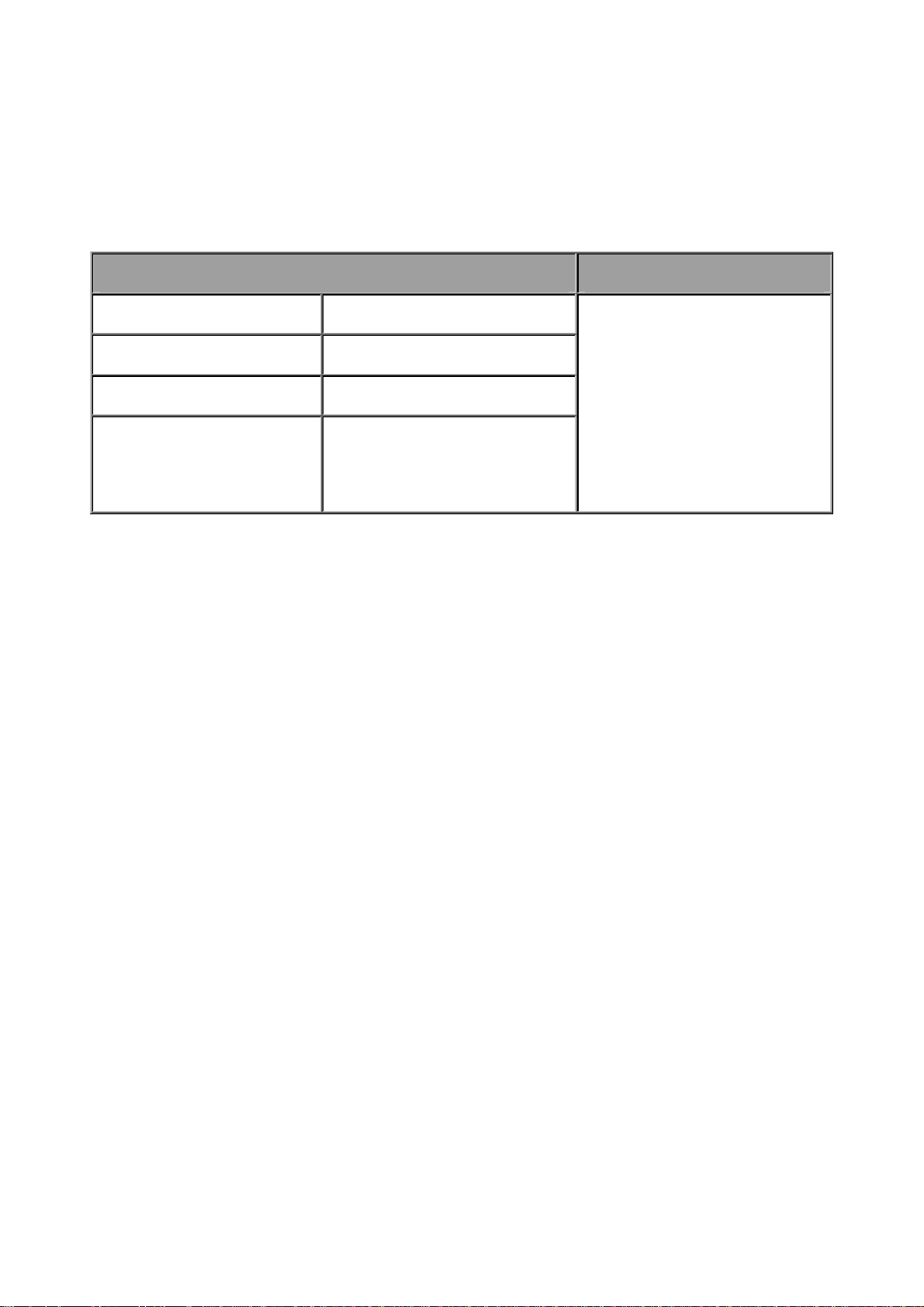
3.3 LAN and WAN Port Addresses
The parameters of LAN and WAN ports are preset at the factory. The default values are
shown below.
LAN Port WAN Port
IP address
Subnet Mask
DHCP server function
IP addresses for
distribution to PCs
192.168.1.254
255.255.255.0
Enabled
100 IP addresses continuing
from 192.168.1.100 through
192.168.1.199
The PPPoE function is
enabled to automatically get
the WAN port configuration
from the ISP, but you have to
set the username and
password first.
21
Page 23

3.4 Information from your ISP
Before configuring this device, you have to check with your ISP (Internet Service Provider)
what kind of services are provided, such as PPPoE, PPPoA, MPoA or Pure Bridge.
Gather the information as illustrated in the following table and keep it for reference.
PPPoE VPI/VCI, VC-based/LLC-based multiplexing, Username, Password,
Service Name, and Domain Name System (DNS) IP address (it can be
automatically assigned by your ISP when you connect or be set
manually).
PPPoA VPI/VCI, VC-based/LLC-based multiplexing, Username, Password, and
Domain Name System (DNS) IP address (it can be automatically
assigned by your ISP when you connect or be set manually).
RFC1483 Bridged VPI/VCI, VC-based/LLC-based multiplexing to use Bridged Mode.
RFC1483 Routed VPI/VCI, VC-based/LLC-based multiplexing, IP address, Subnet mask,
Gateway address, and Domain Name System (DNS) IP address (it is
fixed IP address).
IPoA VPI/VCI, VC-based/LLC-based multiplexing, IP address, Subnet mask,
Gateway address, and Domain Name System (DNS) IP address (it is
fixed IP address).
22
Page 24

3.5 Configuring with your BiPAC 7300GX
(A)
1. To configure this device, you must have IE 5.0 / Netscape 4.5
or above installed
2. You may configure the router for Internet access in two ways:
Easy Sign-On (EZSO) (B) Web Configuration
Easy Sign On:
After setting up the router with appropriate cables plugged, proceed to load the internet
browser to surf Internet, the EZSO WEB GUI will be popped up and request you to input
some basic information you get from ISP. After this, you can surf Internet right away.
Follow the Easy Sign-On configuration wizard and it will guide you to complete the basic
network configuration.
1. Select the connect mode which you wants to set up and than click continue. (There are
two mode that you may select, one is “ADSL” another is “3G”)
2. Choose “Auto” or “Manually” to scan ADSL information.
23
Page 25

3. Show Auto scan result - Protocol information.
4. Please enter “Username” and “Password” as supplied by your ISP (Internet Service
Provider) and click continue.
5. Wait for the device to be configured.
24
Page 26

6. You’ve have completed the WAN port setup and now click “next to wireless” to proceed
to the wireless configuration.
7. Please configure the Wireless LAN setting and click Continue.
8. Save Configuration.
9. Congratulations!! You’ve completed the setup procedure and you are now ready to surf
the Internet, enjoy.
25
Page 27
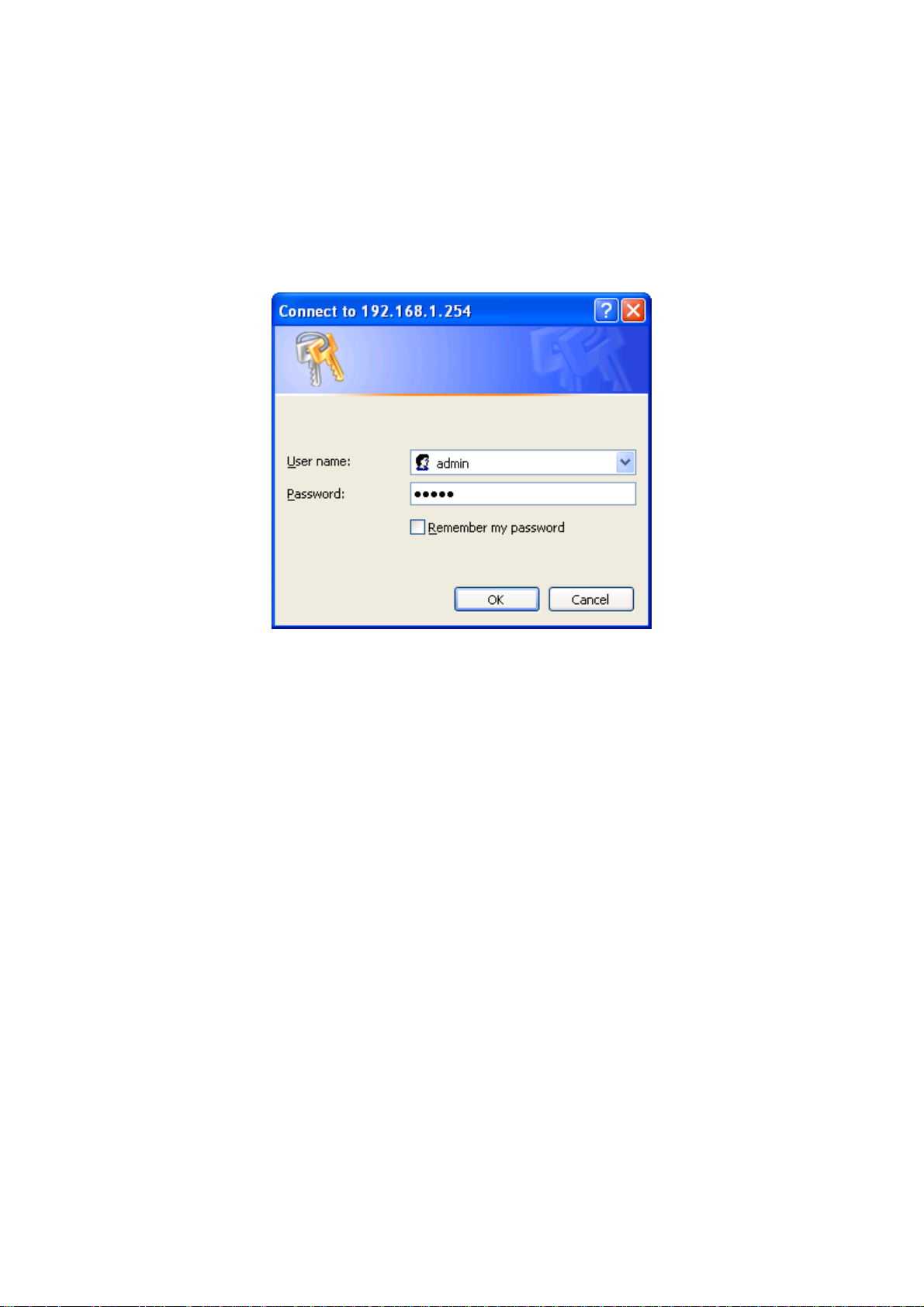
Web Configuration:
Open your web browser, enter the IP address of your router, which by default is
192.168.1.254, and click “Go”, a user name and password window prompt appears. The
default username and password are “admin” and “admin”.
Congratulations! You have successfully logged on to your BiPAC 7300GX ADSL2+ Router!
26
Page 28
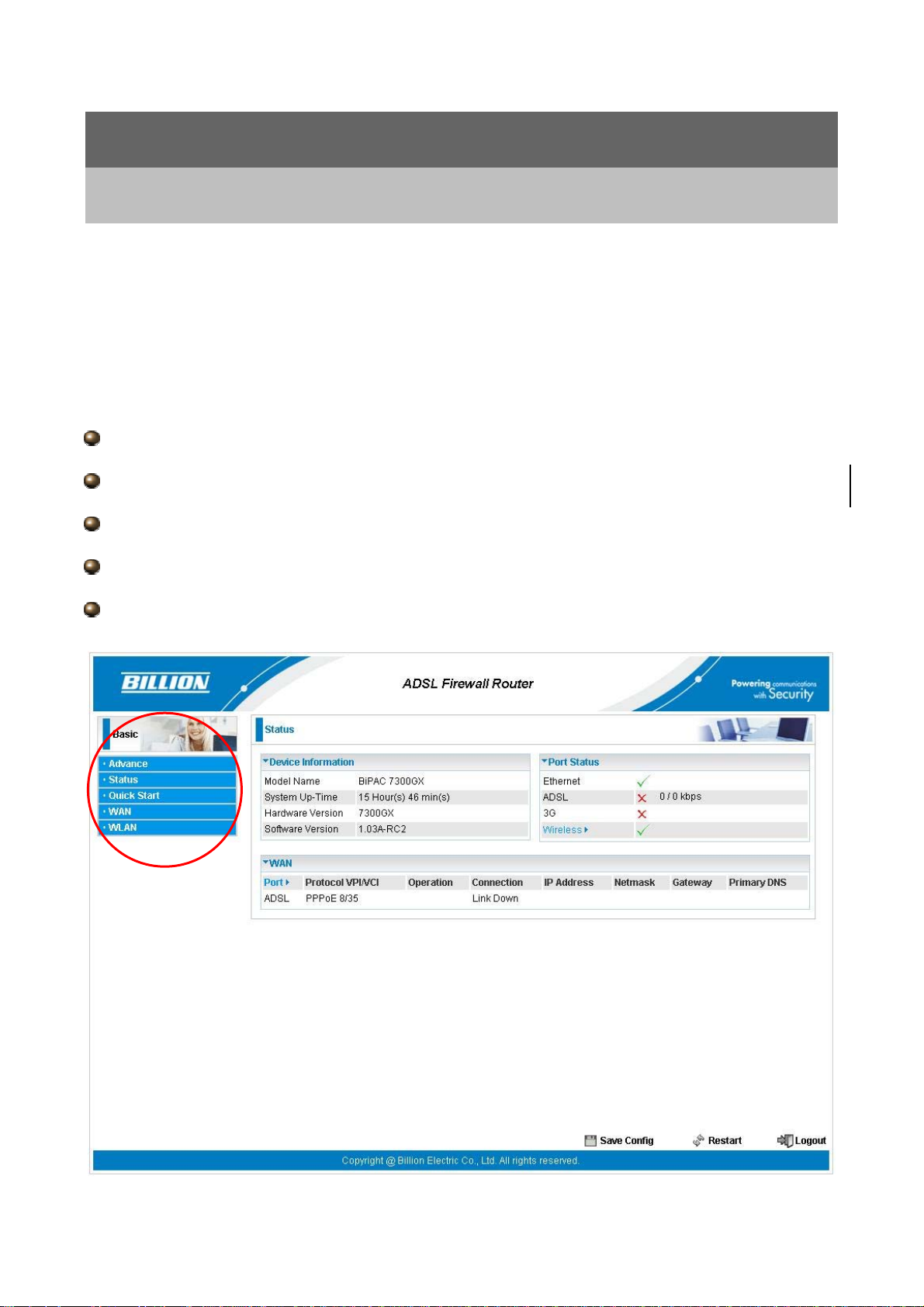
Chapter 4
Basic Configuration
Once you have logged on to your BiPAC 7300GX ADSL2+ Router via your web browser,
you can begin to set it up according to your requirements. On the configuration homepage,
the left navigation pane links you directly to the setup pages, which include:
Advance (Switch to Advance Configuration mode)
Status
Quick Start
WAN
WLAN
27
Page 29

4.1 Status
Device Information
Model Name: Provide a name for the router for identification purposes.
System Up-Time: Records system up-time.
Hardware Version: Device version
Software Version: Firmware version
Port Status
Port Status:User can look up to see if they are connected to Ethernet, ADSL, 3G or
Wireless.
WAN
Port: Name of the WAN connection.
Protocol VPI/VCI: Virtual Path Identifier and Virtual Channel Identifier
Operation: The current status in WAN interface.
Connection: The current connection status.
IP Address: WAN port IP address.
Net mask: WAN port IP subnet mask.
Gateway: The IP address of the default gateway.
Primary DNS: The IP address of the primary DNS server.
28
Page 30
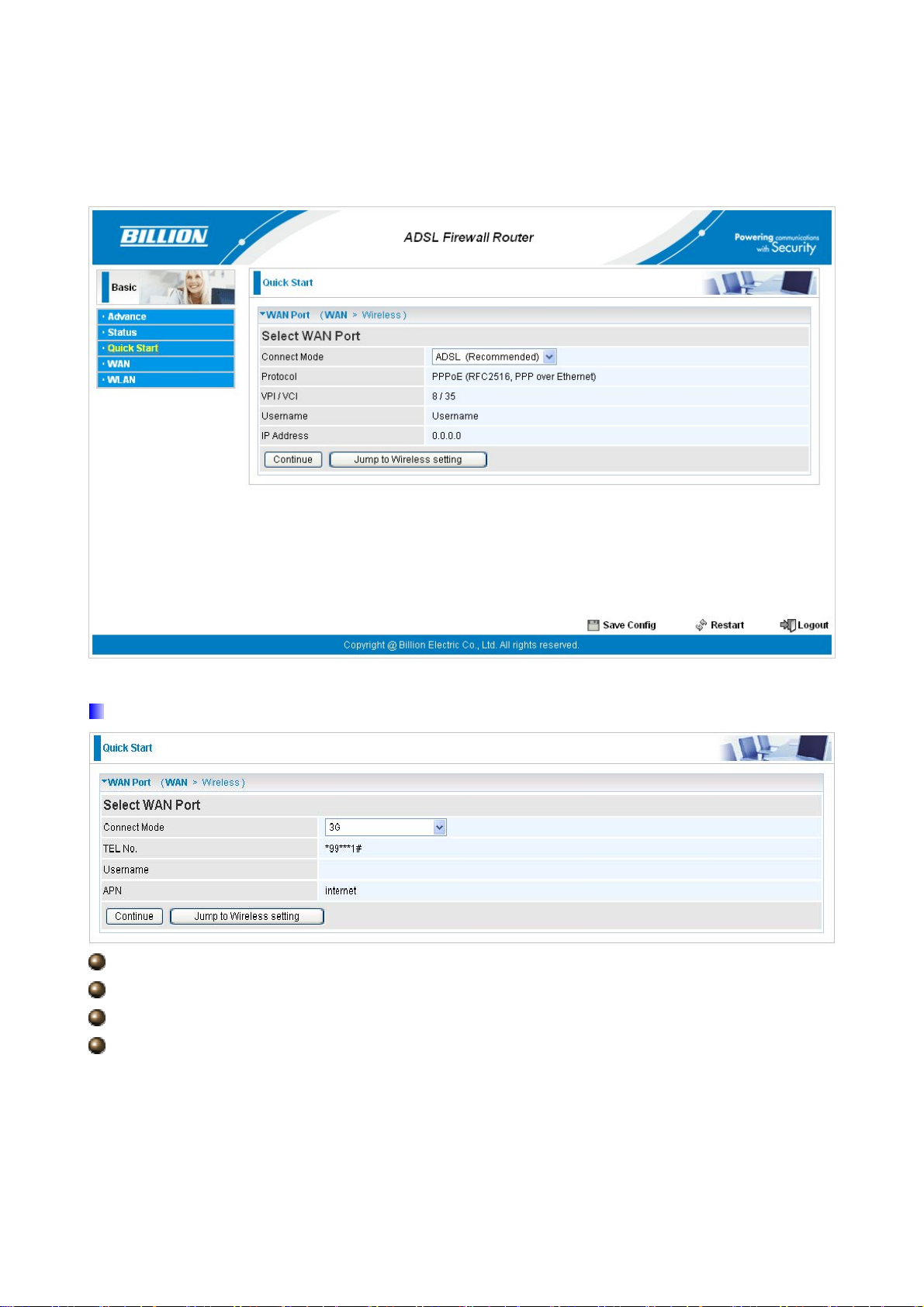
4.2 Quick Start
Select WAN Port
Connect Mode: User can choose either “ADSL” or “3G” mode.
TEL No.: The dial string to make a GPRS / 3G user internetworking call.
Username: The username provided by your service provider.
APN: An APN is similar to a URL on the WWW, it is what the unit makes a
GPRS / UMTS call.
29
Page 31

Protocol: The current ATM protocol in the device.
VPI / VCI: The current value of VPI/VCI in the device.
Username: To show current authentication username.
IP Address: To show current value of IP address in the device.
Set Wireless configuration
WLAN Service: Default setting is set to Enable. If you don’t want to use wireless, both
802.11g and 802.11b, device in your network, you can select Disable.
ESSID: The ESSID is the unique name of a wireless access point (AP) to be
distinguished from another. For security propose, change to a unique ID name to the AP
which is already built-in to the router’s wireless interface. It is case sensitive and must not
excess 32 characters. Make sure your wireless clients have exactly the ESSID as the
device, in order to get connected to your network.
Channel ID: Select the ID channel that you would like to use.
Security Mode: You can disable or enable with WPA or WEP for protecting wireless
network. The default mode of wireless security is Disable.
30
Page 32

4.3 WAN
3G Mode ( Main Port : 3G )
APN: An APN is similar to a URL on the WWW, it is what the unit makes a
GPRS / UMTS call. The service provider is able to attach anything to an APN to create a
data connection, requirements for APNs varies between different service providers. Most
service providers have an internet portal which they use to connect to a DHCP
Server, thus giving you access to the internet i.e. Some 3G operators use the APN ‘internet’
for their portal. The default value is “internet”.
31
Page 33

Username: Enter the username provided by your service provider.
Password: Enter the password provided by your service provider.
PIN: PIN stands for Personal Identification Number. A PIN code is a numeric value used
in certain systems as a password to gain access, and authenticate. In mobile phones a PIN
code locks the SIM card until you enter the correct code. If you enter the PIN code
incorrectly into the phone 3 times in a row, then the SIM card will be blocked and you will
require a PUK code from your network/service provider.
ADSL Mode ( Main Port : ADSL )
PPPoE Connection
PPPoE (PPP over Ethernet) provides access control in a manner similar to dial-up services
using PPP.
VPI/VCI: Enter the VPI and VCI information provided by your ISP.
Username: Enter the username provided by your ISP. You can input up to 128
alphanumeric characters (case sensitive). This is in the format of “username@ispname”
instead of simply “username”.
Password: Enter the password provided by your ISP. You can input up to 128
alphanumeric characters (case sensitive)
Service Name: This item is for identification purposes. If it is required, your ISP
provides you the information. Maximum input is 15 alphanumeric characters.
Encap. method: Select the encapsulation format, the default is LLC. Select the one
32
Page 34
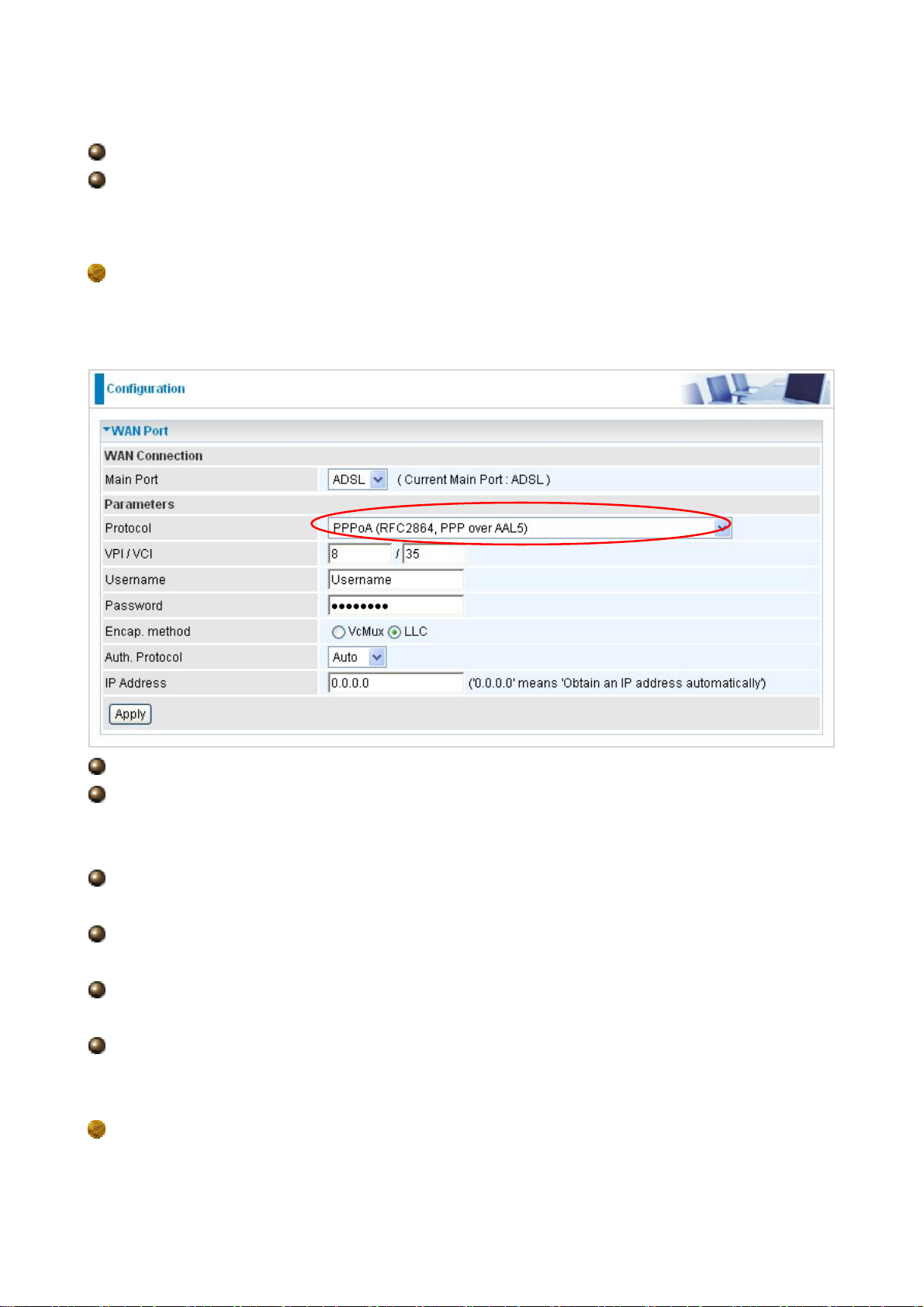
provided by your ISP
Auth. Protocol: Default is Auto. Your ISP advises on using Chap or Pap.
IP Address: Your WAN IP address. Leave this at 0.0.0.0 to automatically obtain an IP
address from your ISP.
PPPoA Connection
PPPoA stands for Point to Point Protocol over ATM Adaptation Layer 5 (AAL5). It provides
access control and billing functionality in a manner similar to dial-up services using PPP.
VPI/VCI: Enter the VPI and VCI information provided by your ISP.
Username: Enter the username provided by your ISP. You can input up to 128
alphanumeric characters (case sensitive). This is in the format of “username@ispname”
instead of simply “username”.
Password: Enter the password provided by your ISP. You can input up to 128
alphanumeric characters (case sensitive).
Encap. method: Select the encapsulation format, the default is LLC. Select the one
provided by your ISP
Auth. Protocol: Default is Auto. Your ISP should advises you on whether to use Chap
or Pap.
IP Address: Your WAN IP address. Leave this at 0.0.0.0 to automatically obtain an IP
address from your ISP.
MPoA Connection
33
Page 35
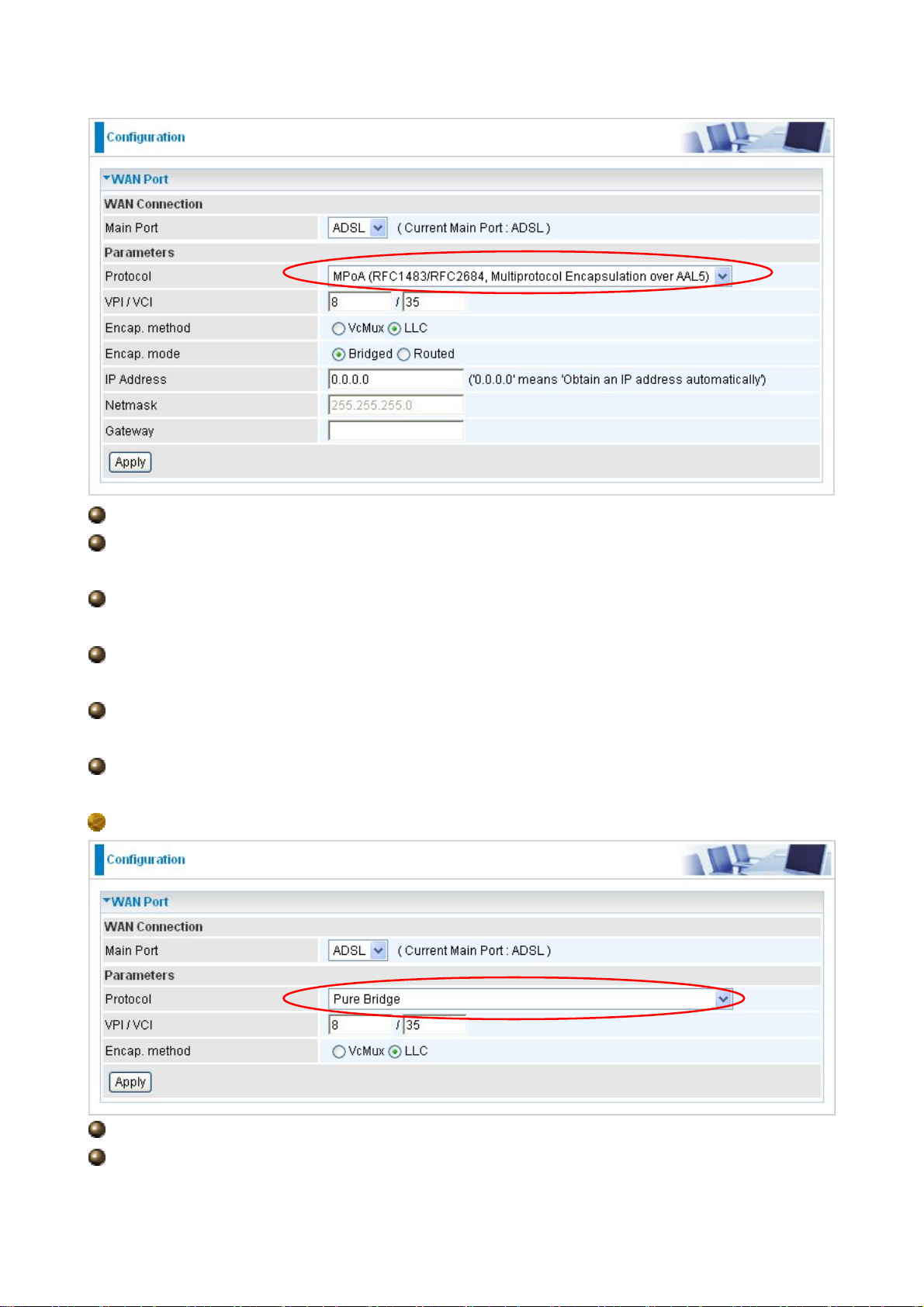
VPI and VCI: Enter the VPI and VCI information provided by your ISP.
Encap. method: Select the encapsulation format, the default is LLC. Select the one
provided by your ISP.
Encap. mode: Choose whether you want the packets in WAN interface as bridged
packet or routed packet.
IP Address: Your WAN IP address. Leave this at 0.0.0.0 to automatically obtain an IP
address from your ISP.
Netmask: The default is 255.255.255.0. User can change it to other such as
255.255.255.128. Type the subnet mask assigned to you by your ISP (if given).
Gateway: Enter the IP address of the default gateway (if given).
Pure Bridge Connections
VPI/VCI: Enter the VPI and VCI information provided by your ISP.
Encap. method: Select the encapsulation format, this is provided by your ISP.
34
Page 36
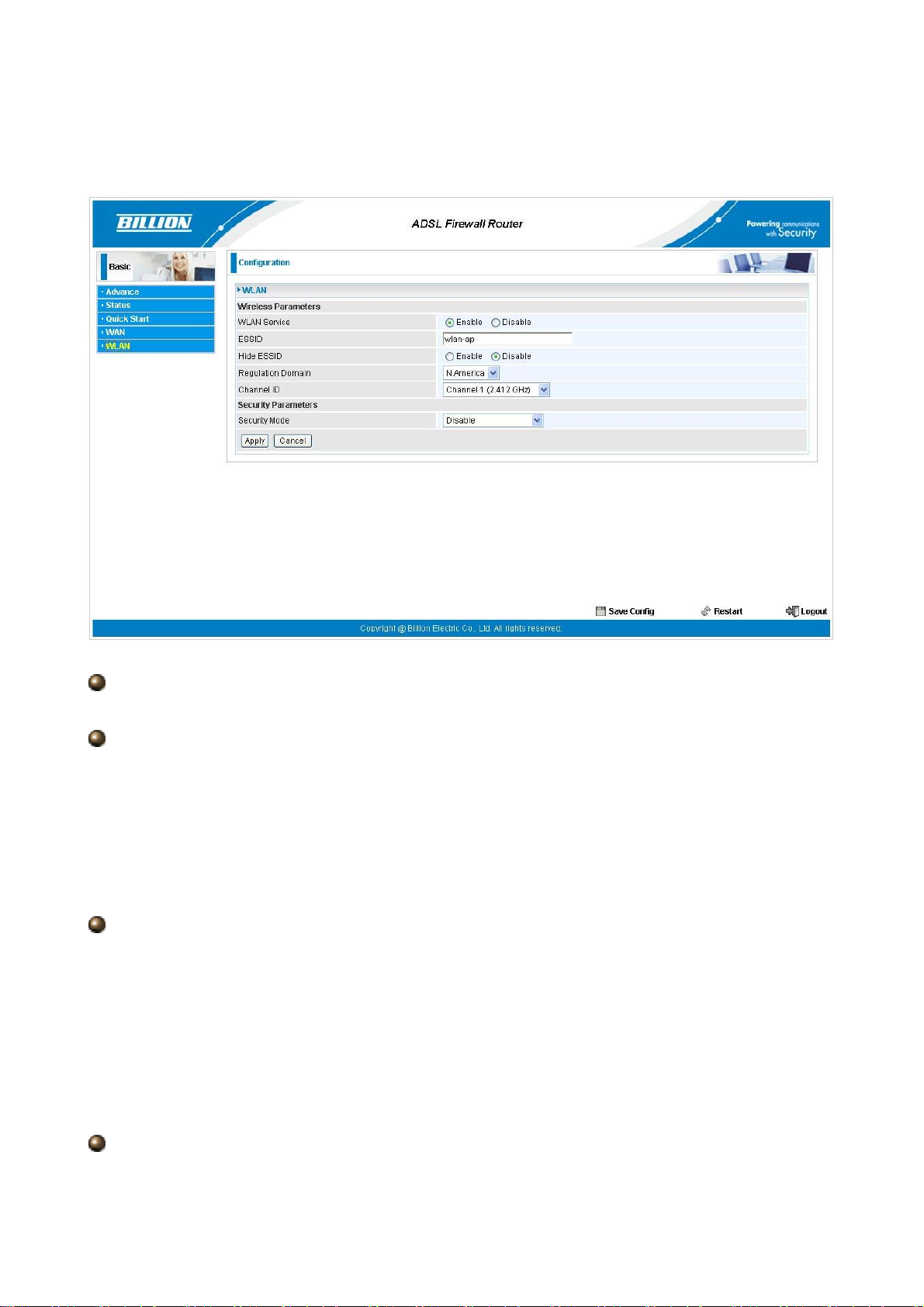
4.4 WLAN
Wireless Parameters
WLAN Service: Default setting is set to Enable. If you don’t want to use wireless, both
802.11g and 802.11b, device in your network, you can select Disable.
ESSID: The ESSID is the unique name of a wireless access point (AP) to be
distinguished from another. For security propose, change to a unique ID name to the AP
which is already built-in to the router’s wireless interface. It is case sensitive and must not
excess 32 characters. Make sure your wireless clients have exactly the ESSID as the
device, in order to get connected to your network.
Note: ESSID is case sensitive and must not excess 32 characters.
Hide ESSID: It is function in which transmits its ESSID to the air so that when wireless
client searches for a network, router can then be discovered and recognized. Default
setting is Disable.
Enable: Select Enable if you do not want broadcast your ESSID. When select
Enable, no one will be able to locate the Access Point (AP) of your router.
Disable: When Disable is selected, you can allow anybody with a wireless client to
be able to locate the Access Point (AP) of your router.
Regulation Domain: There are seven Regulation Domains for you to choose from,
including North America (N.America), Europe, France, etc. The Channel ID will be
35
Page 37
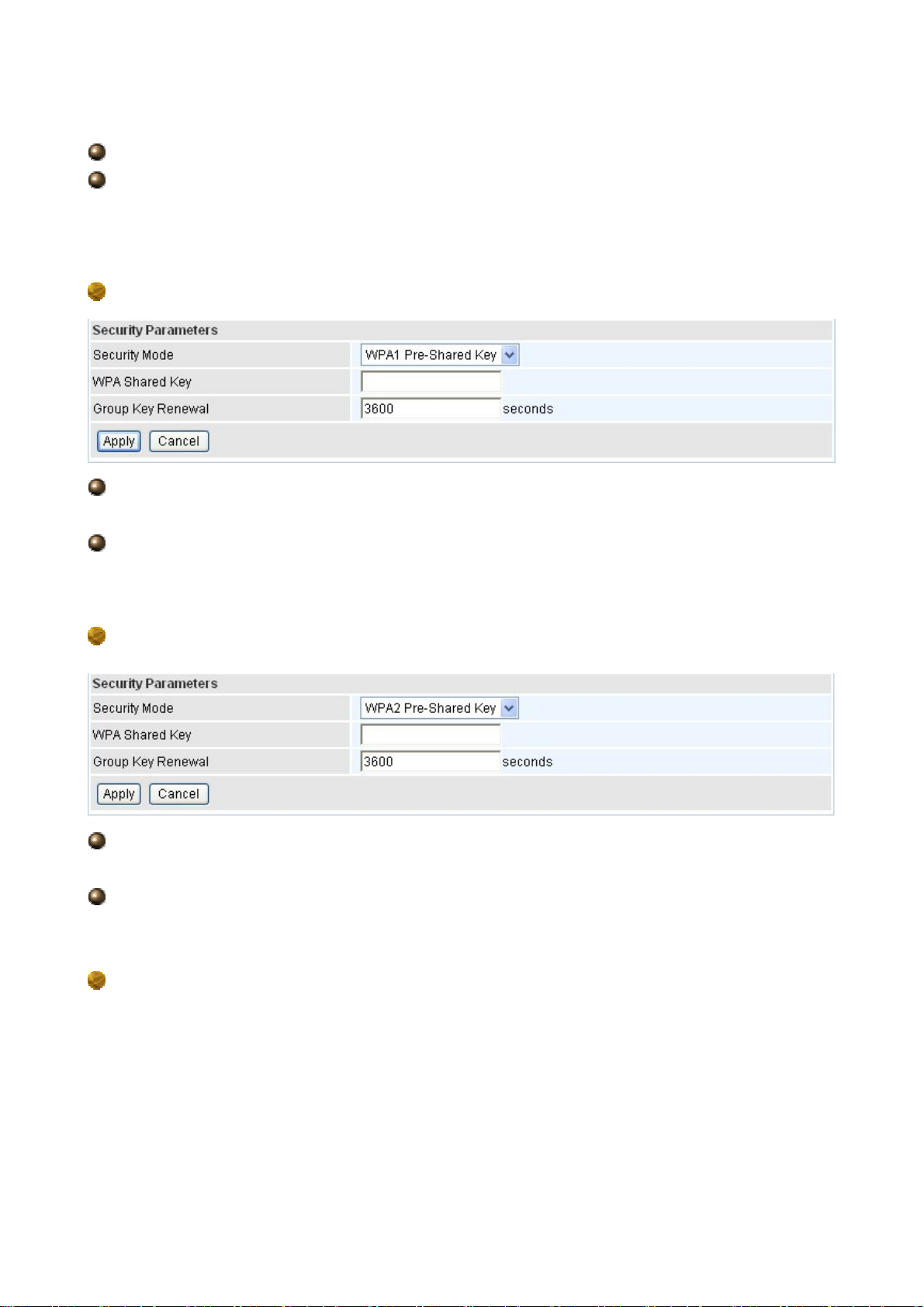
different based on this setting.
Channel ID: Select the ID channel that you would like to use.
Security Mode: You can disable or enable with WPA or WEP for protecting wireless
network. The default mode of wireless security is Disable.
Security Parameters
WPA Pre-Shared Key
WPA Shared Key: The key for network authentication. The input format is in character
style and the key size should be in the range between 8 and 63 characters.
Group Key Renewal: The period of renewal time for changing the security key between
wireless client and Access Point (AP). This process is done automatically.
WPA Pre-Shared Key
WPA2 Shared Key: The key for network authentication. The input format is in character
style and key size should be in the range between 8 and 63 characters.
Group Key Renewal: The period of renewal time for changing the security key between
wireless client and Access Point (AP). This process is done automatically.
WEP
36
Page 38
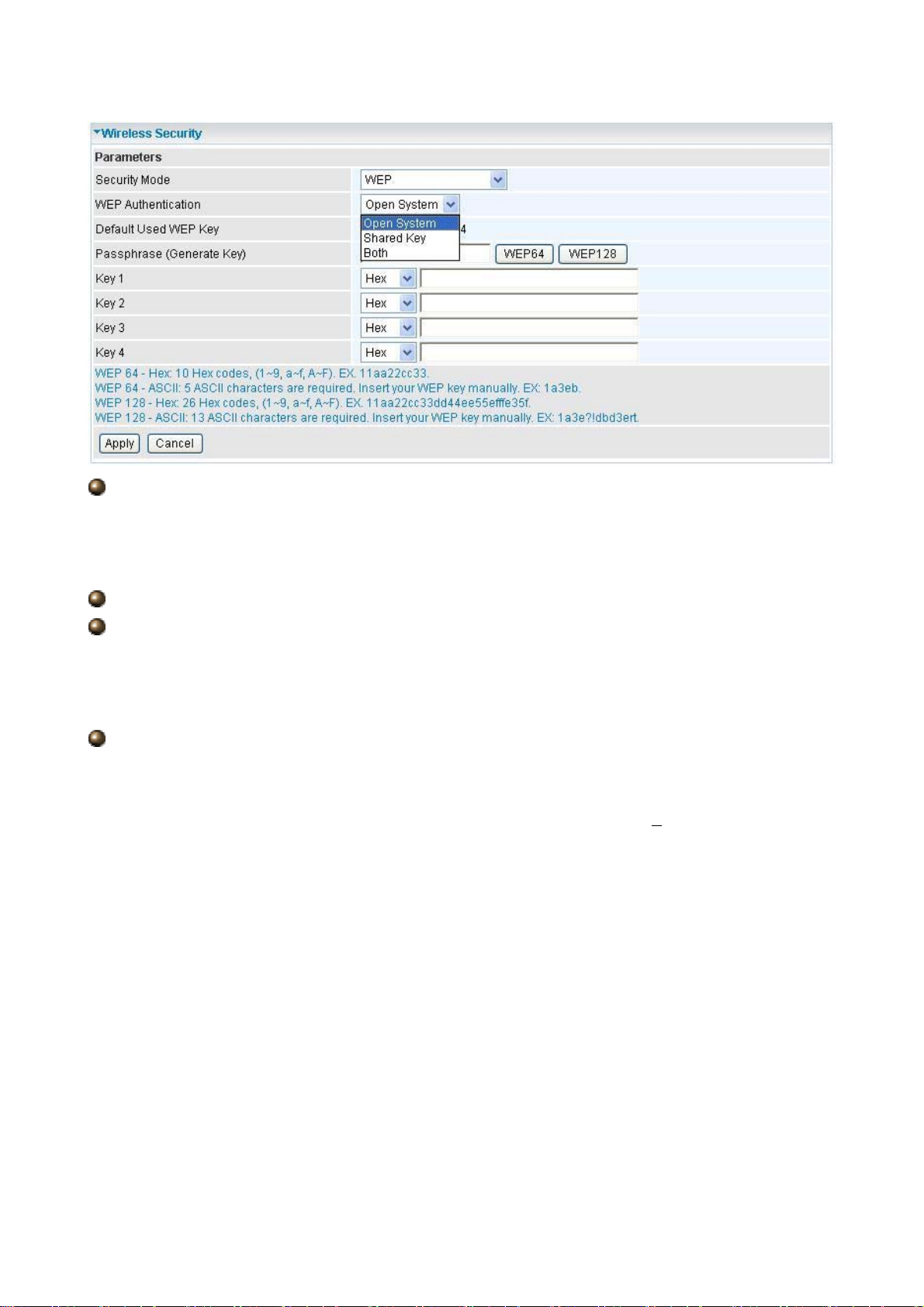
WEP Authentication: To prevent unauthorized wireless stations from accessing data
transmitted over the network, the router offers secure data encryption, known as WEP. If
you require high security for transmissions, there are three options to select from: Open
System, Share key or Both.
Default Used WEP Key: Select the encryption key ID; please refer to Key (1~4) below.
Passphrase: This is used to generate WEP keys automatically based upon the input
string and a pre-defined algorithm in WEP64 or WEP128. You can input the same string in
both the AP and Client card settings to generate the same WEP keys. Please note that you
do not have to enter Key (1-4) as below when the Passphrase is enabled.
Key (1-4): Enter the key to encrypt wireless data. To allow encrypted data transmission,
the WEP Encryption Key values on all wireless stations must be the same as the router.
There are four keys for your selection. The input format is in HEX or ASCII style, 5 and 13
ASCII codes are required for WEP64 and WEP128 respectively
included.
no any separator is
37
Page 39

Chapter 5
Advance Configuration
Once you have logged on to your BiPAC 7300GX ADSL2+ Router via your web browser,
you can begin to set it up according to your requirements. On the configuration homepage,
the left navigation pane links you directly to the setup pages, which include:
Basic (Switch to Basic Configuration Mode)
Status (ADSL Status, 3G Status, ARP Table, DHCP Table, System Log, Firewall Log)
Quick Start
Configuration (LAN, WAN, System, Firewall, QoS, Virtual Server, Time Schedule and
Advanced)
The following sections provide an overview of the settings available for configuring your
Billion router.
38
Page 40
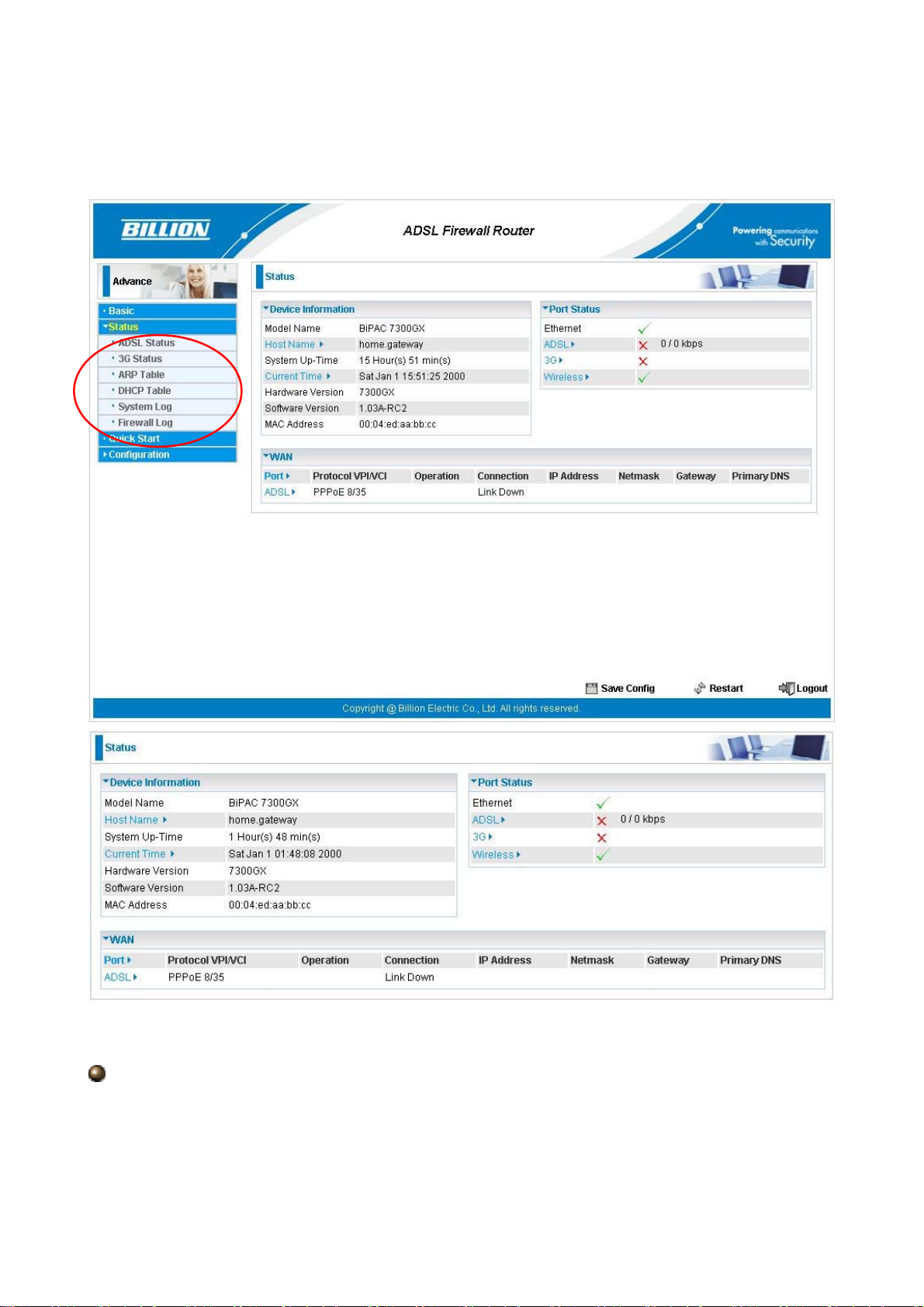
5.1 Status
Device Information
Host Name: Provide a name for the router for identification purposes. Host Name lets
you change the router name.
39
Page 41

System Up-Time: Records system up-time.
Current time: Set the current time. See the Time Zone section for more information.
Hardware Version: Device version.
Software Version: Firmware version.
MAC Address: The LAN MAC address.
WAN
Port: Name of the WAN connection.
Protocol VPI/VCI: Virtual Path Identifier and Virtual Channel Identifier
Operation: The current status in WAN interface.
Connection: The current connection status.
IP Address: WAN port IP address.
Net mask: WAN port IP subnet mask.
Gateway: The IP address of the default gateway.
Primary DNS: The IP address of the primary DNS server.
Port Status
Port Status:User can look up to see if they are connected to Ethernet, ADSL, 3G or
Wireless.
40
Page 42
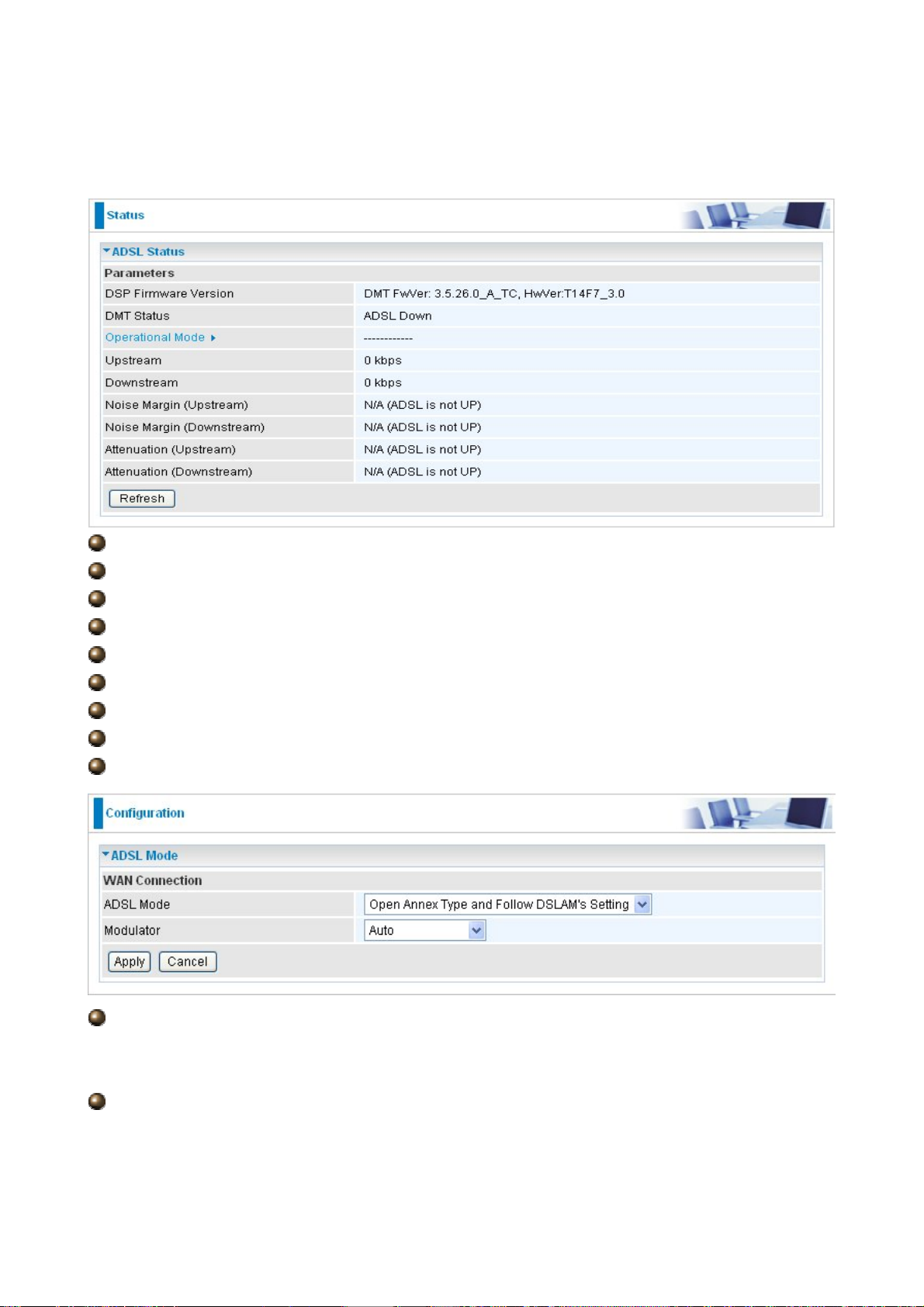
5.1.1 ADSL Status
DSP Firmware Version: DSP code version
DMT Status: Current DMT Status
Operational Mode: To show the state when user select “AUTO” on connect mode.
Upstream: Upstream rate.
Downstream: Downstream rate.
Noise Margin (Upstream): This is noise margin in upstream.
Noise Margin (Downstream): This is noise margin in downstream.
Attenuation (Upstream): This is attenuation of signal in upstream.
Attenuation (Downstream): This is attenuation of signal in downstream.
ADSL Mode: There are four modes “Open Annex Type and Follow DSLAM’s
Setting”, ”Annex A”, ”Annex L”, ”Annex M” and “Annex J” that user can select for this
connection.
Modulator: There are seven modes “AUTO”,”ADSL
multimode”,”ADSL2”, ”ADSL2+”,”G.Lite”, “T1.413” and “G.DMT” that user can select for
this connection.
41
Page 43

5.1.2 3G Status
This section displays the 3G Card’s overall status, which shows you a number of helpful
information such as the current signal strength and statistics on current and total bytes
transferred and received.
Status: The current status of the 3G card.
Signal Strength: The signal strength bar indicates current 3G signal strength.
Network Name: The network name that the device is connected to.
Network Mode: The current operation mode in 3G card, it depends on service provider
and card’s limitation. It may be UMTS (3G),GPRS, EDGE, or GSM .
Card Name: The name of the 3G card.
Card Firmware: The current firmware for the 3G card.
Current TX Bytes / Packets: The statistics of transmission, count for this call.
Current RX Bytes / Packets: The statistics of receive, count for this call.
Total TX Bytes / Packets: The statistics of transmission, count from system ready
Total RX Bytes / Packets: The statistics of receive, count from system ready
Clear: Click Clear button to reset the statistics value of Total TX/RX.
42
Page 44

5.1.2 ARP T able
This section displays the router’s ARP (Address Resolution Protocol) Table, which shows
the mapping of Internet (IP) addresses to Ethernet (MAC) addresses. This is useful as a
quick way of determining the MAC address of the network interface of your PCs to use with
the router’s Firewall – MAC Address Filter function. See the Firewall section of this
manual for more information on this feature.
IP Address: It is IP Address of internal host that join this network.
MAC Address: The MAC address of internal host.
43
Page 45
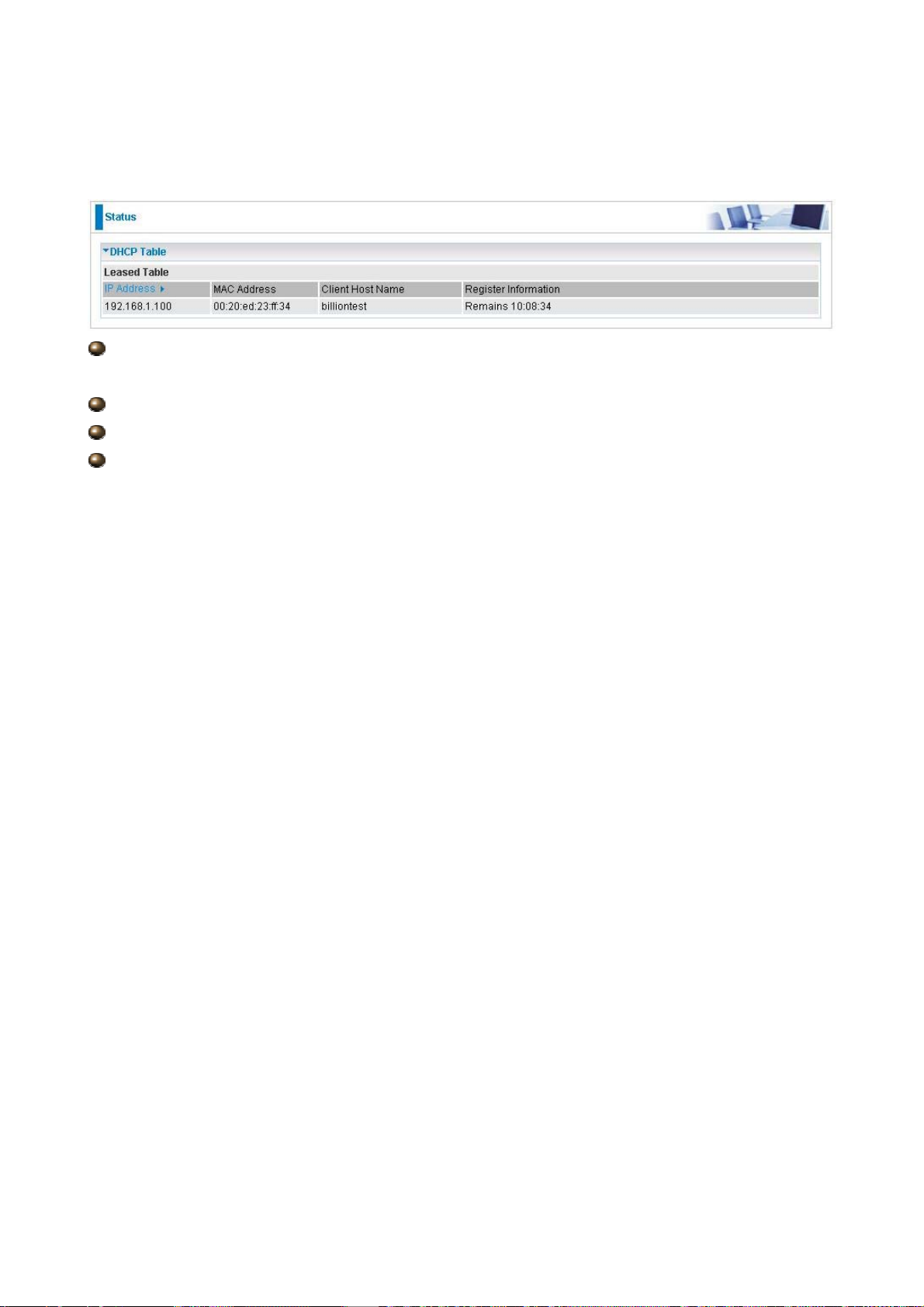
5.1.3 DHCP Table
IP Address: The current corresponding DHCP-assigned dynamic IP address of the
device.
MAC Address: The MAC Address of internal dhcp client host.
Client Host Name: The Host Name of internal dhcp client.
Register Information: Register time information
44
Page 46
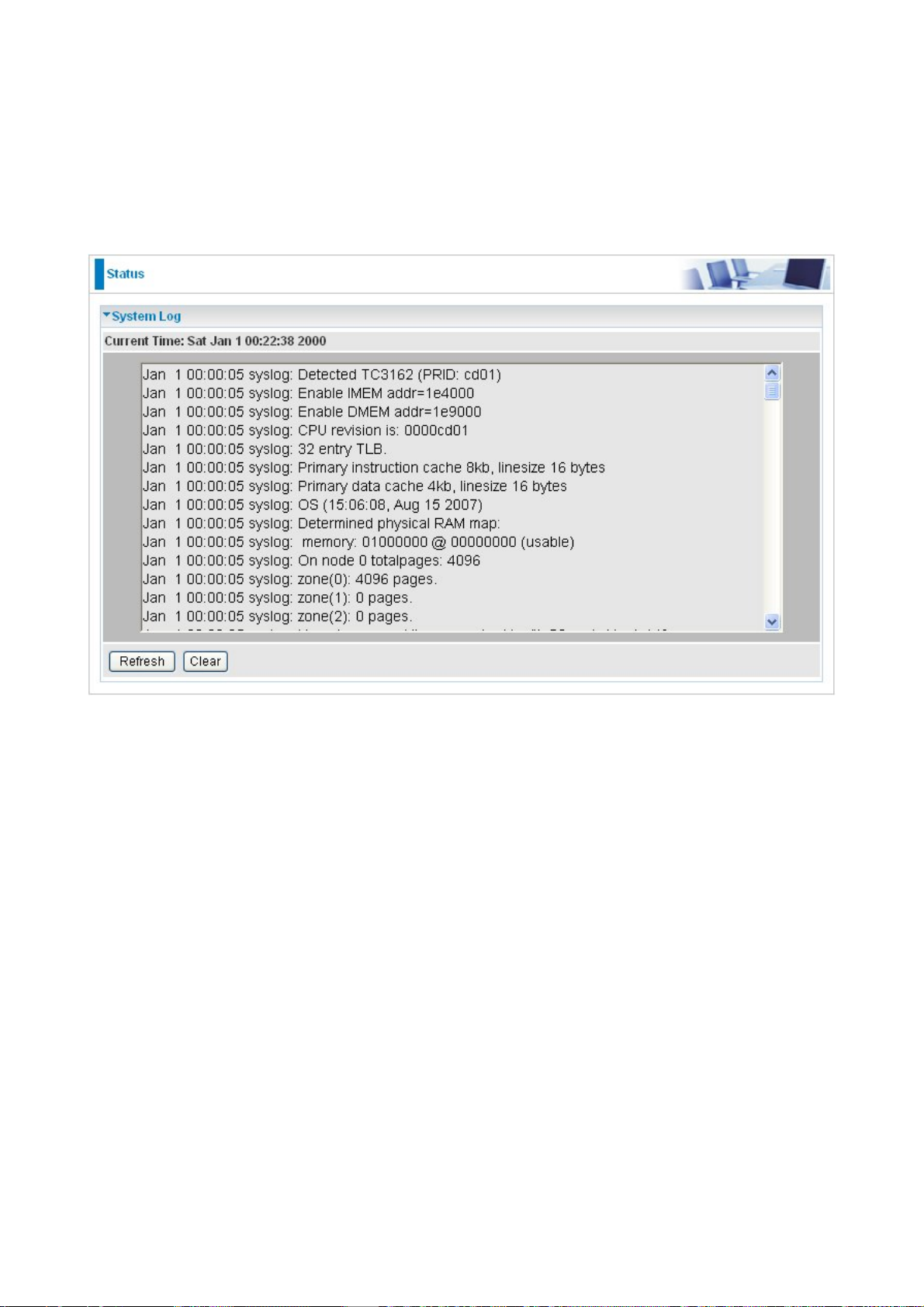
5.1.4 System Log
Display system logs accumulated up to the present time. You can trace historical
information with this function.
45
Page 47
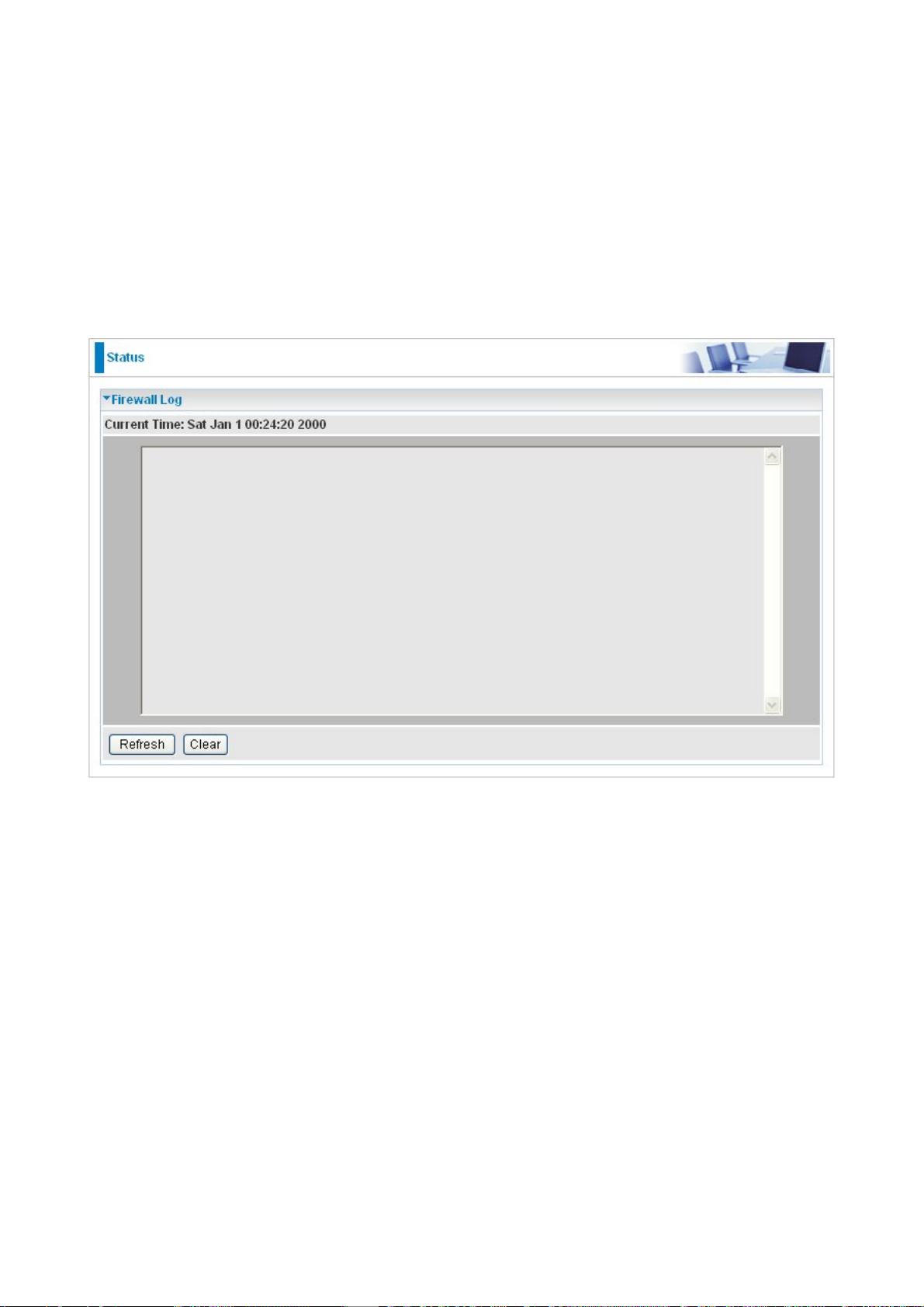
5.1.5 Firewall Log
Firewall Log display log information of any unexpected action with your firewall settings.
This page displays the router’s Firewall Log entries. The log shows log entries when you
have enabled Intrusion Detection or Block WAN PING in the Configuration – Firewall
section of the interface. Please see the Firewall section of this manual for more details on
how to enable Firewall logging.
46
Page 48

5.2 Quick Start
For detailed instructions on configuring WAN settings, see the WAN section of this manual.
The information you need for the Quick St art wizard to get you online are your login (of ten in
the form of username@ispname), your password, and the encapsulation type.
Your ISP can supply all the details you need. Alternatively, if you have deleted the current
WAN Connection in the WAN – ISP section of the interface, you can use the router’s PVC
Scan feature to determine the Encapsulation types offered by your ISP.
47
Page 49
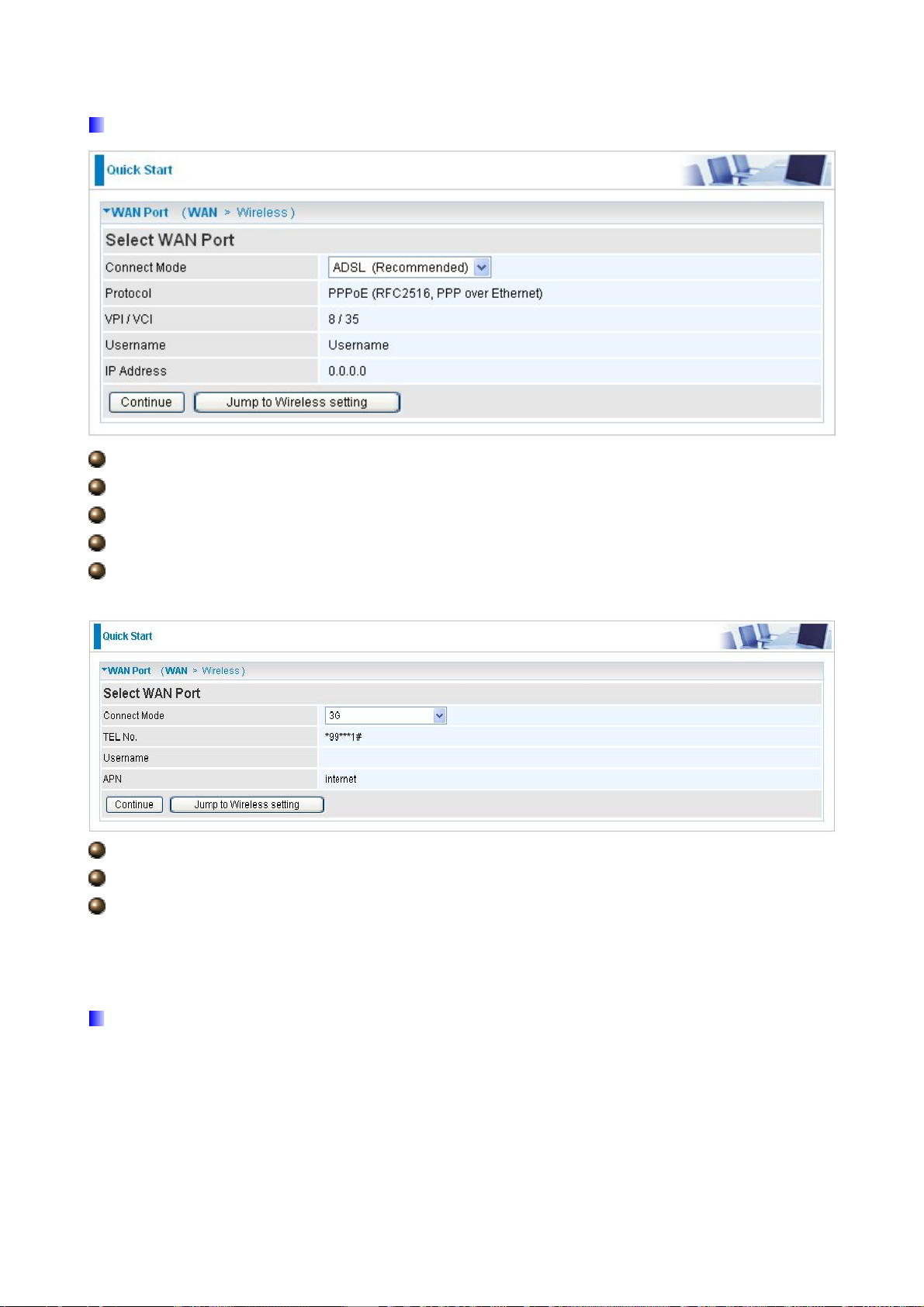
Select WAN Port
Connect Mode: User can choose either “ADSL” or “3G” mode.
Protocol: The current ATM protocol in the device.
VPI / VCI: The current value of VPI/VCI in the device.
Username: To show current authentication username.
IP Address: To show current value of IP address in the device.
TEL No.: The dial string to make a GPRS / 3G user internetworking call.
Username: The username provided by your service provider.
APN: An APN is similar to a URL on the WWW, it is what the unit makes a
GPRS / UMTS call.
Set Wireless configuration
48
Page 50

WLAN Service: Default setting is set to Enable. If you don’t want to use wireless, both
802.11g and 802.11b, device in your network, you can select Disable.
ESSID: The ESSID is the unique name of a wireless access point (AP) to be
distinguished from another. For security propose, change to a unique ID name to the AP
which is already built-in to the router’s wireless interface. It is case sensitive and must not
excess 32 characters. Make sure your wireless clients have exactly the ESSID as the
device, in order to get connected to your network.
Channel ID: Select the ID channel that you would like to use.
Security Mode: You can disable or enable with WPA or WEP for protecting wireless
network. The default mode of wireless security is Disable.
49
Page 51
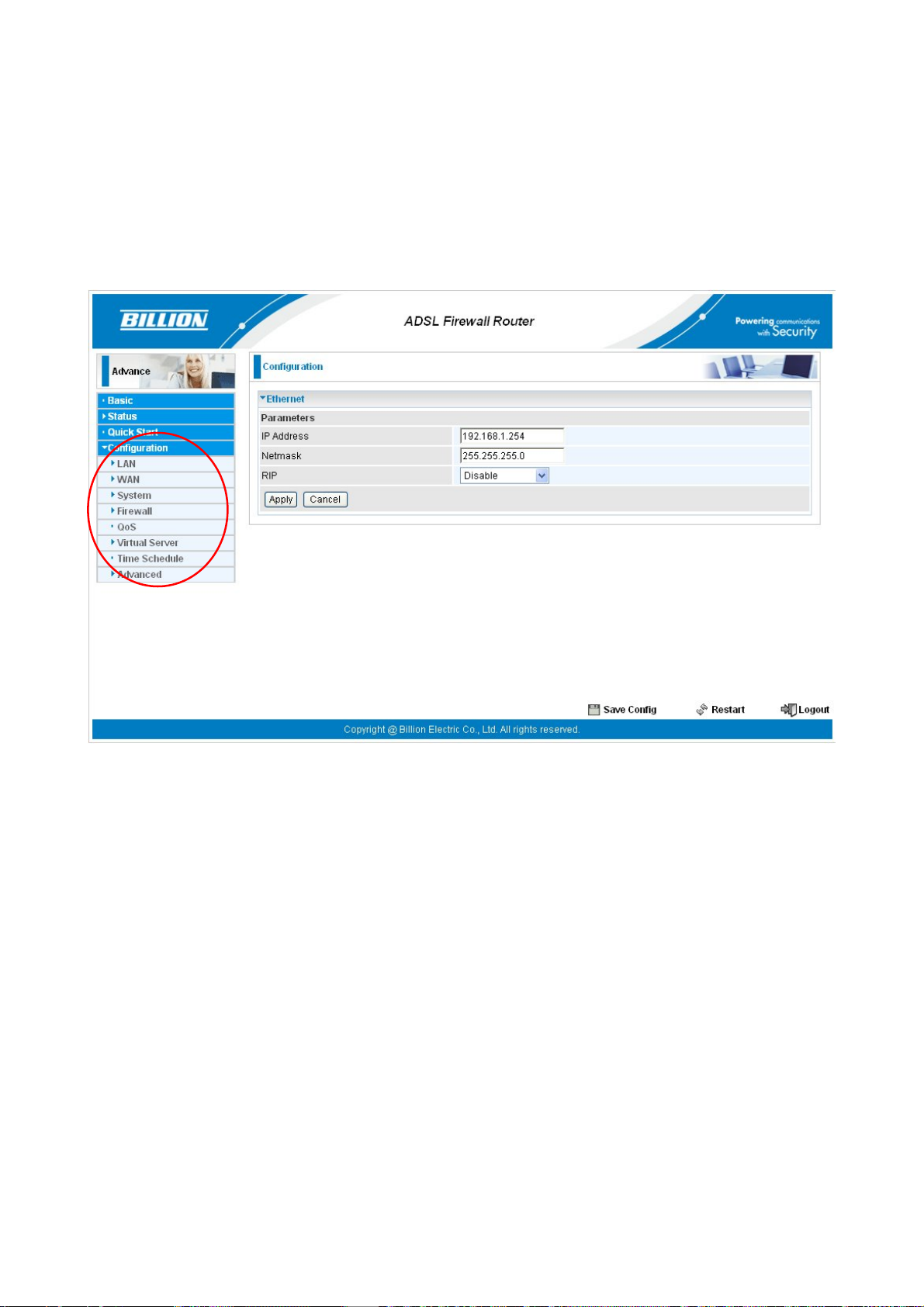
5.3 Configuration
Click this item to access the following sub-items that configure the ADSL router: LAN, WAN,
System, Firewall, QoS, Virtual Server, Time Schedule and Advanced.
These functions are described in the following sections.
50
Page 52
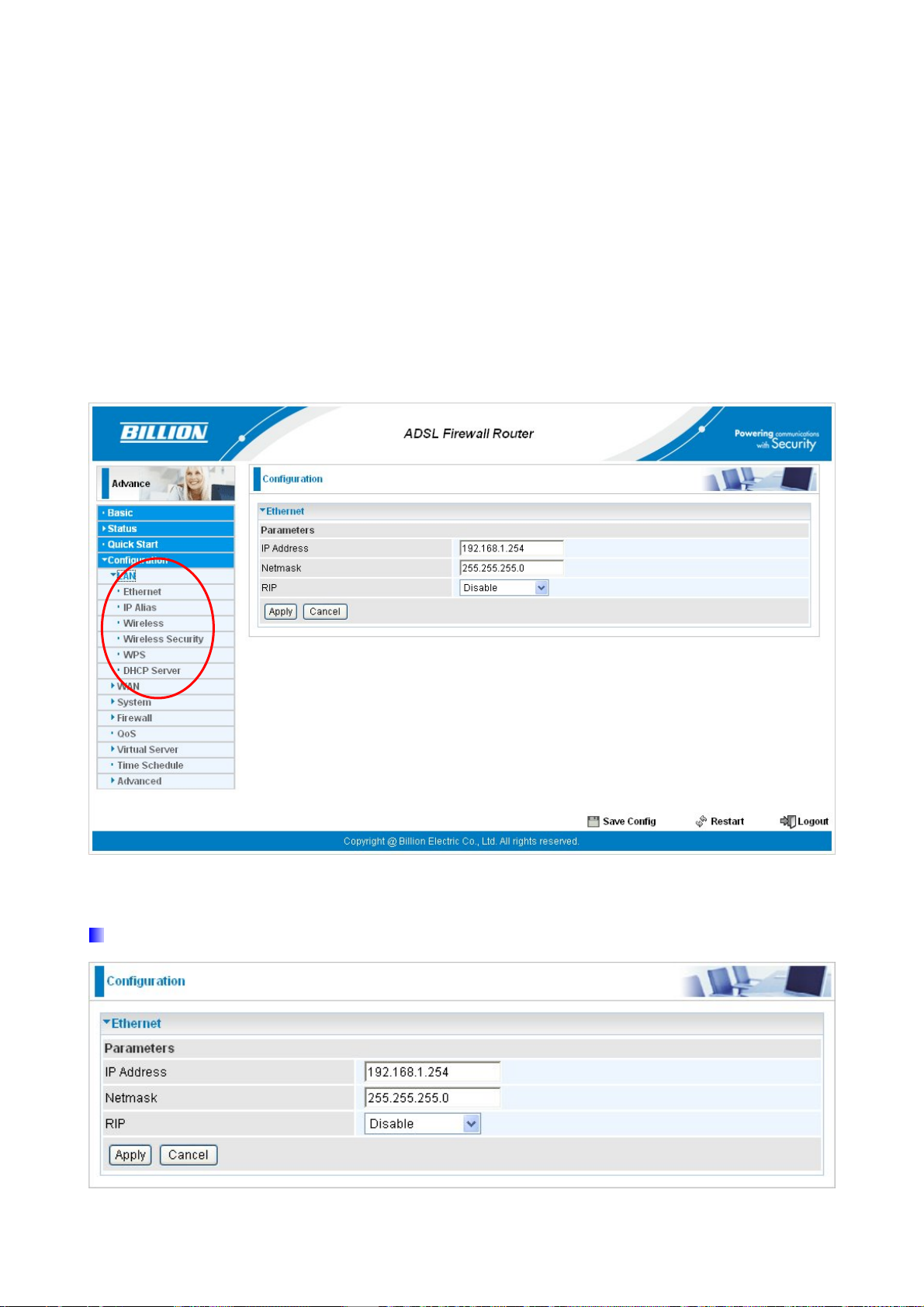
5.3.1 LAN (Local Area Network)
A Local Area Network (LAN) is a shared communication system to which many computers
are attached and is limited to the immediate area, usually the same building or floor of a
building.
There are six items within the LAN section: Ethernet, IP Alias, Wireless, Wireless
Security, WPS and DHCP Server.
5.3.1.1 Ethernet
51
Page 53

The router supports more than one Ethernet IP addresses in the LAN, and with distinct LAN
subnets through which you can access the Internet at the same time. Users usually only
have one subnet in their LAN. The default IP address for the router is 192.168.1.254.
IP Address: The default IP on this router.
Netmask: The default subnet mask on this router.
RIP: RIP v1, RIP v2, RIP v1+v2 and RIP v2 Multicast.
5.3.1.2 IP Alias
This function allows the creation of multiple virtual IP interfaces on this router. It helps to
connect two or more local networks to the ISP or remote node. In this case, an internal
router is not required.
IP Address: Specify an IP address on this virtual interface.
Netmask: Specify a subnet mask on this virtual interface.
52
Page 54
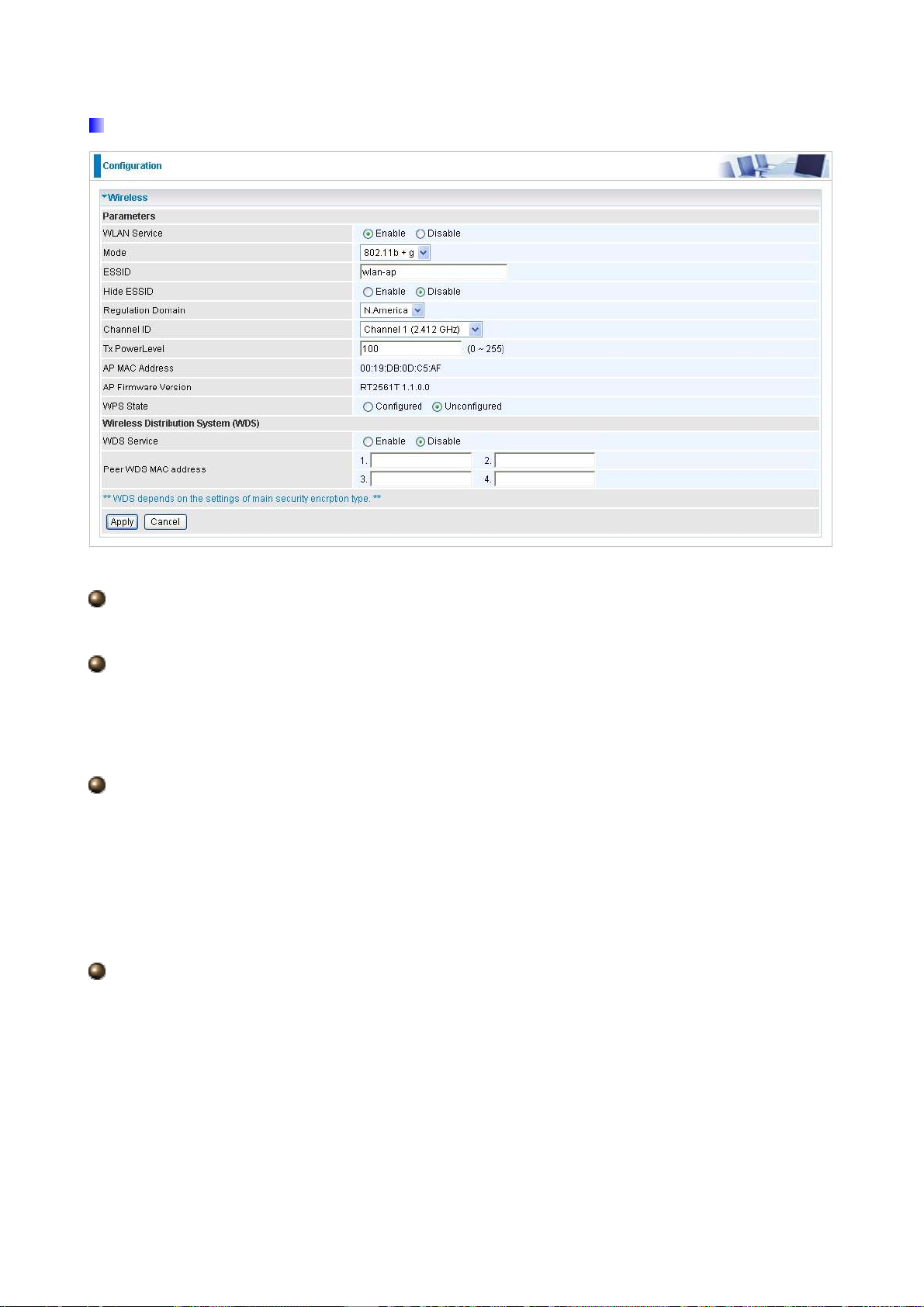
5.3.1.3 Wireless
Parameters
WLAN Service: Default setting is set to Enable. If you don’t want to use wireless, both
802.11g and 802.11b, device in your network, you can select Disable.
Mode: The default setting is 802.11b+g (Mixed mode). If you do not know or have both
11g and 11b devices in your network, then keep the default in mixed mode. From the
drop-down manual, you can select 802.11g if you have only 11g card. If you have only 11b
card, then select 802.1 1b.
ESSID: The ESSID is the unique name of a wireless access point (AP) to be
distinguished from another. For security propose, change to a unique ID name to the AP
which is already built-in to the router’s wireless interface. It is case sensitive and must not
excess 32 characters. Make sure your wireless clients have exactly the ESSID as the
device, in order to get connected to your network.
Note: ESSID is case sensitive and must not excess 32 characters.
Hide ESSID: It is function in which transmits its ESSID to the air so that when wireless
client searches for a network, router can then be discovered and recognized. Default
setting is Disable.
Enable: Select Enable if you do not want broadcast your ESSID. When select
Enable, no one will be able to locate the Access Point (AP) of your router.
Disable: When Disable is selected, you can allow anybody with a wireless client to
be able to locate the Access Point (AP) of your router.
53
Page 55

Regulation Domain: There are seven Regulation Domains for you to choose from,
including North America (N.America), Europe, France, etc. The Channel ID will be
different based on this setting.
Channel ID: Select the ID channel that you would like to use.
Tx Power Level: It is function that enhances the wireless transmitting signal strength.
User may adjust this power level from minimum 0 up to maximum 255.
Note: The Power Level maybe different in each access network user premises
environment and choose the most suitable level for your network.
AP MAC Address: It is a unique hardware address of the Access Point.
AP Firmware Version: The Access Point firmware version.
WPS State: Current WPS state in AP. It is be used for WCN (Windows Connect Now).
Configured: This AP is be configured via WPS. It is not allow to configure via WCN.
Unconfigured: This AP is un-configured via WPS. It can be configure via WCN.
Wireless Distribution System (WDS)
It is a wireless access point mode that enables wireless link and communication with other
access point. It is easy to be installed, simply define the peer’s MAC address of the
connected AP. WDS takes advantages of cost saving and flexibility which no extra wireless
client device is required to bridge between two access points and extending an existing
wired or wireless infrastructure network to create a larger network.
In addition, WDS enhances its link connection security in WEP mode, WEP key encryption
must be the same for both access points.
Note: WDS function will disappear automatically if wireless security is not in WEP
mode.
WDS Service: The default setting is Disable. Check Enable radio button to activate this
function.
1. Peer WDS MAC Address: It is the associated AP’s MAC Address. It is important that
your peer’s AP must include your MAC address in order to acknowledge and
communicate with each other.
2. Peer WDS MAC Address: It is the second associated AP’s MAC Address.
3. Peer WDS MAC Address: It is the third associated AP’s MAC Address.
4. Peer WDS MAC Address: It is the fourth associated AP’s MAC Address.
Note: For MAC Address, Semicolon ( : ) or Dash (-) must be included.
54
Page 56

5.3.1.4 Wireless Security
You can disable or enable with WPA or WEP for protecting wireless network. The default
mode of wireless security is Disable.
WPA1 Pre-Shared Key
WPA Algorithms: TKIP (Temporal Key Integrity Protocol) / AES(Advanced Encryption
Standard) utilizes a stronger encryption method and incorporates Message Integrity Code
(MIC) to provide protection against hackers.
WPA Shared Key: The key for network authentication. The input format is in character
style and key size should be in the range between 8 and 63 characters.
Group Key Renewal: The period of renewal time for changing the security key
automatically between wireless client and Access Point (AP).
55
Page 57

WPA2 Pre-Shared Key
WPA Algorithms: TKIP (Temporal Key Integrity Protocol) / AES(Advanced Encryption
Standard) utilizes a stronger encryption method and incorporates Message Integrity Code
(MIC) to provide protection against hackers.
WPA Shared Key: The key for network authentication. The input format is in character
style and key size should be in the range between 8 and 63 characters.
Group Key Renewal: The period of renewal time for changing the security key
automatically between wireless client and Access Point (AP).
WEP
WEP Authentication: To prevent unauthorized wireless stations from accessing data
transmitted over the network, the router offers secure data encryption, known as WEP. If
you require high security for transmissions, there are three options to select from: Open
System, Share key or Both.
Default Used WEP Key: Select the encryption key ID; please refer to Key (1~4) below.
Passphrase: This is used to generate WEP keys automatically based upon the input
56
Page 58

string and a pre-defined algorithm in WEP64 or WEP128. You can input the same string in
both the AP and Client card settings to generate the same WEP keys. Please note that you
do not have to enter Key (1-4) as below when the Passphrase is enabled.
Key (1-4): Enter the key to encrypt wireless data. To allow encrypted data transmission,
the WEP Encryption Key values on all wireless stations must be the same as the router.
There are four keys for your selection. The input format is in HEX or ASCII style, 5 and 13
ASCII codes are required for WEP64 and WEP128 respectively no any separator is
included.
5.3.1.5 WPS
Billion WPS feature is follow Wi-Fi Alliance WPS standard and it ease set up of
security-enabled Wi-Fi networks in the home and small office environment. Reduces by half
the user steps to configure a network and supports two methods that are familiar to most
consumers to configure a network and enable security.
Set up of security-enabled Wi-Fi network
Step 1: Note down the AP’s PIN from Web (Ex: 78749887).
Step 2: Open wireless client’s WPS utility (Ex: Atheros Jumpstart WPS utility), select
“Configure a wireless network” and apply “next” button.
57
Page 59

Step 3: Enter AP’s PIN into the utility and click on the “next” button.
Step 4: These are two ways to trigger AP as Enrolee role, you can choose one to do it.
Push AP’s WPS button 1 second and release it. Or
In the AP’s WPS configuration page, change Role to “Enrollee” and apply
“Start” button.
58
Page 60
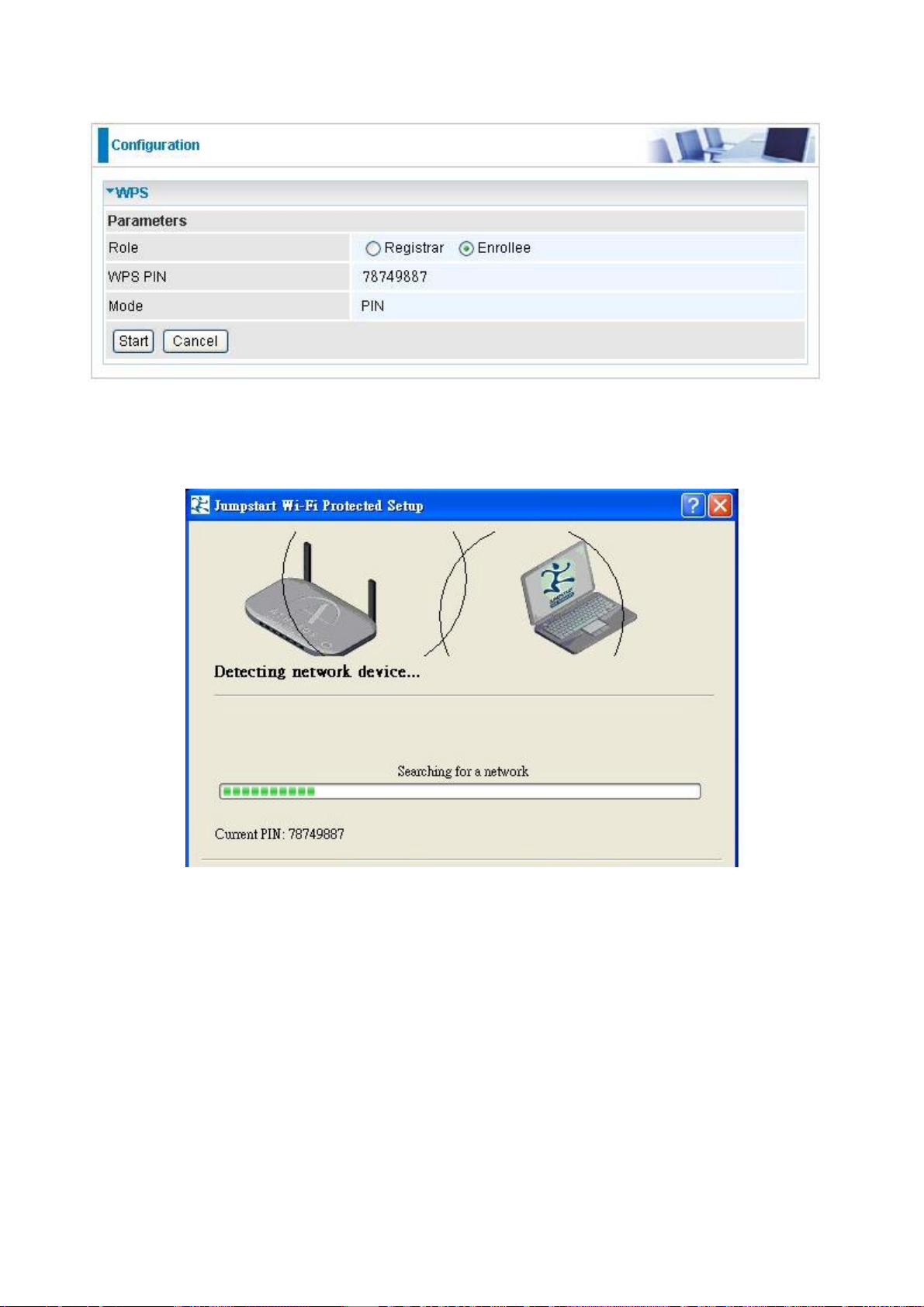
Step 5: Jumpstart WPS utility search WPS AP.
Step 6: SSID and security will be generated automatically (You can change it) and apply
“next” button.
59
Page 61
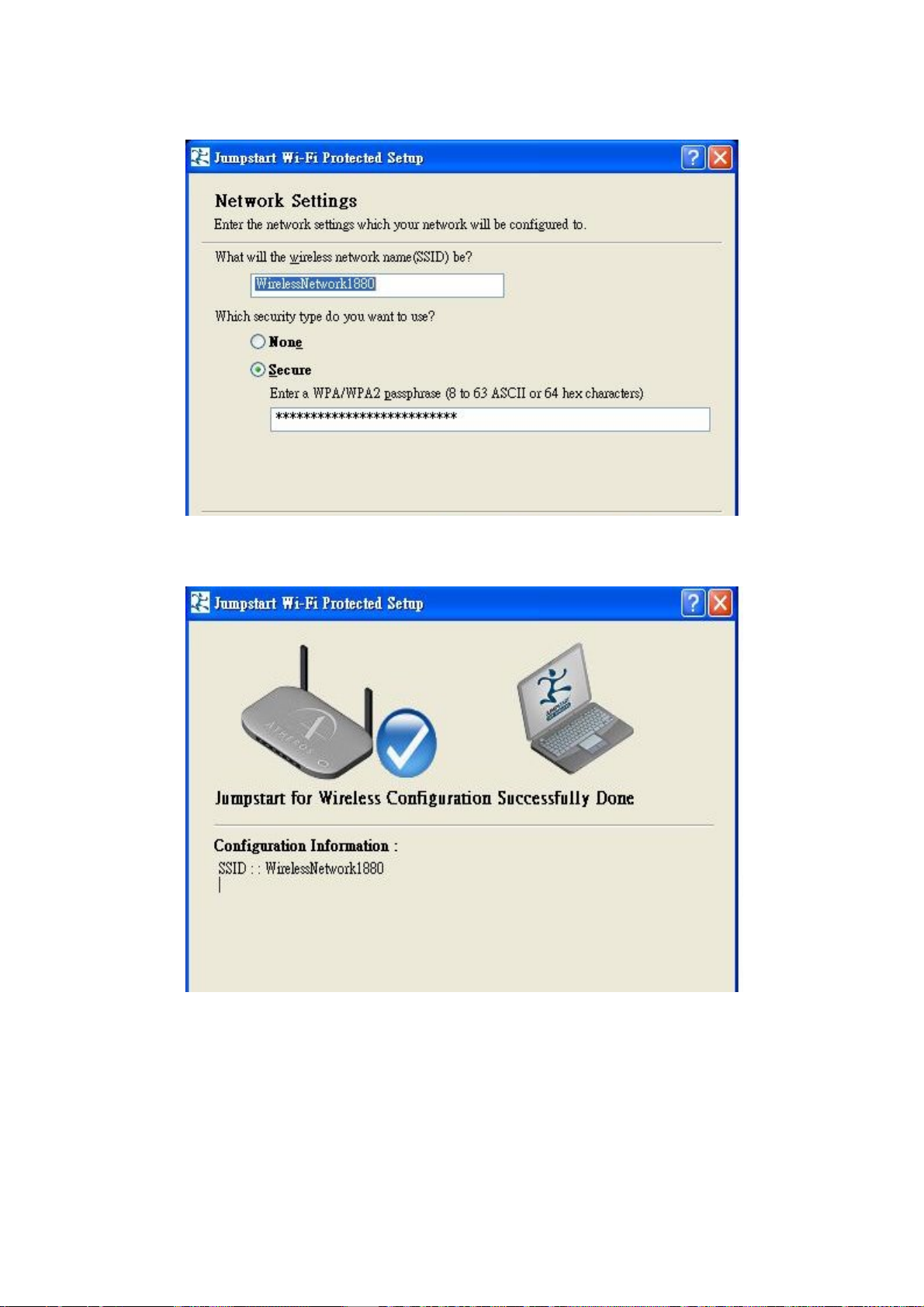
Step 7: WPS set up complete. And you have set up security-enabled Wi-Fi networks.
60
Page 62

Set up of security-enabled Wi-Fi network using WCN in Vista
Step 1: Note down the AP’s PIN from Web (Ex: 78749887).
Step 2: Set WPS State to “Unconfigured” at Wireless page and click “Apply”.
Step 3: In Vista`s Control Panel, select Network and Internet and choose View network
computers and devices. Double click the “ADSL Firewall Router” icon and enter the AP`s
PIN code then click “Next”.
61
Page 63

Step 4: Enter the AP SSID and apply “Next” button.
62
Page 64

Step 5: Enter the Passphrase and apply “Next” button.
Step 6: WCN set up complete. And you have set up security-enabled Wi-Fi networks.
63
Page 65
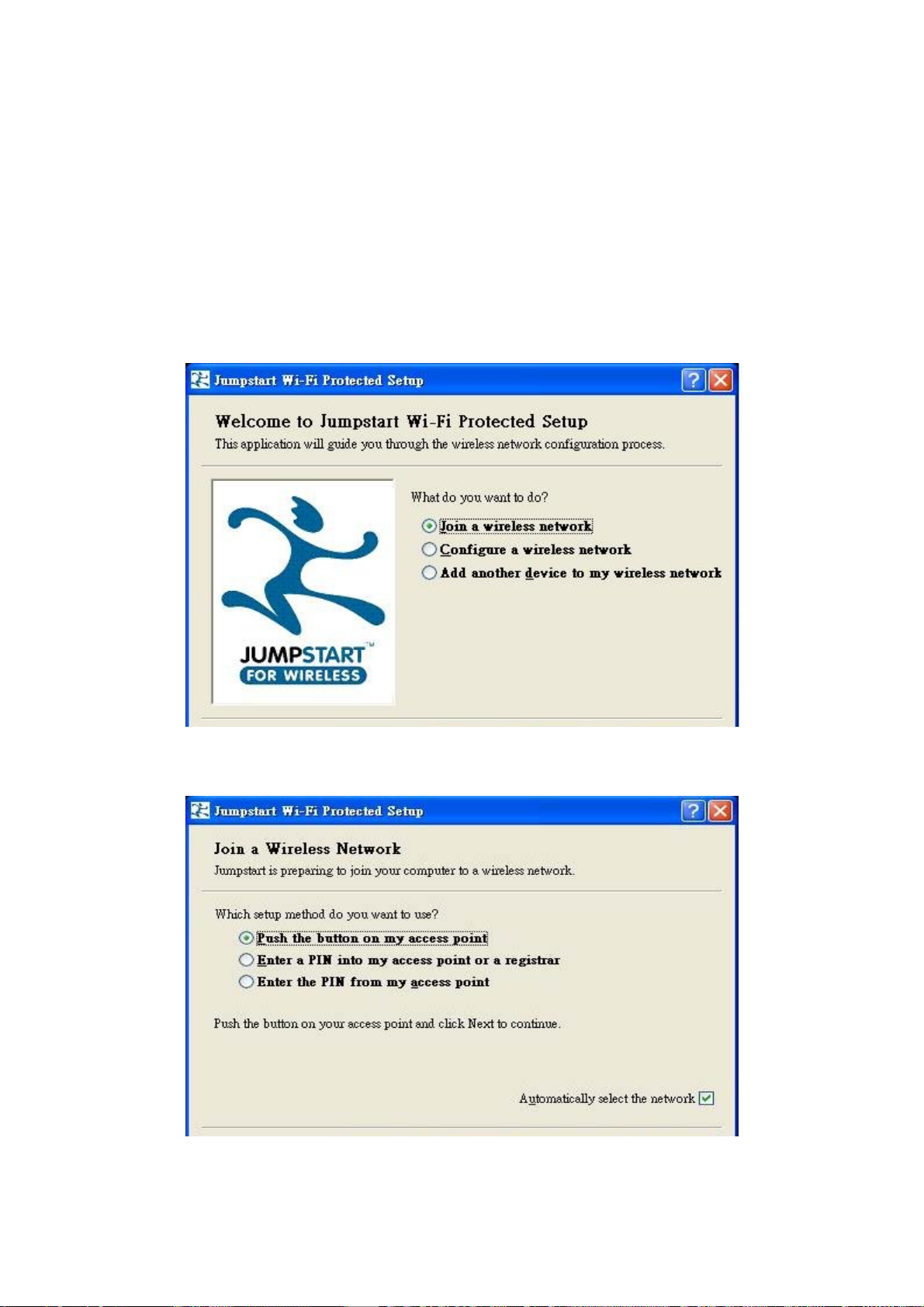
Adding a new WPS device (wireless client) to a network - Use PBC
Method
Step 1: Push AP’s WPS button more than one second and you will see AP’s WLAN led will
flashing per second.
Step 2: Open wireless client’s WPS utility, select “Join a wireless network” and apply “next”
button.
Note: After you push AP’s WPS button, below steps should be completed between 2
minutes.
Step 3: Select “Push the button on my access point” and apply “next” button.
64
Page 66

Step 4: New WPS device have join into the wireless network.
Adding a new WPS device (wireless client) to a network - Use PIN
Method
Step 1: Open wireless client’s WPS utility, select “Join a wireless network” and apply “next”
button.
65
Page 67
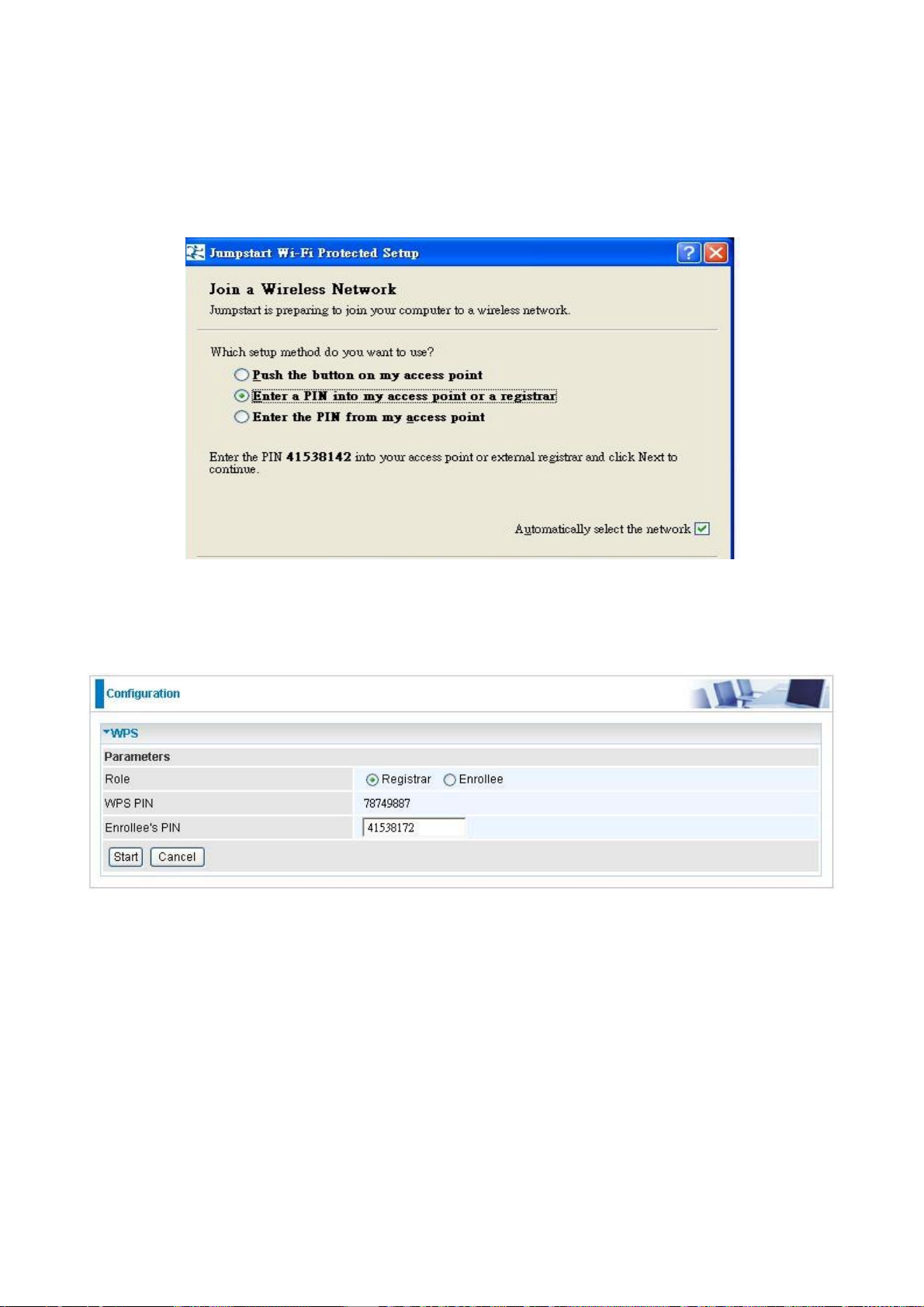
Step 2: Note down the wireless client’s PIN (Ex: 41538142) and apply “Start” button for
active wireless client WPS PIN method.
Step 3: Enter wireless client’s PIN into “Enrollee’s PIN” of Web and apply “Start” button.
Step 4: New WPS device have join into the wireless network.
66
Page 68
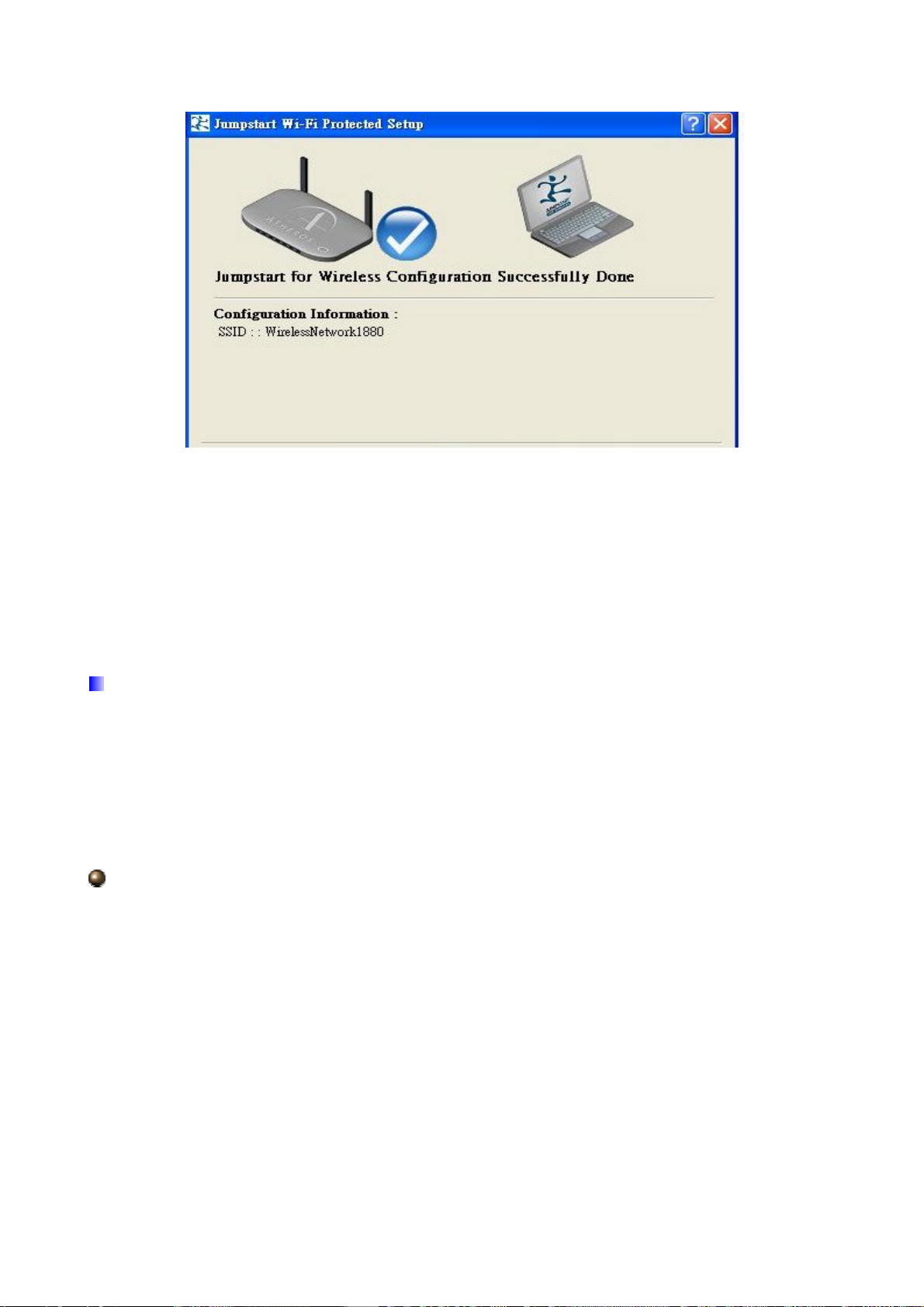
Adding a new WPS device (wireless client) to a network - Use PIN
Method
Step 1: Open wireless client’s WPS utility, select “Join a wireless network” and apply “next”
button.
5.3.1.6 DHCP Server
You can disable or enable the DHCP (Dynamic Host Configuration Protocol) server or
enable the router’s DHCP relay functions. The DHCP protocol allows your router to
dynamically assign IP addresses to PCs on your network if they are configured to obtain IP
addresses automatically.
DHCP Server Mode: Disable
To disable the router’s DHCP Server, check Disabled and then click Apply. When the
DHCP Server is disabled, you will need to manually assign a fixed IP address to each PC
on your network, and set the default gateway for each PC to the IP address of the router
(the default is 192.168.1.254).
67
Page 69
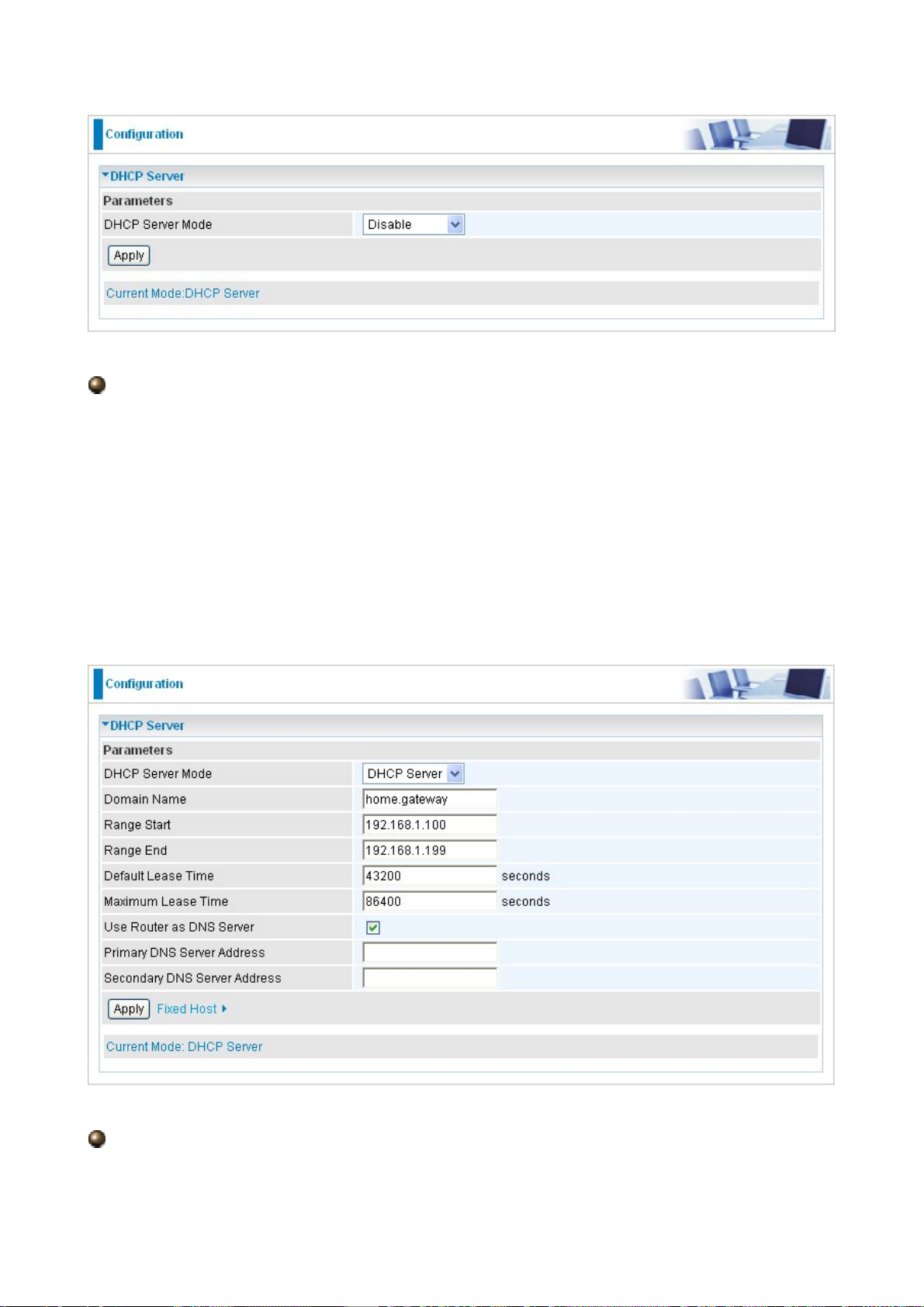
DHCP Server Mode: DHCP Server
To configure the router’s DHCP Server, check DHCP Server. You can then configure
parameters of the DHCP Server including the IP pool (starting IP address and ending IP
address to be allocated to PCs on your network), lease time for each assigned IP address
(the period of time the IP address assigned will be valid), DNS IP address and the gateway
IP address. These details are sent to the DHCP client (i.e. your PC) when it requests an IP
address from the DHCP server. Click Apply to enable this function. If you check “Use
Router as a DNS Server”, the ADSL Router performs the domain name lookup, finds the
IP address from the outside network automatically and forwards it back to the requesting
PC in the LAN (your Local Area Network).
DHCP Server Mode: DHCP Relay
If you check DHCP Relay and then you must enter the IP address of the DHCP server
68
Page 70
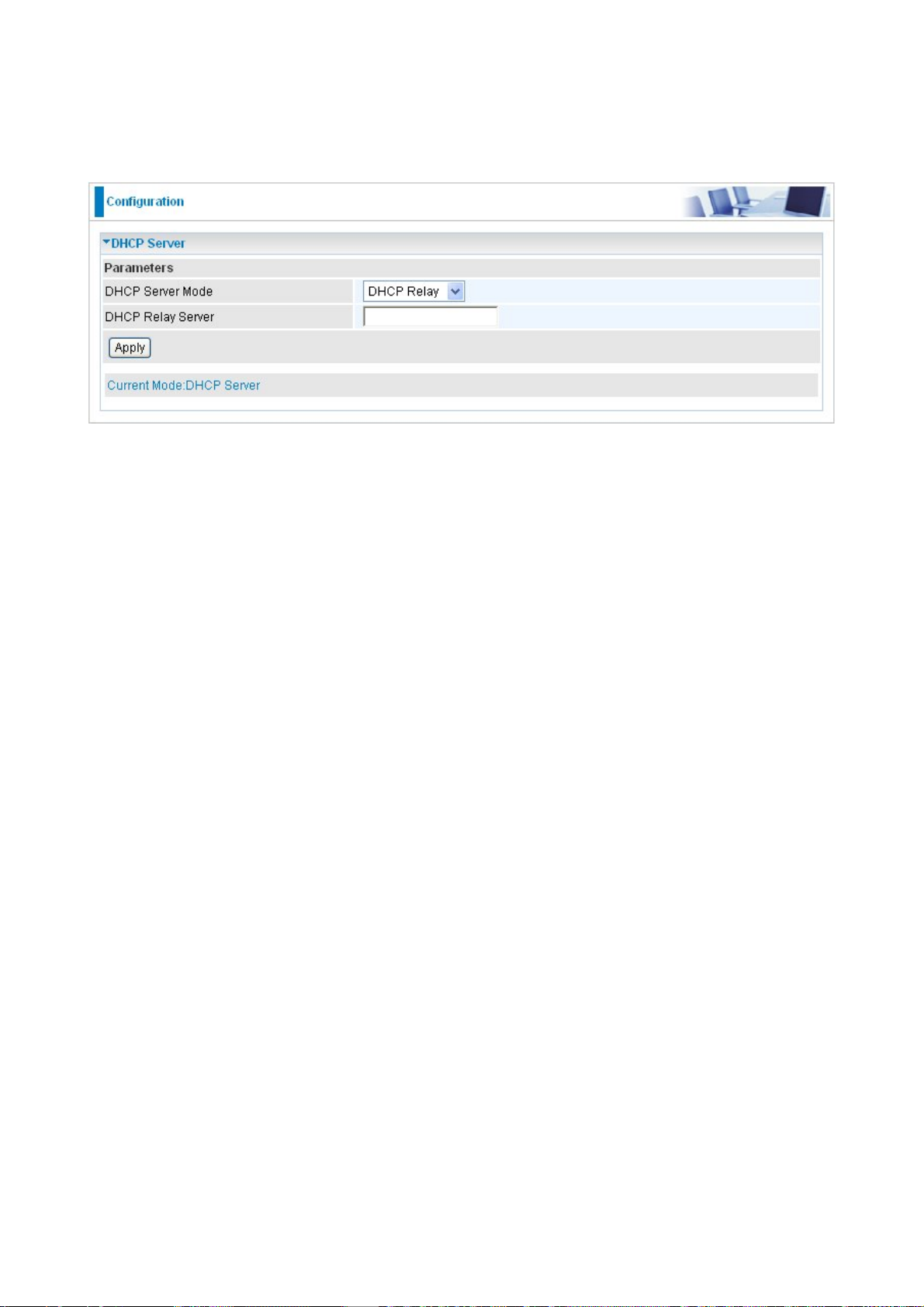
which assigns an IP address back to the DHCP client in the LAN. Use this function only if
advised to do so by your network administrator or ISP. Click Apply to enable this function.
69
Page 71

5.3.2 WAN (Wide Area Network)
A WAN (Wide Area Network) is an outside connection to another network or the Internet.
There are three items within the WAN section: WAN Interface, WAN Profile and ADSL
Mode.
5.3.2.1 WAN Interface
The factory default has the Connection Mode as ADSL and the Protocol as PPPoE.
WAN Connection-ADSL Mode
70
Page 72
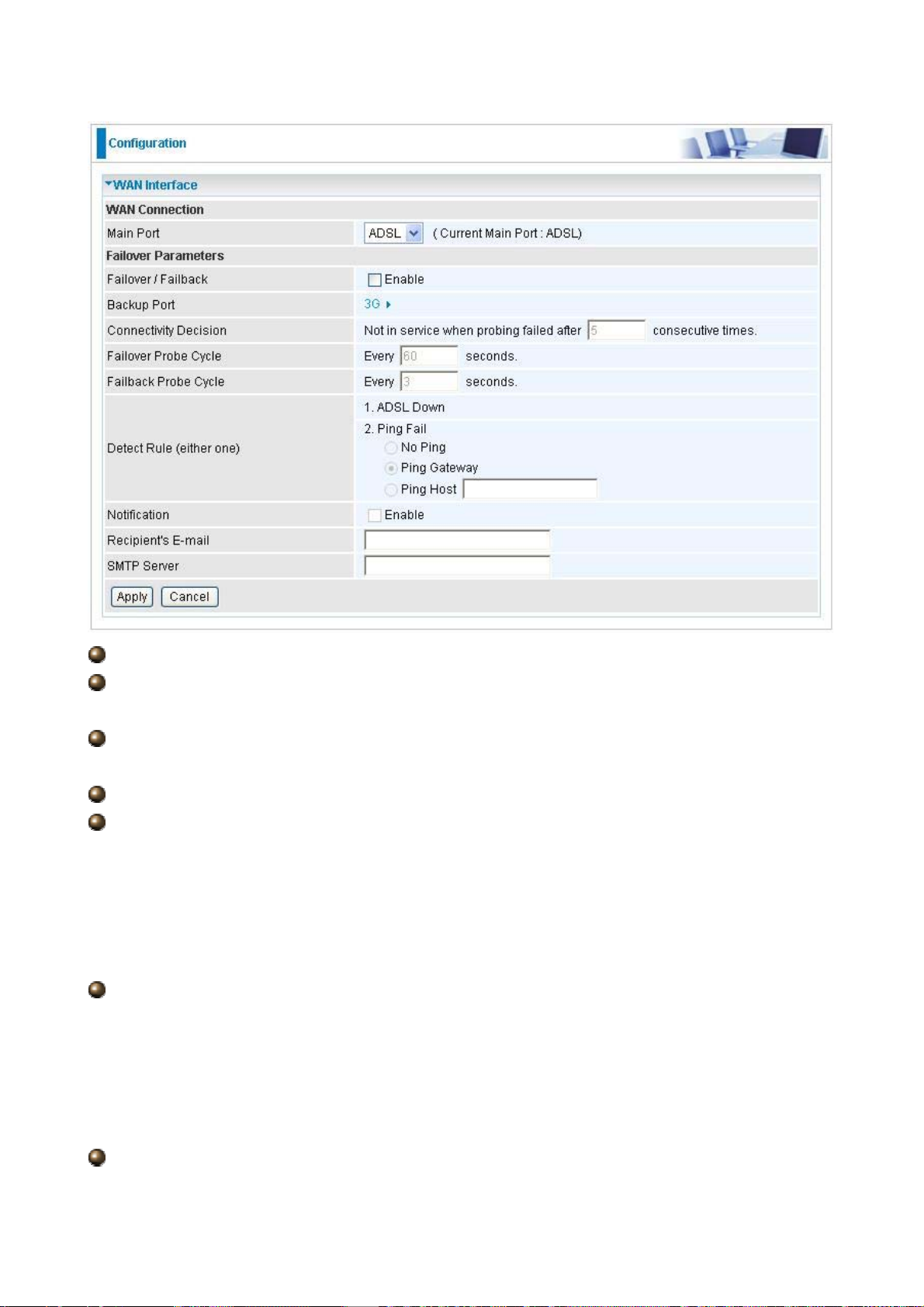
Main Port: User can select either “ADSL” or “3G” mode.
Failover / Failback: Set Enable to trigger ADSL / 3G failover / failback function ready.
Note: If 3G is set for main port, then there can be no option for failover/failback.
Backup Port: It links to backup port configuration page. It is necessary to configure it
when Failover/Failback be set.
Connectivity Decision: Set how many times of probing failed to switch backup port.
Failover Probe Cycle: Set the time duration for the Failover Probe Cycle to determine
when the router will switch to the backup connection (backup port) once the main
connection (main port) fails.
Note: The time set is for each probe cycle, but the decision to change to the backup
port is determined by Probe Cycle duration multiplied by connection Decision amount
(e.g. From the image above it will be 60 seconds multiplied by 5 consecutive fails).
Failback Probe Cycle: Set the time duration for the Failback Probe Cycle to
determine when the router will switch back to the main connection (main port) from the
backup connection (backup port) once the main connection is communicating again.
Note: The time set is for each probe cycle, but the decision to change to the backup
port is determined by Probe Cycle duration multiplied by Connection Decision amount
(e.g. From the image above it will be 60 seconds multiplied by 5 consecutive fails).
Detect Rule:
71
Page 73

Rule 1. ADSL Down
Rule 2. Ping Fail
No Ping: It will not send any ping packet to determine the connection. It means to
disable the ping fail detection.
Ping Gateway: It will send ping packet to gateway and wait response from gateway
in every “Probe Cycle”.
Ping Host: It will send ping packet to specific host and wait response in every
“Probe Cycle”. The host must be an IP address.
Notification: Select Enable to send mail to notify the Failover/Failback occurred.
Recipient’s E-mail: Set the Recipient’s email address to which the email notification is
sent.
SMTP Server: Set the SMTP (mail) server address.
Failover / Failback
Failover/Failback function is a mechanism to cover internet service when it is down. In this
mode, 3G port is the only backup interface when ADSL service is not in service. It is
necessary to set up the 3G card ready in device before power up. The Failover/Failback
follows the rules base on “Failover Parameters” that user has defined.
An example for Failover / Failback
72
Page 74

This is an example of Failover/Failback function. The device will determine ADSL status
and send ping packet to Gateway every 60 seconds. It will determine if the ADSL is Down
or not replying from Gateway. If this happens 5 times continuously, the device will switch to
3G mode and try to establish the internet connection. Device will send a mail to
abc@xxx.yyy.zzz via smtp server xxx.yyy.zzz to tell user(abc@xxx.yyy.zzz) this event had
occurred.
After switching to 3G mode, device will still check for the ADSL status and send ping packet
to Gateway every 3 seconds. The device will then go back to ADSL mode after it
determines that the ADSL is now UP. It only does this after it gets reply from Gateway 5
times consecutively. Just like the previous state of change, the device will send email to
notify the user of the event change.
WAN Connection-3G Mode
5.3.2.2 WAN Profile
Profile Port--ADSL
PPPoE Connection
PPPoE (PPP over Ethernet) provides access control in a manner similar to dial-up services
using PPP.
73
Page 75

Description: A user-definable name for this connection.
VPI/VCI: Enter the VPI and VCI information provided by your ISP.
Encap. method: Select the encapsulation format, the default is LLC. Select the one
provided by your ISP
Username: Enter the username provided by your ISP. You can input up to 128
alphanumeric characters (case sensitive). This is in the format of “username@ispname”
instead of simply “username”.
Password: Enter the password provided by your ISP. You can input up to 128
alphanumeric characters (case sensitive)
Service Name: This item is for identification purposes. If it is required, your ISP
provides you the information. Maximum input is 15 alphanumeric characters.
NAT: The NAT (Network Address Translation) feature allows multiple users to access
the Internet through a single ISP account, sharing a single IP address. If users on your LAN
have public IP addresses and can access the Internet directly, the NAT function can be
disabled.
IP Address: Your WAN IP address. Leave this at 0.0.0.0 to automatically obtain an IP
address from your ISP.
Auth. Protocol: Default is Auto. Your ISP advises on using Chap or Pap.
Connection:
Always on: If you want the router to establish a PPPoE session when starting up
and to automatically re-establish the PPPoE session when disconnected by the ISP.
Connect to Demand (un-select Always On): If you want to establish a PPPoE
session only when there is a packet requesting access to the Internet (i.e. when a
74
Page 76
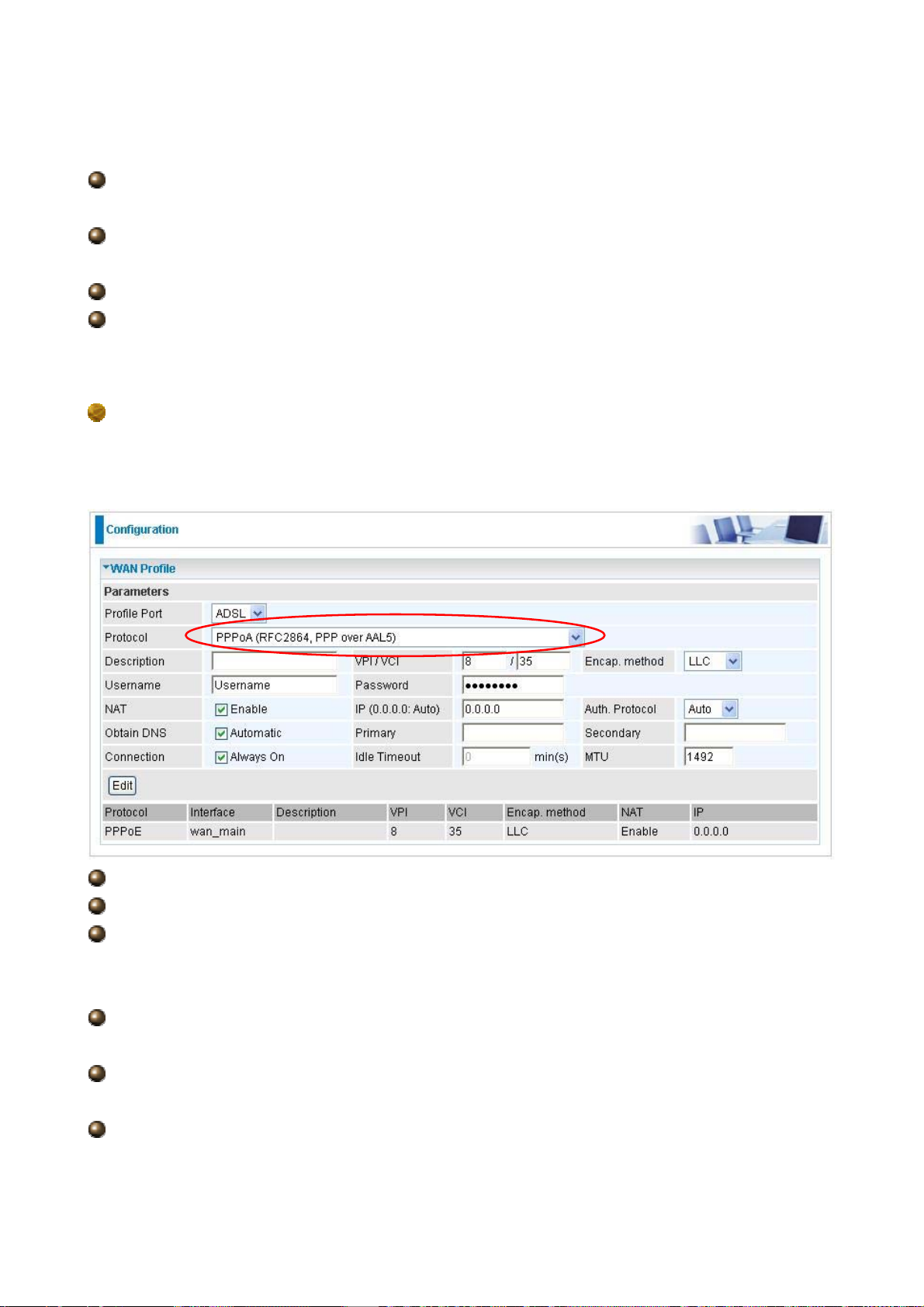
program on your computer attempts to access the Internet). In this mode, you must
set Idle Timeout value at same time.
Idle Timeout: Auto-disconnect the broadband firewall gateway when there is no activity
on the line for a predetermined period of time. The minimum value is 10 minutes.
MTU: Maximum Transmission Unit. The size of the largest datagram (excluding
media-specific headers) an IP attempts to send through the interface.
Obtain DNS Automatically: Select this check box to use DNS.
Primary DNS/ Secondary DNS: Enter the IP addresses of the DNS servers. The DNS
servers are passed to the DHCP clients along with the IP address and the subnet mask.
PPPoA Connection
PPPoA stands for Point to Point Protocol over ATM Adaptation Layer 5 (AAL5). It provides
access control and billing functionality in a manner similar to dial-up services using PPP.
Description: User-definable name for the connection.
VPI/VCI: Enter the VPI and VCI information provided by your ISP.
Username: Enter the username provided by your ISP. You can input up to 128
alphanumeric characters (case sensitive). This is in the format of “username@ispname”
instead of simply “username”.
Password: Enter the password provided by your ISP. You can input up to 128
alphanumeric characters (case sensitive).
Encapsulation method: Select the encapsulation format, the default is LLC. Select the
one provided by your ISP
NAT: The NAT (Network Address Translation) feature allows multiple users to access
the Internet through a single IP account, sharing a single IP address. If users on your LAN
75
Page 77

have public IP addresses and can access the Internet directly, the NAT function can be
disabled.
IP Address: Your WAN IP address. Leave this at 0.0.0.0 to automatically obtain an IP
address from your ISP.
Authentication Protocol Type: Default is Auto. Your ISP should advises you on
whether to use Chap or Pap.
Connection:
Always on: The router will establish a PPPoA session when starting up and to
automatically re-establish the PPPoA session when disconnected by the ISP.
Connect to Demand (un-select Always On): If you want to establish a PPPoA
session only when there is a packet requesting access to the Internet (i.e. when a
program on your computer attempts to access the Internet). In this mode, you must set
Idle Timeout value at same time.
Idle Timeout: Auto-disconnect the broadband firewall gateway when there is no activity
on the line for a predetermined period of time. The minimum value is 10 minutes.
MTU: Maximum Transmission Unit. The size of the largest datagram (excluding
media-specific headers) that the IP attempts to send through the interface.
Obtain DNS Automatically: Select this check box to use DNS.
Primary DNS/ Secondary DNS: Enter the IP addresses of the DNS servers. The DNS
servers are passed to the DHCP clients along with the IP address and the subnet mask.
MPoA Connection
Description: Your description of this connection.
VPI and VCI: Enter the VPI and VCI information provided by your ISP.
Encap. method: Select the encapsulation format, the default is LLC. Select the one
76
Page 78

provided by your ISP.
Encap. mode: Choose whether you want the device to function as bridge mode or
routing mode.
NAT: The NAT (Network Address Translation) feature allows multiple users to access
the Internet through a single IP account, sharing the single IP address. If users on your LAN
have public IP addresses and can access the Internet directly, the NAT function can be
disabled.
IP Address: Your WAN IP address. Leave this at 0.0.0.0 to automatically obtain an IP
address from your ISP.
Netmask: The default is 255.255.255.0. User can change it to other such as
255.255.255.128. Type the subnet mask assigned to you by your ISP (if given)
Gateway: Enter the IP address of the default gateway.
Obtain DNS Automatically: Select this check box to use DNS.
Primary DNS/ Secondary DNS: Enter the IP addresses of the DNS servers. The DNS
servers are passed to the DHCP clients along with the IP address and the subnet mask.
Pure Bridge Connections
Description: A user-definable name for this connection.
VPI/VCI: Enter the VPI and VCI information provided by your ISP.
Encap. method: Select the encapsulation format, this is provided by your ISP.
Profile Port--3G
77
Page 79
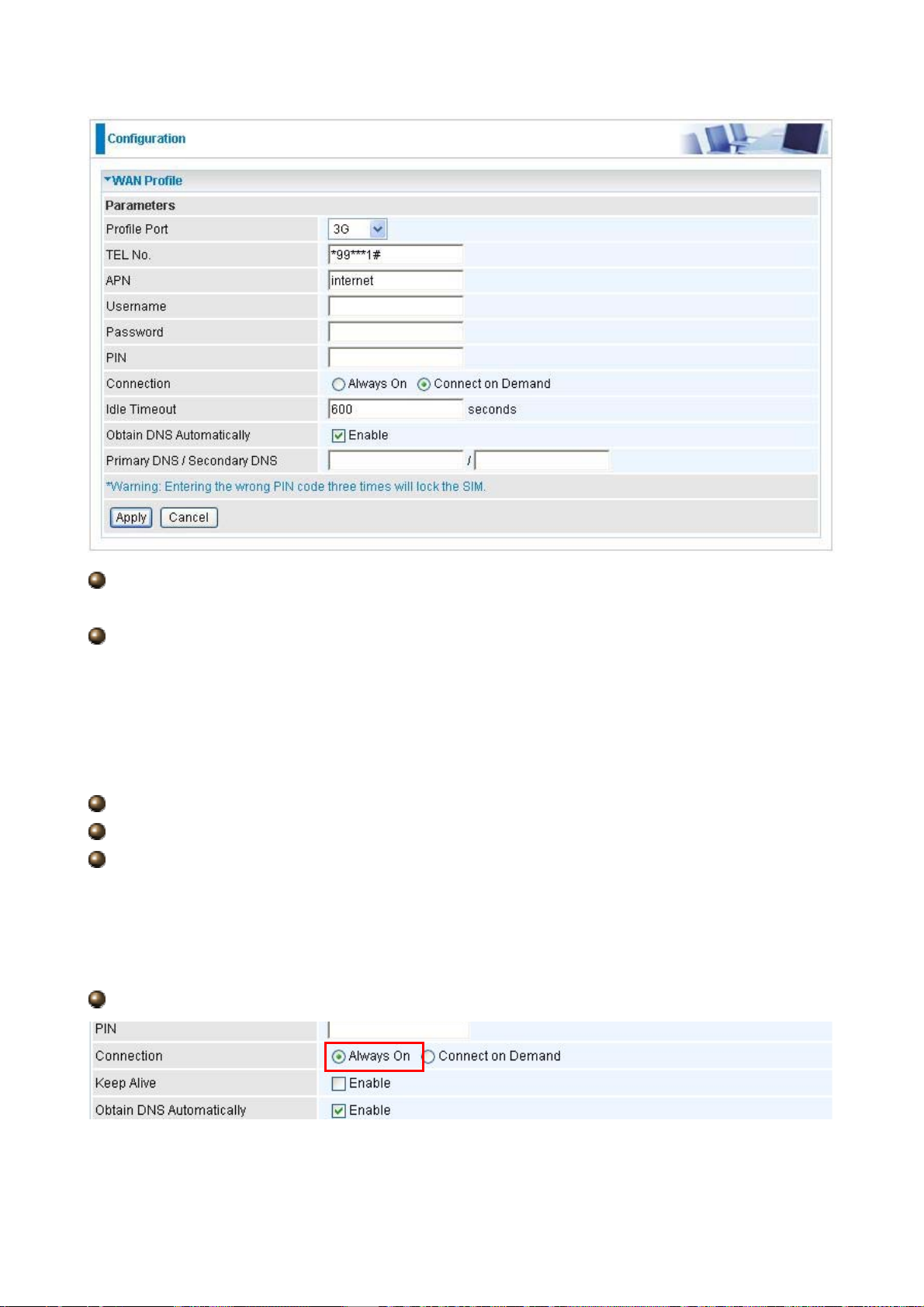
TEL No.: The dial string to make a GPRS / 3G user internetworking call. It may provide
by your mobile service provider.
APN: An APN is similar to a URL on the WWW, it is what the unit makes a
GPRS / UMTS call. The service provider is able to attach anything to an APN to create a
data connection, requirements for APN’s to be assigned varies between different service
providers. Most service providers have an internet portal which they connect a DHCP
Server to, giving you access to the internet i.e. Some 3G operators use the APN ‘internet’
for their portal. The default value of APN is “internet”.
Username: Enter the username provided by your service provider.
Password: Enter the password provided by your service provider.
PIN: PIN stands for Personal Identification Number. A PIN code is a numeric value used
in certain systems as a password to gain access, and authenticate. In mobile phones a PIN
code locks the SIM card until you enter the correct code. If you enter the PIN code
incorrectly into the phone 3 times in a row, then the SIM card will be blocked and you will
require a PUK code from your network/service provider.
Connection:
Always On: The router will make UMTS/GPRS call when starting up. Enabling
Always On, will give you an option of Keep Alive.
78
Page 80

Keep Alive: Set Enable to allow the router automatically reconnects the connection
when ISP disconnects it.
Connect to Demand: If you want to make UMTS/GPRS call only when there is a
packet requesting access to the Internet (i.e. when a program on your computer
attempts to access the Internet). In this mode, you must set Idle Timeout value at same
time. Enabling Connect on Demand will give you an option of Idle Timeout.
Idle Timeout: Auto-disconnect the connection when there is no activity on this call
for a predetermined period of time. The default value is 600 seconds, and Idle Timeout
not allow be set under 10 seconds.
Obtain DNS Automatically: Select this check box to use DNS.
Primary DNS/ Secondary DNS: Enter the IP addresses of the DNS servers. The DNS
servers are passed to the DHCP clients along with the IP address and the subnet mask.
Note: If you don’t know how to set these values and please keep them untouched.
5.3.2.3 ADSL Mode
ADSL Mode: There are four modes “Open Annex Type and Follow DSLAM’s
Setting”, ”Annex A”, ”Annex L”, ”Annex M” and “Annex J” that user can select for this
connection.
Modulator: There are seven modes “AUTO”,”ADSL multimode”,”ADSL2”,”ADSL2+”,
“G.Lite:”, “T1.413” and “G.DMT” that user can select for this connection.
79
Page 81

80
Page 82

5.3.3 System
There are five items within the System section: Time Zone, Firmware Upgrade,
Backup/Restore, Restart and User Management.
81
Page 83
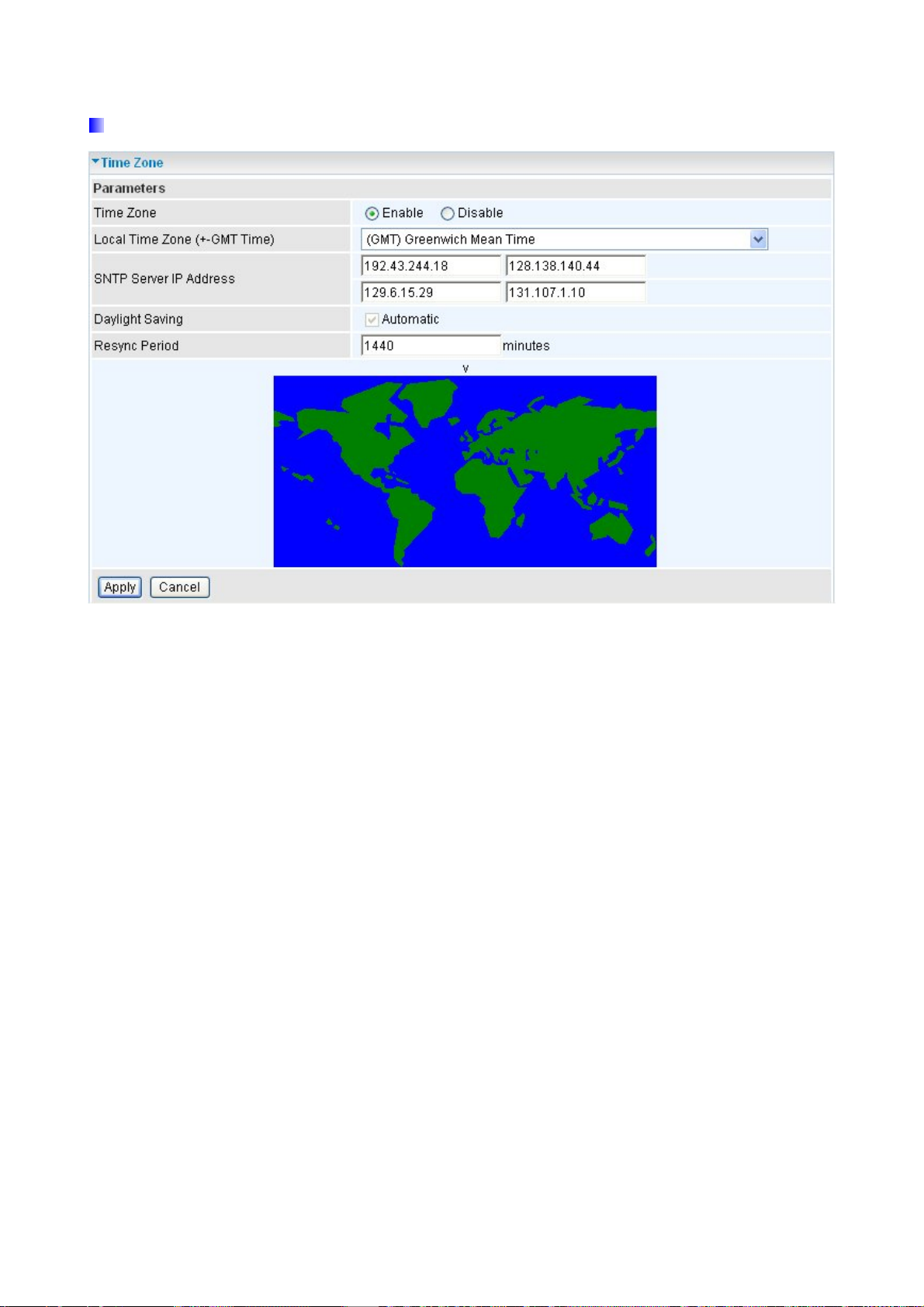
5.3.3.1 Time Zone
The router does not have a real time clock on board; instead, it uses the Simple Network
Time Protocol (SNTP) to get the current time from an SNTP server outside your network.
Choose your local time zone, click Enable and click the Apply button. After a successful
connection to the Internet, the router retrieves the correct local time from the SNTP server
you have specified. If you prefer to specify an SNTP server other than those in the
drop-down list, simply enter its IP address as shown above. Your ISP may provide an SNTP
server for you to use.
Resync Period (in minutes) is the periodic interval the router waits before it resynchronizes
the router’s time with that of the specified SNTP server. To avoid unnecessarily increasing
the load on your specified SNTP server you should keep the poll interval as high as
possible – at the absolute minimum every few hours or even days.
82
Page 84
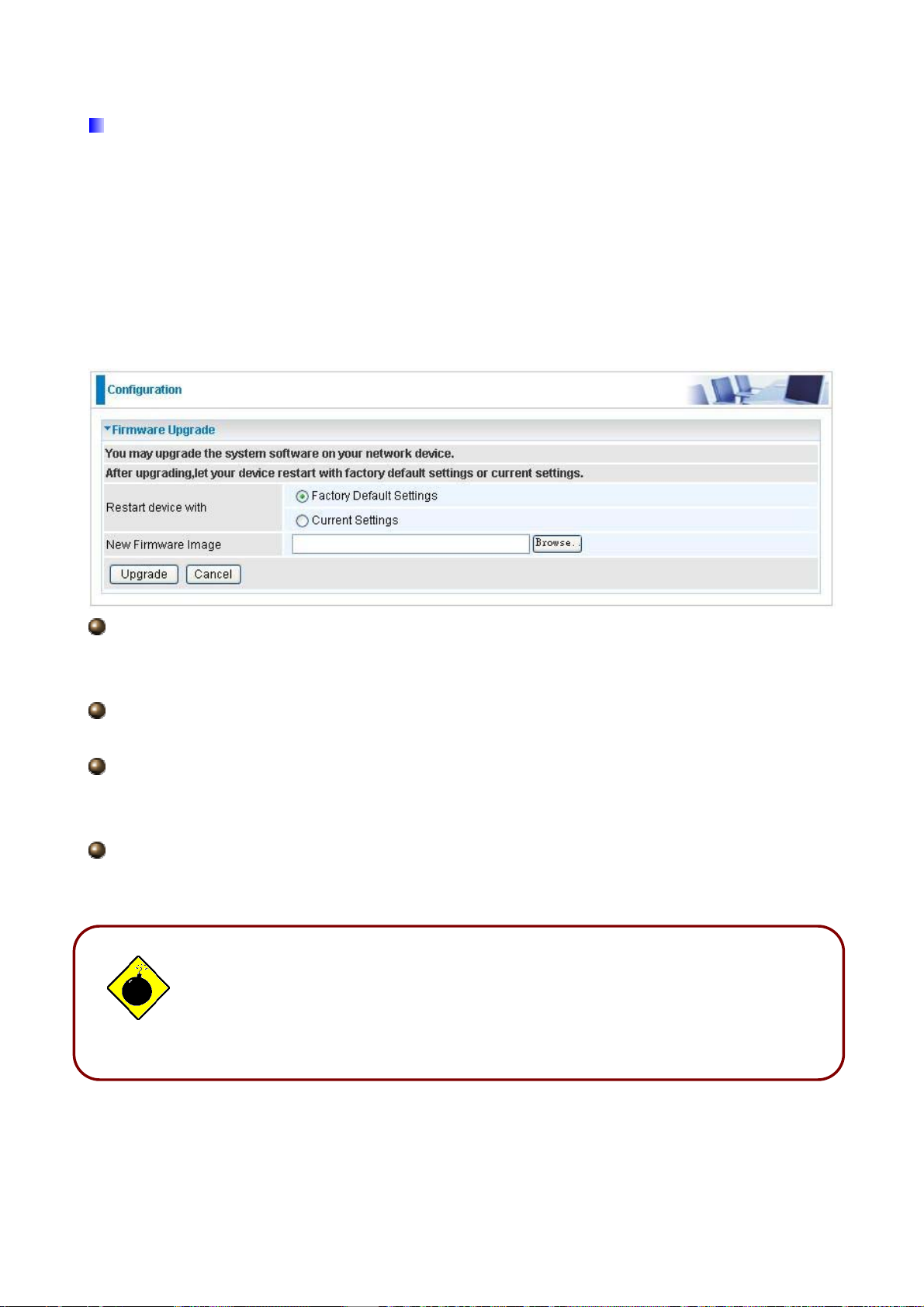
5.3.3.2 Firmware Upgrade
Your router’s “firmware” is the software that allows it to operate and provides all its
functionality. Think of your router as a dedicated computer, and the firmware as the
software it runs. Over time this software may be improved and modified. Your router allows
you to upgrade the software it runs to take advantage of these changes.
Clicking on Browse allows you to select the new firmware image file you have downloaded
to your PC. Once the correct file is selected, click Upgrade to update the firmware in your
router.
Restart Router with: To choose “Factory Default Settings” or “Current Settings” which
uses your current setting on the new firmware (it is highly advised to use Factory Default
Settings over Current Settings for a clean firmware upgrade).
New Firmware Image: Type in the location of the file you wish to upload in this field or
click Browse… to locate it.
Browse…: Click Browse… to find the file with the .afw file extension that you wish to
upload. Remember that you must decompress compressed (.zip) files before you can
upgrade from the file.
Upgrade: Click upgrade to begin the upload process. This process may take up to
three minutes.
Warning
DO NOT power down the router or interrupt the firmware upgrade while it
is still in process. Improper operation may damage the router. Please see
section 2.4 for emergency recovery procedures.
83
Page 85

5.3.3.3 Backup / Restore
These functions allow you to save and backup your router’s current settings to a file on your
PC, or to restore a previously saved backup. This is useful if you wish to experiment with
different settings, knowing that you have a backup handy in the case of any mistakes. It is
advisable to backup your router’s settings before making any significant changes to your
router’s configuration.
Press Backup to select where on your local PC to save the settings file. You may also
change the name of the file when saving if you wish to keep multiple backups.
Press Browse… to select a file from your PC to restore. You should only restore settings
files that have been generated by the Backup function, and that were created when using
the current version of the router’s firmware. Settings files saved to your PC should not
be manually edited in any way.
Select the settings files you wish to use, and press Restore to load those settings into the
router.
5.3.3.4 Restart Router
Click Restart with option Current Settings to reboot your router and save the current
configuration to device.
84
Page 86

If you wish to restart the router using the factory default settings (for example, after a
firmware upgrade or if you have saved an incorrect configuration), select Factory Default
Settings to reset to factory default settings.
You may also reset your router to factory settings by holding the small Reset pinhole button
more than 6 seconds on the back of your router.
Caution: After pressing the RESET button for more than 6 seconds and release it, the
system will be restarted with the factory setting.
5.3.3.5 User Management
In order to prevent unauthorized access to your router’s configuration interface, it requires
all users to login with a password. You can set up multiple user accounts, each with their
own password.
You are able to Edit existing users and Add new users who are able to access the device’s
configuration interface. Once you have clicked Edit on the account you want to edit, the
information of the account will be displayed above. Just go ahead and change the
password.
You can change the user’s password, whether their account is active and Valid. These
options are the same when creating a user account, with the exception that once created
you cannot change the username. You cannot delete the default admin account; however
you can delete any other created accounts by clicking ticking the box under Delete and
then press the Edit/Delete button.
You are strongly advised to change the password on the default “admin” account when you
receive your router, and any time you reset your configuration to Factory Defaults.
85
Page 87

5.3.4 Firewall
Firewall and Access Control
Your router includes a full SPI (Stateful Packet Inspection) firewall for controlling Internet
access from your LAN, as well as helping to prevent attacks from hackers. In addition to
this, when using NAT (Network Address Translation) the router acts as a “natural” Internet
firewall, since all PCs on your LAN use private IP addresses that cannot be directly
accessed from the Internet. See the WAN configuration section for more details on NAT.
Firewall: Prevents access from outside your network.
NAT natural firewall: This masks LAN users’ IP addresses, which are invisible to outside
users on the Internet, making it much more difficult for a hacker to target a machine on your
network. This natural firewall is on when the NAT function is enabled.
When using Virtual Servers (port mapping) your PCs are exposed to the
ports specified opened in your firewall packet filter settings.
Firewall Security and Policy (General Settings): Inbound direction of Packet Filter rules
86
Page 88

prevent unauthorized computers or applications accessing your local network from the
Internet.
Intrusion Detection: Enable Intrusion Detection to detect, prevent, and log malicious
attacks.
MAC Filter rules: Prevents unauthorized computers accessing the Internet.
URL Filter: Blocks PCs on your local network from unwanted websites.
A detailed explanation of each of the following five items appears in the Firewall section
below: Packet Filter, MAC Address Filter, Intrusion detection, Block WAN PING and
URL Filter.
5.3.4.1 Packet Filter
Packet filtering enables you to configure your router to block specified internal/external
users (IP address) from Internet access, or you can disable specific service requests (Port
number) to /from Internet. This configuration program allows you to set up to 6 different
filter rules for different users based on their IP addresses or their network Port number. The
relationship among all filters is “or” operation, which means that the router checks these
different filter rules one by one, starting from the first rule. As long as one of the rules is
satisfied, the specified action will be taken.
87
Page 89

Rule Name: Users-define description to identify this entry. The maximum name length
is 32 characters, and then can choose application that they want from listbox.
Internal IP Address / External IP Address: This is the Address-Filter used to allow or
block traffic to/from particular IP address(es). Input the range you want to filter out. If you
leave empty or 0.0.0.0, it means any IP address.
Protocol: Specify the packet type (TCP, UDP, ICMP, etc.) that the rule applies to.
Select TCP if you wish to search for the connection-based application service on the
remote server using the port number. Or select UDP if you want to search for the
connectionless application service on the remote server using the port number.
Action: If a packet matches this filter rule, Forward (allows the packets to pass) or
Drop (disallow the packets to pass) this packet.
Internal Port: This Port or Port Range defines the ports allowed to be used by the
Remote/WAN to connect to the application. Default is set from range 0 ~ 65535. It is
recommended that this option be configured by an advanced user.
External Port: This is the Port or Port Range that defines the application.
Direction: Determine whether the rule is for outgoing packets or for incoming packets.
Time Schedule: It is self-defined time period. You may specify a time schedule for your
prioritization policy. For setup and detail, refer to Time Schedule section.
Log: Choose “log” if you wish to generate logs when the filer rule is applied to a packet.
Add: Click this button to add a new packet filter rule and the added rule will appear at
the bottom table.
Edit: Check the Rule No. you wish to edit, and then click “Edit”.
Delete: Check the Rule No. you wish to delete, and then click “Delete”.
88
Page 90

A
ttention
If the DHCP server option is enabled, you must be very careful in
assigning IP addresses of a filtered private IP range to avoid conflicts
because you do not know which PC in the LAN is assigned which IP
address. The easiest and safest way is that the filtered IP address is
assigned to a specific PC that is not allowed to access an outside resource
such as the Internet. You configure the filtered IP address manually for this
PC, but it stays in the same subnet with the router.
5.3.4.2 MAC Filter
A MAC (Media Access Control) address is the unique network hardware identifier for each
PC on your network’s interface (i.e. its Network Interface Card or Ethernet card). Using your
router’s MAC Address Filter function, you can configure to block specific machines from
accessing your LAN.
There are no pre-defined MAC address filter rules; you can add the filter rules to meet your
requirements.
MAC Address: Enter the MAC addresses you wish to manage.
Time Schedule: It is self-defined time period. You may specify a time schedule for your
prioritization policy. For setup and detail, refer to Time Schedule section.
89
Page 91

5.3.4.3 Intrusion Detection
Check Enable if you wish to detect intruders accessing your computer without permission.
The router automatically detects and blocks a DoS (Denial of Service) attack if a user
enables this function. This kind of attack is not to access confidential data on the network;
instead, it aims to disrupt specific equipment or the entire network. If this happens, users
will have trouble accessing the network resources.
Intrusion Detection: Check Enable if you wish to detect intruders accessing your
computer without permission.
Alert Mail: Select this check box to use Alert Mail.
Alert Mail Time: Set the time for receiving Alert mail.
Your E-Mail: Set your email address.
Recipient’s E-mail: Set the Recipient’s email address to which the email notification
is sent.
SMTP server: Set the SMTP (mail) server address.
Maximum TCP Open Handshaking Count: This is a threshold value to decide
whether a SYN Flood attempt is occurring or not. Default value is 100 TCP SYN per
seconds.
Maximum Ping Count: This is a threshold value to decide whether an ICMP Echo
Storm is occurring or not. Default value is 15 ICMP Echo Requests (PING) per second.
Maximum ICMP Count: This is a threshold to decide whether an ICMP flood is
occurring or not. Default value is 100 ICMP packets per seconds except ICMP Echo
Requests (PING).
Log: Check Log if you wish to generate logs when the filer rule is applied to the
90
Page 92
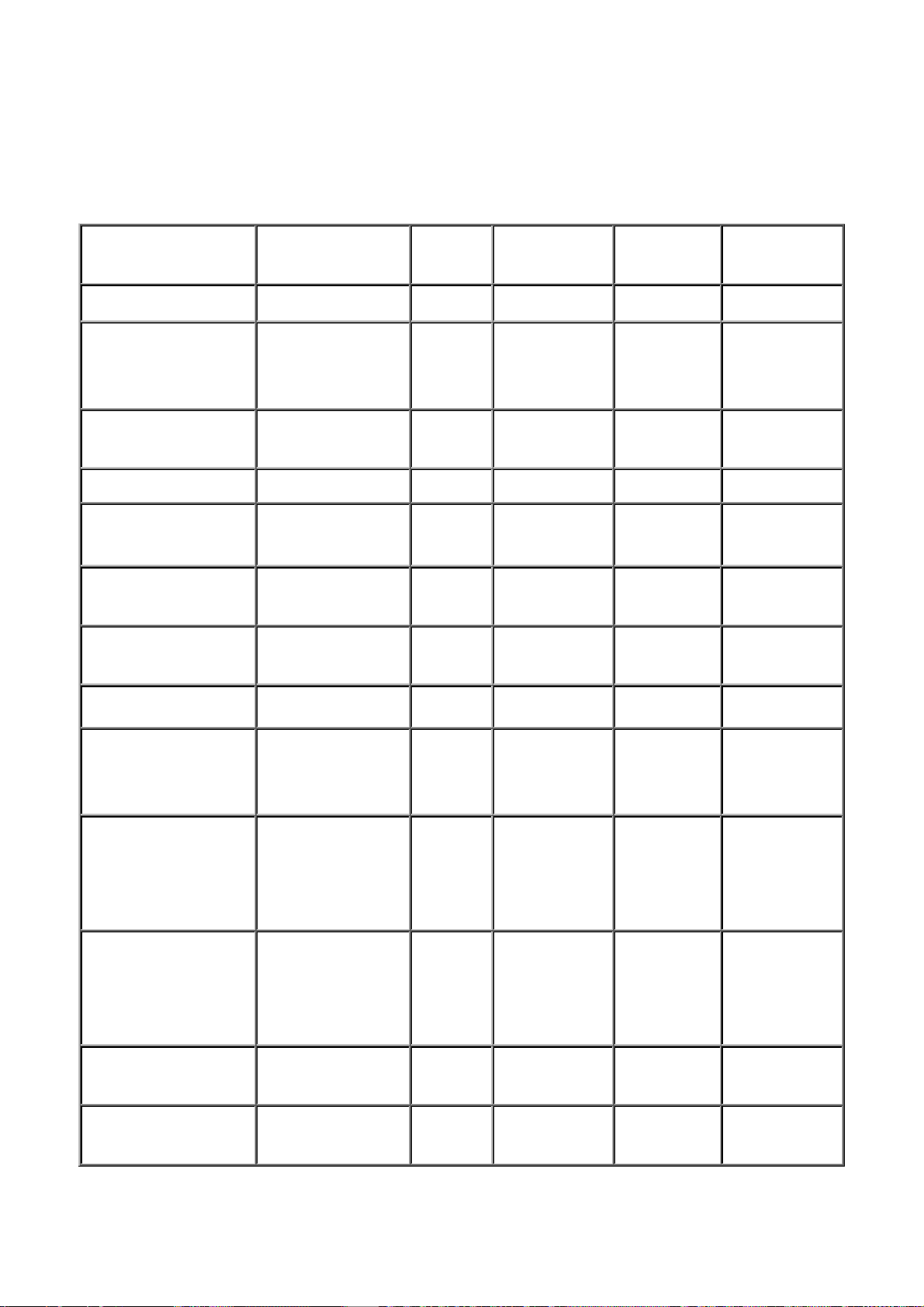
Intrusion Detection.
A
For SYN Flood, ICMP Echo Storm and ICMP flood, IDS will just warn the user in the
Event Log but it will not be able to protect against such attacks.
Hacker attack types recognized by the IDS
Intrusion Name Detect Parameter Blacklist
Ascend Kill
WinNuke
Smurf
Land attack
Echo/CharGen Scan
Echo Scan
CharGen Scan
Ascend Kill data Src IP DoS Yes Yes
TCP
Port 135, 137~139,
Flag: URG
ICMP type 8
Des IP is broadcast
SrcIP = DstIP Yes Yes
UDP Echo Port and
CharGen Port
UDP Dst Port =
Echo(7)
UDP Dst Port =
CharGen(19)
Src IP DoS Yes Yes
Dst IP
Yes Yes
Src IP Scan Yes Yes
Src IP Scan Yes Yes
Type of Block
Drop Packet Show Log
Duration
Victim
Yes Yes
Protection
X’mas Tree Scan
IMAP
SYN/FIN Scan
SYN/FIN/RST/ACK
Scan
Net Bus Scan
Back Orifice Scan
SYN Flood
TCP Flag: X’mas Src IP Scan Yes Yes
TCP Flag: SYN/FIN
DstPort: IMAP(143)
SrcPort: 0 or 65535
TCP,
No Existing session
nd Scan Hosts
more than five.
TCP
No Existing session
DstPort = Net Bus
12345,12346, 3456
UDP, DstPort =
Orifice Port (31337)
Max TCP Open
Handshaking Count
Src IP Scan Yes Yes
Src IP Scan Yes Yes
SrcIP Scan Yes Yes
SrcIP Scan Yes Yes
Yes
91
Page 93
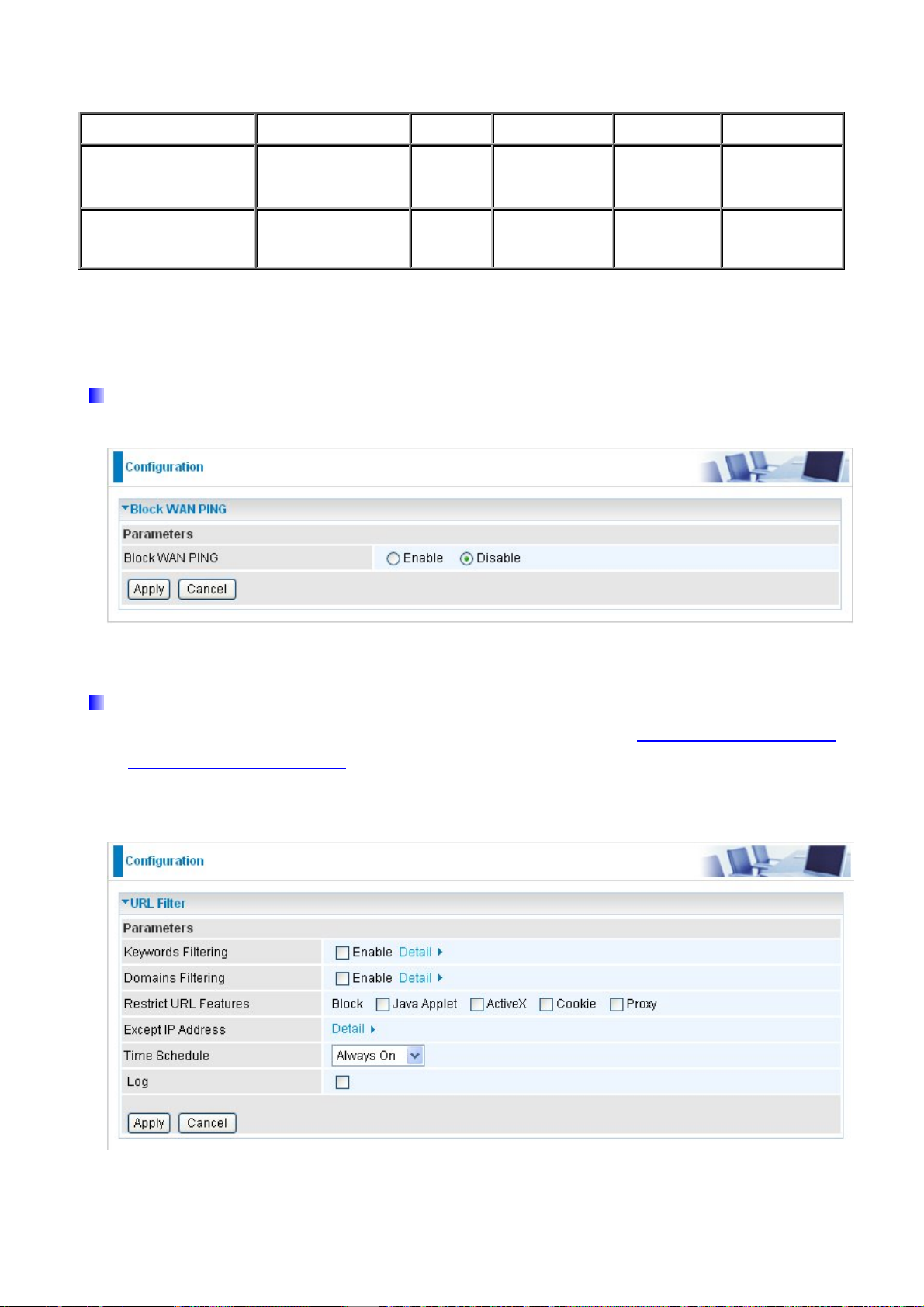
(Default 100 c/sec)
ICMP Flood
Max ICMP Count
(Default 100 c/sec)
Max PING Count
ICMP Echo
(Default 15 c/sec)
Src IP: Source IP Src Port: Source Port
Yes
Yes
Dst Port: Destination Port Dst IP: Destination IP
5.3.4.4 Block WAN PING
Check Enable if you wish to exclude outside PING requests from reaching this router.
5.3.4.5 URL Filter
URL (Uniform Resource Locator – e.g. an address in the form of http://www.billion.com
or http://www.example.com) filter rules allow you to prevent users on your network from
accessing particular websites from their URL. There are no pre-defined URL filter rules;
you can add filter rules to meet your requirements.
92
Page 94

Keywords Filtering: Allows blocking by specific keywords within a particular URL
rather than having to specify a complete URL (e.g. to block any image called
“advertisement.gif”). When enabled, your specified keywords list is checked to see if any
keywords are present in URLs accessed to determine if the connection attempt should be
blocked. Note that the URL filter blocks web browser (HTTP) connection attempts using
port 80 only.
For example, the URL http://www.abc.com/abcde.html would be dropped since the keyword
“abcde” occurs in the URL.
Domains Filtering: Checks the domain name in URLs accessed against your list of
domains to block or allow. If it matches, the URL request is sent (Trusted) or dropped
(Forbidden). The checking procedure is:
1. Check the domain in the URL to determine if it is in the trusted list. If yes, the connection
attempt is sent to the remote web server.
2. If not, it is checked with the forbidden list. If present, the connection attempt is dropped.
3. If the packet matches neither of the above, it is sent to the remote web server.
4. Please be note that the completed URL, “www” + domain name shall be specified. For
example to block traffic to www.google.com.au
, enter “www .google” or
“www.google.com”
93
Page 95

Restrict URL Features: This function enhances the restriction to your URL rules.
Block Java Applet: Blocks Web content which includes the Java Applet to prevent
someone who wants to damage your system via the standard HTTP protocol.
Block ActiveX: Blocks ActiveX
Block Cookies: Blocks Cookies
Block Proxy: Blocks Proxy
Except IP Address:
Time Schedule: It is self-defined time period. You may specify a time schedule for
your prioritization policy. For setup and detail, refer to Time Schedule section.
Log: Click “Log” if you wish to generate logs when the filer rule is applied to the URL
Filter.
94
Page 96
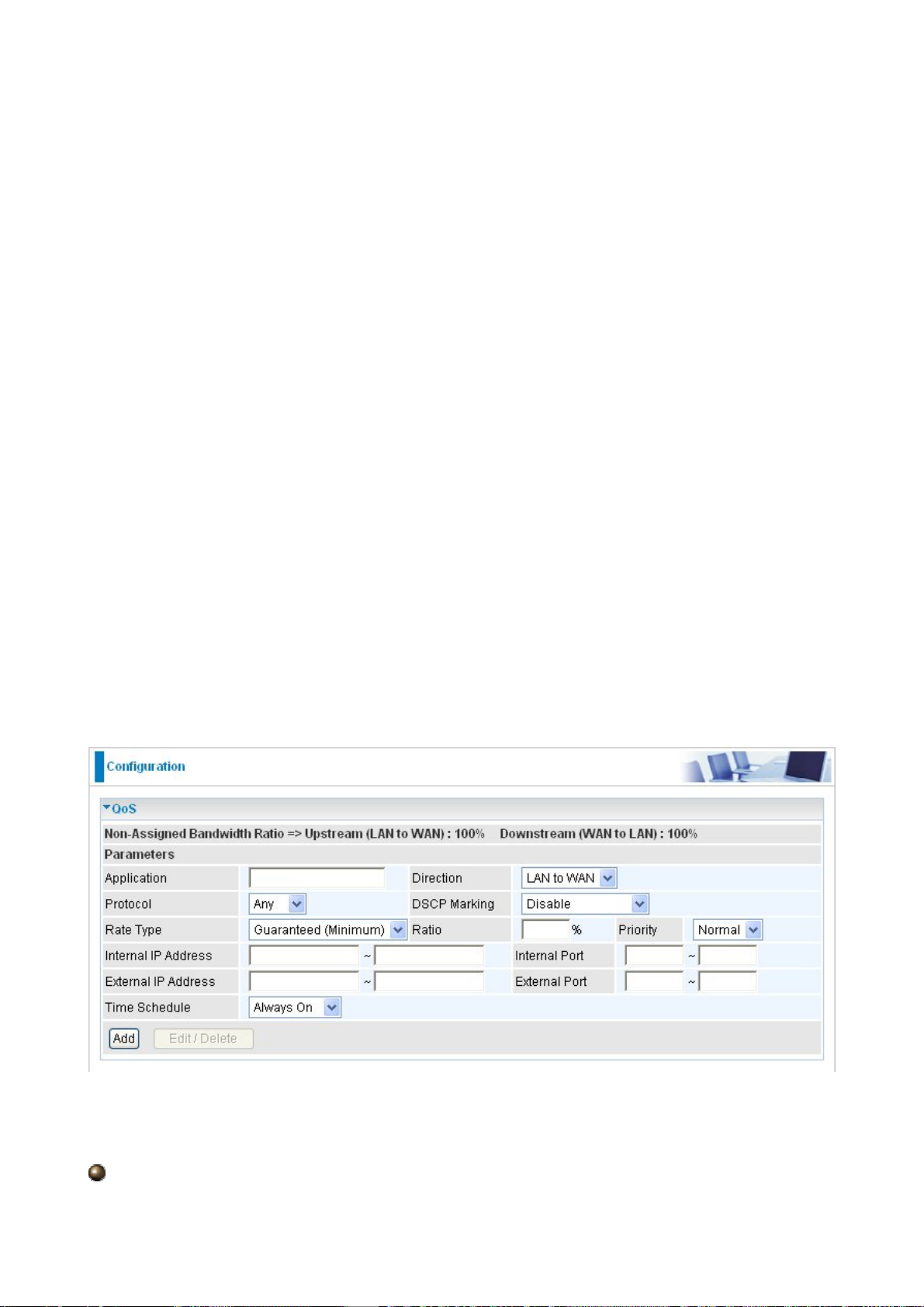
5.3.5 QoS (Quality of Service)
Quality of Service Introduction
If you’ve ever found your ‘net’ speed has slowed to a crawl because another family member
is using a P2P file sharing program, you’ll understand why the Quality of Service features in
Billion’s routers is such a breakthrough for home users and office users.
QoS: Keeping Your Net Connection Fast and Responsive
Configurable by internal IP address, external IP address, protocol, and port, the Quality of
Service (QoS) gives you full control over which types of outgoing data traffic should be
given priority by the router, ensuring bandwidth-consumption data like gaming packets,
latency-sensitive application like voice, or even mission critical files, move through the
router at lightning speed, even under heavy load. You can throttle the speed at which
different types of outgoing data pass through the router. In addition, you can simply change
the priority of different types of upload data and let the router sort out the actual speeds.
QoS Setup
Please choose the QoS in the Configuration item of the left window as depicted below.
After clicking the QoS item, you can Add/Edit/Delete a QoS policy. This page will show the
brief information for policies you have added or edited. This page will also display the total
available (Non-assigned) bandwidth, in percentage, can be assigned.
Application: A name that identifies an existing policy.
95
Page 97

Direction: The traffic flow direction to be controlled by the QoS policy.
There are two settings to be provided in the Router:
LAN to WAN: You want to control the traffic flow from the local network to the outside
world. e.g., you have a FTP server inside the local network and you want to have a limited
traffic rate controlled by the QoS policy. So, you need to add a policy with LAN to WAN
direction setting.
WAN to LAN: Control Traffic flow from the WAN to LAN. The connection maybe either
issued from LAN to WAN or WAN to LAN.)
Protocol: The Protocol will be controlled. For GRE protocol, there is no need to specify
the IP addresses or Application ports in this page. For other protocols, at least one value
shall be given.
ANY : No protocol type is specified.
TCP
UDP
ICMP
GRE: For PPTP VPN Connections.
DSCP Marking: Differentiated Services Code Point (DSCP), it is the first 6 bits in the
ToS byte. DSCP Marking allows users to classify traffic based on DSCP value and send
packets to next Router.
Note: To be sure the router(s) in the backbones network have the capability in executing and
checking the DSCP through-out the QoS network.
DSCP Mapping Table
ADSL2+ Router Standard DSCP
Disabled None
Best Effort Best Effort (000000)
Premium Express Forwarding (101110)
Gold service (L) Class 1, Gold (001010)
Gold service (M) Class 1, Silver (001100)
Gold service (H) Class 1, Bronze (001110)
Silver service (L) Class 2, Gold (010010)
96
Page 98
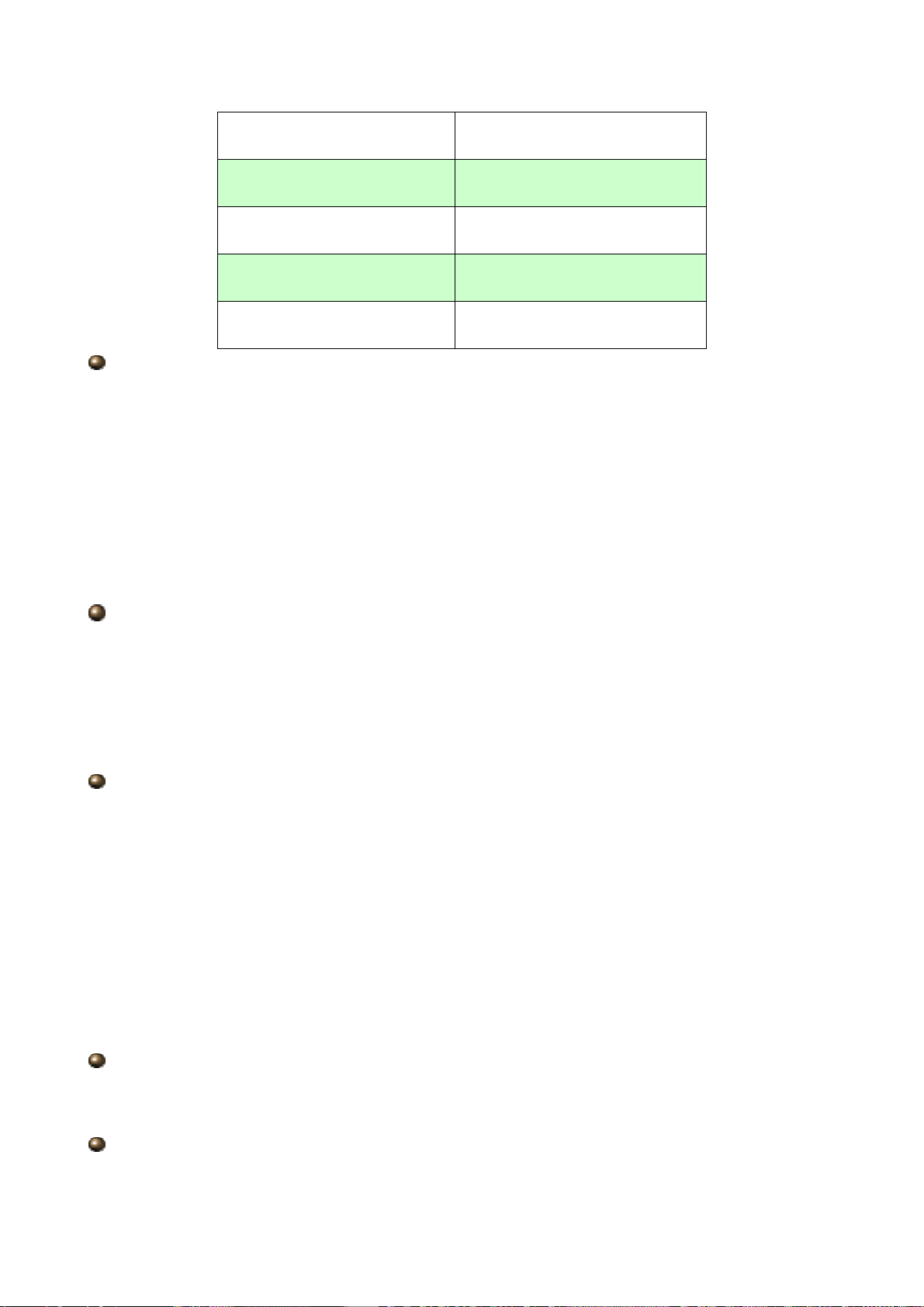
Silver service (M) Class 2, Silver (010100)
Silver service (H) Class 2, Bronze (010110)
Bronze service (L) Class 3, Gold (011010)
Bronze service (M) Class 3, Silver (011100)
Bronze service (H) Class 3, Bronze (011110)
Rate Type: 2 types are provided:
Limited (Maximum): specify a limited data rate for this policy. It also is the maximal
rate for this policy. As above FTP server example, you may want to “throttle” the outgoing
FTP speed to 20% of 256K and limit to it, you may use this type.
Guaranteed (Minimum): specify a minimal data rate for this policy. For example,
you want to provide a guaranteed data rate for your outside customers to access your
internal FTP server with, say at least, 20% of your total bandwidth. You can use this type.
Then, if there is available bandwidth that is not used, it will be given to this policy by
following priority assignment.
Ratio: Assign the data ratio for this policy to be controlled. For examples, we want to
only allow 20% of the total data transfer rate for the LAN-to-WAN direction to be used for
FTP server. Then we can specify here with data ratio = 20. If you have ADSL LINE with
256K/bps.rate, the estimated data rate, in kbps, for this rule is 20%*256*0.9 = 46kbps.
(For 0.9 is an estimated factor for the effective data transfer rate for a ADSL LINE from LAN
to WAN. For WAN-to-LAN, it is 0.85 to 0.8).
Priority: Specify the priority for the bandwidth that is not used. For examples, you may
specify two different QoS policies for different applications. Both applications need a
minimal bandwidth and need more bandwidth, beside the assigned one, if there is any
available/non-used one available. So, you may specify which application can have higher
priority to acquire the non-used bandwidth.
High
Normal: The default is normal priority.
Low
For the sample priority assignment for different policies, it is served in a First-In-First-Out
way.
Internal IP Address: The IP address values for Local LAN machines you want to
control. (For IP packets from LAN to WAN, it is the source IP address. For IP p ackages from
WAN to LAN, it is the destination IP address.)
Internal Port: The Application port values for local LAN machines you want to control.
(For TCP/UDP packets from LAN to W AN, it is the source port value. For TCP/UDP p ackets
97
Page 99
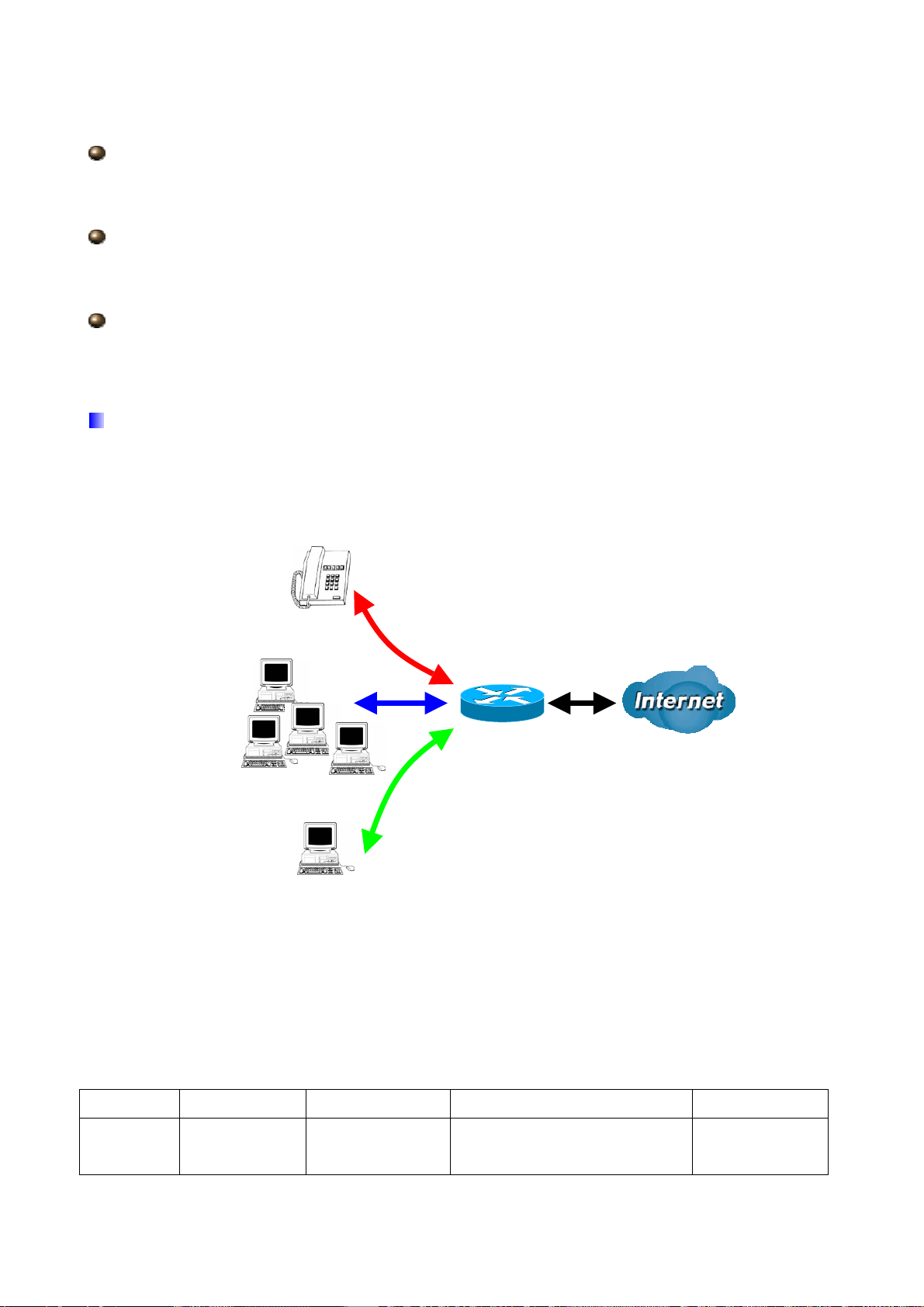
from WAN to LAN, it is the destination port value.)
V
External IP Address: The IP address values for Remote WAN machines you want to
control. (For IP packets from LAN to WAN, it is the destination IP address. For IP packages
from WAN to LAN, it is the source IP address.)
External Ports: The Application port values for remote machines you want to control.
(For TCP/UDP packets from LAN to WAN, it is the destination port value. For TCP/UDP
packets from WAN to LAN, it is the source port value.)
Time Schedule: Scheduling your prioritization policy.
QoS example for your Network
Connection Diagram
oIP
HTTP web
browsing users
Normal PCs
Restricted PC
ADSL Subscription Rate
Upstream: 256 kbps
Downstream: 2048 Mbps
Example QoS Plan
Application IP or Ports Control Flow Data Rate Time Schedule
VoIP User 192.168.0.1 Outgoing Minimal 20% with high priority
for non-used bandwidth with
Always
98
Page 100

DSCP marking Class 1 Gold
Service.
FTP Sever 192.168.0.100 Incoming and
Outgoing
HTTP web
browsing
users
80 Incoming and
Outgoing
Example QoS Setup
outgoing :minimal 30%. Data
rate.
incoming :minimal 30%. Data
rate.
Both with low priority for
non-used bandwidth.
outgoing : limited 20%. Data
rate.
incoming : limited 30%. Data
rate.
Only Working
Hours 9:00 to
17:00 Monday
to Friday.
Always
VoIP application
V oice is latency-sensitive application. Most VoIP devices are used SIP protocol and the port
number will be assigned by SIP module automatically. Better to use fixed IP address for
catching VoIP packets as high priority.
99
