Page 1
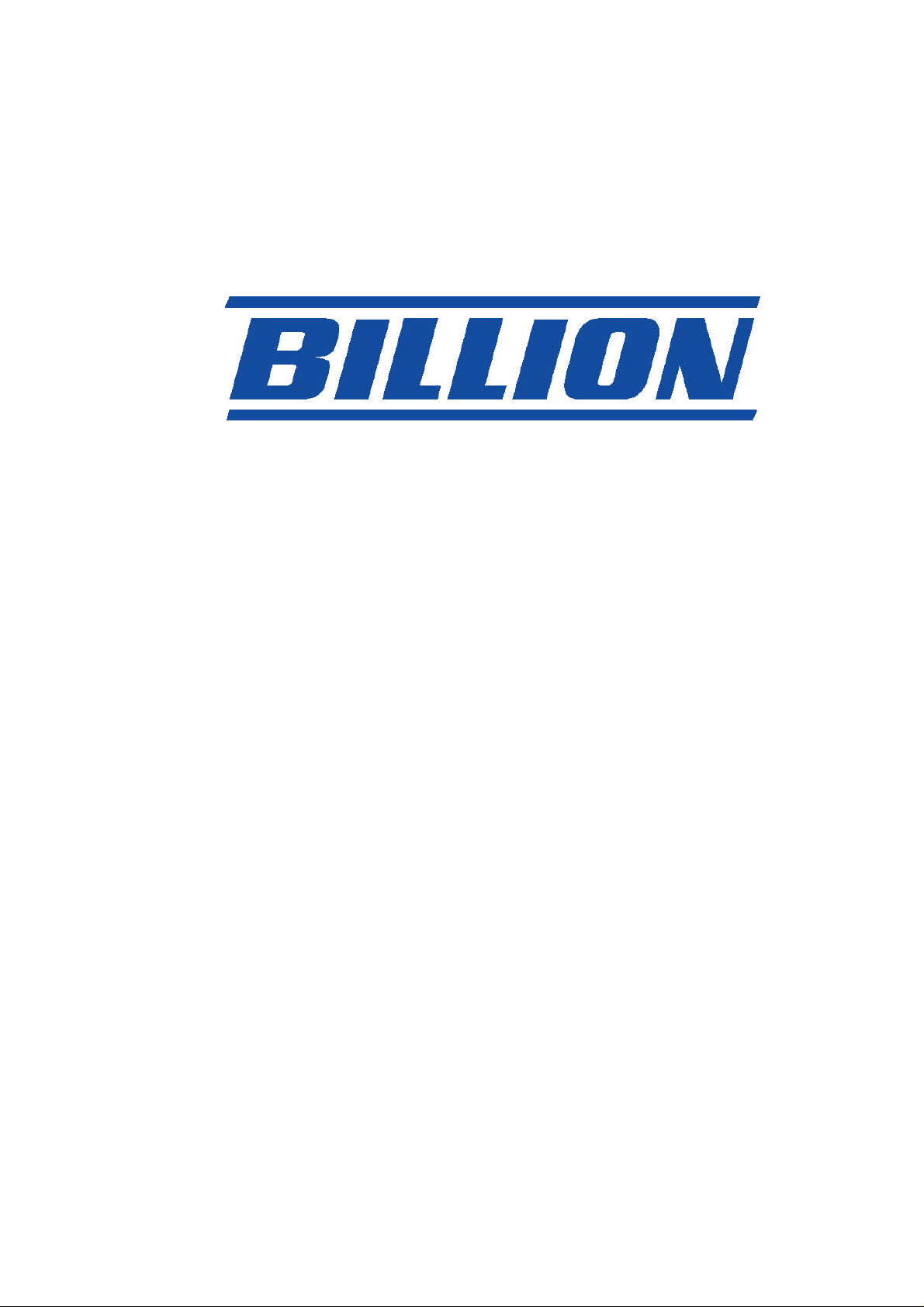
BIPAC-7000
ADSL USB Modem
Quick Start Guide
Page 2
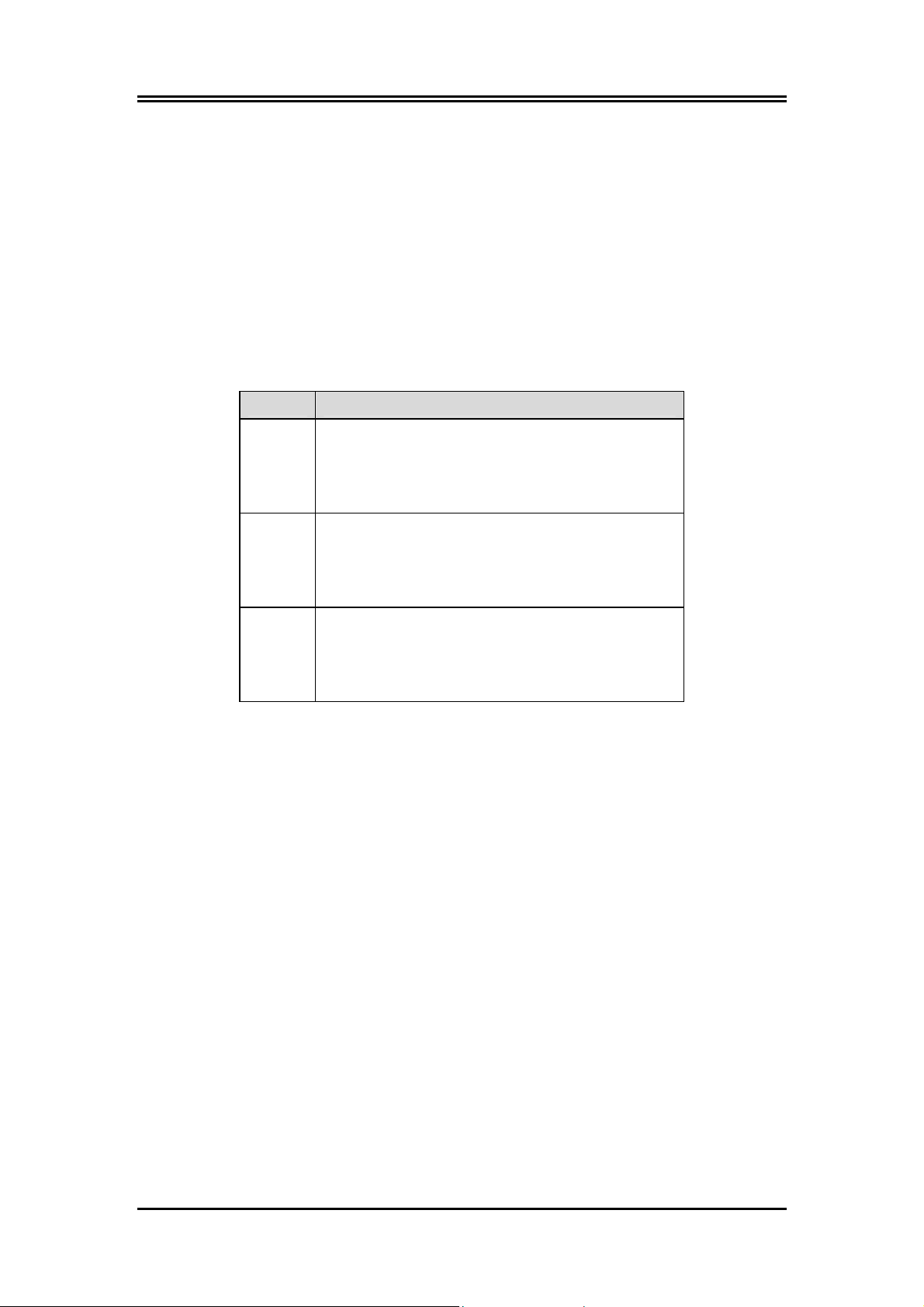
Billion BIPAC-7000 ADSL USB Modem
Package Contents
• One Billion BIPAC-7000 ADSL USB Modem
• One installation CD with drivers and online manual
• One RJ-11 ADSL telephone cable
• One USB cable
• This Quick Start Guide
The Front Panel LEDs
LED Meaning
USB
DATA
ADSL
When this LED is lit, it indicates that the
USB port is connected to the PC and
working properly.
When this LED is flashing constantly, it
indicates the BIPAC-7000 is
transmitting/receiving data.
When lit, it indicates that the ADSL (Line)
port is connected to the DSLAM and
working properly.
Information from ISP
Before start installing this device, you have to check with your ISP on what
kind of service (connection method) is provided such as PPPoE, PPPoA,
RFC1483 bridged or routed, IPoA.
Gather the information as illustrated in the following table and keep it for
reference.
If your ISP provides PPPoE or PPPoA connection method, please select
“Billion ADSL USB WAN Adapter” to install driver. If your ISP provides
RFC1483 Bridged or Routed or IPoA, please select “Billion ADSL USB LAN
Adapter” to install driver.
2
Page 3
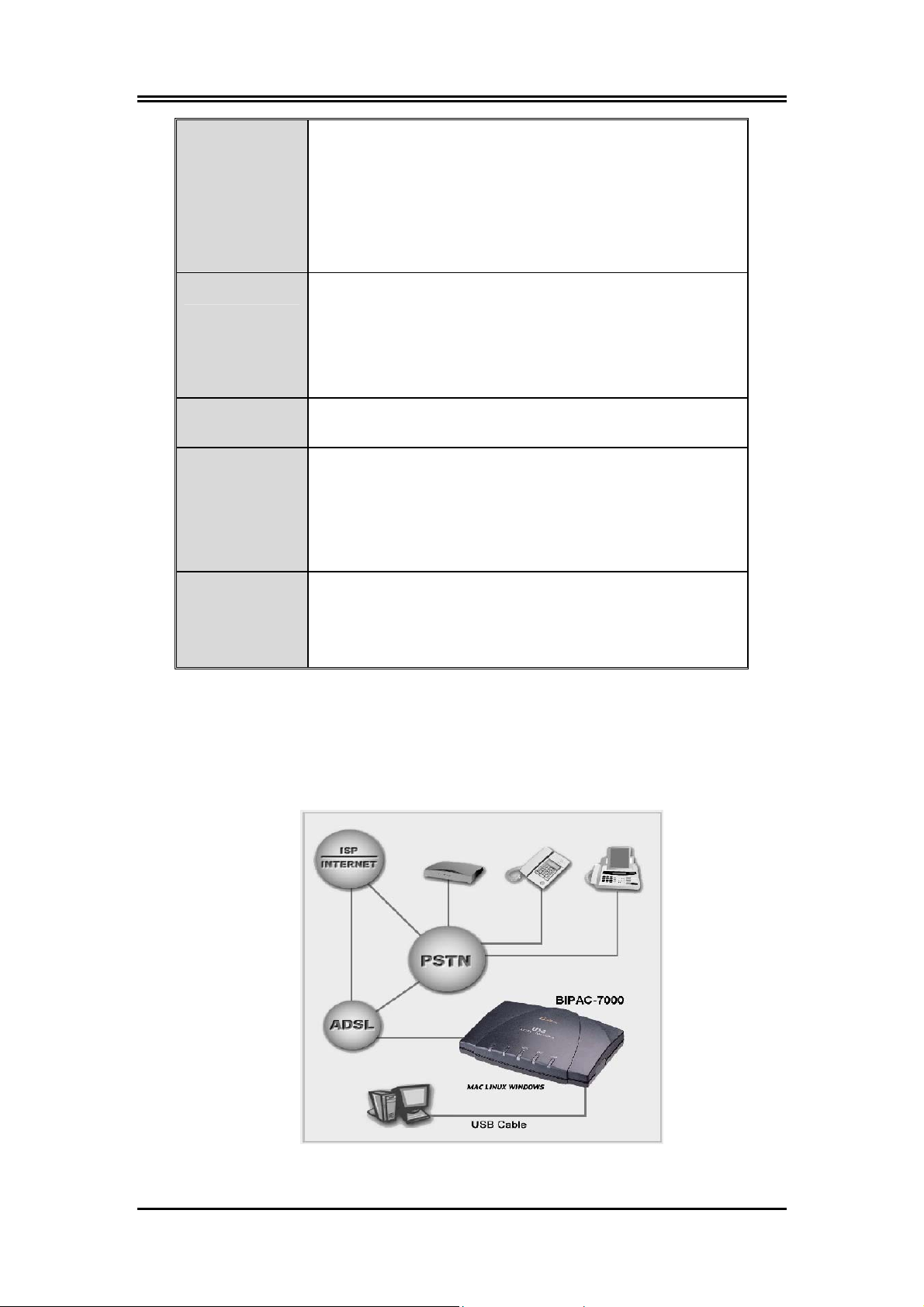
Quick Start Guide
PPPoE
PPPoA
RFC1483
Bridged
RFC1483
Routed
VPI/VCI, VC-based/LLC-based multiplexing,
Username, Password, Service Name, and
Domain Name System (DNS) IP address (it can
be automatically assigned from ISP or be set
fixed).
VPI/VCI, VC-based/LLC-based multiplexing,
Username, Password, and Domain Name System
(DNS) IP address (it can be automatically
assigned from ISP or be set fixed).
VPI/VCI, VC-based/LLC-based multiplexing
VPI/VCI, VC-based/LLC-based multiplexing, IP
address, Subnet mask, Gateway address, and
Domain Name System (DNS) IP address (it is
fixed IP address).
IPoA
VPI/VCI, IP address, Subnet mask, Gateway
address, and Domain Name System (DNS) IP
address (it is fixed IP address).
Installing Billion ADSL USB Modem
To Connect ADSL telephone cable to the LINE RJ-11 jack, connect the
USB cable to the USB port and connect the other end to the PC.
3
Page 4
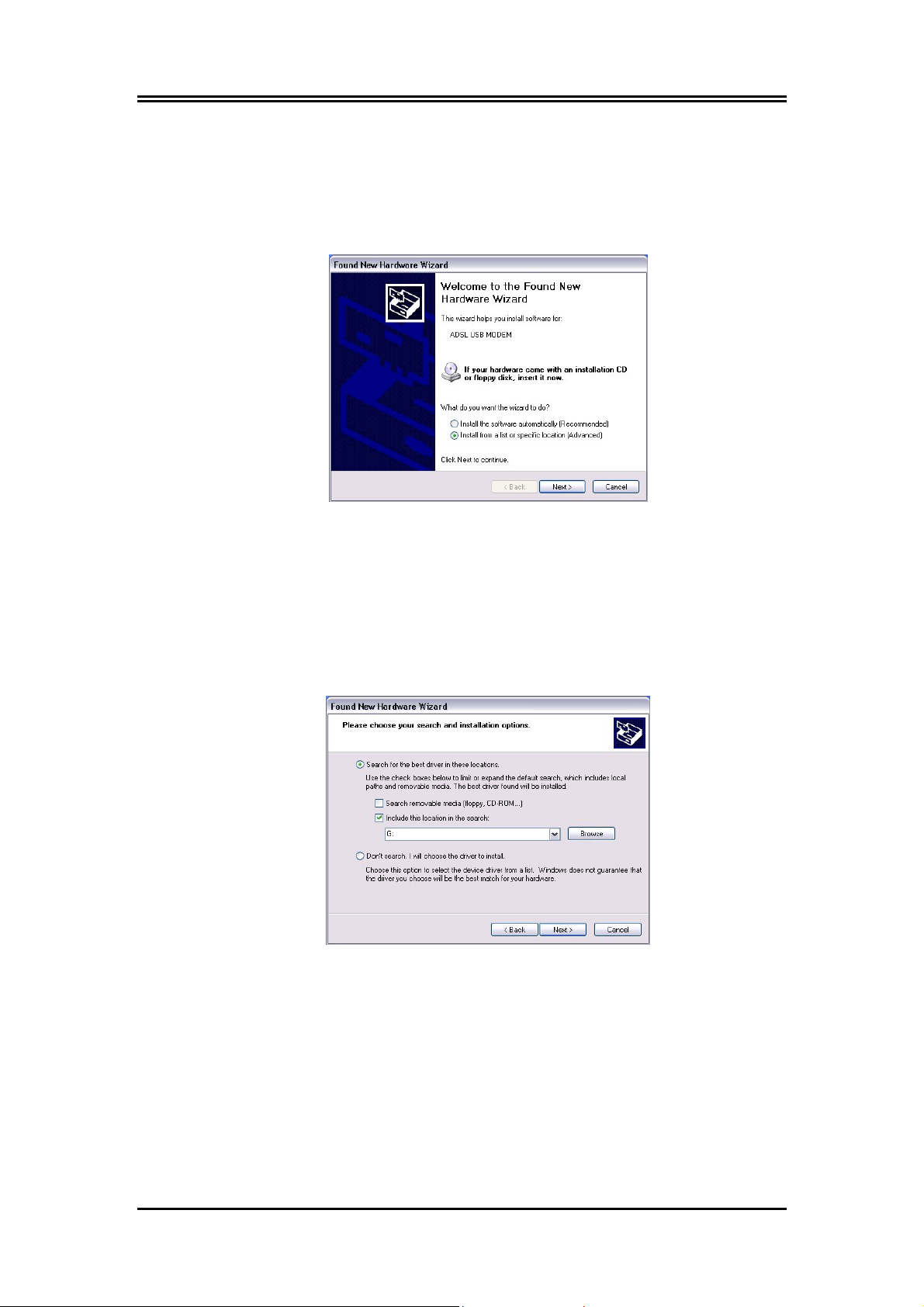
Billion BIPAC-7000 ADSL USB Modem
For Windows XP:
1. Start Windows. After the opening banner, Windows will tell you
that the new device has been detected. Select “Install from a list or
specific location” and click “Next >”.
2. Insert the installation CD into the CD-ROM drive and select “Include
this location in the search”. Click “Browse” to specify the driver
directory such as F:\Driver\LAN for installing Billion ADSL USB LAN
Adapter or F:\Driver\WAN for installing Billion ADSL USB WAN
Adapter. (Please refer Information from ISP section for more
details.) Click “OK” and then “Next>” to continue.
4
Page 5

Quick Start Guide
3. When windows titled “Hardware Installation” or “Software
Installation” appears, click “Continue Anyway” to go on.
4. Then, click “Finish”.
5. After Billion ADSL USB Modem driver is successfully installed, the
Status Task Bar will appear on the System Tray.
5
Page 6

Billion BIPAC-7000 ADSL USB Modem
For Windows 2000:
1. Start Windows. After the opening banner, Windows will show the
new device has been detected. Click “Next>”.
2. Select “Search for a suitable driver for my device”. Click “Next>”.
Then, insert the installation CD into the CD-ROM drive. In next
window, check “Specify a location” and click “Next>” as shown on
below.
3. Click “Browse..”. In the Locate File window, specify the driver
directory such as F:\Driver\LAN\CxtCAFEU for installing Billion
ADSL USB LAN Adapter or F:\Driver\WAN\CxtCAFEU for installing
Billion ADSL USB WAN Adapter. (Please refer Information from
ISP section for more details.) Click “Open” and then “Next>“ to
continue.
6
Page 7
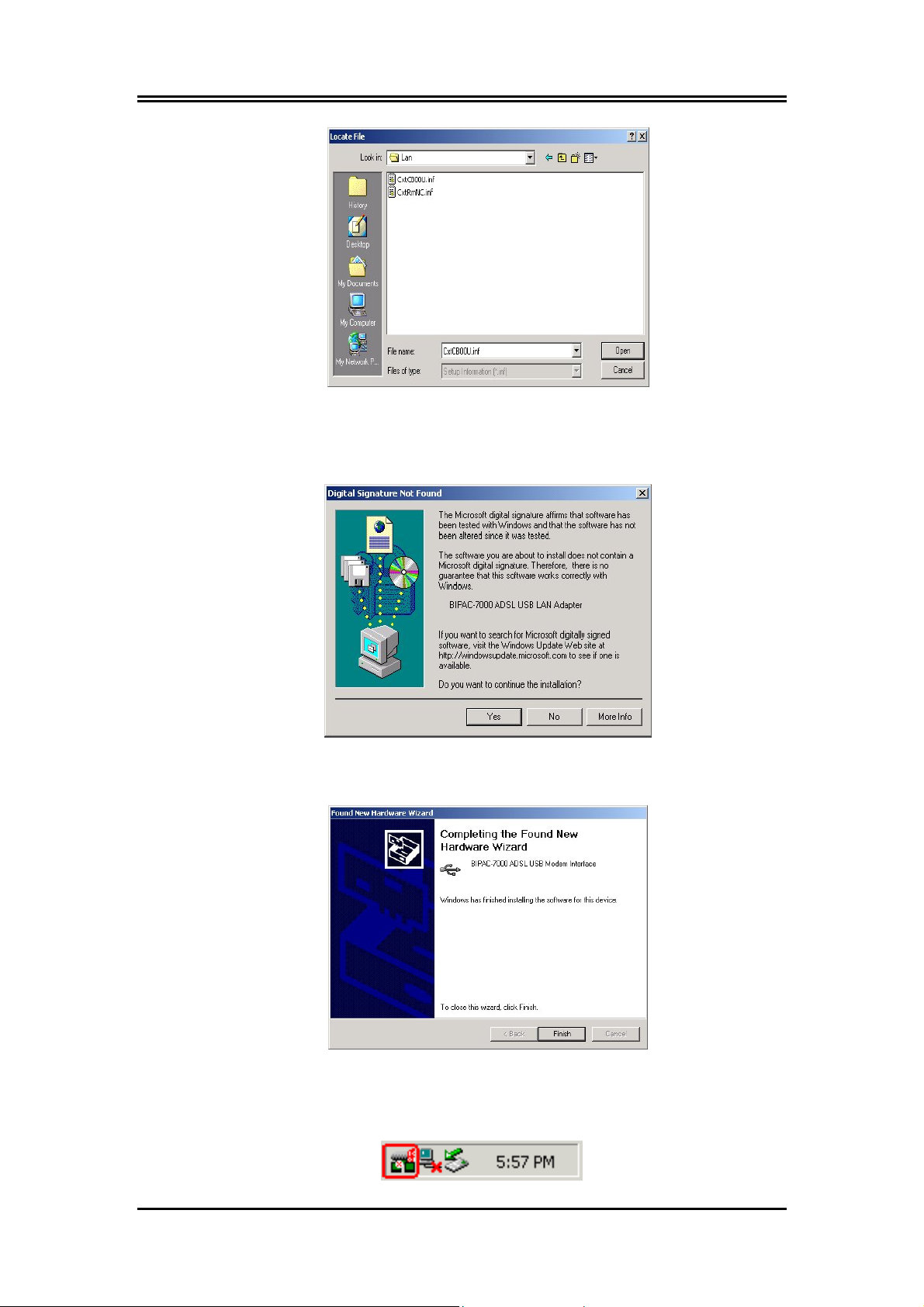
Quick Start Guide
4. When windows titled “Digital Signature Not Found” appears, click
“Yes” to continue the installation.
5. Press “Finish”.
6. After Billion ADSL USB Modem’s driver is successfully installed, the
Status Task Bar will appear on the System Tray.
7
Page 8

Billion BIPAC-7000 ADSL USB Modem
For Windows Me:
1. Start Windows. After the opening banner, Windows will tell you
that the new device has been detected. Select “Specify the location
of the driver” and click “Next >”.
2. Insert the installation CD into the CD-ROM drive and check “Specify
a location”. Click “Browse…” to specify the driver directory such as
F:\Driver\LAN for installing Billion ADSL USB LAN Adapter or
F:\Driver\WAN for installing Billion ADSL USB WAN Adapter.
(Please refer Information from ISP section for more details.) Click
“OK” and then “Next>” to continue.
8
Page 9

Quick Start Guide
3. Continuing through the Wizard, Windows will start copying files to
your system. Then, click “Finish”.
4. After Billion ADSL USB Modem driver is successfully installed, the
Status Task Bar will appear on the System Tray.
9
Page 10

Billion BIPAC-7000 ADSL USB Modem
For Windows 98:
1. Start Windows. After the opening banner, Windows will tell you
that the new device has been detected. You will then see the
following screen. Click “Next >”.
2. In the next window, select “Search for the best driver for your
device” and click “Next >”.
3. Insert the installation CD into the CD-ROM drive and check “Specify
a location”. Click “Browse…” to specify the driver directory such as
F:\Driver\LAN for installing Billion ADSL USB LAN Adapter or
F:\Driver\WAN for installing Billion ADSL USB WAN Adapter.
(Please refer Information from ISP section for more details.) Click
“OK” and then “Next>” to continue.
10
Page 11

Quick Start Guide
4. Continuing through the Wizard, click the “Next >” button. Windows
will start copying files to your system.
5. Then, click “Finish”.
11
Page 12

Billion BIPAC-7000 ADSL USB Modem
6. When Billion ADSL USB Modem driver is successfully installed, the
Status Task Bar will appear on the System Tray.
For Mac OS 9:
If you connect the ADSL Modem/Router through USB port, for the first
time the USB cable is connected to the PC, the host PC OS will
automatically detect the device. Follow the steps to install the USB
driver.
1. When PC tells you that the new device has been detected, insert the
installation CD into the CD-ROM drive. Click the driver installer. The
following directory will be created.
2. Click “Install”.
12
Page 13

3. Click “Restart” to end the installation.
For Mac OS X:
1. Insert the installation CD into the CD-ROM drive, click the driver
Quick Start Guide
installer.
2. Input the user name and password of your Mac system.
13
3. Click “Continue”.
Page 14

Billion BIPAC-7000 ADSL USB Modem
4. Select a destination to install the driver, choose Mac X.
5. Click “Continue”.
6. Click “Continue Installation” to end the installation.
14
Page 15

For Linux Redhat 7.1/7.2/8.0/9.0:
1. Install the driver
(Redhat 7.1)
#rpm –i BIPAC-7000-REDHAT-7.1.i386.rpm
(Redhat 7.2)
Quick Start Guide
#rpm –i BIPAC-7000-REDHAT-7.2.i386.rpm
(Redhat 8.0)
#rpm –i BIPAC-7000-REDHAT-8.0.i386.rpm.
(Redhat 9.0)
#rpm –i BIPAC-7000- REDHAT-9.0.i386.rpm.
2. Launch the driver
#cd /usr/local/e2
#insmod e2.o
#ifconfig hsb0 up(Note: run this command after the READY LED
blinks)
#dhcpcd hsb0 (Note: run this command after the READY LED
blinks)
3. Uninstall the driver
#rpm –e USBENDPOINT
After your installation, please edit this file /etc/rc.d/rc.local to append four
commands.
cd /usr/local/e2
insmod e2.o
ifconfig hsb0 up
./dhcpcd hsb0
Then PC will get an IP address after reboot from ADSL
USB device automatically.
15
Page 16

Billion BIPAC-7000 ADSL USB Modem
Configuring Billion ADSL USB Modem
(For Windows)
1. Click Billion ADSL USB Modem icon in the Control Panel or ADSL
Configuration icon on the desktop. The status of ADSL connection
will be displayed.
2. Press [Alt]+[P] on keyboard, the following widow will appear.
3. Select the Protocol Setup tag, please set the value of “VPI”, “VCI”
and “Encapsulation Mode”. Then, click “OK”.
16
Page 17

Quick Start Guide
(For Mac OS 9/X and Linux Redhat 7.1/7.2)
The ADSL USB Modem uses “Emulate USB port to Ethernet” technology to emulate
USB port to Ethernet port for Mac and Linux system. The ADSL USB Modem can be
configured with your web browser. The default IP address of the ADSL USB Modem
is 192.168.1.254 and subnet mask is 255.255.255.0.
To configure this device, you must have IE 5.0 /
Netscape 4.5 or above installed.
1. Open web browser and type http://192.168.1.254 in the browser’s address
box. This number is the default IP address for this device. Press Enter.
2. A user name and password prompt will appear. There is two-level password
protection. The first level is for administrator. The username is admin and
password is password. The second level is for user. The username is user
and the password is password. Please modify these passwords for security
reason.
17
Page 18

Billion BIPAC-7000 ADSL USB Modem
Open your Web browser to begin surfing the Internet.
For more detailed instructions on configuring and
using the product, please refer to the on-line manual.
18
Page 19

Quick Start Guide
For Billion ADSL USB LAN Adapter:
This section is described based on Windows 2000 / XP. For other
Operating Systems such as Windows 98 / Me, please refer to the
on-line manual for more detailed instructions.
1. Go to Start / Settings / Control Panel. In the Control Panel,
double-click on Network and Dial-up Connections.
2. Right–click on Local Area Connection that is using the Billion
ADSL USB LAN Adapter and then click “Properties”.
3. Select Internet Protocol (TCP/IP). Then click “Properties”.
4. Select Use the following IP address, and then enter the “IP
address”, “Subnet mask”, and “Default gateway” provided by your
19
ISP.
Page 20

Billion BIPAC-7000 ADSL USB Modem
Select Use the following DNS server addresses, and then enter
the provided DNS server IP address.
For Billion ADSL USB WAN Adapter:
1. Click ADSL Easy Dialup icon on the desktop. The following window
should appear. Enter the “Username” and “Password” provided by
your ISP. Let the Phone number field be blank.
2. Click Connect and get ready to surf the Internet!
20
Page 21

Quick Start Guide
Product Support and Contact Information
Most problems can be solved by referring to the Troubleshooting section in
the User’s Manual. If you cannot resolve the problem with the
Troubleshooting chapter, please contact the dealer where you purchased this
product.
Contact Billion
AUSTRALIA
http://www.billion.com.au
Hotline: 1300 139 159, 7 days a week.
©2003 Billion Electric Co, PC Range P/L. All Rights Reserved.
WORLDWIDE
http://www.billion.com
21
