Page 1

BIPAC-6500 / 6500W
(Wireless) Broadband VPN Firewall Router
with 4-port 10/100M Switch
Quick Start Guide
Page 2
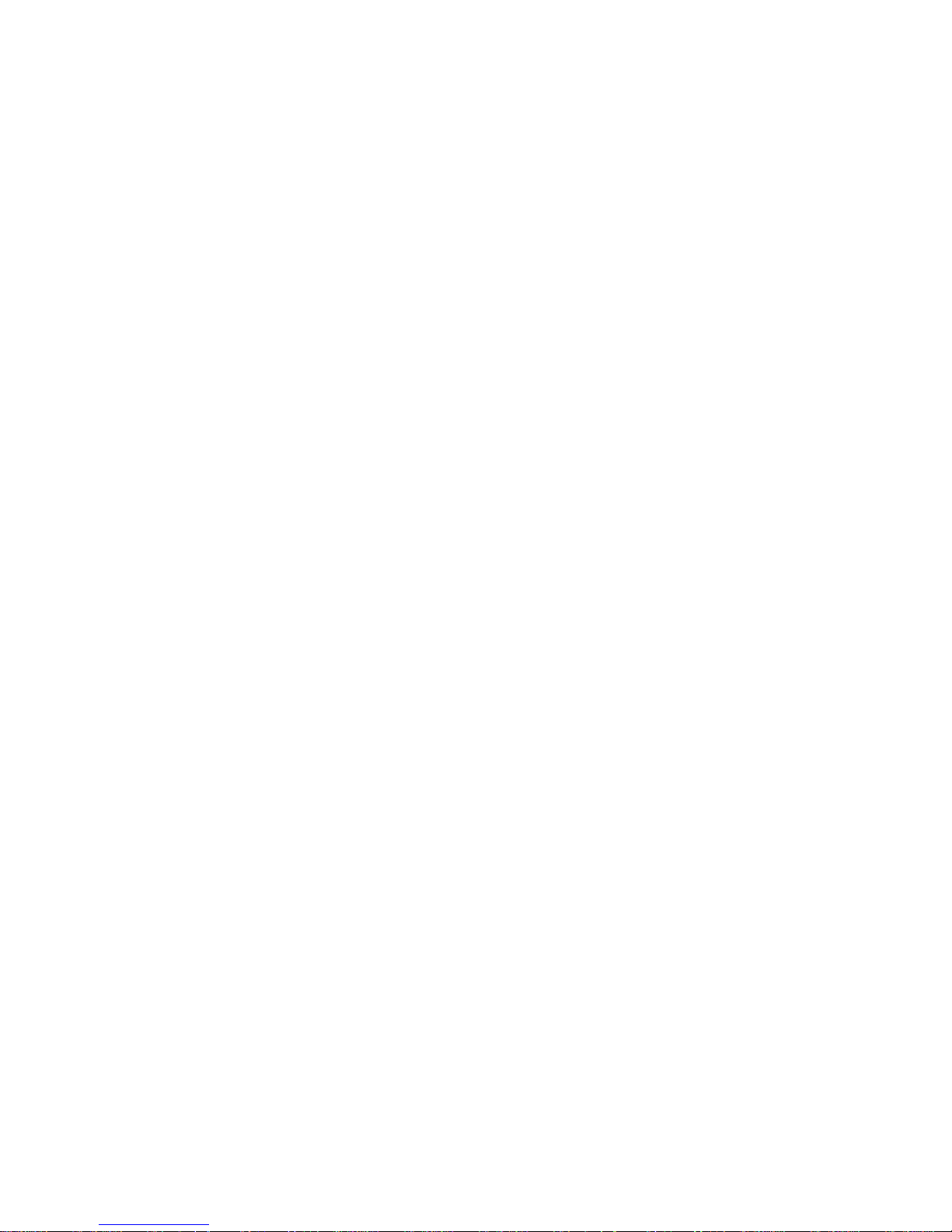
Page 3
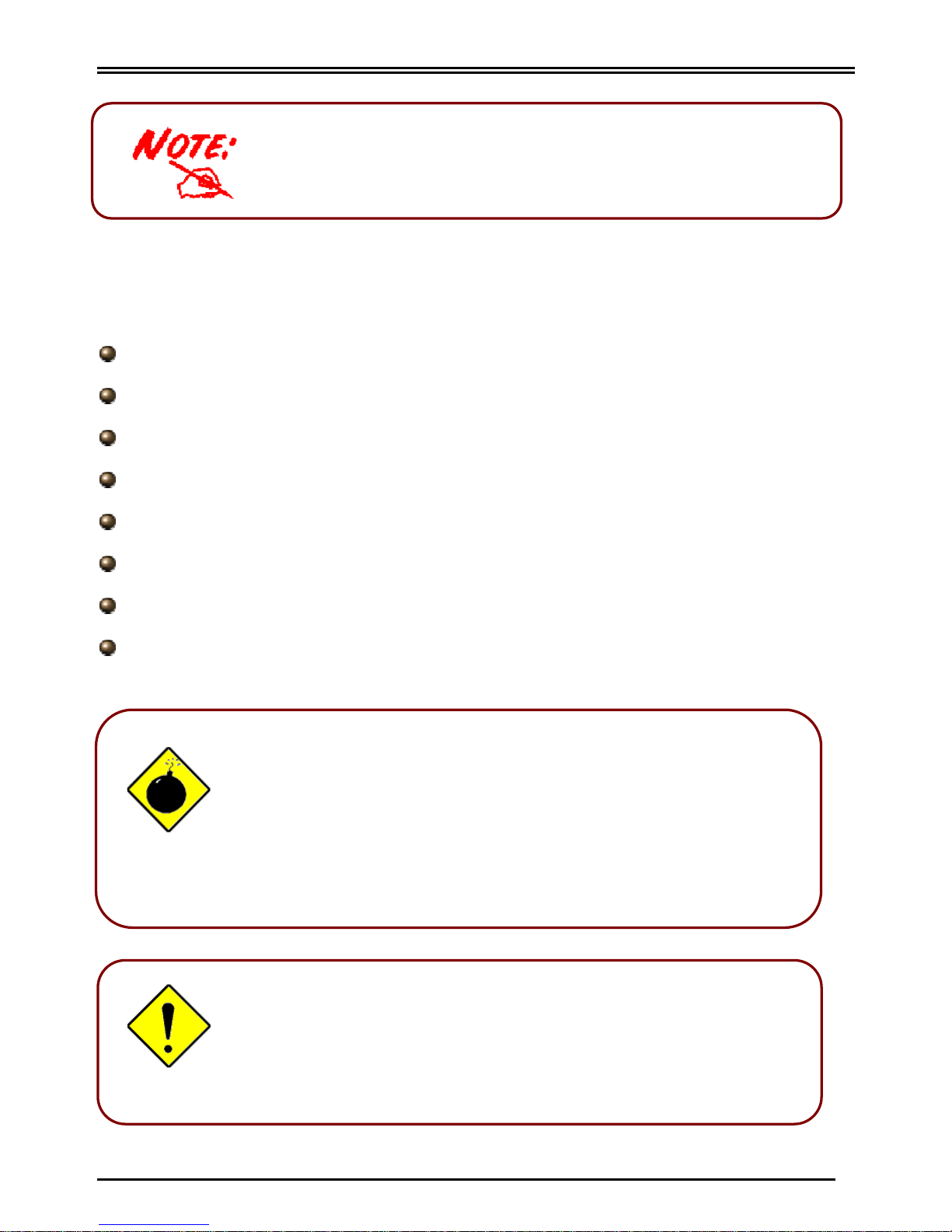
Billion BIPAC-6500 / 6500W – (Wireless) Broadband VPN Firewall Router
1
Package Contents
Billion BIPAC-6500 / 6500W (Wireless) Broadband VPN Firewall Router
CD-ROM containing the online manual
Ethernet (CAT-5 LAN) Cable
AC-DC power adapter (12VDC, 1A)
This Quick Start Guide
One 802.11b (11Mbps) wireless PCMCIA or USB adaptor (optional for 6500W)
One quick start guide for the above wireless adaptor (optional for 6500W)
One CD containing the driver or utility for the above wireless adaptor (optional for 6500W)
Do not use the BIPAC-6500 / 6500W in high humidity or high
temperatures.
Do not use the same power source for the BIPAC-6500 / 6500W
as other equipment.
Do not open or repair the case yourself. If the BIPAC-6500 /
6500W is too hot, turn off the power immediately and have it
repaired at a qualified service center.
Warning
Place the BIPAC-6500 / 6500W on a stable surface.
Only use the power adapter that comes with the package. Using
a different voltage rating power adaptor may damage the router.
A
ttention
For more detailed instructions on configuring and using
the (Wireless) Broadband Router, please refer to the online manual.
Page 4
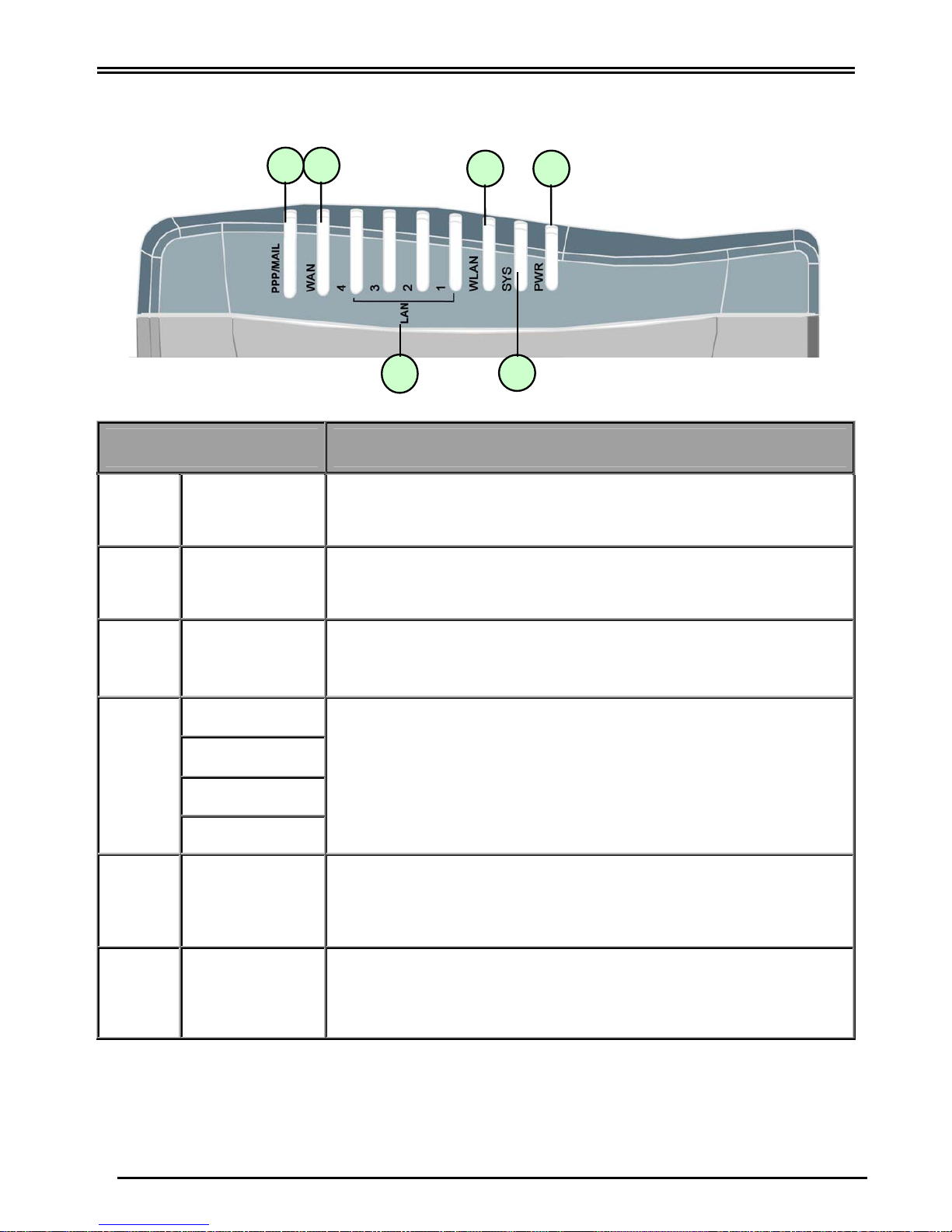
Quick Start Guide
2
The Front LEDs
LED Meaning
1 PWR Lit green when power ON
2 SYS Lit when system is ready
3
WLAN (for
6500W only
Lit green when wireless connection is established.
Flashes when sending/receiving data.
LAN1
LAN2
LAN3
4
LAN4
Lit green when connected at 100 Mbps.
Lit orange when connected at 10 Mbps.
Flashes when sending/receiving data.
5 WAN
Lit green when connected at 100 Mbps.
Lit orange when connected at 10 Mbps.
Flashes when sending/receiving data.
6 PPP / MAIL
Lit green when PPPoE or PPTP connection is established.
Lit orange when there is email in the email account
Flashes orange when upgrading firmware.
4
2
13
5 6
Page 5
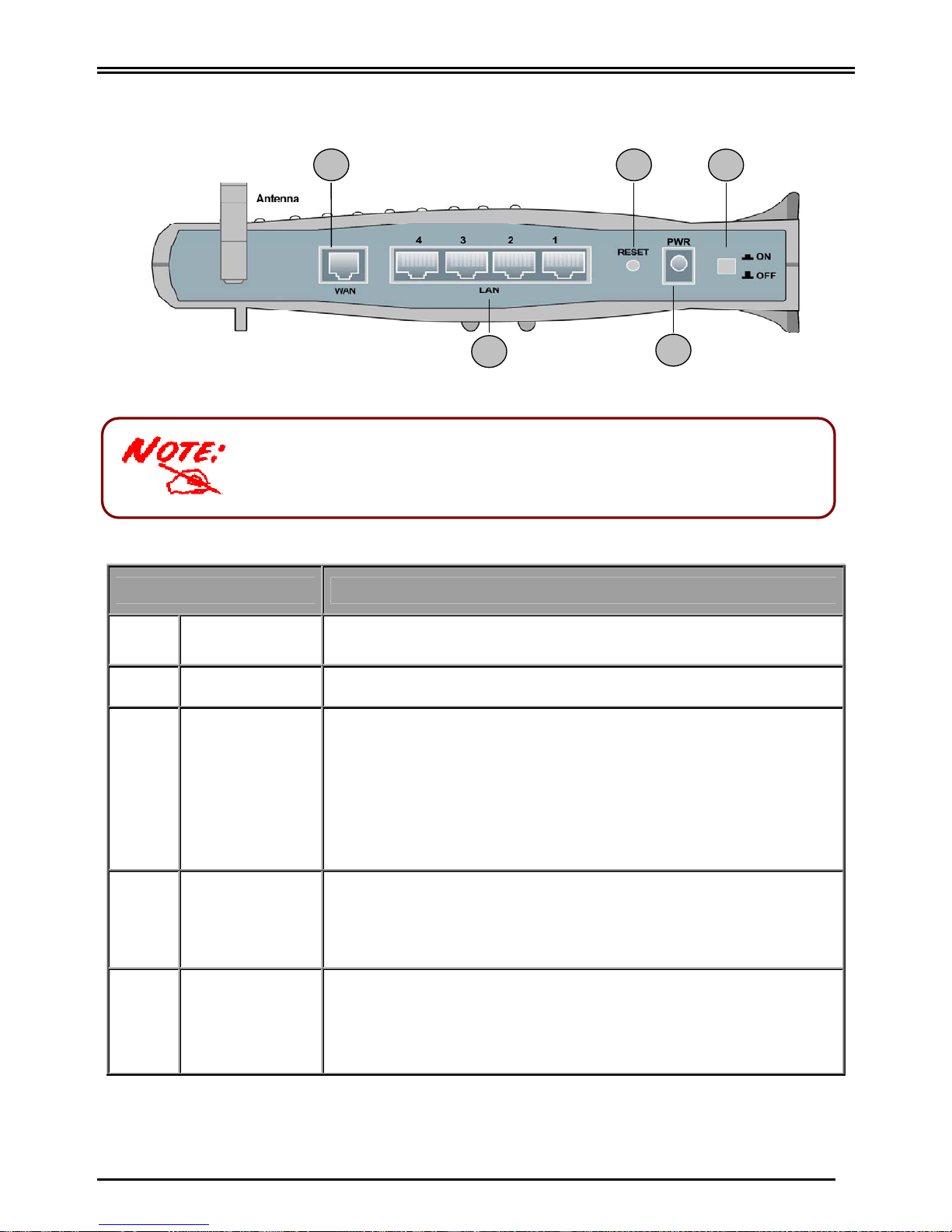
Billion BIPAC-6500 / 6500W – (Wireless) Broadband VPN Firewall Router
3
The Rear Ports
5 3 1
4 2
Port Meaning
1
Power Switch
Power ON/OFF switch
2
PWR
Connect the supplied power adapter to this jack.
3 RESET
After the device is powered on, press it to reset the device or
restore to factory default settings.
0-3 seconds: reset the device
3-6 seconds: no action
6 seconds above: restore to factory default settings (this is used
when you can not login to the router, e.g. forgot the password)
4
LAN
(RJ-45 connector)
Connect a UTP Ethernet cable (Cat-5 or Cat-5e) to one of the
four LAN ports when connecting to a PC or an office/home
network of 10Mbps or 100Mbps.
5
WAN
(RJ-45 connector)
Connect an UTP Ethernet cable to this port when connecting to
a hub.
Connect a crossover cable to this port when connecting to a
DSL/Cable bridge or modem for establishing WAN connections.
*Only the BIPAC-6500W has a wireless interface and antenna. BIPAC-
6500 router does NOT have an antenna or wireless interface.
Page 6

Quick Start Guide
4
Connecting Your Broadband Router
6500
6500W
1. Connect the Router to a LAN (Local Area Network) and the ADSL/telephone (WAN) network.
2. Power on the device.
3. Make sure the PWR and SYS LEDs are lit steadily and that the relevant LAN LED is lit.
(For 6500W only: the WLAN LED will be lit steadily).
*Be noted, the router provides a 10/100Mbps Ethernet port (10Base-T)
in the WAN site, it will not detect MDI and MDIX automatically. Therefore,
an Ethernet cross-over cable should be used to connect to DSL/CABLE
modem.
Page 7

Billion BIPAC-6500 / 6500W – (Wireless) Broadband VPN Firewall Router
5
Configuring PC in Windows XP
1. Go to Start / Control Panel (in Classic
View). In the Control Panel, double-click on
Network Connections
2. Double-click Local Area Connection.
3. In the Local Area Connection Status
window, click Properties.
4. Select Internet Protocol (TCP/IP) and click
Properties.
5. Select the Obtain an IP address
automatically and the Obtain DNS server
address automatically radio buttons.
6. Click OK to finish the configuration.
Page 8

Quick Start Guide
6
Configuring PC in Windows 2000
1. Go to Start / Settings / Control Panel. In the
Control Panel, double-click on Network and
Dial-up Connections.
2. Double-click Local Area Connection.
3. In the Local Area Connection Status window
click Properties.
4. Select Internet Protocol (TCP/IP) and click
Properties.
5. Select the Obtain an IP address
automatically and the Obtain DNS server
address automatically radio buttons.
6. Click OK to finish the configuration.
Page 9

Billion BIPAC-6500 / 6500W – (Wireless) Broadband VPN Firewall Router
7
Configuring PC in Windows 98/Me
1. Go to Start / Settings / Control Panel. In the
Control Panel, double-click on Network and
choose the Configuration tab.
2. Select TCP/IP ->
NE2000 Compatible, or the name of your
Network Interface Card (NIC) in your PC.
3. Select the Obtain an IP address
automatically radio button.
4. Then select the DNS Configuration tab.
5. Select the Disable DNS radio button and click
OK to finish the configuration.
Page 10

Quick Start Guide
8
Configuring PC in Windows NT4.0
1. Go to Start / Settings / Control Panel. In the
Control Panel, double-click on Network and
choose the Protocols tab.
2. Select TCP/IP Protocol and click Properties.
3. Select the Obtain an IP address from a
DHCP server radio button and click OK.
Page 11

Billion BIPAC-6500 / 6500W – (Wireless) Broadband VPN Firewall Router
9
Configuring Your Broadband VPN Firewall Router
Verifying Your Local Network Connection with the Device
Open the web browser, enter
the local port IP address of this
router, which default at
192.168.1.254, and click “Go” to
get the login page.
No user name is required. The
default password is left blank. If
you have set a password, enter
that and click “OK” to continue.
Click WAN in left pane and
select one of the protocols for
connecting with remote site
such as ISP from the following:
I. Obtain an IP Address
Automatically
To configure this device, you must have IE 5.0 /
Netscape 4.5 or above installed
Page 12

Quick Start Guide
10
II. PPPoE
III. Fixed IP
IV. PPTP Client
Click Apply button and then
click the Save Config button to
save all of the configuration
parameters to Flash. The router
will reboot automatically.
Page 13

Billion BIPAC-6500 / 6500W – (Wireless) Broadband VPN Firewall Router
11
Connecting to the Router
To see if this router is visible on
the local network, go to Start /
Run. In the Run dialog box, type
“Ping 192.168.1.254” and press
OK.
A command prompt window will
pop out. If your ping is successful
which means your local network
is able to reach to the device,
then the command prompt
window will close up
automatically.
Connection fails, when you see
“Request timed out” in the
command prompt window. You
may need to check your set up.
Now open your web browser to begin surfing the Internet!
Page 14

Quick Start Guide
12
Product Support and Contact Information
Most problems can be solved by referring to the Troubleshooting section in the User’s
Manual. If you cannot resolve the problem with the Troubleshooting chapter, please contact
the dealer where you purchased this product.
Contact Billion
AUSTRALIA
http://www.billion.com.au/
Hotline: 1300 139 159, 7 days a week.
©2004 Billion Electric Co., Ltd. PC Range P/L. All Rights Reserved.
WORLDWIDE
http://www.billion.com/
Mac OS is a registered Trademark of Apple Computer, Inc.
Windows 98, Windows NT, Windows 2000, Windows Me and Windows XP are registered Trademarks of Microsoft
Corporation.
