Page 1
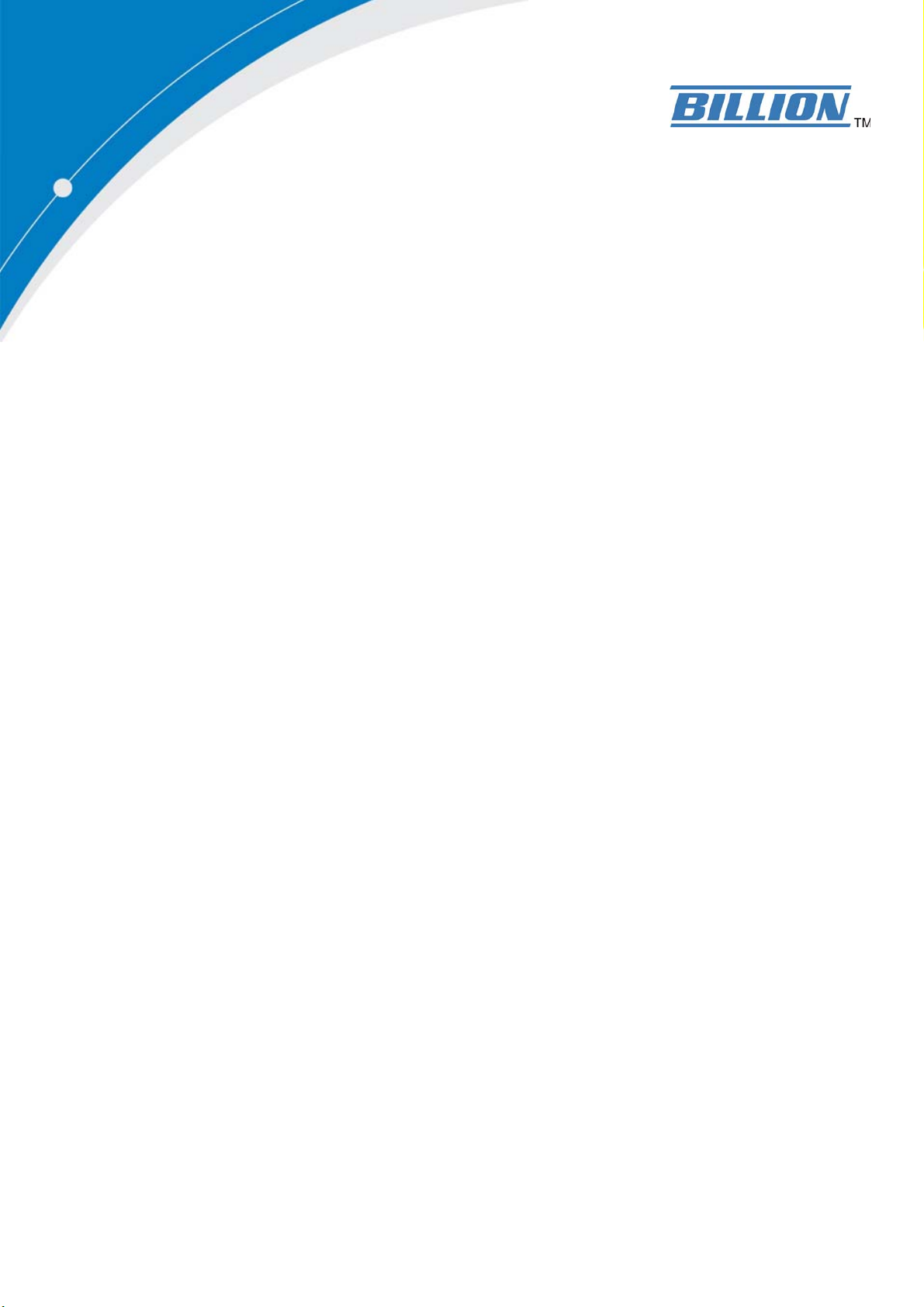
BiPAC 6404VP / 6404VGP
VoIP/(802.11g) Broadband
Firewall Router
User’s Manual
Last Revision Date: 05-07-2007
Version Release 5.08a
Page 2
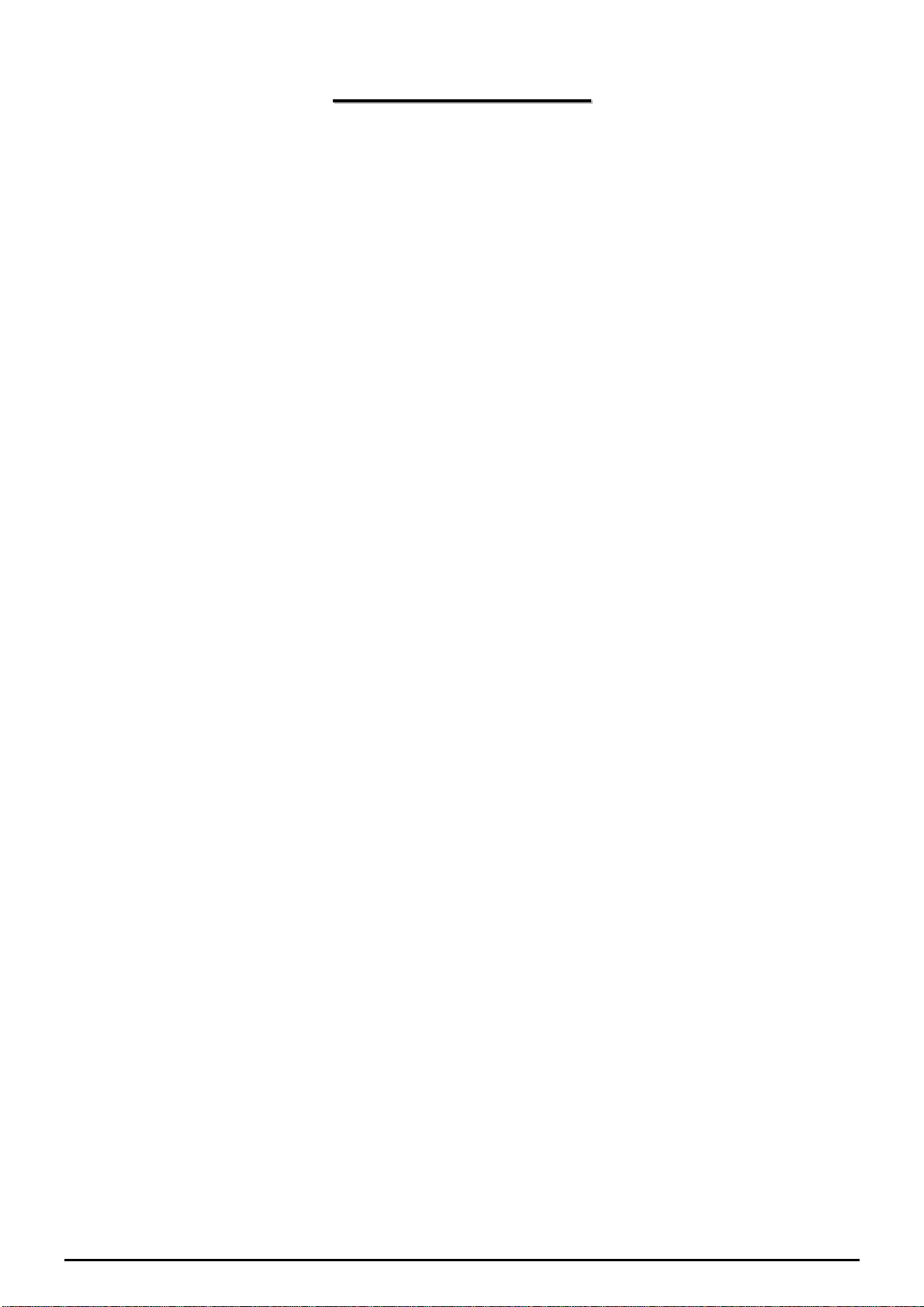
TTaabbllee ooff CCoonntteennttss
CHAPTER 1: INTRODUCTION .............................................................................................................. 3
INTRODUCTION TO YOUR ROUTER ............................................................................................................. 3
F
EATURES.................................................................................................................................................. 3
CHAPTER 2: INSTALLING THE ROUTER .......................................................................................... 6
I
MPORTANT NOTE FOR USING THIS ROUTER ................................................................................................ 6
P
ACKAGE CONTENTS ................................................................................................................................. 6
T
HE FRONT LEDS...................................................................................................................................... 7
T
HE REAR PORTS....................................................................................................................................... 8
C
ABLING.................................................................................................................................................... 9
CHAPTER 3: BASIC INSTALLATION................................................................................................. 10
C
ONNECTING YOUR ROUTER....................................................................................................................11
F
ACTORY DEFAULT SETTINGS.................................................................................................................. 16
Web Interface (Username and Password).......................................................................................... 16
Device LAN IP settings: ..................................................................................................................... 16
ISP setting in WAN site:...................................................................................................................... 16
DHCP server...................................................................................................................................... 16
LAN and WAN Port Addresses............................................................................................................ 16
I
NFORMATION FROM YOUR ISP................................................................................................................ 17
C
ONFIGURING WITH YOUR WEB BROWSER.............................................................................................. 18
CHAPTER 4: CONFIGURATION.......................................................................................................... 19
S
TATUS .................................................................................................................................................... 20
ARP Table ........................................................................................................................................... 20
Wireless Association Table (Wireless Router Only)............................................................................ 20
Routing Table...................................................................................................................................... 20
DHCP Table........................................................................................................................................ 21
Email Status........................................................................................................................................ 22
VoIP Status.......................................................................................................................................... 22
Event Log............................................................................................................................................ 23
Error Log............................................................................................................................................ 23
NAT Sessions ...................................................................................................................................... 24
Diagnostic........................................................................................................................................... 24
UPnP Portmap ................................................................................................................................... 25
ATA / R
C
ONFIGURATION...................................................................................................................................... 28
OUTER MODE.............................................................................................................................. 26
LAN (Local Area Network)................................................................................................................. 28
Ethernet........................................................................................................................................... 28
IP Alias............................................................................................................................................ 29
Ethernet Client Filter...................................................................................................................... 30
Wireless (Wireless Router Only).................................................................................................... 32
Wireless Security (Wireless Router Only)...................................................................................... 34
Wireless Client / MAC Address Filter (Wireless Router Only) ..................................................... 36
DHCP Server.................................................................................................................................. 37
System................................................................................................................................................. 38
Time Zone....................................................................................................................................... 38
Remote Access................................................................................................................................ 39
Firmware Upgrade.......................................................................................................................... 40
Backup / Restore............................................................................................................................. 41
Table of Contents i
Page 3
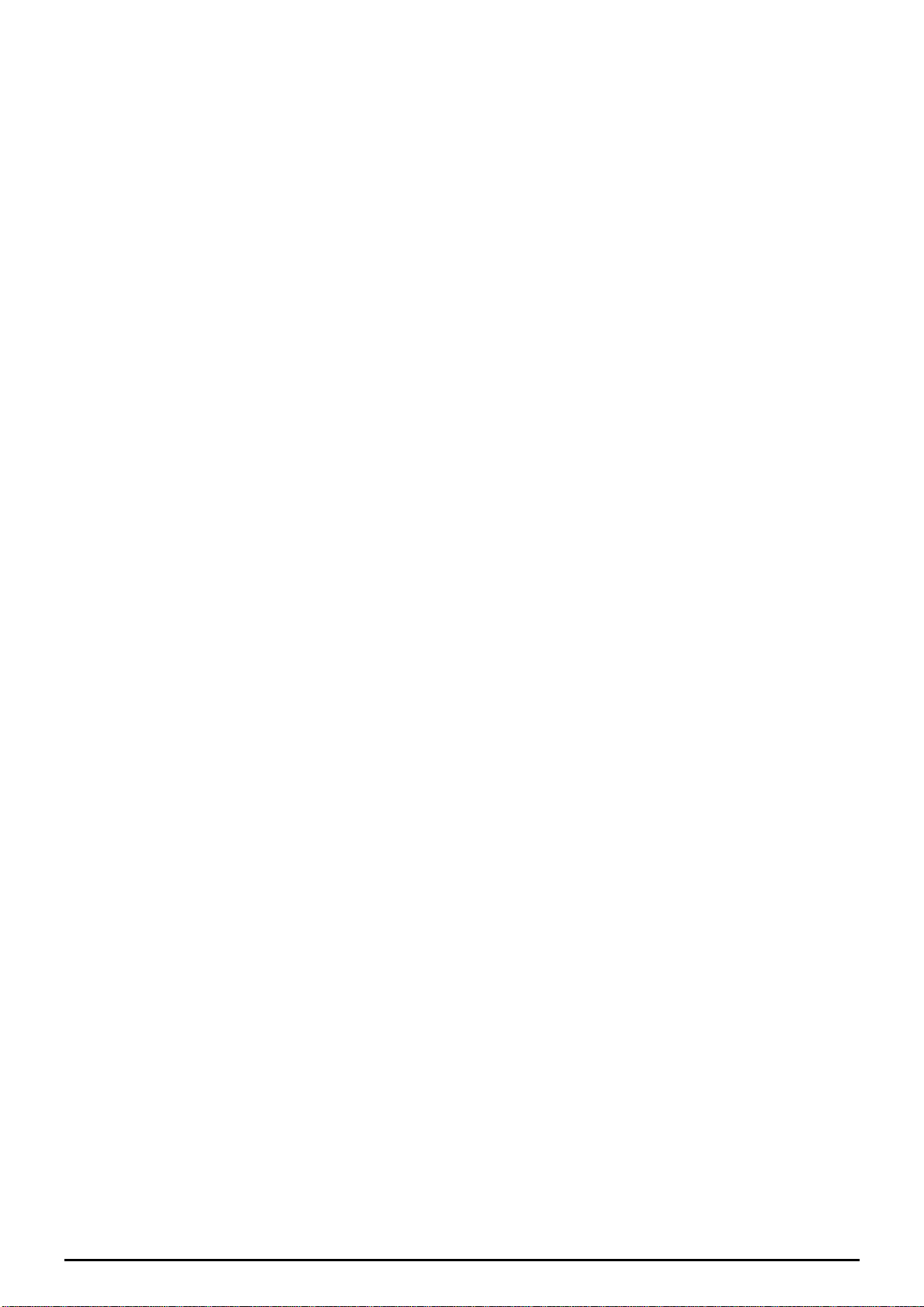
Restart Router................................................................................................................................. 42
User Management........................................................................................................................... 43
Firewall and Access Control.............................................................................................................. 44
General Settings.............................................................................................................................. 45
Packet Filter.................................................................................................................................... 46
Intrusion Detection......................................................................................................................... 54
URL Filter....................................................................................................................................... 56
IM / P2P Blocking.......................................................................................................................... 58
Firewall Log ................................................................................................................................... 59
VoIP (Voice over Internet Protocol) ................................................................................................... 60
Wizard............................................................................................................................................. 61
General Settings.............................................................................................................................. 63
Phone Port ...................................................................................................................................... 66
PSTN Dial Plan .............................................................................................................................. 68
VoIP Dial Plan ................................................................................................................................ 71
Ring & Tone ................................................................................................................................... 76
Special Dial Codes ......................................................................................................................... 77
QoS (Quality of Service)..................................................................................................................... 78
Prioritization................................................................................................................................... 78
Outbound IP Throttling (LAN to WAN)......................................................................................... 80
Inbound IP Throttling (WAN to LAN) ........................................................................................... 81
Virtual Server (“Port Forwarding”).................................................................................................. 85
Add V irtual Server.......................................................................................................................... 86
Edit DMZ Host............................................................................................................................... 87
Edit DMZ Host............................................................................................................................... 88
Edit One-to-One NAT (Network Address Translation).................................................................. 89
Time Schedule..................................................................................................................................... 92
Configuration of Time Schedule .................................................................................................... 93
Advanced ............................................................................................................................................ 94
Static Route..................................................................................................................................... 94
Dynamic DNS ................................................................................................................................ 95
Check Email ................................................................................................................................... 96
Device Management....................................................................................................................... 97
IGMP............................................................................................................................................ 100
S
AVE CONFIGURATION TO FLASH........................................................................................................... 100
L
OGOUT................................................................................................................................................. 100
CHAPTER 5: TROUBLESHOOTING ................................................................................................ 101
P
ROBLEMS STARTING UP THE ROUTER.................................................................................................... 101
P
ROBLEMS WITH THE LAN INTERFACE.................................................................................................. 101
APPENDIX A: PRODUCT SUPPORT AND CONTACT INFORMATION .................................... 102
Table of Contents iii
Page 4
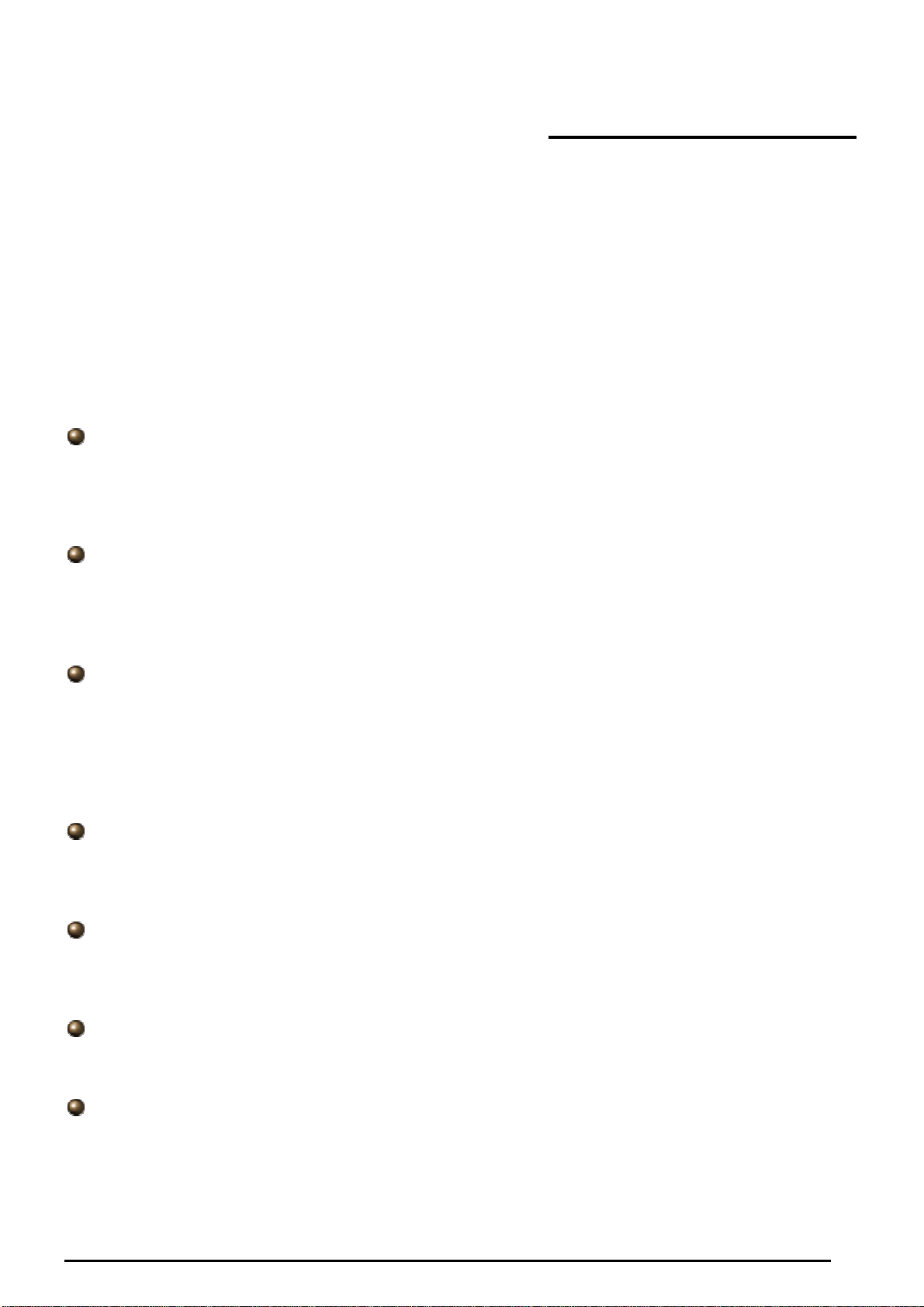
VoIP/(802.11g) Broadband Firewall Router
Chapter 1: Introduction
Introduction to your Router
Welcome to the VoIP Broadband Firewall Router. The router is an “all-in-one” VoIP Broadband router,
combining a Broadband router, Ethernet network switch and 2 ports for Voice over IP functionalities,
providing everything you need to get the machines on your network connected to the Internet over your
DSL/Cable broadband connection. With features such as a Quick-S tart wizard and DHCP Server, you can
be online in no time at all and with a minimum of fuss and configuration, catering for first-time users to the
guru requiring advanced features and control over their Internet connection and network.
Features
Voice over IP compliance with SIP standard
The router supports cost-effective, toll-quality voice calls over the Internet. It complies with the most
popular industrial standard, SIP protocol, to ensure the interoperability with SIP devices and major
VoIP Gateways. The VoIP router supports call waiting, silence suppression, voice activity detection
(VAD), comfort noise generation (CNG), line echo cancellation, caller ID (Bell 202, V3) and so on.
Fixed-Line Support
The router integrates RJ-11 FXO port for inbound and outbound calls transmitted through PSTN.
Users can receive phone calls from PSTN while enjoying VoIP call service at the same time. In
addition, the device automatically fallbacks to lifeline POTS to enable making normal phone calls
when there is power outage, or when the Internet connection is down.
802.11g Wireless AP with WPA Support
With integrated 802.11g Wireless Access Point in the router, the device offers a quick and easy
access among wired network, wireless network and broadband connection (ADSL) with single
device simplicity, and as a result, mobility to the users. In addition to 54 Mbps 802.11g data rate, it
also interoperates backward with existing 802.11b equipment. The Wireless Protected Access
(WPA1 and WAP2) and Wireless Encryption Protocol (WEP) supported features enhance the
security level of data protection and access control via Wireless LAN.
Fast Ethernet Switch
A 4-port 10/100Mbps fast Ethernet switch is built in with automatic switching between MDI and
MDI-X for 10Base-T and 100Base-TX ports. An Ethernet straight or crossover cable can be used
directly for auto detection.
Multi-Protocol to establish a connection
It supports PPP over Ethernet (RFC 2516), DHCP (Obtain an IP Address Automatically), and Static
IP (Fixed IP Address) to establish a connection with the ISP. The product also supports VC-based
and LLC-based multiplexing.
Quick Installation Wizard
It supports a WEB GUI page to install this device quickly. With this wizard, end users can enter the
information easily which they get from their ISP, then surf the Internet immediately.
Universal Plug and Play (UPnP) and UPnP NAT Traversal
This protocol is used to enable simple and robust connectivity among stand-alone devices and
PCs from many different vendors. It makes network simple and affordable for users. UPnP
architecture leverages TCP/IP and the Web to enable seamless proximity networking in addition to
control and data transfer among networked devices. With this feature enabled, users can now
connect to Net meeting or MSN Messenger seamlessly.
Chapter 1: Introduction
3
Page 5
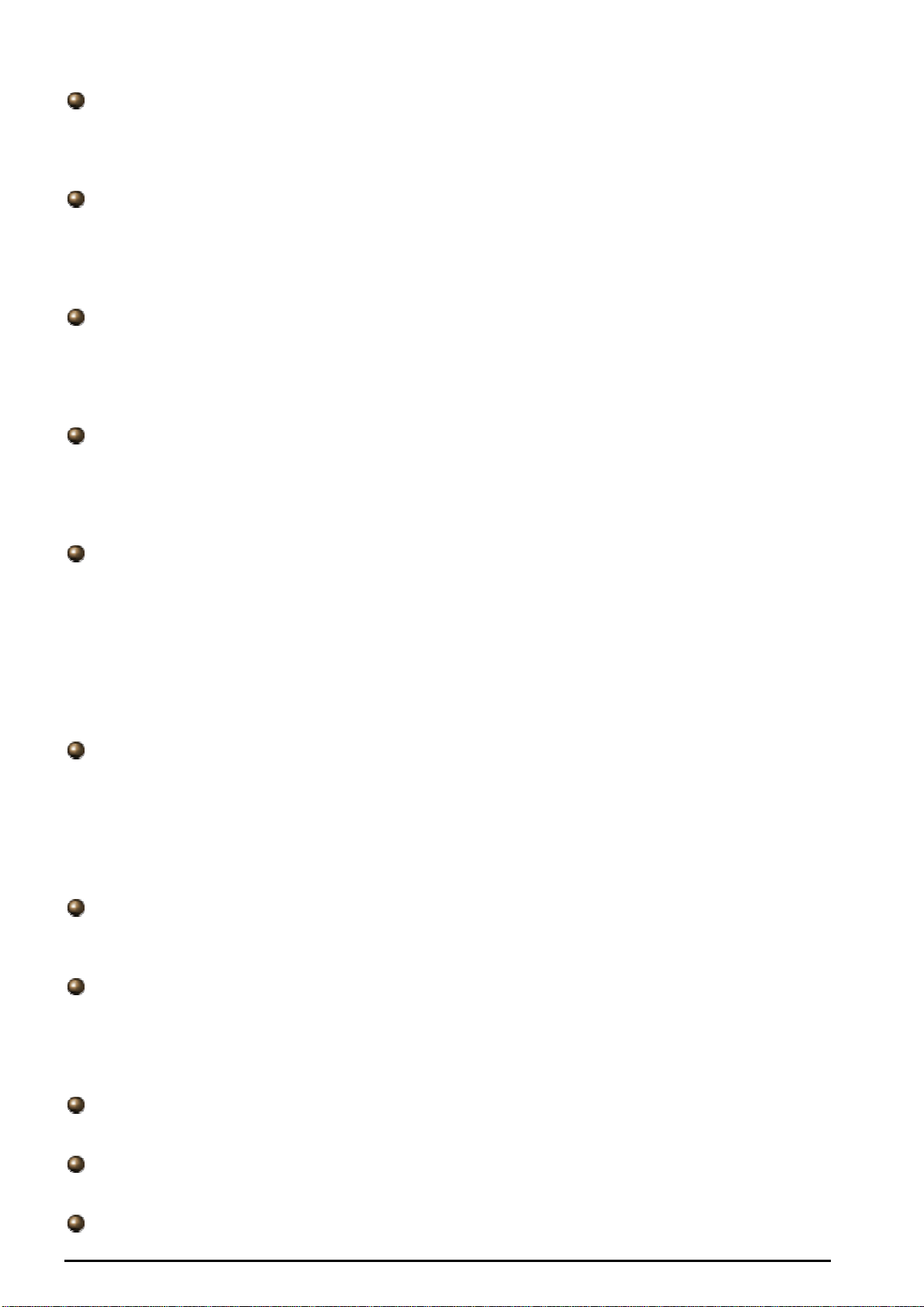
VoIP/(802.11g) Broadband Firewall Router
Network Address Translation (NAT)
Allows multi-users to access outside resources such as the Internet simultaneously with one IP
address/one Internet access account. Many application layer gateway (ALG) are supported such as
web browser, ICQ, FTP, Telnet, E-mail, News, Net2phone, Ping, NetMeeting, IP phone and others.
SOHO Firewall Security with DoS and SPI
Along with the built-in NAT natural firewall feature, the router also provides advanced hacker
pattern-filtering protection. It can automatically detect and block Denial of Service (DoS) attacks.
The router is built with Stateful Packet Inspection (SPI) to determine if a data packet is allowed
through the firewall to the private LAN.
Domain Name System (DNS) relay
It provides an easy way to map the domain name (a friendly name for users such as
www.yahoo.com) and IP address. When a local machine sets its DNS server with this router’s IP
address, every DNS conversion request packet from the PC to this router will be forwarded to the
real DNS in the outside network.
Dynamic Domain Name System (DDNS)
The Dynamic DNS service allows you to alias a dynamic IP address to a static hostname. This
dynamic IP address is the WAN IP address. For example, to use the service, you must first apply for
an account from a DDNS service like http://www.dyndns.org/. More than 5 DDNS servers are
supported.
Quality of Service (QoS)
QoS gives you full control over which types of outgoing data traffic should be given priority by the
router, ensuring important data like gaming packets, customer information, or management
information move through the router ay lightning speed, even under heavy load. The QoS features
are configurable by source IP address, destination IP address, protocol, and port. You can throttle
the speed at which different types of outgoing data pass through the router, to ensure P2P users
don’t saturate upload bandwidth, or office browsing doesn’t bring client web serving to a halt. In
addition, or alternatively, you can simply change the priority of different types of upload data and let
the router sort out the actual speeds.
Virtual Server (“port forwarding”)
Users can specify some services to be visible from outside users. The router can detect incoming
service requests and forward either a single port or a range of ports to the specific local computer to
handle it. For example, a user can assign a PC in the LAN acting as a WEB server inside and
expose it to the outside network. Outside users can browse inside web servers directly while it is
protected by NAT. A DMZ host setting is also provided to a local computer exposed to the outside
network, Internet.
Rich Packet Filtering
Not only filters the packet based on IP address, but also base d on Port numbers. It will filter p acket s
from and to the Internet, and also provides a higher level of security control.
Dynamic Host Configuration Protocol (DHCP) client and server
In the WAN site, the DHCP client can get an IP address from the Internet Service Provider (ISP)
automatically. In the LAN site, the DHCP server can allocate a range of client IP addresses and
distribute them including IP address, subnet mask as well as DNS IP address to local computers. It
provides an easy way to manage the local IP network.
Static and RIP1/2 Routing
It has routing capability and supports easy static routing table or RIP1/2 routing protocol.
Simple Network Management Protocol (SNMP)
It is an easy way to remotely manage the router via SNMP.
Web based GUI
Chapter 1: Introduction
4
Page 6
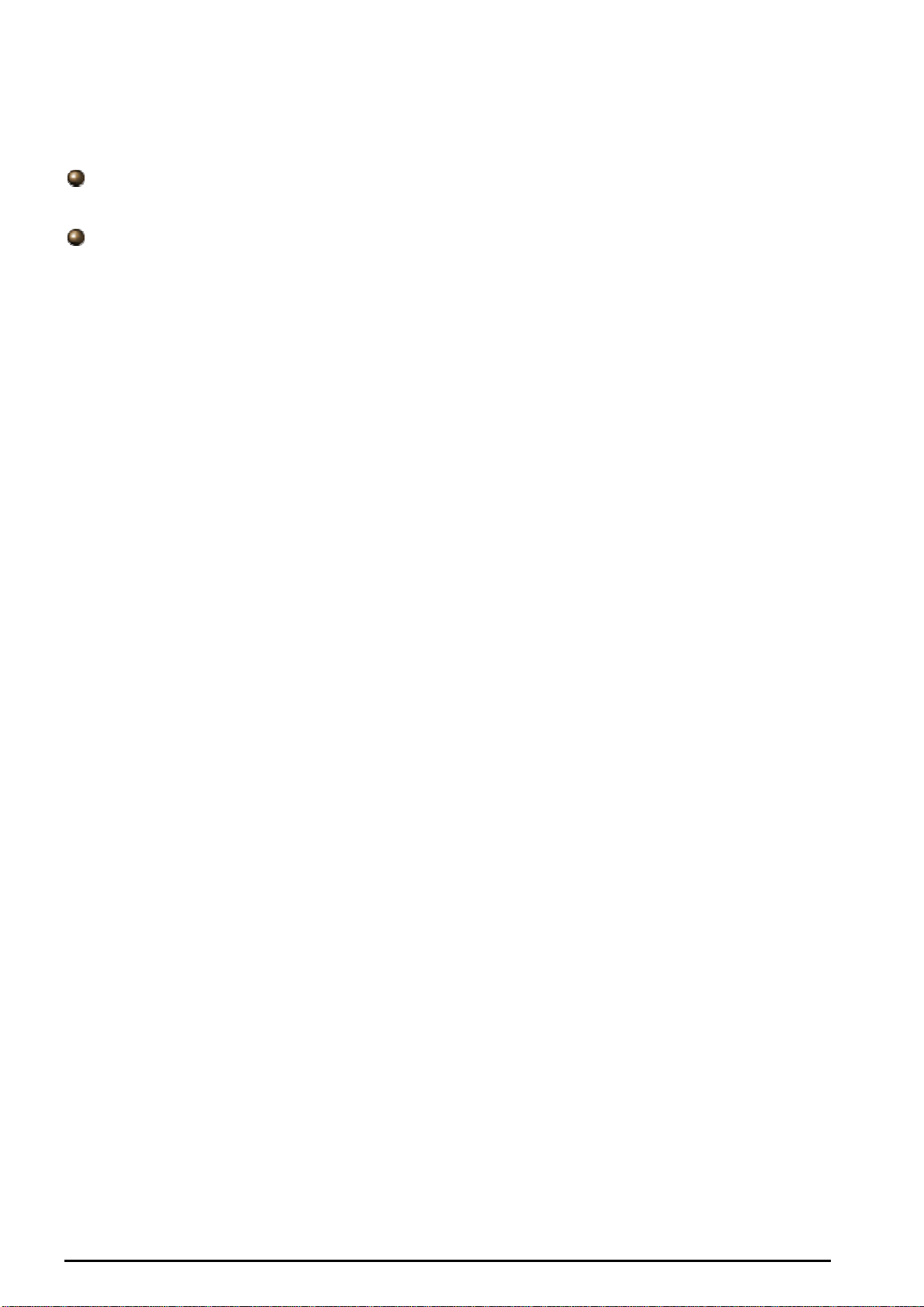
VoIP/(802.11g) Broadband Firewall Router
It supports web based GUI for configuration and management. It is user-friendly and comes with
on-line help. It also supports remote management capability for remote users to configure and
manage this product.
Firmware Upgradeable
Device can be upgraded to the latest firmware through the WEB based GUI.
Rich Management Interfaces
It supports flexible management interfaces with local console port, LAN port, and WAN port. Users
can use terminal applications through the console port to configure and manage the device, or
Telnet, WEB GUI, and SNMP through LAN or WAN ports to configure and manage the device.
Chapter 1: Introduction
5
Page 7
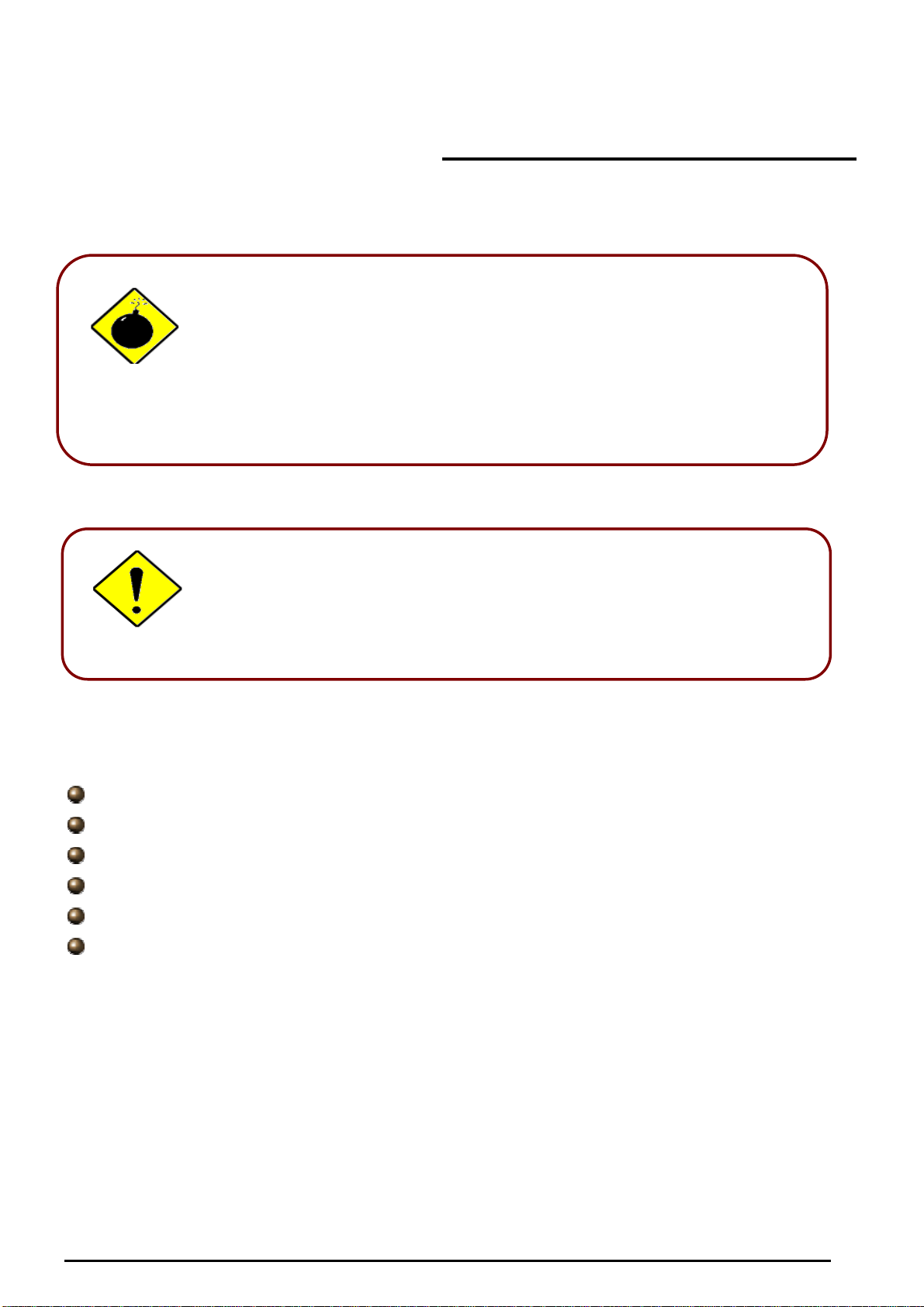
r
A
Important note for using this router
Do not use this router in high humidity or high temperatures.
Do not use the same power source for this router as othe
equipment.
Warning
Do not open or repair the case yourself. If this router is too hot,
turn off the power immediately and have it repaired at a qualified
service center.
Avoid using this product and all accessories outdoors.
ttention
Place this router on a stable surface.
Only use the power adapter that comes with the package. Using
a different voltage rating power adaptor may damage this router.
Package Contents
VoIP / (802.11g) Broadband Firewall Router
VoIP/(802.11g) Broadband Firewall Router
Chapter 2: Installing the Router
CD-ROM containing the online manual
Ethernet (CAT-5 LAN) Cable
Console tool
AC-DC power adapter (BiPAC 6404VP - 12V DC, 1A) (BiPAC 6404VGP - 12V DC, 1.2A)
Quick Start Guide
6
Chapter 2: Installing the router
Page 8

The Front LEDs
LED Meaning
1 PWR Lit when power is ON.
2 SYS Lit when the system is ready.
VoIP/(802.11g) Broadband Firewall Router
3 WAN
LAN Port
4 – 6
8 – 9
1X — 3X
(RJ-45 connector)
WLAN
7
(Wireless Router Only)
Phone
1X — 2X
(RJ-11 connector)
10 LINE
VoIP Port
12
1X — 2X
(RJ-11 connector)
Lit when connected to an ADSL modem or Cable modem's
Ethernet port well
Lit when connected to an Ethernet device.
Green for 100Mbps; Orange for 10Mbps.
Blinking when data is Transmitted / Received.
Lit green when the wireless connection is established.
Flashes when sending/receiving data.
Lit green when the phone is off-hook.
Lit when the inbound and outbound calls transmitted through
PSTN.
Lit when the SIP Registration is OK.
Green for Phone 1; Orange for Phone 2.
13 PPP
Lit Green when there is a PPPoE connection.
Chapter 2: Installing the router
7
Page 9
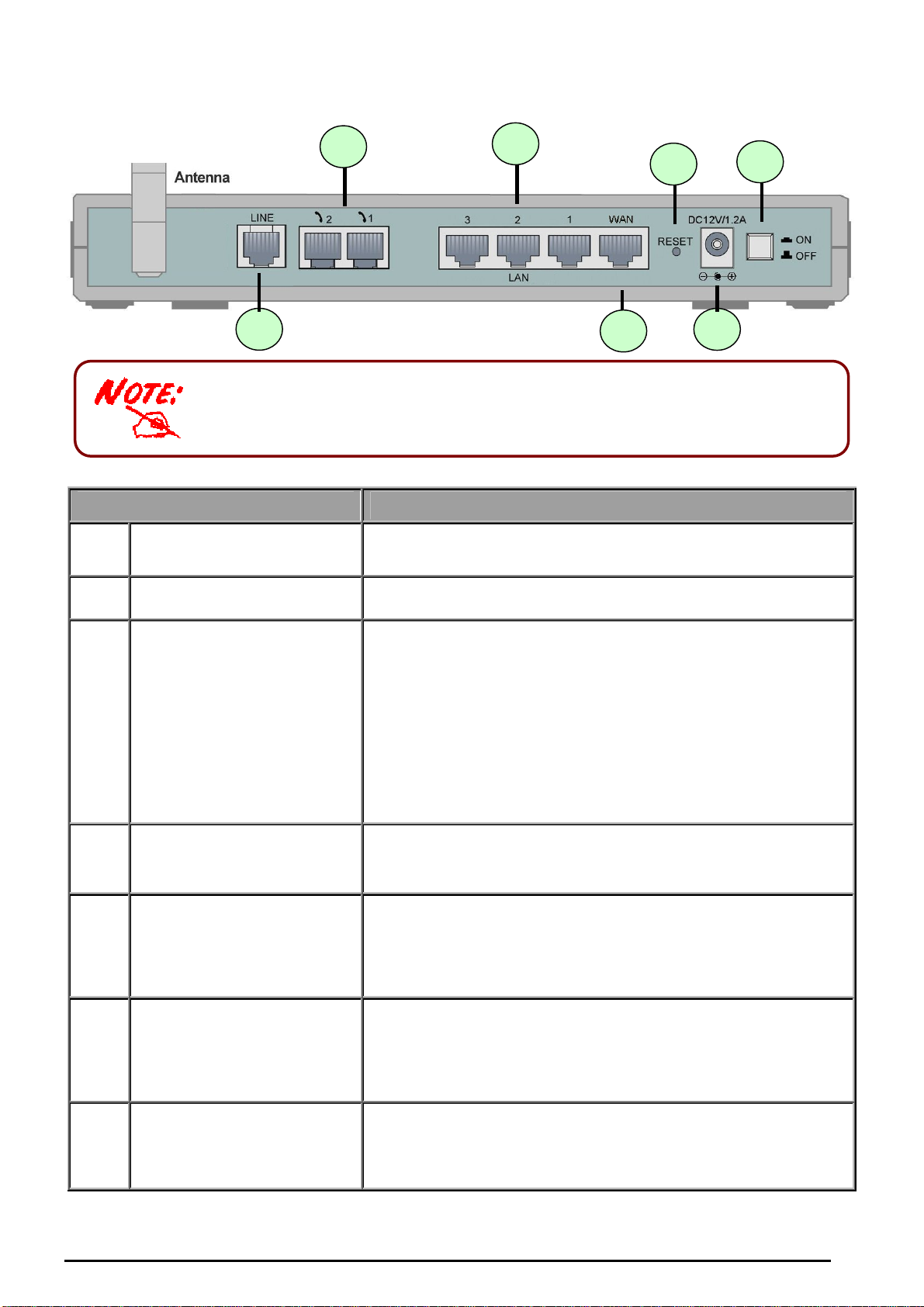
The Rear Ports
The Ethernet Port # 3 can be used as a console port. You need a special
console tool which already includes in the package to connect with LAN
port 3 and PC’s RS-232 port (9-pin serial port).
Port Meaning
7
6
VoIP/(802.11g) Broadband Firewall Router
5
3
4
1
2
Power Switch
1
PWR
2
3 RESET
WAN
4
LAN
5
1X — 3X
(RJ-45 connector)
Power ON/OFF switch
Connect the supplied power adapter to this jack.
To be sure the device is being turned on press RESET
button for:
1-3 seconds: quick reset the device.
6 seconds above, and power off, power on the device:
restore to factory default settings. (Cannot login to the router
or forgot your Username/Password. Press the button for
more than 6 seconds).
Caution: After pressing the RESET button for more than 6 seconds,
to be sure you power cycle the device again.
WAN 10/100M Ethernet port (with auto crossover support);
connect xDSL/Cable modem here.
Connect a UTP Ethernet cable (Cat-5 or Cat-5e) to one of the
LAN ports when connecting to a PC or an office/home network
of 10Mbps or 100Mbps.
Caution: Port 3 can be either a LAN or Console port at a time but not
both.
Connect a UTP Ethernet cable (Cat-5 or Cat-5e) to one of the
Console Port (LAN port 3)
5
(RJ-45 connector)
Phone
1X — 2X
6
(RJ-11 connector)
Chapter 2: Installing the router
LAN ports when connecting to a PC or an office/home network
of 10Mbps or 100Mbps.
Caution: Port 3 can be either a LAN or Console port at a time but not
both.
Connect RJ-11 cable to this port when connecting to an analog
phone set.
8
Page 10
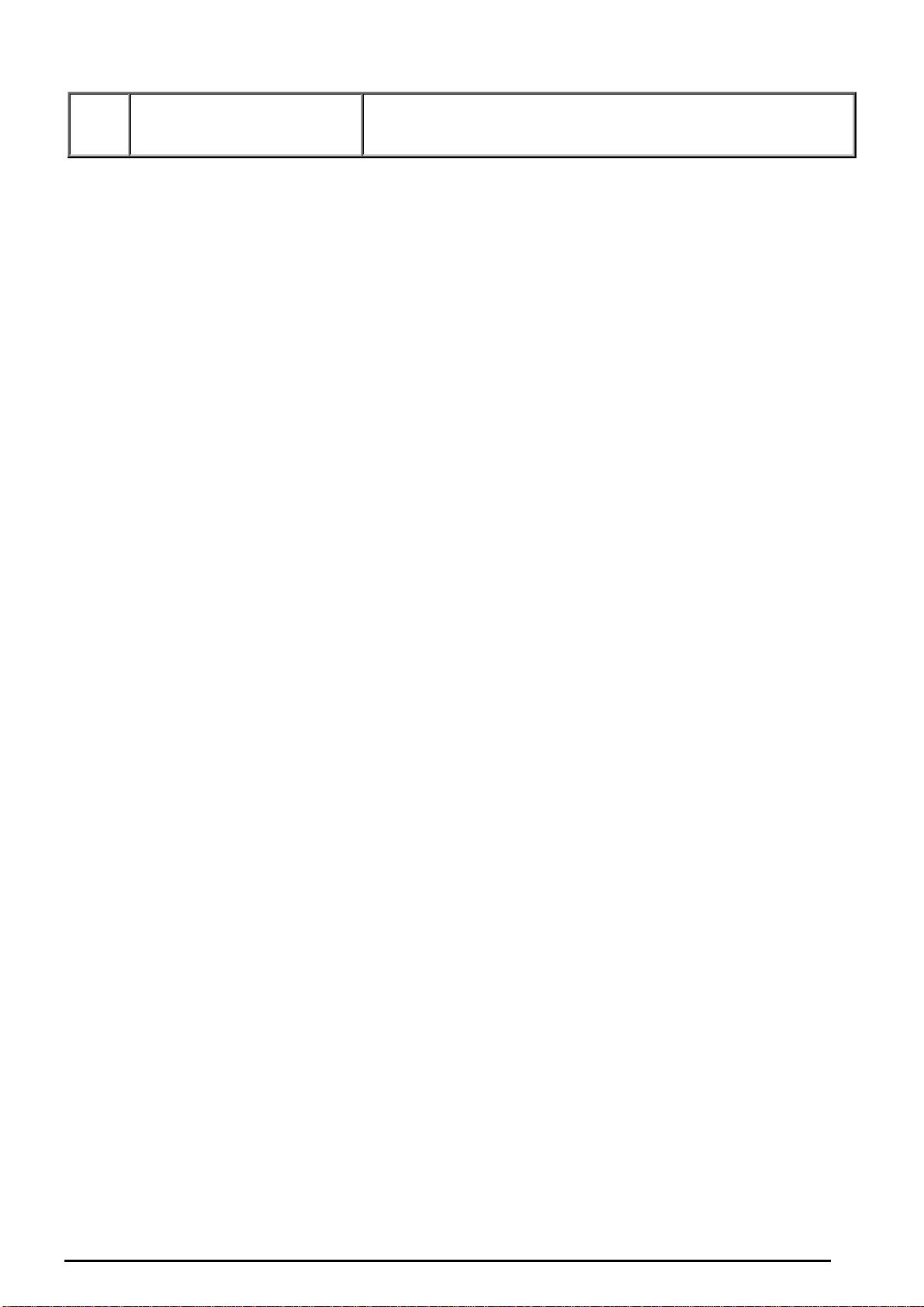
VoIP/(802.11g) Broadband Firewall Router
7
LINE
Connect RJ-11 cable to this port when connecting to the
telephone wall jack.
Cabling
The most common problem associated with Ethernet is bad cabling. Make sure that all connected
devices are turned on. On the top of the product is a bank of LEDs, as a first check, verifies that the
relevant LAN Link and WAN Link LEDs are lit. If they are not, verify that you are using the proper cables.
Chapter 2: Installing the router
9
Page 11
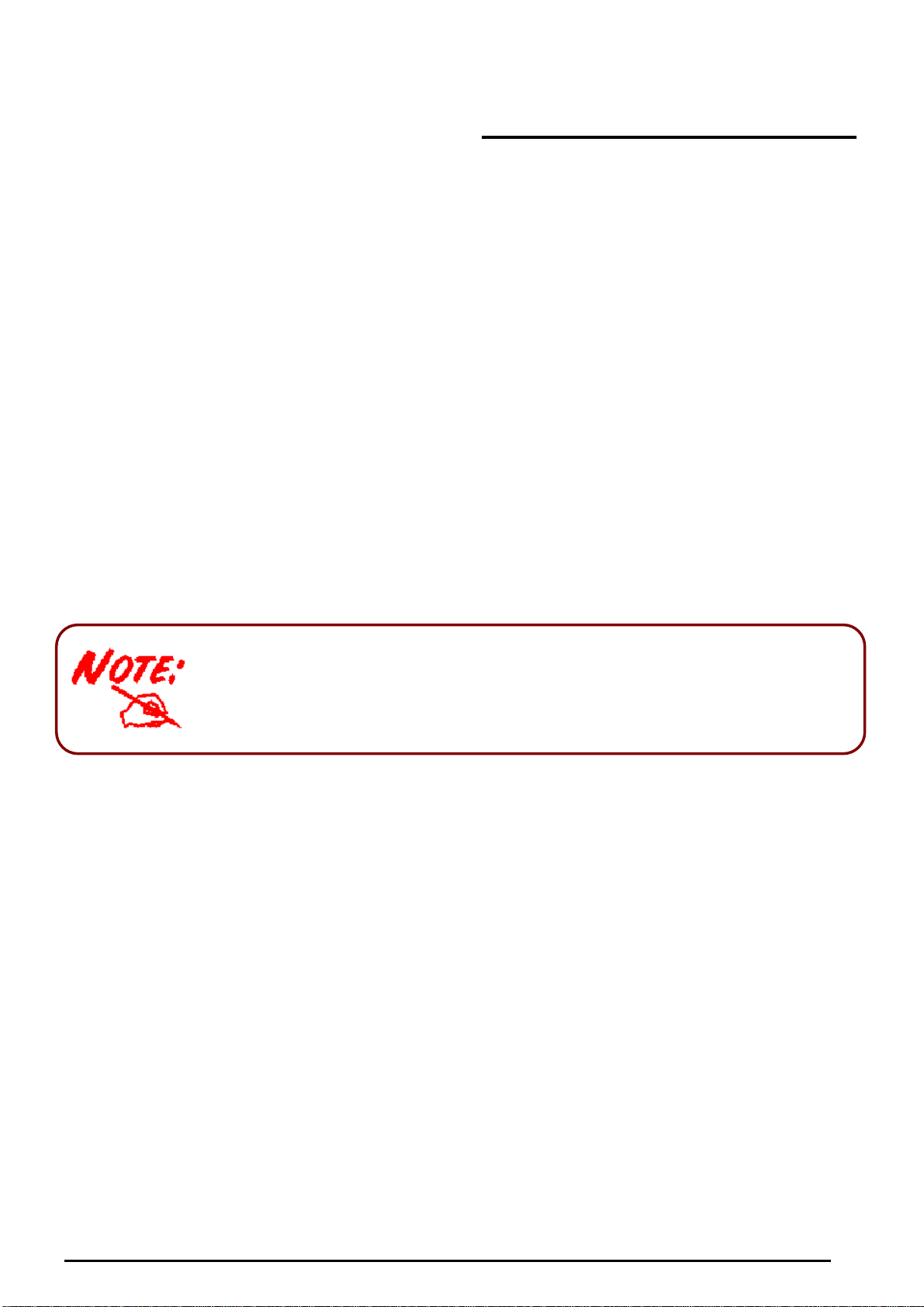
VoIP/(802.11g) Broadband Firewall Router
Chapter 3: Basic Installation
The router can be configured with your web browser. A web browser is included as a st andard application
in the following operating systems: Linux, Mac OS, Windows 98/NT/2000/XP/Me, etc. The product
provides an easy and user-friendly interface for configuration.
Please check your PC’s network components. The TCP/IP protocol stack and Ethernet network adapter
must be installed. If not, please refer to your Windows-related or other operating system manuals.
There are ways to connect with the router, either through an external repeater hub to the router or directly
connecting with PCs. However, to be sure PCs have an Ethernet interface installed properly prior to
connecting to the router device. You ought to configure your PCs to obtain an IP address through a
DHCP server or a fixed IP address that must be in the same subnet as the router. The default IP address
of the router is 192.168.1.254 and the subnet mask is 255.255.255.0 (i.e. any attached PC must be in the
same subnet, and have an IP address in the range of 192.168.1.1 to 192.168.1.253). The best and
easiest way is to configure the PC to get an IP address automatically from the router using DHCP. If you
encounter any problem accessing the router’s web interface it may also be advisable to uninstall any
kind of software firewall on your PCs, as they can cause problems accessing the 192.168.1.254 IP
address of the router. Users should make their own decisions on how to best protect their network.
Please follow the steps below for your PC’s network environment installation.
Any TCP/IP capable workstation can be used to communicate with or through
the router. To configure other types of workstations, please consult the
manufacturer’s documentation.
Chapter 3: Basic Installation
10
Page 12
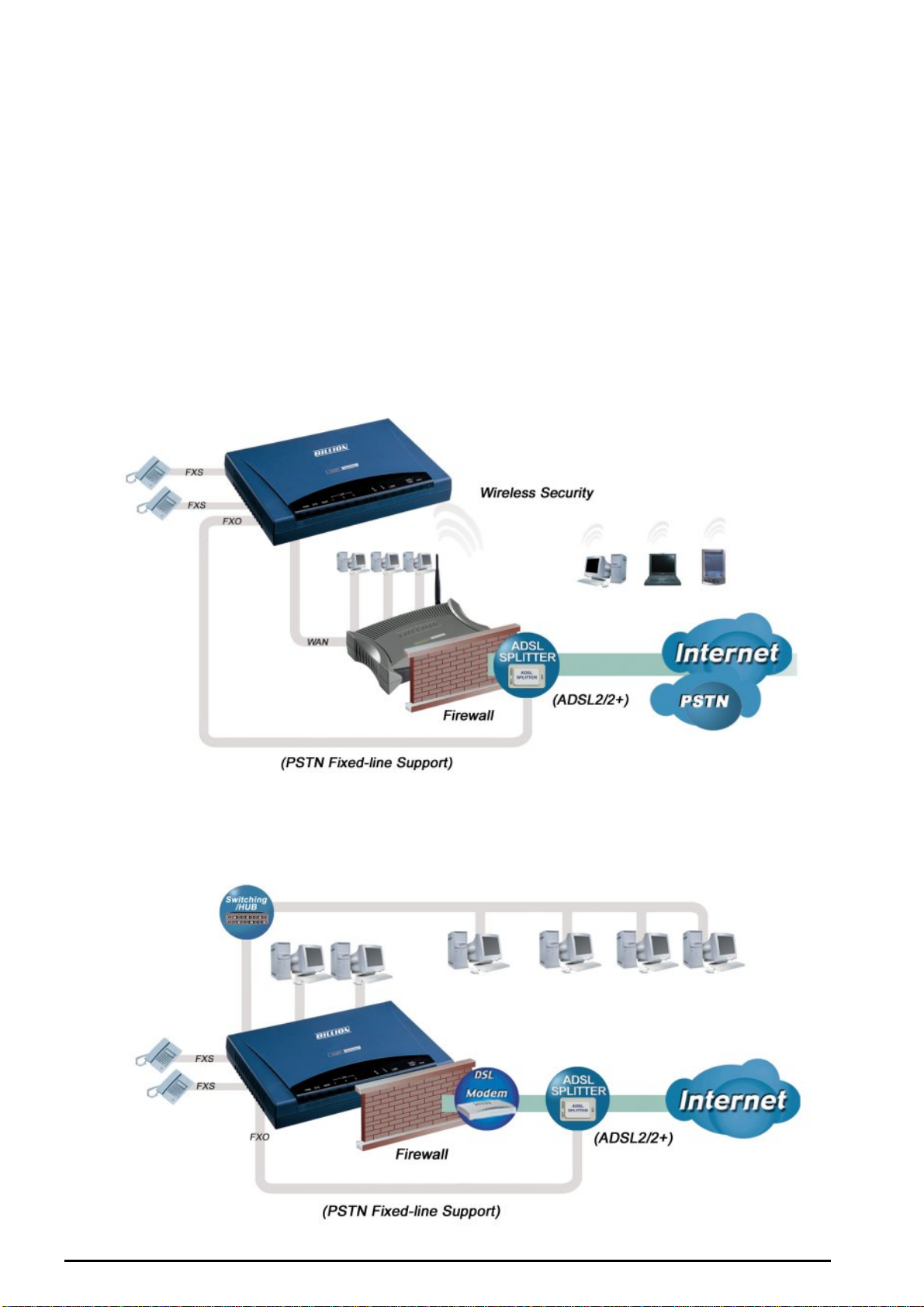
VoIP/(802.11g) Broadband Firewall Router
Connecting Your Router
1. (a) ATA Mode: Connect the ATA to a WAN (Connect to ADSL modem/router).
(b) Broadband Router Mode: Connect the Router to a LAN (Local Area Network) and WAN
(Connect to Cable or ADSL modem).
2. Power on the device.
3. Make sure the PWR and SYS LEDs are lit steadily and that the WAN and relevant LAN LED are lit.
4. Connect an RJ11 cable to VoIP port when connecting to an analog phone set.
5. Connect RJ-11 cable to LINE Port when connecting to the telephone wall jack.
ATA Mode
Broadband Router Mode
Chapter 3: Basic Installation
11
Page 13
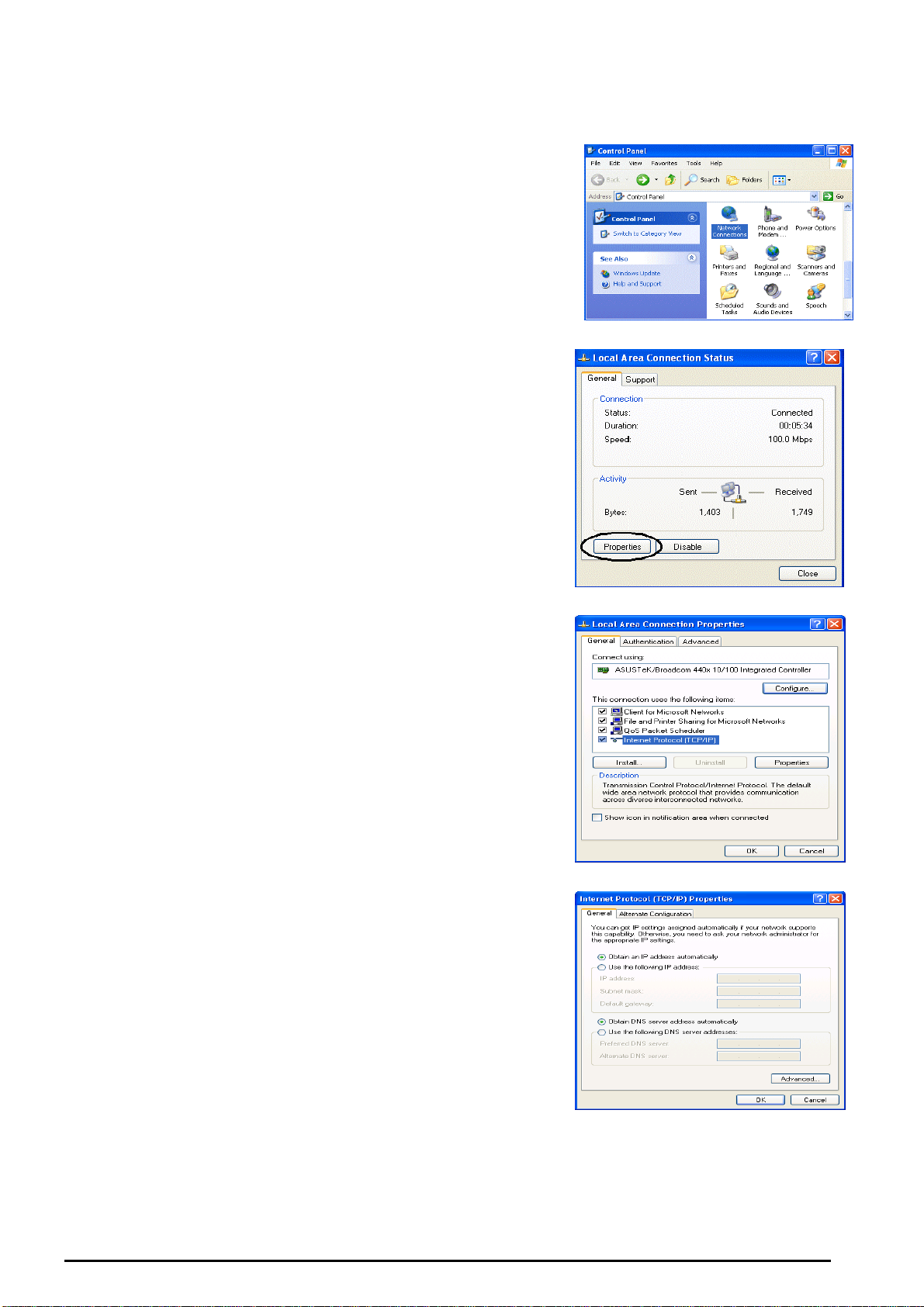
VoIP/(802.11g) Broadband Firewall Router
Configuring PCs in Windows in Window XP
1. Go to Start / Control Panel (in Classic View). In the Control
Panel, double-click Network Connections.
2. Double-click Local Area Connection. (See Figure 3.1)
3. In the LAN Area Connection Status window, click
Properties. (See Figure 3.2)
4. Select Internet Protocol (TCP/IP) and click Properties.
(See Figure 3.3)
5. Select the Obtain an IP address automatically and Obtain
DNS server address automatically radio buttons. (See
Figure 3.4)
6. Click OK to finish the configuration.
Figure 3.1: LAN Area Connection
Figure 3.2: LAN Connection Status
Figure 3.3: TCP / IP
Figure 3.4: IP Address & DNS
Configuration
Chapter 3: Basic Installation
12
Page 14
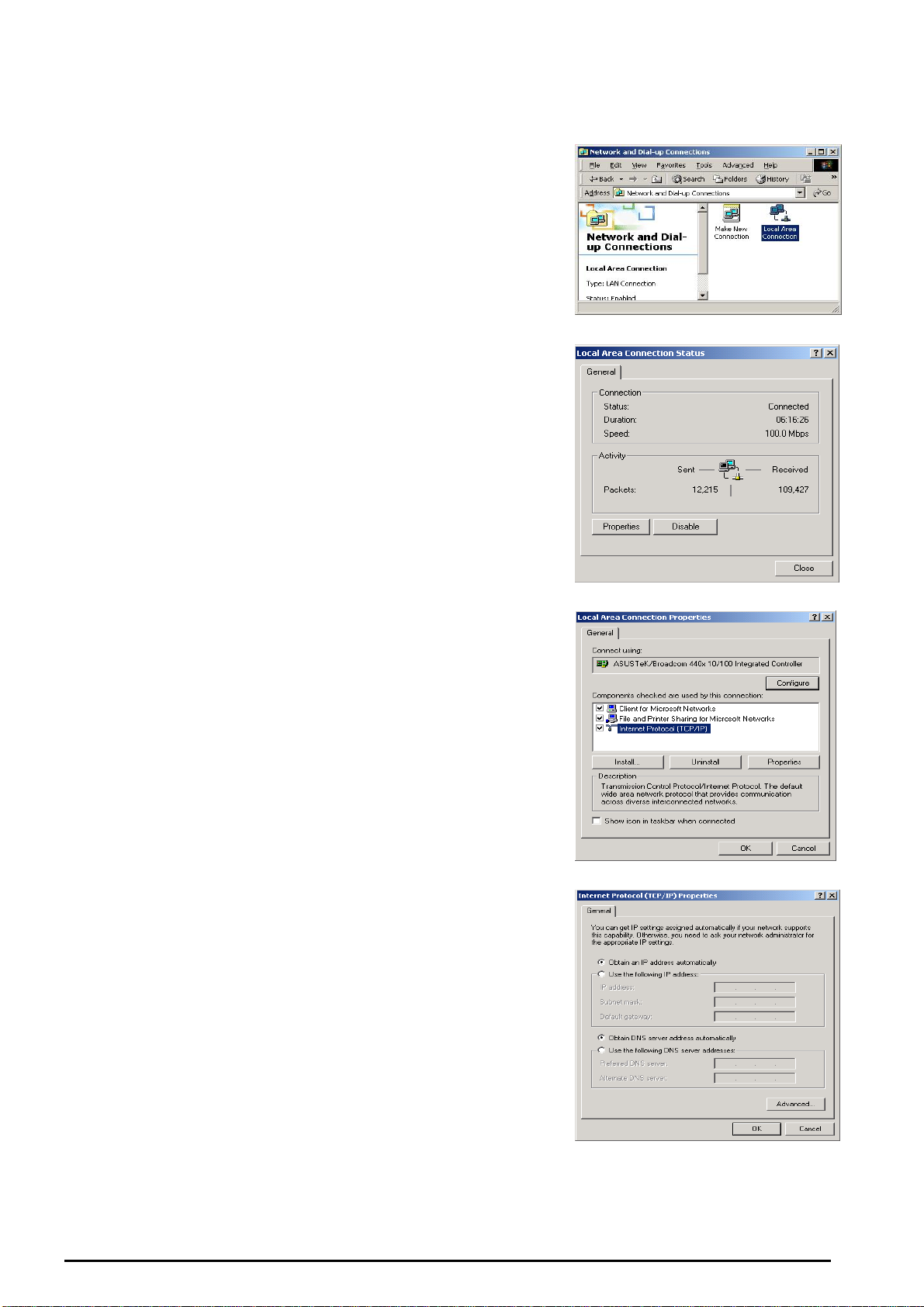
VoIP/(802.11g) Broadband Firewall Router
Configuring PCs in Windows 2000
1. Go to Start / Settings / Control Panel. In the Control Panel,
double-click Network and Dial-up Connections.
2. Double-click Local Area (“LAN”) Connection. (See Figure
3.5)
3. In the LAN Area Connection Status window, click
Properties. (See Figure 3.6)
4. Select Internet Protocol (TCP/IP) and click Properties.
(See Figure 3.7)
5. Select the Obtain an IP address automatically and Obtain
DNS server address automatically radio buttons. (See
Figure 3.8)
6. Click OK to finish the configuration.
Figure 3.5: LAN Area Connection
Figure 3.6: LAN Connection Status
Figure 3.7: TCP / IP
Figure 3.8: IP Address & DNS
Configuration
Chapter 3: Basic Installation
13
Page 15
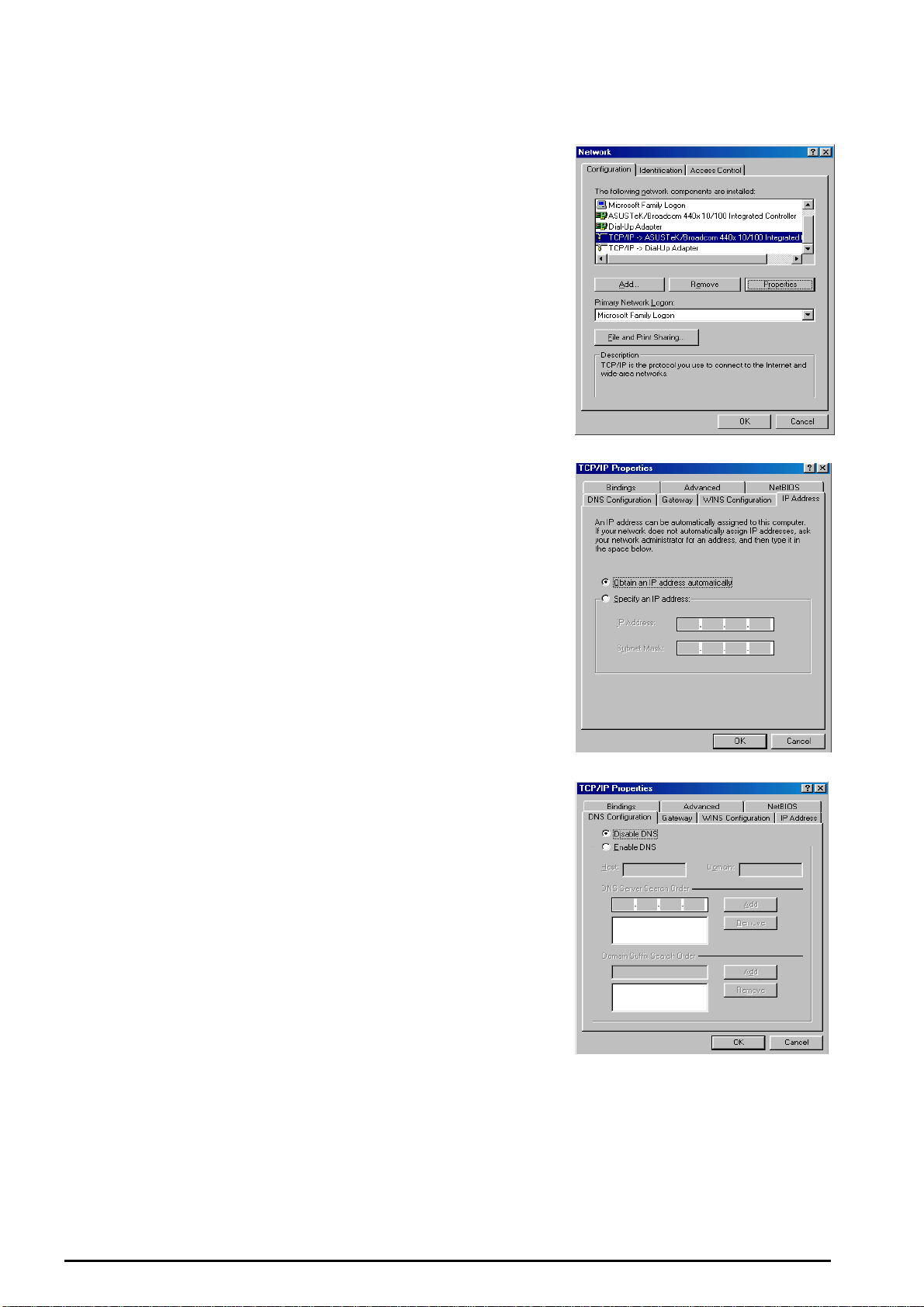
VoIP/(802.11g) Broadband Firewall Router
Configuring PC in Windows 95/98/ME
1. Go to Start / Settings / Control Panel. In the Control Panel,
double-click Network and choose the Configuration tab.
2. Select TCP / IP -> NE2000 Compatible, or the name of any
Network Interface Card (NIC) in your PC. (See Figure 3.9)
3. Click Properties.
4. Select the IP Address tab. In this page, click the Obt ain an IP
address automatically radio button. (See Figure 3.10)
5. Then select the DNS Configuration tab. (See Figure 3.11)
6. Select the Disable DNS radio button and click OK to finish
the configuration.
Figure 3.9: TCP / IP
Figure 3.10: IP Address
Figure 3.11: DNS Configuration
Chapter 3: Basic Installation
14
Page 16
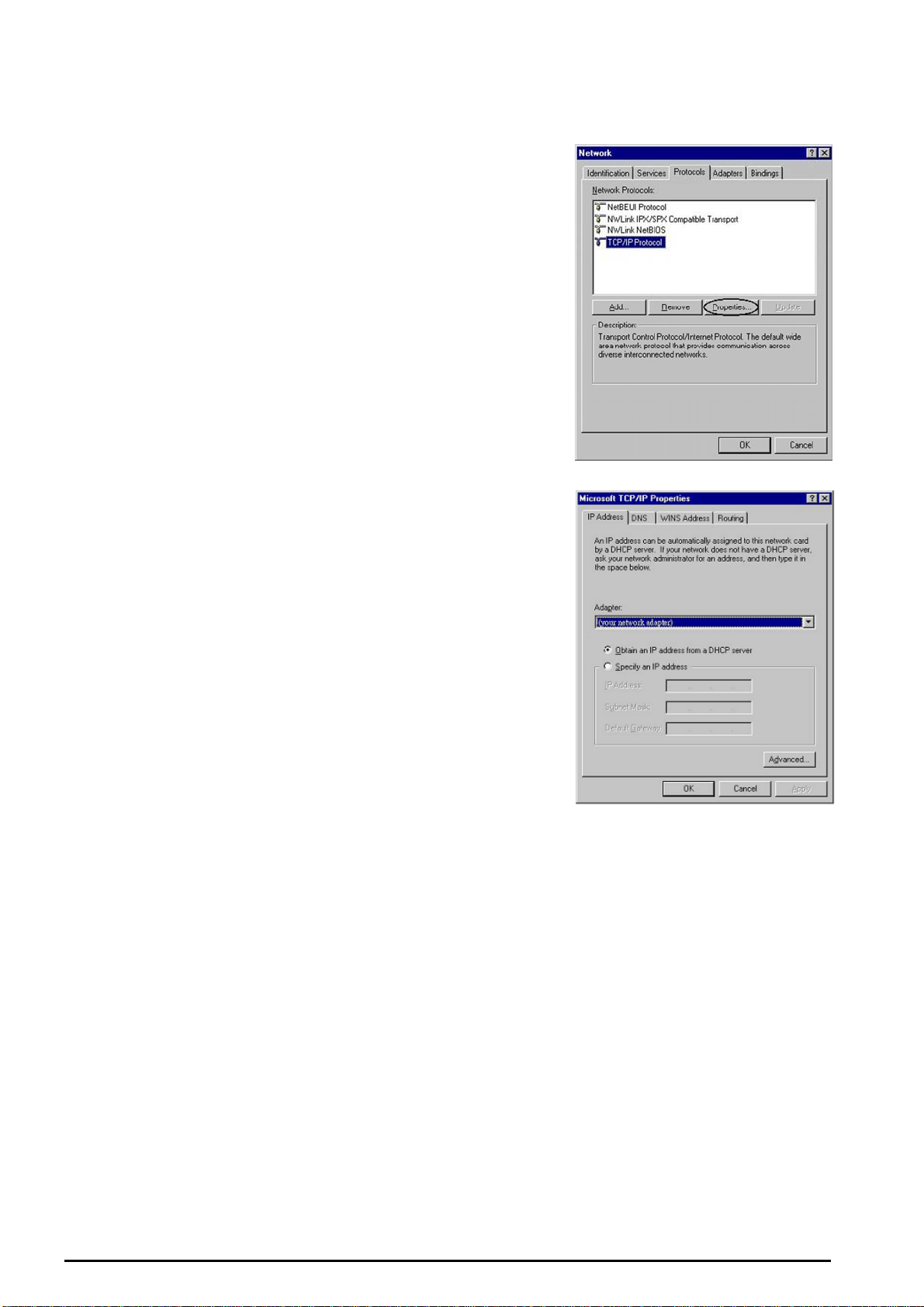
VoIP/(802.11g) Broadband Firewall Router
Configuring PC in Windows NT4.0
1. Go to Start / Settings / Control Panel. In the Control
Panel, double-click Network and choose the Protocols tab.
2. Select TCP/IP Protocol and click Properties. (See Figure
3.12)
3. Select the Obtain an IP address from a DHCP server radio
button and click OK. (See Figure 3.13)
Figure 3.12: TCP / IP
Figure 3.13: IP Address
Chapter 3: Basic Installation
15
Page 17
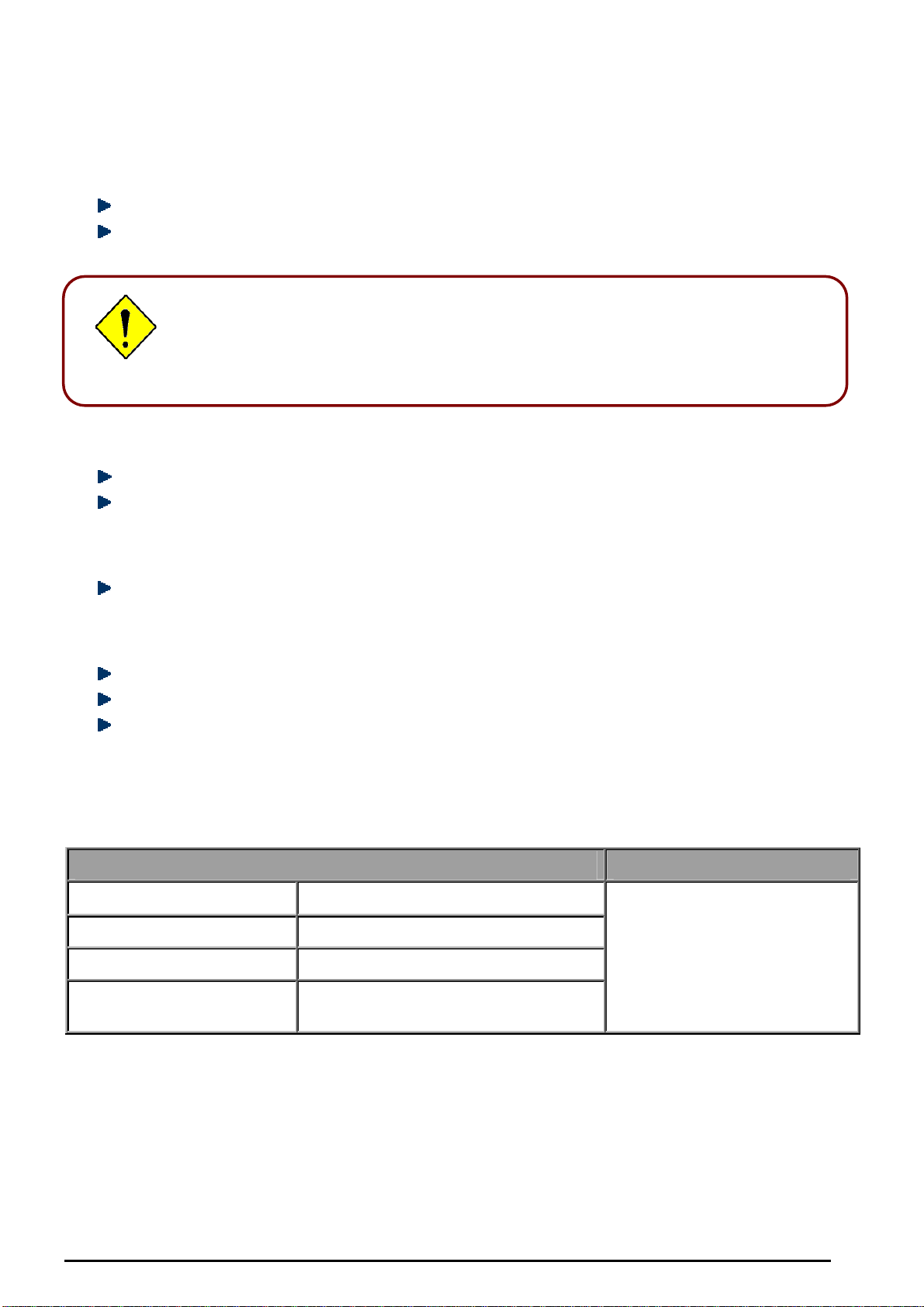
VoIP/(802.11g) Broadband Firewall Router
A
A
r
Factory Default Settings
Before configuring your, you need to know the following default settings.
Web Interface (Username and Password)
Username: admin
Password: admin
The default username and password are “admin” and “admin” respectively.
ttention
ttention
Device LAN IP settings:
IP Address: 192.168.1.254
Subnet Mask: 255.255.255.0
If you ever forget the username/password to login to the router, you may
press the RESET button up to 6 seconds to restore the factory default
settings.
Caution: Af ter pressing the RESET button for more than 6 seconds, to be sure you powe
cycle the device again.
ISP setting in WAN site:
PPPoE
DHCP server
DHCP server is enabled.
Start IP Address: 192.168.1.100
IP pool counts: 100
LAN and WAN Port Addresses
The parameters of LAN and WAN ports are pre-set in the factory. The default values are shown below.
LAN Port WAN Port
IP address
Subnet Mask
DHCP server function
IP addresses for
distribution to PCs
192.168.1.254
255.255.255.0
Enabled
100 IP addresses continuing from
192.168.1.100 through 192.168.1.199
The PPPoE function is enabled
to automatically get the WAN
port configuration from the ISP.
16
Chapter 3: Basic Installation
Page 18
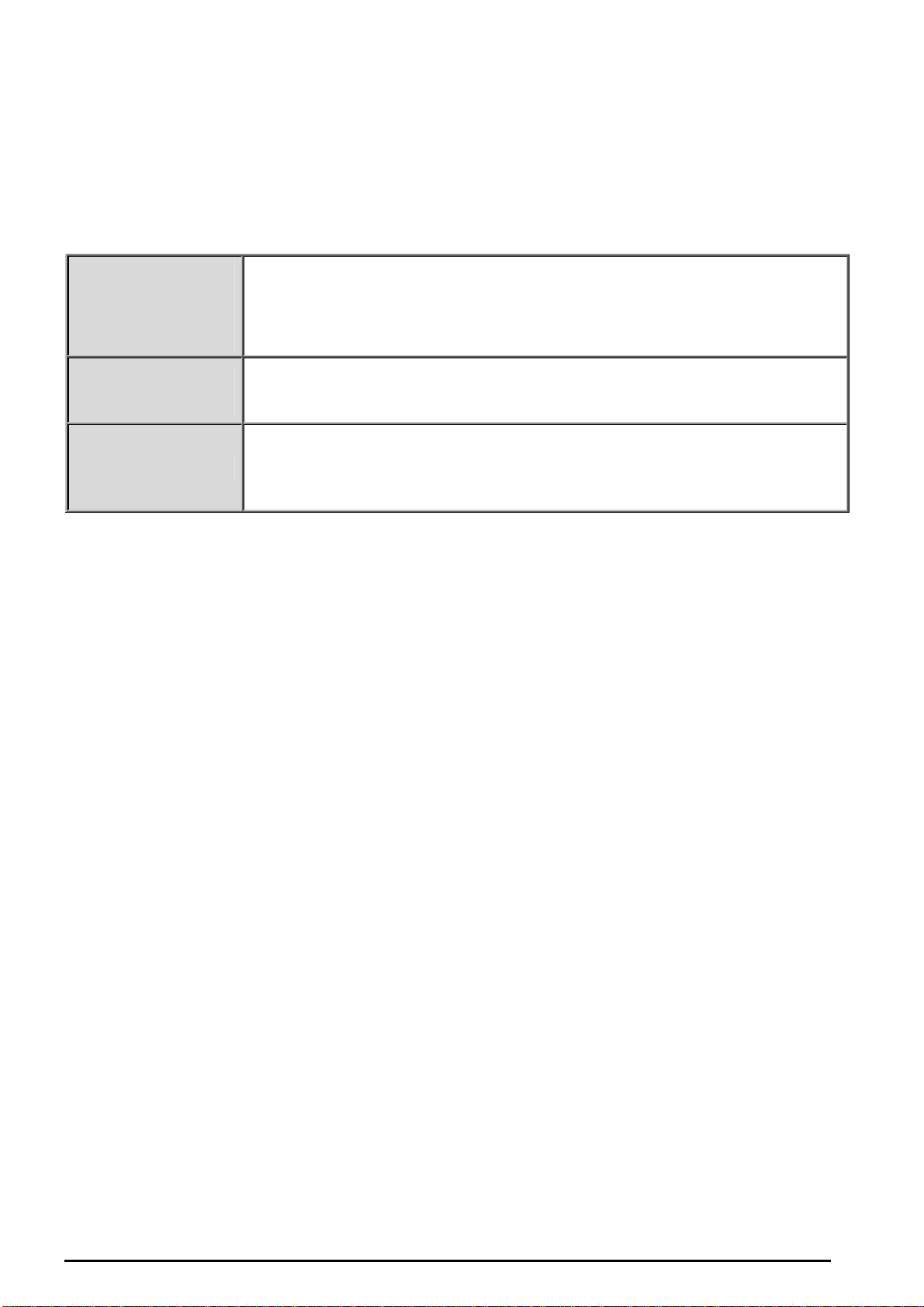
VoIP/(802.11g) Broadband Firewall Router
Information from your ISP
Before configuring this device, you have to check with your ISP (Internet Service Provider) to find out
what kind of service is provided such as DHCP (Obtain an IP Address Automatically, Static IP (Fixed IP
Address) and PPPoE.
Gather the information as illustrated in the following table and keep it for reference.
DHCP
(Obtain an IP
Address
Automatically)
Static IP
(Fixed IP Address)
PPPoE
Configure this WAN Interface to use DHCP client protocol to get an IP address
from your ISP automatically. Your ISP provides an IP address to the router
dynamically when logging in.
Configure this WAN interface with a specific IP address. This IP address
should be provided by your ISP.
PPPoE (PPP over Ethernet) is known as a dial-up DSL or cable service. It is
designed to integrate the broadband services into the current widely deployed,
easy-to-use, and low-cost dial-up-access networking infrastructure.
Chapter 3: Basic Installation
17
Page 19
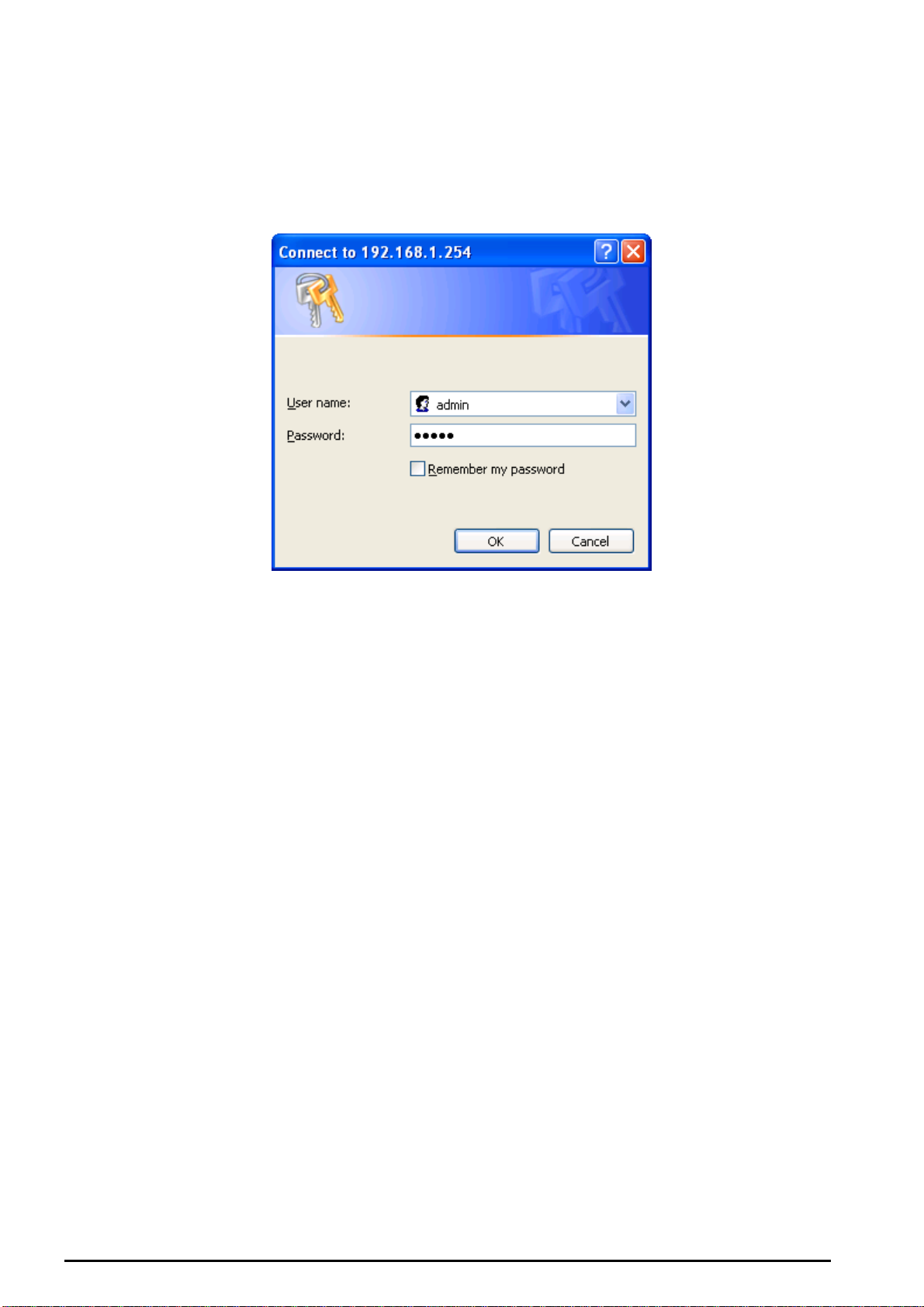
VoIP/(802.11g) Broadband Firewall Router
Configuring with your Web Browser
Open your web browser, enter the IP address of your router, which by default is 192.168.1.254, and click
“Go”, a user name and password window prompt will appear. The default username and password
are “admin” and “admin” respectively. (See Figure 3.14)
Figure 3.14: User name & Password Prompt Widonw
Congratulation! You are now successfully logon to the VoIP/(802.11g) Broadband Router!
Chapter 3: Basic Installation
18
Page 20
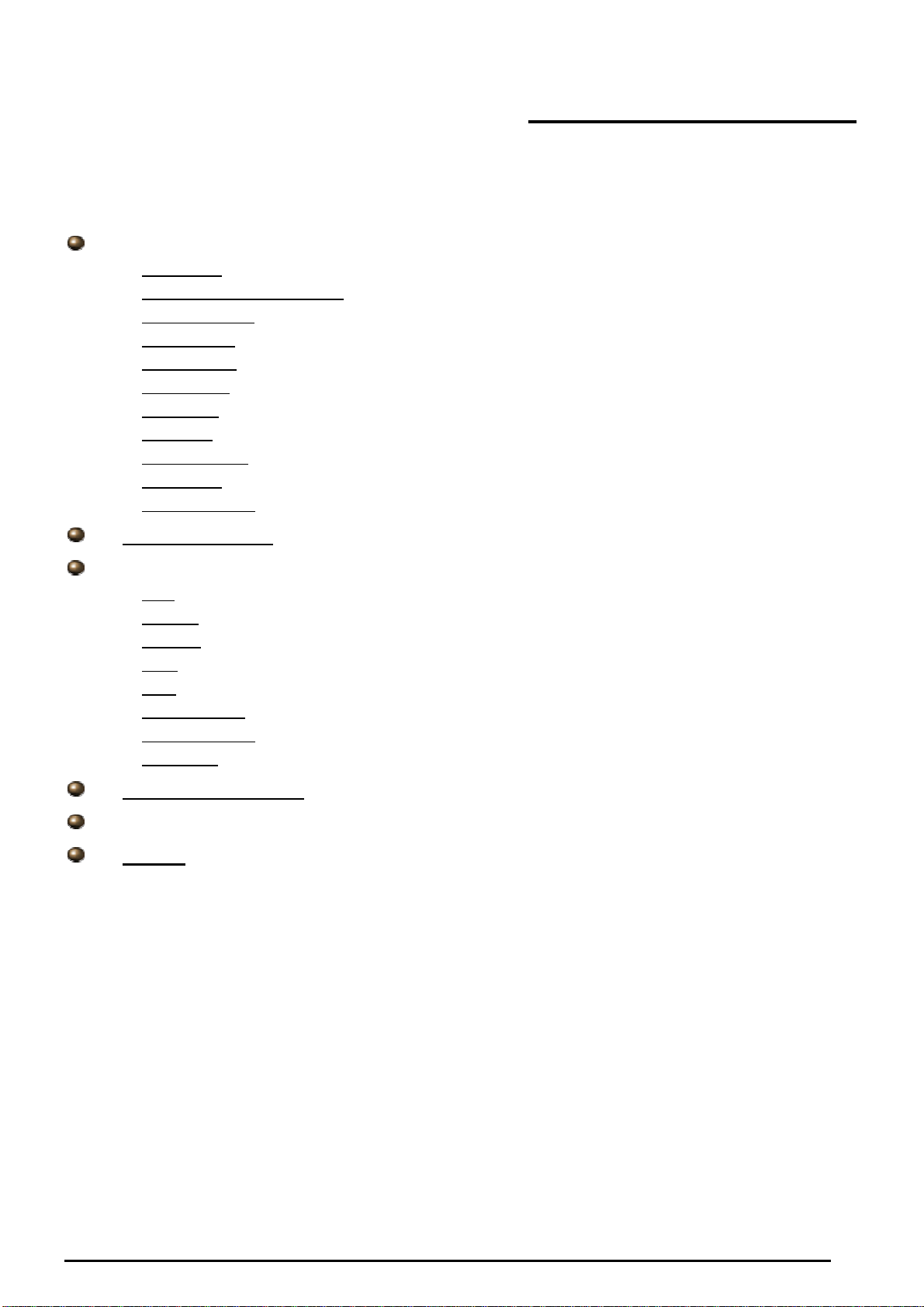
VoIP/(802.11g) Broadband Firewall Router
Chapter 4: Configuration
At the configuration homepage, the left navigation pane where bookmarks are provided links you directly
to the desired setup page, including:
Status
-
ARP Table
-
Wireless Association T able (Wireless Router Only)
-
Routing Table
-
DHCP Table
-
Email Status
-
VoIP Status
-
Event Log
-
Error Log
-
NAT Sessions
-
Diagnostic
UPnP Portmap
-
ATA / Router Mode
Configuration
-
LAN
-
System
-
Firewall
-
VoIP
-
QoS
-
Virtual Server
-
Time Schedule
Advanced
-
Save Config to FLASH
Language (provides user interface in English and French languages).
Logout
Please click the links to see the relevant sections of this manual for detailed instructions on how to
configure the VoIP/(802.11g) Broadband Router.
Chapter 4: Configuration
19
Page 21
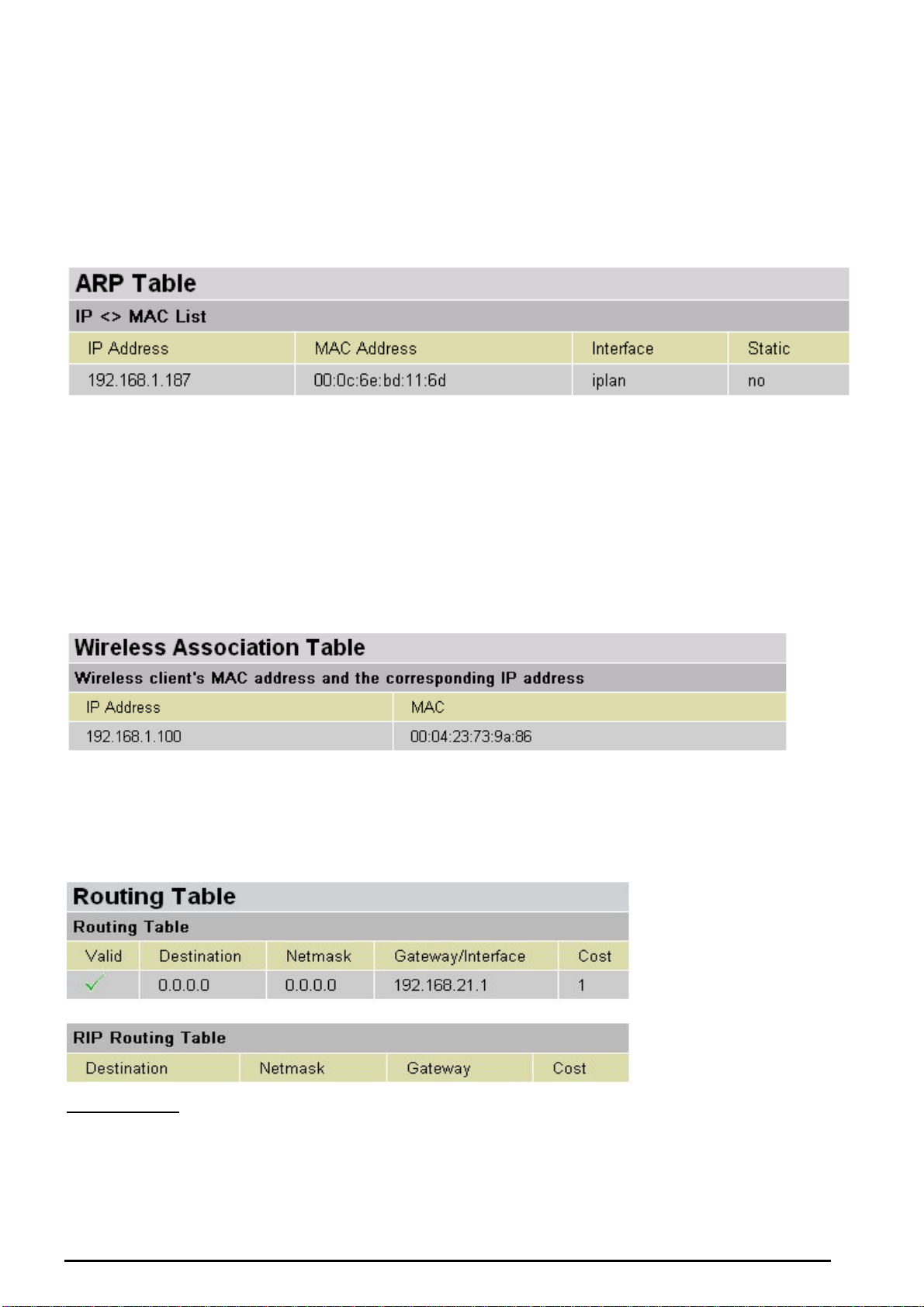
VoIP/(802.11g) Broadband Firewall Router
Status
ARP Table
This section displays the router’s ARP (Address Resolution Protocol) Table, which shows the mapping of
Internet (IP) addresses to Ethernet (MAC) addresses. This is useful as a quick way of determining the
MAC address of the network interface of your PCs to use with the router’s Firewall – MAC Address
Filter function. See the Firewall section of this manual for more information on this feature.
IP Address: A list of IP addresses of devices on your LAN (Local Area Network).
MAC Address: The MAC (Media Access Control) addresses for each device on your LAN.
Interface: The interface name (on the router) that this IP Address connects to.
Static: Static status of the ARP table entry:
“no” for dynamically-generated ARP table entries
“yes” for static ARP table entries added by the user
Wireless Association Table (Wireless Router Only)
IP Address: It is IP address of wireless client that joins this network.
MAC: the MAC address of wireless client.
Routing Table
Routing Table
Valid: It indicates a successful routing status.
Destination: The IP address of the destination network.
Netmask: The destination netmask address.
Gateway/Interface: The IP address of the gateway or existing interface that this route will use.
Chapter 4: Configuration
20
Page 22
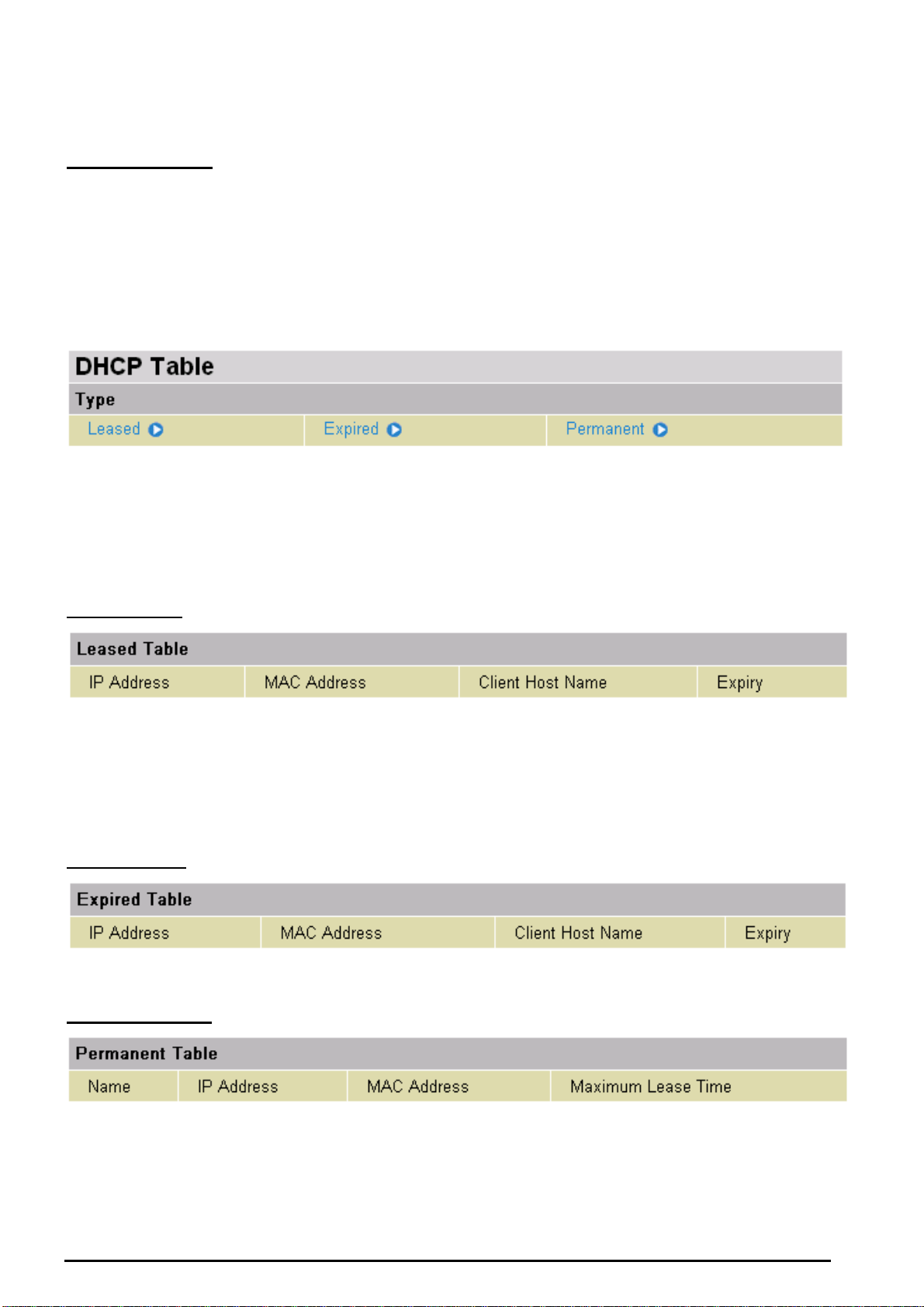
Cost: The number of hops counted as the cost of the route.
VoIP/(802.11g) Broadband Firewall Router
RIP Routing Table
Destination: The IP address of the destination network.
Netmask: The destination netmask address.
Gateway: The IP address of the gateway that this route will use.
Cost: The number of hops counted as the cost of the route.
DHCP Table
Leased: The DHCP assigned IP addresses information.
IP Address: A list of IP addresses of devices on your LAN (Local Area Network).
Expired: The expired IP addresses information.
Permanent: The fixed host mapping information
Leased Table
IP Address: The IP address that assigned to client.
MAC Address: The MAC address of client.
Client Host Name: The Host Name (Computer Name) of client.
Expiry: The current lease time of client.
Expired Table
Please refer the Leased Table.
Permanent Table
Name: The name you assigned to the Permanent configuration.
IP Address: The fixed IP address for the specify client.
MAC Address: The MAC Address that you want to assign the fixed IP address
Maximum Lease Time: The maximum lease time interval you allow to clients
Chapter 4: Configuration
21
Page 23
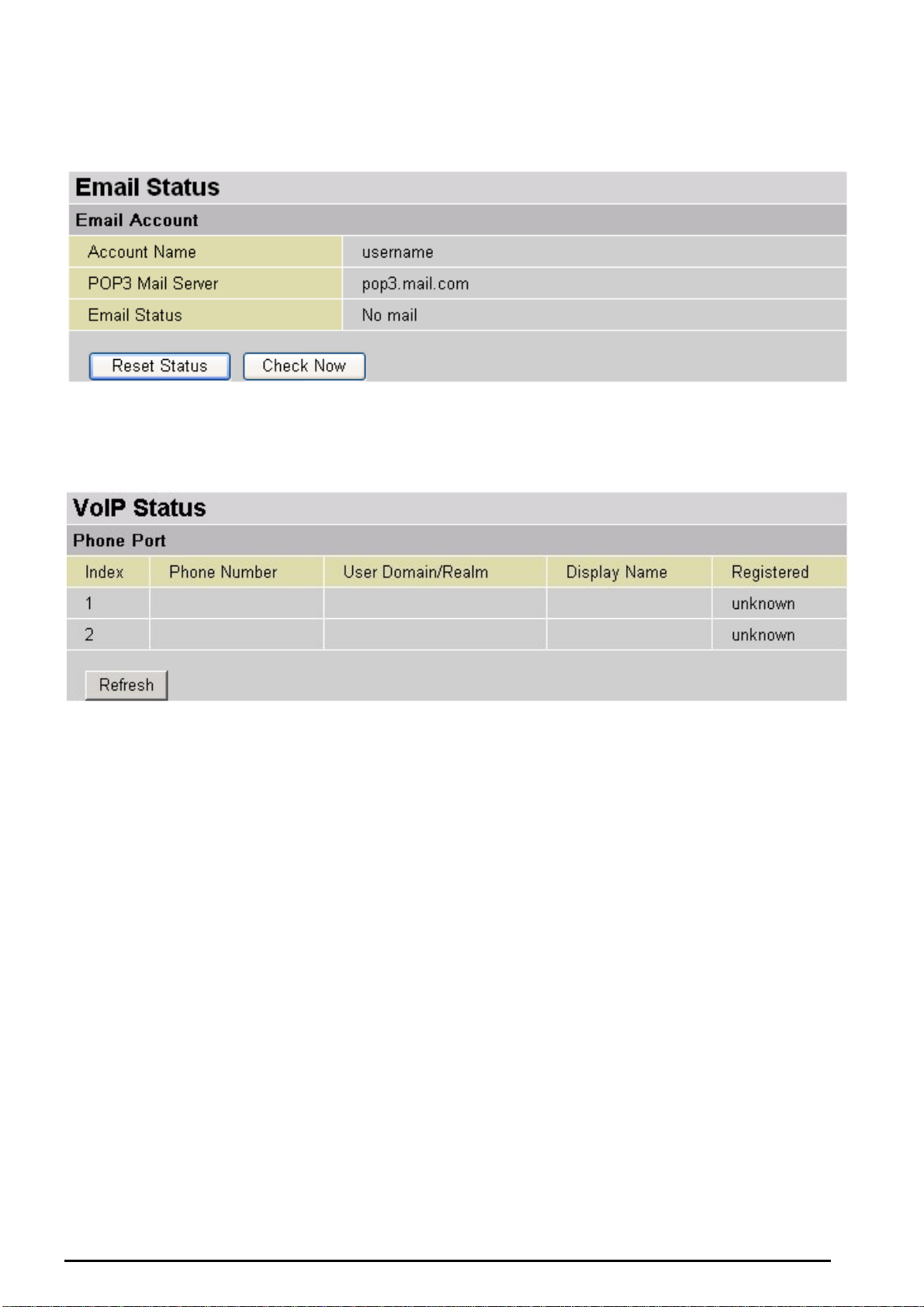
VoIP/(802.11g) Broadband Firewall Router
Email Status
Details and status for the Email Account you have configured the router to check. Please see the
Advanced section of this manual for details on this function.
VoIP Status
Here you can check details and status of VoIP Account you have configured. Please see the VoI P
Configuration section for more details.
Chapter 4: Configuration
22
Page 24
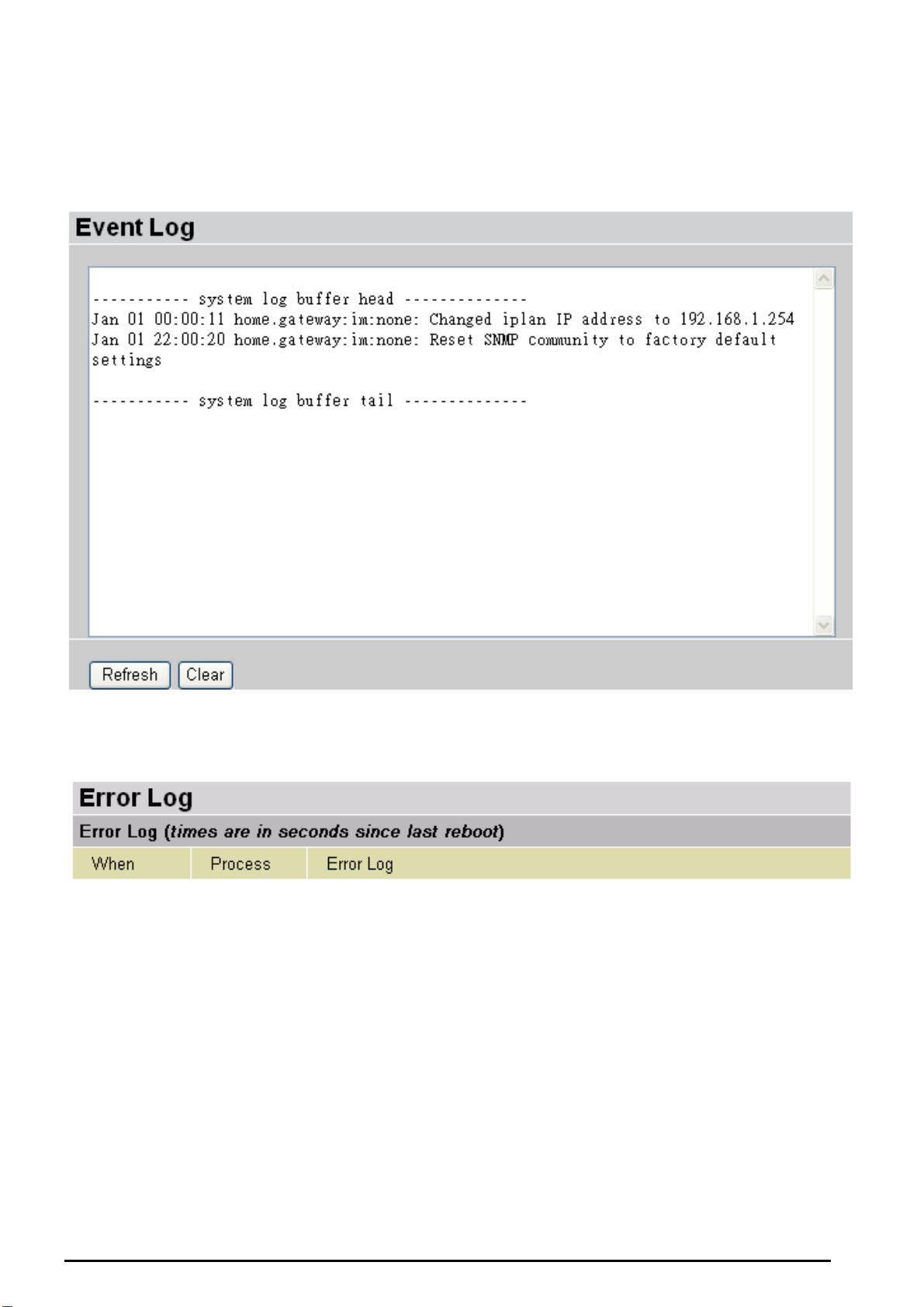
VoIP/(802.11g) Broadband Firewall Router
Event Log
This page displays the router’s Event Log entries. Major events are logged to this window, such as when
the router’s ADSL connection is disconnected, as well as Firewall events when you have enabled
Intrusion or Blocking Logging in the Configuration – Firewall section of the interface. Please see the
Firewall section of this manual for more details on how to enable Firewall logging.
Error Log
Any errors encountered by the router (e.g. invalid names given to entries) are logged to this window.
Chapter 4: Configuration
23
Page 25
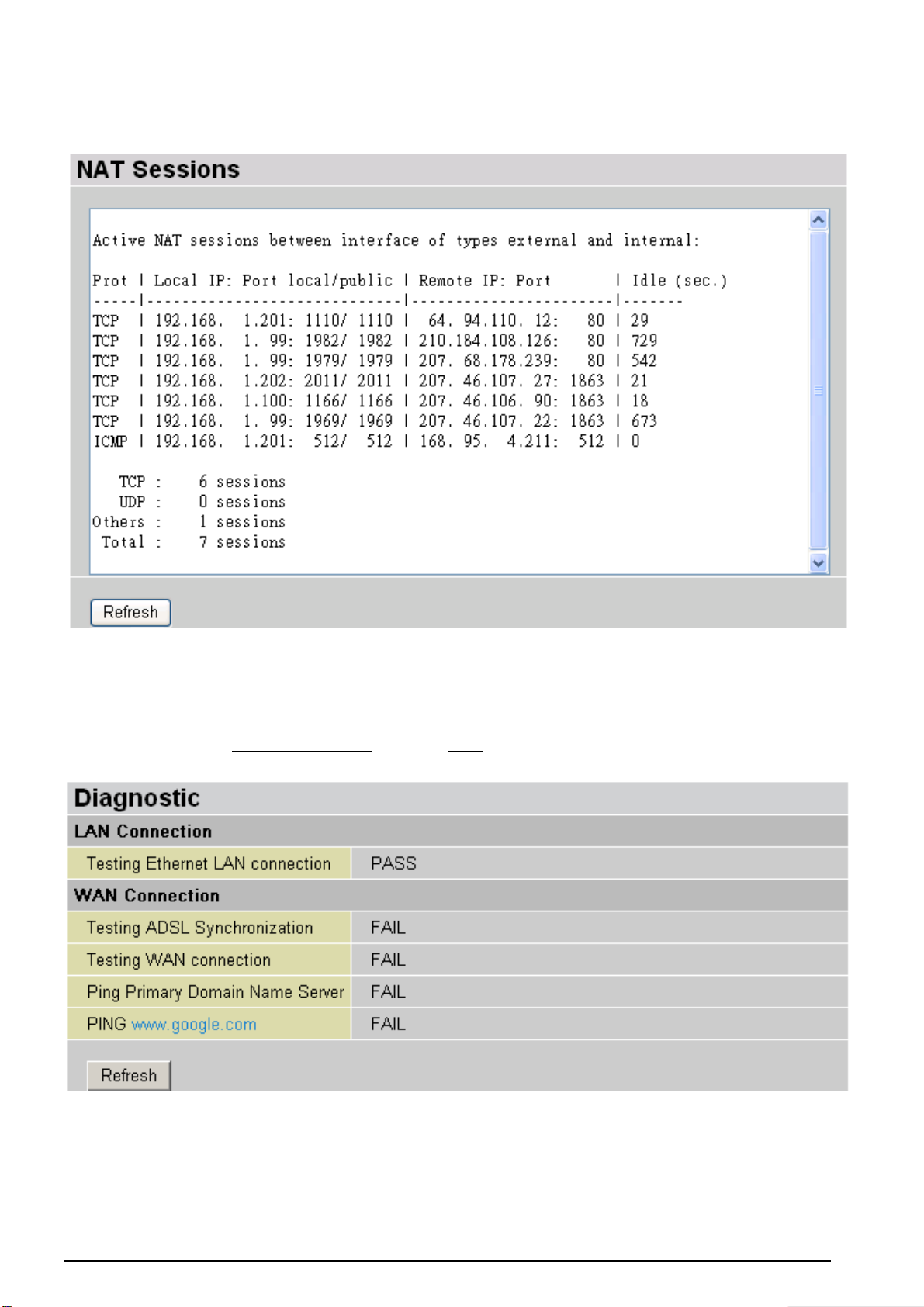
VoIP/(802.11g) Broadband Firewall Router
NAT Sessions
This section lists all current NAT sessions between interface of types external (WAN) and internal (LAN).
Diagnostic
It tests the connection to computer(s) which is connected to LAN ports and also the WAN Internet
connection. If PING
PC’s DNS settings is set correctly.
www.google.com is shown FAIL and the rest is PASS, you ought to check your
Chapter 4: Configuration
24
Page 26
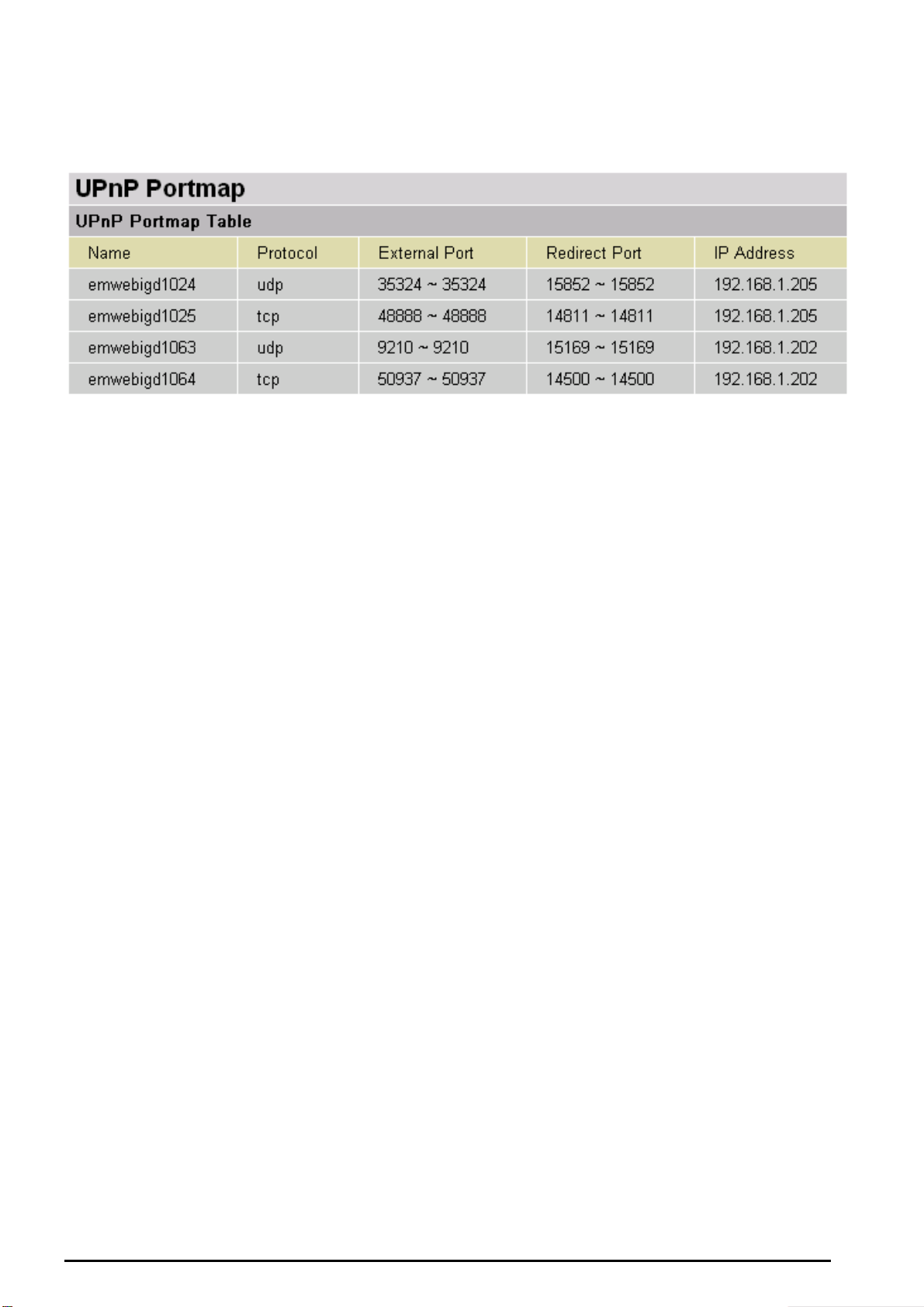
VoIP/(802.11g) Broadband Firewall Router
UPnP Portmap
The section lists all port-mapping established using UPnP (Universal Plug and Play). Please see the
Advanced section of this manual for more details on UPnP and the router’s UPnP configuration options.
Chapter 4: Configuration
25
Page 27
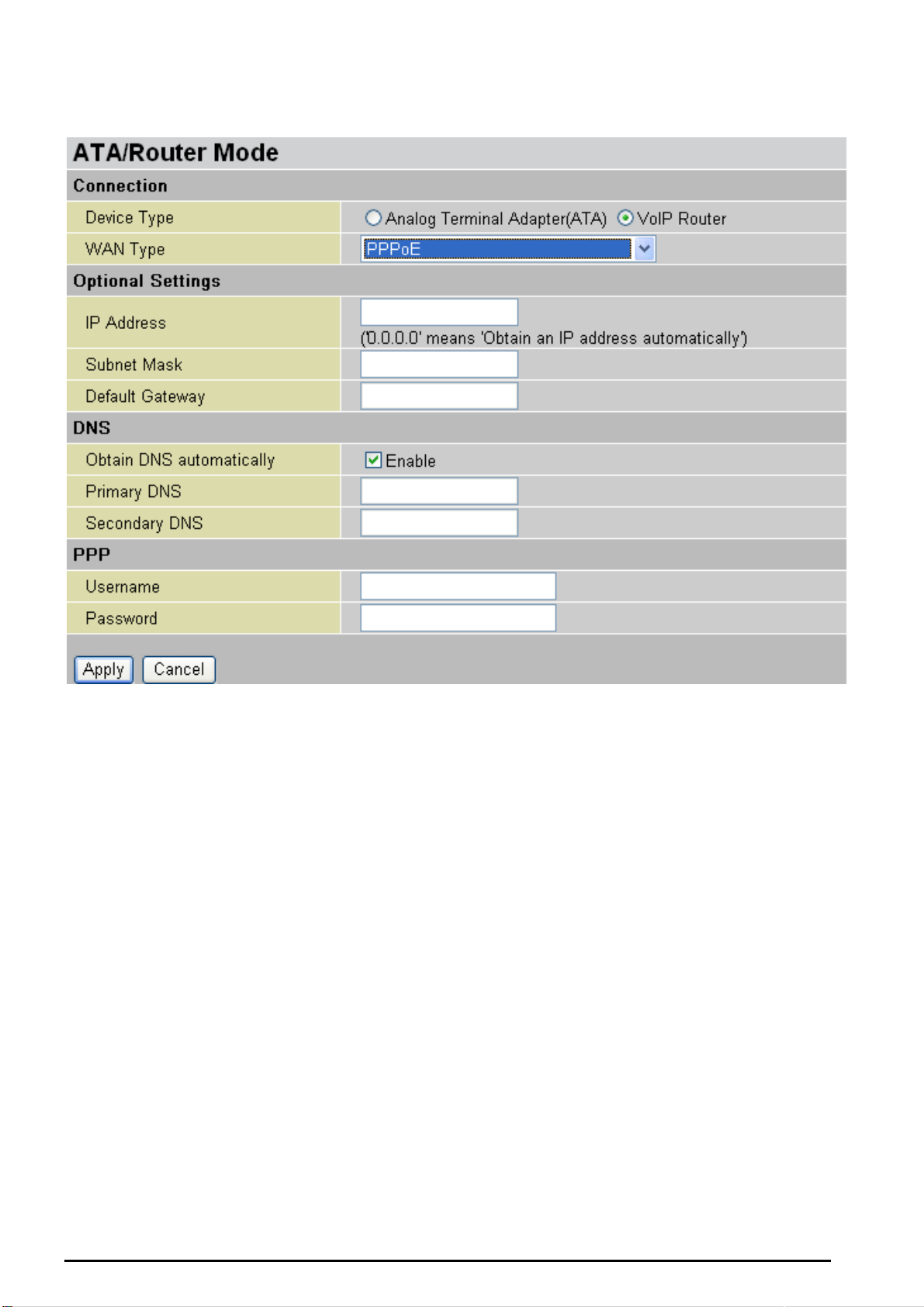
ATA / Router Mode
VoIP/(802.11g) Broadband Firewall Router
You have the option to configure the device to a pure Analog Telephone Adaptor (ATA); doing so, you will
lose the access capability to other feature functions such as Firewall, QoS and etc. By default, the
device is set to VoIP Router, concurrently, you can enjoy the content functions and at the same making a
toll-quality voice calls over the Internet or via a traditional landline.
Usually, the only information you need for the Quick Start Wizard in order to get you online is your login
information. Your ISP shall have supplied all the det ails yo u need. In additional, you have the option to
provide specific DNS as your desire, or check the Enable box to get the DNS automatically from your
ISP.
Chapter 4: Configuration
26
Page 28
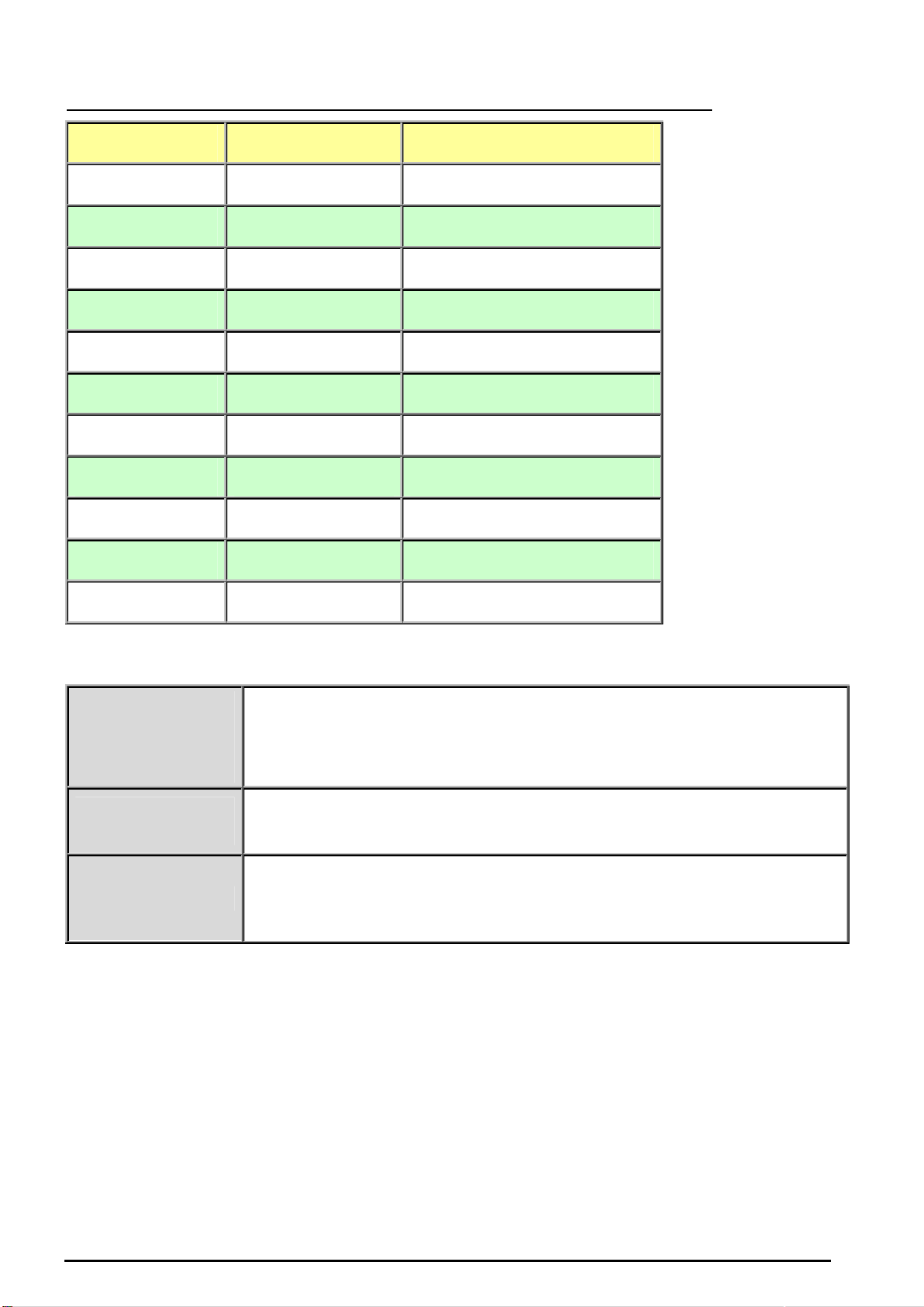
VoIP/(802.11g) Broadband Firewall Router
Analog Telephone Adaptor (ATA) vs. VoIP Router Functional Comparison Table
Functions ATA VoIP Router
LAN
NAT
DHCP Server
Device IP
WAN
System
Firewall
QoS
Virtual Server
Time Schedule
Disabled Active
Turn OFF Turn ON
Turn OFF Turn ON
0.0.0.0 / 0.0.0.0 192.168.1.254 / 24
Disabled Active
Disabled Active
Disabled Active
Disabled Active
Disabled Active
Disabled Active
Note: For ATA device
management. When
configuring to ATA mode,
to be sure you renew your
PC IP to be in the same
subnet as your ATA.
Fail to do renew your PC
IP will block you from
accessing the router
device. If problem
persists, please RESET
your router to its factory
settings (pushing the
RESET more than 6
seconds).
Advanced
Disabled Active
Here is detailed WAN Type description for your reference.
DHCP
(Obtain an IP
Address
Configure this WAN Interface to use DHCP client protocol to get an IP address
from your ISP automatically. Your ISP provides an IP address to the router
dynamically when logging in.
Automatically)
Static IP
(Fixed IP Address)
Configure this WAN interface with a specific IP address. This IP address
should be provided by your ISP.
PPPoE (PPP over Ethernet) is known as a dial-up DSL or cable service. It is
PPPoE
designed to integrate the broadband services into the current widely deployed,
easy-to-use, and low-cost dial-up-access networking infrastructure.
Chapter 4: Configuration
27
Page 29
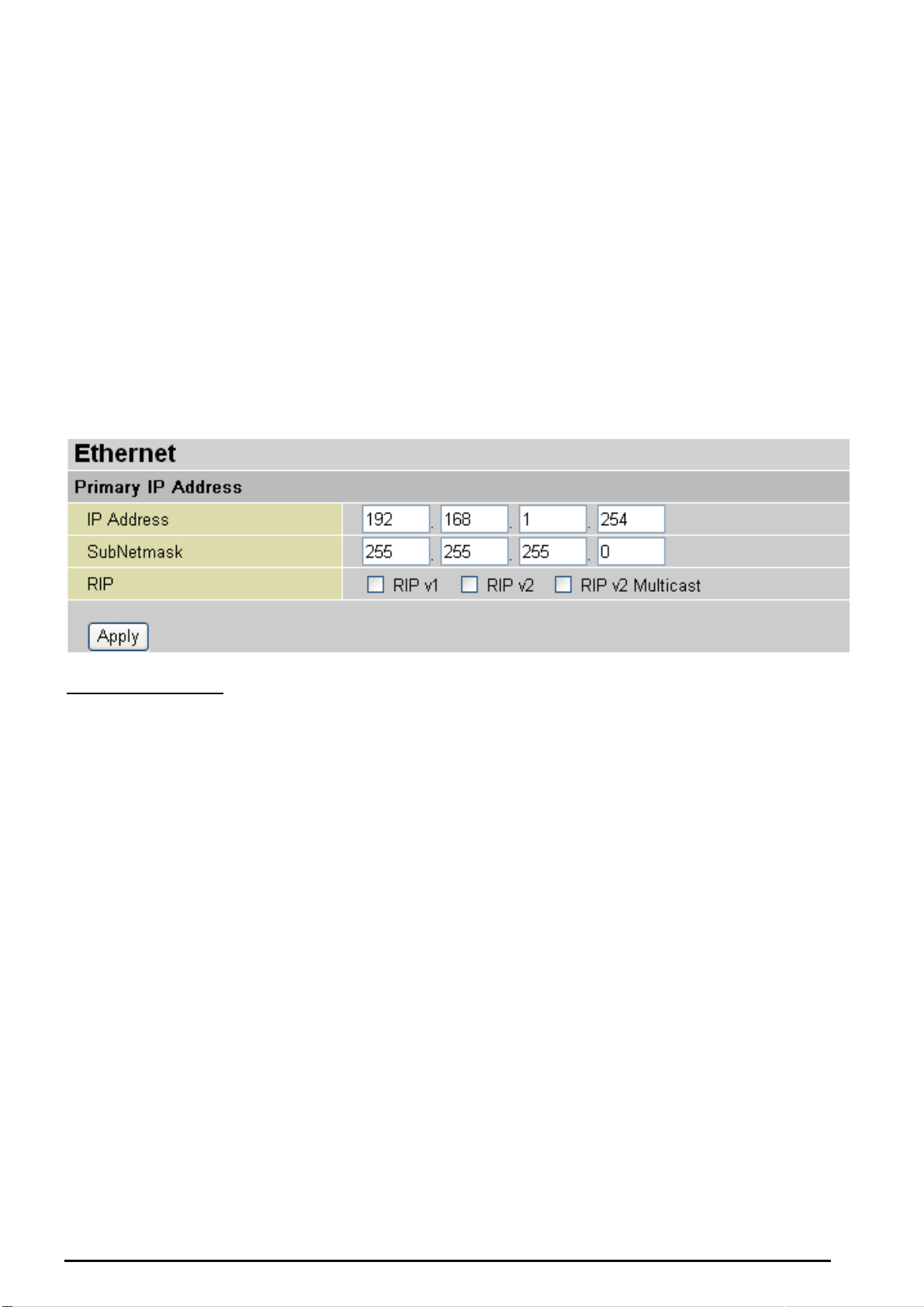
VoIP/(802.11g) Broadband Firewall Router
Configuration
When you click this item, you get following sub-items to configure your router.
LAN, System, Firewall, VoIP, QoS, Virtual Server, Time Schedule and Advanced
These functions are described below in the following sections.
LAN (Local Area Network)
Here are the items within LAN section: Ethernet, IP Alias, Ethernet Client Filter, Wireless, Wireless
Security, Wireless Client Filter and DHCP Server.
Ethernet
Primary IP Address
IP Address: The default IP on this router.
SubNetmask: The default subnet mask on this router.
RIP: RIP v1, RIP v2, and RIP v2 Multicast. Check to enable RIP function.
Chapter 4: Configuration
28
Page 30
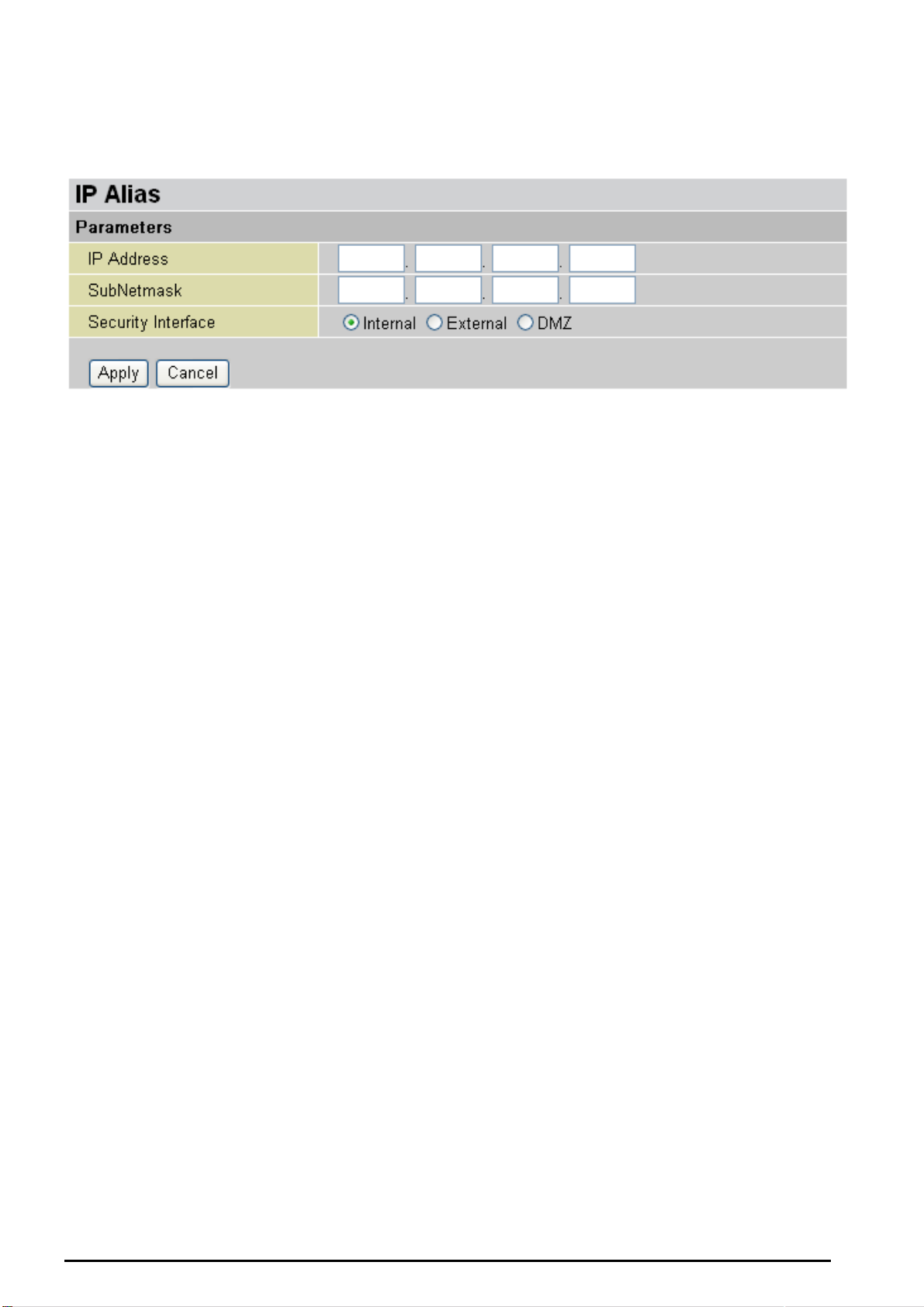
VoIP/(802.11g) Broadband Firewall Router
IP Alias
This function supports to create multiple virtual IP interfaces on this router. It helps to connect two or more
local networks to the ISP or remote node. In this case, an internal router is not required.
IP Address: Specify an IP address on this virtual interface.
SubNetmask: Specify a subnet mask on this virtual interface.
Security Interface: Specify the firewall setting on this virtual interface.
Internal: The network is behind NAT. All traffic will do network address translation when sending out to
Internet if NAT is enabled.
External: There is no NAT on this IP interface and connected to the Internet directly. Mostly it will be used
when providing multiple public IP addresses by ISP. In this case, you can use public IP address in local
network which gateway IP address point to the IP address on this interface.
DMZ: Specify this network to DMZ area. There is no NAT on this interface.
Chapter 4: Configuration
29
Page 31

VoIP/(802.11g) Broadband Firewall Router
Ethernet Client Filter
The Ethernet Client Filter supports up to 16 Ethernet network machines that helps you to manage your
network control to accept traffic from specific authorized machines or can restrict unwanted machine(s) to
access your LAN.
There are no pre-define Ethernet MAC address filter rules; you can add the filter rules to meet your
requirements.
Ethernet Client Filter: Default setting is set to Disable.
Allowed: check to authorize specific device accessing your LAN by insert the MAC Address in
the space provided or click
Blocked: check to prevent unwanted device accessing your LAN by insert the MAC Address in
the space provided or click
The maximum client is 16. The MAC addresses are 6 bytes long; they are presented only in
hexadecimal characters. The number 0 - 9 and letters a - f are acceptable.
Note: Follow the MAC Address Format xx:xx:xx:xx:xx:xx. Semicolon ( : ) must be included.
Candidates: automatically detects devices connected to the router through the Ethernet. .
. Make sure your PC’s MAC is listed.
. Make sure your PC’s MAC is not listed.
→ Active PC in LAN
Chapter 4: Configuration
30
Page 32

VoIP/(802.11g) Broadband Firewall Router
Active PC in LAN displays a list of individual Ethernet device’s IP Address & MAC Address which
connecting to the router.
You can easily by checking the box next to the IP address to be blocked or allowed. Then, Add to insert to
the Ethernet Client Filter table. The maximum Ethernet client is 16.
Chapter 4: Configuration
31
Page 33

Wireless (Wireless Router Only)
VoIP/(802.11g) Broadband Firewall Router
Parameters
WLAN Service: Default setting is set to Enable. If you do not have any wireless, both 802.11g and
802.11b, device in your network, select Disable.
Mode: The default setting is 802.11b+g (Mixed mode). If you do not know or have both 11g and 11b
devices in your network, then keep the default in mixed mode. From the drop-down manual, you can
select 802.11g if you have only 11g card. If you have only 11b card, then select 802.11b.
ESSID: The ESSID is the unique name of a wireless access point (AP) to be distinguished from another.
For security propose, change the default wlan-ap to a unique ID name to the AP which is already built-in
to the router’s wireless interface. It is case sensitive and must not excess 32 characters. Make sure your
wireless clients have exactly the ESSID as the device, in order to get connected to your network.
Note: It is case sensitive and must not excess 32 characters.
ESSID Broadcast: It is function in which transmits its ESSID to the air so that when wireless client
searches for a network, router can then be discovered and recognized. Default setting is Enabled.
Disable: If you do not want broadcast your ESSID. Any client uses “any” wireless setting cannot
discover the Access Point (AP) of your router.
Enable: Any client that using the “any” setting can discover the Access Point (AP) in
Regulation Domain: There are seven Regulation Domains for you to choose from, including North
America (N.America), Europe, France, etc. The Channel ID will be different based on this setting.
Channel ID: Select the wireless connection ID channel that you would like to use. Use the Scan
Channel Usage to help to select non-occupied wireless channel.
Scan Channel Usage: Wireless channel scan takes up to 14 seconds to survey the channel ID in
the network area. The result will show all ID channel is being occupied or not occupied.
Note: Wireless performance may degrade if select ID channel is already being occupied by other AP(s).
TX PowerLevel: It is function that enhances the wireless transmitting signal strength. User may
32
Chapter 4: Configuration
Page 34

VoIP/(802.11g) Broadband Firewall Router
adjust this power level from minimum 0 up to maximum 255.
Note: The Power Level maybe different in each access network user premises environment and choose the most
suitable level for your network.
Connected: Representing in true or false. That it is the connection status between the system and the
build-in wireless card.
AP MAC Address: It is a unique hardware address of the Access Point.
AP Firmware Version: The Access Point firmware version.
Wireless Distribution System (WDS)
It is a wireless access point mode that enables wireless link and communication with other access point.
It is easy to be installed simply define peer’s MAC address of the connected AP. WDS takes advantages
of cost saving and flexibility which no extra wireless client device is required to bridge between two
access points and extending an existing wired or wireless infrastructure network to create a larger
network.
In addition, WDS enhances its link connection security in WEP mode, WEP key encryption must be the
same for both access points.
WDS Service: The default setting is Disabled. Check Enable radio button to activate this function.
Peer WDS MAC Address: It is the associated AP’s MAC Address. It is important that your peer’s AP
must include your MAC address in order to acknowledge and communicate with each other.
Note: For MAC Address, Semicolon ( : ) must be included.
Chapter 4: Configuration
33
Page 35

VoIP/(802.11g) Broadband Firewall Router
Wireless Security (Wireless Router Only)
You can disable or enable with WPA or WEP for protecting wireless network.
The default mode of wireless security is disabled.
WPA-PSK (TKIP) / WPA-PSK (AES) Pre-Shared Key
WPA Algorithms: There are two types of the WPA-PSK; the WAP1 adapts the TKIP (Temporal Key
Integrity Protocol) encrypted algorithms, which incorporates Message Integrity Code (MIC) to provide
protection against hackers. The WAP2 adapts CCMP (Cipher Block Chaining Message Authentication
Code Protocol) of the AES (Advanced Encryption Security) algorithms.
WPA Shared Key: The key for network authentication. The input format is in character style and key size
should be in the range between 8 and 63 characters.
Group Key Renewal: The period of renewal time for changing the security key automatically between
wireless client and Access Point (AP). Default value is 3600 seconds.
Idle Timeout: The default idle timeout is 3600 seconds. A Timeout value base on the case of no data
traffic is send or received. If Router detects no traffic in the wireless, it will start timing the clock and drop
the session as it reaches to the defined timeout value. New session will be re-established after the old
session.
Chapter 4: Configuration
34
Page 36

WEP
VoIP/(802.11g) Broadband Firewall Router
WEP Encryption: To prevent unauthorized wireless stations from accessing data transmitted over the
network, the router offers highly secure data encryption, known as WEP. If you require high security for
transmissions, there are two alternatives to select from: WEP 64 and WEP 128. WEP 128 will offer
increased security over WEP 64.
Passphrase: This is used to generate WEP keys automatically based upon the input string and a
pre-defined algorithm in WEP64 or WEP128. You can input the same string in both the AP and Client card
settings to generate the same WEP keys. Please note that you do not have to enter Key (1-4) as below
when the Passphrase is enabled.
Default Used WEP Key: Select the encryption key ID; please refer to Key (1-4) below.
Key (1-4): Enter the key to encrypt wireless data. To allow encrypted data transmission, the WEP
Encryption Key values on all wireless stations must be the same as the router. There are four keys for
your selection. The input format is in HEX style, 5 and 13 HEX codes are required for WEP64 and
WEP128 respectively, the separator is “-“. For example, using WEP64, 11-22-33-44-55 is a valid key,
whilst 1122334455 is invalid.
Chapter 4: Configuration
35
Page 37

VoIP/(802.11g) Broadband Firewall Router
Wireless Client / MAC Address Filter (Wireless Router Only)
The MAC Address supports up to 16 wireless network machines and helps you to manage your network
control to accept traffic from specific authorized machines or to restrict unwanted machine(s) to access
your LAN.
There are no pre-define MAC Address filter rules; you can add the filter rules to meet your requirements.
Wireless Client Filter: Default setting is set to Disable.
Allowed: To authorize specific device accessing your LAN by insert the MAC Address in the
space provided or click
Blocked: To prevent unwanted device accessing the LAN by insert the MAC Address in the space
provided or click
. Make sure your PC’s MAC is not listed.
The maximum client is 16. The MAC addresses are 6 bytes long; they are presented only in
hexadecimal characters. The number 0 - 9 and letters a - f are acceptable.
The maximum client is 16. The MAC addresses are 6 bytes long; they are presented only in
hexadecimal characters. The number 0 - 9 and letters a - f are acceptable.
Note: Follow the MAC Address Format xx:xx:xx:xx:xx:xx. Semicolon ( : ) must be included.
Candidates: it automatically detects devices connected to the router through the Wireless.
→Associated Wireless Clients
. Make sure your PC’s MAC is listed.
Associate Wireless Client displays a list of individual wireless device’s MAC Address that currently
connects to the router.
You can easily by checking the box next to the MAC address to be blocked or allowed. Then, Add to
insert to the Wireless Client (MAC Address) Filter table. The maximum wireless client is 16.
36
Chapter 4: Configuration
Page 38

VoIP/(802.11g) Broadband Firewall Router
DHCP Server
You can disable or enable the DHCP (Dynamic Host Configuration Protocol) server or enable the router’s
DHCP relay functions. The DHCP protocol allows your router to dynamically assign IP addresses to PCs
on your network if they are configured to obtain IP addresses automatically.
To disable the router’s DHCP Server, check Disabled and click Next, then click Apply. When the DHCP
Server is disabled you will need to manually assign a fixed IP address to each PCs on your network, and
set the default gateway for each PCs to the IP address of the router (by default this is 192.168.1.254).
To configure the router’s DHCP Server, check DHCP Server and click Next. You can then configure
parameters of the DHCP Server including the IP pool (starting IP address and ending IP address to be
allocated to PCs on your network), lease time for each assigned IP address (the period of time the IP
address assigned will be valid), DNS IP address and the gateway IP address. These details are sent to
the DHCP client (i.e. your PC) when it requests an IP address from the DHCP server. Click Apply to
enable this function. If you check “Use Router as a DNS Server”, the Router will perform the domain
name lookup, find the IP address from the outside network automatically and forward it back to the
requesting PC in the LAN (your Local Area Network).
If you check DHCP Relay Agent and click Next, then you will have to enter the IP address of the DHCP
server which will assign an IP address back to the DHCP client in the LAN. Use this function only if
advised to do so by your network administrator or ISP.
Click Apply to enable this function.
37
Chapter 4: Configuration
Page 39

VoIP/(802.11g) Broadband Firewall Router
System
Here are items within the System section: Time Zone, Remote Access, Firmware Upgrade,
Backup/Restore, Restart and User Management.
Time Zone
The router does not have a real time clock on board; instead, it uses the Simple Network Time Protocol
(SNTP) to get the current time from an SNTP server outside your network. Choose your local time zone,
click Enable and click the Apply button. After a successful connection to the Internet, the router will
retrieve the correct local time from the SNTP server you have specified. If you prefer to specify an SNTP
server other than those in the list, simply enter its IP address as shown above. Your ISP may provide an
SNTP server for you to use.
Daylight Saving is also known as Summer Time Period. Many places in the world adapt it during
summer time to move one hour of daylight from morning to the evening in local standard time. Check
Automatic box to auto set your local time.
Resync Period (in minutes) is the periodic interval the router will wait before it re-synchronizes the
router’s time with that of the specified SNTP server. In order to avoid unnecessarily increasing the load
on your specified SNTP server you should keep the poll interval as high as possible – at the absolute
minimum every few hours or even days.
38
Chapter 4:Configuration
Page 40

VoIP/(802.11g) Broadband Firewall Router
Remote Access
To temporarily permit remote administration of the router (i.e. from outside your LAN), select a time period
the router will permit remote access for and click Enable. You may change other configuration options for
the web administration interface using Device Management options in the Advanced section of the GUI.
If you wish to permanently enable remote access, choose a time period of 0 minutes. This setting cannot
be saved into flash when timer set to zero.
Chapter 4:Configuration
39
Page 41

VoIP/(802.11g) Broadband Firewall Router
Firmware Upgrade
Your router’s “firmware” is the software that allows it to operate and provides all its functionality. Think of
your router as a dedicated computer, and the firmware as the software it runs. Over time this software
may be improved and modified, and your router allows you to upgrade the software it runs to take
advantage of these changes.
Clicking on Browse will allow you to select the new firmware image file you have downloaded to your PC.
Once the correct file is selected, click Upgrade to update the firmware in your router.
Warning
DO NOT power down the router or interrupt the firmware upgrading while
it is still in process. Improper operation could damage the router.
Chapter 4:Configuration
40
Page 42

Backup / Restore
VoIP/(802.11g) Broadband Firewall Router
These functions allow you to save and backup your router’s current settings to a file on your PC, or to
restore a previously saved backup. This is useful if you wish to experiment with different settings,
knowing that you have a backup handy in the case of any mistakes. It is advisable to backup your router’s
settings before making any significant changes to your router’s configuration.
Press Backup to select where on your local PC to save the settings file. You may also change the name
of the file when saving if you wish to keep multiple backups.
Press Browse to select a file from your PC to restore. You should only restore settings files that have
been generated by the Backup function, and that were created when using the current version of the
router’s firmware. Settings files saved to your PC should not be manually edited in any way.
After selecting the settings file you wish to use, pressing Restore will load those settings into the router.
Chapter 4:Configuration
41
Page 43

VoIP/(802.11g) Broadband Firewall Router
Restart Router
Click Restart with option Current Settings to reboot your router (and restore your last saved
configuration).
If you wish to restart the router using the factory default settings (for example, after a firmware upgrade or
if you have saved an incorrect configuration), select Factory Default Settings to reset to factory default
settings.
You may also reset your router to factory settings by holding the small Reset pinhole button on the back
of your router in for 6 seconds whilst the router is turned on.
Chapter 4: Configuration
42
Page 44

VoIP/(802.11g) Broadband Firewall Router
User Management
In order to prevent unauthorized access to your router’s configuration interface, it requires all users to
login with a password. You can set up multiple user accounts, each with their own password.
You are able to Edit existing users and Create new users who are able to access the device’s
configuration interface. Once you have clicked on Edit, you are shown the following options:
You can change the user’s password, whether their account is active and Valid, as well as add a
comment to each user account. These options are the same when creating a user account, with the
exception that once created you cannot change the username. You cannot delete the default admin
account; however, you can delete any other created accounts by clicking Delete when editing the user.
You are strongly advised to change the password on the default “admin” account when you receive your
router, and any time you reset your configuration to Factory Defaults.
Chapter 4: Configuration
43
Page 45

VoIP/(802.11g) Broadband Firewall Router
Firewall and Access Control
Your router includes a full SPI (Stateful Packet Inspection) firewall for controlling Internet access from
your LAN, as well as helping to prevent attacks from hackers. In addition to this, when using NAT, the
router acts as a “natural” Internet firewall, as all PCs on your LAN will use private IP addresses that
cannot be directly accessed from the Internet.
Firewall: Prevents access from outside your network. The router provides three levels of security
support:
NAT natural firewall: This masks LAN users’ IP addresses which is invisible to outside users on the
Internet, making it much more difficult for a hacker to target a machine on your network. This natural
firewall is on when NAT function is enabled.
When using Virtual Servers your PCs will be exposed to the degree
specified in your Virtual Server settings provided the ports specified are
opened in your firewall packet filter settings.
Firewall Security and Policy (General Settings): Inbound direction of Packet Filter rules to prevent
unauthorized computers or applications accessing your local network from the Internet.
Intrusion Detection: Enable Intrusion Detection to detect, prevent and log malicious attacks.
Access Control: Prevents access from PCs on your local network:
Firewall Security and Policy (General Settings): Outbound direction of Packet Filter rules to prevent
unauthorized computers or applications accessing the Internet.
URL Filter: To block PCs on your local network from unwanted websites.
Here are items under the Firewall section: General Settings, Packet Filter, Intrusion Detection, URL
Filter, IM/P2P Blocking and Firewall Log.
44
Chapter 4: Configuration
Page 46

VoIP/(802.11g) Broadband Firewall Router
General Settings
You can choose not to enable Firewall and still able to access to URL Filter and IM/P2P Blocking or
enable the Firewall using preset filter rules and modify the port filter rules as required. The Packet Filter is
used to filter packets based-on Applications (Port) or IP addresses
There are four options when you enable the Firewall, they are:
All blocked/User-defined: no pre-defined port or address filter rules by default, meaning that
all inbound (Internet to LAN) and outbound (LAN to Internet) packets will be blocked. Users
have to add their own filter rules for further access to the Internet.
High/Medium/Low security level: the predefined port filter rules for High, Medium and Low
security are displayed in Port Filters of Packet Filter.
Select either High, Medium or Low security level to enable the Firewall. The only difference between
these three security levels is the preset port filter rules in the Packet Filter. Firewall functionality is the
same for all levels; it is only the list of preset port filters that changes between each setting. For more
detailed on level of preset port filter information, refer to Table 1: Predefined Port Filter.
If you choose of the preset security levels and then add custom filters, you may temporarily disable the
firewall and recover your custom filter settings by re-selecting the same security level.
The “Block WAN Request” is a st and-alone function and not relate to whether secur ity enable or disable.
Mostly it is for preventing any scan tools from WAN site by hacker.
Any remote user who is attempting to perform this action may result in
blocking all the accesses to configure and manage of the device from the
Internet.
Chapter 4: Configuration
45
Page 47

VoIP/(802.11g) Broadband Firewall Router
Packet Filter
This function is only available when the Firewall is enabled and one of these four security levels is chosen
(All blocked, High, Medium and Low). The predefined port filter rules in the Packet Filter must modify
accordingly to the level of Firewall, which is selected. See Table1: Predefined Port Filter for more
detailed information.
Chapter 4: Configuration
46
Page 48

VoIP/(802.11g) Broadband Firewall Router
Example: Predefined Port Filters Rules
The predefined port filter rules for High, Medium and Low security levels are listed. See Table 1.
Note: Firewall – All Blocked/User-defined, you must define and create the port filter rules yourself. No
predefined rule is being preconfigured.
Table 1: Predefined Port Filter
Port Number Firewall - Low Firewall - Medium Firewall – High
Application Protocol
Start End Inbound Outbound Inbound Outbound Inbound Outbound
HTTP(80) TCP(6) 80 80 NO YES NO YES NO YES
DNS (53) UDP(17) 53 53 NO YES NO YES NO YES
DNS (53) TCP(6) 53 53 NO YES NO YES NO YES
FTP(21) TCP(6) 21 21 NO YES NO YES NO NO
Telnet(23) TCP(6) 23 23 NO YES NO YES NO NO
SMTP(25) TCP(6) 25 25 NO YES NO YES NO YES
POP3(110) TCP(6) 110 110 NO YES NO YES NO YES
NEWS(NNTP)
(Network News
Transfer Protocol)
TCP(6) 119 119 NO YES NO YES NO NO
RealAudio/
RealVideo
UDP(17) 7070 7070 YES YES YES YES NO NO
(7070)
PING ICMP(1) N/A N/A NO YES NO YES NO YES
H.323(1720) TCP(6) 1720 1720 YES YES NO YES NO NO
T.120(1503) TCP(6) 1503 1503 YES YES NO YES NO NO
SSH(22) TCP(6) 22 22 NO YES NO YES NO NO
NTP/SNTP UDP(17) 123 123 NO YES NO YES NO YES
HTTP/HTTP
Proxy
TCP(6) 8080 8080 NO YES NO NO NO NO
(8080)
HTTPS(443) TCP(6) 443 443 NO YES NO YES N/A N/A
ICQ (5190) TCP(6) 5190 5190 YES YES N/A N/A N/A N/A
MSN (1863) TCP(6) 1863 1863 YES YES N/A N/A N/A N/A
Chapter 4: Configuration
47
Page 49

VoIP/(802.11g) Broadband Firewall Router
MSN (7001) UDP(17) 7001 7001 YES YES N/A N/A N/A N/A
MSN VEDIO
(9000)
TCP(6) 9000 9000 NO YES N/A N/A N/A N/A
Inbound: Internet to LAN ; Outbound: LAN to Internet.
YES: Allowed ; NO: Blocked ; N/A: Not Applicable
Chapter 4: Configuration
48
Page 50

Packet Filter – Add TCP/UDP Filter
VoIP/(802.11g) Broadband Firewall Router
Rule Name: Users-define description to identify this entry or click
to select existing
predefined rules. The maximum name length is 32 characters.
Time Schedule: It is self-defined time period. You may specify a time schedule for your prioritization
policy. For setup and detail, refer to Time Schedule section
Source IP Address(es) / Destination IP Address(es): This is the Address-Filter used to allow or block
traffic to/from particular IP address( es). Selecting the Subnet Mask of the IP address range you wish to
allow/block the traffic to or form; set IP address and Subnet Mask to 0.0.0.0 to inactive the Address-Filter
rule.
Tip: To block access, to/from a single IP address, enter that IP address as the Host IP Address and use
a Host Subnet Mask of “255.255.255.255”.
Type: It is the packet protocol type used by the application, select TCP, UDP or both TCP/UDP.
Source Port: This Port or Port Ranges defines the port allowed to be used by the Remote/WAN to
connect to the application. Default is set from range 0 ~ 65535. It is recommended that this option be
configured by an advanced user.
Destination Port: This is the Port or Port Ranges that defines the application.
Inbound / Outbound: Select Allow or Block the access to the Internet (“Outbound”) or from the
Internet (“Inbound”).
Click Apply button to apply your changes.
Chapter 4: Configuration
49
Page 51

Packet Filter – Add Raw IP Filter
VoIP/(802.11g) Broadband Firewall Router
Rule Name: Users-define description to identify this entry or click
to select existing
predefined rules.
Time Schedule: It is self-defined time period. You may specify a time schedule for your prioritization
policy. For setup and detail, refer to Time Schedule section
Protocol Number: Insert the port number, i.e. GRE 47.
Inbound / Outbound: Select Allow or Block the access to the Internet (“Outbound”) or from the
Internet (“Inbound”).
Click Apply button to apply your changes.
Chapter 4: Configuration
50
Page 52

VoIP/(802.11g) Broadband Firewall Router
Example: Configuring your firewall to allow for a publicly accessible web server on your
LAN
The predefined port filter rule for HTTP (TCP port 80) is the same no matter whether the firewall is set to a
high, medium or low security level. To setup a web server located on the local network when the firewall is
enabled, you have to configure the Port Filters setting for HTTP.
As you can see from the diagram below, when the firewall is enabled with one of the three presets
(Low/Medium/High), inbound HTTP access is not allowed which means remote access through HTTP to
your router is not allowed.
Note: Inbound indicates accessing from Internet to LAN and Outbound is from LAN to the Internet.
Chapter 4: Configuration
51
Page 53

VoIP/(802.11g) Broadband Firewall Router
Configuring Packet Filter:
1. Click Port Filters. You will then be presented with the predefined port filter rules screen (in this case
for the low security level), shown below:
Note: You may click Edit the predefined rule instead of Delete it. This is an example to show to how you add
a filter on your own.
Click Delete
2. Click Delete to delete the existing HTTP rule.
3. Click Add TCP/UDP Filter.
Click Add TCP/UDP Filter
4. Input the Rule Name, Time Schedule, Source/Destination IP, Type, Source/Destination Port,
Inbound and Outbound.
Example:
Application: Cindy_HTTP
Time Schedule: Always On
Source / Destination IP Address(es): 0.0.0.0 (I do not wish to active the address-filter, instead I
use the port-filter)
Type: TCP (Please refer to Table1: Predefined Port Filter)
Source Port: 0-65535 (I allow all ports to connect with the application))
Redirect Port: 80-80 (This is Port defined for HTTP)
Inbound / Outbound: Allow
Chapter 4: Configuration
52
Page 54

5. The new port filter rule for HTTP is shown below:
VoIP/(802.11g) Broadband Firewall Router
6. Configure your Virtual Server (“port forwarding”) settings so that incoming HTTP requests on port 80
will be forwarded to the PC running your web server:
Note: For how to configure the HTTP in Virtual Server, go to Add Virtual Server in Virtual Server section for
more details.
.
Chapter 4: Configuration
53
Page 55

VoIP/(802.11g) Broadband Firewall Router
Intrusion Detection
The router’s Intrusion Detection System (IDS) is used to detect hacker attacks and intrusion attempts
from the Internet. If the IDS function of the firewall is enabled, inbound packets are filtered and blocked
depending on whether they are detected as possible hacker attacks, intrusion attempts or other
connections that the router determines to be suspicious.
Blacklist: If the router detects a possible attack, the source IP or destination IP address will be added to
the Blacklist. Any further attempts using this IP address will be blocked for the time period specified as the
Block Duration. The default setting for this function is false (disabled). Some attack types are denied
immediately without using the Blacklist function, such as Land attack and Echo/CharGen scan.
Intrusion Detection: If enabled, IDS will block Smurf attack attempts. Default is false.
Block Duration:
Victim Protection Block Duration: This is the duration for blocking Smurf attacks. Default
value is 600 seconds.
Scan Attack Block Duration: This is the duration for blocking hosts that attempt a possible
Scan attack. Scan attack types include X’mas scan, IMAP SYN/FIN scan and similar attempts.
Default value is 86400 seconds.
DoS Attack Block Duration: This is the duration for blocking hosts that attempt a possible
Denial of Service (DoS) attack. Possible DoS attacks this attempts to block include Ascend Kill and
WinNuke. Default value is 1800 seconds.
Max TCP Open Handshaking Count: This is a threshold value to decide whether a SYN Flood attempt
is occurring or not. Default value is 100 TCP SYN per seconds.
Max PING Count: This is a threshold value to decide whether an ICMP Echo Storm is occurring or not.
Default value is 15 ICMP Echo Requests (PING) per second.
Max ICMP Count: This is a threshold to decide whether an ICMP flood is occurring or not. Default value
is 100 ICMP packets per seconds except ICMP Echo Requests (PING).
For SYN Flood, ICMP Echo Storm and ICMP flood, IDS will just warn the user in the Event Log. It cannot
protect against such attacks.
54
Chapter 4: Configuration
Page 56

VoIP/(802.11g) Broadband Firewall Router
Table 2: Hacker attack types recognized by the IDS
Intrusion Name Detect Parameter Blacklist
Ascend Kill
WinNuke
Smurf
Land attack
Echo/CharGen Scan
Echo Scan
CharGen Scan
X’mas Tree Scan
IMAP
SYN/FIN Scan
SYN/FIN/RST/ACK
Scan
Net Bus Scan
Back Orifice Scan
SYN Flood
ICMP Flood
ICMP Echo
Src IP: Source IP Src Port: Source Port
Dst Port: Destination Port Dst IP: Destination IP
Ascend Kill data Src IP DoS Yes Yes
TCP
Port 135, 137~139,
Flag: URG
ICMP type 8
Des IP is broadcast
SrcIP = DstIP Yes Yes
UDP Echo Port and
CharGen Port
UDP Dst Port =
Echo(7)
UDP Dst Port =
CharGen(19)
TCP Flag: X’mas Src IP Scan Yes Yes
TCP Flag: SYN/FIN
DstPort: IMAP(143)
SrcPort: 0 or 65535
TCP,
No Existing session
And Scan Hosts
more than five.
TCP
No Existing session
DstPort = Net Bus
12345,12346, 3456
UDP, DstPort =
Orifice Port (31337)
Max TCP Open
Handshaking Count
(Default 100 c/sec)
Max ICMP Count
(Default 100 c/sec)
Max PING Count
(Default 15 c/sec)
Src IP DoS Yes Yes
Dst IP
Yes Yes
Src IP Scan Yes Yes
Src IP Scan Yes Yes
Src IP Scan Yes Yes
Src IP Scan Yes Yes
SrcIP Scan Yes Yes
SrcIP Scan Yes Yes
Yes
Yes
Yes
Type of Block
Duration
Victim
Protection
Drop Packet Show Log
Yes Yes
Chapter 4: Configuration
55
Page 57

URL Filter
VoIP/(802.11g) Broadband Firewall Router
URL (Uniform Resource Locator – e.g. an address in the form of
http://www.abcde.com or
http://www.example.com) filter rules allow you to prevent users on your network from accessing particular
websites by their URL. There are no pre-defined URL filter rules; you can add filter rules to meet your
requirements.
Enable/Disable: To enable or disable URL Filter feature.
Block Mode: A list of the modes that you can choose to check the URL filter rules. The default is set to
Always On.
Disabled: No action will be performed by the Block Mode.
Always On: Action is enabled. URL filter rules will be monitoring and checking at all hours of the
day.
TimeSlot1 ~ TimeSlot16: It is self-defined time period. You may specify the time period to
check the URL filter rules, i.e. during working hours. For setup and detail, refer to Time Schedule
section.
Keywords Filtering: Allows blocking by specific keywords within a particular URL rather than having to
specify a complete URL (e.g. to block any image called “advertisement.gif”). When enabled, your
specified keywords list will be checked to see if any keywords are present in URLs accessed to determine
if the connection attempt should be blocked. Please note that the URL filter blocks web browser (HTTP)
connection attempts using port 80 only.
For example, if the URL is
http://www.abc.com/abcde.html, it will be dropped as the keyword “abcde”
occurs in the URL.
Domains Filtering: This function checks the whole URL not the IP address, in URLs accessed against
your list of domains to block or allow. If it is matched, the URL request will be sent (Trusted) or dropped
(Forbidden). For this function to be activated, both check-boxes must be checked. Here is the
checking procedure:
1. Check the domain in the URL to determine if it is in the trusted list. If yes, the connecti on
attempt is sent to the remote web server.
2. If not, check if it is listed in the forbidden list. If yes, then the connection attempt will be
Chapter 4: Configuration
56
Page 58

VoIP/(802.11g) Broadband Firewall Router
dropped.
3. If the packet does not match either of the above two items, it is sent to the remote web
server.
4. Please be note that the completed URL, “www” + domain name, shall be specified. For
example to block traffic to
“
www.google.com”
www.google.com.au, enter “www.google” or
In the example below, th e URL request for
www.abc.com will be sent to t he remote web server because it
is listed in the trusted list, whilst the URL request for
because
www.google is in the forbidden list.
www.google or www.google.com will be dropped,
Example: Andy wishes to disable all WEB traffic except for ones listed in the trusted domain, which
would prevent Bobby from accessing other web sites. Andy selects both functions in the Domain
Filtering and thinks that it will stop Bobby. But Bobby knows this function, Domain Filtering, ONLY
disables all WEB traffic except for Trusted Domain, BUT not its IP address. If this is the situation,
Block surfing by IP address function can be handy and helpful to Andy. Now, Andy can prevent Bobby
from accessing other sites.
Restrict URL Features: This function enhances the restriction to your URL rules.
Block Java Applet: This function can block Web content that includes the Java Applet. It is to
prevent someone who wants to damage your system via standard HTTP protocol.
Block surfing by IP address: Preventing someone who uses the IP address as URL for skipping
Domains Filtering function. Activates only and if Domain Filtering enabled.
Chapter 4: Configuration
57
Page 59

VoIP/(802.11g) Broadband Firewall Router
IM / P2P Blocking
IM, short for Instant Message, is required to use client program software that allows users to
communicate, in exchanging text message, with other IM users in real time over the Internet. A P2P
application, known as Peer-to-peer , is group of computer users who share file to specific groups of people
across the Internet. Both Instant Message and Peer-to-peer applications make communication faster
and easier but your network can become increasingly insecure at the same time. Billion’s IM and P2P
blocking helps users to restrict LAN PCs to access to the commonly used IM, Yahoo and MSN, and P2P,
BitTorrent and eDonkey, applications over the Internet.
Instant Message Blocking: The default is set to Disabled.
Disabled: Instant Message blocking is not triggered. No action will be performed.
Always On: Action is enabled.
TimeSlot1 ~ TimeSlot16: This is the self-de fined time period. You may specify the time period
to trigger the blocking, i.e. during working hours. For setup and detail, refer to Time Schedule
section.
Yahoo/MSN Messenger: Check the box to block either or both Yahoo or/and MSN Messenger. To be
sure you enabled
Peer to Peer Blocking: The default is set to Disabled.
Disabled: Instant Message blocking is not triggered. No action will be performed.
Always On: Action is enabled.
TimeSlot1 ~ TimeSlot16: This is the self-de fined time period. You may specify the time period
to trigger the blocking, i.e. during working hours. For setup and detail, refer to Time Schedule
section.
BitTorrent / eDonkey: Check the box to block either or both Bit Torrent or/and eDonkey . To be sure you
enabled
the Peer to Peer Blocking first.
the Instant Message Blocking first.
Chapter 4: Configuration
58
Page 60

VoIP/(802.11g) Broadband Firewall Router
Firewall Log
Firewall Log display log information of any unexpected action with your firewall settings.
Check the Enable box to activate the logs.
Log information can be seen in the Status – Event Log after enabling.
Chapter 4: Configuration
59
Page 61

VoIP Broadband Firewall Router
Attention
VoIP (Voice over Internet Protocol)
VoIP enables telephone calls through existing Internet connection instead of going through the PSTN
(Public Switched Telephone Network). It is not only cost-effective, especially for a long distance
telephone charges, but also toll-quality voice calls over the Internet.
Here are items within the VoIP section: Wizard, General Settings, Phone Port, PSTN Dial Plan, VoIP
Dial Plan and Ring &Tone.
After completing VoIP configuration, remember to apply the changes, SAVE
CONFIG and restart to activate your VoIP.
60
Chapter 4: Configuration
Page 62

VoIP/(802.11g) Broadband Firewall Router
Wizard
This section provides easy setup for your VoIP service. Phone port 1 and 2 can be registered to different
SIP Service Provider.
Voice QoS
DSCP Marking: Differentiated Services Code Point (DSCP), it is the first 6 bits in the ToS byte. DSCP
Marking allows users to assign specific application traffic to be executed in priority by the next Router
based on the DSCP value.
Note: To be sure the router(s) in the backbones network have the capability in executing and checking the DSCP
through-out the QoS network.
Setting for Phone Port 1
SIP Service Provider: This section allows you to select the service provider. When the selection is done,
respective parameters below are automatically displayed.
Select Profile: It allows you to select a desired VoIP provider whom is not defined already in the SIP
Service Provider. You may manually setup the SIP accounts by entering VoIP SIP information to
User-defined Profile. See below for details.
Phone Number: This parameter holds the registration ID of the user within the VoIP SIP registrar.
Authentication Username: If the username is same as the Phone Number, leave it blank. Otherwise,
fill in the space with your username given by your VoIP provider.
Authentication Password: This parameter holds the password used for authentication within VoIP SIP
registrar.
Chapter 4: Configuration
61
Page 63

VoIP/(802.11g) Broadband Firewall Router
Setting for Phone Port 2
Click box of Same as Phone Port 1 to set phone port 2 be identical as phone port 1.
Please refer to descriptions in “Setting for Phone Port 1”.
User-defined Profiles
NOTE: User defined profiles are limited to 8 only.
Profile Name: A user-defined name is for identifying the Profile.
Registrar Address(or Hostname): Indicate the VoIP SIP registrar IP address.
Registrar Port: Specify the port of the VoIP SIP registrar on which it will listen for register requests from
VoIP device.
Expire: Expire time for the registration message sending.
User Domain/Realm: Set different domain name for the VoIP SIP proxy server.
Outbound Proxy Address: Indicate the VoIP SIP outbound proxy server IP address. This parameter is
very useful when VoIP device is behind a NAT.
Outbound Proxy Port: Specify the port of the VoIP SIP outbound proxy on which it will listen for
messages.
Phone Number: This parameter holds the registration ID of the user within the VoIP SIP registrar.
Authentication Username: Same as Phone Number.
Authentication Password: This parameter holds the password used for authentication within VoIP SIP
registrar.
Confirm Password: Re-enter the password for confirmation.
Display Name: This parameter will be appeared on the Caller ID.
Chapter 4: Configuration
62
Page 64

VoIP/(802.11g) Broadband Firewall Router
General Settings
This section reflects and contains basic settings for the VoIP module from selected provider in the Wizard
section. Fail to provide correct information will halt making calls out to the Internet.
SIP Device Parameters
SIP: To use VoIP SIP as VoIP call signaling protocol. Default is set to Disable.
Silence Suppression (VAD): Voice Activation Detection (VAD) prevents transmitting the nature silence
to consume the bandwidth. It is also known as Silence Suppression which is a software application that
ensures the bandwidth is reserved only when voice activity is activated. Default is set to Enable.
Echo Cancellation: G.168 echo canceller is an ITU-T standard. It is used for isolating the echo while
you are on the phone. This helps you not to hear much of your own voice reflecting on the phone while
you talk. Default is set to Enable.
RTP Port: Provide the based value from the media (RTP) ports that are assigned for various endpoints
and the different call sessions that may exist within an end-point. (Range from 5100 to 65535, default
value is 5100)
Region: This selection is a drop-down box, which allows user to select the country for which the VoIP
63
Chapter 4: Configuration
Page 65

VoIP/(802.11g) Broadband Firewall Router
device must work. When a country is selected, the country parameters are automatically loaded.
Voice QoS,: Differentiated Services Code Point (DSCP), it is the first 6 bits in the ToS byte. DSCP
Marking allows users to assign specific application traffic to be executed in priority by the next Router
based on the DSCP value. See Table 4. The DSCP Mapping Table:
Note: To be sure the router(s) in the backbones network have the capability in executing and checking the DSCP
through-out the QoS network.
Setting for Phone Port 1
Registrar Address(or Hostname): Indicate the VoIP SIP registrar IP address.
Registrar Port: Specify the port of the VoIP SIP registrar on which it will listen for register requests from
VoIP device.
Expire: Expire time for the registration message sending.
User Domain/Realm: Set different domain name for the VoIP SIP proxy server.
Outbound Proxy Address: Indicate the VoIP SIP outbound proxy server IP address. This parameter is
very useful when VoIP device is behind a NAT.
Outbound Proxy Port: Specify the port of the VoIP SIP outbound proxy on which it will listen for
messages.
Setting for Phone Port 2
Please refer to descriptions in “Setting for Phone Port 1”.
How to register to SIP Server
1) In Wizard Section, select your VoIP Service Provider and input information in the filed of Phone
Number , Authentication Username and Authentication Password.
2) In Wizard Section, click Apply
button to apply the settings.
3) In General Settings, make sure general VoIP SIP information are correctly inserted.
4) In General Settings, click Apply
5) In General Settings, click Synch Now
Advanced – Parameters
button to apply the settings.
button to register the account(s) with your VoIP server.
VoIP through IP Interface: IP Interface decides where to send/receive the voip traffic; it includes: ipwan
and iplan. Easy way to select the interface is to check the location of the SIP server. If it locates some
where in the Internet then select ipwan. If the VoIP SIP server is on the local Network then select iplan.
Voice Frame Size: Frame size is available from 10ms to 60ms. Frame size meaning how many
milliseconds the Voice packets will be queued and sent out. It is ideal to have the same frame size in
both of Caller and Receiver.
PSTN Auto-fallback: Whenever VoIP SIP respo nses error and error cod e matching with the cod es in the
Edit section, the VoiP calls will automatically fallback to PSTN. In the other word, the call will be called
via the PSTN when VoIP SIP returns an error code.
Chapter 4: Configuration
64
Page 66

VoIP/(802.11g) Broadband Firewall Router
Click the Edit to add or remove the responses code. To be sure the code is separated by a comma(,).
For more information about SIP responses codes, please check
to link to
http://voip-info.org/wiki/view/sip+response+codes where you can get to know the meaning of each error
code.
Advanced – PSTN Environment Adjustment
PSTN Environment Adjustment options will help you to adjust the onhook and offhook voltage detection
values for your environment. You should use these if the default values are incorrect and result in PSTN
calls not being detected properly, e.g. calls being terminated within 5 seconds of being answered. The
actual levels are determined by your environment including the number and type of telephones used.
Note: ONHOOK means hung up.
To take your phone OFFHOOK, lift the receiver then press Hook/Flash until you hear your normal PSTN
dialtone, not your VoIP dialtone. Wait several seconds and then press Check Level.
You should check the OFFHOOK value for each telephone you have connected to this device. Set the
OFFHOOK voltage to the lowest setting registered for all your telephones, e.g. if your telephones return
values of 4, 5 and 7 then you should set your OFFHOOK voltage to 4.
Note: The detected values will not automatically be set by the Check Level function; you must enter the lowest level
detected after testing all your telephones.
Chapter 4: Configuration
65
Page 67

VoIP/(802.11g) Broadband Firewall Router
Phone Port
This section displays status and allows you to edit the account information of your Phones. Click Edit to
update your phone information.
Login Account Configuration
Phone Number: This parameter holds the registration ID of the user within the VoIP SIP registrar.
Authentication Username: Same as Phone Number.
Authentication Password: This parameter holds the password used for authentication within
VoIP SIP registrar.
Chapter 4: Configuration
66
Page 68

VoIP/(802.11g) Broadband Firewall Router
Confirm Password: Re-enter the password for confirmation.
Display Name: This parameter will be appeared on the Caller ID.
Codec Preference
Codec is known as Coder-Decoder used for data signal conversion. Set the priority of voice
compression; Priority 1 owns the top priority.
G.729: It is used to encoder and decoder voice information into a single packet which reduces the
bandwidth consumption. 8kbps bandwidth is needed.
G.711µ-LAW: It is a basic non-compressed encoder and decoder technique. µ-LAW uses pulse code
modulation (PCM) encoder and decoder to convert 14-bit linear sample. 64kbps bandwidth is needed.
G.711A-LAW: It is a basic non-compressed encoder and decoder technique. µ-LAW uses pulse code
modulation (PCM) encoder and decoder to convert 13-bit linear sample. 64kbps bandwidth is needed.
Non-used: Only available in Priority 2 and 3. It is selected if codec is not to be used.
Note: Codec priority is assigned in the order as G.729 > G.711µ-LAW > G.711A-LAW.
Speed Dial
Speed Dial comes handy to store frequently used telephone numbers which you can press number from
0 to 9 and the pound sign (#) on the phone keypad to activate the function. For example, speed dial to
phone number lists on 9, just press keypad 9 then #. Your router will automatically call out to number
listed on entry 9.
For examples:
If your friend Tim gives you a SIP URL as sip: 89755@192.246.69.223 then you can fill in as
89755@192.246.69.223.
If your friend Felix gives you a SIP URL as sip: felix@iptel.org then you can fill in as
If your friend Greg gives you an IP address "192.246.56.56" only, then you can fill in as “192.246.56.56”.
In case, some of users may use DDNS, you can fill in with domain name as well.
Volume Control
Volume control helps you to adjust the voice quality of telephone to the best comfortable listening level.
Press “-“, the minus sign, to reduce either microphone or/both speaker’s level of your telephone.
Press “+“, the plus sign, to increase either microphone or/both speaker’s level of your telephone.
felix@iptel.org.
Chapter 4: Configuration
67
Page 69

VoIP Broadband Firewall Router
PSTN Dial Plan
This section enables you to configure “VoIP with PSTN switching” on your system. You can define a
range of dial plans to make regular call from VoIP switching t o PSTN line. Prefix numbers is essential key
to make a distinguishing between VoIP and Regular phone call. If actual numbers dialed matches with
prefix number defined in this dial plan, the dialed number will be routed to the PSTN to make a regular
call. Otherwise, the number will be routed to the VoIP networks.
Reminder! In order to utilize this feature, you must have registered and connected to your VoIP SIP
Server first.
Prefix: Specify number(s) for switching to a PSTN call.
Number of Digits: Specify the total number of digits wish to dial out. Maximum digit number is 15.
Action: Specify a dialing method you wish to make PSTN call(s).
Dial with Prefix: The dialed number with prefix will be sent call through the PSTN.
NOTE: The actual dialed number of valid digits length requires matching in the Number of Digits filed.
Dial without Prefix: The dialed number will be sent call through the PSTN without prefix.
NOTE: The actual dialed number of valid digits length requires matching in the Number of Digits filed.
Dial at Timeout: The dialed number will be sent call through the PSTN with the prefix when
timeout starts. This timeout activates when no more digits are dialed in a specific duration.
NOTE: The actual dialed number of valid digits length MUST NOT exceed in the Number of Digits filed.
Dial at Timeout no Prefix: The dialed number will be sent call through the PSTN without prefix
when timeout starts. This timeout activates when no more digits are dialed in a specific duration.
NOTE: The actual dialed number of valid digits length MUST NOT exceed in the Number of Digits filed.
Chapter 4: Configuration
68
Page 70

VoIP Broadband Firewall Router
PSTN Dial Plan Examples:
1) Dial with Prefix
If you dial 01223 707070, number 01223707070 will be dialed out via FXO to make a regular phone call.
2) Dial without Prefix
If you dial 9102, the number 102 will only be dialed out via FXO port to make a regular phone call.
3) Dial at Timeout
If you only dial 01223 7070 and no more numbers, after the timeout activates, 012237070 will be dialed to
make a regular call via FXO port.
Even though 7070 (only 4 digits) does not match with number of digits 6 defined in t he filed, 707 0 is still a
valid phone number since it has not exceed 6 digits.
4) Dial at Timeout no Prefix
Chapter 4: Configuration
69
Page 71

VoIP/(802.11g) Broadband Firewall Router
If you only dial 97070 and no more numbers, after the timeout activates, 7070 will be dialed without prefix
to make a regular call via FXO port.
Even though 7070 (only 4 digits) does not match with number of digits 6 defined in t he filed, 707 0 is still a
valid phone number since it has not exceed 6 digits
Chapter 4: Configuration
70
Page 72

VoIP/(802.11g) Broadband Firewall Router
VoIP Dial Plan
This section helps you to make a telephony number dialed as making a regular call via VoIP. You no
longer need to memorize a long dial string of number for making a VoIP call.
Parameters
A listed of special dial fe ature comes handy when you have a miss call or need to transfer a call to a third
party. Details please refer to the section Special dial codes below.
*69 (Return Call): Dial *69 to return the last missed call. It is only available for VoIP call(s).
*20 (Do not Disturb ON): Dial *20 to set the No Disturb on. Your phone will not ring if someone calls.
*80 (Do not Disturb OFF): Dial *80 to set the No Disturb off. Your will be able to hear ring tone when
someone calls.
*90x (Blind Call Transfer): Dial *90 + phone-number to translate a call to a third party. This feature is
enabled by default.
x# Speed Dial (x:2..9): Refer to Phone Port section in the Web GUI. Set up your Speed Dial phone book
first before accessing the Speed Dial feature. It is enabled by default.
## Redial: Press ## to redial the latest number you dialed. This feature is enabled by default.
*74<x><number>#: Use your phone key pad to insert a phone number to the Speed Dial phone book. Or
you can update your Speed Dial phone number manually. Refer to the Phone Port section in the Web
GUI for details.
Phone Number + #: This is the fast dial which you can dial out a phone number immediately without
waiting.
Note: Refer to Special Dial Code section in this Manual for more details.
Test: It is a tool to help to identify the call number is being properly being processed prior to making an
actual call.
Click Apply to apply the settings.
Chapter 4: Configuration
71
Page 73

Dial Plan Rules List
Click Add to create and define VoIP dial-plan rule(s).
VoIP/(802.11g) Broadband Firewall Router
Prefix Processing:
Prepend xxx unconditionally: xxx number is appended unconditionally to the front of the dialing
number when making a call. Prefix can also be included with any number and/or character such as +, *, #.
Note: For special service with +, *, #, you may need to check with your VoIP or Local Telephone Service Provider
for information.
If Prefix is xxx, delete it: Prefix xxx is removed from the dialing numbers before making a call.
If Prefix is xxx, replace with: Prefix xxx is appended to the front of the dialing numbers when making a
call.
No prefix: No prefix is appended to the front of the dialing numbers. It is set as in default settings.
Main Digit Sequence:
The call(s) can be called out via SIP or PSTN or ENUM.
x: Any numeric number between 0 and 9.
. ( period ): Repeat numeric number(s) between 0 and 9.
* (asterisk sign): It is normal character ‘*’ on phone key pad. Please check if it is provided by your VoIP
Service Provider or Local Telephone Service Provider for special service(s).
# (pound sign): It is normal character ‘#’ on phone key pad. Please check if it is provided by your VoIP
Service Provider or Local Telephone Service Provider for special service(s).
<@ Current Profile>: Referring to the VoIP account registered on the VoIP Wizard for Port 1 / 2.
<@ PSTN>: Meaning making call(s) via the PSTN line.
<@ENUM>: Meaning making a VoIP SIP direct call via E.164 number (“ENUM”) to an ENUM called.
Electronic Number (ENUM) uses the DNS (Domain Network System) based technology to map between
72
Chapter 4: Configuration
Page 74

VoIP/(802.11g) Broadband Firewall Router
a traditional phone number (PSTN) to an Internet addresses/ SIP URL. The ENUM number must be
registered via a public ENUM site or your VoIP Service Provider.
<@ SIPgateway>: It is used for the Intelligent Call Routing feature where you need to set up your SIP
account on the VoIP User-defined Profiles link on the VoIP Wizard page. Go to the VoIP Wizard in this
manual for more information.
Dial-Plan Examples: Description
x.
Any digit number between 0 and 9 in variable length.
Maximum length is 16.
Any 3 digit number only between 0 and 9. Total
xxx
length is 3.
Note: No period is needed (.)
xxxx
123x.
[x…x]x.
For example: [124]x.
[x-x]x.
For example: [1-3]x.
x[x-x]x.
For example: 9[4-6]8x.
Any number between 0 and 9 with variable length but
no shorter than 3 digits. Maximum length is 16.
Any number (0-9) starting with 123. Maximum length
is 16.
Any number (0-9) starting with 1 or 2 or 4. Maximum
length is 16.
Any number (0-9) starting with number 1 to 3.
Maximum length is 16.
Any number (0-9) starting with 9, the second number
between 4-6, and third number 8. Maximum length is
16.
Special Dial Plan Examples: Description
*xx*x.
Starting with ‘* sign’ + any two digit numbers + any
number (0-9) in variable length. Maximum length is 16.
Starting with ‘* sign’ + any 2 digit numbers between 0
*xx
and 9. Total length including the * is 3.
Note: No period is needed (.)
Starting with ‘** sign’ + any two digit numbers between
**xx*x.
0 + any number (0-9) in variable length. Maximum
length is 16.
#xx.
Starting with ‘# sign’ + any digit number (0-9) in
variable length. Maximum length is 16.
St arting with ‘## sign’ + any two digit numbers + ‘* sign’
##xx*x.
+ any number (0-9) in variable length. Maximum
length is 16.
<@SIPgateway> / Intelligent Call Routing Example:
VoIP Gateway let you use 3 VoIP/SIP providers at the same time. VoIP/SIP providers are
localcheap.com, longdischeap.com and mobilecheap.com. Each provider has its price for different type
of calls and I can set the following rule for each providers.
1) Phone 1: For Local calls: I use localcheap.com that charges $0.01 per minute to all local calls. I set
a dial rule, <:03>[123]x.T, on my phone port 1.
73
Chapter 4: Configuration
Page 75

VoIP/(802.11g) Broadband Firewall Router
Localcheap.com is the default V oIP provider I set on phone port 1. When I call out any number start with
1 or 2 or 3 and plus rest of the phone number for local call, 03 is always prepended in front of these
number. If 23295 are dialed, 03-2-32935 is the actual phone number called out via localcheap.com
provider.
2) Phone 1: For International calls: I use longdischeap.com that charges $0.05 per minute to all
International long distance calls. I set a dial rule, 0[2456]x.T<@LongdisCheap>, on my phone port
1.
Longislcheap.com is one of the VoIP providers I set in the User-defined profile. No prefix is attached to
the dialed number when I call out number 0 plus any following number 2 or 4 or 5 or 6 and plus rest of the
phone number for an international call. If 02016148513295 are dialed, 0-2-016148513295 is the actual
phone number called out via longdischeap.com provider.
3) Phone 2: For Mobile calls: I use mobilecheap.com that charges $0.25 per minute to all local calls. I
set a dial rule, <123:09>39x.T, on my phone port 2.
Chapter 4: Configuration
74
Page 76

VoIP/(802.11g) Broadband Firewall Router
Mobilecheap.com is the default VoIP provider I set on phone port 2. When I call out 123-39-45678 for a
mobile call, 123 is replaced with 09. Therefore, 09-39-45678 is the actual phone number called out via
Mobilecheap.com provider.
The Intelligent Call Gateway not only saves time from changing VoIP settings to different provider to
make call get routed to specific gateway(s) automatically but also taking advantage of different call rate.
Chapter 4: Configuration
75
Page 77

VoIP Broadband Firewall Router
Ring & Tone
This section allows advanced user to change the existing or newly defined parameters for the
various ring tones (dial tone, busy tone, answer tone and etc.)
Country Specific Ring & Tone
Region: Select a country ring-tone, from the drop-down list, where you are located. This VoIP router
provides default parameter of ring tones according to different countries. The ring-tone parameters are
automatically displayed after entering a specific country. If your country is not in the list, you may
manually create ring-tone parameters.
Ring Parameters
Ring Cadence (in ms): Ring cadence is defined by three fields, Frequency: On Time1, Off Time1, On
Time2, Off Time2 and On Time3, Off Time3. Frequency is specified in Hertz. Time is given in
milliseconds.
Tone Parameters
You may need to check with your local telephone service provider for such information. Also, it is
recommended that this option be configured by an advanced user, unless you are instructed to do so.
Click Apply to apply the settings.
Chapter 4: Configuration
76
Page 78

VoIP/(802.11g) Broadband Firewall Router
Special Dial Codes
The following table lists the special dial codes that are built-in to the system:
Option Description
Flash-hook
(Wireless Router with
LINE port only)
*69
##
*20
*80
Switch to PSTN line
Note: A quick press of the hook. On some phones a button is
provided which provides Flash-hook functionality. The button is
marked "FLASH" or "RECALL".
Return the last missed call for SIP service only
Note: Entering this on a phone will call the last number which
made a call to the phone. For example A makes a call to B, but
hangs up before B answers. If B enters *69, A will be called.
Last number redial
Set do not disturb on
Note: It is possible to set a Do-Not-Disturb feature on a phone
such that any phone which calls the phone will receive an engaged
tone and the phone called will not ring. For example, B enters *20
and hangs up. A makes a call to B, and receives the engaged tone
and phone B does not ring.
Set do not disturb off
Set the number for Speed dial code ‘x’, where ‘x’ is a number
between 2 and 9.
*74<x><number>#
*90<phone-number>
Note: Where <x> is a number between 2 and 9, and <number> is
the number to dial. The code needed to dial a speed dial from a
phone connected to a VoIP Router is:
<x>#, where <x> is a number between 2 and 9.
The settings will infect to your setting in Speed Dial on WEB GUI.
Set the number for performing Blind Call Transfer, where
<phone-number> is the number that you wish to transfer the call
to. It’s for SIP service only.
Note: In Blind Call Transfer, you have a call in progress
(incoming or outgoing) and decide you wish to transfer the call to
another phone. To transfer the call, perform the following steps:
1. Hook-flash to get a dial tone.
2. Dial *90<phone-number> (e.g. *907401), there will be a
confirmation tone then hang up. The other end will hear ring back
and the called third-party phone will ring. When the third-party
phone is picked up the two calls will be connected.
If the third-party phone does not answer then the caller being
transferred can hang up to cancel the connect attempt.
Chapter 4: Configuration
77
Page 79

VoIP/(802.11g) Broadband Firewall Router
QoS (Quality of Service)
QoS function helps you to control your network traffic for each application from LAN (Ethernet and/or
Wireless) to WAN (Internet). It facilitates you to control the different quality and speed of through put for
each application when the system is running with full loading of upstream.
Here are items within the QoS section: Prioritization and Outbound / Inbound IP Throttling (bandwidth
management).
Prioritization
There are three priority settings to be provided in the Router:
High
Normal (The default is normal priority for all of traffic without setting)
Low
And the balances of utilization for each priority are High (60%), Normal (30%) and Low (10%).
Application: A user-define description to identify this new policy/application.
Time Schedule: Scheduling your prioritization policy.
Priority: The priority given to each policy/application. Its default setting is set to High; you may adjust this
setting to fit your policy/application.
Protocol: The name of supported protocol.
Source Port: The source port of packets to be monitored.
Destination Port: The destination port of packets to be monitored.
Source IP Address Range: The source IP address or range of packets to be monitored.
Click Clear
You can click Clear to delete the existing Application.
78
Chapter 4: Configuration
Page 80

VoIP/(802.11g) Broadband Firewall Router
Destination IP address Range: The destination IP address or range of packets to be monitored.
DSCP Marking: Differentiated Services Code Point (DSCP), it is the first 6 bits in the ToS byte. DSCP
Marking allows users to assign specific application traffic to be executed in priority by the next Router
based on the DSCP value. See Table 4. The DSCP Mapping Table:
Note: To be sure the router(s) in the backbones network have the capability in executing and checking the DSCP
through-out the QoS network.
Table 4: DSCP Mapping Table
DSCP Mapping Table
(Wireless) Router Device Standard DSCP
Disabled None
Best Effort Best Effort (000000)
Premium Express Forwarding (101110)
Gold service (L) Class 1, Gold (001010)
Gold service (M) Class 1, Silver (001100)
Gold service (H) Class 1, Bronze (001110)
Silver service (L) Class 2, Gold (010010)
Silver service (M) Class 2, Silver (010100)
Silver service (H) Class 2, Bronze (010110)
Bronze service (L) Class 3, Gold (011010)
Bronze service (M) Class 3, Silver (011100)
Bronze service (H) Class 3, Bronze (011110)
Chapter 4: Configuration
79
Page 81

VoIP/(802.11g) Broadband Firewall Router
Outbound IP Throttling (LAN to WAN)
IP Throttling allows you to limit the speed of IP traffic. The value entered will limit the speed of the
application that you set to the specified value’s multiple of 32kbps.
Click Clear
You can click Clear to delete the existing Application.
Application: A user-define description to identify this new policy/application.
Time Schedule: Scheduling your prioritization policy. Refer to Time Schedule for more information.
Protocol: The name of supported protocol.
Source Port: The source port of packets to be monitored.
Destination Port: The destination port of packets to be monitored.
Source IP Address Range: The source IP address or range of packets to be monitored.
Destination IP address Range: The destination IP address or range of packets to be monitored.
Outbound Rate Limit: To limit the speed of outbound traffic
Chapter 4: Configuration
80
Page 82

VoIP/(802.11g) Broadband Firewall Router
Inbound IP Throttling (WAN to LAN)
IP Throttling allows you to limit the speed of IP traffic. The value entered will limit the speed of the
application that you set to the specified value’s multiple of 32kbps.
Click Clear
You can click Clear to delete the existing Application.
Application: A user-define description to identify this new policy/application.
Time Schedule: Scheduling your prioritization policy. Refer to Time Schedule for more information.
Protocol: The name of supported protocol.
Source Port: The source port of packets to be monitored.
Destination Port: The destination port of packets to be monitored.
Source IP Address Range: The source IP address or range of packets to be monitored.
Destination IP address Range: The destination IP address or range of packets to be monitored.
Inbound Rate Limit: To limit the speed of for inbound traffic.
Chapter 4: Configuration
81
Page 83

Example: QoS for your Network
Connection Diagram
VoIP
Normal PCs
VoIP/(802.11g) Broadband Firewall Router
Restricted PC
Information and Settings
Upstream: 928 kbps
Downstream: 8 Mbps
VoIP User : 192.168.1.1
Normal Users : 192.168.1.2~192.168.1.5
Restricted User: 192.168.1.100
Throughput
500
kbps
400
300
200
100
0
VoIP/VPN
HIGH
Others
NORMAL
Restri cted
LOW
VoIP/VPN
HIGH
Others
NORMAL
Restricted
LOW
Chapter 4: Configuration
82
Page 84

VoIP/(802.11g) Broadband Firewall Router
Mission-critical application
Mostly the VPN connection is mission-critical application for doing data exchange between head and
branch office.
The mission-critical application must be sent out smoothly without any dropping. Set priority as high level
for preventing any other applications to saturate the bandwidth.
Voice application
Voice is late ncy-sensitive application. Most VoIP devices are use SIP protocol and t he port number will be
assigned by SIP module automatically. Better to use fixed IP address for catching VoIP packets as high
priority.
Above settings will help to improve quality of your VoIP service when traffic is full loading.
Restricted Application
Some of companies will setup FTP server for customer downloading or home user sharing their files by
using FTP.
With above settings that help to limit utilization of upstream of FTP. Time schedule also help you to only
limit utilization at daytime.
Advanced setting by using IP throttling
With IP throttling you can specify more detail for allocating bandwidth; even the applications are located in
the same level.
Upstream: 928kbps (29*32kbps)
Mission-critical Application: 192kbps (6*32kbps)
Voice Application: 128kbps (4*32kbps)
Restricted Application: 160kbps (5*32kbps)
Other Applications: 448kbps (14*32kbps)
6+4+14+5=29, 29*32kbps=928kbps
Chapter 4: Configuration
83
Page 85

VoIP/(802.11g) Broadband Firewall Router
Sometime your customers or friends may upload their files to your FTP server and that will saturate your
downstream bandwidth. The settings below help you to limit bandwidth for the restricted application.
Chapter 4: Configuration
84
Page 86

VoIP/(802.11g) Broadband Firewall Router
Virtual Server (“Port Forwarding”)
In TCP/IP and UDP networks a port is a 16-bit number used to identify which application program (usually
a server) incoming connections should be delivered to. Some ports have numbers that are pre-assigned
to them by the IANA (the Internet Assigned Numbers Authority), and these are referred to as “well-known
ports”. Servers follow the well-known port assignments so clients can locate them.
If you wish to run a server on your network that can be accessed from the WAN (i.e. from other machines
on the Internet that are outside your local network), or any application that can accept incoming
connections (e.g. Peer-to-peer/P2P software such as instant messaging applications and P2P file-sharing
applications) and are using NAT (Network Address Translation), then you will usually need to configure
your router to forward these incoming connection attempts using specific ports to the PC on your network
running the application. You will also need to use port forwarding if you want to host an online game
server.
The reason for this is that when using NAT, your publicly accessible IP address will be used by and point
to your router, which th en needs to deliver all tr af fic to t he pr ivate IP addresses u sed by your PCs. Please
see the WAN configuration section of this manual for more information on NAT.
The device can be configured as a virtual server so that remote users accessing services such as Web or
FTP services via the public (WAN) IP address can be automatically redirected to local servers in the LAN
network. Depending on the requested service (TCP/UDP port number), the device redirects the external
service request to the appropriate server within the LAN network
Chapter 4: Configuration
85
Page 87

VoIP/(802.11g) Broadband Firewall Router
Add Virtual Server
Because NAT can act as a “natural” Internet firewall, your router protects your network from being
accessed by outside users when using NAT, as all incoming connection attempts will point to your router
unless you specifically create Virtual Server entries to forward those ports to a PC on your network.
When your router needs to allow outside users to access internal servers, e.g. a web server, FTP server,
Email server or game server, the router can act as a “virtual server”. You can set up a local server with a
specific port number for the service to use, e.g. web/HTTP (port 80), FTP (port 21), Telnet (port 23),
SMTP (port 25), or POP3 (port 110), When an incoming access request to the router for a specified port is
received, it will be forwarded to the corresponding internal server.
Time Schedule: A self-defined time period to enable your virtual server. You may specify a time
schedule or Always on for the usage of this Virtual Server Entry. For setup and detail, refer to Time
Schedule section
Application: Users-define description to identify this entry or click
to select existing
predefined rules.
: 20 predefined rules are available. Click the Radio button to select the rule; Application,
Protocol and External/Redirect Ports will be filled after the selection.
Protocol: It is the supported protocol for the virtual server. In addition to specifying the port number to be
used, you will also need to specify the protocol used. The protocol used is determined by the particular
application. Most applications will use TCP or UDP.
External Port: The Port number on the Remote/WAN side used when accessing the virtual server.
Redirect Port: The Port number used by the Local server in the LAN network.
Internal IP Address: The private IP in the LAN network, which will be providing the virtual server
application.
List all existing PCs connecting to the network. You may assign a PC with
IP address and MAC from this list.
86
Chapter 4: Configuration
Page 88

VoIP/(802.11g) Broadband Firewall Router
A
r
Example:
If you like to remote accessing your Router through the Web/HTTP at all time, you would need to enable
port number 80 (Web/HTTP) and map to Router’s IP Address. Then all incoming HTTP requests from
you (Remote side) will be forwarded to the Router with IP address of 192.168.1.254. Since port number
80 has already been predefined, next to the Application click Helper. A list of predefined rules window
will pop and select HTTP_Sever.
Application: HTTP_Sever
Time Schedule: Always On
Protocol: tcp
External Port: 80-80
Redirect Port: 80-80
IP Address: 192.168.1.254
Edit: Click it to edit this virtual server application.
Delete: Click it to delete this virtual server application.
Using port forwarding does have security implications, as outside users will be
able to connect to PCs on your network. For this reason you are advised to use
specific Virtual Server entries just for the ports your application requires,
instead of using DMZ. As doing so will result in all connections from the WAN
attempt to access to your public IP of the DMZ PC specified.
If you have disabled the NAT option in the WAN-ISP section, the Virtual Serve
function will hence be invalid.
If the DHCP server option is enabled, you have to be very careful in assigning
the IP addresses of the virtual servers in order to avoid conflicts. The easiest
ttention
way of configuring Virtual Servers is to manually assign static IP address to
each virtual server PC, with an address that does not fall into the range of IP
addresses that are to be issued by the DHCP server. You can configure the
virtual server IP address manually, but it must still be in the same subnet as the
router.
87
Chapter 4: Configuration
Page 89

VoIP/(802.11g) Broadband Firewall Router
Edit DMZ Host
The DMZ Host is a local computer exposed to the Internet. When setting a particular internal IP address
as the DMZ Host, all incoming packets will be checked by the Firewall and NAT algorithms then passed to
the DMZ host, when a packet received does not use a port number used by any other Virtual Server
entries.
Cautious: This Local computer exposing to the Internet may face varies of security risks.
Disabled: As set in default setting, it disables the DMZ function.
Enabled: It activates your DMZ function.
Internal IP Address: Give a static IP address to the DMZ Host when Enabled radio button is checked.
Be aware that this IP will be exposed to the WAN/Internet.
List all the connecting PCs on the network. You may assign specific PC with its IP
address and MAC from the list.
Select the Apply button to apply your changes.
Chapter 4: Configuration
88
Page 90

VoIP/(802.11g) Broadband Firewall Router
Edit One-to-One NAT (Network Address Translation)
One-to-One NAT maps a specific private/local IP address to a global/public IP address.
If you have multiple public/WAN IP addresses from you ISP, you are eligible for One-to-One NA T to utilize
these IP addresses.
NAT Type: Select desired NAT type. As set in default setting, it disables the One-to-One NAT function.
Global IP Address:
Subnet: The subnet of the public/WAN IP address given by your ISP. If your ISP has provided
this information, you may insert it here. Otherwise, use IP Range method.
IP Range: The IP address range of your public/WAN IP addresses. For example, IP:
192.168.1.1, end IP: 192.168.1.10
Select the Apply button to apply your changes.
Check
to create a new One-to-One NAT rule:
Chapter 4: Configuration
89
Page 91

VoIP/(802.11g) Broadband Firewall Router
Time Schedule: A self-defined time period to enable your virtual server. You may specify a time
schedule or Always on for the usage of this Virtual Server Entry. For setup and detail, refer to Time
Schedule section
Application: Users-defined description to identify this entry or click
to select existing
predefined rules.
: 20 predefined rules are available. Click the Radio button to select the rule; Application,
Protocol and External/Redirect Ports will be filled after the selection.
Protocol: It is the supported protocol for the virtual server. In addition to specifying the port number to be
used, you will also need to specify the protocol used. The protocol used is determined by the particular
application. Most applications will use TCP or UDP;
Global IP: Define a public/ WAN IP address for this Application to use. This Global IP address must
be defined in the Global IP Address.
External Port: The Port number on the Remote/WAN side used when accessing the virtual server.
Redirect Port: The Port number used by the Local server in the LAN network.
Internal IP Address: The private IP in the LAN network, which will be providing the virtual server
application.
List all the connecting PCs on the network. You may assign specific PC
with its IP address and MAC from the list.
Select the Apply button to apply your changes.
Chapter 4: Configuration
90
Page 92

VoIP/(802.11g) Broadband Firewall Router
Example: List of some well-known and registered port numbers.
The Internet Assigned Numbers Authority (IANA) is the central coordinator for the assignment of unique
parameter values for Internet protocols. Port numbers range from 0 to 65535, but only ports numbers 0 to
1023 are reserved for privileged services and are designated as “well-known ports” (Please refe r to Table
5). The registered ports are numbered from 1024 through 49151. The remaining ports, referred to as
dynamic or private ports, are numbered from 49152 through 65535.
For further information, please see IANA’s website at: http://www.iana.org/assignments/port-numbers
For help on determining which private port numbers are used by common applications on this list, please
see the FAQs (Frequently Asked Questions) at: http://www.billion.com
Table 5: Well-known and registered Ports
Port Number
20 TCP FTP Data
21 TCP FTP Control
22 TCP & UDP SSH Remote Login Protocol
23 TCP Telnet
25 TCP SMTP (Simple Mail Transfer Protocol)
53 TCP & UDP DNS (Domain Name Server)
69 UDP TFTP (Trivial File Transfer Protocol)
80 TCP World Wide Web HTTP
110 TCP POP3 (Post Office Protocol Version 3)
119 TCP NEWS(Network News Transfer Protocol)
123 UDP NTP (Network Time Protocol) / SNTP (Simple Network Time
161 TCP SNMP
443 TCP & UDP HTTPS
1503 TCP T.120
1720 TCP H.323
4000 TCP ICQ
7070 UDP RealAudio
Protocol Description
Protocol)
Chapter 4: Configuration
91
Page 93

VoIP/(802.11g) Broadband Firewall Router
Time Schedule
The Time Schedule supports up to 16 time slot s which help s you to manage your Internet connection. In
each time profile, you may schedule specific day(s) i.e. Monday through Sunday to restrict or allowing the
usage of the Internet by users or applications.
This Time Schedule correlates closely with router’s time, since router does not have a real time clock on
board; it uses the Simple Network Time Protocol (SNTP) to get the current time from an SNTP server
from the Internet. Refer to Time Zone for details. You router time should correspond with your local time.
If the time is not set correctly, your Time Schedule will not function properly.
Chapter 4: Configuration
92
Page 94

VoIP/(802.11g) Broadband Firewall Router
Configuration of Time Schedule
Edit a Time Slot
1. Choose any Time Slot (ID 1 to ID 16) to edit, click Edit.
Click Edit
Note: Watch it carefully, the days you have selected will present in capital letter. Lower case letter shows the
day(s) is not selected, and no rule will apply on this day(s).
2. A detailed setting of this Time Slot will be shown.
ID: This is the index of the time slot.
Name: A user-define description to identify this time portfolio.
Day: The default is set from Monday through Friday. You may specify the days for the schedule to be
applied.
Start Time: The default is set at 8:00 AM. You may specify the start time of the schedule.
End Time: The default is set at 18:00 (6:00PM). You may specify the end time of the schedule.
Select the Apply button to apply your changes.
Delete a Time Slot
Click Clear to delete the existing T ime profile, i.e. erase the Day and back to default setting of Start Time /
End Time.
Chapter 4: Configuration
93
Page 95

VoIP/(802.11g) Broadband Firewall Router
Advanced
Configuration options within the Advanced section are for users who wish to take advantage of the more
advanced features of the router. Users who do not understand the features should not attempt to
reconfigure their router, unless advised to do so by support staff.
Here are items within the Advanced section: Static Route, Dynamic DNS, Check Email, Device
Management and IGMP.
Static Route
Click on Routing Table and then choose Create Route add a routing table.
Destination: This is the destination subnet IP address.
Netmask: Subnet mask of the destination IP addresses based on above destination subnet IP.
Gateway: This is the gateway IP address to which packets are to be forwarded.
Interface: Select the interface through which packets are to be forwarded.
Cost: This is the same meaning as Hop. This should usually be left at 1.
Chapter 4: Configuration
94
Page 96

VoIP/(802.11g) Broadband Firewall Router
Dynamic DNS
The Dynamic DNS function allows you to alias a dynamic IP address to a static hostname, allowing users
whose ISP does not assign them a static IP address to use a domain name. This is especially useful for
hosting servers via your ADSL connection, so that anyone wishing to connect to you may use your
domain name, rather than having to use your dynamic IP address, which changes from time to time. This
dynamic IP address is the WAN IP address of the router, which is assigned to you by your ISP.
You will first need to register and establish an account with the Dynamic DNS provider using their website,
for example http://www.dyndns.org/
There are more than 5 DDNS services supported.
Disable: Check to disable the Dynamic DNS function.
Enable: Check to enable the Dynamic DNS function. The following fields will be activated and
required:
Dynamic DNS Server: Select the DDNS service you have established an account with.
Domain Name, Username and Password: Enter your registered domain name and your username and
password for this service.
Period: Set the time period between updates, for the Router to exchange information with the DDNS
server. In addition to updating periodically as per your settings, the router will perform an update when
your dynamic IP address changes.
Chapter 4: Configuration
95
Page 97

VoIP/(802.11g) Broadband Firewall Router
Check Email
This function allows you to have the router check your POP3 mailbox for new Email messages. The Mail
LED on your router will light when it detects new messages waiting for download. You may also view the
status of this function using the S t atus – Email Checking section of the w eb interface, which also provides
details on the number of new messages waiting. See the Status section of this manual for more
information.
Disable: Check to disable the router’s Email checking function.
Enable: Check to enable the routers Email checking function. The following fields will be
activated and required:
Account Name: Enter the name (login) of the POP3 account you wish to check. Normally, it is the text in
your email address before the "@" symbol. If you have trouble with it, please contact your ISP.
Password: Enter the account’s password.
POP3 Mail Server: Enter your (POP) mail server name. You Internet Service Provider (ISP) or network
administrator will be able to supply you with this.
Period: Enter the value in minutes between periodic mail checks.
Automatically dial-out for checking emails: When the function is enabled, your router will connect to
your ISP automatically to check emails if your Internet connection dropped. Please be careful when using
this feature if your ADSL service is charged by time online.
Chapter 4: Configuration
96
Page 98

VoIP/(802.11g) Broadband Firewall Router
Device Management
The Device Management advanced configuration settings allow you to control your router’s security
options and device monitoring features.
Embedded Web Server ( 2 Management IP accounts)
HTTP Port: This is the port number the router’s embedded web server (for web-based configuration) will
use. The default value is the standard HTTP port, 80. Users may specify an alternative if, for example,
they are running a web server on a PC within their LAN.
Management IP Address: You may specify an IP address allowed to logon and access the router’s web
server. Setting the IP address to 0.0.0.0 will disable IP address restrictions, allowing users to login from
any IP address.
Expire to auto-logout: Specify a time frame for the system to auto-logout the user’s configuration
session.
For Example: User A changes HTTP port number to 100, specifies their own IP address of 192.168.1.55,
and sets the logout time to be 100 seconds. The router will only allow User A access from the IP
address 192.168.1.55 to logon to the Web GUI by typing:
http://192.168.1.254:100 in their web browser.
97
Chapter 4: Configuration
Page 99

VoIP/(802.11g) Broadband Firewall Router
After 100 seconds, the device will automatically logout User A.
Universal Plug and Play (UPnP)
UPnP offers peer-to-peer network connectivity for PCs and other network devices, along with control and
data transfer between devices. UPnP offers many advantages for users running NAT routers through
UPnP NAT Traversal, and on supported systems makes tasks such as port forwarding much easier by
letting the application control the required settings, removing the need for the user to control advanced
configuration of their device.
Both the user’s Operating System and the relevant application must support UPnP in addition to the
router. Windows XP and Windows Me natively support UPnP (when the component is installed), and
Windows 98 users may install the Internet Connection Sharing client from Windows XP in order to
support UPnP. Windows 2000 does not support UPnP.
Disable: Check to disable the router’s UPnP functionality.
Enable: Check to enable the router’s UPnP functionality.
UPnP Port: Its default setting is 2800. It is highly recommended for users to use this port value. If this
value conflicts with other ports already being used you may wish to change the port.
SNMP Access Control
Simple Network Management Protocol.
SNMP V1 and V2:
Read Community: Specify a name to be identified as the Read Community, and an IP address. This
community string will be checked against the string entered in the configuration file. Once the string name
is matched, user obtains this IP address will be able to view the data.
(Software on a PC within the LAN is required in order to utilize this function) –
Write Community: Specify a name to be identified as the Write Community, and an IP address. This
community string will be checked against the string entered in the configuration file. Once the string name
is matched, users from this IP address will be able to view and modify the data.
Trap Community: Specify a name to be identified as the Trap Community, and an IP address. This
community string will be checked against the string entered in the configuration file. Once the string name
is matched, users from this IP address will be sent SNMP Traps.
SNMP V3:
Specify a name and password for authentication. And define the access right from identified IP address.
Once the authentication has succeeded, users from this IP address will be able to view and modify the
data.
SNMP Version: SNMPv2c and SNMPv3
SNMPv2c is the combination of the enhanced protocol features of SNMPv2 without the SNMPv2 security .
The "c" comes from the fact that SNMPv2c uses the SNMPv1 community string paradigm for "security",
but is widely accepted as the SNMPv2 standard.
SNMPv3 is a strong authentication mechanism, authorization with fine granularity for remote monitoring.
Traps supported: Cold Start, Authentication Failure.
The following MIBs are supported:
From RFC 1213 (MIB-II):
System group
Interfaces group
Address Translation group
Chapter 4: Configuration
98
Page 100

IP group
ICMP group
TCP group
UDP group
EGP (not applicable)
Transmission
SNMP group
From RFC1650 (EtherLike-MIB):
dot3Stats
From RFC 1493 (Bridge MIB):
dot1dBase group
dot1dTp group
dot1dStp group (if configured as spanning tree)
VoIP/(802.11g) Broadband Firewall Router
From RFC 1471 (PPP/LCP MIB):
pppLink group
pppLqr group (not applicable)
From RFC 1472 (PPP/Security MIB):
PPP Security Group)
From RFC 1473 (PPP/IP MIB):
PPP IP Group
From RFC 1474 (PPP/Bridge MIB):
PPP Bridge Group
From RFC1573 (IfMIB):
ifMIBObjects Group
From RFC1695 (atmMIB):
atmMIBObjects
From RFC 1907 (SNMPv2):
only snmpSetSerialNo OID
Chapter 4: Configuration
99
