Page 1
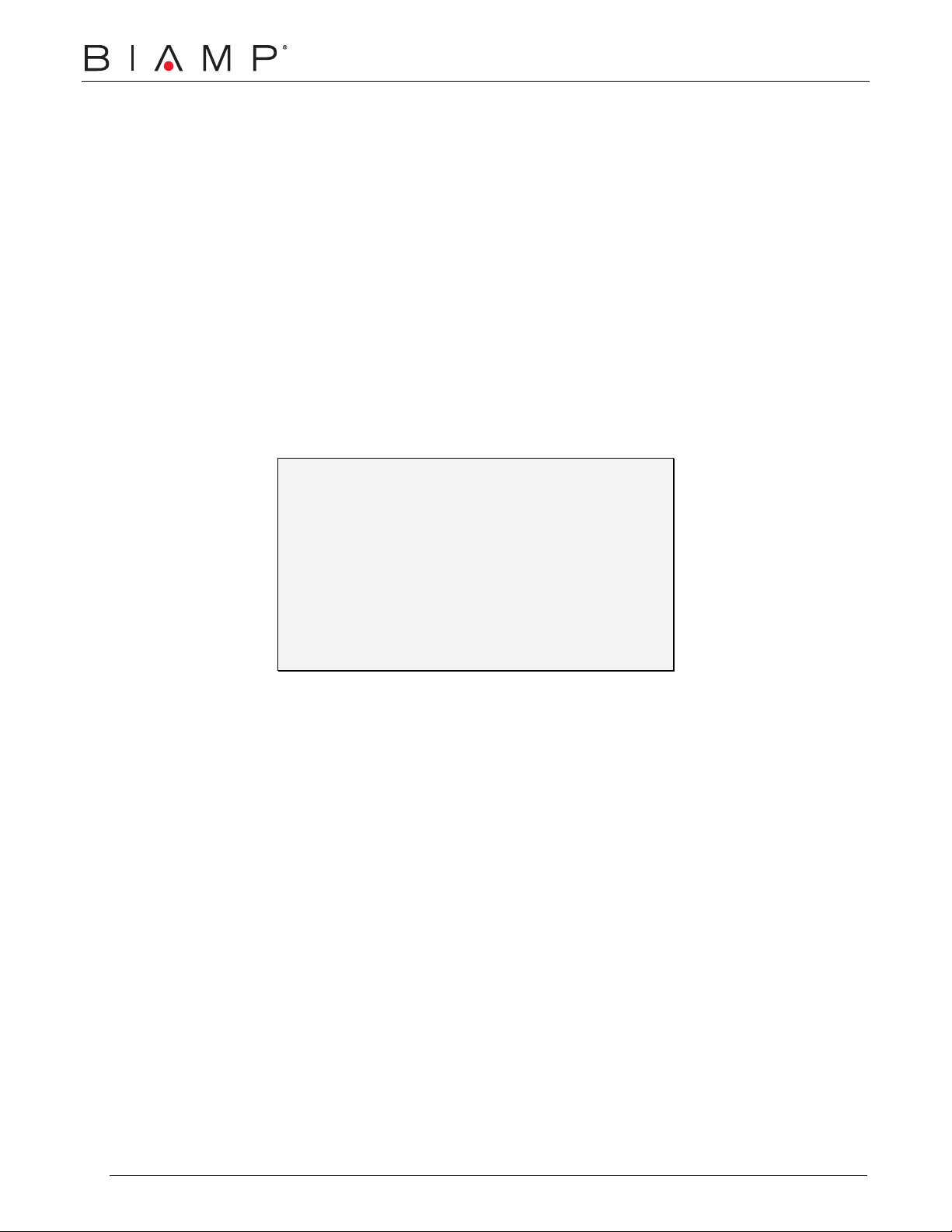
Networked
Paging Station-1
Operation Manual
Biamp Systems | 9300 S.W. Gemini Drive | Beaverton, OR | 97008 | USA | +1.503.641.7287 | www.biamp.com
Page 2
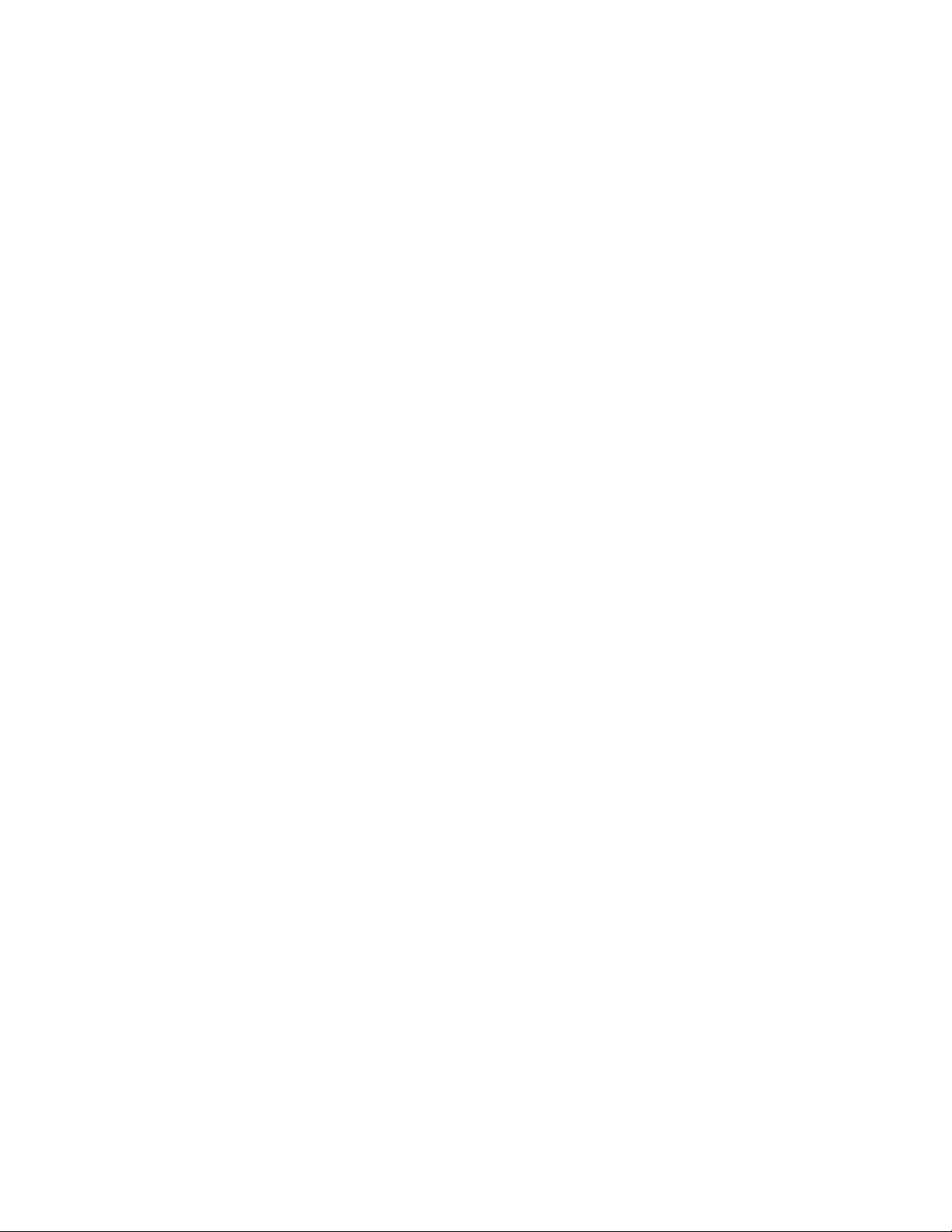
blank
4Sep07
Page 3
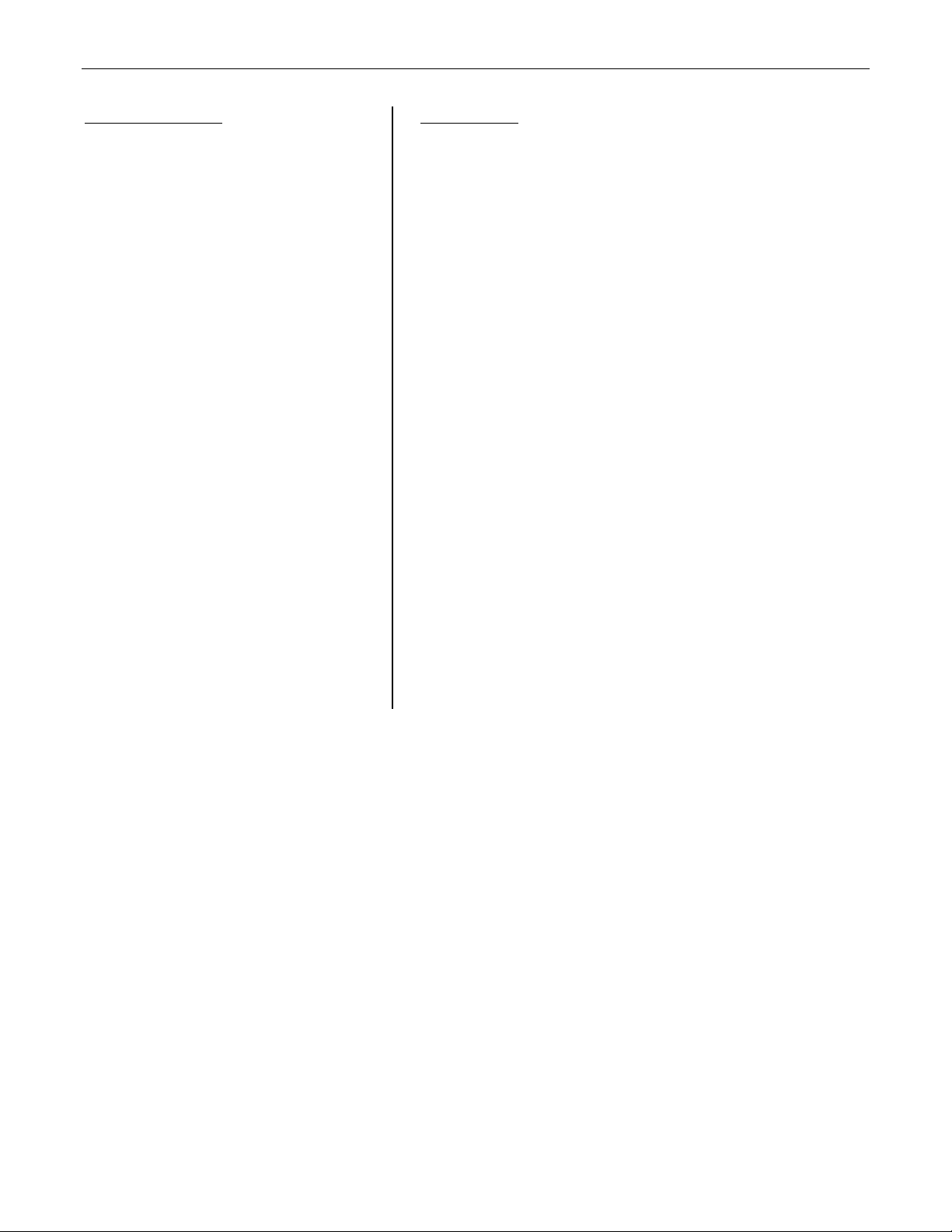
TABLE OF CONTENTS
Front Panel Controls
Rear Panel Connectors
Setup
System Connections
Specifications & Block Diagram
Warranty
CE Declaration
Safety Information
pg. 2
pg. 3
pgs. 4 & 5
pgs. 6 & 7
pg. 8
pg. 9
pg. 10
Paging Station
INTRODUCTION
Networked Paging Station-1 is a microphone console using a single cable to
carry audio, control, and power, with an innovative user-interface, designed
exclusively for use with AudiaFLEX systems. It provides a powerful and easyto-use set of tools with a wide range of features and functions for the paging
market. Networked Paging Station-1 is ideal for stadiums, convention centers,
shopping malls, and other facilities where affordable and reliable delivery of
clear audio is paramount. Networked Paging Station-1 integrates with
AudiaFLEX networks via CobraNet
LCD display, scroll-wheel, and three buttons, users can quickly switch between
pre-programmed groups and zones to address even the most complex page
routing network.
Networked Paging Station-1 features include:
• designed for exclusive use with AudiaFLEX systems
• Power-Over-Ethernet (PoE) or external supply
• CobraNet audio/control plus power on single cable
• rotary encoder with LCD for programming/setup
®
. Utilizing the Networked Paging Station-1
• multiple station / multiple AudiaFLEX systems
• 16 simultaneous pages allowed per AudiaFLEX unit
• 32 programmable microphone button operations
• 16 priorities, with override and lock-out functions
• selectable announcement chime tone options
• CE marked and RoHS compliant
1
Page 4

Networked Paging Station-1 - Front Panel Controls
LCD Panel: This Liquid Crystal Display panel provides menus, selections, and status indication during setup and normal operation.
Cancel
selections during normal operation.
Enter
during normal operation.
Scroll Wheel: This rotary encoder allows navigation through the available menus and selections during setup and normal operation.
Push-To-Talk
behavior of this button may be assigned as either momentary (push-on/release-off) or latching (push-on/push-off). A time limit may also be
established, to prevent accidental and continuous paging of unlimited duration (in effect, automatically ending the Push-To-Talk function).
: This physical button is used to cancel or exit from selected functions during setup, or to cancel multiple page routing
: This physical button is used to enter or select specific functions during setup, or to make multiple page routing selections
: This physical button initiates the selected page routing scheme(s) during normal operation. During setup, the
2
Page 5

Networked Paging Station-1 - Rear Panel Connectors
dc power: This 2mm barrel connector is for an optional user-provided external power supply (12~24VDC 3W). In most circumstances,
this connection is not used, and power is instead provided at the Power + Data connection (see below). An external power supply may be
necessary if CobraNet
®
network switches do not provide Power-Over-Ethernet (PoE) and PoE adapters are not available, or if it is
desirable to perform certain Networked Paging Station-1 setup functions without an available CobraNet network connection (PoE).
power + data: This RJ45 connector utilizes CAT5 cabling to interface the Networked Paging Station-1 to an AudiaFLEX system. This
connection is made to the primary CobraNet port of an AudiaFLEX unit, either directly (single station) or via network switches (multiple
stations). This connection carries digital audio and control data over CobraNet. The CobraNet port of an AudiaFLEX does not provide
Power-Over-Ethernet (PoE). Therefore, PoE enabled network switches, PoE adapters, or external power supplies must be used. The
Power + Data connector provides two LEDs, indicating link/activity and Power-Over-Ethernet (PoE).
3
Page 6

Networked Paging Station-1 - Setup
Setup can be done with or without the unit connected to a functional AudiaFLEX system. To enter setup, turn the Scroll Wheel while
holding down all three buttons (Cancel, Enter, & Push-To-Talk). An icon in the lower-left corner of the LCD panel indicates that pressing
the Cancel button will return the unit to normal operation. Some setup can instead be done via Device Maintenance in Audia
To name the unit, scroll to the ID Tag icon and press the
Enter button. Use the Scroll Wheel and Enter button to
select the desired characters. Use the Cancel button to
exit from a selection or screen. This 'Station ID' must
match that of a corresponding block in the AudiaFLEX
design. More than one unit may be identified with the
same design block (same ID). Station IDs may instead
be assigned via software Device Maintenance.
Setup screen - ID Tag icon
Edit Station ID screen
To edit the network configuration, scroll to the Network
icon and press Enter. The default setting (Automatic)
allows the unit to be configured dynamically. Use this
setting in all cases, except when adding CobraNet
existing Ethernet network (not recommended). These
settings may instead be assigned via software Device
Maintenance.
Setup screen - Network icon
Edit Net Config screen
To set password protection, scroll to the Key icon and
press Enter. Use the Scroll Wheel and Enter button to
select the desired characters. Use the Cancel button to
exit from a selection or screen. During normal operation,
holding the Cancel button for 2 seconds will lock the unit,
and the user will be prompted for the Lock Code before
being given access. Lock Codes may instead be
assigned via software Device Maintenance.
Setup screen - Key icon
Edit Lock Code screen
To change the contrast of the LCD Panel, scroll to the
Contrast icon and press Enter. Use the Scroll Wheel and
Enter button to make adjustments. Use the Cancel
button to exit from a selection or screen.
®
software.
®
to an
Setup screen - Contrast icon
Setup screen - Page Button icon
Setup screen - Timeout icon
Edit LCD Contrast screen
Edit Page Button Mode screen
Edit Page Timeout screen
To change the behavior of the Push-To-Talk button,
scroll to the Page Button icon and press Enter. Use the
Scroll Wheel and Enter button to make a selection. Use
the Cancel button to exit from a selection or screen. The
left icon (single arrow) indicates latching (push-on/pushoff) behavior. The right icon (double arrows) indicates
momentary (push-on/release-off) behavior.
To assign or change a maximum paging duration, scroll
to the Timeout icon and press Enter. Use the Scroll
Wheel and Enter button to make a selection. Use the
Cancel button to exit from a selection or screen. The
Timeout range is from 5 seconds to 30 minutes, or none.
Page Timeout will automatically end prolonged paging,
regardless of whether it is due to latching or continued
momentary behavior of the Push-To-Talk button.
4
Page 7

Setup screen - Mic icon
Setup screen - Information icon
Setup screen - Button Order icon
Setup screen - Lock icon
Single Button Page selection
Initiating Chime
Networked Paging Station-1 - Setup
Edit Mic Gain screen
Unit Information screen
Edit Button Order screen
Enter Lock Code screen
Multi-Button Page selection
Page In Progress
To change the microphone input gain, scroll to the Mic
icon and press Enter. Use the Scroll Wheel and Enter
button to make a selection. Use the Cancel button to exit
from a selection or screen. The default setting (16dB)
may be sufficient for most applications. Increased gain
helps compensate for soft or distant talkers, but may
result in amplified background noise and/or distortion of
louder signals. Use software Meters to monitor levels.
To view information regarding the specific unit, scroll to
the Information icon and press Enter. Displayed are the
Serial Number, MAC Address, Firmware Version, and
System ID. This is non-editable information. The Serial
Number is helpful in identifying physical units/locations,
when naming them via software Device Maintenance.
During normal paging operation (when connected to a
programmed AudiaFLEX system), page routing schemes
are selected as 'soft-buttons'. The order in which these
soft-buttons appear on a particular unit's LCD Panel may
be changed. Use the Scroll Wheel and Enter button to
move selected soft-buttons. Use the Cancel button to
exit from a selection or screen. Soft button names may
be customized during software programming.
If a Lock Code has been assigned to the unit (and the
unit is connected to a functional AudiaFLEX system) it
may be locked during setup. To lock a unit during setup,
scroll to the Lock icon and press Enter (select 'Yes' to
lock or 'No' to return to setup). To unlock the unit, use
the Scroll Wheel and Enter button to enter the Lock
Code. The unit will return to normal operation.
During normal operation, a single page routing scheme
(soft-button) is selected by simply scrolling over it before
pressing Push-To-Talk. Multiple routing schemes may
be selected, using the Scroll Wheel and Enter button.
Multiple selections, indicated by check marks, are all
applied when Push-To-Talk is pressed, and will be
cleared when paging ends. The quantity of selected and
available zones is indicated at the bottom of the LCD.
When the Push-To-Talk button is pressed during normal
operation, a Chime screen will appear briefly (if the
selected scheme was programmed to include a chime).
This is followed by a prompt for the user to begin talking.
Also indicated are the quantity of selected and available
paging zones, as well as the time remaining before Page
Timeout (if a Timeout period has been specified).
5
Page 8

Networked Paging Station-1 - System Connections
Networked Paging Station-1 units are connected to an AudiaFLEX system via Ethernet switches, forming a dedicated CobraNet
®
network.
Multiple switches may be used to extend the CobraNet network. In systems designs that include multiple AudiaFLEX units, all Networked
Paging Station-1 units and all AudiaFLEX units should be connected together on a common CobraNet network.
In the system design, each Networked Paging Station-1 unit is associated by name with a Networked Paging Station block (Station ID).
Multiple Networked Paging Station-1 units may be assigned the same name (Station ID), and will assume identical page routing schemes
(soft-buttons) as those programmed in the corresponding Networked Paging Station-1 block. However, other settings (such as Net Config,
Password, Button Mode, Page Timeout, Mic Gain, and Button Order) may be customized per unit during setup.
6
Page 9
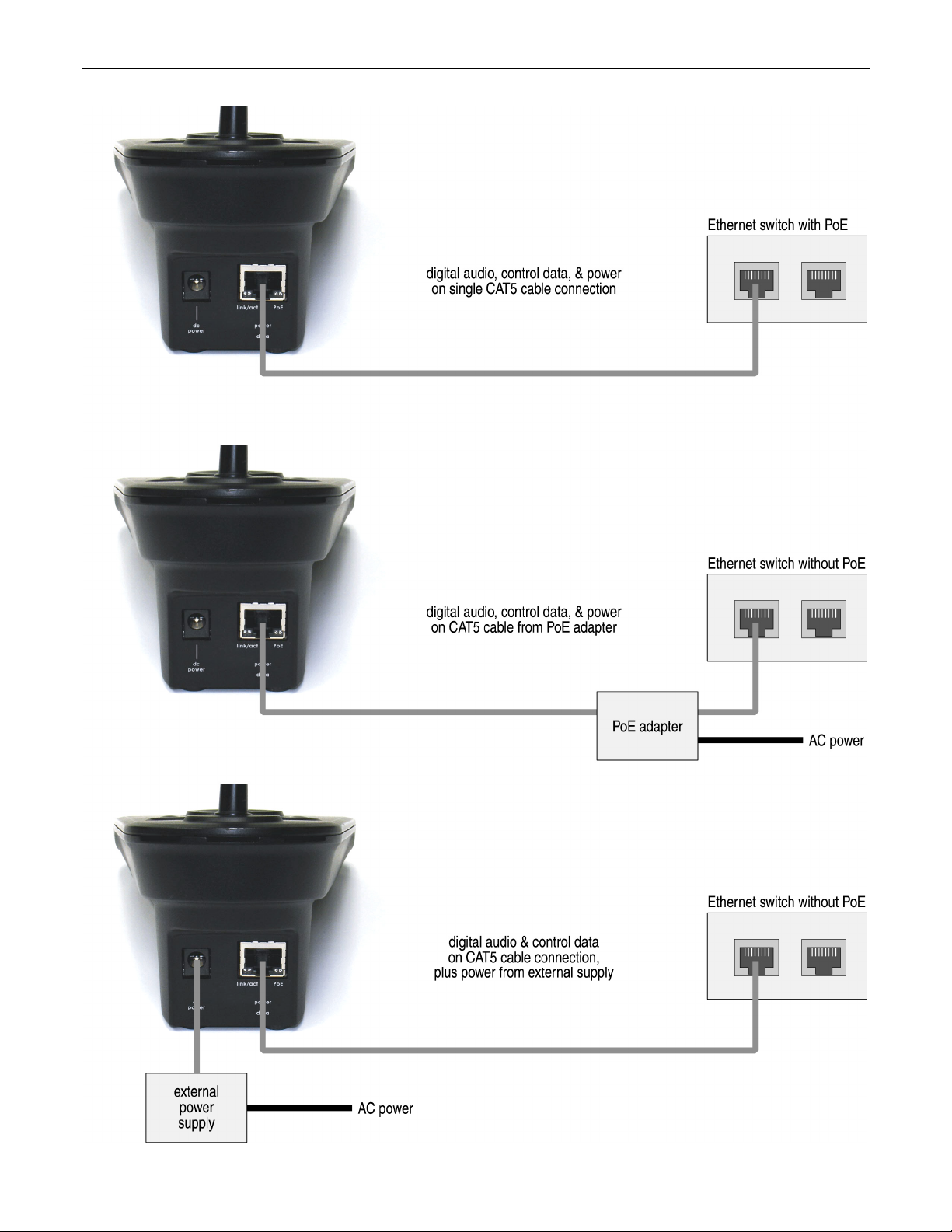
Networked Paging Station-1 - System Connections
7
Page 10

SPECIFICATIONS & BLOCK DIAGRAM
8
Page 11

WARRANTY
BIAMP SYSTEMS IS PLEASED TO EXTEND THE FOLLOWING 5-YEAR LIMITED WARRANTY TO THE
ORIGINAL PURCHASER OF THE PROFESSIONAL SOUND EQUIPMENT DESCRIBED IN THIS MANUAL
1. BIAMP Systems warrants to the original purchaser of new
products that the product will be free from defects in material
and workmanship for a period of 5 YEARS from the date of
purchase from an authorized BIAMP Systems dealer, subject to
the terms and conditions set forth below.
2. If you notify BIAMP during the warranty period that a BIAMP
Systems product fails to comply with the warranty, BIAMP
Systems will repair or replace, at BIAMP Systems' option, the
nonconforming product. As a condition to receiving the benefits
of this warranty, you must provide BIAMP Systems with
documentation that establishes that you were the original
purchaser of the products. Such evidence may consist of your
sales receipt from an authorized BIAMP Systems dealer.
Transportation and insurance charges to and from the BIAMP
Systems factory for warranty service shall be your responsibility.
3. This warranty will be VOID if the serial number has been
removed or defaced; or if the product has been altered,
subjected to damage, abuse or rental usage, repaired by any
person not authorized by BIAMP Systems to make repairs; or
installed in any manner that does not comply with BIAMP
Systems' recommendations.
4. Electro-mechanical fans, electrolytic capacitors, and normal
wear and tear of items such as paint, knobs, handles, and
covers are not covered under this warranty.
Biamp Systems
9300 S.W. Gemini Drive
Beaverton, Oregon 97008
(503) 641-7287
5. THIS WARRANTY IS IN LIEU OF ALL OTHER
WARRANTIES, EXPRESS OR IMPLIED. BIAMP SYSTEMS
DISCLAIMS ALL OTHER WARRANTIES, EXPRESS OR
IMPLIED, INCLUDING, BUT NOT LIMITED TO, IMPLIED
WARRANTIES OF MERCHANTABILITY AND FITNESS FOR A
PARTICULAR PURPOSE.
6. The remedies set forth herein shall be the purchaser's sole
and exclusive remedies with respect to any defective product.
7. No agent, employee, distributor or dealer of Biamp Systems
is authorized to modify this warranty or to make additional
warranties on behalf of Biamp Systems. statements,
representations or warranties made by any dealer do not
constitute warranties by Biamp Systems. Biamp Systems shall
not be responsible or liable for any statement, representation or
warranty made by any dealer or other person.
8. No action for breach of this warranty may be commenced
more than one year after the expiration of this warranty.
9. BIAMP SYSTEMS SHALL NOT BE LIABLE FOR SPECIAL,
INDIRECT, INCIDENTAL, OR CONSEQUENTIAL DAMAGES,
INCLUDING LOST PROFITS OR LOSS OF USE ARISING
OUT OF THE PURCHASE, SALE, OR USE OF THE
PRODUCTS, EVEN IF BIAMP SYSTEMS WAS ADVISED OF
THE POSSIBILITY OF SUCH DAMAGES.
585.0232.900
9
Page 12

DoC NPS201003
EC Declaration of Conformity
Biamp Systems Corporation, as manufacturer having sole responsibility, hereby
declares that the following described product complies with the applicable provisions of
the DIRECTIVES below except as noted herein. Any alterations to the product not
agreed upon and directed by Biamp Systems Corporation will invalidate this declaration.
Product Models: Networked Paging Station 1
Product Description: Desk Paging Station for networking with audio DSPs.
Applicable EC Directives: Applicable Harmonized Standards:
LVD Directive (2006/95/EC) Safety EN 60065:2002
EMC Directive (2004/108/EC) Emissions EN 55103-1:1996, Environment E2
Immunity EN 55103-2:1996
Special Considerations for Product Environment or Compliance:
Use only CE marked Power over Ethernet (PoE) device.
Use only CE and “LPS” marked 24 VDC External Power Adaptor.
Shielded cabling must be used for system connections.
Technical Construction File, Location and Contact:
Biamp Systems, Inc. phone: (503) 641.7287
9300 S.W. Gemini Drive fax: (503) 626.0281
Beaverton, OR USA 97008 e-mail: biamp@biamp.com
Authorized Representative: Larry Copley, Compliance Engineer
Authorized Signature:
Issued: March, 2010
Page 13

Page 14

Page 15

Page 16

