Page 1

MSP22e
Dual-Channel Multi-Function
DSP System Processor
Operation Manual
Biamp Systems, 10074 S.W. Arctic Drive, Beaverton, Oregon 97005 U.S.A. (503) 641-7287 www.biamp.com
an affiliate of Rauland-Borg Corp.
Page 2
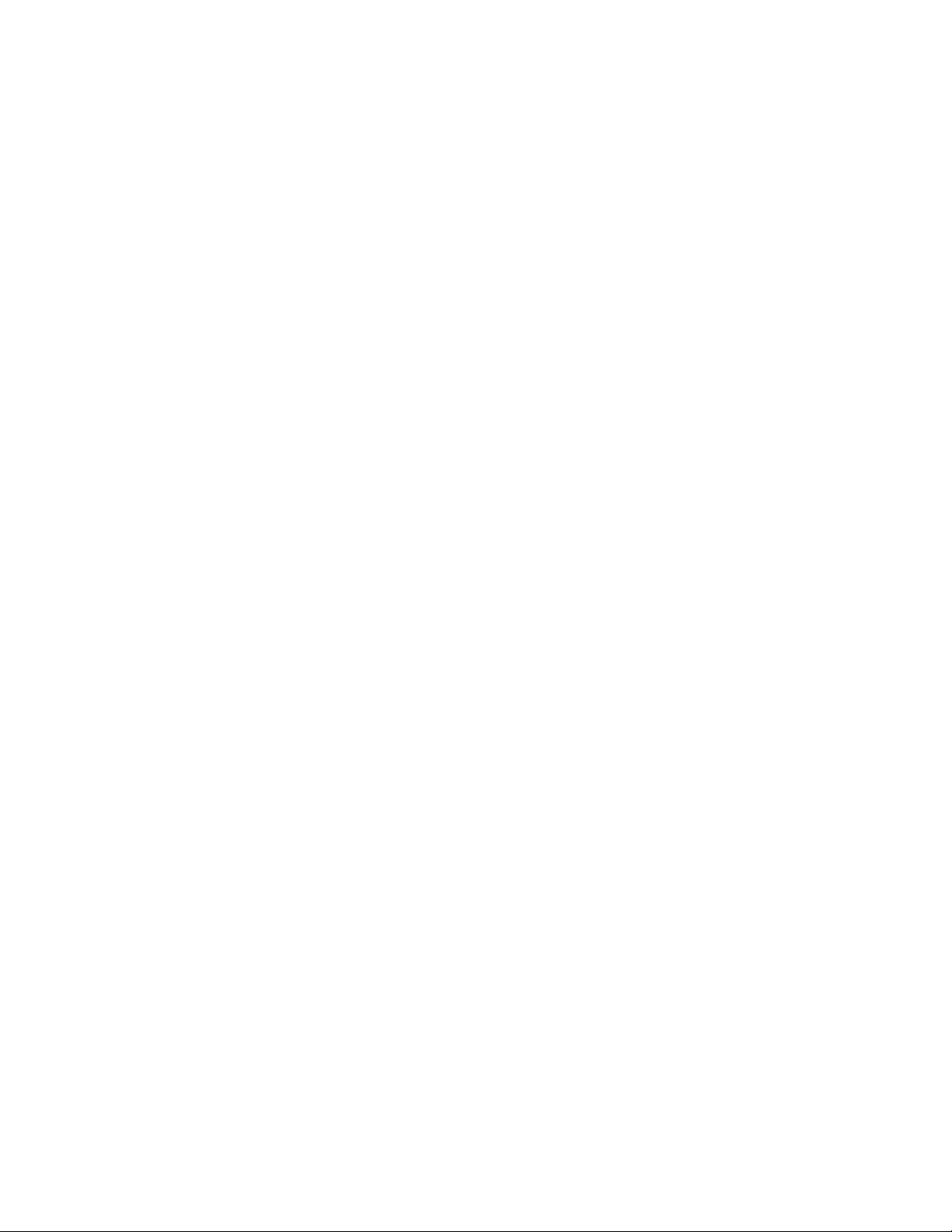
blank
print update
September 7, 2005
Page 3
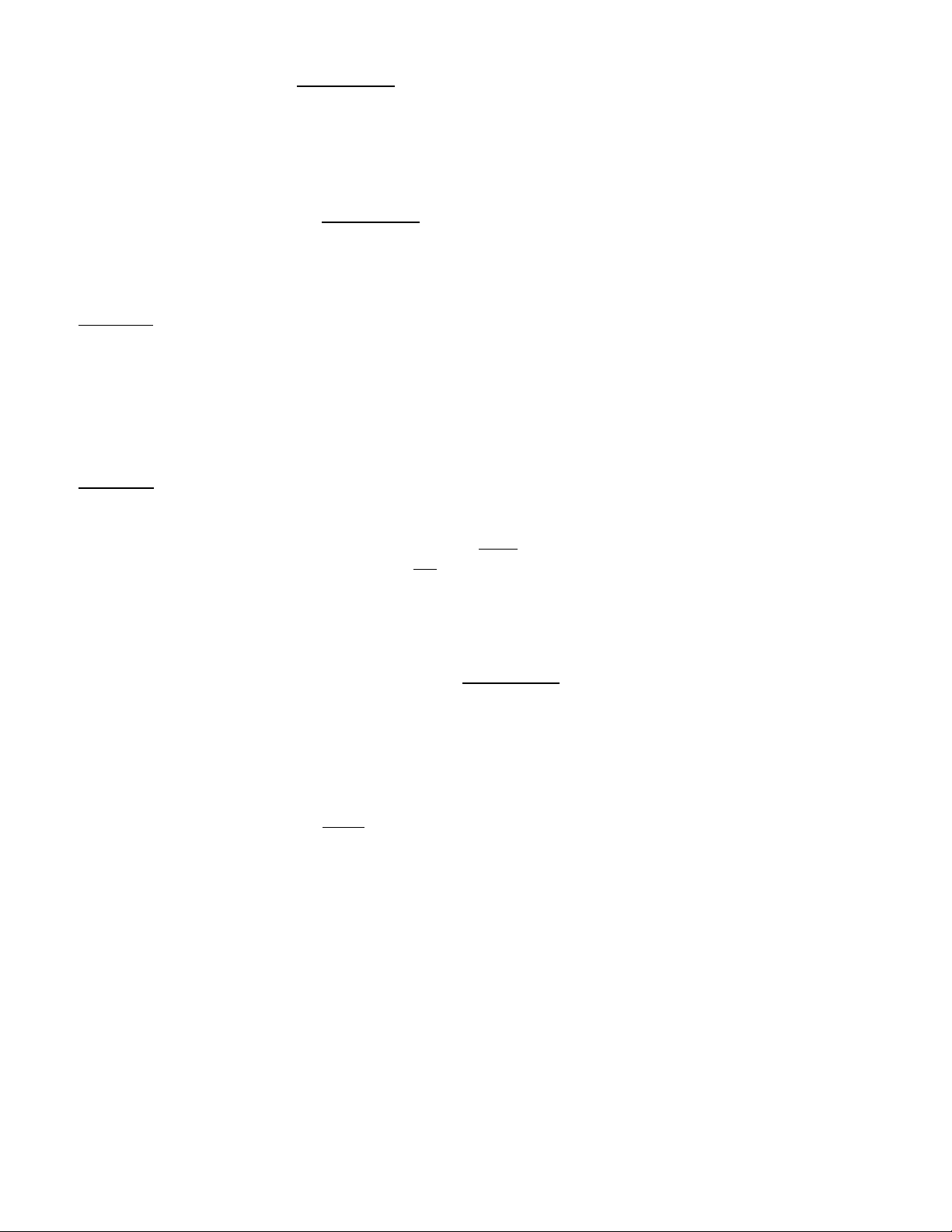
Q: What is this 'Leveler' inside the MSP11 & MSP22e?
The Leveler function, in the Gain Manager section of an MSP11 or MSP22e, is an automatic gain control (AGC). This means
that the Leveler automatically adjusts volume levels up or down to compensate for signals that are softer or louder than normal.
Q: What can this 'Leveler' do for me and my customer?
The two most common applications for the Leveler are to control music sources which have been recorded at different levels,
and to control different levels of speech caused by the person(s) speaking and/or their varying distances from the microphones.
Example #1
levels, the volume from one CD to another can vary significantly. In the background music system it is desirable for the music
to maintain a consistent level. A Limiter or Compressor could be employed, but they would only squash the dynamics, and
diminish the quality of the music signal. A Leveler, on the other hand, actually controls the overall level of the signal, without
adversely affecting the dynamics of the signal itself. Therefore, a Leveler can be used to provide a constant volume from the
system, regardless of varying CD levels. This is also true for systems with a variety of music sources (i.e...cassette, tuner,
etc.).
Example #2
alternately, a witness may become timid (soft), the volume from one participant to another can vary significantly. In the
courtroom system it is desirable for all participants to be heard clearly. A Limiter or Compressor could be employed, but they
would squash the dynamics, and only on signals that were louder
increases level when signals are softer than normal and
Leveler can be used to provide a constant volume from the system, regardless of varying speech levels or proximity to the
microphones.
: A background music system utilizing a CD player as the primary source. Since CDs can be recorded at different
: A courtroom with multiple microphones for the participants. Since an attorney might get aggressive (loud) and,
than normal. A Leveler, on the other hand, actually
decreases level when signals are louder than normal. Therefore, a
Q: How should I adjust this 'Leveler' to do what I want?
1) Using a typical input signal, adjust the source output and the MSP11 / MSP22e input for proper levels.
(The MSP11 / MSP22e software input meter should indicate occasional peaks into the yellow, but never to the red.)
2) Select the Gain Manager section of the MSP11 / MSP22e software.
3) Bypass all Gain Manager functions except
(This allows the Gain Reduction meter to be used for setup of the Leveler specifically.)
4) Adjust the Leveler 'threshold' so the Gain Reduction meter indicates the desired amount of gain reduction.
(The amount of gain reduction employed on 'normal' level signals equals the gain available for raising 'softer' level signals.)
(Example: Play a normal level CD. Adjust for 6dB of gain reduction. CDs with lower levels can be raised as much as 6dB.)
(Likewise, 'louder' signals will be lowered. The Leveler will attempt to bring softer or louder signals to the threshold level.)
NOTE: The Gain Manager provides gain reduction even on input signals of nominal level. Therefore, all subsequent software
meters will indicate the resultant lower level. This lower level can then be compensated for by increasing the input level on the
next device in the system (i.e...power amplifier).
CAUTION: The Gain Manager can increase gain for lower level signals. Therefore, once all of the system settings have been
adjusted, temporarily bypass the Gain Manager as a test of system feedback stability. If acoustic feedback occurs, reduce the
system amplifier level or use the MSP11 / MSP22e parametric equalizer to eliminate feedback nodes, before re-enabling the
Gain Manager.
the Leveler.
Page 4

blank
Page 5
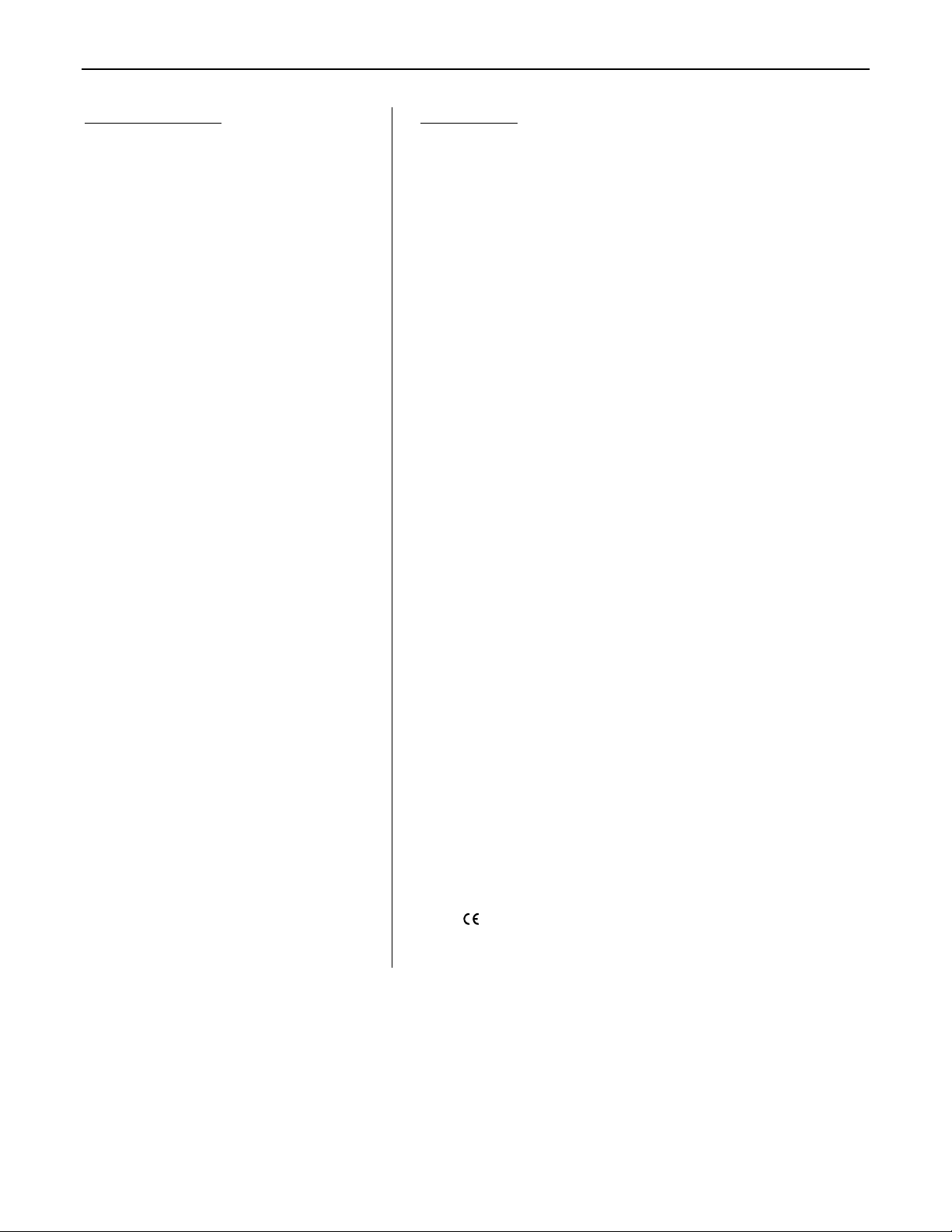
TABLE OF CONTENTS
Front & Rear Panel Features
Setup
Logic Inputs
RS-232 Control
Specifications & Block Diagram
Warranty
pg. 2
pgs. 3~15
pgs. 16 & 17
pgs. 18 & 19
pg. 20
MSP22e
INTRODUCTION
The MSP22e is a Dual-Channel Multi-Function DSP System Processor which
combines gain management, equalization, delay, cross-over, and mix-matrix
functions, all in a convenient and affordable single rack-space package. This
DSP-based unit includes leveling, compression, limiting, & soft-gating
functions, plus combined 1/3-octave & parametric equalization with high-pass &
low-pass filters, plus delay with automatic distance calculation, plus a 2-way
cross-over mode with CD Horn pre-emphasis, plus two independent mixmatrixes, and the ability to link two units creating dual 4x4 channel-to-channel
mix-matrixing. The MSP22 is covered by a five-year warranty.
MSP22e features include:
♦ 24-bit Digital Signal Processing (DSP) with 48kHz sampling
♦ leveling, compression, limiting, & soft-gating gain functions
♦ combined 1/3-octave & parametric equalization functions
♦ selectable shelving on high frequency & low frequency filters
♦ high-pass & low-pass filters with variable frequency & slope
♦ broad delay range useful for room delay or driver alignment
♦ delay includes distance calculations to insure proper settings
♦ 2-way cross-over mode with CD Horn pre-emphasis filter
♦ assignable processing blocks for customized signal routing
♦ variable input & output levels with software level metering
♦ 2 independent matrixes for channel-to-channel mixing
♦ expansion port links 2 units (provides dual 4x4 mix-matrixes)
♦ balanced input & output on plug-in barrier strip connectors
♦ no manual controls on chassis, to help prevent tampering
♦ controls & indicators provided by software graphic interface
®
♦ Windows
95/98/NT/2000/XP software & cable included
♦ non-volatile memory presets store/recall processor settings
♦ remote control via RS-232 & programmable logic inputs
♦ incorporates AES recommended grounding practices
marked and UL / C-UL listed power source
♦
♦ covered by Biamp Systems' five-year warranty
1
Page 6
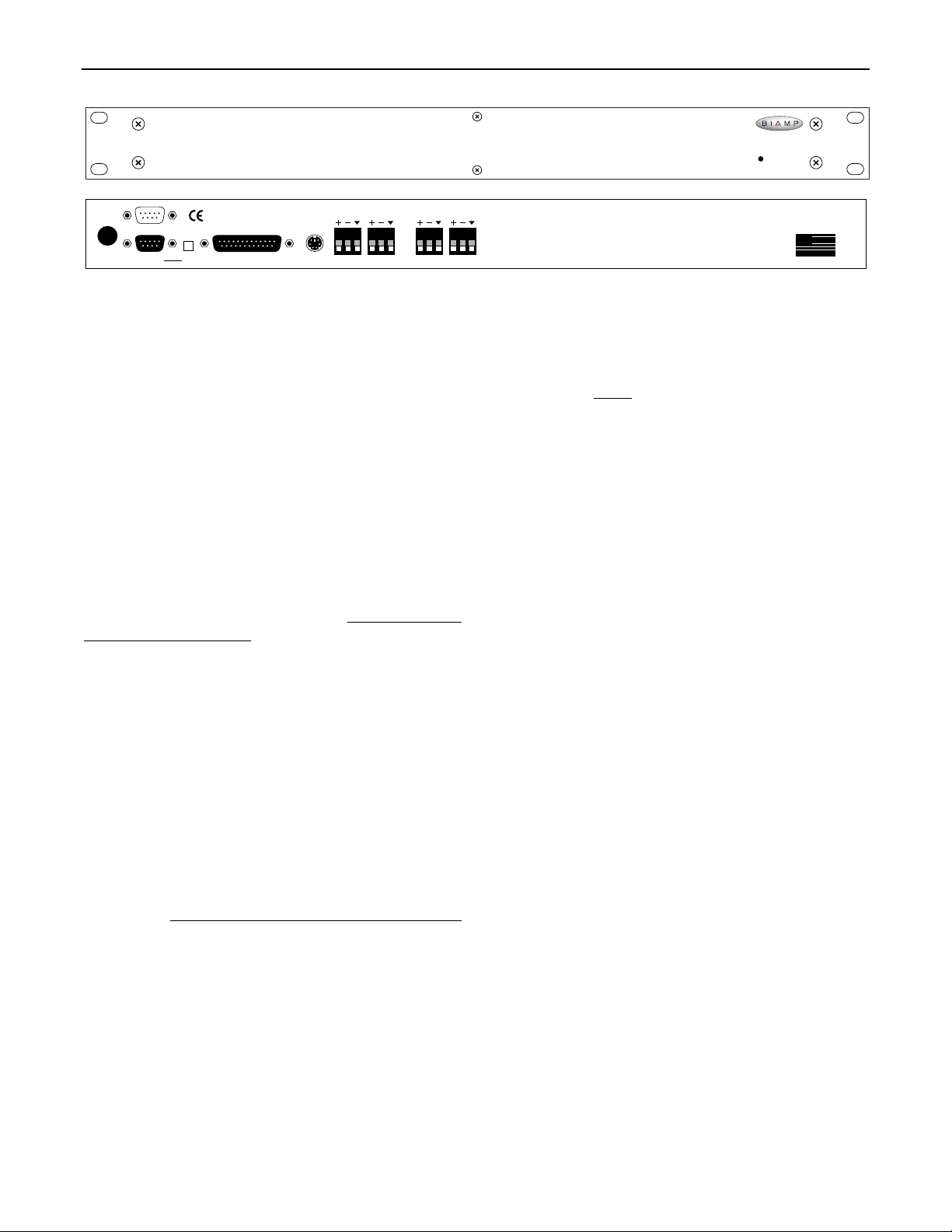
FRONT & REAR PANEL FEATURES
27V
~
50/60 Hz
12 watts
class 2 wiring
serial port
link port link
logic inputs expansion
output
channel 2
On Indicator: When power is applied to the MSP22e, this red
LED will light indicating power to the unit is On. When power is
removed, all current settings will be stored in non-volatile memory
and recalled when power is restored. NOTE: During setup the
MSP22e may instead be set to recall a special preset whenever
power is restored (see Setup on pg. 11).
AC Power Cord: The power transformer provides 27 Volts AC to
the MSP22e, and is detachable via a 5-pin DIN connector. The
MSP22e has two internal ‘self-resetting’ fuses (there are no user
serviceable parts inside the unit). If the internal fuses blow, they
will attempt to re-set after a short period. However, this may be an
indication that the MSP22e requires service.
Serial Port: This 9-pin Sub-D (male) connector provides an RS232 Serial Port for remote control via computer or third-party
controllers (see RS-232 Control on pg. 18). The Serial Port has
the following pin assignments (left-to-right & top-to-bottom): Pin 1)
not used; Pin 2) Receive Data (RxD) input; Pin 3) Transmit
Data (TxD) output; Pin 4) Data Terminal Ready (DTR) output;
Pin 5) Ground; Pin 6) not used; Pin 7) Request To Send (RTS)
output; Pin 8) not used; Pin 9) not used. BiampWin software
and a null-modem cable are provided for programming (see Setup
on pg. 3). NOTE: The Serial Port can also transmit commands
received via the Logic Inputs (see Setup on pg. 11).
Link Port: This 9-pin Sub-D (female) connector provides a Link
Port for RS-232 control of multiple BIAMP products (see RS-232
Control on pg. 18). The Link Port of one device simply connects to
the Serial Port of the next device (and so forth). Link cables are
available as an option (Biamp #909-0057-00). NOTE: All but the
final device in a system should have the Link Switch pressed in
(see below). The Link Port has the following pin assignments
(right-to-left & top-to-bottom): Pin 1) not used; Pin 2) Transmit
Data (TxD) output; Pin 3) Receive Data (RxD) input; Pin 4) not
used; Pin 5) Ground; Pin 6) not used; Pin 7) not used; Pin 8)
not used; Pin 9) not used. NOTE: The Link Port will also
transmit commands received via the Logic Inputs (see Setup on
pg. 11).
output
input
input
channel 1
on
BIAMP SYSTEMS
Portland, Oregon
an affiliate of
Rauland-Borg Corp.
MSP22e
MADE IN U.S.A.
Link Switch: The Link Switch is used when connecting multiple
devices in a ‘Link Port to Serial Port’ configuration (see Link Port
above). From the factory, the Link Switch is released (out). When
connecting multiple devices, the Link Switch must be depressed
(in) on all devices except
with no Link Port connection).
Logic Inputs: This 25-pin Sub-D (female) connector provides
sixteen logic inputs for controlling the MSP22 via contact-closures
(see Logic Inputs on pg. 16). Logic Inputs are programmed using
the PC Control Software and serial cable provided with the
MSP22e (see Setup on pg. 11). NOTE: From the factory, Logic
Inputs 1~16 have no pre-programmed function.
Expansion: This 6-pin mini-DIN connector is for linking two units,
allowing them to share channel signals. A 6-pin mini-DIN cable is
provided with each unit. To link units, simply connect a cable from
the Expansion jack of one unit to the Expansion jack of the other
unit. Each unit will maintain two independent channels of signal
processing control. However, signals from the four channels may
be mixed together at different points in the signal processing path,
by using Gain Matrix #1 & Gain Matrix #2 to create two
independent 4x4 mixing matrixes (see Setup on pg. 15).
Inputs: These plug-in barrier strips provide the balanced analog
line-level Inputs to Channels 1 & 2. For balanced input, wire high
to (+), low to (-), and ground to (
high to (+) and ground to both (-) & (
Outputs: These plug-in barrier strips provide the balanced analog
line-level Outputs from Channels 1 & 2. For balanced output, wire
high to (+), low to (-), and ground to (
wire high to (+) and ground to (
level will be reduced by 6dB when outputs are unbalanced.
the final device in the system (the device
d
). For unbalanced input, wire
d
).
d
). For unbalanced output,
d
), leaving (-) unconnected. Signal
MSP22e
2
Page 7
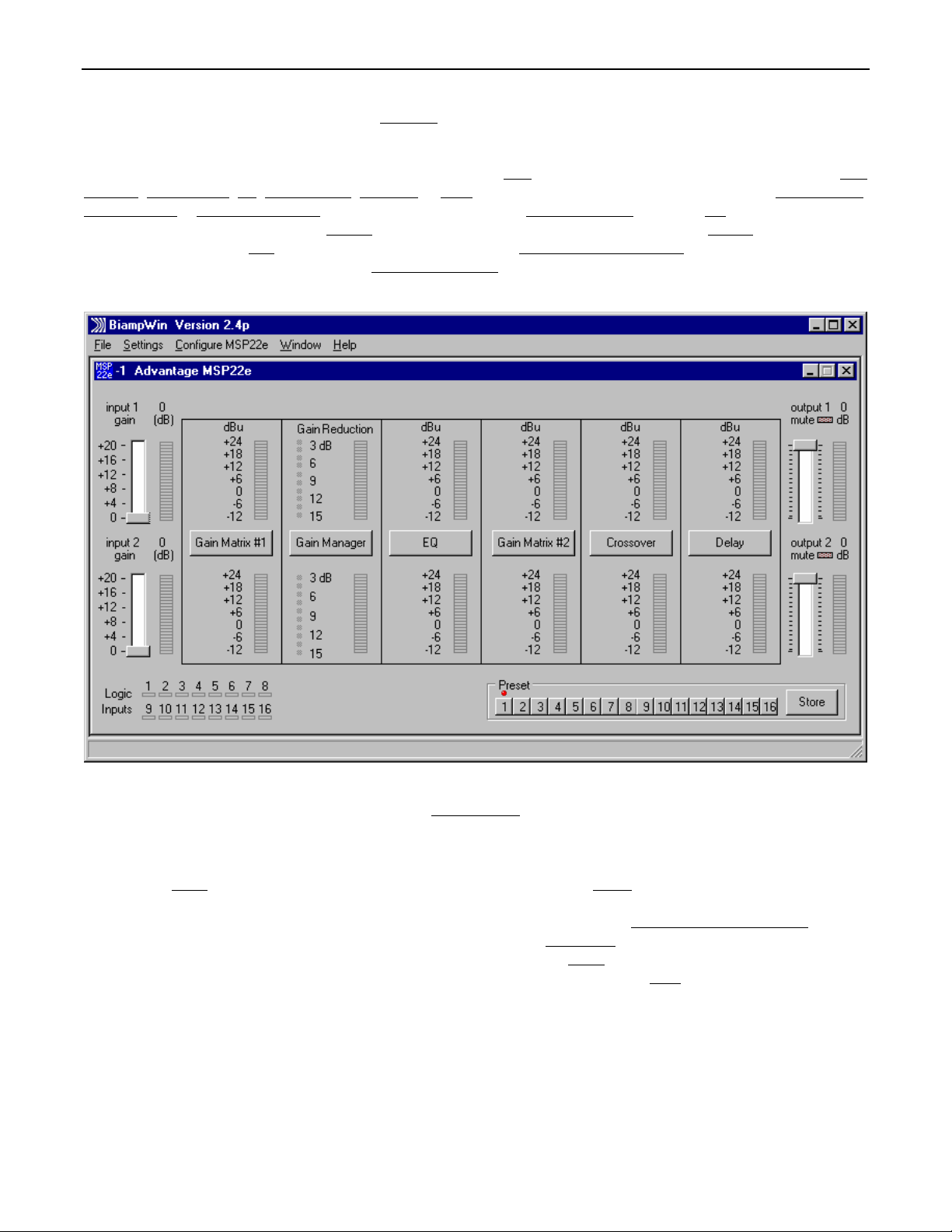
SETUP
MSP22e parameters are all adjustable using the 'BiampWin
software provides programs for various BIAMP products, including the MSP22e. The MSP22e program includes several control screens,
which are described on the following pages. Once the software is started (and Comm Port Configuration is set), the control screens are
accessed via the drop-down menus at the top of the opening screen. The Main
Matrix #1, Gain Manager, EQ, Gain Matrix #2, Crossover, & Delay screens are then available from the Main screen. Logic Definition,
Button Definition
such as save, open, download, etc. The Settings
active product screens. The Help
and browse to 'BiampWin' on appropriate drive. System Requirements
space (serial port required for ‘on-line’ operation).
, & Configuration Options screens are also available from the Configure MSP22e menu. The File menu provides functions
menu recalls the Comm Port Configuration screen. The Window menu arranges the
menu explains the available adjustments. To install BiampWin software: Select ‘Run’ from ‘Start’ menu,
' software and null-modem cable provided with the unit. The BiampWin
screen appears whenever an MSP22e file is opened. Gain
: Windows® 95/98/NT/2000/XP with 8MB of available hard disk
MAIN SCREEN
The Main Screen is used to adjust MSP22e input/output levels, to access the processing control screens, and to store/recall Presets 1~16.
Adjustments are made with the computer mouse (or keyboard). Input & output levels for each channel are adjusted by dragging the
corresponding ‘faders
input/output levels at specific points along the digital signal processing paths, and at the analog outputs. NOTE: For best performance,
adjust levels so the meters show occasional peaks in the yellow area, but never to the top (red). Output 1 Mute & Output 2 Mute
the respective output signal on/off, as well as indicate the output muting status. Logic Inputs
Logic Inputs are turned on via external remote control (see Logic Inputs on pg. 16). Preset
non-volatile memory. Presets must first be created & stored by the user (no factory presets). The Store
current settings in any of the Presets 1~16. Presets may be stored and recalled (in total or in part) via remote control (see Logic Input
Definitions screen on pg. 11). The title bar across the top of the Main screen will indicate the Device #, the custom Device Name, and the
model of product being controlled. BiampWin software can operate ‘off-line’ (with no product connected) by opening a ‘new’ file for the
desired product. The Device # for ‘off-line’ files is assigned sequentially as a negative number. The order in which the MSP22e processing
blocks appear in the signal path (and on this Main screen) may be customized (see Signal Path Order Form screen on pg. 14).
’ up or down. These are the analog signal input & output circuits. ‘Meters’ are provided on each channel to display
3
will toggle
indicators will light whenever the respective
buttons recall the corresponding presets from
button opens a menu for storing
Page 8
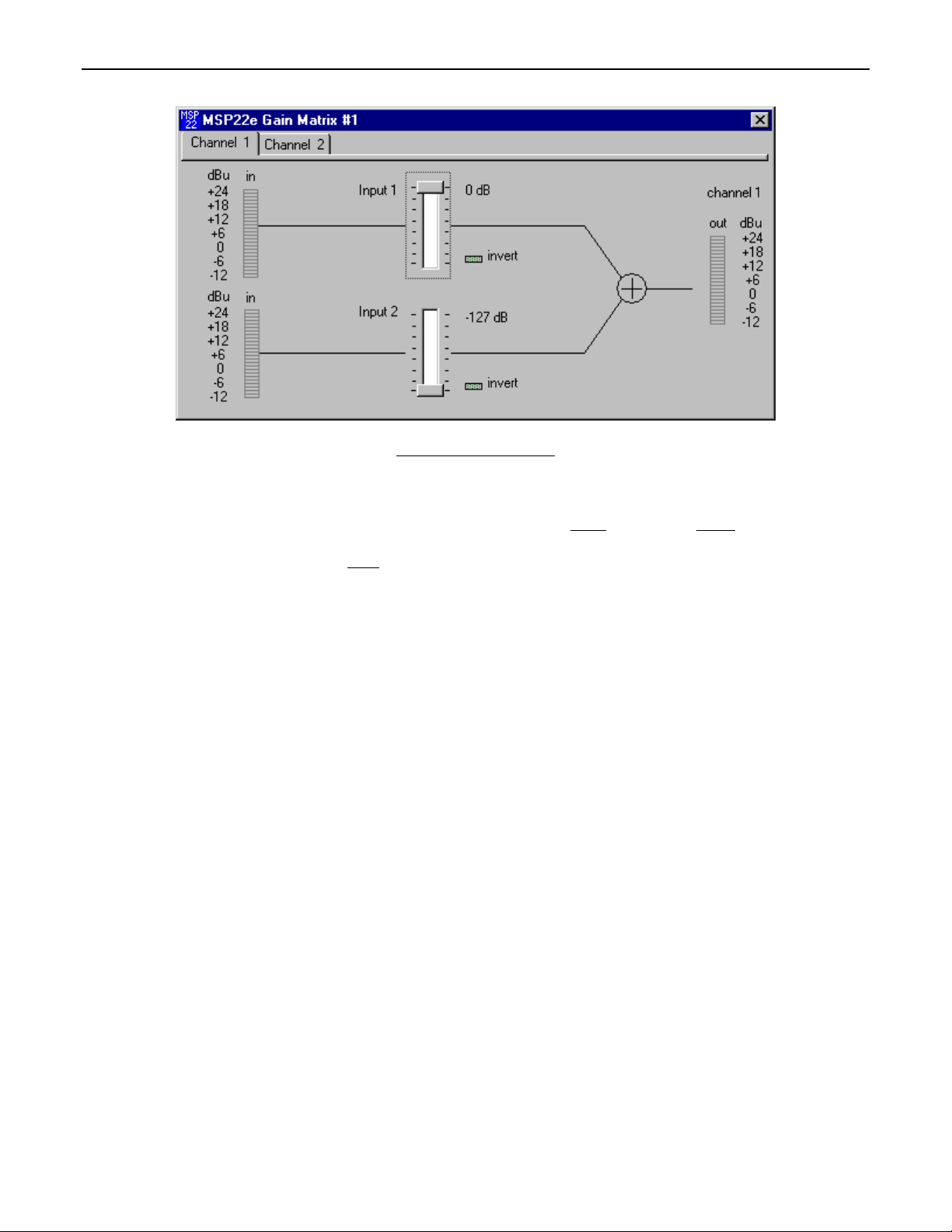
SETUP
GAIN MATRIX #1 SCREEN
The Gain Matrix #1 screen provides a channel-to-channel (2x2) mix matrix, which can be used to adjust the amount of signal being routed
from each channel to the other. From the factory, Input 1 is routed to Channel 1 only, and Input 2 is routed to Channel 2 only, providing
two independent signal paths. Levels are adjusted by dragging the corresponding ‘faders
channel to display input/output levels at Gain Matrix #1. NOTE: For best performance, adjust levels so the meters show occasional peaks
in the yellow area, but never to the top (red). Invert
in which the MSP22e processing blocks are positioned in the signal path may be customized (see Signal Path Order Form screen on pg.
14). From the factory, Gain Matrix #1 is the first processing block, positioned between the MSP22e analog inputs and the Gain Manager.
Under these circumstances, Gain Matrix #1 might typically be used to route a single Input signal to both Channels, thereby providing
independent signal processing for two outputs (zones). The appearance of the Gain Matrix #1 screen will change, instead providing a 4x4
mix-matrix, when ‘Gain Matrix Linking’ is activated (see Configuration Options screen on pg. 13).
allows the phase of each corresponding signal path to be reversed (180°). The order
’ up or down. ‘Meters’ are provided on each
4
Page 9
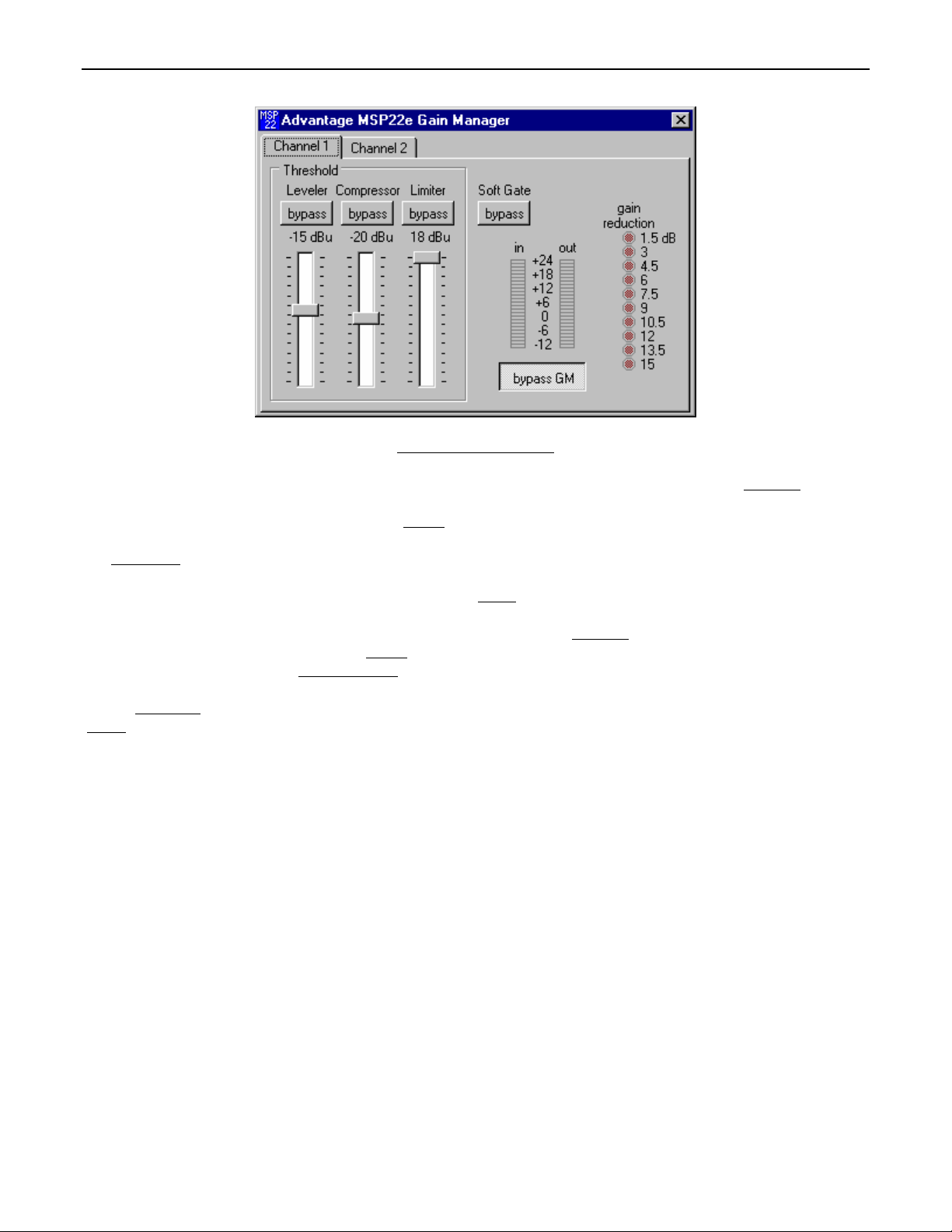
SETUP
GAIN MANAGER SCREEN
The Gain Manager screen is used to adjust Leveler, Compressor, Limiter & Soft Gate settings for each Channel. Threshold
signal level at which the Leveler, Compressor, & Limiter functions are triggered. Therefore, these controls determine the amount and type
of gain processing to be applied to the signals. The Leveler
increases, the Leveler will reduce gain to compensate. If the average signal level decreases, the Leveler will increase gain to compensate.
The Compressor
1.1:1 on signals just slightly above Threshold, to more than 10:1 at full compression. The Compressor responds to average & peak levels,
working with the Leveler to maintain a constant output level. The Limiter
limiting, which establishes an absolute ceiling level. The Limiter provides protection against clipping distortion, and the chance of amplifier
overload or speaker damage, due to sudden transients. From the factory, the default Threshold
gain reduction on input signals of nominal level. Bypass
without changing the actual settings. Soft Gate Bypass
each 1dB that signal falls below threshold (-30dBu). The Soft Gate gracefully attenuates background/ambient noise during periods of
silence. Bypass GM
‘Meters
’ are provided on each channel to display input/output levels, as well as the amount of gain reduction, at the Gain Manager section.
NOTE: The Gain Manager provides gain reduction even on input signals of nominal level. Therefore, all subsequent meters will indicate
the resultant lower levels. CAUTION: The Gain Manager can increase gain for lower level signals. Therefore, after all system settings
have been adjusted, temporarily bypass the Gain Manager as a test of system feedback stability. If acoustic feedback occurs, reduce the
system amplifier levels or use the MSP22 parametric equalizer to eliminate feedback nodes, before re-enabling the Gain Manager. The
order in which MSP22e processing blocks are positioned in the signal path may be customized (see Signal Path Order Form screen on pg.
14). From the factory, Gain Manager is the second processing block, positioned between Gain Matrix #1 and the EQ.
controls short-term peaks in signal level by providing ‘soft-knee’ compression, which automatically varies in ratio from
defeats a downward expander circuit for that Channel, which reduces gain 2dB for
defeats all Leveler, Compressor, Limiter, & Soft Gate functions for that Channel, without changing the actual settings.
controls the long-term average signal level. If the average signal level
defeats the individual Leveler, Compressor, or Limiter functions for that Channel,
controls short-term peaks in signal level by providing ‘hard’
settings will provide approximately 6dB of
adjusts the
5
Page 10

SETUP
PARAMETRIC EQ SCREEN
The Parametric EQ screen is used to adjust equalization for each Channel. Up to 28 bands of equalization, plus high-pass & low-pass
filters, are available per Channel. NOTE: Parametric & Graphic equalization techniques may be used simultaneously on the same
Channel, as long as the total number of bands per Channel does not exceed 28. Frequency
band. Gain
frequencies, above & below the center frequency, which will also be affected by the current band. Frequency, Gain, & Bandwidth may also
be adjusted by dragging the cursors shown inside the upper graph
either of the open circles will affect Bandwidth. Add
previous bands. NOTE: Initially, there are no parametric filter bands available for adjustment, until Add has been selected. Delete
the current band, and returns to the previous band. Delete All
above. The lower graph
which allows settings of the 28 bands, plus high-pass & low-pass filters, to be copied from one Channel to the other, or to another unit.
‘Meters
Graphic EQ Screen (see Graphic EQ Screen on next page). Low Shelf
high-frequency shelving parametric band. NOTE: Low Shelf & High Shelf bands are NOT affected by the Delete or Delete All buttons.
They may only be deleted by means of their individual check boxes. Bypass EQ
Channel, without changing actual settings. The order in which MSP22e processing blocks are positioned in the signal path may be
customized (see Signal Path Order Form screen on pg. 14). From the factory, EQ is the third processing block, positioned between the
Gain Manager and Gain Matrix #2.
selects the amount of cut or boost applied at the center frequency for the current band. Bandwidth selects the range of
area. Dragging the solid dot affects both Frequency & Gain. Dragging
advances to a new parametric filter band (at 1kHz), leaving place-mark cursors for any
erases all parametric bands. Bands Used & Bands Available are shown
area shows the cumulative effect of all equalization. Right-clicking provides a menu of copy/paste functions,
’ are provided on each channel to display input/output levels at the EQ section. EQ Mode selects the Parametric EQ Screen or the
adds a low-frequency shelving parametric band. High Shelf adds a
selects a center frequency for the current
erases
defeats all parametric & graphic equalization for that
6
Page 11

SETUP
GRAPHIC EQ SCREEN
The Graphic EQ screen is used to adjust equalization for each Channel. Up to 28 bands of equalization, plus high-pass & low-pass filters,
are available per Channel. NOTE: Parametric & Graphic equalization techniques may be used simultaneously on the same Channel, as
long as the total number of bands per Channel does not exceed 28. Default operation of the Graphic EQ is 1/3-octave, 28-bands, and ISO
standard center frequencies. Therefore, gain for each band can be simply adjusted by dragging the square cursors up or down inside the
upper graph
functions, which allows settings of the 28 bands, plus high-pass & low-pass filters, to be copied from one Channel to the other, or to
another unit. Bands Used
‘Meters
equalization (see Parametric EQ Screen on previous page). HPF Slope
Slope enables a Low-Pass Filter by selecting a desired slope. Once a High-Pass Filter or Low-Pass Filter is enabled, a square cursor
appears in the upper graph area to allow frequency adjustment for that filter. The effect of High-Pass & Low-Pass Filters is also shown in
the lower graph area. NOTE: HPF & LPF are NOT affected by the Flat button. They may only be deleted by means of their individual
menu boxes. Bypass EQ
in which MSP22e processing blocks are positioned in the signal path may be customized (see Signal Path Order Form screen on pg. 14).
From the factory, EQ is the third processing block, positioned between the Gain Manager and Gain Matrix #2.
area. Flat erases all graphic bands, setting all faders to the center line. Right-clicking provides a menu of copy/paste
& Bands Available are shown above. The lower graph area shows the cumulative effect of all equalization.
’ are provided on each channel to display input/output levels at the EQ section. EQ Mode selects either Parametric or Graphic
defeats all parametric & graphic equalization filters for that Channel, without changing actual settings. The order
enables a High-Pass Filter by selecting a desired slope. LPF
7
Page 12

SETUP
GAIN MATRIX #2 SCREEN
The Gain Matrix #2 screen provides a channel-to-channel (2x2) mix matrix (identical to Gain Matrix #1), which can be used to adjust the
amount of signal being routed from each channel to the other. From the factory, Input 1 is routed to Channel 1 only, and Input 2 is routed
to Channel 2 only, providing two independent signal paths. Levels are adjusted by dragging the corresponding ‘faders
‘Meters
’ are provided on each channel to display input/output levels at Gain Matrix #1. NOTE: For best performance, adjust levels so the
meters show occasional peaks in the yellow area, but never to the top (red). Invert
be reversed (180°). The order in which the MSP22e processing blocks are positioned in the signal path may be customized (see Signal
Path Order Form screen on pg. 14). From the factory, Gain Matrix #2 is the fourth processing block, positioned between the EQ and the
Crossover. Under these circumstances, Gain Matrix #2 might typically be used to allow Gain Manager & EQ processing for two
independent input signals, which can then be combined as a common feed to the Crossover & Delay (HF & LF outputs or delayed zones).
The appearance of the Gain Matrix #2 screen will change, instead providing a 4x4 mix-matrix, when ‘Gain Matrix Linking’ is activated (see
Configuration Options screen on pg. 13).
allows the phase of each corresponding signal path to
’ up or down.
8
Page 13

SETUP
CROSSOVER SCREEN
The Crossover screen is used to select the crossover mode, and adjust the crossover settings. The crossover mode uses both Channels.
Channel 1 provides the High-Pass Filter (high-frequency output) and Channel 2 provides the Low-Pass Filter (low-frequency output).
NOTE: Channel 1 & 2 signals are typically mixed together before entering the Crossover section (see Gain Matrix #2 on previous page).
From the factory, the crossover mode is disabled. To enable the crossover mode, release the Bypass
These buttons may be ‘released’ independently for certain applications. For example: releasing only the Channel 2 Bypass button would
provide a full-range signal from Channel 1, while Channel 2 would provide only low-frequency signals. This can be useful for sub-woofer
applications. The crossover frequencies are adjusted by dragging the cursor left or right within the upper graph
the factory, Channels 1 & 2 are set for Linked Frequency
both filters. Clicking on Linked Frequency will disable this function, and frequency adjustments can then be made independently for each
filters. This allows Channel 1 & Channel 2 bandwidths to be overlapped or separated. Response
be used for both filters. Low Pass Filter Slope
desired slope for the filter on Channel 1. CD Horn
and a 6dB/octave slope, as pre-emphasis for ‘constant-directivity’ horns. ‘Meters
levels at the Crossover section. The order in which MSP22e processing blocks are positioned in the signal path may be customized (see
Signal Path Order Form screen on pg. 14). From the factory, Crossover is the fifth processing block, positioned between Gain Matrix #2
and the Delay.
selects the desired slope for the filter on Channel 2. High Pass Filter Slope selects the
, which allows adjustments made in either the upper graph or lower graph to affect
adds a high-frequency shelving filter on Channel 1 only, with adjustable gain (0~+18dB)
buttons for both Channels 1 & 2.
& lower graph areas. From
selects the type of filter characteristics to
’ are provided on each channel to display input/output
9
Page 14

SETUP
DIGITAL DELAY SCREEN
The Digital Delay screen is used to adjust delay time settings for each Channel. Delay time is shown in the window, with adjacent buttons
providing the up/down adjustments. Coarse
time in 21 micro-second increments. Delay time may also be entered directly into the window, but will be rounded to the nearest available
setting. Msec
meters). NOTE: Distances should be measured in terms of the difference
listener (i.e...direct source to listener = 200 feet; delayed source to listener = 20 feet; distance = 180 feet). Also, when sounds from the
direct source & delayed source reach the listener at roughly the same volume level, additional delay (approximately 10~30 milliseconds)
may be added to the calculated delay time. This added delay will produce what is known as the ‘Haas Effect’, which gives the listener the
impression that all sound is emanating from the direct source. This added delay should be fine-tuned by ear to achieve the desired results.
Bypass
blocks are positioned in the signal path may be customized (see Signal Path Order Form screen on pg. 14). From the factory, Delay is the
sixth processing block, positioned between the Crossover and the MSP22e analog outputs.
allows delay times to instead be entered & calculated in terms of distance measurements (inches, feet, centimeters, or
temporarily sets delay time for the correspnding Channel to minimum (1.333 msec). The order in which MSP22e processing
buttons change the delay time in 1 milli-second increments. Fine buttons change the delay
between direct and delayed sound sources, with respect to the
10
Page 15

SETUP
LOGIC INPUT DEFINITIONS SCREEN
The Logic Input Definitions screen is used to assign specific ‘actions’ to the sixteen Logic Inputs. Logic Inputs allow remote control of the
MSP22e via external circuits, such as switches, contact-closures, active driver circuits, and/or ‘open-collector’ logic outputs (see Logic
Inputs on pg. 14). From the factory, Logic Inputs 1~16 have no pre-programmed functions. However, using the Logic Input Definitions
screen, each Logic Input may be assigned various ‘actions’. Logic Inputs
Inputs are controlled by switches, contact-closures, etc., each Logic Input may be assigned certain actions to perform when the switch is
‘opened’, and different actions to perform when that same switch is ‘closed’. Binary Mode
can also be defined. This allows certain actions to be performed only when a specified condition of open/closed Logic Inputs exists within
the group. When a Binary Mode is selected, indicators for the chosen group of Logic Inputs will appear below. Binary Combination
selects the specific combination of open/closed (on/off) Logic Inputs that needs to exist (for the assigned actions to be performed). When a
combination is selected, indicators will light (red) to designate which of the Logic Inputs within the group are closed (on) for that condition.
NOTE: When a Binary Mode is selected, the chosen group of Logic Inputs can no longer be defined individually. It is not necessary to
select a Binary Mode when simply defining individual Logic Inputs. Power-Up Actions
MSP22e to perform each time power is turned on. Echo Character
MSP22e Serial Port whenever the selected Logic Input is switched. NOTE: From the factory, no echo characters are assigned to the
Logic Inputs. Echo Characters are used primarily for customizing remote control commands amongst various RS-232 controlled products
within a system (see RS-232 Control on pg. 16). Store System Preset
selected Logic Input. Temp Presets A~D allow current settings of the MSP22e to be temporarily stored in memory. Temp Presets are
useful when re-establishing settings which existed prior to a change. For example: recalling settings for background music, after paging
has occurred. Recall System Preset
Input. NOTE: System Preset actions affect settings from all stages of the MSP22e (Inputs, Gain Matrix #1, Gain Manager, EQ, Gain
Matrix #2, Crossover, Delay, & Outputs). However, the settings that Presets 1~16, and Temp Presets A~D, store for specific stages of the
MSP22 may be recalled independently. Ch.1/Ch.2 Input Gain
Gain Matrix #2
Presets A~D, to be assigned to the selected Logic Input. For example: two independent processing channels, each with independent
preset selection. Ch.1/Ch.2 Output Gain
Clear
allows all actions assigned to the selected Logic Input (or all Logic Inputs) to be cleared. Help provides additional instruction. Close
will close the Logic Input Definition screen.
, Ch.1/Ch.2 Delay, and Ch.1/Ch.2 Output Gain allow recall actions for their respective portions of Presets 1~16, and Temp
allows recall actions for Presets 1~16, and Temp Presets A~D, to be assigned to the selected Logic
, Gain Matrix #1, Ch.1/Ch. 2 Gain Manager, Ch.1/Ch. 2 EQ & Crossover,
also allows various output volume & muting actions to be assigned to the selected Logic Input.
selects which Logic Input is to be defined. NOTE: Since Logic
selects the RS-232 ASCII character which will be transmitted via the
allows store actions for Temp Presets A~D to be assigned to the
selects a special group of Logic Inputs which
allows specific actions to be assigned for the
then
11
Page 16

SETUP
BUTTON DEFINITION SCREEN
The Button Definitions screen is used to assign specific ‘actions’ to remote control buttons. Although the MSP22e does not accept
commands from push-button remote controls directly, it can receive ASCII characters (via RS-232) from other BIAMP products and/or
third-party control systems. From the factory, Remote Control Buttons have equivalent ASCII characters permanently assigned to them
(see RS-232 Control on pg. 16). Therefore, a Remote Control Button can be assigned specific ‘actions’, which the MSP22e will then
perform whenever the equivalent ASCII character for that button is received. From the factory, Remote Control Buttons have no preprogrammed functions. However, using the Button Definitions screen, each Remote Control Button may be assigned various ‘actions’.
Remote Control Buttons
same way they are assigned to Logic Inputs (see Logic Input Definition Screen on previous page). Clear
selected Remote Control Button (or all Remote Control Buttons) to be cleared. Help
Button Definition screen.
selects which button is to be defined. Actions can then be assigned to the selected Remote Control Button in the
allows all actions assigned to the
provides additional instruction. Close will close the
12
Page 17

SETUP
CONFIGURATION OPTIONS SCREEN
The Configuration Options screen is used to select options which customize the operation of the MSP22e. At the top of the Configuration
Options screen, the Serial Number
no product connected) by opening a ‘new’ file for the desired product. The Serial Number and Firmware Version are not displayed for
‘new’ (‘off-line’) files. Device Name
The Device Name will be stored in the MSP22e memory, and will be displayed on the title bar of the Main screen whenever that MSP22e is
accessed with the software. Device Number
multiple MSP22e (or other BIAMP programmable products) to be individually controlled when linked together. Unique device numbers
must be assigned to each device before the devices are linked together. Temperature
calculating Velocity of Sound
distance/delay calculations for the Delay section. Gain Matrix Linking
to share channel signals, thereby creating two independent 4x4 channel-to-channel mix matrixes (see ‘Linked’ Gain Matrix Screens on pg.
15). All MSP22e units which are connected for RS-232 communications (via Serial & Link Ports) will appear on a drop-down menu as
potential units to be linked with the currently active device. Select the device which is connected to the currently active device (via their
Expansion jacks) and these two units will become linked, with the currently active device representing Channels 1 & 2 and the newly
selected device representing Channels 3 & 4 of the resulting 4x4 mix matrixes. MSP22e units can only be linked in pairs. NOTE: When
two MSP22e units are linked in this manner, it is strongly recommended that all devices in the system be set for a common baud rate of
38,400. This helps compensate for the slowing of communications that results when MSP22e units are linked. Set Signal Path
order in which MSP22e processing blocks are positioned in the signal path to be customized (see Signal Path Order Form screen on pg.
14). Set Password
software communication with that unit is allowed. NOTE: When multiple programmable products are connected in a system configuration
(via Serial & Link Ports), it is strongly recommended that only one unit in the system be assigned a password. A single unit having a
password will prevent software communication with all units in the system. Communication with other units will still be possible, but only by
first dis-connecting them from the unit which has been assigned a password. Help
Configuration Options screen.
allows the MSP22e to be assigned a password (up to seven characters), which will then be required before any future
and Firmware Version of the MSP22e will be displayed. BiampWin software can operate ‘off-line’ (with
allows a custom name to be given to the particular MSP22e, by entering up to 30 characters of text.
allows a device number (0~63) to be assigned to the currently active MSP22e. This allows
(seen below). Temperature, and the resultant Velocity of Sound, are global parameters which affect
allows two MSP22e units, which are linked via their Expansion jacks,
selects the desired air temperature to be used in
allows the
provides additional instruction. Close will close the
13
Page 18

SETUP
SIGNAL PATH ORDER FORM SCREEN
The Signal Path Order Form screen is used to customize the order in which MSP22e processing blocks are positioned in the signal path.
From the factory, the order of MSP22e signal processing blocks is as follows: 1) Gain Matrix #1; 2) Gain Manager; 3) EQ; 4) Gain
Matrix #2; 5) Crossover; 6) Delay. Each of these block provides processing for both channels. The processing blocks can be rearranged in any order desired. However, it is suggested that processing blocks be left in their factory default configuration, unless predetermined system requirements necessitate re-arrangement for a customized signal flow. To re-arrange the order of the MSP22e signal
processing blocks: 1) Select the first processing block from the list of ‘Available Signal Processors’. 2) Click on ‘>>’ and the selected
processing block will appear in the list of ‘Selected Order of Signal Processors’, as well as at the bottom of the screen. 3) Repeat steps 1
& 2 for the second, third, fourth, fifth, & sixth processing blocks, in the desired order. 4) Click ‘Clear’ to erase mistakes and start over. 5)
Click ‘Cancel’ to close the Signal Path Order Form screen at any time, without making changes. 6) When all six processing blocks have
been selected, and are in the appropriate order, Click ‘OK’. The processing blocks will be re-arranged, and will appear in the new order on
the Main screen. Steps 1 & 2 can be accomplished by simply double-clicking the desired block in the list of ‘Available Signal Processors’.
14
Page 19

SETUP
‘Linked’ GAIN MATRIX SCREENS
The Gain Matrix #1 & Gain Matrix #2 screens will change appearance when ‘Gain Matrix Linking’ is activated from the Configuration
Options screen. Gain Matrix Linking allows two MSP22e units, which are linked via their Expansion jacks, to share channel signals,
thereby creating two independent 4x4 channel-to-channel mix matrixes. Actual operation of ‘Gain Matrix Linking’ requires two MSP22e be
inter-connected via their Expansion jacks (see Expansion on pg. 2), as well as through RS-232 (via their Serial & Link Ports). When ‘Gain
Matrix Linking’ is activated, both Gain Matrix screens (on both units) will now indicate the availability of four input signals to be mixed to
each of two channels (per unit). It will be necessary to access the associated Gain Matrix screen for each unit individually before all mixing
of the four input signals (Inputs 1~4) can be accomplished to all four channels (Channels 1~4). NOTE: When ‘Gain Matrix Linking’ is
activated, the currently active device will represent Inputs / Channels 1 & 2, and the newly selected device will represent Inputs / Channels
3 & 4, within the resulting 4x4 mix matrixes. Therefore, the labelling on all other software screens for the newly selected device will also be
changed to reflect its designation as controlling ‘Inputs / Channels 3 & 4’.
15
Page 20

LOGIC INPUTS
Sixteen Logic Inputs are available on a rear panel 25-pin Sub-D (female) connector. Logic Inputs allow remote control of the MSP22e via
external circuits, such as switches, contact-closures, active driver circuits, and/or ‘open-collector’ logic outputs. From the factory, Logic
Inputs 1~16 have no pre-programmed function. However, each Logic Input may be assigned different ‘actions’ using the PC Control
Software and serial cable provided with the MSP22e (see Setup on pg. 11). Since Logic Inputs are controlled by switches, contactclosures, etc., each Logic Input may be assigned two functions (one for switch ‘closed’ and one for switch ‘open’).
Logic Inputs have the following pin assignments
13 1
(right-to-left & top-to-bottom): Pins 1~16) Logic Inputs 1~16; Pins 17~25) Ground.
logic inputs pin numbers
25 14
logic inputs
When nothing is connected to a Logic Input, an internal pull-up resistor keeps it at a ‘high’ idle state (+5.0 VDC). The Logic Input is
activated when its input goes ‘low’ (less than +0.8 VDC), and is de-activated when its input goes ‘high’ (greater than +2.4 VDC). A Logic
Input is controlled in one of three ways: 1) Use an NPN style ‘open-collector’ logic output from an external device to short the Logic Input
to ground. 2) Use a switch, relay, or other contact-closure (such as from a third-party controller) to short the Logic Input to ground. 3)
Use an active TTL output driver circuit (such as from a third-party controller) to actively drive the Logic Input to a ‘high’ or ‘low’ state.
logic #1~16
ground
pin #1~16
pin #17~25
16
Page 21

LOGIC INPUTS
Multiple contact-closures or ‘open-collector’ logic outputs may be wired in parallel to a single Logic Input (see diagram below). Logic
Outputs and contact-closures should be rated for at least 5 Volts / 1mA operation. Low-current / dry-contact closures are recommended
for reliability. Active output driver circuits should not exceed a signal range of 0~5 Volts DC, and should have a minimum pulse width of
100 milli-seconds. Logic Input impedances are approximately 10k ohms.
multiple switches to single Logic Input
13 1
25 14
17
Page 22

RS-232 CONTROL
The MSP22e has an RS-232 Serial Port, which allows it to be controlled by a computer (see Front & Rear Panel Features on pg. 2). In
addition to the PC Control Software, the MSP22e offers two other methods of computer control.
Control Button Emulation: This method allows the computer to imitate the operation of an infrared transmitter or wall-mount control
panel. Although the MSP22e does not accept infrared or wall-mount remote controls itself, it can still receive ASCII characters (via RS-
232) which emulate the buttons on these types of remote controls. From the factory, remote control buttons have equivalent ASCII
characters permanently assigned to them (see table below). Therefore, actions can be assigned to remote control buttons in the same
way they are assigned to Logic Inputs. Then, using this method, the computer can output ASCII characters which are equivalent to the
commands generated by those standard remote control buttons. Control Button Emulation allows the computer to utilize up to forty button
definitions (unlike standard remote controls, which have only twenty-eight buttons). When using up
Button Emulation also allows the computer to designate which device or devices should react to each control button command.
Advanced Computer Control: This method provides advanced commands, which allow the computer to retrieve or edit various MSP22e
settings. The computer may also emulate control buttons. Using this method, the computer may designate up
may also provide ‘real-time’ display of various settings.
This manual only describes the Control Button Emulation method of computer control. For complete details about using the MSP22e with
a computer, including Advanced Computer Control, contact Biamp Systems for the manual "Computer
Each control button on an infrared transmitter or wall-mount control panel corresponds to one character in the standard ASCII character
set. The character equivalents are summarized in the following table. This table includes all forty possible buttons, their button numbers,
their ASCII code equivalents, and their factory default button definitions (no operation assigned).
button 01 B no operation assigned button 15 P no operation assigned button 29 ^ no operation assigned
button 02 C no operation assigned button 16 Q no operation assigned button 30 _ no operation assigned
button 03 D no operation assigned button 17 R no operation assigned button 31 ' no operation assigned
button 04 E no operation assigned button 18 S no operation assigned button 32 b no operation assigned
button 05 F no operation assigned button 19 T no operation assigned button 33 c no operation assigned
button 06 G no operation assigned button 20 U no operation assigned button 34 d no operation assigned
button 07 H no operation assigned button 21 V no operation assigned button 35 e no operation assigned
button 08 I no operation assigned button 22 W no operation assigned button 36 f no operation assigned
button 09 J no operation assigned button 23 X no operation assigned button 37 g no operation assigned
button 10 K no operation assigned button 24 Y no operation assigned button 38 h no operation assigned
button 11 L no operation assigned button 25 Z no operation assigned button 39 i no operation assigned
button 12 M no operation assigned button 26 [ no operation assigned button 40 j no operation assigned
button 13 N no operation assigned button 27 \ no operation assigned
button 14 O no operation assigned button 28 ] no operation assigned
The computer can initiate any functions or actions that a standard control can, by simply transmitting the equivalent control button ASCII
character. When interfacing the MSP22e to a computer, the computer must be aware that the MSP22e will ‘echo’ all characters it receives
(both from computer and Logic Inputs) via the Serial Port Transmit Data (TXD) output signal. However, from the factory, the MSP22e
Logic inputs are programmed with no ‘echo character’ assigned to them.
to four devices in a system, Control
to sixty-four devices, and
Control of the MSP22e".
18
Page 23

RS-232 CONTROL
Serial Port: The 9-pin Sub-D (male) connector on the MSP22e rear panel provides the RS-232 compatible serial interface signals used for
computer control. The MSP22e Serial Port transmits serial data on pin 3 (TxD), receives serial data on pin 2 (RxD), and provides a ground
on Pin 5. The Data Terminal Ready (DTR) & Request To Send (RTS) output signals are connected to the +12 Volt power supply (through
a resistor) and are always asserted when the MSP22 power is on. NOTE: The Serial Port may also transmit commands which are
received via the Logic Inputs, depending upon the echo character assignments (see Setup on pg. 11).
54321
pin #1 = not used
pin #2 = Receive Data (RxD) input
pin #3 = Transmit Data (TxD) output
9876
pin #4 = Data Terminal Ready (DTR) output
pin #5 = ground
pin #6 = not used
pin #7 = Request To Send (RTS) output
pin #8 = not used
pin #9 = not used
serial port
The MSP22e only requires receive data (pin 2), transmit data (pin 3), and signal ground (pin 5) to be connected for successful data
communications (see cable diagram below). However, the PC may require that signals be present on the data set ready, clear to send, or
carrier detect inputs, as well as the receive data, transmit data, and signal ground pins. Success or failure depends entirely on the actual
computer hardware and software being used. When trying to solve an interfacing problem, the most important thing to remember is that an
output of one device should connect to one or more inputs of the other device, and that two outputs should never be connected together.
Also, keep in mind that the RS-232 specification calls for the cable length to be no greater than 50 feet (although it is not unusual to be
able to operate over distances of 150 to 250 feet), and the connectors must be of the appropriate gender (male or female) to mate
properly. For best results, a shielded cable should be used, with the shield connected to chassis ground. Since the MSP22e serial
interface ground is also tied (indirectly) to the analog signal ground, undesirable ground loops may occur when the MSP22e is connected
to a PC (if the system grounding is not carefully designed). For best performance, the PC ground and the chassis ground of the MSP22e
should be at the same potential, and the PC should get AC power from the same source as the MSP22e (and any other audio equipment
which is connected to the MSP22e). Since most lap-top computers are isolated from earth ground, this should rarely pose a problem.
Serial Port Data Communications Parameters: The MSP22e communicates through the Serial Port at the factory selected rate of
38400 bits per second, with 8 data bits, 1 stop bit, and no parity. The MSP22e utilizes a subset of the standard 7-bit ASCII character set.
The eighth data bit of each character (the most significant bit) should always be 0. The computer should not echo the characters it
receives. The computer should not be set for either hardware (DTR) or software (XON/XOFF) flow control. The baud rate may be
changed to either 2400, 9600, or 19200 bits per second by means of the software (see Setup on pg. 3). NOTE: Baud rate may need to be
changed when the MSP22e is being used in RS-232 systems with other products having a lower maximum baud rate.
Link Port Connections: The 9-pin Sub-D (female) connector on the MSP22e rear panel provides the RS-232 compatible serial interface
signals used for linking multiple BIAMP products within a system. The Link Port of one device simply connects to the Serial Port of the next
device, and so forth (see diagram below). Link cables are available as an option (Biamp #909-0057-00). NOTE: All but the final device in
a system should have its ‘Link’
switch pressed in (see Front & Rear Panel Features on pg. 2). The Link Port may also transmit commands
which are received via the Logic Inputs, depending upon the echo character assignments (see Setup on pg. 11).
12345
pin #1 = not used
pin #2 = Transmit Data (TxD) output
pin #3 = Receive Data (RxD) input
6789
pin #4 = not used
pin #6 = not used
pin #7 = not used
pin #8 = not used
pin #9 = not used
pin #5 = ground
link port
PC
CD
RxD
TxD
DTR
gnd
DSR
RTS
CTS
RI
serial port
1
1
2
2
3
3
4
4
5
5
6
6
7
7
8
8
9
9
male female
Serial Cable
(shield)
serial port
1
1
2
2
3
3
4
4
5
5
6
6
7
7
8
8
9
9
female male
MSP22
n/a
RxD
TxD
DTR
gnd
n/a
RTS
n/a
n/a
MSP22
n/a
TxD
RxD
n/a
gnd
n/a
n/a
n/a
n/a
link port
1
2
3
4
5
6
7
8
9
female male
1
2
3
4
5
6
7
8
9
Link Cable
(shield)
serial port
1
1
2
2
3
3
4
4
5
5
6
6
7
7
8
8
9
9
female male
unit 2
n/a
RxD
TxD
DTR
gnd
n/a
RTS
n/a
n/a
19
Page 24

SPECIFICATIONS & BLOCK DIAGRAM
Frequency Response (20Hz~20kHz @ +4dBu): +0/-0.5dB Sampling Rate: 48kHz
THD+Noise (20Hz~20kHz @ +4dBu): < 0.018% A/D & D/A Converters: 128x oversampled 24-bit sigma delta
Dynamic Range (20Hz~20kHz): > 100dB Power Consumption: < 15 watts
Maximum Gain: 20dB Dimensions:
Input Impedance (balanced): 20k ohms height (1 rack space) 1.75” (44mm)
Maximum Input (balanced): +24dBu width 19” (483mm)
Output Impedance (balanced): 200 ohms depth 7” (178mm)
Maximum Output (balanced): +24dBu Weight: 4.5 lbs. (2.04kg)
Input 1
Input 2
receive
link port
send
gain
RS-232
serial
port
A/D
MSP22e Block Diagram
matrix matrix
gain
manager
gain
manager
Digital Signal
equalizer delay
equalizer delay
Assignable
Processing
Blocks
cross
over
D/A
Output 1
gain
Output 2
gainA/D D/Again
logic inputs
expansion
20
Page 25

WARRANTY
BIAMP SYSTEMS IS PLEASED TO EXTEND THE FOLLOWING 5-YEAR LIMITED WARRANTY TO THE
ORIGINAL PURCHASER OF THE PROFESSIONAL SOUND EQUIPMENT DESCRIBED IN THIS MANUAL
1. BIAMP Systems warrants to the original purchaser of new
products that the product will be free from defects in material
and workmanship for a period of 5 YEARS from the date of
purchase from an authorized BIAMP Systems dealer, subject to
the terms and conditions set forth below.
2. If you notify BIAMP during the warranty period that a BIAMP
Systems product fails to comply with the warranty, BIAMP
Systems will repair or replace, at BIAMP Systems' option, the
nonconforming product. As a condition to receiving the benefits
of this warranty, you must provide BIAMP Systems with
documentation that establishes that you were the original
purchaser of the products. Such evidence may consist of your
sales receipt from an authorized BIAMP Systems dealer.
Transportation and insurance charges to and from the BIAMP
Systems factory for warranty service shall be your responsibility.
3. This warranty will be VOID if the serial number has been
removed or defaced; or if the product has been altered,
subjected to damage, abuse or rental usage, repaired by any
person not authorized by BIAMP Systems to make repairs; or
installed in any manner that does not comply with BIAMP
Systems' recommendations.
4. Electro-mechanical fans, electrolytic capacitors, and normal
wear and tear of items such as paint, knobs, handles, and
covers are not covered under this warranty.
Biamp Systems
10074 S.W. Arctic Drive
Beaverton, Oregon 97005
(503) 641-7287
5. THIS WARRANTY IS IN LIEU OF ALL OTHER
WARRANTIES, EXPRESS OR IMPLIED. BIAMP SYSTEMS
DISCLAIMS ALL OTHER WARRANTIES, EXPRESS OR
IMPLIED, INCLUDING, BUT NOT LIMITED TO, IMPLIED
WARRANTIES OF MERCHANTABILITY AND FITNESS FOR A
PARTICULAR PURPOSE.
6. The remedies set forth herein shall be the purchaser's sole
and exclusive remedies with respect to any defective product.
7. No agent, employee, distributor or dealer of Biamp Systems
is authorized to modify this warranty or to make additional
warranties on behalf of Biamp Systems. statements,
representations or warranties made by any dealer do not
constitute warranties by Biamp Systems. Biamp Systems shall
not be responsible or liable for any statement, representation or
warranty made by any dealer or other person.
8. No action for breach of this warranty may be commenced
more than one year after the expiration of this warranty.
9. BIAMP SYSTEMS SHALL NOT BE LIABLE FOR SPECIAL,
INDIRECT, INCIDENTAL, OR CONSEQUENTIAL DAMAGES,
INCLUDING LOST PROFITS OR LOSS OF USE ARISING OUT
OF THE PURCHASE, SALE, OR USE OF THE PRODUCTS,
EVEN IF BIAMP SYSTEMS WAS ADVISED OF THE
POSSIBILITY OF SUCH DAMAGES.
585.0143.01
Page 26

Page 27

Page 28

Page 29

