Page 1
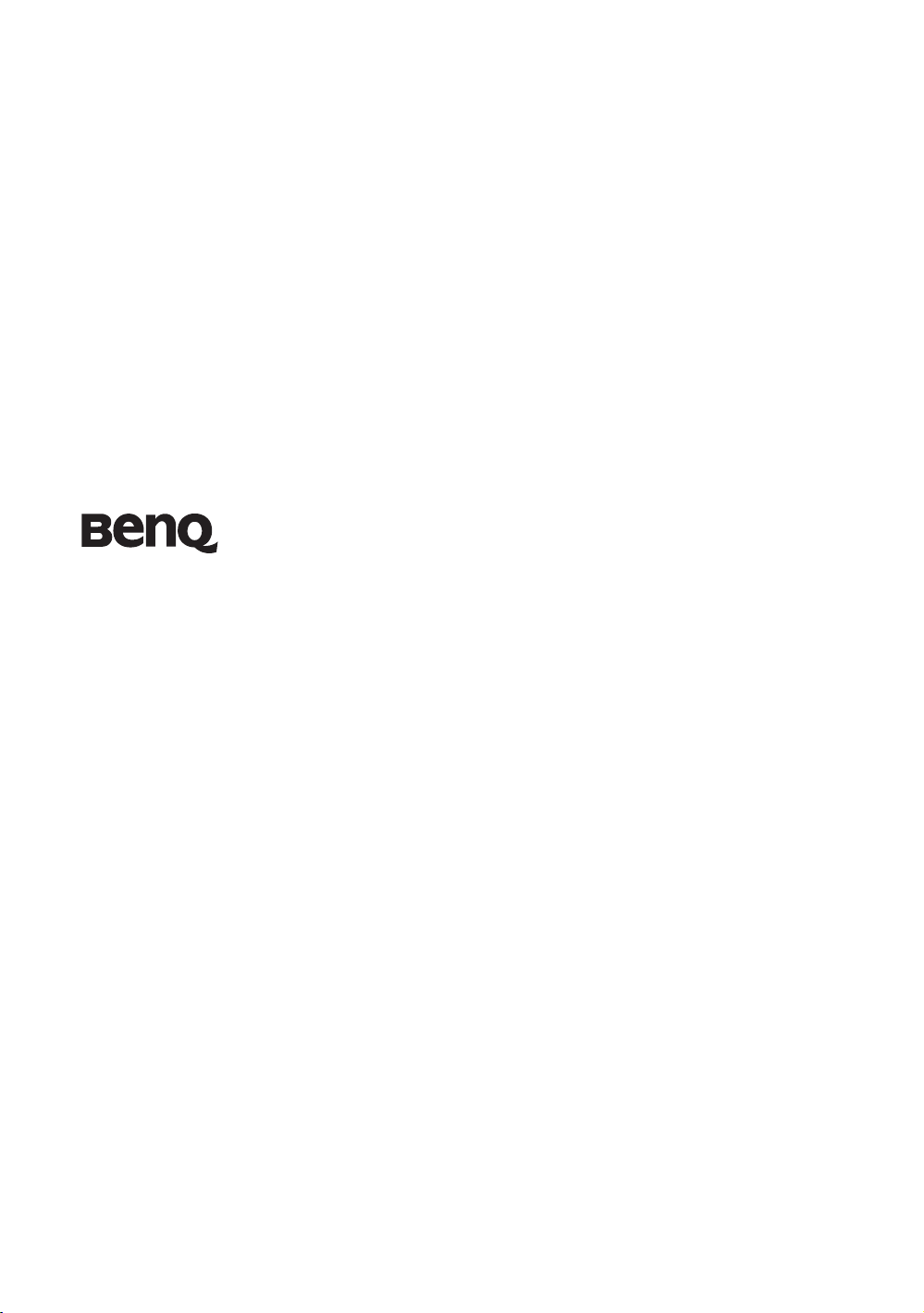
W500 LCD Projector
Home Entertainment Series
User Manual
Welcome
Page 2
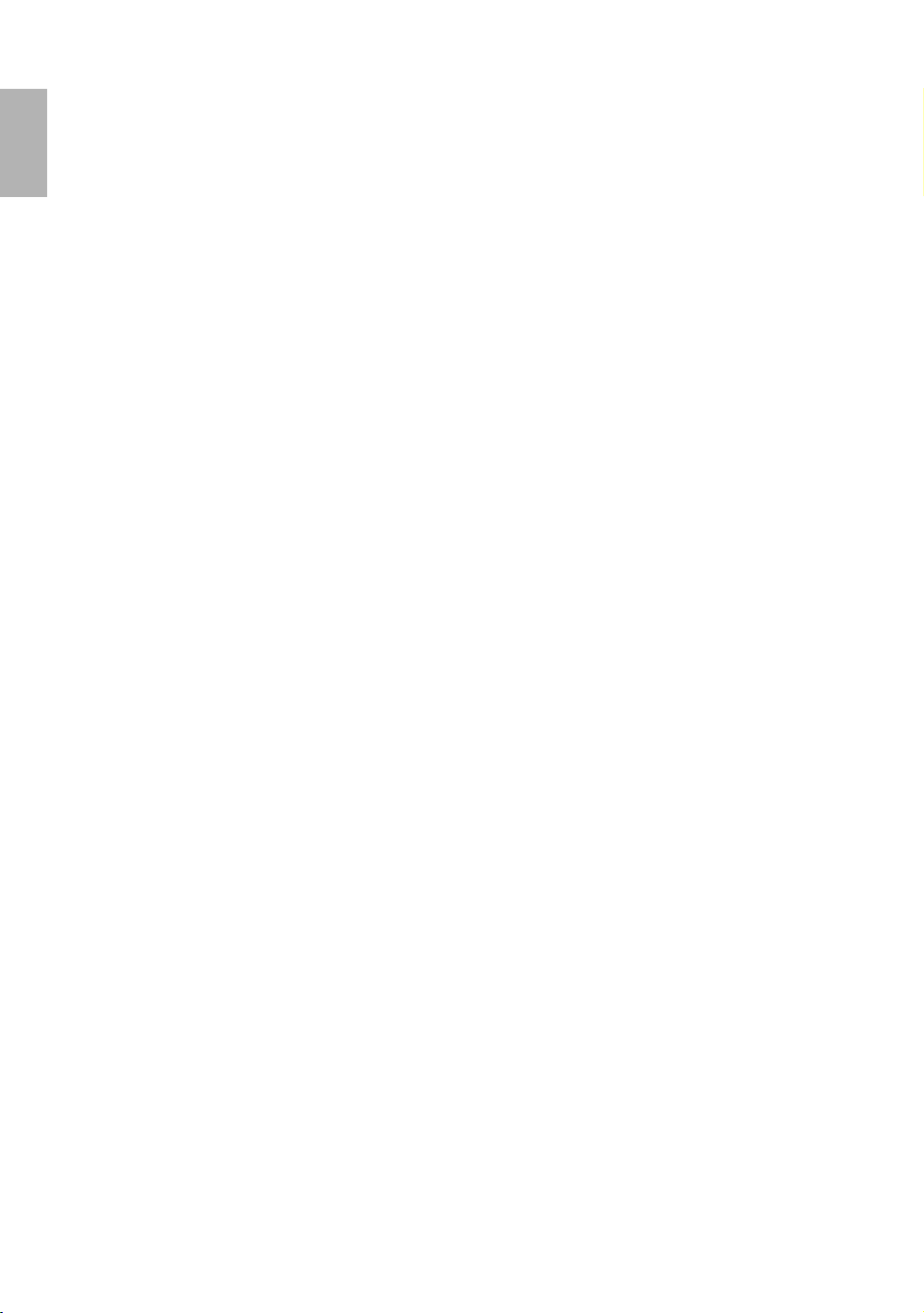
English
Table of conte n t s
Important safety instructions ............................................................................. 5
Introduction ........................................................................................................ 8
Projector features .......................................................................................8
Shipping contents ......................................................................................9
Standard accessories ................................................................................................... 9
Optional accessories .................................................................................................... 9
Projector exterior view ..............................................................................10
Front and upper side .................................................................................................. 10
Rear side ......................................................................................................................10
Under side ................................................................................................................... 10
Controls and functions ..............................................................................11
Projector ......................................................................................................................11
Remote control ........................................................................................................... 12
Replacing the remote control batteries ...................................................................... 13
Remote control effective range .................................................................................. 13
Positioning your projector .................................................................................14
Choosing a location ...................................................................................14
Obtaining a preferred projected picture size ............................................15
How to determine the position of the projector for a given screen size .................. 15
How to determine the recommended screen size for a given distance .................... 15
Installation for a 16:9 ratio screen .............................................................................. 16
Installation for a 4:3 ratio screen ................................................................................ 17
Shifting the projection lens ........................................................................18
Connection .......................................................................................................... 19
Connecting a computer .............................................................................19
Connecting Video source devices .............................................................20
Connecting a HDMI device ....................................................................................... 20
Connecting a Component-Video source device ....................................................... 21
Connecting an S-video or a composite Video source device ................................... 22
Using the projector ............................................................................................. 23
Start up .......................................................................................................23
Utilizing the password function ................................................................24
Setting a password ...................................................................................................... 24
If you forget the password .......................................................................................... 24
Entering the password recall procedure .................................................................... 24
Changing the password .............................................................................................. 25
Disabling the password function ............................................................................... 25
Switching input signal ...............................................................................25
Activating automatic source search ........................................................................... 25
2
Table of contents
Page 3
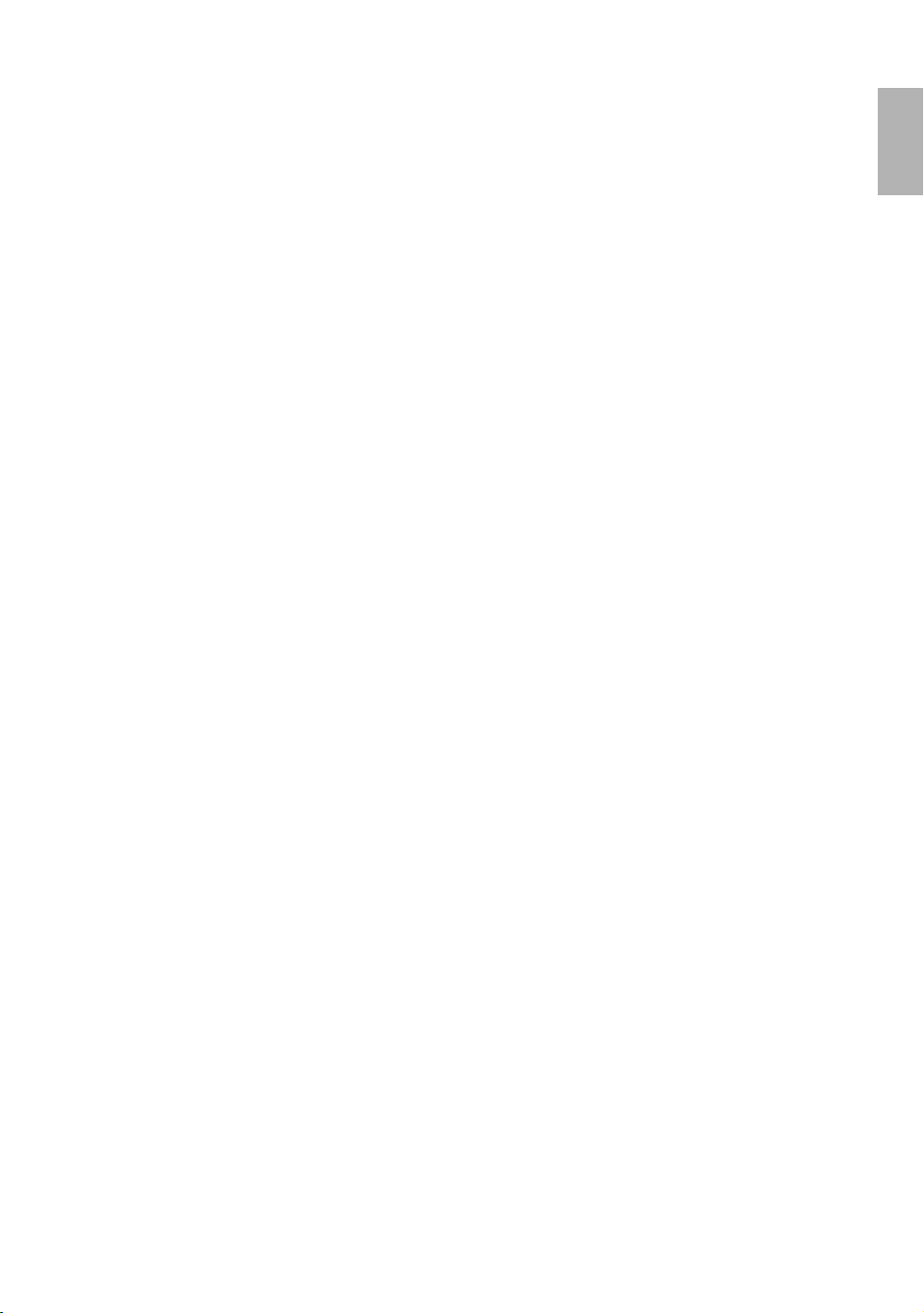
Speeding up the process of source search ..................................................................26
Adjusting the projected image ..................................................................26
Adjusting the projection angle .................................................................................... 26
Fine-tuning the image size and clarity .......................................................................26
Correcting two-dimensional keystone .......................................................................26
Correcting pincushion and barrel distortion ............................................................. 27
Optimizing the image ................................................................................ 28
1. Selecting a picture mode .........................................................................................28
2. Adjusting picture quality .........................................................................................29
3. Selecting the aspect ratio .........................................................................................29
Advanced picture quality controls ............................................................30
Setting black level ........................................................................................................30
Adjusting picture clarity .............................................................................................. 31
Selecting a color temperature .....................................................................................31
Setting a preferred color temperature ........................................................................31
Color management ......................................................................................................32
Activating the blue filter .............................................................................................. 32
Operating in a high altitude environment ...............................................33
Searching for details on the projected image ...........................................33
Creating your own startup screen ............................................................. 33
Personalizing the projector menu display ................................................ 34
Turning the power off ...............................................................................34
English
Menus .................................................................................................................. 35
On Screen Display (OSD) structure .........................................................35
Using the menus ........................................................................................36
Picture--Basic menu .................................................................................. 37
Picture--Advanced menu .......................................................................... 38
Display menu .............................................................................................38
System Setup menu ...................................................................................39
Advanced Setup menu ............................................................................... 40
Information menu ..................................................................................... 41
Maintenance ....................................................................................................... 42
Care of the projector ................................................................................. 42
Cleaning the lens .........................................................................................................42
Storing the projector ...................................................................................................42
Transporting the projector .........................................................................................42
Cleaning and replacing the dust filter ........................................................................42
Lamp Information ..................................................................................... 44
Calculation of lamp hour ............................................................................................44
Replacing the lamp ......................................................................................................45
Temperature information ...........................................................................................47
Table of contents
3
Page 4
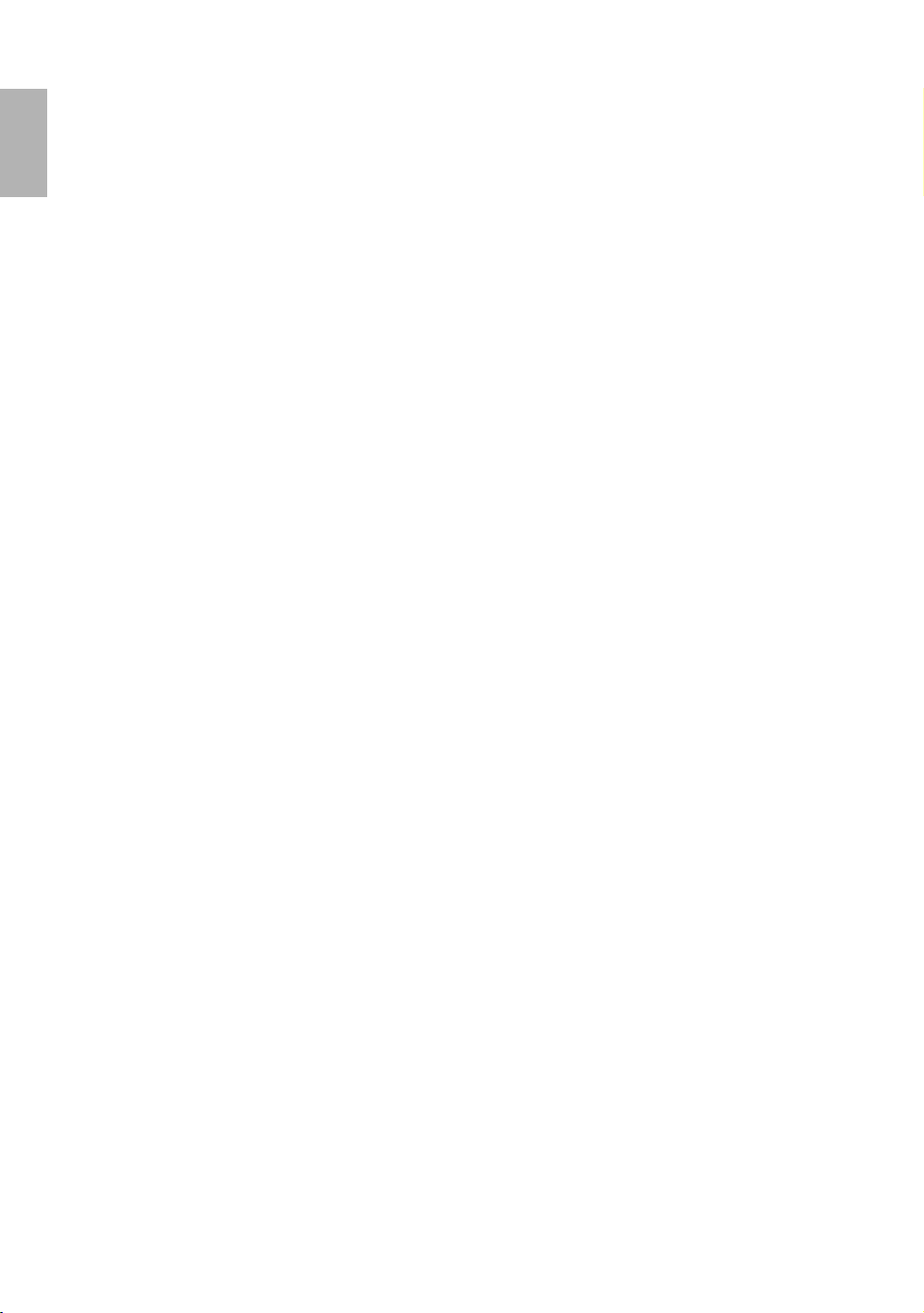
English
Indicators .....................................................................................................................47
Troubleshooting .................................................................................................. 49
Specifications ....................................................................................................... 50
Projector specifications ..............................................................................50
Optical ......................................................................................................................... 50
Electrical ...................................................................................................................... 50
Terminals ..................................................................................................................... 50
General characteristics ................................................................................................ 50
Dimensions ................................................................................................50
Timing chart ...............................................................................................51
Warranty and Copyright information ............................................................... 53
Copyright ....................................................................................................53
Disclaimer ...................................................................................................53
Warranty .....................................................................................................53
Regulation statements ......................................................................................... 54
FCC statement ............................................................................................54
EEC statement ............................................................................................54
MIC statement ...........................................................................................54
WEEE directive ..........................................................................................54
4
Table of contents
Page 5
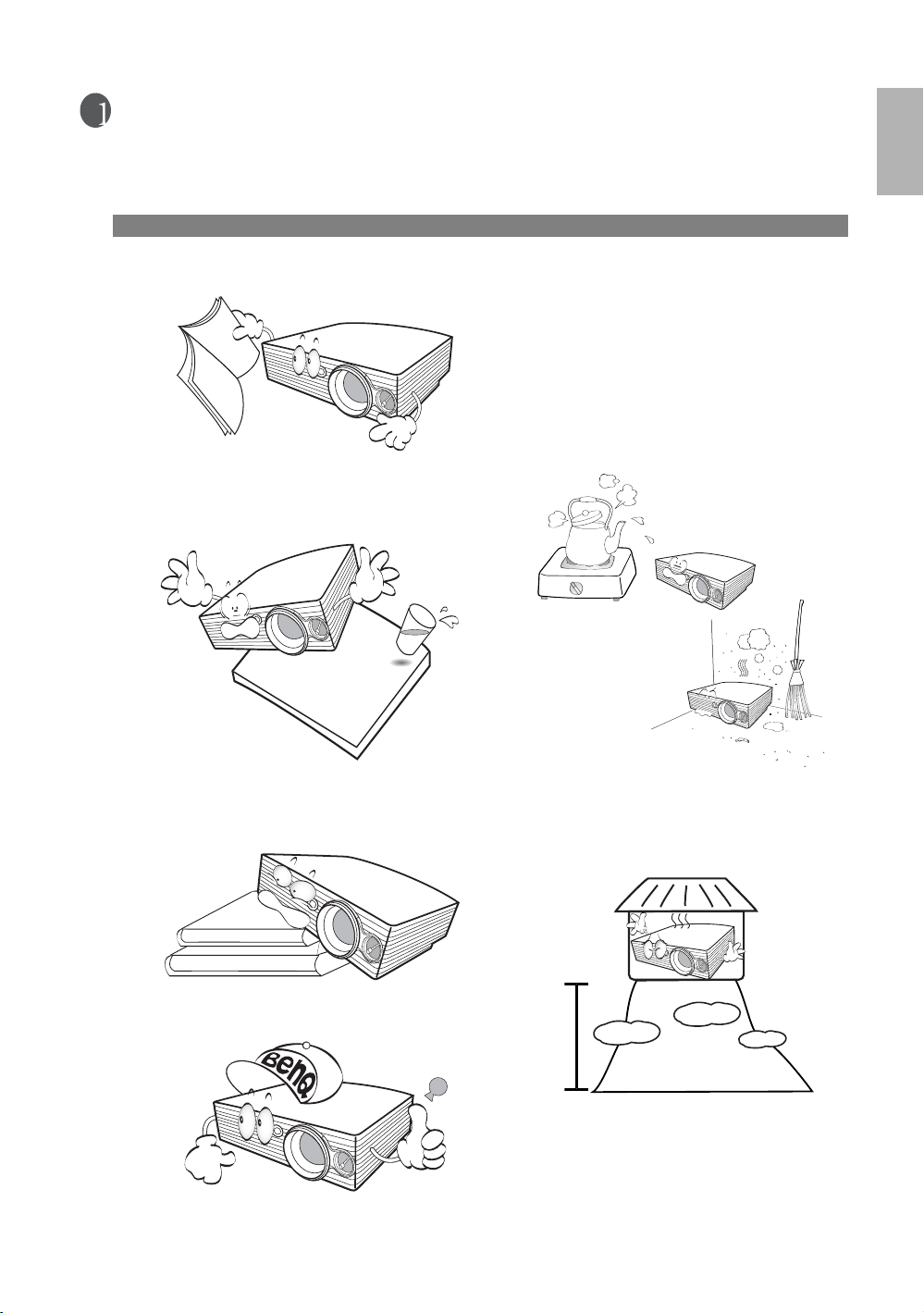
Important safety instructions
Your BenQ projector is designed and tested to meet the latest standards for safety of information technology
equipment. However, to ensure safe use of this product, it is important that you follow the instructions
mentioned in this manual and marked on the product.
Safety instructions
1. Please read this user manual before you operate your
projector. Keep this manual in a safe place for future
reference.
2. Always place the projector on a level, horizontal
surface during operation.
- Do not place the projector on an unstable cart, stand,
or table as it may fall and be damaged;
4. Do not place the projector in any of the
following environments:
- space that is poorly ventilated or confined.
Allow at least 50 cm clearance from walls
and free flow of air around the projector;
- locations where temperatures may become
excessively high, such as the inside of a car
with all windows closed;
- locations where excessive humidity, dust, or
cigarette smoke may contaminate optical
components, shortening the projector’s
lifespan and darkening the screen;
English
- Do not place inflammables near the projector;
- Do not use if tilted at an angle of more than 10 degrees
left to right, nor at angle of more than 15 degrees front
to back.
3. When you think service or repair is required, take the
projector only to a suitably qualified technician.
- locations near fire alarms;
- locations with an ambient temperature
above 40°C / 104°F;
- locations where altitude is higher than 3050
metres / 10000 feet above sea level.
10000
feet
Important safety instructions
5
Page 6
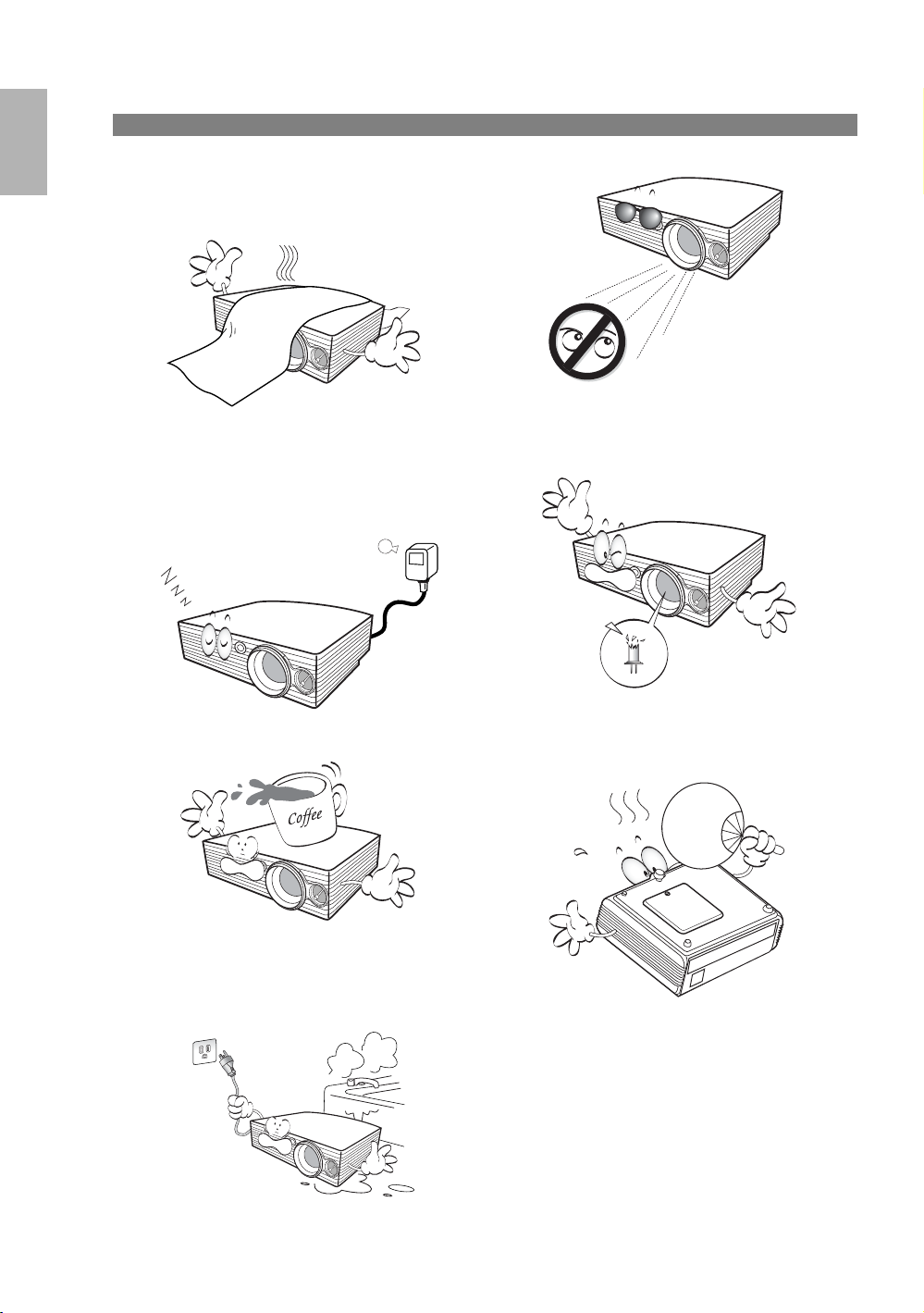
English
Safety instructions (continued)
5. Do not block the ventilation holes whilst the
projector is on (even in standby mode):
- Do not cover the projector with any item;
- Do not place the projector on a blanket, bedding
or any other soft surface.
6. In areas where the mains power supply voltage
may fluctuate by ±10 volts, it is recommended
that you connect your projector through a power
stabilizer, surge protector or uninterruptible
power supply (UPS) as appropriate to your
situation.
9. Do not look straight into the projector lens during
operation. It may harm your sight.
10. Do not operate the projector lamp beyond the
rated lamp life. Excessive operation of lamps
beyond the rated life could cause a lamp to break
on rare occasions.
7. Do not step on the projector or place any objects
upon it.
8. Do not place liquids near or on the projector.
Liquids spilled into the projector will void your
warranty. If the projector does become wet,
disconnect it from the power point and call BenQ
to have the projector repaired.
11. The lamp becomes extremely hot during
operation. Allow the projector to cool for
approximately 45 minutes prior to removing the
lamp assembly for replacement.
6
Important safety instructions
Page 7
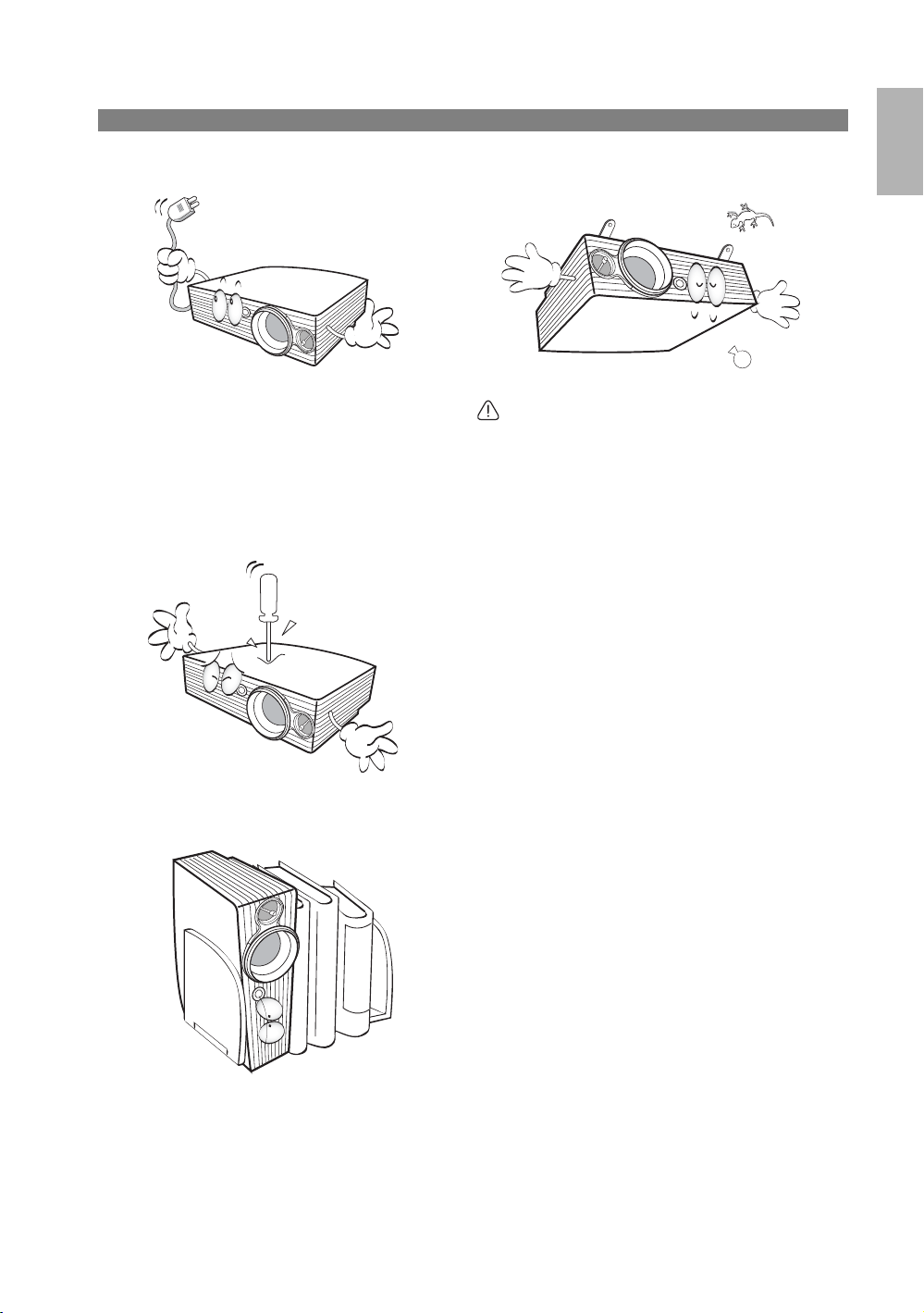
Safety instructions (continued)
12. Never attempt to replace the lamp assembly until
the projector has cooled down and is unplugged
from the power supply.
13. Do not attempt to disassemble this projector.
There are dangerous high voltages inside which
may cause death if you should come into contact
with live parts. The only user serviceable parts are
the lamp and air filters which have their own
removable covers or access panels. See page 42.
Under no circumstances should you ever undo or
remove any other covers. Refer servicing only to
suitably qualified professional service personnel.
14. Do not store the projector on end vertically.
Doing so may cause the projector to fall over,
causing injury or resulting in damage.
English
15. This projector is capable of displaying inverted
images for ceiling mount installation. Use only
BenQ’s Ceiling Mounting Kit for mounting.
Ceiling mounting the projector
We want you to have a pleasant experience using
your BenQ projector, so we need to bring this
safety matter to your attention to prevent possible
damage to person and property.
If you intend to mount your projector on the
ceiling, we strongly recommend that you use a
proper fitting BenQ projector ceiling mount kit
and that you ensure it is securely and safely
installed.
If you use a non-BenQ brand projector ceiling
mount kit, there is a safety risk that the projector
may fall from the ceiling due to an improper
attachment through the use of the wrong gauge or
length screws.
You can purchase a BenQ projector ceiling mount
kit from the place you purchased your BenQ
projector. BenQ recommends that you also
purchase a separate Kensington lock compatible
security cable and attach it securely to both the
Kensington lock slot on the projector and the base
of the ceiling mount bracket. This will perform the
secondary role of restraining the projector should
its attachment to the mounting bracket become
loose.
Important safety instructions
7
Page 8
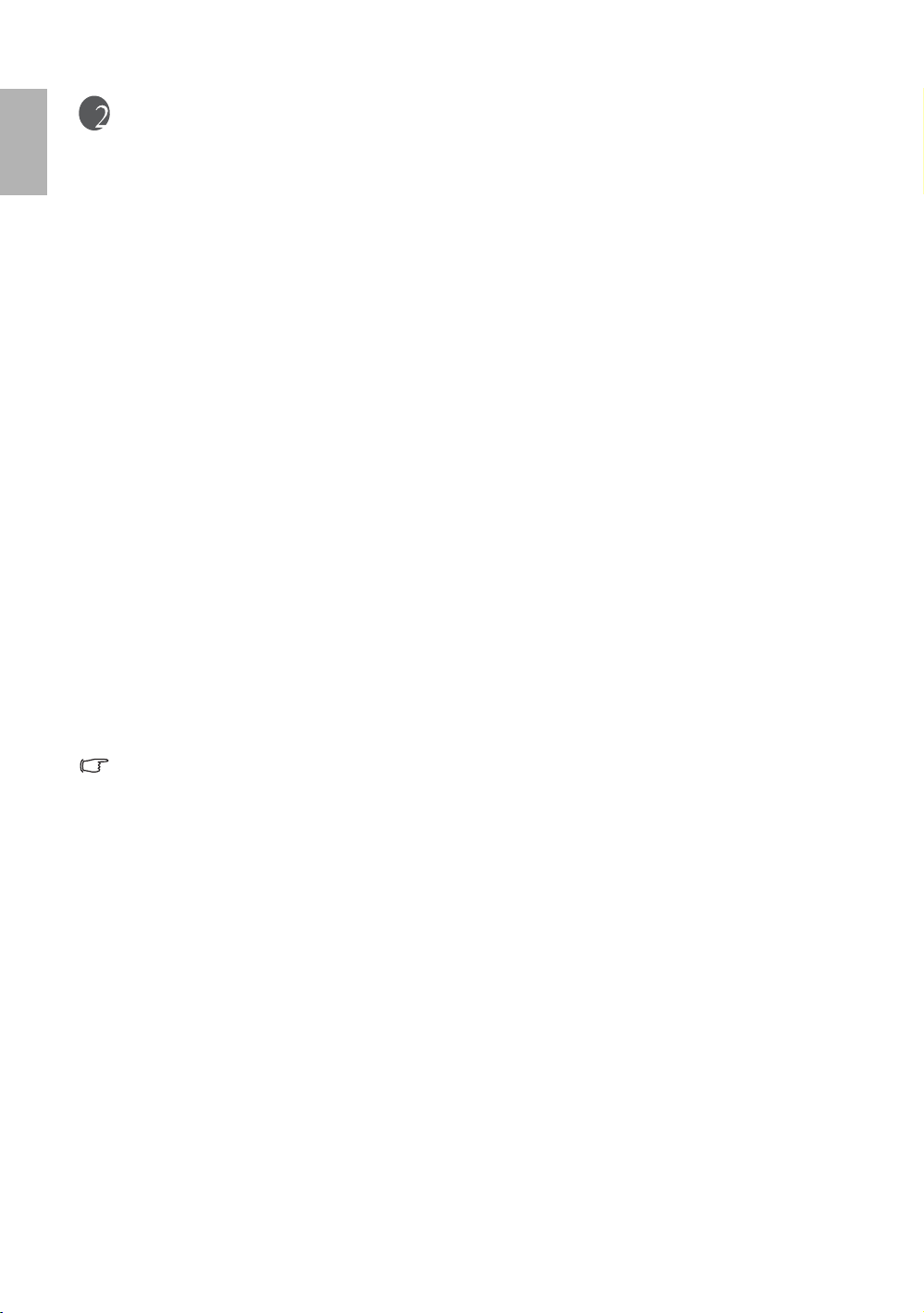
English
Introduction
Projector features
The projector integrates high-performance optical engine projection and a user-friendly design to deliver high
reliability and ease of use.
The projector offers the following features.
• Three-panel LCD system to deliver superior brightness, color saturation and color depth
• HQV (Hollywood Quality Video) scaler functionality to provide excellent picture quality
employing contrast and clarity enhancement, noise reduction and motion optimization
• Intuitive control over the lens shift lever to provide flexibility in setting-up your projector
• Unique cooling system design to prevent unnecessary fan noise, rated at less than 32dB in
Economic mode
• Selectable password protected function
• High quality manual zoom lens
• Two-way digital keystone correction, pincushion and barrel corrections to correct distorted images
• Ultra-high brightness projection lamp
• Multi-language On-Screen Display (OSD) menus
• Switchable normal and Economic modes to reduce the power consumption
• Powerful AV function to provide high quality video image
• Dynamic iris system to achieve a high contrast ratio of 5000:1
• Component HDTV compatibility
• A wide variety of inputs for connection to your video and PC equipment
• The apparent brightness of the projected image will vary depending on the ambient lighting conditions,
selected input source contrast/brightness settings, and is directly proportional to projection distance.
• The lamp brightness will decline over time and may vary within the lamp manufacturers specifications.
This is normal and expected behavior.
8
Introduction
Page 9
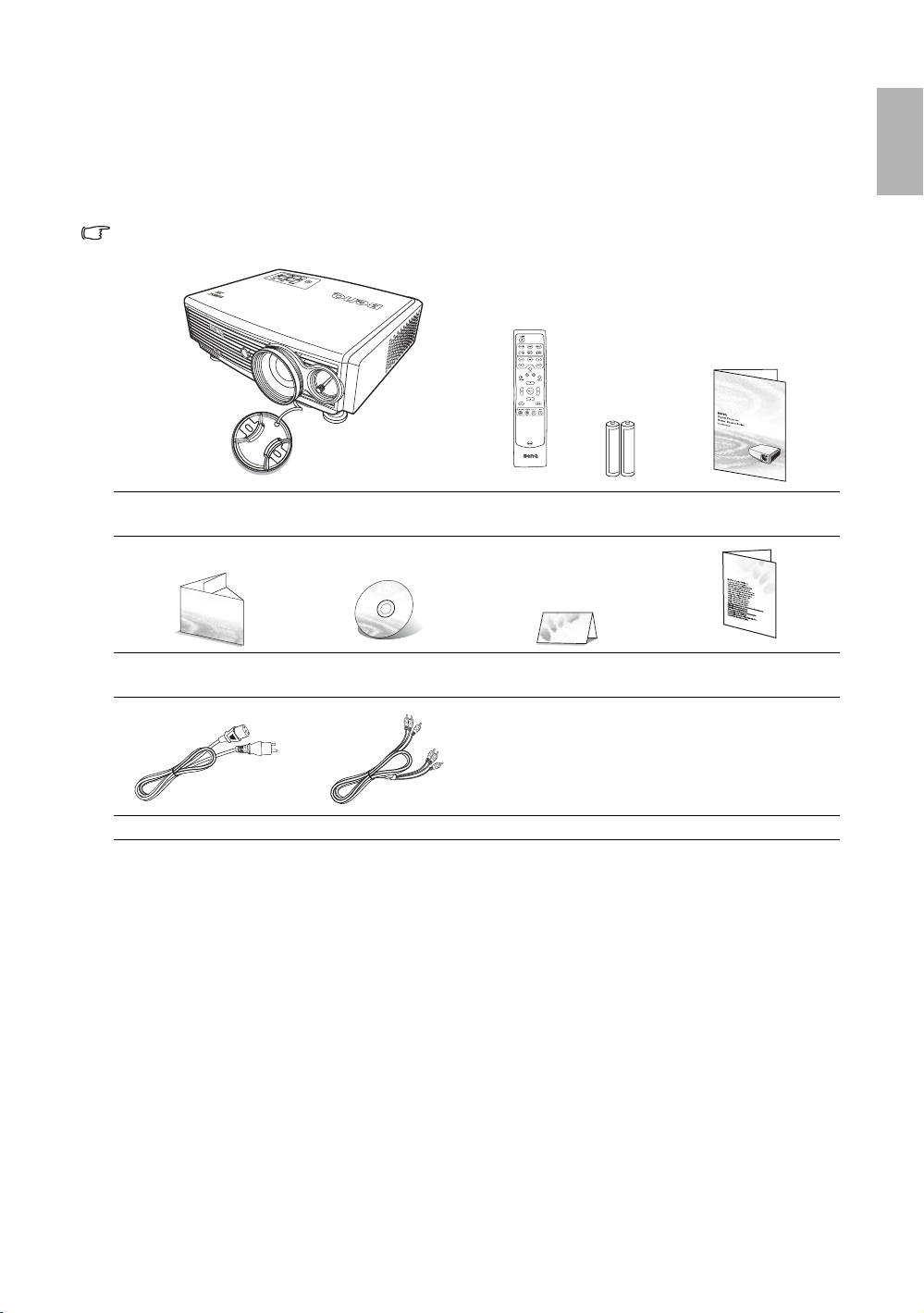
Shipping contents
The projector is shipped with the cables required for connection to a video and PC equipment. Some of the
items may not be available depending on your region of purchase. Please check with your place of purchase.
Standard accessories
Some of the accessories may vary from region to region, and may differ from those illustrated.
English
Projector Remote control and two
AAA batteries
Quick start guide User manual CD Warranty card Safety manual
Power cable Component Video cable
User manual
Optional accessories
1. HDMI Cable
2. Spare lamp kit
3. Ceiling mount kit
Introduction
9
Page 10
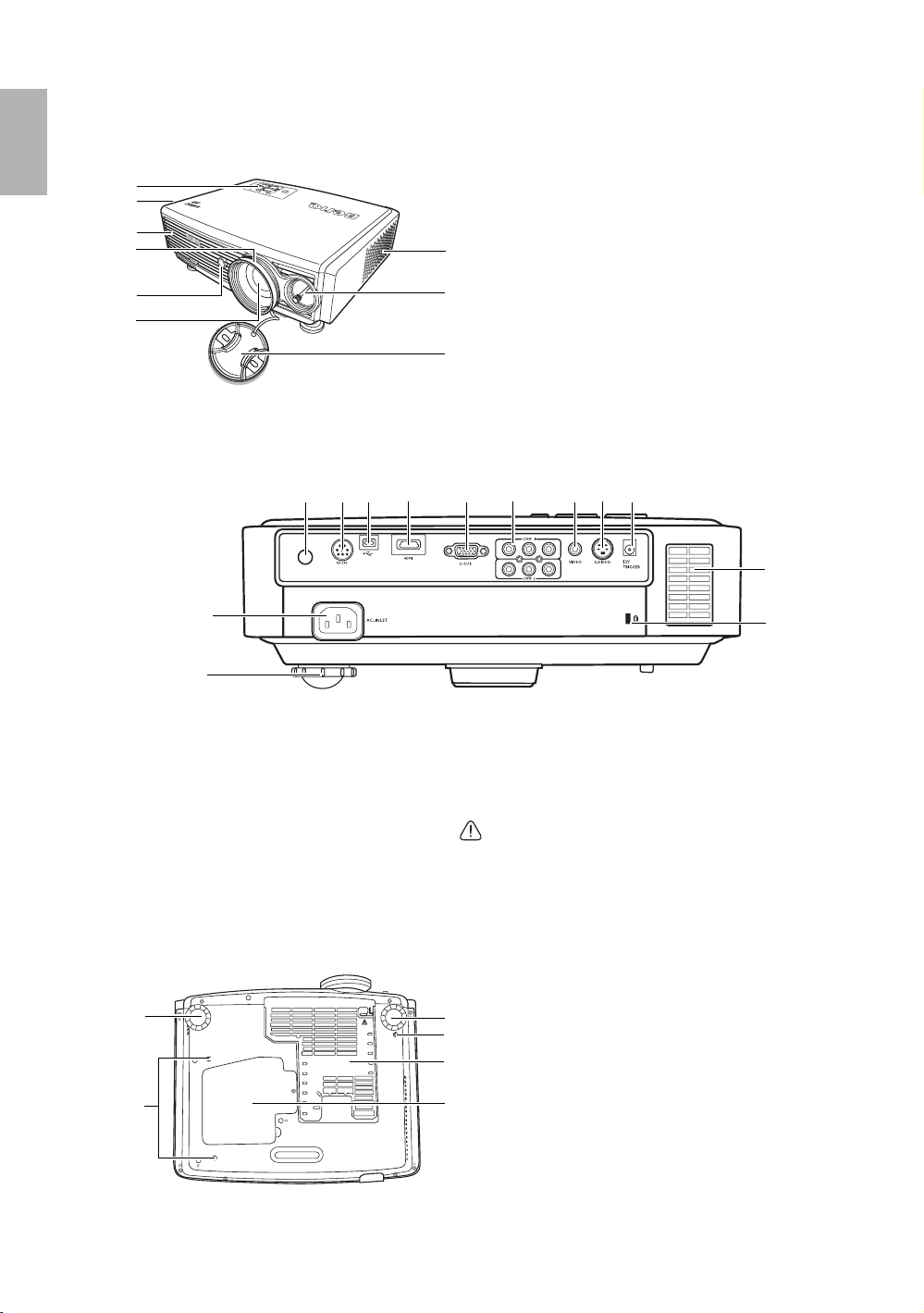
English
Projector exterior view
Front and upper side
1
2
2
3
4
5
Rear side
See "Connection" on page 19 for connection details.
1. External control panel (See page 11 for details)
2. Vent (heated air exhaust)
3. Focus and Zoom adjustment
4. Front IR sensor
6
5. Projection lens
6. Inlet (cool air intake)
7
7. Len shift lever
8. Lens cap
8
11
12
10
9
9. Front Adjuster foot
10. AC power cord inlet
11. Rear IR sensor
12. RS-232C port
13. USB socket
14. HDMI port
15. RGB socket
16. Component Video inputs (RCA)
Support Y/P
B/PR or Y/CB/CR video signal
Under side
9
13
14
15
16
17. Composite Video input (RCA)
18. S-Video input (mini 4-pin DIN)
19. 12VDC output terminal
Used to trigger external devices such as an electric screen
or lighting controls, etc. Consult your dealer for how to
connect to these devices.
Note that the total maximum current must not
exceed 0.5 A.
20. Inlet (cool air intake)
21. Kensington anti-theft lock slot
22. Ceiling mounting bracket screw holes
23. Dust filter grill
24. Lamp cover
9
17 18
22
23
19
20
21
10
22
Introduction
24
Page 11
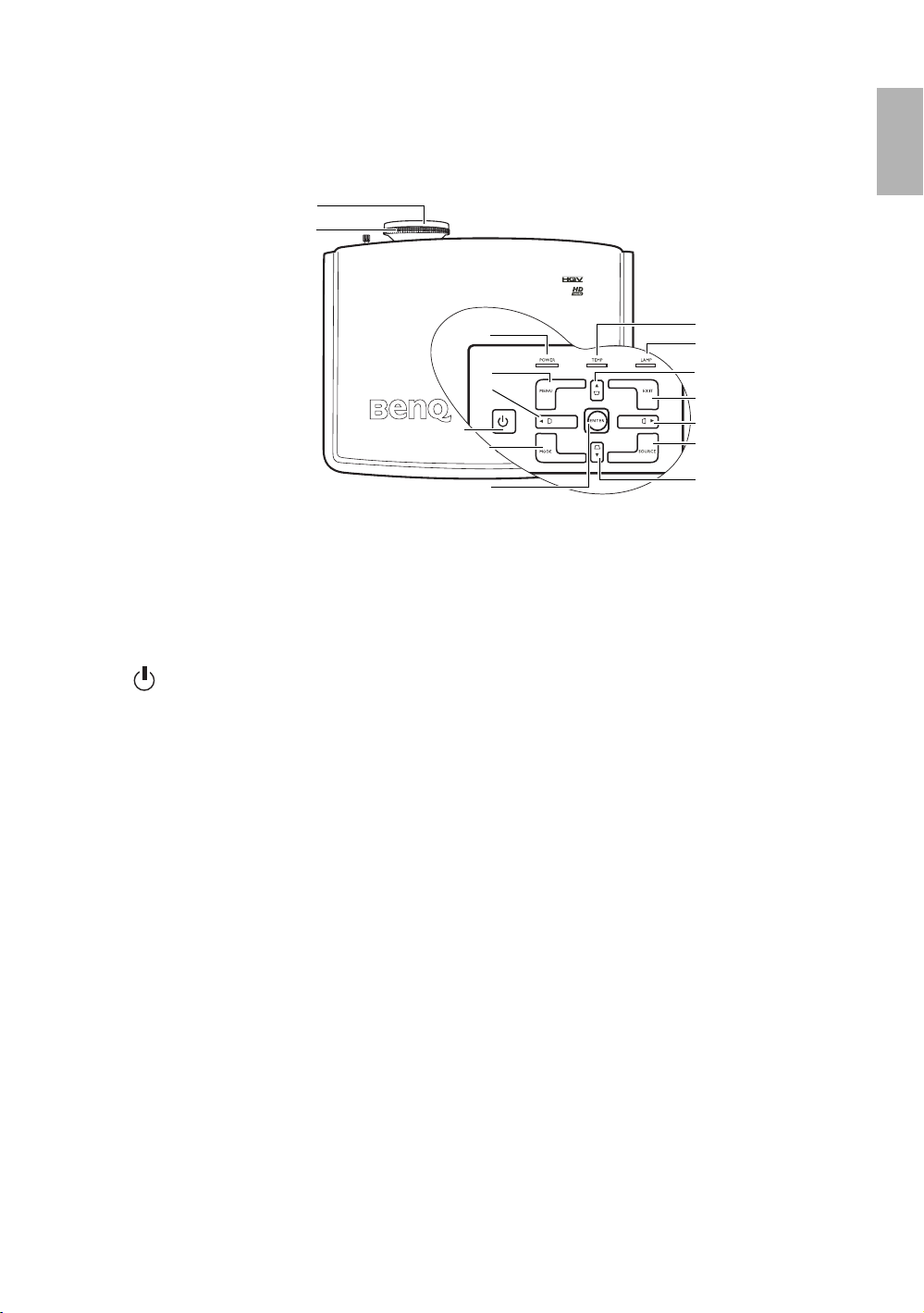
Controls and functions
Projector
1
2
English
1. Focus ring
Adjusts the focus of the projected image. See "Fine-
tuning the image size and clarity" on page 26 for
details.
2. Zoom ring
Adjusts the size of the image. See "Fine-tuning the
image size and clarity" on page 26 for details.
3. POWER
Turns the projector on or off. See pages 23, 34 and
47 for details.
4. POWER indicator light
Lights up or flashes when the projector is
operating. See "Temperature information" on
page 47 for details.
5. MENU
Toggles the On-Screen Display (OSD) menu on
and off. See "Using the menus" on page 36 for
details.
6. Keystone /Arrows buttons (eLeft, cUp, fRight,
dDown)
Manually corrects distorted images resulting from
an angled projection. See "Correcting two-
dimensional keystone" on page 26 for details.
When the On-Screen Display (OSD) menu is
activated, the buttons are used as directional
arrows to select the desired menu items and to
make adjustments. See "Using the menus" on
page 36 for details.
4
5
6
3
7
8
7. MODE
Sequentially selects a predefined picture setting
available for each input. See "1. Selecting a picture
mode" on page 28 for details.
8. ENTER
Enacts the selected On-Screen Display (OSD) menu
item. See "Using the menus" on page 36 for details.
9. TEMPerature warning light
Lights up or flashes if the projector’s temperature
becomes too high. See "Temperature information"
on page 47 for details.
10. LAMP indicator light
Lights up or flashes when the projector lamp has
developed a problem. See "Temperature
information" on page 47 for details.
11. EXIT
Exits and saves any changes made using the OnScreen Display (OSD) menu. See "Using the menus"
on page 36 for details.
12. SOURCE
Sequentially selects the input signal D-SUB, HDMI,
Video, S-Video, COMP1 or COMP2. See "Switching
input signal" on page 25 for details.
9
10
6
11
6
12
6
Introduction
11
Page 12
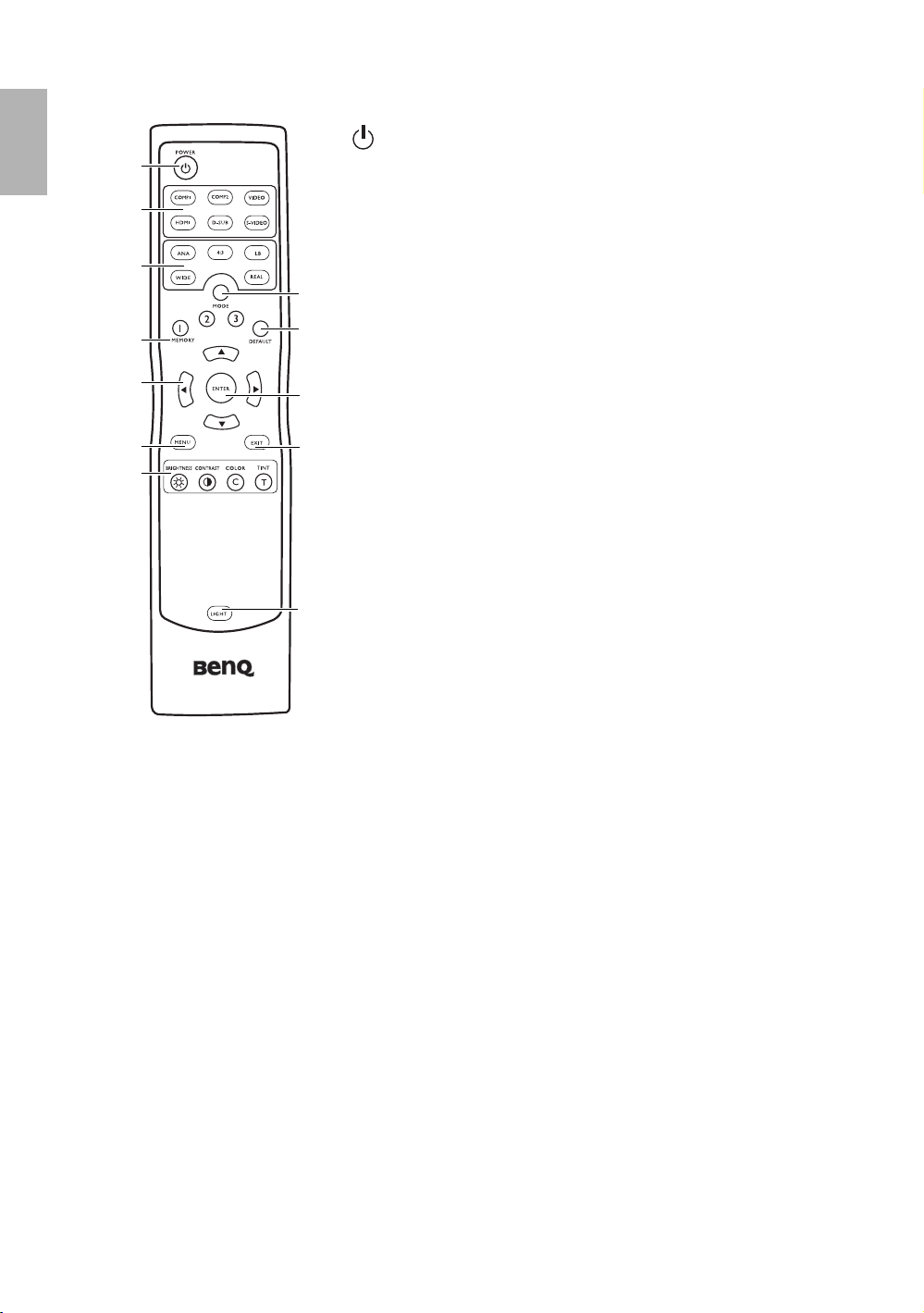
English
Remote control
1
2
3
5
7
9
11
1. POWER
Turns the projector on or off. See pages 23, 34 and 47 for details.
2. Source buttons (COMP1, COMP2, VIDEO, HDMI, D-SUB, S-VIDEO)
Selects an input source for display. See "Switching input signal" on page 25
for details.
3. Aspect buttons (ANA (Anamorphic), 4:3, LB (Letterbox), WIDE, REAL)
Selects the display aspect ratio. See "3. Selecting the aspect ratio" on page 29
4
for details.
4. MODE
6
Selects one of the picture modes (Cinema, Dynamic, Standard, Photo, User
1, User 2, User 3). See "1. Selecting a picture mode" on page 28 for details.
5. MEMORY (1, 2, and 3)
8
Selects User 1, 2 or 3 picture mode. See "1. Selecting a picture mode" on
page 28 for details.
10
6. DEFAULT
Restores the default settings for current picture mode. See "1. Selecting a
picture mode" on page 28 for details.
7. Arrows buttons (eLeft, cUp, fRight, dDown)
Moves the current On-Screen Display (OSD) menu selection in the direction
of the arrow being pressed. See "Using the menus" on page 36 for details.
8. ENTER
Enacts the selected On-Screen Display (OSD) menu item. See "Using the
12
menus" on page 36 for details.
9. MENU
Toggles the On-Screen Display (OSD) menu on and off. See "Using the
menus" on page 36 for details.
10. EXIT
Exits and saves any changes made using the On-Screen Display (OSD) menu. See "Using the menus" on
page 36 for details.
11. Picture quality adjustment buttons
See "Picture--Basic menu" on page 37 for details.
12. LIGHT
Turns on the remote control backlight for about 10 seconds. Pressing any other button while the backlight
is on keeps the backlight on for a further 10 seconds. Press the Light button again to turn the backlight off.
12
Introduction
Page 13
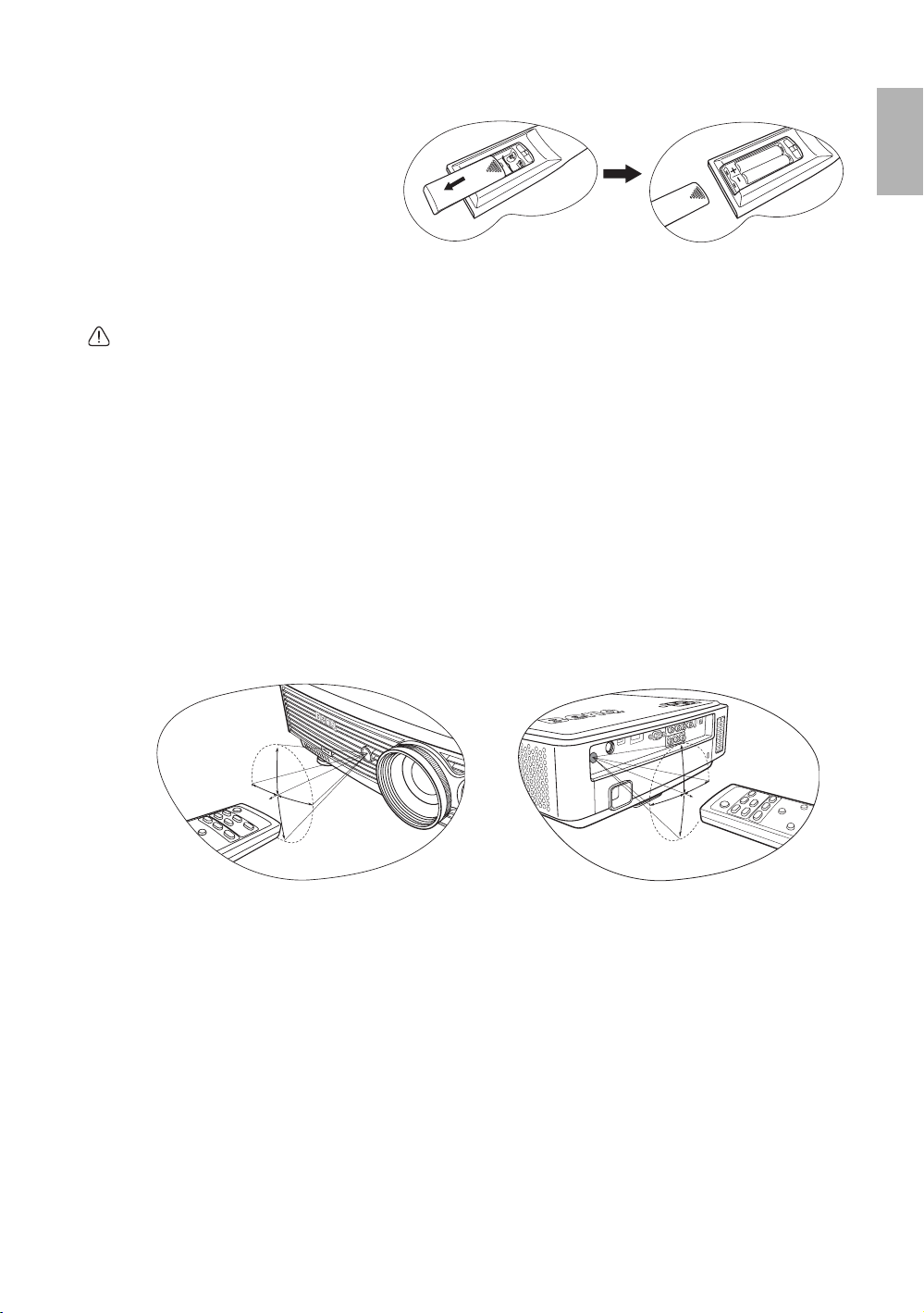
Replacing the remote control batteries
1. To open the battery cover, turn the
remote control over to view its back,
push on the finger grip on the cover
and slide it down in the direction of
the arrow as illustrated. The cover will
slide off.
2. Remove any existing batteries (if
necessary) and install two new AAA batteries observing the battery polarities as indicated in the base of the
battery compartment. Positive (+) goes to positive and negative(-) goes to negative.
3. Refit the cover by aligning it with the case and sliding it back up into position. Stop when it clicks into place.
• Do not mix old batteries with new ones, or mix different types of batteries.
• Avoid leaving the remote control and batteries in an excessive heat or humid environment like the
kitchen, bathroom, sauna, sunroom, or in a closed car.
• Dispose of used batteries according to the battery manufacturer’s instructions and local environment
regulations for your region.
• If the remote control will not be used for an extended period of time, remove the batteries to avoid
damage to the control from possible battery leakage.
Remote control effective range
Infra-Red (IR) remote control sensors are located on the front and the back of the projector. The remote
control must be held at an angle within 45 degrees perpendicular to the projector's IR remote control sensors to
function correctly. The distance between the remote control and the sensors should not exceed 8 meters.
Make sure that there are no obstacles between the remote control and the IR sensors on the projector that
might obstruct the infra-red beam.
• Operating the projector from the front • Operating the projector from the rear
English
°
5
.
2
2
.
x
A
p
p
ro
x
.
2
2
.
5
°
o
r
p
p
A
Introduction
13
Page 14
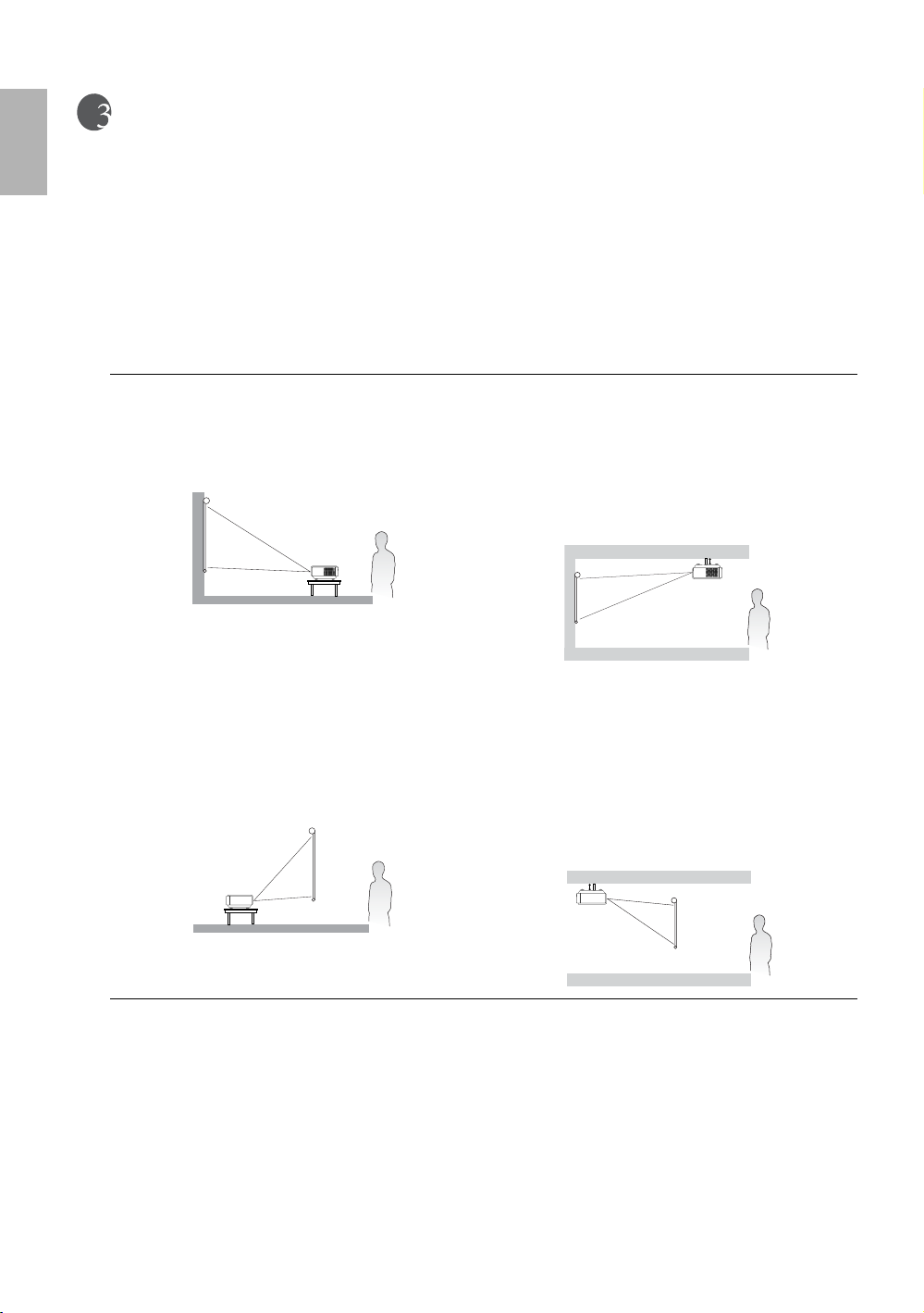
English
Positioning your projector
Choosing a location
Your projector is designed to be installed in one of four possible installation locations:
1. Floor in front of screen;
2. Ceiling in front of screen;
3. Floor at rear of screen; or
4. Ceiling at rear of screen.
Your room layout or personal preference will dictate which installation location you select. Take into
consideration the size and position of your screen, the location of a suitable power outlet, as well as the location
and distance between the projector and the rest of your equipment.
1. Floor front:
Select this location with the projector placed near the
floor in front of the screen. This is the most common
way to position the projector for quick setup and
portability.
2. Ceiling front:
Select this location with the projector suspended from
the ceiling in front of the screen.
Purchase the BenQ Projector Ceiling Mounting Kit from
your dealer to mount your projector on the ceiling.
Set Ceiling Front in the System Setup > Projector
Position menu after you turn the projector on.
3. Floor rear:
Select this location with the projector placed near the
floor behind the screen.
Note that a special rear projection screen is required.
Set Floor Rear in the System Setup > Projector Position
menu after you turn the projector on.
4. Ceiling rear:
Select this location with the projector suspended from
the ceiling behind the screen.
Note that a special rear projection screen and the BenQ
Projector Ceiling Mounting Kit are required for this
installation location.
Set Ceiling Rear in the System Setup > Projector
Position menu after you turn the projector on.
14
Positioning your projector
Page 15
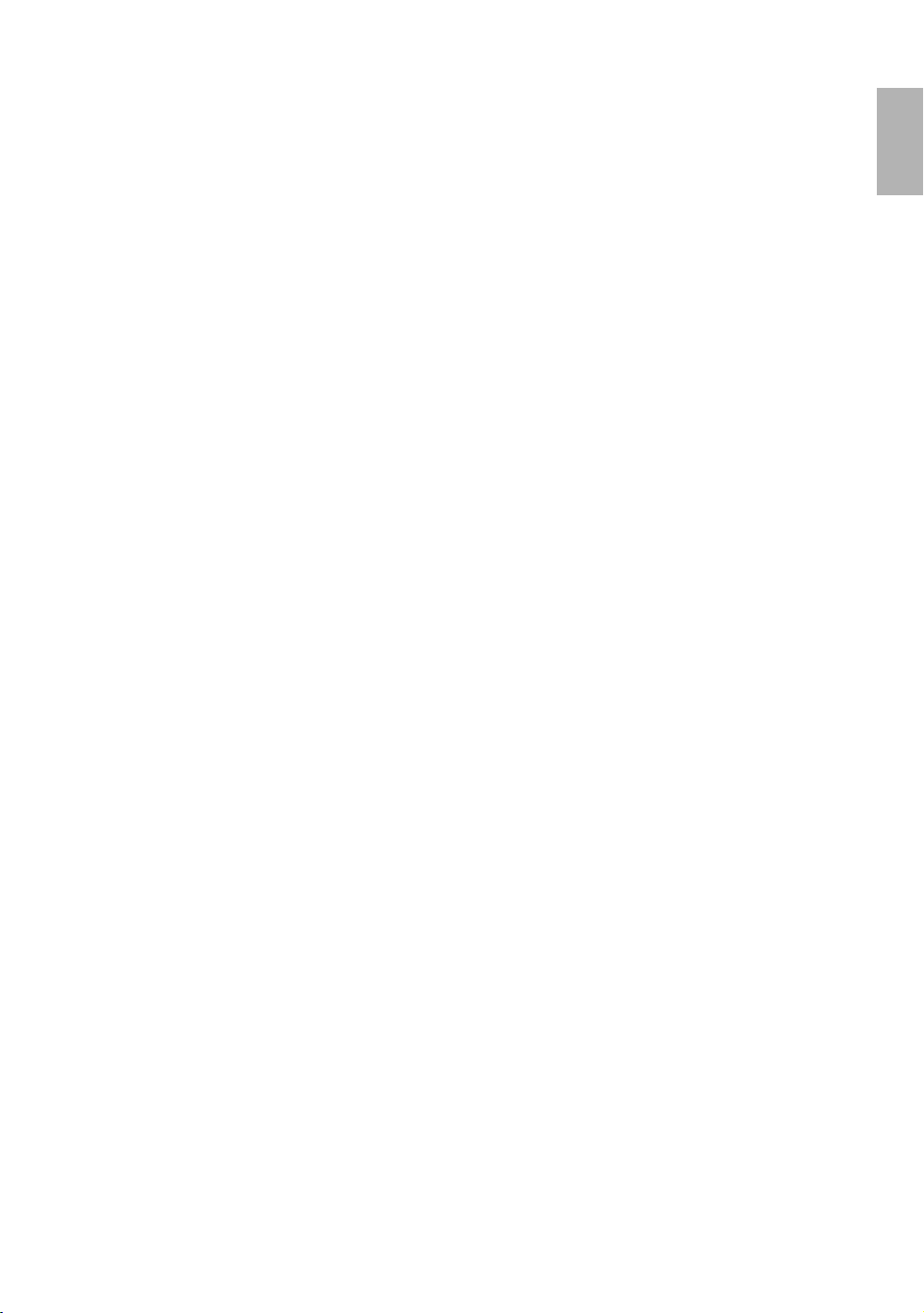
Obtaining a preferred projected picture size
The distance from the projector lens to the screen, the zoom setting, and the video format each factors in the
projected image size. BenQ has provided separate tables of dimensions for both 16:9 and 4:3 screen ratios to
assist you in determining the ideal location for your projector.
The projector should always be placed horizontally level (like flat on a table), and positioned directly
perpendicular (90° right-angle square) to the horizontal center of the screen. This prevents image distortion
caused by angled projections (or projecting onto angled surfaces).
If the projector is mounted on a ceiling, it must be mounted upside-down so that it projects at a slightly
downward angle.
This projector is equipped with a movable lens. See "Shifting the projection lens" on page 18 for details.
BenQ has provided tables of 16:9-aspect-ratio and 4:3-aspect-ratio screen sizes to assist you in determining the
ideal location for your projector. The vertical offset heights in the dimension tables on page 16 and 17 are
measured when the lens is shifted fully up or down. You can see from the diagrams on page 16 and 17, that this
type of projection causes the bottom edge of the projected image to be vertically offset from the horizontal
plane of the projector. When ceiling mounted, this refers to the top edge of the projected image.
There are two dimensions to consider, the perpendicular horizontal distance from the center of the screen
(projection distance), and the vertical offset height of the projector from the horizontal edge of the screen
(offset).
If the projector is positioned further away from the screen, the projected image size increases, and the vertical
offset also increases proportionately.
When determining the position of the screen and projector, you will need to account for both the projected
image size and the vertical offset dimension, which are directly proportional to the projection distance.
How to determine the position of the projector for a given screen size
1. Determine the aspect ratio of your screen, 16:9 or 4:3?
2. Refer to the table and find the closest match to your screen size in the left columns labelled "Screen
Dimensions". Using this value, look across this row to the right to find the corresponding average distance
from screen value in the column labelled "Average". This is the projection distance.
For example, if you are using a 120-inch, 4:3-aspect-ratio screen, please refer to "4:3 (standard) ratio screen
dimension table". The average projection distance is 5332 mm.
If you place the projector in a different position (to that recommended), you will have to tilt it down or up to
center the image on the screen. In these situations, some image distortion will occur. Use the Keystone function
to correct the distortion. See "Adjusting the projected image" on page 26 for details.
English
How to determine the recommended screen size for a given distance
This method can be used for situations where you have purchased this projector and would like to know what
screen size will fit in your room.
The maximum screen size is limited by the physical space available in your room.
1. Determine the aspect ratio of your screen, 16:9 or 4:3?
2. Measure the distance between the projector and where you want to position the screen. This is the projection
distance.
3. Refer to the table and find the closest match to your measurement in the average distance from screen
column labelled "Average". Check that your measured distance is between the min and max distances listed
on either side of the average distance value.
4. Using this value, look across that row to the left to find the corresponding screen diagonal listed in that row.
That is the projected image size of the projector at that projection distance.
For example, if you have a 16:9-aspect-ratio screen and your measured projection distance was 4.5m
(4500mm), please refer to "16:9 (widescreen) ratio screen dimension table". The closest match in the "Average"
Positioning your projector
15
Page 16
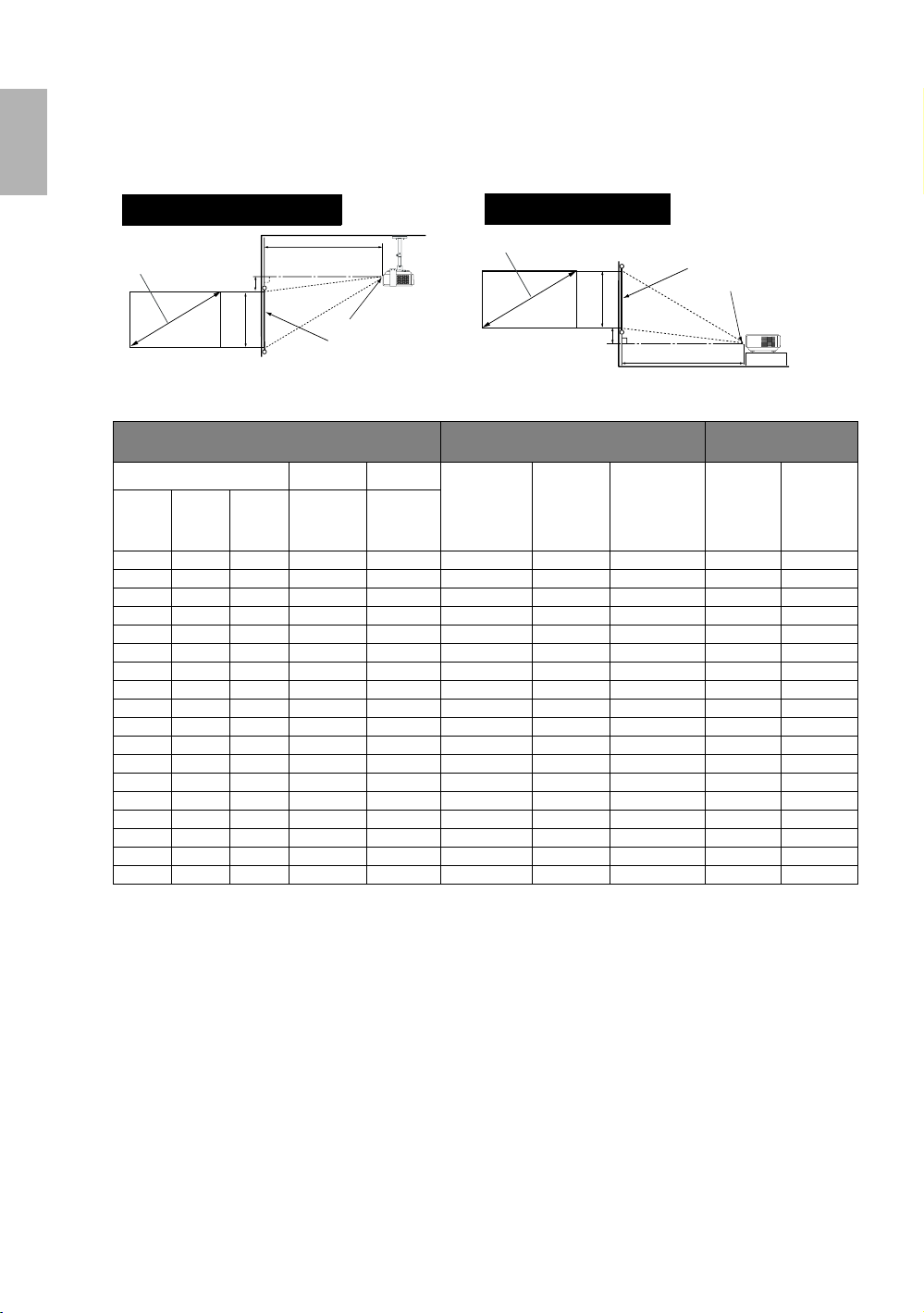
English
column is 4356 mm. Looking across this row shows that a 3048 mm (30.48 m) screen is required. If you can only
obtain imperial sized screens, the screen size is 10' (120") diagonally.
Installation for a 16:9 ratio screen
Ceiling Installation
Diagonal
Offset
Projection Distance
Height
Ceiling
Center of the lens
Screen
Floor Installation
Diagonal
Screen
Center of the lens
Height
Offset
Projection Distance
16:9 (widescreen) ratio screen dimension table
Screen Dimensions Distance from Screen in mm Vertical Offset in
mm
Diagonal Width Height Min
Feet Inches mm mm mm
distance
(with max.
Average
zoom)
3.3 40 1016 886 498 1320 1452 1584 50 -548
4.2 50 1270 1107 623 1650 1815 1980 62 -685
5.0 60 1524 1328 747 1980 2178 2376 75 -822
5.8 70 1778 1550 872 2310 2541 2772 87 -959
6.7 80 2032 1771 996 2640 2904 3168 100 -1096
7.5 90 2286 1992 1121 2970 3267 3564 112 -1233
8.3 100 2540 2214 1245 3300 3630 3960 125 -1370
9.2 110 2794 2435 1370 3630 3993 4356 137 -1507
10.0 120 3048 2657 1494 3960 4356 4752 149 -1644
10.8 130 3302 2878 1619 4290 4719 5148 162 -1781
11.7 140 3556 3099 1743 4620 5082 5544 174 -1918
12.5 150 3810 3321 1868 4950 5445 5940 187 -2055
13.3 160 4064 3542 1992 5280 5808 6336 199 -2192
14.2 170 4318 3763 2117 5610 6171 6732 212 -2329
15.0 180 4572 3985 2241 5940 6534 7128 224 -2466
15.8 190 4826 4206 2366 6270 6897 7524 237 -2603
16.7 200 5080 4428 2491 6600 7260 7920 249 -2740
20.8 250 1016 5535 3113 8250 9075 9900 311 -3424
Max
distance
(with min.
zoom)
Highest
lens
position
Floor
Lowest
lens
position
16
Positioning your projector
Page 17
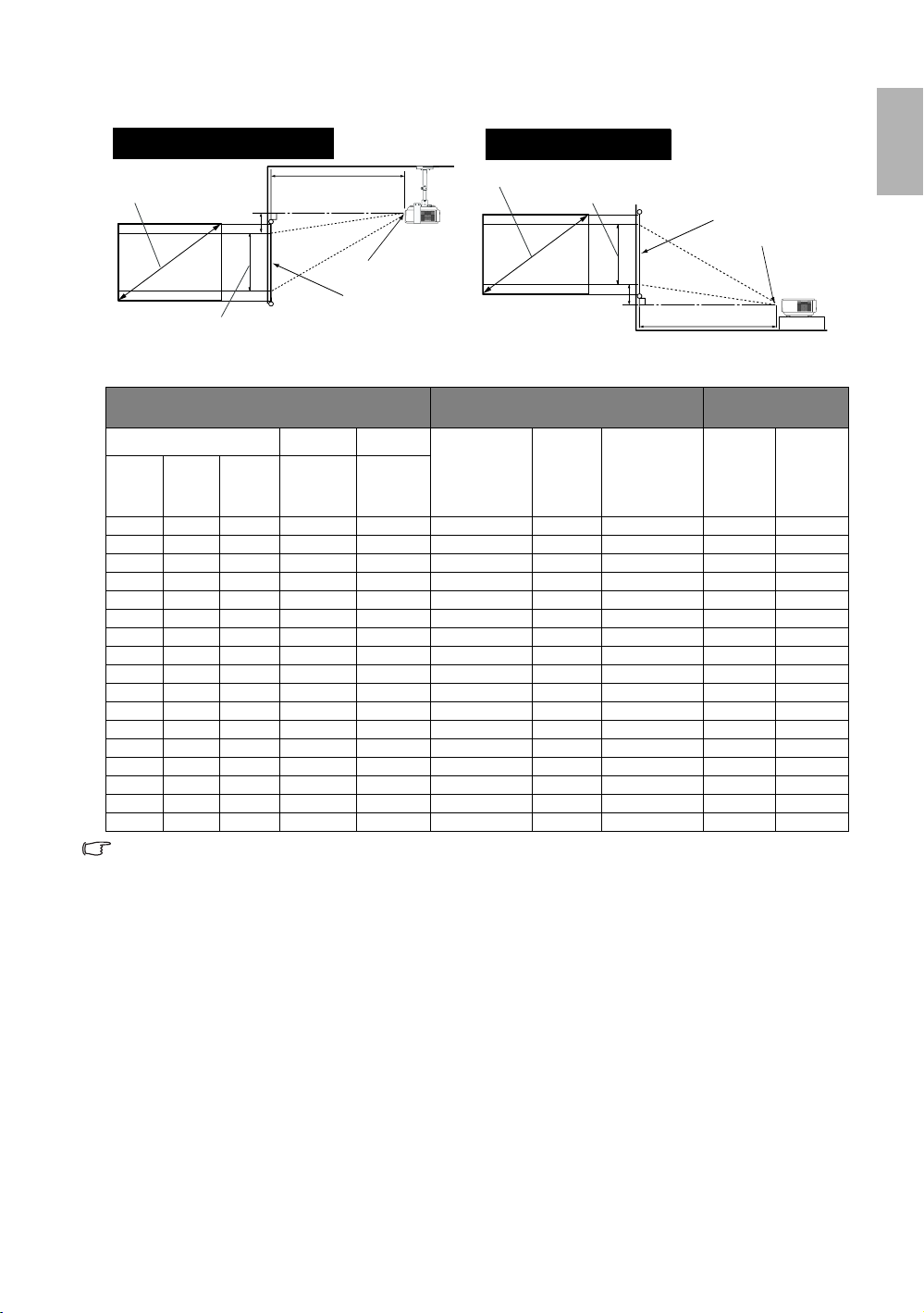
Installation for a 4:3 ratio screen
English
Ceiling Installation
Diagonal
Image Height
Ceiling
Projection Distance
Offset
Center of the lens
Screen
Floor Installation
Diagonal
Image Height
Offset
Screen
Center of the lens
Projection Distance
Floor
4:3 (standard) ratio screen dimension table
Screen Dimensions Distance from Scr een in mm Vertical Offset in
mm
Diagonal Width Height Min
Feet Inches mm mm mm
distance
(with max.
Average
zoom)
3.3 40 1016 813 610 1615 1777 1939 61 -671
4.2 50 1270 1016 762 2019 2222 2424 76 -838
5.0 60 1524 1219 914 2423 2666 2909 91 -1006
5.8 70 1778 1422 1067 2827 3110 3394 107 -1173
6.7 80 2032 1626 1219 3230 3554 3878 122 -1341
7.5 90 2286 1829 1372 3634 3999 4363 137 -1509
8.3 100 2540 2032 1524 4038 4443 4848 152 -1676
9.2 110 2794 2235 1676 4442 4887 5333 168 -1844
10.0 120 3048 2438 1829 4846 5332 5818 183 -2012
10.8 130 3302 2642 1981 5249 5776 6302 198 -2179
11.7 140 3556 2845 2134 5653 6220 6787 213 -2347
12.5 150 3810 3048 2286 6057 6665 7272 229 -2515
13.3 160 4064 3251 2438 6461 7109 7757 244 -2682
14.2 170 4318 3454 2591 6865 7553 8242 259 -2850
15.0 180 4572 3658 2743 7268 7997 8726 274 -3018
15.8 190 4826 3861 2896 7672 8442 9211 290 -3185
16.7 200 5080 4064 3048 8076 8886 9696 305 -3353
There is 3% tolerance among these numbers in the above two tables due to optical component
variations. BenQ recommends that if you intend to permanently install the projector, you should
physically test the projection size and distance using the actual projector in situ before you permanently
install it, so as to make allowance for this projector's optical characteristics. This will help you determine
the exact mounting position so that it best suits your installation location.
Max
distance
(with min.
zoom)
Highest
lens
position
Lowest
lens
position
Positioning your projector
17
Page 18

English
Shifting the projection lens
The lens shift lever at the front side of the projector provides flexibility for installing your projector. It allows the
projector to be positioned off axis from screen center.
The lens shift (offset) is expressed as a percentage of the projected image height or width. It is measured as an
offset from the projected image's vertical or horizontal center. The W500 is equipped with +
shift and + 48.8% horizontal shift. You can use the joystick to shift the projection lens in any direction within the
allowable range depending on your desired image position.
• Vertical lens shift
• Horizontal lens shift
110% vertical lens
• The lens shift lever can be secured by turning it clockwise or released by turning it counterclockwise.
Please be careful to not over-tighten it.
• Lens shift adjustment will not result in degraded picture quality. In the unlikely event, image distortion
was produced. If so, see "Adjusting the projected image" on page 26 for details.
18
Positioning your projector
Page 19

Connection
You can connect the projector to any type of video equipment, such as a VCR, DVD player, digital tuner, cable
or satellite decoder, video game console or digital camera. You can also connect it to a desktop or laptop PC or
Apple Macintosh system.
The projector can be connected to multiple video equipment at the same time by using different cables. All you
need to do is select the appropriate input for the projector to display.
When connecting a signal source to the projector, be sure to:
1. Turn off all equipment before making any connections.
2. Use only the correct type cables for each source with proper type plugs.
3. Ensure that all cable plugs are firmly fitted to the equipment sockets.
Note that all cables shown in the following connection diagrams may not be supplied with the projector
(See page 9 for the shipping contents). Most cables are commercially available from electronics stores.
We recommend that you purchase international standard cables for cable connection.
Connecting a computer
The projector provides a VGA and HDMI input sockets that allow you to connect it to a laptop or desktop
computer.
To connect the projector to a notebook or desktop computer (either through a VGA cable or a
HDMI cable):
• With a VGA cable: • With a HDMI cable:
1. Take a VGA cable and connect one end to the DSub output socket of the computer.
2. Connect the other end of the VGA cable to the
D-Sub signal input socket on the projector.
3. You should also connect the separate audio cable to a suitable audio amplifier.
1. Take a HDMI cable and connect one end to the
HDMI output socket of the computer.
2. Connect the other end of the HDMI cable to the
HDMI signal input socket on the projector.
English
The final connection path should be like that shown in the following diagram:
Laptop or desktop compute r
To audio input
From audio output
terminals
HDMI cable
or
VGA cable
Many laptops do not turn on their external video ports when connected to a projector. Usually a key
combination like Fn + F3 or CRT/LCD key turns the external display on/off. Locate a function key labeled
CRT/LCD or a function key with a monitor symbol on the laptop. Press Fn and the labeled function key
simultaneously. Refer to your laptop’s documentation to discover your laptop’s key combination.
terminals
Connection
19
Page 20

English
Connecting Video source devices
You can connect your projector to various Video source devices that provide any one of the following output
sockets:
•HDMI
• Component Video
•S-Video
• Video (composite)
You need only connect the projector to a Video source device using just one of the above connecting methods,
however each provides a different level of video quality. The method you choose will most likely depend upon the
availability of matching terminals on both the projector and the Video source device as described below:
Best video quality
The best available video connection method is HDMI. HDMI (High-Definition Multimedia Interface) supports
uncompressed video data transmission between compatible devices like DTV tuners, DVD players and displays
over a single cable. It provides pure digital viewing and listening experience.
See "Connecting a HDMI device" on page 20 for how to connect the projector to a HDMI device.
If no HDMI source is available, the next best video signal is Component Video (not to be confused with
composite Video). Digital TV tuner and DVD players output Component Video natively, so if available on your
devices, this should be your connection method of choice in preference to (composite) Video.
See "Connecting a Component-Video source device" on page 21 for how to connect the projector to a
component video device.
Better video quality
The S-Video method provides a better quality analog video than standard composite Video. If you have both
composite Video and S-Video output terminals on your Video source device, you should elect to use the S-Video
option.
Least video quality
Composite Video is an analog video and will result in a perfectly acceptable, but less than optimal result from
your projector, being the least video quality of the available methods described here.
See "Connecting an S-video or a composite Video source device" on page 22 for how to connect the projector to
an S-Video or composite Video device.
Connecting a HDMI device
Examine your Video source device to determine if it has an unused HDMI socket available:
• If so, you can continue with this procedure.
• If not, you will need to reassess which method you can use to connect to the device.
To connect the projector to a HDMI device:
1. Take a HDMI cable and connect one end to the HDMI output socket of the Video source device.
2. Connect the other end of the HDMI cable to the HDMI input socket on the projector.
3. You should also connect the separate audio cable to a suitable audio amplifier.
20
Connection
Page 21

The final connection path should be like that shown in the following diagram:
HDMI device: DVD player, digital tuner, etc.
From audio output
terminals
HDMI cable
• It is not recommended to establish the connection via a DVI to HDMI cable. The weight of the DVI to
HDMI adapter may be pulling down on the HDMI port, causing it to become loose over time.
• If the selected video image is not displayed after the projector is turned on and the correct video
source has been selected, please check that the video source device is turned on and operating
correctly. Also check that the signal cables have been connected correctly.
To audio input
terminals
Connecting a Component-Video source device
Examine your Video source device to determine if it has a set of unused Component Video output sockets
available:
• If so, you can continue with this procedure.
• If not, you will need to reassess which method you can use to connect to the device.
To connect the projector to a Component Video source device:
1. Take a Component Video cable and connect one end to the Component Video output sockets of the Video
source device. Match the color of the plugs to the color of the sockets; green to green, blue to blue, and red to
red.
2. Connect the other end of the Component Video cable to the COMPONENT sockets on the projector. Match
the color of the plugs to the color of the sockets; green to green, blue to blue, and red to red.
3. You should also connect the separate audio cable to a suitable audio amplifier.
The final connection path should be like that shown in the following diagram:
AV equipment: DVD player, digital tuner, etc.
English
From audio output
terminals
Component cable
To audio input
terminals
If you connect the projector to a High Definition TV (HDTV) tuner, the following standards are supported:
• 480i • 480p
• 576i • 576p
• 720p (50/ 60 Hz)
• 1080i (50/ 60 Hz) • 1080p (24/ 50/ 60 Hz)
If the selected video image is not displayed after the projector is turned on and the correct video source
has been selected, please check that the video source device is turned on and operating correctly. Also
check that the signal cables have been connected correctly.
Connection
21
Page 22

English
Connecting an S-video or a composite Video source device
Examine your Video source device to determine if it has an unused S-Video or composite Video output socket
available:
• If so, you can continue with this procedure.
• If not, you will need to reassess which method you can use to connect to the device.
If you have already made a Component Video connection between the projector and the video source device, you
need not connect to this device again using an S-Video or composite Video connection as this makes an
unnecessary second connection of poorer picture quality. You need only connect using a composite Video
connection if both Component Video and S-Video are not supplied on the video source device (for example,
with some analog video cameras). If S-Video connectivity is available, you should use it in preference to using
composite Video.
See "Connecting Video source devices" on page 20 for details.
To connect the projector to an S-Video or a composite Video source device (either through an S-
Video cable or a Video cable):
• With an S-Video cable: • With a Video cable:
1. Take an S-Video cable and connect one end to
the S-Video output socket of the Video source
device.
2. Connect the other end of the S-Video cable to
the S-VIDEO socket on the projector.
3. You should also connect the separate audio cable to a suitable audio amplifier.
The final connection path should be like that shown in the following diagram:
AV equipment: DVD player,
digital tuner, etc.
Video cable
1. Take a Video cable and connect one end to the
Video output socket of the Video source device.
2. Connect the other end of the Video cable to the
VIDEO socket on the projector.
To audio input
terminals
From audio output
terminals
S-Video cable
• Do not connect both S-Video and composite Video cables from the same video source device at the
same time. You should only ever connect one or the other. See "Connecting Video source devices" on
page 20 for details.
• If the selected video image is not displayed after the projector is turned on and the correct video source
has been selected, please check that the video source device is turned on and operating correctly. Also
check that the signal cables have been connected correctly.
22
Connection
Page 23

Using the projector
Start up
1. Plug the power cord into the projector and into a wall socket. Turn on
the wall socket switch (where fitted). Check that the Power indicator
on the projector lights orange after power has been applied.
The power cable used in the illustration may look different to the
power cable type used in your region. Use only the power cable as
supplied with the projector, and which is suitable for your region.
2. Remove the lens cap. If it is left on, it could become deformed due to
the heat produced by the projection lamp.
3. Press the POWER on the projector or remote
control to turn the projector on. The Power indicator
light flashes green and stays green when the projector
is on.
The start up procedure takes about 30 seconds. In the
later stage of start up, a startup logo is projected.
(If necessary) Rotate the focus ring to adjust the
image clearness.
• The projector will not respond to further
commands whilst it is warming up.
• If the projector is still hot from previous activity, it will run the cooling fan for approximately 90
seconds before energizing the lamp.
English
4. If you are prompted for a password, press the arrow buttons to enter a six digit password. See "Utilizing the
password function" on page 24 for details.
5. Switch on all of the connected equipment.
The projector will start to search for input signals. The current input source being scanned displays in the
center of the screen. The searching message will continue displaying until an input source signal is found.
You can press SOURCE on the projector or remote control to display the selection bar and switch between
different signals. See "Switching input signal" on page 25 for details.
If the frequency/resolution of the input signal exceeds the projector's operating range, you will see the
message 'Out of Range' displayed on a blank screen. Please change to an input signal which is
compatible with the projector's resolution or set the input signal to a lower setting. See "Timing chart" on
page 51 for details.
Using the projector
23
Page 24

English
Utilizing the password function
For security purposes and to help prevent unauthorized use, the projector includes an option for setting up
password security. The password can be set through the On-Screen Display (OSD) menu. For details of the OSD
menu operation, please refer to "Using the menus" on page 36.
You will be inconvenienced if you activate the password functionality and subsequently forget the
password. Print out this manual (if necessary) and write the password you used in this manual, and keep
the manual in a safe place for later recall.
Setting a password
Once a password has been set and activated, the projector cannot be used unless the correct password is
entered every time the projector is started.
1. Open the OSD menu and go to the Advanced Setup > Password menu. Press ENTER.
2. Highlight Password and select On by pressing eLeft orfRight.
3. A prompt will display on the screen.
4. As pictured to the right, the four arrow buttons (cUp, fRight,
dDown, eLeft) respectively represent 4 digits (1, 2, 3, 4). Press the
arrow buttons to enter six digits for the password.
Once the password is set, the OSD menu returns to the Password
page.
IMPORTANT: The digits being input will display as asterisks onscreen. Write your selected password down here in this manual in
advance or right after the password is entered so that it is available
to you should you ever forget it.
Password: __ __ __ __ __ __
Keep this manual in a safe place.
5. Press EXIT to go back to the previous page, or press MENU to leave the OSD menu.
INPUT PASSWORD
EXIT
Back
If you forget the password
If the password function is activated, you will be asked to enter the six digit
password every time you turn on the projector. If you enter the wrong
password, the password error message as pictured to the right displays
lasting for three seconds, and the 'INPUT PASSWORD' message follows.
Password Error
Please try again.
You can retry by entering another six-digit password, or if you did not
record the password in this manual, and you absolutely do not remember
it, you can use the password recall procedure. See "Entering the password recall procedure" on page 24 for details.
If you enter an incorrect password 5 times in succession, the projector will automatically shut down in a short
time.
Entering the password recall procedure
Press MODE on the projector or remote control. The projector will
display a coded number on the screen. Write down the number and turn
off your projector. Seek help from the local BenQ service center to
decode the number. You may be required to provide proof of purchase
documentation to verify that you are an authorized user of the
projector.
24
Using the projector
RECALL PASSWORD
Please write down the recall code ,
and contact with the BenQ
Customer Center.
Recall code:
0 2 1 2
EXIT
Back
Page 25

Changing the password
1. Open the OSD menu and go to the Advanced Setup > Password menu. Press ENTER.
2. Highlight Change Password. Press ENTER.
3. The message 'INPUT CURRENT PASSWORD' displays. Enter the old password.
i. If the password is correct, another message 'INPUT NEW PASSWORD' displays.
ii. If the password is incorrect, the password error message displays lasting for three seconds, and the
message 'INPUT CURRENT PASSWORD' displays for your retry. You can press EXIT to clear and reenter six digits or go back to the previous page.
4. Enter a new password.
IMPORTANT: The digits being input will display as asterisks on-screen. Write your selected password
down here in this manual in advance or right after the password is entered so that it is available to you
should you ever forget it.
Password: __ __ __ __ __ __
Keep this manual in a safe place.
5. Confirm the new password by re-entering the new password.
6. You have successfully assigned a new password to the projector. Remember to enter the new password next
time the projector is started.
7. Press EXIT to go back to the previous page, or press MENU to leave the OSD menu.
Disabling the password function
To disable password protection:
1. Go back to the Advanced Setup > Password > Password menu after opening the OSD menu system.
2. Select Off by pressing eLeft orfRight. The message 'INPUT PASSWORD' displays.
3. Enter the current password.
i. If the password is correct, the OSD menu returns to the Password page with 'Off' shown in the row of
Password. You will not have to enter the password next time when turning on the projector.
ii. If the password is incorrect, the password error message displays lasting for three seconds, and the
message 'INPUT PASSWORD' displays for your retry. You can press EXIT to cancel the change or try
another password.
Though the password function is disabled, you need to keep the old password in hand should you ever
need to re-activate the password function by entering the old password.
English
Switching input signal
The projector can be connected to multiple equipment at the same time. However, it can only display one at a
time.
• To select an individual input signal, press one of the
Source buttons on the remote control.
• To sequentially cycle through all possible sources,
press SOURCE on the projector, and the source
selection bar displays. Press cUp ordDown
repeatedly until your desired signal is selected and
press ENTER. If there is multiple equipment
connected to the projector, you can press the key again
to search for another signal.
Activating automatic source search
Be sure the Auto Source Search in the System Setup menu is activated if you want the projector to automatically
search the signals. Go to the System Setup > Auto Source Search menu and select On by pressing eLeft
orfRight. The projector will scan for input signals until it acquires a signal. If the function is not activated, the
projector selects the last used input signal.
Using the projector
25
Page 26

English
Speeding up the process of source search
You can speed up the process of source search by blocking source(s) not in use.
1. Go to the Advanced Setup > Source Block menu and press ENTER.
2. Highlight the input source with cUp ordDown.
3. Decide whether to Search or Skip it during input signal detection with eLeft orfRight.
4. Repeat Step 2 and 3 until you are satisfied with the settings.
5. Press EXIT/MENU to exit and save the settings.
Blocking all sources at the same time is not allowed.
Adjusting the projected image
Adjusting the projection angle
There are two adjuster feet on the bottom of the projector. These
can be used if necessary to change the projection angle. Screw the
feet in or out as appropriate to aim and level the projection angle.
The lens shift lever adjacent to the projection lens can further
assist you in determining the position of the projected image. See
"Shifting the projection lens" on page 18 for details.
If the screen and the projector are not perpendicular to each other, the projected image becomes vertical
trapezoidal. To correct this situation, see "Correcting two-dimensional keystone" on page 26 for details.
Fine-tuning the image size and clarity
1. Adjust the projected image to the size that you need
using the zoom ring.
2. Then sharpen the image by rotating the focus ring.
Correcting two-dimensional keystone
Keystoning occurs when the projector is not perpendicular
to the screen and is where the projected image displays
visible as a trapezoid shape like either of the following:
• Two parallel sides (left and right, or top and bottom)
but is noticeably wider on either side.
•No parallel sides.
To correct the image's shape, you can perform the
following steps.
1. Adjust the projection angle. Move the projector to be in
front of the center of the screen with the base of the lens
level with the top or bottom edge of the screen.
2. If the image is stilled distorted, or the projector is unable to be positioned as described above, you will need to
manually correct the image following ONE of these steps.
26
Using the projector
Page 27

• Press one of the Keystone/Arrow buttons ( / , / , / , / ) on
2D Keystone
the projector or remote control to display the 2D Keystone correction page.
Press the button whose keystone icon is similar to the adjustment you are about
to make. For example, the Up button ( / ) will widen the upper side and
reduce the bottom side of the picture. Continue pressing the same button or
press the other buttons until you are satisfied with the shape.
• Press MENU on the projector or remote control. Go to the Display > Keystone
menu and press ENTER. Highlight 2D Keystone and press ENTER to display
Back
the Keystone correction page. Press one of the Keystone/Arrow buttons ( /
EXIT
, / , / , / ) on the projector or remote control whose keystone
icon is similar to the adjustment you are about to make. Continue pressing the same button or press the
other buttons until you are satisfied with the shape.
The values on the lower portion of the page change while pressing. When the values reach their maximum or
minimum with repeated button presses, the image's shape will stop changing. You will not be able to change
the image further in that direction.
• Two parallel sides (left and right, or top and bottom) but is noticeably wider on either side
English
• To widen the bottom side, press /
or
• Go to the Display > Keystone menu.
Enter the 2D Keystone correction page
and press / repeatedly until the
image’s shape becomes square.
• To widen the upper side, press
or
• Go to the Display > Keystone menu.
Enter the 2D Keystone correction page
and press
image’s shape becomes square.
/ repeatedly until the
/
• No parallel sides
1. To widen the left side, press / or
2. Go to the Display > Keystone menu. Enter
the 2D keystone correction page and press
/.
3. To widen the upper
side, press
repeatedly until the
image is square.
/
4. Press EXIT/MENU to exit and save the
settings.
Correcting pincushion and barrel distortion
Sometimes, your projected image may suffer from pincushion or barrel distortion due to the curved projection
surface.
• Pincushion distortion
Horizontal and vertical lines bend inwards toward the center of the picture. The distortion is most noticeable
at the four edges of the picture.
• Barrel distortion
Horizontal and vertical lines bend outwards toward the edge of the picture. The distortion is most noticeable
at the four edges of the picture.
Using the projector
27
Page 28

English
To correct the image's shape, you can perform the following steps.
1. Press MENU on the projector or remote control. Go to the Display > Keystone menu and highlight
Pincushion Correction.
2. Press eLeft orfRight repeatedly to adjust the image until you are satisfied with the shape.
The values on the adjustment bar of the page change while pressing. When the values reach their maximum or
minimum with repeated button presses, the image's shape will stop changing. You will not be able to change the
image further in that direction.
• Pincushion distortion
1. Go to the Display > Keystone menu.
2. Highlight Pincushion Correction and press /
repeatedly until the image’s shape becomes square.
• Barrel distortion
1. Go to the Display > Keystone menu.
2. Highlight Pincushion Correction and press
repeatedly until the image’s shape becomes square.
/
Optimizing the image
To optimize the image, use the remote control or on-screen menus. For the operation of on-screen menus, please
refer to "Using the menus" on page 36.
The following steps are optional. You do not need to follow every step. It depends on the image quality you
desire.
1. Selecting a picture mode
Select a picture mode on the remote control, or in the Picture--Basic > Picture
Mode menu. You can also press MODE on the control panel or remote control
repeatedly until your desired mode is selected. There are 7 modes available for
each input. These modes consist of preset values suitable for various projection
situations as described below:
•Dynamic Mode: Maximizes the brightness of the projected image. This mode
is suitable for environments where extra-high brightness is required, such as
using the projector in well lit rooms.
• Cinema Mode: With well-balanced color saturation and contrast with a low
brightness level. This is most suitable for enjoying movies in a totally dark
environment (as you would find in a commercial cinema).
• Standard Mode: Is slightly brighter than Cinema Mode, and suitable for use in
rooms where there is a small amount of ambient light.
• Photo Mode: Designed for viewing digital pictures in a living room.
• User 1/User 2/User 3 Modes: Recalls the customized settings. See "Setting the
User 1/User 2/User 3 modes" on page 29 for details. These three modes can
also be selected directly by pressing the Memory 1/2/3 buttons on the remote
control.
If you are not satisfied with the picture quality made by the preset picture
modes. You can manually adjust the settings through the Picture--Basic and Picture--Advanced menus.
See "Picture--Basic menu" on page 37 and "Picture--Advanced menu" on page 38 for details.
3
1
2
28
U sing the projector
Page 29

Setting the User 1/User 2/User 3 modes
There are three user-definable modes if the current available picture modes are not suitable for your need. You
can use one of the picture modes (except the User 1/2/3) as a starting point and customize the settings.
1. Go to the Picture--Basic > Picture Mode menu.
2. Press eLeft orfRight to select User 1, User 2 or User 3.
3. Press dDown to highlight Load Settings From and press ENTER.
4. Press cUp ordDown to highlight a picture mode that is closest to your need and press ENTER.
5. Press EXIT to go back to the previous page and press dDown to select a menu item to be changed and adjust
the value with eLeft orfRight.
6. You can also press EXIT and then press fRight to go to the Picture--Advanced menu for further picture
setting adjustments. See "Advanced picture quality controls" on page 30 for details.
Renaming the User 1/User 2/User 3 modes
To rename the user-definable modes, you can perform the following steps.
1. Go to the Picture--Basic > Rename User Mode menu and press ENTER.
2. Press cUp ordDown to highlight User 1, User 2 or User 3 and press ENTER.
3. Press eLeft orfRight to select a character position.
4. Assign a letter or a number to this character position by pressing cUp ordDown repeatedly. Press cUp to
select individual letters in alphabetical order, or press dDown to select in reverse order. Capital letters,
lowercase letters, numbers from 0 to 9, and a blank space are provided to you.
5. Repeat Step 3 and 4 until you are satisfied with the new name.
• The maximun length is 12 digits.
• The first character cannot be a space.
6. When finished, press ENTER to save the settings.
English
2. Adjusting picture quality
You can adjust Brightness, Contrast, Color, Tint and Sharpness settings using the Picture--Basic menu or with
the remote control. See "Picture--Basic menu" on page 37 for details.
• All settings in the Picture--Basic menu will take effect right away and be saved to the picture mode that
you select.
• Some picture adjustments are available only when certain input ports are in use. Unavailable
adjustments are not shown on the screen.
3. Selecting the aspect ratio
The "aspect ratio" is the ratio of the image width to the image height. Most analog TV signals and computers
are in 4:3 ratio and digital TV and DVDs are usually in 16:9 ratio.
With the advent of digital signal processing, digital display devices like this projector can dynamically stretch
and scale the image output to a different aspect than that of the image input source. Images can be stretched in
a linear manner so the whole of the image is stretched equally, or non-linearly, which distorts the image.
You can change the projected image ratio (no matter what aspect the source is) by using the Aspect buttons on
the remote control or in the Display > Aspect Ratio OSD menu. Select an aspect ratio to suit the format of the
video signal and your display requirements. There are five aspect ratios available:
Using the projector
29
Page 30

English
In the pictures below, the black portions are inactive areas and the white portions are active areas.
1. Anamorphic: (displayed as
"ANA" on the remote
control) Scales an image so
that it is displayed in the
center of the screen with a
16:9 aspect ratio.
2. 4:3: Scales an image so that it
is displayed in the center of
the screen with a 4:3 aspect
ratio.
3. Letterbox: (displayed as "LB"
on the remote control)
Enlarges an image with
letterbox format to display it
in full-screen format with a
16:9 aspect ratio. The upper
and lower portions of the image are cropped.
The Anamorphic setting stretches and resizes linearly, except that it treats the vertical and horizontal dimensions
independently. It stretches the height of the source image until it reaches the full projected height, and stretches
the width of the source image until it reaches the full projected width. This may alter the projected aspect,
depending upon the original aspect of the source image. Anamorphic is most suitable for images which are
already in a 16:9 aspect, like high definition TV, as it displays them without aspect alteration.
The 4:3 setting is most suitable for 4:3 images like standard definition TV and 4:3 aspect DVD movies, as it
displays them without aspect alteration.
The Letterbox setting resizes an image proportionately both vertically and horizontally from the width of a 4:3
aspect to the width of a 16:9 aspect and centers it on-screen. This produces an image greater in height than can be
displayed, so part of the image is lost (not displayed) along the top and bottom edges of the projection. This is
suitable for the display of movies which are presented in letterbox format (with black bars top and bottom).
The Wide setting stretches the image horizontally in a non-linear manner, that is, the edges of the image are
stretched more than the centre of the image, to prevent distortion of the central part of the image. This is suitable
for occasions where you want to stretch the width of a 4:3 aspect image to the width of a 16:9 aspect screen. It
does not alter the height. Some widescreen movies have been produced with their width squashed down to the
width of a 4:3 aspect, and are best viewed when restretched back to their original width using the Wide setting.
The Real setting displays the image in a one-to-one pixel mapping without alteration or resize in the centre of the
projection. This is most suitable for use with PC and RGBHD source inputs.
4. Wide: A 4:3 aspect ratio image is enlarged
NON-linearly in horizontal direction to
accommodate 16:9 full-screen display. This
stretches only the right and left sides of the
image; the central part is unchanged.
5. Real: One-to-one mapping is performed on the
input signal without any scaling with the image
displayed at the center of the screen.
Advanced picture quality controls
There are more advanced user-definable functions in the Picture--Advanced menu.
All settings in the Picture--Advanced menu will take effect right away and be saved to the picture mode
that you select.
Setting black level
1. Go to the Picture--Advanced menu and highlight Black Level.
2. Press eLeft orfRight to select 0 IRE or 7.5 IRE.
The grayscale video signal is measured in IRE units. In some areas which use NTSC TV standard, the grayscale is
measured from 7.5 IRE (black) to 100 IRE (white); however, in other areas which use PAL equipment or Japanese
NTSC standard, the grayscale is measured from 0 IRE (black) to 100 IRE (white). We suggest that you check the
input source if it is with 0 IRE or 7.5 IRE, then select accordingly.
30
Using the projector
Page 31

Adjusting picture clarity
1. Go to the Picture--Advanced menu and highlight Clarity Control.
2. Press ENTER.
3. Press cUp ordDown to highlight one of the following functions and press eLeft orfRight to adjust the
setting.
• Noise Reduction: Reduces electrical image noise. The higher the setting, the less the noise.
• Detail Enhancement: The higher the setting, the more details the image reveals.
• Luma Transmission: Enhances contour details. The higher the setting, the more distinct the effect.
• Chroma Transmission: Reduces color smear. The higher the setting, the more distinct the effect.
4. Repeat Step 3 until you are satisfied with the picture clarity.
Selecting a color temperature
1. Go to the Picture--Advanced menu and highlight Color Temp.
2. Press eLeft orfRight to select from one of the following settings.
• Lamp Native: With factory default color temperature and higher brightness. This setting is suitable for
environments where high brightness is required, such as using the projector to project slides in well lit
rooms.
• Wa rm : Makes pictures appear reddish white.
• Normal: Maintains normal colorings for white.
• Cool: With the highest color temperature, making pictures appear bluish white.
• User 1/User 2/User 3: recalls the customized settings in the Color Temp User Fine Tuning menu. See
"Setting a preferred color temperature" on page 31 for details.
About color temperatures:
English
There are many different shades that are considered to be “white” for various purposes. One of the
common methods of representing white color is known as the “colo r temperature”. A white color with a
low color temperature appears to be reddish white. A white color with a high color temperature appears
to have more blue in it.
Setting a preferred color temperature
This function is only available when the color temperature is set as User 1/User 2/User 3.
1. Go to the Picture--Advanced menu and highlight Color Temp.
2. Press eLeft orfRight to select User 1, User 2 or User 3.
3. Press dDown to highlight Color Temp User 1/2/3 Fine Tuning.
4. Press cUp ordDown to highlight the item you want to change and adjust the values with eLeft orfRight.
• Red Gain: Adjusts the contrast level of Red.
• Green Gain: Adjust the contrast level of Green.
• Blue Gain: Adjusts the contrast level of Blue.
• Red Offset: Adjusts the brightness level of Red.
• Green Offset: Adjusts the brightness level of Green.
• Blue Offset: Adjusts the brightness level of Blue.
5. Press EXIT/MENU to exit and save the settings.
Using the projector
31
Page 32

English
Color management
In most installation situations, color management will not be necessary, such as in classroom, meeting room, or
lounge room situations where lights remain on, or where building external windows allow daylight into the
room.
Only in permanent installations with controlled lighting levels such as boardrooms, lecture theaters, or home
theaters, should color management be considered. Color management provides fine color control adjustment to
allow for more accurate color reproduction, should you require it.
Proper color management can only be achieved under controlled and reproducible viewing conditions. You will
need to use a colorimeter (color light meter), and provide a set of suitable source images to measure color
reproduction. These tools are not provided with the projector, however, your projector supplier should be able to
provide you with suitable guidance, or even an experienced professional installer.
The Color Management provides six sets (RGBCMY) of colors to be adjusted. When you select each color, you
can independently adjust its range and saturation according to your preference.
If you have purchased a test disc which contains various color test patterns and can be used to test the color
presentation on monitors, TVs, projectors, etc. You can project any image from the disc on the screen and enter
the Color Management menu to make adjustments.
To adjust the settings:
1. Go to the Picture--Advanced menu and highlight Color Management.
2. Press ENTER and the Color Management page displays.
3. Highlight Primary Color and press eLeft orfRight to select a color from among Red, Yellow, Green, Cyan,
Blue, or Magenta.
4. Press d to highlight Range and press eLeft orfRight to select its range. Increase in the range will include
colors consisted of more proportions of its two adjacent colors.
Please refer to the illustration to the right for how the colors relate to
each other.
For example, if you select Red and set its range at 0, only pure red in the
projected picture will be selected. Increasing its range will include red
RED
close to yellow and red close to magenta.
5. Press d to highlight Saturation and adjust its values to your preference
by pressing eLeft orfRight. Every adjustment made will reflect to the
image immediately.
For example, if you select Red and set its value at 0, only the saturation
of pure red will be affected.
6. Repeat steps 3, 4 and 5 for other color adjustments.
7. Make sure you have made all of the desired adjustments. If you are not satisfied with the result, you may go to
the Picture--Basic > Reset Picture Settings menu, enter it for returning to the factory preset values.
8. Press EXIT/MENU to exit and save the settings.
Magenta
Yellow
BLUE
GREEN
Cyan
Activating the blue filter
After making color adjustments, you can project the color bar test image from the test disc to test the level of
color saturation by activating the blue filter instead of looking through color filters. Turning on the blue filter will
disable all Red and Green channel output, allowing only the Blue color to be displayed on the screen. Please refer
to the instructions on the test disc for how to check the accuracy of different colors.
To activate the blue filter:
1. Go to the Picture--Advanced menu and highlight Blue Filter.
2. Press eLeft orfRight to toggle the blue filter on and off. The setting will take effect immediately.
32
Using the projector
Page 33

Operating in a high altitude environment
We recommend that you use the High Altitude Mode when your environment is higher than 3200 feet above
sea level, or is hotter than 40°C.
To activate High Altitude Mode:
1. Press MENU to turn the OSD menu on and press eLeft orfRight to select Advanced Setup.
2. Press cUp ordDown to highlight High Altitude Mode.
3. Press eLeft orfRight to select On.
4. A confirmation message displays. Highlight Ye s and press ENTER.
WARNING
High Altitude Mode is used when the
environment is higher than 3200
feet, or the temperature is over
40°C.
Do you want to turn the High Altitude
Mode on?
Yes
No
Operation under "High Altitude Mode" may cause a higher decibel operating noise level because of increased
fan speed necessary to improve overall system cooling and performance.
If you use this projector under other extreme conditions excluding the above, it may display auto shut-down
symptoms, which is designed to protect your projector from over-heating. In cases like this, you should switch
to High Altitude mode to solve these symptoms. However, this is not to state that this projector can operate
under any and all harsh or extreme conditions.
Searching for details on the projected image
If you need to find the details on the projected image, you can perform the following steps.
1. Go to the Display > Digital Zoom menu.
2. Press eLeft orfRight on the projector or remote control repeatedly to magnify the image until you are
satisfied with the image size. The image can be magnified up to 300%.
3. Press dDown to highlight Pan and press ENTER to display the Pan page.
4. Use the Keystone/Arrow buttons ( / , / , / , / ) on the projector or remote control to
navigate the image.
5. Press EXIT to go back to the previous page.
6. To restore the image to its original size, go to the Display > Digital Zoom menu and press 3Left to reduce
the size of the image.
English
Creating your own startup screen
In addition to selecting the projector preset startup screen from between BenQ logo and Blue screen, you can
make your own startup screen that is an image projected from your computer or video source.
1. Project the image you want to use as your startup screen from either a computer or video source.
2. Go to the System Setup > My Screen menu, press ENTER.
3. A confirmation message displays. Press ENTER again.
4. The message 'Screen Capturing' displays while the projector is processing the image. Please wait.
5. If the action is successful, you see the message 'Captured Succeeded' on the screen. The captured image is
saved as My Screen.
6. To view the captured image displayed as the startup screen, set My Screen in the System Setup > Splash
Screen menu and restart the projector.
In the unlikely event, the capturing action failed. If so, change your target image.
Using the projector
33
Page 34

English
Personalizing the projector menu display
The On Screen Display (OSD) menus can be set according to your preferences. These settings do not affect the
projection settings, operation, or performance.
• Language in the System Setup menu sets your familiar language for the on-screen menus.
• You can select the projector’s Background Color from black, blue or purple in the System Setup menu.
• Menu Display Time in the System Setup > Menu Settings menu sets the length of time the OSD will remain
active after the last button press.
• Menu Position in the System Setup > Menu Settings menu adjusts the OSD position on the screen.
Turn ing th e power of f
1. Press POWER on the projector or remote
control and a prompt message appears. Press
POWER a second time to turn the projector
off.
2. The Power indicator light flashes orange, the
POWER OFF
Press button again to
power off
Press any button to cancel
lamp shuts down, and the fans continue to run
for approximately 140 seconds to cool down the
projector.
To protect the lamp, the projector will not
respond to any commands during the cooling process.
3. The Power indicator light is a steady orange once the cooling process
has finished and fans stop.
4. Disconnect the power cord from the wall socket.
34
Using the projector
Page 35

Menus
On Screen Display (OSD) structure
Picture--Basic Picture Mode Dynamic
Load Settings From Dynamic Cinema
Brightness Cinema Standard
Contrast Standard Photo
Color Photo User 1
Tint User 1 User 2
Sharpness User 2 User 3
Reset Picture Settings User 3
Rename User Mode Noise Reduction
Lamp Native Detail Enhancement
Warm Luma Transmission
Picture--Advanced Black level Normal Chroma Transmission
Clarity Control Cool
Color Temp. User 1 Red Gain
Color Temp. Fine Tuning User 2 Green Gain
Color Management User 3 Blue Gain
Dynamic IRIS Red Offset
Color Space Transfer Primary Color Green Offset
Blue Filter Range Blue Offset
Saturation
Red
Default Yellow
RGB Green
YUV Cyan
Blue
Display Aspect Ratio Magenta
Keystone
Position 2D Keystone Anamorphic
Overscan Adjustment Pincushion Correction 4:3
Digital Zoom Letter Box
Pan H.Size Wide
PC & Component YPbPr Tuning Phase Real
Auto
17 languages
System Setup Language BenQ
Splash Screen Blue
My Screen My Screen Floor Front
Projector Position Ceiling Front
Auto Off Black Floor Rear
Sleep Timer Blue Ceiling Rear
Background Color Purple
Menu Settings Menu Display Time
Input Source D-Sub Menu Position
Auto Source Search HDMI Menu Transparency
Video
S-Video
Component 1 Normal
Component 2 ECO
English
Lamp Power Lamp Hours Nor.
Lamp Hours Lamp Hours Eco.
Advanced Setup Lamp Settings Reset Lamp Timer Lamp Rest Rate
Pattern
Dust Filter Dust Filter Hours Grid
High Altitude Mode Reset Dust Filter Time Color Bar
Password
Key Lock D-Sub Password
Source Block HDMI Change Password
Reset All Settings Video
S-Video
Component 1
Component 2
Menus
35
Page 36

English
Information Source
Picture Mode
Resolution
Lamp Hours Nor.
Lamp Hours Eco.
Lamp Rest Rate
Dust Filter Hour
If there is no equipment connected or no signal detected, limited menu items are accessible.
Using the menus
The projector is equipped with on-screen display (OSD) menus for making various adjustments and settings.
There are 17 different menu languages. See page 39 for more details.
Below is the overview of the English OSD menu.
Main menu icon
Main menu
Highlight
Sub-menu
Current input signal
Picture -- Basic
Picture Mode
Load Settings From
Brightness
Contrast
Color
Tint
Sharpness
Reset Picture Settings
Rename User Mode
S-VIDEO
Cinema Mode
EXIT
The following example describes the adjustment of the keystone.
1. Press MENU on the projector or remote
control to turn the OSD menu on.
Picture -- Basic
Picture Mode
Load Settings From
Brightness
Contrast
Color
Tint
Sharpness
Reset Picture Settings
Rename User Mode
S-VIDEO
Cinema Mode
EXIT
4. Press ENTER and press Up/ Down to select 2D
Keystone.
Keystone
2D Keystone
Pincushion Correction
5. Press ENTER to display the keystone correction page.
Back
2. Use Left/ Right to select the Display
menu.
3. Press Up/ Down to select Key stone.
Back
2D Keystone
Status
Press EXIT to
the previous
page or to
exit.
ENTER
EXIT
Back
36
Display
Aspect Ratio
Keystone
Position
Overscan Adjustment
Digital Zoom
Pan
PC & Component YPbPr
Menus
ENTER
EXIT
BackEXIT
6. Based on the image shape displayed on the screen, press
the keystone buttons ( / Up, / Left, / Down,
/Right) to adjust the image to a rectangular or square
one.
7. Press EXIT/MENU on the projector or remote control to
BackS-VIDEO
exit and save the settings.
Page 37

Picture--Basic menu
The Picture--Basic menu allows you to adjust the finer details of the projected image quality.
Before making adjustments, you are suggested to choose a desired picture mode in this menu which has set
some certain values in order to meet different lighting environment and presentation purposes.
English
FUNCTION (default
setting / value)
Picture Mode
(D-sub (Analog
RGB)/HDMI:
Standard;
S-Video/
Component/
Video: Standard)
Load Settings
From
Brightness (50)
Contrast (50)
Color (50)
Tint (0)
Sharpness (0)
Reset Picture
Settings
Rename User
Mode
DESCRIPTION
Picture modes are provided so you can optimize your projector image set-up to suit
your program type. See "1. Selecting a picture mode" on page 28 for details.
Loads the settings from one of the preset picture modes and three User Modes. This
function is only available when the picture mode is set as User 1/2/3. See "Setting the
User 1/User 2/User 3 modes" on page 29 for details.
Adjusts the brightness of the image.
The higher the value, the brighter the
image. And lower the value, the
darker the image. Adjust this control
so the black areas of the image appear
+30
+50
+70
as black and that detail in the dark areas is visible.
Adjusts the degree of difference
between dark and light in the
image. The higher the value, the
greater the contrast.
+30
+50
+70
Increase or decrease the color intensity of the image. The higher the value, the more
vivid and brighter the color.
Adjusts the color tones of the image. The higher the value, the more greenish the
picture becomes. The lower the value, the more purplish the picture becomes.
Adjusts the picture sharpness. The higher the value, the sharper the picture.
Returns the image settings of the current picture mode to the factory preset values.
If the User 1/User 2/User 3 has been renamed, the new name will remain
unchanged.
Changes User 1/2/3 to your desired name. See "Renaming the User 1/User 2/User 3
modes" on page 29 for details.
Menus
37
Page 38

English
Picture--Advanced menu
The Picture--Advanced menu allows you to adjust the finer details of the projected image quality.
FUNCTION (default
setting / value)
Black Level (0
See "Setting black level" on page 30 for details.
DESCRIPTION
IRE)
Clarity Control
Color Temp.
Color Temp. Fine
See "Adjusting picture clarity" on page 31 for details.
See "Selecting a color temperature" on page 31 for details.
See "Setting a preferred color temperature" on page 31 for details.
Tuning
Color
See "Color management" on page 32 for details.
Management
Dynamic IRIS (On)
Color Space
Transfer (Default)
Blue Filter (Off)
Toggles Dynamic IRIS between On and Off.
When using certain European TV setup boxes found with YUV color encoding
system, press eLeft orfRight to select YUV as this will allow images to display
normally.
See "Activating the blue filter" on page 32 for details.
Display menu
Use this menu to set the way that the projector displays the picture.
FUNCTION (default
setting / value)
Aspect Ratio
(Anamorphic)
Keystone (0)
Position (0)
Overscan
Adjustment (0)
Digital Zoom
(100%)
There are a few aspect ratios that can be selected for different input signals. See "3.
Selecting the aspect ratio" on page 29 for details.
Corrects for trapezoidal distortion resulting from the angle of projection and
pincushion distortion of the image.
• 2D Keystone (0): Corrects any keystoning of the image. See "Correcting
two-dimensional keystone" on page 26
• Pincushion Correction (0): Corrects any pincushion distortion of the
image. See "Correcting pincushion and barrel distortion" on page 27 for
details.
Displays the position adjustment page. To move the projected image, use the
directional arrow buttons. The values shown on the lower position of the page
change with every button press you made until they reach their maximum or
minimum.
This function is only available with a D-sub (analog RGB) signal selected.
Slightly magnifies and stretches the picture to remove the less brighter image areas
commonly found towards the four edges.
Magnifies the projected image. See "Searching for details on the projected image"
on page 33 for details.
DESCRIPTION
for details.
38
Menus
Page 39

Displays the Pan page for searching the details of the projected image by using the
Pan (Central)
PC & Component
YP
BPR Tuning
directional arrow buttons on the projector or remote control after the image is
magnified. See "Searching for details on the projected image" on page 33 for details.
The following settings are only available with a PC or DTV RGB signal selected.
• H. Size (0): Adjusts the frequency of the sampling clock that captures the
input signal.
• Phase (0): Adjusts the phase of the clock.
• Auto: Adjusts the phase, and frequency automatically.
System Setup menu
This menu contains items necessary for basic image setup.
English
FUNCTION (default
setting / value)
Language
(English)
Splash Screen
(BenQ)
My Screen
Projector Position
(Floor Front)
Auto Off (Disable)
Sleep Timer
(Disable)
Background
Color (Blue)
Menu Settings
Input Source
Auto Source
Search (On)
DESCRIPTION
Sets the language for the OSD menus. There are 17 languages for your choice:
English (default), French, German, Italian, Spanish, Russian, Traditional Chinese,
Simplified Chinese, Japanese, Korean, Swedish, Dutch, Turkish, Czech, Portuguese,
Thai, and Polish.
Allows you to select which logo screen will display during projector startup. Three
options are available: BenQ logo, Blue screen or My Screen.
Captures and stores the projected image as My Screen. See "Creating your own
startup screen" on page 33 for details.
The projector can be installed on a ceiling or behind a screen, or with one or more
mirrors. There are four settings for choice. Contact your dealer for the ceiling
mount bracket if you need to install the projector on a ceiling. See "Choosing a
location" on page 14 for details.
This function allows the projector to turn off automatically after your last button
press when no input signal is detected.
To set the Auto Off time, go to the System Setup > Auto Off menu and press eLeft
orfRight to set a time from 5 to 30 minutes in 5-minute increments.
The setting will remain the next time you turn on the projector.
Sets the auto-shutdown timer. The timer can be set to a value between 30 minutes
and 360 minutes.
Allows you to choose the color of the background screen that will be displayed
when there is no input signal detected.
• Menu Display Time (10 sec): Sets the length of time the OSD will remain
active after your last button press. The range is from 5 to 30 seconds.
• Menu Position (Center): Adjusts the horizontal and vertical position of the
OSD.
• Menu Transparency (0): Adjusts the transparency level of the OSD.
Selects the input signal. See "Switching input signal" on page 25 for details.
Sets whether the projector searches automatically for input signals. See "Activating
automatic source search" on page 25 for details.
Menus
39
Page 40

English
Advanced Setup menu
FUNCTION (default
setting / value)
Lamp Settings
Pattern
Dust Filter
High Altitude
(Off)
Password
Key Lock (Off)
Source Block
DESCRIPTION
• Lamp Power (Normal): Press eLeft orfRight on the projector or remote
control to set Normal or Economic as the power type of your projection.
Using Eco mode reduces system noise and reduces power consumption by
20%. If this mode is activated, the light output will be reduced and result in
darker projected images.
Setting the projector in Economic mode extends the lamp timer
automatic shutdown feature. For more information on how the total lamp
hour is calculated, see "Calculation of lamp hour" on page 44 for details.
• Lamp Hours:
i.
Lamp Hours Nor.: Shows the total time of the lamp has been used in
normal mode.
ii. Lamp Hours Eco.: Shows the total time of the lamp has been used in
economic mode.
iii. Lamp Rest Rate: Shows the percentage of the rest lamp life.
• Reset Lamp Timer: Resets the lamp timer. This should only be done after
the lamp has been replaced. See "Replacing the lamp" on page 45 for details.
Use the patterns when installing the projector, even if there is no input signal.
• Grid: Press ENTER to display the grid test pattern. It helps you adjust the
image size and the focus to ensure that the projected image is free of
distortion.
• Color Bar: Press ENTER to display the color bar test pattern. After making
color adjustments, you can display this test pattern to check that the colors
are to your liking.
• Dust Filter Hours: Shows the total time of the filter has been used.
• Reset Dust Filter Timer: Reset the dust filter timer. This should only be
done after the filter has been replaced. See "To clean the filter:" on page 43
for details.
This item is designed for those who use the projector in extreme environments, like
high temperature or high altitude. We recommend you select Ye s when your
environment is higher than 3200 feet, or is hotter than 40°C. See "Operating in a
high altitude environment" on page 33 for details.
• Password (Off): Limits use of the projector to only those who know the
correct password. When the function is activated for the first time, you have
to set a password for it. See "Setting a password" on page 24 for details.
Once the password is set and this function is selected, the projector is
password-protected. Users who do not know the correct password can not
use the projector. The password can be entered by using either the buttons
on the projector or the remote control.
• Change Password: You will be asked to enter the current password before
changing to a new one. See "Changing the password" on page 25 for details.
Disables or enables all panel key functions except POWER on the projector and
buttons on the remote control. To release key lock, press and hold EXIT on the
control panel or remote control for 5 seconds.
Sets whether one or more than one source to be skipped or searched when the
projector is detecting input signals. See "Speeding up the process of source search"
on page 26 for details.
40
Menus
Page 41

Returns all settings to the factory preset values.
Reset All Settings
Information menu
English
The following settings will still remain: Phase, Projector Position,
Language, Password and High Altitude Mode.
FUNCTION (default
setting / value)
Source
Picture Mode
Resolution
Lamp Hours Nor.
Lamp Hours Eco.
Lamp Rest Rate
Dust Filter Hour
DESCRIPTION
Shows the current signal source.
Shows the selected mode in the Picture--Basic menu.
Shows the resolution of the input signal.
Shows the total time of the lamp has been used in normal mode.
Shows the total time of the lamp has been used in economic mode.
Shows the percentage of the rest lamp life.
Shows the total time of the filter has been used.
Menus
41
Page 42

English
Maintenance
Care of the projector
Your projector needs little maintenance. The only thing you have to do on a regular basis is keep the lens clean
and clean or replace the air filter. Never remove any parts of the projector except the lamp or the air filter.
Contact your dealer or local BenQ Customer Service Centre if the projector fails to operate as expected.
Cleaning the lens
Clean the lens whenever you notice dirt or dust on the surface. Before you attempt to clean the lens, turn the
projector off, unplug the power cable, and leave it several minutes to cool completely.
1. Use a canister of compressed air to remove dust. (Available from building hardware or photographic
suppliers.)
2. If there is stubborn dirt or smudge marks, use a proper photographic lens brush or moisten a clean soft lens
cloth with lens cleaner to gently wipe the lens surface.
Never touch the lens with your finger or rub the lens with abrasive materials. Even paper towels can
damage the lens coating. Only ever use a proper photographic lens brush, cloth, and cleaning solution. Do
not attempt to clean the lens whilst the projector is switched on or is still hot from previous use.
Storing the projector
If you need to store the projector for an extended time, please:
1. Make sure the temperature and humidity of the storage area are within the recommended range for the
projector. Please refer to the Spec. page in this manual or consult your dealer about the range.
2. Retract the adjuster feet.
3. Remove the batteries from the remote control.
4. Pack the projector in its original packing or equivalent.
Transporting the projector
It is recommended that you ship the projector with its original packing or equivalent. When you carry the
projector yourself, please use a soft carry case.
Cleaning and replacing the dust filter
It is necessary to clean the dust filter periodically every 1000 hours use. You can use the Advanced Setup > Dust
Filter > Dust Filter Hours menu or the Information menu to check how long the filter has been used. If the filter
is not cleaned, it can become clogged with dust and prevent proper ventilation. This can cause overheating and a
malfunction of the projector.
Should the projector filter become seriously clogged with dust,
it can cause over-heating inside of the projector. You will see
the message pictured to the right before the projector shuts
down and powers off.
42
Maintenance
WARNING
FILTER CLEANING REMINDER NOTICE
The projector filt ers req ui re r eg ul ar cl e an ing .
Please schedule time to check the filters and
clean if necessary (refer to User's Manual)
OK
Page 43

To clean the filter:
1. Shut down the projector if turned on and wait
until the fans stop running.
2. Disconnect the projector from any cables.
3. Turn the projector over. Draw the dust filter grill
from the bottom side of the projector.
4. Use a small vacuum cleaner (designed for
computers and other office equipment) or use a
soft brush (such as a clean artist’s paintbrush) to
vacuum or sweep the dust away.
• If the dirt is difficult to remove or the filter is
broken, you should replace it.
5. Re-install the filter grill securely.
English
6. Reapply power and turn the projector on.
• If the filter grill is not correctly seated in place, you will be reminded by a message displayed on the
screen every three minutes until ENTER on the projector or remote control is pressed.
Please check if the filter is well attached.
• The projector will automatically shut down within one minute if there has been no further action
taken. Re-install the filter securely, then turn on the power again.
7. Reset the dust filter timer
i. Press MENU to open the OSD menu.
ii. Go to the Advanced Setup > Dust Filter menu and press ENTER.
iii. Highlight Reset Dust Filter Timer and press ENTER.
iv. A warning message displays asking if you want to reset the dust filter timer.
v. Highlight Reset and press ENTER to reset the
filter timer to "0".
WARNING
Reset Filter Timer?
Reset Cancel
Maintenance
43
Page 44

English
Lamp Information
Calculation of lamp hour
When the projector is in operation, the duration (in hours) of lamp usage is automatically calculated by the
built-in timer. The method of calculating the equivalent lamp hour is as follows:
Total (equivalent) lamp hour
= 1 (hours used in Economic mode) +3/2 (hours used in normal mode)
See "Lamp Settings" on page 40 for more information on Economic mode.
The lamp hour in Economic mode is calculated as 2/3 of that in normal mode. That is, using the projector in
Economic mode helps to extend the lamp hour by 1/3.
Warning message
When the Lamp indicator lights up red or a message appears suggesting it is time to replace the lamp, please
install a new lamp or consult your dealer. An old lamp may cause a malfunction in the projector and in some
instances the lamp may explode.
For more detailed information on projector warnings, please refer to "Indicators" on page 47.
The Lamp indicator light and Temperature warning light will light up if the lamp becomes too hot. Turn the
power off and let the projector cool for 45 minutes. If the Lamp or Temp indicator still light s up after turning
the power back on, please contact your dealer.
The following Lamp warning displays will remind you to change the lamp.
Message Status
WARNING
NOTICE: Order replacement lamp
Total (equivalent) lamp hour has reached 2000 hours. Install a new
lamp for optimal performance.
Lamp > 2000hrs
Projector will stop at 3000hrs
OK
WARNING
NOTICE: Replace lamp soon
Lamp > 2950hrs
Projector will stop at 3000hrs
OK
WARNING
NOTICE: Replace lamp now
Lamp > 3000hrs
Lamp-usage time exceeded
OK
Total (equivalent) lamp hour has reached 2950 hour. A new lamp
should be fitted to avoid the inconvenience when the projector runs out
of lamp time.
Total (equivalent) lamp hour has reached 3000 hours. It is strongly
recommended that you replace the lamp at this age. The lamp is a
consumable item. With the usage time increase, the lamp brightness
diminished gradually. This is normal lamp behaviour. You can replace
the lamp whenever you notice that the brightness level has significantly
diminished. If the lamp is not replaced beforehand, it must be replaced
after 3000 hours usage
44
Maintenance
Page 45

WARNING
NOTICE: Lamp-usage time
Replace lamp (refer to User's
Manual) then reset lamp timer
exceeded
OK
If this warning message displays, the projector will shut down in 40
seconds. The lamp MUST be replaced before the projector will operate
normally.
Replacing the lamp
• To reduce the risk of electrical shock, always turn the projector off and disconnect the power cord
before changing the lamp.
• To reduce the risk of severe burns, allow the projector to cool for at least 45 minutes before replacing
the lamp.
• To reduce the risk of injuries to fingers and damage to internal components, use caution when
removing lamp glass that has shattered into sharp pieces.
• To reduce the risk of injuries to fingers and/or compromising image quality by touching the lens, do
not touch the empty lamp compartment when the lamp is removed.
• This lamp contains mercury . Consult your local hazardous waste regulations to dispose of this lamp in
a proper manner.
1. Turn the power off and disconnect the projector from
the wall socket. Turn off all connected equipment and
disconnect all other cables.
2. Turn the projector over. Then loosen the screw on the
lamp cover.
English
3. Remove the lamp cover.
Do not turn the power on with the lamp cover removed.
4. Loosen the screws that hold the lamp to the projector. If
the screws are not loosened completely, they could
injure your fingers. It is strongly recommended that
you use a magnetic-head screwdriver to retain the screw
should it come loose.
Maintenance
45
Page 46

English
5. Lift the handle so that it stands up. Use the handle to
slowly pull the lamp out of the projector.
• Pulling it too quickly may cause the lamp to break and
scatter broken glass in the projector. To reduce the
risk of injuries to fingers and damage to internal
components, use caution when removing lamp glass
that has shattered.
• Do not place the lamp in locations where water might
splash on it, children can reach it, near or above heat
sources, or near flammable materials.
• Do not insert your hand into the projector when the
lamp is removed. If you touch the optical components
inside, it could cause blurred images.
6. As shown in the figure, lower the new lamp first into the
connector on the projector and align the two holes on
the lamp with the locators on the projector.
7. Push the lamp downwards to ensure it is firmly secured
to the projector.
8. Tighten the screws securing the lamp box.
9. Re-install the lamp cover.
10. Tighten the screw on the lamp cover.
• Please be careful to not over-tighten the screws.
• Loose screws may cause a bad connection, which
could result in malfunction.
11. Turn the power on and reset the lamp time.
i. Press MENU to open the OSD menu.
ii. Go to the Advanced Setup > Lamp Settings menu and
press ENTER.
iii. Highlight Reset Lamp Timer and press ENTER.
WARNING
Reset Lamp Timer?
Reset Cancel
iv. A warning message displays asking if you want to reset
the lamp timer.
v. Highlight Reset and press ENTER to reset the lamp timer to "0".
Do not reset the lamp timer if the lamp has not been replaced as this could cause damage.
46
Maintenance
Page 47

Temperature information
When the Temperature warning light is on, it is warning you of the following possible problems:
1. The internal temperature is too high.
2. The fans are not working.
Turn the projector off and contact qualified service personnel for further help. For more detailed information,
please refer to "Indicators" on page 47.
Indicators
Illustration
• Blank -: Light OFF • O: Orange light
• : Light flashing
•: Light ON
Light Status & Description
Power Temp Lamp
Power events
• R: Red light
• G: Green light
English
O O O
O R R
O
G
G
O
O
G
O
--
--
--
--
--
--
-
--
The projector has just been connected to a power outlet.
Main power switch on
Stand-by mode.
Powering up.
Normal operation.
• The projector needs 140 seconds to cool down as it was
abnormally shut down without the normal cooling down
process. Or
• The projector needs to cool for 90 seconds after the
power is turned off.
The projector has shutdown automatically. If you try to restart the projector, it will shutdown again. Please contact
your dealer for assistance.
Lamp events
Lamp hour warning/Lamp hour error.
The projector has shutdown automatically. If you try to restart the projector, it will shutdown again. Please contact
R
your dealer for assistance.
1. The projector needs 90 seconds to cool down. Or
2. Please contact your dealer for assistance.
R
Maintenance
47
Page 48

English
Light Status & Description
Power Temp Lamp
--
R
-
R R
-
R G
R O
Thermal events
R
R
R
G
G
G
O R R
O R G
O R O
-
-
R R
R G
R O
R R
R G
R O
G R
G G
The projector has shutdown automatically. If you try to restart the projector, it will shutdown again. Please contact
your dealer for assistance.
48
Maintenance
Page 49

Troubleshooting
THE PROJECTOR DOES NOT TURN ON.
Cause Remedy
Plug the power cord into the AC inlet on the projector,
There is no power from the power cable.
Attempting to turn the projector on again d uring
the cooling process.
NO PICTURE
Cause Remedy
The video source is not turned on or con nected
correctly.
The projector is not correctly connected to the
input source device.
The input signal has not been correctly
selected.
The lens cap is still attached to the lens. Remove the lens cap.
BLURRED IMAGE
Cause Remedy
The projection lens is not correctly focused. Adjust the focus of the lens using the focus ring.
The projector and the screen are not aligned
properly.
The lens cap is still attached to the lens. Remove the lens cap.
and plug the power cord into the power outlet. If the
power outlet has a switch, make sure that it is switched
on.
Wait until the cooling down process has completed.
Turn the video source on and check that the signal
cable is connected correctly.
Check the connection.
Select the correct input signal with the Source key on
the projector or remote control.
Adjust the projection angle and direction as well as the
height of the unit if necessary.
English
REMOTE CONTROL DOES NOT WORK
Cause Remedy
The battery is out of power. Replace the battery with a new one.
There is an obstacle between the remote
control and the projector.
You are too far away from the projector. Stand within 6 meters (19.5 feet) of the projector.
Remove the obstacle.
THE PASSWORD IS INCORRECT
Cause Remedy
You do not remember the password.
Please see "Entering the password recall procedure"
on page 24 for details.
Troubleshooting
49
Page 50

English
Specifications
Projector specifications
All specifications are subject to change without notice.
Optical
Projection system
DMD chip
Lens
Projection screen size
Lamp
Electrical
Video Signal NTSC / NTSC4.43 / PAL-B/G / PAL-M / PAL-N / SECAM / HDTV
Data Signal XGA, SVGA, VGA, Macintosh®, HDTV (1080p, 1080i, 720p, 576p, 576i,
Max. number of display colors 16,770,000 (full color display)
Terminals
Input Video, S-Video, Component (Y/ CB/ CR, Y/ PB/ PR), D-sub, HDMI
Output 12VDC (Max 0.5A)
General characteristics
We ig h t 8.8lbs/ 4.0kg+/-0.2
Power VAC 100 - 240V, 4.0 A, 50 / 60 Hz (Automatic)
Power consumption Max 215W
Operating temperature
Operating humidity 10% - 90% (without condensation)
Operating altitude 0~1499m, 0~35°C
Storage temperature
Storage humidity 10% - 90%
Three-panels LCD system.
0.55" LCD (1280 x 720)
1.2x zoom
23.5" ~ 300"
140W
480p, 480i)
0~35 C, (without condensation) at sea level
High altitude mode: 1500~3000m 0~30°C
-20°C- 60°C / -4°F to 140°F
Dimensions
349 x 126.8 x 295.8 mm (W x H x D)
Unit: mm
50
Specifications
295.8
126.8
349
Center
of lens
77 77
Page 51

Timing chart
'V' denotes the type of input that this timing can support.
English
Format Resolution
720 x 400 720 x 400 70 31.469 28.322 - - V V
640 x 480 640 x 480
800 x 600 800 x 600
1024 x 768 1024 x 768
1280 x 768 1280 x 768
Refresh
rate(Hz)
60 31.5 25.175 - - V V
72 37.9 31.5 - - V V
75 37.5 31.5 - - V V
85 43.3 36 - - V V
60 37.9 40 - - V V
72 48.1 50 - - V V
75 46.9 49.5 - - V V
85 53.7 56.25 - - V V
60 48.4 65 - - V V
70 56.5 75 - - V V
75 60 78.75 - - V V
85 68.7 94.5 - - V V
60 47.4 68.25 - - V V
60 47.8 79.5 - - V V
75 80 135 - - V V
H. Freq.
(KHz)
Pixel Freq.
(MHz)
Comp.
1/2
S-Video/
Video
D-Sub HDMI
85 91.1 157.5 - - V V
Specifications
51
Page 52

English
Format Resolution
NTSC 3.58 -
NTSC 4.43 -
Refresh
rate(Hz)
59.94 / 6015.734/
59.94 / 6015.734/
H. Freq.
(KHz)
15.75
15.75
Pixel Freq.
(MHz)
Comp.
1/2
S-Video/
Video
D-Sub HDMI
3.58 - V - -
4.43 - V - -
PAL-B/G - 50 15.625 4.43 - V - -
PAL M -
59.94 / 6015.734/
15.75
3.58 - V - -
PAL N - 50 15.625 3.58 - V - -
PAL 60 -
480/60i 720 x 487
480/60p 720 x 483
59.94 / 6015.734/
15.75
59.94 / 6015.734/
15.75
59.94 / 6031.469/
31.5
4.43 - V - -
-V--V
-V--V
576/50i 720 x 576 50 15.625 14.75 V - - V
576/50p 720 x 576 50 31.25 29 V - - V
720/50p 1280 x 720 50 37.5 75.25 V - - V
720/60p 1280 x 720
59.94 / 6044.955/
1080/50i 1920 x 1080 50
1080/60i 1920 x 1080
1080/24p 1920 x 1080
59.94 / 6033.716/
23.98 / 2426.978/
1080/50p 1920 x 1080 50
1080/60p 1920 x 1080
59.94 / 6067.433/
45
28.125/
31.25
33.75
27
62.5/
56.25
67.5
74.25 V - - V
74.25/72 V - - V
74.175/
74.25
74.175/
74.25
V--V
V--V
148.5 V - V V
148.35/
148.5
---V
52
Specifications
Page 53

Warranty and Copyright information
Copyright
Copyright © 2007 by BenQ Corporation. All rights reserved. No part of this publication may be
reproduced, transmitted, transcribed, stored in a retrieval system or translated into any language or
computer language, in any form or by any means, electronic, mechanical, magnetic, optical, chemical,
manual or otherwise, without the prior written permission of BenQ Corporation.
Disclaimer
BenQ Corporation makes no representations or warranties, either expressed or implied, with respect to
the contents hereof and specifically disclaims any warranties, merchantability or fitness for any particular
purpose. Further, BenQ Corporation reserves the right to revise this publication and to make changes
from time to time in the contents hereof without obligation of BenQ Corporation to notify any person of
such revision or changes.
*Hollywood Quality Video and HQV are trademarks of Silicon Optix Inc. Others are copyrights of their
respective companies or organizations.
War ra nt y
BenQ warrants this product against any defects in material and workmanship, under normal usage and
storage.
Proof of purchase date will be required with any warranty claim. In the event this product is found to be
defective within the warranty period, BenQ’s only obligation and your exclusive remedy shall be
replacement of any defective parts (labor included). To obtain warranty service, immediately notify the
dealer from which you purchased the product of any defects.
Important: The above warranty shall be void if the customer fails to operate the product in accordance
with BenQ’s written instructions, especially the ambient humidity must be in-between 10% and 90%,
temperature in-between 0°C and 40°C, altitude lower than 10000 feet, and avoiding to operate the
projector in a dusty environment. This warranty gives you specific legal rights, and you may have other
rights which vary from country to country.
For other information, please visit www.BenQ.com.
English
Warranty and Copyright information
53
Page 54

English
Regulation statements
FCC statement
CLASS B: This equipment generates, uses and can radiate radio frequency energy and, if not installed and
used in accordance with the instructions, may cause harmful interference to radio communications.
However, there is no guarantee that interference will not occur in a particular installation. If this
equipment does cause harmful interference to radio or television reception, which can be determined by
turning the equipment off and on, the user is encouraged to try to correct the interference by one or more
of the following measures:
— Reorient or relocate the receiving antenna.
— Increase the distance between the equipment and receiver.
— Connect the equipment into an outlet on a circuit different from that to which the receiver is
connected.
— Consult the dealer or an experienced radio/TV technician for help.
EEC statement
This machine was tested against the 89/336/EEC (European Economic Community) for EMC (Electronic
Magnetic Compatibility) and fulfills these requirements.
MIC statement
B class equipment (Household purpose info/telecommunications equipment)
This equipment has undergone EMC registration for household purpose, and can be used in any area
including residential area.
WEEE directive
Disposal of Waste Electrical and Electronic Equipment by users in private households in the European
Union.
This symbol on the product or on the packaging indicates that this can not be disposed of
as household waste. You must dispose of your waste equipment by handling it over to the
applicable take-back scheme for the recycling of electrical and electronic equipment. For
more information about recycling of this equipment, please contact your city office, the
shop where you purchased the equipment or your household waste disposal service. The
recycling of materials will help to conserve natural resources and ensure that it is recycled
in a manner that protects human health and environment
54
Regulation statements
