Page 1
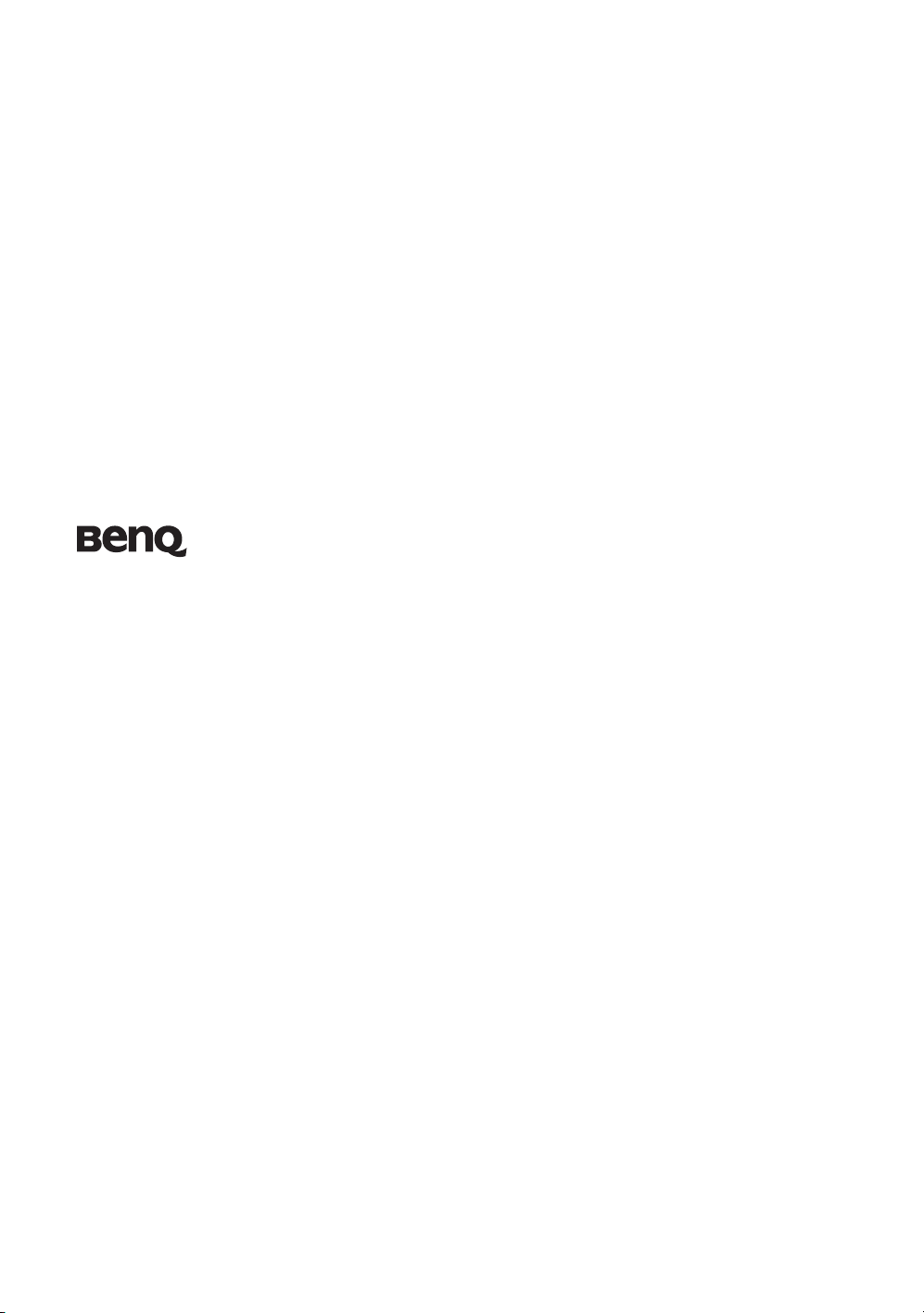
W10000/W9000 Digital Projector
Home Cinema Series
User Manual
Welcome
Page 2
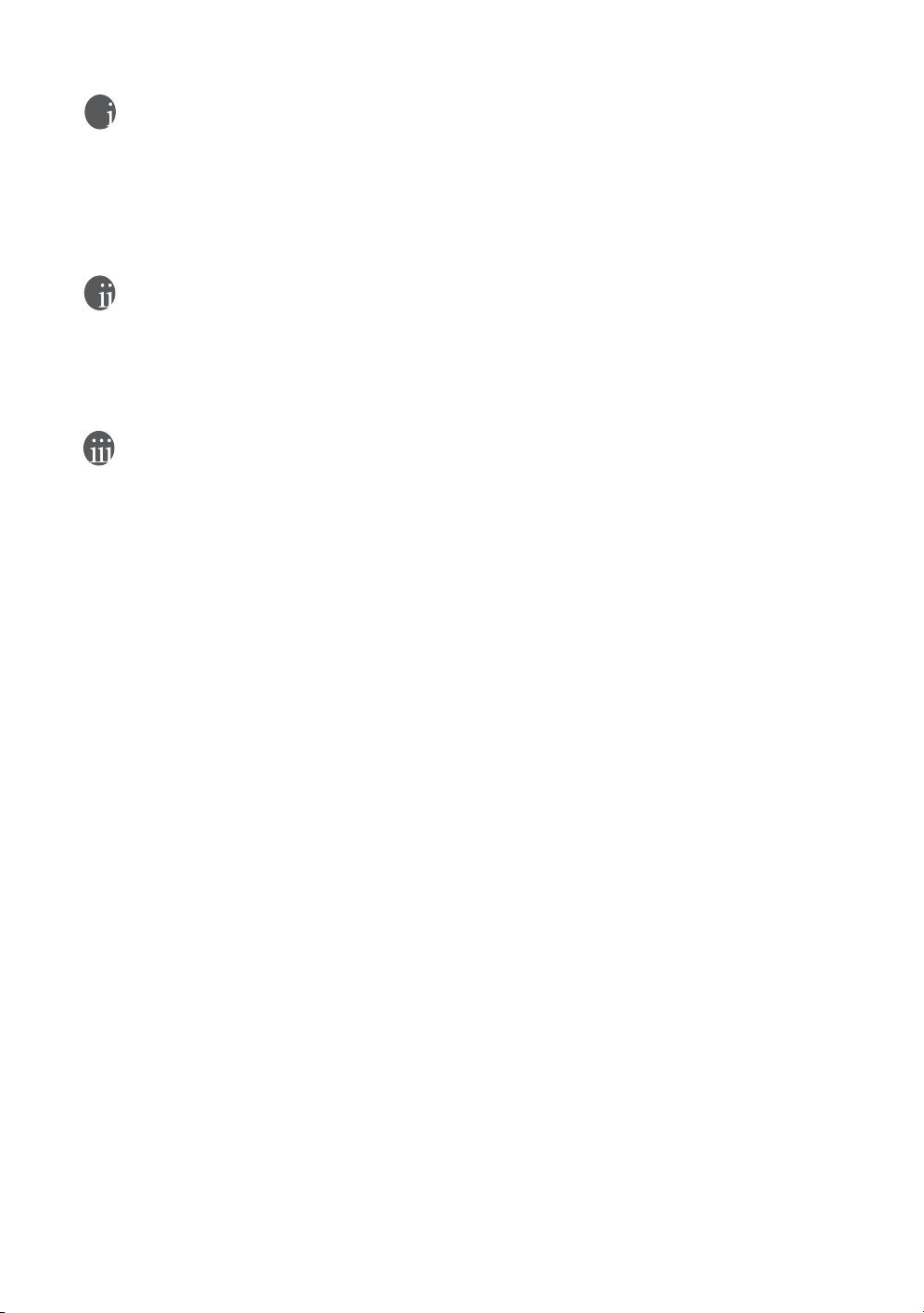
Copyright
Copyright © 2006-2007 by BenQ Corporation. All rights reserved. No part of this publication may be
reproduced, transmitted, transcribed, stored in a retrieval system or translated into any language or computer
language, in any form or by any means, electronic, mechanical, magnetic, optical, chemical, manual or
otherwise, without the prior written permission of BenQ Corporation.
All trademarks and registered trademarks are the property of their respective owners.
Disclaimer
BenQ Corporation makes no representations or warranties, either expressed or implied, with respect to the
contents hereof and specifically disclaims any warranties, merchantability or fitness for any particular purpose.
Further, BenQ Corporation reserves the right to revise this publication and to make changes from time to time
in the contents hereof without obligation of BenQ Corporation to notify any person of such revision or changes.
War ra nt y
BenQ warrants this product against any defects in material and workmanship, under normal usage and storage.
Proof of purchase date will be required with any warranty claim. In the event this product is found to be
defective within the warranty period, BenQ’s only obligation and your exclusive remedy shall be replacement of
any defective parts (labor included). To obtain warranty service, immediately notify the dealer from which you
purchased the product of any defects.
Important: The above warranty shall be void if the customer fails to operate the product in accordance with
BenQ’s written instructions, especially the ambient humidity must be in-between 10% and 90%, temperature
in-between 0
environment
country to country.
For other information, please visit www.BenQ.com.
°C and 40°C, altitude lower than 10000 feet, and avoiding to operate the projector in a dusty
. This warranty gives you specific legal rights, and you may have other rights which vary from
2 Copyright
Page 3
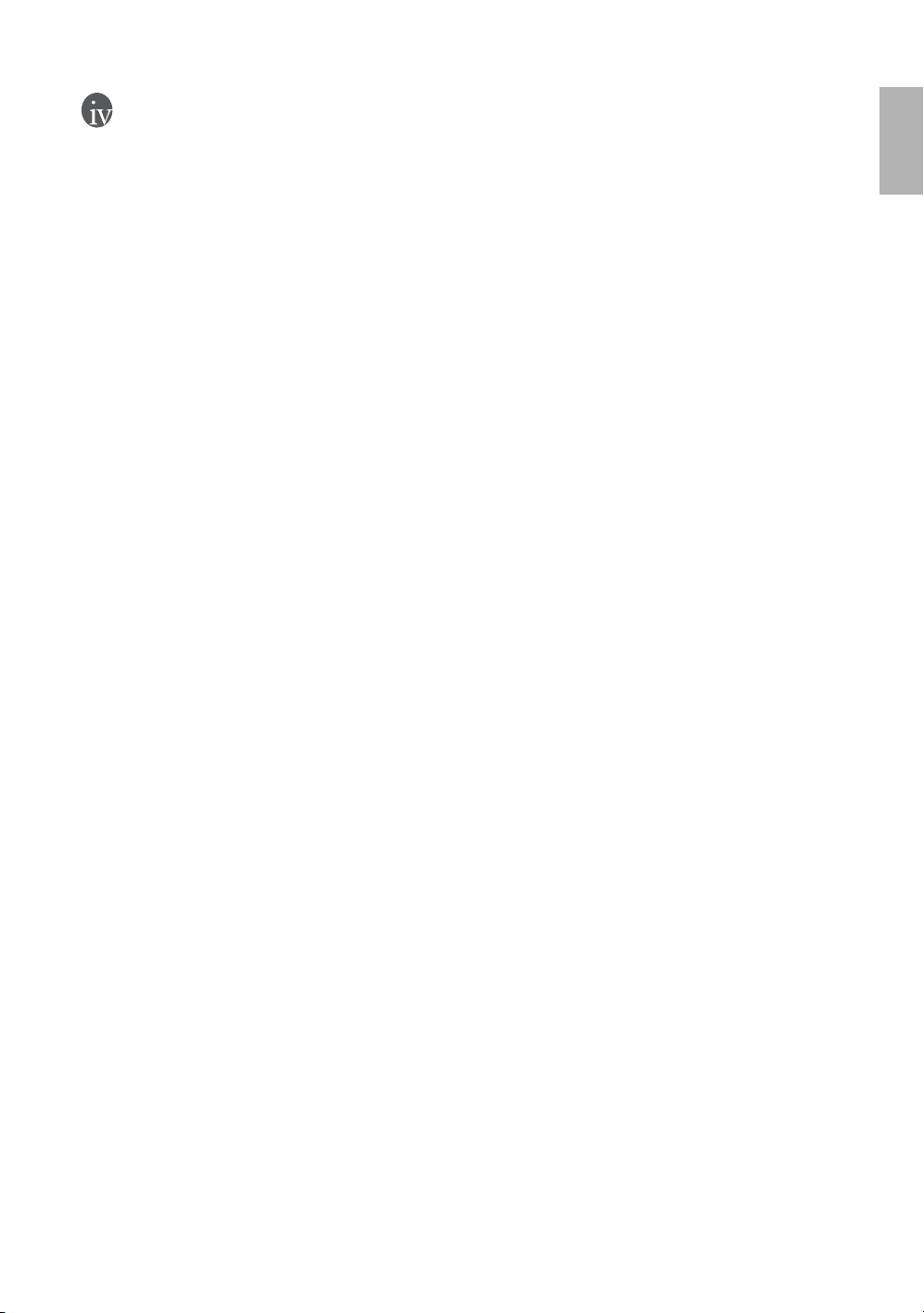
Table of contents
Safety, regulatory and legal information ........................................................... 5
FCC statement (for United States users) ....................................................................5
EEC statement (for European users) ..........................................................................5
MIC statement .............................................................................................................5
Moisture condensation ...............................................................................................5
Avoid volatile liquid ....................................................................................................5
Disposal ........................................................................................................................5
Safety instructions .....................................................................................6
Overview ............................................................................................................. 9
Shipping contents ...................................................................................... 9
Remote control batteries ........................................................................... 9
BenQ W10000/W9000 projector features ................................................ 10
Projector exterior view .............................................................................. 11
Front and upper side view ..........................................................................................11
Rear view .....................................................................................................................11
Under and side view ...................................................................................................11
Connector panel ..........................................................................................................11
Controls and functions .............................................................................. 12
Control panel ...............................................................................................................12
Remote control ............................................................................................................13
English
Positioning your projector ................................................................................. 14
Choosing a location ................................................................................... 14
Obtaining a preferred projected image size .............................................15
Installation for a 16:9 ratio screen ..............................................................................15
Installation for a 4:3 ratio screen ................................................................................16
Shifting the projection lens vertically ......................................................................... 16
Connecting with video equipment .................................................................... 17
Connecting a computer ............................................................................. 17
Connecting video inputs ........................................................................... 18
Connecting HDMI devices .........................................................................................18
Connecting component-video devices .......................................................................18
Connecting S-Video or video devices .........................................................................18
Using the projector ............................................................................................. 19
Preparations ...............................................................................................19
Turning the projector on ..........................................................................19
Selecting an input video source ................................................................19
Adjusting the projected image .................................................................19
Adjusting the projection angle ................................................................................... 19
Table of contents
3
Page 4
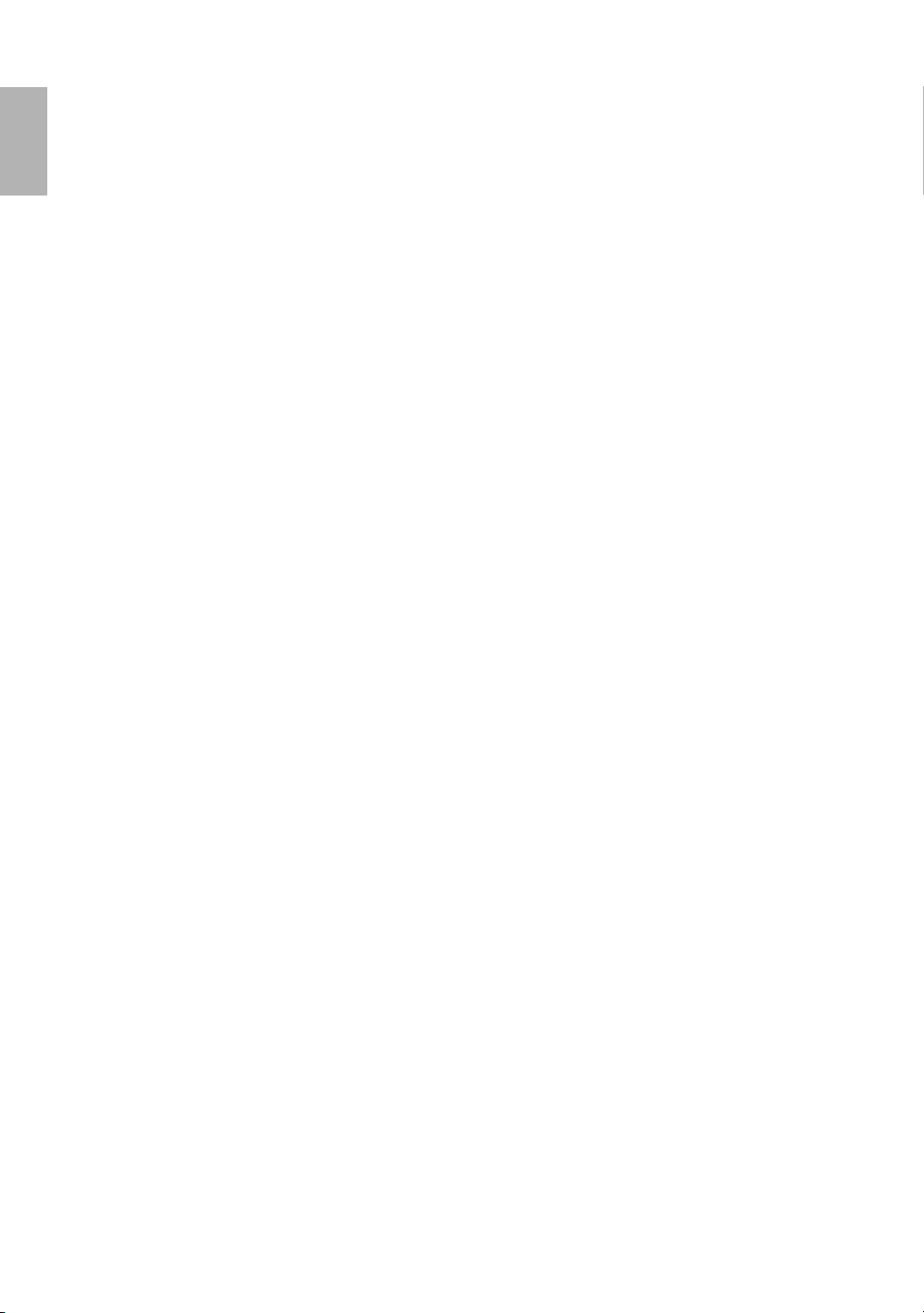
English
Fine-tuning the image size and clarity ...................................................................... 20
Optimizing the image ................................................................................20
1. Selecting a preset mode .......................................................................................... 20
2. Selecting the aspect ratio ........................................................................................ 20
3. Adjusting contrast ratio .......................................................................................... 21
4. Other adjustments .................................................................................................. 22
5. Using Panamorph lenses (optional) ...................................................................... 22
Displaying more than one image source simultaneously ........................22
Personalizing the projector menu display ................................................23
Saving and loading the video memory .....................................................23
Turning the power off ................................................................................23
Menus .................................................................................................................. 24
On Screen Display (OSD) structure .........................................................24
Using the menus ........................................................................................25
Picture menu ..............................................................................................26
Display menu .............................................................................................27
Options menu ............................................................................................28
Setup menu ................................................................................................28
Advance menu ............................................................................................29
Additional information ......................................................................................31
Care of the projector ..................................................................................31
Cleaning the lens ......................................................................................................... 31
Cleaning the projector case ........................................................................................ 31
Storing the projector ................................................................................................... 31
Transporting the projector ......................................................................................... 31
Cleaning and replacing the dust filter ........................................................................ 31
Installing the cable connector-panel cover ...............................................33
Replacing the lamp ....................................................................................34
Indicators ....................................................................................................35
Troubleshooting .........................................................................................36
Specifications ..............................................................................................37
Optical ......................................................................................................................... 37
Electrical ...................................................................................................................... 37
Terminals ..................................................................................................................... 37
General characteristics ................................................................................................ 37
Dimensions ................................................................................................37
4
Table of contents
Page 5
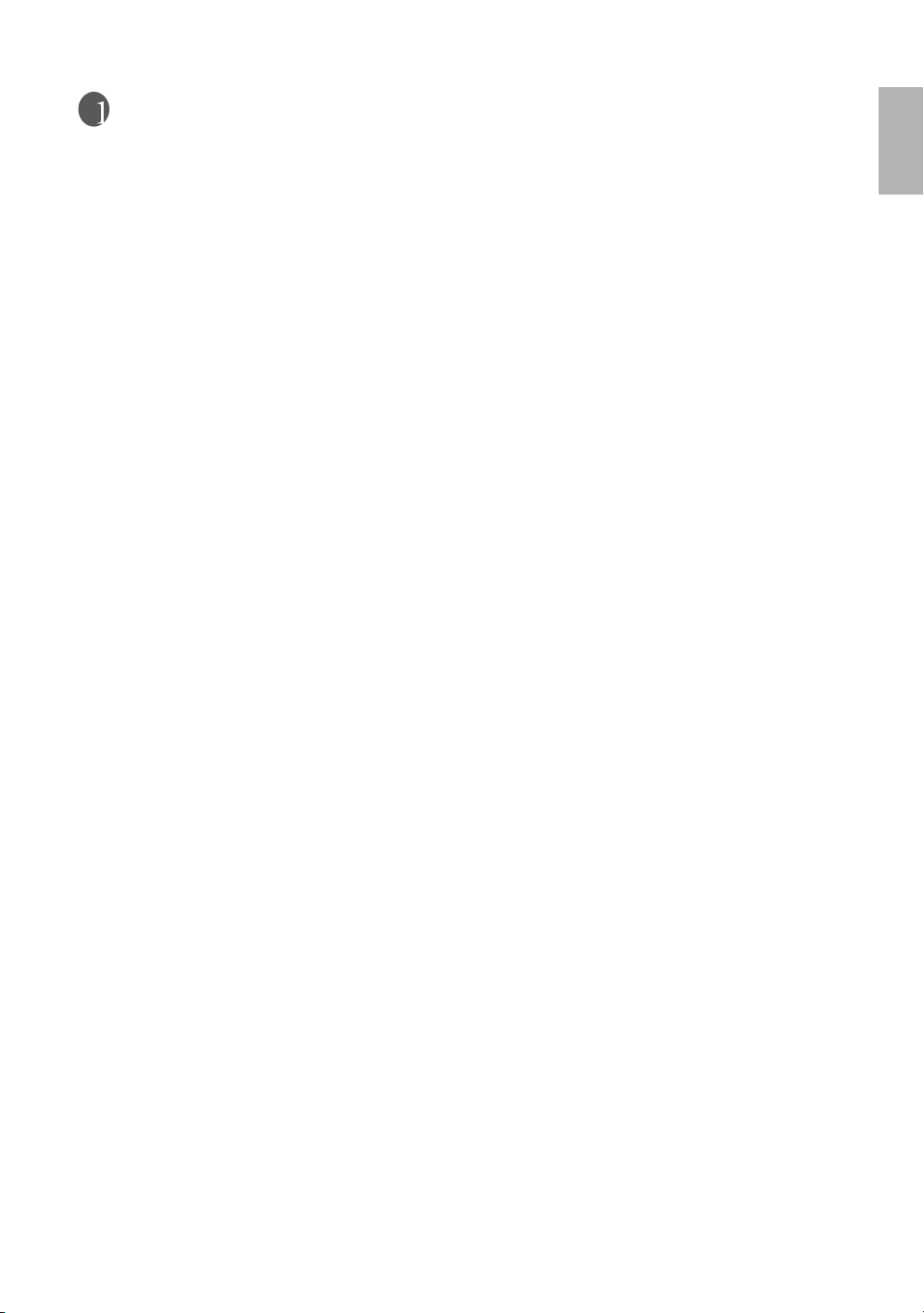
Safety, regulatory and legal information
Thank you for your purchase of this quality BenQ video projector! It has been designed to provide you with an
enjoyable home theater viewing experience. For the best results, please read this manual through carefully as it
is your guide through the control menus and operation.
FCC statement (for United States users)
This equipment has been tested and found to comply with the limits for a Class B digital device, pursuant to
Part 15 of the FCC Rules. These limits are designed to provide reasonable protection against harmful
interference in a residential installation.
CLASS B: This equipment generates, uses and can radiate radio frequency energy and, if not installed and used
in accordance with the instructions, may cause harmful interference to radio communications. However, there
is no guarantee that interference will not occur in a particular installation. If this equipment does cause
harmful interference to radio or television reception, which can be determined by turning the equipment off
and on, the user is encouraged to try to correct the interference by one or more of the following measures:
— Reorient or relocate the receiving antenna.
— Increase the distance between the equipment and receiver.
— Connect the equipment into an outlet on a circuit different from that to which the receiver is
connected.
— Consult the dealer or an experienced radio/TV technician for help.
EEC statement (for European users)
This machine was tested against the 89/336/EEC (European Economic Community) for EMC (Electro
Magnetic Compatibility) and fulfills these requirements.
MIC statement
B class equipment (Household purpose info/telecommunications equipment)
As this equipment has undergone EMC registration for household purpose, this product can be used in any area
including residential areas.
Moisture condensation
Never operate the projector immediately after moving it from a cold location to a hot location. When the
projector is exposed to such a change in temperature, moisture may condense on the crucial internal parts. To
prevent the projector from possible damage, do not use the projector for at least 2 hours when there is a sudden
change in temperature.
Avoid volatile liquid
Do not use volatile liquids, such as insecticide or some types of cleaner, near the projector. Do not have rubber
or plastic products touching the projector for a long time. They will leave marks on the finish. If cleaning with a
chemically treated cloth, be sure to follow the cleaning product’s safety instructions.
Disposal
This product contains the following materials which are harmful to human bodies and environment.
• Lead, which is contained in solder.
• Mercury, which is used in the lamp.
To dispose of the product or used lamps, consult your local environment authorities for regulations.
English
Safety, regulatory and legal information
5
Page 6
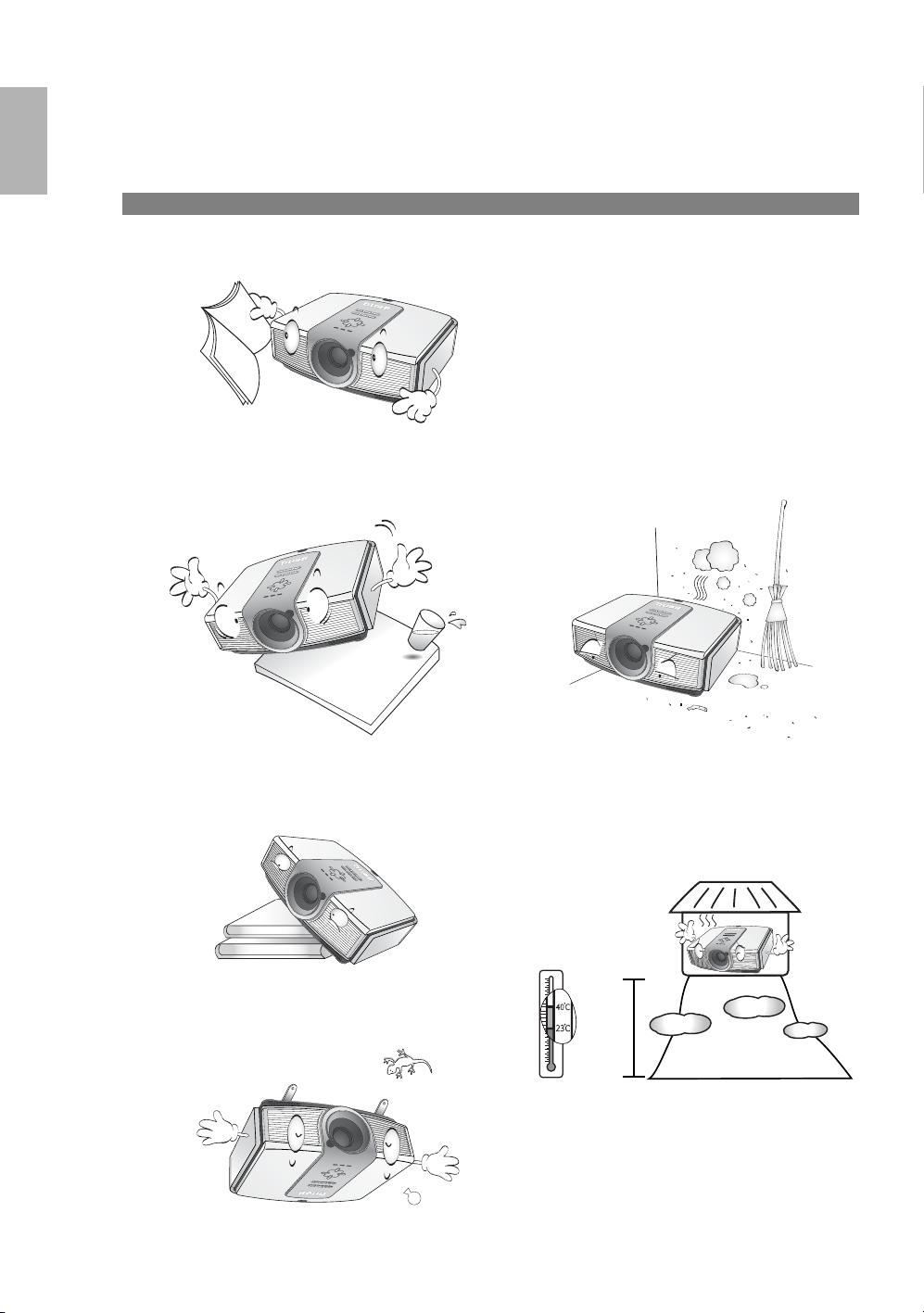
English
Safety instructions
Your BenQ projector is designed and tested to meet the latest standards for safety of information technology
equipment. However, to ensure safe use of this product, it is important that you follow the instructions
mentioned in this manual and marked on the product.
Safety instructions
1. Please read this user manual before you operate
your projector. Keep this manual in a safe place
for future reference.
2. Always place the projector on a level, horizontal
surface during operation.
- Do not place the projector on an unstable cart,
stand, or table as it may fall and be damaged;
4. Do not place the projector in any of the
following environments:
- space that is poorly ventilated or
confined. Allow at least 50 cm clearance
from walls and free flow of air around
the projector;
- locations where temperatures may
become excessively high, such as the
inside of a car with all windows closed;
- locations where excessive humidity,
dust, or cigarette smoke may
contaminate optical components,
shortening the projector’s lifespan and
darkening the screen;
- Do not place inflammables near the projector;
- Do not use if tilted at an angle of more than 10
degrees left to right, nor at angle of more than 15
degrees front to back.
3. This projector is capable of displaying inverted
images for ceiling mount installation. Use only
BenQ’s Ceiling Mounting Kit for mounting.
6
Safety, regulatory and legal information
- locations near fire alarms;
- locations with an ambient temperature
above 40°C/104°F;
- locations where altitude is higher than
3050 meters/10000 feet above sea
level.
6000
~
10000
feet
Page 7
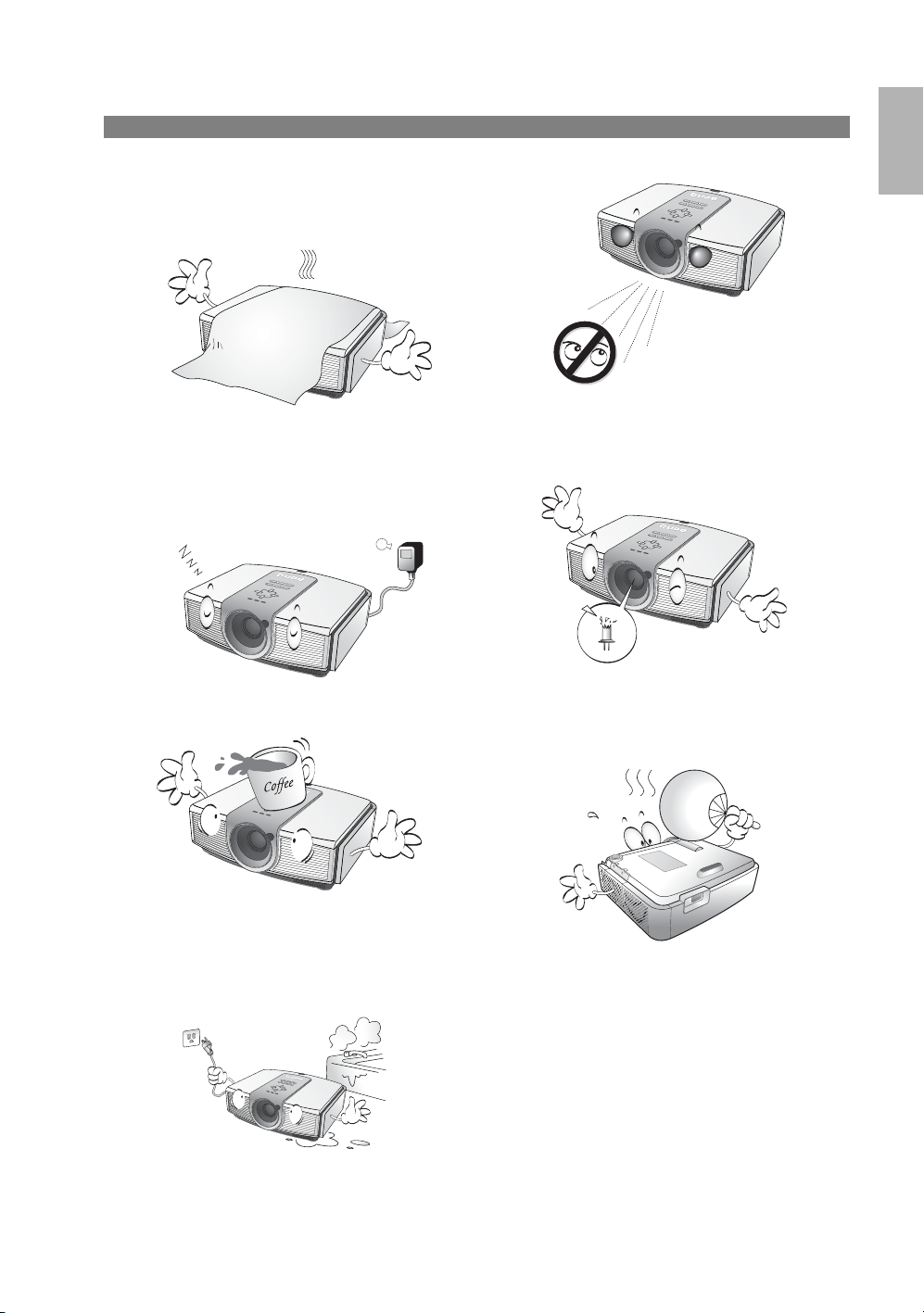
Safety instructions (continued)
5. Do not block the ventilation holes while the
projector is on (even in standby mode):
- Do not cover the projector with any item;
- Do not place the projector on a blanket,
bedding or any other soft surface.
6. In areas where the mains power supply
voltage may fluctuate by ±10 volts, it is
recommended that you connect your
projector through a power stabilizer, surge
protector or uninterruptible power supply
(UPS) as appropriate to your situation.
English
9. Do not look straight into the projector lens
during operation. It may harm your sight.
10. Do not operate the projector lamp beyond the
rated lamp life. Excessive operation of lamps
beyond the rated life could cause a lamp to
break on rare occasions.
7. Do not step on the projector or place any
objects upon it.
8. Do not place liquids near or on the projector.
Liquids spilled into the projector will void your
warranty. If the projector does become wet,
disconnect it from the power point and call
BenQ to have the projector repaired.
11. The lamp becomes extremely hot during
operation. Allow the projector to cool for
approximately 45 minutes prior to removing
the lamp assembly for replacement.
Safety, regulatory and legal information
7
Page 8
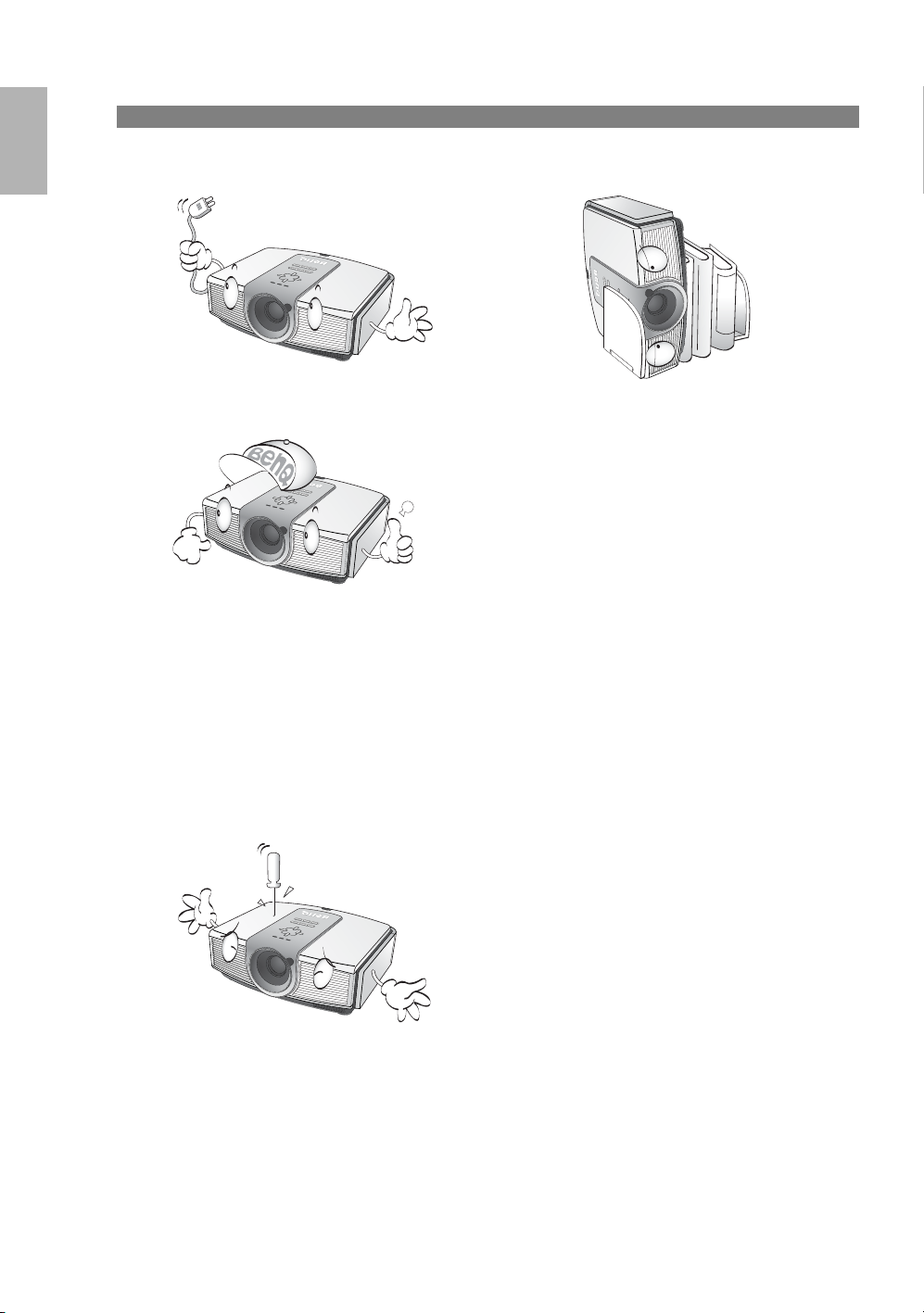
English
Safety instructions (continued)
12. Never attempt to replace the lamp assembly
until the projector has cooled down and is
unplugged from the power supply.
13. When you think service or repair is required,
take the projector only to a suitably qualified
technician.
14. Do not attempt to disassemble this projector.
There are dangerous high voltages inside
which may cause death if you should come
into contact with live parts. The only user
serviceable parts are the lamp, cable panelconnector cover, and air filters which have
their own removable covers or access
panels. See pages 32- 34.
Under no circumstances should you ever
undo or remove any other covers. Refer
servicing only to suitably qualified
professional service personnel.
15. Do not store the projector on end vertically.
Doing so may cause the projector to fall over,
causing injury or resulting in damage.
8
Safety, regulatory and legal information
Page 9
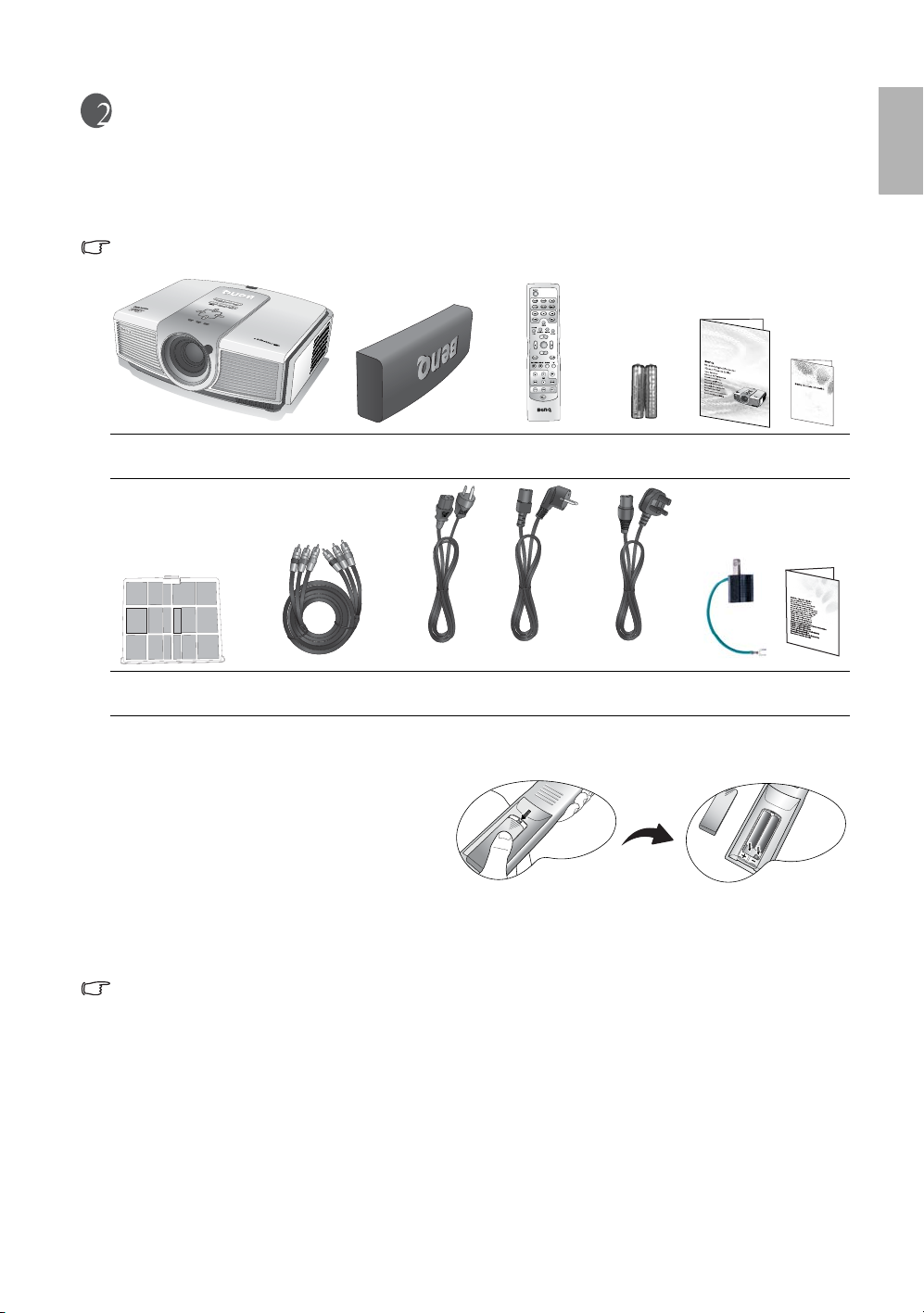
Overview
Shipping contents
The projector is shipped with the cables required for connection to video equipment. Some of the items may
not be available depending on your region of purchase. Please check with your place of purchase.
Some of the accessories may vary from region to region.
3
2
W10000
1
ENTER
C
T
W
1
0
0
0
0
English
Projector Cable panel-connector
cover
Remote
control
Batteries User
manual
Wa rr a nt y
card
US (110V) EU (220V) UK (240V)
Dust filter Component Video cable Power cable 3-2 power
adaptor
Safety
manual
Remote control batteries
1. To open the battery cover, turn the remote
control over to view its back, push on the
finger grip on the cover and slide it down in
the direction of the arrow as illustrated. The
cover will slide off.
2. Remove any existing batteries (if necessary)
and install two new AAA batteries observing
the battery polarities as indicated in the base of the battery compartment. Positive (+) goes to positive and
negative(-) goes to negative.
3. Refit the cover by aligning it with the case and sliding it back up into position. Stop when it clicks into place.
Notes on handling batteries
• Do not mix old batteries with new ones, or mix different types of batteries.
• Avoid leaving the remote control and batteries in an excessive heat or humid environment like the kitchen,
bathroom, sauna, sunroom, or in a closed car.
• Dispose of used batteries according to the battery manufacturer’s instructions and local environment
regulations for your region.
• If the remote control will not be used for an extended period of time, remove the batteries to avoid damage
to the control from possible battery leakage.
Overview
9
Page 10
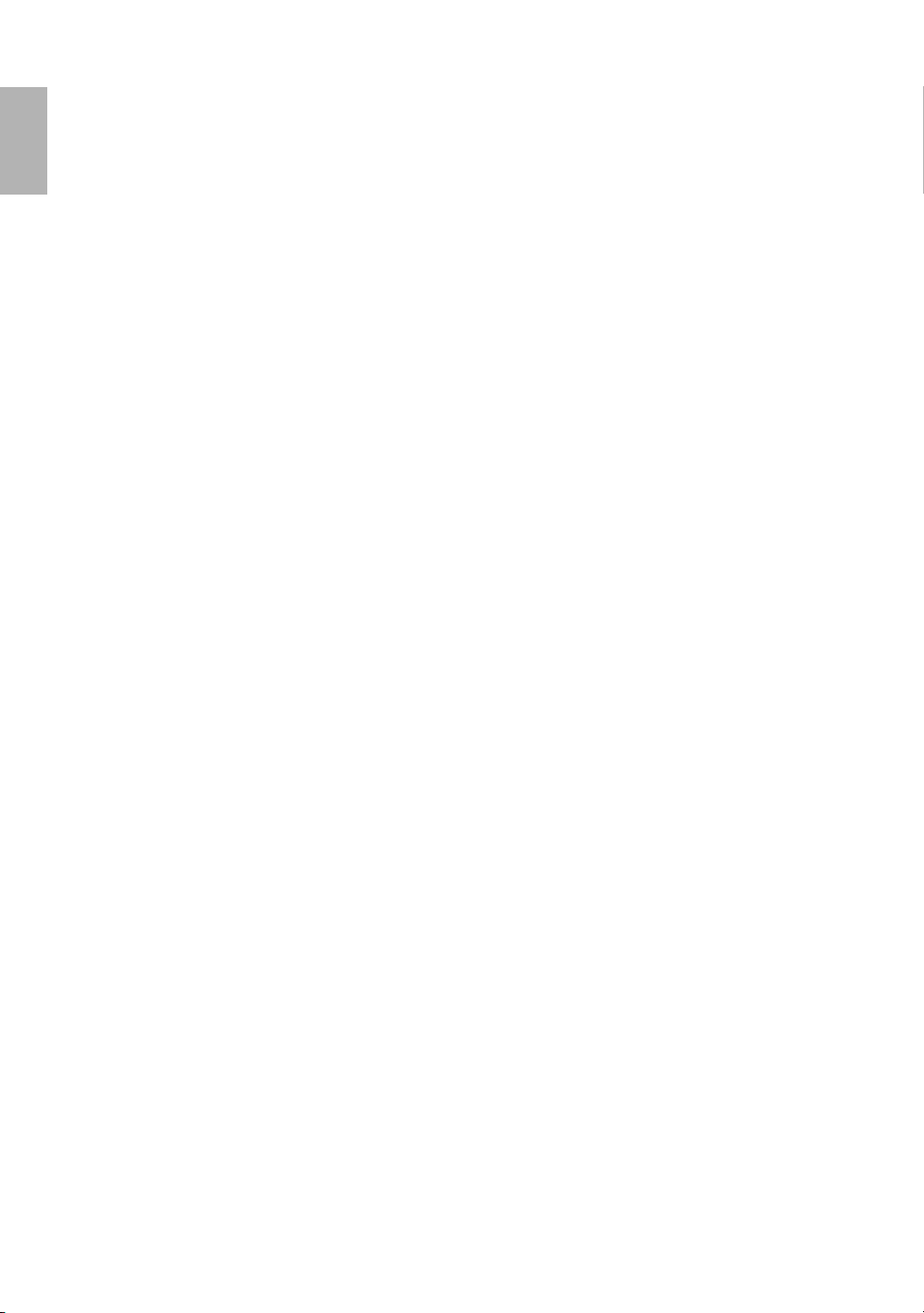
English
BenQ W10000/W9000 projector features
• Full HD compatible
The projector is compatible with Standard Definition TV (SDTV) 480i, 480p, 576i, 576p, and High
Definition TV (HDTV) 720p, 1080i and 1080p formats, with the 1080p format providing a true 1:1
image reproduction.
• Highest picture quality
The projector provides excellent picture quality due to its high resolution, excellent home theater
brightness, super high contrast ratio, vivid color and rich gray-scale reproduction.
• Super-high contrast ratio
This projector utilizes a motorized IRIS control lens to achieve a super-high contrast ratio.
• Vivid color reproduction
This projector features an 8-segment color wheel to produce realistic color depth and range unattainable
with lesser segment color wheels.
• Rich gray-scale
When viewed in a darkened environment, the automatic gamma control provides excellent gray-scale
display which reveals details in shadows and in night or darkened scenes.
• Dynamic performance
This model projector features a refresh rate of up to 300 Hz which provides excellent dynamic
performance and eliminates the 'color flicker' or 'rainbow effect' associated with DLP projectors.
• Extra-low noise operation
This projector's unique cooling system design prevents unnecessary fan noise, and is rated at less than
25dB in normal mode and a low 23 dB when in Whisper mode.
• Motorized lens shift, focus and zoom
The remote control can be used to adjust vertical lens shift, picture focus, and picture zoom size, all from
the comfort of your armchair, which is particularly useful if the projector has been ceiling mounted and
accessibility to its panel controls is difficult or awkward.
• Wide variety of inputs and video formats
The projector supports a wide variety of inputs for connection to your video and PC equipment,
including component video, S-Video, and composite video, as well as HDMI, RGBHD, and an output
trigger for connection to automated screen and environment lighting systems.
• ISF certified calibration control
To reach a higher standard of performance, the projector incorporates ISF NIGHT and ISF DAY mode
settings in its OSD menus, which requires professional calibration service from authorized ISF installers.
• Panamorph compatible
The projector is compatible with Panamorph lenses that allow you to convert 16:9 projectors to 2.35:1
aspect ratio.
10
Overview
Page 11

Projector exterior view
Front and upper side view
W
10
0
00
Rear view
9
Under and side view
13
1. Rear IR sensor
1
2. Control panel (See page 12 for detailed
2
3
4
5
6
7
8
information.)
3. Focus and Zoom adjustment
4. Indicator lights
5. Dust filter grill (cool air intake)
6. Front IR sensor
7. Projection lens
8. Vent (heated air exhaust)
9. Connector panel (see below for details)
10. Main AC power switch
11. Power cable socket
10
11
English
13
Connector panel
See page 17 for connection details.
16
Y
B/CB
P
P
R/CR
B/CB
R/P
R/CR
H
20
19
15 17 18
HDHI
G/Y
B/P
V
VIDEO
12V TRIGGER
21 22
1212
S-VIDEO
RS-232
14
12. Adjustable feet
13. Ceiling mounting holes
14. Kensington lock slot
15. HDMI port
16. Component Video inputs (RCA)
support Y/P
17. Composite Video input (RCA)
18. S-Video input (mini 4-pin DIN)
19. Component video inputs (BNC)
support Y/P
20. RGB High Definition inputs (BNC)
supports RGBHV video or PC signal
21. 12VDC output terminal
Used by the service personnel of the accessories you
purchased like electric screen or others.
22. RS-232C port for wired remote control
B/PR or Y/CB/CR video signal
B/PR, Y/CB/CR, or RGB video signal
Overview
11
Page 12
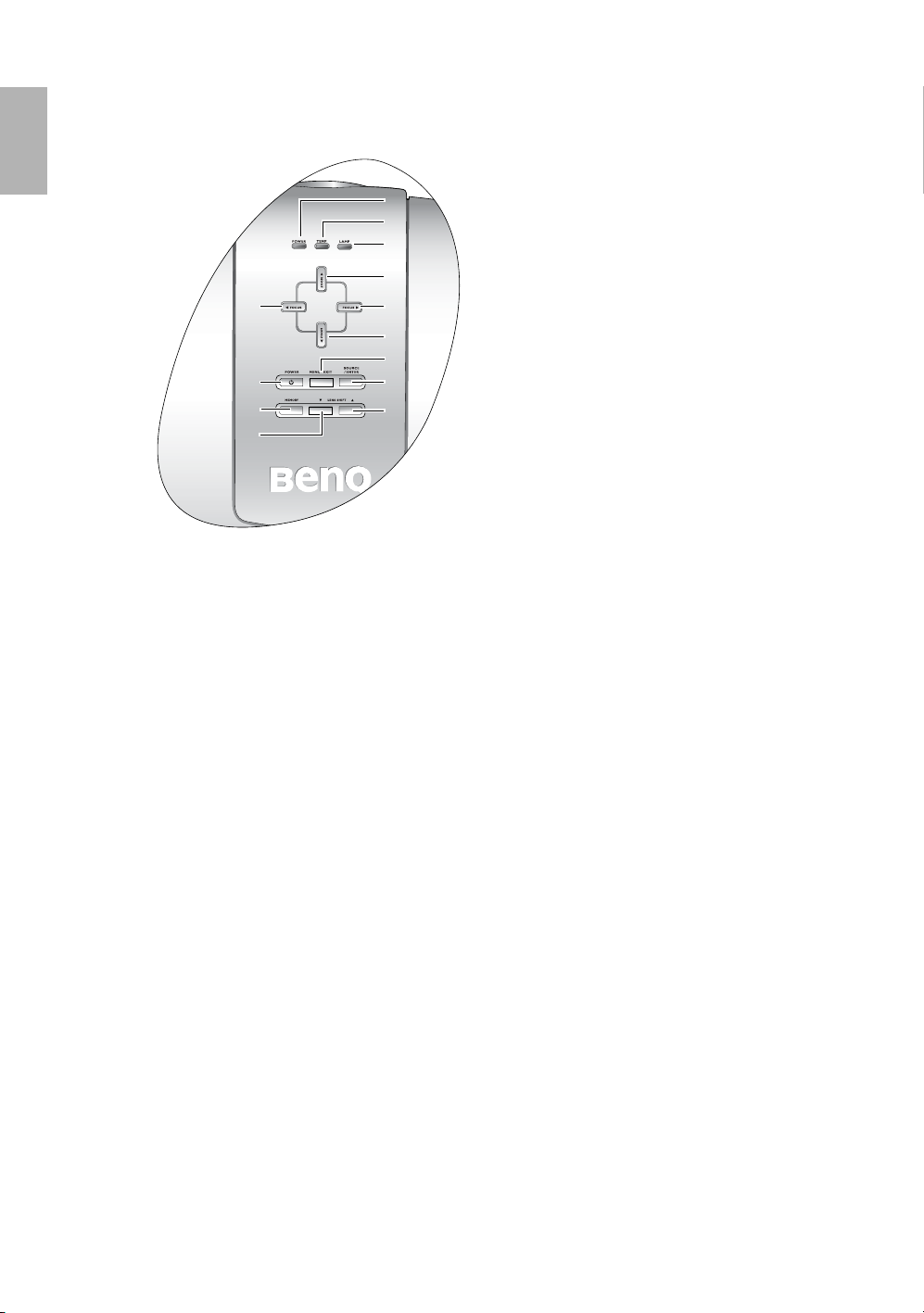
English
Controls and functions
Control panel
1
2
3
4
5
8
11
12
1. POWER indicator light
Lights up or flashes when the projector is operating.
See page 35 for details.
2. TEMPerature warning light
Lights up or flashes if the projector’s temperature
becomes too high. See page 35 for details.
3. LAMP indicator light
Lights up or flashes when the projector lamp has
developed a problem. See page 35 for details.
4. ZOOM-In / Up-arrow (c) button
Performs the same action as the Zoom and rightarrow buttons on the remote control.
Enlarges the size of the projected image.
When the on-screen menu is activated, moves the
selection upwards.
5. FOCUS-In / Left-arrow (e) button
Performs the same action as the Focus and Left-arrow
buttons on the remote control.
Adjusts the focus of the projected image.
Moves the focal point closer to the projector.
When the on-screen menu is activated, moves the
selection to the left.
6. FOCUS-Out / Right-arrow (f) button
Performs the same action as the Focus and Rightarrow buttons on the remote control.
Adjusts the focus of the projected image.
Moves the focal point farther from the projector.
When the on-screen menu is activated, moves the
selection to the right.
6
7
9
10
13
7. ZOOM Out / Down-arrow (d)button
Performs the same action as the Zoom and
Left-arrow buttons on the remote control.
Reduces the size of the projected image.
When the on-screen menu is activated, moves
the selection downwards.
8. POWER button
Performs the same action as the Power button
on the remote control.
Toggles the projector between standby and on.
When the projector is in standby, press once to
turn the projector on.
When the projector is on, press twice to turn
the projector to standby.
See pages 19, 23 and 35 for details.
9. MENU / EXIT button
Performs the same action as the Menu and Exit
buttons on the remote control.
Turns on the On-Screen Display (OSD) menu.
When the on-screen menu is activated, exits
and saves the menu settings.
10. SOURCE / ENTER button
Performs the same action as the source
selection (COMP1, COMP2, VIDEO, HDMI,
RGB HD, SVIDEO) and Enter buttons on the
remote control.
Switches sequentially through input sources.
When the on-screen menu is activated, opens
the currently selected menu item.
See page 25 for details.
11. MEMORY button
Performs the same action as the USER, ISF
NIGHT, ISF DAY, and DEFAULT buttons on
the remote control.
Sequentially recalls video memory.
See page 23 for details.
12. LENS SHIFT (-) down
Performs the same action as the Lens and
Down-arrow buttons on the remote control.
Adjusts the motorised vertical lens by moving
the image downwards on the screen in relation
to the orientation of the projector.
13. LENS SHIFT (+) up
Performs the same action as the Lens and Uparrow buttons on the remote control.
Adjusts the motorised vertical lens shift by
moving the image upwards on the screen in
relation to the orientation of the projector.
12
Overview
Page 13

Remote control
1. POWER button
1
2
3
4
3
2
5
6
8
10
12
1
ENTER
7
9
C
T
11
13
14
9. EXIT button
Exits and saves any changes made using the On-Screen Display (OSD) menu. See page 25 for details.
10. Picture quality adjustment buttons (BRIGHTNESS, COLOR, CONTRAST, TINT):
Displays the setting bars for adjustment of the appropriate picture quality values. See page 26 for details.
11. IRIS button
Displays the setting bar for the adjustment of the motorised aperture lens iris.
12. Picture window control buttons (PIP, POP, +, -, ACTIVE)
Displays the Picture In Picture (PIP) or Picture On Picture (POP) windows with the PIP and POP buttons
respectively, toggles between the main window and sub-window, or left window and right window with the
ACTIVE button, and adjusts the size of the currently active window with the + or - buttons. See page 22.
13. Picture enhancement buttons (ZOOM, FOCUS, LENS)
Displays the setting bars for the adjustment of the motorised Zoom, Focus, and vertical Lens shift values
respectively.
14. LIGHT button
Turns on the remote control backlight for about 10 seconds. Pressing any other button while the backlight is
on keeps the backlight on for a further 10 seconds. Press the Light button again to turn the backlight off.
Remote control operation
• Make sure that there is nothing positioned between the remote control and the infrared (IR) sensor on the
projector that might obstruct the IR beam from the remote control reaching the projector.
• The effective range of the remote control is up to 8 meters, and at an angle within 45 degrees of the IR beam.
Toggles the projector between standby and on.
When the projector is in standby, press once to turn the projector on.
When the projector is on, press twice to turn the projector to standby.
See pages 19, 23 and 35 for details.
2. Source selection buttons (COMP1, COMP2, VIDEO, HDMI, RGB HD, SVIDEO)
Selects an input source for display. See page 27 for details.
3. Aspect buttons (ANA, 4:3, LB, WIDE, REAL)
Selects the display aspect ratio. See page 27 for details.
4. PRESET button
Selects one of the preset program modes (Cinema, Home Theater, Family
Room, Photo, Gaming). See page 20 for details.
5. MEMORY buttons (USER, ISF NIGHT, ISF DAY and DEFAULT)
Restores picture settings saved in USER, ISF DAY, ISF NIGHT, or
DEFAULT for the current input source. See pages 23 and 26 for details.
6. Arrow buttons (Left e, Up c, Right f, Down d)
Moves the current On-Screen Display (OSD) menu selection in the
direction of the arrow being pressed. See page 25 for details.
7. ENTER button
Enacts the selected On-Screen Display (OSD) menu item. See page 25.
8. MENU button
Toggles the On-Screen Display (OSD) menu on and off. See page 25.
English
up to 8m
• Always aim straight at the projector, however most screens will also reflect the IR beam to the projector.
Overview
13
Page 14

English
Positioning your projector
Choosing a location
Your projector is designed to be installed in one of four possible installation locations:
1. Floor in front of screen;
2. Ceiling in front of screen;
3. Floor at rear of screen; or
4. Ceiling at rear of screen.
Your room layout or personal preference will dictate which installation location you select. Take into
consideration the size and position of your screen, the location of a suitable power outlet, as well as the location
and distance between the projector and the rest of your equipment.
1. Floor front:
Select this location with the projector placed near the
floor in front of the screen. This is the most common
way to position the projector for quick setup and
portability.
2. Ceiling front:
Select this location with the projector suspended from
the ceiling in front of the screen.
Purchase the BenQ Projector Ceiling Mounting Kit
from your dealer to mount your projector on the
ceiling.
Set Ceiling Front in the Setup > Mirror menu after you
turn the projector on.
3. Floor rear:
Select this location with the projector placed near the
floor behind the screen.
Note that a special rear projection screen is required.
Set Floor Rear in the Setup > Mirror menu after you
turn the projector on.
4. Ceiling rear:
Select this location with the projector suspended from
the ceiling behind the screen.
Note that a special rear projection screen and the BenQ
Projector Ceiling Mounting Kit are required for this
installation location.
Set Ceiling Rear in the Setup > Mirror menu after you
turn the projector on.
14
Positioning your projector
Page 15

Obtaining a preferred projected image size
The distance from the projector lens to the screen, the zoom setting, and the video format each factors in the
projected image size. BenQ has provided separate tables of dimensions for both 16:9 and 4:3 screen ratios to
assist you in determining the ideal location for your projector.
1. Determine the aspect ratio of your screen, (16:9 or 4:3)?
2. Select the Screen Size you desire from the 16:9 ratio screen dimension table or 4:3 ratio screen dimension
table below, according to which screen aspect you have. Install the projector at a distance from the screen
corresponding to between the Min. and Max. Projection Distance values in the table.
3. Decide the exact height of your projector.
Installation for a 16:9 ratio screen
English
Ceiling Installation
Diagonal
Height
Ceiling
Projection Distance
Center of the lens
Screen
Floor Installation
Diagonal
Height
Screen
Center of the lens
Projection Distance
Floor
16:9 (widescreen) ratio screen dimension table
Screen Dimensions (inch / cm) Projection Distance (inch / cm)
Diagonal Width Height
50 / 127.0 43.6 / 110.7 24.5 / 62.3 78.1 / 198.5 89.9 / 228.2
60 / 152.4 52.3 / 132.8 29.4 / 74.7 93.8 / 238.1 107.8 / 273.9
70 / 177.8 61.0 / 155.0 34.3 / 87.2 109.4 / 277.8 125.8 / 319.5
80 / 203.2 69.7 / 177.1 39.2 / 99.6 125.0 / 317.5 143.8 / 365.2
90 / 228.6 78.4 / 199.2 44.1 / 112.1 140.6 / 357.2 161.7 / 410.8
100 / 254.0 87.2 / 221.4 49.0 / 124.5 156.3 / 396.9 179.7 / 456.4
110 / 279.4 95.9 / 243.5 53.9 / 137.0 171.9 / 436.6 197.7 / 502.1
120 / 304.8 104.6 / 265.7 58.8 / 149.4 187.5 / 476.3 215.6 / 547.7
130 / 330.2 113.3 / 287.8 63.7 / 161.9 203.1 / 516.0 233.6 / 593.4
140 / 355.6 122.0 / 309.9 68.6 / 174.3 218.8 / 555.7 251.6 / 639.0
150 / 381.0 130.7 / 332.1 73.5 / 186.8 234.4 / 595.4 269.6 / 684.7
160 / 406.4 139.5 / 354.2 78.4 / 199.2 250.0 / 635.0 287.5 / 730.3
170 / 431.8 148.2 / 376.3 83.3 / 211.7 265.6 / 674.7 305.5 / 775.9
180 / 457.2 156.9 / 398.5 88.2 / 224.1 281.3 / 714.4 323.5 / 821.6
190 / 482.6 165.6 / 420.6 93.1 / 236.6 296.9 / 754.1 341.4 / 867.2
200 / 508.0 174.3 / 442.8 98.1 / 249.1 312.5 / 793.8 359.4 / 912.9
250 / 635.0 217.9 / 553.5 122.6 / 311.3 390.7 / 992.3 449.3 / 1141.1
300 / 762.0 261.5 / 664.1 147.1 / 373.6 468.8 / 1190.7 539.1 / 1369.3
The above numbers are approximate and may be slightly different from the actual measurements. Only
the recommended screen sizes are listed. If the your screen size is not in the table above, please contact
your BenQ dealer for assistance.
Min distance (with
max zoom)
An examination of the table reveals that you can place the projector lens in the range from 2 to 13.69m distance
from the screen, which will give you a projected image from 50" (1.11 x 0.62m) to 300" (6.64 x 3.74m) full
screen.
Max distance (with min
zoom)
Positioning your projector
15
Page 16

English
Installation for a 4:3 ratio screen
The illustrations and table below are provided for those users who already have 4:3 aspect ratio screens or intend
to purchase 4:3 aspect ratio screens to view 16:9 ratio projected images.
Ceiling Installation
Diagonal
Image Height
Ceiling
Projection Distance
Center of the lens
Screen
Floor Installation
Diagonal
Image Height
Screen
Center of the lens
Projection Distance
Floor
4:3 (standard) ratio screen dimension table:
Screen Dimensions (inch / cm) Projection Distance (inch / cm)
Diagonal Width Height
50 / 127.0 40 / 101.6 30 / 76.2 71.7 / 182.2 82.5 / 209.5
60 / 152.4 48 / 121.9 36 / 91.4 86.1 / 218.6 99.0 / 251.4
70 / 177.8 56 / 142.2 42 / 106.7 100.4 / 255.0 115.5 / 293.3
80 / 203.2 64 / 162.6 48 / 121.9 114.7 / 291.4 132.0 / 335.2
90 / 228.6 72 / 182.9 54 / 137.2 129.1 / 327.9 148.4 / 377.1
100 / 254.0 80 / 203.2 60 / 152.4 143.4 / 364.3 164.9 / 419.0
110 / 279.4 88 / 223.5 66 / 167.6 157.8 / 400.7 181.4 / 460.9
120 / 304.8 96 / 243.8 72 / 182.9 172.1 / 437.2 197.9 / 502.7
130 / 330.2 104 / 264.2 78 / 198.1 186.5 / 473.6 214.4 / 544.6
140 / 355.6 112 / 284.5 84 / 213.4 200.8 / 510.0 230.9 / 586.5
150 / 381.0 120 / 304.8 90 / 228.6 215.1 / 546.5 247.4 / 628.4
160 / 406.4 128 / 325.1 96 / 243.8 229.5 / 582.9 263.9 / 670.3
170 / 431.8 136 / 345.4 102 / 259.1 243.8 / 619.3 280.4 / 712.2
180 / 457.2 144 / 365.8 108 / 274.3 258.2 / 655.8 296.9 / 754.1
190 / 482.6 152 / 386.1 114 / 289.6 272.5 / 692.2 313.4 / 796.0
200 / 508.0 160 / 406.4 120 / 304.8 286.9 / 728.6 329.9 / 837.9
250 / 635.0 200 / 508.0 150 / 381.0 358.6 / 910.8 412.4 / 1047.4
300 / 762.0 240 / 609.6 180 / 457.2 430.3 / 1092.9 494.8 / 1256.9
The above numbers are approximate and may be slightly different from the actual measurements. Only the
recommended screen sizes are listed. If the your screen size is not in the table above, please contact your
BenQ dealer for assistance.
Min distance (with
max zoom)
An examination of the table reveals that you can place the projector lens in the range from 1.82 to 12.57m
distance from the screen, which will give you a projected image from 50" (1.02 x 0.76m) to 300" (6.1 x 4.57m).
Max distance (with min
zoom)
Shifting the projection lens vertically
The vertical lens shift control provides flexibility for installing your
projector. It allows the projector to be positioned slightly above or below
the top level of the projected images.
The lens shift (offset) is expressed as a percentage of the projected image
height. It is measured as an offset from the projected image's vertical center.
The projector is equipped with + 100% vertical lens shift. You can shift the
projection lens upwards or downwards within the allowable range depending on your desired image position.
When the LENS button on the remote control or LENS SHIFT buttons (c or d) on the projector is pressed, an
adjustment bar displays on the screen.
To raise the projected image, press the Lens Shift c button on the projector or the c button
on the remote control.
To lower the projected image, press the Lens Shift d button on the projector or the d
button on the remote control.
16
Positioning your projector
100%
-100%
0
Vertical center of
the image
c
Lens Shift
d
Page 17

Connecting with video equipment
You can connect the projector to any type of video equipment, such as a VCR, DVD player, digital tuner, cable
or satellite decoder, video game console or digital camera. You can also connect it to a desktop or laptop PC or
Apple Macintosh system. However, it has no built-in speakers and cannot be connected to audio equipment.
The projector can be connected to multiple video equipment at the same time by using different cables. All you
need to do is select the appropriate input for the projector to display.
When connecting a signal source to the projector, be sure to:
1. Turn off all equipment before making any connections.
2. Use only the correct type cables for each source with proper type plugs.
3. Ensure that all cable plugs are firmly fitted to the equipment sockets.
Note that all cables shown in the following connection diagrams may not be supplied with the projector
(See page 9 for the shipping contents). Most cables are commercially available from electronics stores.
Connecting a computer
Connect the projector to a computer with a VGA-BNC cable.
Laptop or desktop computer
English
From audio output
terminals
VGA-BNC cable
If the selected video image is not displayed after the projector is turned on and the correct video source
has been selected, please check that the video source device is turned on and operating correctly. Also
check that the signal cables have been connected correctly.
Many laptops do not turn on their external video ports when connected to a projector. Usually a key
combination like Fn + F3 or CRT/LCD key turns the external display on/off. Locate a function key labeled
CRT/LCD or a function key with a monitor symbol on the laptop. Press Fn and the labeled function key
simultaneously. Refer to your laptop’s documentation to discover your laptop’s key combination.
To audio input
terminals
Connecting with video equipment
17
Page 18

English
Connecting video inputs
Connecting HDMI devices
You should use an HDMI cable when making connection between the projector and HDMI devices. HDMI
(High-Definition Multimedia Interface) supports uncompressed video data transmission between compatible
devices like DTV tuners, DVD players and displays over a single cable. It provides pure digital viewing and
listening experience.
HDMI device: DVD player, digital tuner, etc.
From audio output
terminals
HDMI cable
To audio input
terminals
You should also connect the separate audio cable to a suitable audio amplifier.
Connecting component-video devices
Be sure to match the corresponding colors between the cables and the terminals.
AV equipment: DVD player, digital tuner, etc.
From audio output
terminals
Component cable
To audio input
terminals
The RCA type component video sockets are provided for connection to video output devices. If you have a BNC
type component video cable, you can alternatively connect through the BNC component video sockets.
You should also connect the separate audio cable to a suitable audio amplifier.
Connecting S-Video or video devices
From audio output
terminals
S-Video cable
Video cable
To audio input
terminals
You need only connect S-Video or composite Video cable from the same device, never both at the same time. You
should also connect the separate audio cable to a suitable audio amplifier.
18
Connecting with video equipment
Page 19

Using the projector
Preparations
1. Plug in and turn all of the connected equipment on.
2. If not already in, plug the supplied power cable into the AC inlet on the
rear of the projector and turn on the power switch.
3. Plug the power cable into a wall socket and turn the wall switch on.
Tur n ing t he p ro je c tor o n
Follow the steps below.
1. Make sure the Power light is orange after power has been applied and the
main AC power switch is turned on.
2. Press and hold the POWER button on the projector or remote control to
turn the projector on.
The projector will not respond to further commands while it is warming up.
3. The fans will be start operating, and a start-up image displays on the screen
for a few seconds while it warms up.
4. "Searching…." will be displayed on the screen before the projector identifies
the input signal. This message will remain on the screen until a valid signal is detected.
5. If the horizontal frequency of the input signal exceeds the range of the projector, the message "Unsupported
timing" will be displayed on the screen. This message will remain on-screen until you change the input signal
to an appropriate source.
English
Selecting an input video source
The projector can be connected to multiple equipment at the same time. To
select an individual input signal, press one of the Source buttons on the remote
control, or to sequentially cycle through all possible sources, press the SOURCE/
ENTER button on the projector.
• When the projector is first turned on, it will attempt to reconnect with the
input source which was in use when the projector was last shut down.
• If you want to use the PIP or POP function. See page 22 for details.
Adjusting the projected image
Adjusting the projection angle
There are four adjuster feet on the bottom of the projector. These can
be used if necessary to change the projection angle. Screw the feet in or
out as appropriate to aim and level the projection angle.
If the screen and the projector are not perpendicular to each other,
the projected image becomes vertical trapezoidal. To correct this
problem, you can adjust the value of Keystone in the Setup menu.
Using the projector
19
Page 20

English
C
T
Fine-tuning the image size and clarity
1. Adjust the projected image to the size that you need
using the zoom buttons. When the ZOOM button is
pressed, an adjustment bar " "
Zoom
ef
displays on the screen.
To enlarge the image size, press the c button on the
projector or the f button on the remote control.
To reduce the image size, press the d button on the
projector or the e button on the remote control.
2. Then sharpen the image by using the focus buttons.
When the FOCUS button is pressed, an adjustment bar
" " displays on the screen. To further
Focus
ef
adjust the image clarity, press the e or f button on the
projector or remote control.
Optimizing the image
To optimize the image, use the remote control or on-screen menus. For the operation of on-screen menus, please
refer to page 25.
The following steps are optional. You do not need to follow every step. It depends on the image quality you
desire.
1. Selecting a preset mode
Select a preset mode on the remote control, or in Picture > Preset Mode menu.
There are 5 modes available for each input. These modes consist of preset values
suitable for various projection situations as described below:
• Preset Cinema Mode: with well-balanced color saturation and contrast with a
low brightness level. This is most suitable for enjoying movies in a totally dark
environment (as you would find in a commercial cinema).
• Preset Home Theater Mode: is slightly brighter than Cinema Mode, and suitable
for use in rooms where there is a small amount of ambient light.
• Preset Family Room Mode: Brightness is emphasized in this mode and is best
suited for use in rooms with normal lighting levels. It is good for watching TV
programs, playing games or seeing bright movies.
• Preset Photo Mode: designed for viewing digital pictures in a living room.
• Preset Gaming Mode: is suitable for playing video games in a bright living room.
3
2
1
ENTER
C
T
2. Selecting the aspect ratio
The "aspect ratio" is the ratio of the image width to the image height. Digital TV is
usually in 16:9 ratio, which is the default for this projector, and most analog TV
signals and DVDs are in 4:3 ratio.
With the advent of digital signal processing, digital display devices like this
projector can dynamically stretch and scale the image output to a different aspect
than that of the image input source. Images can be stretched in a linear manner so
the whole of the image is stretched equally, or non-linearly, which distorts the
image.
20
Using the projector
SIZE
Page 21

You can change the projected image ratio (no matter what aspect the source is) by using the Aspect buttons on
the remote control or in the Display > Aspect Ratio OSD menu. Select an aspect ratio to suit the format of the
video signal and your display requirements. There are five aspect ratios available:
The pictures below are presented on the assumption that the original input source is with 4:3 aspect ratio.
The black portions are inactive areas and the white portions are active areas.
1. Anamorphic: Scales an image
so that it is displayed in the
center of the screen with a
16:9 aspect ratio.
4. Wide: A 4:3 aspect ratio image is enlarged
NON-linearly in horizontal direction to
accommodate 16:9 full-screen display. This
stretches only the right and left sides of the
image; the central part is unchanged.
2. 4:3: Scales an image so that it
is displayed in the center of
the screen with a 4:3 aspect
ratio.
English
3. Letter Box: Enlarges an image
with letterbox format to
display it in full-screen format
5. Real: One-to-one mapping is performed on the
input signal without any scaling with the image
displayed at the center of the screen.
with a 16:9 aspect ratio. The
upper and lower portions of
the image are cropped.
The Anamorphic setting stretches and resizes linearly, except that it treats the vertical and horizontal
dimensions independently. It stretches the height of the source image until it reaches the full projected height,
and stretches the width of the source image until it reaches the full projected width. This may alter the projected
aspect, depending upon the original aspect of the source image. Anamorphic is most suitable for images which
are already in a 16:9 aspect, like high definition TV, as it displays them without aspect alteration.
The 4:3 setting is most suitable for 4:3 images like standard definition TV and 4:3 aspect DVD movies, as it
displays them without aspect alteration.
The Letter Box setting resizes an image proportionately both vertically and horizontally to the width of a 16:9
aspect and centers it onscreen. This produces an image greater in height than can be displayed, so part of the
image is lost (not displayed) along the top and bottom edges of the projection. This is suitable for the display of
movies which are presented in letterbox format (with black bars top and bottom).
The Wide setting stretches the image horizontally in a non-linear manner, that is, the edges of the image are
stretched more than the centre of the image, to prevent distortion of the central part of the image. This is
suitable for occasions where you want to stretch the width of a 4:3 aspect image to the width of a 16:9 aspect
screen. It does not alter the height. Some widescreen movies have been produced with their width squashed
down to the width of a 4:3 aspect, and are best viewed when restretched back to their original width using the
Wide setting.
The Real setting displays the image in a one-to-one pixel mapping without alteration or resize in the centre of
the projection. This is most suitable for use with PC and RGBHD source inputs.
3. Adjusting contrast ratio
The contrast ratio is the measurement of the difference between the brightest whites and the darkest blacks a
display can show. This projector has a very high contrast ratio which can reveal subtle color detail not possible
with projectors which have a lower contrast ratio. You can adjust the contrast level to allow for ambient lighting
levels within the room which may affect color detail. To manually adjust the contrast ratio, press the IRIS
button on the remote control. When the button is pressed, an adjustment bar
" " displays on the screen. To lower the contrast and increase brightness,
press the e button on the remote control or in the Advanced --> Advanced - 20 step IRIS menu. To raise the
contrast and decrease brightness, press the f button on the remote control or in the Advanced --> Advanced 20 step IRIS menu.
Using the projector
21
Page 22

English
SIZE
4. Other adjustments
You can adjust Brightness, Contrast, Color, and Tint settings using the Picture menu or with the remote control.
Some picture adjustments are available only when certain input sources are in use. Unavailable
adjustments are not shown on the screen.
5. Using Panamorph lenses (optional)
Panamorph lenses allow you to convert 16:9 projectors to the full 2.35:1 aspect ratio of most of major motion
pictures, showing the best movies without letterbox bars at top and bottom of images while increasing resolution
by 33% and brightness by 20%.
2.35:1 aspect ratio image
Pressing LB on
the remote
control
2.35:1 aspect ration image
using the entire resolution
Using
Panamorph
lens
2.35:1 aspect ratio image in
a 2.35:1 display area
of the 16:9 display
You may need a 2.35:1 screen to display the 2.35:1 images.
For more information, please go to www.panamorph.com or contact the place you purchase the projector.
Displaying more than one image source simultaneously
There are two groups of inputs classified according to their display modes:
Video Group: Video, and S-Video inputs.
Graphic Group: Component 1 and 2, RGBHD, and HDMI inputs.
The PIP function allows the projector to display one input from the Graphic Group within one input from the
Video Group (G in V), or display one input from Video Group within one input from the Graphic Group (V in
G).
The POP function allows the projector to display one input from the Graphic Group and one input from the
Video Group side by side (G <=> V or V <=> G).
If you want to view two images from 2 different input signals at the same time, refer to the following steps to
display the second image.
1. Select one input source by pressing one of the Source buttons on the remote control.
2. Press PIP or POP button on the remote control.
3. Select the second signal input on the remote control.
4. You may press PIP or POP button repeatedly to choose the corresponding positions (G in V or V in G,
G <=> V or V <=> G) of the images.
5. Toggle the ACTIVE button on the remote control to switch the active window between the two
windows. In the active window, you are allowed to change the input signal settings.
6. To adjust the size of the PIP window, press + or -.
7. To adjust the position of the PIP window, press the ARROW buttons (c/e/d/f).
8. To turn off the PIP or POP function, select PIP Off or POP Off.
PIP ---
Sub-window
Main window
22
Using the projector
Page 23

POP ---
SIZE
Left window
Right window
Personalizing the projector menu display
The On Screen Display (OSD) menus can be set according to your preferences. These settings do not affect the
projection settings, operation, or performance.
• Language in Setup menu sets your familiar language for the on-screen menus.
• You can select the projector’s Background Color from purple, black or white in Options menu.
• OSD Off (Secs) in Options Menu sets the length of time the OSD will remain active after the last button
press.
• Sleep Timer (Min) in Options menu sets the length of time the projector will auto shutdown.
• OSD Position H and OSD Position V in Options menu adjust the OSD position on the screen.
Saving and loading the video memory
There are four video settings: USER, ISF DAY, ISF NIGHT, and DEFAULT.
• USER: This stores the values of any items you have adjusted in the Picture
menu. See page 26 for information about how to save the User memory.
• ISF DAY and ISF NIGHT: The ISF DAY and ISF NIGHT memories are set
according to the ambient lighting conditions in the daytime and night
time of the room where the projector is installed. The ISF settings must be
calibrated and stored by an certified ISF calibrator using ISF calibration
standards.
• DEFAULT: Restores the default settings for the current input source.
To recall the memories, you can perform one of the following steps.
• Press the video memory buttons on the remote control or MEMORY c on the projector.
• Go to the Picture > Loading Settings menu.
English
Tur n ing t he p ower o f f
To turn the projector off, press the POWER button on the projector or
remote control and a warning message appears. Press POWER again.
• The Power indicator light flashes green and the fans run for about two
minutes to cool the lamp. The projector will not respond to any
commands until the cooling process is complete.
• Then, the Power indicator light is a steady orange once the cooling
process has finished and fans stop.
• If the projector will not be used for an extended period, turn the main
power switch off and unplug the power cable from the power outlet.
Using the projector
23
Page 24

English
Menus
On Screen Display (OSD) structure
Picture Contrast Preset Cinema Mode User1
Brightness Preset Home Theater Mode User2
Color Preset Family Room Mode Lamp Native
Tint Preset Photo Mode Warm
Filter Preset Gaming Mode Normal
Sharpness Cool
Preset Mode Color Temp.
Extended Picture Settings Color Enhancement Red
Favorite Color Loading Green
Blue
Save Settings Yellow
White
Load Settings User
ISF Night Favorite Color 1
ISF Day Favorite Color 2
Default Favorite Color 3
Default Color Space
Display Aspect Ratio Anamorphic
PIP V in G
PIP master Main window
POP V <=> G
POP master Right window
Input Source Video
PC & Component YP
Options Background Color French
OSD Off (Secs) Purple Spanish
Sleep Timer (Min) Black German
OSD Position H White Italian
OSD Position V Simplified Chinese
Reset Settings Load Default Dutch
Setup Language Russian
Mirror
High Altitude Normal Floor Front
Black Level Floor Rear
Keystone Ceiling Rear
Pattern Grid
Lamp Lamp Type
BPR Tuning Frequency Component 2
4:3
Letter Box
Wide
Real G in V
PIP Off
Sub window G <=> V
POP Off
Left window Video
S-Video
Graphics RGBHD
Component 1
Phase HDMI
H. Position
V. Position English
Auto Traditional Chinese
Japanese
High Ceiling Front
Color Bar 0 IRE
7.5 IRE (Default)
Lamp Hours 250W
Reset Lamp Timer 200W
24
Dust Filter Dust Filter Hours Lamp Hours
Reset Dust Filter Timer Lamp Rest Rate
Menus
Page 25

English
C
T
ENTER
1
2
3
Advance Advanced - 20 step IRIS Color Temp. Info. User 1
Whisper mode User 2
Edge Optimizing Lamp Native
Clarity Control Warm
White Balance Fine Tuning Normal
Cool
RGB Gain Red Gain
Green Gain
Blue Gain
RGB Offset Red Offset
Store Color Temp To User1 Green Offset
Store Color Temp To User2 Blue Offset
3D Color Management Primary Color Red
Intensity Yellow
Hue Green
Saturation Cyan
Store to Favorite Color 1 Blue
Store to Favorite Color 2 Magenta
Store to Favorite Color 3
Load Default Color Space
ISF Calibration Please Enter Password
Using the menus
The projector is equipped with on-screen display (OSD) menus for making
various adjustments and settings.
There are eight different menu languages. See page 24 for more details.
The following example describes the adjustment of the keystone.
1. Press the MENU/EXIT button to display the OSD menu.
4. Adjust keystone values by pressing e or f.
2. Use e or f to select Setup and press SOURCE/ENTER.
3. Use c or d to select Keystone.
5. Press the MENU/EXIT button on the projector
or EXIT button on the remote control twice* to
leave and save the settings.
*The first press leads you back to the submenu and
the second press closes the on-screen menu.
Menus
25
Page 26

English
Picture menu
The Picture menu allows you to adjust the finer details of the projected image quality.
Before making adjustments, you are suggested to choose a desired preset mode in this menu which has set some
certain values in order to meet different lighting environment and presentation purposes.
1. Contrast: Adjusts the degree of difference between dark
and light in the image. The higher the value, the greater the
contrast.
-8
0
2. Brightness: Adjusts the brightness of the image. The higher
the value, the brighter the image. And lower the value, the
darker the image. Adjust this control so the black areas of the
image appear as black and that detail in the dark areas is
-15
0
visible.
3. Color: Increase or decrease the color intensity of the image. The higher the value, the more vivid and
brighter the color.
4. Tint: Adjusts the color tones of the image. The higher the value, the more greenish the picture becomes. The
lower the value, the more purplish the picture becomes.
5. Filter: Turn the video and data filters on or off. Filters can reduce noise in the picture to produce a sharper
image. The higher the setting, the less the noise.
6. Sharpness: Adjusts the picture sharpness. The higher the value, the sharper the picture.
7. Preset Mode: Preset modes are provided so you can optimize your projector image set-up to suit your
program type. See page 20 for more information.
8. Extended Picture Settings
• Color Temp.: You can choose a preferred color temperature from among User 1, User 2, Lamp Native,
Warm, Normal, and Cool. See page 29 for details about storing the Color Temperature User 1 and 2.
• Color Enhancement
Red: Adjusts red hues independently.
The higher the setting, the greater the intensity of red color in the image.
Green: Adjusts green hues independently.
The higher the setting, the greater the intensity of green color in the image.
Blue: Adjusts blue hues independently.
The higher the setting, the greater the intensity of blue color in the image.
Ye l l o w : Adjusts yellow hues independently.
The higher the setting, the greater the intensity of yellow color in the image.
White: Adjusts white peaking.
• Favorite Color Loading: Loads your favorite color from Favorite Color 1, 2, 3 or Default Color Space. The
settings for Favorite Color 1, 2, or 3 are made in the Advance > 3D Color Management menu. See page
29 for details about operation on setting the picture color quality.
9. Save Settings: Saves settings made in the Picture menu as User memory. Each input source can store one set
of user memory. Once saved, the settings can be recalled by pressing User on the remote control or selecting
User in the Picture > Loading Settings menu.
• To store the settings:
i.) Adjusts the items in the Picture menu to desired values.
ii.) Press c or d to highlight Save Settings and press ENTER.
To leave the OSD, press EXIT.
10. Load Settings: Loads the settings from the pre-defined memories (User, ISF Night, ISF Day) or the default
setting.
+8
+15
26
Menus
Page 27

Display menu
Use this menu to set the way that the projector displays the picture.
1. Aspect Ratio: There are a few aspect ratios that can be selected for different video signals. See page 20 for
details.
2. PIP
G in V: Displays one input from the Graphic Group within one input from the Video Group.
V in G: Displays one input from the Video Group within one input from the Graphic Group
PIP off: Turns the PIP function off.
3. PIP Master: Sets the main window or sub-window as the active window in order to make any adjustments
for it.
4. POP
G <=> V: Displays the input from Graphic Group at the left side and Video Group at the right side of
the screen.
V <=> G: Displays the input from Video Group at the left side and Graphic Group at the right side of
the screen.
POP Off: Turns the POP function off.
5. POP Master: Sets the right window or left window as the active window in order to make any adjustments
for it.
6. Input Source: Selects the input signal that will be displayed as the PIP or POP image.
Video
• Video: Composite video signal.
• S-Video: S-Video video signal.
Graphics
• RGBHD: DTV RGBHD signal input
• Component 1 and 2: Component Y/CB/CR and Y/PB/PR input
• HDMI
In the unlikely event that the image shakes when PIP or POP function is activated, we suggest you to
change the input signals. The shaking image may be caused by the combination of Y/C
or Y/C
B/CR and S-Video.
7. PC & Component YPBPR Tuning: The following settings are only available with a PC or DTV RGB signal
selected.
• Frequency: Adjusts the frequency of the sampling clock that captures the input signal.
• Phase: Adjusts the phase of the clock.
• H. Position: Adjusts the horizontal position of the image.
• V. Position: Adjusts the vertical position of the image.
• Auto: Adjusts the phase, and frequency automatically.
B/CR and Video,
English
Menus
27
Page 28

English
Options menu
In this menu, global settings for the projector can be made.
1. Background Color: Allows you to choose the color of the background screen that will be displayed when
there is no input signal detected.
2. OSD Off (Secs): Sets the length of time the OSD will remain active after your last button press. The range is
from 5 to 60 seconds.
3. Sleep Timer (Min): Sets the auto-shutdown timer. The timer can be set to a value between 10 minutes and 3
hours.
4. OSD Position H: Adjusts the horizontal position of the OSD.
5. OSD Position V: Adjusts the vertical position of the OSD.
6. Reset Settings: Returns all image settings of the current source to the factory preset values.
Setup menu
This menu contains items necessary for basic image setup.
1. Language: Sets the language for the OSD menus.
2. Mirror: The projector can be installed on a ceiling or behind a screen, or with one or more mirrors. There
are four settings for choice. Contact your dealer for the ceiling mount bracket if you need to install the
projector on a ceiling. See page 14 for more information.
3. High Altitude: This item is designed for those who use the projector in extreme environments, like high
temperature or high altitude. We recommend you select Ye s when your environment is higher than 3000
feet, or is hotter than 40°C.
Operation with Ye s selected may caused a higher decibel operating noise level because of increased fan
speed necessary to improve over-all cooling system and performance.
If you use the projector under other extreme environments excluding the above, it may display auto shutdown symptoms, which is designed to protect your projector from over-heating. In cases like this, you
should switch to Yes to solve these symptoms. However, this is not to state that this projector can operate
under any and all harsh and extreme environments.
4. Black Level: The grayscale video signal is measured in IRE units. In some areas which use NTSC TV
standard, the grayscale is measured from 7.5 IRE (black) to 100 IRE (white); however, in other areas which
use PAL equipment or Japanese NTSC standard, the grayscale is measured from 0 IRE (black) to 100 IRE
(white). We suggest that you check the input source if it is with 0 IRE or 7.5 IRE, then select accordingly.
5. Ke ystone: Corrects for trapezoidal distortion resulting from the angle of projection. It can provide
correction of up to ± 12 degrees.
6. Pattern: It will be displayed with the aspect ratio setting made using the Aspect Ratio function of the
DISPLAY menu. Use this pattern when installing the projector, even if there is no input signal. Use it to
adjust the image size and the focus.
7. Lamp
• Lamp Type: Sets 250W or 200W as the power type of your projection.
• Lamp Hours:
i. Lamp Hours: Shows the total time of the lamp has been used.
ii. Lamp Rest Rate: Shows the percentage of the rest lamp life.
• Reset Lamp Timer: Resets the lamp timer. This should only be done after the lamp has been replaced.
8. Dust Filter
• Dust Filter Hours: Shows the total time of the filter has been used.
• Reset Dust Filter Timer: Reset the dust filter timer. This should only be done after the filter has been
replaced.
28
Menus
Page 29

Advance menu
1. Advanced - 20 step IRIS: Adjusts the contrast ratio toward Low or High. See page 21 for more information.
2. Whisper mode: This projector features a whisper mode which achieves an astonishing low 23dB of emitted
noise during operation—the same level of noise as someone whispering in your ear. Even normal
operating noise of 25dB is little more than a whisper. To switch the whisper mode on or off, press the e or
f button on the remote control or projector repeatedly.
3. Edge Optimizing: Sharpens the edges on an image. It helps highlight the details on an image or restore
details that have been blurred. To enhance the picture edges, press the e or f button on the remote
control or projector. The higher the setting, the greater the edge performance.
4. Clarity Control: Adjusts the picture clarity. The higher the setting, the greater the clarity.
5. White Balance Fine Tuning: Adjusts the white color.
• Color Temp. Info.: shows the current color temperature.
About color temperatures:
There are many different shades that are considered to be “white” for various purposes. One of the
common methods of representing white color is known as the “color temperature”. A white color with a
low color temperature appears to be reddish white. A white color with a high color temperature appears
to have more blue in it.
• RGB Gain: Adjusts the contrast levels of Red, Green, and Blue.
• RGB Offset: Adjusts the brightness levels of Red, Green, and Blue.
To store Color Temperature to User 1 and 2:
i.) Open the Advanced menu and select White Balance Fine Tuning > RGB Gain, press ENTER.
ii.) Press c or d to select the item to be changed and adjust the value with the e or f button.
iii.) Press EXIT to leave and save the settings.
iv.) Repeat steps ii and iii to set RGB Offset values.
v.) Select and enter “Store Color Temperature to User 1” or “Store Color Temperature to User 2” to save
the settings which are made above.
vi.) Press EXIT to leave and save the settings.
To make the color temperature higher
Set the value of Blue Gain greater, and the value of Red Gain smaller.
To make the color temperature lower
Set the value of Red Gain greater, and the value of Blue Gain smaller.
6. 3D Color Management: The 3D Color Management provides six sets (RGBCMY) of colors to be adjusted
to favorite colors. When you select each color, you can independently adjust its hue, intensity, and
saturation according to your preference. Store those settings to Favorite Color 1, 2, or 3.
To adjust and store the settings:
i.) Open the Advanced menu and select 3D Color Management > Primary Color.
ii.) Choose a color among Red, Yellow, Green, Cyan, Blue, or Magenta with the e or f button.
iii.) Press d to go to the Intensity, Hue, and Saturation menus and respectively adjust their values to
your preference with the e or f button. Every adjustment made will reflect to the image immediately.
iv.) Repeat steps ii and iii for other color adjustments.
v.) Make sure you have made all of the desired adjustments. If you are not satisfied with the result, you
may select the Load Default Color Space menu, enter it for returning to the factory preset values.
vi.) If you are satisfied with the result shown on the screen, select and enter “Store to Favorite Color 1”,
“Store to Favorite Color 2” or “Store to Favorite Color 3” to save the settings which were made above.
vii.) EXIT the OSD menu.
English
Menus
29
Page 30

English
The 3D Color Management contains 3 user-definable Favorite Color settings and one Default Color
Space setting system wide, not associated with any particular input.
To store the Favorite Color to User memory:
i.) Open the Picture menu and select Extended Picture Settings > Favorite Color Loading.
ii.) Load a desired setting among Favorite Color 1, Favorite Color 2, Favorite Color 3, or Default Color
Space.
iii.) Go back to the first layer of the Picture menu and highlight Save Settings, press ENTER.The selected
Favorite Color will be stored to the User memory.
As each input source has a User memory, you can select a desired Favorite Color along with other
adjusted items in the Picture menu and save them for a particular input source. Repeat the same
procedure for other types of input sources.
7. ISF Calibration: The ISF Calibration menu is password protected and only accessible by authorized ISF
calibrators. The ISF (Imaging Science Foundation) has developed carefully crafted, industry-recognized
standards for optimal video performance and has implemented a training program for technicians and
installers to use these standards to obtain optimal picture quality from BenQ video display devices.
Accordingly, we recommend that setup and calibration be performed by an ISF certified installation
technician.
For more information, please go to www.imagingscience.com or contact the place you purchase the
projector.
30
Menus
Page 31

Additional information
Care of the projector
Your projector needs little maintenance. The only thing you have to do on a regular basis is keep the lens clean
and clean or replace the air filter. Never remove any parts of the projector except the lamp or the air filter.
Contact your dealer or local BenQ Customer Service Centre if the projector fails to operate as expected.
Cleaning the lens
Clean the lens whenever you notice dirt or dust on the surface. Before you attempt to clean the lens, turn the
projector off, unplug the power cable, and leave it several minutes to cool completely.
1. Use a canister of compressed air to remove dust. (Available from building hardware or photographic
suppliers.)
2. If there is stubborn dirt or smudge marks, use a proper photographic lens brush or moisten a clean soft lens
cloth with lens cleaner to gently wipe the lens surface.
Never touch the lens with your finger or rub the lens with abrasive materials. Even paper towels can
damage the lens coating. Only ever use a proper photographic lens brush, cloth, and cleaning solution.
Do not attempt to clean the lens while the projector is switched on or is still hot from previous use.
Cleaning the projector case
Before you attempt to clean the case, turn the projector off, unplug the power cable, and leave it several minutes
to cool completely.
1. To remove dirt or dust, wipe the case with a soft, dry, lint-free cloth.
2. To remove stubborn dirt or stains, moisten a soft cloth with water and a neutral detergent. Then wipe the
case.
Never use wax, alcohol, benzene, thinner or other chemical detergents. These can damage the case.
English
Storing the projector
If you need to store the projector for an extended time, please:
1. Make sure the temperature and humidity of the storage area are within the recommended range for the
projector. Please refer to the Spec. page in this manual or consult your dealer about the range.
2. Retract the adjuster feet.
3. Remove the batteries from the remote control.
4. Pack the projector in its original packing or equivalent.
Transporting the projector
It is recommended that you ship the projector with its original packing or equivalent. When you carry the
projector yourself, please use a soft carry case.
Cleaning and replacing the dust filter
It is necessary to clean the dust filter periodically every 1000 hours use. You can use the menu Setup> Dust
Filter Hours to check how long the filter has been used. If the filter is not cleaned, it can become clogged with
dust and prevent proper ventilation. This can cause overheating and a malfunction of the projector.
Should the projector filter become seriously clogged with
dust, it and cause over-heating inside of the projector. You
will see the message pictured to the right before the
projector shuts down and powers off.
Please install a new filter.
The projector will turn off in 1 min.
Additional information
31
Page 32

English
To clean the filter:
1. Shut down the projector if turned on and wait
until the fans stop running.
2. Release the bottom edge of the filter cover (right
side of projector) by gently pulling the tabs on the
lower ends of the panel (as illustrated).
3. Remove the filter cover by gently lifting the
loosened cover vertically upwards and then away
from the projector body.
5. Use a small vacuum cleaner (designed for
computers and other office equipment) or use a
soft brush (such as a clean artist’s paintbrush) to
vacuum or sweep the dust away.
• If the dirt is difficult to remove or the filter is
broken, you should replace it.
7. Reapply power and turn the projector on.
• If the filter grill is not correctly seated in place,
you will be reminded by a message displayed
on the screen every three minutes until
MENU/EXIT on the projector or EXIT on the
remote control is pressed.
Please check if the filter is well attached.
• The projector will automatically shut down
within minutes if there has been no further
action taken. Re-install the filter and cover
securely, then turn on the power again.
4. Remove the dust filter grill by pulling the tab
outwards and away from the projector.
6. Re-install the filter grill and cover securely.
8. Go to Setup > Reset Dust Filter Timer to reset the
filter timer. See page 28 for details.
32
Additional information
Page 33

Installing the cable connector-panel cover
The cable connector-panel cover is used to cover those unsightly cables and connections in the rear of the
projector after all of the cable connections have been done.
Important Notice: The following instructions are only for the projector which is intended to be installed
near the floor or in a reachable location. If your projector is ceiling-mounted or out of your reach, it is a
must to install or un-install the cable cover through a qualified technician’s help.
To install the cover:
1. Repeat Step 1~Step 3 in the "To clean the filter:"
section. See page 32 for details.
2. Place a soft item on the desk for padding. Turn the
projector upside-down so that you can locate the
screws that hold the rear cover to the projector on
both sides. Loosen the screws.
English
3. Turn the projector topside-up. Remove the rear
cover.
5. Turn the projector over again. Tighten the screws
to hold the cable connector-panel cover and the
projector on both sides.
7. The installation is finished.
4. Manage all the connected cables within the
indentation of the cable connector-panel cover and
attach it to the projector securely.
6. Re-install the filter cover securely.
Additional information
33
Page 34

English
Replacing the lamp
The lamp may be very hot. Allow the projector to cool for at least 45 minutes before replacing the lamp.
This lamp contains mercury. Consult your local hazardous waste regulations to dispose of this lamp in a
proper manner.
1. Turn the power off and disconnect the
projector from the wall socket. Turn off all
connected equipment and disconnect all other
cables.
3. Remove the lamp cover. 4. Loosen the screws that hold the lamp to the
2. Slightly lift the projector up. Loosen the screws on
the lamp cover (located on the left side).
projector. If the screws are not loosened
completely, they could injure your fingers. It is
strongly recommended that you use a magnetichead screwdriver to retain the screw should it
come loose.
5. Slowly pull the lamp out of the projector.
6. Insert the replacement lamp. Make sure it is
pushed fully and firmly in place.
7. Tighten the screws securing the lamp box.
Please be careful to not over-tighten the screws.
Loose screws may cause a bad connection, which
could result in malfunction.
8. Re-install the lamp cover.
Pulling it too quickly may cause the lamp to
break and scatter broken glass in the projector. To
reduce the risk of injuries to fingers and damage to
internal components, use caution when removing
lamp glass that has shattered.
Do not place the lamp in locations where water
might splash on it, children can reach it, near or
above heat sources, or near flammable materials.
Do not insert your hand into the projector
when the lamp is removed. If you touch the optical
components inside, it could cause blurred images.
9. Tighten the screws on the lamp cover.
10. Turn the power on and go into Setup > Lamp > Reset Lamp Timer menu to reset the lamp time.
Do not reset the lamp timer if the lamp has not been replaced as this could cause damage.
34
Additional information
Page 35

Indicators
There are three indicators which show the status of the projector. Check the following for information about
the indicator lights. If there is anything wrong, turn the projector off and contact your dealer.
When the projector is in a normal state, ...
POWER TEMP LAMP STATE REMARK
Orange
Flashing
orange
Green
Off Off
Flashing
green
When the projector is in an abnormal state, ...
POWER TEMP LAMP STATE REMARK
Orange Off Red
Orange Red Off
Orange Red Off
Orange
Flashing
red
Flashing
red
Standby mode.
The projector is powering up. Cannot turn the projector off.
The projector is under normal
operation.
(1) The projector needs 110
seconds to cool down as it
was abnormally shut down
without the normal cooling
down process. Or
(2) The projector needs to cool
for 110 seconds after the
power is turned off.
(1) The lamp has exceeded its
usage life. Or
(2) The lamp is not properly
attached or is damaged.
The dust filter is seriously clogged
with dust. The projector is going to
shut down.
The internal temperature is too
high.
• The intake ventilation or the
exhaust ventilation is blocked.
• The projector may be in a poorly
ventilated location.
• The ambient temperature may
be too high.
Cannot turn the projector on.
Solution:
• Install a new lamp.
• Please contact your dealer for
assistance.
Solution:
• Install a new filter.
Solution:
• Make sure that the ventilation
holes are not blocked.
• Relocate the projector.
• Stop using the projector until
the ambient temperature falls
within the specified range. The
maximum operating
temperature is specified as 40°C
/ 104°F.
Solution:
• Check if the power supply is
The fans are not working.
stable.
• Check if there is object stuck in
the fans.
• Contact your dealer.
English
Additional information
35
Page 36

English
Troubleshooting
Problem Cause Remedy
The projector does
not turn on.
No picture.
Image is unstable.
Picture is blurred.
Remote control does
not work correctly
There is no power from the power
cable.
The power switch is not in the on
position.
Attempting to turn the projector on
again during the cooling process.
The lamp cover is not securely
attached.
The video source is not turned on or
connected correctly.
The projector is not correctly
connected to the input source device.
The input signal has not been
correctly selected.
The connection cables are not
securely connected to the projector or
the signal source.
The projection lens is not correctly
focused.
The projector and the screen are not
aligned properly.
The batteries are out of power. Replace both of the batteries with new ones.
There is an obstacle between the
remote control and the projector.
You are too far away from the
projector.
Plug the power cable into the AC inlet on the
rear of the projector, and plug the power
cable into to the power outlet. If the power
outlet has a switch, make sure that it is
switched on. (See page 19)
Put the power switch in the on position. (See
page 19)
Wait until the cooling down process has
completed.
Correctly attach the lamp cover. (See page
34)
Turn the video source on and check that the
signal cable is connected correctly. (See page
17)
Check the connection. (See page 17)
Select the correct input signal with the
Source buttons on the remote control or
SOURCE / ENTER on the projector. (See
page 19)
Correctly connect the cables to the
appropriate terminals. (See page 17)
Adjust the focus of the lens using the focus
ring. (See page 20)
Adjust the projection angle and direction as
well as the height of this unit if necessary.
(See page 19)
(See page 9)
Remove the obstacle. (See page 13)
Stand within 8 meters (26.2 feet) of the
projector. (See page 13)
36
Additional information
Page 37

English
Specifications
All specifications are subject to change without notice.
Optical
Projection system
DMD chip
Lens
Projection screen size
Lamp
Electrical
Video Signal NTSC / NTSC4.43 / PAL-M / PAL-N / SECAM / DTV
Data Signal WXGA, SXGA, XGA, SVGA, VGA, VESA,
Max. number of display colors 16,770,000 (full color display)
Terminals
Input Video, S-Video, Component (Y/ CB/ CR, Y/ PB/ PR) RS-232C, RGBHV,
Output 12VDC
General characteristics
We ig h t 20.9lbs / 9.5kg
Power VAC 100 - 240V, 4.0 A, 50 / 60 Hz (Automatic)
Power consumption Max 370W
Operating temperature 0 °C to 40 °C at sea level
Operating humidity 10% - 90% (without condensation)
Operating altitude 6000 feet at 30°C, 6000 - 10000 feet at max. 23°C
Storage temperature -10°C- 60°C / 14°F to 140°F
Storage humidity 10% - 90%
Single-chip DLPTM system.
0.95" DLP (1920 x 1080)
1.15x zoom
23.5" ~ 300"
250W
Macintosh® 16"/13" and 21"/19"(in Advanced Intelligent Compression),
HDTV compatible (1080p, 1080i, 720p, 576p, 576i, 480p, 480i)
HDMI
Dimensions
492 x 195 x 444 mm (W x H x D) with the cable connector-panel cover attached
492 x 195 x 393 mm (W x H x D) without the cable connector-panel cover attached
393444 195
Unit: mm
37
Additional information
492
