Page 1
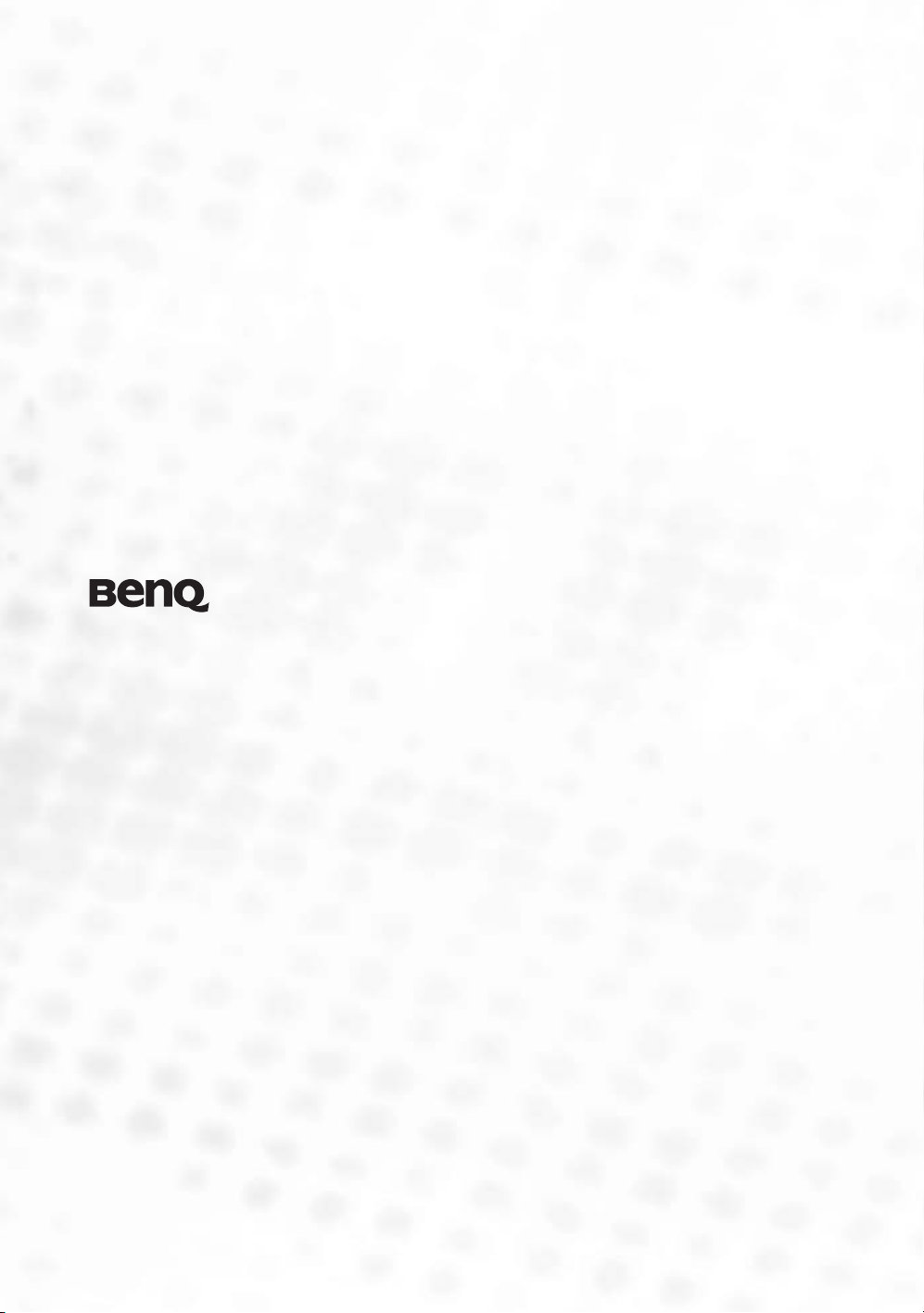
W100 Digital Projector
Home Entertainment Series
User’s Manual
Page 2

Table of cont e n t s
Safety, regulatory and legal information.............................................................3
Safety instructions ..................................................................................... 3
Regulatory and legal information ............................................................. 6
Introduction .........................................................................................................7
Projector features ...................................................................................... 7
Shipping contents....................................................................................... 8
Projector exterior view............................................................................... 9
Controls and functions .............................................................................. 10
Positioning your projector...................................................................................12
Choosing a location ................................................................................... 12
Safety instructions for ceiling mounting of the projector........................ 13
Obtaining a preferred projected image size .............................................13
Connection ...........................................................................................................17
Connecting Video source devices ............................................................. 17
Operation..............................................................................................................23
Start up ....................................................................................................... 23
Switching input signal ............................................................................... 23
Adjusting the projected image................................................................... 24
Operating in a high altitude environment ................................................ 26
Personalizing the projector menu display ................................................ 26
Optimizing the image................................................................................. 27
Shutting down the projector...................................................................... 30
Menu operation ......................................................................................... 30
Maintenance .........................................................................................................37
Care of the projector ................................................................................. 37
Lamp information ......................................................................................38
Troubleshooting ...................................................................................................43
Specifications ........................................................................................................44
Projector specifications ............................................................................. 44
Dimensions ................................................................................................ 44
Timing chart ............................................................................................... 45
Warranty...............................................................................................................46
Limited warranty .......................................................................................46
Notices ..................................................................................................................47
Copyright ................................................................................................... 47
Disclaimer .................................................................................................. 47
2 Table of contents
Page 3
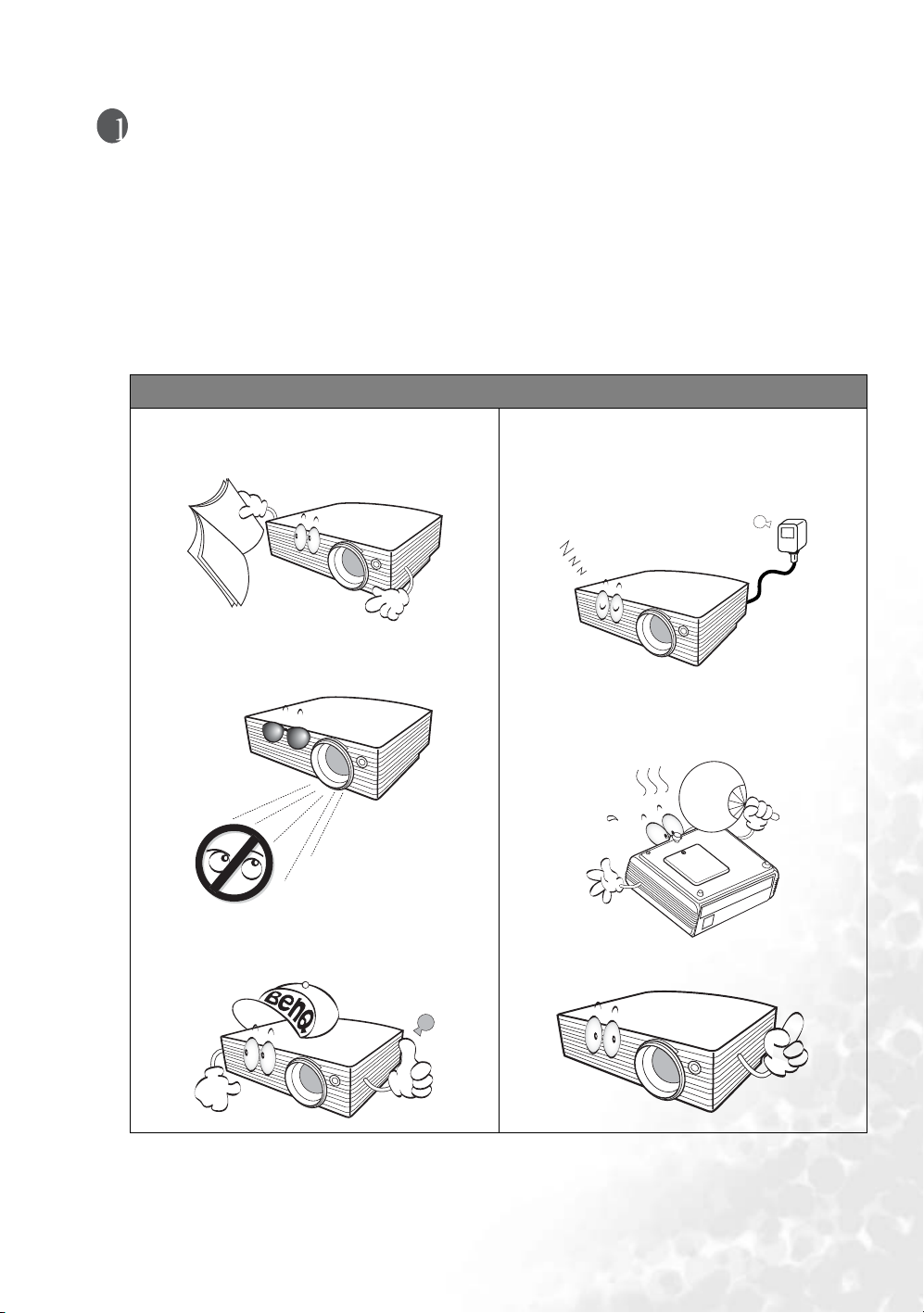
Safety, regulatory and legal information
Thank you for your purchase of this quality BenQ video projector! It has been designed to provide you with a
home theater viewing experience. For the best result, please read this manual carefully as it is your best guide to
the control menus and product operation.
Safety instructions
Your BenQ projector is designed and tested to meet the latest standards for safety of information technology
equipment. However, to ensure safe use of this product, it is important that you follow the instructions
mentioned in this manual and marked on the product.
Safety instructions
1. Please read this user’s manual before you
operate your projector. Keep this manual in a
safe place for future reference.
2. Do not look straight into the projector lens
during operation. The intense light beam may
harm your sight.
4. In areas where the mains voltage may fluctuate
or cut out, it is recommended that you connect
your projector through a power stabilizer, surge
protector or uninterruptible power supply
(UPS) as appropriate to your situation.
5. The lamp becomes extremely hot during
operation. Allow the projector to cool for
approximately 45 minutes prior to removing the
lamp assembly for replacement.
3. When you think service or repair is required,
take the projector only to a suitably qualified
technician.
6. Always open the lens shutter or remove the lens
cap before switching the projector lamp on.
Safety, regulatory and legal information
3
Page 4
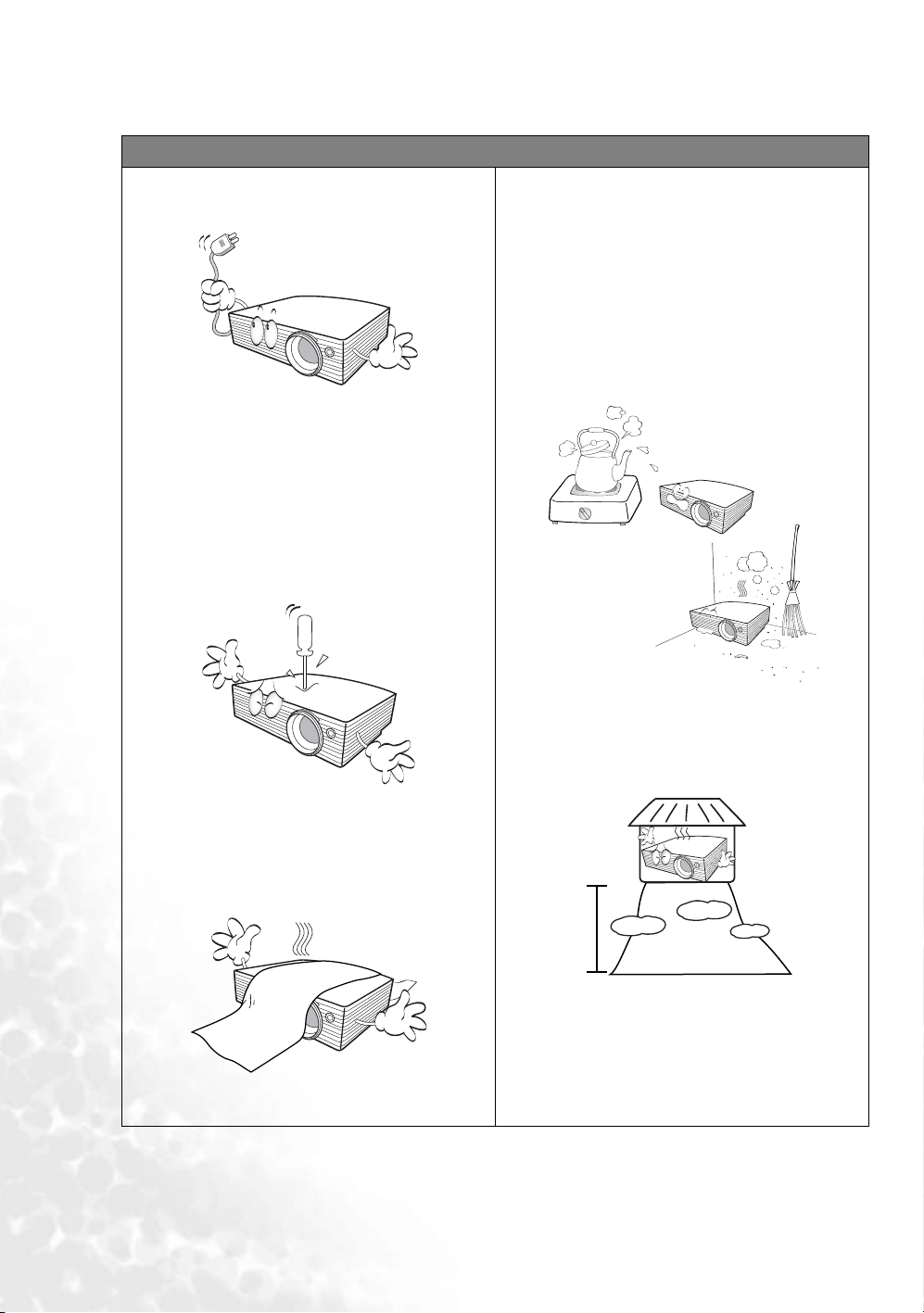
Safety Instructions (continued)
7. Never replace the lamp assembly until the
projector has cooled down and is unplugged
from the power supply.
8. Do not attempt to disassemble this projector.
There are dangerous high voltages inside which
may cause death if you should come into
contact with live parts. The only user
serviceable part is the lamp which has its own
cover.
Under no circumstances should you ever undo
or remove any other covers. Refer servicing
only to suitably qualified professional service
personnel.
10. Do not place this projector in any of the
following environments.
- space that is poorly ventilated or confined.
Allow at least 50 cm clearance from walls and
free flow of air around the projector;
- locations where temperatures may become
excessively high, such as the inside of a car with
all windows rolled up;
- locations where excessive humidity, dust, or
cigarette smoke may contaminate optical
components, shortening the projector’s
lifespan and darkening the image;
9. Do not block the ventilation holes while the
projector is on (even in standby mode):
- Do not cover the projector with any item;
- Do not place this unit on a blanket, bedding or
any other soft surface;
- Do not place inflammables near the projector.
If the ventilation holes are seriously obstructed,
overheating inside the unit may result in a fire.
- locations near fire alarms;
- locations with an ambient temperature above
40°C / 104°F;
- locations where the altitudes are higher than
3050 meters/ 10000 feet above sea level.
10000
feet
11. When the projector is under operation, you
may sense some heated air and odor from its
ventilation grill. It is a normal phenomenon
and not a product defect.
4
Safety, regulatory and legal information
Page 5
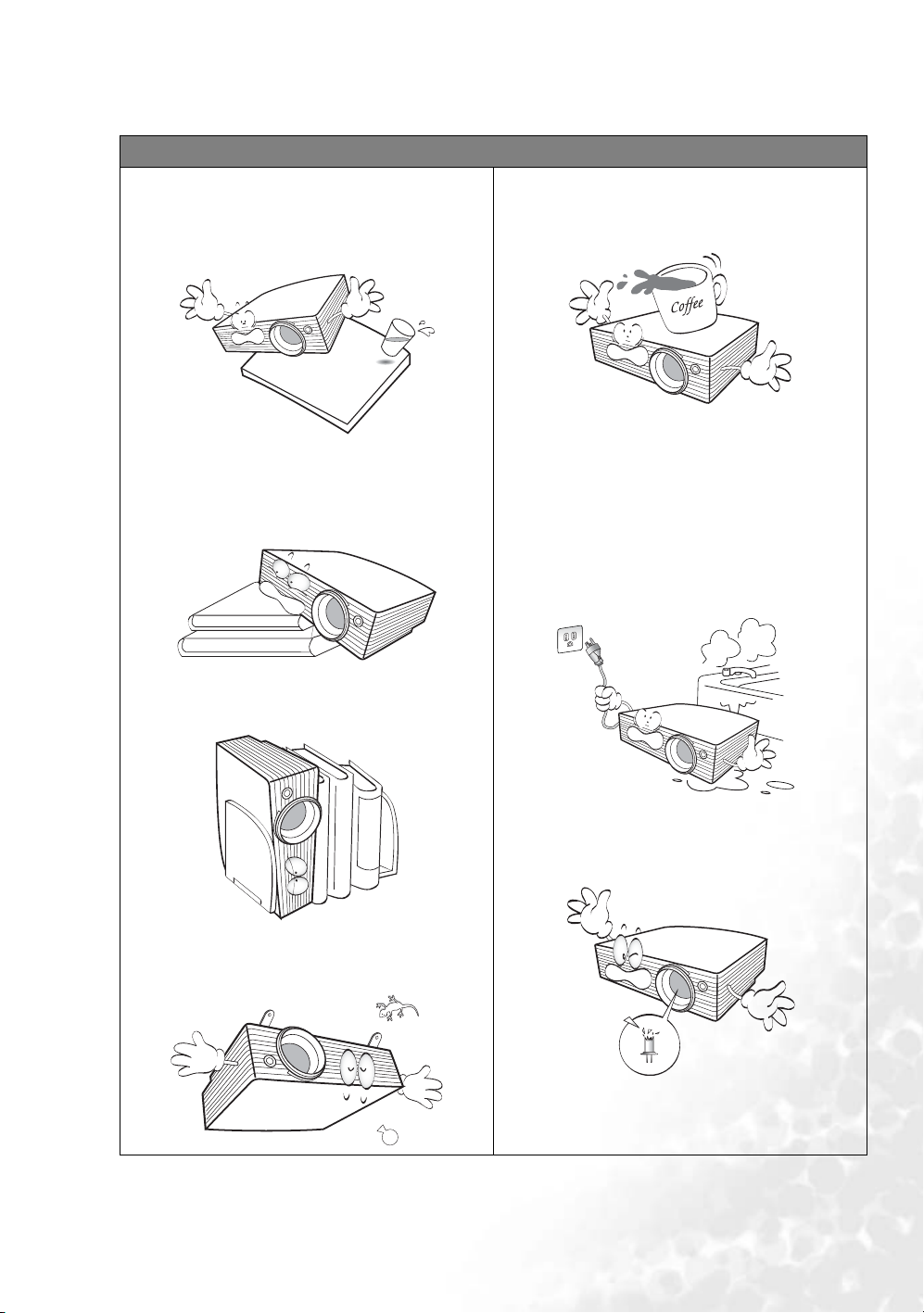
Safety Instructions (continued)
12. Always place the unit on a level, horizontal
surface during operation.
- Do not place this product on an unstable cart,
stand, or table. The product may fall, sustaining
serious damage.
- Do not use if tilted at an angle of more than 10
degrees left to right, nor at angle of more than 15
degrees front to back. Using the unit when it is
not fully horizontal may cause a malfunction of,
or damage to, the lamp.
15. Do not step on the projector or place any objects
upon it. Besides probable physical damage to the
projector, doing so may result in accidents and
possible injury.
16. Do not block the projection lens with any objects
when the projector is under operation as this
could cause the objects to become heated and
deformed or even cause a fire.
17. Do not place liquids near or on the projector.
Liquids spilled into the projector will void your
warranty. If the projector does become wet,
disconnect it from the power supply’s wall socket
and call BenQ to have the projector
repaired.
13. Do not store the projector on end vertically.
Doing so may cause the unit to fall over, causing
injury or resulting in damage.
14. This product is capable of displaying inverted
images for ceiling mount installation. Use only
BenQ’s Ceiling Mount Kit for mounting.
18. Do not operate the projector lamp beyond the
rated lamp life. Excessive operation of lamps
beyond the rated life could cause them to break
on rare occasions.
Safety, regulatory and legal information
5
Page 6
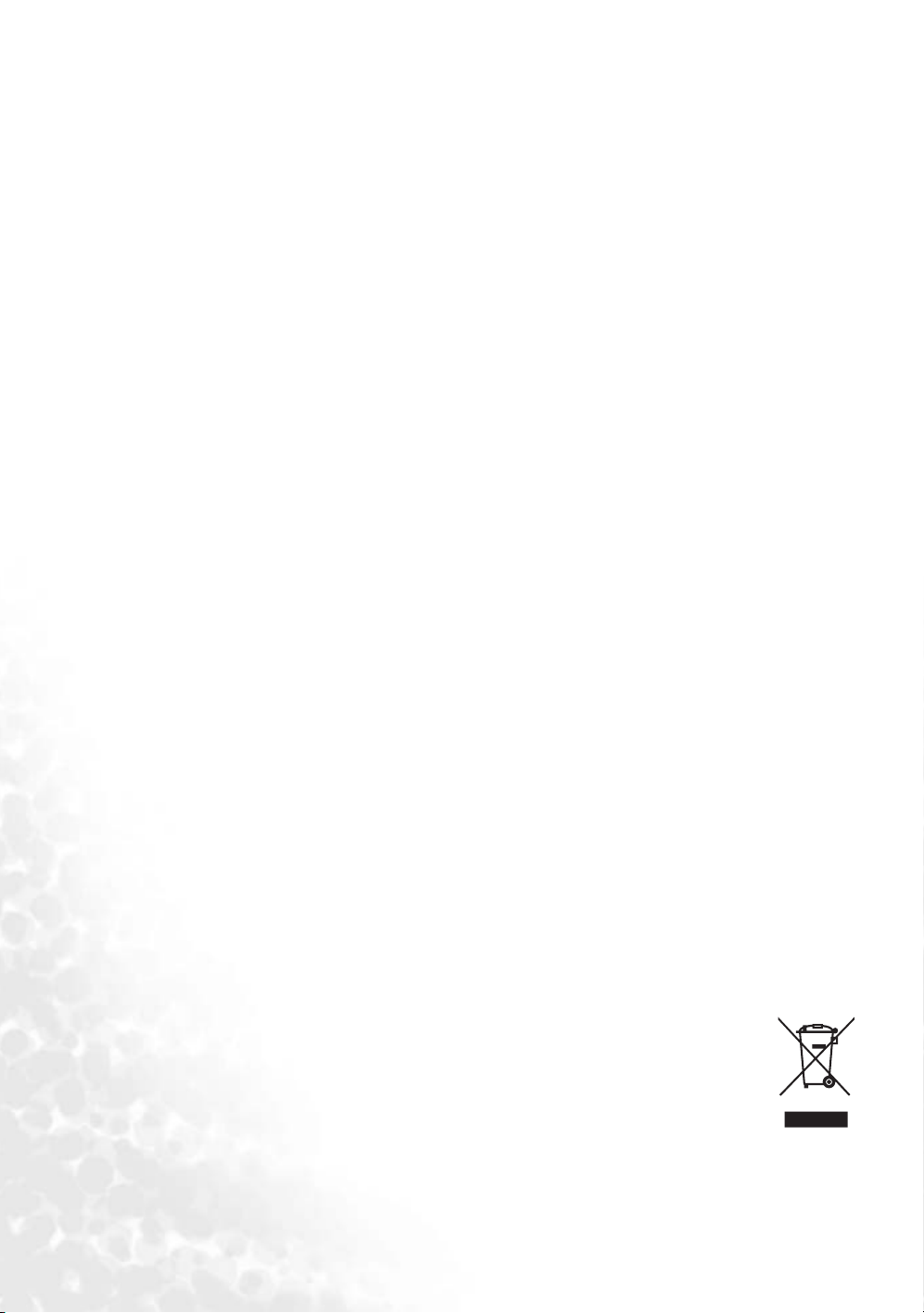
Moisture condensation
Never operate the projector immediately after moving it from a cold location to a hot location. When the
projector is exposed to such a change in temperature, moisture may condense on the crucial internal parts. To
prevent the projector from possible damage, do not use the projector for at least 2 hours after a sudden change in
temperature.
Avoid using volatile liquids
Do not use volatile liquids, such as insecticide or some types of cleaner, near the projector. Do not leave rubber or
plastic products touching the projector for a long time. They will leave marks on the finish. When cleaning, be
sure to follow the cleaning product’s safety instructions.
Disposal
This product contains the following materials which are harmful to humans and the environment.
• Lead, which is contained in solder.
• Mercury, which is used in the lamp.
To properly dispose of the product or used lamps, consult your local environmental authority for advice.
Regulatory and legal information
FCC statement
CLASS B: This equipment generates, uses and can radiate radio frequency energy and, if not installed and used in
accordance with the instructions, may cause harmful interference to radio communications. However, there is no
guarantee that interference will not occur in a particular installation. If this equipment does cause harmful
interference to radio or television reception, which can be determined by turning the equipment off and on, the
user is encouraged to try to correct the interference by one or more of the following measures:
— Reorient or relocate the receiving antenna.
— Increase the distance between the equipment and receiver.
— Connect the equipment into an outlet on a circuit different from that to which the receiver is connected.
— Consult the dealer or an experienced radio/TV technician for help.
EEC statement
This machine was tested against the 89/336/EEC (European Economic Community) for EMC (Electronic
Magnetic Compatibility) and fulfills these requirements.
MIC statement
B class equipment (Household purpose info/telecommunications equipment)
This equipment has undergone EMC registration for household purpose, and can be used in any area including
residential area.
WEEE directive
Disposal of Waste Electrical and Electronic Equipment by users in private households in the European Union.
This symbol on the product or on the packaging indicates that this can not be disposed of as
household waste. You must dispose of your waste equipment by handling it over to the
applicable take-back scheme for the recycling of electrical and electronic equipment. For more
information about recycling of this equipment, please contact your city office, the shop where
you purchased the equipment or your household waste disposal service. The recycling of
materials will help to conserve natural resources and ensure that it is recycled in a manner that
protects human health and environment.
6
Safety, regulatory and legal information
Page 7
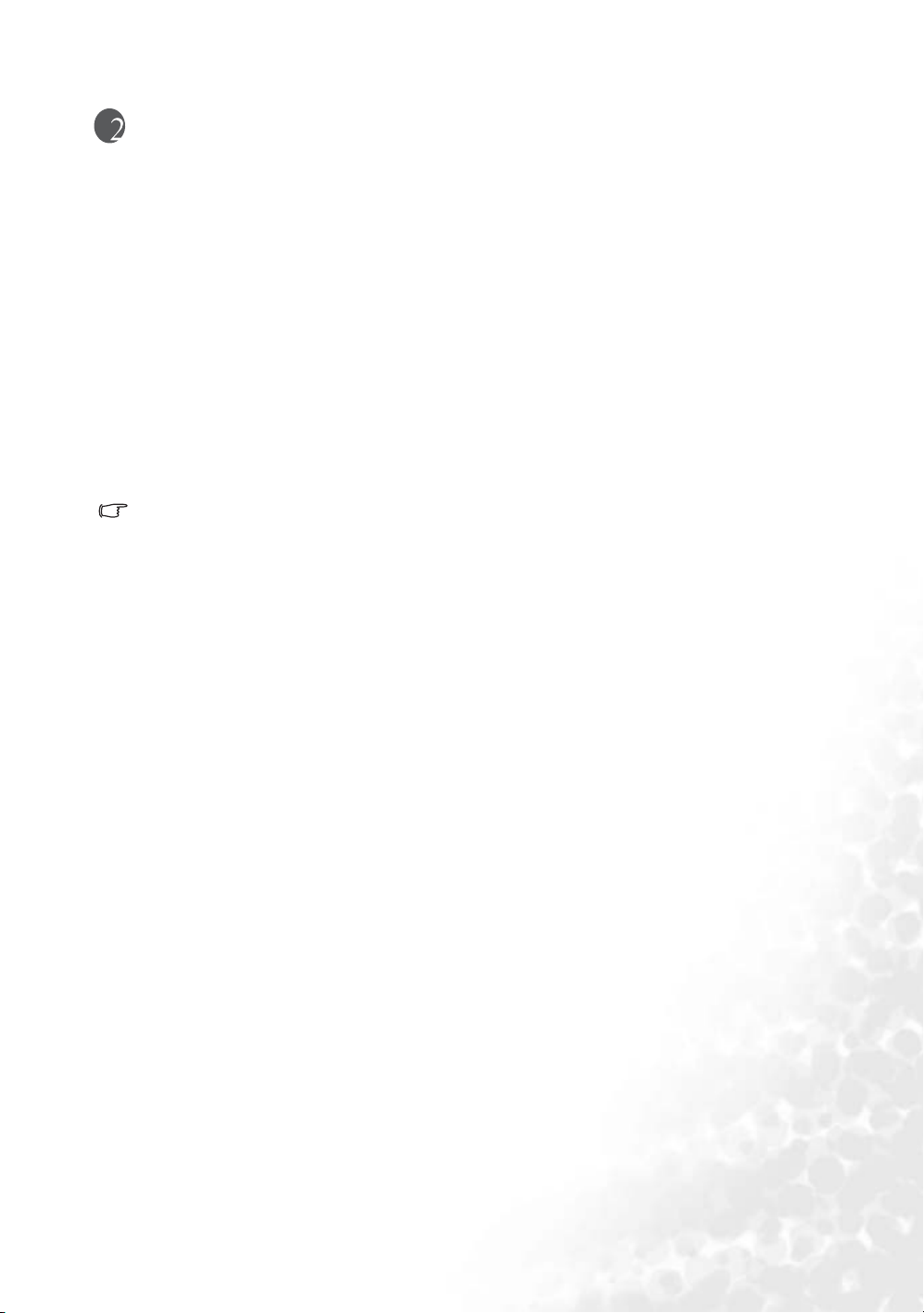
Introduction
Projector features
The projector integrates high-performance optical engine projection and a user-friendly design bringing you
an enjoyable home viewing experience.
• Compact and portable unit
• High quality manual zoom lens
• Ability to display 16.7 million colors
• Multi-language on-screen menus
• 10 sets of preset application mode
• 7-segment color wheel
• 25dB Noise Level in Economic Mode
• Native 16:9 aspect ratio
• 2 sets of Component Video sockets allowing a second Component Video device to remain connected and
standing by so that it can be readily selected without swapping cables
• A DVI connector with HDCP function making digital viewing quality possible
• The apparent brightness of the projected image will vary depending on the ambient lighting
conditions, selected input source contrast/brightness settings, and is directly proportional to
projection distance.
• The lamp brightness will decline over time and may vary within the lamp manufacturers
specifications. This is normal and expected behavior.
Introduction
7
Page 8
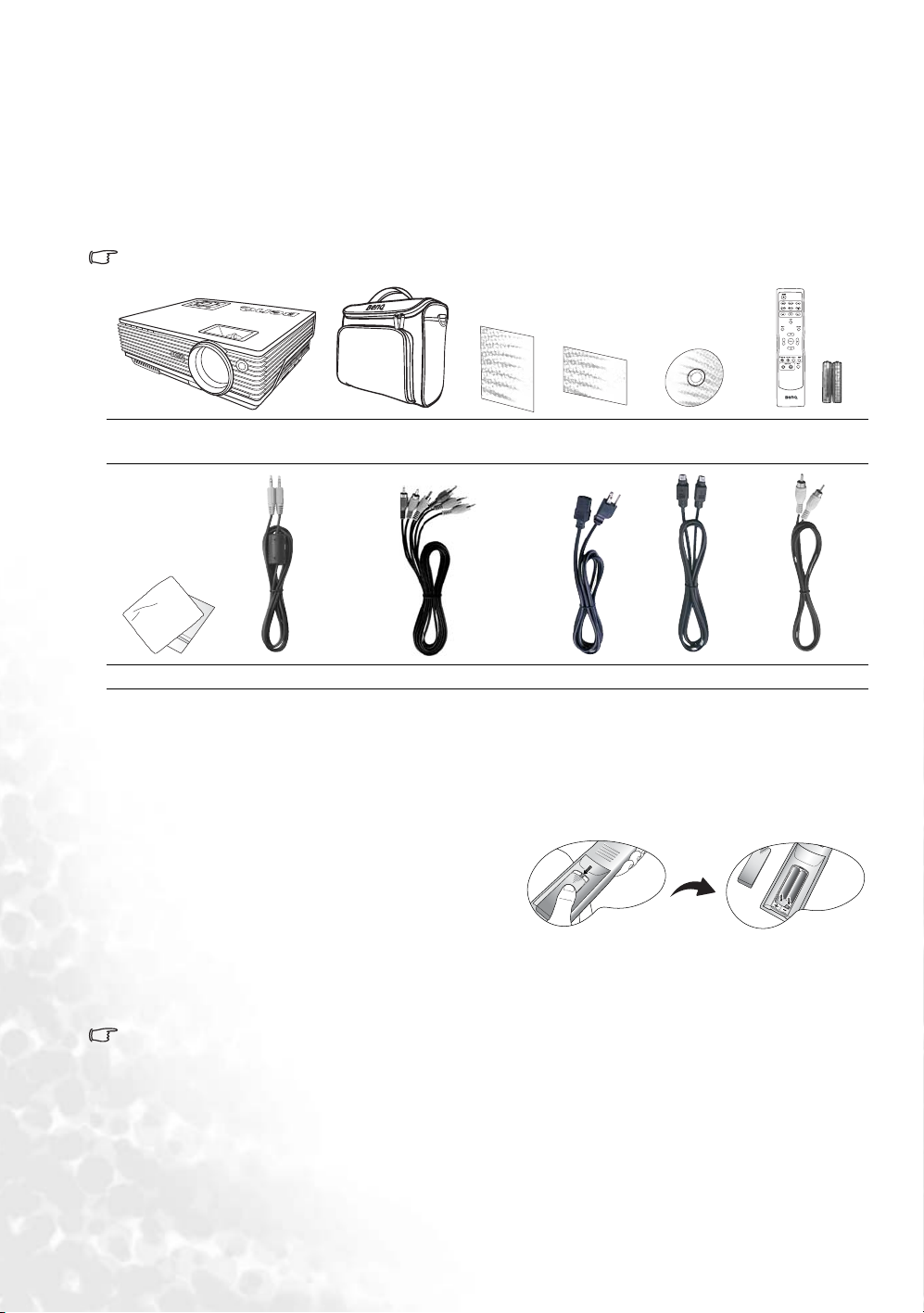
Shipping contents
The projector is shipped with the cables required for connection to a PC and to video equipment. Carefully
unpack and verify that you have all of the items shown below. If any of these items are missing, please contact
your place of purchase.
Standard accessories
The supplied accessories will be suitable for your region, and may differ from those illustrated.
C
T
PU
SH
W100
Projector Soft carry case
User’s
manual
Quick start
guide
User ’s m anual CDRemote control
with batteries
Cleaning cloth Audio cable Component Video cable Power cord S-Video cable Video cable
Optional accessories
1. Spare lamp kit
2. Ceiling mount kit
3. DVI cable
4. Component Video to VGA (D-sub) adaptor cable
Remote control batteries
1. To open the battery cover, turn the remote control
over to view its back, push on the finger grip on the
cover and slide it down in the direction of the arrow
as illustrated. The cover will slide off.
2. Remove any existing batteries (if necessary) and
install two new AAA batteries observing the battery
polarities as indicated in the base of the battery compartment. Positive (+) goes to positive and negative(-)
goes to negative.
3. Refit the cover by aligning it with the case and sliding it back up into position. Stop when it clicks into place.
Notes on handling batteries
• Do not mix old batteries with new ones, or mix different types of batteries.
• Avoid leaving the remote control and batteries in an excessive heat or humid environment like the kitchen,
bathroom, sauna, sunroom, or in a closed car.
• Dispose of used batteries according to the battery manufacturer’s instructions and local environment
regulations for your region.
• If the remote control will not be used for an extended period of time, remove the batteries to avoid damage to
the control from possible battery leakage.
8
Introduction
Page 9
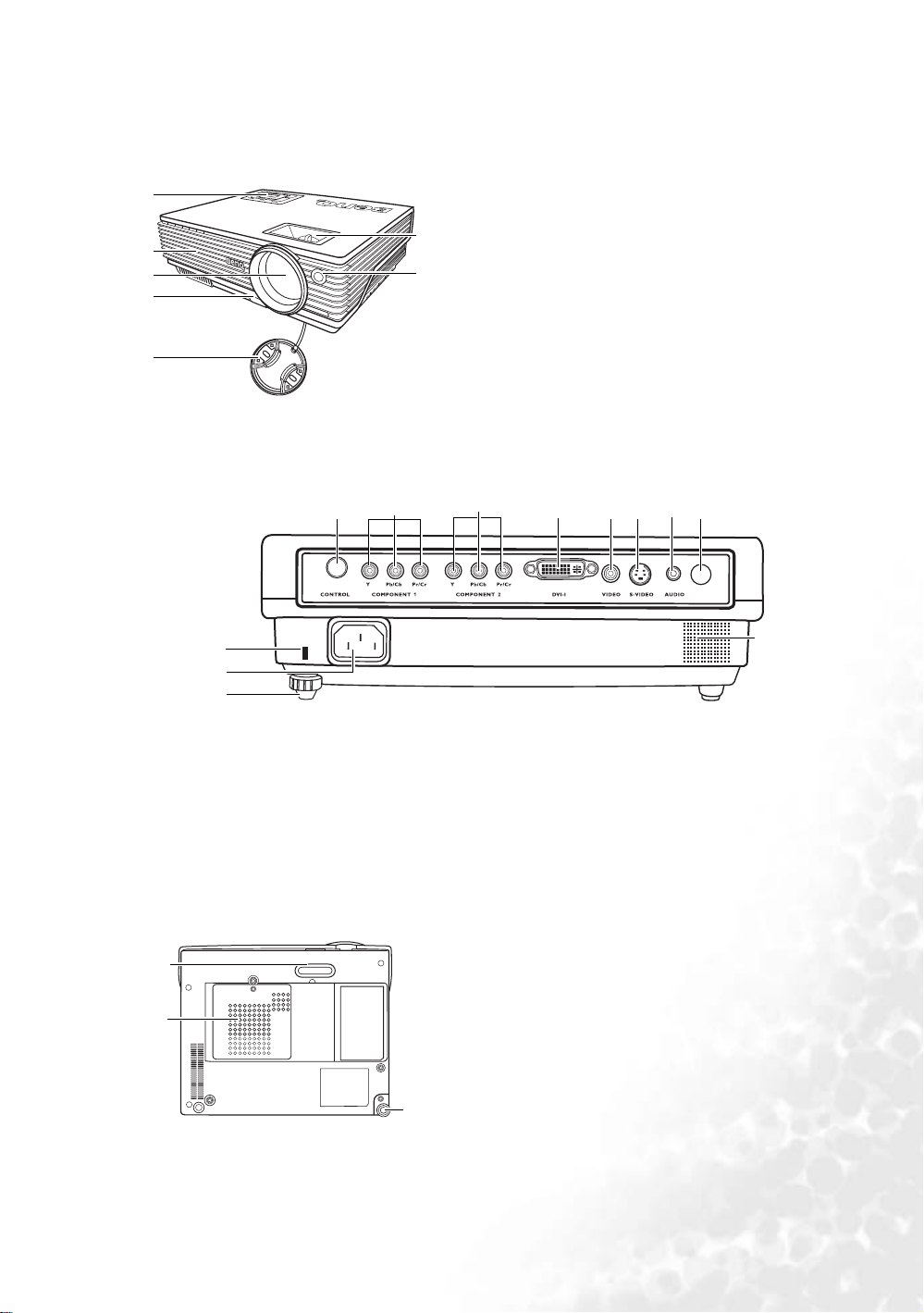
Projector exterior view
Front / upper side
1
2
3
4
5
PUSH
6
7
1. External control panel
(See "Projector" on page 10 for detailed
information.)
2. Ventilation grill
3. Projection lens
4. Front adjuster button
5. Lens cap
6. Focus ring and Zoom ring
7. Front IR remote sensor
Rear side
Refer to "Connection" on page 17 for more information on making connections to various equipment.
11 14 15 16 17 18
10
9
8
12 13
19
8. Rear adjuster foot
9. AC power cord inlet
10. Kensington anti-theft lock slot
11. RS232 control port
12. Component 1
supports YPbPr, or YCbCr video signal
13. Component 2
supports YPbPr, or YCbCr video signal
Lower side
20
21
14. DVI-I socket
supports DVI-D video signal and DVI-A PC
signal
15. Video socket
16. S-Video socket
17. Audio socket
18. IR remote sensor
19. Speaker
20. Front adjuster foot
21. Lamp cover
22. Rear adjuster foot
22
Introduction
9
Page 10
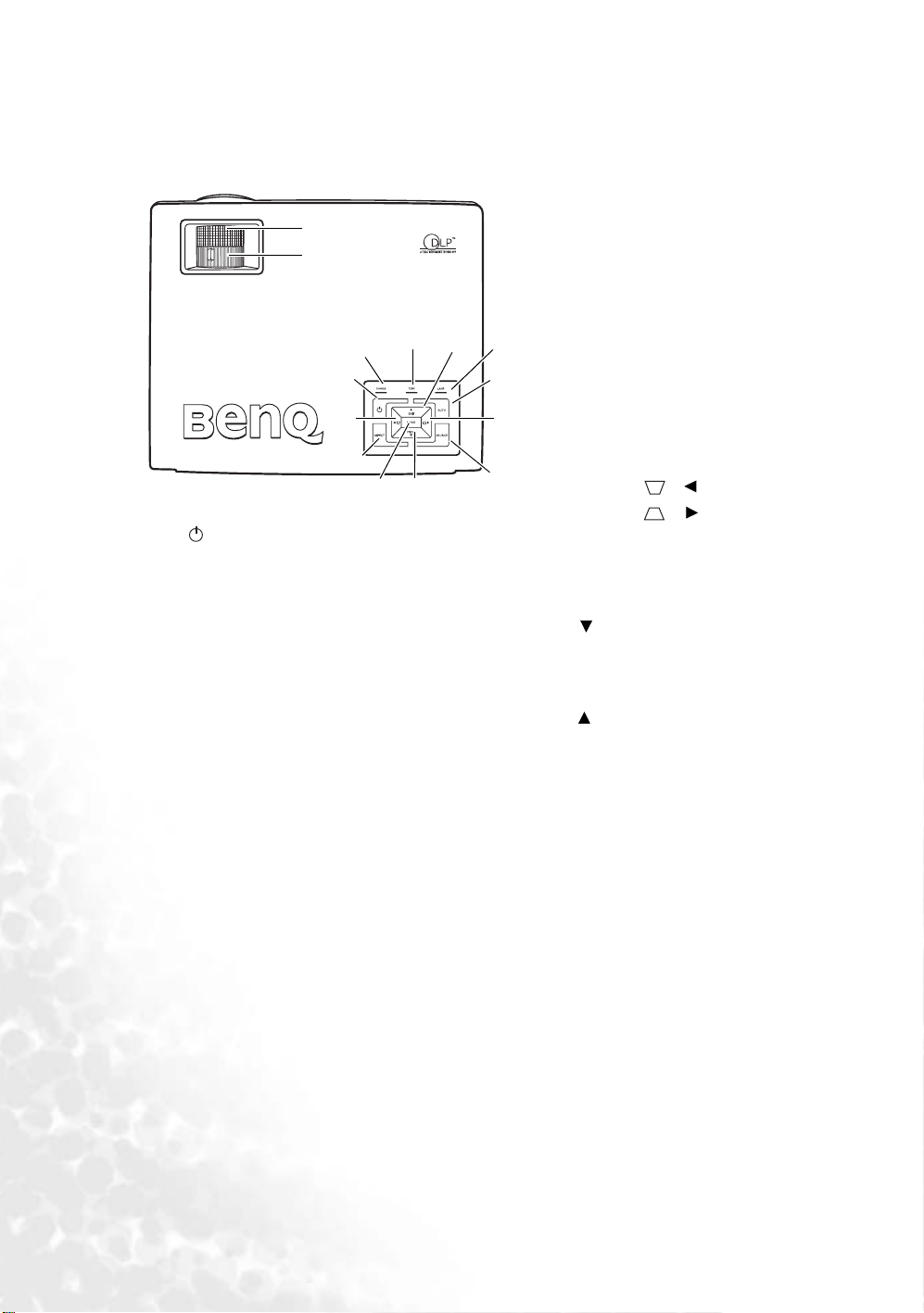
Controls and functions
Projector
13
14
7
8
1
9
2
3
I
1. Power (See "Start up" on page 23 and "1.
Selecting the aspect ratio" on page 27 for details.)
Toggles the projector between standby mode and
on. When the projector is in standby, press once to
turn the projector on.
When the projector is on, press twice to turn the
projector to standby.
2. ASPECT (See "1. Selecting the aspect ratio" on
page 27 for details.)
Selects an image aspect ratio to suit the input
signal.
3. MODE (See "Application Mode" on page 32 for
details.)
Depending upon which input signal is selected,
there are several picture setup options available.
4. SOURCE (See "Switching input signal" on page 23
for details.)
Sequentially selects the input signal Video, SVideo, DVI-A, DVI-D, Component Video 1,
Component Video 2.
5. AUTO (See "Auto-adjusting the image" on page
24 for details.)
Automatically determines the best picture timings
for the displayed image. This function only works
when a computer source is connected.
12
11
or
6. Lamp indicator light (See "Indicators" on
page 41 for details.)
Indicates the status of the lamp. Lights up
or flashes when the lamp has developed a
problem.
7. Temperature warning light (See "Indica-
tors" on page 41 for details.)
6
5
10
4
Flashes red if the projector’s temperature
becomes too high.
8. Power indicator light (See "Indicators" on
page 41 for details.)
Lights up or flashes when the projector is
under operation.
9. Keystone / Left
10. Keystone / Right (See "Correcting
keystone" on page 25 for details.)
When the on-screen menu is not activated,
#9 and #10 function as Keystone
correction hot keys.
11. MENU (See "Using the menus" on
page 30 for details.)
Turns on the on-screen display control
menu.
12. EXIT
Exits and saves the menu settings.
When the on-screen menu is activated, the
#9 to #12 buttons are used as directional
arrows to select the desired menu items
and to make adjustments.
13. Focus ring (See "Fine-tuning the image
size and clarity" on page 24 for details.)
Adjusts the focus of the projected image.
14. Zoom ring (See "Fine-tuning the image
size and clarity" on page 24 for details.)
Adjusts the size of the image.
10
Introduction
Page 11
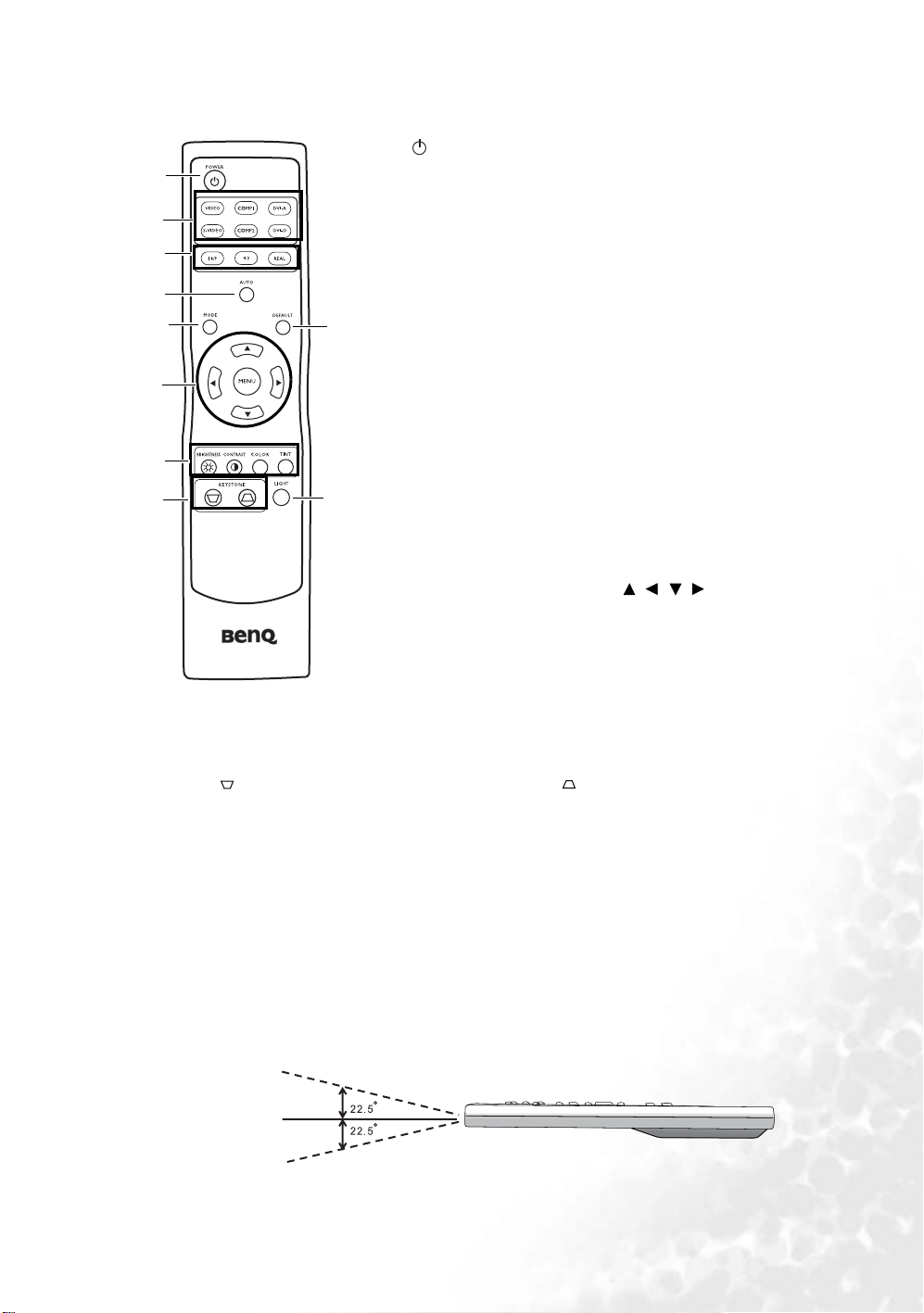
Remote control
I
1. POWER (See "Start up" on page 23 and "Shutting down the
1
2
3
4
5
9
6
7
8
7. Picture quality adjustment buttons (See "3. Other adjustments" on page 28 for details.)
8. KEYSTONE buttons (See "Correcting keystone" on page 25 for details.)
Press to reduce the upper portion of the image. Press to reduce the lower portion of the image.
9. DEFAULT
Returns all settings to the factory preset values.
10. LIGHT
Turns on the remote control backlight for about 10 seconds. Pressing any other button while the
backlight is on keeps the backlight on for a further 10 seconds. Press the Light button again to turn the
backlight off.
C
T
10
projector" on page 30 for details.)
Toggles the projector between standby mode and on.
When the projector is in standby, press once to turn the projector
on. When the projector is on, press twice to turn the projector to
standby.
2. Source buttons (See "Switching input signal" on page 23 for details.)
Selects an input signal to display on the projector.
3. Aspect buttons (See "1. Selecting the aspect ratio" on page 27 for
details.)
Selects an image aspect ratio to suit the input signal.
4. AUTO (See page "Auto-adjusting the image" on page 24 for details.)
Automatically determines the best picture timings for the displayed
image. This function only works when a computer source is
connected.
5. MODE (See page "2. Selecting an application mode" on page 28 for
details.)
Depending upon which input signal is selected, there are several
picture setup options available.
6. MENU and directional buttons ( / / / ) (See page "Using the
menus" on page 30 for details.)
Press MENU to turn the on-screen menu on.
Press the directional arrow buttons to select the desired menu items
and make adjustments.
Exit and saves menu settings by pressing MENU again.
Remote control operation
Make sure that there is nothing positioned between the remote control and the IR sensors on the projector that
might obstruct the infra-red beam from the remote control reaching the projector. The effective range of the
remote control is up to 8 meters, at an angle within 45 degrees of the IR beam.
Always aim straight at the projector, however most screens will also reflect the IR beam to the projector.
up to 8m
Introduction
11
Page 12
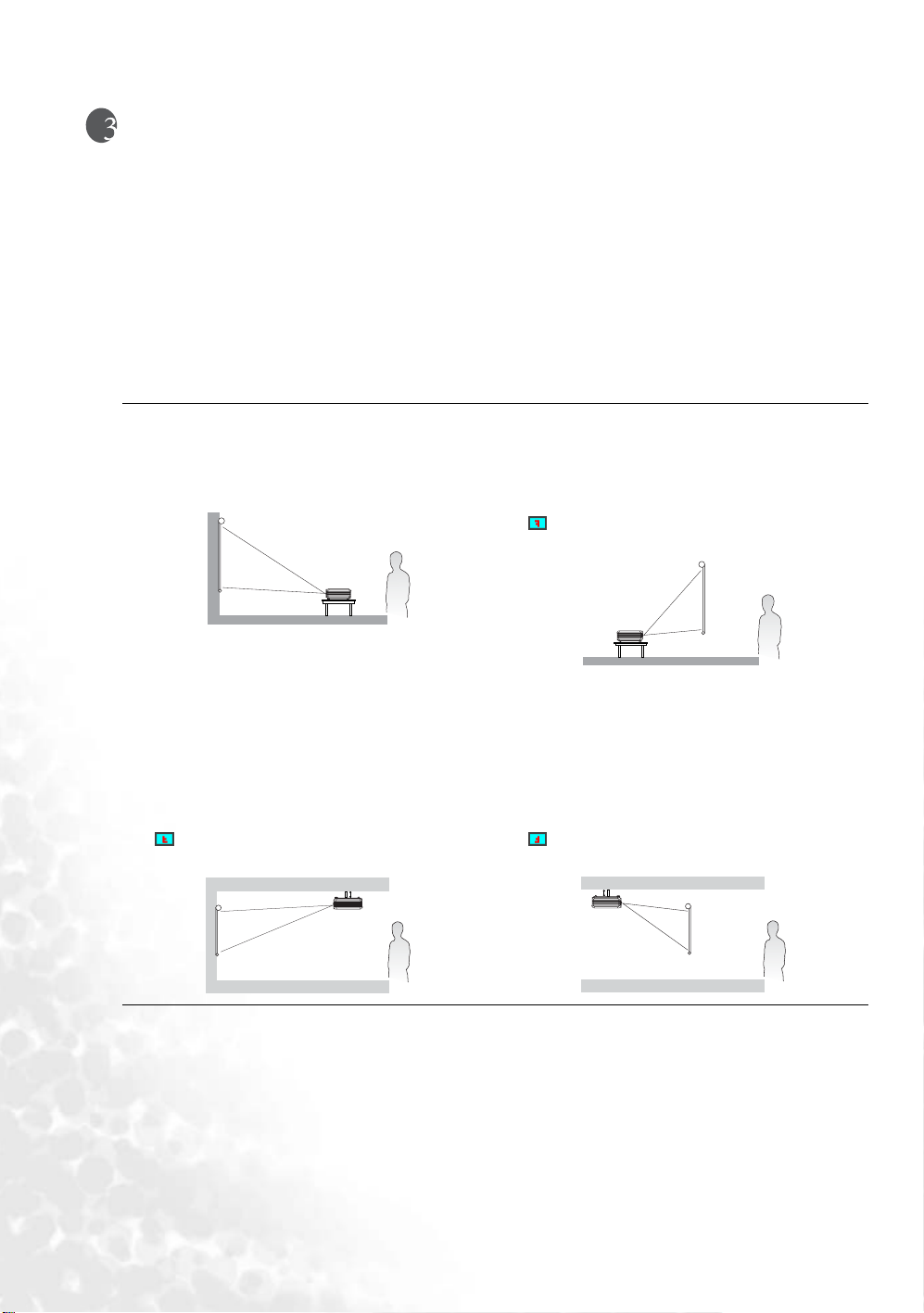
Positioning your projector
Choosing a location
Your projector is designed to be installed in one of four possible installation locations:
1. Floor in front of screen;
2. Ceiling in front of screen;
3. Floor at rear of screen;
4. Ceiling at rear of screen.
Your room layout or personal preference will dictate which installation location you select. Take into
consideration the size and position of your screen, the location of a suitable power outlet, as well as the location
and distance between the projector and the rest of your equipment.
1. Floor front
Select this location with the projector placed near the
floor in front of the screen. This is the most common
way to position the projector for quick setup and
portability.
2. Ceiling front
Select this location with the projector suspended
upside-down from the ceiling in front of the screen.
Purchase the BenQ Projector Ceiling Mounting Kit
from your dealer to mount your projector on the
ceiling.
Set in the Advance > Mirror menu after you turn
the projector on.
3. Floor rear
Select this location with the projector placed near the
floor behind the screen.
Note that a special rear projection screen is required.
Set in the Advance > Mirror menu after you turn
the projector on.
4. Ceiling rear
Select this location with the projector suspended
upside-down from the ceiling behind the screen.
Note that a special rear projection screen and the
BenQ Projector Ceiling Mounting Kit are required for
this installation location.
Set in the Advance > Mirror menu after you turn
the projector on.
12
Positioning your projector
Page 13
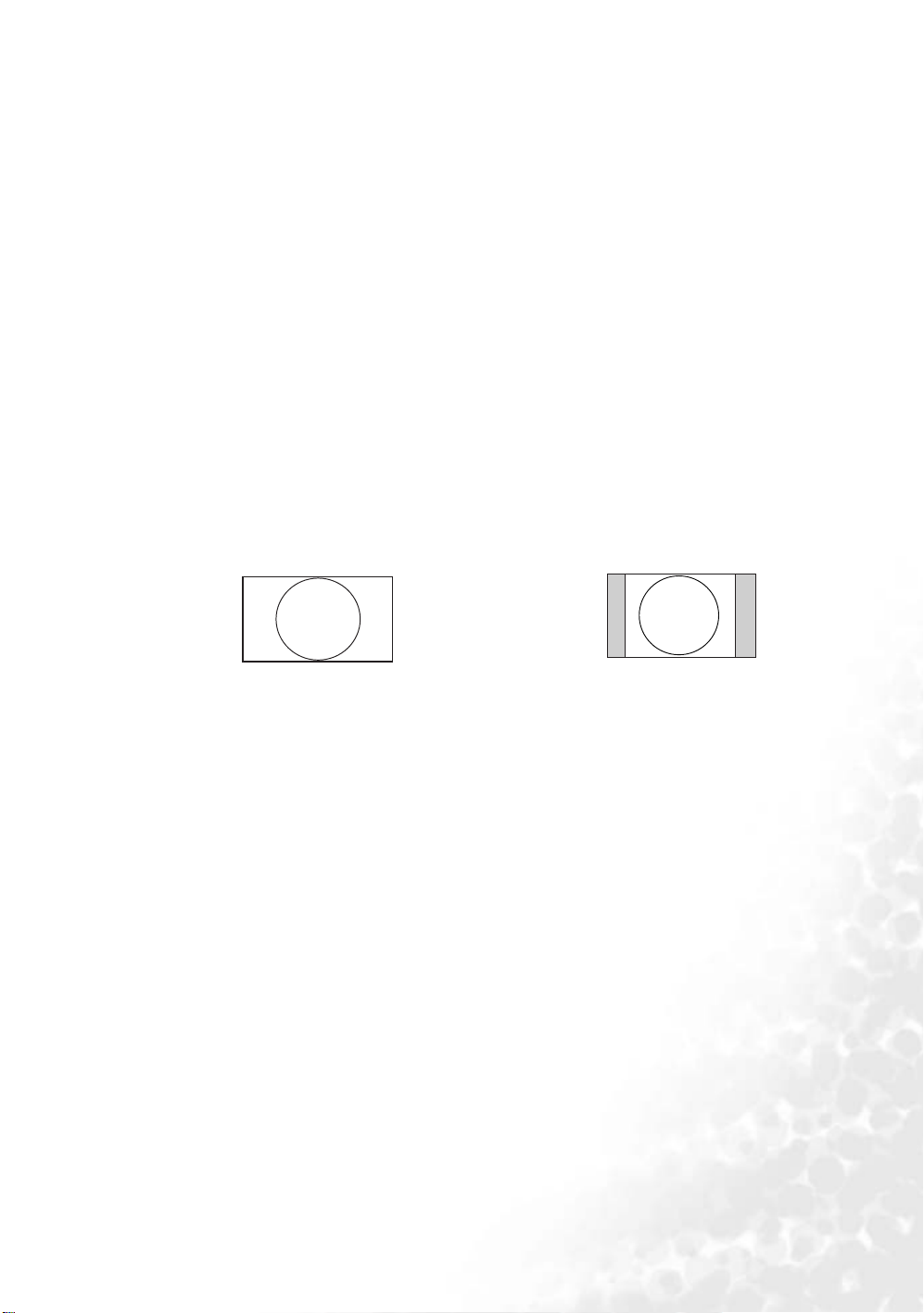
Safety instructions for ceiling mounting of the projector
We want you to have a pleasant experience using your BenQ projector, so we need to bring this safety matter to
your attention to prevent damage to person and property.
If you intend to mount your projector on the ceiling, we strongly recommend that you use a proper fitting
BenQ projector ceiling mount kit and that you ensure it is securely and safely installed.
If you use a non-BenQ brand projector ceiling mount kit, there is a safety risk that the projector may fall from
the ceiling due to an improper attachment through the use of the wrong gauge or length screws.
You can purchase a BenQ projector ceiling mount kit from the place you purchased your BenQ projector. BenQ
recommends that you also purchase a separate Kensington lock compatible security cable and attach it securely
to both the Kensington lock slot on the projector and the base of the ceiling mount bracket. This will perform
the secondary role of restraining the projector should its attachment to the mounting bracket become loose.
Obtaining a preferred projected image size
The distance from the projector lens to the screen, the zoom setting, and the video format each factors in the
projected image size.
The maximum (native) resolution of the projector is 854 x 480 pixels, which is a 16 to 9 aspect ratio (expressed
as 16:9). A 4:3 aspect image source will display in the horizontal center of the projected image, resulting in a
pillarbox display (with unlit vertical areas—black bars—on either side of the projected image) as illustrated.
16:9 aspect image in a 16:9 aspect display area 4:3 aspect image in a 16:9 aspect display area
The projector should always be placed horizontally level (like flat on a table), and positioned directly
perpendicular (90° right-angle square) to the horizontal centre of the screen. This prevents image distortion
caused by angled projections (or projecting onto angled surfaces).
The modern digital projector does not project directly forward (like older style reel-to-reel film projectors did).
Instead, digital projectors are designed to project at a slightly upward angle above the horizontal plane of the
projector. This is so that they can be readily placed on a table and will project forward and upwards onto a
screen positioned so that the bottom edge of the screen is above the level of the table (and everyone in the room
can see the screen).
If the projector is mounted on a ceiling, it must be mounted upside-down so that it projects at a slightly
downward angle. See "Safety instructions for ceiling mounting of the projector" for details.
You can see from the diagram on page 15, that this type of projection causes the bottom edge of the projected
image to be vertically offset from the horizontal plane of the projector. When ceiling mounted, this refers to the
top edge of the projected image.
If the projector is positioned further away from the screen, the projected image size increases, and the vertical
offset also increases proportionately.
When determining the position of the screen and projector, you will need to account for both the projected
image size and the vertical offset dimension, which are directly proportional to the projection distance.
BenQ has provided separate tables of dimensions for both 16:9 and 4:3 screen ratios to assist you in
determining the ideal location for your projector on pages 15 and 16. There are two dimensions to consider, the
perpendicular horizontal distance from the centre of the screen (projection distance), and the vertical offset
height of the projector from the horizontal edge of the screen (offset).
Positioning your projector
13
Page 14

How to determine the position of the projector for a given screen size
1. Determine the aspect ratio of your screen, (16:9 or 4:3)? If you have a 16:9 screen, refer to "Installation for a
16:9 ratio screen" on page 15. If you have a 4:3 screen, refer to "Installation for a 4:3 ratio screen" on page
16.
2. Select your screen size.
3. Refer to the table and find the closest match to your screen size in the left columns labelled 'Screen
Diagonal' Using this value, look across this row to the right to find the corresponding average distance from
screen value in the column labelled 'Average'. This is the projection distance.
4. On that same row, look across to the right column and make note of the vertical Offset value. This will
determine the final vertical offset placement of the projector in relation to the edge of the screen.
5. The recommended position for the projector is aligned perpendicular to the horizontal centre of the screen,
at the distance from the screen determined in step 2 above, and offset by the value determined in step 3
above.
For example, if you are using a 120 inch screen with 16:9 aspect ratio, the average projection distance is 4829 mm
and with a vertical offset of 244 mm.
If you place the projector in a different position (to that recommended), you will have to tilt it down or up to
center the image on the screen. In these situations, some image distortion will occur. Use the Keystone function
to correct the distortion. See "Correcting keystone" on page 25 for keystone correction.
How to determine the recommended screen size for a given distance
This method can be used for situations where you have purchased this projector and would like to know what
screen size will fit in your room.
The maximum screen size is limited by the physical space available in your room.
1. Determine the aspect ratio of your screen, (16:9 or 4:3)? If you have a 16:9 screen, refer to "Installation for a
16:9 ratio screen" on page 15. If you have a 4:3 screen, refer to "Installation for a 4:3 ratio screen" on page
16.
2. Measure the distance between the projector and where you want to position the screen. This is the
projection distance.
3. Refer to the table and find the closest match to your measurement in the average distance from screen
column labelled 'Average'. Check that your measured distance is between the min and max distances listed
on either side of the average distance value.
4. Using this value, look across that row to the left to find the corresponding screen diagonal listed in that row.
That is the projected image size of the projector at that projection distance.
5. On that same row, look across to the right column and make note of the vertical Offset value. This will
determine the final placement of the screen in relation to the horizontal plane of the projector.
For example, if you have a 4:3 aspect screen and your measured projection distance was 4.8m (4800mm), the
closest match in the Average column is 4851mm. Looking across this row shows that a 2500mm (2.5m) screen is
required. If you can only obtain imperial sized screens, the listed screen sizes on either side of the 2.5m screen are
the 8' and 9' screens.
Checking the min. and max. projection distance values for these screen sizes, indicates that the 4.8m measured
projection distance will fit the 2.5m and 8' screens. The projector can be adjusted (using the zoom control) to
display on these different screen sizes at that projection distance. Be aware that these different screens have
different vertical offset values.
14
Positioning your projector
Page 15
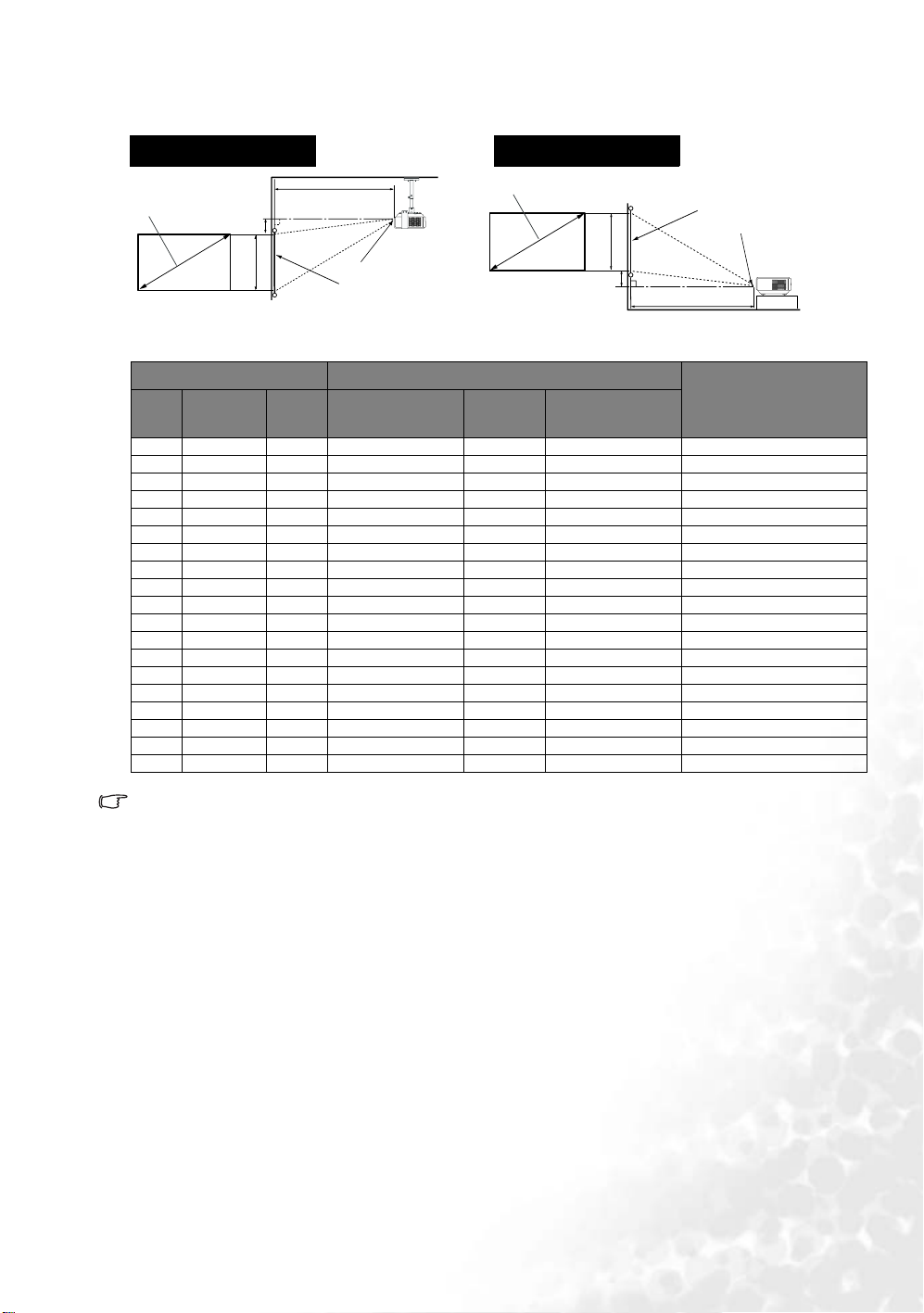
Installation for a 16:9 ratio screen
Ceiling Installation
Diagonal
Offset
Projection Distance
Height
Ceiling
Center of the lens
Screen
Floor Installation
Diagonal
Screen
Center of the lens
Height
Offset
Projection Distance
16:9 Screen Diagonal Distance from Screen in mm
Feet Inches mm
4 48 1219 1800 1931 2063 97
5 60 1524 2250 2414 2578 122
6 72 1829 2700 2897 3094 146
7 84 2134 3150 3380 3610 171
8 96 2438 3600 3863 4125 195
9 108 2743 4050 4346 4641 219
10 120 3048 4500 4829 5157 244
12 144 3658 5401 5794 6188 292
15 180 4572 6751 7243 7735 365
18 216 5486 8101 8692 9282 438
25 300 7620 11251 12072 12892 609
Min. length (with
max. zoom)
1500 2215 2376 2538 120
2000 2953 3168 3384 160
2500 3691 3960 4230 200
3000 4430 4753 5076 240
3500 5168 5545 5921 280
4000 5906 6337 6767 320
5000 7383 7921 8459 400
6000 8476 9094 9712 459
Averag e
Max. length
(with min. zoom)
Vertical Offset in mm
Floor
The above numbers are approximate and may be slightly different from the actual measurements.
Positioning your projector
15
Page 16

Installation for a 4:3 ratio screen
The illustrations and table below are provided for those users who already have 4:3 aspect ratio screens or intend
to purchase 4:3 aspect ratio screens to view 16:9 ratio projected images.
Ceiling Installation
Diagonal
Offset
Image Height
Ceiling
Projection Distance
Center of the lens
Screen
Floor Installation
Diagonal
Image Height
Offset
Screen
Center of the lens
Projection Distance
4:3 Screen Diagonal Distance from Screen in mm
Feet Inches mm
4 48 1219 2205 2366 2526 119
5 60 1524 2756 2957 3158 149
6 72 1829 3307 3548 3790 179
7 84 2134 3858 4140 4421 209
8 96 2438 4410 4731 5053 239
9 108 2743 4961 5323 5684 268
10 120 3048 5512 5914 6316 298
12 144 3658 6615 7097 7579 358
15 180 4572 8268 8871 9474 447
18 216 5486 9922 10645 11369 537
25 300 7620 13780 14785 15790 746
Min. length (with
max. zoom)
1500 2713 2910 3108 147
2000 3617 3881 4144 196
2500 4521 4851 5180 245
3000 5425 5821 6217 294
3500 6330 6791 7253 343
4000 7234 7761 8289 392
5000 9042 9702 10361 489
6000 10381 11138 11895 562
Average
Max. length (with
min. zoom)
Vertical Offset in mm
Floor
The above numbers are approximate and may be slightly different from the actual measurements.
16
Positioning your projector
Page 17

Connection
You can connect the projector to any type of video equipment, such as a VCR, DVD player, digital tuner, cable
or satellite decoder, video game console or digital camera. You can also connect it to a desktop or laptop PC or
Apple Macintosh system.
The projector can be connected to multiple video equipment at the same time by using different cables. All you
need do is select the appropriate input for the projector to display.
When connecting a signal source to the projector, be sure to:
1. Turn all equipment off before making any connections.
2. Use the correct signal cables for each source.
3. Ensure the cables are firmly inserted.
Note that all cables shown in the following connection diagrams may not be supplied with the projector
(see page 8 for the shipping contents). Most cables are commercially available from electronics stores.
Connecting Video source devices
You can connect your projector to various Video source devices that provide any one of the following output
sockets:
•DVI
•Component Video
•S-Video
• Video (composite)
You need only connect the projector to a Video source device using just one of the above connecting methods,
however each provides a different level of video quality. The method you choose will most likely depend upon
the availability of matching terminals on both the projector and the Video source device as described below:
Best video quality
The best available video connection method is DVI, if your source device is equipped with a DVI socket. Based
on the type of DVI connector you have, you can enjoy a digital or high-end analog video quality.
See "Connecting a DVI source device" on page 19 for how to connect the projector to a DVI source device and
other details.
If no DVI source is available, the next best video signal is available by connecting your device to the projector
with a Component Video (not to be confused with composite Video) cable. Digital TV tuner and DVD players
output Component Video natively, so if available on your devices, they should be your connection method of
choice in preference to S-Video or (composite) Video.
See "Connecting a Component Video source device" on page 20 for how to connect the projector to a
component video device.
Better video quality
The S-Video method provides a better quality analog video than standard composite Video. If you have both
composite Video and S-Video output terminals on your Video source device, you should elect to use the SVideo option.
See "Connecting an S-Video source device" on page 21 for how to connect the projector to an S-Video device.
Least video quality
Composite Video is an analog video and will result in a perfectly acceptable, but less than optimal result from
your projector, being the least video quality of the available methods described here.
See "Connecting a composite Video source device" on page 22 for how to connect the projector to a composite
Video device.
Connection
17
Page 18

Connecting Audio
The projector has a built-in mono speaker which is designed to provide basic audio functionality. Any stereo
audio input (if provided), is mixed into a common mono audio output through the projector speaker.
If you have a separate sound system, you will most likely want to connect the audio output of your Video source
device to that sound system, instead of to the mono audio projector.
The audio connections illustrated in the following sections are provided for informational purposes only. You
need not connect audio to the projector if there is an alternate sound system available, or if audio is not required.
18
Connection
Page 19

Connecting a DVI source device
The projector provides a DVI-I input socket that allows you to connect it to a DVI source device like DVD
player, or a VGA output device like notebook or desktop computer.
There are three types of DVI connector: DVI-A, DVI-D, and DVI-I. The DVI-I socket is an integrated
connector which supports both formats: DVI-A, and DVI-D.
DVI-A format is used to carry a DVI signal to an analog (VGA) display, or vice-versa. Although some signal
quality is lost from the signal conversion, it still transmits higher picture quality than standard VGA
connection.
DVI-D format is used to directly carry a digital signal to a digital display without signal conversion. The pure
digital connection provides faster and higher image quality than analog connection, due to the nature of the
digital format.
DVI-A and DVI-D formats are non-interchangeable. You cannot connect a DVI-A format connector to a DVID equipment. Make sure what kind of format you need before you purchase the cable. Or you can purchase a
DVI-I cable which will be more useful in any type of DVI connection situations.
Examine your source device to determine if it has an unused DVI or VGA (D-Sub) output socket available:
• If so, you can continue with this procedure.
• If not, you will need to reassess which method you can use to connect to the device.
To connect the projector to a DVI source device or a computer (either through a DVI cable or VGA
to DVI-A cable):
• With a DVI (DVI-I or DVI-D) cable • With a VGA to DVI-A cable
1. Take the cable and connect one end to the DVI
output socket of the DVI source device.
2. Connect the other end of the cable to the DVII signal input socket on the projector.
3. If you wish to make use the projector (mixed mono) speaker, take a suitable audio cable and connect
one end of the cable to the audio output sockets of the video device, an the other end to the AUDIO
socket of the projector.
Once connected, the audio can be controlled by the projector volume and mute settings. See "Mute"
and "Volume" on page 34 for details.
1. Take a VGA to DVI-A cable and connect the
VGA end to the D-Sub output socket of the
computer.
2. Connect the DVI end of the VGA to DVI-A
cable to the DVI-I signal input socket on the
projector.
notebook or desktop
computer
AV device
Many notebooks do not turn on their external video ports when connected to a projector. Usually a key
combo like FN + F3 or CRT/LCD key turns the external display on/off. Locate a function key labeled CRT/
Audio cable
VGA to DVI-A cable
DVI-D or DVI-I
cable
Audio cable
Connection
19
Page 20

LCD or a function key with a monitor symbol on the notebook. Press FN and the labeled function key
simultaneously. Refer to your notebook’s documentation to find your notebook’s key combination.
Connecting a Component Video source device
The projector is equipped with two sets of Component Video sockets in use. You can connect up to 2 different
Component Video devices at the same time. Examine your Video source device to determine if it has a set of
unused Component Video output sockets available:
• If so, you can continue with this procedure.
• If not, you will need to reassess which method you can use to connect to the device.
To connect the projector to a Component Video source device:
1. Take the Component Video cable and connect the end with 3 RCA type connectors to the Component
Video output sockets of the Video source device. Match the color of the plugs to the color of the sockets;
green to green, blue to blue; and red to red.
2. Connect the other end with 3 RCA type connectors to the YPb(Cb)Pr(Cr) sockets on the projector. Again,
match the color of the plugs to the color of the sockets; green to green, blue to blue; and red to red.
3. If you wish to make use of the projector (mixed mono) speaker, take a suitable audio cable and connect one
end of the cable to the audio output sockets of the video device, and the other end to the AUDIO socket of
the projector.
Once connected, the audio can be controlled by the projector volume and mute settings. See "Mute" and
"Volume" on page 34 for details.
The final connection path should be like that shown in the following diagram:
Component
Video cable
A/V device
or
Audio cable
If you connect the projector to a High Definition TV (HDTV) tuner, the following standards are supported:
• 480i • 480p
• 576i • 576p
• 720p (50/ 60 Hz) • 1080i (50/ 60 Hz)
• The projector is only capable of playing mixed mono audio, even if a stereo audio input is connected.
See "Connecting Audio" on page 18 for details.
• If the selected video image is not displayed after the projector is turned on and the correct video
source has been selected, check that the Video source device is turned on and operating correctly.
Also check that the signal cables have been connected correctly.
20
Connection
Page 21

Connecting an S-Video source device
Examine your Video source device to determine if it has an unused S-Video output socket available:
• If so, you can continue with this procedure.
• If not, you will need to reassess which method you can use to connect to the device.
To connect the projector to an S-Video source device:
1. Take the (optional accessory) S-Video cable and connect one end to the S-Video output socket of the
Video source device.
2. Connect the other end of the S-Video cable to the S-VIDEO socket on the projector.
3. If you wish to make use of the projector (mixed mono) speaker, take a suitable audio cable and connect
one end of the cable to the audio output sockets of the video device, and the other end to the AUDIO
socket of the projector.
Once connected, the audio can be controlled by the projector volume and mute settings. See "Mute" and
"Volume" on page 34 for details.
The final connection path should be like that shown in the following diagram:
A/V device
• The projector is only capable of playing mixed mono audio, even if a stereo audio input is
connected. See "Connecting Audio" on page 18 for details.
• If the selected video image is not displayed after the projector is turned on and the correct video
source has been selected, check that the Video source device is turned on and operating correctly.
Also check that the signal cables have been connected correctly.
• If you have already made a Component Video connection between the projector and this S-Video
source device using Component Video connections, you need not connect to this device using an
S-Video connection as this makes an unnecessary second connection of poorer picture quality. See
"Connecting Video source devices" on page 17 for details.
S-Video cable
Audio cable
Connection
21
Page 22
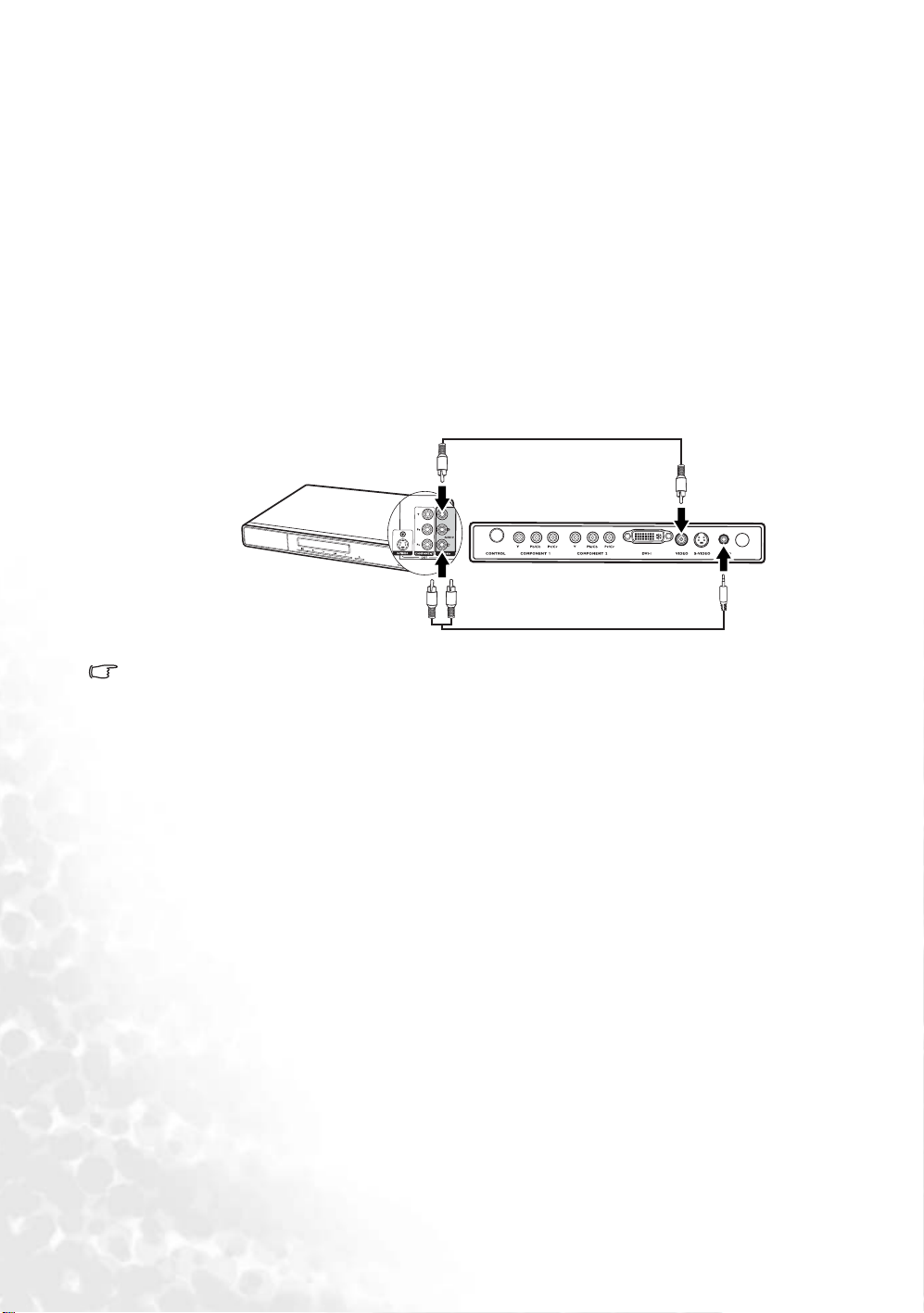
Connecting a composite Video source device
Examine your Video source device to determine if it has an unused composite Video output socket available:
• If so, you can continue with this procedure.
• If not, you will need to reassess which method you can use to connect to the device.
To connect the projector to an composite Video source device:
1. Take the (optional accessory) Video cable and connect one end to the composite Video output socket of the
Video source device.
2. Connect the other end of the Video cable to the VIDEO socket on the projector.
3. If you wish to make use of the projector (mixed mono) speaker, take a suitable audio cable and connect one
end of the cable to the audio output sockets of the video device, and the other end to the AUDIO socket of
the projector.
Once connected, the audio can be controlled by the projector volume and mute settings. See "Mute" and
"Volume" on page 34 for details.
The final connection path should be like that shown in the following diagram:
Video cable
A/V device
Audio cable
• The projector is only capable of playing mixed mono audio, even if a stereo audio input is connected.
See "Connecting Audio" on page 18 for details.
• If the selected video image is not displayed after the projector is turned on and the correct video
source has been selected, check that the Video source device is turned on and operating correctly.
Also check that the signal cables have been connected correctly.
• You need only connect to this device using a composite Video connection if Component Video and S-
Video inputs are unavailable for use. See "Connecting Video source devices" on page 17 for details.
22
Connection
Page 23

Operation
Start up
1. Plug the power cord into the projector and into a wall socket. Turn on the
wall socket switch (where fitted). Check that the Power indicator on the
projector lights orange after power has been applied.
2. Remove the lens cap. If it is left on, it could become deformed due to heat.
3. Press and hold (for 2 seconds) the POWER button on the
I
remote control or projector to start the unit. The Power
indicator light flashes green and stays green when the unit is
on.
The start up procedure takes about 30 seconds after pressing
I
POWER. In the later stage of start up, a default BenQ logo
C
T
is projected.
(If necessary) Rotate the focus ring to adjust the image clearness.
If the projector is still hot from previous activity, it will run the
cooling fan for approximately 90 seconds before energising the
lamp.
4. Switch all of the connected equipment on.
5. The projector will start to search for input signals. The current input source being scanned displays at the
center of the screen. If the projector doesn’t detect a valid signal, the searching message will continue
displaying until an input source signal is found.
You can also press SOURCE on the projector or remote control to select your desired input signal. For
more information, please refer to "Switching input signal" on page 23.
If the frequency/ resolution of the input signal exceeds the projector’s operating range, you will see the
message “Out of Range” displayed on a blank screen. Please change to an input signal which is
compatible with the projector’s resolution or set the input signal to a lower setting. See "Timing chart" on
page 45 for details.
Switching input signal
The projector can be connected to multiple devices at the same
time. However, it can only display one at a time. To select an
individual input signal, press one of the Source buttons (Video, SVideo, DVI-A, DVI-D, Component Video 1,
2) on the remote control, or to cycle through the available input
sources, press the SOURCE button on the projector. The selected
source name will display at the center of the screen for 3 seconds
after each button press.
or Component Video
C
T
The brightness level of the projected image will change accordingly
when you switch between different input signals. Data (graphic)
"PC" presentations using mostly static images are generally brighter than "Video" using mostly moving images
(movies). The input type affects the options available for the Application Mode. See "2. Selecting an application
mode" on page 28 for details.
Operation
23
Page 24

Adjusting the projected image
Adjusting the projection angle
The projector is equipped with 1 quick-release adjuster foot and 1 rear adjuster foot. These adjusters change the
image height and projection angle.
To adjust the projector:
1. Press the front adjuster button and lift the front of the
projector. Once the image is positioned where you want it,
release the front adjuster button to lock the foot in
position.
Do not look into the lens while the lamp is on. The strong
light from the lamp may cause damage to your eyes.
Be careful when you press the adjuster button as it is close
to the exhaust vent where hot air comes from.
2. Screw the rear adjuster foot to fine tune the horizontal
angle.
To retract the foot, hold up the projector while pressing the front adjuster button, then slowly lower the
projector. Screw the rear adjuster foot in a reverse direction.
If the screen and the projector are not perpendicular to each other, the projected image becomes vertically
trapezoidal. To correct this situation, adjust the value of Keystone in the Picture menu, on the projector control
panel, or on the remote control.
Auto-adjusting the image
In some cases, you may need to optimize the picture quality. To do
this, press AUT O on the control panel of the projector or on the
remote control. Within 3 seconds, the built-in Intelligent Auto
Adjustment function will re-adjust the values of Frequency and
Clock to provide the best picture quality.
The current source information will be displayed at the bottom right
of the screen for 3 seconds.
This function only works when a computer source is connected.
The screen will be blank while Auto is functioning.
C
T
Fine-tuning the image size and clarity
1. Adjust the projected image to the size that you
need using the zoom ring.
24
Operation
2. Then sharpen the image by rotating the focus
ring.
Page 25

Correcting keystone
C
Keystoning refers to the situation where the projected image is
noticeably wider at either the top or bottom. It occurs when the
projector is not perpendicular to the screen.
To correct this, besides adjusting the projecting angle of the
projector, you will need to manually correct it following ONE of
these steps.
• Press / or / on the projector to display the status
bar labelled Keystone. Press / to correct keystoning at the
top of the image. Press / to correct keystoning at the
bottom of the image.
• Press or on the remote control to display the status bar labelled Keystone, then press to correct
keystoning at the top of the image or press to correct keystoning at the bottom of the image.
• Press MENU on the projector or MENU on the remote control. Go to Picture > Keystone and
adjust the values by pressing / / / on the projector or Left/ Right on the remote control.
For example,
• Press / on the projector or
• Press on the remote control or
C
T
Keystone
Keystone
• Press
0
remote control when you are in the Picture -->
Keystone menu.
/ on the projector or Left on the
• Press / on the projector or
• Press on the remote control or
• Press / on the projector or Right on the
0
remote control when you are in the Picture -->
Keystone menu.
Keystone
Keystone
-6
+6
Operation
25
Page 26

Operating in a high altitude environment
We recommend you use the High Altitude Mode when your environment is higher than 3000 feet above sea level,
or is hotter than 40°C, or whenever the projector will be used for extended periods of time (>10 hours) without
shutdown.
To activate the High Altitude Mode, select On by pressing Left/ Right on the projector or remote control. A
confirmation message displays. Press AUTO.
We recommend you use the High Altitude Mode by selecting On
when your environment is higher than 3000 feet, or is hotter than 40°C.
Do you want to turn on High Altitude Mode?
Yes Auto No
Next time you turn on the projector, it will show a message pictured below as a reminder during the start-up.
Current Status
This mode is used for protecting projector from extreme environment and may cause high
High Altitude Mode On
fan speed.
Operation under "High Altitude Mode" may cause a higher decibel operating noise level because of increased fan
speed necessary to improve overall system cooling and performance.
If you use this projector under other extreme conditions excluding the above, it may display auto shut-down
symptoms, which is designed to protect your projector from over-heating. In cases like this, you should switch to
High Altitude mode to solve these symptoms. However, this is not to state that this projector can operate under
any and all harsh or extreme conditions.
Personalizing the projector menu display
The On-Screen Display (OSD) menus can be set according to your preferences. The following settings do not
affect the projection settings, operation, or performance.
•OSD Time in Setting menu sets the length of time the OSD will remain active after your last button press. The
time length ranges from 5 to 100 seconds.
• Language in Advance menu sets your familiar language for the on-screen menus. Use Left/ Right on the
projector or remote control to select your language.
• Splash Screen in Advance menu allows you to set a preferred logo screen to be displayed during projector
start-up.
26
Operation
Page 27

Optimizing the image
C
T
To optimize the image, use the buttons on the projector or remote control, or use
the on-screen menus. For the operation of on-screen menus, refer to "Using the
menus" on page 30.
The following instructions are optional. You do not need to follow every step. It
depends on the image quality you desire.
1. Selecting the aspect ratio
The “aspect ratio” is the ratio of the image width to the image height. Digital TV is
usually in 16:9 ratio, which is the default for this projector, and most analog TV are
in 4:3 ratio.
You can change the projected image ratio (no matter what aspect the source is) by
using the Aspect buttons on the remote control, pressing the ASPECT button on
the projector, or changing the ratios in the Pro-Picture > Aspect Ratio
menu. Select an aspect ratio to suit the format of the signal and your display
requirements. There are three aspect ratios available.
In the pictures below, the grey portions are inactive areas and the white
portions are active areas.
1. 16:9 (default): Scales an image so that it is displayed in the center of the
screen with a 16:9 aspect ratio. This is most suitable for images which are
already in a 16:9 aspect, like high definition TV, as it displays them without
aspect alteration.
C
T
2. 4:3: Scales an image so that it is displayed in the center of the screen with a 4:3 aspect ratio. This is most
suitable for 4:3 images like standard definition TV and 4:3 aspect DVD movies, as it displays them
without aspect alteration.
3. Real: One-to-one mapping is performed on the input signal without any scaling with the image displayed
in the center of the screen.
Operation
27
Page 28

2. Selecting an application mode
The projector is preset with several predefined application modes so that you can choose one to suit your
operating environment and input source picture type. To select a operation mode that suits your need, press
MODE. The picture modes available for different types of signals are shown below.
PC/ DVI-A Signal Input
1. Brightest Mode: Maximizes the brightness of the projected image. This mode is suitable for environments
where extra-high brightness is required, such as using the projector in well lit rooms.
2. Presentation Mode (Default): Is designed for presentations. The brightness is emphasized in this mode to
match PC and notebook coloring.
3. Photo Mode: designed for viewing digital pictures in a living room.
4. Gaming Mode: Is suitable for playing PC-based games in a bright living room.
5. Video Mode: Is appropriate for playing movies, video clips from digital cameras or DVs through the PC
input for best viewing in a blackened (little light) environment.
DVI-D/ YPbPr/ S-Video/ Video Signal Input
1. Home Theater Mode (Default): is slightly brighter than Cinema Mode, and suitable for use in rooms where
there is a small amount of ambient light.
2. Cinema Mode: with well-balanced color saturation and contrast with a low brightness level. This is most
suitable for enjoying movies in a totally dark environment (as you would find in a commercial cinema).
3. Gaming Mode: is suitable for playing video games in a bright living room.
4. Photo Mode: designed for viewing digital pictures in a living room.
5. Family Room: Brightness is emphasis in this mode and is best suited for use in rooms with normal lighting
levels. It is good for watching TV programs, playing games or seeing bright movies.
3. Other adjustments
The following adjustments are accessible either on the remote control or through the OSD system.
• To use the remote control, press the button which labels the function you need.
• To use the OSD system, press the MENU button and go to the Picture menu. Highlight the function
you need by pressing Up or Down.
1. Adjusting brightness
To adjust the value, press Left/ Right on remote control or projector.
The higher the value, the brighter the image. And lower the setting, darker the image. Adjust this control so the
black areas of the image appear just as black and that detail in the dark areas is visible.
It is possible that you may see the center of the projected image is slightly brighter than the corners. This is a
normal behavior because the projector doesn’t carry brightness evenly throughout the image it projects, which
causes an uneven distribution of light output on the image you see.
50-30 +70
28
Operation
Page 29

2. Adjusting contrast
To adjust the value, press Left/ Right on remote control or projector.
The higher the value, the greater the contrast. Use this to set the peak white level after you have previously
adjusted the Brightness setting to suit your selected input and viewing environment.
50-30 +70
3. Adjusting color
This function is only available when certain input sources are in use.
To adjust the value, press Left/ Right on remote control or projector.
The higher the value, the more vivid and brighter the color. Use this to increase or decrease the color intensity
of the image.
4. Adjusting tint
This function is only available when certain input sources are in use.
To adjust the value, press Left/ Right on remote control or projector.
The higher the value, the more greenish the image becomes. The lower the value, the more reddish the image
becomes. Use this to adjust the color tones of the image.
5. Selecting a color temperature
This function is only accessible through the OSD system.
To select a preferred color temperature, press Left/ Right on remote control or projector.
There are four color temperature* settings available.
1. T1: With the highest color temperature, T1 makes the image appear the most bluish white than other
settings.
2. T2: Makes images appear bluish white.
3. T3: Maintains normal colorings for white.
4. T4: Makes images appear reddish white.
*About color temperatures:
There are many different shades that are considered to be “white” for various purposes. One of the common
methods of representing white color is known as the “color temperature”. A white color with a low color
temperature appears to be reddish white. A white color with a high color temperature appears to have more
blue in it.
Operation
29
Page 30

Shutting down the projector
1. Press Power and a prompt message appears. Press
2. The Power indicator light flashes orange and the lamp
• To protect the lamp, the projector will not respond to
• To shorten the cooling time, you can also activate the
3. Disconnect the power cord from the wall socket.
• Do not unplug the power cord before the projector shutdown sequence is complete or during the
• If the projector is not properly shut down, to protect the lamp, when you attempt to re-start the
I
I
Power a second time to turn the projector off. If you
don’t want to turn it off, wait a few seconds for the
message to disappear.
shuts down, the fans continue to run for approximately 90
seconds to cool down the projector.
any commands during the cooling process.
Quick cooling function. See "Quick Cooling" on page 34 for details.
cooling down process.
projector, the fans will run for a few minutes to cool down. Press POWER again to start the
projector after the fans stop.
I
C
T
Menu operation
Using the menus
The projector is equipped with multilingual on screen display (OSD) menus for making various adjustments and
settings. You can set your OSD language in the Advance > Language menu before browsing through the menus.
There are 17 different menu languages for your choice. See "4. Advance menu" on page 35 for details.
The following example describes the adjustment of the keystone.
1. Press MENU on the projector or remote control to
turn the on-screen menu on.
2. Use Left/ Right on the projector or remote
control to select the Picture menu.
3. Press Up/ Down on the projector or remote
control to select Key stone.
4. Adjust keystone values by pressing
Left/ Right on the projector or
remote control.
5. Press Up on the projector repeatedly or
press MENU once on the remote control
to leave and save the setting.
30
Operation
Page 31

Menu system
Please note that the on-screen display (OSD) menus vary according to the signal type selected.
Functions available when receiving different signal types...
Sub-Menu PC / DVI-A DVI-D Video / S-Video Component Video
Application Mode
Application Mode
Keystone
Color Temp
Picture
Pro-Picture
Setting
Advance
Information
*When a Video or S-Video signal is connected, the function is only available with NTSC system selected.
Brightness
Contrast
Aspect Ratio
H Position
V Position
Phase
H. Size
Mute
Volum e
OSD Time
Quick Cooling
Reset
Mirror
Source Scan
Language
Splash Screen
High Altitude Mode
Auto Off
Economic Mode
Source
Resolution
Application Mode
Equivalent Lamp Hour
IRE
Aspect Ratio
Keystone
Color Temp
Brightness
Contrast
Color
Tint*
IRE
Aspect Ratio
Sharpness
Source
System
Application Mode
Equivalent Lamp
Hour
Source
Resolution
Application Mode
Equivalent Lamp
Hour
Operation
31
Page 32

1. Picture menu
Some picture adjustments are available only when certain input sources are in use. Unavailable
adjustments are not shown on the screen.
FUNCTION
(default setting /
value)
Application Mode
(PC/DVI-A:
Presentation;
YPbPr/ S-Video/
Video/ DVI-D: Home
Theater)
Keystone
(0)
Color Temp
(depends on the
selected Application
mode)
Brightness
(depends on the
selected input
source)
Contrast
(depends on the
selected input
source)
Color
(depends on the
selected input
source)
Tint
(50)
DESCRIPTION
Pre-defined application modes are provided so you can optimize your projector image
set-up to suit your program type.
You can use the remote control MODE button to select a predefined application mode
as well. See "2. Selecting an application mode" on page 28 for details.
Corrects any keystoning of the image. See "Correcting keystone" on page 25 for
details.
Sets a preferred color temperature. See "5. Selecting a color temperature" on page 29
for details.
Adjusts the brightness of the image. See "1. Adjusting brightness" on page 28 for
details.
Adjusts the degree of difference between dark and light in the image. See "2. Adjusting
contrast" on page 29 for details.
Increases or decreases the color intensity of the image. See "3. Adjusting color" on
page 29 for details.
Adjusts the color tones of the image. See "4. Adjusting tint" on page 29 for details.
When a Video or S-Video signal is connected, the function is only available
with NTSC system selected.
32
Operation
Page 33

2. Pro-Picture menu
Some picture adjustments are available only when certain input sources are in use. Unavailable
adjustments are not shown on the screen.
FUNCTION
(default setting /
value)
IRE
(0)
Aspect Ratio
(16:9)
H Position
(0)
V Position
(0)
Phase
(depends on the
selected input
source)
H Size
(0)
Sharpness
(15)
DESCRIPTION
The grayscale video signal is measured in IRE units. In some areas which use NTSC
TV standard, the grayscale is measured from 7.5 IRE (black) to 100 IRE (white);
however, in other areas which use PAL equipment or Japanese NTSC standard, the
grayscale is measured from 0 IRE (black) to 100 IRE (white). We suggest that you
check the input source if it is started with 0 IRE or 7.5 IRE, then select accordingly.
There are three aspect ratio settings. See "1. Selecting the aspect ratio" on page 27 for
details.
1. 16:9 (for a wide screen) 2. Real 3. 4:3 (for a standard screen)
16:9 aspect ratio is only sourced through the Component Video input when
being fed an appropriate 16:9 aspect signal. See "Connecting a Component
Video source device" on page 20 and "Obtaining a preferred projected image
size" on page 13 for details.
Adjusts the horizontal position of the
projected image.
-30 +30
Adjusts the vertical position of the
projected image.
-30
This function allows you to adjust the clock phase to reduce
image distortion.
Adjusts the horizontal width of the image.
Adjusts the image to make it look sharper or softer.
+30
Operation
33
Page 34

3. Setting menu
FUNCTION
(default setting /
value)
DESCRIPTION
Mute
(off)
Volu m e
(5)
OSD Time
(10)
Quick Cooling
(off)
Reset
Toggles projector audio between on and off.
Adjusts audio volume level.
Sets the length of time the OSD will remain active after your last button press. The
range is from 5 to 100 seconds.
Enables or disables the Quick Cooling function. Selecting On enables the function and
projector cooling time will be shortened from a normal 90-second duration to
approximately 30 seconds.
Returns all settings to the factory preset values.
The following settings will still remain: Mirror, Language, High Altitude Mode,
Phase and H Position.
34
Operation
Page 35

4. Advance menu
FUNCTION
(default setting /
value)
Mirror
(Floor front)
Source Scan
(on)
Language
(English)
Splash Screen
(BenQ logo)
High Altitude
Mode
(off)
Auto Off
(off)
Economic Mode
(off)
DESCRIPTION
The projector can be installed on a ceiling or behind a screen, or with one or more
mirrors. Contact your dealer for the ceiling mount bracket (optional accessory) if you
need to install the projector on your ceiling. Refer to "Choosing a location" on page
12 and "Safety instructions for ceiling mounting of the projector" on page 13 for
more information.
Sets whether the projector searches automatically for input signals. If the source scan
is On, the projector will scan for input signals until it acquires a signal. If the function
is not activated, the projector selects the last used input signal. The default value is
'DVI-A'.
Sets the language for the OSD control menus. There are 17 languages available:
English, French, German, Italian, Spanish, Russian, Traditional Chinese, Simplified
Chinese, Japanese, Korean, Swedish, Dutch, Turkish, Czech, Portuguese, Thai, and
Polish.
Use Left/ Right on the projector or remote control to select your desired
language.
Allows you to select which logo screen will display during projector start-up. Three
modes are available: Default (BenQ logo), black screen or blue screen.
A mode for operation in areas like high altitude or high temperature. See "Operating
in a high altitude environment" on page 26 for details.
This function allows the projector to turn off automatically if no input signal is
detected after a set period of time. Press Left/ Right on the projector or remote
control to set the duration before the projector is turned off. Selecting Off disables
this function.
Use this mode to reduce system noise and reduce power consumption by 20%. If this
mode is activated, the light output will be reduced and result in darker projected
images.
Setting the projector in Economic mode extends the lamp timer automatic
shutdown feature. For more information on how the total lamp hour is
calculated, see "Calculation of lamp hour" on page 38.
Operation
35
Page 36

5. Information menu
This menu shows you the current operating status of the projector.
Some picture adjustments are available only when certain input sources are in use. Unavailable
adjustments are not shown on the screen.
FUNCTION DESCRIPTION
Source
Resolution
Shows the current signal source.
Shows the native resolution of the input signal.
Application
Mode
Equivalent Lamp
Hour
System
Shows the selected mode in the Picture menu.
Displays the number of hours the lamp has been used.
Shows the Video input system format, NTSC, SECAM or PAL.
36
Operation
Page 37

Maintenance
Care of the projector
Your projector needs little maintenance. The only thing you need to do on a regular basis is to keep the lens
clean.
Never remove any parts of the projector except the lamp. Contact your dealer if other parts need replacing.
Cleaning the lens
Clean the lens whenever you notice dirt or dust on the surface.
• Use a canister of compressed air to remove dust.
• If there is dirt or smears, use lens-cleaning paper or moisten a soft cloth with lens cleaner and gently wipe the
lens surface.
Never rub the lens with abrasive materials.
Cleaning the projector case
Before you clean the case, turn the projector off using the proper shutdown procedure as described in "Shutting
down the projector" on page 30 and unplug the power cord.
• To remove dirt or dust, wipe the case with the supplied cleaning cloth.
• To remove stubborn dirt or stains, moisten a soft cloth with water and a neutral pH detergent. Then wipe the
case.
Never use wax, alcohol, benzene, thinner or other chemical detergents. These can damage the case.
Storing the projector
If you need to store the projector for an extended time, please follow the instructions below:
• Make sure the temperature and humidity of the storage area are within the recommended range for the
projector. Please refer to "Specifications" on page 44 or consult your dealer about the range.
• Retract the adjuster feet.
• Remove the batteries from the remote control.
• Pack the projector in its original packing or equivalent.
Transporting the projector
It is recommended that you ship the projector with its original packing or equivalent. When you carry the
projector yourself, please use the original box or provided soft carry case.
Maintenance
37
Page 38

Lamp information
Calculation of lamp hour
When the projector is in operation, the duration (by hours) of lamp usage is automatically calculated by the
built-in timer. The method of calculating the equivalent lamp hour is as follows:
Total (equivalent) lamp hour = 3/4 (hours used in Economic mode) + 1 (hours used in normal mode)
See "Economic Mode" on page 35 for more information on Economic mode.
The lamp hour in Economic mode is calculated as 3/4 of that in normal mode. That is, using the projector in
Economic mode helps to extend the lamp hour by 1/3.
Warning message
When the Lamp indicator lights up red or a message appears suggesting it is time to replace the lamp, please
install a new lamp or consult your dealer. An old lamp may cause a malfunction in the projector and in some
instances the lamp may explode.
For more detailed information on projector warnings, please refer to "Indicators" on page 41.
The Lamp indicator light and Temperature warning light will light up if the lamp becomes too hot. Turn the
power off and let the projector cool for 45 minutes. If the Lamp or Temp indicator still lights up after turning
the power back on, please contact your dealer.
The following Lamp warning displays will remind you to change the lamp.
Message Status
The lamp has been in operation for 2800 hours. Install a new lamp for
optimal performance. If the projector is normally run with "Economic
Mode" selected (See "Economic Mode" on page 35), you may continue to
operate the projector until the 2950 hour lamp warning appears.
38
The lamp has been in operation for 2950 hour. A new lamp should be
fitted to avoid the inconvenience when the projector runs out of lamp
time.
The lamp has been in operation for over 3000 hours. This message will
flash in the center of the screen for about 30 seconds together with the
Lamp indicator lighting up red for 40 seconds.
It is strongly recommended that you replace the lamp at this age. The lamp
is a consumable item. Its timer in the projector helps provide information
on the calculated lamp usage time. With the usage time increase, the lamp
brightness diminished gradually. This is normal lamp behaviour. You can
replace the lamp whenever you notice that the brightness level has
significantly diminished. If the lamp is not replaced beforehand, it must be
replaced after 3000 hours usage.
If this warning message displays, the projector will shut down in 40
seconds. The lamp MUST be replaced before the projector will operate
normally.
Maintenance
Page 39

Replacing the lamp
• To reduce the risk of electrical shock, always turn the projector off and disconnect the power cord
before changing the lamp.
• To reduce the risk of severe burns, allow the projector to cool for at least 45 minutes before
replacing the lamp.
• To reduce the risk of injuries to fingers and damage to internal components, use caution when
removing lamp glass that has shattered into sharp pieces.
• To reduce the risk of injuries to fingers and/or compromising image quality by touching the lens, do
not touch the empty lamp compartment when the lamp is removed.
• This lamp contains mercury. Consult your local hazardous waste regulations to dispose of this lamp
in a proper manner.
1. Turn the power off and disconnect the projector from the wall socket. If the lamp is hot, avoid burns by
waiting for approximately 45 minutes until the lamp has cooled.
2. Protect the projector’s surface by clearing a flat open area on your desk and placing a soft item on the desk
for padding.
3. Turn the projector over. Then loosen the screw on the lamp cover.
Be careful not to lose the screw as it is needed to hold the lamp
cover in place. It is strongly recommended that you use a magnetichead screwdriver.
4. Remove the lamp cover from the projector.
Do not turn the power on with the lamp cover removed.
5. Disconnect the lamp connector from the projector.
6. Loosen the screw that secures the lamp. Be careful not to lose the
screw as it is needed to hold the lamp in place. It is strongly
recommended that you use a magnetic-head screwdriver.
Maintenance
39
Page 40

7. Pull the lamp from the projector.
• Pulling it too quickly may cause the lamp to break and scatter
broken glass in the projector.
• Do not place the lamp in locations where water might splash on
it, children can reach it, or near flammable materials.
• Do not insert your hands into the projector after the lamp is
removed. If you touch the optical components inside, it could
cause color unevenness and distortion of the projected images.
8. As shown in the figure, hold the new lamp and align the two
locators on the lamp with the holes on the projector, and then
insert the lamp all the way into the projector.
9. Connect the lamp connector to the projector.
10. Tighten the screw that secures the lamp.
• Loose screw may cause a bad connection, which could result in
malfunction.
• Do not over tighten the screw.
11. Replace the lamp cover on the projector.
12. Tighten the screw that secures the lamp cover.
• Loose screw may cause a bad connection, which could result in
malfunction.
• Do not over tighten the screw.
13. Restart the projector.
Do not turn the power on with the lamp cover removed.
40
Maintenance
Page 41

14. Resetting the lamp counter
Do not reset if the lamp is not replaced as this could cause damage.
i. Press and hold the EXIT button on the projector for 5 seconds to
display the total used lamp time.
ii. Press AU TO on the projector or on the remote control to reset the
lamp hour to “0”.
iii. Wait about 5 seconds to let the OSD disappear.
Temperature information
When the Temperature warning light is on, it is warning you of the following possible problems:
1. The internal temperature is too high.
2. The fans are not working.
Turn the projector off and contact qualified service personnel for further help. For more information, please
refer to "Indicators" below.
Indicators
Illustration
•Blank - : Light OFF • O : Orange light
• : Light flashing
• : Light ON
• R : Red light
• G : Green light
Light Status & Description
Power Te mp Lamp
Power events
O
G
G
O
O
--
--
--
--
--
Stand-by mode.
The Power indicator light is flashing during powering up.
The projector is under normal operation.
1. The projector needs 90 seconds to cool down as it was abnormally shut
down without the normal cooling down process. Or
2. The projector needs to cool for 90 seconds after the power is turned
off.
The projector has shutdown automatically. If you try to re-start the
projector, it will shutdown again. Please contact your dealer for assistance.
Maintenance
41
Page 42

Light Status & Description
Power Temp Lamp
Lamp events
The projector has shutdown automatically. If you try to re-start the projector,
it will shutdown again. Please contact your dealer for assistance.
R
O
-
--
Thermal events
--
-
-
R
G
O
-
R
R
R
R
R
R
G
1. The projector needs 90 seconds to cool down. Or
2. Please contact your dealer for assistance.
R
R
G
R
R
R
R
The projector has shutdown automatically. If you try to re-start the projector,
it will shutdown again. Please contact your dealer for assistance.
42
Maintenance
Page 43

Troubleshooting
THE PROJECTOR DOES NOT TURN ON.
Cause Remedy
Plug the power cord into the AC inlet on the
There is no power from the power cable.
Attempting to turn the projector on again
during the cooling process.
NO PICTURE
Cause Remedy
The video source is not turned on or
connected correctly.
The projector is not correctly connected to
the input source device.
The input signal has not been correctly
selected.
The lens cap is still attached to the lens. Remove the lens cap.
BLURRED IMAGE
Cause Remedy
The projection lens is not correctly focused. Adjust the focus of the lens using the focus ring.
The projector and the screen are not
aligned properly.
The lens cap is still attached to the lens. Remove the lens cap.
projector, and plug the power cord into the power
outlet. If the power outlet has a switch, make sure
that it is switched on.
Wait until the cooling down process has completed.
Turn the video source on and check that the signal
cable is connected correctly.
Check the connection.
Select the correct input signal with the SOURCE
button on the projector or the Source buttons on the
remote control.
Adjust the projection angle and direction as well as
the height of the projector if necessary.
REMOTE CONTROL DOES NOT WORK
Cause Remedy
The batteries are out of power. Replace the batteries with new ones.
There is an obstacle between the remote
control and the projector.
You are too far away from the projector. Stand within 6 meters (19.5 feet) of the projector.
Remove the obstacle.
Troubleshooting
43
Page 44

Specifications
Projector specifications
All specifications are subject to change without notice.
General
Product name Digital Projector
Model name W100
Optical
Resolution 854 x 480 480P
Display system 1-CHIP DMD
Lens F/Number F=2.6 to 2.77, f= 20.4 to 23.5 mm
Lamp 200W lamp
Electrical
Power supply AC 100–240V, 1.5A–3.2A, 50/60 Hz (Automatic)
Power consumption 285W (Max)
Mechanical
Weight 6 lbs (2.724 Kg)
Input terminal
Computer input
RGB input DVI-I x 1 (using DVI-A signal)
Video signal input
S-VIDEO Mini DIN 4-pin port x 1
VIDEO (composite) RCA x 1
SD/HDTV signal input Analog – Component x 2
Digital – DVI (HDTV only)
Audio signal input
Audio in Mini jack stereo port
Output
Speaker (mixed mono) 2 watt x 1
Environmental Requirements
Operating temperature 0°C ~ 40°C at sea level
Operating relative humidity 10% ~ 90% (without condensation)
Operating altitude 0–3000 feet at 0°C–40°C
3000–6000 feet at 0°C–30°C
6000–10000 feet at 0°C–23°C
Dimensions
Unit: mm
44
Specifications
283
238
94
Page 45

Timing chart
Supported timing for PC input
Horizontal
Resolution
Frequency
(kHz)
640 x 400 31.47 70.089 25.176 640 x 400_70
31.469 59.940 25.175 VGA_60
640 x 480
800 x 600
1024 x 768
1280 x 1024 63.981 60.020 108.000 SXGA_60
37.861 72.809 31.500 VGA_72
37.500 75.000 31.500 VGA_75
43.269 85.008 36.000 VGA_85
37.879 60.317 40.000 SVGA_60
48.077 72.188 50.000 SVGA_72
46.875 75.000 49.500 SVGA_75
53.674 85.061 56.250 SVGA_85
48.363 60.004 65.000 XGA_60
56.476 70.069 75.000 XGA_70
60.023 75.029 78.750 XGA_75
68.667 84.997 94.500 XGA_85
Supported timing for Component-YP
Signal Format
480i(525i)@60Hz 15.73 59.94
480p(525p)@60Hz 31.47 59.94
576i(625i)@50Hz 15.63 50.00
576p(625p)@50Hz 31.25 50.00
720p(750p)@60Hz 45.00 60.00
720p(750p)@50Hz 37.50 50.00
1080i(1125i)@60Hz 33.75 60.00
1080i(1125i)@50Hz 28.13 50.00
Vertical
Frequency
(Hz)
bPr input
Horizontal Frequency
(kHz)
Pixel
Frequency
(MHz)
Vertical Frequency (Hz)
Mode
Supported timing for Video and S-Video inputs
Video mode
NTSC 15.73 60 3.58
PAL 15.63 50 4.43
SECAM 15.63 50 4.25 or 4.41
PAL-M 15.73 60 3.58
PAL-N 15.63 50 3.58
PAL-60 15.73 60 4.43
NTSC4.43 15.73 60 4.43
Horizontal
Frequency (kHz)
Vertical
Frequency (Hz)
Color sub-carrier
Frequency (MHz)
Specifications
45
Page 46

Warranty
Limited warranty
BenQ warrants this product against any defects in material and workmanship, under normal usage and storage.
Proof of purchase date will be required with any warranty claim. In the event this product is found to be defective
within the warranty period, BenQ’s only obligation and your exclusive remedy shall be replacement of any
defective parts (labor included). To obtain warranty service, immediately notify the dealer from which you
purchased the product of any defects.
Important: The above warranty shall be void if the customer fails to operate the product in accordance with
BenQ’s written instructions, especially the ambient humidity must be in-between 10% and 90%, temperature inbetween 0
This warranty gives you specific legal rights, and you may have other rights which vary from country to country.
°C and 40°C, altitude lower than 10000 feet, and avoiding to operate the projector in a dusty environment.
For other information, please visit support.BenQ.com
.
46
Warranty
Page 47

Notices
Copyright
Copyright 2006 by BenQ Corporation. All rights reserved. No part of this publication may be reproduced,
transmitted, transcribed, stored in a retrieval system or translated into any language or computer language, in
any form or by any means, electronic, mechanical, magnetic, optical, chemical, manual or otherwise, without
the prior written permission of BenQ Corporation.
Disclaimer
BenQ Corporation makes no representations or warranties, either expressed or implied, with respect to the
contents hereof and specifically disclaims any warranties, merchantability or fitness for any particular purpose.
Further, BenQ Corporation reserves the right to revise this publication and to make changes from time to time
in the contents hereof without obligation to notify any person of such revision or changes.
*DLP, Digital Micromirror Device and DMD are trademarks of Texas Instruments. Others are copyrights of
their respective companies or organizations.
Notices
47
