Benq VK3211 User Manual

Table of Contents
Section 1: Quick Start Guide
1. Please read these instructions ...........................................2
What’s in the Quick Start Guide? ................................................. 2
What’s in the User Manual? .......................................................... 2
2. Package contents ...............................................................2
3. Select and prepare the installation location .....................3
4. Installing the stand ............................................................4
Before you start .............................................................................. 4
Installing the stand ........................................................................ 4
5. Connect the antenna cable ................................................5
6. Connect the power cord ...................................................5
7. Activate the remote control ..............................................6
Remote control usage tips ............................................................. 7
Test the remote control ................................................................. 7
8. Initialize your TV ..............................................................8
Selecting OSD language ................................................................. 8
Performing auto search ................................................................. 9
9. View the TV programs ......................................................10
Changing programs ....................................................................... 10
Adjusting volume .......................................................................... 10
Care and cleaning information .............................................11
What's next? ...........................................................................11
English
Section 2: User Manual
Introduction ...........................................................................14
Getting to know your TV ......................................................14
Front view ...................................................................................... 14
Control panel ................................................................................. 15
Rear view ........................................................................................ 16
Connecting audio and video inputs .....................................18
Connecting the Composite Video input ..............................19
Connecting the S-Video input ..............................................20
Connecting the Component Video input ............................21
Connecting the PC D-Sub input ..........................................22
Connecting the PC DVI input ..............................................23
Connecting the HDMI input ................................................ 24
Connecting the stereo audio output ....................................25
Table of Contents i

English
Getting to know the remote control .................................... 26
Using the remote control ...................................................... 29
Power on and standby ..........................................................29
Turning the TV on ......................................................................... 29
Putting the TV to standby ............................................................. 29
Selecting an input source ...................................................... 29
Selecting the TV input directly ..................................................... 29
Switching to other input sources .................................................. 29
Adjusting sound settings ...................................................... 29
Adjusting volume .......................................................................... 29
Mute setting ...................................................................................30
Selecting a Sound Type .................................................................. 30
Selecting a preset Sound Mode ..................................................... 30
Changing programs ..............................................................30
Selecting a program directly .......................................................... 30
Changing programs sequentially ..................................................30
Returning to the previous viewed program ................................. 30
Displaying information ........................................................ 30
Adjusting backlight ............................................................... 30
Using the freeze function ...................................................... 31
Using the sleep timer ............................................................ 31
Selecting a picture mode ....................................................... 31
Adjusting aspect ratio ........................................................... 32
OSD (On-Screen Display) menu .......................................... 33
OSD structure .......................................................................33
Navigating the OSD menu ................................................... 34
Operations in the OSD menu .......................................................34
Picture menu ......................................................................... 35
Adjusting the contrast ...................................................................36
Adjusting the brightness ................................................................ 36
Setting up the User Picture Mode ................................................. 36
Sound menu .......................................................................... 37
Setting up the User Sound Mode .................................................. 37
Program menu ...................................................................... 38
Editing programs ........................................................................... 38
Deleting a program ........................................................................ 39
PC menu ................................................................................ 40
Setup menu ........................................................................... 41
Reference ............................................................................... 42
Disclaimer ............................................................................. 42
Table of Contentsii

Copyright ...............................................................................42
Battery safety notice ..............................................................42
Dimensions ............................................................................43
Specifications .........................................................................45
Supported PC (D-Sub/DVI) input signal resolutions .........46
Setting up appropriate output resolution on PC ......................... 46
Troubleshooting ....................................................................47
English
Table of Contents iii

English
<Memo>
Table of Contentsiv

VK/SK Series Color LCD TV
Section 1: Quick Start Guide
English
Welcome

1. Please read these instructions
English
Congratulations. You have a state-of-the-art flat wide-screen digital LCD TV
which should provide you with years of viewing pleasure. Please take a few
minutes to read these instructions before installing and using the TV.
What’s in the Quick Start Guide?
Section 1 contains the Quick Start Guide which provides you with enough
information to get familiar with and setup the TV. This is section 1.
What’s in the User Manual?
Section 2 contains the User Manual which details the features and functions
of the TV, and provides product specifications and troubleshooting
information for your further assistance. The User Manual also describes how
to customize the TV settings so that you can gain the best viewing experience
possible to suit your preferences and viewing environment.
2. Package contents
Unpack the TV and check that all the following items are included:
LCD TV (x1) Remote control
(SK3731)
Stand (x1)
The type of power cable supplied may differ from that illustrated, dependant upon
your region of purchase.
(x1)
(VK3211)
AAA battery (x2) Power cord (x1) Quick Start Guide/
Stand screw (x4)
Warranty information
(For Hong Kong only) (x1)
User Manual (x1)
If any item is missing or damaged, contact your place of purchase
immediately. Please keep the documentation in a safe place for later reference.
Dispose of packaging wisely:
• The cardboard carton (box) can be recycled.
• Do not leave plastic bags within reach of young children or babies.
• Consider storing the packaging (if possible) for future transport of the TV.
• Check that you haven't left any accessory inside the packaging before
discarding.
• For the primary safety of yourself and others, this TV should be handled with
care to avoid damage to it or to persons which come into contact with it.
• If this TV is to be wall-mounted, please note that the maximum tightening torque
of the TV’s mounting screw holes is 20kgf-cm.
Section 1: Quick Start Guide2

3. Select and prepare the installation location
In order to prevent potential dangers and prolong the service life of the TV,
please observe the following points when installing, operating and cleaning
the TV.
If wall mounting, have a qualified
and experienced technician
mount it safely. Use only a
recommended wall bracket
(optional accessory) for this TV
and ensure that the bracket is
securely screw fixed to the wall
structure, and not just the wall
render, lining or cladding. Do not
just glue the bracket to the wall.
Ensure the bracket is level
horizontally.
Do NOT place the TV near water,
like a spa or pool, or in a position
which will allow the splashing or
spraying of water onto the
display, like in front of an open
window where rain water may
enter.
Do NOT place the TV near or
above sources of heat, such as
radiators, heaters, fuel stoves and
other heat-generating items
(including audio amplifiers).
Otherwise heat may cause
damages to the outer casing as
well as the components inside.
If wall mounting, allow
appropriate space on top for
attaching the TV to the wall
bracket.
If recessed into a wall opening,
you must leave appropriate free
space both top and bottom for
mounting and removing the TV.
Do NOT cover or block the vents
and openings while the TV is
switched on, as the heat may
accumulate inside the TV and
result in danger.
This TV has no power switch.
When installing the TV,
incorporate a readily accessible
disconnect device in the fixed
wiring, or connect the power cord
to socket-outlet which must be
provided near the TV and easily
accessible. If a fault should occur
during operation of the unit,
operate the disconnect device to
switch the power supply off, or
disconnect the power cord.
Do NOT place the TV in direct
sun or where direct sun or spot
lighting will shine onto the TV, as
the heat may damage the TV and
the bright light will make viewing
the TV more difficult than
necessary.
Do NOT place the TV on an
uneven, sloping or unstable
surface (such as a trolley) where it
may fall and cause damage to
itself or others. Have a qualified
technician secure the TV where it
is placed in case there is an
earthquake.
Do NOT place the TV in an
enclosed place without allowing
for ventilation.
All Liquid Crystal Display (LCD)
screens have a very thin protective
layer of glass which is liable to
marking or scratching, and
cracking if struck or pressured.
The liquid crystal substrate is also
liable to damage under excessive
force or extreme temperatures.
Please handle with care.
English
Observe all warnings and
cautions as labelled on the TV.
Section 1: Quick Start Guide 3
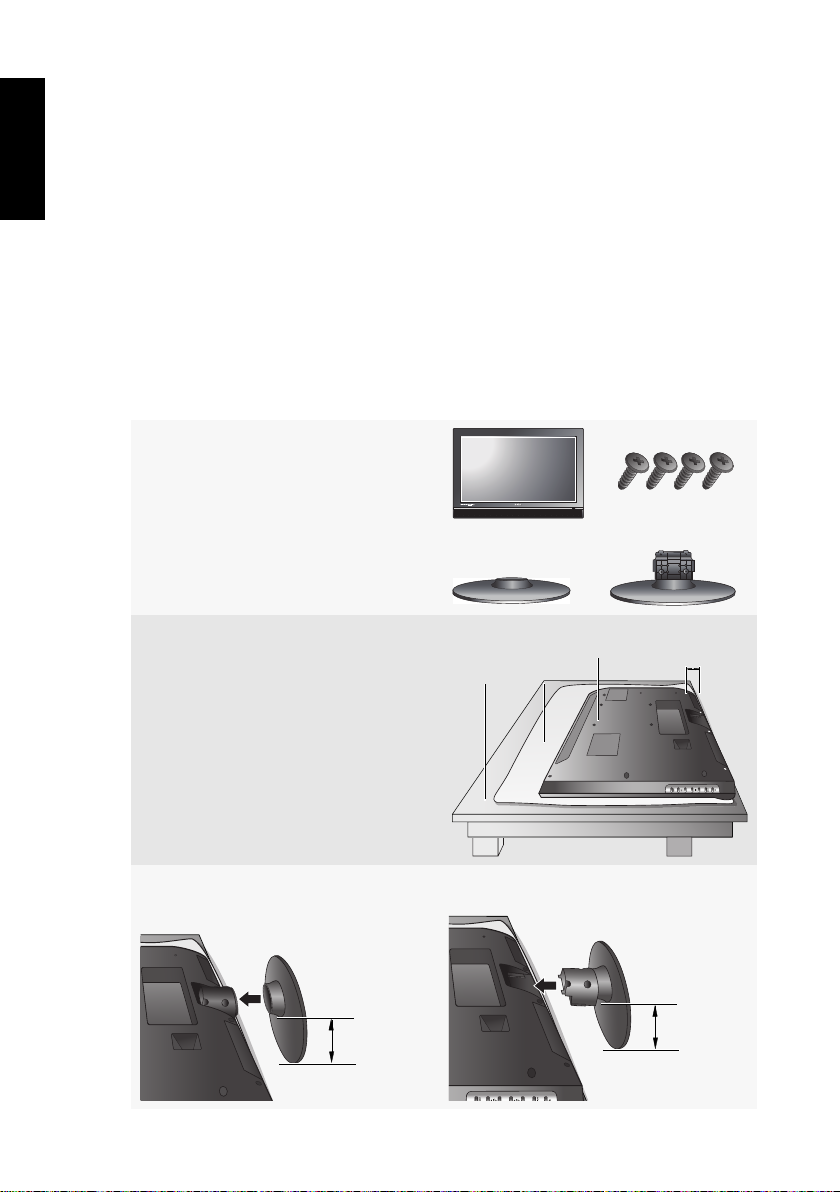
4. Installing the stand
English
Before you start
Please pay attention to the following before installing the stand:
• For safety reasons, the installation should be performed by at least two adult
persons.
• The TV’s LCD panel is extremely fragile and can become damaged easily.
Avoid touching the panel when installing or moving the TV, and be careful
not to let any objects come into contact with the panel. It is recommended
that you use a soft, clean and lint-free towel to cover the TV when installing.
• Pay attention to the stability of the location where the TV will be placed.
Otherwise the TV may topple over and result in damages and personal
injuries. Have a qualified technician secure the TV appropriately in case there
is an earthquake.
Installing the stand
1. Locate the TV, stand and screws
from the packaging, and have a
suitable screwdriver ready.
2. Lay a soft, clean, dry and lint-free
TV
Stand (VK3211)
Table
Cloth
TV
Screws
Stand (SK3731)
Align the bottom
side along the
table edge
cloth on a flat, horizontal and
object-free table surface, and place
the TV with the screen side facing
downward on the cloth. Align the
bottom side of the TV along the
table edge.
3. As illustrated, attach the stand onto the TV. Make the wider side on the
stand face downward when inserting.
(VK3211)
Make the wider
side face
downward
(SK3731)
Make the wider
side face
downward
Section 1: Quick Start Guide4
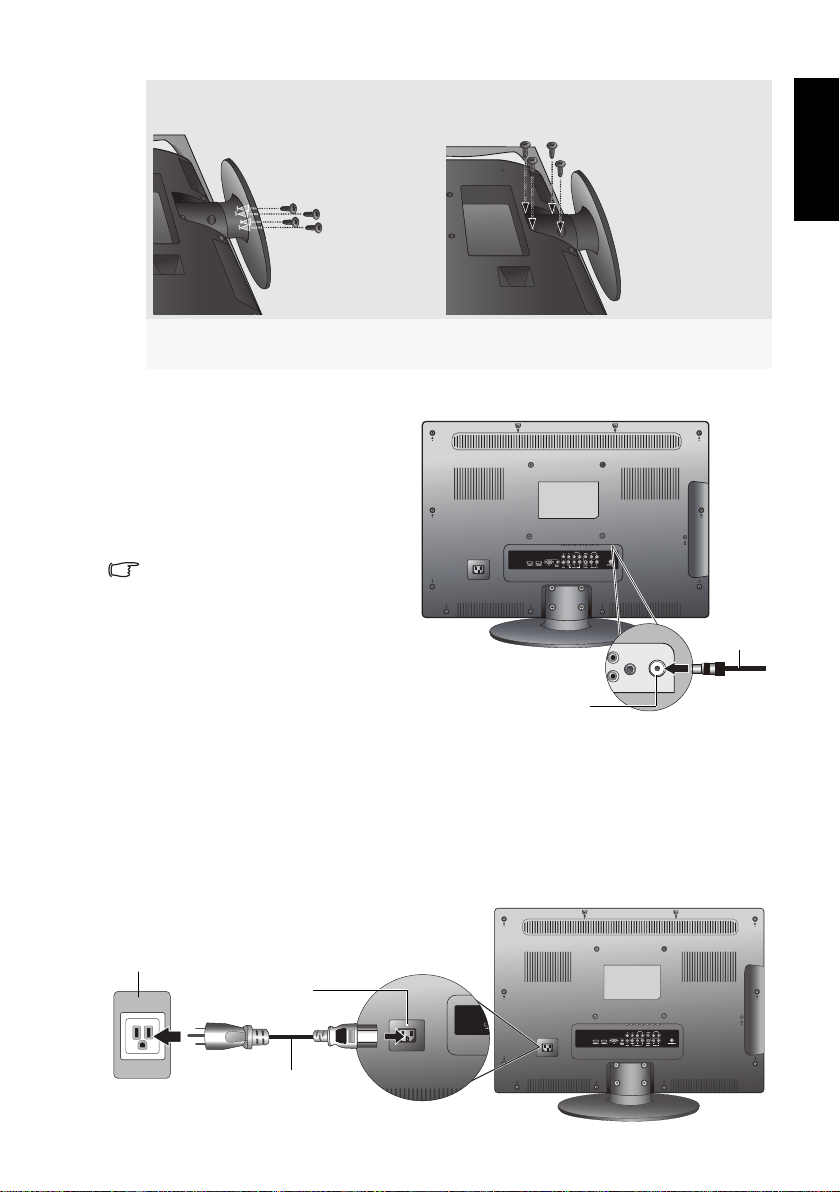
4. Secure the stand onto the TV using the screws and a suitable screwdriver
(screw tightening torque: 8~10 kgf-cm).
(VK3211)
5. Carefully lift the TV upright and check the installation. Move the TV to the
position where it will be placed.
5. Connect the antenna cable
Connect a TV antenna cable flylead from your TV antenna
system or Cable TV (CATV)
decoder box to the
TV input socket on the TV. Make
sure that the cable connection is
firmly in place.
• A poor quality TV signal will
produce a poor picture and/or
sound on your TV. For high
quality picture and sound, you
will need a high quality TV signal.
Depending upon your location,
for best TV signal reception, you
should have a properly aligned
outdoor TV antenna system. If
need be, consult a professional
antenna specialist.
• This TV has a built-in analog TV tuner, which requires the TV antenna cable
connection to an external TV antenna system or CATV decoder. If you wish to
make use of the digital LCD screen to view digital TV, you should connect an
external digital TV tuner (decoder) set top box (STB) to the TV using a digital
signal cable (HDMI or DVI) connection.
ANTENNA/
ANTENNA/TV socket
(SK3731)
Antenna
cable
English
6. Connect the power cord
1. Locate the power cord from the packaging, and plug the appropriate end
into the AC IN socket on the rear of the TV (as illustrated below).
Power outlet
AC IN socket
Power cord
Section 1: Quick Start Guide 5
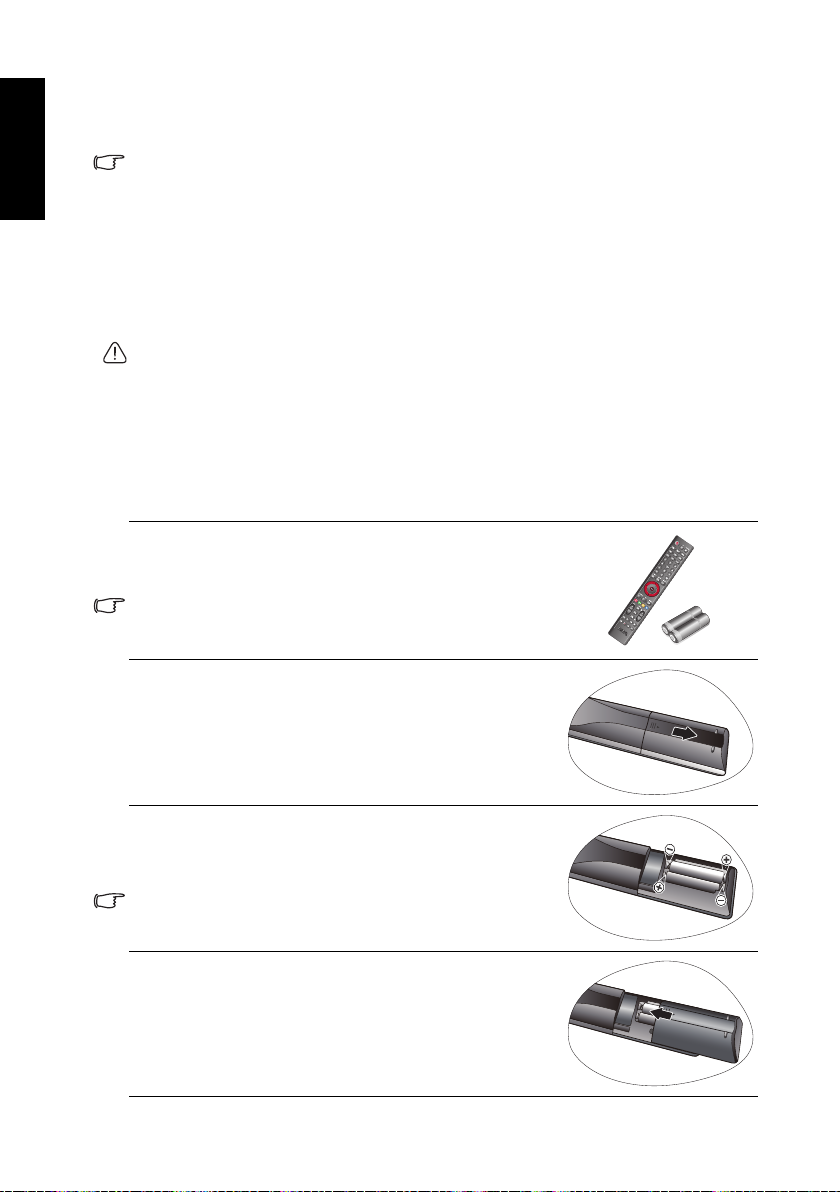
English
2. Plug the other end into an appropriate wall power outlet, and turn on the
switch (if the power outlet is switched). The TV will enter standby mode
and the power indicator will light up red.
• The supplied power cord is suitable for use with 100-240V AC power only.
• The type of power cord plug and socket illustrated may differ from the type used
in your region.
• Only use an appropriate power cord for your region. Never use a power cord
which appears damaged or frayed, or change the plug type on the power cord.
• Be aware of the total loading when using extension cords or multiple outlet
power boards.
• This TV has no power switch. When installing the TV, incorporate a readily
accessible disconnect device in the fixed wiring, or connect the power cord to
socket-outlet which must be provided near the TV and easily accessible. If a
fault should occur during operation of the unit, operate the disconnect device to
switch the power supply off, or disconnect the power cord.
• WARNING: This TV has been engineered and manufactured with the highest
priority on safety, however, IMPROPER HANDLING OR USE CAN RESULT IN
POTENTIAL ELECTRICAL SHOCK OR FIRE HAZARD. Please handle this TV with
care. If damaged, turn off the power and unplug the power cord from the TV.
Transport the TV to your nearest BenQ authorized service centre for repair.
• There are no user serviceable parts in this TV. Never unscrew or remove any
covers. There are dangerous voltages inside. Turn off the power and unplug the
power cord before moving the TV.
7. Activate the remote control
1. Locate the remote control and batteries from the
packaging, and unwrap them.
Be cautious when handling batteries. See "Battery safety
notice" on page 42 for more information.
2. Turn the remote control to reveal its back side, and
open the lid of the battery compartment.
3. Insert the supplied batteries ensuring that the
positive and negative marked battery terminals
match the (+) and (-) marks in the battery
compartment.
These batteries are provided for your convenience so
that you can operate the TV straight away. You should
replace them as soon as possible.
4. Refit the lid of the battery compartment as shown.
Section 1: Quick Start Guide6
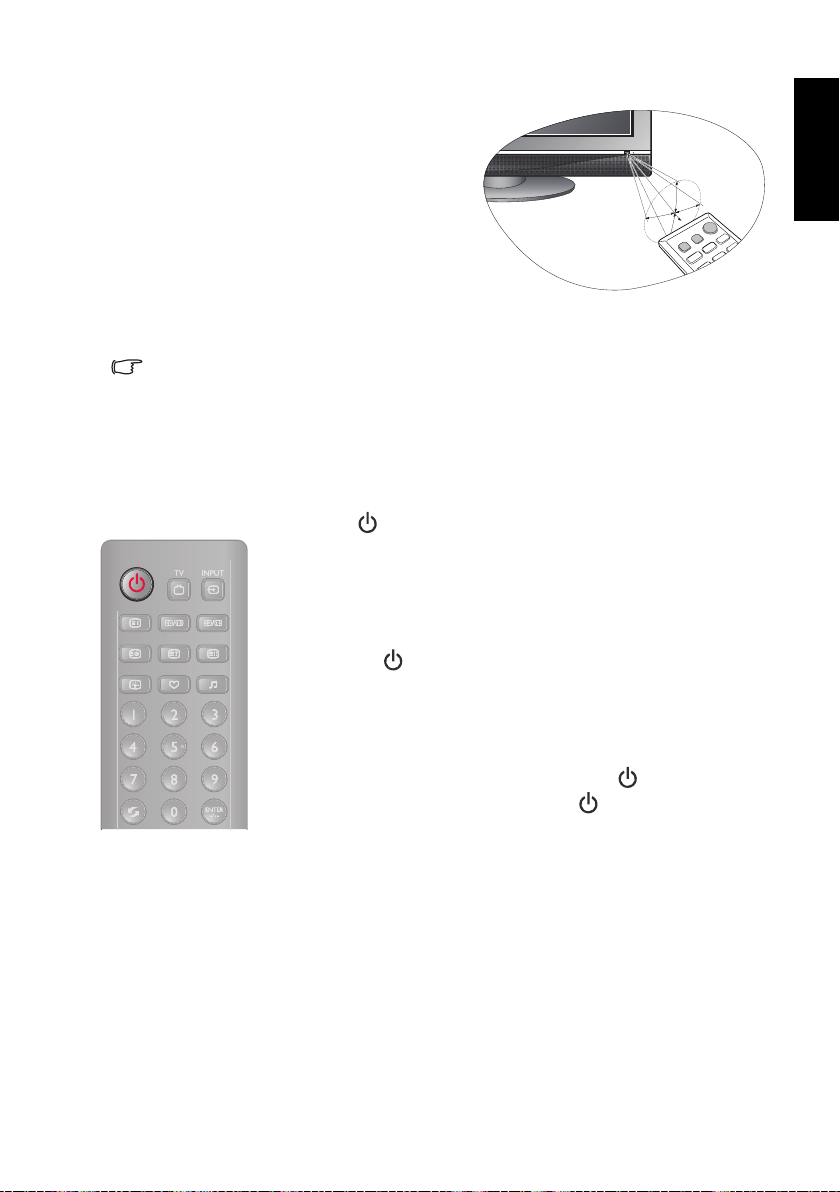
Remote control usage tips
• Point and aim the top front of the
remote control directly at the TV when
pressing the buttons.
• The remote control must be held at an
angle within 30 degrees of the TV's
remote control sensor window to
function correctly. The distance
7 meters
30 degrees
between the remote control and the
sensors should not exceed 7 meters.
• Do not cover the sensor window on the front of the TV (beside the power
indicator lamp), or place objects in front of it which will block the direct lineof-sight between the remote control and the sensor window on TV.
• Do not let the remote control become wet, or place it in humid environments
(like bathrooms.)
• If the remote control sensor window on the TV is in direct sunlight or strong
light, the remote control may not operate properly. In this situation, change the
light source or readjust the angle of your TV, or operate the remote control from
a location closer to the remote control sensor window on the TV.
Test the remote control
Press the (Power/standby) button on the remote control (as
highlighted in the illustration). The TV should turn on, and
the power indicator change to green. If so, progress to the
next step (See "8. Initialize your TV" on page 8).
If the TV does not turn on, first check that the power is
available (the power indicator will be lit red). If so, try
pressing the
turns on by this method, the problem lies with the remote
control. In that case, check that the remote control batteries
are properly installed. If need be, replace the batteries with
new ones or known good ones.
(Power/standby) button on the TV. If the TV
English
To put the TV to standby mode, press the
(Power/standby)
button on the remote control, or the (Power/standby)
button on the TV again, and the TV will return to standby
mode (the power indicator will turn red.)
Section 1: Quick Start Guide 7

8. Initialize your TV
English
Before you can use your TV to view TV programs, you need to let it search for
and tune TV stations appropriate to your region. This process only needs to
be done when the TV is newly installed, or whenever you install it in a new
location. You also need to select your language for the on-screen display
(OSD) menu for convenience of operation.
Selecting OSD language
You can skip this step if the OSD menu is already in the language you prefer.
1. Press MENU on the remote control to display the OSD menu.
Main Menu
Picture
Sound
Program
PC
Setup
Picture Mode
Backlight
Brightness
Contrast
Sharpness
Colour
Standard
10
Move
50
80
Return
6
menu
Exit
50
2. Press or to select (
Main Menu
Picture
Sound
Program
PC
Setup
3. Press or to select
Language
Full Pixel
ECO Mode
Sleep Timer
Reset
Language, and then press or to select your
language.
Main Menu
Language
Full Pixel
ECO Mode
Sleep Timer
Reset
4. Press
Picture
Sound
Program
PC
Setup
MENU several times to close the OSD menu.
Setup), and then press.
English
Off
On
Off
English
Off
On
Off
Move
Return
menu
Exit
Move
Return
menu
Exit
Section 1: Quick Start Guide8

Performing auto search
1. Press MENU on the remote control to display the OSD menu.
Main Menu
Picture
Sound
Program
PC
Setup
Picture Mode
Backlight
Brightness
Contrast
Sharpness
Colour
Standard
10
50
80
6
50
English
Move
Return
menu
Exit
2. Press or to select (
Main Menu
Picture
Sound
Program
PC
Setup
3. Press or to select
Program), and then press.
Area
Auto Search
Program
Colour System
TV System
Fin Tune
Middle East
1
PAL
BG
866.25 MHz
Move
Return
menu
Exit
Area, and then press or to select the area
(country) where this TV is installed.
Main Menu
Picture
Sound
Program
PC
Setup
4. Press or to select
Area
Auto Search
Program
Colour System
TV System
Fin Tune
Auto Search and then press. The TV will start
Middle East
1
PAL
BG
866.25 MHz
Move
Return
menu
Exit
searching for available programs and tune and store them for you. This
may take several minutes, depending on the available TV programs in your
Section 1: Quick Start Guide 9

English
local reception area. Please allow the TV to complete this tuning process. If
you want to stop this process, press
Main Menu
5. When the tuning process is complete, the screen displays the first tuned
program picture. You can now press
close the OSD menu and start viewing TV programs.
• You can alter the settings in the future using the OSD menu. See "OSD (On-
Screen Display) menu" on page 33 for more information.
• This LCD TV is a high resolution display device. To achieve the best possible
display results, it is recommended that you connect it to a digital video source,
and select an appropriate aspect ratio. See "Adjusting aspect ratio" on page 32.
9. View the TV programs
Changing programs
To sequentially change the TV programs available in your area, press the
following buttons:
•
P (Program)or P (Program)on the remote control, or
• or on the remote control, or
•
CHor CHon the TV.
You can also change to a program directly by selecting the station number
using the numeric program selection button(s) on the remote control. For
example, to select program 8, press , followed by . To select program
28, press , followed by .
To return to the previous viewed program, press
Picture
Sound
Program
PC
Setup
Program
BACK.
2
Return
77.25 MHz
MENU on the remote control to
(Recall).
Adjusting volume
To alter the volume, press the following buttons:
•
(Volume) + or (Volume) - on the remote control, or
• or on the remote control, or
•
VOL + or VOL - on the TV.
Section 1: Quick Start Guide10
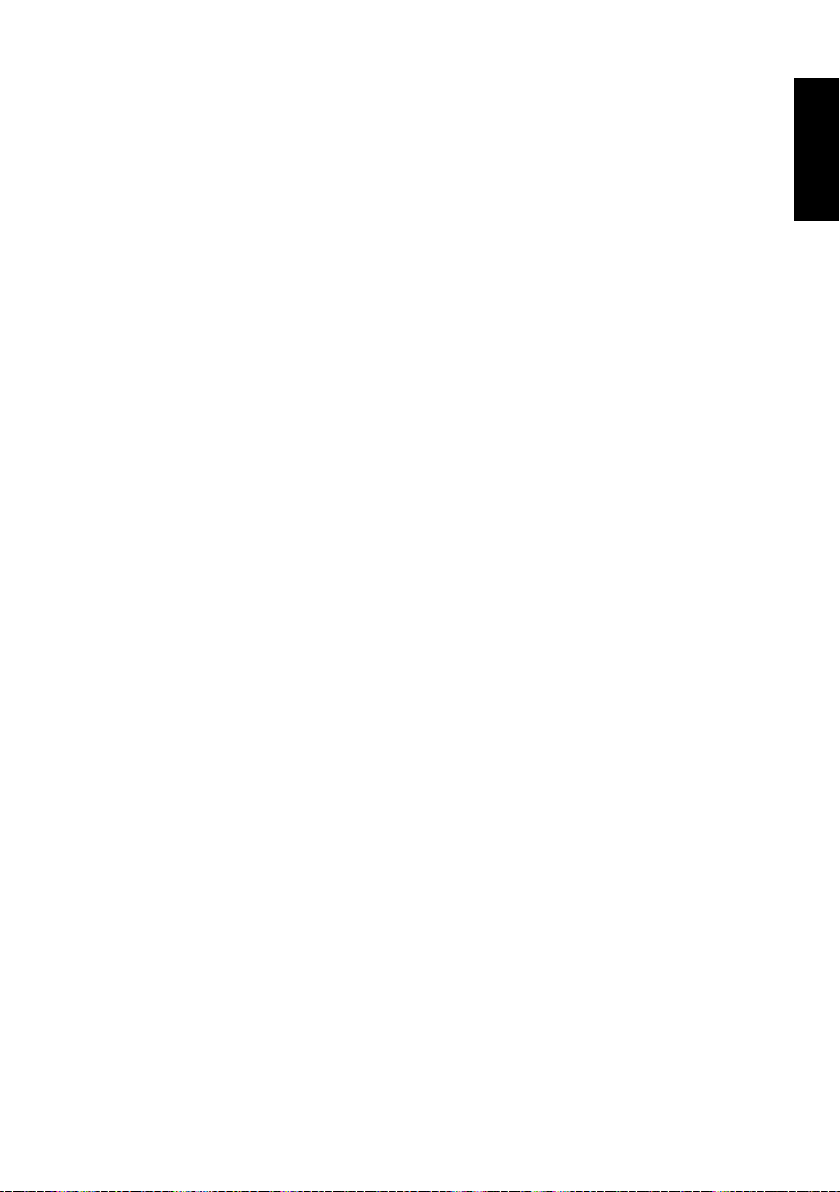
Care and cleaning information
• Always turn off and disconnect the TV from the mains power before
cleaning.
• Do NOT use cream, liquid, aerosol or spray cleaners. Use only a slightly
damp well wrung-out (drip-free) and lint-free, clean soft cloth and lightly
wipe the TV.
• If necessary, use a pH-neutral liquid dish-washing detergent diluted with
water on a separate clean lint-free cloth to remove oil or grease marks. Wipe
over again with a clean dry lint-free cloth to remove any smear marks.
• Under close examination and in certain circumstances, you may notice that a
few non-active pixels appear on the screen as a fixed point of color. Please
note that this does not affect the performance of your product as it is usually
not visible at normal viewing distances.
• If the TV is not going to be used for an extended period of time (like when
you are going away for holidays), it should be switched off and unplugged
from the wall outlet. You should also consider removing the batteries from
the remote control (as they may leak).
• LCD (Liquid Crystal Display) screens, like plasma (PDP) and conventional
CRT (Cathode Ray Tube) screens, are also susceptible to 'screen burn-in' or
'image retention' which can be found on the screen as visible fixed lines and
shades and can't be removed. To avoid such permanent damage to the screen,
please take the following preventive measures when using your TV:
(1) Avoid displaying still images (like On-Screen Display menus, TV station
logos, fixed/inactive text or icons) for more than two hours.
(2) Change the aspect ratio from time to time. Fill the entire screen with the
image and eliminate the black bars whenever possible. Avoid displaying
images in 4:3 aspect ratio over a long period of time, otherwise there
may be visible burn marks on the screen as two vertical lines.
(3) Turn on the
"ECO Mode" on page 41).
(4) This TV is designed for home use only. Do not use it as a commercial
display in public areas.
Please note that the product warranty does not cover any screen damages that
result from the failure to take the measures above.
ECO Mode function when displaying PC input image (see
English
What's next?
You have reached the end of Section 1: Quick Start Guide. By now, you should
have a reasonable understanding of your new LCD TV and its controls, know
how to install, connect, turn on and how to care for and maintain it.
Should you wish to maximize your viewing experience pleasure, Section 2 of
this booklet contains the User Manual which describes how to customize the
TV settings to suit your preferences and viewing environment. It details the
features and functions of the TV and provides product specifications and
troubleshooting information for your further assistance.
Section 1: Quick Start Guide 11

English
<Memo>
Section 1: Quick Start Guide12
