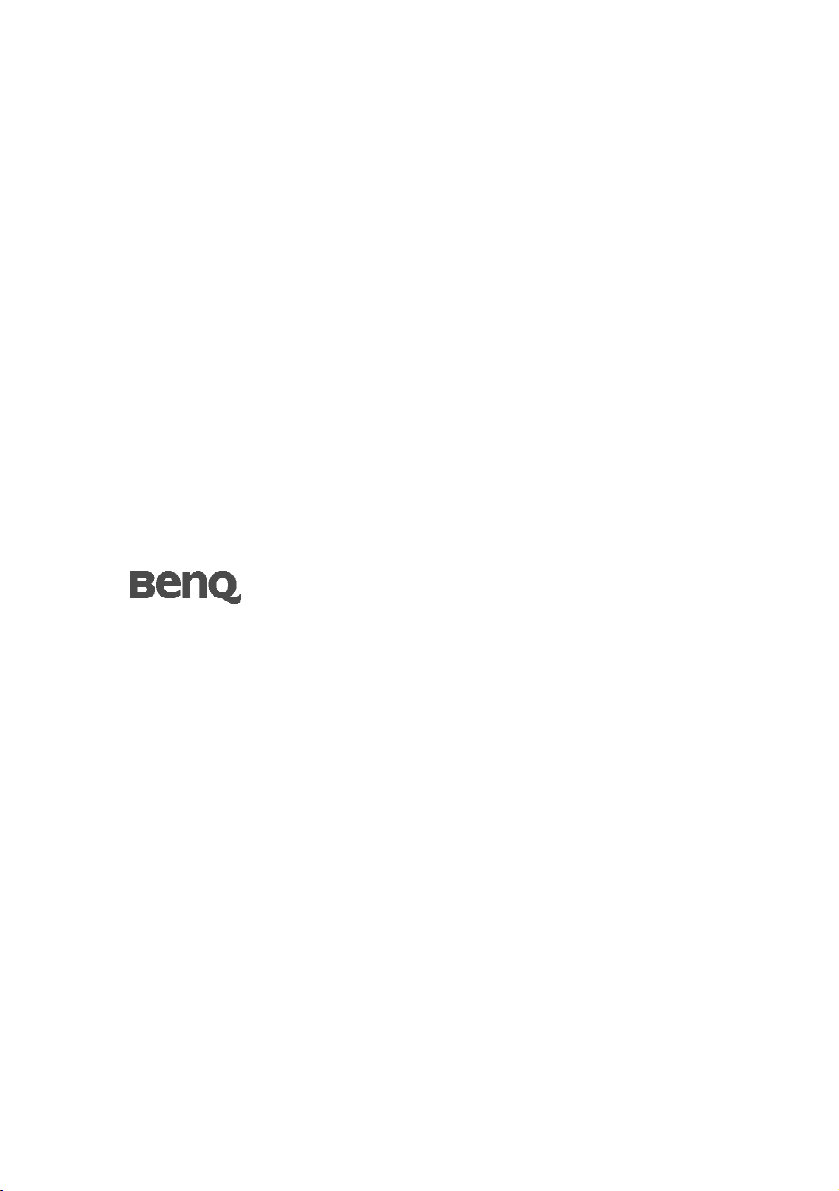
T71W (ET-0004-L)
17” Wide-Screen LCD Monitor
User Manual
Welcome
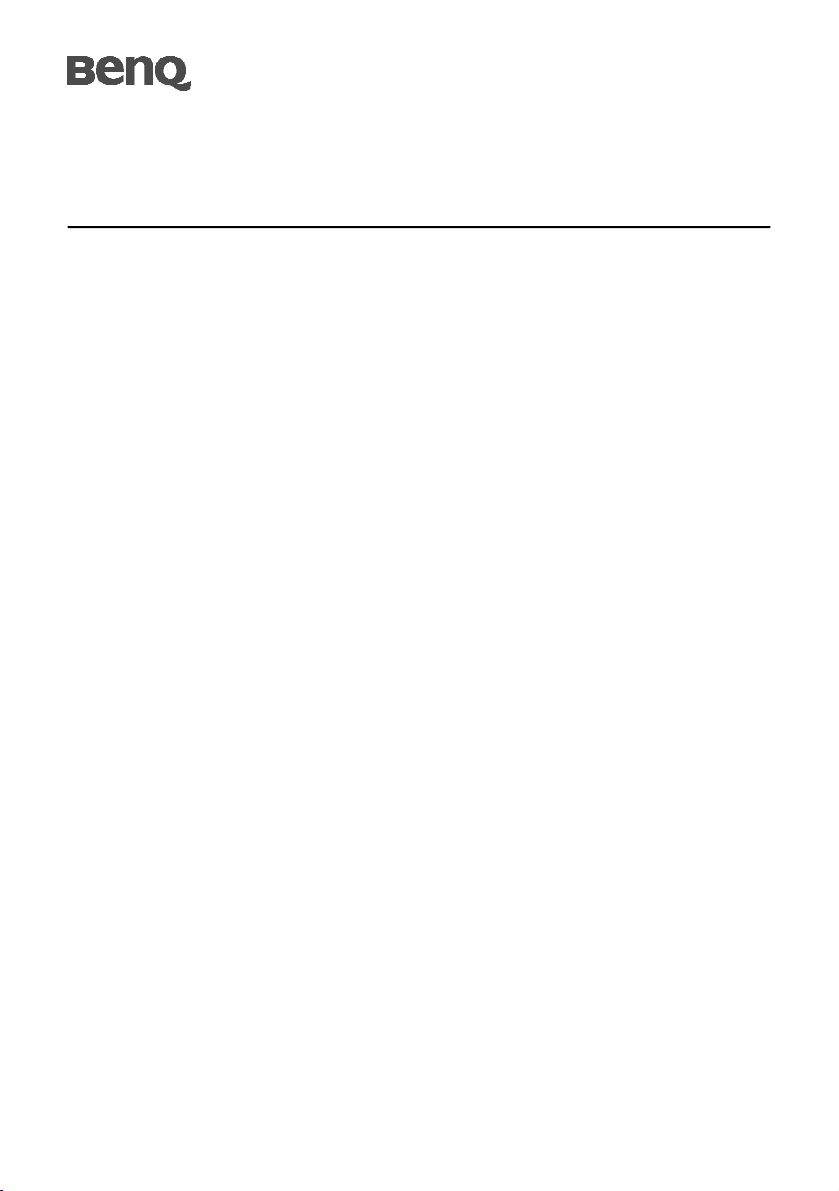
TABLE OF CONTENTS
Introduction...................................................................................................1
Features...........................................................................................................1
Unpacking.......................................................................................................2
Attaching/Removing the base........................................................................3
Screen position adjustment............................................................................3
Connecting the power cord............................................................................4
Safety precaution............................................................................................4
Cleaning your monitor...................................................................................4
Installation......................................................................................................5
Preset modes...................................................................................................6
Getting the most from your BenQ monitor .................................................7
How to install the monitor on a new computer.........................................8
How to upgrade the monitor on an existing computer.............................9
How to install on Windows XP system.....................................................10
How to install on Windows 2000 system .................................................11
How to complete the Windows Upgrade Device Driver Wizard............12
Power saving.................................................................................................14
DDC..............................................................................................................14
User controls.................................................................................................15
Troubleshooting...........................................................................................18
Specification..................................................................................................19
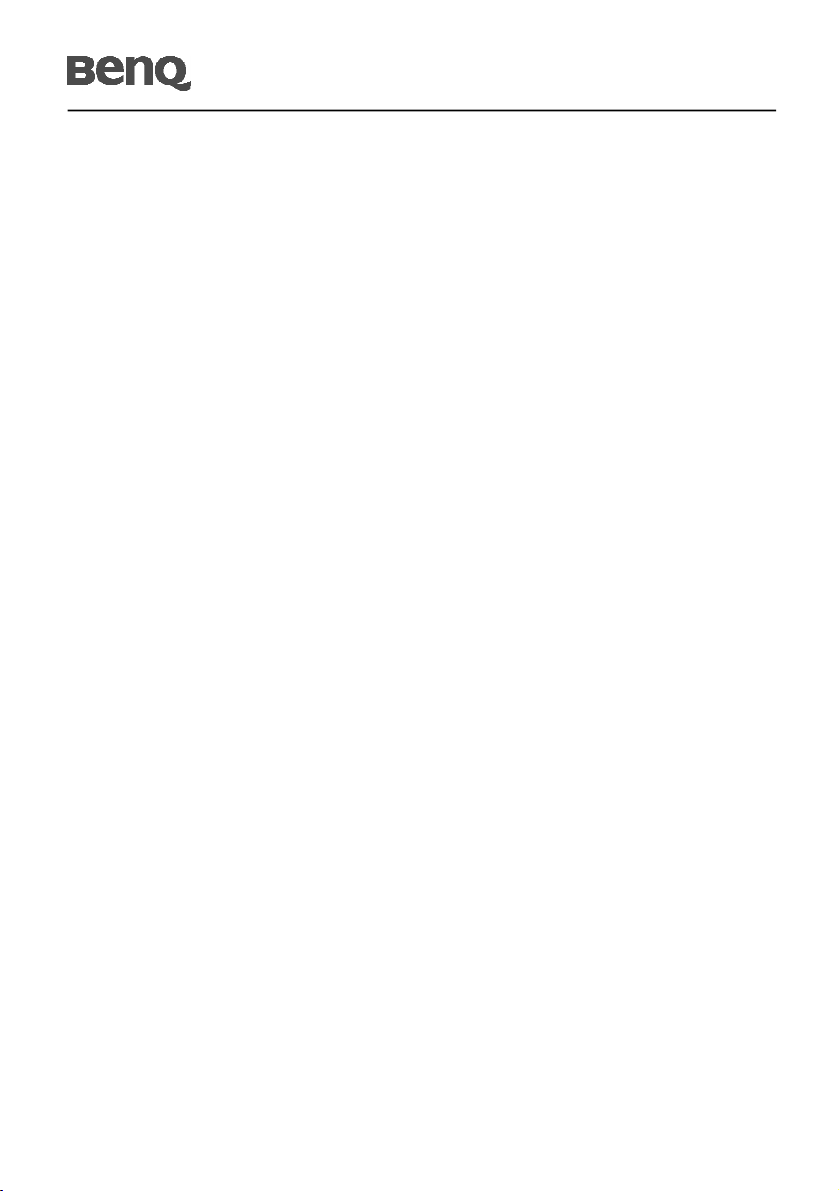
T71W
INTRODUCTION
Congratulations for purchasing model T71W , a high performance 17-inch color TFT
LCD monitor. The T71W monitor provides flicker-free and color images at optional
resolutions. Through this user guide, we will introduce you step-by-step all the features,
functions and technical specifications of the LCD monitor. Surely you will have a refreshing
experience working with the monitor.
FEATURES
The T71W is a 17-inch TFT LCD monitor that is intelligent, microprocessor-based and
ergonomically designed display, compatible with most analog RGB (Red, Green, Blue)
display standards, including PS/V, PS/2, optional for Apple Macintosh Centris, Quadra,
and Macintosh II family signals. The LCD monitor is capable of displaying crisp and vibrant
color graphics with VGA, SVGA, XGA, SXGA (non-interlaced), WXGA and most Macintosh
compatible color video cards.
· The monitor is able to properly function even in case of upgrade video cards or software
because of the wide auto-scanning compatibility range without requiring to buy a
new monitor.
· The internal microprocessor digitally controls auto-scanning. For horizontal scan
frequencies between 31 KHz and 83 KHz, and vertical scan frequencies between 56
Hz and 76 Hz. In each frequency mode, the microprocessor-based circuitry allows the
monitor to function at the precision-of a fixed frequency.
· The resident memory allows for storing factory default settings and also additional
user adjustment parameters.
· The maximum resolution achievable is WXGA (1440 x 900), best suited for Windows
applications
· The compact and sleek cabinet design saves lot of your desk space and makes your
desk look neat and tidy.
E-1
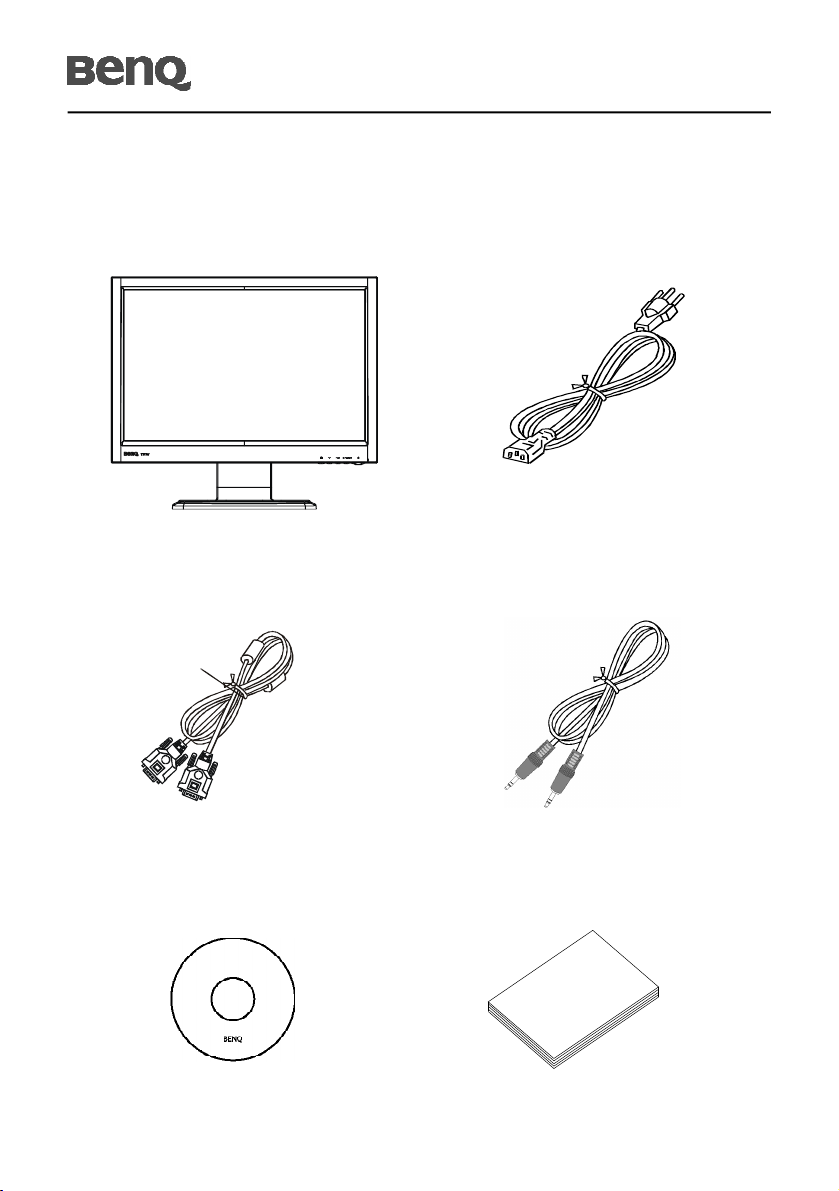
T71W
UNPACKING
Please check the following items are present when you unpack the box, and save the packing
materials in case you will need to ship or transport the monitor in future.
· LCD Monitor
· 15-pin D-Sub Cable
· AC Power Cord
· Audio Cable
· User Manual
· Quick Start Guide
E-2
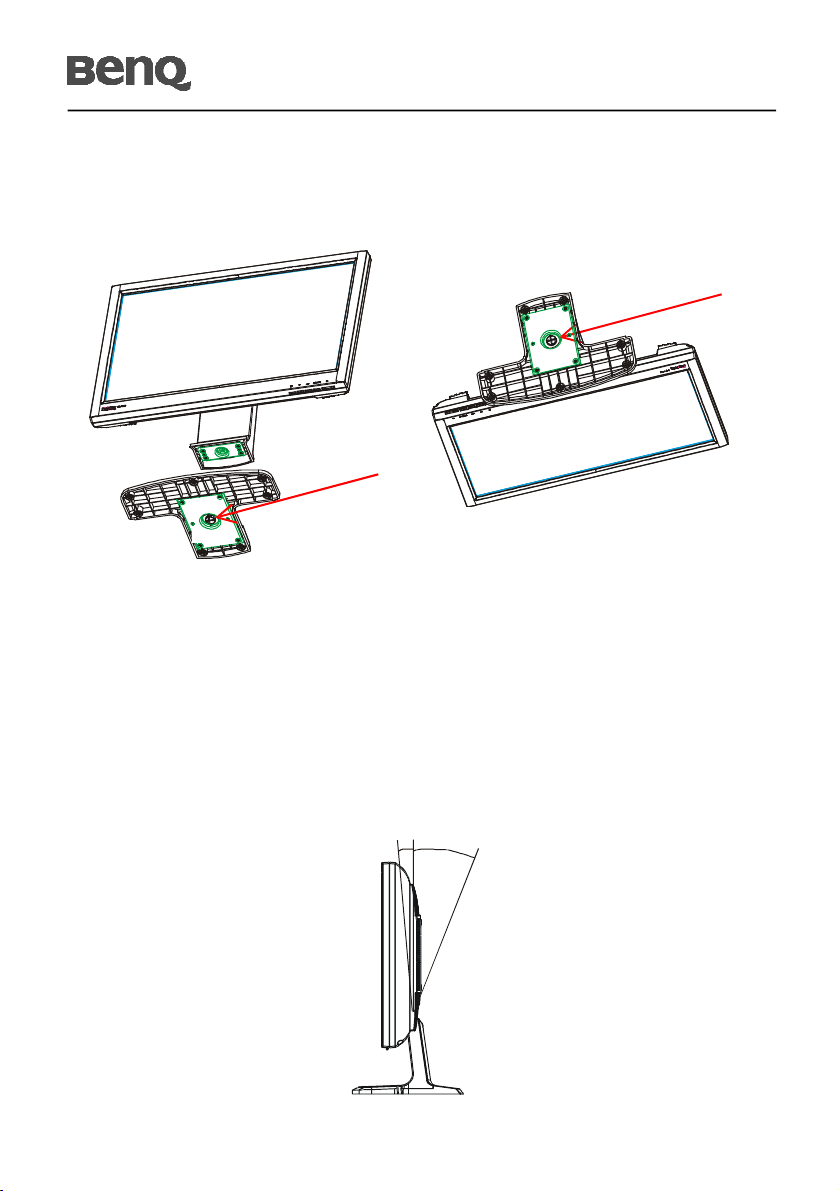
ATTACHING / REMOVING THE BASE
T71W
Install:
Tighten the thumbscrew as indicated.
Remove:
Release the thumbscrew on the bottom
of the base as indicated.
SCREEN POSITION ADJUSTMENT
In oder to optimize the best viewing position, you can adjust the tilt of the monitor by
using both of your hands to hold the edges of the monitor as shown in the figure below.
The monitor can be adjusted to 22 degrees up or 5 degrees down as indicated by arrow
below.
5022
0
E-3
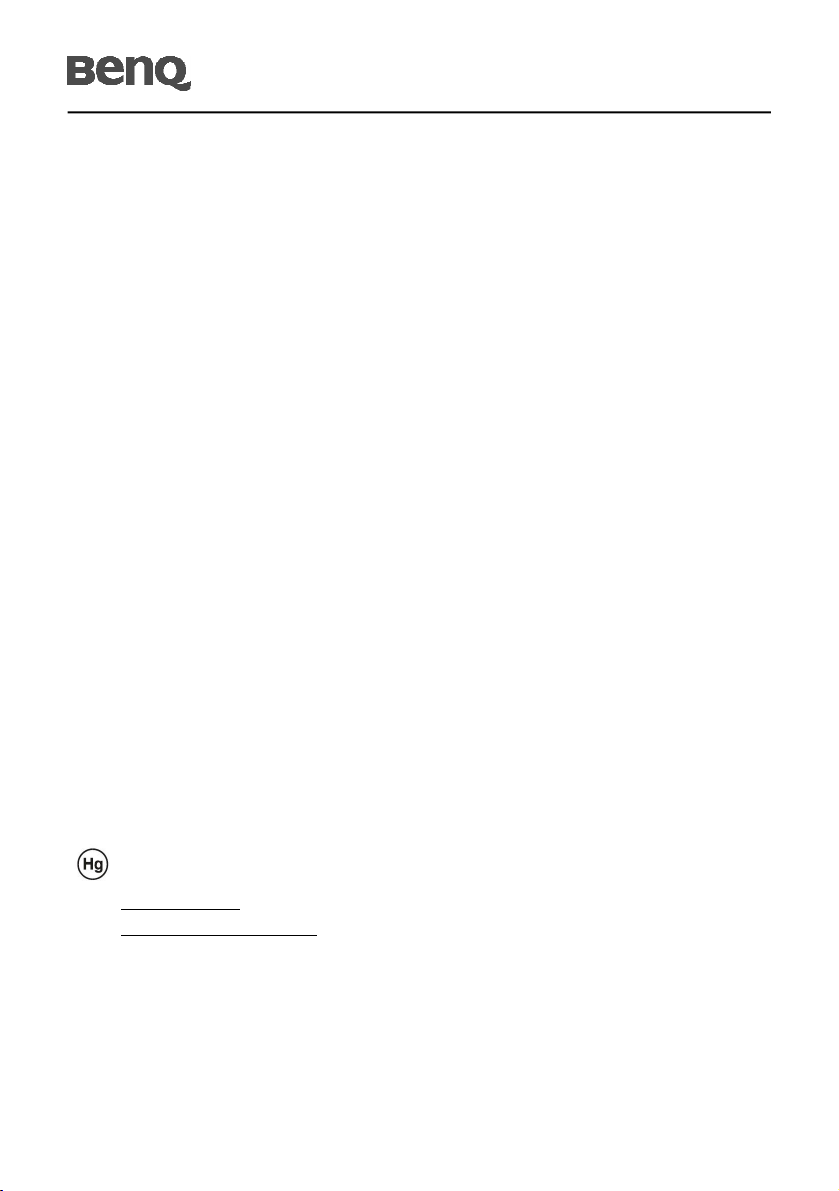
T71W
CONNECTING THE POWER CORD
· Check first to make sure that the power cord you use is the correct type required for
your area.
· This monitor has a universal power supply that allows operation in either 100/120V
AC or 220/240 V AC voltage area. No user-adjustment is required.
· Plug one end of the power cord to the AC Inlet, plug another end to a proper AC
outlet.
· For unit using at 120 V AC:
Use a UL Listed Cord Set, Type SVT wire and plug rated 10 A/125 V.
· For unit using at 220/240 V AC (outside of U.S.):
Use a Cord Set consisting of H05VV-F cord and plug rated 10 A, 250 V. The cord set
should have the appropriate safety approvals for the country in which the equipment
will be installed.
· The socket-outlet shall be installed near the equipment and shall be easily accessible.
SAFETY PRECAUTION
· Avoid placing the monitor, or any other heavy object, on the power cord to avoid
damage to the cable.
· Do not expose the monitor to rain, excessive moisture, or dust.
· Do not cover the ventilation slots or openings of the monitor. Always put the monitor
in a place where there is adequate ventilation.
· Avoid placing the monitor against a bright background or where sunlight or other
light sources may reflect on the face of the monitor. Place the monitor just below eye
level.
· Handle with care when transporting the monitor.
· Refrain from giving shock or scratch to the screen, as screen is fragile.
· LAMP Disposal
LAMP(S) INSIDE THIS PRODUCT CONTAIN MERCURY AND MUST BE RECYCLED OR
DISPOSED OF ACCORDING TO LOCAL, STATE OR FEDERAL LAWS. FOR MORE
INFORMATION, CONTACT THE ELECTRONIC INDUSTRIES ALLIANCE AT
WWW.EIAE.ORG. FOR LAMP SPECIFIC DISPOSAL INFORMATION CHECK
WWW.LAMPRECYCLE.ORG.
CLEANING YOUR MONITOR
Please carefully follow the below guidelines when cleaning the monitor.
· Always unplug the monitor before cleaning.
· Use a soft cloth to wipe the screen and cabinet front and sides.
· Apply a small quantity of alcohol to a soft cloth to clean the monitor screen, if requires
more than dusting.
E-4
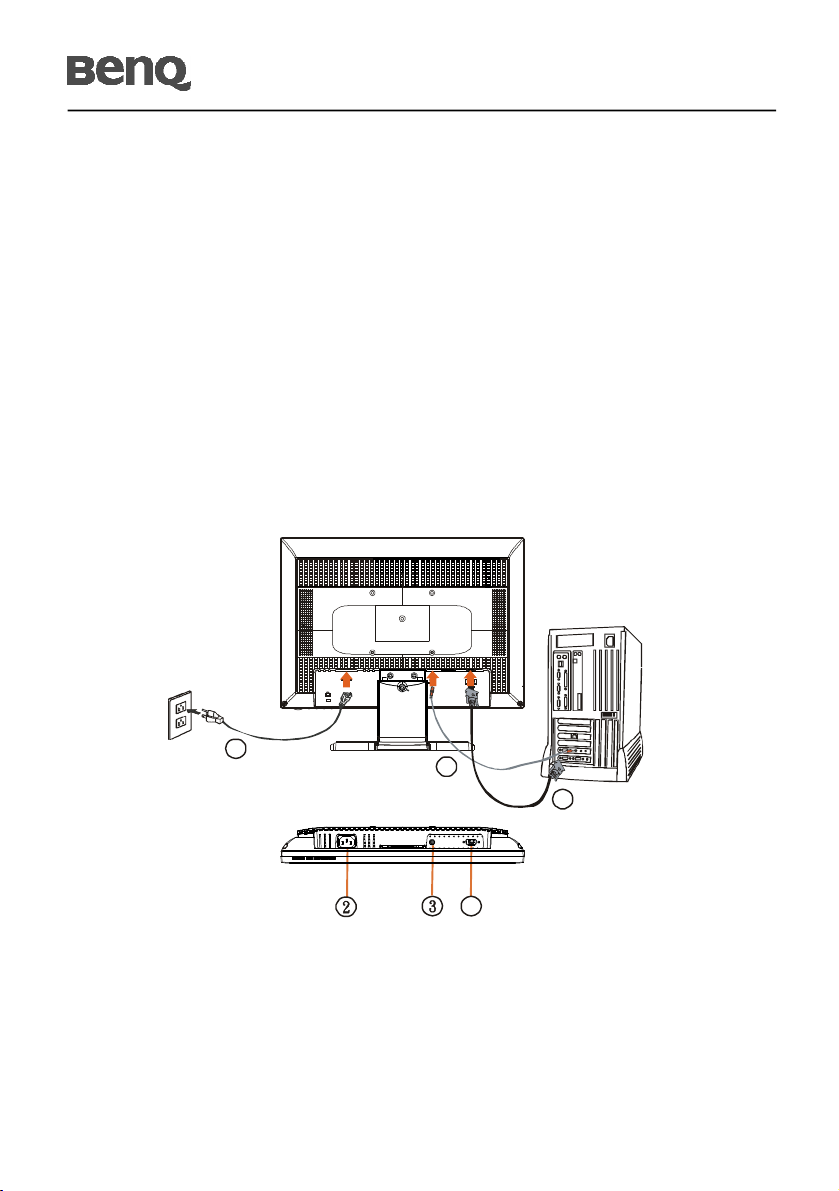
T71W
1
1
INSTALLATION
To install the monitor to your host system, please follow the steps as given below:
Steps
1.Connect Video Cable
a.Make sure both the monitor and computer are powered-OFF.
b.Connect the video cable to the computer.
2.Connect power cord
Connect the power cord to the monitor, then to a properly grounded AC outlet.
3.Connect the Audio Cable.
4.Power-ON Monitor and Computer
Power-ON the monitor first, then power-ON the computer.
This sequence is very important.
5.If the monitor still does not function properly, please refer to the troubleshooting section
to diagnose the problem.
2
3
E-5

T71W
PRESET MODES
To reduce the need for adjustment for different modes, the monitor has default setting
modes that are most commonly used as given in the table below. For optimum adjustment,
the user is suggested to perform the Auto Setup under Windows “Full Screen” pattern. If
the mode in use does not match one of the defaults, the user can store their preferred
modes in the user modes. The monitor is capable of storing up to 9 user modes. The only
condition to store as a user mode is the new display information must have 1 KHz difference
for horizontal frequency or 1 Hz for vertical frequency or the sync signal polarities are
different from the default modes.
Mode Resolution
1 VGA 720 x 400 70 Hz 31.47 28.322 - +
2 VGA 640 x 480 60 Hz 31.47 25.175 - -
3 MAC 640 x 480 67 Hz 35.00 30.24 - -
4 VGA 640 x 480 72 Hz 37.86 31.5 - -
5 VESA 640 x 480 75 Hz 37.50 31.5 - -
6 VESA 800 x 600 56 Hz 35.16 36.00 - -
7 VESA 800 x 600 60 Hz 37.88 40 + +
8 VESA 800 x 600 72 Hz 48.08 50.00 - -
9 VESA 800 x 600 75 Hz 46.88 49.5 + +
10 MAC 832 x 624 75 Hz 49.73 57.28 - -
11 VESA 1024 x 768 60 Hz 48.36 65 - -
12 VESA 1024 x 768 70 Hz 56.48 75.00 - -
13 VESA 1024 x 768 75 Hz 60.02 78.75 + +
14 MAC 1152 x 864 75 Hz 68.68 100 - -
15 SXGA 1280 x 720 60 Hz 44.772 74.50 - +
16 SXGA 1280 x 800 75 Hz 62.63 106.22 - -
17 WXGA 1440 x 900 75 Hz 70.635 136.75 - +
18 WXGA 1440 x 900 60 Hz 55.935 106.5 - +
H. Freg.
(KHz)
Brand Width
(MHz)
Polarity
H V
E-6

T71W
GETTING THE MOST FROM YOUR BenQ MONITOR
To gain the most benefit from your new BenQ color LCD flat screen monitor, you
should install the custom BenQ LCD Monitor driver software as provided on the BenQ
LCD Monitor CD-ROM.
The circumstances under which you connect and install your BenQ LCD Monitor will
determine which process you need to follow to successfully install the BenQ LCD
Monitor driver software. These circumstances relate to which version of Microsoft
Windows you are using, and whether you are connecting the monitor and installing the
software onto a new computer (without existing monitor driver software), or whether
you are upgrading an existing installation (which already has existing monitor driver
software) with a newer monitor.
In either case however, the very next time you turn on your computer (after connecting
the monitor to your computer), Windows will automatically recognise the new (or
different) hardware, and will launch its Found New Hardware wizard.
Follow the wizard instructions until it asks you to select a monitor model. At that point,
click the Have Disk button, insert the BenQ LCD Monitor CD-ROM and select the
appropriate monitor model. Further details and step-by-step instructions for both an
automatic (new) or upgrade (existing) installation follow.
See:
· How to install the monitor on a new computer on page 8.
· How to upgrade the monitor on an existing computer on page 9.
If you require a User Name and Password to login to your Windows computer, you must
be logged on as an Administrator or as a member of the Administrators group in order
to install the monitor driver software. Furthermore, if your computer is connected to a
network which has security access requirements, network policy settings may prevent
you from installing software on your computer.
E-7

T71W
How to install the monitor on a new computer
This instruction details the procedure for selecting and installing the BenQ LCD
Monitor driver software on a new computer which has never had a monitor driver
installed before. This instruction is only suitable for a computer which has never been
used before, and for which the BenQ LCD Monitor is the first ever monitor to be
connected to it.
If you are adding the BenQ LCD Monitor to an existing computer that has already had
another monitor connected to it (and has monitor driver software installed), you should
not be following these instructions. You should instead be following the instructions for
How to upgrade the monitor on an existing computer.
1. Follow the instructions in How to assemble your monitor hardware on page 5.
When Windows (2000 or later) starts, it will automatically detect the new monitor
and launch the Found New Hardware Wizard. Follow the prompts until it displays
the option to Install Hardware Device drivers.
2. Insert the BenQ LCD Monitor CD-ROM into a CD drive on the computer.
3. Check Search for a suitable driver for my device option, and click Next.
4. Check the option for CD-ROM drives (uncheck all others) and click Next.
5. Look to confirm that the wizard has selected the correct name of your monitor as
“ T71W” and click Next.
6. Click Finish.
7. Restart the computer.
E-8

T71W
How to upgrade the monitor on an existing computer
This instruction details the procedure for manually updating the existing monitor driver
software on your Microsoft Windows computer. It is currently tested as compatible (and
recommended only) for Windows 2000 and Windows XP Operating System (OS).
The BenQ LCD Monitor driver for your model may well function perfectly with other
versions of Windows, however, as at the time of writing, BenQ has done no testing of
this driver on other versions of Windows and cannot guarantee its operation on those
systems.
Installing monitor driver software involves selecting an appropriate information file
(.inf) on the BenQ LCD Monitor CD-ROM for the particular model monitor you have
connected, and letting Windows install the corresponding driver files from the CD. You
need only steer it in the right direction. Windows has an Upgrade Device Driver Wizard
to automate the task and guide you through the file selection and installation process.
See:
· How to install on Windows XP system on page 10.
· How to install on Windows 2000 system on page 11.
E-9

How to install on Windows XP system
1. Open Display Properties.
The quickest shortcut to Display Properties is through the Windows desktop. Rightclick the desktop and select Properties from the popup menu.
Alternatively, the Windows menu to Display Properties is located in Control Panel.
In Windows XP version, Control Panel is located directly under the main Start
menu item.
The menu options displayed will depend upon which type of view is selected for
your system.
· Under the Classic view, click Start | Control Panel | Display.
· Under the Category view, click Start | Control Panel | Appearance and Themes |
Change the screen resolution.
The Display Properties window will display.
2. Click the Settings tab and the Advanced button.
The Advanced Display Properties window will display.
3. Click the Monitor tab and select the “Plug and Play Monitor” from the list.
If there is only one monitor in the list, it will already be selected for you.
T71W
4. Click the Properties button.
The Monitor Properties window will display.
If the driver provider is listed as BenQ, and the model matches that of your new
monitor, the proper drivers are already installed, and you need do nothing further.
Cancel out of these property windows.
However, if BenQ is not listed as the manufacturer, or the correct model is not
currently shown, you will need to continue with these instructions.
5. Click the Driver tab and the Update Driver button.
The Hardware Update Wizard will display. Follow the wizard instructions noting
the steps below:
6. Insert the BenQ LCD Monitor CD-ROM into a CD drive on the computer you
attached the monitor to.
7. Check the option “Install from a list or specific location” and click Next.
8. Check the option “Search for the best driver in these locations” and also check ”
E-10

T71W
“Search removable media”, then click Next.
Please wait while the wizard searches for drives and the BenQ LCD Monitor CD
inserted in step 6.
When complete, the wizard should have found and selected the BenQ driver on the
CD appropriate to your monitor model, in this case “BenQ T71W” in the location
:\driver\BenQT71W.inf/BenQT71W.inf ” or similar.
The drive letter for your CD drive may differ from the example above depending
upon your system ?it may be “D” or “E” or “F” etc.
9. Select (single-click) the file named “BenQ T71W” on the CD, and click the Next
button.
This will copy and install the appropriate monitor driver files to your computer.
10.Click Finish.This will close the wizard and return you to the Monitor Properties
window, now renamed BenQ T71W Properties.
11.Click Close, OK, and OK.This will close the Display Properties windows. You do not
need to restart Windows XP, as the BenQ LCD monitor drivers will operate immediately with no further action required by you.
How to install on Windows 2000 system
You do not need to follow this instruction if you are installing onto a computer which
has a Windows XP (or later) version system. In that case, see the instructions at
How to install on Windows XP system on page 10.
1. Open Display Properties.
The quickest shortcut to Display Properties is through the Windows desktop. Rightclick the desktop and select Properties from the popup menu.
Alternatively, the Windows menu to Display Properties is located in Control Panel.
In Windows 2000 version, Control Panel is located under the Settings menu item.
Click Start | Settings | Control Panel | Display.The Display Properties window will
display.
2. Click the Settings tab and the Advanced button.
The Advanced Display Properties window will display.
3. In Windows 2000, click the Monitor tab and the Properties button.
The Monitor Properties window will display.
4. In Windows 2000, click the Driver tab and the Update Driver button. The Upgrade
Device Driver Wizard will display.
See How to complete the Windows Upgrade Device Driver Wizard on page 12.
E-11

T71W
How to complete the Windows Upgrade Device Driver Wizard
1. Load the BenQ LCD Monitor CD-ROM which came with your monitor.Insert the
CD-ROM into a CD drive on the computer you attached the monitor to.The
autorun User’ s Guide language selection page will display in your web browser.
You can select a language and view the online version of this manual from the next
window. You could then print it out for reference if you wish to work off-line. When
you’ re ready, Cancel the browser as it is not required for the Windows Upgrade
Device Driver Wizard.
2. Launch the Windows Upgrade Device Driver Wizard and click Next.
3. Check the option “ Display a list of known drivers...” and click Next.
4. Click the Have Disk button.
The Install From Disk window will display.
5. Click the Browse button and navigate to the BenQ LCD Monitor CD-ROM.
This is the CD you loaded in step 1 above. The CD Drive will have a Windows
designated drive letter (like D: or E: or F:). Select the drive letter corresponding to
the drive you put the CD into.
6. Double-click the folder labelled “ Driver” .
The contents of the “ Driver” folder will display.
7. Click the Open button.
This will return you to the Install from Disk window, and it will have entered the
address to the BenQ LCD Monitor CD “ Driver” folder into the field titled
‘ Copy manufacturer’ s files from:’ .
The field will contain something like,“ D:\Driver” , or “ E:\Driver” , or
“ F:\Driver” .
8. Click the OK button.
This will return you to the Upgrade Device Driver Wizard.
9. Select (single-click) the file named T71W, and click the Next button.
10.Click Next.
This will copy the appropriate monitor driver files to your computer.
11.Click Finish.
On Windows 2000, this will close the wizard and return you to the Monitor
Properties window, now renamed ‘ BenQ T71W Properties’ .
E-12

Should you wish to do so, this is where you can change the screen refresh rate and
other monitor properties to suit your needs. See How to adjust the screen refresh
rate on page 6 for details.
12.In Windows 2000, click Close.
This will close the BenQ T71W Properties window and return you to the Advanced
Display Properties window.
13.In Windows 2000, click OK.
This will close the Advanced Display Properties window, and return you to the
Display Properties window.
Should you wish to do so, this is where you can change the screen resolution (area
and color). See How to adjust the screen resolution on page 5 for details.
14.Click OK.
This will close the Display Properties window, and if you made any changes to the
screen resolution, Windows 2000 will prompt you for confirmation to effect the
changes, and further confirmation to accept the changes. Click OK and Yes
respectively.
“”
T71W
E-13

T71W
POWER SAVING
The monitor will be driven into “ Power Saving ” mode by the control signal
from the display controller, as indicated by the amber-color power LED.
State
ON Normal Green
Active
OFF
The power saving states will be kept until a control signal has been detected or the keyboard
or mouse is activated. The recovery time from Active OFF state back to ON state is around
3 seconds.
Power
Consumption
< 2 W Amber
LED Light
DDC
To make your installation easier, the monitor is able to Plug and Play with your system if
your system also supports DDC protocol. The DDC (Display Data Channel) is a
communication protocol through which the monitor automatically informs the host system
about its capabilities, for example, supported resolutions and corresponding timing. The
monitor supports DDC2B standard.
E-14

USER CONTROLS
T71W
3 4 5 6 1
Front Panel Controls
1.Power Switch: To turn ON or OFF the power.
2.Power LED: Lights up to indicate the power is turned ON.
3.Select MENU: To exit and enter OSD menu.
4.Select : To move downward in the OSD Item.
5.-: To decrease the value of the parameter in the OSD, which has been selected for
adjustment.
-: Choose the previous OSD MENU page.
: Act as Audio Mute hot key when OSD is not displayed.
6.+: To increase the value of the parameter in the OSD, which has been selected for
adjustment.
+: Choose the next OSD MENU page.
AUTO: Act as AUTO adjustment hot key when OSD is not displayed.
2
E-15

T71W
Standard OSD Operation
1.Press MENU key to activate the OSD menu, when OSD is not displayed.
2.Use Select key to move down through the menu cyclically. The parameter will bee
highlighted when selected.
3.Then use + or - to increase or decrease the value of the parameter, or make selection
between different options.
4.To quit the OSD screen at any time during the operation, press MENU key. If no keys
are pressed for a time period, the OSD automatically disappears.
5.When OSD is not displayed, press + key to start Auto-Adjust.
6.When OSD is not displayed, press - key to turn speaker ON/ OFF.
OSD Function Description
---------------------------------------------------------------------------------------
· Volume To increase or decrease the sound level.
---------------------------------------------------------------------------------------
· Brightness To increase or decrease the brightness.
· Contrast To increase or decrease the contrast.
---------------------------------------------------------------------------------------
· Color Temperature Press - key or + key to select sRGB, Reddish, Bluish and
USER. Only when selecting USER, you can make
adjustments to the R/G/B content, otherwise not.
---------------------------------------------------------------------------------------
· Horizontal Size To increase or decrease the size of image.
· Fine To increase or decrease the snow noise of the image.
· Left / Right To move the screen toward left or right.
· Down / Up To move the screen upward or downward.
· Auto Adjust Press + key to turn on this function. The Auto-Adjust
will automatically adjust V-Position, H-Position, Clock,
and Clock-Phase, the whole process takes about 5
seconds.
---------------------------------------------------------------------------------------
E-16

T71W
---------------------------------------------------------------------------------------
· Language Select among English, French,German, Spanish,
Japanese, Simplifed Chinese, Traditional Chinese,
Korean, Portuguese, Russian, Turkish.
· Factory Reset To return the monitor to its default settings.
· OSD TimeOut To adjust the period of OSD auto turn-off time.
· OSD Left / Right To move the OSD position horizontally on the screen.
When the + key is pressed, the OSD control menu will
move to the right side of the screen. Likewise when the
- key is pressed, the OSD control menu will move to
the left side.
· OSD Down / Up To move the OSD position vertically on the screen.
When the + key is pressed, the OSD control menu will
move to the up side of the screen. Likewise when the key is pressed, the OSD control menu will move to the
lower side.
---------------------------------------------------------------------------------------
· Information Indicates the current resolution, H-Frequency, and
V-Frequency.
---------------------------------------------------------------------------------------
E-17

T71W
TROUBLESHOOTING
Before sending your LCD monitor for servicing, please check the troubleshooting list
below to see if you can self-diagnose the problem.
Problems Current Status Remedy
LED ON · Using OSD, adjust brightness and contrast to
maximum or reset to their default settings.
LED OFF · Check the power switch.
No
Picture
Abnormal
Picture
Abnormal
Sound
· Check if AC power cord is properly
connected to the monitor.
LED displays
amber color
Unstable Picture · Check if the specification of graphics adapter
Display is missing,
center shift, or
too small or too
large in display
size
No sound, or
sound level is too
low
· Check if video signal cable is properly
connected at the back of monitor.
· Check if the power of computer system is
ON.
and monitor is in compliance which may be
causing the input signal frequency mismatch.
· Using OSD, adjust RESOLUTION, CLOCK,
CLOCK-PHASE, H-POSITION and VPOSITION with non-standard signals.
· Using OSD, in case of missing full-screen
image, please select other resolution or other
vertical refresh timing.
· Wait for a few seconds after adjusting the
size of the image before changing or
disconnecting the signal cable or powering
OFF the monitor.
· Check the audio cable with the host PC is
connected.
· Check if the volume setup of the host PC is
in minimum position and try to raise the
volume level.
E-18

SPECIFICATION
LCD Display
Display Type 17" TFT LCD
Display Area (H x V) 367.2 x 229.5 mm
Contrast Ratio 500:1 (Typ.)
Viewing Angle 140oH 130oV (Typ.)
Power Input
Voltage 100-240Vac
Frequency 50/60Hz
Current Rating 0.9A
Operational Features
Display Colors 16.2M
Resolution 1440 x 900/60Hz
Brightness 250 cd/m2 (Typ.)
Response Time 8 ms (Typ.)
Interface Analog RGB
Input Connector 15-pin D-sub, Audio input
Multimedia (Optional)
Two Internal Speakers 1.5 watt output x 2
Users Controls
Front Panel Controls Power On/Off, MENU, Select DOWN( ) ,
-/ , +/AUTO
OSD Controls Volume, Brightness, Contrast, Color Temperature,
Horizontal Size, Fine, Left/Right, Down/Up, AutoAdjust, Language, Factory Reset, OSD Time Out,
OSD Left/Right, OSD Down/Up, Information
Physical Specification
Dimension (H x W x D) 408 x 357 x 170.4 (mm)
Net Weight 3.5 Kg
T71W
* All specifications are subject to change without notice.
E-19
