Page 1

0
Page 2

Contents
Preface.....................................................................6
About This Manual..................................................6
Copyright.................................................................6
Disclaimer................................................................6
Safety Warning and Notice ....................................7
1 Overall Introduction..........................12
1.1 System Requirements .........................................12
1.2 Features................................................................12
1.3 Accessories..........................................................13
1.4 External View........................................................14
1.5 Adjusting LCD Display ........................................15
2 Getting Started..................................16
2.1 Inserting SD Card.................................................16
2.2 Loading Batteries.................................................17
2.3 Charging the Battery (Optional)..........................19
2.4 The gestures of using the touch screen.............20
2.4.1 Single touch ............................................................ 20
2.4.2 Slide ........................................................................ 21
2.4.3 Rotate...................................................................... 21
2.5 Buttons & Functions ...........................................22
2.6 Infrared Night vision:...........................................23
2.7 About LED Indicators ..........................................23
2.8 Initial settings before use....................................24
2.8.1 Setting Date and Time................................................ 24
2
Page 3

3 LCD Display Information...................25
3.1 In Movie Clip Mode..............................................25
3.2 In Voice Recording Mode.....................................27
3.3 In DSC Mode.........................................................28
4 Using the Camera..............................30
4.1 Shooting a Movie Clip..........................................30
4.2 Capturing a still image from a movie..................32
4.3 Capturing a still image in video mode................33
4.4 Voice Recording:..................................................34
4.5 Movie Clip / Voice Clip Playback.........................35
4.6 Shooting / Playback images................................38
4.6.1 Taking a picture....................................................... 38
4.6.2 Images Playback.....................................................39
5 LCD Display Information...................41
5.1 Movie Clip Recording Mode:...............................41
5.2 Voice Recording Mode:.......................................43
5.3 DSC Playback Mode.............................................44
6 Menu Mode ........................................46
6.1 Menu options of Movie Clip Mode.......................46
6.1.1 Movie Clip Resolution ............................................. 46
6.1.2 White Balance......................................................... 47
6.1.3 Effect....................................................................... 48
6.1.4 Metering .................................................................. 49
6.1.5 Backlight.................................................................. 50
6.1.6 Night Mode..............................................................51
6.1.7 Motion Detection ..................................................... 52
6.1.8 EV Compensation ................................................... 53
3
Page 4

6.1.9 Multi shot.................................................................54
6.2 Menus of Movie Clip/Voice Playback..................55
6.2.1 Delete......................................................................55
6.2.2 Protect.....................................................................57
6.3 Menu options of Camera Mode...........................58
6.3.1 Still Image Resolution ............................................. 58
6.3.2 White Balance......................................................... 59
6.3.3 Effect....................................................................... 60
6.3.4 Metering .................................................................. 61
6.3.5 Backlight.................................................................. 62
6.3.6 Night Mode..............................................................63
6.3.7 Self-timer.................................................................64
6.3.8 Continuous Shot...................................................... 65
6.3.9 EV compensation.................................................... 66
6.4 Menus of Playback...............................................67
6.4.1 Delete......................................................................67
6.4.2 Protect.....................................................................69
6.4.3 Auto play ................................................................. 70
6.4.4 Rotate...................................................................... 71
6.4.5 DPOF ...................................................................... 72
6.5 Setting Menu ........................................................74
6.5.1 Information .............................................................. 74
6.5.2 Date / Time.............................................................. 74
6.5.3 Beep........................................................................75
6.5.4 Default.....................................................................76
6.5.5 TV standard............................................................. 77
6.5.6 USB.........................................................................78
6.5.7 Auto Power Off........................................................79
6.5.8 Frequency ............................................................... 80
6.5.9 Language ................................................................ 81
6.5.10 Format..................................................................... 82
6.5.11 File Number(Default: Series) .................................. 83
6.5.12 LCD brightness .......................................................84
4
Page 5

6.5.13 Instant Review.........................................................85
6.5.14 Memory ................................................................... 86
6.5.15 Volume ....................................................................87
6.5.16 Start-up LOGO........................................................88
6.5.17 Face Detection........................................................89
7 PC and TV Connection......................90
7.1 Connecting to the Computer...............................90
7.2 Connecting to a Standard TV..............................90
7.3 Connecting to a HD TV........................................91
8 Installing the Software ......................92
9 Editing Software................................93
10 Appendix............................................94
Specifications............................................................94
Troubleshooting........................................................96
5
Page 6

Preface
Congratulations on your purchase of this advanced camcorder
(digital video camera). Ensure that you read this manual carefully
and keep it in a safe place for future reference.
About This Manual
This manual is designed to assist you in using your new camcorder.
All information presented is as accurate as possible but is subject to
change without notice.
Copyright
Copyright 2010 by BenQ Corporation. All rights reserved. No part of
this publication may be reproduced, transmitted, transcribed, stored
in a retrieval system or translated into any language or computer
language, in any form or by any means, electronic, mechanical,
magnetic, optical, chemical, manual or otherwise, without the prior
written permission of this company.
Disclaimer
BenQ Corporation makes no representations or warranties, either
expressed or implied, with respect to the contents hereof and
specifically disclaims any warranties, merchantability or fitness for
any particular purpose. Further, BenQ Corporation reserves the right
to revise this publication and to make changes from time to time in
the contents hereof without obligation of this company to notify any
person of such revision or changes.
All other logos, products, or company names mentioned in this
manual may be the registered trademarks or copyrights of their
respective companies, and are used for informational purposes only.
6
Page 7

7
Safety Warning and Notice
Before operating the camcorder, please make sure that you read
and fully understand the content in this section. If you ignore and
violate all safety warning notices indicated in this section, the
camcorder warranty may be void. Meanwhile, not only the
camcorder but also you and all other people and things around you
may be severely damaged, injured, or even placed in danger of
death.
For your safety
1. Do not attempt to charge any battery using this camcorder.
2. Operate the power supply only on even surfaces, without any
cover. Air circulation around the product must be always
given. The maximum ambient temperature is 40 ºC.
3. The battery should fully charge in about four hours.
4. Risk of explosion if battery is replaced by an incorrect type.
Dispose of used batteries according to the instructions.
5. Keep the camcorder and its accessories out of the reach of
babies, toddlers, and children. In particular, small parts such
as memory cards and batteries could be easily dismantled
and swallowed by them.
6. Use only the original accessories to avoid possible risks to
health and property, and thus meet all related legal
regulations.
7. Do not dismantle the camcorder under any circumstances.
8. When using the flash, do not go too close to human eyes
(particularly for babies, toddlers, and children) or animal eyes.
Otherwise, when the flash fires, the light may cause damage
to human eyes or irritate animals.
Page 8

9. Batteries could explode, for instance. All batteries can cause
property damage, injury or burns if a conductive material
such as jewelry, keys or beaded chains touch exposed
terminals. The material may complete an electrical circuit
and become quite hot. Exercise care in handling any
batteries, particularly when placing it inside your pocket,
purse, or other container with metal objects. Do not dispose
of batteries in fire as they may explode.
10. To prevent electric shock, do not attempt to disassemble or
repair your camcorder by yourself.
11. Some camcorder models accept non-rechargeable batteries.
When using these batteries, do not charge them. Otherwise,
dangers such as explosion and fire may occur.
Warranty
1. Warranty is void if damage or system failure occurred due to
outside factors such as collision, fire, flood, dirt, sewage,
earthquake, and other force majeure events as well as
incorrect usage of electricity or use of non-original
accessories.
2. It is the sole responsibility of the user if problems (such as
data loss and system failure) occurred due to non-factory
installed software, parts, and/or non-original accessories.
3. Do not change the camcorder. Any changes to the camcorder
invalidate the warranty.
Taking care of your camcorder
1. Always keep the camcorder in a leather case or pouch for
better protection against splashes, dust, and collision.
8
Page 9

2. The only way of replacing the battery is to open the battery
cover.
3. Dispose of unwanted batteries and camcorders as permitted
by the laws in your countries.
4. Water may cause a fire or electric shock. Therefore, store
your camcorder in a dry place.
5. If your camcorder becomes wet, wipe it with a dry cloth as
soon as possible.
6. Salt or seawater may cause severe camcorder damage.
7. Do not drop, knock, or shake the camcorder. A rude behavior
of using the camcorder may damage the internal electronic
circuit board or deform the lens shape.
8. Do not use harsh chemicals, cleaning solvents, or strong
detergents to clean the camcorder.
9. Finger grease may be left on the camcorder lens and will
result in unclear images or videos. To avoid this problem, be
sure to clean the camcorder lens before taking pictures or
recording videos. You should also clean the camcorder lens
on a regular basis.
10. If the lens is dirty, use a lens brush or soft cloth to clean the
lens.
11. Do not touch the lens with your fingers.
12. If a foreign substance or water gets in your camcorder, please
turn the power off immediately and disconnect the batteries.
Next, remove the foreign substance or water and send it to
the maintenance center.
9
Page 10

13. Whenever there is data in the external memory card, you
should make a backup copy to a computer or disc. So, you
can have a backup solution if data loss occurs.
14. All original accessories are designed only for use with this
camcorder model you purchased. Do not use these
accessories with other camcorder models or camcorders of
other brands to avoid unpredictable danger or damage.
15. Before initial use of a memory card, always use the
camcorder to format the card first.
16. Remember to slide the write-protect tab (if available) to the
unlock position. Otherwise, all data (if any) on the memory
card is protected and the card cannot be edited or formatted.
Operating environment
1. Do not use or store your camcorder in the environments listed
below:
Direct sunlight
Dusty places
Next to an air conditioner, electric heater or other heat
sources
In a closed car that is in direct sunlight
Unstable locations
2. Do not use your camcorder outdoors when it is raining or
snowing.
3. Do not use your camcorder in or near water.
4. The camcorder operating temperature is between 0 and 40
degrees Celsius. It is normal for the operating time to be
shortened when the temperature is low.
10
Page 11

5. The capacity of your camcorder batteries will reduce each
time it is charged/emptied.
6. Storage at too high or low temperatures will also result in a
gradual capacity loss. As a result, the operating time of your
camcorder may be considerably reduced.
7. It is normal for the camcorder to become warm during
operation, because the camcorder casing can conduct heat.
11
Page 12

1 Overall Introduction
Please read this chapter carefully to understand the features and
functions of this Digital Video Camera. The description of this
chapter also includes the description of system requirement,
package contents, and hardware components.
1.1 System Requirements
This Digital Video Camera requires a unit of computer with the
following specifications:
• Windows® Vista / XP / 2000 operating system or Mac OS 10.3
~10.4
• A CPU of at least the equivalent of Intel® Pentium 4 2.8GHz
• At least 512 MB of RAM
• Standard USB 1.1 connection port or higher
• At least 64MB of display card
Note: USB 1.1 allows you to transmit files to the host, but using
USB 2.0 connection port could increase the transmission speed far
faster.
1.2 Features
This Digital Video Camera provides many features and functions
including:
• High resolution pixel camera (maximum 16 million pixels by
firmware interpolation)
• Touch screen
• 2 SD card sockets design
• Slow motion Playback
• Capturing a still image from a movie
• Capturing a still image in video mode
• Infrared Night Vision
12
Page 13

1.3 Accessories
This package should contain the following items. In case there is
any missing or damaged item, please contact your dealer
immediately.
①
Digital video camera
②
Quick guide
③
Software CD
Lithium battery
④
HDMI cable
⑧
Battery charger
⑤
Video cable
⑨
Power cord
.
⑥
USB cable
⑦
13
Page 14

1.4 External View
14
Page 15

1.5 Adjusting LCD Display
Before taking picture or recording movie clips, please rotate
according to the illustrations below.
15
Page 16

16
2 Getting Started
2.1 Inserting SD Card
1. Insert an SD card and make sure facing the touching face
downward.
Note: Do not remove or insert SD cards when the power of the
Digital Video Camera is on to avoid damaging files.
Page 17

17
2.2 Loading Batteries
Please use only batteries provided or recommended by the
manufacturer or dealer. This package is supplied with AA*2. or
Lithium battery, both an optional accessory.
Note: Insert batteries correctly according to this description. Error
in inserting batteries could result in non-repairable damage
to this Digital Video Camera.
1. Open battery cover.
Battery Status Indicator:
Batteries full
Batteries half full
Battery empty
Page 18

2. Insert batteries according to the illustration.
*Important:
1. Please use the supplied lithium battery when using the infrared
function. The infrared function can not be supported by using AA
batteries.
2. Close battery cover.
18
Page 19

2.3 Charging the Battery (Optional)
You can use the supplied battery charger to charge the lithium
battery.
Safety instructions
In order for Li-ion batteries to get optimum performance it is highly
recommended to charge the battery for at least 8 hours on first use
or after storage of more than 3 months.
LED indicator illustration
Operation status
No battery green
Battery in use green Full powered
Battery in use red recharging
No battery/battery in use
LED indicator
recharging
off error
status
19
Page 20

2.4 The gestures of using the touch screen
2.4.1 Single touch
Single touch for the below touchable hotkeys:
1. Mode change (DV, DSC and Voice Recording)
2. Resolution change (FHD, HD, WVGA, WEB or 16M, 8M, 5M,
3M)
20
Page 21

2.4.2 Slide
Slide right or left to view the previous file or the next file under the
Playback Mode.
2.4.3 Rotate
Under Playback Mode, you can rotate the image by 90°/step as
shown below.
21
Page 22

2.5 Buttons & Functions
Description
Power
Button
Menu
Button
MODE
Button
Button Function
Press the button to turn ON/OFF the Digital
Video Camera.
Press the button to display the main OSD
menu.
There are three operating modes for the
Digital Video Camera: DV Mode, DSC
Mode, and Voice Recording Mode. Press
the Mode button to change to different
modes.
SET
Button
4-Way
Direction
Button
Recording
button
Confirmation for various setting of functions
Press the 4-Way Direction Button
UP (In DSC Mode) to turn on/off the flash
light: off, auto, fill-in;
UP (In DV Mode) to turn on/off the Infra
Red Night Vision
Press DOWN to delete the file when it’s in
Playback mode.
Press the button to take movie clip and
voice recording.
Shutter
button
22
Press the button to take still images
Page 23

Zoom
button
Macro
button
This Digital Video Camera is equipped with
4X (720P) digital zoom function.
Press the Zoom Button Right (T) to pull in
the distance of the subject, or Left (W) to
move away the distance from the object.
Macro function allows you to shoot image
of an object at very close distance. In the
Macro Mode, you can pull in the focusing
distance to 20 cm. (Normal focus range:
1.2m ~ infinity)
The icon will be displayed on the LCD
screen when the Macro mode is selected.
Playback
Button
Press the Playback button to enter
Playback mode and playback the last file.
2.6 Infrared Night vision:
The function provides users with the miracle of vision in total
darkness and the improvement of vision in low light environments.
The function is supported under Video mode only.
Working Range: < 1.5m
2.7 About LED Indicators
Below table describes the meaning of the camera LED indicators:
Power
Recording
Self-timer
Indicator Color
Green Turning power on.
Red blinking Flash is charging.
Red blinking Recording
Red blinking Start of Self-timer.
Definition
23
Page 24

2.8 Initial settings before use
2.8.1 Setting Date and Time
1.
Turn on the Digital Video Camera to set up the date and time
for the first time. Set the date and time by moving up/down
button or touch the screen to select.
2. Press the 4-Way Direction Button left/right to highlight
each column. Then press up/down or touch the screen
to select the column.
3. Press the 4-Way Direction Button Up/Down to adjust the
value. Press SET Button to store the value you change
or touch the screen to adjust the Year, Date and Time
before pressing the Return Button (
value and leave the setting.
24
) to store the
Page 25

3 LCD Display Information
3.1 In Movie Clip Mode
The following table regarding the description of each icon and
symbol will be shown when the Digital Video Camera is in DV Mode
( ).
1
2
3
4
5
Movie Clip recording indicator
Motion Detection
Night Mode indicator
Exposure compensation indicator
Color effect indicator
25
Page 26

26
6
7
Metering Mode
Memory Status indicator
: SD card 1 indicator;
: SD card 2 indicator
: Internal memory indicator (displayed
when there is no SD card )
10
11
12
13
14
15
16
17
18
19
8
9
00:00:00
Compensation indicator
Macro indicator
White balance indicator
Battery status indicator
Remaining recording time indicator
Histogram indicator
Playback indicator
Digital Zoom indicator
Menu Button
Infrared Button (on, off )
Resolution indicator
Multi shot
Page 27

27
3.2 In Voice Recording Mode
The following table regarding the description of each icon and
symbol will be shown when the Digital Video Camera is in Voice
Recording Mode ( ).
1
2
3
4
00:00:00
5
6
Voice Recording Mode indicator
Memory Status indicator
: SD card 1 indicator;
: SD card 2 indicator
: Internal memory indicator (displayed
when there is no SD card)
Battery status indicator
Recording time left indicator
Playback Button
Menu Button
Page 28

3.3 In DSC Mode
The following table regarding the description of each icon and
symbol will be shown when the Digital Video Camera is in DSC
Mode ( ).
1
2
3
4
DSC Mode indicator
Night Mode indicator
EV compensation indicator
Effect indicator
28
5
6
Metering Mode
Memory Status indicator
: SD card 1 indicator;
: SD card 2 indicator
: Internal memory indicator (displayed
when there is no SD card)
Page 29

10
11
12
13
14
15
16
17
18
19
7
8
9
0000
Backlight compensation
Macro indicator
White balance indicator
Battery indicator
Number of pictures left.
Histogram indicator
Playback Button
Digital zoom indicator
Menu Button
Flash Mode selection (off, auto, fill-in)
Resolution indicator
Continuous Shot Mode
Self-timer indicator
29
Page 30

4 Using the Camera
4.1 Shooting a Movie Clip
1. DV mode is the default setting after you power on the
Digital Video Camera.
2. Press the Recording button to start or stop movie
recording.
3. The Digital Video Camera will store the Movie clip
automatically.
DV Mode Indicator
30
Page 31

4. LCD screen ratio will be different depending on the setting
of Movie Clip resolution. Please refer to the table shown
below:
Video Resolution
FHD (1920 x 1080)
HD (1280 x 720)
WVGA (848x480)
WEB (320 x 240)
Preview
16:9 ratio
4:3 ratio
31
Page 32

4.2 Capturing a still image from a movie
You can save a selected frame from a recorded movie as a still image.
Select the video clip, and press the shutter button at an interested frame.
1.
DV mode is the default setting after you power on the Digital
Video Camera.
2.
Press the Recording button to start or stop video recording.
3.
While filming video, still image can be taken by pressing the
shutter button.
4.
The Digital Video Camera will store the image automatically.
Image resolution
FHD
HD
WVGA
WEB
Notes: the image size is fixed depending on the image quality of
the video clip.
1. When setting to FHD, HD or WVGA resolution, the LCD display
aspect ratio is 16:9.
2. When setting to WEB video resolution, the LCD display aspect
ratio is 4:3.
1920 x 1080
1280 x 720
848 x 480
320 x 240
32
Page 33

4.3 Capturing a still image in video mode
You can save a selected frame in the video mode as a still image. Press
shutter button at an interested preview image to save the interested
frame. It is also workable during recording a video clip.
1.
Press the shutter button in movie clip during playback .
2.
The Digital Video Camera will store the image automatically.
Image resolution
FHD
HD
WVGA
WEB
Notes: the image size is fixed depending on the image quality of
the video clip.
1. When setting to FHD, HD or WVGA resolution, the LCD display
aspect ratio is 16:9.
2. When setting to WEB video resolution, the LCD display aspect
ratio is 4:3.
1920 x 1080
1280 x 720
848 x 480
320 x 240
33
Page 34

4.4 Voice Recording:
1. Turn on the Digital Video Camera.
2. Press the MODE button to enter Voice Recording mode or
touch the screen hotkey.
3. Press the Recording button to start or stop Voice recording.
Voice Recording Mode
34
Page 35

4.5 Movie Clip / Voice Clip Playback
1. In Movie/Voice Recording Mode, press Playback Button to
display recently stored file on the LCD screen.
Playback
Playback Mode indicator
Playback Mode indicator
35
Page 36

36
2. Press 4-Way Direction Button up/down, left/right to view
the stored file. Press SET Button to playback or touch
the screen to select Playback of the file.
3. To pause the Playback of file, press the Recording button
or touch the screen icon ( ).
4. Press the Playback Button to return to Movie/Voice
Recording Mode.
Page 37

37
2
X
1/2
X
5. You can also playback the movie clip by different speed
by touching (ON/OFF) the screen icon ( ).
Playback speed is as below when
the Slow Motion is ““““OFF””””:
Rewind
Rewind 4X play Forward
Rewind 8X play Forward
Rewind 16X play Forward
play Forward
Playback speed is as below when the
Slow Motion is “ON”:
Rewind
Rewind 1/4X play Forward
Rewind 1/8X play Forward
Rewind 1/16X play Forward
play Forward
Page 38

4.6 Shooting / Playback images
4.6.1 Taking a picture
1. Turn on the power and adjust the Mode Button to DSC
Mode or touch hot key on the screen to set up.
2. Press Shutter Button to capture images.
DSC Mode indicator
38
Page 39

Playback
4.6.2 Images Playback
1. In DSC Mode, press Playback Button to display the
images on the LCD screen.
2. Press 4-Way Direction Button up/down, or left/right to view
the stored files. Press SET Button to replay or touch the
screen to playback.
Playback Mode Indicator
39
Page 40

3. Press SET Button or touch the screen to return to full
screen for viewing images.
4. Touch the panel icon ( or ) to enlarge or shrink
the image. Then, you can move the image up/down or
left/right.
5. Press Playback Button again to return to DSC Mode.
40
Page 41

5 LCD Display Information
5.1 Movie Clip Recording Mode:
Please refer to the following table regarding the description of each
icon and symbol.
1
2
000-0000
3
4
5
Playback Mode icon
Folder and file number
File Protect indicator
Memory Status indicator
: SD card 1 indicator;
: SD card 2 indicator
: Internal memory indicator (displayed
when there is no SD card)
Battery status indicator
41
Page 42

6
7
00:00:00
Length of each Movie Clip
Sound volume touch icons
8
9
10
11
12
13
14
Return Button
Fast forward Playback Button
Playback/Pause button
Fast rewind Playback Button
Menu Button
Resolution indicator
Slow motion Playback
42
Page 43

5.2 Voice Recording Mode:
Please refer to the following table regarding the description of each
icon and symbol.
1
2
3
4
5
6
7
000-0000
00:00:00
Playback Mode icon
Folder and file number
File Protect indicator
Memory Status indicator
: SD card 1 indicator;
: SD card 2 indicator
: Internal memory indicator (displayed
when there is no SD card)
Battery status indicator
Length of each Movie Clip
Sound volume touch icons
8
9
10
Return Button
Playback/Pause button
Menu Button
43
Page 44

5.3 DSC Playback Mode
Please refer to the following illustration to familiarize yourself with
icons and symbols of DSC Playback Mode.
1
2
3
4
5
44
Image Playback Mode icon
DPOF(Digital Print Order Format)indicator
Exposure compensation indicator
File Protect indicator
Memory Status indicator
: SD card 1 indicator;
: SD card 2 indicator
: Internal memory indicator (displayed
when there is no SD card)
Page 45

10
11
12
13
6
7
000-0000
8
9
White balance
Battery status indicator
Number of pictures left
Return Button
Zoom- In indicator
Zoom- Out indicator
Menu Button
Resolution indicator
45
Page 46

6 Menu Mode
When the menu appears on the LCD display, the
used to move through the highlighted items in the submenu or to
select a menu item.
6.1 Menu options of Movie Clip Mode
When in Movie Clip mode, press the
Movie options menu.
6.1.1 Movie Clip Resolution
1. Turn on the Digital Video Camera and make sure it is in the DV
Mode.
2. Press MENU Button and press the 4-Way Direction Button to
highlight the Resolution item. Press SET Button to display
submenu; or touch the screen to select the item.
3. Press 4-Way Direction Button to select FHD, HD, WVGA or WEB.
Press SET Button to confirm; or touch the screen to select the item.
1920 x 1080
1280 x 720
848 x 480
320 x 240
46
FHD
HD
WVGA
WEB
MENU
Button to show the
MENU
button is
Page 47

Notes: 1. When setting to FHD, HD or WVGA resolution, the LCD
display aspect ratio is 16:9.
2. When setting to WEB video resolution, the LCD display
aspect ratio is 4:3.
6.1.2 White Balance
1. Turn on the Digital Video Camera and make sure it is in the DV
Mode.
2. Press SET
to highlight the White Balance item. Press
display submenu; or touch the screen to select the item.
3. Press 4-Way Direction Button to select Auto, Daylight, Cloudy,
Fluorescent or Tungsten. Press
touch the screen to select the item.
Auto
MENU
Button and move the 4-Way Direction Button
SET
SET
Button to
Button to confirm; or
The Digital Video Camera automatically adjusts white
balance.
Daylight
Cloudy
Fluorescent
Tungsten
The setting is suitable for outdoor recording in daylight.
The setting is suitable for recording in cloudy or shady
environments.
The setting is suitable for indoor with fluorescent lamp
lighting, or environments with high color temperature.
The setting is suitable for indoor with incandescent lamp
light, or environments with low color temperature.
47
Page 48

6.1.3 Effect
1. Turn on the Digital Video Camera and make sure it is in the DV
Mode.
2. Press
3. Press 4-Way Direction Button to select Normal, B/W or Sepia.
MENU
highlight the Effect item. Press
Button and press the 4-Way Direction Button to
SET
Button to display
submenu; or touch the screen to select the item.
Press
SET
Button to confirm; or touch the screen to select the
item.
Normal
B&W
Sepia
Make recordings in nature color
Make recordings in B&W (Black and White) color
Make recordings in Sepia-toned color
48
Page 49
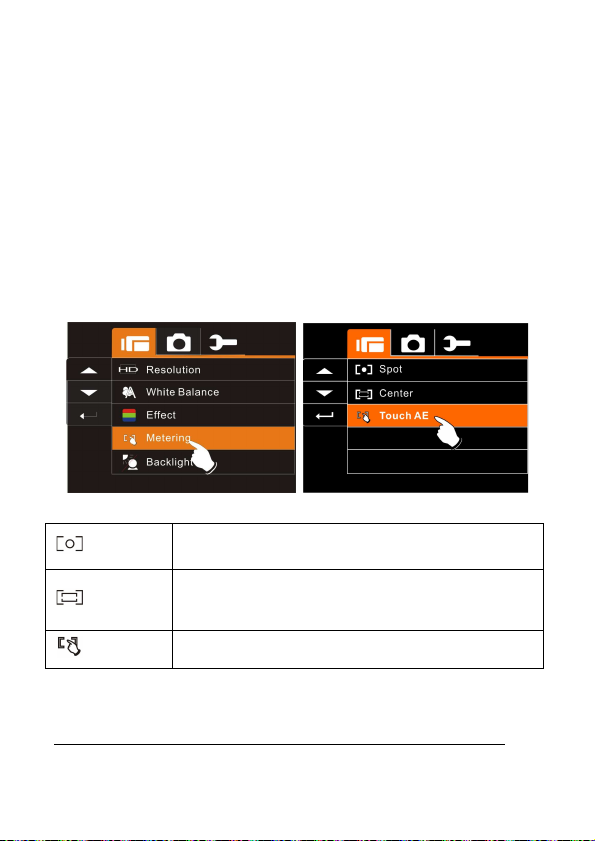
6.1.4 Metering
1. Turn on the Digital Video Camera and make sure it is in the DV
Mode.
2. Press
3. Press 4-Way Direction Button to select Spot, Center or Touch
MENU
highlight the Metering item. Press
Button and move the 4-Way Direction Button to
SET
Button to display
submenu; or touch the screen to select the item.
AE. Press
SET
Button to confirm; or touch the screen to
select the item.
Spot
Center
Touch AE
This setting is to ensure correct exposure for the object
even if the background is very bright or very dark.
Use this setting to preserve background details while
letting lighting conditions at the center of the frame
define exposure.
Touch the object to make it with suitable light.
49
Page 50

6.1.5 Backlight
1. Turn on the Digital Video Camera and make sure it is in the DV
Mode.
2. Press
3. Press 4-Way Direction Button to select On or Off. Press
50
MENU
highlight the Backlight item. Press
submenu; or touch the screen to select the item.
Button to confirm; or touch the screen to select the item.
Button and move the 4-Way Direction Button to
SET
Button to display
SET
Page 51

6.1.6 Night Mode
1. Turn on the Digital Video Camera and make sure it is in the DV
Mode.
2. Press
3. Press 4-Way Direction Button to select On or Off. Press
MENU
highlight the Night Mode item. Press
submenu; or touch the screen to select the item.
Button to confirm; or touch the screen to select the item.
Button and press the 4-Way Direction Button to
SET
Button to display
SET
51
Page 52

6.1.7 Motion Detection
When Motion Detection is turned on, the camera will detect the
motion for Movie Clip recording without human intervention. When
the AE variation is detected, the recording will start immediately.
1. Turn on the Digital Video Camera and make sure it is in the DV
Mode.
2. Press
3. Press 4-Way Direction Button to select On or Off. Press
52
MENU
highlight the Motion Detection item. Press
display submenu; or touch the screen to select the item.
Button to confirm; or touch the screen to select the item.
Button and move the 4-Way Direction Button to
SET
Button to
SET
Page 53
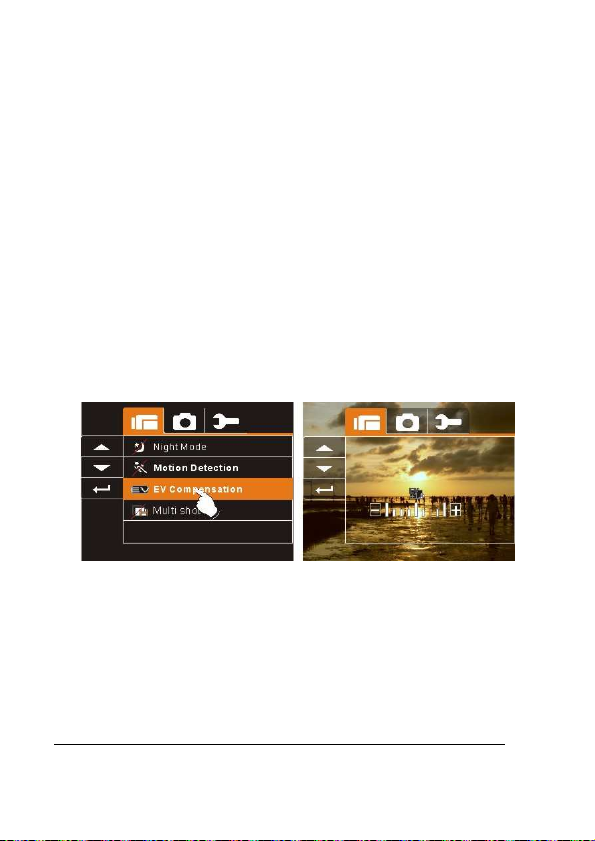
6.1.8 EV Compensation
You can adjust the value of the exposure compensation which is
ranged from -2.0EV to +2.0EV (at 0.5EV increment). The higher the
EV value, the brighter the image will be.
1. Turn on the Digital Video Camera and make sure it is in the DV
Mode.
2. Press
3. Press 4-Way Direction Button to adjust the Exposure value
MENU
highlight the EV Compensation item. Press
display submenu; or touch the screen to select the item.
(-2.0 ~ + 2.0). Press
screen to select the item.
Button and move the 4-Way Direction Button to
SET
Button to confirm; or touch the
SET
Button to
53
Page 54

6.1.9 Multi shot
1. Turn on the Digital Video Camera and make sure it is in the DV
Mode.
2. Press
3. Press 4-Way Direction Button to select On or Off. Press
Image resolution
MENU
highlight the Multi shot item. Press
Button and press the 4-Way Direction Button to
SET
Button to display
submenu; or touch the screen to select the item.
Button to confirm; or touch the screen to select the item.
SET
FHD
HD
WVGA
WEB
Notes: the image size is fixed depending on the image quality of
the video clip.
1. When setting to FHD, HD or WVGA resolution, the LCD display
aspect ratio is 16:9.
2. When setting to WEB video resolution, the LCD display aspect
ratio is 4:3.
1920 x 1080
1280 x 720
848 x 480
320 x 240
54
Page 55

6.2 Menus of Movie Clip/Voice Playback
When in Movie Clip mode, press the SET Button to show the Movie
Clip options menu.
6.2.1 Delete
1. Turn on the Digital Video Camera and make sure it is in the
Movie Clip/Voice Playback Mode.
2. Press
3. Use 4-Way Direction Button to select Delete One or Delete All.
MENU
highlight the Delete item. Press
submenu; or touch the screen to select the item.
Press
item.
Button and move the 4-Way Direction Button to
SET
Button to confirm; or touch the screen to select the
SET
Button to display
55
Page 56

4. Press 4-Way Direction Button to select “O” Yes or “X” NO.
Press
SET
item.
Button to confirm; or touch the screen to select the
Delete One
Delete All
Note: The file cannot be recovered once it is deleted. Therefore,
please make sure you have backed up the file before Delete.
Protect files cannot be deleted. Before delete, you must unlock
the file.
Delete the current file
Delete all files stored in the Digital Video Camera
56
Page 57

6.2.2 Protect
1. Turn on the Digital Video Camera and make sure it is in the
Movie Clip/Voice Playback Mode.
2. Press
3. Use 4-Way Direction Button to select Lock One, Local All,
MENU
highlight the Protect item. Press
submenu; or touch the screen to select the item.
Unlock One or Unlock All. Press
touch the screen to select the item.
Button and move the 4-Way Direction Button to
Protect Lock
SET
Button to display
SET
Button to confirm; or
Note: To unlock the file from Protect, repeat steps stated above.
When the Protection is relieved from Protect mode, the locked
icon will disappear.
57
Page 58
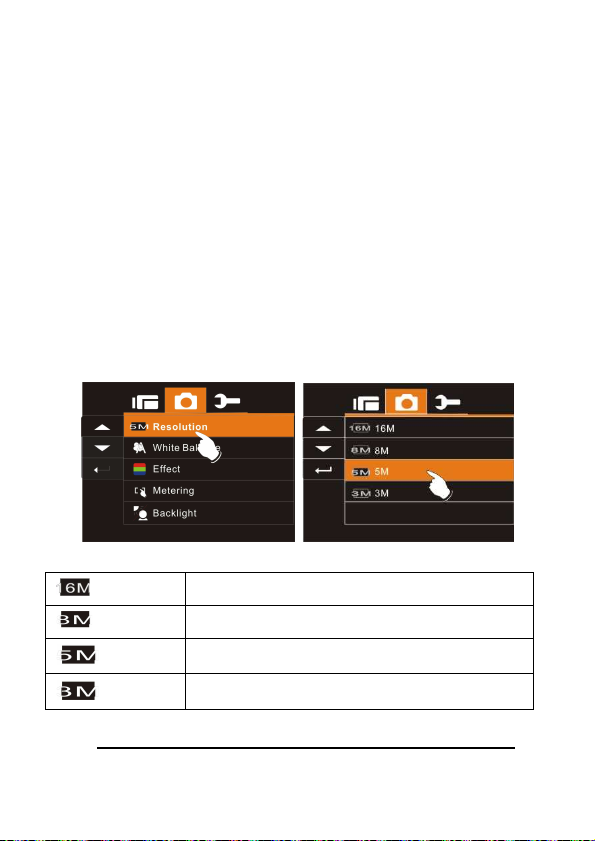
6.3 Menu options of Camera Mode
When in DSC Mode, press
option Menu.
6.3.1 Still Image Resolution
1. Turn on the Digital Video Camera and make sure it is in the
DSC Mode.
2. Press
3. Press 4-Way Direction Button to select 16M, 8M, 5M or 3M.
MENU
highlight the Resolution item. Press
submenu; or touch the screen to select the item.
Press
item.
16M
8M
5M
3M
Button and move the 4-Way Direction Button to
SET
Button to confirm; or touch the screen to select the
4608 x 3456 pixels (Interpolation)
3200 x 2400 pixels (Interpolation)
2592 x 1944 pixels
2048 x 1536 pixels
MENU
Button to display camera mode
SET
Button to display
58
Page 59

6.3.2 White Balance
1. Turn on the Digital Video Camera and make sure it is in the
DSC Mode.
2. Press
3. Use 4-Way Direction Button to select Auto, Daylight, Cloudy,
MENU
highlight the White Balance item. Press
submenu; or touch the screen to select the item.
Fluorescent or Tungsten. Press
touch the screen to select the item.
Button and move the 4-Way Direction Button to
SET
Button to display
SET
Button to confirm; or
59
Page 60

6.3.3 Effect
This Digital Video Camera can take standard color images, Black
and White images, or Sepia color tone images.
1. Turn on the Digital Video Camera and make sure it is in the
DSC Mode.
2. Press
3. Use 4-Way Direction Button to select Normal, B/W or Sepia.
MENU
highlight the Effect item. Press
submenu; or touch the screen to select the item.
Press
item.
Button and move the 4-Way Direction Button to
SET
Button to confirm; or touch the screen to select the
SET
Button to display
60
Page 61

6.3.4 Metering
1. Turn on the Digital Video Camera and make sure it is in the
DSC Mode.
2. Press
3. Press 4-Way Direction Button to select Spot, Center or Touch
MENU
highlight the Metering item. Press SET Button to display
submenu; or touch the screen to select the item.
AE. Press SET Button to confirm; or touch the screen to
select the item.
Button and move the 4-Way Direction Button to
61
Page 62

6.3.5 Backlight
1. Turn on the Digital Video Camera and make sure it is in the
DSC Mode.
2. Press
3. Press 4-Way Direction Button to select ON or OFF. Press
62
MENU
highlight the Backlight item. Press SET Button to display
submenu; or touch the screen to select the item.
SET Button to confirm; or touch the screen to select the item.
Button and move the 4-Way Direction Button to
Page 63

6.3.6 Night Mode
1. Turn on the Digital Video Camera and make sure it is in the
DSC Mode.
2. Press
3. Press 4-Way Direction Button to select On or Off. Press SET
MENU
highlight the Night Mode item. Press SET Button to display
submenu; or touch the screen to select the item.
Button to confirm; or touch the screen to select the item.
Button and move the 4-Way Direction Button to
63
Page 64

6.3.7 Self-timer
1. Turn on the Digital Video Camera and make sure it is in the
DSC Mode.
2. Press
3. Press 4-Way Direction Button to select OFF, 2 Sec or 10 sec.
MENU
highlight the Self-timer item. Press SET (Menu Button) to
display submenu; or touch the screen to select the item.
Press SET Button to confirm; or touch the screen to select the
item.
Button and use the 4-Way Direction Button to
With 2 sec. Self-timer:
The image will be taken 2 seconds after the shutter is released.
With 10 sec. Self-timer:
The image will be taken 10 seconds after the shutter is released.
64
Page 65

6.3.8 Continuous Shot
You can continuously shoot three pictures using this function. To
start, press and hold the Shutter Button. The function will end
automatically after three pictures are taken.
1. Turn on the Digital Video Camera and make sure it is in
the DSC Mode.
2. Press
3. Press 4-Way Direction Button to select OFF or ON.
MENU
Button to highlight the Continuous Shot item. Press
SET Button to display submenu; or touch the screen to
select the item.
Press SET Button to confirm; or touch the screen to
select the item.
Button and press the 4-Way Direction
65
Page 66

66
6.3.9 EV compensation
You can adjust the value of the exposure compensation which is
ranged from -2.0EV to +2.0EV (at 0.5EV increment). The higher the
EV value, the brighter the image will be.
1. Turn on the Digital Video Camera and make sure it is in
the DSC Mode.
2. Press
3. Press 4-Way Direction Button to adjust the exposure
MENU
Button to highlight the EV Compression item. Press
SET Button to display submenu; or touch the screen to
select the item.
value (-2.0 ~ +2.0). Press SET Button to confirm; or
touch the screen to select the item.
Button and press the 4-Way Direction
Page 67

67
6.4 Menus of Playback
6.4.1 Delete
Use this function to delete the files.
1.
Turn on the Digital Video Camera and make sure it is in the
Playback Mode.
2.
Press MENU Button and press the 4-Way Direction Button
Down; or touch the screen to select the file to be deleted or to
delete all files.
3.
Press the 4-Way Direction Button or touch the screen to select
“Delete one” or “Delete All” to display submenu.
Page 68

4.
Press 4-Way Direction Button or touch the screen to select
“O” YES or “X” No and press SET Button to delete file(s).
Note: The files cannot be recovered once deleted. Therefore,
please make sure you have a backup file before delete. The
protect files will not be able to delete. Before delete of Protected
file, you must unlock the file.
68
Page 69

Protect Lock
6.4.2 Protect
1.
Turn on the power of Digital Video Camera and make sure it is
in the Playback Mode.
2.
Choose the file which you want to protect.
3.
Press MENU Button and move the 4-Way Direction Button to
highlight the Protect item. Press SET Button to display
submenu; or touch the screen to select the item.
4.
Press 4-Way Direction Button or touch the screen to select
item. Press SET Button or touch the screen to confirm. The
Locked icon will be displayed to indicate the file is
Protected.
Note: Repeat above steps to unlock the file. When the file is
unlocked, the locked icon will disappear.
69
Page 70

6.4.3 Auto play
This Digital Video Camera includes a slide show function that could
playback each picture at a regular interval.
1. Turn on the power of Digital Video Camera and make sure
it is in the Playback Mode.
2. Press
3.
MENU
to highlight the Auto play item. Press SET Button to
display submenu; or touch the screen to select the item.
Press 4-Way Direction Button or touch the screen to select
“Off”, 1sec., or “3 sec” ,
automatically.
Button and move the 4-Way Direction Button
The images will be displayed
70
Page 71

6.4.4 Rotate
1. Turn on the power of the Digital Video Camera and
make sure it is in the Playback Mode.
2. Use 4-Way Direction Button to highlight Rotate item and
press SET Button; or touch the screen to select the Left
90 or Right 90.
71
Page 72

6.4.5 DPOF
Use DPOF (Digital Print Order Format) function to indicate the
printing information stored in the memory card.
1. Turn on the power of the Digital Video Camera and make
sure it is in the Playback Mode. Press Playback Button
and press SET Button to display Image Playback Menu;
or touch the screen to select the item.
2. Use 4-Way Direction Button to highlight the DPOF item.
Press SET Button; or touch the screen to display
submenu.
3. Use the 4-Way Direction Button and press SET Button; or
touch the screen to select the item. The DPOF icon
will be shown to indicate the files that are ordered for
printing.
72
Page 73

DPOF
4. Press the Playback Button or touch the screen to exit the
image.
Note: 1. A memory card is required for the DPOF function.
2. If DPOF is set, the pictures to be printed are ordered to
print.
73
Page 74

6.5 Setting Menu
Setting Menu can be used to select all kinds of the Digital Video
Camera settings.
6.5.1 Information
This function can be used to display information on the LCD screen
to help you in capturing best images and movie clips.
1. Turn On the Digital Video Camera and switch to SET
Mode.
2. Press 4-Way Direction Button to highlight Information
item. Press SET Button to display submenu; or touch
the screen to select the item.
3. Press 4-Way Direction Button to select Normal,
Histogram, or OFF. Press SET Button to confirm; or
touch the screen to select the item.
6.5.2 Date / Time
Please refer to 2.7.1 the Setting of Date and time on page 21.
74
Page 75

6.5.3 Beep
1. Turn on the power of Digital Video Camera and switch to
SET Mode. Press the 4-Way Direction Button up or down
to highlight the Beep and press SET selection Button to
confirm or touch the screen to select.
2. Use 4-Way Direction Button or touch the screen to select
On or Off.
75
Page 76

6.5.4 Default
Use this function to reset all settings to default settings.
1. Turn on the power of Digital Video Camera and switch to
SET Mode.
2. Press 4-Way Direction Button to highlight Default item.
Press SET Button to display submenu; or touch the
screen to select the item.
3. Use 4-Way Direction Button or touch the screen to select
“O” YES or “X” NO. Press SET Button to confirm; or
touch the screen to select the item.
76
Page 77
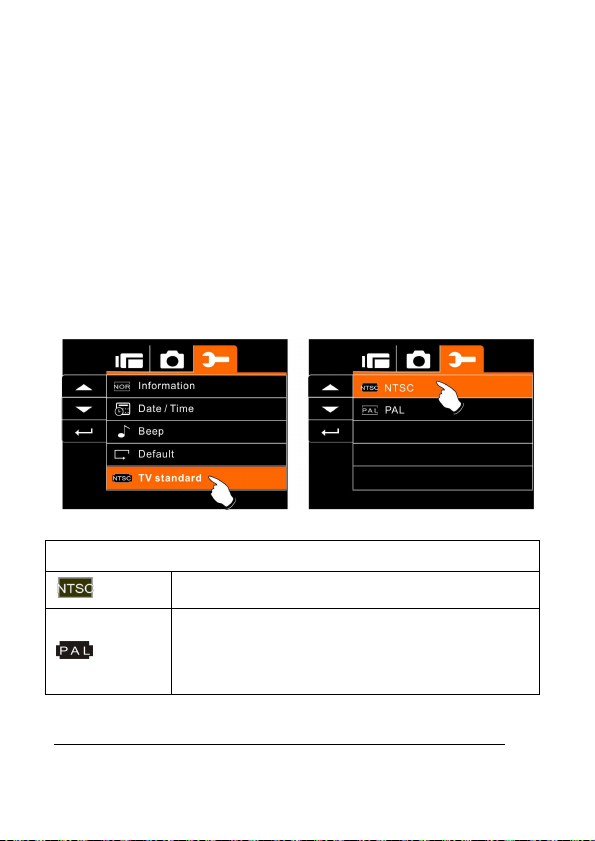
6.5.5 TV standard
Use the TV standard to set the TV system for your area.
1. Turn on the power of Digital Video Camera and switch to
SET Mode.
2. Use 4-Way Direction Button to highlight the TV standard
item. Press SET Button to display submenu; or touch the
screen to select the item.
3. Use 4-Way Direction Button to select NTSC or PAL. Press
SET Button to confirm; or touch the screen to select the
item.
TV out standard setting reference
NTSC
PAL
USA, Canada, Japan, Korea, Taiwan, Mexico
Australia, Austria, Belgium, China, Denmark,
Finland, Germany, UK, Italy, Kuwait, Malaysia,
New Zealand, Singapore, Spain, Sweden,
Switzerland, Thailand, Norway
77
Page 78

6.5.6 USB
This setting is for USB output function. You can select an external
device to connect the Digital Video Camera by using the supplied
USB cable.
1. Turn on the Digital Video Camera and switch to SET
Mode.
2. Press 4-Way Direction Button to highlight the USB item.
Press SET Button to display submenu; or touch the
screen to select the item.
3. Use 4-Way Direction Button to select PC Camera or
Mass Storage. Press SET Button to confirm; or touch
the screen to select the item.
78
Page 79

6.5.7 Auto Power Off
This function can be used to turn off the Digital Video Camera
automatically after a period of time not using the Digital Video
Camera.
1. Turn on the Digital Video Camera and switch to SET
Mode.
2. Press 4-Way Direction Button to highlight Auto Power
Off item. Press SET Button to display submenu; or
touch the screen to select the item.
3. Press 4-Way Direction Button to select OFF, 3 mins, or
5 mins; or touch the screen to select the item.
79
Page 80

6.5.8 Frequency
Use the Frequency option to set the frequency system for your area.
1. Turn on the power of Digital Video Camera and switch to
SET Mode.
2. Use 4-Way Direction Button to highlight the Frequency
selection item. Press SET Button to display submenu;
or touch the screen to select the item.
3. Use 4-Way Direction Button to select 50 Hz or 60 Hz.
Press SET Button to confirm; or touch the screen to
select the item.
Frequency setting reference:
50HZ
60HZ
UK, Germany, Spain, Italy, France, Netherlands,
Portugal, Russia, China, Japan
USA, Taiwan, Korea, Japan
80
Page 81

6.5.9 Language
1. Turn on the power of the Digital Video Camera. Then
select the Mode Button to “SET”. Move 4-Way Direction
Button up and down to highlight the Language and press
SET button to confirm or touch the screen to select.
2. Press 4-Way Direction Button or touch the screen to select
the following languages: English, German, French, Italian,
Japanese, Spanish, Portuguese, Traditional Chinese,
Simplified Chinese, Turkish, Russian, Thai, Arabian, or
Korean.
81
Page 82

6.5.10 Format
This function allows you to format the memory card or the built-in
memory.
1. Turn on the power of Digital Video Camera and switch
to SET Mode.
2. Press 4-Way Direction Button to highlight Format item.
Press SET Button or touch the screen to display
submenu.
3. Press 4-Way Direction Button to select “O” Yes or “X”
NO. Press SET Button to confirm; or touch the screen
to select the item.
4. The format of the current storage media (memory card
or internal memory) is now completed.
Note: All the data stored in the memory card or flash memory will
be deleted after formatting.
82
Page 83

6.5.11 File Number (Default: Series)
This setting allows you to name the files.
If “Series” is selected, the file name will follow the latest stored file
instead.
If “Reset” is selected, the next file name will start from 0001 even
after formatting, deleting or inserting a new memory card.
1. Turn on the power of Digital Video Camera and switch to
SET Mode.
2. Press 4-Way Direction Button to highlight File Number
item. Press SET Button to display submenu; or touch
the screen to select the item.
3. Use 4-Way Direction Button to select Series or Reset.
Press SET Button to confirm; or touch the screen to
select the item.
83
Page 84

6.5.12 LCD brightness
This function can be used to adjust the brightness of the screen.
1. Turn on the Digital Video Camera and switch to SET
Mode.
2. Use 4-Way Direction Button to highlight LCD brightness
item. Press SET Button to display submenu; or touch
the screen to select the item.
3. Press 4-Way Direction Button to select High, Medium, or
Low. Press SET Button to confirm; or touch the screen
to select the item.
84
Page 85

6.5.13 Instant Review
This function can be used to instantly browse the files after taking
the picture.
1. Turn on the Digital Video Camera and switch to SET
Mode.
2. Press 4-Way Direction Button to highlight Instant Review
item. Press SET Button to display submenu; or touch
the screen to select the item.
3. Press 4-Way Direction Button to select 1 sec, 3 sec, or 5
sec. Press SET Button to confirm; or touch the screen
to select the item.
85
Page 86

6.5.14 Memory
Use this function to select data storage location.
1. Turn on the Digital Video Camera and switch to SET
Mode.
2. Press 4-Way Direction Button to highlight Memory item.
Press SET Button to display submenu; or Touch the
screen to select the item.
3. Press 4-Way Direction Button to select Internal, SD1, or
SD2. Press SET Button to confirm; or touch the screen
to select the item.
Note: The images or movie clips can be stored in a built-in flash
memory or external SD cards. When the SD cards are inserted, the
files will be stored in the external SD cards rather than the internal
flash memory. On the other hand, the files will be stored in the
built-in flash memory when SD card(s) is not inserted.
86
Page 87

6.5.15 Volume
Use this function to adjust the volume of sound.
1. Turn on the Digital Video Camera and switch to SET
Mode.
2. Press the 4-Way Direction Button to highlight Volume
item. Press SET Button to display submenu; or touch
the screen to select the item.
3. Press the 4-Way Direction Button to select High,
Medium, or Low. Press SET Button to confirm; or
touch the screen to select the item.
87
Page 88

6.5.16 Start-up LOGO
Use this function to the image that is displayed on the LCD when the
digital camcorder is turned on.
1. Turn on the Digital Camcorder and switch to Setup
Menu.
2. Press the 4-Way Direction Button to highlight the
Star-up Logo item. Press the SET Button or touch the
icon on the screen to display the submenu.
3. Press the 4-Way Direction Button to select Default or
User Setting. Press the SET Button or touch the
screen to select the item.
88
Page 89

6.5.17 Face Detection
You can use the Face Detection function to detect faces in a scene
automatically during a photo shoot.
1. Turn on the Digital Camcorder and switch to Setup
Menu.
2. Press the 4-Way Direction Button to highlight the Face
Detection item. Press the SET Button or touch the icon
on the screen to display the submenu.
3. Press the 4-Way Direction Button to select “O” YES or
“X” NO. Press the SET Button or touch the screen to
select the item.
89
Page 90

7 PC and TV Connection
7.1 Connecting to the Computer
As shown in the illustration, use the USB cable provided to connect
the Digital Video Camera to a PC for file transmission, or use the
Digital Video Camera as a Web camera for conferencing purpose.
7.2 Connecting to a Standard TV
As shown in the illustration, use the video cable to connect the
Digital Video Camera to a standard TV.
90
Page 91

7.3 Connecting to a HD TV
As shown in the illustration, use the HDMI cable provided to connect
the Digital Video Camera to a HD TV for high resolution picture
display.
91
Page 92

8 Installing the Software
1. Place the CD ROM attached into the CD player.
2. If the CD is not executed automatically, please use
Windows File Manager to execute the Install_CD.exe file
in the CD.
The following screen will be displayed.
3. Press the Menu item and follow the Installation process
and follow the instructions on-screen.
92
Page 93

9 Editing Software
ArcSoft Total Media Extreme (TME) ™ manages your media for you,
and gives you tons of fun and exciting ways to create and share
projects featuring your photo, video, and music files. Edit, enhance
and add creative effects to your photos. You can
Create your own movies or photo slide shows complete with
soundtrack.
Upload your files easily to YouTube™!
Or share them through simple email attachments or popular
photo printing.
You can go to http://www.arcsoft.com/ for more information.
93
Page 94

(Firmware
10 Appendix
Specifications
Image sensor 1/2.5 inch. 5.0 mega pixels CMOS sensor
Effective pixels
Storage media SD card and SDHC card Supported.
ISO Equipment Auto
Color effect Normal/BW/Sepia
Lens
Focus range
Still image
Movie Clip
Digital zoom
Audio Audio for Voice Recording: ADPCM
94
5.03 Mega pixels (2592 x 1944)
Fixed lens
F/3.2, f=7.5mm
Normal: 1.5m~infinity
Macro: 16 cm
Format: JPEG (DPOF, EXIF)
Resolution: 3MP, 5MP, 8MP
interpolation), 16MP (Firmware interpolation)
Format: H.264 (MOV)
Resolution: FHD (1920 x 1080 / 30fps)
HD (1280 x 720 / 30 fps)
WVGA (848 x 480 / 60 fps)
WEB (320 x 240 / 30 fps.)
Still Image mode: 4X (720P)
Play mode: 8X (depends on image size)
Page 95

speed
LCD Display 3.0” Touch Panel screen(16:9)
Flash light
IR Night Vision
White balance Auto / Daylight / Cloudy / Tungsten / Fluorescent
Exposure -2.0 EV~+2.0 EV
Self-Timer Off, 2 seconds, 10 seconds.
Interface
TV output NTSC/PAL
Shutter
Auto Power Off Off, 3 minutes, 5 minutes
Power Source
Dimensions 112 (L) x 59.5 (H) x 50.3 (W) mm
Weight
Range: < 2 m
off, auto, fill-in
Range: < 1.5m
Video Mode: On/Off
Digital output connector: USB 2.0 high(480Mbps Max.)
MIC Input, Speaker
HDMI
USB DC IN
Electronic shutter
2~1/8000 second
CNP-40 Lithium battery or 2 AA Alkaline batteries
About 225g (without battery)
95
Page 96

Troubleshooting
Problem Possible Cause Solution
Can not turn on the
power of Digital
Video Camera.
Camera shutdown
suddenly.
Pictures are not
stored in the
memory.
Camera shutdown
when using
Self-timer shooting
picture.
Images are out of
focus
96
1. Batteries are not
inserted
correctly.
2. Batteries are
exhausted.
1. Power saving
mode already
activated.
2. Battery exhausted.
Power off before
storing the images.
Batteries in camera
are exhausted.
Object exceeds the
range of focus.
1. Please insert
batteries
correctly.
2. Replace the
batteries.
1. Please turn on the
power again.
2. Replace the
batteries.
Please change to
new batteries when
the battery indicator
turns to red color.
Change new
batteries.
Please take the
picture within the
focusing range and
select normal or
Macro Mode.
Page 97

Unable to use the
external memory
card.
1. Memory card is
Protected.
2. Memory card
contains
non-DCF images
taken by other
cameras.
1. Unlock the
memory card.
2. Reformat the
memory card.
Please make
sure to backup
the file before
reformatting
memory card.
All Buttons can not
work or camera
hangs.
Short circuit
occurred when
connecting the
camera to other
device.
Take out batteries in
the camera and
re-insert again.
Technical support
For technical assistance, free driver updates, product information,
and news releases, visit the following web site:
http://www.BenQ.com
97
