Page 1
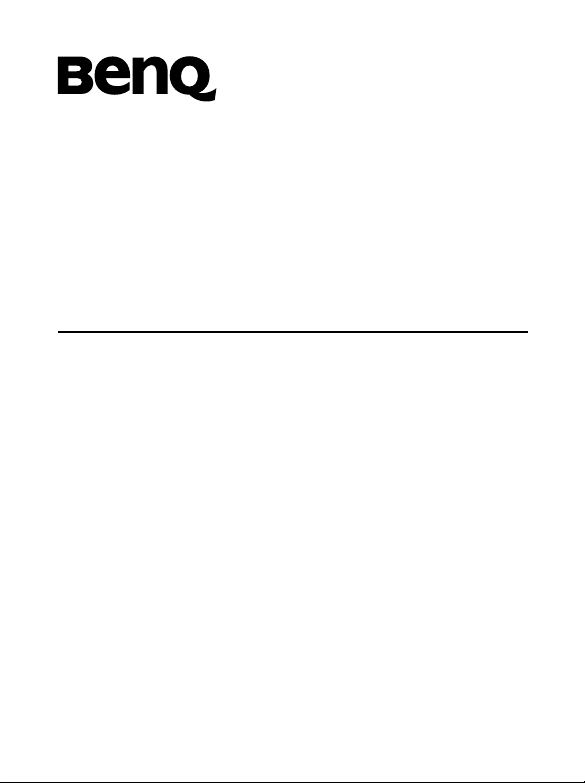
BenQ M555C
Mobile Phone User’s Manual
Page 2
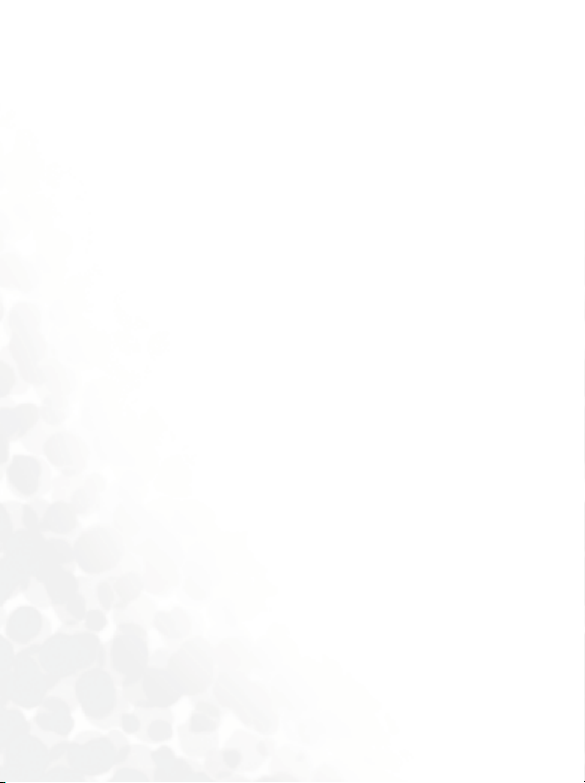
Copyright
© 2003. BENQ Corporation. All rights reserved. No part of this
publication may be reproduced, transmitted, transcribed, stored in a
retrieval system or translated into any language or computer language, in
any form or by any means, electronic, mechanical, magnetic, optical,
chemical, manual or otherwise, without the prior written permission of
BENQ Corporation.
* This publication includes images from CorelDRAW® 9 which are
protected by the copyright laws of the U.S., Canada and elsewhere.
Used under license.
Disclaimer
BENQ Corporation makes no representations or warranties, either
expressed or implied, with respect to the contents hereof and specifically
disclaims any warranties, merchantability or fitness for any particular
purpose. Further, BENQ Corporation reserves the right to revise this
publication and to make changes from time to time in the contents hereof
without obligation of BENQ Corporation to notify any person of such
revision or changes.
BenQ (Hong Kong) Limited
Unit 207 2/F Hing Wah Centre
82-84 Tokwawan Rd
Hong Kong
852-2330-6929 (general enquiry)
852-2330-6188 (technical support)
Page 3
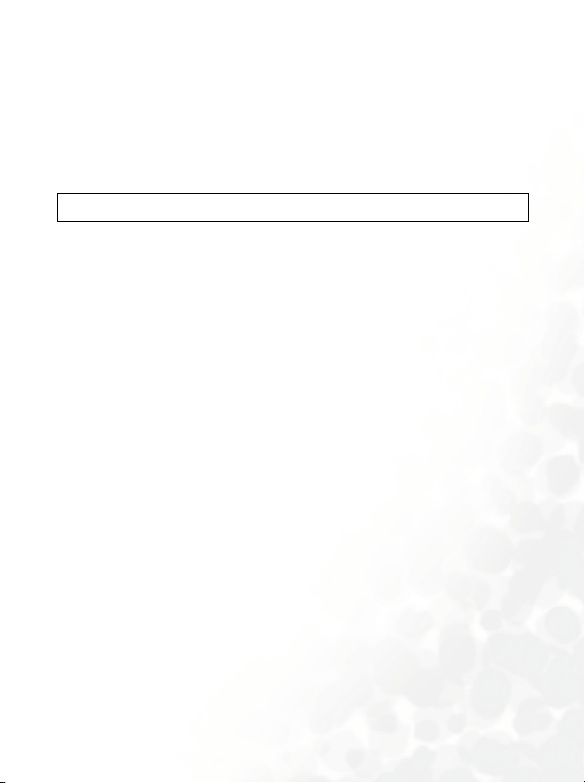
SAFETY INFORMATION
For your safety, please read the guidelines below carefully
before you use your phone:
Exposure to Radio Frequency Signals
Max. SAR measurement: GSM900: 1.22 W/Kg; DCS1800: 0.065 W/Kg.
Your wireless handheld portable telephone is a low power transmitter and
receiver. When it is ON, it receives and also sends out radio frequency
(RF) signals.
European and international agencies have set standards and
recommendations for the protection of public exposure to RF
electromagnetic energy.
• International Commission on Non-Ionizing Radiation Protection
(ICNIRP) 1996
• Verband Deutscher Elektringenieure (VDE) DIN- 0848
• Directives of the European Community, Directorate General V in
Matters of Radio Frequency Electromagnetic Energy
• National Radiological Protection Board of the United Kingdom, GS 11,
1988
• American National Standards Institute (ANSI) IEEE. C95.1- 1992
• National Council on Radiation Protection and Measurements (NCRP).
Report 86
• Department of Health and Welfare Canada. Safety Code 6
These standards are based on extensive scientific review. For example,
over 120 scientists, engineers and physicians from universities,
government health agencies and industry reviewed the available body of
research to develop the updated ANSI Standard.
The design of your phone complies with these standards when used
normally.
Safety Information i
Page 4
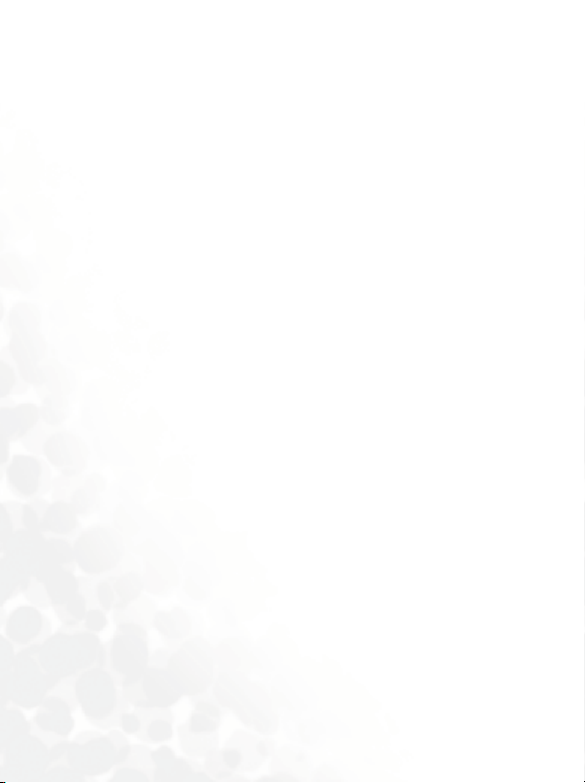
Antenna Care
Use only the supplied or approved replacement antenna. Unauthorized
antennas, modifications or attachments may damage the phone and
violate FCC regulations.
Phone Operation
Normal Position: Hold the phone as you would any other telephone with
the antenna pointed up and over your shoulder.
For your phone to operate most efficiently, do not touch the antenna
unnecessarily when the phone is in use. Contact with the antenna affects
call quality and may cause the phone to operate at higher power level than
otherwise needed.
Batteries
All batteries can cause property damage, injury or burns if a conductive
material such as jewelry, keys or beaded chains touches exposed terminals.
The material may complete electrical circuit and become quite hot. To
protect against such unwanted current drain, exercise care in handling any
charged battery, particularly when placing it inside your pocket, purse or
other container with metal objects. When battery is detached from the
phone, your batteries are packed with a protective battery cover; please
use this cover for storing your batteries when not in use.
Driving
Check the laws and regulations on the use of wireless telephones in the
areas where you drive. Always obey them. Also, if using your phone while
driving, please:
• Give full attention to driving--driving safety is your first responsibility.
• Use hands-free operation, if available.
• Pull off the road and park before making or answering a call if driving
conditions so require.
ii Safety Information
Page 5
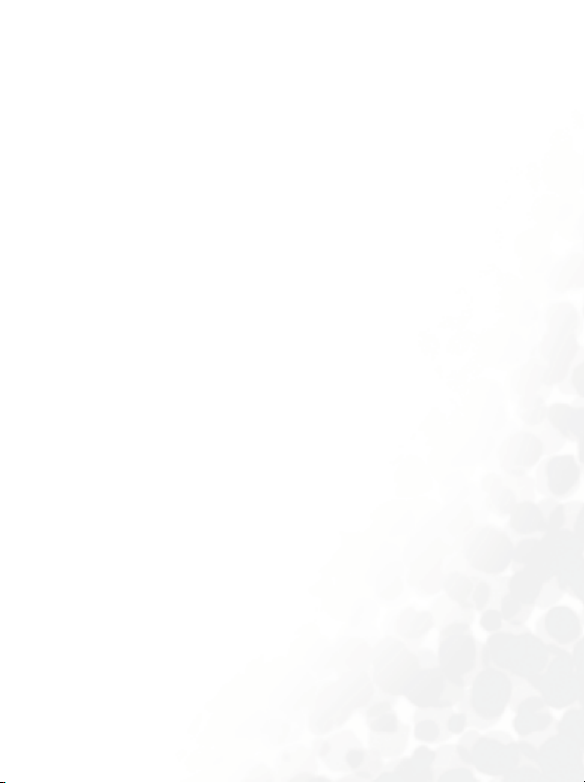
Electronic Devices
Most modern electronic equipment is shielded from RF signals. However,
certain electronic equipment may not be shielded against the RF signals
from your wireless phone.
Pacemakers
The Health Industry Manufacturers Association recommends that a
minimum separation of six (6") inches be maintained between a handheld
wireless phone and a pacemaker to avoid potential interference with the
pacemaker. These recommendations are consistent with the independent
research by and recommendations of Wireless Technology Research.
Persons with pacemakers:
• Should ALWAYS keep the phone more than six inches from their
pacemaker when the phone is turned ON.
• Should not carry the phone in a breast pocket.
• Should use the ear opposite the pacemaker to minimize the potential for
interference.
If you have any reason to suspect that the interference is taking place, turn
your phone OFF immediately.
Hearing Aids
Some digital wireless phones may interfere with some hearing aids. In the
event of such interference you may want to consult your hearing aid
manufacturer to discuss alternatives.
Other Medical Devices
If you use any other personal medical device, consult the manufacturer of
your device to determine if they are adequately shielded from external RF
energy. Your physician may be able to assist you in obtaining this
information.
Safety Information iii
Page 6

Turn you r p h o n e OFF in health care facilities when any regulations
posted in these areas instruct you to do so. Hospitals or health care
facilities may be using equipment that could be sensitive to external RF
energy.
Ve h i c l e s
RF signals may affect improperly installed or inadequately shielded
electronic systems in motor vehicles. Check with the manufacturer or its
representative regarding your vehicle. You should also consult the
manufacturer of any equipment that has been added to your vehicle.
Posted Facilities
Turn yo u r pho n e OFF in any facility where posted notice so require.
Aircraft
FCC regulations prohibit using your phone while in the air. Switch OFF
your phone before boarding an aircraft.
Blasting Areas
To avoid interfering with blasting operations, turn your phone OFF when
in a "blasting area" or in area posted "TURN OFF TWO-WAY RADIO".
Obey all signs and instructions.
Potentially Explosive Atmospheres
Turn yo u r p h one OFF and do not remove the battery when in any area
with a potentially explosive atmosphere and obey all signs and
instructions. Sparks, from your battery, in such areas could cause an
explosion or fire resulting in bodily injury or even death.
iv Safety Information
Page 7
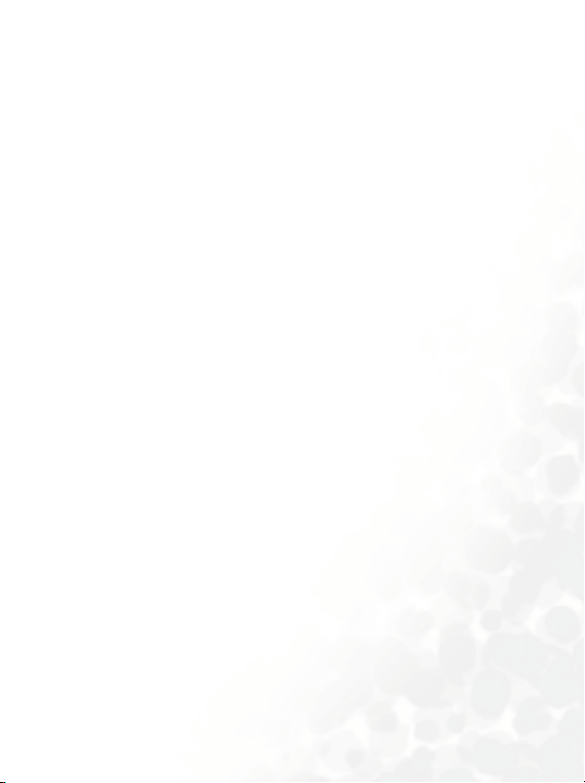
Areas with a potentially explosive atmosphere are often, but not always
clearly marked. They include fueling areas such as gasoline stations; below
deck on boats; fuel or chemical transfer or storage facilities; vehicles using
liquefied petroleum gas (such as propane or butane); areas where the air
contains chemicals or particles, such as grain, dust, or metal powders; and
any other area where you would normally be advised to turn off your
vehicle engine.
For Vehicles Equipped with an Air Bag
An air bag inflates with great force. DO NOT place objects, including
both installed or portable wireless equipment, in the area over the air bag
or in the air bag deployment area. If in-vehicle wireless equipment is
improperly installed and the air bag inflates, serious injury could result.
Safety Information v
Page 8
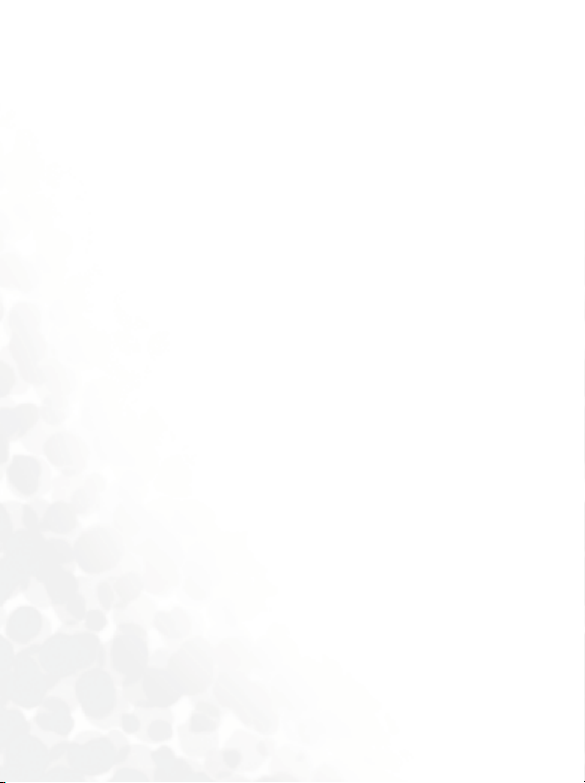
vi Safety Information
Page 9
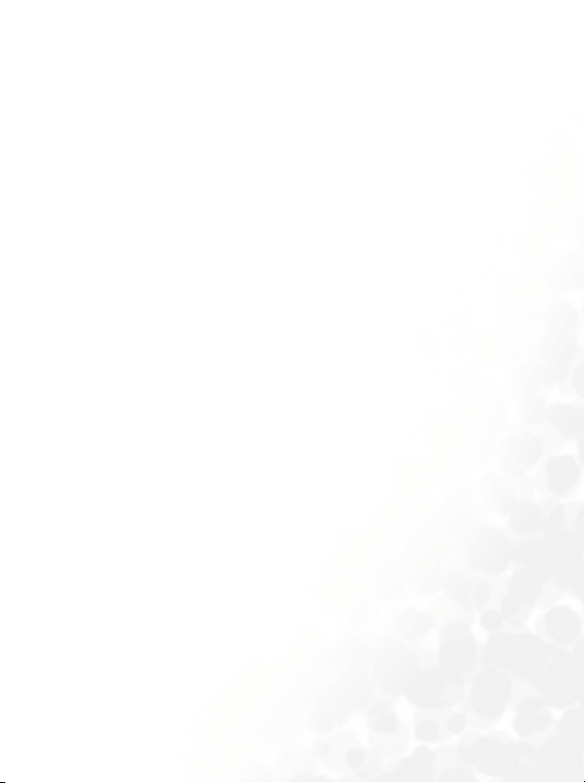
TABLE OF CONTENTS
SAFETY INFORMATION............................................................ I
TOURING YOUR PHONE ........................................................ 1
Appearance...............................................................................1
Idle mode screen ......................................................................3
Idle screen icons .............................................................................3
Keypad operations ...................................................................5
Functional keys...............................................................................5
Alphanumeric keys.........................................................................9
PREPARING YOUR PHONE .................................................... 11
Your SIM card........................................................................11
Inserting your SIM card ............................................................... 11
Removing your SIM card.............................................................12
The battery .............................................................................12
Fitting the battery .........................................................................12
Removing the battery ...................................................................13
Charging the battery..................................................................... 13
The handsfree headset ...........................................................15
Inserting handsfree headset ........................................................15
USING YOUR PHONE ............................................................ 16
Turning on your phone.........................................................16
Making a phone call...............................................................17
Correcting a phone number to be dialled ............................17
Ending a phone call ...............................................................18
vii Table of Contents
Page 10
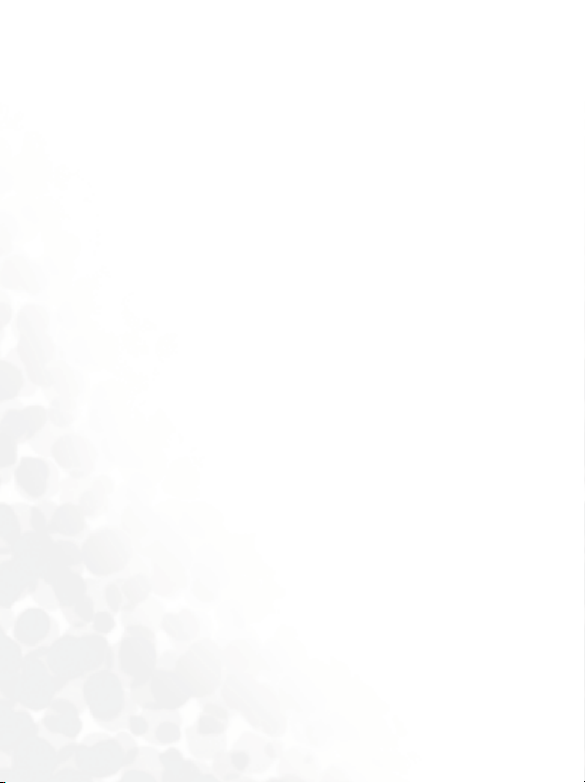
Answering a phone call..........................................................18
Rejecting an incoming call ....................................................19
Turning off the phone ...........................................................19
Speed dialling .........................................................................19
Redialling the last number ....................................................19
Listening to a voicemail.........................................................20
Making an international call .................................................21
Making an emergency call .....................................................22
Dialing an extension number................................................22
Last missed, dialed, and received calls ..................................22
Your phone book ...................................................................24
Adding Phone book contacts from idle screen ....................29
Using the location number....................................................29
Operations during a call ........................................................30
Adjusting the earpiece volume ....................................................30
Accessing your phone book .........................................................30
Accessing the last dialed/received calls........................................ 30
Putting a call on hold * ................................................................30
Making a second call * .................................................................31
Swapping between two calls * ...................................................... 31
Incoming call waiting * ................................................................31
In-call menu...........................................................................32
Receiving a message ...............................................................35
Keypad lock............................................................................38
Silent profile ...........................................................................38
INPUT MODES ...................................................................... 40
viii Table of Contents
Page 11
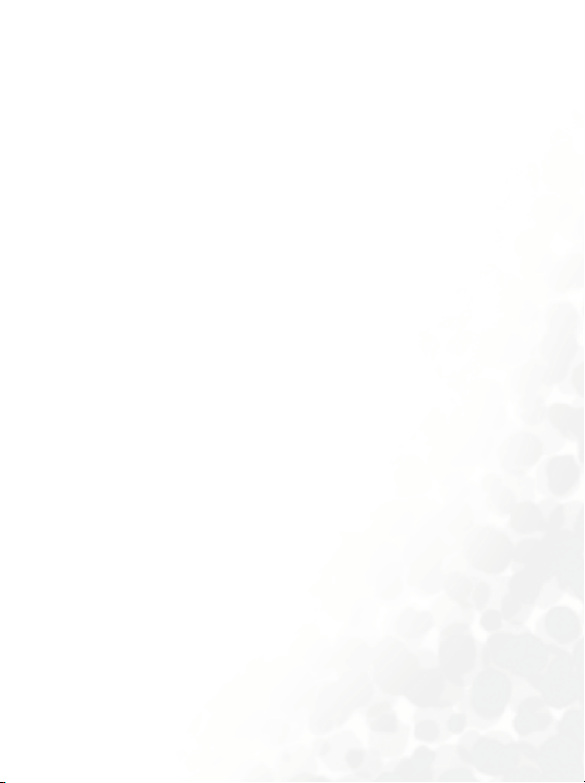
iTAP input..............................................................................40
ABC input...............................................................................43
SYM input ..............................................................................44
123 input ................................................................................44
Message templates and EMS objects.....................................45
Q.ACCESS ............................................................................ 47
M
OBILE INTERNET............................................................... 50
Logging on to the Internet.....................................................50
Surfing the Internet ...............................................................51
Logging off the Internet.........................................................51
Using the browser menu .......................................................52
URL Direct Dial (UDD)........................................................57
MENUS................................................................................. 62
Navigating the menus............................................................62
Phone book ............................................................................63
Recent Calls ..................................................................................63
All Calls..................................................................................................................63
Missed Calls ........................................................................................................63
Received calls.....................................................................................................64
Dialled numbers...............................................................................................64
Delete call logs..................................................................................................64
Call costs ..............................................................................................................64
View names...................................................................................65
Search............................................................................................66
Add name...................................................................................... 66
Speed dial......................................................................................66
Caller group ..................................................................................67
ix Table of Contents
Page 12
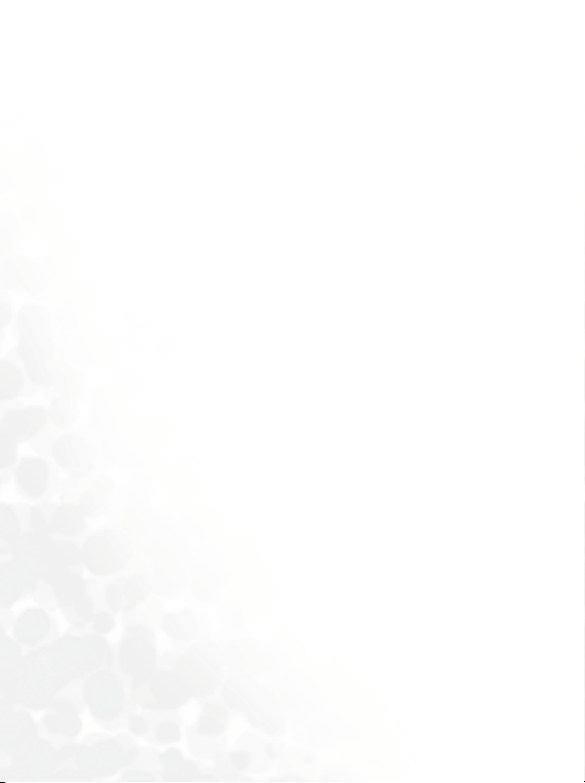
Copy record ..................................................................................69
SIM to phone .....................................................................................................69
Phone to SIM.....................................................................................................71
Save nos. to ...................................................................................72
SIM card................................................................................................................72
Choice....................................................................................................................72
Phone memory.................................................................................................72
Used space.....................................................................................73
Delete all .......................................................................................73
Own number ................................................................................74
SDN...............................................................................................74
Messages .................................................................................75
Inbox ............................................................................................. 75
Delete ....................................................................................................................75
Save EMS..............................................................................................................76
Save Melody .......................................................................................................76
Chat.........................................................................................................................76
Edit...........................................................................................................................76
Forward.................................................................................................................78
Text reply.............................................................................................................78
Call to Sender....................................................................................................78
Extract nos ..........................................................................................................79
Outbox ..........................................................................................79
Backup ..........................................................................................79
Create message..............................................................................80
Quick Message..............................................................................80
Ring Message ................................................................................81
Animation Message ...................................................................... 81
Icon Message.................................................................................82
SMS Chat ......................................................................................82
Message settings............................................................................84
Message center.................................................................................................84
Message lifetime...............................................................................................85
x Table of Contents
Page 13
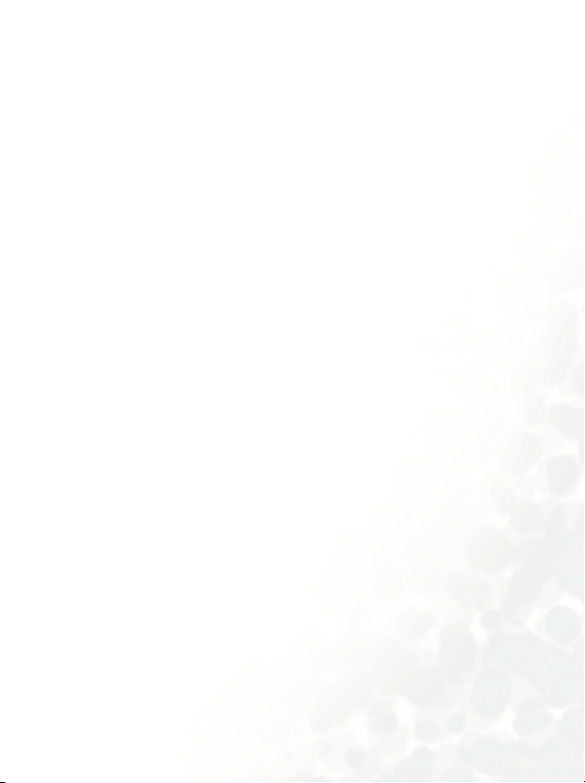
Message format ................................................................................................85
Reply Path............................................................................................................85
Notification .........................................................................................................85
Voicemail ......................................................................................86
Cell Broadcast...............................................................................89
CB switch.............................................................................................................89
Read Cell Broadcast.......................................................................................89
Settings ..................................................................................................................90
Services ...................................................................................92
WAP .............................................................................................. 92
S.T.K.............................................................................................. 92
Schedule..................................................................................93
Set reminder.......................................................................................................93
View all ..................................................................................................................95
View today ..........................................................................................................95
Delete all ..............................................................................................................95
Tools .......................................................................................96
Alarm ............................................................................................96
Set time.................................................................................................................96
Set tone.................................................................................................................96
Vibration ...............................................................................................................97
Alarm period......................................................................................................97
Stop Watch ...................................................................................97
Hour Minder ................................................................................97
Calculator......................................................................................98
Auto Time Zone ...........................................................................99
Golf Genius.................................................................................100
Mini Mouse ................................................................................104
Settings .................................................................................105
Phone settings............................................................................. 105
Language............................................................................................................ 105
xi Table of Contents
Page 14
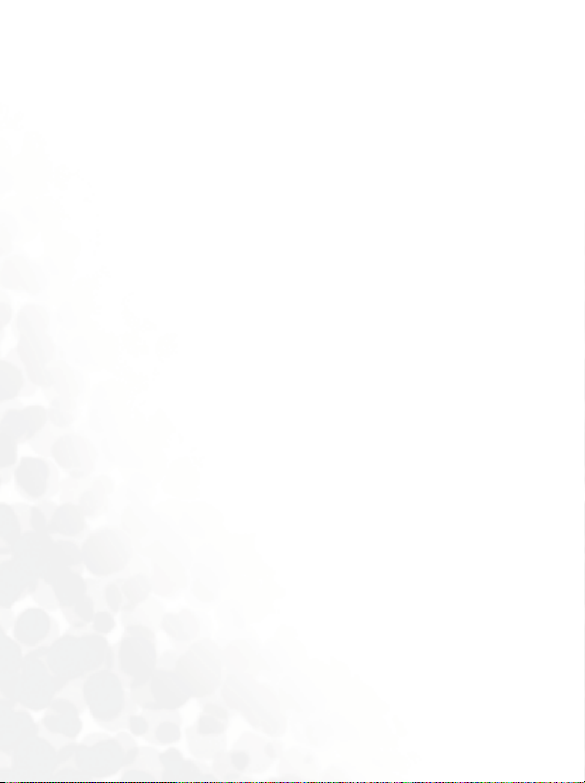
Color Scheme ................................................................................................106
There are five different color schemes for you to choose: Blue,
Orange, Purple, Red, and Green.........................................................106
Wallpaper ......................................................................................................... 106
Backlight Level................................................................................................106
Backlight Period............................................................................................. 106
Screen Contrast ............................................................................................106
Display ................................................................................................................ 107
Idle Clock ..........................................................................................................108
Default input ...................................................................................................108
Auto Redial ......................................................................................................108
Connected Alert...........................................................................................108
Auto Keylock...................................................................................................109
Call settings................................................................................. 109
Call waiting.......................................................................................................109
Show your number ..................................................................................... 109
Minute minder................................................................................................109
Call Divert.........................................................................................................110
Network settings.........................................................................112
Network options ..........................................................................................112
Change network password.....................................................................112
Security settings..........................................................................113
Set PIN1.............................................................................................................113
Handset lock ...................................................................................................114
Handset call barring.....................................................................................114
Network call barring................................................................................... 115
Fixed dialling ....................................................................................................117
Privacy Code...................................................................................................118
Blacklist ...............................................................................................................118
SIM Lock ............................................................................................................119
Quick Access............................................................................... 119
Wap Settings ...............................................................................120
GPRS Settings ............................................................................. 121
xii Table of Contents
Page 15
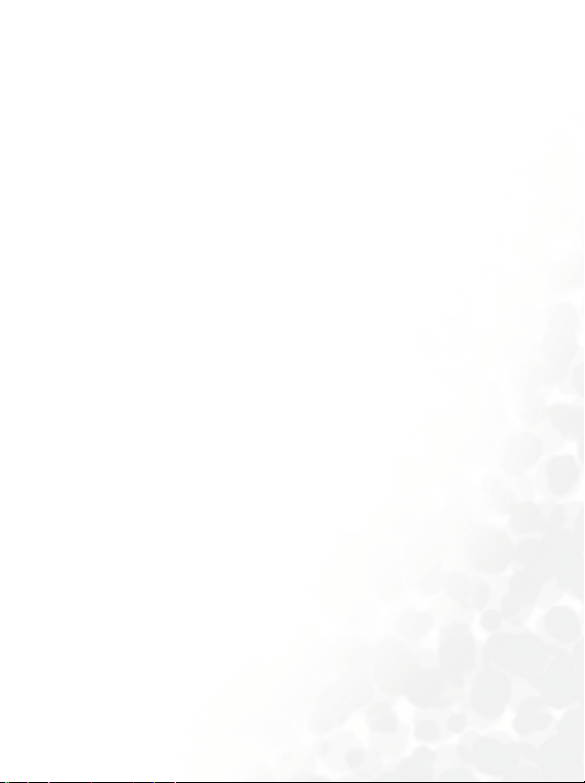
Clock settings.............................................................................. 122
Set time..............................................................................................................122
Set date..............................................................................................................122
Time format.....................................................................................................122
Date format ..................................................................................................... 122
Display ................................................................................................................ 122
Set time zone..................................................................................................122
Daylight saving................................................................................................123
Reset settings...............................................................................123
Profiles..................................................................................123
Select profile ...............................................................................123
Normal ............................................................................................................... 123
Meeting...............................................................................................................123
Outdoor ............................................................................................................ 123
Silent ....................................................................................................................124
Edit profile ..................................................................................124
Melody composer.......................................................................126
Download.............................................................................132
Wallpaper....................................................................................132
Melody ........................................................................................132
EMS.............................................................................................132
Format file system ......................................................................132
Baud rate setting......................................................................... 133
Turn Modem off/on...................................................................133
THE MENU MAP ................................................................. 134
C
ARE AND MAINTENANCE ................................................ 135
W
HAT TO DO IF................................................................ 136
PPENDIX .......................................................................... 140
A
xiii Table of Contents
Page 16
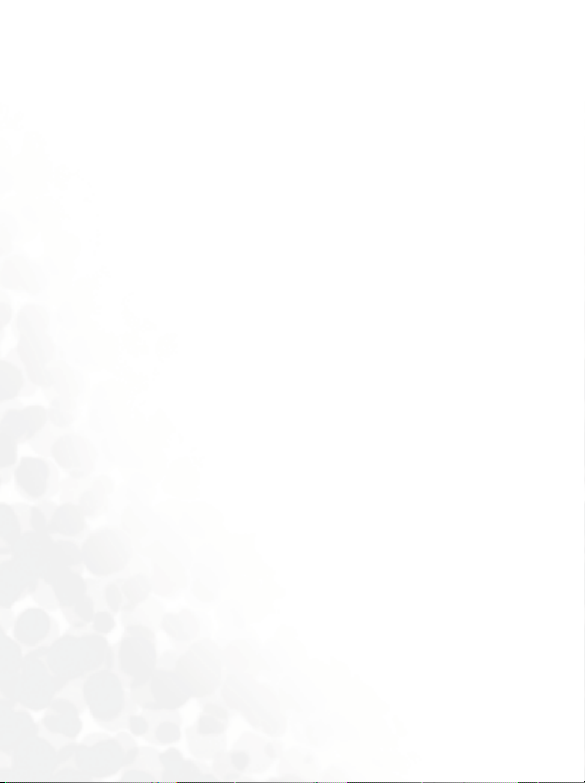
xiv Table of Contents
Page 17

TOURING YOUR PHONE
Appearance
Earpiece
Front
LCD display
Scroll key
Left soft key
Send/answer key
Right soft key
Power on/ of f key
Alphanumeric keys
Touring Your Phone
1
Page 18
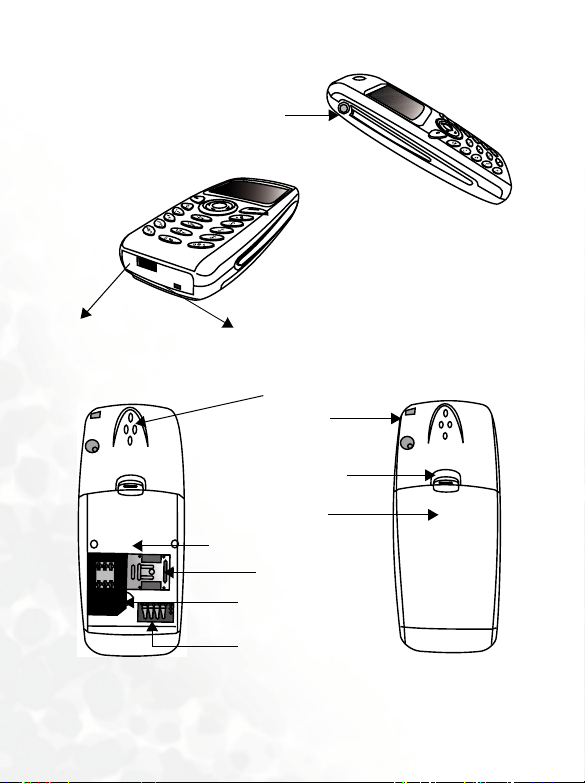
Bottom
Side
Handsfree headset
Charger socket
Microphone
Back
Buzzer
Lanyard hole
Back cover latch
Back cover
Battery compartment
Metal plate
SIM card holder
Battery contacts
*For connection to the optional handsfree headset.
2 Touring Your Phone
Page 19
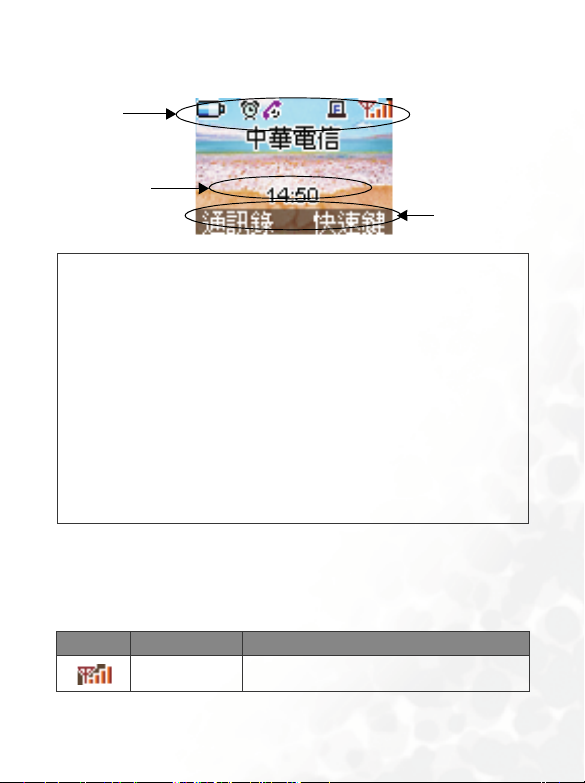
Idle mode screen
Status bar
Time and date
• M555C offers you two different idle mode screens. You can
/
choose to show the time in numbers or in the clock format. To
switch between two modes, go to the menu:
-->Idle Clock. See page 90.
settings
• To set the current time and date and determine how they are
displayed on the idle screen, go to the menu:
. See page 122.
settings
• You can have your name displayed on the idle screen. Go to the
Phone book --> Own number. See page 74.
menu:
• You can personalize the way the idle screen is displayed. Go to the
menu:
Settings --> Phone settings --> Display. See page 122.
• If you turn on the
access phone book directly from the idle screen. See page 120.
Privacy Code, then you will not be able to
Settings-->Phone
Settings --> Clock
Idle screen icons
Icons often shown on the idle screen:
Icon Function Description
Signal Strength
Signal strength of your designated network. The
more the bars displayed, the stronger the signal.
Touring Your Phone
Labels for soft
keys
3
Page 20
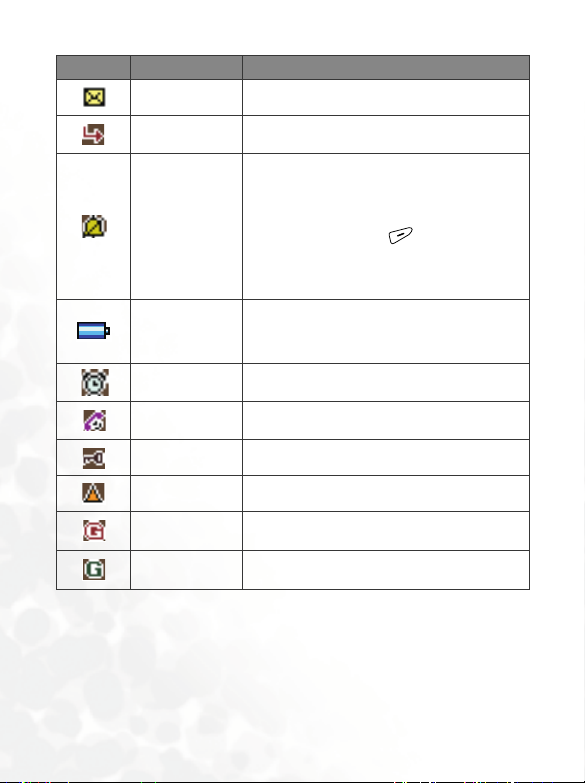
Icon Function Description
Short message
Incoming call
diverted
Receiving a short text message or having unread
messages (see page 75).
Incoming calls are diverted to a designated phone
number (see page 110).
• When you choose to mute the ring
volume of the currently active profile in
the Profiles menu, this icon appears.
Ringing off
Battery status
Alarm clock
During a call You are on a phone call.
Keypad lock
Roaming
GPRS connected
successfully
On GPRS service
See page 124.
• If you long press to activate the
Silent profile from the idle screen, this
icon will appear at the top left. See page
38.
Battery power level, the more the bars, the more
the battery power. Four bars: full. No bars:
Recharging immediately. The icon scrolls during
charging until the battery is full.
The alarm clock is on. To set the alarm, go to
menu: Too ls --> Alarm. See page 96.
The keypad lock is activated. For how to activate
the keypad lock see page 38 and 109.
When your phone is not used on your home
network, this icon will appear.
Red G appears when you get accessed to GPRS
service successfully.
Green G appears when you are on stable GPRS
service.
4 Touring Your Phone
Page 21
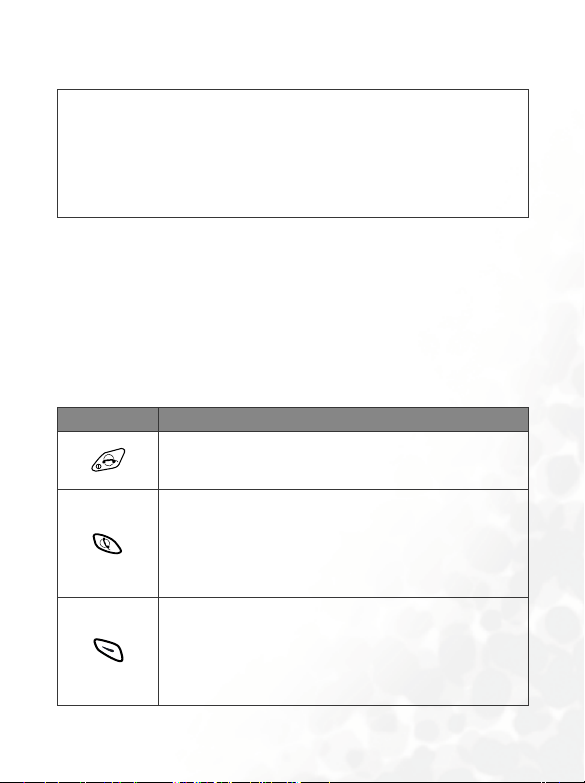
Keypad operations
• Pressing any key turns on the backlight after your phone is
/
powered on. To adjust various backlight settings, go to menu:
Settings --> Phone settings. See page 106 for details.
• Your phone beeps with any key press on the keypad. To
activate/deactivate the keypad tone, go to menu: Profiles -->
Edit profile, select the activated profile and choose Keypad
tones. See page 125.
8 In this user guide, "long press" means "pressing and holding a
key for about 2 seconds", while "press" means "pressing and
releasing a key immediately".
8 The lists below include the most commonly used functions of
each key. Refer to related sections of this user's manual for
information on other key commands.
Functional keys
In idle mode
Key Commands and functions
Power on/off key
•
Long press to switch your phone on/off.
•
Press to reject/cancel a call.
Send/answer key
•
Press to send or answer a call .
•
Long press and your phone will automatically call the
number last dialled.
•
Press to access the list of last missed/dialed/received
calls.
Left soft key
•
Press to access your phone book (as
•
Long press to launch the browser and connect to the
Internet.
•
Press to save the phone number keyed in from the idle
screen to your phone book. (as
SAVE
NAMES
shows).
shows).
Touring Your Phone
5
Page 22
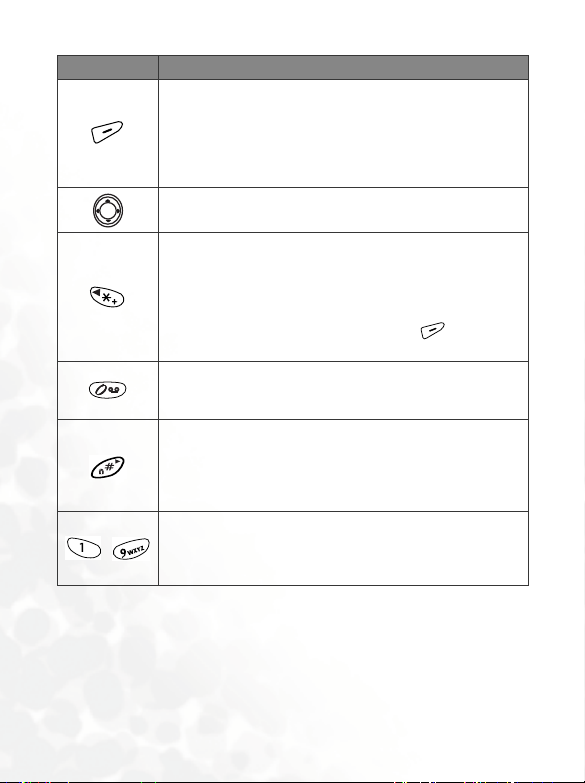
Key Commands and functions
Right soft key
•
Press to access the Q.Access menu (as
shows).
•
Press to cl ear wrong digits entered (as
•
Long press to activate/deactivate the
settings.
Scroll key
•
Press the up/down/left/right keys to enter the main menu.
Asterisk key
•
Press to enter "*".
•
Dialing an international call: long press until "+" is
displayed, and enter the recipient's national code, area
code and phone number.
•
When the keypad lock is activated, press (
and then this key to unlock the keypad.
Voicemail key
•
Press to enter “0“
•
Long press to dial your voicemail box number.
Lock key
•
Press to enter “#“.
•
Long press to initiate the keypad lock.
•
Extension: After entering a phone number, long press to
enter "P", then enter the extension
Alphanumeric keys
•
~
Press to enter phone number digits.
•
Personalized
number it represents.
speed
dial key: Long press to dial the phone
Q.ACCESS
CLEAR
Silent
.
shows).
profile
UNLOCK
)
6 Touring Your Phone
Page 23
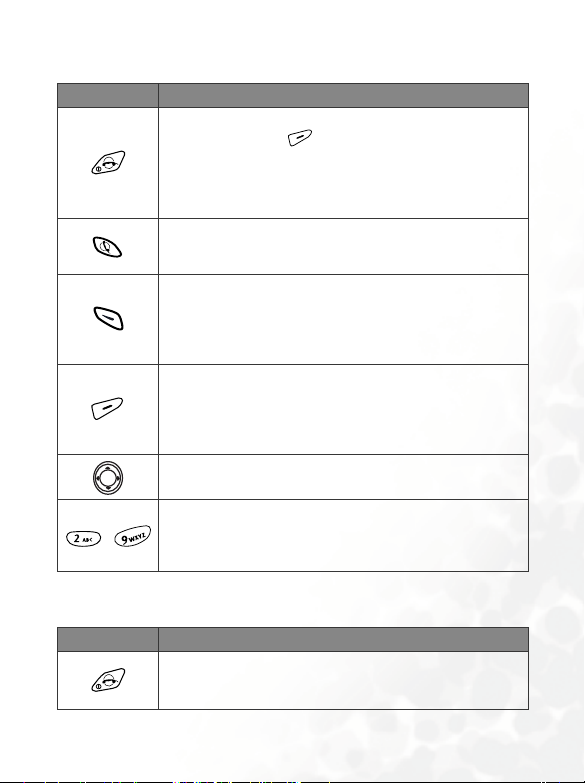
In the menus
Key Commands and functions
Power on/off key
•
If the right soft key
command--that is, when “EXIT” is not displayed at the
bottom right of the screen, pressing the power on/off key
will take you back to the previous menu.
•
Long press to switch your phone off.
Send/answer key
•
In the phone book press to di al the first/highlighted number
of a selected contact.
Left soft key
•
Executes the commands shown at the bottom left of the
screen (as
shows).
•
Press to select or activate an option.
Right soft key
•
Executes the commands shown at the bottom right of the
screen (as
•
Press to leave an option or abort a selection/operation and
return to the previous menu or screen.
Scroll key
•
Press to scroll the menus and options.
Alphanumeric keys
•
~
When viewing your phone book, press the number key
that matches the first letter of the desired contact's name
the appropriate number of times to highlight the contact.
SELECT/OK/OPTION/VIEW/CHANGE
EXIT/BACK/CONFIRM
does not have the “EXIT”
During a call
Key Commands and functions
Power on/off key
•
Press to end a call.
•
Long press to switch your phone off.
shows).
Touring Your Phone
7
Page 24
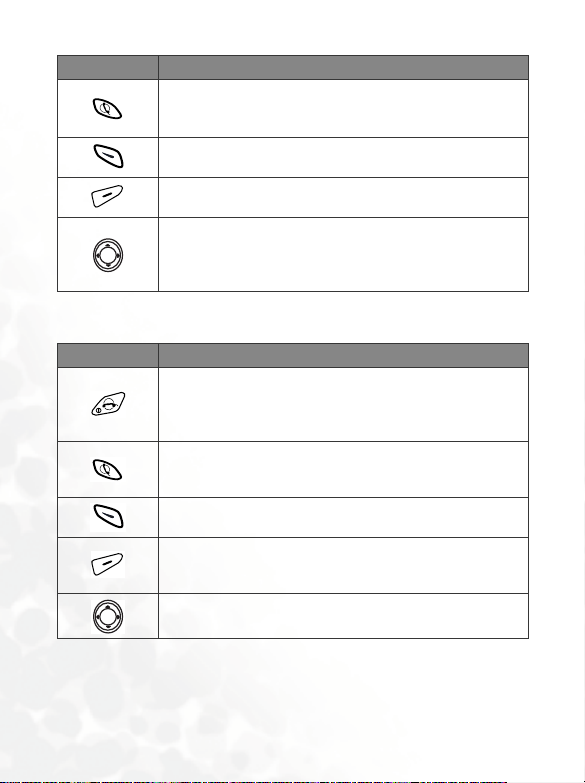
Key Commands and functions
Send/answer key
•
Press to hold an active call/resume a held call.
•
Press to switch between active and held calls.
Left soft key
•
Press to access the call options (as
Right soft key
•
Press to access your phone book (as
Scroll key
•
Press the upper key to access the list of the last received
calls; press the lower key to access the last dialled calls.
•
Press the right/left keys to adjust the earpiece volume.
Input mode
Key Commands and functions
Power on/off key
•
Press to abort input and data entered and return to the
previous menu or screen.
•
Long press to switch your phone off.
Send/answer key
•
When editing a message, long press to choose to add
icons, animations, ring tones or Quick Message templates.
Left soft key
•
Press to confirm text/data entered (as OK shows).
Right soft key
•
Press to clear one digit/character; long press to clear all
digits/characters (as
Scroll key
•
Press to move cursor to the next/last insertion point.
CLEAR
shows).
OPTIONS
NAMES
shows).
shows).
8 Touring Your Phone
Page 25
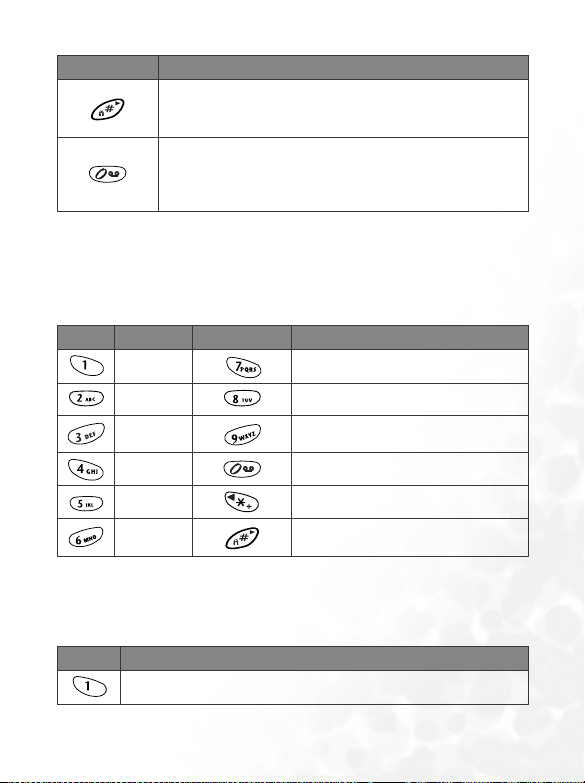
Key Commands and functions
Lock key
•
Press to change the input mode.
•
Long press to key in “#”.
Zero key
•
In iTAP and ABC modes, press to shi ft between upper
case and lower case.
•
Long press to key in a space between characters.
Alphanumeric keys
Following is a list of the alphanumeric keys and their corresponding
characters and symbols in the idle mode and
<In idle mode>
Key Number Key Number/Symbol/Function
17
28
39
40
5
6
ABC Input>
<
Press each of the following keys the appropriate number of times to get
the character you want.
Key Characters
. , : ; / - _ @ & ? ¿ ! i ‘ ”
ABC input:
* + (long press)
# P (long press after entering a phone
number)
Touring Your Phone
9
Page 26
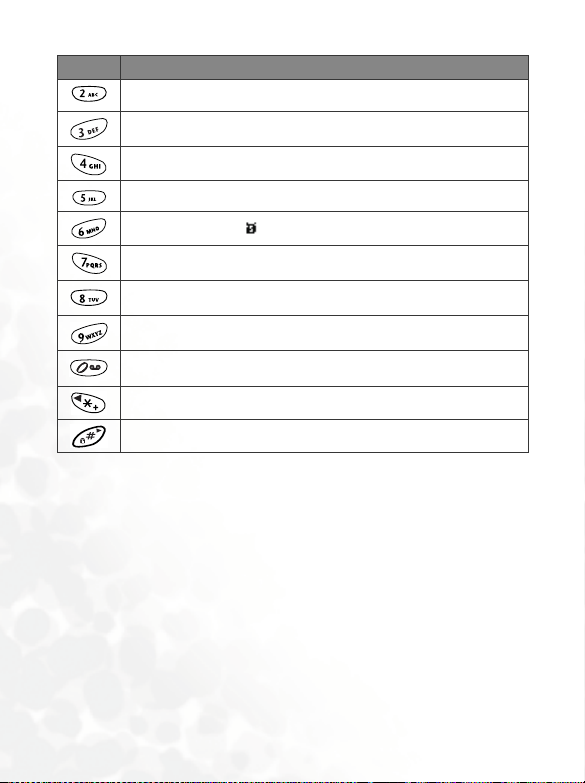
Key Characters
A B C a b c A¨Å Æ ç à ä å æ β
D E F d e f É
è é
G H I g h i Ì
J K L j k l
M N O m n o Ñ
ö ñ ò ö ø
P Q R S p q r s
T U V t u v
U ¨ù ü
W X Y Z w x y z
(Press to switch between uppercase and lowercase; long press to enter a
space.)
* + / ( ) < = > % £ $ ¥ ¤ @ & §
# (Long press)
10 Touring Your Phone
Page 27
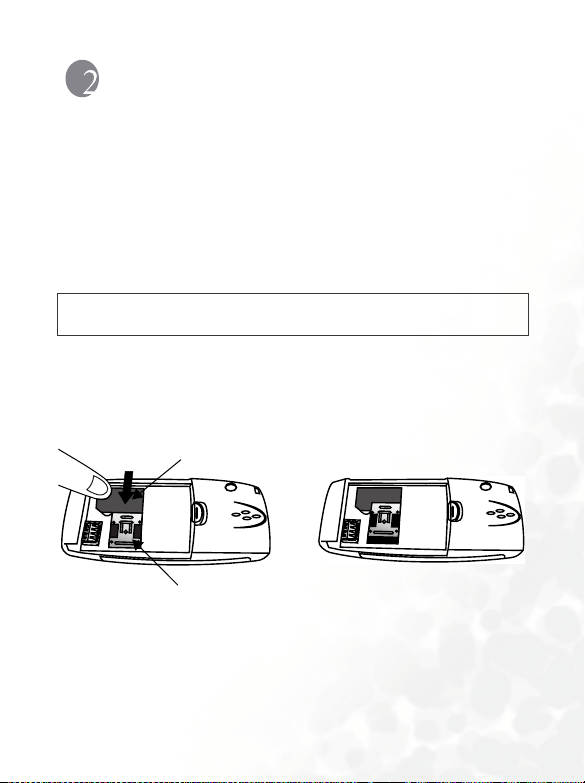
PREPARING YOUR PHONE
Yo u r SI M ca rd
To successfully use your phone, you must insert a SIM card (Subscriber
Identification Module) supplied by your network operator. Your SIM card
contains your PIN and phone number as well as a memory in which you
can store phone numbers, messages, etc. Please contact your operator
immediately if your SIM card is missing.
Inserting your SIM card
Scratches can easily damage the gold contacts of the SIM card. Be careful
,
when handling and inserting the SIM card.
1. Locate the SIM card holder in the battery compartment of your phone.
Place the SIM card into the SIM card holder with the gold contacts
facing downwards and the cut corner at the bottom right.
2. Slide the metal plate across to secure the SIM card in place.
a.
SIM card
Metal plate
b.
Preparing your phone
11
Page 28
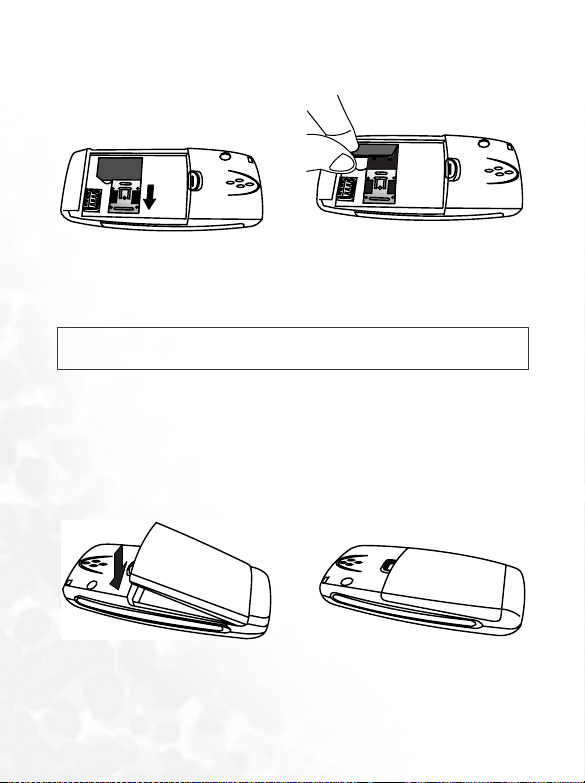
Removing your SIM card
Slide the metal plate back and pick up the card from the SIM card holder.
a.
b.
The battery
Do not remove the battery when your phone is on--you may lose all your
,
personal settings stored either in your SIM card or phone memory.
Fitting the battery
1. Place the battery onto the back of the phone, with the battery’s contacts
facing downwards and the tab on its top edge in alignment with the
hole in the battery compartment.
2. Push the battery against the top of the compartment and press it down
to click it into the compartment.
a.
b.
12 Preparing your phone
Page 29
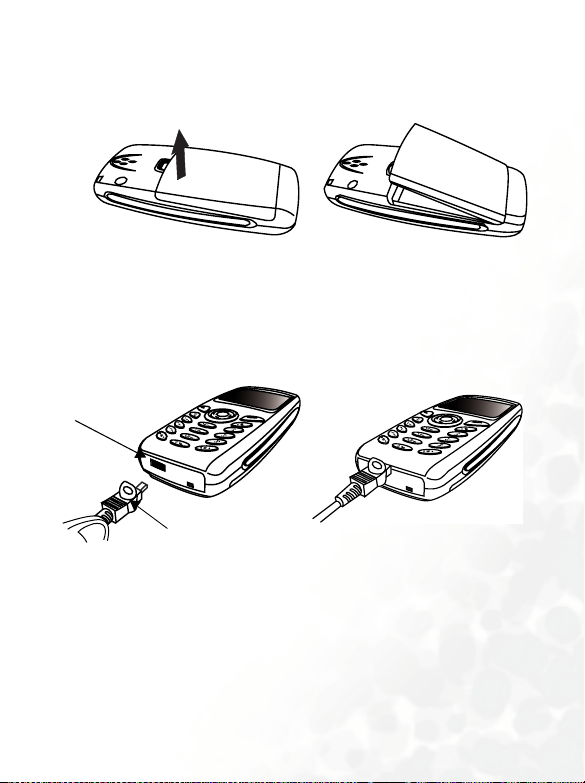
Removing the battery
Push the battery against the top of the compartment and lift the battery
up from the bottom end.
a.
b.
Charging the battery
1. Insert the travel charger connector into the charger socket at the
bottom left of your phone. Be sure you insert the connector in the right
direction (the arrow sign on the top).
2. Plug the charger into a mains outlet.
a.
Charger socket
Charger connector
3. After your phone is fully charged, disconnect the charger from your
phone and the mains outlet.
b.
Preparing your phone
13
Page 30
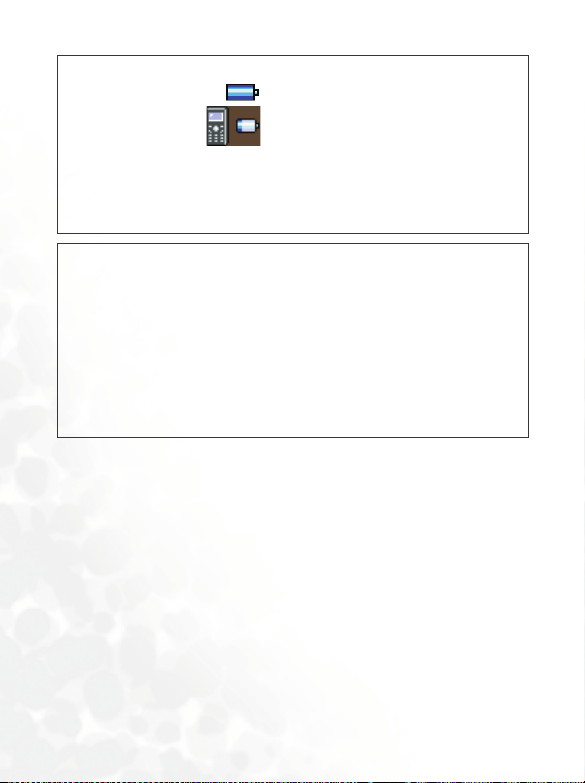
• It takes approximately four hours to fully charge the battery.
/
• During charging, on the LCD will blink until the battery is
fully charged ( appears in the middle of the screen if
the battery is being charged when powered off). When the
battery is low, you will hear a warning tone and Battery Low
will appear on the screen. When the battery is running out of
power, Battery Empty will appear to remind you to recharge
immediately. Then your phone will power off automatically.
• Use only approved batteries, charger and accessories to
ensure proper function of your phone and battery life. Any
malfunction or damage caused by the use of any third-party
accessories will result in warranty being void.
• If batteries need to be replaced or additional batteries are
requested, please make sure the same type of battery that was
,
included with your package is ordered.
• For safety concerns, when the temperature of the phone goes
over 45° C (113° F) or below 0° C (32° F), charging will come to
a halt. When the phone temperature returns to a normal range,
charging will resume.
14 Preparing your phone
Page 31

The handsfree headset
Inserting handsfree headset
Handsfree headset
Preparing your phone
15
Page 32

USING YOUR PHONE
Turning on your phone
1. Long press to turn your phone on.
2. When prompted, enter your PIN using the alphanumeric keys. If you
type a wrong digit while entering your PIN, press the (
delete. Long pressing deletes all digits entered. When you are done
entering your PIN, press (
What is PIN?
/
PIN (Personal Identification Number) is a password provided by your
network operator. Once activated, your PIN protects your SIM card from
being used by unauthorized people, even if it is inserted in another phone,
unless the correct PIN is given the moment the phone is switched on. This
PIN check prevents a thief from making calls and accessing network services
at your expense and protects the information in your phonebook if your
phone with your SIM inserted is stolen.
To disable the PIN check, go to menu: Settings --> Security settings -> Set PIN1.
• If you have entered a wrong PIN three times in a row, your SIM
card will be blocked. To unblock the SIM card, you need to
enter the PUK (Personal Unblocking Key) of the card. Please
,
call the operator, and ask for PUK.
• Your phone can only be used to make emergency calls when
your SIM card is locked.
OK) to confirm OK.
CLEAR) to
16 Using your phone
Page 33

3. Once your PIN is accepted, the phone starts searching for your
designated network automatically, as “
This may take a few seconds. When receiving network signals
successfully, the phone gives out a ring tone with its screen showing the
network you connect to, then goes into idle mode.
8 If network services are not available, no signal level is displayed
on the screen.
Searching network” indicates.
8 Your phone will not display signal strength when receiving
signals from a network you do not have access to. You can make
emergency calls, though.
Making a phone call
To make a call using your phone, check your phone is powered on
showing the idle screen. Dial a desired number using the alphanumeric
keys on the keypad. Then press to send your call.
During a call, you can use the in-call menu options described on page 32.
/
Correcting a phone number to be dialled
To correct a phone number, press to move the cursor to the right of
the wrong digit and press (
digits you entered, long press or simply press to return to the
idle screen.
CLEAR) once to delete. To remove all the
Using your phone
17
Page 34

Ending a phone call
Press to hang up a phone call. When you end a phone call, the screen
shows “
Last call,” the total call time, as well as the number or phone book
name of the person you just spoke with, then returns to the idle mode.
8 The screen will show the phone book name of the person you
spoke with only if he or she is a contact stored in your phone
book.
8 If you have more than one call on the handset (for example, one
active and one on hold), pressing will end all of the calls.
You c an pr es s o r (END) if you want to drop a call after dialing.
Answering a phone call
When a call comes in, your phone rings or vibrates with the screen
displaying the name or the phone number of the caller (Network support
dependent). The name displayed depends on the data in the phone book.
Do either of the following to answer the call:
1. Press to answer.
8 You can change the answering mode to pressing any key for an
incoming call. Go to menu: Profiles --> Edit profile --> Select the
currently active profile --> Answer Mode --> Any key. See page
125.
2. Press (OPTIONS) and select from the following options:
Answer: Answers the call.
Reject: Rejects the call.
I am busy: Your operator automatically diverts your call to your
voice mailbox.
18 Using your phone
Page 35

Rejecting an incoming call
If you receive an incoming call that you do not want to answer and you are
not in another call, you can do one of the following:
1. Press to reject the incoming call.
2. Press (
call to your voice mailbox.
3. Press (OPTIONS) and select Reject to simply reject the call or
select
END) and your operator automatically diverts the incoming
I am busy to have the call diverted to your voicemail box.
Turning off the phone
Long press to turn your phone off.
Speed dialling
8 You must set up a number key as the speed dial key of a phone
number which you want to call through speed dialing. You can
choose a speed dial key when editing the entry of a phone book
number. You can also go to menu: Phone book --> Speed dial to
do the speed dial settings. See page 24 and 66.
After you choose a speed dial key for a number saved in the phone book,
you can long press the key from the idle screen and your phone will
automatically dial the number that the key represents. For example, if
has been chosen as a speed dial key for a phone number, long press
to dial that number.
Redialling the last number
Long press and the number you last dialled will be dialled again
automatically. Last number redial allows you to call the last number you
dialled without keying in the whole number again.
Using your phone
19
Page 36

Listening to a voicemail
When your voicemail box receives a voicemail, your operator gives you a
call or sends you an SMS alert (i.e. a text message) to remind you of the
waiting voicemail.
8 You can ask your operator to alert you to a waiting voicemail
either by a telephone call or by a text message. Please go to
menu: Messages --> Voicemail --> Voicemail settings. See page
87. However, some operators do not allow users to choose how
to be alerted.
Depending on how you are alerted, you can respond to the waiting
voicemail in one of the following scenarios:
1. If your operator sends you an SMS alert to inform you of a waiting
voicemail, and the text of the SMS alert sent by your operator matches
the text of the SMS alert previously stored in your phone--this is called
Alert Match--your phone will recognize this SMS alert as a reminder of
a new voicemail and the prompt screen as above will pop up. To listen
to the voicemail, simply press (SELECT) and your phone will
automatically dial the voicemail box number for you. If you do not
want to listen to the voicemail at this point, press (
to the previous screen. Then the voicemail icon ( ) will appear to
remind you of the waiting voice mail.
EXIT) to return
20 Using your phone
Page 37

The rationale of the Alert Match feature is that, once you’ve got an SMS
alert from your operator saying that you have a waiting voicemail, you can
/
press (SELECT) directly to listen to the voicemail, instead of having
to return to the idle screen to dial your voicemail box number digit by digit.
8 To successfully use the Alert Match feature, you must save your
operator’s SMS alert in advance. Please do so in the menu
option: Messages --> Voicemail --> Voicemail settings --> Alert
match. See page 88.
2. If the text of the operator’s SMS alert does not match the text of the
SMS alert stored in the
inform you of a new voicemail, you can call your voicemail box simply
by long pressing from the idle screen to listen to the voice mail.
Alternatively, you can go to the menu:
Get voicemail to make a voicemail call. See more details on page 86.
3. You can also set up a number key other than as the speed dial
key for your voicemail box number. Then you can long press this
number key from the idle screen to call your voicemail box. For how to
set up a speed dial key, see
Alert match option, or if your operator calls to
Messages --> Voicemail -->
Speed dial on page 66.
8 You cannot call your voicemail box by long pressing from
the idle screen if the box number is not stored in your SIM card
or phone memory. In general your operator will save the box
number into your SIM card before they deliver the card to you. So
you can long press to dial your voicemail box number
without having to save the number first. However, if there is no
box number previously stored in your SIM card, you will have to
save the box number on your own. To save or change your
voicemail box number, go to menu: Messages --> Voicemail -->
Voicemail settings --> Box numbers. See details on page 87.
Making an international call
1. Enter the outgoing international code, or long press until "+" is displayed.
2. Enter the recipient's national code, area code and phone number. Send
out your call by pressing .
Using your phone
21
Page 38

Making an emergency call
To call the emergency services, enter 112 (the international emergency
number) and press to make the call. You can make an emergency call
even if your phone is locked or cannot register with a network, or there is
no SIM card inserted, so long as you are within the coverage of the type of
network used by your phone.
Dialing an extension number
After you key in the telephone number, long press for a second and
"P" will display on the screen. Enter the extension number and press
to make the call.
Last missed, dialed, and received calls
8 Network support dependent.
There are two scenarios in which you can review the most recently missed,
answered and dialed phone numbers as well as the time and date
information associated with the calls:
1. If for any reason incoming calls were not answered, a missed call
message along with the number of calls will appear to remind you.
Press (
first. Press to highlight the missed call you want in the black bar.
2. In idle mode, you can press to access a list of last missed/dialed/
received calls. Press to scroll to the call you want.
NAMES) and the most recently missed calls are displayed
8 is displayed next to a missed call, next to a dialled call
and next to a received call.
8 If the number of a missed/dialed/received call has been saved to
your phone book under a contact’s name, the screen will show
the contact’s name followed by the number.
When a missed/dialed/received call is highlighted in the black bar, you can
do the following:
22 Using your phone
Page 39

1. Press to redial the phone number of the call.
2. Press (
VIEW) to display the number as well as time and date
information of the call highlighted in black. (If the number is already
stored under a phone book contact, the contact’s name will be
displayed as well.) Here from this view screen you can press right/left
keys of to view the details of the next/previous call. Then you can
either press to dial the displayed number, or press (
OPTION)
for the following options:
Delete: Deletes the displayed phone number.
Save: Saves the number into your phone book. Follow the prompts
to enter the contact’s name and confirm the number shown on the
screen and press (OK) to save the number.
From the idle screen you can use the phone book feature to specify a caller
group for a new phone book contact. See details below. A variety of options
/
under the Phone book menu also allow you to choose a caller group for a
phone book contact. See page 63.
Using your phone
23
Page 40

Yo u r ph o ne bo ok
From the idle screen press (NAMES) to access your phone book, then
you can choose to dial a number directly from your phone book or
modify the details of a phone book contact.
If you turn on the Privacy Code setting, you are not able to view the
phone book directly from the idle screen. You will need to go to the
main menu first, choose Phone book, key in your handset lock
code, and then you will be able to view your phone book. For more
information on Privacy Code, see "Privacy Code" on page 118
You can find a phone book entry in two ways. Either use the up/down keys
of to scroll through the names of the contacts (listed in alphabetical
order), or press the number key that corresponds to the first letter of the
contact’s name you want the appropriate number of times to highlight the
contact. For example, if you want to find a name that starts with "K", press
twice for "K". The names starting with "K" will appear with the first
one highlighted in the black bar. Use to scroll the names until the one
you want is highlighted in the black bar.
8 The icon to the left of a contact’s name indicates the caller group
the contact belongs to. An empty frame will appear to the left of a
name that is not assigned to a caller group. For how to specify a
caller group for a phone book contact, see details below.
When the desired contact is highlighted in the black bar, you can do either
of the following:
• Press to dial the first phone number saved under the selected
contact.
• Press (
options as described below:
OPTION) to manage the contact’s data using the available
24 Using your phone
Page 41

View number
Press (SELECT) to view the phone number(s) and e-mail address of
the contact. You can press the up/down keys of to scroll to highlight
the phone number you want or the contact’s e-mail address.
8 Again, here you can press the right/left keys of to view the
details of the next/previous contact, or simply press the key that
matches the first letter of the desired contact’s name the
appropriate number of times, and the screen will automatically
show the phone book details of the contact you want.
8 appears on the left of the name if the record you display is
stored in the SIM card memory, while shows up if the record
is stored in the phone memory. The icon on the left of the phone
number indicates the number’s call type. To select the memory
where phone book contacts are stored, go to the menu: Phone
book --> Save nos. to. See page 72. For how to specify a call type
for a phone number, see details below.
8 For how to save a contact’s e-mail address, see page 26 and the
Edit section on page 26.
• When a phone number is highlighted in the black bar, you can press
to dial the number, or press (
the number. Options are as follows:
Edit Number: Modify the phone number. Enter the number to be
saved and press (
OK), then press to choose an icon
indicating the number’s call type:
When done, press (
OK) and the newly entered number will
pop up along with the chosen call type icon to its left.
Delete: As prompted, press (OK) to delete the selected number
from the phone book.
OPTION) to revise the details of
Mobile, Home Office, Fax, Pager.
Using your phone
25
Page 42

Add to speed: Here you can set up the selected number’s speed dial
key. Entries 1~9 represent keys ~ . For example, If you
want to assign as the number’s speed dial key, scroll to
highlight entry 1 and press (
SELECT) to store the number in
entry 1.
8 When a phone number is stored in the entry of a speed dial
key, the entry will display the number’s call type icon
followed by a contact’s name under which the number is
stored, rather than the number itself.
• If the e-mail address is highlighted, you can press (OPTION) and
Edit to modify the e-mail address, or select Delete to erase the e-
select
mail address.
Search
Search for another contact saved in your phone book. Type the full name
or just the first letter(s) of the contact you are looking for if unsure of
spelling and press (OK).
Edit
You can scroll and edit the following details of the highlighted contact:
The contact’s name: Enter the name of the phone book record. The contact’s number(s): Three phone number entries are allowed
for each contact. You can select an entry and enter the number to be
saved, then press to choose a particular icon indicating the call
type of the number and press (
Pager. The newly entered number will pop up along with the
specified call type icon to its left.
OK): Mobile, Home Office, Fax,
26 Using your phone
Page 43

The contact’s caller group: Assign the contact to a particular caller
group. Scroll to highlight the caller group you want to add the
contact to and press (SELECT) to select.
8 You can also go to the menu: Phone book --> Caller group to
select a caller group for the contact. See page 67 for details.
The contact’s e-mail address: If the contact is stored in the phone
memory, you can add an e-mail address to the contact’s entry.
8 You cannot add the e-mail address if the contact is stored in
the SIM card memory.
When you have finished editing the details of the selected contact in
the
Edit option you must press (SAVE), and when the prompt
“Save?” appears press (
made to your phone book. Then the modified contact entry will
appear in the phone book, together with its caller group icon on the
left.
If you don’t want to save the modified record, press twice to abort.
Delete
Deletes the entire entry of the contact from the phone book. Press
(
OK) to delete as your are prompted to do so.
Add name
Adds a new contact to the phone book. You can create a new contact’s
entry in the same way you edit an existing contact’s details. See page 26.
OK) to save all of the new changes you
Using your phone
27
Page 44

Set group
Adds the phone book contact to a preferred caller group list.
What is a caller group?
/
A caller group is a group of callers who share the same incoming-call
settings, i.e. ring tone, image, backlight color, etc. When a member of a
particular caller group phones you, your phone makes the group's ring tone
and displays the image and backlight color assigned to the group, so you can
identify immediately which group the caller belongs to before you answer
the call.
When you save a new contact to your phone book you can choose a
particular caller group for the contact.
28 Using your phone
Page 45

• Each contact in the phonebook can belong to only one caller
/
group.
• You can also go to menu: Phone book --> Caller group to
select a caller group for the contact. See page 67 for details.
• To customize the settings of each caller group, go to menu:
Phone book --> Caller group. See page 67 for details.
Adding Phone book contacts from idle screen
Enter a phone number and press (SAVE). Then you can enter the
contact name and other phone numbers, and choose a caller group for the
newly saved contact. The steps are the same as described on page 26.
Finally you must press (
the contact to your phone book.
SAVE) and press (OK) in order to save
Using the location number
If you want to find a telephone number stored in your phone book from
the idle screen, you can key in the phone number’s location number and
press . The phone book details of the desired number are then
displayed.
What is a location number?
/
The location number of a telephone number stored in your phone book
points to the location where the number is saved in your SIM card or your
phone memory.
When you access the details of a phone book contact, the location number of
the highlighted phone number is displayed at the top of the screen, as the
screenshot on the right shows.
For example if you want to access a number that is stored in location 5.
Press and then to display the desired number.
8 However, you can’t find phone numbers stored in your phone
memory in this way.
Using your phone
29
Page 46

As the number you want is highlighted in the black bar, you can press
to dial the number,
or
press (
same as described on page 25.
OPTION) to revise the details of the number. Options are the
Operations during a call
8 The following options marked * are network support and
subscription dependent.
Adjusting the earpiece volume
During a call you can press the right/left keys of to adjust the earpiece
volume. When done, press or to return to the in-call screen.
Accessing your phone book
When you are on a phone call you can press (NAMES) to access your
phone book. For details on the phone book feature, see page 24. To exit
from your phone book press (
Accessing the last dialed/received calls
When you are on a phone call, you can press the upper key of for the
list of last received calls and press the lower key of for the list of last
dialled calls. For details on how to handle the dialed/received calls, see
"Last missed, dialed, and received calls" on page 22.
Putting a call on hold *
You can place a call on hold by pressing while a second call is to be
made or answered. The screen will show “Held” when the current call is
placed on hold. To make a call on hold active again, press , if you only
have a held call.
EXIT) or .
30 Using your phone
Page 47

These options are also available in the in-call menu which is accessed by
pressing (
OPTIONS). See "In-call menu" on page 32.
Making a second call *
You can make a second call while you are already on another call. To do
this, key in the second phone number and press . When the second
call is made, the first call is automatically put on hold.
Swapping between two calls *
To switch between two calls, press . To end one of the two calls, make
the call you want to end active (i.e., not on hold), then press
(OPTIONS) to access the in-call menu and select End current. When the
active call ends, the call on hold will resume.
8 Pressing will end all calls.
Incoming call waiting *
If another call comes in while you are on the phone, a tone sounds in the
earpiece, and the screen shows a second call that is currently waiting.
Then you can do the following to manage the waiting call and the call that
is currently active:
• Put the active call on hold and answer the waiting call either by pressing
, or by pressing (
then selecting
• End the active call and answer the waiting call by pressing
(OPTIONS) to access the in-call menu and then selecting End & next.
• Reject the waiting call either by pressing (
(
can inform the caller that you are currently busy by pressing
OPTIONS) and selecting Multiparty-->I am busy, and your phone will
(
give a 'busy' tone to the caller.
Answer.
OPTIONS) and selecting Multiparty-->Reject. Alternatively, you
OPTIONS) to access the in-call menu and
END), or by pressing the
Using your phone
31
Page 48

You can also manage active and waiting calls using the following keys:
• Press and to reject the waiting call.
• Press and to end the active call and answer the waiting call.
• Press and to hold the active call and answer the waiting call.
In-call menu
Your phone provides an in-call menu which is made up of a number of
control functions that you can use during a call. By pressing
(OPTIONS) during a call the following in-call menu will be available.
Press to scroll the menu and press (
highlighted option; press (
to the previous menu.
EXIT) to leave a selected option and return
SELECT) to access a
8 The options marked "*" are network support and subscription
dependent.
Vo l u m e
You can use to adjust the earpiece volume.
Hold*
Places the currently active call on hold.
End current
Ends the currently active call.
Mute
Mutes the microphone so the person you are speaking with cannot hear
your voice. “
microphone, press (
to highlight the
Calls mute” appears when this mode is on. To unmute the
OPTIONS) to enter the in-call menu again, scroll
Unmute option, and press (SELECT).
32 Using your phone
Page 49

DTMF on/off
DTMF (Dual Tone Modulation Frequency) tones can be sent during a
telephone conversion. They are the keypad tones which the microphone
gives out as you dial another number during a call. Your phone sends
DTMF tones to communicate with answering machines, pagers,
computerized telephone services, etc.
Main menu
By selecting this item you can access the Phone book and Messages
menus during a call. For details on the Phone book an Messages menus,
see page 63 and 75.
8 The Copy record and Delete all options are not available in the
Phone book menu which you access during a phone call.
Multiparty *
The multiparty or conference services allow you to have a simultaneous
conversation with more than one caller. The multiparty menu has the
following options:
8 The maximum number of parties allowed during a multiparty
(conference) call varies, depending on the network you choose.
Join all
This function allows you to set up a multiparty call. You can connect
a call on hold to the currently active call to form a multiparty call.
Once a multiparty call is set up, you can press to scroll through the
/
numbers of the callers who make up a multiparty call.
Hold all calls
Puts a multiparty call on hold.
Using your phone
33
Page 50

Private
To talk privately with one participant during a multiparty call, press
to display the number of the caller you wish to talk to on the
screen, then select this option to put all the other callers on hold.
Exclude
Places one selected caller (whose number is currently displayed on
the screen) of a multiparty call on hold.
End current
During a multiparty call, you can end the call on one of the parties.
The currently displayed caller of a multiparty call can be
disconnected by selecting this option.
End all calls
Pressing , or selecting this option will end all the active and held
calls.
Tr a ns f e r
This function allows you to end your own call and connect the active
and held calls, so the callers of the active and held calls can speak with
each other alone.
34 Using your phone
Page 51

Receiving a message
Your phone supports the concatenated Short Message Service (SMS) and
Enhanced Messaging Service (EMS), which allows you to send and receive
text messages as well as EMS objects--icons, animations and ring tones.
SMS text message
When you have received a new text message your phone will sound to
alert you. The screen will show a note reminding you of the last received
messages, together with popping up at the top.
8 When a new message arrives it is stored on your SIM card. If
there is no room to store the message on your SIM card, will
flash, and the network will hold the message until you make
space for it by deleting another message from your SIM card.
• To read a new message press (INBOX). The screen will show a list of
last received messages, each entry displaying its respective sender’s
phone number. (If the sender is a contact that has been saved in your
phone book, the screen will display the sender’s phone book name
rather than the phone number). The icon to the left of an message entry
indicates whether an incoming message has been read ( ) or not
( ). Scroll to highlight the message entry you want.
If you want to erase all of the received messages from your SIM card, you can
scroll down to the end of the message list and select Delete all to erase all of
/
the received messages.
When an entry is highlighted in the black bar the first line of the
message will flash. Press (
as the arrival time and date associated with the message.
Having read a message, press (OPTIONS) and choose to delete,
edit, forward or reply to the message, or start a chat session using the
message. For details, see the main menu option
READ) to view the entire message as well
Messages on page 75.
Using your phone
35
Page 52

• To read the message later, press (EXIT). will remain at the top
of the idle screen until the message has been read.
• To read a message, you can also go to menu: Messages -->
/
Inbox. Please refer to page 75 for details.
• To write a new message, go to menu: Messages --> Create
Message. See page 79 for details.
• You can determine whether your phone alerts you or not as it
receives a message. Go to the menu: Profiles --> Edit profile,
select a profile you want, then go to Message alert. See page
125.
EMS message
When your phone has received a message which contains an EMS object
such as an icon, animation or ring tone, press (
screen will show “Enhanced Msg” in the highlighted entry of the message.
Press (READ) to view the message and the animation or icon along
with the text will appear on the screen. If the message contains a ring tone,
your phone will sound the ring tone as you open up the message.
Then you can press (
message.
If the EMS object is not the one already stored in your phone memory,
you can select
object to its respective EMS library of your phone, that is, if the object is
an animation, it will be automatically saved to an available entry of your
phone’s animation library. The next time you can insert this saved EMS
object in the message you want to send.
Save EMS and give the EMS object a name to save the
OPTIONS) to determine how to manage this
INBOX) and the
8 You can add an icon, ring tone or animation to the message you
are editing. For how to edit an message containing EMS objects,
see page 45. You can also go to the Messages menu and select
Ring Message, Animation Message, or Icon Message to insert a
ring tone, animation, or icon into the message you want to send.
36 Using your phone
Page 53

Ringing melody
Your phone is able to receive and send ring melodies. It allows you to save
the received melody for future use as well as send the melody that you
have composed on your own to others.
When your phone has received a ringing melody, press (
the screen will show “Download Melody” in the highlighted entry of the
message. Press (READ) and your phone will play the received
melody. The icon indicates the received melody. The melody stops as
you move the cursor and will start playing again if you move the cursor to
the right of the icon or to the line where the icon is positioned.
You c an t h e n p r e s s (
melody. If you do not have this melody stored in your phone memory, you
can select
Profiles --> Edit Profile --> Ringing tone. The next time you can set this
newly saved melody as your phone’s ringing melody. For details on setting
your phone’s ringing melody, see page 124.
Save Melody to save the melody as a choice in the menu:
OPTIONS) and determine how to manage the
INBOX) and
Chat message
When receiving a chat message, your phone’s screen will pop up a chat
invitation. Press to show the sender’s nickname followed by the
message as "nickname >> message". Press (
follow the screen prompts to enter your nickname and a chat message.
To start a chat session, you can also go to: Messages --> Inbox --> Chat,
or Messages --> SMS Chat. For details on the SMS Chat, see page 76 and
/
82.
Chat) to join the chat and
Using your phone
37
Page 54

Keypad lock
On the idle screen, long press to activate the keypad lock.
appears as the keypad is locked. To unlock the keypad, press
(
UNLOCK) and then .
Your phone also has a auto keylock which can automatically lock the
keypad if you leave your phone untouched for 20 seconds in the idle
mode. To set the auto keylock, go to the menu:
settings
--> Auto Keylock. See page 109.
Settings --> Phone
Silent profile
On the idle screen, long press to activate the silent profile. When you
long press to activate the silent profile, the phone will vibrate for two
seconds, and a prompt will show up on the screen: “Silent Profile
activated”. After two seconds the screen will return to idle, with
displayed on the upper left corner of the screen.
38 Using your phone
Page 55

Your phone will only vibrate to alert you to an incoming call when the
silent profile is activated. To deactivate the silent profile and return to the
previous profile, long press .
The feature of long-pressing to switch to the silent profile is very
/
convenient for profile switch during a meeting.
The silent profile activated by long pressing from the idle screen is the
same as the one you activate from the menu: Profiles --> Select profile -
-> Silent.
Therefore, if you go to: Profiles --> Edit profile --> Silent and adjust the
ringing volume to the desired level between level 1 and Loudest, long
,
pressing from the idle screen will not activate the silent mode.
Likewise, if you follow the same path to disable the silent profile's vibration,
long pressing from the idle screen will not turn on the vibration.
8 To set up and choose profiles, please open the main menu and
select the Profiles menu. See page 123.
Using your phone
39
Page 56

INPUT MODES
Your can select a text input method whenever you need to add or edit text,
for example:
• Write short messages.
• Enter names or numbers in your phone book.
• Jot down notes in the Schedule feature, etc.
8 For details on these features, see related sections of this user’s
manual.
Your phone provides four different input modes that you can use to enter
text. On the editor screen, press to switch to the text input mode
you want to use. The text input mode you are in is indicated at the bottom
center of the screen. Your phone is preset to enter text using iTAP. This is
your phone's predictive input mode.
You can set the default input mode that comes along with the editor screen.
/
See page 108.
Additionally, while editing a message, you can long press to choose to
add quick message templates or EMS objects to the message (see page
"Message templates and EMS objects" on page 45).
8 The input mode options may vary from market to market.
iTAP input
ITAP is the predictive input system which analyzes letters as they are being
typed to come up with the right words, making text entry quick and easy.
iTAP is an efficient alternative to the traditional multi-tapping input,
which requires you to press a key several times for an appropriate letter.
Features of iTAP
• Just one key press per letter; no multi-pressing for entering letters.
• Comprehensive word database including common names.
40 Input modes
Page 57

• Widely used punctuation and symbols included.
Tips on using iTAP
• Press the alphanumeric key once that relates to the first letter of the
word you want, without having to consider the order of the alphabets
shown on the key. Press the key that relates to the second letter of the
word and so on and so forth. Your phone then looks at the combination
of letters you have entered, and predicts what your word is. The word
that your phone predicts appears along the bottom left of the screen.
Accordingly, the word changes as you type letters--disregard what's on
the screen until you enter an entire word.
• If the word displayed is not the one you want when you have entered all
the letters in the word, press to scroll through the other word
candidates.
• If you want to lock some letters that you typed, press . Then the
letters that you locked will not change as you enter other letters.
• Press to shift among the following:
Uppercase (as ITAP at the bottom center of the screen
indicates).
Lowercase (as itap at the bottom center of the screen indicates).
• Press (
OK) when the correct word is displayed along the bottom
left. The word will then appear in the text followed by a space. You can
also long press to leave a space for the next word to be entered.
• In the text, press the right/left keys of to move the cursor to the
insertion point of the next/previous character. Press up/down keys of
to move the cursor up/down between lines of text.
8 If you only have one line of text, pressing up/down keys of
will move the cursor to the beginning/end of the line.
Input modes
41
Page 58

• If you type a wrong letter, press to move the cursor to the right of
the letter and press (
CLEAR) to delete; long pressing (CLEAR)
deletes all text entered.
• Press (OK) to confirm entered text. Alternatively, while entering
text you can press to abort anytime and return to the previous page.
All the text previously entered will then be lost.
Demo of iTAP
To enter "Come home." on the message editor screen:
1. Press to access the message editor screen. iTAP Input appears as
the default input mode.
2. Press for the upper case "C". Then press
for lower case "o" "m" "e".
3. Press (
4. A space will automatically appear following the word “Come”.
Alternatively, you can also long press to leave a space for the next
word.
5. Press for "home".
6. "good" isn't the word you want, so press the down/right key of for
the next candidate "home".
7. Press (
OK) or to enter "Come" into the text.
OK) to put "home" inside the text.
42 Input modes
Page 59

ABC input
If iTAP doesn't provide the word you want, you can press to switch
to the
ABC input, which is the standard input mode. In the ABC input,
each alphanumeric key has a number of different characters assigned to it.
When you press the same key several times, you scroll through the
assigned characters.
8 Please see "Alphanumeric keys" on page 9 for a listing of the
alphabets and symbols represented by each key in the ABC
Input.
Tips on using ABC input:
• To enter a word you must press an appropriate key the correct number
of times to get the letter you want. Follow the order of the letters shown
on each key to enter letters. Press once to get the first letter shown on a
particular key, twice for the second letter, and so on and so forth.
• When you have entered a letter and want to enter the next one, you can
wait for about two seconds until the cursor moves to the insertion point
of the next letter, or simply press a key immediately to enter it.
• Press to shift among the following:
Uppercase (as ABC at the bottom center of the screen
indicates).
Lowercase (as abc at the bottom center of the screen indicates).
• You can long press to get
• When you have entered a word, you can long press to key in a
space for the next word to be entered.
• If you type a wrong letter, press to move the cursor to the right of
the letter and press (
deletes all text.
For example, to enter "Love":
1. Press three times for "L".
#.
CLEAR) to delete; long pressing (CLEAR)
Input modes
43
Page 60

2. Press to shift to lowercase.
3. Press three times for "o".
4. Press three times for "v".
5. Press twice for "e".
SYM input
This is an input mode to enter symbols only. When you switch to the SYM
input, a bar of punctuation and symbols will appear. Use to highlight
the symbol you want to insert and press (
number key ( ~ , as corresponding to the order of symbols
shown from left to right on the screen) to insert the desired symbol
directly.
OK). You can also press a
123 input
This is a numeric input mode that allows you to enter numbers using the
alphanumeric keys ~ .
While entering a phone number using the 123 input, you can press to
/
key in special symbols such as + and P.
44 Input modes
Page 61

Message templates and EMS objects
What is EMS?
/
Your phone supports EMS (Enhanced Messaging Service), which allows
users to send and receive EMS objects including icons, animations, sound
effects and melodies, along with SMS text messages.
8 EMS services are network support dependent.
When editing a message, you can long press any time and choose to
add icons, animations, ring tones as well as quick message templates to
your text message:
Quick Message: This is a list of quick message templates that can be
•
used instead of having to compose a whole new text message. You can
use the factory preset templates or the templates that you previously
stored in the last five entries. To insert a quick message in your text
message, scroll to the quick message you want to use and press
SELECT) to insert the quick message into your text.
(
8 For how to save your personal message templates, see Quick
Message on page 80.
• Icon Message: This is a library of icons for you to choose from and add
to your text messages. Scroll to display the icon you want to use and
press (SELECT) to insert the icon into your text message. You can
also scroll towards the end of the icon library and choose from the last
five images that you previously received and stored.
8 For how to save the icons that you received from another phone
or your operator, see page 36 and 76.
Input modes
45
Page 62

• Animation Message: This is a library of animated images for you to
choose from and add to your text. Scroll to display the animation you
want to use and press (SELECT) to insert the animation into your
text message. You can also scroll towards the end of the animation
library and choose from the last five animations that you previously
received and stored.
8 For how to save the animations that you received from another
phone or your operator, see page 36 and 76.
• Ring Message: This is a list of ring tones for you to choose from and
add to your text message. When the recipient reads your message, the
ring tone attached to the message will sound in her phone. Scroll to
highlight the ring tone you want to use and press (
insert the ring tone into your text. The inserted ring tone is then
indicated by a bell icon in the text.
You can also use the ring tones that your received and stored in the last
five entries.
SELECT) to
8 For how to save the ring tones that you received from another
phone or your operator, see page 36 and 76.
You can place an icon or animated image anywhere in your text message.
/
46 Input modes
Page 63

Q.ACCESS
Q.Access (Quick Access) is a ready menu of the nine most frequently
used features. The Quick Access menu takes you directly to these features
by minimizing the number of key presses required in the main menu.
Using the Q.Access menu
1. From the idle screen, press (Q. ACCESS) to display the Q.Access
menu. The default menu items and their functions are as follows:
No. Option Functionality
1
2
3
4
5
6
7
8
9
Speed Dial
Backlight Color Selecting a desired backlight color.
Normal
Silent Activating the Silent audio profile settings.
Meet ing
Outdoor
Set Time
Set Alarm Setting the alarm clock.
Calculator Using the Calculator feature.
8 The default Q.Access menu may vary from market to market.
2. Press to scroll through the menu and press (SELECT) to
access an highlighted option. To exit from a Q.Access option or
operation, press (
Choosing speed dial keys for phone
numbers saved in your phone book.
Activating the Normal audio profile
settings.
Activating the Meeting audio profile
settings.
Activating the Outdoor audio profile
settings.
Setting the current time to be displayed on
the idle screen.
EXIT).
Q.Access
47
Page 64

Programming the Q.Access menu
You can set up a Q.Access menu of your own by choosing which features
you want readily available. To set up your Q.Access menu, you must go to:
Settings --> Quick Access (see also page 119) and the screen will display
a configuration list of preset features as options for you to add to the
Q.Access menu:
Option Functionality
Speed Dial
Backlight Color Selecting a desired backlight color.
Normal Activating the Normal audio profile settings.
Silent Activating the Silent audio profile settings.
Meeting Activating the Meeting audio profile settings.
Outdoor Activating the Outdoor audio profile settings.
Set Time Setting current time to be displayed on the idle screen.
Set Alarm Setting the alarm clock.
Calculator Using the Calculator feature.
New Message Writing a new message.
Inbox Reading incoming messages.
Outbox Reading outgoing or saved messages.
Accum. Cost Showing the total cost of all calls.
Schedule Access the Schedule feature.
Call Divert Access the Call Divert menu.
Choosing speed dial keys for phone numbers saved in
your phone book.
48 Q.Access
Page 65

When the configuration list appears, scroll through the list using
until you find the feature you wish to store in the Quick Access menu.
Press (
designate a location in the Q.Access menu for the selected item. Enter a
location number (1-9) and press (OK). The Item that is listed in the
Q.Access menu will be marked by a location number.
/
SELECT) to select the highlighted item. You will be asked to
• The Q.Access menu always has exactly nine options.
• You can replace any of the nine Q.Access options with a
different preset item selected from the configuration list.
• Each feature in the Q.Access menu can only be assigned to
one single location. There is no repetition of the same feature
in the Q.Access menu.
Q.Access
49
Page 66

MOBILE INTERNET
Your phone supports WAP (Wireless Application Protocol) technology
and enables you to log on to the mobile Internet on both GSM and GPRS
networks, so you can browse various on-line services available from your
service provider, for example, financial, sport, travel, and entertainment
information.
8 The mobile Internet is a network and subscription dependent
feature. Contact your network operator for details about the
mobile Internet services based on the WAP technology they
provide.
8 In order to successfully connect to the mobile Internet using
your phone, you must subscribe to WAP services with your
operator and do proper settings in your phone. If you use your
phone on a GSM network you must do related settings in
Settings --> Wap Settings. If you use your phone on a GPRS
network you must do the settings in both Settings--> Wap
Settings and GPRS settings. See page 120 and 121.
Logging on to the Internet
You can launch your phone's browser and start a mobile Internet session
in two ways:
1. From the idle screen long press .
2. Go to the menu:
When you launch the browser, the browser greeting screen as shown
below will come up.
Services
-->
Wap. See also page 92.
50 Mobile Internet
Page 67

Surfing the Internet
After you log on successfully, the homepage you connect to will appear.
Use the following keys to navigate through Web pages:
• You can specify a homepage of your own. See page 53. Your
/
network service provider specifies the default homepage.
• The Internet service you connect to determines the layout and
information that appears on the display. Accordingly, actual
ways of navigating the Internet may differ from the following
scenarios.
• Press the up/down keys of to scroll up and down the Web menu,
and right/left keys of to scroll to the right and left.
• Press
• Press to execute the command displayed at the bottom left of the
browser screen; press execute the command displayed at the bottom
right.
/
to return to the previous page.
You can edit text while navigating the Web if the label Edit appears at the
bottom left of the browser screen. While editing text on the browser screen
you can press and select ABC. Then you can enter text using the same
input methods as described in chapter 4 “Input modes”. See page 40.
Logging off the Internet
Long press to terminate your Internet connection and close the
browser.
Mobile Internet
51
Page 68

Using the browser menu
When you browse Web pages, press to access the browser menu,
which contains the options below. Scroll and press , or press a
number key to select the desired option directly. To return from the
current browser menu to the previous screen or Web content, press .
You can also press to execute the command displayed at bottom left
of the browser screen and press for the command shown at bottom
right.
Long pressing will close the browser and take you back to the main
menu or idle screen.
The browser options are:
1 Back
Selecting this option will bring you to the previous Web page you
browsed. This option works the same as pressing .
2 Home
Go back to the homepage. To specify a homepage, go to: 9 Settings --> 1
Homepage
3 Exit
Selecting this option will closer the browser and take you back the main
menu or idle screen. This option works the same as long pressing .
4 Mark Site
Bookmarks the current website or Web page to the list of your favorite
websites.
.
52 Mobile Internet
Page 69

5 Bookmarks
You can open the Bookmarks list to choose a Web bookmark. (The
Bookmarks list is stored in the remote server. It can be used only when
you are connected to network.).
6 Inbox
When your phone receives a message that can only be viewed on the WAP
browser, you can see the message in this Inbox option.
7. Save Image
When your phone browses the pages containing an image designed to be
downloaded as an EMS object, you can select this option to save the image
to your phone as an EMS object.
8 Reload
Reloads the current Web page.
9 Settings
You can enter this menu to choose from the following settings:
8 Please contact your service provider for details of the following
settings.
1 Homepage
Specifies a homepage. The homepage you specified is opened every
time you connect to the Web main screen or select
browser menu. You can select this item to get to the editor screen and
specify a desired homepage by entering its Web address.
Home from the
8 However, some network service providers do not allow the
user to specify the homepage.
Mobile Internet
53
Page 70

2 Proxy
Each proxy number represents the setting data of a WAP server (or
UPLINK). There are three different WAP servers available in your
phone. Here you can select a proxy number that represents the server
you want to activate as the default server. Your phone connects to the
default server during an Internet session.
You can also go the menu:
server you want to activate. See page 120.
WAP Proxy 1 => UPLINK1
WAP Proxy 2 => UPLINK2
WAP Proxy 3 => UPLINK3
Settings --> Wap settings to select the
3 Circuit Prompt
The Circuit Prompt is a message displayed before each circuit data
call is made. It reads “Circuit is down. Start data call?”. You may
enable and disable it by selecting ON or OFF.
4 Circuit Linger
The Circuit Linger is length of time that the phone waits before
terminating a circuit data call. You may set it to any length of time
between 30 and 9999 seconds.
5 Scroll Mode
You can select the scroll mode in Block or Smooth. In the Block
Scroll mode, as many of the words that fit on a line are displayed for a
few seconds then the next line is displayed, then the next and so on. In
the Smooth Scroll mode, the content scrolls smoothly on the display.
6 Scroll Speed
Adjusts the scroll speed to Fast, Medium, or Slow.
54 Mobile Internet
Page 71

7 Key Press Timeout
The key Press Timeout sets the amount of time the phone waits
during text entry, before automatically advancing the cursor to the
next entry position. As long as the same key is re-pressed within the
Key Press Timeout, the last character cycles between all the choices
for they key. The Key Press Timeout is adjustable.
8 Security
1 Connection Prompt
The Connection Prompt is a message displayed when a secure
session is established. It reads “Secure connection established.”
2 Secure Prompt
The secure prompt is a message displayed before leaving a secure
area. It says “Entering a non-secure area. OK?” You may enable
and disable it by selecting ON or OFF.
3 Current Certificate
Shows the current certificate.
4 CA Certificates
A certificate is a a digital ID. It is issued by a trusted third party
known as certificate authority (CA). The phone uses CA
certificates to authenticate websites that send information to the
phone.
5 Encryption
Views the encryption information. This function is for security.
There is a security key stored in the browser. The key is used to
encrypt data when transmitting data between the handset and
server. Press to show the following options:
Ver if y Ke y
Verifies the checksum of the key.
Mobile Internet
55
Page 72

New Key
Requests a new key from the server.
9 Advanced
1 Show URL
Shows the Web address of the current page. It can be used to save
the current page as your homepage, which can quickly bring you
to the page without waiting the next time you activate the
browser from idle mode.
2 Restart Browser
Restarts the browser.
3 Offline Services
Your phone saves the last browsed Web pages in its temporary
memory (Cache). You can access a desired Web page off-line by
selecting this item. If the Web page you want is not stored in the
temporary memory, you will be prompted to connect to the Web
service. If the temporary memory is cleared, all Web content
stored in it will be erased.
4 Outbox
Displays the outbox status screen. The unsent information (such
as an unsent Web-based e-mail) is stored here when you navigate
the Web. You can come here to see if there is any unsent
information and send it again the next time you link to the Web.
About...
You can read related information about the browser version.
56 Mobile Internet
Page 73

URL Direct Dial (UDD)
M770GT has defined a shortcut key( ), called “.com key,” for URL
speed input. This feature makes your digital life easier and more fun. With
the shortcut key, you can key in numeric URL directly under the idle
screen. For example, to key in http://123.com, you only need to key in
“123” first, then long press , and “http://123.com” would
immediately show up on the screen. (.com key) automatically adds
“http://” in front of the numbers, and “.com” in the end. After URL input
is complete, you only need to press or to connect to the website.
To activate the .com key, you have to long press after you
key in numbers under the idle screen. If you only short press
,
When you key in a URL, the .com key also has the below functions:
• After long pressing once, you can press for a few more times to
have different output:
after keying in numbers, you would be prompted to save
the numbers as a phone book entry instead.
Time Output
0 . com
1 .net
2 .com.tw
3 .net.tw
4 .org
5 .org.tw
6 .gov.tw
7 .com.cn
8 .net.cn
Mobile Internet
57
Page 74

Time Output
9 .org.cn
10 .gov.cn
11 .info
12 .biz
• can turn (*)into "dot(.)". For example, you key in “123*456”
under idle screen, then long press , and you would get http://
123.456.com.
• After long pressing and see "http://" on the screen, you can
press to get"/". For example, first you key in “123”, long press
once, and the screen displays “http://123.com”. Press once and the
URL becomes http://123.com/.
• After the screen displays the standard URL(ex. http://123.com), you can
press to start the WAP service, and connect to this particular
website directly.
Input Examples:
1. ".com"
Key in “123” under the idle screen, and the screen displays “123”.
Long press once, and the screen shows “http://123.com”.
2. ".net"
Key in “123” under the idle screen, and the screen displays “123”.
Long press once, then short press once, and the screen
shows “http://123.net”.
58 Mobile Internet
Page 75

3. ".com.tw"
Key in “123” under the idle screen, and the screen displays “123”.
Long press once, then short press twice, and the screen
shows “http://123.com.tw”.
4. ".net.tw"
Key in “123” under the idle screen, and the screen displays “123”.
Long press once, then short press 3 times, and the screen
shows “http://123.net.tw”.
5. ".org"
Key in “123” under the idle screen, and the screen displays “123”.
Long press once, then short press 4 times, and the screen
shows “http://123.org”.
6. ".org.tw"
Key in “123” under the idle screen, and the screen displays “123”.
Long press once, then short press 5 times, and the screen
shows “http://123.org.tw”.
7. ".gov.tw"
Key in “123” under the idle screen, and the screen displays “123”.
Long press once, then short press 6 times, and the screen
shows “http://123.gov.tw”.
8. ".com.cn"
Key in “123” under the idle screen, and the screen displays “123”.
Long press once, then short press 7 times, and the screen
shows “http://123.com.cn”.
Mobile Internet
59
Page 76

9. ".net.cn"
Key in “123” under the idle screen, and the screen displays “123”.
Long press once, then short press 8 times, and the screen
shows “http://123.net.cn”.
10 ".org.cn"
Key in “123” under the idle screen, and the screen displays “123”.
Long press once, then short press 9 times, and the screen
shows “http://123.org.cn”.
11. ".gov.cn"
Key in “123” under the idle screen, and the screen displays “123”.
Long press once, then short press 10 times, and the screen
shows “http://123.gov.cn”.
12. ".info"
Key in “123” under the idle screen, and the screen displays “123”.
Long press once, then short press 11 times, and the screen
shows “http://123.info”.
13. ".biz"
Key in “123” under the idle screen, and the screen displays “123”.
Long press once, then short press 12 times, and the screen
shows “http://123.biz”.
14. Advanced ".com" URL input
Key in “123*256” under the idle screen, and the screen displays
“123*456”. Long press once, and the screen shows “http://
123.456.com”.
60 Mobile Internet
Page 77

15. Advanced ".net" URL input
Key in “123*256” under the idle screen, and the screen displays
“123*456”. Long press once, then short press once, and
the screen shows “http://123.456.net”.
16. Advanced ".com.tw" URL input
Key in “123*256” under the idle screen, and the screen displays
“123*456”. Long press once, then short press twice, and
the screen shows “http://123.456.com.tw”.
17. URL ending with "/"
Key in “123” under the idle screen, and the screen displays “123”.
Long press once, and the screen shows “http://123.com. Then
press once, and the screen shows “http://123.com/”.
Mobile Internet
61
Page 78

MENUS
Your phone's menus cover a wide variety of features. The main menu is
made up of 8 animated images. Each represents a specific menu consisting
of related submenus.
Navigating the menus
1. Press the up/down/right/left keys of to access the main menu from the idle screen.
2. Scroll right and left in the main menu using the right/left keys of to
highlight a desired option; press the up/down keys of to scroll up
and down in the main menu. Then press (
highlighted main menu option.
3. In the submenus, press the up/down keys of to scroll the screen up
and down to a desired option. Then press to select the option you
want.
4. Press to abort a selection/operation and return to the previous
menu or screen.
For example, when you want to change the language setting:
1. Press the up/down/right/left keys of to access the main menu from
the idle screen.
2. Press to scroll to
menu.
Phone settings is the first option of the Settings menu, so press
3.
SELECT) to access the Phone settings option. And Language is the
(
first option of the
access the
Language menu.
Settings, and press (SELECT) to access its
Phone Settings menu. Press (SELECT) to
SELECT) to access a
62 Menus
Page 79

4. The options under the Language menu appear. Press to scroll to a
desired language and press (
you want to change the language setting to Complex Chinese, scroll to
highlight 繁體中文 and press (
automatically returns to the
Complex Chinese
5. Press a couple times to return to the idle screen.
SELECT) to confirm. For example, if
SELECT). The screen
Phone settings menu displayed in
Phone book
The Phone book menu allows you to view your phone book as
well as records of recent calls. You can also add and delete entries
of phone book contacts.
If you want to prevent others from reading your phone book
accidentally, you can turn on the Privacy Code setting. See "Privacy
/
Code" on page 118.
Recent Calls
8 Network support dependent.
This menu contains lists of the calls you missed, sent and received, as well
as records of call cost and duration.
All Calls
Displays all of the last missed/received/dialed calls. Scenarios are the
same as described in the section "Last missed, dialed, and received
calls" on page 22.
Missed Calls
Displays the last missed calls.
Scenarios are the same as described in the section "Last missed,
dialed, and received calls" on page 22.
Menus
63
Page 80

Received calls
Displays the last received calls.
Scenarios are the same as described in the section "Last missed,
dialed, and received calls" on page 22.
Dialled numbers
Displays the last dialed calls.
Scenarios are the same as described in the section "Last missed,
dialed, and received calls" on page 22.
Delete call logs
Deletes the records of recent calls all together or by the types of calls.
Delete all: Deletes the records of all recent calls.
Delete missed: Deletes the records of all last missed calls.
Delete received: Deletes the records of all last received calls.
Delete dialled: Deletes the records of all last dialled calls.
Call costs
Here you can view the duration and cost of the calls you made as well
as set up the unit price for calculating the cost.
8 Network support dependent.
Last call: Shows the duration and cost of the last call. Once you
scroll to this option, press (
along with duration.
A
ll calls: Shows the total duration and cost of all calls. Once you
scroll to this option, press (
along with duration.
STATUS) to display the call cost
STATUS) to display the call cost
64 Menus
Page 81

Once the call cost and duration is displayed, you can press
(
CLEAR) and choose to delete the total time, cost or both by
scrolling to the respective option and ticking its box pressing
(CHANGE). When the box of the time or cost record that
you want to delete has been checked, press (
the selected record will return to zero.
8
You must enter PIN 2 before you are allowed to delete the
CONFIRM) and
call cost.
What is PIN2?
/
•
PIN2 is a second set of PIN that is mainly used to control
limited services such as call cost limitation and fixed dialing
numbers.
• If entered incorrectly three times in a row, PIN2 will be locked
up. To unblock PIN2, you need to enter the PUK2 code. Please
call the operator, and ask for PUK2.
Cost Units: This option allows you to first enter the unit price for
calculating the cost and then a preferred currency base for
calculating the cost of your calls.
8 PIN2 is required.
Max cost
goes beyond that limit, the phone cannot be used to make a pay
call. When this function is activated, the remaining cost will
appear on the screen.
: You can set a limit to the total call cost. If the call cost
8 PIN2 is required.
View names
Views the contacts of your phone book. Scenarios are the same as
described in the section "Your phone book" on page 24.
Menus
65
Page 82

Search
Searches for a contact saved in your phone book. Type the full name or
just the first letter(s) of the contact you are looking for if unsure of
spelling and press (OK).
Add name
Adds another contact to the phone book. You can add a new contact’s
entry in the same way you edit the information of an existing contact in
your phone book. See page 26.
Speed dial
You can assign the number key ~ as a speed dial key for any
phone number stored in the Phone book. A long press on a speed dial key
from the idle screen will automatically dial the phone number that the key
represents. For example, if is set as a speed dial key, long press
to make the speed dial of the phone number which is linked to .
In this option you will see the list of entries 1~9, which represent keys
~ respectively. You can choose a number key as the speed dial
key for a phone number by selecting the entry that represents the number
key you want.
For example, If you want to choose as the speed dial key for a
particular phone number:
1. Scroll to highlight entry 2 and press (
2. Select
Assign to display the contacts stored in your phone book. Scroll
to highlight the contact you want and press (
number(s) saved under the selected contact.
OPTION).
SELECT) to view the
66 Menus
Page 83

3. Scroll to highlight the phone number you want to be the speed
dial key for and press (
SELECT). The list of entries will appear
again with entry 2 showing the call type icon and contact name of the
selected number, indicating that has been chosen as the speed
dial key for the number.
4. If you want to set up more speed dial keys, you can repeat the above
steps. If you want to change back to a general number key, select
entry 2 again and select
Delete. The entry where the number was
previously stored will become empty again.
5. When you have finished, press (
EXIT) to exit the entries and a
dialogue box will pop up asking if you want to save the settings. Press
(OK) to save all of the settings. If you want to give up all of the
speed dial settings, press (
EXIT).
8 You must press (EXIT) then press (OK) in order to save
all of the speed dial settings to your phone memory.
Caller group
A caller group is a group of phone settings that you can select to identify a
particular group of contacts, such as work colleagues, family members or
friends. For example you can choose a special ring tone for one group
which will sound when a member of that group calls.
Each profile option is a caller group. There are six caller groups available--
Family, Friends, Business, Colleagues, VIP, Leisure--plus a group made
up of contacts not assigned to any of the six caller groups.
Each caller group profile is represented by a particular icon as shown to
the left of the profile option. Scroll to highlight the profile of the caller
group you want to select the settings for and press (
following profile settings will be displayed.
SELECT). The
Menus
67
Page 84

You can change the list of the selected caller group and select a ring tone,
image and backlight color in order to help identify incoming calls from
the selected group.
8 You must press (EXIT), then press (OK) as the prompt
“Save?” appears in order to save the changes you have made to
the following profile settings.
View List
Views the phonebook contacts in the selected caller group.
1.If no contacts are found,
2.If the group already has a list of contacts in it, you can scroll to
highlight the one you want and either press to dial the first
number saved under the selected contact, or press (
to choose from the following:
Select View number to display all of the contact's numbers.
Scroll to highlight the number you want. Then you can press
to dial the number, or press (OPTION) to set up a
speed dial key for the number.
Select Search to find another contact in the current caller
group.
Select Set group to assign the selected contact to another caller
group. Scroll to highlight the caller group you want the contact
to go to and press (SELECT).
Rename
Changes the name of the selected caller group.
Ring Type
Selects a ring tone for this group. Your phone will ring in the tone you
choose when a member from the selected group calls you.
List empty will appear.
OPTION)
68 Menus
Page 85

Image type
Selects the image you want to appear on the screen when a member of
the selected caller group calls you. Press to scroll through the
images until the one you want appears. Press (
the image for the caller group.
SELECT) to select
Copy record
Your phone has two memories where you save details of phone book
contacts: your SIM card memory and your phone memory. This feature
allows you to copy or move your phone book contacts between SIM and
phone memories so that you can take them with you if you change phone.
You can copy your phone book contacts to a different memory one entry
at a time or copy all the contacts stored in one memory to another
memory.
SIM to phone
Copy or move phone book entries from the SIM memory to the phone memory.
Copy one
Copy or move a single entry from the SIM memory to the phone memory.
Keep original
Copy a single entry from the SIM memory to the phone
memory, while the original is kept in the SIM memory.
Scroll through the entries stored in the SIM memory. When
the desired one is highlighted, press (
entry will be copied into the phone memory.
COPY) and the
Menus
69
Page 86

Erase original
Copy a single entry from the SIM memory to the phone
memory and delete the original. Scroll through the entries
stored in the SIM memory. When the desired one is
highlighted, press (
COPY) and the entry will be moved
into the phone memory.
Copy all
Copy or move all phone book entries from the SIM memory to
the phone memory.
Keep original
Copy all of the entries from the SIM memory to the phone
memory, while the originals remain in the SIM memory.
Press (
OK) and all the entries will be copied to the
phone memory.
Erase original
Copy all of the entries from the SIM memory to the phone
memory and delete the originals.
8 If the target memory does not have enough capacity for
all of the entries to be copied, the screen will show the
number of available entries indicating only the displayed
number of entries can be copied. For example, if you
want to copy totally 40 entries to the phone memory
where only 32 entries are available, your phone will
show “32 available, copy?”. If you press (OK), your
phone will simply copy the first 32 entries to the phone
memory.
70 Menus
Page 87

Phone to SIM
Copy or move phone book entries from the phone memory into the SIM memory.
Copy one
Copy or move a single phone book entry from the phone
memory to the SIM memory.
Keep original
Copy a single entry from the phone memory to the SIM
memory, while the original is kept in the phone memory.
Scroll through the entries stored in the phone memory.
When the desired one is highlighted, press (
COPY) and
the entry will be copied to the SIM memory.
Erase original
Copy a single entry from the phone memory to the SIM
memory and delete the original. Scroll through the entries
stored in the phone memory. When the desired one is
highlighted, press (
COPY) and the entry will be copied
to the SIM memory.
Copy all
Copy or move all phone book entries from the phone memory to
the SIM memory.
Keep original
Copy all of the entries from the phone memory to the SIM
memory, while the originals remain in the phone memory.
Press (
OK) and all the entries will be copied to the SIM
memory.
Menus
71
Page 88

Erase original
Copy all the original entries from the phone memory to the
SIM memory and delete the originals.
Save nos. to
You can select the memory where details of phone book contacts are
stored:
8 Your phone memory can store up to 500 numbers. The capacity
of your SIM card depends on the network service your subscribe
to with your operator.
SIM card
Your phone book entries will be stored in your SIM card, as
shows on the left of a contact’s name in the phone book.
Choice
Before you save a number to your phone book your will be asked
whether you want to store the number in the SIM card memory or
phone memory.
Phone memory
Your phone book entries will be stored in your phone memory, as
shows on the left of a contact’s name.
The benefit of saving numbers to your SIM card memory is that you can
easily remove your card with all your stored information and insert it into
/
another phone at a later date.
However if you need to change your SIM card or need more memory for
phone book entries you can use your phone memory.
72 Menus
Page 89

Used space
You can view the number of occupied phone book entries and the total
number of entries available in your SIM card and phone memory, as well
as in the memory where fixed dialed numbers are stored (shown as
on the screen). The phone memory can store up to 500 phone numbers,
while the number of available entries in the SIM memory varies,
depending on the network service you subscribe to.
FDN
8 For information on setting fixed dialed numbers, go to the menu:
Settings --> Security settings --> Fixed dialling. See page 117.
Delete all
You can delete data of all phone book contacts.
Menus
73
Page 90

• To protect the data stored in your phone, you must enter the
/
handset code before you can access this option. The default
handset code is 1234.
• To change the handset code, go to menu: Settings --> Security
settings --> Handset lock. See page 114.
After entering the handset code, you can choose to delete all of the contact
data from your SIM card or phone memories.
Own number
This feature allows you to store your name and SIM card phone number
in your SIM card memory. The name stored in the SIM card memory is
then displayed on the idle screen.
• If no own number records are saved in the memory, you will see 2 lines
of "<empty>" displayed on the screen. Press (
name and phone number. Finally press (
• If your name and SIM card number have already been stored in the SIM
card memory, it will be displayed when you choose this option. You can
then press (
• The name stored in your SIM card will be displayed on the idle
/
screen.
• As the name of the own number record is stored in the SIM
memory, the name displayed on the idle screen will change
accordingly if you insert a different SIM card into your phone.
EDIT) to edit the current record.
EDIT) and enter your
OK).
SDN
You can access the service phone number (SDN) provided by your
operator.
8 This feature is network operator support dependent.
74 Menus
Page 91

Messages
You can use the following message features to keep in touch
when you can’t make a voice call, or when you only want to
convey a short, simple message.
If you want to prevent others from reading your personal
messages accidentally, you can turn on the Privacy Code
/
setting.
Inbox
Here you can view the messages you have received recently.
The screen will show entries of last received messages, each entry
displaying the respective sender’s phone number. (If the sender is a
contact saved in your phone book, the screen will display the sender’s
phone book name rather than the number). The icon to the left of a
message entry indicates whether the message has been read ( ) or not
( ). Scroll to highlight the message entry you want.
If you want to erase all of the received messages from your SIM card, you can
scroll down to the end of the message list and select Delete all to erase all
/
the received messages.
When an entry is highlighted in the black bar the first line of the message
will flash. (If the message contains an EMS object such as an icon or
animation, or a ringing melody, “Enhanced Msg” or “Download Melody”
will flash instead). Press (
the arrival time and date associated with the message.
Having read a message, press (OPTIONS) and choose from the
following options to handle the message:
Delete
Deletes the message. Select Yes to delete the message; select No if you
want to keep the message.
READ) to view the entire message as well as
Menus
75
Page 92

Save EMS
If the message contains an EMS object like an icon or animation
which has not been stored in your phone, you can select this option
to save this EMS object. Give the EMS object a file name and press
OK) to save the object to its EMS library in your phone. For
(
example, if the object is an animation, it will be automatically saved
to an available entry in the animation library for future use.
8 This option is only available when the message has an EMS
object in it.
Save Melody
When you have received a melody, you can choose this option to save
the melody to the menu:
For how to choose a ringing melody for your phone, see page 124.
8 This option is only available when you have received a
ringing melody.
Profiles --> Edit Profile --> Ringing tone.
Chat
This feature allows you to initiate a chat session by replying to a
received message. For how to start a chat session, see "Starting a chat
session" on page 82.
Edit
You can edit the received message.
8 For how to edit a message using the available input methods
in your phone, see "Input modes" on page 40.
When you have finished a message, press (OK) and choose from
the following options:
76 Menus
Page 93

Save to SIM
Press (SELECT) to save the message to the Outbox. For
details on the
8 When a new message arrives it is stored on your SIM
Outbox option, see page 79.
card. If your SIM card has no room available for storing
the message, will flash, and the network will hold
the message until you make space for it by deleting
another message from your SIM card.
Send To
You can send the message to a single recipient. Simply enter the
recipient's phone number as you are asked to do so and press
(OK) to send the message directly. Alternatively, you can
long press to access your phone book and select a contact
you want to send the message to. Scroll to highlight the desired
contact and press (
VIEW) to display the contact’s phone
book information. Scroll to highlight the number you want to
dial and press (SELECT) to enter the number. Press
(
OK) to send the message.
Send by Name
You can send the message to the recipients you choose from your
phone book. Scroll the list of the contacts and press
(
CHANGE) to tick the contacts to whom you want to send
message. You can also press (
recipient. When done, press (
CHANGE) to deselect a
CONFIRM) to show the
mailing list of the selected contacts. You can then scroll to
highlight the contact you want and press (OPTIONS) to
choose from the options below:
Send: Sends your message to the selected contacts.
Add: You can add the number of another recipient you want to
send the message to.
Menus
77
Page 94

Delete
: Deletes the highlighted contact's name or phone
number from the mailing list.
Send by Group
You can send the message to the members you select from a
particular caller group. Choose a preferred group and select
recipients in the same way you select by name from your phone
book.
Forward
Forwards the message to other recipients. You can forward the
message in the same way you send a modified message from the
Edit
option.
Tex t r ep ly
You can reply to the received message by writing a whole new message
in this option. When the reply message is done, press (
sender’s phone number will appear. Press (
OK) again to send the
OK), the
message to the sender.
Call to Sender
You can call the sender using the number by which the message was
sent.
78 Menus
Page 95

Extract nos
Displays the number(s) contained in the received message. Scroll to
highlight the number you want and press (
choose to dial the number (
SAVE).
book (
How do Call to Sender and Extract nos function differently?
/
For example, a friend sends you a message via 0922277585, which says
“Hello, long time no see. Please call 0287654321or 0212345678.” When
you finish reading the message and select Call to Sender, your phone
will dial 0922277585 automatically. If you select Extract nos, your
phone will list 0922277585, together with 0287654321 and 0212345678
extracted from the text of the message. Then you can choose to dial or
save one of the numbers.
CALL) or save the number to your phone
OPTIONS). Then
Outbox
This feature allows you to read the messages you previously sent or saved.
Upon entering this option, you will see the entries of the last saved
messages. The icon to the left of an message entry indicates whether an
outgoing message has been sent ( ) or not ( ). Scroll to highlight
the message entry you want.
If you want to erase all of the outgoing messages from your SIM card, you
can scroll down to the end of the message list and select Delete all to erase
/
all of the outgoing messages.
When the desired entry is highlighted, press (
message. After you read the message, press (
the message using the options similar to those for
VIEW) to read the
OPTIONS) to manage
Inbox.
Backup
You can back up your messages here. The total message capacity is 256k,
around 566 messages.
Menus
79
Page 96

Create message
This feature allows you to write a new message. When you have finished
writing your new message, press (
message. Options are the same as those for
OK) to choose to send or save the
Edit in the Inbox menu. See
page 76.
Quick Message
You can write a message using the message templates (called Quick
Messages) stored in your phone memory. There are also 5 blank spaces
available for you to compose and store your own message templates.
• To write a message using the factory preset templates:
1. Press the up/down keys of to scroll to the message template you
want to use.
2. Press (
Send: You can send the message template in the same way you send
Edit Context: You can modify the message template into the
• To create and save a message template of your own:
1. Scroll towards the end of the template list to highlight a blank entry
where you want to save the message you create and press
SELECT).
(
2. Press (
want to store. When you have finished, press (
template in the selected entry for future use.
• To use or modify a template that you created previously:
1. Press the up/down keys of to scroll to a message template that you
created.
SELECT) to choose from the following:
a message. See options for
Edit in the Inbox menu.
message that you want to send. When you have finished, press
(OK) and choose to send or save the message. Options are the same
as those for
Edit in the Inbox menu.
SELECT) to select Edit and write the message template you
OK) to save the
80 Menus
Page 97

2. Press (SELECT) to choose from the following
Send: To send your message template.
Edit Context: You can modify the message template into the
message that you want to send. When you have finished, press
(
OK) and choose to send or save the message.
Edit: You can modify your template. When you have finished press
(
OK) to save the modified template.
Delete: Deletes the message template that you created. Press
SELECT) to select Yes to delete the template from the phone
(
memory, or select
No to keep the template.
Ring Message
This is a library of EMS ring tones for you to choose from and add to your
text messages. Scroll to highlight the ring tone you want and press
(SELECT) to do either of the following:
Send: To send the selected ring tone without a text message. You
can send the ring tone the same way you send a message. See
options for
Edit Context: You can send the selected ring tone along with a text
Edit in the Inbox menu.
message. The bell icon displayed on the screen indicates that the
ring tone has been attached to the message you are going to write.
Write down your message and when you have finished press
OK) to choose to save or send the message. Options are the same as
(
those for
Edit in the Inbox menu.
Animation Message
This is a library of EMS animations for you to choose from and add to
your text messages. You can send an animation either with or without a
text message. Scroll to show the animation you want and press
(
SELECT) to choose to send the animation alone or with a text message.
Options are the same as those for
Ring Message.
Menus
81
Page 98

Icon Message
This is a library of EMS icons for your to choose from and add to your text
messages. You can send an icon with or without a text message. Scroll to
show the icon you want and press (SELECT) to choose to send the
icon alone or with a text message. Options are the same as those for
Message
.
Alternatively, when writing a new message or editing a received or saved
/
message, you can long press to insert ring tones, animations and icons
anywhere in the text.
Ring
SMS Chat
8 This feature is network support and subscription dependent.
You can engage in a peer-to-peer chat session by writing short messages to
another mobile phone user. This feature allows you to have a continuous
text conversation with someone without having to key in the number of
the recipient each time you have something new to say. The text
conversation is recorded so you can review what has been said in the chat
session.
Starting a chat session
There are two ways of initiating a chat session.
1. You can come to this
chat session. Follow the steps below to start a chat session:
a. Enter the nickname you want to use during a chat session.
b. Enter the phone number of the person you want to chat with.
Alternatively, when asked to enter the number, you can long press
to select a phone book contact as your chat partner. Scroll to
highlight the desired contact and press (
details of the contact. Scroll to highlight the number you want to
use and press (SELECT) to enter the number.
SMS Chat menu and select New Chat to open a
VIEW) to access the
82 Menus
Page 99

c. Write your message. When you have finished, press (OK) to
send the message to invite the recipient to a chat.
d. When the chat message has been sent your nickname followed by
the sent message will appear on the screen as “name>message”. You
can enter the next chat message and press (
OK). The message
will automatically be sent to the person you sent the first message
to. Repeat the same process to send more messages to the same
person.
2. Alternatively, to set up a chat session, you can select a previously
received message from the
a chat using a received message like you start a chat by selecting
Chat
in the SMS Chat menu, but in this way you don’t have to enter the
Inbox option and choose Chat. You can start
New
recipient’s phone number before you send a chat message. See also page
76.
Receiving a reply to your chat message
When your phone receives a reply from your chat partner, the screen will
show your partner’s name and message, followed by the previous
message(s) you sent. You can now talk with your chat partner by entering
what you are going to say and press (
OK).
Your words will automatically be sent back to your chat partner. You can
continue the chat session by repeating the same process. All of the text
conversation will be displayed on the screen.
Receiving a request for a new chat
When your phone receives a chat request from another person, a dialogue
box pops up on the screen asking if you want to join the chat. Follow the
steps below to reply to the chat message:
1. Press to view the chat message. The screen shows the name of the
sender followed by her message as “name>>message”.
Menus
83
Page 100

2. Press (Chat) to join the chat. Enter your nickname and message
and press (
OK) to sent your message. The screen will show your
name and message followed by your partner’s the previous message.
Leaving a chat session
If you want to leave a chat session, press (EXIT). This will take you
back to the
chat session. To review the previous chat session, scroll to select
Chat
CHAT).
(
If you want start a new chat, press (
menu, and select New Chat.
SMS Chat menu. You phone will keep the record of the last
Previous
. Then you can resume the previous chat session by pressing
EXIT) to get back to the SMS Chat
When you are interrupted by an incoming call during a chat session
1. Answer the call. Upon ending the call, the screen returns to the idle
mode. Then you may resume the chat session by selecting
Chat
from the SMS Chat menu.
2. Reject the incoming call and continue the chat by selecting
Chat
from the SMS Chat menu.
Previous
Previous
Message settings
This menu includes several options to adjust message settings:
Message center
This feature stores the phone number of the message center for
sending your text messages. The message you send is transmitted via
this message center to the receiver.
Enter the message center number provided by your operator. When
done, press (
OK) to confirm.
84 Menus
