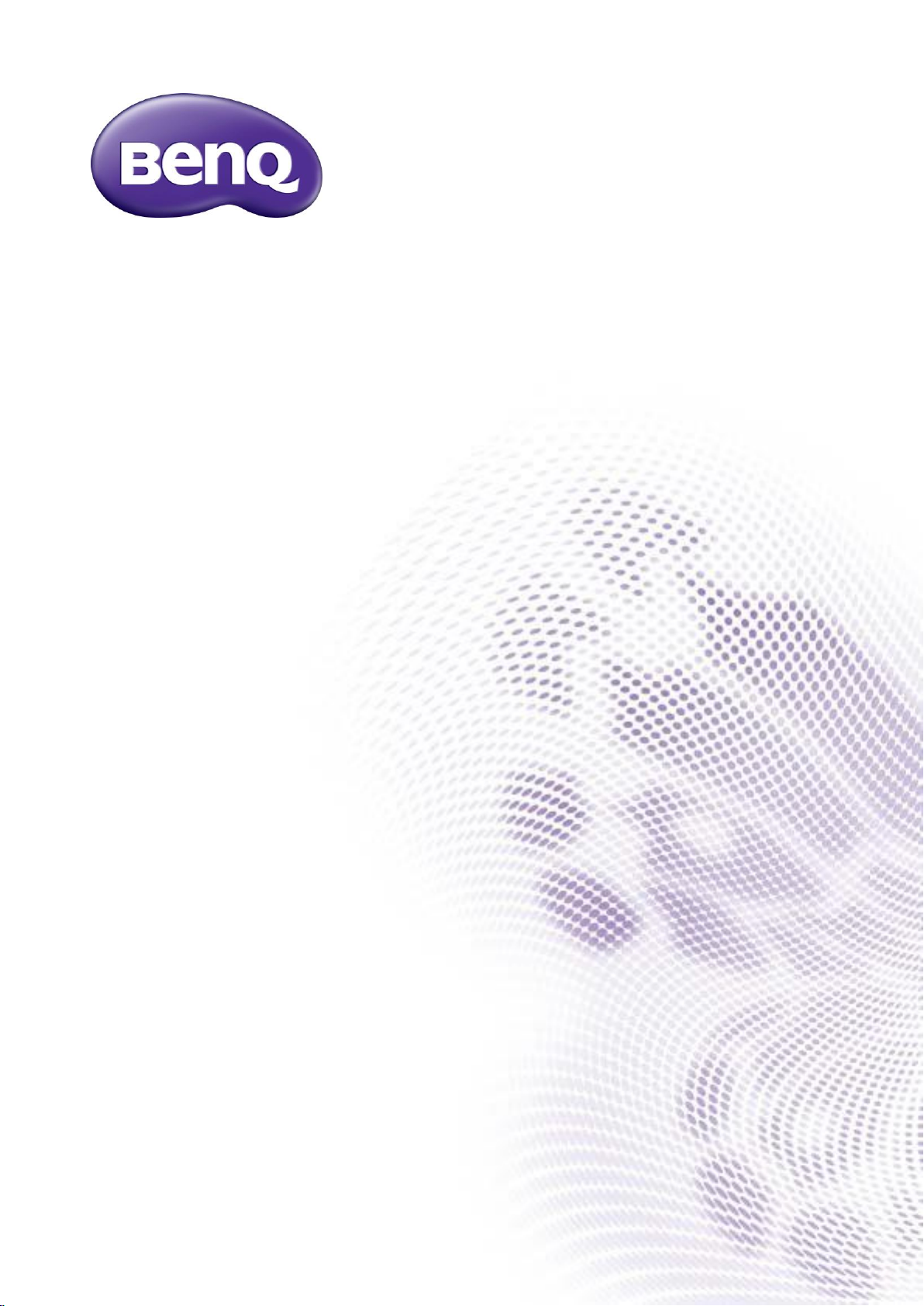
InstaQShare
for Android
User Manual
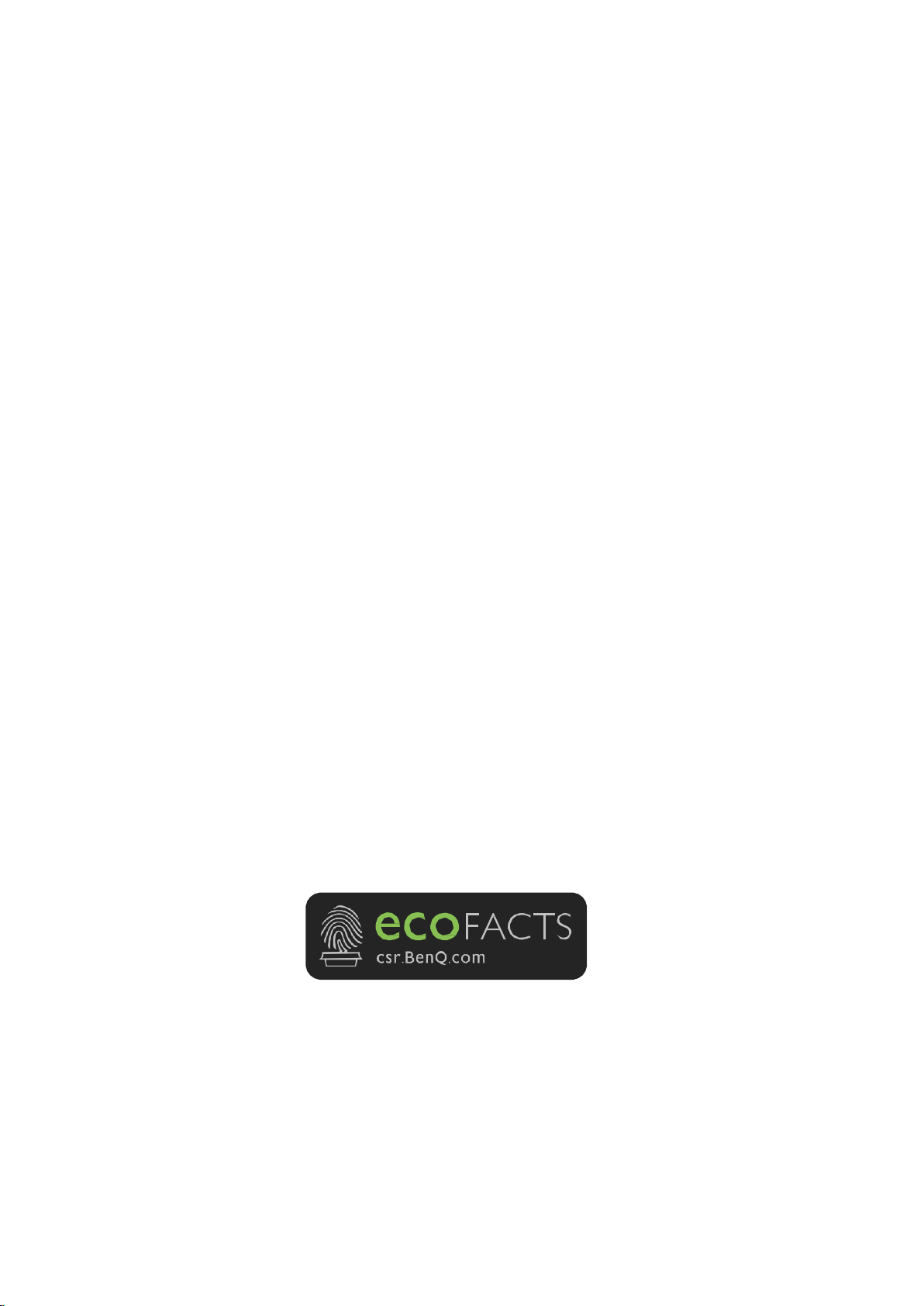
Copyright
Copyright © 2018 by BenQ Corporation. All rights reserved. No part of this publication may be
reproduced, transmitted, transcribed, stored in a retrieval system or translated into any language or
computer language, in any form or by any means, electronic, mechanical, magnetic, optical, chemical,
manual or otherwise, without the prior written permission of BenQ Corporation.
Disclaimer
BenQ Corporation makes no representations or warranties, either expressed or implied, with respect to
the contents hereof and specifically disclaims any warranties, merchantability or fitness for any particular
purpose. Further, BenQ Corporation reserves the right to revise this publication and to make changes
from time to time in the contents hereof without obligation of BenQ Corporation to notify any person of
such revision or changes.
This user manual aims to provide the most updated and accurate information to customers, and thus all
contents may be modified from time to time without prior notice. Please visit www.benq.com for the
latest version of this manual.
The illustrations and the images in this guide are for your reference.
BenQ ecoFACTS
BenQ has been dedicated to the design and development of greener product as part of its aspiration to
realize the ideal of the “Bringing Enjoyment 'N Quality to Life” corporate vision with the ultimate goal to
achieve a low-carbon society. Besides meeting international regulatory requirement and standards
pertaining to environmental management, BenQ has spared no efforts in pushing our initiatives further to
incorporate life cycle design in the aspects of material selection, manufacturing, packaging, transportation,
using and disposal of the products. BenQ ecoFACTS label lists key eco- friendly design highlights of each
product, hoping to ensure that consumers make informed green choices at purchase. Check out BenQ's
CSR Website at http://csr.BenQ.com/ for more details on BenQ's environmental commitments and
achievements.
2
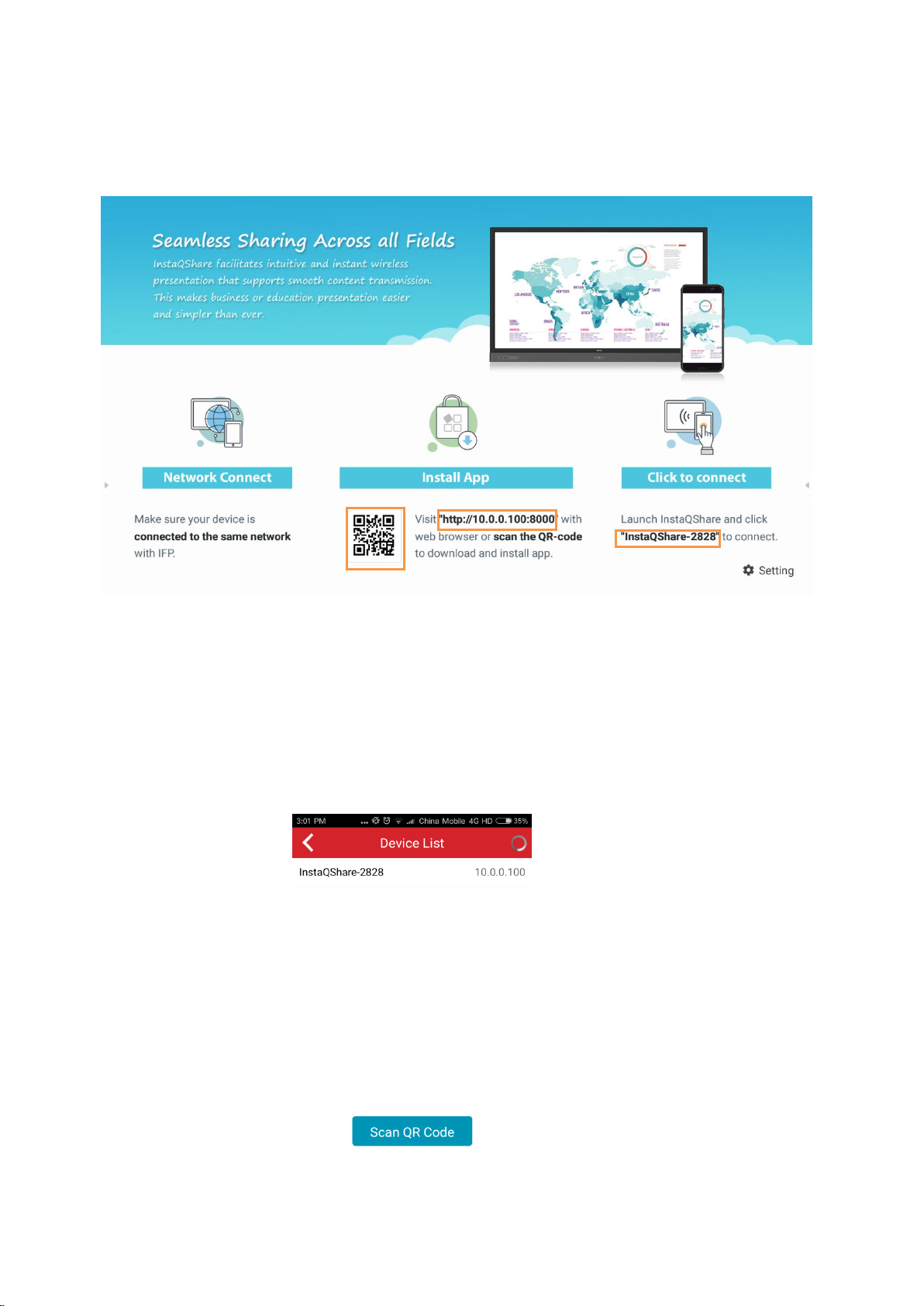
In case there is only one InstaQShare large
display in your current network, then the
InstaQShare client will be automatically
connected to the large display.
QR code
Download address for client
Device name
Please ensure your Android mobile phone and the large display are connected to the same network, and
launch "InstaQShare" on the large display, then scan the QR code or visit the download address to
download and install "InstaQShare for Android".
.
2. Connect to the large display
Upon completion of installation, launch "InstaQShare" in your Android mobile phone, and it will
automatically search large display devices in the same network. On the device list, click the name of the
device you want to connect to. You can also click "Scan QR Code" and scan the QR code displayed on the
large display to connect.
3

Click any file under pictures,
music, videos or DOC to cast
them to the large display for
displaying/playing.
Enter the device list
3. Share files to large display
Click on any file (including music, video, picture, office document, PDF, e-book, and so on) on your
phone or pad, then it will be played or shown on your large display.
4. Mirroring
Click on "Mirroring" button in InstaQShare, you can mirror screen of Android device to large display.
4

Hide tool bar
Home
File Sharing
Touch control
mode
Annotation
Clear annotation
Wireless camera
Return key
5. Screen Mirroring
In the InstaQShare, click the “Screen mirroring” button to synchronize the screen of the large display to
mobile phone for display. Meanwhile, you can directly conduct multi-point touch control of the large
display on the mobile phone. Click the button on the right side to open the tool bar, as shown in the
following diagram.
5

Slide up and down
Slide left and right
Air mouse
Calibration
Keyboard
Volume
6. Intelligent Remote Control
In the InstaQShare, click the "Wireless Control" button to use the mobile phone as mouse, remote
controller, keyboard and air mouse of the large display.
6

Switch of the front/back
webcam
Flash
In the gallery, file manager,
browser and other applications,
click the share button, and then
select InstaQShare on the list,
you can directly share the file to
the large display.
One-touch photo-taking
Switch on/off the
microphone
7. Wireless camera
In the InstaQShare, click "Camera" button to share the image and sound of the mobile phone to the
large display in a real time manner.
8. Share files to the large display from other Apps
In other applications, you can share files through InstaQShare to large display.
You can also share files to the large display via other client apps which support DLNA.
7
