Page 1
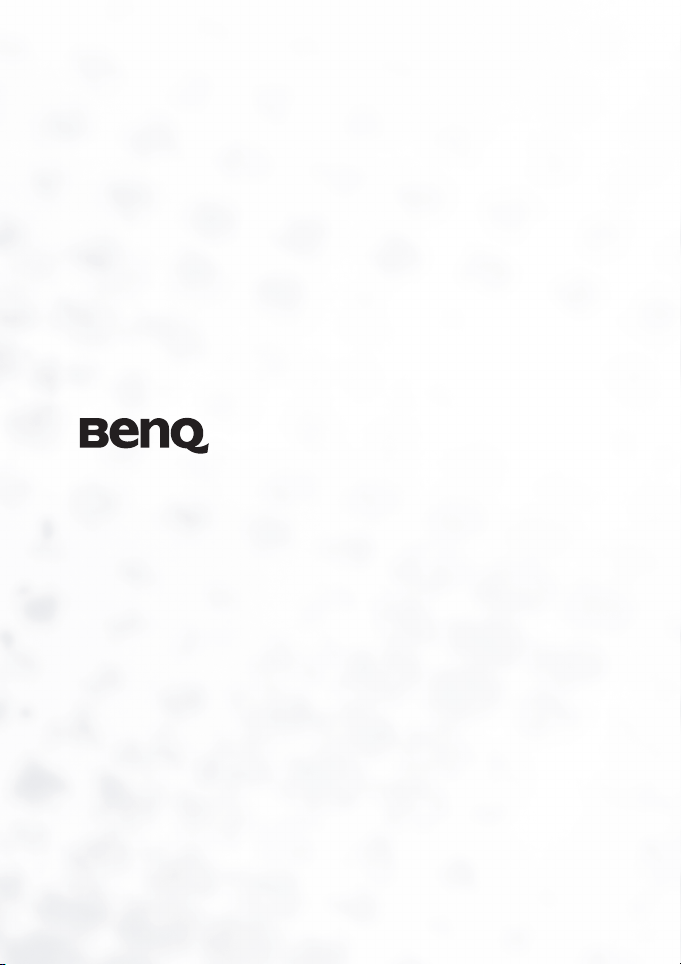
DC E63+ Digital Camera
User’s Manual
Welcome
Page 2
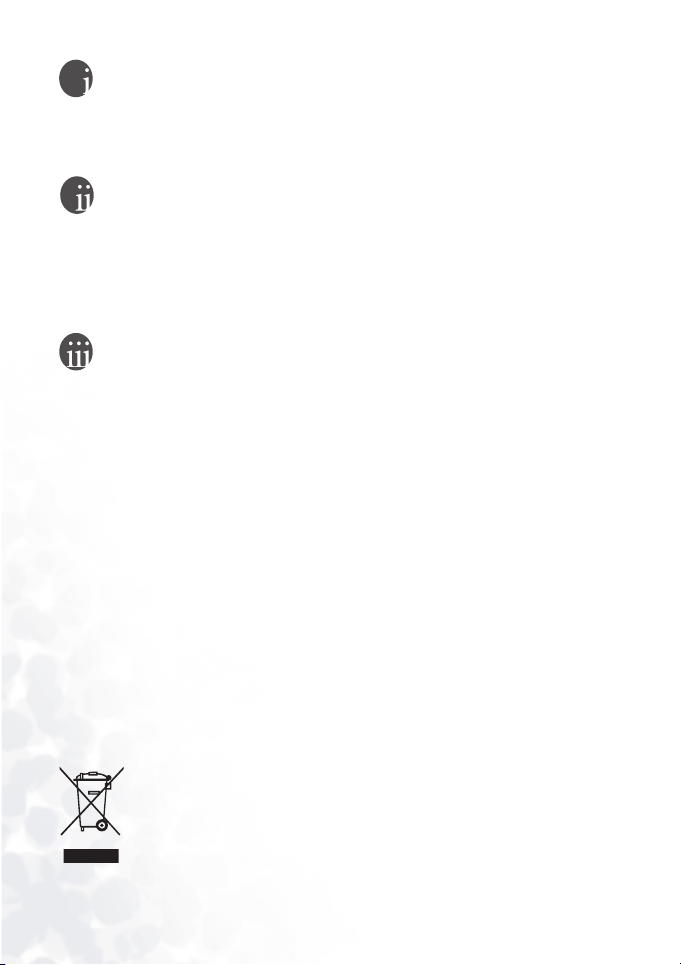
Copyright
Copyright 2005 by BenQ Corporation. All rights reserved. No part of this publication may be
reproduced, transmitted, transcribed, stored in a retrieval system or translated into any language or
computer language, in any form or by any means, electronic, mechanical, magnetic, optical, chemical, manual or otherwise, without the prior written permission of this company.
Disclaimer
BenQ Corporation makes no representations or warranties, either expressed or implied, with
respect to the contents hereof and specifically disclaims any warranties, merchantability or fitness
for any particular purpose. Further, BenQ Corporation reserves the right to revise this publication
and to make changes from time to time in the contents hereof without obligation of this company
to notify any person of such revision or changes.
*Windows, Internet Explorer and Outlook Express are trademarks of Microsoft Corporation.
Others are copyrights of their respective companies or organizations.
Taking care of your camera
• Do not use your camera in the following environmental range: temperature below 0°C or above
40°C.
• Do not use or store your camera in the environments listed below:
– Direct sunlight
– High and dusty places
– Next to an air conditioner, electric heater or other heat sources
– In a closed car that is in direct sunlight
– Unstable locations
• If your camera becomes wet, wipe it with a dry cloth as soon as possible.
• Salt or seawater may cause severe camera damage.
• Do not use organic solvents such as alcohol, etc., to clean your camera.
• If the lens is dirty, use a lens brush or soft cloth to clean the lens. Do not touch the lens with your
fingers.
• To prevent electric shock, do not attempt to disassemble or repair your camera by yourself.
• Water may cause a fire or electric shock. Therefore, store your camera in a dry place.
• Do not use your camera outdoors when it is raining or snowing.
• Do not use your camera in or near water.
• If a foreign substance or water gets in your camera, please turn the power off immediately and
disconnect the batteries and the power adapter. Remove the foreign substance or water, and send
it to the maintenance center.
• Transfer the data to the computer as soon as possible to avoid losing your images and/or video
clips.
Disposal of Waste Electrical and Electronic Equipment by users in private households in the
European Union.
This symbol on the product or on the packaging indicates that this can not be disposed of as household waste. You must dispose of your waste equipment by handing
it over to the applicable take-back scheme for the recycling of electrical and electronic equipment. For more information about recycling of this equipment, please
contact your city office, the shop where you purchased the equipment or your
household waste disposal service. The recycling of materials will help to conserve
natural resources and ensure that it is recycled in a manner that protects human
health and environment.
Page 3
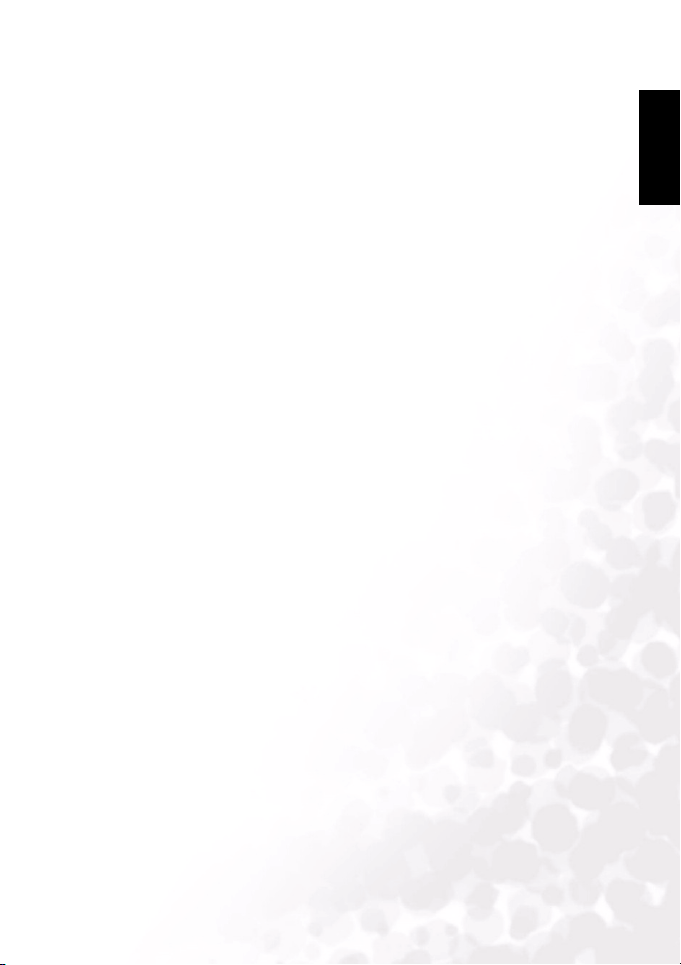
Table of Contents
1. TOURING YOUR DC E63+............................................................. 1
1.1 Checking the Package Contents ................................................. 1
1.2 DC E63+ Components............................................................ 1
1.2.1 Front View ................................................................ 1
1.2.2 Rear View ................................................................. 2
1.2.3 Status LED Indicator ...................................................... 2
2. PREPARING YOUR DC E63+ FOR USE .............................................. 3
2.1 Installing the Battery .............................................................. 3
2.2 Charging the Battery .............................................................. 3
2.3 Using an AC Power Adapter ..................................................... 4
2.4 Inserting and Removing an SD Memory Card (Optional Accessory)...... 4
3. USING THE DC E63+ ................................................................... 5
3.1 Capture Mode...................................................................... 5
3.1.1 Capture Mode LCD Monitor Information................................ 6
3.1.2 Changing Camera Settings ................................................ 7
3.1.2.1 Using the Flash .................................................... 7
3.1.2.2 Using the Self-Timer............................................... 8
3.1.2.3 Using the Optical Zoom ........................................... 8
3.1.2.4 Deleting Images ................................................... 9
3.1.3 Capture Mode Menu Settings ............................................. 9
3.1.3.1 Capture Mode Menu .............................................. 9
3.1.3.2 Capture Mode Function Menu ................................... 12
3.2 Movie Mode ...................................................................... 14
3.2.1 Movie Mode LCD Monitor Information................................ 14
3.2.2 Movie Mode Menu Settings............................................. 15
3.2.2.1 Movie Mode Function Menu..................................... 15
3.3 Playback Mode................................................................... 16
3.3.1 Playback Mode LCD Monitor Information (Image).................... 16
3.3.2 Viewing Images ......................................................... 16
3.3.2.1 Rotating Images ................................................. 16
3.3.2.2 Magnifying Images .............................................. 17
3.3.2.3 Thumbnail Display (Index Playback) ............................. 17
3.3.2.4 Erasing Images/ Movies in Playback Mode........................ 18
3.3.3 Playback Mode Menu Settings .......................................... 18
3.3.3.1 Playback Mode Protect........................................... 19
3.3.4 Playback Mode LCD Monitor Information (Video) .................... 20
3.3.5 Playing Back Video Clips................................................ 20
3.4 Setup Mode ...................................................................... 21
3.4.1 Setup Menus in Camera and Movie Mode.............................. 21
3.4.2 Setup Menus in Playback Mode......................................... 22
English
iii
Page 4
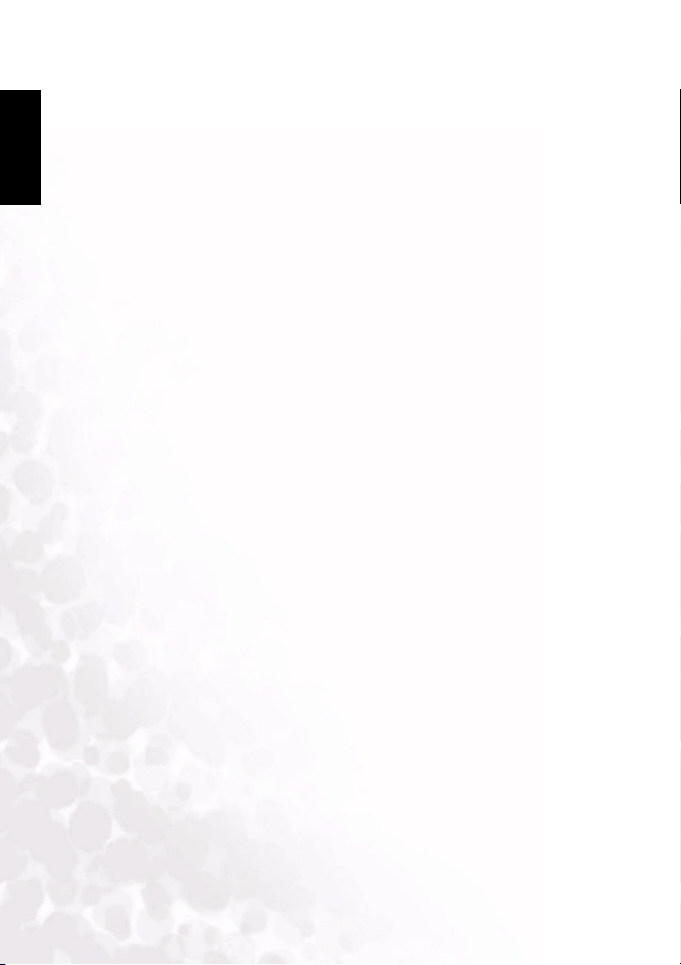
BenQ DC 5530 User’s Manual
4. PC DEPENDENT FEATURES .......................................................... 23
English
4.1 Bundled Software................................................................ 23
4.2 USB Mode ........................................................................ 23
4.3 Printer Mode ..................................................................... 24
4.3.1 Connecting the Camera to the Printer .................................. 24
4.3.2 Printing images.......................................................... 24
5. TROUBLESHOOTING ................................................................... 26
6. SPECIFICATIONS ........................................................................ 28
6.1 System Requirements ........................................................... 28
7. SERVICE INFORMATION............................................................... 29
iv
Page 5
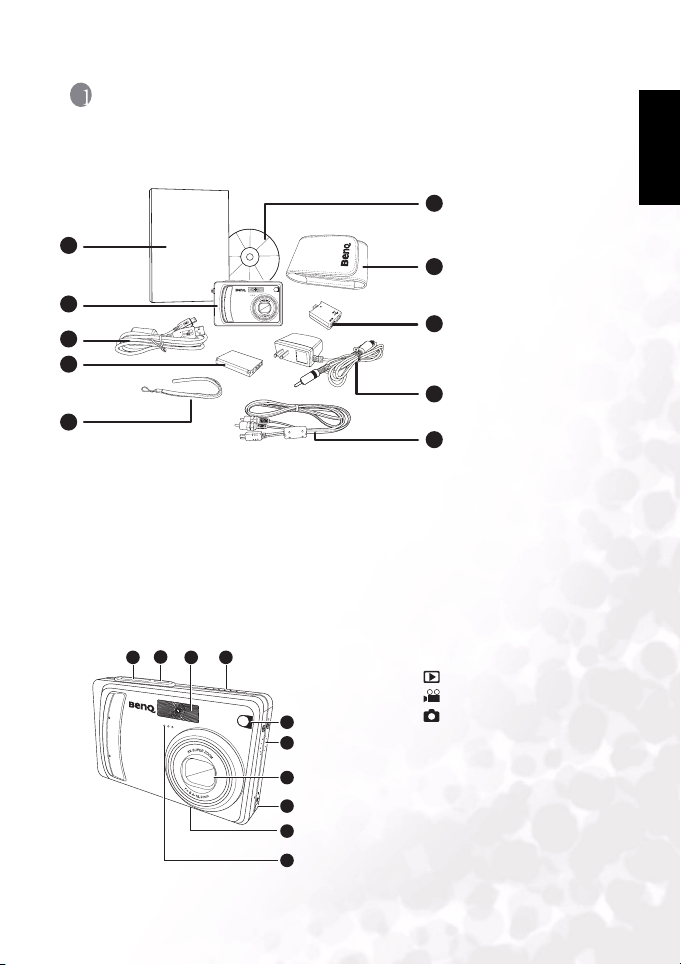
BenQ DC 5530 User’s Manual
B
1 TOURING YOUR DC E63+
1.1 Checking the Package Contents
Carefully unpack your box and ensure that you have the following items.
1. User manual
6
User Manual
1
2
3
4
5
If any of the items are missing or appear to be damaged, contact your dealer. Save the
packaging in case you need to ship your camera for service.
1.2 DC E63+ Components
1.2.1 Front View
1. Shutter button
2. Power button
1 2 4
3
5
6
7
8
9
10
3. Built-in flash
4. Mode switch
5. Self-timer LED (AF auxiliary
6. Speaker
7. Lens/Lens cover
8. Conversion adapter terminal
9. Tripod mount
10. Microphone
2. DC E63+ digital
3. USB cable
4. Battery
7
5. Hand strap
6. DC E63+ software
7. Camera pouch
8
8. Conversion adapter
9. AC adapter
10. AV cable
9
10
– Playback
– Movie
– Still picture
light)
English
camera
CD-ROM
Touring Your DC E63+ 1
Page 6
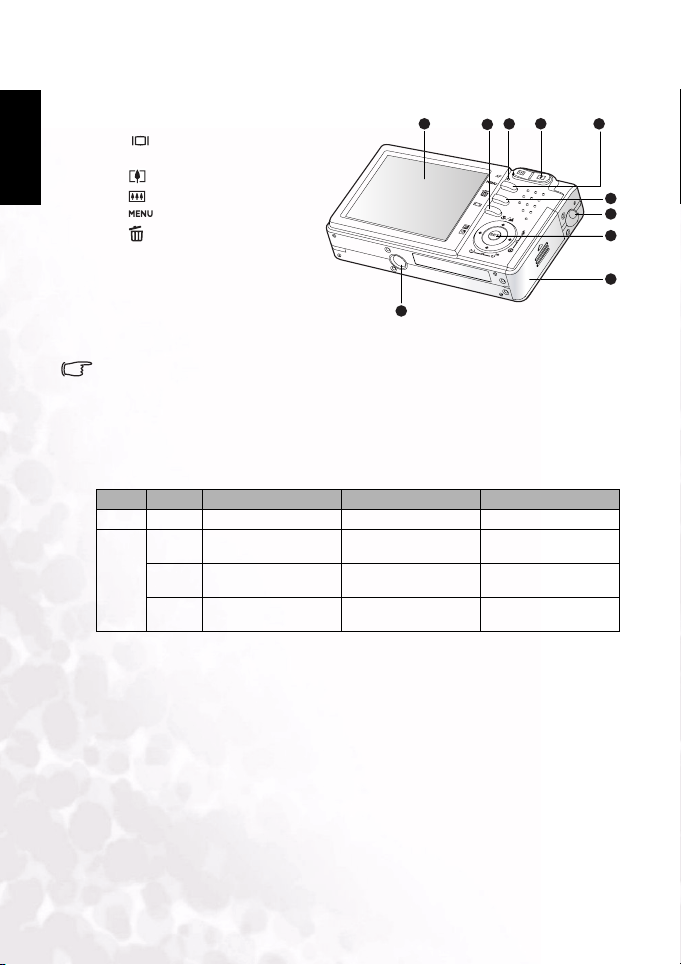
BenQ DC 5530 User’s Manual
English
1.2.2 Rear View
1. LCD monitor
2. Display mode button
3. Status LED
4. Zoom in button
Zoom out button
5. Menu button
6. Delete button
7. Strap eyelet
8. Control and Set buttons
9. Battery / SD memory card cover
10. Tripod socket
• The LCD on the digital camera is manufactured with sophisticated technology; however,
the display may have some light spots or show unusual colors. This is normal and does
not indicate display malfunction, nor will this affect the pictures you take with the
camera.
1 2 3
10
4
1.2.3 Status LED Indicator
Color State During Power Off During Photography During Connect ion to PC
Green On — Ready for shooting System ready
On Battery charging in
Off Battery charging
Red
Flashing
progress
completed
—
——
——
File access in progress.
Flash charge in progress.
File access in progress
5
6
7
8
9
Touring Your DC E63+2
Page 7
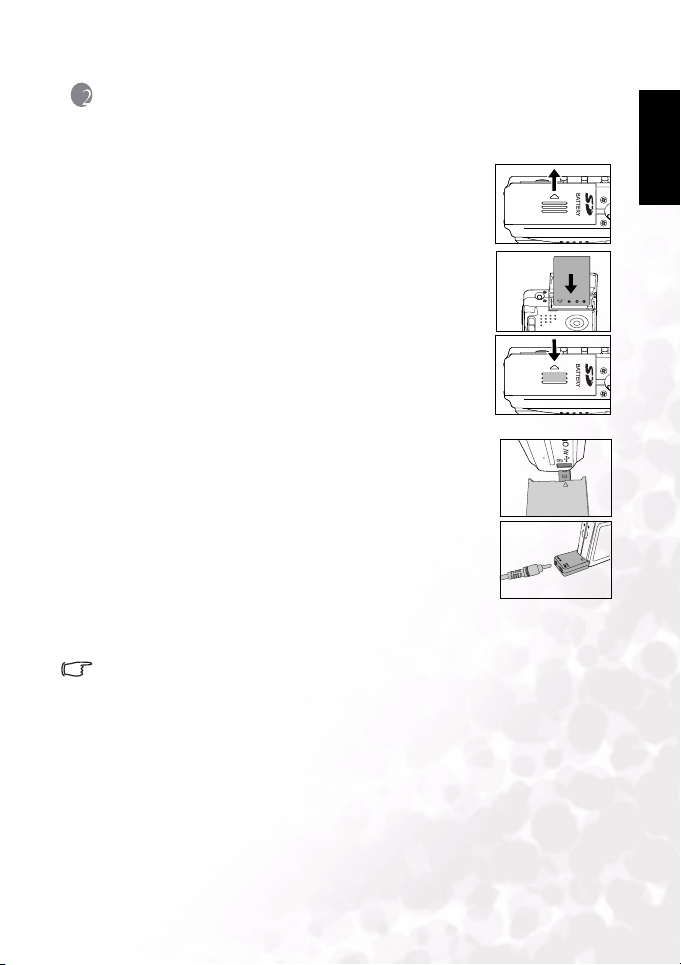
BenQ DC 5530 User’s Manual
2 PREPARING YOUR DC E63+ FOR USE
2.1 Installing the Battery
We highly recommend that you use only the specified
rechargeable lithium-ion battery for your digital still camera.
Make sure that the camera power is off before inserting or
removing the battery.
1. Open the battery/SD memory card cover (A).
2. Insert the battery in the correct orientation shown (B).
Place the battery so that its label is facing the rear side of the
camera, and then insert the battery.
3. Close the battery/SD memory card cover (C).
To remove the battery:
Open the battery/SD memory card cover and then release the
battery lock lever. When the battery has come out a little, slowly
pull it out the rest of the way.
2.2 Charging the Battery
The battery charge status affects the performance of the DC E63+. To
maximize the performance and life of the battery, it is recommended
that you fully charge the battery using the optional AC power adapter
and then fully discharge it (through normal use) at least once. Make
sure that the camera power is off before inserting the battery.
1. Insert the conversion adapter into the conversion adapter
terminal of the camera as shown in the illustration.
2. Connect one end of the AC power adapter to the DC IN terminal
of the conversion adapter.
3. Connect the other end of the AC power adapter to a wall outlet.
Charging times differ depending on the ambient temperature and
the status of the battery.
A
B
C
English
• The DC E63+ must be used with the specified AC power adapter. Damage caused by the
use of an incorrect adapter is not covered under the warranty.
• Always make sure that the camera power is off before removing the battery.
• The battery may feel warm after it has been charged or immediately after being used.
This is normal and not a malfunction.
• When using the camera in cold environments, keep the camera and its battery warm by
holding it inside your jacket or other warm protective environment.
Preparing Your DC E63+ for Use 3
Page 8
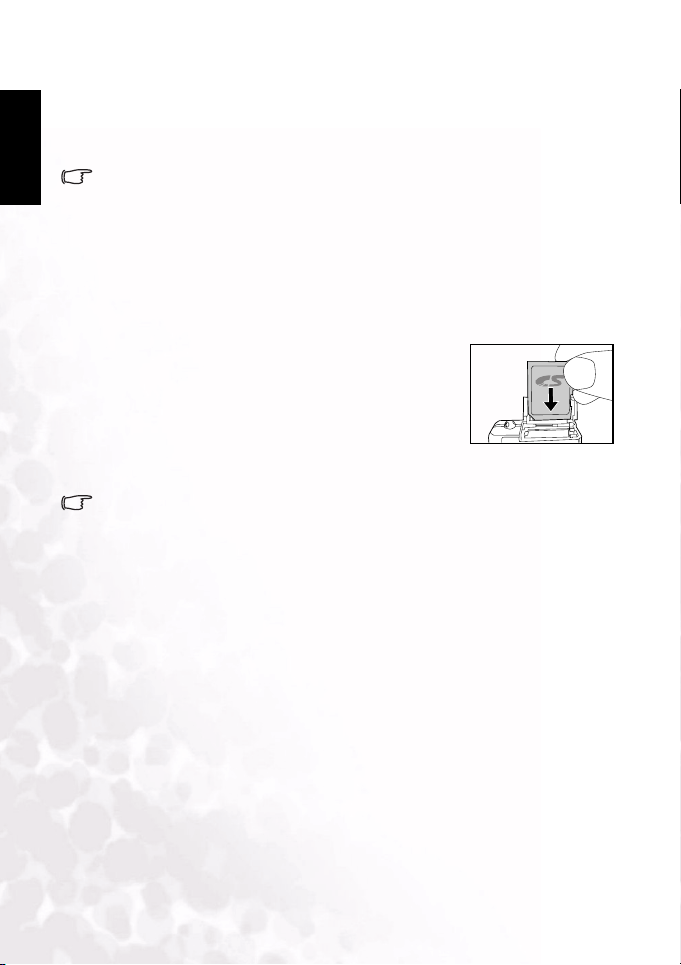
BenQ DC 5530 User’s Manual
English
2.3 Using an AC Power Adapter
Using an AC power adapter prevents the DC E63+ from automatically powering off while
transferring files to your computer.
See the preceding section to learn how to charge the battery.
• Make sure that you use only the AC power adapter specified for the camera. Damage
caused by the use of an incorrect adapter is not covered under the warranty.
2.4 Inserting and Removing an SD Memory Card (Optional Accessory)
The DC E63+ is equipped with internal memory, allowing you to record video clips, capture
images or voice files in the digital still camera. However, you can also expand the memory
capacity using an optional SD (Secure Digital) memory card.
1. Always make sure the digital still camera is turned off before
inserting or removing a memory card.
2. Insert an SD memory card with the correct orientation as
shown in the illustration.
3. Close the battery/SD memory card cover.
To remove the SD memory card, make sure the camera is
turned off. Press lightly on the edge of the memory card and
it will eject.
• SD memory cards in the following sizes are supported: 8MB, 16MB, 32MB, 64MB, 128MB,
256MB, 512MB, and 1GB.
• The DC E63+ is compatible with SD memory cards manufactured by Panasonic, Toshiba,
and Sandisk. Please contact your local dealer for purchasing information.
Preparing Your DC E63+ for Use4
Page 9
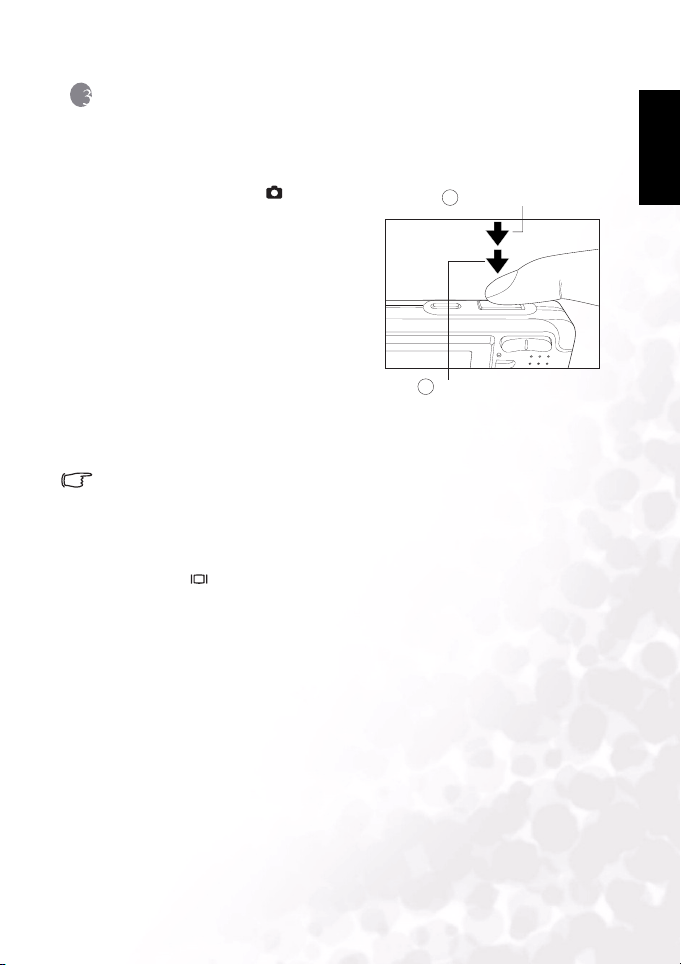
BenQ DC 5530 User’s Manual
3 USING THE DC E63+
3.1 Capture Mode
1. Press the POWER button to turn on the camera.
2. Slide the mode switch to [ ].
3. Compose your image in the LCD monitor.
4. Press the shutter button down halfway (1),
then press it down fully (2).
• Pressing the shutter button down halfway
automatically focuses and adjusts the
exposure.
• The focus area frame turns blue when the
camera is focused and the exposure is
determined.
• When the focus or exposure is not suit-
able, the frame of the focus area turns
yellow.
• If the photographic preview is set to "ON", the captured image will be displayed while
the image is being recorded onto the memory.
• The LCD monitor darkens in strong sunlight or bright light. This is not a malfunction.
• To prevent your images from being blurred while pressing the shutter button, always
hold the camera steady. This is especially important when you are shooting under low
lighting conditions, under which your camera may reduce the shutter speed to ensure
your images are properly exposed.
• Pressing the button changes the LCD display in the sequence of: Standard Display
→ Simplified Display → No Information.
• To review the last captured image, press the SET button. Press the SET button again to
return to the camera mode.
1
Press down halfway
2
Press down fully
English
Using the DC E63+ 5
Page 10
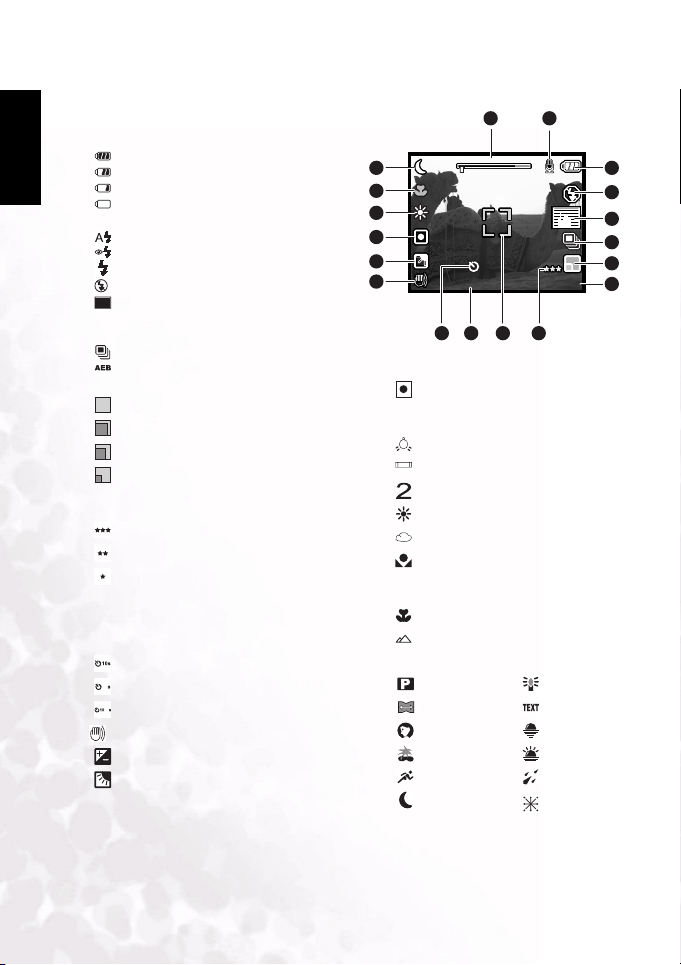
BenQ DC 5530 User’s Manual
W T
10s
12/09/2005 15:26
00038
English
3.1.1 Capture Mode LCD Monitor Information
1. Zoom status
2. Voice memo
3. Battery power indicator
[ ] Full battery power
[ ] Medium battery power
[ ] Low battery power
[ ] No battery power
4. Flash mode
[]Auto
[ ] Red-eye reduction
[]Forced flash
[]No flash
5. [ ]Histogram
6. Capture mode icon
[Blank]Single
[]Continuous
[]AEB
7. Image size (resolution)
[ ] 2816 x 2112
[ ] 2272 x 1704
[ ] 1600 x 1200
[ ] 640 x 480
8. Available number of shots
9. Image quality
[]Fine
[]Standard
[]Economy
10. Focus area (when shutter is pressed halfway)
11. Date and time
12. Self-timer icon (if used)
[ ] 10-second delay
2
[ ] 2-second delay
+2
[ ] 10+2-second delay
13. Unsteady hold warning icon
14. [ ] Exposure compensation
[] Backlight correction
1
2
18 3
17
16
15
14
13
15. Metering icon
WT
10s
12/09/2005 15:26
12
[Blank] Average
00038
9
1011
[] Spot
16. White balance
[Blank]Auto
[ ] Incandescent
1
[]Fluorescent 1
[]Fluorescent 2
[]Daylight
[]Cloudy
[]Manual
17. Focus icon
[Blank]Auto focus
[]Macro
[]Infinity
18. Scene mode
[ ] Program AE
[ ]Panorama
[ ] Portrait
[]Landscape
[]Sports
[]Night
[ ] Candlelight
[]Text
[]Sunset
[]Sunrise
[]Splash water
[]Fireworks
4
5
6
7
8
Using the DC E63+6
Page 11

BenQ DC 5530 User’s Manual
3.1.2 Changing Camera Settings
Camera settings can be changed with the five-way
button.
1. Right/Flash: Scrolls right in menus and enables you
to choose the appropriate flash setting.
2. Left/Exposure Compensation: Scrolls left in menus
and enables you to set the exposure compensation
and backlight correction.
2
3. Up /Macro: Scrolls upwards in menus and togg les the
macro settings.
4. Down/Self-Timer: Scrolls downwards in menus and
cycles through the self-timer settings.
5. SET: Enters the menu page and confirms the chosen
setting.
3.1.2.1 Using the Flash
The flash is designed to function automatically when lighting conditions warrant the use of
flash. You can capture an image using a flash mode suitable to your circumstances.
1. Press the POWER button to turn on the camera.
2. Slide the mode switch to [ ].
3. Press the Right/Flash button to cycle through the flash modes.
4. Compose your scene and press the shutter button.
The table below will help you choose the appropriate flash mode:
Icon Scene Mode Description
AUTO FLASH The flash fires automatically according to the photographic conditions.
ANTI REDEYE FLASH
FORCED
FLASH
NO FLASH Use this mode in environment where flash use is prohibited or if the dis-
Use this mode to reduce the red-eye phenomenon when you want to capture natural-looking images of people and animals in low-light conditions.
When capturing images, the red-eye phenomenon can be reduced by asking
the subject (person) to look at the camera lens or get as close to the camera
as possible.
The flash will always fire regardless of the surrounding brightness. Select
this mode for recording images w ith high backlighting and deep shadows.
tance to the subject is too far away for the flash to have any effect.
1
3
5
English
4
• In [ ] landscape and [ ] macro modes, the flash is fixed at [ ].
• In [ ] continuous and [ ] AEB capture modes, the flash is fixed at [ ].
• The flash cannot be used in video capture [ ] mode.
Using the DC E63+ 7
Page 12

BenQ DC 5530 User’s Manual
W T
00038
English
3.1.2.2 Using the Self-Timer
The self-timer can be set in [ ] mode. This feature is useful for situations where you may
wish to be part of the picture.
1. Secure the camera to a tripod or place it on a stable surface.
2. Press the POWER button to turn on the camera.
3. Slide the mode switch to [ ].
4. Toggle the Down/Self-timer
button to select the desired
self-timer mode.
5. Compose your image and press
the shutter button.
OFF
[NO INDICATION]
2 +2
W
WT
• The self-timer function is activated and the
countdown status is displayed on the LCD
monitor.
• The self-timer LED flashes and the image will be
captured after the preset time has elapsed.
• To cancel the self-timer at any time, press the
shutter button.
• The self-timer setting is automatically turned off after an image is captured.
• The 10+2 second option takes two pictures: one after 10 seconds, and then another two
seconds afterward.
070707
00038
00038
3.1.2.3 Using the Optical Zoom
Zoom photography allows you to capture images magnified up to 3 times or wide-angle
photography depending on the distance from the subject. You can further enlarge the center
of the screen and capture images using the digital zoom.
1. Slide the mode switch to [ ] or [ ].
2. Adjust the image with the zoom button.
• Pressing the button zooms in on the subject,
and enlarges the subject on the LCD screen.
• Pressing the button provides a wide angle image.
• The lens position moves according to the zoom but-
ton setting and the slider in the LCD shows the
zoom position.
3. Press the shutter button down halfway to set the focus
and exposure, then press it down fully to capture the image.
Zoom slider
Using the DC E63+8
Page 13

BenQ DC 5530 User’s Manual
Advanced
640 X 480
Fine
Hard
High
Vivid
Day Light
3.1.2.4 Deleting Images
Use this function to delete one or all images/video clips stored in the internal memory or
memory card. Please note that the deleted images and video clips cannot be recovered.
Immediate Erase (Quick Delete Function)
The quick delete function enables you to delete an image immediately after capturing it.
1. Slide the mode switch to [ ] or [ ].
2. Press the button.
The last image and delete message appears on the
screen.
3. Use the UP/DOWN buttons to select [Execute],
then press the SET button.
If you wish to cancel the deletion, select [Cancel].
• Protected images cannot be deleted.
3.1.3 Capture Mode Menu Settings
3.1.3.1 Capture Mode Menu
1. Slide the mode switch to [ ].
2. Press the MENU button to access the menu, then
use the RIGHT/LEFT buttons to select the
[Capture] menu.
3. Use the UP/DOWN buttons to select the desired
item in the [Capture] menu, then press the SET
button to view available settings for the item.
4. Use the UP/DOWN buttons to select the desired
setting and press the SET button to confirm.
5. To exit from the menu, press the MENU button.
Capture
Scene Mode
Size
Quality
Sharpness
Saturation
Color
White Balance
Menu:Exit
Set:Adjust
Function Setup
Advanced
Advanced
640 X 480
640 X 480
Fine
Fine
Hard
Hard
High
High
Vivid
Vivid
Day Light
Day Light
:Select Page
or
:Select ltem
or
English
Using the DC E63+ 9
Page 14

BenQ DC 5530 User’s Manual
English
Icon Item Functional Description
SCENE MODE Enables you to choose among the following scenes:
SIZE Sets the size of the image that will be captured.
QUALITY Sets the quality (compression rate) at which the image is captured.
— SHARPNESS Sets the le vel of image sharpness.
[]Pro gram AE: Select this mode to capture images without having
to set special functions or manual adjustments.
[]Panorama: Select this mode to take a series of shots then stitch
them together with software to make a single photo.
[]Po rtra it: Select this mode when you want to capture an image
that makes the person stand out against an unfocused (blurred) background. The flash mode is set to [ ] which is effective in reducing the
red-eye phenomenon.
[]Landscape: Select this mode to capture an image with focus set
to infinity, hard sharpness, and high saturation.
[]Sports: Select this mode when you want to photograph fastmoving subjects.
[]Ni ght: Select this mode when you want to capture people with
an evening or night scene background.
[]Candlelig ht: Select this mode when you want to capture photos
of candlelit scene, without spoiling the atmosphere.
[]Text: Select this mode when you want to capture an image that
contains black and white subjects like printed documents.
[]Sunse t: Select this mode when you want to capture photos of
sunset scene. This mode helps keep the deep hues in the scene.
[]Sunr ise: Select this mode when you want to capture photos of
sunrise scene. This mode helps keep the deep hues in the scene.
[]Splash: Select this mode when you want to capture photos of
splashing water.
[]Fireworks: Select this mode when you want to capture fireworks
clearly with optimum exposure. The shutter speed becomes slower, so using
a tripod is recommended.
Note: The description of each scene serves as a general guide for your con-
venience. Set the digital still camera to suit your own preferences.
Hard
Norma l
Soft
2816 x 2112
2272 x 1704
1600 x 1200
640 x 480
Fine
Standard
Economy
Using the DC E63+10
Page 15

BenQ DC 5530 User’s Manual
Icon Item Functional Description
— S ATU R ATI O N H ig h
— COLOR Sets the color of the image that will be captured.
WHITE
BALANCE
MANUAL WB Allows you to set the white balance manually. Manual WB is convenient
ISO This sets the sensitivity for capturing images. When the sensitivity is raised
METERING This sets the metering method for calculating the exposure.
Norma l
Low
Standard
Vivid
Sepia
Monoc hrome
This sets the white balance for a variety of lighting conditions and ensures
captured images look like those seen by the human eye.
[Blank]Auto:
[ ] Incandescent
1
[ ] Fluorescent 1
[ ] Fluorescent 2
[ ] Daylight
[]Cloudy
[ ] Manual
when the white balance presets do not offer a good match to your specific
lighting conditions.
Before selecting [EXECUTE], select a white subject (such as a white paper)
that will be used to set the white balance.
– EXECUTE/CANCEL
(and the ISO figure is increased), photography will become possible even in
dark locations, but the more pixelated (grainier) the image will appear.
50
100
200
400
Auto
— Average: Averages the light metered from the entire frame, but
gives greater weight to the subject matter at the center.
Spot: A very small portion of the center of the screen is mea-
sured, and the exposure is calculated.
English
Using the DC E63+ 11
Page 16

BenQ DC 5530 User’s Manual
Continuous
On
0
On
On
On
On
English
3.1.3.2 Capture Mode Function Menu
1. Slide the mode switch to [ ].
2. Press the MENU button to access the menu, then
use the RIGHT/LEFT buttons to select the
[Function] menu.
3. Use the UP/DOWN buttons to select the desired
item in the [Function] menu, then press the SET
button to view available settings for the item.
4. Use the UP/DOWN buttons to select the desired
setting and press the SET button to confirm.
5. To exit from the menu, press the MENU button.
Item Functional Description
CAPTURE
MODE
VOI CE
MEMO
LCD
BRIGHTNESS
DIGITAL
ZOOM
PREVIEW Enables the display of a captured image on the LCD monitor immediately after you have
DATE PRINT Enables or disables the date print feature.
REAL TIME AFEnables and disables the real time autofocus feature.
Sets the recording method at the time of capturing images.
— Single: Capture a single image at a time.
Continuous: Capture three images in a row at the press of the shutter button.
AEB: Permits 3 consecutive images in the order of standard exposure, underexposure and overexposure compensation.
Enables or disables the voice memo feature.
–On
–Off
Selects a brightness level for the LCD screen.
The adjustment range is from –5 to +5.
Enables or disables digital zoom.
–On
–Off
captured the image.
–On
–Off
–On
–Off
–On
–Off
Capture Function Setup
Capture Mode
Voice Memo
LCD Bright.
Digital Zoom
Preview
Date Print
Real Time AF
Menu:Exit
Set:Adjust
Continuous
Continuous
On
On
0
On
On
On
On
On
On
On
On
:Select Page
or
:Select ltem
or
3.1.3.2.1 Continuous Capture
In continuous capture mode, you can capture a rapid sequence of images with one press of
the shutter button. This function is very useful for photographing objects in motion where it
is difficult to determine the precise moment of capture. Afterwards, you may review the
sequence of images to select the best one.
1. Use the UP/DOWN buttons to select [CONTINUOUS], then press the SET button.
2. To exit from the menu, press the MENU button.
The indicator is displayed on the monitor screen.
3. Press the shutter button down halfway to lock the focus.
4. Press the shutter button down all the way to capture images.
Using the DC E63+12
Page 17

BenQ DC 5530 User’s Manual
2005/09/12
• Maximum number of continuous shots: 3.
• In CONTINUOUS mode, the flash mode will be set to NO FLASH automatically.
3.1.3.2.2 Auto-Exposure Bracketing (AEB)
Auto-exposure bracketing is an effective technique when it is difficult to determine the
precise exposure of a scene. Using AEB the camera will capture a burst of three images at
three different exposure settings. Afterwards, you may review the sequence of images to select
the best exposure.
• In AEB mode, the flash mode will be set to NO FLASH automatically.
3.1.3.2.3 Using Voice Memo
This feature enables you to attach voice notes to your photographs.
To attach a voice memo:
1. Enable voice memo in the Capture mode Function menu. The microphone icon
appears in the LCD screen.
2. Take a picture as usual. After the picture is taken, the
voice recording screen appears.
3. Record your voice memo.
4. Press the Shutter button to stop voice recording.
Pictures with a voice memo attached have the microphone
icon on them in Playback mode.
• The voice memo setting is disabled when continuous or
AEB are enabled in capture mode.
3.1.3.2.4 Using the Digital Zoom
Using a combination of 3X optical zoom and 4X digital zoom permits zoom photography up
to 12X to suit the subject and the distance. Digital zoom is a useful feature, however, the
more an image is enlarged (zoomed) with the digital zoom, the more pixelated (grainy) the
image will appear.
VOICE RECORDING
2005/09/12
2005/09/12
English
Using the DC E63+ 13
Page 18

BenQ DC 5530 User’s Manual
W T
0:38
12/09/2005 14:52
English
3.2 Movie Mode
1. Press the POWER button to turn on the camera.
2. Slide the mode switch to [ ].
3. Compose the image with the zoom button, if
desired.
4. Press the shutter button to start recording.
5. Press the shutter button again to stop
recording.
• The flash and self-timer cannot be used in [ ] mode.
• While a video is being recorded to an SD card, do not open the battery/SD card cover,
nor remove the battery or SD card. Doing so might damage the SD card or destroy the
data.
3.2.1 Movie Mode LCD Monitor Information
1. Movie mode
2. Zoom status
3. Battery power indicator
4. Available recording time/Elapsed time
5. Date and Time
1 2 3
WT
6
12/09/2005 14:52
0:38
Using the DC E63+14
5 4
Page 19

BenQ DC 5530 User’s Manual
640X480
Standard
Vivid
On
0
On
3.2.2 Movie Mode Menu Settings
1. Slide the mode switch to [ ].
2. Press the MENU button to access the menu, then
use the RIGHT/LEFT buttons to select the
[Capture] menu.
3. Use the UP/DOWN buttons to select the desired
item in the [Capture] menu, then press the SET
button to view available settings for the item.
4. Use the UP/DOWN buttons to select the desired
setting and press the SET button to confirm.
5. To exit from the menu, press the MENU button.
Item Functional Description
SIZE Sets the size of the video clip that will be recorded.
QUALITY Sets the quality of the video clip that will be captured.
COLOR Sets the color of the video clip that will be captured.
3.2.2.1 Movie Mode Function Menu
1. Slide the mode switch to [ ].
2. Press the MENU button to access the menu, then
use the RIGHT/LEFT buttons to select the
[Function] menu.
3. Use the UP/DOWN buttons to select the desired
item in the [Function] menu, then press the SET
button to view available settings for the item.
4. Use the UP/DOWN buttons to select the desired
setting and press the SET button to confirm.
5. To exit from the menu, press the MENU button.
Item Functional Description
AUDIO Enables and disables recording of audio.
LCD BRIGHT Selects a brightness level for the LCD monitor.
DIGITAL
ZOOM
– 640 x 480
– 320 x 240
–Fine
–Standard
–Standard
–Vivid
–Sepia
– Monochrome
–On
–Off
The adjustment range is from -5 to +5.
Enables and disables the digital zoom.
–On
–Off
Capture
Size
Quality
Color
Menu:Exit
Set:Adjust
Capture Function Setup
Audio
LCD Bright
Digital Zoom
Menu:Exit
Set:Adjust
Function Setup
640X480
640X480
Standard
Standard
Vivid
Vivid
:Select Page
or
:Select ltem
or
On
On
0
On
On
:Select Page
or
:Select ltem
or
English
Using the DC E63+ 15
Page 20

BenQ DC 5530 User’s Manual
English
3.3 Playback Mode
In playback mode, you can view, magnify, or delete images, play video clips, or run a slide
show. This mode also provides a thumbnail image display, allowing you to search quickly for
the desired image.
1. Press the POWER button to turn on the
camera.
2. Slide the mode switch to [ ].
3. Use the LEFT/RIGHT buttons to select the
desired images or movies.
• To view the previous image, press the
LEFT button.
• To view the next image, press the
RIGHT button.
3.3.1 Playback Mode LCD Monitor Information (Image)
1. Playback mode
2. Battery power indicator
3. File number
4. Locked (if applicable)
5. Voice Memo (if one is attached)
6. Date picture taken
3.3.2 Viewing Images
3.3.2.1 Rotating Images
Pressing the UP/DOWN buttons during image
playback will rotate the image 90 degrees. The UP
button rotates the image clockwise, whereas the
DOWN button rotates the image counterclockwise.
6
90
o
90 Counterclockwise
Using the DC E63+16
o
0 (Original)
90
o
90 Clockwise
Page 21

BenQ DC 5530 User’s Manual
1 2 3
4 5 6
7 8 9
• If there is no image stored in the internal memory or memory card, a [NO PICTURE]
message will appear on the screen.
• Pressing the button while playing back images changes the LCD display in the
sequence of: Standard display → Detailed display → No information.
3.3.2.2 Magnifying Images
While reviewing your images, you may enlarge a selected portion of an image. This
magnification allows you to view the details of the image. The DC E63+ provides 4X
magnification during playback.
1. Adjust the zoom ratio by using the zoom button.
• To enlarge the selected image, press the
button.
• To return to normal magnification, press the
button.
• The magnification factor is displayed on the
LCD screen.
2. To view different portion of the images, press the
UP/DOWN/LEFT/RIGHT buttons to adjust the
display area.
You will see a white frame with a pink box inside. The white frame indicates the entire
image, while the pink box shows the location of the currently enlarged area.
3. To return to regular display, press until the normal image (1X magnification)
appears on the screen.
• The range of magnification factor is: 1.5x, 2.0x, 2.5x, 3.0x, 3.5x, and 4.0x.
3.3.2.3 Thumbnail Display (Index Playback)
This function allows you to view four or nine thumbnail images on the LCD monitor
simultaneously so you may search for a particular image.
1. Press the button.
Four or nine thumbnail images are displayed
simultaneously.
2. Use the UP/DOWN/LEFT/RIGHT buttons to
select the image to be displayed at regular size, then
press the SET or button to display the selected
image in full screen mode.
• If the file is a video, the [ ] icon will be displayed
in the thumbnail display. If a Voice Memo is
attached, the [ ] icon will be displayed.
3X
English
Using the DC E63+ 17
Page 22

BenQ DC 5530 User’s Manual
3 sec.
Next Menu
Next Menu
0
Next Menu
Next Menu
Next Menu
English
3.3.2.4 Erasing Images/Movies in Playback Mode
Erasing a single image or movie / Erasing all images and movies
1. Slide the mode switch to [ ].
The last image/movie taken is displayed on the screen.
2. Use the LEFT/RIGHT buttons to select the image /movie you want to erase.
3. Press the [ ] button.
The Delete menu is displayed.
4. Use the UP/DOWN buttons to select [Single], [All], or [Select] and press the SET
button.
Single: Erases the selected image/movie or the last image /movie.
Use the UP/DOWN buttons to select [Execute] and press the SET button. To cancel the
deletion, select [Cancel], and press the SET button.
All: Erases all of the images/movies on the SD card except for protected files.
Use the UP/DOWN buttons to select [Execute] and press the SET button. To cancel the
deletion, select [Cancel], and press the SET button.
Select: Erases a number of selected images/movies. Press SET to display thumbnails of all
images and movies. Use the UP/DOWN/LEFT/RIGHT buttons to select the image or
movie. Press [ ] to tag the image/movie for deletion. Press SET to confirm deletion.
3.3.3 Playback Mode Menu Settings
1. Slide the mode switch to [ ].
2. Press the MENU button to access the PLAY menu.
3. Use the UP/DOWN buttons to select the desired
item in the [Play] menu, then press the SET
button to view available settings for the item, or to
view the submenu.
4. Use the UP/DOWN buttons to select the desired
setting and press the SET button to confirm.
5. To exit from the menu, press the MENU button.
Item Functional Description
SLIDESHOW This function enables you to set the time interval while playing back your images auto-
DPOF
Using the DC E63+18
matically in sequential order as a slide show. This is a very useful and entertaining feature for reviewing recorded images and for presentations.
–3 sec.
–5 sec.
– 10 sec.
DPOF (Digital Print Order Format) allows you to embed printing information on your
memory card. Files saved in the DPOF format can be printed using compatible printers
or through a laboratory printing device. Refer to “Printer Mode” on page 24 for information on using DPOF.
Play Setup
Slide Show
DPOF
Protect
LCD Bright.
Resize
Quality Change
Copy to Card
Menu:Exit
Set:Adjust
3 sec.
3 sec.
Next Menu
Next Menu
Next Menu
Next Menu
0
Next Menu
Next Menu
Next Menu
Next Menu
Next Menu
Next Menu
or
or
:Select Page
:Select ltem
Page 23

BenQ DC 5530 User’s Manual
Protect
Protect
Item Functional Description
PROTECT Sets the data to read-only to prevent images from being erased by mistake.
LCD BRIGHT Selects a brightness level for the LCD monitor.
RESIZE Changes the size of a recorded image.
QUALITY
CHANGE
COPY TO
CARD
3.3.3.1 Playback Mode Protect
This function allows you to lock an image to prevent it from being deleted or modified.
1. Press SET to enter the [Protect] submenu
A submenu appears listing Protect options.
Single: Protects the selected image/movie or the
last image/movie.
All: Protects all of the images/movies on the SD
card.
Select: Erases a number of selected images/movies.
Refer to Us ing Select below.
– Single: Protect a single image.
– All: Protect all images.
– Select: Select which images to protect.
The adjustment range is from -5 to +5.
– 2272 x 1704
– 1600 x 1200
– 640 x 480
Enables you to convert the quality:
– Standard: Changes an image at Fine quality to Standard.
– Economy: Changes an image at Fine or Standard quality to Economy.
Allows you to copy your files from the camera’s internal memory to a memory card. Of
course, you can only do this if you have a memory card installed and some files in internal memory.
–Yes
–No
Protect
Protect
Protect
Single
Single
All
All
Select
Select
SetupPlay
English
2. Use the UP/DOWN buttons to select an option,
then press the SET button to display the next
submenu.
3. UP/DOWN buttons to select an option, then press
the SET button to confirm.
Set: Sets protection for the image or movie, or all
images and movies.
Cancel Protect: Removes protection.
Exit: Exits the menu.
• Protected images are marked with a lock icon.
Using Select
Press SET to display thumbnails of all images and movies.
Use the UP/DOWN/LEFT/RIGHT buttons to select the image or movie. Press [ ] to
tag the image/movie to be protected. Press SET to confirm protection.
Protect
ProtectProtect
Single
Set
Cancel Protect
Exit
Menu:Exit
Set:Enter :Select
SetupPlay
or
Using the DC E63+ 19
Page 24

BenQ DC 5530 User’s Manual
0:000:00
Total
0:07
Play
101-0054
English
3.3.4 Playback Mode LCD Monitor Information (Video)
1. Video length
2. Video status bar
3. Video play position
4. File number
5. Video playback mode
6. Play/pause indicator
1 3
Total Play
0:07
2
3.3.5 Playing Back Video Clips
Press the SET button to start playing back a video clip.
• Press the SET button to pause and resume
video playback.
101-0054
• Press the T button to stop video clip playback.
• Press the W button to start fast reverse play-
back.
5 4
6
• Press the X button to start fast forward play-
back.
• The zoom function cannot be activated while playing back video clips.
• To play back video clips on the computer, we recommend you to use Windows Media
Player 9.0 (WMP 9.0). You can download the latest WMP version from the website at
www.microsoft.com.
• Pressing the button in video playback mode changes the LCD display in the
sequence of: Indicators on → Indicators off.
Play
0:00
Using the DC E63+20
Page 25

BenQ DC 5530 User’s Manual
On
Off
Next Menu
Next Menu
Next Menu
English
PC
3.4 Setup Mode
This feature allows you to set up the default settings for your camera in addition to imagerelated settings. Select your personal preferences for the camera with this mode.
3.4.1 Setup Menus in Camera and Movie Mode
1. Slide the mode switch to [ ] or [ ].
2. Press the MENU button.
3. Use the UP/DOWN buttons to select the desired
item in the [Capture] menu, then press the SET
button to view available settings for the item, or to
view the submenu.
4. Use the UP/DOWN buttons to select the desired
setting and press the SET button to confirm.
5. To exit from the menu, press the MENU button.
Item Functional Description
BEEP Enables or disables the sounds associated with camera button functions.
FR. NO. RESET Frame Number Reset resets the file number back to one (0001), and creates a new
AUTO OFF If the camera goes unused for a certain period of time while the camera is powered
DATE/TIME Sets the date and the time.
SYS. RESET Returns all basic settings to the digital still camera’s default settings. The time setting
LANGUAGE Sets the language that is displayed on the LCD monitor.
USB Sets the USB functionality.
–On
–Off
folder for files
–Cancel
– Execute.
on, it will switch to idle mode. If the camera is idle, re-activate it by pressing any button.
–Off
–1 Min.
–2 Min.
–3 Min.
Use the RIGHT button to enter the submenu. Use the UP/DOWN buttons to change
date or time values. Use the LEFT/RIGHT buttons to change fields.
will not be reset.
–Cancel
–Execute
–PC
–Printer
Capture Function Setup
Beep
Fr. No. Reset
Auto OFF
Sys. Reset
Date/Time
Language
USB
Menu:Exit
Set:Adjust
On
On
Off
Off
Next Menu
Next Menu
Next Menu
Next Menu
Next Menu
Next Menu
English
English
PC
PC
or
or
:Select Page
:Select ltem
English
Using the DC E63+ 21
Page 26

BenQ DC 5530 User’s Manual
On
Off
Next Menu
Next Menu
Next Menu
English
NTSC
English
3.4.2 Setup Menus in Playback Mode
1. Slide the mode switch to [ ].
2. Press the MENU button.
3. Use the UP/DOWN buttons to select the desired
item in the [Capture] menu, then press the SET
button to view available settings for the item, or to
view the submenu.
4. Use the UP/DOWN buttons to select the desired
setting and press the SET button to confirm.
5. To exit from the menu, press the MENU button.
Item Functional Description
BEEP Enables or disables the sounds associated with camera button functions.
FORMAT Erases all data and reformats the internal memory or the SD card loaded in your cam-
FR. NO. RESET Frame Number Reset resets the file number back to one (0001), and creates a new
CARD INFO This displays the free capacity of the SD card. If the SD card is not inserted, a “NO
SYSTEM INFO. Displays the firmware version of the camera.
LANGUAGE Sets the language that is displayed on the LCD monitor.
VIDEO
OUTPUT
–On
–Off
era. Protected images are also erased. SD card cannot be formatted if it is write-protected.
– Cancel
–Execute
folder for files
– Cancel
– Execute.
CARD” message is displayed on the screen.
Sets the video output standard of the camera so you may connect your camera to
video equipment.
–PAL
–NTSC
Play
Beep
Format
Fr. No. Reset
Card Info.
System Info.
Language
Video Output
Menu:Exit
Set:Adjust
Setup
On
On
Off
Off
Next Menu
Next Menu
Next Menu
Next Menu
Next Menu
Next Menu
English
English
NTSC
NTSC
or
or
:Select Page
:Select ltem
Using the DC E63+22
Page 27

BenQ DC 5530 User’s Manual
4 PC DEPENDENT FEATURES
4.1 Bundled Software
The DC E63+ is supplied with the following software:
Ulead Photo
Express
Ulead® Photo Express™ 5.0 SE is a complete photo project software
for digital images. Acquire photos effortlessly from digital cameras or
scanners. Edit and enhance images using easy-to-use editing tools and
cool photographic filters and effects. Assemble creative photo projects
and share results via e-mail and multiple print options.
English
Ulead Photo
Explorer
Ulead VideoStudio
To install the software, refer to the information supplied with respective CDs.
Ulead® Photo Explorer™ 8.0 SE Basic provides an efficient way to
transfer, browse, modify and distribute digital media. It is the all-inone tool for owners of digital cameras, webcams, DV camcorders,
scanners, or for anyone striving to effectively handle digital media.
Ulead® VideoStudio™ 8 SE VCD is home video editing software that
makes editing movies as fun as shooting them. Users can make a movie
in three easy steps using the new Movie Wizard mode. Share finished
projects on VCD, tape, the web, and mobile devices.
4.2 USB Mode
The DC E63+ can be connected directly to a computer using the supplied USB cable and files
can be transferred between computer and camera. The camera can also function as a web
cam, and can be used to print images directly to a compatible printer. The USB mode must
be set accordingly.
1. Ensure that the USB mode has been set to PC. See “Setup
Mode” on page 21.
2. Insert the conversion adapter into the conversion adapter
terminal of the camera as shown in the illustration.
3. Connect the end of the smaller plug of the USB cable to
the conversion adapter.
4. Connect the other end of the USB cable to an available
USB port on your computer.
5. Turn on the camera. The [USB] screen is displayed.
6. A “Removable Disk” icon appears in “My Computer.” Click this icon to access recorded
images/video clips/audio files.
• When connecting to the computer, it is necessary to install the battery or use an AC
power adapter.
AV /
DC IN
PC Dependent Features 23
Page 28

BenQ DC 5530 User’s Manual
2005/09/12
101-0053
3 sec.
Next Menu
Next Menu
0
Next Menu
Next Menu
Next Menu
DPOF
English
4.3 Printer Mode
If a compatible printer is available, images can be printed without using a computer by
connecting the digital still camera directly to the compatible printer.
4.3.1 Connecting the Camera to the Printer
1. Ensure that the USB mode has been set to Printer, see “Setup Mode” on page 21.
2. Connect the USB port on the camera and the USB jack on the printer using the supplied
USB cable, then turn on your camera and the printer.
The “USB” screen is displayed.
4.3.2 Printing images
Images must be printed using the DPOF feature:
1. Connect the DC E63+ to the compatible printer as
described above and ensure that the camera is in
Playback mode.
3 sec.
3 sec.
Next Menu
Next Menu
Next Menu
Next Menu
0
Next Menu
Next Menu
Next Menu
Next Menu
Next Menu
Next Menu
or
or
SetupPlay
101-0053
:Select Page
:Select ltem
2. Select an image to print and press the MENU button to
display the Playback menu.
3. Use the UP/DOWN buttons to highlight the DPOF
option and press the SET button to select it.
2005/09/12
Play Setup
Slide Show
DPOF
Protect
LCD Bright.
Resize
Quality Change
Copy to Card
Menu:Exit
Set:Adjust
DPOF
Single
All
PC Dependent Features24
Page 29

BenQ DC 5530 User’s Manual
DPOF
0
Off
Execute
DPOF
DPOF
DPOF
Cancel
Execute
4. Use the UP/DOWN buttons to select whether to print
just the current (Single) image or All saved images, and
press the SET button to confirm.
The DPOF settings menu is displayed
DPOF
Single
Print Num
Date
Print Enable
SetupPlay
Off
Execute
English
5. Use the UP/DOWN buttons to highlight the Print Num
option and press the SET button to confirm.
6. Use the UP/DOWN buttons to set the number of prints
and press the SET button to confirm.
7. Use the UP/DOWN buttons to highlight the Date
option and press the SET button to confirm.
8. Use the UP/DOWN buttons to set the Date function On
or Off and press the SET button to confirm.
9. Use the UP/DOWN buttons to highlight the Print
Enable option and press the SET button to confirm.
10. Use the UP/DOWN buttons to highlight the Execute
option and press the SET button to confirm.
The selected pictures are printed.
DPOF
Single
Print Num
0
DPOF
Single
Date
Off
DPOF
Single
Print Enable
SetupPlay
SetupPlay
SetupPlay
Cancel
Execute
PC Dependent Features 25
Page 30

BenQ DC 5530 User’s Manual
5 TROUBLESHOOTING
English
Refer to the symptoms and measures listed below before sending the camera for repairs. If the
problem persists, contact your local reseller or service center.
Symptom Cause Measure
The power does not
come on.
The battery runs out
of power quickly.
The battery or camera feels warm.
The flash does not
fire.
The flash does not
recharge.
Even though the flash
fired, the image is
dark.
The image is too dark. The image was captured in a dark place
The image is too
bright.
There is no battery or the battery is not
inserted correctly.
The battery has no power. Recharge the battery or use the AC
The AC power adaptor is not
connected correctly.
It is being used in extremely low
temperatures.
Many shots are being captured in dark
places, requiring a flash.
The battery was not fully charged.
The battery has not been used for an
extended period of time after being
charged.
The camera or flash was used continuously over a long period of time.
The camera is set to / / /
/ / / / / /
/
The flash is set to no flash. Set the flash to something other than no
The distance to the subject is greater
than the flash’s effective range.
while set to no flash.
It is under-exposed. Set the exposure compensation to a
The image is over-exposed. Set the exposure compensation to a
Insert the battery correctly.
power adapter.
Connect it properly.
—
—
Fully charge the battery and discharge it
for at least one complete cycle before
use to maximize its performance and
lifetime.
—
Switch the camera to a mode other than
those listed.
flash mode.
Get closer to the subject and shoot.
Set the flash to another mode.
larger value.
smaller value.
Troubleshooting26
Page 31

BenQ DC 5530 User’s Manual
Symptom Cause Measure
The camera does not
shoot even when
pressing the shutter
button.
Cannot format a
memory card.
Cannot download
images.
The battery is running low. Recharge or use the AC power adapter.
The camera is not in shooting mode. Slide the mode switch to shooting
The shutter button was not pressed all
the way down.
The internal memory or memory card
does not have any free space.
The flash is recharging. Wait until the flash mode icon, indi-
The camera doesn’t recognize the
memory card.
The memory card is write-protected. Remove the write protection.
End of the memory card life. Insert a new memory card.
There is insufficient free space on your
computer’s hard disk.
There is no power being supplied to
the camera.
mode.
Press the shutter button all the way
down.
Load a new card or delete unwanted
files.
cated on the screen, stops flashing.
Format the memory card in this camera
before its first use or before using it
with another camera.
Ensure that the hard disk has space for
running Windows and that the dr ive for
loading image files has free space equal
to or greater than the memory card in
the camera.
Turn the power on. Use the AC adapter
or recharge the battery if need be.
English
Troubleshooting 27
Page 32

BenQ DC 5530 User’s Manual
6 SPECIFICATIONS
English
Image Sensor 1/2.5-inch 6.2 megapixel CCD
LCD Display 2.5-inch color LTPS LCD
Lens Focal Length: f = 5.4 - 16.2 mm (32 mm - 96 mm; 35 mm Equivalent)
Focusing TTL Auto Focu s
Shutter Mechanical shutter: Up to 1/1000 sec.
Flash Modes: Auto / Forced flash / Red-eye reduction / Flash off /
Self-timer 10 sec/ 2 sec / 10 + 2 sec
Exposure Compensation: ±2 EV (0.5 EV / step)
ISO Auto / 100 / 200
White Balance AUTO / Incandescent / Fluorescent 1 / Fluorescent 2 / Day Light / Cloudy / Manual
File Format Still Image: JPEG format (EXIF2.2, DCF, DPOF)
Storage
Interface
(with conversion
adapter)
Power Source Specified Rechargeable Lithium-ion Battery / AC adaptor.
Dimensions
(WxHxD)
Weight Approx. 130 g (w/o battery, SD card)
6.1 System Requirements
• Pentium 166 MHz MMX class or higher CPU
• 64 MB RAM
• CD-ROM drive
• 128 MB free hard disk space
• Ava il able U SB port
• Windows XP/2000/ME
F No.: F3.2~5.3
Range: Macro: 6 cm, Normal: 50 cm ~ infinity
Range: 0.6 ~ 2.5m
Image Size: 2816 x 2112 / 2272 x 1704 / 1600 x 1200 / 640 x 480
Movie Clips: ASF format with Continuous recording.
Movie Size: 640x480 (30 fps), 320x240 (30fps)
Built-in memory: 10MB / SD Card compatible.
Digital output: USB 1.1
DC input 5V
AV output: NTSC/PAL
88.5 x 54.4 x 24 mm
Specifications28
Page 33

BenQ DC 5530 User’s Manual
7 SERVICE INFORMATION
Te chnica l S u p p o r t
If you have any problems or questions regarding the DC E63+ or the camera driver, you can
visit the following web site for further assistance:
http://support.BenQ.com
For free driver updates, product information and news releases, visit the following web site:
http://www.BenQ.com
English
Service Information 29
