Page 1
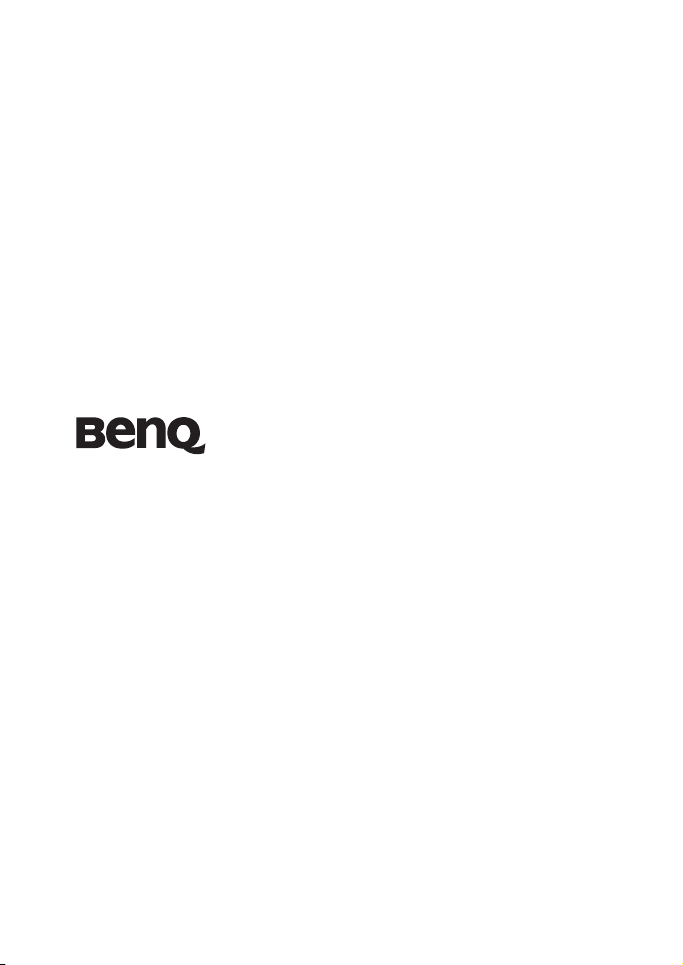
DC C1220
Digital Camera
User Manual
Page 2
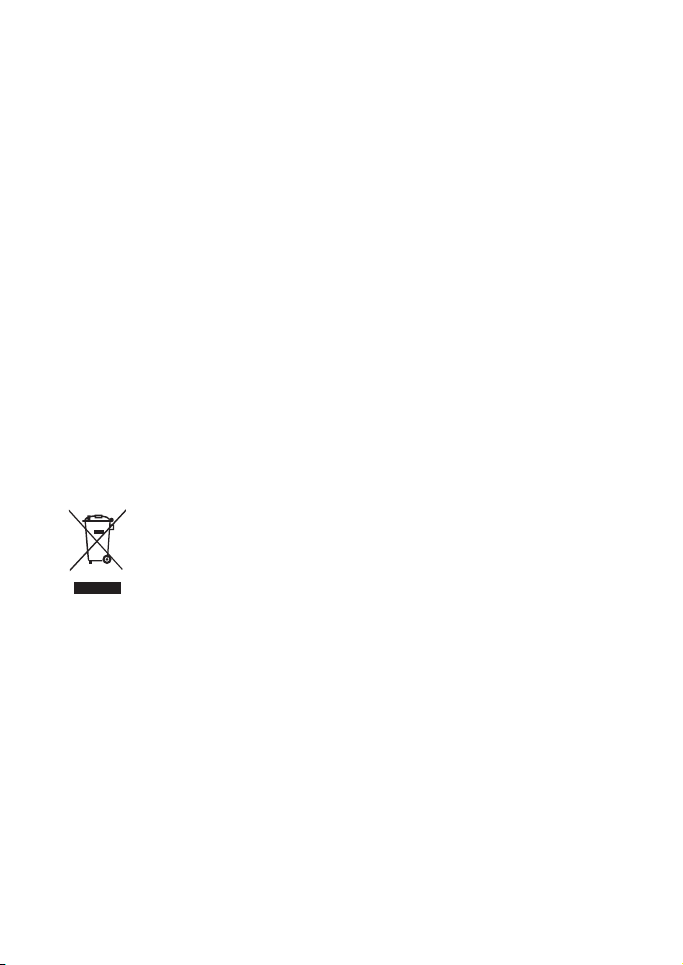
Copyright
Copyright 2009 by BenQ Corporation. All rights reserved. No part of this document
may be reproduced, transmitted, transcribed, stored in a retrieval system or translated
into any language or computer language, in any form or by any means, electronic,
mechanical, magnetic, optical, chemical, manual or otherwise, without the prior
written permission of this company.
Disclaimer
BenQ Corporation makes no representations or warranties, either expressed or
implied, with respect to the contents hereof and specifically disclaims any warranties,
merchantability or fitness for any particular purpose. Further, BenQ Corporation
reserves the right to revise this document and to make changes from time to time in
the contents hereof without obligation of this company to notify any person of such
revision or changes.
All other logos, products, or company names mentioned in this document may be the
registered trademarks or copyrights of their respective companies, and are used for
informational purposes only.
Disposal of Waste Electrical and Electronic Equipment by
users in private households in the European Union.
This symbol on the product or on the packaging indicates that this can not be disposed
of as household waste. You must dispose of your waste equipment by handing it over
to the applicable take-back scheme for the recycling of electrical and electronic
equipment.
For more information about recycling of this equipment, please contact
your city office, the shop where you purchased the equipment or your
household waste disposal service. The recycling of materials will help to
conserve natural resources and ensure that it is recycled in a manner
that protects human health and environment.
CE Regulatory Notice
Hereby, BenQ Corp. declares under our responsibility that the product is in
conformity with the requirements set out in the Council Directive on the
Approximation of the Laws of the Member States relating, Electromagnetic
Compatibility Directives (2004/108/EC) and Low Voltage Directive (2006/95/EC).
A "Declaration of Conformity" in accordance with the above Directives has been made
and is available from BenQ Corp. upon request.
Page 3
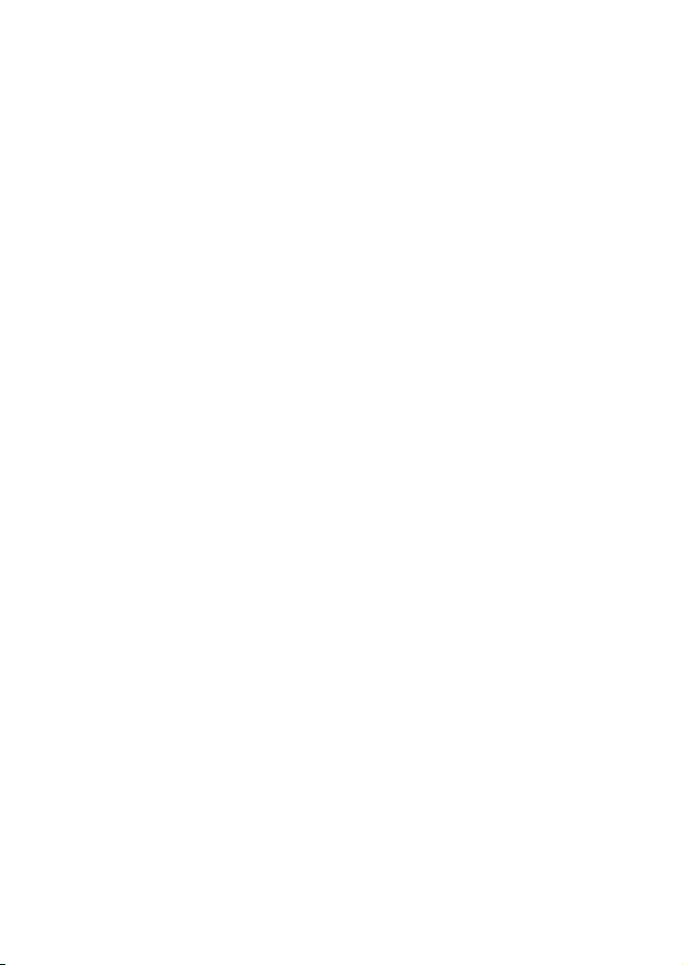
FCC Statement
This equipment has been tested and found to comply with the limits for a Class B
digital device, pursuant to Part 15 of the FCC Rules. These limits are designed to
provide reasonable protection against harmful interference in a residential installation.
This equipment generates, uses and can radiate radio frequency energy and, if not
installed and used in accordance with the instructions, may cause harmful interference
to radio communications. However, there is no guarantee that interference will not
occur in a particular installation. If this equipment does cause harmful interference to
radio or television reception, which can be determined by turning the equipment off
and on, the user is encouraged to try to correct the interference by one or more of the
following measures:
• Reorient or relocate the receiving antenna.
• Increase the separation between the equipment and receiver.
• Connect the equipment into an outlet on a circuit different from that to which the
receiver is connected.
• Consult the dealer or an experienced radio/TV technician for help.
This device complies with Part 15 of the FCC Rules. Operation is subject to the
following two conditions: (1) This device may not cause harmful interference, and (2)
this device must accept any interference received, including interference that may
cause undesired operation.
FCC Caution: Any changes or modifications not expressly approved by the party
responsible for compliance could void the user's authority to operate this equipment.
Page 4
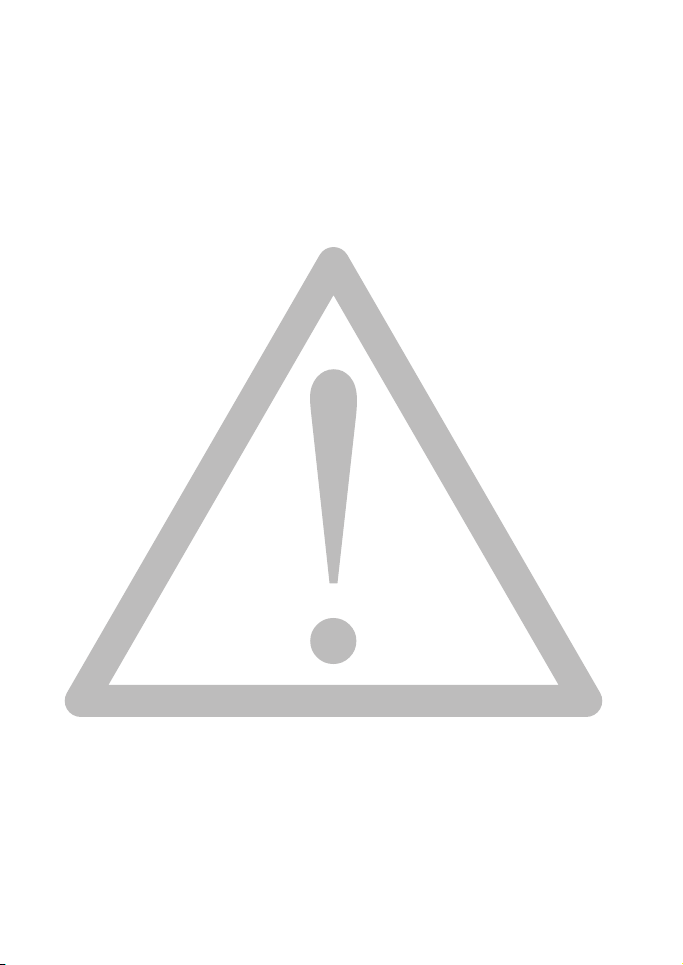
Safety warning and notice
Before operating the camera, please make sure that you read and fully understand the
content in this section. If you ignore and violate all safety warning notices indicated in
this section, the camera warranty may be void. Meanwhile, not only the camera but
also you and all other people and things around you may be severely damaged, injured,
or even placed in danger of death.
For your safety
• Keep the camera and its accessories out of the reach of babies, toddlers, and children.
In particular, small parts such as memory cards and batteries could be easily
dismantled and swallowed by them.
• Use only the original accessories to avoid possible risks to health and property, and
thus meet all related legal regulations.
• Do not dismantle the camera under any circumstances.
• When using the flash, do not go too close to human eyes (particularly for babies,
toddlers, and children) or animal eyes. Otherwise, when the flash fires, the light may
cause damage to human eyes or irritate animals.
• Use only the specified batteries. Otherwise you risk serious damage to health and
property. The battery could explode, for instance. All batteries can cause property
damage, injury or burns if a conductive material such as jewelry, keys or beaded
chains touch exposed terminals. The material may complete an electrical circuit and
become quite hot. Exercise care in handling any charged battery, particularly when
placing it inside your pocket, purse, or other container with metal objects. Do not
dispose of batteries in fire as they may explode.
• To prevent electric shock, do not attempt to disassemble or repair your camera by
yourself.
• Some camera models accept non-rechargeable batteries. When using these batteries,
do not charge them. Otherwise, dangers such as explosion and fire may occur.
Warranty
• Warranty is void if damage or system failure occurred due to outside factors such as
collision, fire, flood, dirt, sewage, earthquake, and other force majeure events as well
as incorrect usage of electricity or use of non-original accessories.
• It is the sole responsibility of the user if problems (such as data loss and system
failure) occurred due to non-factory installed software, parts, and/or non-original
accessories.
• Do not change the camera. Any changes to the camera invalidate the warranty.
Taking care of your camera
• Always keep the camera in the accompanying leather case or pouch for better
protection against splashes, dust, and collision.
• The only way of replacing the battery and the memory card is to open the Battery /
Memory card cover.
• Dispose of unwanted batteries and cameras as permitted by the laws in your
countries.
• Water may cause a fire or electric shock. Therefore, store your camera in a dry place.
• If your camera becomes wet, wipe it with a dry cloth as soon as possible.
• Salt or seawater may cause severe camera damage.
Page 5
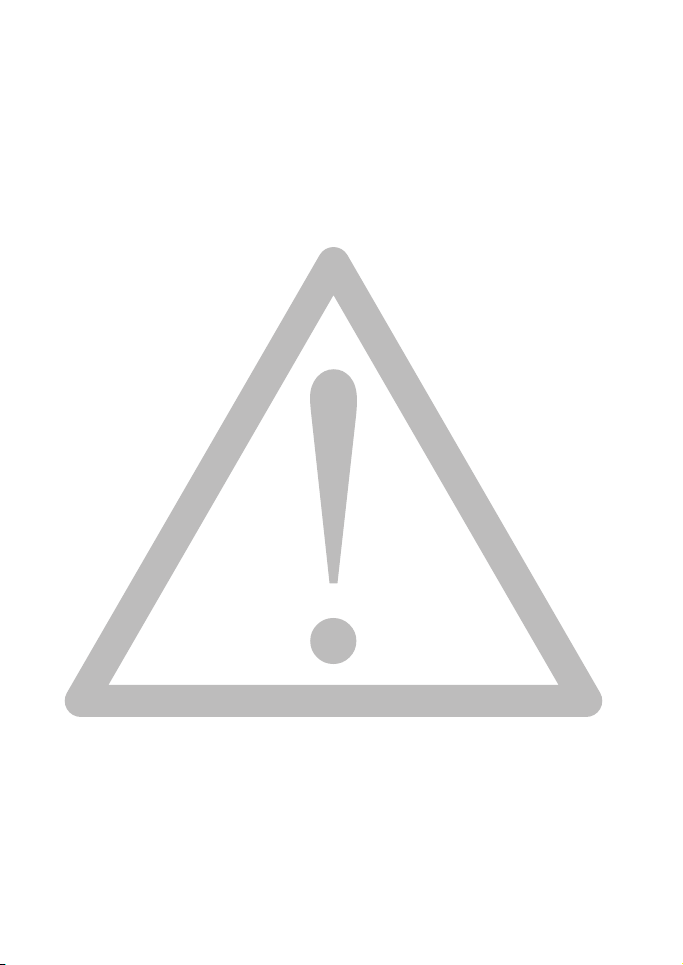
• Do not drop, knock, or shake the camera. A rude behavior of using the camera may
damage the internal electronic circuit board, deform the lens shape, or make the lens
unretractable.
• Do not use harsh chemicals, cleaning solvents, or strong detergents to clean the
camera.
• Finger grease may be left on the camera lens and will result in unclear images or
videos. To avoid this problem, be sure to clean the camera lens before taking pictures
or recording videos. You should also clean the camera lens on a regular basis.
• If the lens is dirty, use a lens brush or soft cloth to clean the lens.
• Do not touch the lens with your fingers.
• If a foreign substance or water gets in your camera, please turn the power off
immediately and disconnect the battery and the power adapter. Next, remove the
foreign substance or water and send it to the maintenance center.
• Whenever there is data in the internal memory or the external memory card, you
should make a backup copy to a computer or disc. So, you can have a backup
solution if data loss occurs.
• If the lens cannot retract into the camera, please replace the battery first (usually this
is because of a drained battery). Then the lens should retract automatically. If the
lens still cannot retract, please contact your dealer.
• Under no circumstances should you push the lens back manually as this may
damage the camera.
• All original accessories are designed only for use with this camera model you
purchased. Do not use these accessories to other camera models or cameras of other
brands to avoid unpredictable danger or damage.
• Before initial use of a memory card, always format the card first using the camera.
• Remember to slide the write-protect tab (if available) to the unlock position.
Otherwise, all data (if any) on the memory card is protected and the card cannot be
edited or formatted.
Operating environment
• Do not use or store your camera in the environments listed below:
• Direct sunlight
• Dusty places
• Next to an air conditioner, electric heater or other heat sources
• In a closed car that is in direct sunlight
• Unstable locations
• Do not use your camera outdoors when it is raining or snowing.
• Do not use your camera in or near water.
• The camera operating temperature is between 0 and 40 degrees Celsius. It is normal
for the operating time to be shortened when the temperature is low.
• The capacity of your camera battery will reduce each time it is charged/emptied.
Storage at too high or low temperatures will also result in a gradual capacity loss. As
a result, the operating time of your camera may be considerably reduced, even after a
full recharge of the battery.
• It is normal for the camera to become warm during operation, because the camera
casing can conduct heat.
Page 6
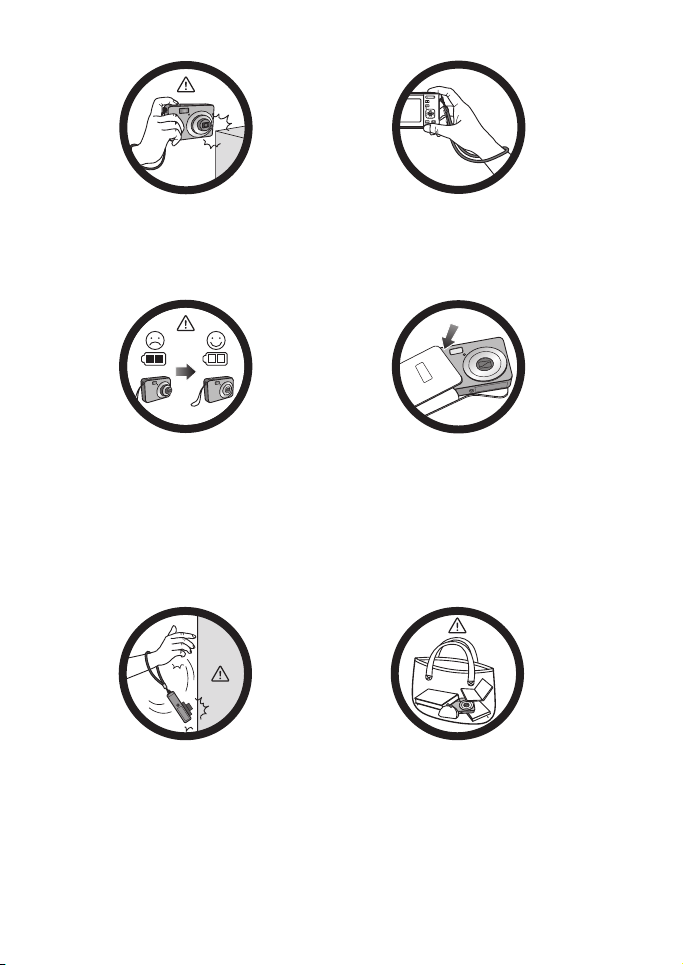
Do not hold the camera by excessive
force. Plus, be sure to protect the
camera from strong impacts.
To avoid accidental falling, please attach
the hand strap to the camera and always
hold the camera by keeping the hand
strap around your wrist.
If the batteries suddenly depleted and
caused the lens fail to retract, please
carefully protect the lens to avoid
collision and insert batteries with full
power ASAP.
Keep your camera away from sharp
objects and avoid collision.
When the camera is not in use, always
turn the power off and make sure the
lens has retracted successfully before
storing the camera in its case. If you do
not intend to use the camera for a long
time, please remove the batteries
from the camera and store the batteries
carefully.
When the camera is not in use, please
place it in a steady place. Plus, always
keep your camera away from pressure
or any other similar environment
(for example, in a pant pocket) to
avoid possible damage.
Page 7
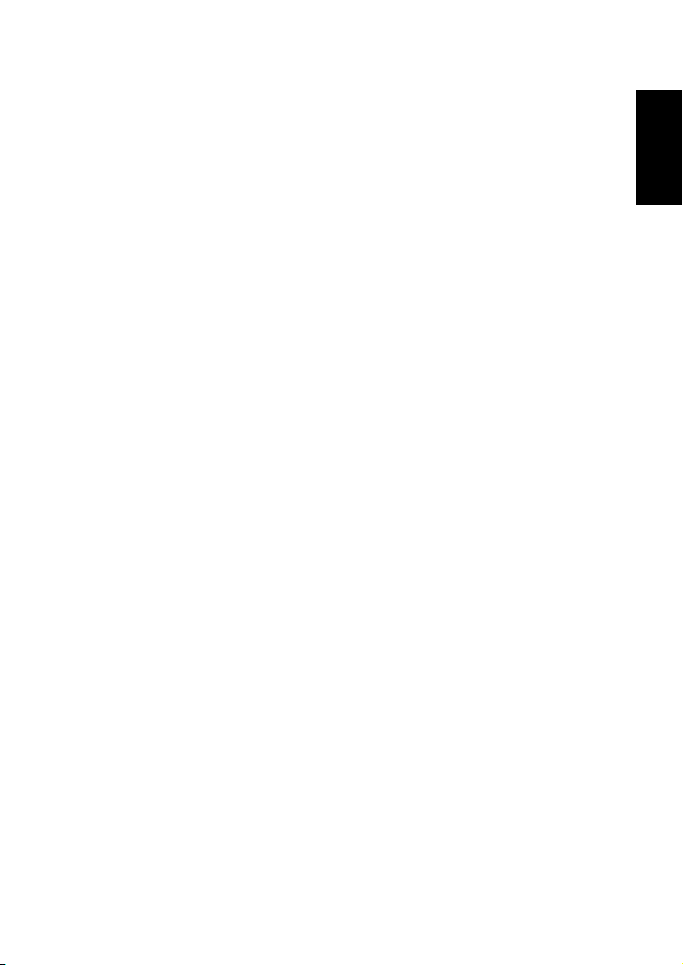
Table o f C o n t e n t s
1. Touring Your Camera ................................................................. 1
1.1 Checking the package contents............................................. 1
1.2 Camera components .......................................................... 2
1.2.1 Front view ............................................................ 2
1.2.2 Rear view .............................................................. 2
1.2.3 LED indicators........................................................ 3
2. Preparing Your Camera for Use .................................................... 4
2.1 Installing the batteries......................................................... 4
2.2 Inserting and removing an SD memory card........................... 5
3. Using the Camera....................................................................... 6
3.1 Navigator ......................................................................... 6
3.2 LCD monitor information (capture mode) ............................ 6
3.3 Getting started................................................................... 7
3.3.1 Turning the power on / off ......................................... 7
3.3.2 Initial setting.......................................................... 7
3.3.2.1 Setting the language ........................................... 7
3.3.2.2 Setting the date and time ..................................... 7
3.3.3 Capture mode ........................................................ 8
3.3.3.1 Getting started with capturing images...................... 8
3.3.4 Using the focus mode ............................................... 8
3.3.5 Flash mode ............................................................ 9
3.3.6 Drive mode ........................................................... 9
3.3.7 Using the zoom function.......................................... 10
3.4 Menu options.................................................................. 10
3.4.1 Changing the mode ................................................ 10
3.4.1.1 Switching between capture and playback modes ....... 10
3.4.1.2 Selecting the shooting mode ............................... 11
3.4.2 Using the menus ................................................... 12
3.4.2.1 Capture menu list (still image) ............................ 13
3.4.2.2 Capture menu list (movie) ................................. 13
3.4.3 Setup menu ......................................................... 14
3.4.3.1 Setup menu list .............................................. 14
3.5 Capturing movie clips....................................................... 16
3.6 Capturing audio clips ....................................................... 16
3.7 Other capturing functions ................................................. 17
3.7.1 Setting the quality .................................................. 17
English
Table of Contents 1
Page 8
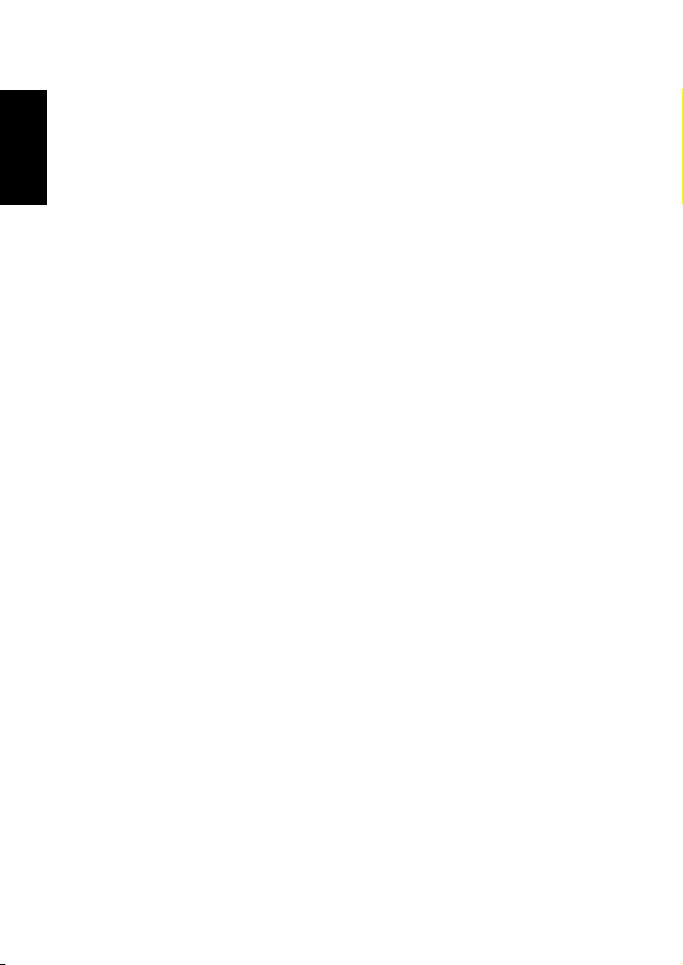
English
3.7.2 Setting the metering
3.7.3 Setting the white balance.......................................... 17
3.7.4 Setting the ISO...................................................... 18
3.7.5 Setting the EV compensation..................................... 18
3.7.6 Setting the AEB..................................................... 18
3.7.7 Setting the highlight ............................................... 18
3.7.8 Setting the sharpness .............................................. 18
3.7.9 Setting the photo effect............................................ 19
3.7.10 Setting the date stamp ............................................. 19
3.7.11 Setting S.S.F. ........................................................ 19
3.7.12 Setting face tracking ............................................... 19
3.7.13 Setting photo frame................................................ 20
3.7.14 Setting Av/Tv/M.................................................... 20
3.7.15 Using Smile Catch ................................................. 20
3.7.16 Smart Scene ......................................................... 20
3.7.17 Blink Detector ...................................................... 21
............................................... 17
3.8 Playback......................................................................... 21
3.8.1 Playing back images................................................ 22
3.8.2 Playing back movie clips .......................................... 22
3.8.3 Adjusting the playback volume .................................. 22
3.8.4 Magnifying & trimming still images............................. 23
3.8.5 Viewing in thumbnail ............................................. 23
3.8.6 Playing a slideshow ................................................ 23
3.8.7 Deleting a single file or all files................................... 24
3.8.8 Deleting multiple files ............................................. 24
3.8.9 Setting the startup screen ......................................... 25
3.8.10 Setting the DPOF for printing.................................... 25
3.8.11 Other playback functions ......................................... 26
4. PC Dependent Features ............................................................. 27
4.1 Bundled software ............................................................. 27
4.2 Transferring files to your computer..................................... 27
4.2.1 Step 1: Connect the digital camera to your computer ........ 27
4.2.2 Step 2: Download images or video clips ........................ 28
5. Troubleshooting ...................................................................... 29
6. Specifications........................................................................... 31
7. Service Information .................................................................. 32
Table of Contents2
Page 9

1 Touring Your Camera
1. Quick Guide /
User Man ual
2. Digital camera
3. USB cable
4. Non-rechargeable AA
Alkaline batteries
5. Hand strap
6. Software and user
manual CD
7. Pouch
1.1 Checking the package contents
Carefully unpack your kit box and ensure that you have the following items.
Z
O
L
O
A
M
C
I
L
T
E
P
N
O
S
X
3
6
.
f
=
5
-
6
.
1
.
3
-
3
1
=
8
F
.
9
m
m
• All pictures, screen captures, and icons used in this manual are for illustration only.
Actual and available products, accessories, as well as their appearance may vary
depending on sales region.
• If any of the items are missing or appear to be damaged, contact your dealer. Save the
packaging in case you need to ship your camera for service.
• All electronic accessories (such as USB cable) are designed to work with this BenQ
digital camera model only. Do not use them with other digital camera models to
avoid possible damage.
English
Touring Your Camera 1
Page 10
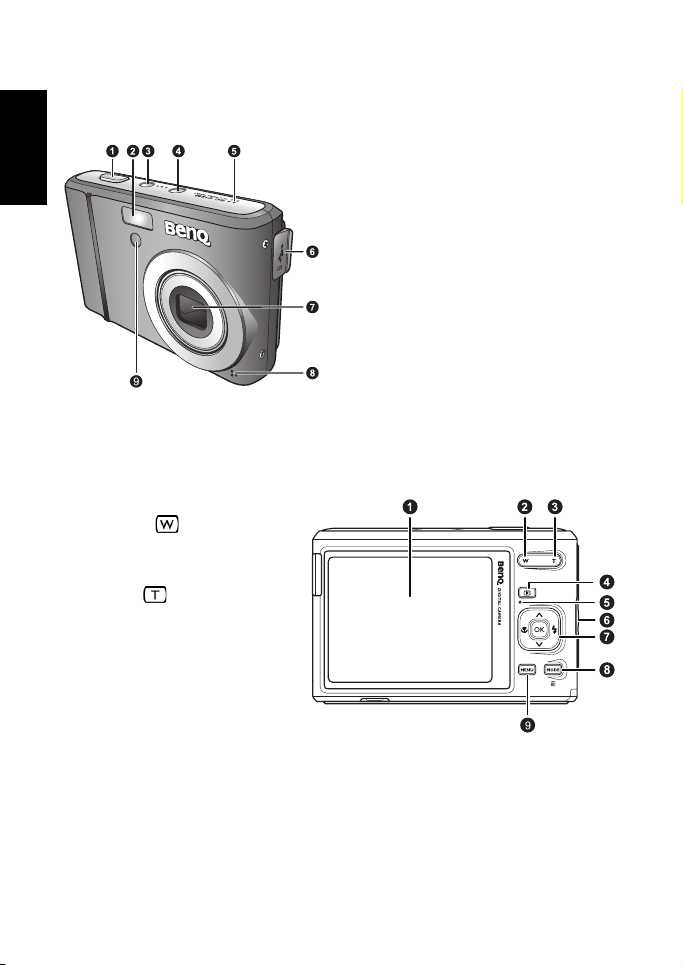
English
1. Shutter button
2. Built-in flash
3. S.S.F. button
4. Power button
5. Speaker
6. PC (USB) / AV Out terminal
7. Lens
8. Microphone
9. Self-timer and AF assist LED
1. LCD monitor
2. W (Wide) Zoom-out, turn off the Shooting
mode description, or enter the
thumbnail view (Playback mode)
3. T (Tele) Zoom-in or turn on the Shooting
mode description
4. Toggle between the Capture or
Playback mode
5. Status LED
6. Strap eyelet
7. Navigator -- four-way control and OK
8. Two functions:
• Capture mode: Lets you select a
shooting mode.
• Playback mode: Deletes images and
videos.
9. Menu: Accesses options
1.2 Camera components
1.2.1 Front view
C
I
T
A
P
L
O
Z
O
X
O
3
M
L
E
N
S
f
=
6
.
3
-
1
8
.
9
m
m
F
6
=
.
3
5
-
.
1
If your BenQ camera’s lens remains extended after an involuntary shutdown, simply replace
the batteries with new ones and restart your camera. Never force the lens inwards since this
action will damage the camera and void the BenQ Warranty.
1.2.2 Rear view
Touring Your Camera2
Page 11
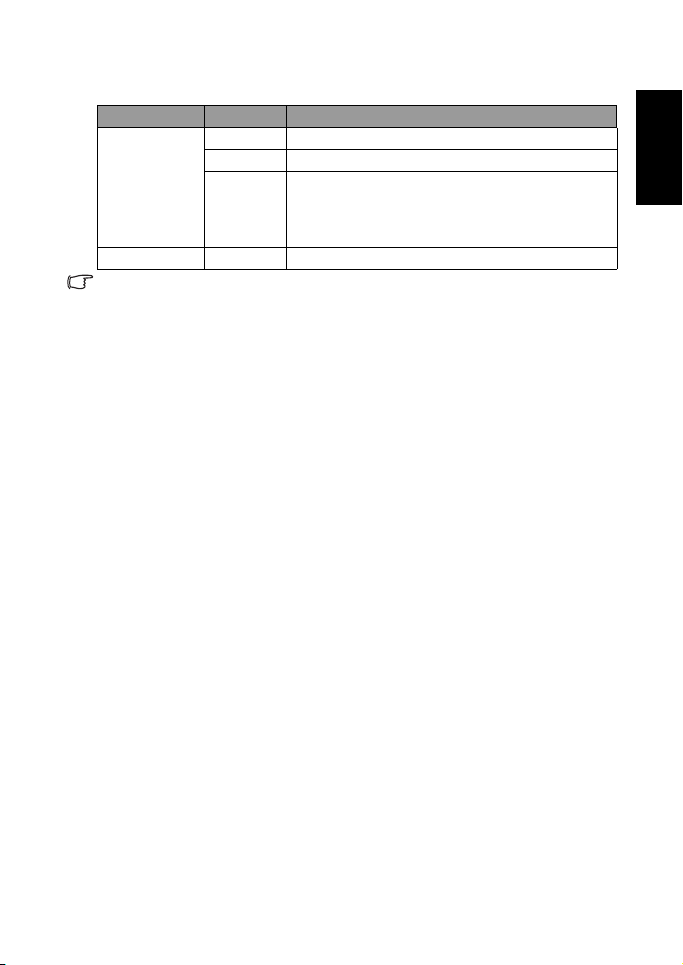
1.2.3 LED indicators
Indicator State Description
No light The digital camera is off.
Solid green The digital camera is ready to capture images.
Status LED
Self-timer LED Blinking red The self-timer function is activated.
• It is normal for the camera to become warm during operation, because camera casing can
conduct heat.
• The LCD display on this camera is manufactured with sophisticated technology, and more
than 99.99% of the pixels on the LCD display meet standard specifications. Yet, it is
possible that less than 0. 01% of the pixels on the LCD display may have some light spots
or show unusual colors. This is normal and does not indicate display malfunction, nor will
this affect the pictures you take with the camera.
Blinking
green
The digital camera is powering on and cannot focus or
capture video clips, or is in the power-saving mode.
The flash is charging, or the USB communication/transfer
is in progress.
English
Touring Your Camera 3
Page 12
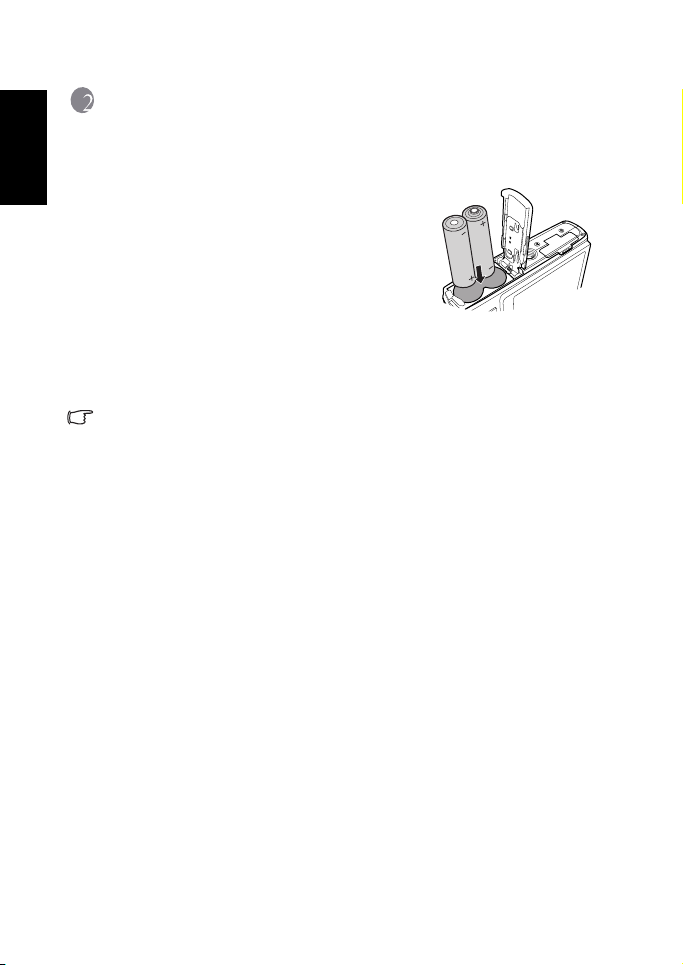
2 Preparing Your Camera for Use
English
2.1 Installing the batteries
You can use two AA batteries to power up the camera.
Make sure that the power of the digital camera is off
before removing the batteries.
To insert the batteries:
1. Make sure the camera is turned off.
2. Open the battery cover.
3. Insert the batteries in the correct direction as
shown in the illustration.
4. Close the battery cover.
To remove the batteries:
1. Make sure the camera is turned off.
2. Hold the camera with the battery cover facing upward, and then open the battery cover.
3. Remove the batteries.
• Please select the correct battery type before use. (see “Battery Type” on page 16 for
details).
• High-capacity (such as 2500 mAh) rechargeable batteries are recommended.
• Carbon-zinc batteries are not recommended.
• Remove the batteries from the camera if you do not intend to use the camera for a long
time.
• If the lens cannot retract into the camera, please replace the batteries first (usually this is
because of drained batteries). Then the lens should retract automatically. (Under no
circumstances should you push the lens back manually as this may damage the camera.)
If the lens still cannot retract, please contact your dealer.
• The AA batteries that came with the camera are not rechargeable.
Preparing Your Camera for Use4
Page 13

2.2 Inserting and removing an SD memory card
The camera is equipped with internal memory,
allowing you to record video clips and capture
images. You can also expand the memory capacity by
using an optional SD (Secure Digital) memory card
to store more files.
1. Always make sure the camera is turned off before
inserting or removing a memory card.
2. Insert an SD memory card in the correct
direction as shown in the illustration.
3. Close the SD memory card cover.
To remove the SD memory card, make sure the camera is turned off. Press lightly on the
edge of the memory card and it will eject.
• Be sure to format the SD memory card with this camera before the initial use.
• To prevent valuable data from being accidentally erased from an SD memory card, you
can slide the write-protect tab (on the side of the SD memory card) to “LOCK”.
• To save, edit, or erase data on an SD memory card, you must unlock the card.
• SD memory card in the following sizes are supported: 64 MB, 128 MB, 256 MB, 512 MB,
1 GB, 2GB, 4GB, 6GB, 8GB and 16GB SDHC. The camera is compatible with SD memory
cards manufactured by Panasonic, Toshiba, and Sandisk. Please contact your local
dealer for purchase information.
English
Unlocked: You can use both capture
and playback modes.
Locked: You can use the playback mode
only.
Preparing Your Camera for Use 5
Page 14

3 Using the Camera
1. Up or Play (video playback only)
2. Focus mode or left
3. Down
4. Flash mode or right
5. / Toggle between different modes
of displayed information
100
-1. 0
A
9999
English
3.1 Navigator
You can use the Navigator with four-way control and one button to access numerous
controls of your camera.
3.2 LCD monitor information (capture mode)
12
P
9999
1. Shooting mode 10. Face tracking
2. Flash mode 11. ISO
3. Focus mode 12. White balance
4. Drive mode 13. AE metering
5. AEB 14. EV compensation
6. S.S.F. 15. AF area
• The above screen is for illustrations only. Actual items showing on the screen may vary
7. Number of shots available 16. Histogram
8. Image size 17. Battery status
9. Image quality 18. Camera shake warning
depending on the shooting mode you select.
Using the Camera6
EV
ISO
Page 15

• While the shutter is pressed down halfway, the AF area color changes to yellow-green,
camera shake warning (appears only if the camera itself detects possible shaking),
aperture, shutter speed and ISO setting are also shown on the screen.
3.3 Getting started
3.3.1 Turning the power on / off
1. Press [ ] until the digital camera turns on. Alternatively, you can press the [ ]
button to turn on the camera.
2. To turn the power off, press [ ] again.
3.3.2 Initial setting
You will be prompted to set up the language and the date and time when the camera is turned
on for the first time.
3.3.2.1 Setting the language
You will be prompted to set up the language when the camera is turned on for the first time.
1. Press , and then press [ ] / [ ] to move to the Setup menu.
2. Press [ ] or [ ] to move to Language, and then press [ ] or [ ]. (Steps 1 and 2
are skipped when the camera is turned on for the first time.)
3. Press [ ] / [ ] to locate the language you want.
4. Press [ ] to set the language.
3.3.2.2 Setting the date and time
You need to set the date and time when the camera is turned on for the first time, or when the
battery has been removed from the camera for a long time. The date and time are used to
record the moment a file is captured.
1. Press , and then press [ ] / [ ] to move to the Setup menu. (Step 1 is not needed
when the camera is turned on for the first time.)
2. Press [ ] or [ ] to move to
3. Press [ ] or [ ] to select Year, Month, Day, Time, and Format fields.
• To increase a value, press [ ].
• To decrease a value, press [ ].
• The time is displayed in 24 hour format.
4. Press .
Date & Time, and then press [ ] or .
English
Using the Camera 7
Page 16

English
1
Press down halfway.
2
Press down fully.
3.3.3 Capture mode
3.3.3.1 Getting started with capturing images
1. Press [ ] for more than one second to turn on
the camera.
2. Compose your image in the LCD monitor in the
capture mode.
3. Press the shutter button down halfway (1), and
then press it down fully (2).
• Pressing the shutter button down halfway
automatically focuses and adjusts the
exposure.
• The focus area frame turns yellow-green when
the camera is focused and the exposure is
determined.
• When the focus or exposure is not suitable, the
frame of the focus area turns red.
• To review the last captured image, press . Press again to return to the capture
mode.
• The LCD monitor looks darker in strong sunlight or bright light. This is not a malfunction.
• To prevent your images from being blurred while pressing the shutter button, always hold
the camera steady. This is especially important when you are shooting under low lighting
conditions, under which your camera may reduce the shutter speed to ensure your
images are properly exposed.
3.3.4 Using the focus mode
Icon Focus mode Description
Auto focus Adjusts focus automatically.
Macro Used when capturing images at close distance.
Pan Focus Used when you want to capture the subjects in a certain focus range.
Infinity Used when capturing images at long distance.
1. Turn the power on, and set the camera to the capture mode.
2. Press [ ] to toggle between different focus modes.
Using the Camera8
Page 17

3.3.5 Flash mode
2
10
The flash offers an additional light source (usually used in a low-light environment). You can
capture an image using one of the following flash modes.
Icon Flash mode Description
Auto flash The flash fires automatically based on the photographic conditions.
English
Auto Anti
Red-eye
Force On The flash always fires regardless of the surrounding lighting conditions.
Slow Sync Fires the flash immediately at the beginning of exposure with a longer
Force Off The flash does not fire. Select this mode when flash photography is
1. Go to the Capture mode.
2. Keep pressing to toggle among different flash modes and select a desired option.
Reduces the red-eye phenomenon when capturing natural-looking
images of people and animals in low-light conditions. Be sure to ask the
subjec t to loo k at the camera lens or get as close to the camer a as pos sible.
The flash fires automatically based on the photographic conditions.
Select this mode when capturing images with high contrast
(backlighting) and deep shadows.
shutter speed, so balanced ambient lighting of the foreground subject
and background scene can be reached in a low-light environment.
prohibited, or when the distance to the subject is beyond the effective
range of the flash.
3.3.6 Drive mode
1. Turn the power on, and set the camera to the capture mode.
2. Press , and then press [ ] / [ ] to select the capture menu.
3. Press [ ] / [ ] to select Drive Mode and then press [ ] or to launch the
submenu.
4. Press [ ] / [ ] to select an option and press to apply the setting. Press to
close the menu, and then press the shutter button to take pictures.
Icon Drive mode Description
Off Standard Takes one picture at a time.
Self-timer Automatically takes a picture after 2 or 10 second delay. This mode is
Double Performs delay and capture twice:
Burst Continuously takes pictures as long as you keep pressing the Shutter.
useful when you want to be part of the picture.
1. Performs a 10-second delay, then captures the image.
2. Performs another 2-second delay, then captures the image again.
The flash is always off in this mode.
Using the Camera 9
Page 18

English
3.3.7 Using the zoom function
Your camera has a combination of optical and digital zoom functions that allows you to zoom
in on far away subjects or zoom out for a wide angle shot.
The optical zoom is achieved by mechanically adjusting the lens of the camera. The digital
zoom enlarges or shrinks the image using a software process.
1. Make the zoom setting, and point the camera at the subject.
2. Press the zoom button (
: zoom out for a wide-angle shot.
: zoom in for a telephoto shot.
• When the zoom button is pressed, the zoom bar appears on the LCD monitor.
• When the optical zoom factor is at maximum, zooming stops temporarily. Press
again, the camera switches to the digital zoom automatically and zooming continues.
• You can use optical zoom in movie capturing.
3. Press the shutter button to take a picture.
4. To turn digital zoom on or off:
• Press , and then press [ ] / [ ] to select the capture menu.
• Press [ ] / [ ] to select Digital Zoom and then press [ ] or to launch the
submenu.
• Press [ ] / [ ] to select On or Off and press to apply the setting. Press
to close the menu.
/ ) to compose the image.
3.4 Menu options
3.4.1 Changing the mode
You can capture images and voices in the capture mode, and use the playback mode to replay,
delete, or edit images on the LCD monitor.
3.4.1.1 Switching between capture and playback modes
• In the capture mode, press to switch to the playback mode.
• In the playback mode, press the shutter button or to switch to the capture mode.
Using the Camera10
Page 19

3.4.1.2 Selecting the shooting mode
1. Set the camera to the capture mode.
2. Press to show the shooting mode palette.
3. Use the four-way control to select a desired mode and press to confirm the setting.
4. Press and to turn the shooting mode description on and off.
Shooting mode
Icon Mode Description
Smart Scene Automatically selects a shooting mode based on the current shooting
Program You can set the shooting parameters manually.
environment.
English
Av ( Ap er tur e
Priority)
Tv (Shutter
Priority)
M (Manual) Lets you set both aperture and shutter speed manually.
Movie
Record
Smile Catch Automatically takes a shot when a smile is detected.
Blink
Detector
Landscape Captures a scene in the distance with the focus area set to infinity and a
Backlight Increases exposure (by turning on the flash) when light illuminates the
Night Scene Captures photos in a low-light environment, such as in the evening or
Building Enhances lines & contracts to highlight the sense of the three
Child Increases sensitivity and emphasizes children's skin tones.
High ISO
Por trait
Food Captures food by enhancing color brightness and giving more vivid
You can choose an aperture value, while the shutter speed is
automatically determined by the lighting condition of the subject.
You can choose a shutter speed, while the aperture value is
automatically determined by the lighting condition of the subject.
Captures videos with sound. When viewing the captured video file
later, you can see a unique icon that appears on the screen and indicates
that this is a video file.
Warns of eye blinks if detected & lets you decide whether to save the
image file.
lower aperture value. The maximum depth of view can also be
achieved.
subject from behind.
at night.
dimensions (3D) for a building.
Makes people stand out with the background out-of-focus even in a
dark environment. In this mode, a higher ISO value is used.
colors.
Using the Camera 11
Page 20

English
Shooting mode
Icon Mode Description
Text Improves clarity & contrast when taking a close-up picture of
Snow Used under a very bright light environment such as snow scenes.
documents.
Fireworks Adds exposure time to shoot firework trails. Please keep the camera
Sunset Captures the warmth and atmosphere (represented by hue) of sunrise
Voice Rec. Captures background sound only (no images or videos). When
• ISO, Metering, and White Balance are not available in some shooting modes. You must
select another mode like Program to enable these options.
steady or use a tripod while using this mode.
or sunset.
listening to the captured audio file later, you can see a unique icon that
appears on the screen and indicates that this is an audio file.
3.4.2 Using the menus
When a menu is displayed, the four-way control and are used to make the desired
settings.
1. Turn the power on, and set the camera to the capture mode.
2. Press and then press [ ] / [ ] to select the capture menu.
3. Press [ ] / [ ] to select a menu item and then press [ ] or to launch the
submenu.
4. Press [ ] / [ ] to select an option and press to apply the setting.
5. Press to close the menu.
Using the Camera12
Page 21

3.4.2.1 Capture menu list (still image)
2
10
Menu item Available settings
Resol ution
Quality
Meter ing
White Bal ance
ISO
EV compensation
(Exposure)
Drive Mode
AEB Off / On
Highlight Off
Sharpness
Effect Normal / B&W / Sepia / Negative / Vivid Red / Vivid Green / Vivid Blue
Date Stamp Off / Date / Date & Time
Face Tracking Off / On
Photo Frame Off / Choose one out of 10 frames
Digital Zoom Off / On
AF Assist Lamp Off / On
12
/ / / / / /
(Super Fine) / (Fine) / (Normal)
(Cen. Weight) / (Matrix) / (Spot)
(Auto) / (Daylight) / (Cloudy) / (Tungsten) /
(Fluorescent H) / (Fluorescent L) / (Manual)
/ / / / / / / (ISO 3200 is only
available for an image at 4M or smaller.)
-2.0 EV ~ +2.0 EV
Off / (2 sec.) / (10 sec.) / (Double) / (Burst)
(highlighted in the rectangular area surrounded by the four corners)
(highlighted in the portrait area)
(highlighted in the horizontal portrait area)
(High) / (Normal) / (Low)
1600 3200
English
3.4.2.2 Capture menu list (movie)
Menu item Available settings
Video Format
Meter ing
/ / / /
/ / (see 3.4.2.1 “Capture menu list (still image)” on
page 13)
Web
Using the Camera 13
Page 22

English
Menu item Available settings
White Balance
/ / / / / / (see 3.4.2.1 “Capture menu
list (still image)” on page 13)
3.4.3 Setup menu
1. Turn the power on, and set the camera to the capture or playback mode.
2. Press , and then press the [ ] / [ ] to select the Setup menu.
3. Press [ ] / [ ] to select a menu item and then press [ ] or to launch the
submenu.
4. Press [ ] / [ ] to select an option and press to apply the setting.
5. Press to close the menu.
• Some options may require more steps than what is described here.
3.4.3.1 Setup menu list
Menu item Functions
Sounds [Shutter] Sets the shutter sound on and off.
[Startup] Sets a type of the startup sound.
[Operation] Sets the operation sound on and off.
Instant Review
LCD Save
[Volume] Adjusts the volume of the shutter sound, startup sound,
[Off]
[1 sec.]
[3 sec.]
[5 sec.]
During instant review, half press the shutter to return to the capture
mode.
[Off]
[On]
operation sound and playback sound.
The captured image is not automatically displayed.
The captured image will display for 1 second after
shooting.
The captured image will display for 3 seconds after
shooting.
The captured image will display for 5 seconds after
shooting.
The LCD screen remains bright when the camera is idle.
For power conservation, the LCD screen is dimmed
automatically after 5 seconds.
Using the Camera14
Page 23

Menu item Functions
Power Save
Date & Time Sets the date & time.
Language Select a language for display menus and other information.
File Numbering [Series] Stores the latest used file number regardless of deleted
TV Format You can review images on a television with an AV cable. TV Format should be
USB
Format To erase all data stored in the memory card if you are using a card, or all data
[Off]
[1 min.]
[3 min.]
[5 min.]
[Reset] Resets file numbering each time the memory card is
set to either NTSC or PAL depending on your region.
[NTSC]
[PAL]
TV Format should be set to either NTSC or PAL depending on your
region. For details about which system should be used, check with your local
authorities.
[Computer]
[Printer]
stored in the internal memory if there is no card inserted.
A “Busy...please wait” message displays while the memory card is being
formatted.
A “Completed” message displays when formatting is finished.
All data will be deleted, including protected files. Be sure to download
important files to your computer before formatting.
The camera remains on when idle.
For power conservation, the LCD screen is turned off
automatically after a period of time you set.
files or a change of memory card. This is useful for
avoiding file name duplication when images are
downloaded to a computer.
changed.
America, Japan, Taiwan and others
Europe, Oceania and others
Sets the USB mode to connect the camera with a printer
or computer.
English
Using the Camera 15
Page 24

English
Menu item Functions
Battery Type To ensure the camera displays battery level correctly, set the type to match the
Reset All Resets the entire menu and button operation settings to initial default.
batteries used. Carbon-Zinc batteries are not recommended.
[Alkaline]
[NiMH]
[Lithium]
[Oxyride]
The following settings do not change after Reset All:
Date & Time setting
Language setting
TV Format setting
Battery Type
When using Alkaline batteries.
When using NiMH batteries.
When using Lithium batteries.
When using Oxyride batteries.
3.5 Capturing movie clips
1. Turn the power on, and set the camera to the Movie Record mode.
2. Compose the subject on the monitor.
• Aim the focus area the subject.
• The LCD monitor displays the available capturing time.
3. Start capturing.
• Press the shutter button to start capturing.
• Use the zoom button to adjust the image size.
• Sound cannot be captured while pressing the zoom button.
• You can use optical zoom in movie capturing.
4. Finish capturing.
• Press the shutter again to end capturing.
• The camera will stop capturing automatically when the memory capacity has been
reached.
3.6 Capturing audio clips
1. Turn the power on, and set the camera to the voice capture mode.
2. Press the shutter button to start capturing.
• Audio is captured from the microphone of the camera. Be careful to avoid touching
the microphone while capturing.
3. Press the shutter button again to end capturing.
• The camera will stop capturing automatically when the memory capacity has been
reached.
Using the Camera16
Page 25

3.7 Other capturing functions
3.7.1 Setting the quality
Compression Purpose
Super Fine Shoot higher quality images.
Fine Shoot normal quality images.
Normal Shoot for more images.
3.7.2 Setting the metering
There are 3 different light metering options available on your camera.
Icon Mode Description
Cen. Weight Light is measured from the entire shooting screen, but gives more
Matrix Selects an exposure based on readings from multiple points in the
Spot Selects an exposure based on a single reading taken from the center of
3.7.3 Setting the white balance
Adjusts the white balance to match different light sources such as sunlight, incandescent
(tungsten) lighting, or fluorescent lighting.
Icon Mode Description
Auto Automatically corrects white balance. Ideal for general
Daylight Adjusts for bright sun conditions, or natural light conditions.
importance to the values near the center.
subject area
your picture.
photography.
English
Cloudy Adjusts for cloudy days or twilight conditions.
Tungsten Adjusts for normal indoor lighting conditions. Corrects the orange
Fluorescent H
Fluorescent L
hue of household light bulbs. Ideal for indoor photos under
tungsten or halogen lighting without a flash.
Adjusts for fluorescent lighting. Corrects the green hue of
fluorescent lighting. Ideal for indoor photos under fluorescent
lighting without a flash.
– Fluorescent H: Used for newer daylight fluorescent lighting
– Fluorescent L: Used for traditional fluorescent lighting
Using the Camera 17
Page 26

Icon Mode Description
English
Manual For more accurate adjustment or when the light source cannot be
specified. When this option is highlighted, press to enter the
Manual mode. Then, point the frame (as shown on the screen) at
something white (for example, white paper) as the reference white
color and press again to confirm the manual setting.
3.7.4 Setting the ISO
With the initial settings, the ISO sensitivity is automatically set according to the brightness of
the subject.
• A higher ISO value increases the image noise. To take clean images, use an ISO value as
low as possible.
• When S.S.F. is enabled, the ISO value is set to Auto and cannot be changed.
3.7.5 Setting the EV compensation
Sets the exposure value manually to compensate for unusual lighting conditions such as
indirect indoor lighting, dark backgrounds, and strong backlighting.
3.7.6 Setting the AEB
Sets the auto exposure bracketing (AEB) to shoot 3 continuous images, each with a different
exposure setting: correctly exposed, underexposed, and overexposed.
3.7.7 Setting the highlight
Makes the subject stand out from its surroundings. The subject will be in focus in three
different highlight methods: / / .
3.7.8 Setting the sharpness
You can select whether you want the image to have sharp or soft outlines.
Icon Mode Description
High The edges of the image are emphasized. The edges will become sharp, but
noise may occur in the captured image.
NormalThe edges of the image are sharp. This is suitable for printing.
Low The edges of the image are softened. This is suitable for editing images on PC.
Using the Camera18
Page 27

3.7.9 Setting the photo effect
You can add special effects to your images in the capture or playback mode.
Icon Mode Description
Normal No effect is added to the image. (capture mode only)
N/A Remove Red
Eye
B&W Convert the image to black & white.
Sepia The captured image will be stored in a sepia tone.
Negative Colors become the opposite of what they were in the original image.
Tries to reduce the red eye effect. (for a still image in the playback
mode only)
English
N/A Mosaic Applies a mosaic tile effect to an image. (for a still image in the
Vivid Red A vibrant red tone is added to the image.
Vivid Green A vibrant green tone is added to the image.
Vivid Blue A vibrant blue tone is added to the image.
playback mode only)
3.7.10 Setting the date stamp
The Date Stamp function can be used to add a date to your pictures as you take them.
3.7.11 Setting S.S.F.
With more sensibility and faster shutter speed to brighten up the pictures, effectively
preventing blurred images caused by hand shaking or target movement, one can take good
pictures with little effort.
• Press the S.S.F. button beside the Shutter.
• S.S.F. is not available in the Aperture Priority / Shutter Priority / Manual / Fireworks / Night
Scene / Movie / Voice Rec. shooting modes.
3.7.12 Setting face tracking
1. Turn on [Face Tracking] from the menu in the capture mode.
2. Aim the lens at the subject(s). One or several white frames show on the screen focusing
on the subjects, depending on the number of subjects detected by the camera (max. 8
faces).
3. Press the shutter halfway to set automatic focus.
4. Wait until the frames turn green, and press the shutter down.
• When face tracking is enabled, only normal and macro AF ranges are available. Pan
Focus and infinite focus range will automatically be set to normal when face tracking is
enabled.
Using the Camera 19
Page 28

English
3.7.13 Setting photo frame
You can add 10 kinds of frames to still images, making them more interesting.
3.7.14 Setting Av/Tv/M
Select between the current shooting mode, Aperture priority (Av or A), Shutter priority (Tv
or S), and Manual (M) from the Shooting Mode menu when determining the exposure value.
• Aperture priority: You can choose an aperture value, while the shutter speed is
automatically determined by the lighting condition of the subject. Aperture priority is
often used when shooting static subjects or emphasizing the depth of field. In general,
use a smaller aperture if a greater depth of field is needed.
• Shutter priority: You can choose a shutter speed, while the aperture value is
automatically determined by the lighting condition of the subject. Shutter priority is
often used when shooting moving subjects. In general, use a shorter shutter speed to
catch a fast-moving object.
• Manual: You can set both the shutter speed and the aperture value.
• When toggling between Av/Tv, press the shutter halfway for exposure metering.
3.7.15 Using Smile Catch
Smile Catch automatically captures the moment of a smile of your subject.
1. In the capture mode, press and select .
2. The camera is tracking the face of your subject (a white frame shows).
3. Press the shutter to activate smile tracking, and then release the shutter immediately. The
camera now is tracking the smile of your subject (a green frame shows).
4. Once a smile is detected, the camera instantly takes a picture.
5. The camera continues to detect smiles and takes more pictures (Step 4 is repeated). To
stop the smile tracking at anytime, press the shutter.
• The camera will also automatically stop smile tracking if your subject leaves your
composition area.
• Face tracking (one face only) is always on in the Smile Catch mode.
3.7.16 Smart Scene
Smart Scene automatically selects the best shooting mode from Backlight , Landscape
, Macro , Portrait , and Night Scene .
1. In the capture mode, press and select .
2. Press the shutter halfway to set automatic focus. The selected shooting mode is displayed
in the top left corner of the screen.
3. Press the shutter to capture an image.
• If the current environment does not fit into one of the above 5 shooting modes, Smart
Scene will automatically switch to its default value.
Using the Camera20
Page 29

3.7.17 Blink Detector
10/115
10/11501.15.200901.15.200901.15.2009
IMG 0064.JPGIMG 0064.JPG
1.25MB
1.25MB
1/200
1/200 F2.8F2.8
08:0508:0508:05
10M
EV
2.02.0
ISO
400
400
Blink Detector automatically detects blinking when you capture an image.
1. In the capture mode, press and select .
2. Press the shutter to capture an image. If blinking is detected, a warning message appears
on the screen.
3. Press [ ] / [ ] to save or discard the image, and then press [ ] or to confirm.
3.8 Playback
• When the camera is off, press and hold for at least one second to enter the Playback
mode.
• In the Capture mode, press to enter the Playback mode.
• In the Playback mode, press or the Shutter to switch to the Capture mode.
• While pausing video playback, you can press the shutter to capture the video frame as a
still image in the VGA format.
Icon Description
1 Indicates that the camera is in the Playback mode.
2 Indicates that the file is protected and cannot be deleted.
3 Indicates the file is marked for printing.
4 Indicates this file has a voice memo or the file is an audio file.
5 Displays the shooting parameters when you took the picture or playback controls.
Press to toggle between different displayed information.
6 Date and time when the file was created.
7 File number
8Histogram
9 File name, file size, shutter speed, and f-number.
Using the Camera 21
English
Page 30

English
3.8.1 Playing back images
1. Turn the power on, and set the camera to the playback mode.
• The most recently captured image appears on the LCD monitor.
• If there are no images stored, the message
2. Press the four-way control.
• [ ] displays the previous image.
• [ ] displays the next image.
• Holding down [ ] or [ ] scrolls images at high speed.
[No image] appears.
3.8.2 Playing back movie clips
1. Turn the power on, and set the camera to the playback mode.
2. Press [ ] or [ ] to select a movie clip that you want to playback.
3. Start playing back.
• Press [ ] to start playing the movie clip.
• Press to stop the movie clip, or press [ ] to pause it. Press [ ] again to
resume.
• During movie playing back, press [ ] to fast forward or press [ ] to rewind.
• While pausing video playback, you can press the shutter to capture the video frame as a
still image in the VGA format.
• While pausing video playback, you can view the video frame by frame. Press [ ] to fast
forward one frame, or press [ ] to rewind one frame. Press and hold [ ] to fast forward
frame by frame continuously, or press [ ] to rewind frame by frame continuously.
3.8.3 Adjusting the playback volume
1. Turn the power on, and set the camera to the playback mode.
2. Press [ ] or [ ] to select a video clip, audio clip, or voice memo that you want to
playback.
3. Adjust the volume.
• Press to increase the volume.
• Press to decrease the volume
• The volume can be set during play/pause, but not during rewind/fast forward.
Using the Camera22
Page 31

3.8.4 Magnifying & trimming still images
1. Turn the power on, and set the camera to the playback mode.
2. Select an image.
• Press [ ] or [ ] to select the image that you want to magnify or trim.
• Only still images can be magnified and trimmed.
3. Magnify the image.
• Press to magnify the image, and the central portion of the image is displayed.
You can use the four-way control to view different parts of the magnified image.
• Press to zoom-out.
• Press to return to the normal size.
4. Trim the image.
• Press to set the image trimming.
5. Save the image.
• Press again to trim the selected image and save it as a new one.
3.8.5 Viewing in thumbnail
1. Turn the power on, and set the camera to the
playback mode.
2. Press the zoom button . A thumbnail screen
is displayed.
3. Use the four-way control to select the desired
image, and press
image in full screen.
or to show the selected
3.8.6 Playing a slideshow
1. Turn the power on, and set the camera to the playback mode.
2. Enter the slideshow.
• Press and use [ ] / [ ] to select
3. Change the slideshow settings.
• Use the four-way control to set the slideshow interval, music, transition and repeat.
• You can set the interval between 1~10 seconds.
4. Play the slideshow.
• Press [ ] / [ ] to select
to play the slideshow.
• During the slideshow, press to pause the slideshow
and press again to resume.
• Press to stop.
Start and press [ ] or
Slideshow and press [ ] or .
English
Using the Camera 23
Page 32

English
3.8.7 Deleting a single file or all files
1. Turn the power on, and set the camera to the playback mode.
2. Press [ ] or [ ] to select the image you want to delete.
3. Open the menu.
• Press , then use [ ] / [ ] to select the playback menu.
• Press [ ] / [ ] to select Delete and press [ ] or .
4. Press [ ] or [ ] to select
• To delete all images, select
• To quickly delete the current display image:
1. Select the image you want to delete.
2. Press to show a confirmation.
3. Press to delete the current display image.
• Protected images cannot be deleted with this function.
[Single], and press [ ]or .
[All] and press [ ]or .
3.8.8 Deleting multiple files
1. Turn the power on, and set the camera to the thumbnail screen.
2. Open the menu.
• Press , then press [ ] or [ ] to select
3. Press [ ] or [ ] to select
• The selected image is displayed with an icon .
4. Select multiple images.
• Use the four-way control to select the image.
• Press to toggle on and off. Repeat this step until all images that you want to
delete are displayed with an icon .
5. Delete images.
• Press , then select
• To cancel delete, press in this step.
[Select], and then press .
[Yes] and press . All selected images will be deleted.
Delete .
Using the Camera24
Page 33

3.8.9 Setting the startup screen
You can set the welcome image that is displayed when the camera is powered on.
1. Turn the power on, and set the camera to the playback mode.
2. Open the menu.
• Press , then use [ ] / [ ] to select the playback menu.
• Press [ ] / [ ] to select Startup Image and press [ ] or .
3. Press [ ] / [ ] to select [
• To disable the startup screen, select [
• To use the default startup screen, select [
My Photos] and press .
Off] and press .
Default] and press .
3.8.10 Setting the DPOF for printing
The Digital Print Order Format (DPOF) setting allows you to select images on the memory
card for printing and specify the number of print copies in advance using the camera. This is
extremely convenient for sending the images to a photo developing service or for printing on
a direct print function compatible printer.
1. Turn the power on, and set the camera to the playback mode.
2. Open the menu.
• Press , then use [ ] / [ ] to select the playback menu.
• Press [ ] / [ ] to select DPOF and press [ ] or .
3. Press [ ] or [ ] to select
• To set the DPOF setting for all images, select
• To reset all DPOF settings to initial default, select
4. Select the images you want to print out.
• Press [ ] or [ ] to select each image.
• Press [ ] / [ ] to specify the number of copies for the current image.
• Press to set or cancel the date stamp of the current image.
5. After you complete all image settings, press to apply them.
[Single], then press .
[All].
[Reset].
English
Using the Camera 25
Page 34

English
Photo Frame...
Back
Back
OK
MENU
Enter
Enter
Resize...
Startup Image...
Rotate...
Photo Effect...
Voice Memo...
Back
Back
OK
MENU
Enter
Enter
Protect...
Slideshow...
DPOF...
Copy to Card...
Delete...
Back
Back
OK
MENU
Enter
Enter
3.8.11 Other playback functions
You can also protect (lock) images from being deleted, edit images, copy files, or enter setup
for more options. To do so, press in the playback mode, and select a function.
Using the Camera26
Page 35

4 PC Dependent Features
4.1 Bundled software
The camera is supplied with the following software. To install the software, refer to the
information supplied with respective CDs.
ArcSoft
PhotoImpression 5
ArcSoft
VideoImpression 2
Combines photo editing with creative enhancement and sharing
tools that maximize your digital media experience.
Creates multimedia presentations by combining photos and video
clips with audio, text and scene transitions.
4.2 Transferring files to your computer
After using a USB cable to establish a connection between the camera and your computer,
you can use your computer to share captured images or recorded video clips with your family
or friends via e-mail or post them on the Web. Note that before you begin, you need to check
your system meets the following requirements.
System Requirements (Windows)
CPU Pentium III 600 MHz processor or higher
Operating System Windows Me / 2000 / XP / Vista
RAM 64 MB
Hard Disk Space 128 MB hard disk space
Required Dev ices A CD-ROM drive
Display Color Monitor (800 x 600, 24-bit or higher recommended)
4.2.1 Step 1: Connect the digital camera to your computer
1. Connect the supplied USB cable to the computer USB port and turn on the camera.
2. The LCD screen turns off when the connection to the computer has been successfully
completed.
An available USB port
English
PC Dependent Features 27
Page 36

English
4.2.2 Step 2: Download images or video clips
When the digital camera is turned on and connected to your computer, it is considered to be
a disk drive, just like a floppy disk or CD. You can download (transfer) images by copying
them from
Windo ws
Open the
images are inside these folder(s). Select the desired still images or video clips, and then choose
Copy from the Edit menu. Open the destination location (folder) and choose Paste from the
Edit menu. You may also drag and drop image files from the digital camera to a desired
location.
• Memory card users may prefer to use a memory card reader (highly recommended).
• Video playback application is not included with the package. Make sure that video
Removable Disk to your computer hard drive.
Removable Disk and double-click on the DCIM folder to find more folders. Your
playback application has been installed in your computer.
PC Dependent Features28
Page 37

5 Troubleshooting
Refer to the symptoms and solutions listed below before shipping your camera for service. If
the problem persists, contact your local reseller or service center.
Symptom Cause Solution
The camera cannot be
powered up.
The battery power is
draining quickly.
The battery or camera
is warm.
The flash does not
fire.
The flash does not
recharge.
Even though the flash
fired, the image is
dark.
The image is too
bright or too dark.
I cannot format a
memory card.
Colors of the images
taken are not shown
properly.
I cannot print images
with PictBridgecompliant printers.
There is no battery or the battery is
not inserted correctly.
The battery has no power. Replace with new batteries.
The external temperature is
extremely low.
Many shots are being captured in
dark places, requiring a flash.
A rechargeable battery was used and
it was not fully charged.
The battery has not been used for an
extended period of time after being
charged.
The camera or flash was used
continuously over a long period of
time.
The camera flash is turned off. Set the flash to Auto Flash.
The light source is sufficient. —
The flash is not available in some
modes.
The distance to the subject is greater
than the flash’s effective range.
The exposure is excessive or
inadequate.
The memory card is
write-protected.
End of the memory card life. Insert a new memory card.
White Balance was not set properly
when the images were taken.
The camera is connected to the
printer when the camera is powered
off.
Insert the battery correctly.
—
—
Fully charge the rechargeable battery
and discharge it for at least one
complete cycle before use.
—
—
Get closer to the subject and shoot.
Reset exposure compensation.
Remove the write protection.
Select a suitable White Balance
setting before taking each picture.
Turn on the camera, select USB >
Printer, and then connect to the
printer.
English
Troubleshooting 29
Page 38

English
I cannot download
images.
The camera does not
shoot even when the
shutter button is
pressed.
After connecting the
camera to a
computer, an error
message “Device not
ready” or “Camera
not ready” appears.
When connecting the
camera to a
computer, the
computer freezes.
A memory error
occurs.
A video clip becomes
15fps instead of 30fps.
After the flash is fired,
I have to wait for a
while before taking
the next picture.
Symptom Cause Solution
The free space on the hard disk of
your computer is insufficient.
There is no power being supplied to
the camera.
The battery is running low. Recharge your batteries or replace
The camera is not in capture mode. Switch to capture mode.
The shutter button was not pressed
all the way down.
The internal memory or memory
card does not have any free space.
The flash is recharging. Wait until the flash mode icon on the
The camera does not recognize the
memory card.
The computer runs on Windows 98
or earlier.
The memory card inside the camera
may not be formatted.
The memory card may not be
formatted correctly.
When using the internal memory or
a slow-speed memory card, fps
might be reduced to 15.
It is natural for AA batteries to
spend some time in recharging to
the level enough for the next
picture.
Ensure that the hard disk has enough
space for running Windows and that
the drive for loading image files has
free space equal to or greater than the
memory card in the camera.
Recharge your batteries or replace
with new batteries if necessary.
with new batteries.
Press the shutter button all the way
down.
Load a new card or delete unwanted
files.
screen stops flashing.
Format the memory card before the
initial use or before using with
another camera.
—
Format the memory card to the
FAT16 format using a card reader in
Wind ows or usi ng the ca mera.
Re-format the memory card to the
FAT16 format using a card reader in
Wind ows.
Avoid using the internal memory or
an outdated memory card to capture
videos.
—
Troubleshooting30
Page 39

6 Specifications
Sensor SONY 12 Mega Pixels, 1/2.3 inch CCD
Zoom Optical: 3X
Lens f = 6.3 (W) ~ 18.9 (T) mm
Focus Range Normal: 80cm ~ Infinity
LCD 2.7” LCD 230k pixels
Image Resolution 12M (4000 x 3000) / 3:2 (4000 x 2664) / 16:9 (4000 x 2248) /
Movie Mode 16:9 (640 x 360) / 640 (640 x 480) / 320 (320 x 240) / 160 (160 x 120) /
Shutter Speed Program mode: 1/2000 ~ 1 sec (Night Scene: 8 sec; Fireworks: 2 sec)
White Balance Manual (6 modes in manual selection: Daylight / Cloudy / Tungsten /
Exposure -2.0 ~ +2.0 EV (0.3EV / step)
ISO Auto / 50 / 100 / 200 / 400 / 800 / 1600 / 3200 (ISO 3200 is only available
Flash Auto Flash, Auto Anti Red-eye, Force On, Slow Sync, Force Off
Drive Mode Off / 10 sec. / 2 sec. / Double / Burst
Power Source AA Battery x 2
Storage Type Built-in Approx. 22MB (Usable)
File Format Still Image: JPEG (EXIF 2.2 compatible)
Dimensions /
Wei g h t
Interface Digital output: USB 2.0 compatible
Accessory USB Cable / Software & UM CD / Quick Guide / Hand Strap / Pouch /
Digital: Up to 4X (Capture) / Up to 8X (Playback)
F: 3.1 (W) ~ 5.6 (T)
(f = 35 ~ 105mm, 35mm equivalent)
Macro: W = 15 ~ 80cm; T = 40 ~ 80cm
8M (3264 x 2448) / 4M (2272 x 1704) / 2M (1600 x 1200) /
VGA (640 x 480)
Web (640 x 480)
30 fps, Continuous recording with sound
Fluorescent H / Fluorescent L / Manual)
for an image at 4M or smaller.)
4GB SD/16GB SDHC card compatible
DCF compatible; Support DPOF; Video: MJPEG; Audio: WAV
92.9 x 61.5 x 24.1 (mm)
120g (w/o battery & SD card)
Audio/Video output (NTSC/PAL)
PictBridge compatible
Non-rechargeable AA Alkaline batteries x 2
English
* All information, designs, and specifications are subject to change without prior notice.
Specifications 31
Page 40

6 Service Information
English
Te c h ni c al Su p p or t
For further services, product information, user manual, and news releases, visit the following
web site:
http://www.BenQ.com
Service Information32
