Page 1
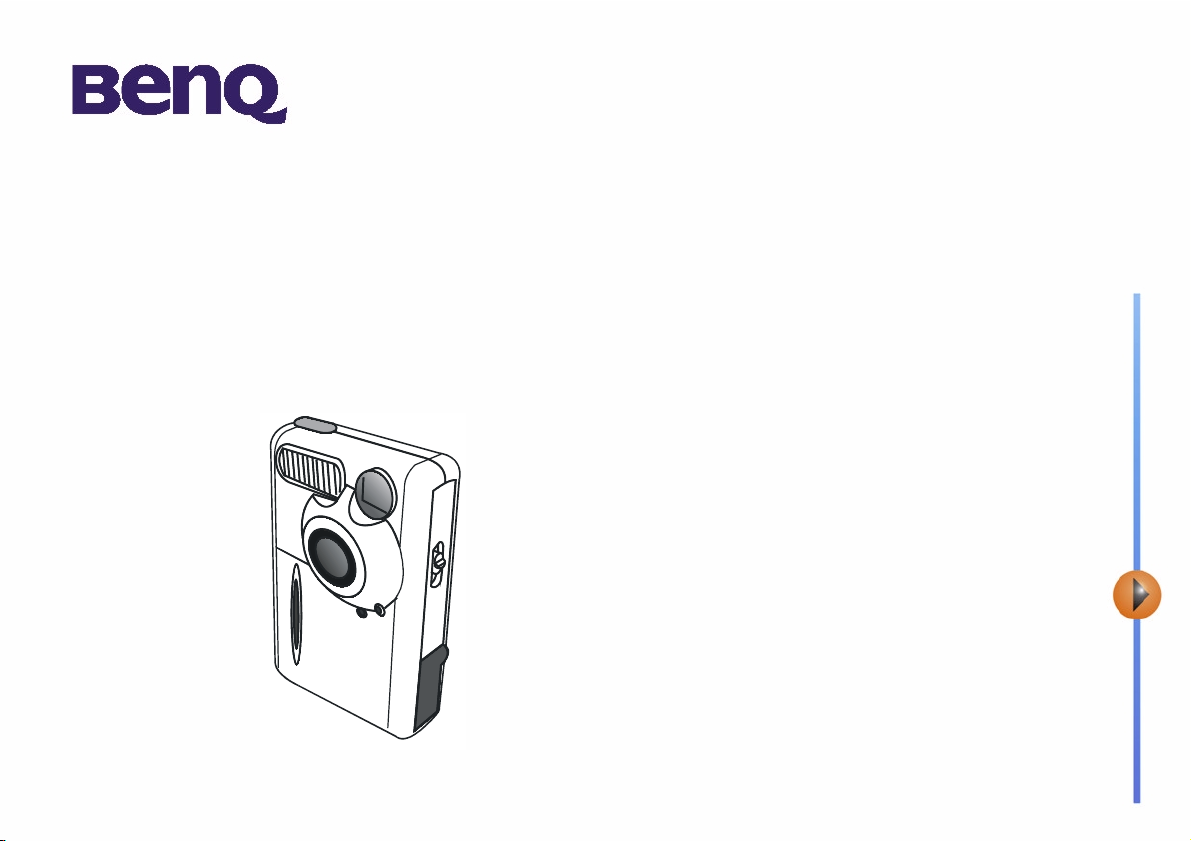
BENQ Digital Camera 1300
Electronic User’s Manual
Introduction to Benq Digital Camera 1300 1
Touring Your Camera 2
Preparing the Camera for Using 5
Installing batteries and strap 5
Installing Digital Camera Software 6
Using Your Camera 8
The digital camera mode 8
Taking pictures 8
Managing photos in camera 11
The continuous shooting mode 13
The video camera mode 14
The sound recording mode 15
The PC camera mode 16
Options 18
Troubleshooting Tips 25
Service Information 26
Page 2
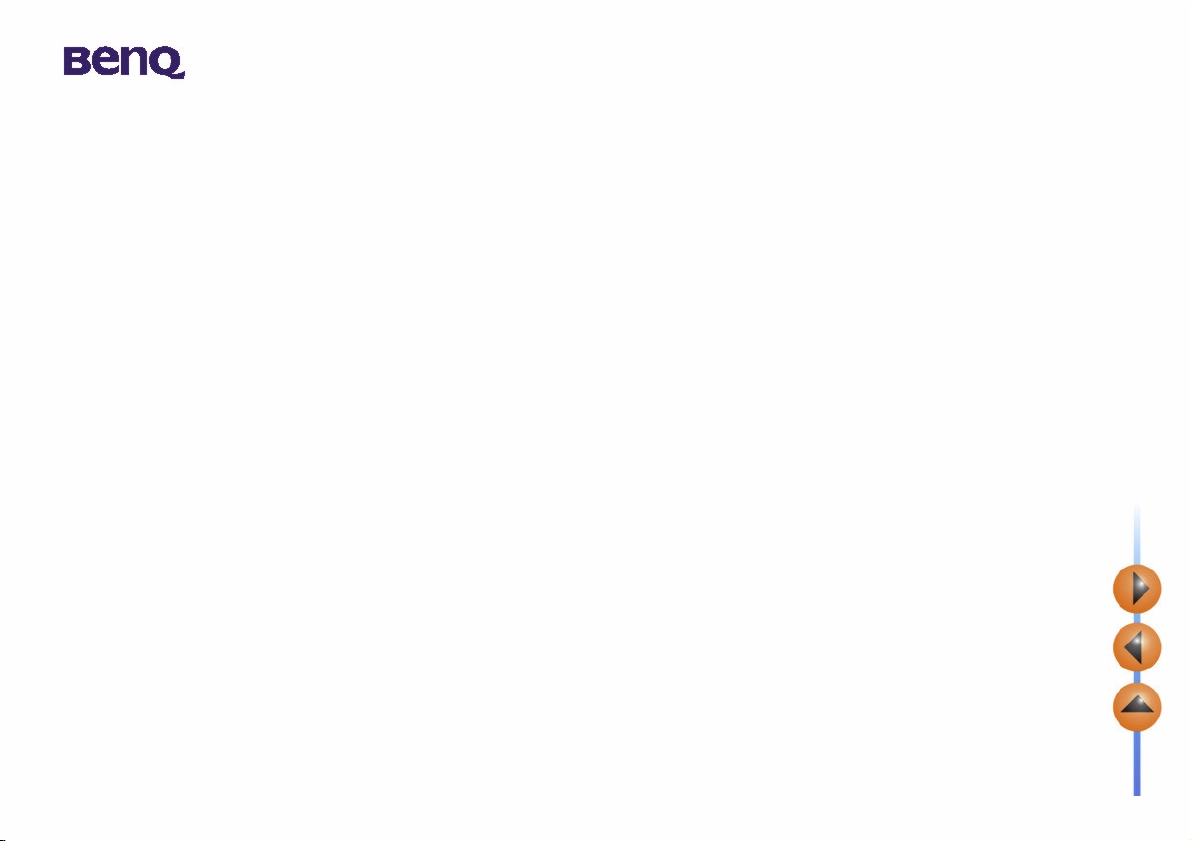
Copyright
Copyright (c) 2002 by Benq Corporation. All rights reserved. No part of this publication may be reproduced, transmitted, transcribed, stored in a
retrieval system or translated into any language or computer language, in any form or by any means, electronic, mechanical, magnetic, optical, chemical, manual or otherwise, without prior written permission from Benq.
Brands and product names are trademarks or registered trademarks of their respective companies.
Disclaimer
Benq makes no warranty of any kind with regard to this material, including, but not limited to, the implied warranties of merchantability and fitness
for a particular purpose. Benq assumes no responsibility for any error that may appear in this document. Benq makes no commitment to update
nor to keep current the information contained in this document.
Taking care of your camera
• Do not use your camera over the following environmental range: temperature: O C to 40 C, relative humidity: 45% ~ 85%.
• Do not use or store your camera in environments listed below:
Direct sunlight
High humidity and dusty places.
Next to the air conditioner, electric heater or the other heat sources.
In a closed car that is directly under the sun.
Avoid shaky places.
• If your camera becomes wet, wipe it with dry cloth as soon as possible.
• Salt of seawater may cause severe camera damage.
• Do not use organic solvents, such as alcohol, etc., to clean your camera.
• If the lens or viewfinder is dirty, please use the lens brush or soft cloth to clean the lens. Do not touch the lens with your fingers.
• To prevent electrical shock, do not attempt to disassemble or repair your camera by yourself.
• Water may cause a fire or electric shock. Therefore, please store your camera in a dry place.
• Do not use your camera outdoors when it is raining or snowing.
• Do not use your camera in the water.
• If the foreign substance or water gets in your camera, please tum the power off immediately and disconnect the batteries and the transformer.
Remove the foreign substance or water, and send it to the maintenance center.
Page 3
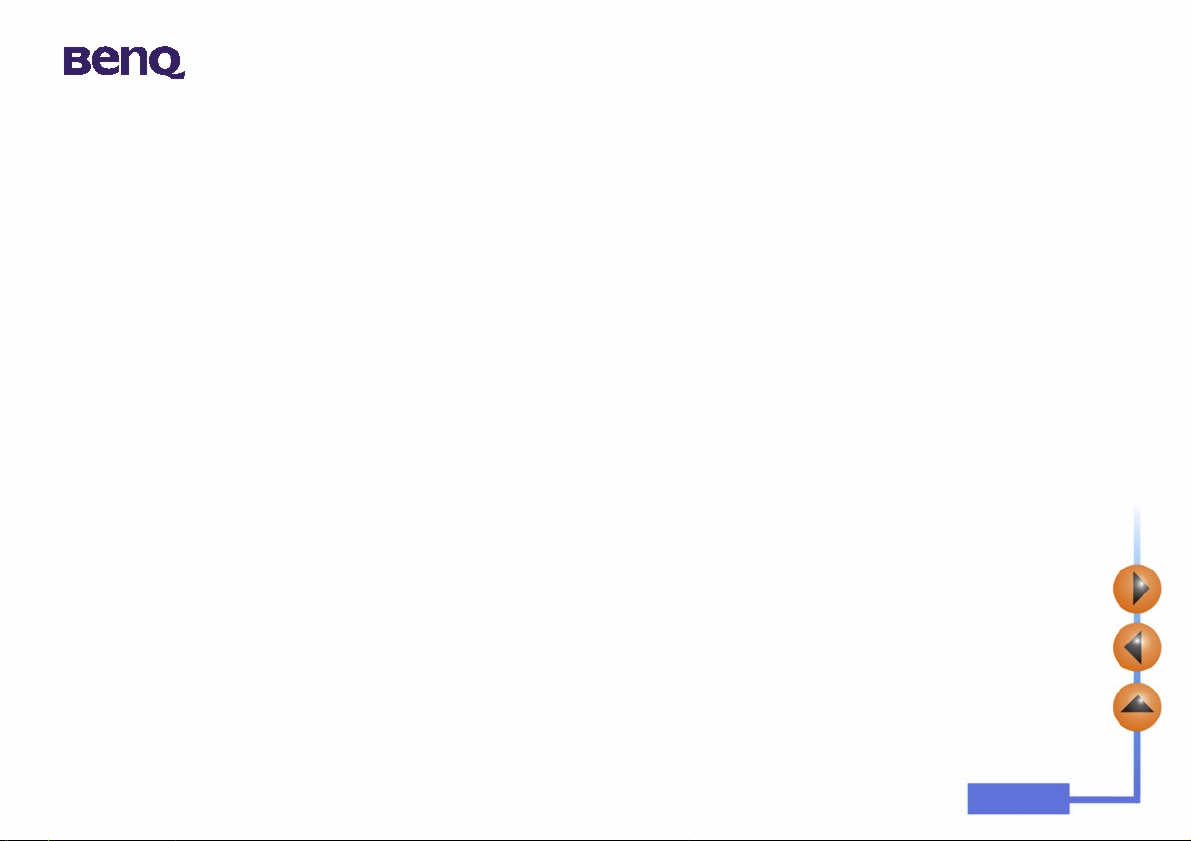
Table of Contents
1. Introduction to Benq Digital Camera 1300 .....................................1
2. Touring Your Camera ........................................................................2
3. Preparing the Camera for Using ......................................................5
3.1. Installing batteries and strap ....................................................................... 5
3.2. Installing Digital Camera Software ............................................................. 6
4. Using Your Camera ............................................................................8
4.1. The digital camera mode ............................................................................. 8
4.1.1. Taking pictures ........................................................................................................... 8
4.1.3. Managing photos in camera ..................................................................................... 11
4.2. The continuous shooting mode ..................................................................13
4.3. The video camera mode ..............................................................................14
4.4. The sound recording mode .........................................................................15
4.5. The PC camera mode ..................................................................................16
4.5.1. Using Digital Camera as a PC camera ..................................................................16
4.5.2. The function of the DC 1300 monitor frame ...................................................... 17
4.6. Options ..........................................................................................................18
i
Page 4
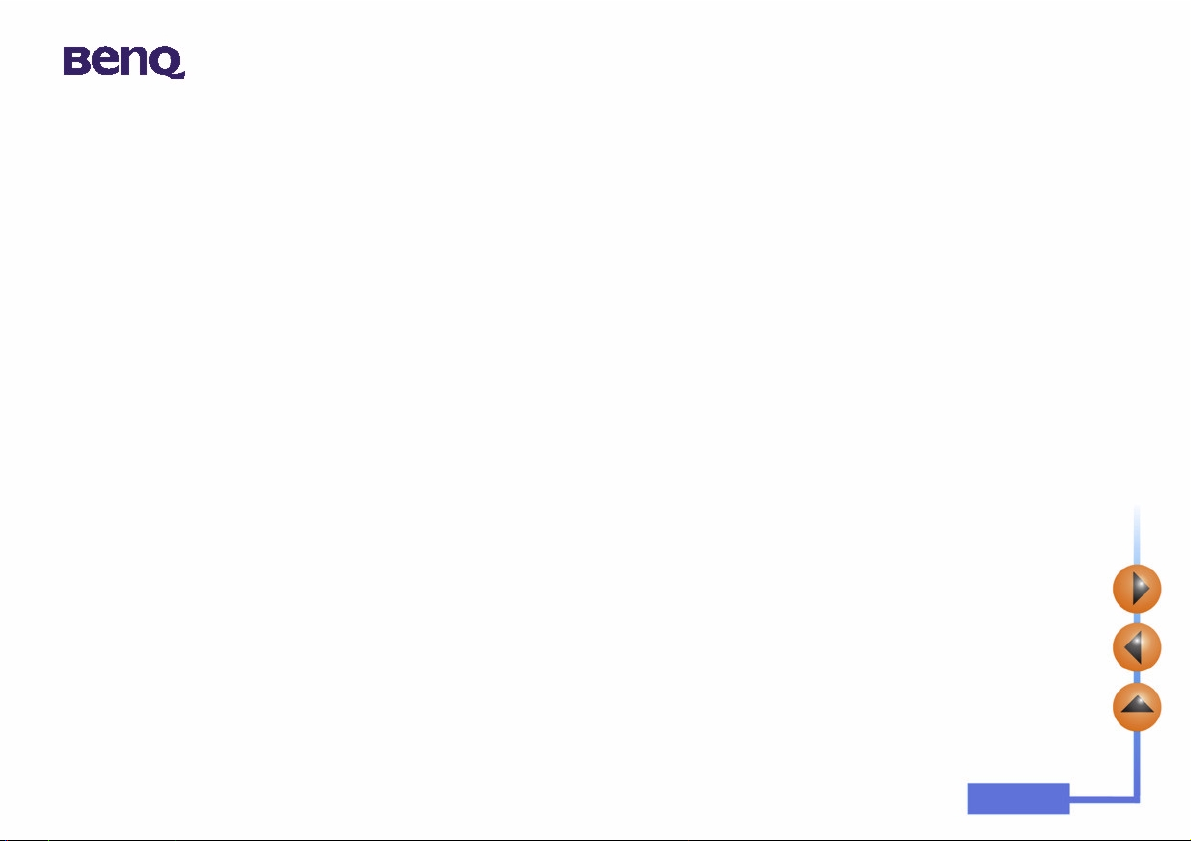
5. Troubleshooting Tips .......................................................................25
6. Service Information ..........................................................................26
ii
Page 5
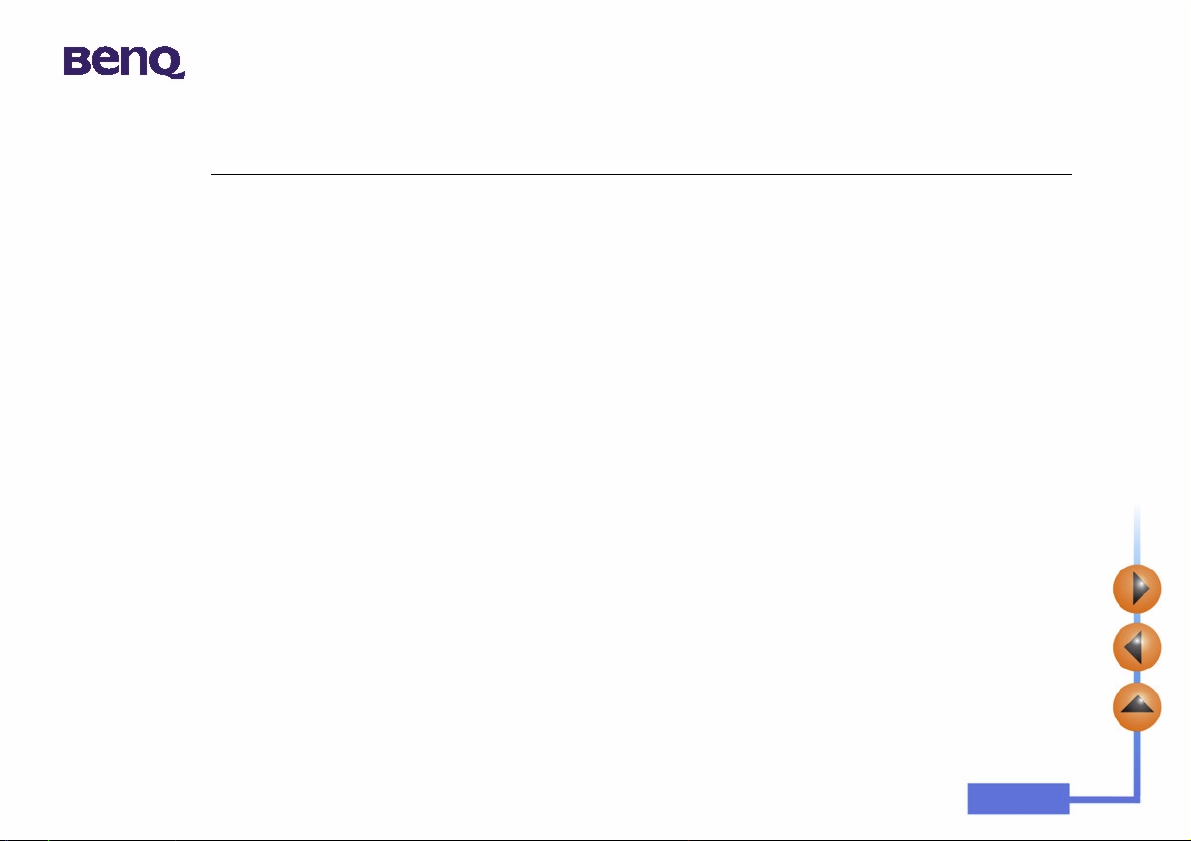
1. Introduction to Benq Digital Camera 1300
1. Introduction to Benq Digital Camera 1300
Benq Digital Camera 1300 is equipped with the following features:
• Small size for easy carriage and convenience of use
• High resolution: 1280 x 1024 pixels in digital camera mode
• Onboard 16 MB memory
• Mode selectable flash light
• Built-in self-timer
• Fixed focus : 40 cm for macro mode, and 1.5 m to infinity from camera for normal mode
• Electronic shutter
• Easy recognizable LCD screen for camera and image handling
• USB interface for easy and quick connection to PC
• Automatic power-off system
• 5 operation modes:
Digital camera mode for taking photos
PC camera mode for using the camera as an image capturing device for PC
Video camera mode for capturing motion clips with a PC
Continuous shooting mode for taking photos continuously
Sound recording mode for recording sound
1
Page 6
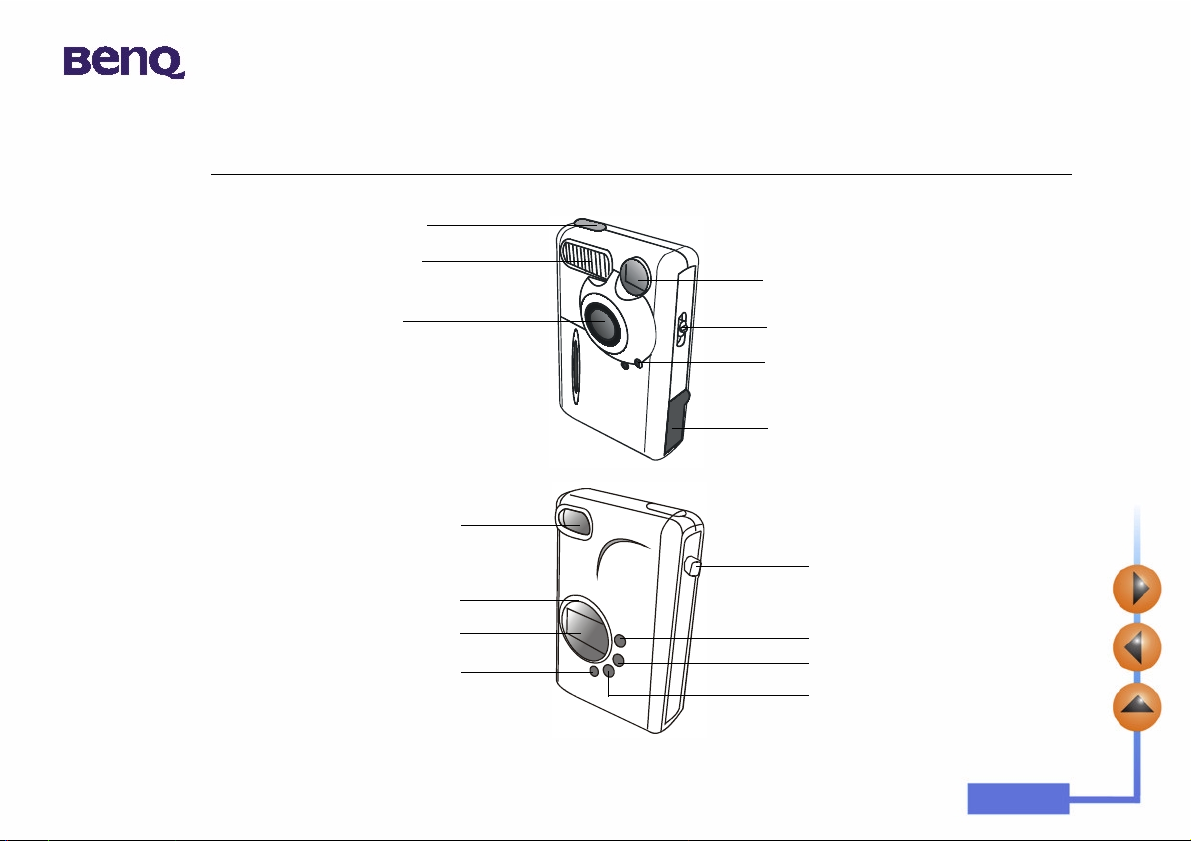
2. Touring Your Camera
Front View
Shutter
2. Touring Your Camera
Rear View
Flash/ Enter button
Flash light
Lens
Viewfinder
Busy indicator
Status display
Viewfinder
Macro switch
Self-timer activation
indicator
USB connection port
Strap Eyelet
Power/ Mode button
White Balance Mode/ + button
Pixel Selection/
_
button
2
Page 7
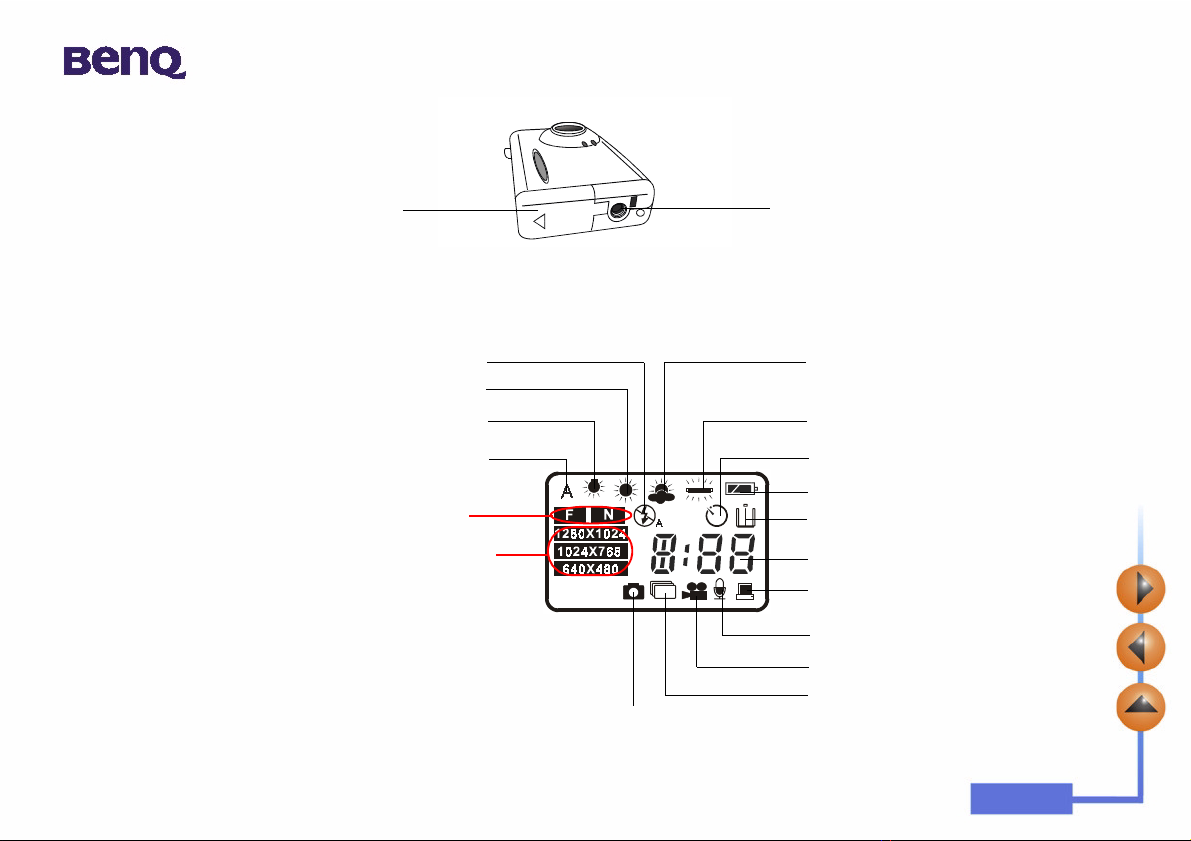
Bottom View
2. Touring Your Camera
Battery compartment
cover
The status display
Daylight Mode
Tungsten Light Mode
Auto mode
(White Balance)
Compression Selection Mode
(Fine/ Normal)
Resolution Selection Mode
(1280 X 1024)
(1024 X 768)
(640 X 480)
Tripod set
Overcast ModeFlash Mode
Fluorescent Mode
Self-timer Mode
Battery status
Erase Mode
Image counter
PC Camera Mode
Sound Recording Mode
Video Camera Mode
Continuous Shooting Mode
Digital Camera Mode
3
Page 8
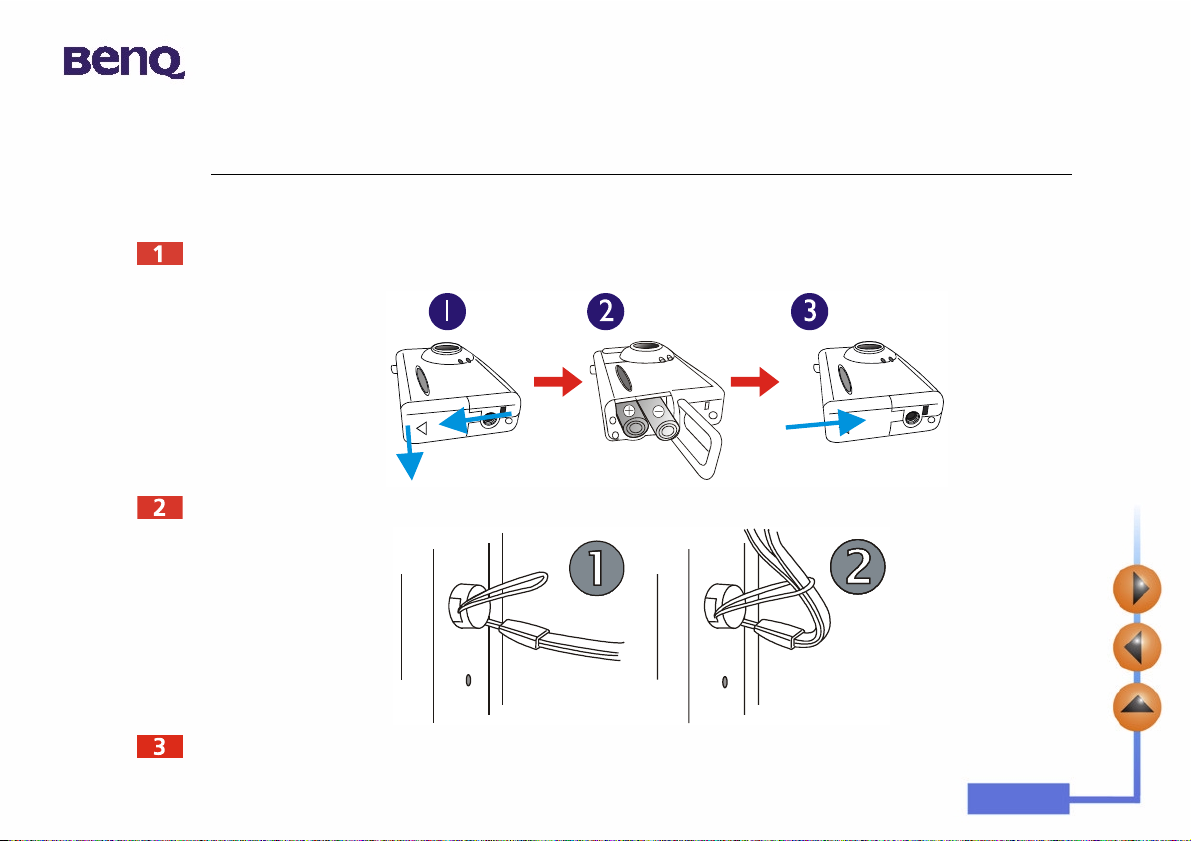
3. Preparing the Camera for Using
3. Preparing the Camera for Using
3.1. Installing batteries and strap
Open the battery compartment cover and insert two AAA alkaline batteries into the compartment. Note the polarity of
the batteries when you install.
Refer to the illustration below to install the strap.
Now you are ready to use your camera!
4
Page 9
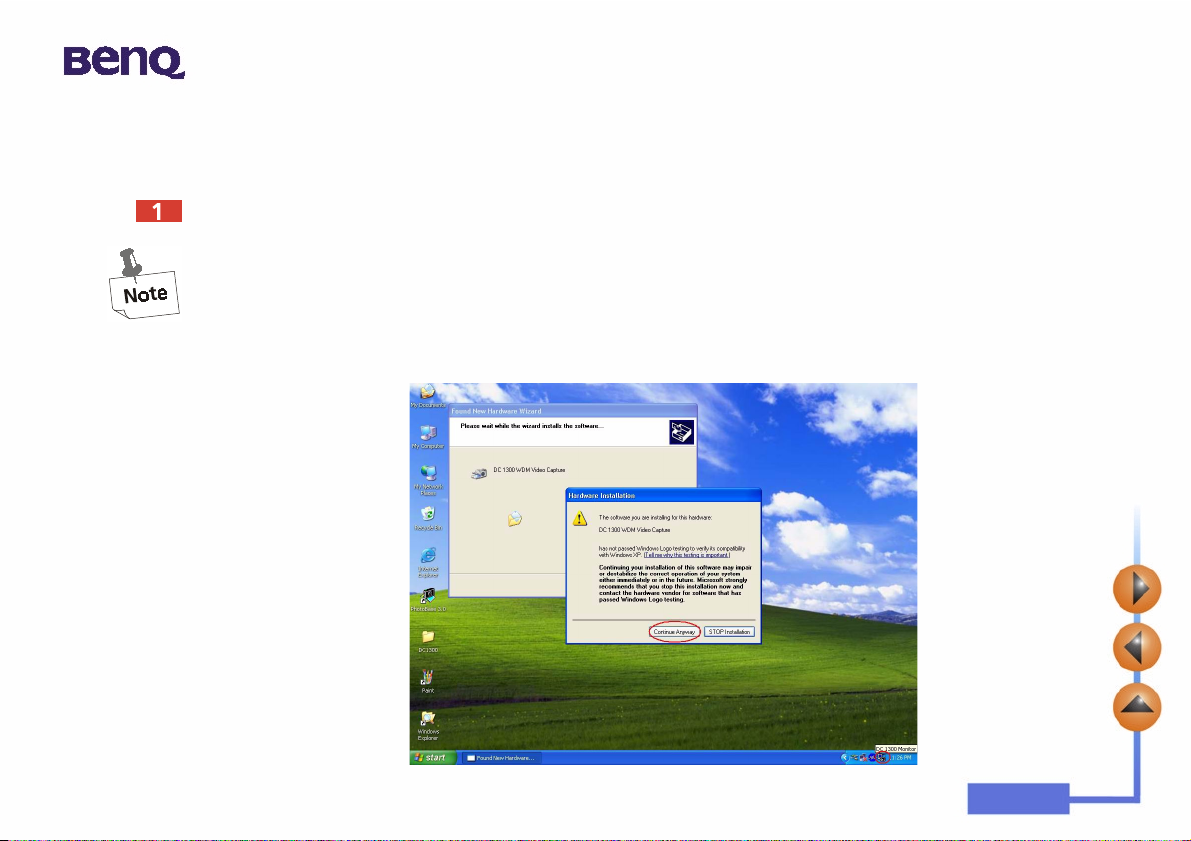
3. Preparing the Camera for Using
3.2. Installing Digital Camera Software
The CD that accompanies your camera contains the digital camera driver bundled with valuable image-editing software.
To install digital camera software:
Insert the utility CD into the CD-ROM drive. The software installation menu will appear automatically.
1. If the software installation menu does not automatically display, open Windows Explore and double-click
the “Autorun.exe” icon in the CD-ROM directory.
2. If your Operating System is Windows XP, please feel comfortable to continue the installation process
when the below dialog box appears on the screen. (In Windows 2000/NT, the same dialog box may also
occur. Please feel comfortable to continue the installation process.)
5
Page 10

3. Preparing the Camera for Using
Click “Camera Driver” on the menu. Follow the on-line instructions to complete the driver intallation.
Click to install digital
camera driver
Click to install Video
Impression
Click to browse
User’s Manual
Click to install DirectX
8.1
You may be prompted to restart the computer at this point. Do not restart your computer until all the
software has been installed.
Click to install NetMeeting
Click to install Photo Base
Click to install Acrobat Reader
Click to close the menu
and exit
6
Page 11

3. Preparing the Camera for Using
Click on other items on the menu to install the bundled application software.
Software Description
DirectX 8.1 DirectX gives developers the tools to create amazing games for the
Windows operating system and allows users the multimedia power to
run the latest cutting-edge games.
Acrobat Reader Install this software program to open document files in .pdf format.
VideoImpression With VideoImpression you can edit and combine your video files. New
videos can be created using existing video, animation, and image files.
Quickly and easily create desktop video presentations for use at home,
business or on the internet.
PhotoBase You can use this application program to easily manage your pictures.
NetMeeting This software program allows you to use your digital camera as a
video camera for video conferencing.
A desktop shortcut of the program is automatically created after successful installation. Restart your computer when you
have finished installing all of the above software.
7
Page 12

4. Using Your Camera
4. Using Your Camera
Benq Digital Camera 1300 provides 5 different operation modes: Digital camera mode, Continuous shooting mode, video
camera mode, Sound recording mode, PC camera mode. With these modes, you can not only use Digital Camera 1300 to
take photos, but capture and show images in various ways by connecting to your PC.
4.1. The digital camera mode
In digital camera mode, you can take photos, view and download them from your camera and save them as files.
4.1.1. Taking pictures
Press the POWER button for 3 seconds to turn on the power of the camera. The camera beeps once and enters camera
mode. The status of camera will appear on the status display.
: This icon indicates that the white balance value setting is in Auto mode. You can choose to change the white balance
setting. See “4.6.3. White Balance Setting” on page 21.
8
Page 13

4. Using Your Camera
: The counter that indicates the number of photos taken. You can choose to let the counter display in another way.
: Indicates the battery status. If the battery power becomes low, the battery icon will become empty.
: This icon indicates the DC 1300 is in digital camera mode. You can change the mode setting by pressing the
Power/ Mode button.
: This icon indicates the flash mode is set to flash off mode. You can change the flash mode setting by pressing the
Flash/ Enter button.
: This icon indicates the compression setting is set to “Fine”. You can change the compression setting by pressing the
_
button.
Pix/
: This icon indicates the resolution setting is set to “1280 X 1024”. You can also change the resolution setting
_
by pressing the Pix/
button.
Look through the viewfinder to determine the object to be taken. Make the object appear in the center of the viewfinder.
Make the object appear in the center of the
viewfinder.
9
Page 14

4. Using Your Camera
Press the shutter. The image will be taken with a beep sound and the BUSY indicator will flash, indicating that the camera is
saving the image to memory.
When the indicator becomes off, you are ready to take the next photo.
Note: Do not press the POWER button when the BUSY indicator flashes.
After the shutter is pressed, hold the camera still until the BUSY indicator becomes OFF to prevent
blurred images.
To save battery power, if the camera power is turned on and not used for 1 minutes, it will be turned
off automatically.
4.1.2. Turning off the camera
Press and hold the POWER button of the camera for 3 seconds. The camera beeps once and the power will be turned off.
10
Page 15

4. Using Your Camera
4.1.3. Managing photos in camera
4.1.3.1. Deleting the last photo taken
Press the “Power/ Mode” button 4 times. The icon will appear on the status display. It indicates the camera is in Erase
mode.
Press the “Flash/ Enter” button, the camera will beep once and the BUSY indicator will flash, then the last photo taken will
be deleted.
4.1.3.2. Deleting all photos
When in Erase mode, you can choose to delete the last photo or all the photos saved in the memory of camera by pressing
the “ WB/ +” button or “Pix/
_
” button.
11
Page 16

4. Using Your Camera
After choosing to delete all the photos saved in camera memory, press the “Flash/ Enter” button. The camera will beep
once and the Busy indicator will flash, then all photos saved in camera memory will be deleted.
4.1.3.3. Downloading photos from camera
Turn on the power of the camera by pressing the “Power/Mode” button.
Refer to the illustration below to connect the camera to PC using the USB cable. When connected, the PC mode icon and
the number of images in camera memory will appear on the status display.
Then the system will transfer all the images from camera to PC automatically. The images will be downloaded to C drive
and saved in the file folder named “My Medias”. Everytime you connect the camera and PC for transferring images, the
system will set up a new folder in “My Medias” for downloading and saving these images. To change the transferring
settings, just right-click on the icon on Windows Taskbar and select “Setting” in the submenu which appears, then
you can reset the transferring settings.
12
Page 17

4. Using Your Camera
4.2. The continuous shooting mode
In continuous shooting mode, you can take 3 photos a time by simply pressing the shutter button once.
Taking pictures
Press the POWER button for 3 seconds to turn on the power of the camera. The camera beeps once and enters camera
mode.
Then press the “Power/ Mode” button 1 times. The icon will appear on the status display. It indicates the camera is in
continuous shooting mode. The status of camera will appear on the status display as follow shows.
After entering the continuous shooting mode, press the shutter button once and the camera will capture 3 photos
continuously. Every photo will be taken in the time sequence by every 0.6 second.
13
Page 18

4. Using Your Camera
4.3. The video camera mode
In video camera mode, you can shoot video by pressing the shutter button.
Shoot videos
Press the POWER button for 3 seconds to turn on the power of the camera. The camera beeps once and enters camera
mode.
Then press the “Power/ Mode” button 2 times. The icon will appear on the status display. It indicates the camera is in
video camera mode. The status of camera will appear on the status display as follow shows.
After entering the video camera mode, press the shutter button and the camera starts to shoot video. It will show “REC”
on the status display at the same time and the Busy indicator will also keep on flashing. These activation will keep on until
you stop shooting. Press the shutter button again to stop shooting video.
In this mode, you can shoot video up to 90 seconds. The video recorded will be saved in camera memory as “AVI” file
format.
14
Page 19

4. Using Your Camera
4.4. The sound recording mode
In sound recording mode, you can record sounds by pressing the shutter button.
Record sounds
Press the POWER button for 3 seconds to turn on the power of the camera. The camera beeps once and enters camera
mode.
Then press the “Power/ Mode” button 3 times. The icon will appear on the status display. It indicates the camera is in
sound recording mode. The status of camera will appear on the status display as follow shows.
After entering the sound recording mode, press the shutter button and the camera starts to record sounds. It will show
“REC” on the status display at the same time and the Busy indicator will also keep on flashing. These activation will keep on
until you stop shooting. Press the shutter button again to stop recording sounds.
In this mode, you can record sounds up to 9 minutes. The sounds recorded will be saved in camera memory as “WAV” file
format.
15
Page 20

4. Using Your Camera
4.5. The PC camera mode
In PC camera mode, you can use Digital Camera 1300 as a motion image capturing device for your PC. You can use it for
video conferencing, capturing snapshots and so on.
4.5.1. Using Digital Camera as a PC camera
Turn on the power of the camera by pressing the “Power/Mode” button.
Refer to the illustration below to connect the camera to PC using the USB cable. When connected, the PC mode icon
and the number of images in camera memory will appear on the status display.
Right-click on the icon on Windows Taskbar and select “QuickSnap” in the submenu which appears, then you will
see a DC 1300 frame appear on the screen. Wait several seconds and the frame will turn to be a DC 1300 monitor frame
as follow shows.
16
Page 21

4. Using Your Camera
Motion Images Captured
Motion Image Display
Help
Tool Box
Exit
Snapshot
Resolution Setting
The motion images captured by camera will appear on the motion image display of the DC 1300 monitor frame. This means
you are using your DC 1300 as a PC camera. It is shown as follows:
4.5.2. The function of the DC 1300 monitor frame
There are 5 buttons on the buttom of the DC 1300 monitor frame. The fuctions of these 5 buttons are listed below:
17
Page 22

4. Using Your Camera
4.6. Options
4.6.1. Using the flash light
Your camera is equipped with a flash light. It is recommended that you use the flash within the best working range as
illustrated below.
4.6.1.1. Turning on/off the flash light
Turn on the camera power and the default flash icon appears on the status display.
18
Page 23

4. Using Your Camera
Press the Flash/ Enter button, the camera will beep as the flash icon changes in the sequence as follow illustrated:
Flash light OFF Forced flash light ON
Now you are ready to take pictures.
Note: If the macro function is turned on, the flash light will be disabled.
It takes about 11 seconds for the flash light to recharge for the next shot. During charging, the Flash
indicator blinks. Charging is completed when the Flash indicator becomes off.
Auto flash light
19
Page 24

4. Using Your Camera
4.6.2. Using the macro function
If you need to shoot objects at a very close distance (from 8 inches to 2 feet), turn on the macro function before shooting.
To turn on, slide the Macro switch to the “macro on” position.
Slide the switch to the
position marked
To turn off the macro function, slide the switch to the position marked
.
.
20
Page 25

4. Using Your Camera
Daylight
Auto Tungsten light
Overcast
Fluorescent light
4.6.3. White Balance Setting
Under different environments, you can adjust white balance settings to get the best color registration image effect. The DC
1300 provides 5 white balance settings to modify white balance under different situations.
Turn on the camera power and the default flash icon appears on the status display.
Press the WB/ + button, the camera will beep as the white balance icon changes in the sequence as follow illustrated:
White Balance Settings:
Auto:
The DC 1300 selects a white balance mode automatically.
Tungsten light:
Daylight:
Overcast:
Fluorescent light:
Now you are ready to take pictures under different situations.
Select this mode if you are taking photos under tungsten light bulb.
Select this mode if you are taking photos under direct daylight.
Select this mode if you are taking photos under windy sky.
Select this mode if you are taking photos under fluorescent light.
21
Page 26

4. Using Your Camera
4.6.4. Enabling self-timer
The self-timer function allows you to let the camera take pictures 10 seconds after the shutter is pressed. To enable
self-timer:
Press the Power/ Mode button 5 times. The self-timer icon will appear on the status display.
Press the shutter and the camera will start generating beep sound.
The self-timer activation indicator on the front panel and the busy
indicator on the rear panel will both blinks simultaneously.
After10 seconds, the camera will take photos automatically.
22
Page 27

4. Using Your Camera
4.6.5. Pixel Setting
The pixel setting function allows you to let the camera take pictures in different compression and resolution. To adjust the
pixel settings:
Turn on the power. The default pixel setting icon will appear on the status display as illustrated below.
_
Press the Pix/
Pixel Settings:
1. Compression:
button, the camera will beep as the pixel icon changes in the sequence as follow illustrates:
Fine:
Image with low compression.
Normal:
Image with high compression.
23
Page 28

2. Resolution:
4. Using Your Camera
1280 X 1024 Resolution:
1024 X 768 Resolution:
640 X 480 Resolution:
Now you are ready to take photos in different compression and resolution.
Image with 1280 X 1024 resolution.
Image with 1024 X 768 resolution.
Image with 640 X 480 resolution.
24
Page 29

5. Troubleshooting Tips
5. Troubleshooting Tips
1. The LCD panel remains blank when I press the POWER button and can't take pictures.
Check that the battery is correctly inserted. If it is old, replace it.
2. The camera can not take a picture.
When the FLASH indicator is on, it takes up about 15 seconds to charge the flash light for the next shot. During this time
the camera is busy and cannot take pictures. Wait until the indicator becomes OFF.
3. Cannot download all my images from my camera to PC.
The RAM memory installed in your computer may not have sufficient storage space. Close all software programs and proceed to download your images. If the problem persists, download images in batches and store each batch in your hard drive
before proceeding to the next batch. Make sure all the images you want are stored prior to clearing the camera memory.
4. I have connected the camera to the computer, but the Digital Camera 1300 driver says
“Device not ready!”.
Make sure that the batteries are installed correctly and there is enough power in them.
Check if the camera power is turned on. If not, turn it on and then connect the camera to the computer again.
5. In Windows 2000, when I unplug the camera from my computer while running Benq Dgitial
Camera 1300 driver, the computer freezes.
Unplugging the camera from your computer while running the Digital Camera 1300 driver will cause the computer to
become unstable. Do not unplug the camera from your computer when the camera or driver is in use.
25
Page 30

6. Service Information
6. Service Information
Technical support
If you encountered problems using Digital Camera 1300 and the camera driver program, please send an E-mail (containing
detailed descriptions of the problem you came upon, the hardware and software environment of your system) to the following addresses:
USA: support-sc@benq.com
Europe: support@benq-eu.com
Taiwan: service-tw@benq.com
China: service@benq.com.cn
Asia and other countries: IMGservice@benq.com
For free driver program updates, product information and news release, please visit the following web address:
http://www.benq.com.tw/global/
For questions about the bundled application, please consult the following web addresses:
http://www.adobe.com (Adobe Active Share)
http://www.newsoft.com
26
