Page 1
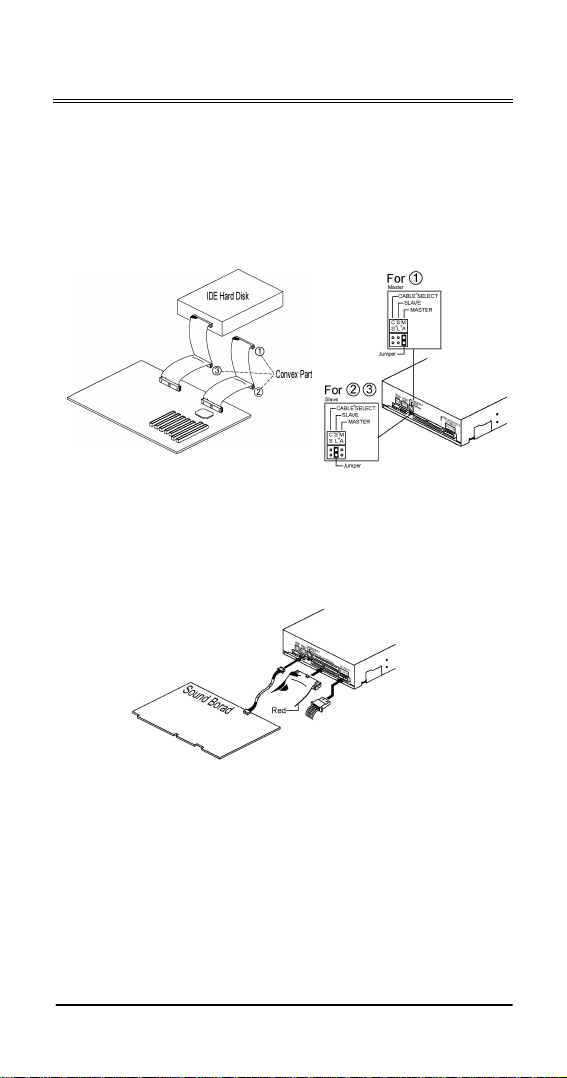
Introduction
1. Power off and remove casing
Turn off the power and remove Power plug from your
computer.
Then remove your computer’s housing or casing.
2. Confirm Jumper Setting
Decide which convex part you want to use and adjus t the
jumper. W e suggest using priority (1)(2)(3).
3. Settle the CD-RW drive
Insert the CD-RW drive, and connect three cables: IDE
(Please make sure that colored stripe of I DE cable l ines up
with PIN-1 of each connector), power, and audio.
Bolt on the CD-RW dri ve and housing.
4. Power on and Check reorganization
Plug in power cord, and turn on your computer.
Then check that your com puter recognizes the drive.
E-1 Quick Installation Guide
Page 2
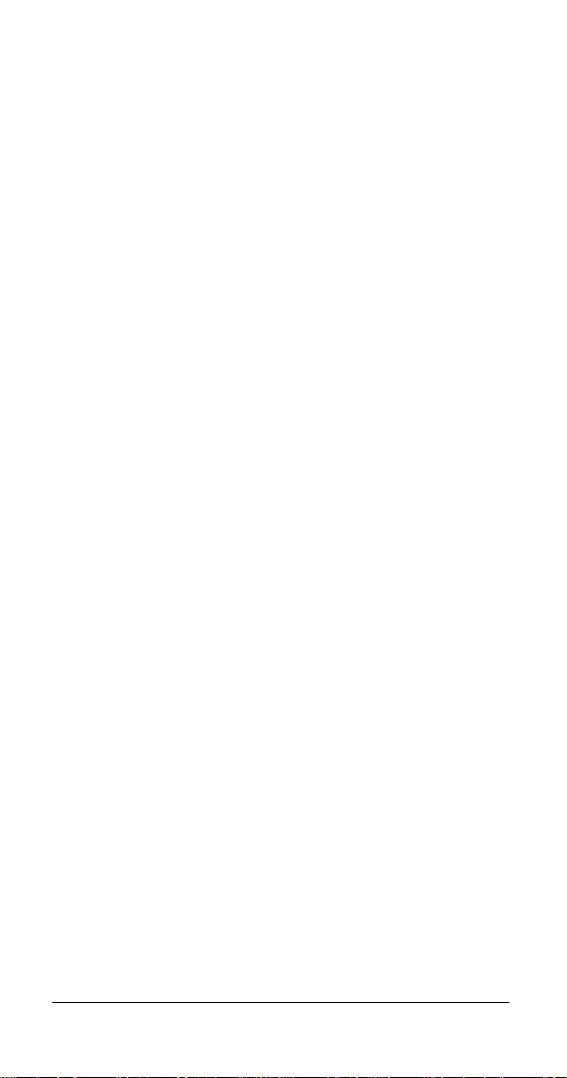
5. Install CD writing software
Insert the software disc to CD-ROM or CD-RW , and wait for
installation interface to appear automatically.
Follow the installation wizard to install CD writing software.
Please install Acrobat Reader to read FAQ & Manual and
software guideline.
Reading the guidelines and understanding the software more
will enable you to make your own audio or data CD’s more
easily.
Notice: Do not install two different brand’s CD writing
software simultaneously in your computer. For example:
Nero-Burning Rom and EasyCD Creator.
6. Installation FAQ (The FAQ & Manual in disc in more
detail.)
Q: Computer won’t boot up after installation.
Please follow these procedures to get your computer back to
work:
Turn off and unplug your computer first. Check each
connector along both IDE cables. If t here are any bent
pins, straighten them . The Correct connection i s that all
pins should be fully covered and the c olored stripe and
the IDE cable lines up with PI N-1 of each connector.
Check if the power cable is attached c orrectly to each
drive.
If an IDE cable is c onnect ed with CD-ReWriter and other
device, check the jumper settings of both devices and
make sure the “MA” (master) and “SL” (slave) settings are
different from each ot her.
Q: The CD-ReWriter doesn’t show up in My Computer or
Explorer.
The following step s will assist in getting your drive to work as
a CD-ROM:
If you cannot find CD-ReW riter in Explorer, restart your
computer, or shut it down and then turn it on again.
Is the CD-ReWriter rec eiving power properly? You can
test it by pressing the eject button to see if the tray opens
and closes.
Is the IDE cable connected properly? Be careful to turn off
and unplug your computer system before checking this
item. Check the connection by opening your computer
system to see if the IDE connector is inserted and t he
colored stripe on the side of the IDE cable lines up with
PIN-1 of each connector.
There is another way to activate IDE ports in Windows
95/98: Click Start | Setting | Control Panel | Device
Manager | IDE HDD controller | Properties | Settings tab |
Select "enable both IDE channels" to enable the IDE
channels. Then reboot your PC.
Quick Installation Guide E-2
Page 3

Q: Error message when double-clicking on the
CD-ReWriter icon.
There is no CD in the CD-ReWriter, load a CD disc and try
again.
After loading a CD disc, you need to wait for a short
moment to let the CD-ReWriter read the disc inform at ion
and be ready for further access. The CD-ReWriter is
ready when the light stops flashing and stays green.
The CD disc in the tray may be l oaded upside-down, or a
little off-center. Try re-loading the CD disc with its label
side up.
If the disc you just loaded is a blank CD dis c, try it later
after copying some information to the CD.
Q: What is the difference between E asyCD Creator and
DirectCD (Nero Burning-Rom and InCD)
Direct CD (InCD) is for Packet Writing method. If you
want create Audio CDs, Video CDs or Data CDs (ISO
9660), please use EasyCD Creator (Nero Burni ng Rom).
For detailed information on Pac ket Writing m ethod, it is
recommended that us ers to refer to other publications.
Q: How to burn an 80 min. CD-R?
The burning software will need to be modified. For
detailed information, please refer to your m anual guide in
the software disc.
E-3 Quick Installation Guide
