Page 1

CP120c Digital Projector
Commuter Series
User’s Manual
Welcome
Page 2
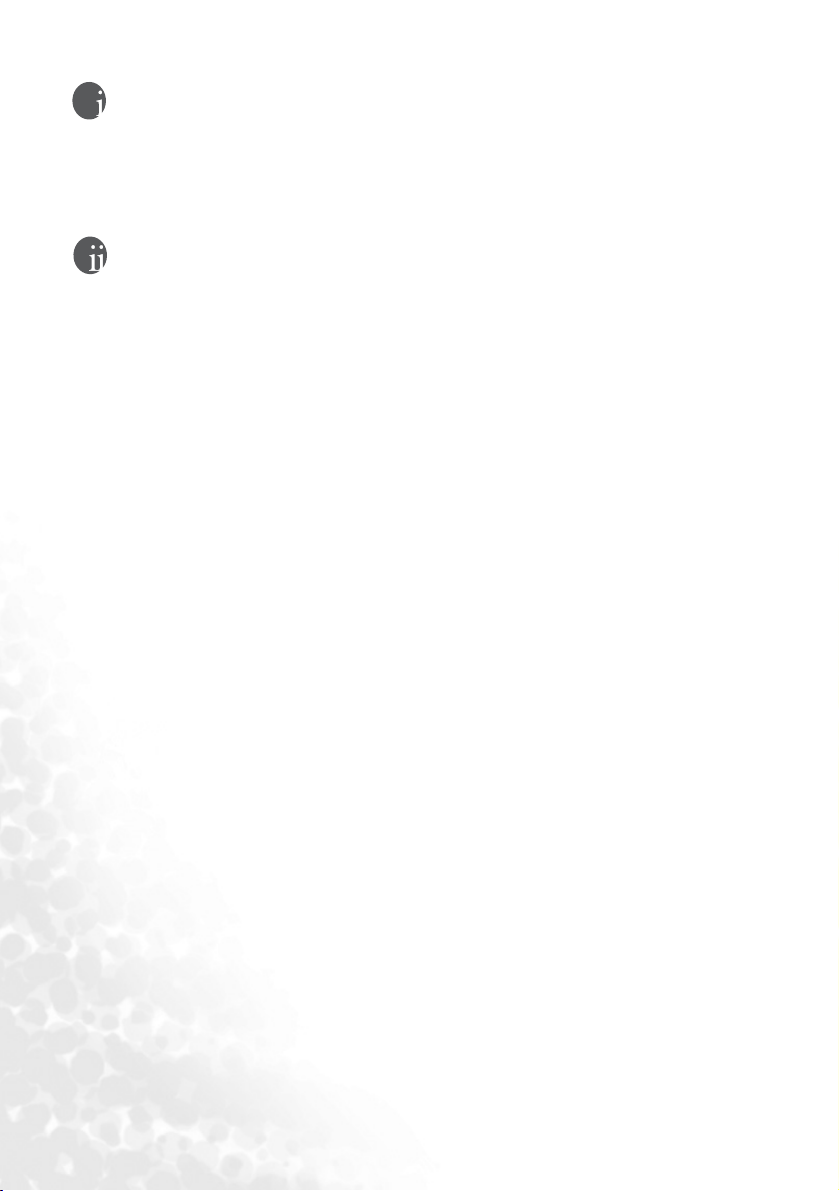
Copyright
Copyright 2006 by BenQ Corporation. All rights reserved. No part of this publication may be
reproduced, transmitted, transcribed, stored in a retrieval system or translated into any language or
computer language, in any form or by any means, electronic, mechanical, magnetic, optical, chemical,
manual or otherwise, without the prior written permission of BenQ Corporation.
Disclaimer
BenQ Corporation makes no representations or warranties, either expressed or implied, with respect
to the contents hereof and specifically disclaims any warranties, merchantability or fitness for any
particular purpose. Further, BenQ Corporation reserves the right to revise this publication and to
make changes from time to time in the contents hereof without obligation to notify any person of
such revision or changes.
*DLP, Digital Micromirror Device and DMD are trademarks of Texas Instruments. Others are
copyrights of their respective companies or organizations.
Page 3

Table of Contents
Important safety instructions.................................1
Introduction ............................................................5
Projector features ............................................................ 5
Shipping contents............................................................ 6
Optional accessories ................................................................................6
Projector exterior view.................................................... 7
Front / Upper side ....................................................................................7
Rear side ...................................................................................................7
Lower side ................................................................................................7
Controls and functions ................................................... 8
External control panel ............................................................................. 8
Remote control description ...................................................................10
Remote control effective range .............................................................11
Installing or replacing the remote control battery ...............................11
Positioning your projector ...................................12
Choosing a location ...................................................... 12
Obtaining a preferred projected image size ................ 12
How to determine the position of the projector for a given screen size 13
How to determine the recommended screen size for a given distance 14
Screen size chart...................................................................................... 15
Connection............................................................16
Connecting a computer ................................................ 16
Connecting Video source devices ................................. 17
Connecting a Component Video source device....................................18
Connecting an S-Video source device ................................................... 19
Connecting a composite Video source device.......................................20
Using the projector ...............................................21
Start up .......................................................................... 21
Utilizing the password function .................................. 22
To set a password ................................................................................... 22
If you forget the password .....................................................................22
To enter the password recall procedure ...............................................23
To change the password ........................................................................23
Adjusting the height ..................................................... 23
Auto-adjusting the image.............................................. 24
Table of Contents iii
Page 4

Fine-tuning the image size and clarity .........................24
Correcting keystone ......................................................24
Manual keystone correction ................................................................. 24
Automatic keystone correction ............................................................ 25
Selecting an application mode ......................................25
Switching input signal....................................................26
Hiding the image ........................................................... 26
Remote paging operations ............................................26
Freezing the image ........................................................26
Shutdown .......................................................................27
Menu operation .............................................................28
Menu system .......................................................................................... 28
Using the menus..................................................................................... 29
1. Picture menu ...................................................................................... 30
2. Pro-Picture menu............................................................................... 32
3. Setting menu ...................................................................................... 33
4. Advance menu.................................................................................... 34
5. Information Menu ............................................................................. 36
Maintenance ..........................................................37
Care of the projector .....................................................37
Cleaning the lens ................................................................................... 37
Cleaning the projector case ................................................................... 37
Storing the projector ............................................................................. 37
Transporting the projector ................................................................... 37
Calculation of lamp hour....................................................................... 38
Warning message .................................................................................. 38
Replacing the lamp................................................................................. 39
Temperature information .............................................40
Indicators........................................................................41
Troubleshooting....................................................43
Specifications.........................................................45
Projector specifications .................................................45
Dimensions ....................................................................46
Timing chart ..................................................................46
Supported timing for PC input ............................................................ 46
Supported timing for Component-YPbPr Input ................................. 47
Supported timing for Video and S-Video inputs ................................ 47
Warranty................................................................48
Table of Contentsiv
Page 5

Limited warranty .......................................................... 48
Regulation statements...........................................49
FCC statement .............................................................. 49
EEC statement .............................................................. 49
ICES Statement (Canada) ............................................ 49
VCCI Statement ............................................................ 49
MIC statement .............................................................. 49
Table of Contents v
Page 6

<Memo>
Table of Contentsvi
Page 7
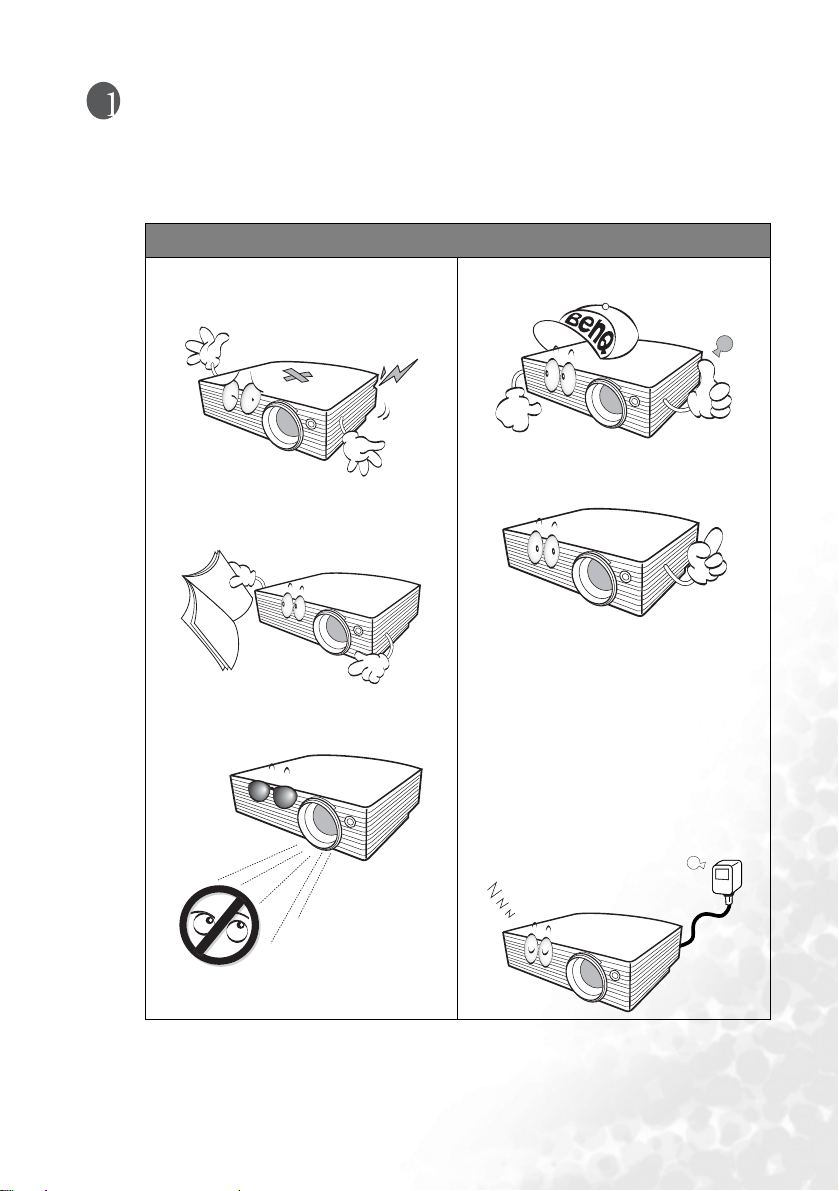
Important safety instructions
Your BenQ projector is designed and tested to meet the latest standards for safety of
information technology equipment. However, to ensure safe use of this product, it is
important that you follow the instructions mentioned in this manual and marked on the
product.
Caution
• To prevent shock, do not open the
cabinet. There are no user serviceable
parts inside.
• Please read this user’s manual before
you operate your projector. Save this
user’s manual for future reference.
• Do not look straight at the projector
lens during operation. The intense
light beam may damage your eyes.
• Refer servicing to qualified service
personnel.
• Always open the lens shutter or
remove the lens cap when the
projector lamp is on.
• In some countries, the line voltage is
NOT stable. This projector is designed
to operate safely within a mains
voltage between 100 to 240 volts AC,
but could fail if power cuts or surges of
±10 volts occur. In areas where the
mains voltage may fluctuate or cut out,
it is recommended that you connect
your projector through a power
stabilizer, surge protector or
uninterruptible power supply (UPS).
Important safety instructions 1
Page 8
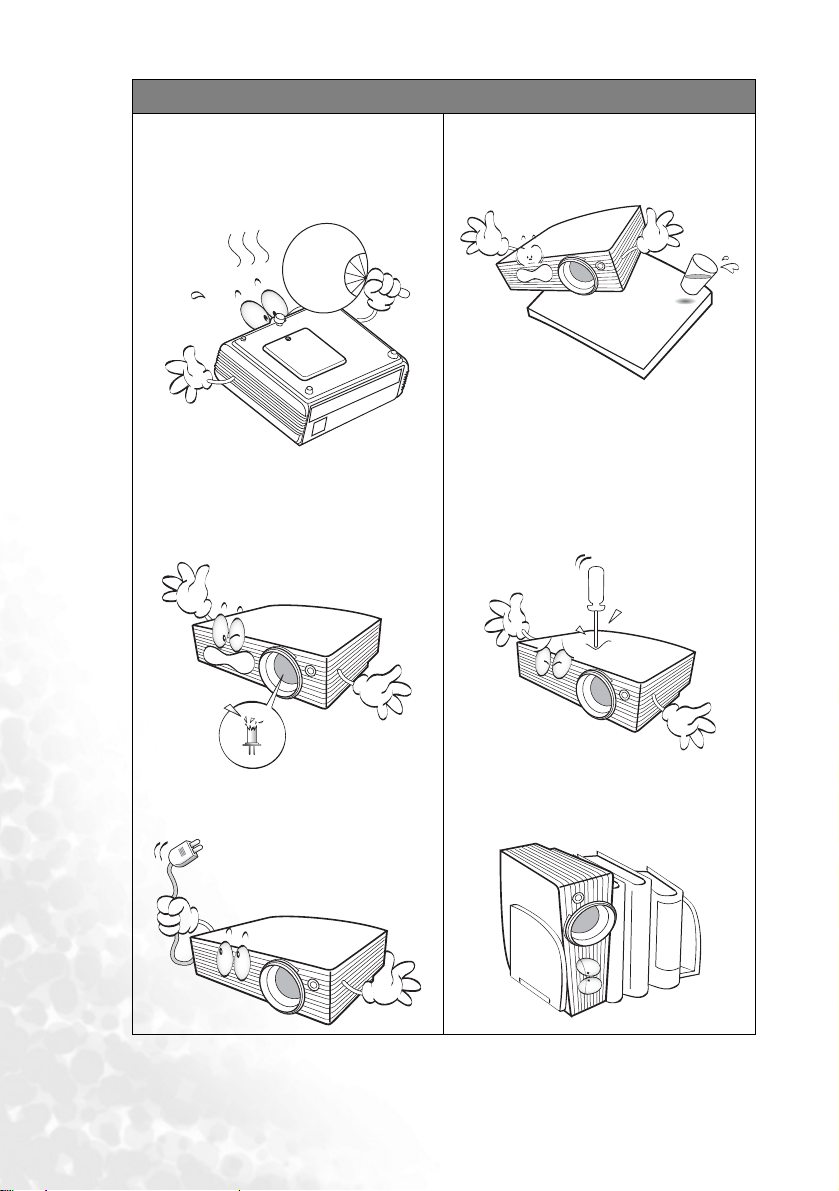
Safety instructions
1. The lamp becomes extremely hot
during operation. Allow the
projector to cool for approximately
45 minutes prior to removing the
lamp assembly for replacement.
2. Do not operate lamps beyond the
rated lamp life. Excessive operation
of lamps beyond the rated life could
cause them to break on rare
occasions.
4. Do not place this product on an
unstable cart, stand, or table. The
product may fall, sustaining serious
damage.
5. To reduce the risk of electric shock,
do not disassemble this appliance.
Take it to a qualified technician
when service or repair is required.
Incorrect reassembly can cause
malfunction of the projector or
electric shock when the appliance is
subsequently used.
3. Never replace the lamp assembly or
any electronic components unless
the projector is unplugged.
Important safety instructions2
6. Do not stand the unit on end
vertically.
to fall over, causing injury or resulting
in damage to the unit.
Doing so may cause the unit
Page 9
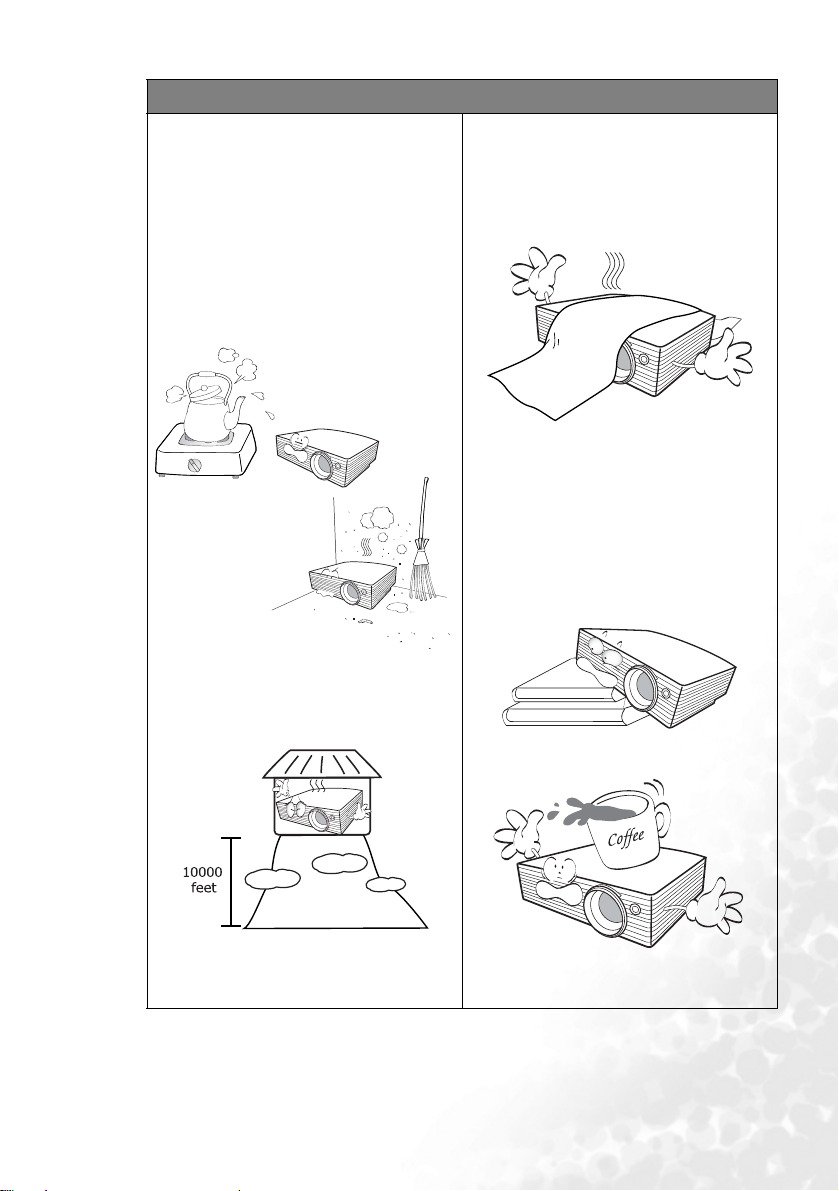
Safety instructions (continued)
7. Do not place this projector in any of the
following environments.
- Space that is poorly ventilated or confined.
Allow at least 50 cm clearance from walls
and free flow of air around the projector.
- Locations where temperatures may
become excessively high, such as the
inside of a car with all windows rolled up.
- Locations where excessive humidity, dust,
or cigarette smoke may contaminate
optical components, shortening the
projector’s life span and darkening the
image.
- Locations near fire alarms
- Locations with an ambient temperature
above 40°C / 104°F
- Locations where the altitudes are higher
than 10000 feet.
8. Do not block the ventilation holes.
- Do not place this unit on a blanket,
bedding or any other soft surface.
- Do not cover this unit with a cloth or any
other item.
- Do not place inflammables near the
projector.
If the ventilation holes are seriously
obstructed, overheating inside the unit
may result in a fire.
9. Always place the unit on a level,
horizontal surface during operation.
- Do not use if tilted at an angle of more
than 10 degrees left to right, nor at angle
of more than 15 degrees front to back.
Using the unit when it is not fully
horizontal may cause a malfunction of, or
damage to, the lamp.
10. Do not step on the projector or place
any objects upon it.
- Besides probable physical damage to the
projector, doing so may result in accidents
and possible injury.
Important safety instructions 3
Page 10
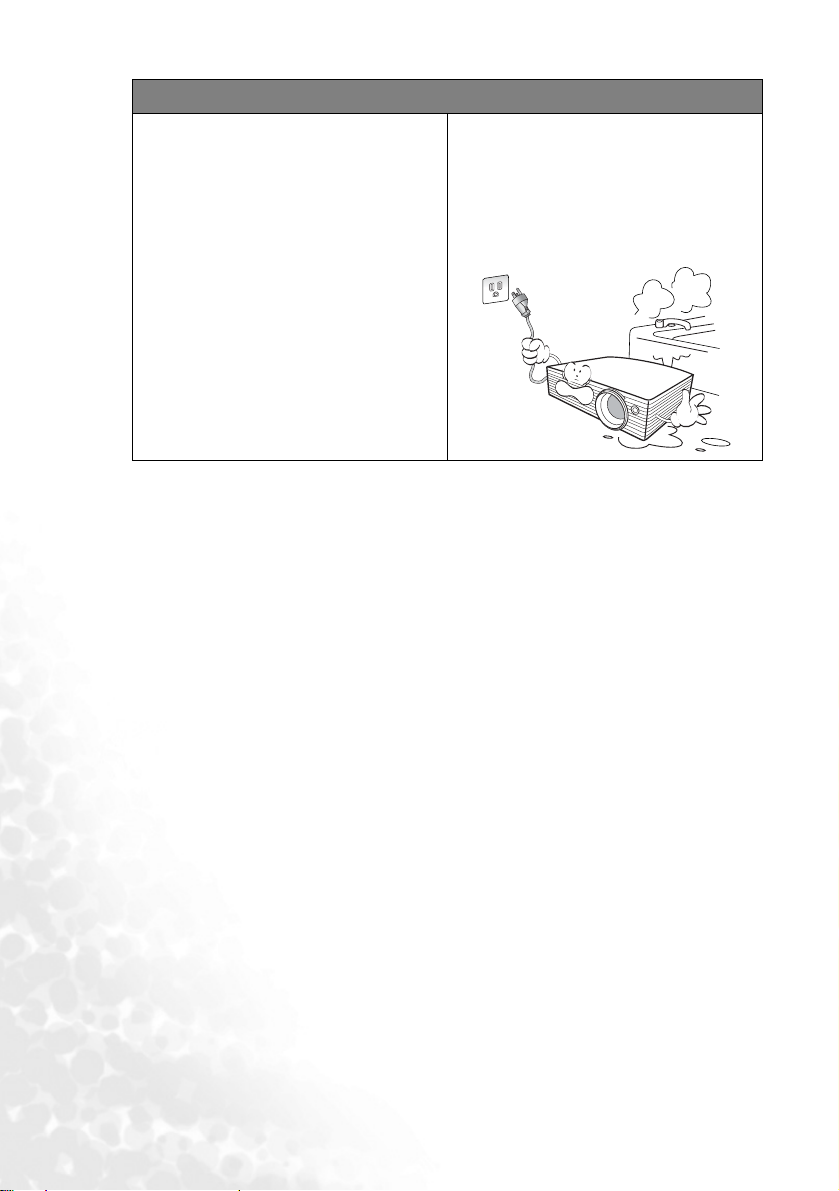
Safety instructions (continued)
11. Do not block the projection lens with
any objects when the projector is under
operation as this could cause the
objects to become heated or deformed
or even cause a fire. To temporarily
turn off the lamp, press BLANK button
on the projector or remote control.
12. Do not place liquids near or on the
projector. Liquids spilled into the
projector may cause it to fail. If the
projector does become wet, disconnect
it from the power supply’s wall socket
and call BenQ to have the projector
serviced.
Important safety instructions4
Page 11
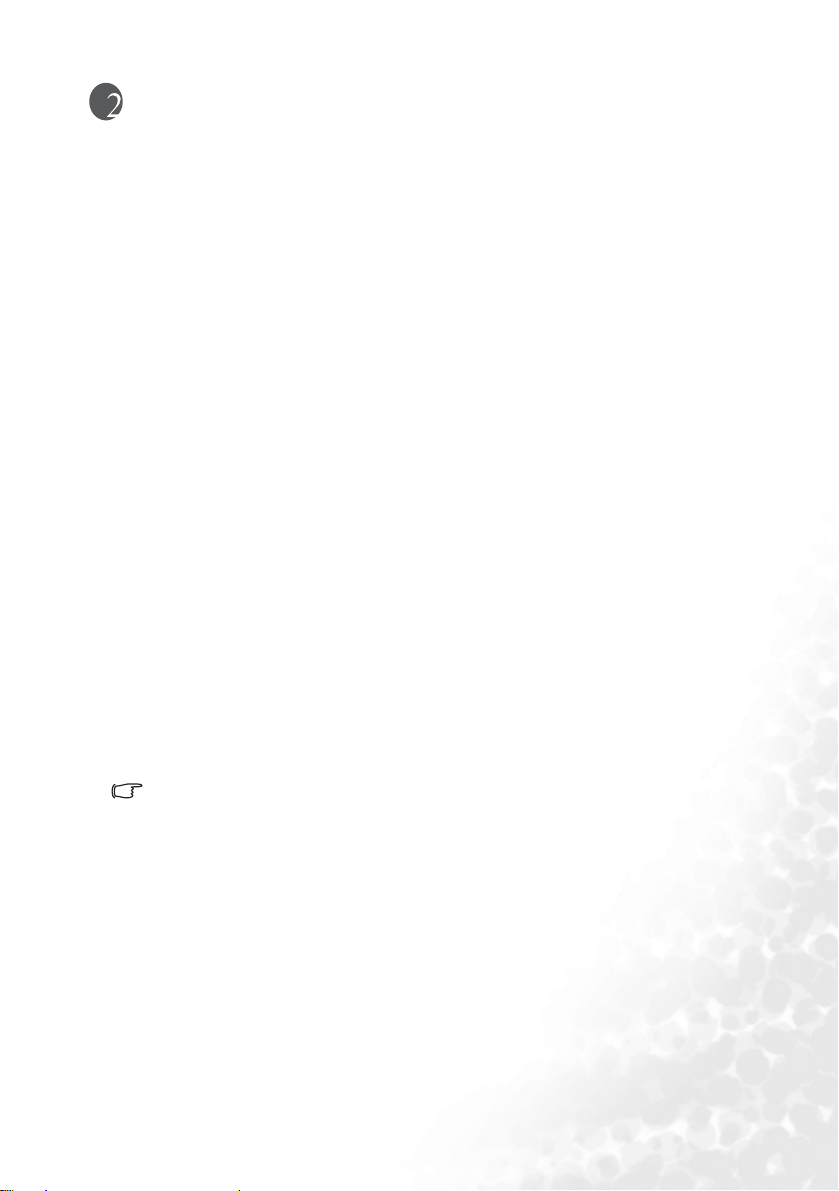
Introduction
Projector features
The projector integrates high-performance optical engine projection and a user-friendly
design to deliver high reliability and ease of use. It offers the following features:
• Compact and lightweight design
The projector’s compact size and light weight design contributes to enhanced portability
and mobility.
• Password protection
The selectable password-protect function helps to block unauthorized use of the projector.
• High quality manual zoom lens
The high quality manual zoom lens design ensures that the projector can deliver suitable
projected images in various kinds of environments and spaces.
• One-key auto-adjustment
With this function, it takes only one press of a button to let the projector achieve the
optimized picture quality from any PC Video source.
• Digital keystone correction
The auto and manual digital keystone correction functions make it possible to correct
distorted images without having to move the location of the projector.
• Adjustable color balance control for data/video display
With this function, you can fine-tune the color balance of projected images appropriate to
the video source being used and ambient lighting.
• Ultra-high brightness projection lamp
The high brightness makes it possible to deliver the brightest possible projected images.
• Multi-language on-screen menu
The projector provides on-screen menu in a choice of several languages.
• Power saving function
Switchable normal and Economic modes to reduce the power consumption.
• The apparent brightness of the projected image will vary depending on the ambient lighting
conditions, and selected input source contrast/brightness settings.
• The lamp brightness will decline over time and may vary within the lamp manufacturers
specifications. This is normal and expected behavior.
Introduction 5
Page 12
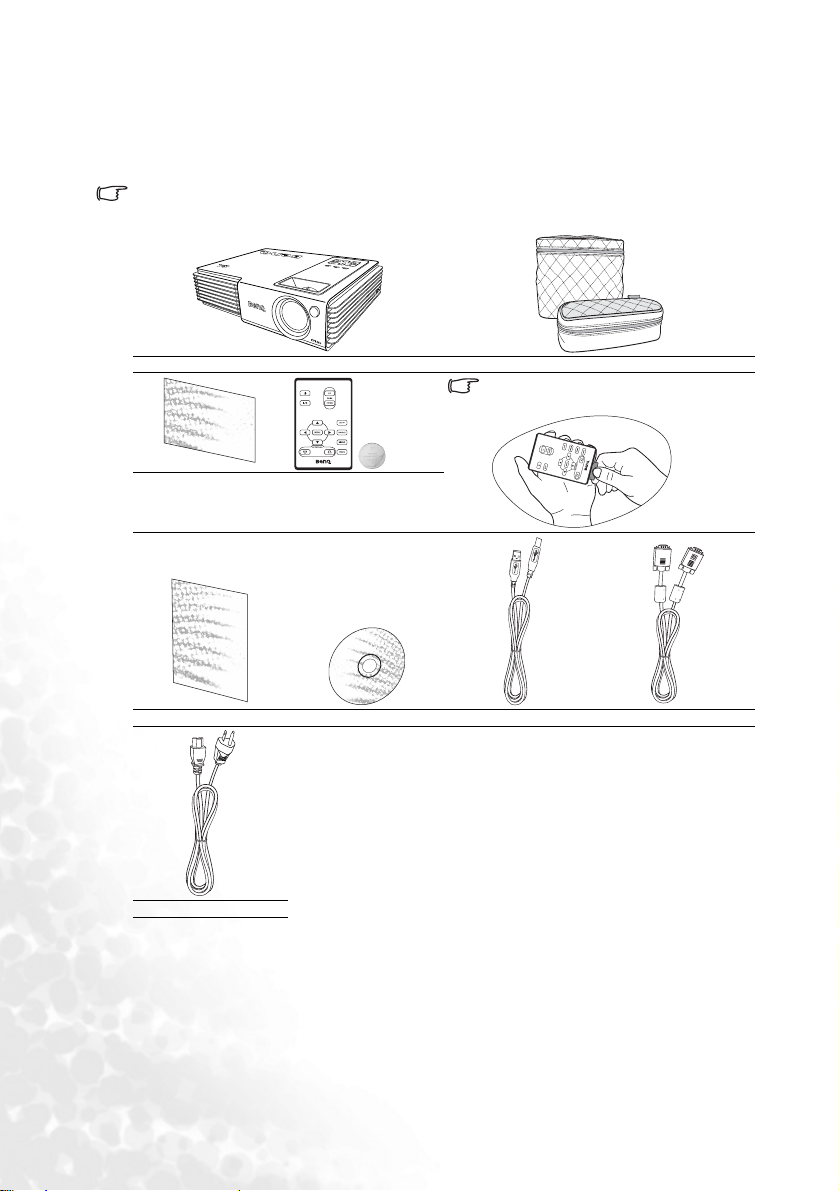
Shipping contents
The projector is shipped with the cables required for connection to a PC. Carefully unpack
and verify that you have all of the items shown below. If any of these items are missing,
please contact your place of purchase.
The supplied accessories will be suitable for your region, and may differ from those
illustrated.
Projector Soft Carry Case
Pull the tab before using the remote
control.
Quick Start Guide Remote Control with
Battery
User’s Manual User’s Manual CD USB Cable VGA Cable
Power Cord
Optional accessories
• Macintosh adapter
• 132W lamp module (replacement or
spare)
• Component Video to VGA (D-sub)
adaptor cable
Introduction6
• Combo (for notebook computer and
projector) soft carry case
Page 13
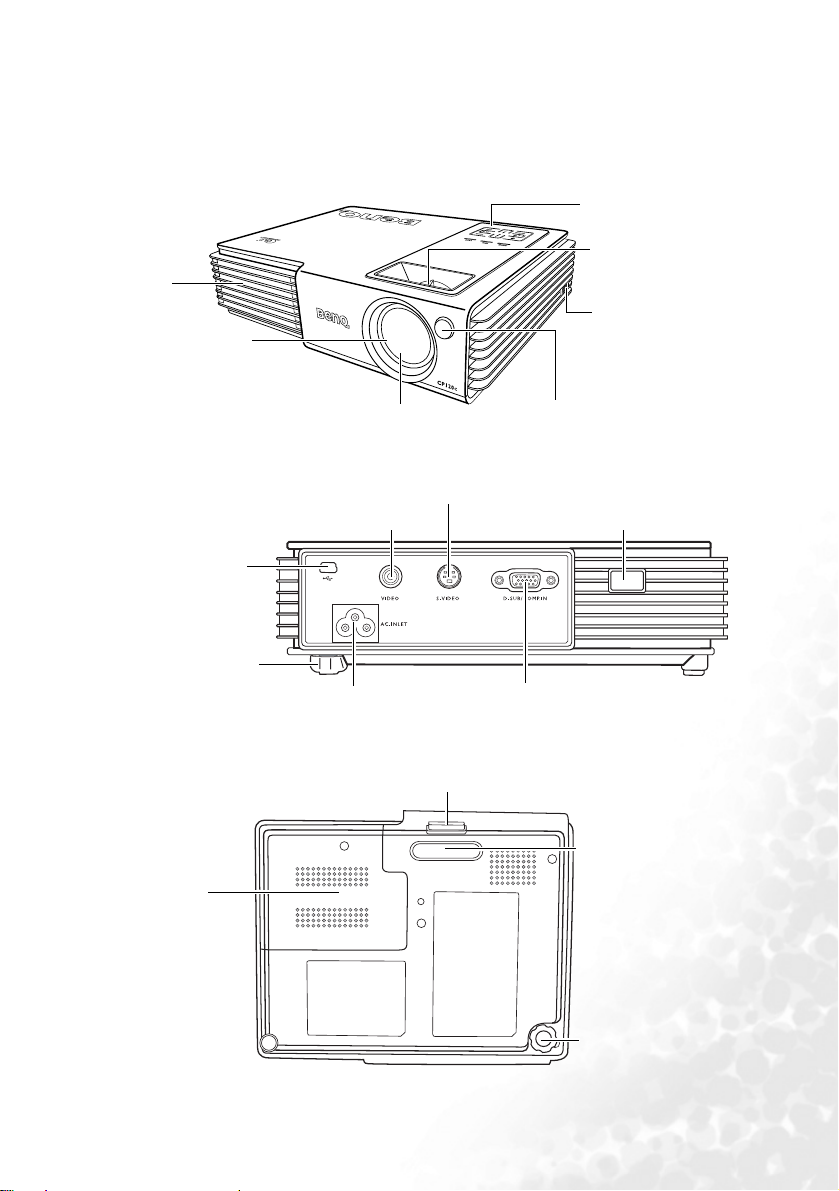
Projector exterior view
Front / Upper side
Ventilation
grill
Sliding lens cover
External control panel
(See "External control
panel" on page 8 for
details.)
Focus ring and zoom
ring
Kensington lock hole
Rear side
USB socket
Rear adjustable foot
Lower side
Lamp cover
Projection lens
S-Video socket
Video socket
Power cable socket
Front adjuster button
Front IR remote sensor
Rear IR remote sensor
RGB (PC) / Component video
(YPbPr/ YCbCr) signal input socket
Front adjustable foot
Rear adjustable foot
Introduction 7
Page 14
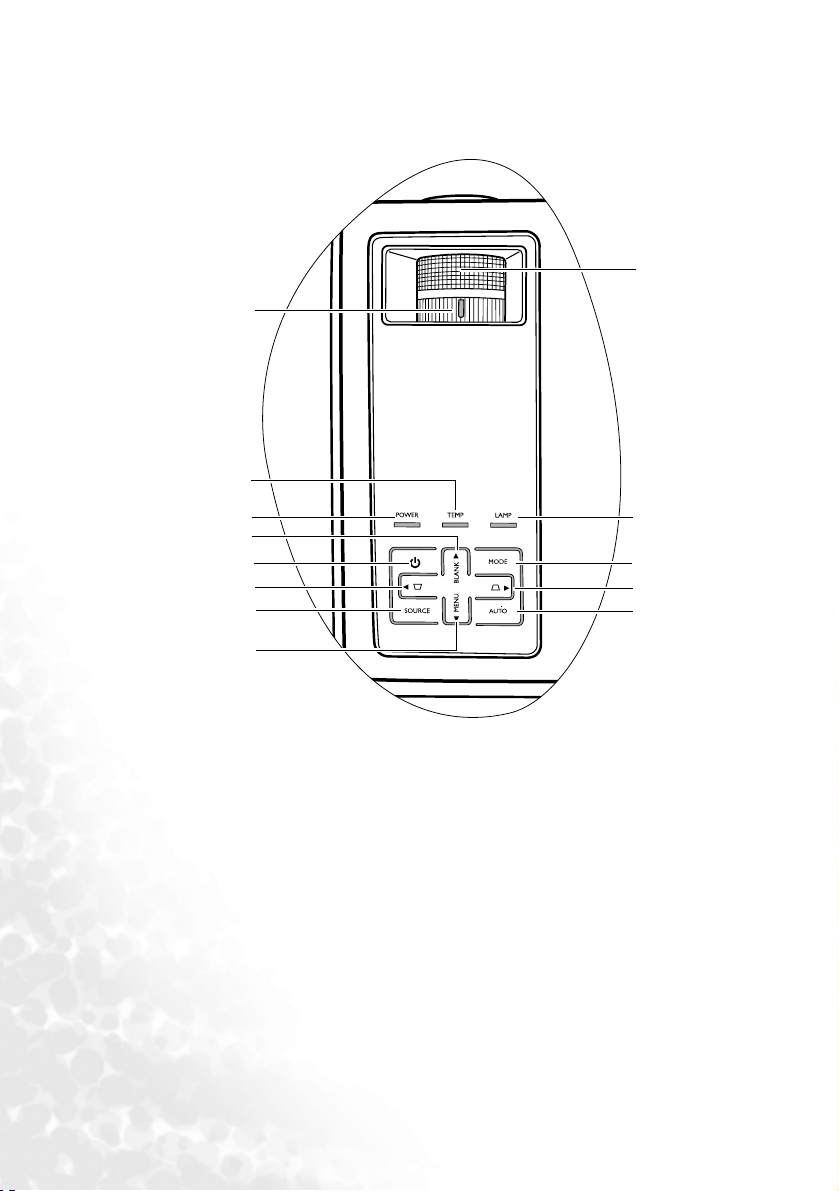
Controls and functions
External control panel
1
2
9
3
10
4
5
6
7
11
12
13
8
1. Zoom ring (Refer to "Fine-tuning the image size and clarity" on page 24 for more
information)
Adjusts the size of the projected image. Rotate clockwise to enlarge the image or rotate
counter-clockwise to reduce the image size.
2. TEMPerature warning light (Refer to "Indicators" on page 41 for more information)
Flashes red if the projector’s temperature becomes too high.
3. POWER indicator light (Refer to "Indicators" on page 41 for more information)
Lights up or flashes when the projector is under operation.
4. BLANK/5Up button (Refer to "Hiding the image" on page 26 and "Using the menus"
on page 29 for more information)
Pres s this button to hide the screen image. You can press this button again to bring the
image back.
When the on-screen menu is activated, press this button to move the selection focus
up.
5. Power button (Refer to "Start up" on page 21 and "Shutdown" on page 27 for more
information)
Turns the projector on or off.
When the projector is in standby, press once to turn the projector on.
When the projector is on, press twice to switch the projector to standby.
Introduction8
Page 15
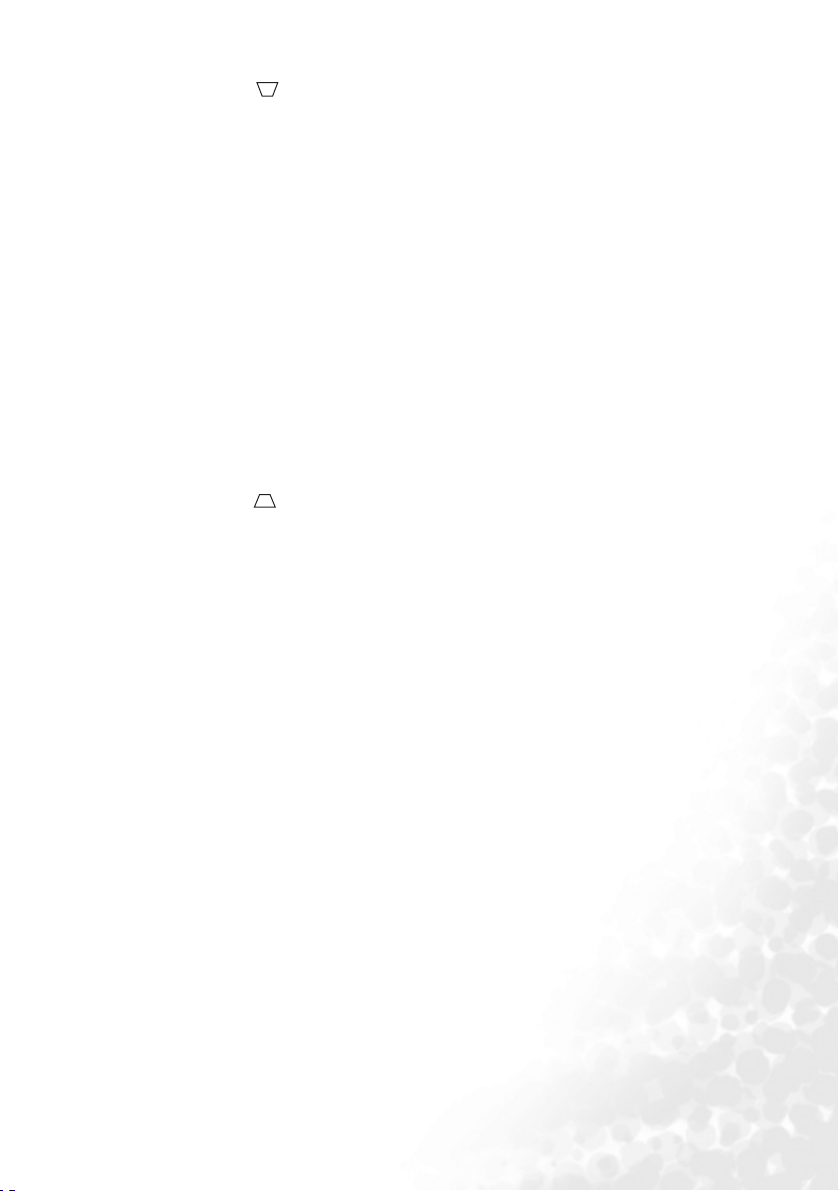
6. Keystone /3Left button (Refer to "Correcting keystone" on page 24 and "Using
the menus" on page 29
Press this button to correct keystoning at the top of the projected image.
When the on-screen menu is activated, press this button to move the selection focus
left or make adjustments.
7. SOURCE button (Refer to "Switching input signal" on page 26 for more information)
Switches sequentially through input sources. (RGB/YPbPr, Video or S-Video).
8. MENU /6Down button (Refer to "Using the menus" on page 29 for more informa-
tion)
Turns on the On-Screen Display (OSD) menu.
When the on-screen menu is activated, press this button to move the selection focus
down.
9. Focus ring (Refer to "Fine-tuning the image size and clarity" on page 24 for more
information)
Adjusts the focus of the projected image.
10. LAMP indicator light (Refer to "Indicators" on page 41 for more information)
Lights up or flashes when the projector lamp has developed a problem.
11. MODE button (Refer to "Selecting an application mode" on page 25 for more infor-
mation)
Selects one of the application modes.
12. Keystone /4Right button (Refer to "Correcting keystone" on page 24 and "Using
the menus" on page 29 for more information)
Press this button to correct keystoning at the bottom of the projected image.
When the on-screen menu is activated, press this button to move the selection focus
right or make adjustments.
13. AUTO button (Refer to "Auto-adjusting the image" on page 24 for more information)
Press this button to let the projector automatically determine the best picture timings
for the projected image.
for more information)
Introduction 9
Page 16
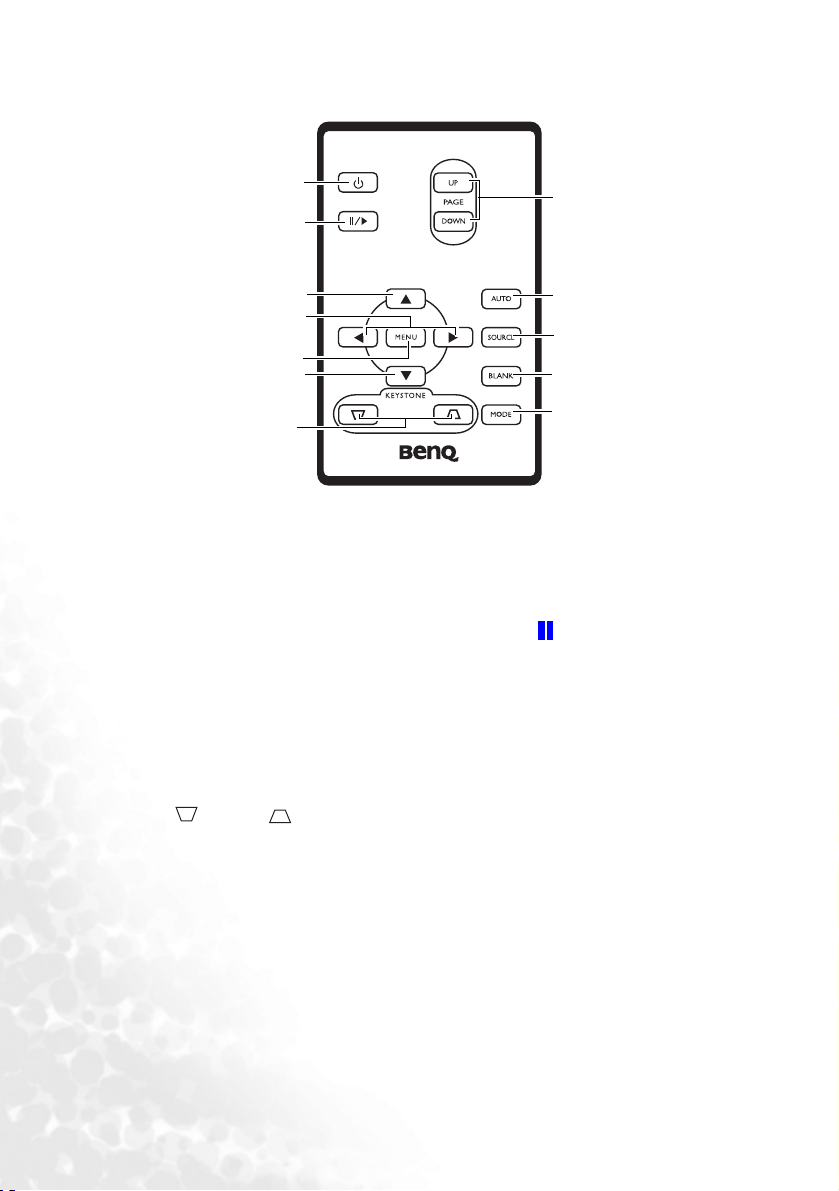
Remote control description
1
7
2
3
8
4
9
5
3
6
1. Power button (Refer to "Start up" on page 21 and "Shutdown" on page 27 for more
information)
Turns the projector on or off.
When the projector is in standby, press once to turn the projector on.
When the projector is on, press twice to switch the projector to standby.
2. Freeze button
The image is frozen when Freeze is pressed. An icon " " will display in the lower
right corner of the screen. To release the function, press Freeze again or the Source
button.
3. 5Up,6Down buttons
4. 3Left, 4Right buttons
When the on-screen menu is activated, the Up/Down/Left/Right buttons are used as
directional arrows to select the desired menu items and to make adjustments.
5. MENU button (Refer to "Using the menus" on page 29 for more information.)
Turns on the On-Screen Display (OSD) menu.
6. Keystone buttons (Refer to "Correcting keystone" on page 24 for more
information.)
Manually corrects distorted images resulting from an angled projection.
7. Page Up and Down buttons
You can operate your display software program (on a connected PC) which responds to
page up/down commands (like Microsoft PowerPoint) by p
8. AUTO button (Refer to "Auto-adjusting the image" on page 24 for more information.)
Automatically determines the best picture settings for the displayed image.
9. SOURCE button (Refer to "Switching input signal" on page 26 for more information)
Sequentially selects input sources. (RGB/YPbPr-> Video-> S-Video)
10. BLANK button (Refer to "Switching input signal" on page 26 for more information.)
Used to hide the screen image. Press Blank again to restore the image.
11. MODE button (Refer to "Application Mode" on page 30 for more information.)
Depending upon which input signal is selected, there are several picture setup options
available.
10
11
ressing these buttons.
Introduction10
Page 17
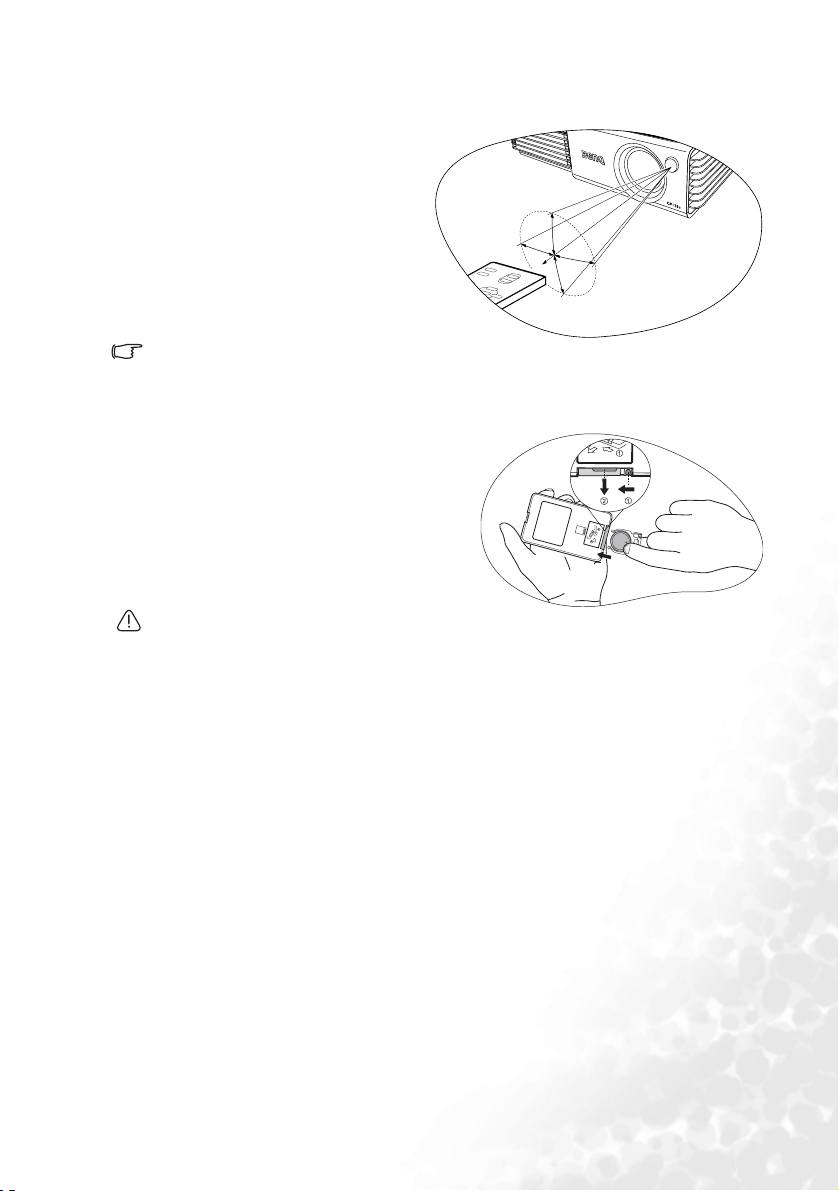
Remote control effective range
Infra-Red (IR) remote control sensors
are located on the front and the back of
the projector. The remote control must
be held at an angle within 30 degrees of
the projector’s IR remote control
sensors to function correctly. The
distance between the remote control
30 degrees
6 meters
and the sensors should not exceed 6
meters (~ 20 feet).
Make sure that there are no obstacles between the remote control and the IR sensors on the
projector that might obstruct the infra-red beam.
Installing or replacing the remote control battery
1. Pull out the battery holder.
2. Insert the new battery in the holder.
Note that the positive polarity should
face outward.
3. Push the holder into the remote
control.
• Avoid excessive heat and humidity.
• There may be danger of damage to the remote and injury to those nearby if the battery is
incorrectly replaced.
• Replace only with the same or equivalent type recommended by the manufacturer.
• Dispose of the used battery according to the manufacturer’s instructions.
• Never throw a battery into a fire. There may be danger of an explosion.
• If the battery is dead or if you will not be using the remote control for a long time, remove the
battery to prevent damage to the remote control from possible battery leakage.
Introduction 11
Page 18

Positioning your projector
Choosing a location
Your projector is designed to be installed in one of two possible installation locations:
1. Floor in front of screen; or
2. Floor at rear of screen
Your room layout or personal preference will dictate which installation location you select.
Take into consideration the size and position of your screen, the location of a suitable power
outlet, as well as the location and distance between the projector and the rest of your
equipment.
I. Floor front: Select this location with the
projector placed near the floor in front of the
screen. This is the most common way to position
the projector for quick setup and portability.
II. Floor rear: Select this location with the projector
placed near the floor behind the screen.
Note that a special rear projection screen is
required. Set in the Advance > Mirror menu
after you turn the projector on.
Obtaining a preferred projected image size
The distance from the projector lens to the screen, the zoom setting, and the video format
each factors in the projected image size.
The maximum (native) resolution of the projector is 1024 x 768 pixels, which is a 4 to 3
aspect ratio (expressed as 4:3). To be able to project a complete 16:9 (widescreen) aspect
ratio image, the projector can resize and scale a widescreen image to the projector's native
aspect width. This will result in a proportionally smaller height equivalent to 75% of the
projector's native aspect height.
4:3 aspect image in a 4:3 aspect display area
Thus, a 16:9 aspect image will not utilize 25% of the height of a 4:3 aspect image displayed
by this projector. This will be seen as darkened (unlit) bars along the top and bottom
(vertical 12.5% height respectively) of the 4:3 projection display area whenever displaying a
scaled 16:9 aspect image in the vertical centre of the 4:3 projection display area.
When determining the position of your projector, you should consider its intended use and
input signal aspect ratios. All inputs (other than composite Video being fed a 16:9 aspect
Positioning your projector12
16:9 aspect image scaled to a 4:3 aspect dis-
play area
Page 19

signal) will display in a 4:3 aspect ratio (and will require an additional 33% display height
than that of the scaled 16:9 aspect image projection area).
IMPORTANT: Do not select a permanent projector position based upon a 16:9 projection if you
will ever need to select an input other than composite Video being fed a 16:9 aspect signal.
The projector should always be placed horizontally level (like flat on a table), and positioned
directly perpendicular (90° right-angle square) to the horizontal centre of the screen. This
prevents image distortion caused by angled projections (or projecting onto angled surfaces).
The modern digital projector does not project directly forward (like older style reel-to-reel
film projectors did). Instead, digital projectors are designed to project at a slightly upward
angle above the horizontal plane of the projector. This is so that they can be readily placed
on a table and will project forward and upwards onto a screen positioned so that the bottom
edge of the screen is above the level of the table (and everyone in the room can see the
screen).
You can see from the diagram on page 15, that this type of projection causes the bottom edge
of the projected image to be vertically offset from the horizontal plane of the projector. If the
projector is positioned further away from the screen, the projected image size increases, and
the vertical offset also increases proportionately.
When determining the position of the screen and projector, you will need to account for
both the projected image size and the vertical offset dimension, which are directly
proportional to the projection distance.
BenQ has provided a table of 4:3-aspect-ratio screen sizes (see "Screen size chart" on page
15) to assist you in determining the ideal location for your projector. There are two
dimensions to consider, the perpendicular horizontal distance from the centre of the screen
(projection distance), and the vertical offset height of the projector from the horizontal edge
of the screen (offset).
How to determine the position of the projector for a given screen size
1. Select your screen size.
2. Refer to the table on page 15 and find the closest match to your screen size in the left
columns labelled '4:3 Screen Diagonal' and '4:3 Aspect in mm'. Using this value, look
across this row to the right to find the corresponding average distance from screen
value in the column labelled 'Average'. This is the projection distance.
3. On that same row, look across to the right column and make note of the vertical Offset
value. This will determine the final vertical offset placement of the projector in
relation to the edge of the screen.
4. The recommended position for the projector is aligned perpendicular to the
horizontal centre of the screen, at the distance from the screen determined in step 2
above, and offset by the value determined in step 3 above.
For example, if you are using a 120-inch screen, the average projection distance is 4757 mm
and with a vertical offset of 229 mm.
If you place the projector in a different position (to that recommended), you will have to tilt
it down or up to center the image on the screen. In these situations, some image distortion
will occur. Use the Keystone function to correct the distortion. See "Correcting keystone" on
page 24 for keystone correction.
Positioning your projector 13
Page 20

How to determine the recommended screen size for a given distance
This method can be used for situations where you have purchased this projector and would
like to know what screen size will fit in your room. The maximum screen size is limited by
the physical space available in your room.
1. Measure the distance between the projector and where you want to position the
screen. This is the projection distance.
2. Refer to the table on page 15 and find the closest match to your measurement in the
average distance from screen column labelled 'Average'. Check that your measured
distance is between the min and max distances listed on either side of the average
distance value.
3. Using this value, look across that row to the left to find the corresponding screen
diameter listed in that row. That is the projected image size of the projector at that
projection distance.
4. On that same row, look across to the right column and make note of the vertical Offset
value. This will determine the final placement of the screen in relation to the
horizontal plane of the projector.
For example, if your measured projection distance was 4.5m (4500mm), the closest match in
the Average column is 4682mm. Looking across this row shows that a 3000mm (3m) screen
is required. If you can only obtain imperial sized screens, the listed screen sizes on either side
of the 3m screen are the 9' and 10' screens.
Checking the min and max projection distance values for the these (9' & 10') sizes, indicates
that the 4.5m measured projection distance will fit these screens too. The projector can be
adjusted (using the zoom control) to display on these different screen sizes at that projection
distance. Be aware that these different screens have different vertical offset values.
Positioning your projector14
Page 21

Screen size chart
Maximum
zoom
4:3 Screen Diagonal 4:3 Aspect in mm Distance from Screen in mm
Feet Inches mm Width Height
4 48 1219 975 732 1752 1903 2054 91
1500 1200 900 2155 2341 2527 113
5 60 1524 1219 914 2190 2379 2568 114
6 72 1829 1463 1097 2628 2854 3081 137
2000 1600 1200 2874 3122 3370 150
7 84 2134 1707 1280 3066 3330 3595 160
8 96 2438 1951 1463 3503 3806 4109 183
2500 2000 1500 3592 3902 4212 188
9 108 2743 2195 1646 3941 4282 4622 206
3000 2400 1800 4310 4682 5054 225
10 120 3048 2438 1829 4379 4757 5135 229
3500 2800 2100 5029 5463 5897 263
12 144 3658 2926 2195 5256 5709 6163 274
4000 3200 2400 5747 6243 6739 300
15 180 4572 3658 2743 6569 7136 7703 343
5000 4000 3000 7184 7804 8424 375
18 216 5486 4389 3292 7883 8563 9244 411
6000 4800 3600 8621 9365 10109 450
25 300 7620 6096 4572 10948 11893 12838 572
Minimum
zoom
Offset
Min length
(with max.
zoom)
Screen
Center of lens
Projection distance
Max length
Average
(with min.
zoom)
Vertic al
Offset in
mm
There is 3% ~ 5% tolerance among these numbers due to optical component variations.
Positioning your projector 15
Page 22

Connection
When connecting a signal source to the projector, be sure to:
• Turn all equipment off before making any connections.
• Use the correct signal cables for each source.
• Ensure the cables are firmly inserted.
• In the connections shown below, some cables may not be included with the projector (see
"Shipping contents" on page 6). They are commercially available from electronics stores.
• This projector has no speaker or built-in support for audio reproduction.
Connecting a computer
The projector provides a VGA input socket that allows you to connect it to a notebook or
desktop computer.
Additionally, you can also connect the projector to a computer via the USB cable so you can
perform paging operations of the application on the PC or notebook. (see "Remote paging
operations" on page 26).
To connect the projector to a notebook or desktop computer:
1. Take the supplied VGA cable and connect one end to the D-Sub output socket of the
computer.
2. Connect the other end of the VGA cable to the D-SUB/COMP IN signal input socket
on the projector.
3. If you wish to use the remote paging function (see "Remote paging operations" on
page 26), take the supplied USB cable and connect the larger end to the USB port of
the computer, and the smaller end to the USB socket on the projector.
The final connection path should be like that shown in the following diagram:
USB cable
Notebook or desktop computer
• A Mac adapter (an optional accessory) is needed if you are connecting legacy version (http:/
/www.info.apple.com/usen/legacy/) Macintosh computers.
• Many notebook computers do not turn on their external video ports when connected to a
projector. Usually a key combo like FN + F3 or CRT/LCD key turns the external display on/off.
Locate a function key labeled CRT/LCD or a function key with a monitor symbol on the
notebook computer. Press FN and the labeled function key simultaneously. Refer to your
notebook computer’s documentation to find your notebook computer ’s key combination.
Connection16
VGA cable
Page 23

Connecting Video source devices
This section describes how to connect the projector to Video source devices using video
cables. Video cable connections are recommended for Video presentations.
You can connect your projector to various Video source devices that provide any one of the
following output sockets:
•Component Video
•S-Video
•Video (composite)
You need only connect the projector to a Video source device using just one of the above
connecting methods, however each provides a different level of video quality. The method
you choose will most likely depend upon the availability of matching terminals on both the
projector and the Video source device as described below:
Best video quality
The best available video connection method is Component Video (not to be confused with
composite Video). Digital TV tuner and DVD players output Component Video natively, so
if available on your devices, this should be your connection method of choice in preference
to (composite) Video.
See "Connecting a Component Video source device" on page 18 for how to connect the
projector to a component video device.
Better video quality
The S-Video method provides a better quality analog video than standard composite Video.
If you have both composite Video and S-Video output terminals on your Video source
device, you should elect to use the S-Video option.
See "Connecting an S-Video source device" on page 19 for how to connect the projector to
an S-Video device.
Least video quality
Composite Video is an analog video and will result in a perfectly acceptable, but less than
optimal result from your projector, being the least video quality of the available methods
described here.
See "Connecting a composite Video source device" on page 20 for how to connect the
projector to a composite Video device.
Connection 17
Page 24

Connecting a Component Video source device
Examine your Video source device to determine if it has a set of unused Component Video
output sockets available:
• If so, you can continue with this procedure.
• If not, you will need to reassess which method you can use to connect to the device.
To connect the projector to a Component Video source device
1. Take the (optional accessory) Component Video to VGA (D-Sub) adaptor cable and
connect the end with 3 RCA type connectors to the Component Video output sockets
of the Video source device. Match the color of the plugs to the color of the sockets;
green to green, blue to blue, and red to red.
2. Connect the other end of the Component Video to VGA (D-Sub) adaptor cable (with
a D-Sub type connector) to the D-SUB/COMP IN socket on the projector.
The final connection path should be like that shown in the following diagram:
Component Video to VGA
(D-Sub) adaptor cable
A/V device
Component Video is the only video output that delivers native 16:9 aspect ratio picture.
If you connect the projector to a High Definition TV (HDTV) tuner, the following standards
are supported:
• 480i • 480p
• 576i • 576p
• 720p (50/ 60 Hz) • 1080i (50/ 60 Hz)
If the selected video image is not displayed after the projector is turned on and the correct
video source has been selected, check that the Video source device is turned on and
operating correctly. Also check that the signal cables have been connected correctly.
Connection18
Page 25

Connecting an S-Video source device
Examine your Video source device to determine if it has an unused S-Video output socket
available:
• If so, you can continue with this procedure.
• If not, you will need to reassess which method you can use to connect to the device.
To connect the projector to an S-Video source device
1. Take an appropriate S-Video cable (not supplied) and connect one end to the S-Video
output socket of the Video source device.
2. Connect the other end of the S-Video cable to the S-VIDEO socket on the projector.
The final connection path should be like that shown in the following diagram:
S-Video cable
A/V device
• If the selected video image is not displayed after the projector is turned on and the correct
video source has been selected, check that the Video source device is turned on and
operating correctly. Also check that the signal cables have been connected correctly.
• If you have already made a Component Video connection between the projector and this S-
Video source device using Component Video connections, you need not connect to this
device using an S-Video connection as this makes an unnecessary second connection of
poorer picture quality. See "Connecting Video source devices" on page 17 for details.
Connection 19
Page 26

Connecting a composite Video source device
Examine your Video source device to determine if it has a set of unused composite Video
output sockets available:
• If so, you can continue with this procedure.
• If not, you will need to reassess which method you can use to connect to the device.
To connect the projector to an composite Video source device
1. Take an appropriate Video cable (not supplied) and connect one end to the composite
Video output socket of the Video source device.
2. Connect the other end of the Video cable to the VIDEO socket on the projector.
The final connection path should be like that shown in the following diagram:
Video cable
A/V device
• If the selected video image is not displayed after the projector is turned on and the correct
video source has been selected, check that the Video source device is turned on and
operating correctly. Also check that the signal cables have been connected correctly.
• You need only connect to this device using a composite Video connection if Component
Video and S-Video inputs are unavailable for use. See "Connecting Video source devices" on
page 17 for details.
Connection20
Page 27
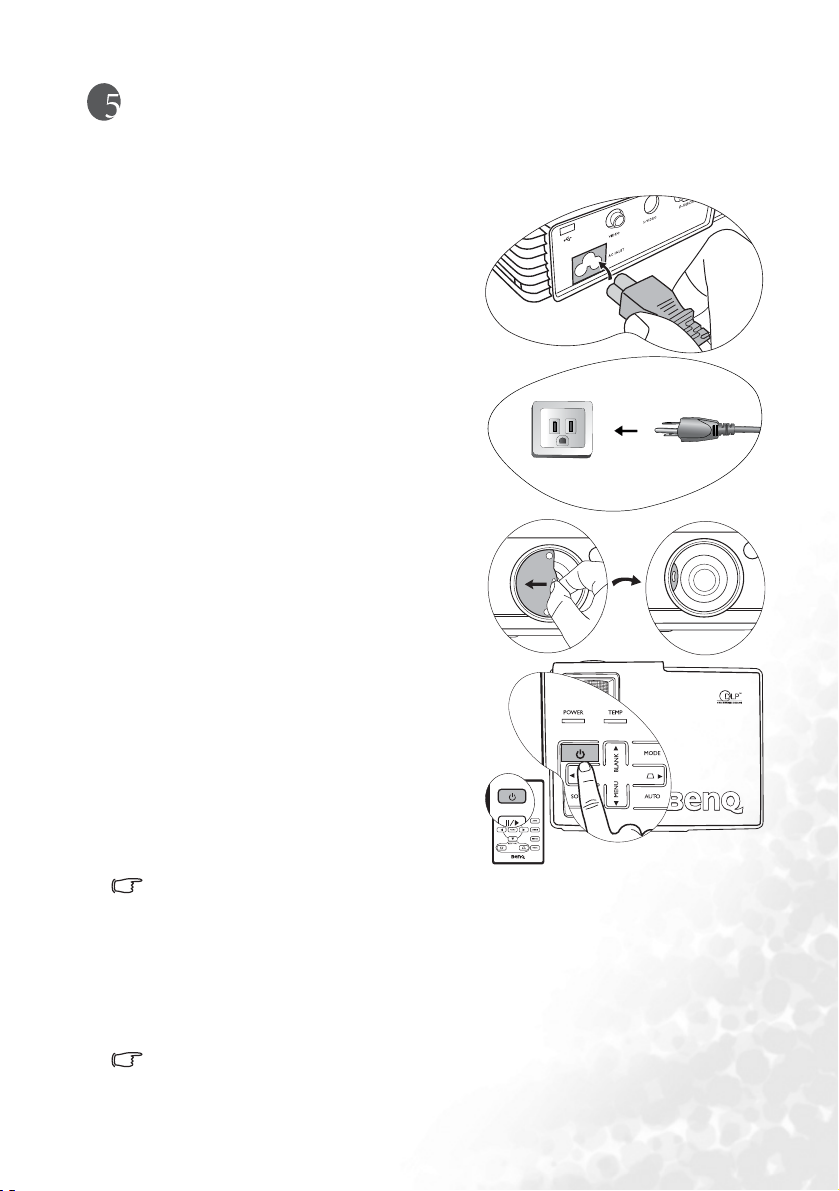
Using the projector
Start up
1. Plug the power cord into the projector and
into a wall socket. Turn on the wall socket
switch (where fitted). Check that the
POWER indicator on the projector lights
orange after power has been applied.
2. Slide open the lens cover. If it is left closed,
it could become deformed due to heat.
3. Press and hold (for 2 seconds) the Power
button on the remote control or projector
to start the unit. The POWER indicator
light flashes green and stays green when the
unit is on.
The start up procedure takes about 30
seconds after pressing the Power button In
the later stage of start up, a default BenQ
logo is projected.
If the projector is still hot from previous activity, it will run the cooling fan for approximately 90
seconds before energising the lamp.
4. If you are prompted for a password, press the arrow buttons to select the four
password digits, then press the AU TO button. For information about the password
function, refer to "Utilizing the password function" on page 22.
5. Switch all of the connected equipment on.
6. The current input source being scanned displays in the upper part of a dialog on the
screen. The scan will continue until signal from the input source is detected.
If the Auto Off function (See "Auto Off (Off)" on page 35 for details) is activated, the projector
will turn off automatically if no input signal is detected from the selected source after the
period of time as set by the Auto Off function.
Using the projector 21
Page 28
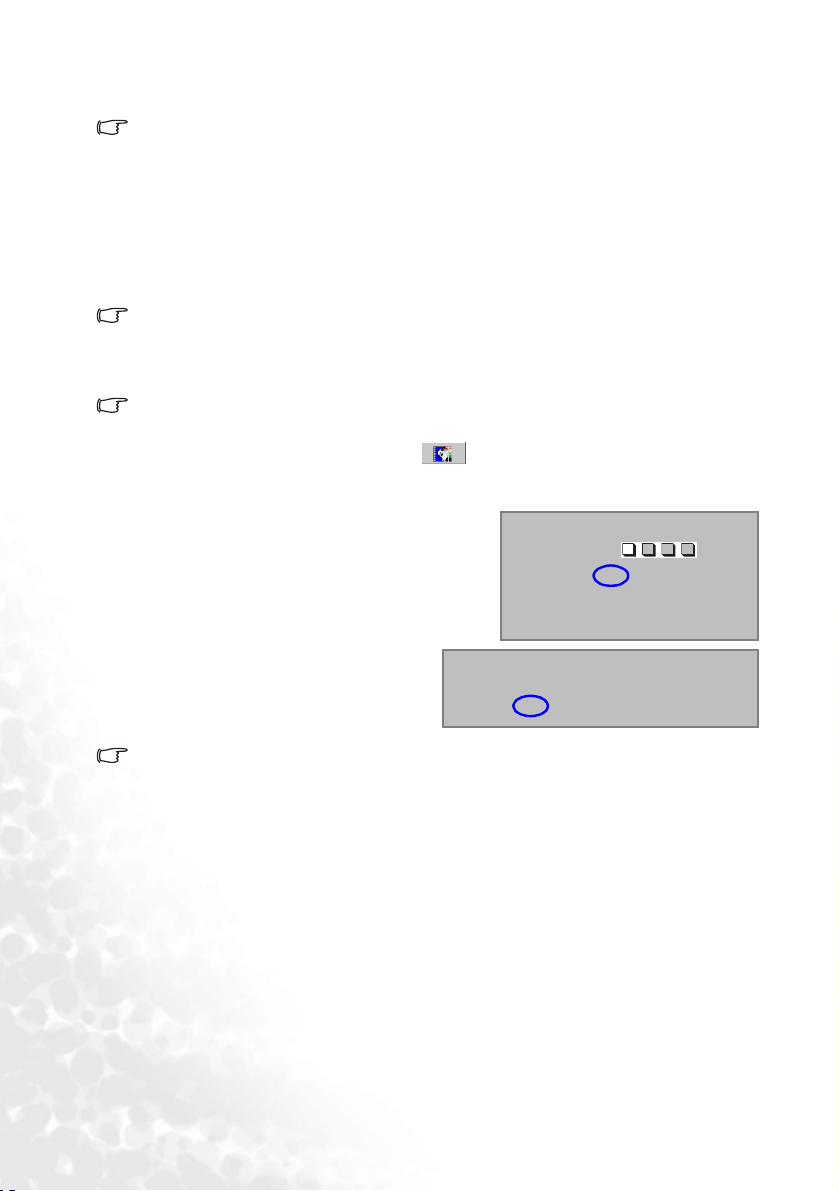
You can also press the SOURCE button to select your desired input signal manually.
For more information, please refer to "Switching input signal" on page 26.
If the frequency/ resolution of the input signal exceeds the projector’s operating range, you
will see the message “Out of Range” displayed on a blank screen. This message will remain
on-screen until you change the input signal to an appropriate source.
Utilizing the password function
For security purposes and to help prevent unauthorized use, the projector includes an
option for setting up password security. The password can be set through the on-screen
menu. For details of the on-screen menu operation, please refer to "Using the menus" on
page 29 for information.
WARNING: You will be inconvenienced if you activate the password functionality and
subsequently forget the password. Print out this manual and write the password you used in
this manual, and keep the manual in a safe place for later recall.
To set a password
CAUTION: Once a password has been set, the projector cannot be used unless the correct
password is entered every time the projector is started.
1. Open the on-screen menu and go to Setting > Password. Select On by pressing
the3Left or4Right button.
2. When the function is activated for the first time,
a prompt will display on the screen. Use the 5
or 6Down button to select a number for each
digit of the password. Use the3Left or4Right
button to move between the digits of the
password.
Enter Password
Press 5 or 6 to change number
Press 3 or 4to move
3. When all digits are entered and the
password is ready, press the AUTO
button to confirm. A confirmation
message displays.
• The password will display on-screen when being input.
• IMPORTANT: Write your selected password down here in this manual so that it is
available to you should you ever forget it.
Password: __ __ __ __
Keep this manual in a safe place.
Do you want to use 0 0 0 0 as your password?
Yes Auto No 5 Cancel 6
Password Setup
00
0
0
Press Auto to Confirm
Password Setup
4. You have the following options:
•Press AU TO to continue. The set-up is finished when the message “Password setup
completed” displays.
•Press the 5Up button to go back to the previous screen and re-enter four digits.
•Press the 6Down button to cancel the password set-up and return to the on-screen
menu.
If you forget the password
Once activated, you will be asked to enter the four-digit password every time you turn on the
projector. If you enter the wrong password, the password error message displays. You can
retry by turning off the projector (by pressing the Power button) and start again, or if you
Using the projector22
Page 29

did not record the password in this manual, and you absolutely do not remember it, you can
use the password recall procedure.
To enter the password recall procedure
Press and hold the4Right button for 5 seconds. The projector will display a coded number
on the screen. Seek help from the local BenQ service center to decode the number. You may
be required to provide proof of purchase documentation to verify that you are an authorized
user of the projector.
To ch a n ge t h e pas s wor d
1. Open the on-screen menu and go to Setting > Change Password.
2. Press the3Left or4Right button. A “Change Password” message displays.
3. Enter the old password.
• If the password is correct, you can go on to enter new password.
IMPORTANT: Write your selected password down here in this manual so that it is available to
you should you ever forget it.
Password: __ __ __ __
Keep this manual in a safe place.
• If the password is incorrect, a “Password Error” message displays. Press the 5Up
button to try again or press the 6Downbutton to cancel.
4. Check the new password.
5. You have the following options:
• Press the AUTO button to complete the procedure.
• Press the 5Up button to try again.
• Press the 6Down button to cancel the set-up and return to the on-screen menu.
Adjusting the height
The projector is equipped with one quick-release adjuster foot and one rear adjuster foot.
These adjusters change the image height and projection angle. To adjust the projector:
1. Lift the projector up and press the
adjuster button to release the
adjuster. The adjuster will drop into
position and be locked.
Do not look into the lens while the lamp is
on. The strong light from the lamp may
cause damage to your eyes.
2. Screw the rear adjuster foot to fine
tune the horizontal angle.
To retract the foot, hold up the projector while pressing the front adjuster button, then
slowly lower the projector. Screw the rear adjuster foot in a reverse direction.
If the screen and the projector are not perpendicular to each other, the projected image
becomes vertically trapezoidal. To correct this situation, adjust the value of Keystone in the
Picture menu, on the projector control panel, or on the remote control.
Using the projector 23
Page 30

Auto-adjusting the image
In some cases, you may need to optimize the picture quality.
To do this, press the AUT O button. Within 3
seconds, the built-in Intelligent Auto
Adjustment function will re-adjust the values
of Frequency and Clock to provide the best
picture quality.
The current source information will be
displayed at the bottom right of the screen for
3 seconds.
The screen will be blank while Auto is
functioning.
Fine-tuning the image size and clarity
1. Adjust the projected image to the size
that you need using the zoom ring.
Refer to the screen size tables in "Obtaining a preferred projected image size" on page 12.
2. Then sharpen the image by rotating the
focus ring.
Correcting keystone
Keystoning refers to the situation where the projected image is noticeably wider at either the
top or bottom. It occurs when the projector is not perpendicular to the screen.
Manual keystone correction
To correct keystoning manually, you can
perform the following steps.
1. Adjust the projection angle of the
projector.
2. Press the AUT O button.
3. If the image is still distorted, you will need
to manually correct it following ONE of
these steps.
•Press the Key stone /3Left or
Keystone /4Right buttons on the
control panel of the projector to display the status bar labelled Keystone. Press the
Using the projector24
Page 31

Keystone /3Left button to correct keystoning at the top of the image. Press the
Keystone /4Right button to correct keystoning at the bottom of the image.
• Press the / buttons on the remote control to display the status bar labelled
Keystone, then press the button to correct keystoning at the top of the image or
press the button to correct keystoning at the bottom of the image.
• Press the MENU/6Down button on the projector or the MENU button on the remote
control. Go to
Picture --> Keystone and adjust the values by pressing the
Keystone /3Left or Keyston e /4Right buttons on the projector, or the
3Left or 4Right buttons on the remote control.
For example,
1. Press the Keystone /3Left button on
the projector or
2. Press the button on the remote control
or
3. Press the Keystone /3Left button on
Keystone
Keystone
the projector, or the3Left button on the
0
remote control when you are in the Picture
--> Keystone menu.
1. Press the Keystone /Right 4 button
on the projector or
2. Press the button on the remote
control or
3. Press the Keystone /Right
on the projector, or the 4 Right button on
0
the remote control when you are in the
Picture --> Keystone menu.
4button
Keystone
Keystone
Automatic keystone correction
Your projector is equipped with Autokeystone function that corrects keystoning
automatically. See "Autokeystone (On)" on page 30 for details.
Selecting an application mode
The projector is preset with several predefined application modes so that you can choose
one to suit your operating environment and input source picture type. To select a operation
mode that suits your need, press the MODE button. The application modes available for
different types of signals are shown below. See "Application Mode" on page 30 for details.
-6
+6
PC Signal Input
Brightest Presentation
(default)
YPbPr / S-Video / Video Signal Input
Movie (default) Cinema Photo Gaming
sRGB/Photo Gaming Video
Using the projector 25
Page 32

Switching input signal
The projector can be connected to multiple devices
at the same time. However, it can only display one at
a time. To cycle through the available input sources,
press the SOURCE button. A source selection menu
will display at the center of the screen after you press
the button.
The brightness level of the projected image will
change accordingly when you switch between
different input signals. Data (graphic) "PC"
presentations using mostly static images are
generally brighter than "Video" using mostly moving
images (movies).
The input type affects the options available for the Application Mode. See "Selecting an
application mode" on page 25 for details.
Hiding the image
In order to draw the audience’s full attention to the
presenter, you can press the BLANK (or BLANK /
5Up) button to hide the screen image. Press the
button again to restore the image. The word
“BLANK” appears at the bottom right corner of the
screen while the image is hidden.
You can set the blank time in the
> Blank Time
image automatically after a period of time when
there is no action taken on the blank screen.
Do not block the projection lens from projecting as this could cause the blocking object to
become heated and deformed or even cause a fire.
menu to let the projector return the
Advance --
Remote paging operations
You can operate your display software program (on a connected PC)
which responds to page up/down commands (like Microsoft PowerPoint)
by pressing
"Connecting a computer" on page 16 for details.
Page Up and Page Down on the remote control. See
Connect the projector to your PC or notebook with a USB cable
prior to using this function.
Freezing the image
Press the Freeze button on the remote control to freeze the image. An
icon will display in the lower right corner of the screen. To
release the function, press the Freeze button on the remote control,
or the SOURCE button.
This does not remotely control the signal source. It just freezes the
currently projected image.
Using the projector26
Page 33

Shutdown
1. Press the Power button and a prompt message appears. Press the Power button a
second time to turn the projector off.
2. The POWER indicator light flashes orange
and the lamp shuts down, the fans continue
to run for the time duration as determined
by the Quick Cooling function (see "Quick
Cooling (On)" on page 33) to cool down
the projector.
To protect the lamp, the projector will not
respond to any commands during the
cooling process.
3. Disconnect the power cord from the wall
socket.
• Do not unplug the power cord before the projector shutdown sequence is complete or during
the cooling down process.
• If the projector is not properly shut-down, you risk damaging the lamp. Do not move the
projector whilst the lamp is hot.
Using the projector 27
Page 34

Menu operation
Menu system
Please note that the on-screen display (OSD) menus vary according to the signal type
selected.
Functions available when receiving different signal types...
Sub-Menu PC
Application Mode
Autokeystone
Picture
Pro-Picture
Setting
Advance
Information
Keystone
Color Temp
Brightness
Contrast
Auto Resize
Aspect Ratio
H Position
V Position
Phase
H. Size
OSD Time
Quick Cooling
Password
Change Password
Reset
Mirror
Blank Time
Source Scan
Language
Splash Screen
High Altitude Mode
Auto Off
Economic Mode
Source
Resolution
Application Mode
Equivalent Lamp Hour
Video / S-Video /
Component Video
Application Mode
Autokeystone
Keystone
Color Temp
Brightness
Contrast
Color
*Tint
Auto Resize
Aspect Ratio
Sharpness
Source
System
Application Mode
Equivalent Lamp Hour
*When a Video or S-Video signal is connected, the function is only available with NTSC
system selected.
Using the projector28
Page 35

Using the menus
The projector is equipped with on-screen display (OSD) menus for making various
adjustments and settings.
There are different menu languages. Before making adjustments, you may choose a suitable
OSD language in Advance > Language menu. (Refer to page "4. Advance menu" on
page 34 for more details.)
The following example describes the adjustment of the keystone.
1. Press the MENU (or MENU /6)
button to turn the on-screen menu
on.
2. Use the Left 3/ Right 4buttons to
select the Picture menu.
3. Press the 5Up / 6 Down buttons
to select Keystone.
4. Adjust Keystone values by pressing
the Left 3/ Right 4buttons.
5. Press the MENU button to leave and
save the settings. The first press leads
you back to the submenu and the
second press closes the on-screen
menu.
Using the projector 29
Page 36

1. Picture menu
• Some picture adjustments are available only when certain input sources are in use.
Unavailable adjustments are not shown on the screen.
• Any custom selected values for Color Temp, Brightness, Contrast, and Color will be reset if
you subsequently select an Application mode after adjusting any of their values
Function
(default setting/
value)
Application
Mode
(PC:
Presentation)
(YPbPr/ SVideo/ Video:
Movie)
Autokeystone
(On)
Description
Pre-defined application modes are provided so you can optimize your
projector image set-up to suit your program type.
You can use the remote control 'Mode' button to select a predefined
application mode. See "Selecting an application mode" on page 25
for details.
PC Signal Input
1. Brightest Mode: Maximizes the brightness of the projected image.
This mode is suitable for environments where extra-high brightness
is required, such as in well lit rooms.
2. Presentation Mode (Default): Is designed for presentations. The
brightness is emphasized in this mode to match PC and notebook
coloring.
3. Gaming Mode: Is suitable for playing PC-based games in a bright
living room.
4. sRGB/Photo Mode: Maximizes the purity of RGB colors to provide
true-to-life images regardless of brightness setting. It is most
suitable for viewing photos taken with an sRGB compatible and
properly calibrated camera, and for viewing PC graphic and
drawing applications such as AutoCAD.
5. Video Mode: Is appropriate for playing movies, video clips from
digital cameras or DVs through the PC input for best viewing in a
blackened (little light) environment.
YPbPr/ S-Video/ Video Signal Input
1. Photo Mode: Is perfect for viewing digital photos taken in daylight
with an sRGB compatible and properly calibrated camera, and for
viewing Photo CDs. The color saturation and brightness are wellbalanced.
2. Movie Mode (Default): Is suitable for enjoying colorful movies and
TV in a home darkened (not bright) lounge room lighting level
environment.
3. Cinema Mode: Is suitable for enjoying DVD movies best viewed in
a blackened (little light) home cinema or lounge room
environment.
4. Gaming Mode: Is suitable for playing gamebox-based video games
in a normal living room lighting level environment.
If this function is set to On, the projector will detect the tilt angle and
correct keystoning automatically.
Using the projector30
Page 37

Keystone (0)
Color Temp
(depends on
the selected
Application
mode)
Brightness
(depends on
the selected
Application
mode)
Contrast
(depends on
the selected
Application
mode)
Color
(depends on
the selected
input source)
Tint (50)
Corrects any keystoning of the image. Refer to "Correcting keystone" on
page 24 for more information.
There are 4 color temperature* settings available.
This value will be reset if you subsequently select an Application
mode
1. T1: With the highest color temperature, T1 makes the image appear
the most bluish white than other settings.
2. T2: Makes images appear bluish white.
3. T3: Maintains normal colorings for white.
4. T4: Makes images appear reddish white.
*About color temperatures:
There are many different shades that are considered to be “white” for
various purposes. One of the common methods of representing white
color is known as the “color temperature”. A white color with a low color
temperature appears to be reddish white. A white color with a high color
temperature appears to have more blue in it.
Adjusts the brightness of the image. The higher the value, the brighter the
image. And lower the value, the darker the image. Adjust this control so
the black areas of the image appear as black and that detail in the dark
areas is visible.
-30
Adjusts the degree of difference between dark and light in the image. The
higher the value, the greater the contrast. Use this to set the peak white
level after you have previously adjusted the Brightness setting to suit your
selected input and viewing environment.
-30
Increases or decreases the color intensity of the image.
Adjusts the color tones of the image. The higher the value, the more
greenish the image becomes. The lower the value, the more reddish the
image becomes.
When a Video or S-Video signal is connected, the function is only
available with NTSC system selected.
50
50
+70
+70
Using the projector 31
Page 38

2. Pro-Picture menu
Some picture adjustments are available only when certain input ports are in use. Unavailable
adjustments are not shown on the screen.
Function
(default setting/
value)
Auto Resize
(On)
Aspect Ratio
(4:3)
H Position (0)
Description
Automatically resizes the input signal pixel resolution to the native
resolution of the projector.
On: The pixel resolution of the input signal is converted to the native
resolution of the projector (1024 x 768). For input signals with lower
resolutions, gaps in the pixels are automatically interpolated into the image
before being projected. This may distort the image clarity.
Off: The image is projected as its original resolution, with no pixel
conversion. For input signals with lower resolutions, the projected image
will display smaller than if resized to full screen. You could adjust the
zoom setting or move the projector away from the screen to increase the
image size if necessary. You may also need to refocus the projector after
making these adjustments.
There are two aspect ratio settings.
• 4 : 3 (for a standard screen)
• 16 : 9 (for a wide screen)
16:9 aspect ratio is only sourced through the Component Video
input when being fed an appropriate 16:9 aspect signal. See
"Connecting a Component Video source device" on page 18 and
"Obtaining a preferred projected image size" on page 12 for details.
Adjusts the horizontal
position of the projected
image.
V Position (0)
Phase
(depends on
the selected
input source)
H Size (0)
Sharpness
(15)
Using the projector32
-30 +30
Adjusts the vertical
position of the projected
image.
-30
This function allows you to adjust the clock
phase to reduce image distortion.
Adjusts the horizontal width of the image.
Adjusts the image to make it look sharper or softer.
+30
Page 39
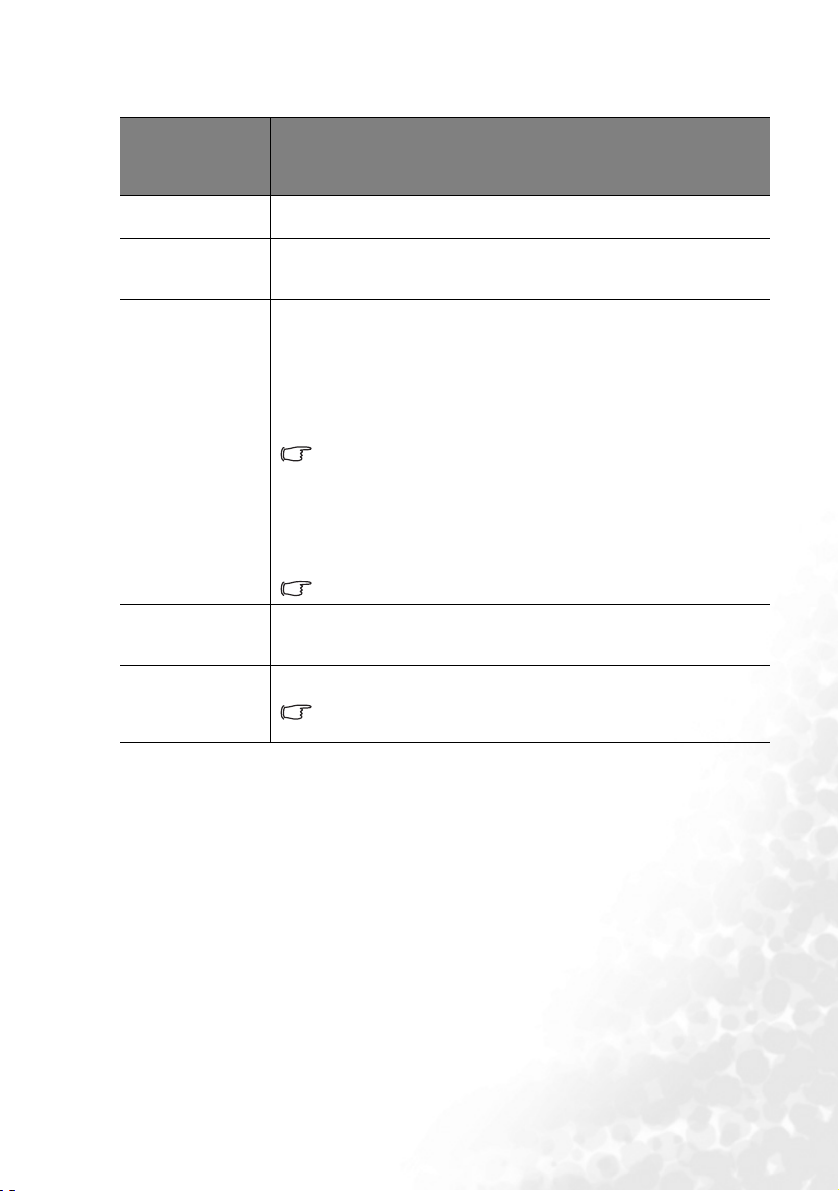
3. Setting menu
Function
(default setting/
value)
OSD Time (10)
Quick Cooling
(On)
Password (off)
Change
Password
Reset
Description
Sets the length of time the OSD will remain active after your last button
press. The range is from 5 to 100 seconds.
Enables or disables the Quick Cooling function. Selecting On enables
the function and projector cooling time will be shortened from a
normal 90-second duration to approximately 30 seconds.
This is a selectable function. Selecting On limits use of the projector to
only those who know the correct password. When the function is
activated for the first time, you have to set a password for it. For more
information, refer to "Utilizing the password function" on page 22.
Once the password is set and this function is selected, the projector is
password-protected. Users who do not know the correct password can
not use the projector.
The password can be entered by using either the buttons on the
projector or the remote control.
You will be asked to enter the current password before changing to a
new one. For more information, refer to "Utilizing the password
function" on page 22.
Returns all settings to the factory preset values.
WARNING: You will be inconvenienced if you activate the password
functionality and subsequently forget the password.
If viewing online, print out this manual and write the password you
used in this manual, and keep it in a safe place for later recall.
The password will display on-screen when being input.
The following settings will still remain: Mirror, Language and
Password.
Using the projector 33
Page 40

4. Advance menu
Function
(default setting/
value)
Mirror (Floor
front)
Blank Time
(20)
Source Scan
(On)
Language
(English)
Splash Screen
(BenQ logo)
High Altitude
Mode (Off)
Description
The projector can be installed behind a screen. In such case, you can use
this function to set the correct orientation of the projected image. Refer
to "Choosing a location" on page 12 for more information.
Sets the image blank time when the Blank feature is activated, once
elapsed, the image will return to the screen.
Sets whether the projector searches automatically for input signals. If the
source scan is On, the projector will scan for input signals until it
acquires a signal. If the function is not activated, the projector selects the
last used input signal.
Language sets the language for the OSD control menus. The available
languages are: English, French, German, Spanish, Italian, Russian,
Swedish, Dutch, Polish, Czech, Simplified Chinese, Traditional Chinese,
Japanese, Korean, Thai, Portuguese and Turkish.
Use the Keystone /3Left or Keystone /4Right buttons on the
projector, or the 3Left or4Right buttons on the remote control to
select your desired language.
Allows you to select which logo screen will display during projector startup. Three modes are available: Default (BenQ logo), black screen or blue
screen.
A mode for operations in areas like high altitude or high temperature.
We recommend you use the High Altitude Mode when your
environment is higher than 3000 feet above sea level, or is hotter than
40
°C.
To activate the High Altitude Mode, select On by pressing Left 3/ Right
4on the projector or remote control. A confirmation message displays.
Press AUT O.
Next time you turn on the projector, it will show a message pictured
below as a reminder during the start-up.
This mode is used for protecting projector from extreme environment and may cause high
We recommend you use the High Altitude Mode by selecting On
when your environment is higher than 3000 feet, or is hotter than 40°C.
Do you want to turn on High Altitude Mode?
Yes Auto No 5
Current Status
High Altitude Mode On
fan speed.
Operation under "High Altitude Mode" may cause a higher decibel
operating noise level because of increased fan speed necessary to improve
overall system cooling and performance.
Using the projector34
Page 41

High Altitude
Mode (Off)
Auto Off (Off)
Economic
Mode (Off)
If you use this projector under other extreme conditions excluding the
above, it may display auto shut-down symptoms, which is designed to
protect your projector from over-heating. In cases like this, you should
switch to High Altitude mode to solve these symptoms. However, this is
not to state that this projector can operate under any and all harsh or
extreme conditions, or whenever the projector will be used for extended
periods of time (>10hours) without shutdown.
This function allows the projector to turn off automatically if no input
signal is detected after a set period of time. Press Left 3/ Right 4on the
projector or remote control to set the duration before the projector is
turned off. Selecting Off disables this function.
Use this mode to reduce system noise and reduce power consumption by
20%. If this mode is activated, the light output will be reduced and result
in darker projected images.
Setting the projector in Economic mode extends the lamp timer
automatic shutdown feature. For more information on how the total
lamp hour is calculated, see "Calculation of lamp hour" on page 38.
Using the projector 35
Page 42

5. Information Menu
This menu shows you the current operating status of the projector.
Some picture adjustments are available only when certain input ports are in use. Unavailable
adjustments are not shown on the screen.
Function Description
Source
Resolution
Shows the current signal source.
Shows the native resolution of the input signal.
Application
Mode
Equivalent
Lamp Hour
System
Shows the selected application mode in the Picture menu.
Displays the number of hours the lamp has been used.
Shows the Video input system format, NTSC, SECAM or PAL.
Using the projector36
Page 43
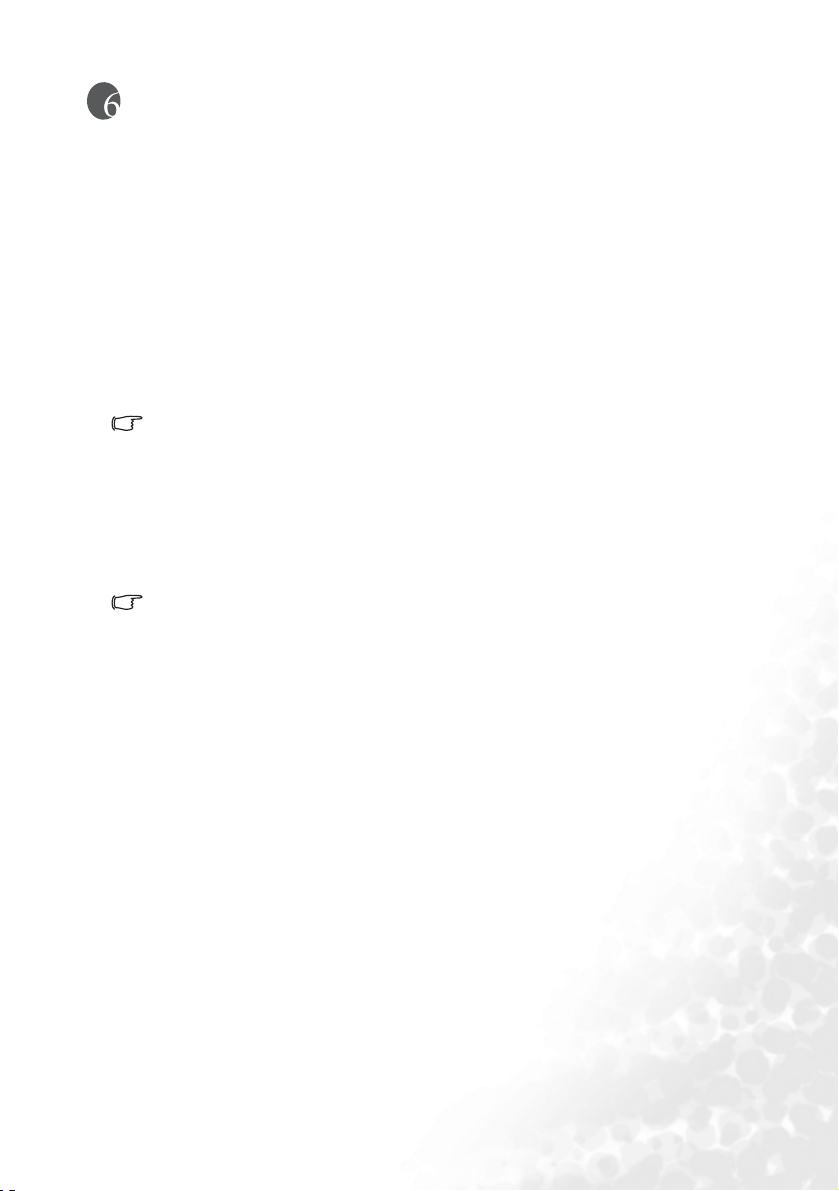
Maintenance
Care of the projector
Your projector needs little maintenance. The only thing you need to do on a regular basis is
to keep the lens clean.
Never remove any parts of the projector except the lamp. Contact your dealer if other parts
need replacing.
Cleaning the lens
Clean the lens whenever you notice dirt or dust on the surface.
• Use a canister of compressed air to remove dust.
• If there is dirt or smears, use lens-cleaning paper or moisten a soft cloth with lens
cleaner and gently wipe the lens surface.
Never rub the lens with abrasive materials.
Cleaning the projector case
Before you clean the case, turn the projector off using the proper shutdown procedure as
described in "Shutdown" on page 27 and unplug the power cord.
• To remove dirt or dust, wipe the case with a soft, dry, lint-free cloth.
• To remove stubborn dirt or stains, moisten a soft cloth with water and a neutral pH
detergent. Then wipe the case.
Never use wax, alcohol, benzene, thinner or other chemical detergents. These can damage the
case.
Storing the projector
If you need to store the projector for an extended time, please follow the instructions below:
• Make sure the temperature and humidity of the storage area are within the
recommended range for the projector. Please refer to "Specifications" on page 45 or
consult your dealer about the range.
• Retract the adjuster feet.
• Remove the batteries from the remote control.
• Pack the projector in its original packing or equivalent.
Transporting the projector
It is recommended that you ship the projector with its original packing or equivalent. When
you carry the projector yourself, please use the original box or provided soft carry case.
Maintenance 37
Page 44
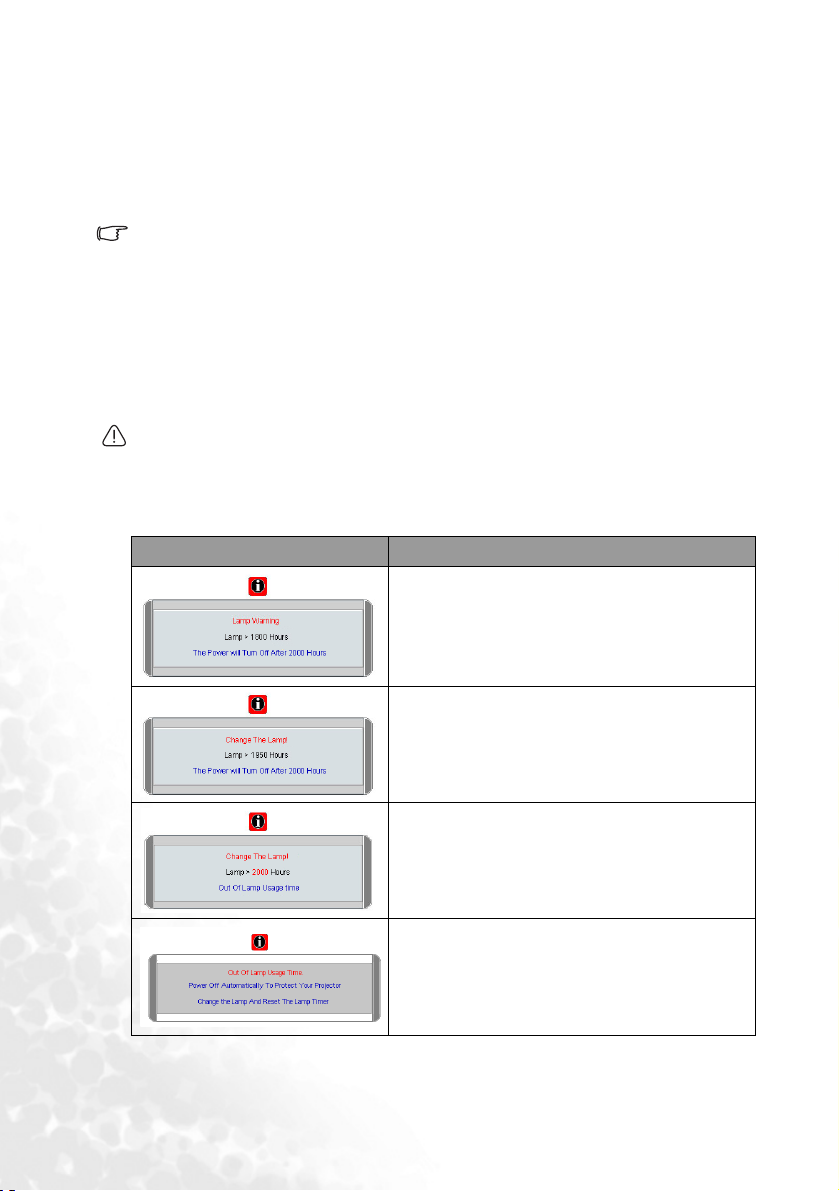
Calculation of lamp hour
When the projector is in operation, the duration (by hours) of lamp usage is automatically
calculated by the built-in timer. The method of calculating the equivalent lamp hour is as
follows:
Total (equivalent) lamp hour = hours used in Economic mode + hours used in normal
See "Economic Mode (Off)" on page 35 for more information on Economic mode.
The lamp hour in Economic mode is calculated as 2/3 of that in normal mode. That is, using
the projector in Economic mode helps to extend the lamp hour by 1/3.
mode
War ni ng mess age
When the LAMP indicator lights up red or a message appears suggesting it is time to replace
the lamp, please install a new lamp or consult your dealer. An old lamp may cause a
malfunction in the projector and in some instances the lamp may explode.
For more detailed information on projector warnings, please refer to"Indicators" on page 41.
The LAMP indicator light and TEMP (Temperature) warning light will light up if the lamp
becomes too hot. Turn the power off and let the projector cool for 45 minutes. If the LAMP or
TEMP indicator still lights up after turning the power back on, please contact your dealer.
The following Lamp warning displays will remind you to change the lamp.
Message Status
The lamp has been in operation for 1800 hours.
Install a new lamp for optimal performance. You
may continue to operate the projector until the 1950
hour lamp warning appears.
The lamp has been in operation for 1950 hours. A
new lamp should be fitted to avoid the
inconvenience when the projector runs out of lamp
time.
The lamp has been in operation for over 2000 hours.
This message will flash in the center of the screen for
about 30 seconds together with the LAMP indicator
lighting up red for 40 seconds.
If this warning message displays, the projector will
shutdown in 40 seconds. The lamp MUST be
replaced before the projector will operate normally.
Maintenance38
Page 45

Replacing the lamp
• To reduce the risk of electrical shock, always turn the projector off and disconnect the power
cord before changing the lamp.
• To reduce the risk of severe burns, allow the projector to cool for at least 45 minutes before
replacing the lamp.
To reduce the risk of injuries to fingers and damage to internal components, use caution
when removing lamp glass that has shattered into sharp pieces.
To reduce the risk of injuries to fingers and/or compromising image quality by touching the
lens, do not touch the empty lamp compartment when the lamp is removed.
This lamp contains mercury. Consult your local hazardous waste regulations to dispose of
this lamp in a proper manner.
Step 1. Turn the power off and disconnect the projector from the wall socket.
Step 2. Protect the projector's surface by clearing a flat open area on your desk and placing a
soft item on the desk for padding.
Step 3. Turn the projector over. Then loosen the
screws.
Step 4. Remove the lamp cover. If the lamp is hot,
avoid burns by waiting for 45 minutes until
the lamp has cooled.
Step 5. Loosen the screw fixing the lamp to the
projector. If the screw is not loosened
completely, the lamp cannot be removed. Be
careful not to lose the screw as it is needed to
hold the replacement lamp in place. It is
strongly recommended that you use a
magnetic-head screwdriver.
Step 6. Lift the handle so that it stands up. Use the
handle to slowly pull the lamp out of the
projector.
Maintenance 39
Page 46

• Pulling it too quickly may cause the lamp to break and scatter broken glass in the projector.
• Do not place the lamp in locations where water might splash on it, children can reach it, or
near flammable materials.
• Do not insert your hands into the projector after the lamp is removed. If you touch the optical
components inside, it could cause color unevenness and distortion of the projected images.
Step 7. Insert a new lamp. Ensure the handle is fully laid flat and locked in place. Reinsert
and tighten the screw firmly.
• Loose screw may cause a bad connection, which could result in malfunction.
• Do not over tighten the screw.
Step 8. Reinstall the lamp cover and tighten the
screws.
Step 9. Restart the projector.
Do not turn the power on with the lamp cover removed.
Step 10. Resetting the lamp counter
Do not reset if the lamp is not replaced as this could cause damage.
i. Press and hold the BLANK /5Up button on the
projector for 5 seconds to display the total used lamp
time.
ii. Press the AUT O button to reset the lamp hour to “0”.
iii. Wait about 5 seconds to let the OSD disappear.
Temperature information
When the TEMPerature warning light flashes, it is warning you of the following possible
problems:
• The internal temperature is too high.
• The fans are not working.
Turn the projector off and contact qualified service personnel for further help. For more
detailed information, please refer to "Indicators" on page 41.
Maintenance40
Page 47

Indicators
Illustration
• Blank - : Light OFF
• : Light flashing
• : Light ON
Light Status & Description
POWER TEMPerature LAMP
Power events
O
O
G
G
Lamp events
O
--
--
--
--
--
-
R
R
•
O : Orange light
R : Red light
•
•
G : Green light
• The projector needs to cool after the power is
turned off.
• The projector is in the startup cooling
process.
Stand-by mode.
The Power indicator light is flashing during
powering up.
The projector is under normal operation.
It is warning you that lamp usage has exceeded
2000 / 3000 (Economic mode) hours. Replace the
projection lamp with a new one immediately.
The lamp is not properly attached or the lamp is
damaged. Please contact your dealer for assistance.
Thermal events
--
-
-
R
The projector has shutdown automatically. If you
R
R
try to re-start the projector, it will shutdown again.
R
Please contact your dealer for assistance.
G
Maintenance 41
Page 48

-
R O
R
R
R
G
G
G
O
O
O
-
-
R
R
R O
R
R
R O
R
R
R O
G
G
R
G
R
G
The projector has shutdown automatically. If you
try to re-start the projector, it will shutdown again.
Please contact your dealer for assistance.
R
G
R
G
Maintenance42
Page 49

Troubleshooting
The projector does not turn on.
Cause Remedy
Plug the power cord into the AC inlet on the
There is no power from the power
cable.
Attempting to turn the projector on
again during the cooling process.
No picture.
Cause Remedy
The video source is not turned on or
connected correctly.
The projector is not correctly
connected to the input source device.
The input signal has not been
correctly selected.
The lens cover is not open. Slide open the lens cover.
projector, and plug the power cord into the
power outlet. If the power outlet has a switch,
make sure that it is switched on. See "Start
up" on page 21 for details.
Wait until the cooling down process has
completed. See "Shutdown" on page 27 for
details.
Turn the video source on and check that the
signal cable is connected correctly. See
"Connection" on page 16 for details.
Check the connection. See "Connection" on
page 16 for details.
Select the correct input signal with the
SOURCE button on the projector or remote
control. See "Switching input signal" on page
26 for details.
Image is unstable
.
Cause Remedy
The connection cables are not
securely connected to the projector or
the signal source.
Correctly connect the cables to the
appropriate terminals. See "Connection" on
page 16 for details.
Image is blurred.
Cause Remedy
The projection lens is not correctly
focused.
The projector and the screen are not
aligned properly.
The lens cover is not open. Slide open the lens cover.
Adjust the focus of the lens using the focus
ring. See "Fine-tuning the image size and
clarity" on page 24 for details.
Adjust the projection angle and direction as
well as the height of the unit if necessary. See
"Obtaining a preferred projected image size"
on page 12 for details.
Troubleshooting 43
Page 50
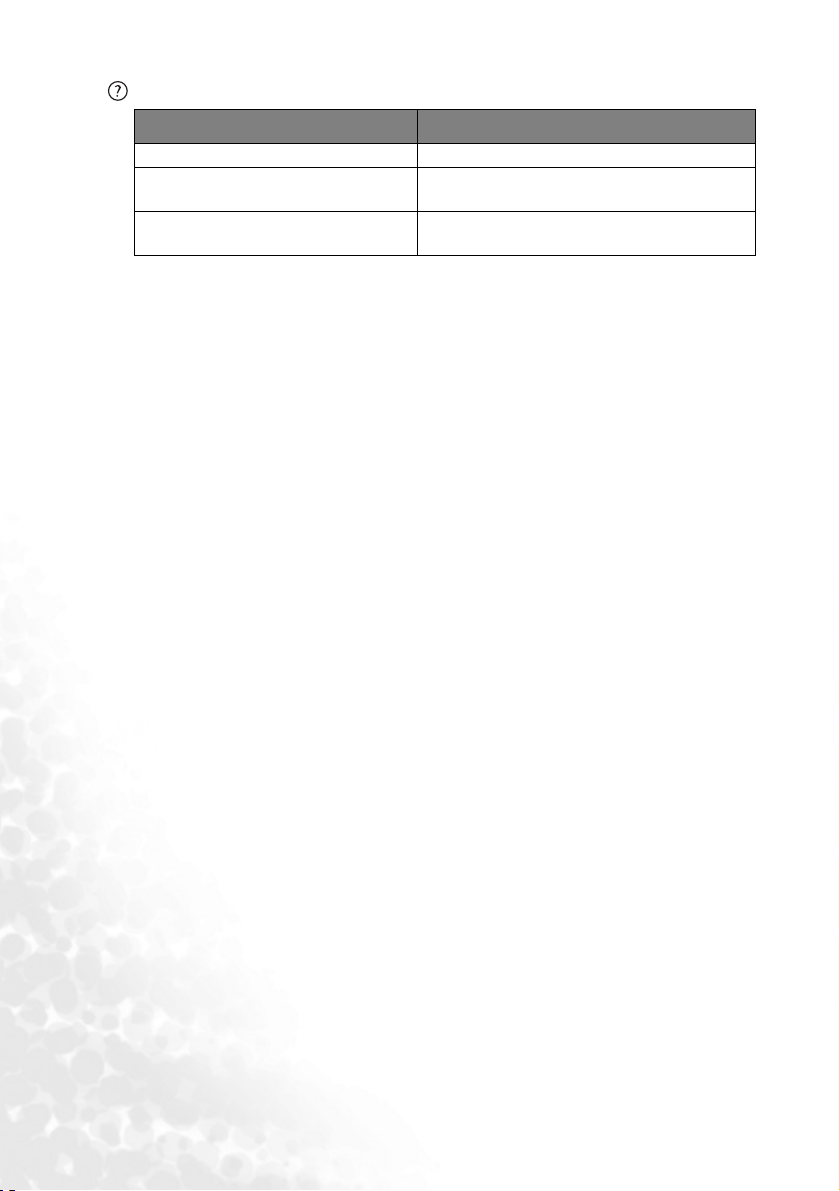
Remote control does not work.
Cause Remedy
The battery is out of power. Replace the battery with a new one.
There is an obstacle between the
remote control and the projector.
You are too far away from the
projector.
Remove the obstacle.
Stand within 6 meters (~ 20 feet) of the
projector.
Troubleshooting44
Page 51

Specifications
Projector specifications
All specifications are subject to change without notice.
General
Product name Digital Projector
Model name CP120c
Optical
Resolution 1024 x 768 XGA
Display system 1-CHIP DMD
Lens F/Number F=2.6 to 2.96, f= 25.8 to 30 mm
Lamp 132W lamp
Electrical
Power supply AC100 ~ 240V, 3.5A, 50/60 Hz (Automatic)
Power consumption 190W (Max)
Mechanical
Dimensions 218 mm (W) x 61 mm (H) x 167 mm (D)
Weight 2.9 lb (1.3 Kg)
Input terminal
Computer input
RGB input D-sub 15-pin (female) x 1
Video signal input
S-VIDEO Mini DIN 4-pin port x 1
VIDEO RCA x 1
HDTV signal input D-sub <--> Component RCA jack x 3, through RGB input
Output
USB mouse connector Mini B type x 1
Environmental requirements
Operating temperature 0°C - 40°C at sea level
Operating relative humidity 10% - 90% (without condensation)
Operating altitude • 0 - 3000 feet at 0°C - 40°C
• 3000 - 6000 feet at 0°C - 30°C
• 6000 - 10000 feet at 0°C - 23°C
Specifications 45
Page 52

Dimensions
Timing chart
Supported timing for PC input
Unit: mm
Horizontal
Resolution
Frequency
(kHz)
31.469 59.940 25.175 VGA_60
640 x 480
800 x 600
1024 x 768
(native)
1280 x 800 64 60 108 WXGA
1280 x 1024 63.981 60.020 108.000 SXGA3_60
1400 x 1050 63.973 60.012 118.094 SXGA+_60
1440 x 900 64 60 108 WXGA+
To achieve the best quality projected image, please use the projector's native resolution of
1024 x 768.
37.861 72.809 31.500 VGA_72
37.500 75.000 31.500 VGA_75
43.269 85.008 36.000 VGA_85
37.879 60.317 40.000 SVGA_60
48.077 72.188 50.000 SVGA_72
46.875 75.000 49.500 SVGA_75
53.674 85.061 56.250 SVGA_85
48.363 60.004 65.000 XGA_60
56.476 70.069 75.000 XGA_70
60.023 75.029 78.750 XGA_75
68.667 84.997 94.500 XGA_85
Vertical
Frequency
(Hz)
Pixel
Frequency
(MHz)
Mode
Specifications46
Page 53

Supported timing for Component-YPbPr Input
Signal Format
480i(525i)@60Hz 15.73 59.94
480p(525p)@60Hz 31.47 59.94
576i(625i)@50Hz 15.63 50.00
576p(625p)@50Hz 31.25 50.00
720p(750p)@60Hz 45.00 60.00
720p(750p)@50Hz 37.50 50.00
1080i(1125i)@60Hz 33.75 60.00
1080i(1125i)@50Hz 28.13 50.00
Horizontal Frequency
(kHz)
Vertical Frequency
(Hz)
Supported timing for Video and S-Video inputs
Horizontal
Video mode
Frequency
(kHz)
NTSC 15.73 60 3.58
PAL 15.63 50 4.43
SECAM 15.63 50 4.25 or 4.41
PAL-M 15.73 60 3.58
PAL-N 15.63 50 3.58
PAL-60 15.73 60 4.43
NTSC4.43 15.73 60 4.43
Vertic al
Frequency (Hz)
Color subcarrier
Frequency
(MHz)
Specifications 47
Page 54

Warranty
Limited warranty
BenQ warrants this product against any defects in material and workmanship, under normal
usage and storage.
Proof of purchase date will be required with any warranty claim. In the event this product is
found to be defective within the warranty period, BenQ’s only obligation and your exclusive
remedy shall be replacement of any defective parts (labor included). To obtain warranty
service, immediately notify the dealer from which you purchased the product of any defects.
Important: The above warranty shall be void if the customer fails to operate the product in
accordance with BenQ’s written instructions, especially the ambient humidity must be inbetween 10% and 90%, temperature in-between 0°C and 40°C, altitude lower than 10000
feet, and avoiding to operate the projector in a dusty environment. This warranty gives you
specific legal rights, and you may have other rights which vary from country to country.
For other information, please visit www.BenQ.com.
Warranty48
Page 55

Regulation statements
FCC statement
CLASS B: This equipment generates, uses and can radiate radio frequency energy and, if not
installed and used in accordance with the instructions, may cause harmful interference to
radio communications. However, there is no guarantee that interference will not occur in a
particular installation. If this equipment does cause harmful interference to radio or
television reception, which can be determined by turning the equipment off and on, the user
is encouraged to try to correct the interference by one or more of the following measures:
— Reorient or relocate the receiving antenna.
— Increase the distance between the equipment and receiver.
— Connect the equipment into an outlet on a circuit different from that to which
the receiver is connected.
— Consult the dealer or an experienced radio/TV technician for help.
EEC statement
Here by, BenQ Corporation, declares that the product is in compliance with the essential
requirements set out in the Council Directive on the Approximation of the Laws of the
Member States relating CE-Mark Directive (93/68/EEC), Electromagnetic Compatibility
Directives (89/336/EEC, 92/31/EEC) and Low Voltage Directive (73/23/EEC).
ICES Statement (Canada)
This Class B digital apparatus complies with Canadian ICES-003.
VCCI Statement
MIC statement
B class equipment (Household purpose info/telecommunications equipment)
As this equipment has undergone EMC registration for household purpose, this product can
be used in any area including residential area.
Regulation statements 49
Page 56

<Memo>
Regulation statements50
