Page 1
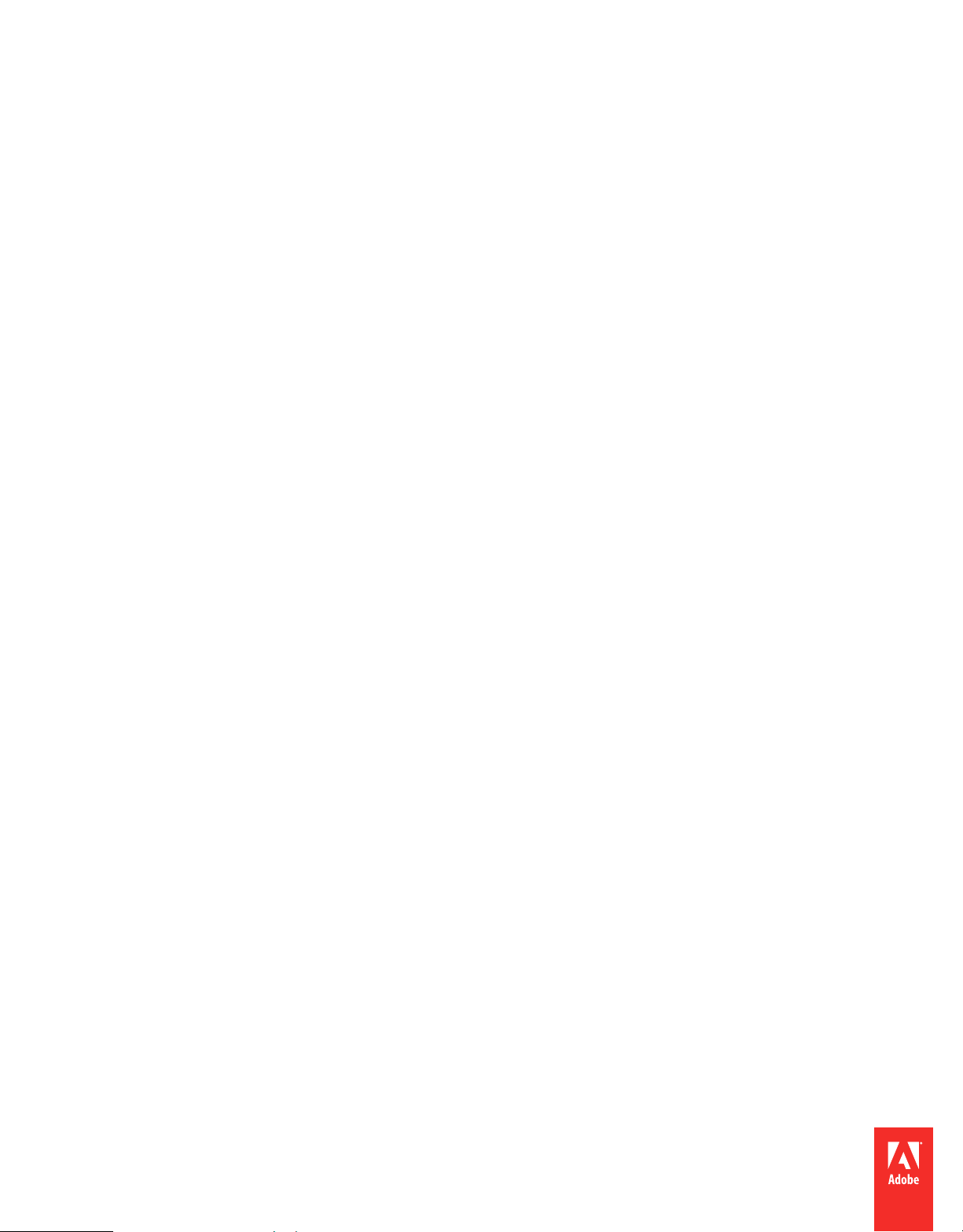
Installing
ADOBE® COLDFUSION® BUILDER
™
Page 2
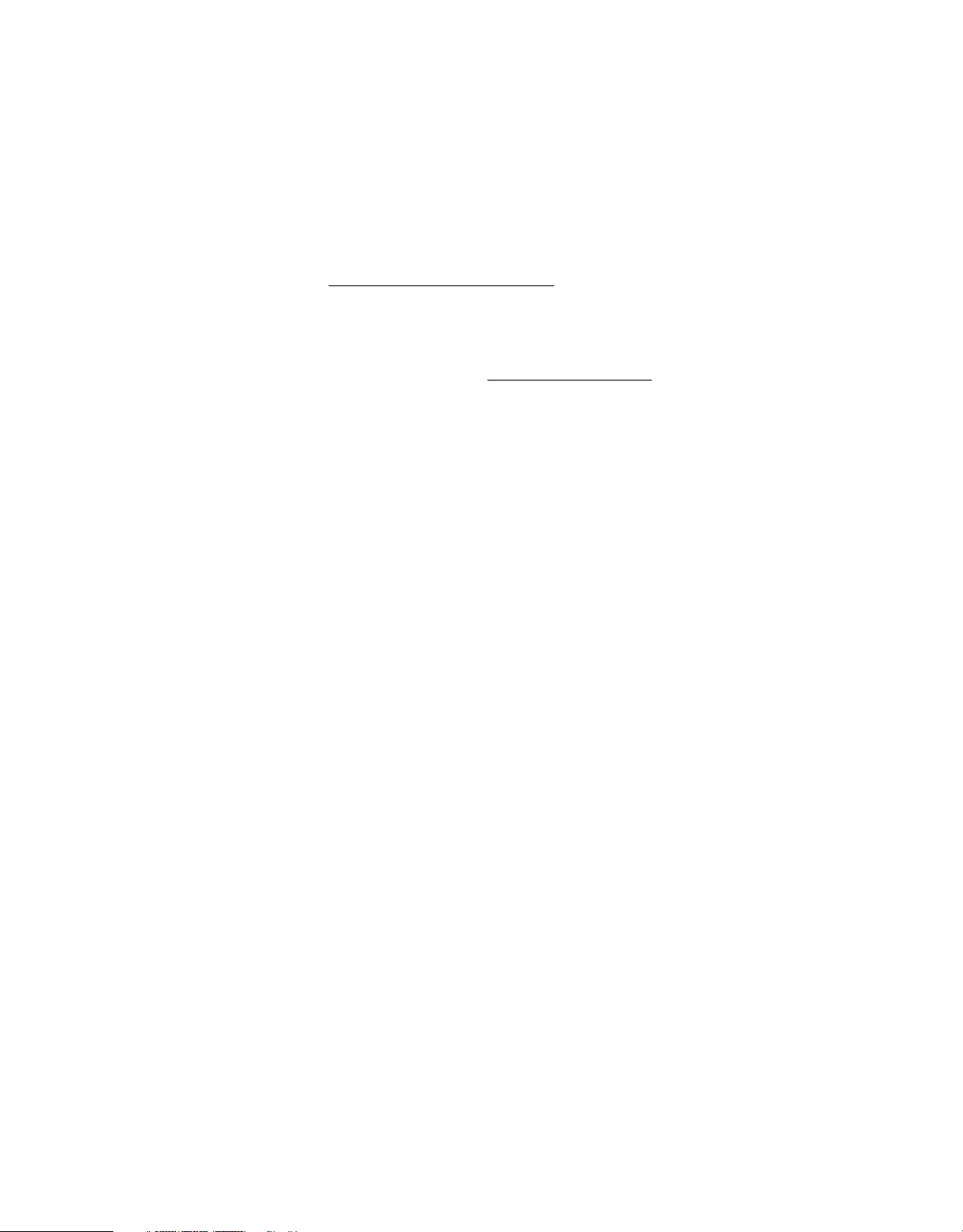
Last updated 3/21/2010
Copyright
© 2010 Adobe Systems Incorporated and its licensors. All rights reserved.
Installing Adobe® ColdFusion® Builder™
This user guide is protected under copyright law, furnished for informational use only, is subject to change without notice, and should not be construed as a
commitment by Adobe Systems Incorporated. Adobe Systems Incorporated assumes no responsibility or liability for any errors or inaccuracies that may appear
in the informational content contained in this guide.
This user guide is licensed for use under the terms of the Creative Commons Attribution Non-Commercial 3.0 License. This License allows users to copy,
distribute, and transmit the guide for noncommercial purposes only so long as (1) proper attribution to Adobe is given as the owner of the guide; and (2) any
reuse or distribution of the guide contains a notice that use of the guide is governed by these terms. The best way to provide notice is to include the following
link. To view a copy of this license, visit
Adobe, the Adobe logo, ColdFusion, ColdFusion Builder, and Flash Builder are either registered trademarks or trademarks of Adobe Systems Incorporated in
the United States and/or other countries.
Java is a trademark or registered trademark of Sun Microsystems, Inc. in the United States and other countries. Macintosh is a trademark of Apple Inc., registered
in the United States and other countries. Pentium is a trademark of Intel Corporation in the U.S. and other countries. Windows Vista is either a registered
trademark or a trademark of Microsoft Corporation in the United States and/or other countries. All other marks are the property of their respective owners.
Updated Information/Additional Third Party Code Information available at http://www.adobe.com/go/thirdparty.
Portions include software under the following terms:
This product includes software developed by the Apache Software Foundation (http://www.apache.org/)
This product contains either BSAFE and/or TIPEM software by RSA Data Security Inc.
Adobe Systems Incorporated, 345 Park Avenue, San Jose, California 95110, USA.
Notice to U.S. Government End Users: The Software and Documentation are “Commercial Items,” as that term is defined at 48 C.F.R. §2.101, consisting of
“Commercial Computer Software” and “Commercial Computer Software Documentation,” as such terms are used in 48 C.F.R. §12.212 or 48 C.F.R. §227.7202,
as applicable. Consistent with 48 C.F.R. §12.212 or 48 C.F.R. §§227.7202-1 through 227.7202-4, as applicable, the Commercial Computer Software and
Commercial Computer Software Documentation are being licensed to U.S. Government end users (a) only as Commercial Items and (b) with only those rights
as are granted to all other end users pursuant to the terms and conditions herein. Unpublished-rights reserved under the copyright laws of the United States.
Adobe agrees to comply with all applicable equal opportunity laws including, if appropriate, the provisions of Executive Order 11246, as amended, Section 402
of the Vietnam Era Veterans Readjustment Assistance Act of 1974 (38 USC 4212), and Section 503 of the Rehabilitation Act of 1973, as amended, and the
regulations at 41 CFR Parts 60-1 through 60-60, 60-250, and 60-741. The affirmative action clause and regulations contained in the preceding sentence shall be
incorporated by reference.
http://creativecommons.org/licenses/by-nc-sa/3.0/
Page 3
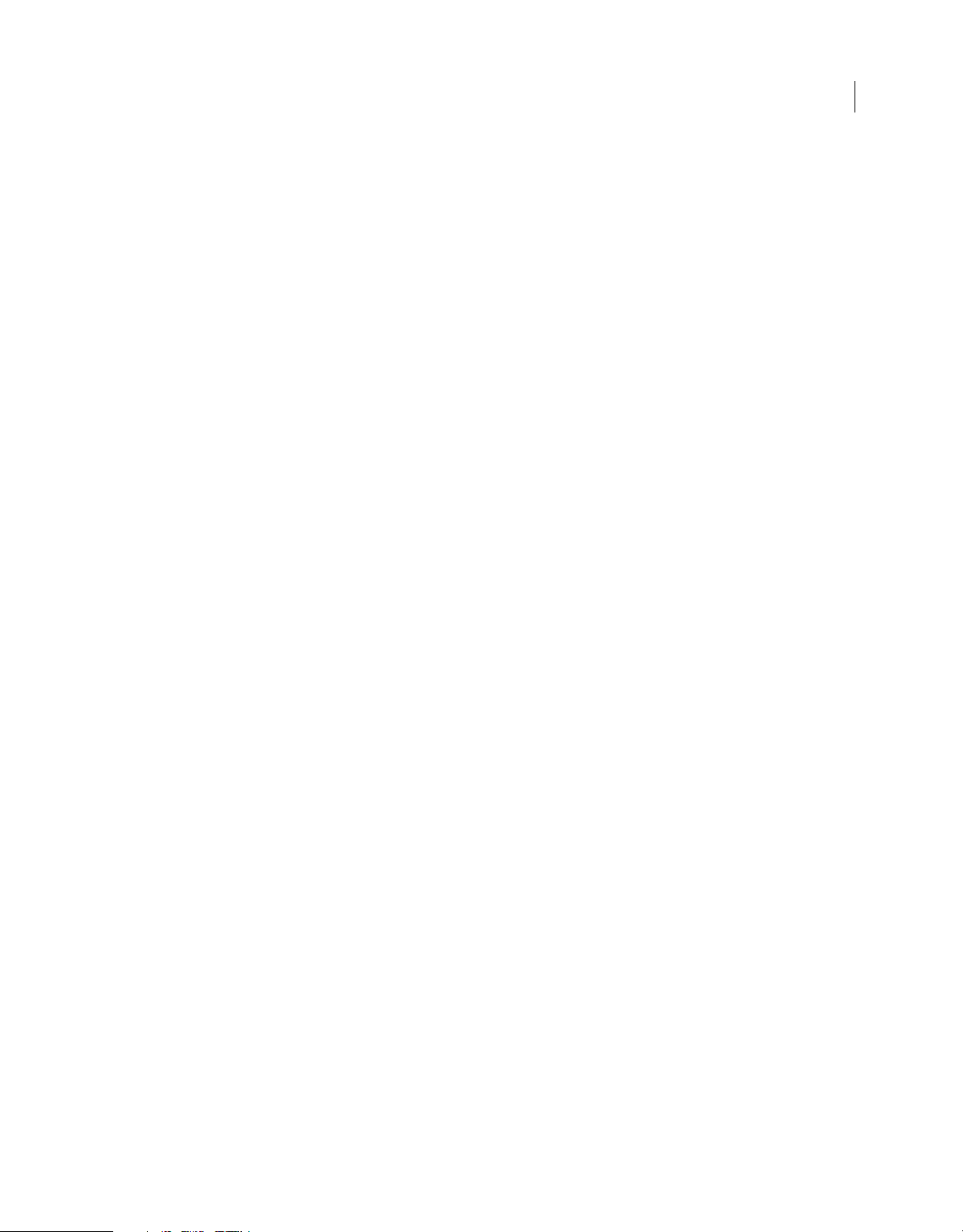
Last updated 3/21/2010
Contents
Installing and Uninstalling Adobe ColdFusion Builder
About the ColdFusion Builder installation . . . . . . . . . . . . . . . . . . . . . . . . . . . . . . . . . . . . . . . . . . . . . . . . . . . . . . . . . . . . . . . . . . . . . . . . . . . . . . 1
System requirements . . . . . . . . . . . . . . . . . . . . . . . . . . . . . . . . . . . . . . . . . . . . . . . . . . . . . . . . . . . . . . . . . . . . . . . . . . . . . . . . . . . . . . . . . . . . . . . . . . 1
Installation considerations for all platforms . . . . . . . . . . . . . . . . . . . . . . . . . . . . . . . . . . . . . . . . . . . . . . . . . . . . . . . . . . . . . . . . . . . . . . . . . . . . . 1
Installing ColdFusion Builder . . . . . . . . . . . . . . . . . . . . . . . . . . . . . . . . . . . . . . . . . . . . . . . . . . . . . . . . . . . . . . . . . . . . . . . . . . . . . . . . . . . . . . . . . . . 2
Configuring Admin Server components for a remote ColdFusion server . . . . . . . . . . . . . . . . . . . . . . . . . . . . . . . . . . . . . . . . . . . . . . . . . 4
Uninstalling ColdFusion Builder . . . . . . . . . . . . . . . . . . . . . . . . . . . . . . . . . . . . . . . . . . . . . . . . . . . . . . . . . . . . . . . . . . . . . . . . . . . . . . . . . . . . . . . . 5
Clean and reinitialize workspace . . . . . . . . . . . . . . . . . . . . . . . . . . . . . . . . . . . . . . . . . . . . . . . . . . . . . . . . . . . . . . . . . . . . . . . . . . . . . . . . . . . . . . . 6
iii
Page 4

Last updated 3/21/2010
Installing and Uninstalling Adobe ColdFusion Builder
The procedure for installing Adobe® ColdFusion® Builder™ varies according to your platform (Microsoft® Windows®
or Apple® Mac OS® X) and ColdFusion Builder configuration (standalone or Eclipse™ plug-in configuration). Follow
the procedure applicable to your platform and configuration.
About the ColdFusion Builder installation
The Adobe ColdFusion Builder Installation wizard guides you through the various steps of the installation with an
intuitive interface.
The ColdFusion Builder installer provides the following two configuration options:
Standalone configuration of the ColdFusion Builder IDE Installs ColdFusion Builder as a standalone IDE (Integrated
Development Environment) built on Eclipse™ 3.5.1
1
ColdFusion Builder plug-in configuration to Eclipse Installs ColdFusion Builder as a plug-in within an existing
Eclipse™ or Adobe® Flash® Builder™ installation.
Note: You must have Eclipse 3.4.2 or higher installed on your computer to install the plug-in configuration of ColdFusion
Builder.
If you are not sure which configuration to install, follow these guidelines:
• If you already use and have Eclipse 3.4.2 or higher installed, select the plug-in configuration.
• If you do not have Eclipse 3.4.2 or higher installed, select the standalone configuration. This configuration also
allows you to install other Eclipse plug-ins, so you can expand the scope of your development work in the future.
The two configurations provide the same functionality. However, some menu names and the ways to access the menu
commands sometimes differ slightly in the plug-in configuration.
System requirements
The system requirements depend on the operating system of your computer. To view the ColdFusion Builder system
requirements, see
www.adobe.com/go/learn_cfb_cfsysreqs_en
Installation considerations for all platforms
Before installing ColdFusion Builder, review the following considerations:
•
Adobe supports installing ColdFusion Builder side-by-side with ColdFusion 9, ColdFusion 8, and ColdFusion MX7.
• If you are installing ColdFusion Builder as a plug-in to Eclipse, ensure that Eclipse 3.4.2 or a higher version is
installed on your computer. You can download Eclipse from
http://www.eclipse.org/downloads/.
Page 5

Last updated 3/21/2010
Installing and Uninstalling Adobe ColdFusion Builder
INSTALLING COLDFUSION BUILDER
Installing ColdFusion Builder
You can install ColdFusion Builder as a standalone configuration or as a plug-in to an existing Eclipse or Flash Builder
installation. Follow the procedure applicable to the configuration that you want to install.
Install the ColdFusion Builder standalone configuration
Install ColdFusion Builder on Windows
1 Before installing, uninstall any prerelease versions of ColdFusion Builder, if it exists.
2 Ensure that you meet the system requirements.
3 Ensure that you are logged in as the computer administrator (a user account with administrator privileges).
4 If you have the ColdFusion Builder DVD, insert it into the drive. Otherwise, download the ColdFusion Builder
installer file for the Windows platform from the Adobe website -
5 Open or double-click the ColdFusion Builder installer to begin the ColdFusion Builder installation process.
6 Accept the license agreement and follow the instructions in the Installation wizard.
7 In the Select Install Type screen, select Standalone Adobe ColdFusion Builder Installation, and let the installation
wizard run to completion.
The default location of the installation directory for the standalone configuration of ColdFusion Builder is
C:\Program Files\Adobe\Adobe ColdFusion Builder.
www.adobe.com/go/learn_cfu_cfbuilder_en.
2
8 Click Done to start ColdFusion Builder.
9 When prompted, enter the product serial number or choose the trial option.
When you enter a valid product serial number, activation happens in the background the first time the software
detects an Internet connection. For more information, see "Activating ColdFusion Builder" in Using Adobe
ColdFusion Builder.
Install ColdFusion Builder on Mac OS X
1 Before installing, uninstall any prerelease versions of ColdFusion Builder, if it exists.
2 Ensure that you meet the system requirements.
3 Ensure that you are logged in as the computer administrator (a user account with administrator privileges).
4 If you have the ColdFusion Builder DVD, insert it into the drive. Otherwise, download the ColdFusion Builder
installer file for the Macintosh platform from the Adobe website -
5 Open or double-click the installer DMG file. The installer image is mounted. Double-click the installer image.
6 Accept the license agreement and follow the instructions in the installation wizard.
7 In the Select Install Type screen, select Standalone ColdFusion Builder Installation to install a standalone IDE. Let
www.adobe.com/go/learn_cfu_cfbuilder_en.
the wizard run to completion.
The default location of the installation directory for the standalone configuration of ColdFusion Builder is
/Applications/Adobe ColdFusion Builder.
8 To start ColdFusion Builder, double-click the ColdFusion Builder executable file in the installed location.
Page 6

Last updated 3/21/2010
Installing and Uninstalling Adobe ColdFusion Builder
INSTALLING COLDFUSION BUILDER
Note: If you are installing ColdFusion Builder with a workspace from a Beta release, it is recomended to clean and
reinitialize the workspace before using ColdFusion Builder. For more details, see
“Clean and reinitialize workspace for
standalone configuration” on page 6.
9 When prompted, enter the product serial number or choose the trial option.
When you enter a valid product serial number, activation happens in the background the first time the software
detects an Internet connection. For more information, see "Activating ColdFusion Builder" in Using Adobe
ColdFusion Builder.
Install the ColdFusion Builder plug-in configuration
Ensure that Eclipse 3.4.2 or a higher version is installed on your computer. You can download Eclipse from
http://www.eclipse.org/downloads/.
Install ColdFusion Builder plug-in configuration on Windows
1 Before installing, uninstall any prerelease version of ColdFusion Builder, if it exists, and clean and reinitialize the
workspace. For more information, see
2 Ensure that you meet the systems requirements.
3 Ensure that you are logged in as the computer administrator (a user account with administrator privileges).
4 If you have the ColdFusion Builder DVD, insert it into the drive. Otherwise, download the ColdFusion Builder
installer file for the Windows platform from the Adobe website -
5 Double-click the ColdFusion Builder installable file.
6 Accept the license agreement and follow the instructions in the installation wizard.
7 In the Select Install Type screen, select Adobe ColdFusion Builder Plug-ins Within Eclipse.
8 Enter the directory to install the ColdFusion Builder plug-ins. The default location of the installation directory for
the plug-in configuration of ColdFusion Builder is
Plugins
9 Select the root directory of the Eclipse installation to which you want to link the ColdFusion Builder plug-ins, and
let the wizard run to completion.
Note: Ensure that the Eclipse directory path contains the "dropins" directory.
“Clean and reinitialize workspace for plug-in configuration” on page 7.
www.adobe.com/go/learn_cfu_cfbuilder_en.
C:\Program Files\Adobe\Adobe ColdFusion Builder
3
10 Open Eclipse, or select Start > Programs > Adobe > Adobe ColdFusion Builder Plugins. The ColdFusion Builder
perspective is available in Eclipse.
11 When prompted, enter the product serial number or choose the trial option.
When you enter a valid product serial number, activation happens in the background the first time the software
detects an Internet connection. For more information, see "Activating ColdFusion Builder" in Using Adobe
ColdFusion Builder.
Install ColdFusion Builder plug-in configuration on Mac OS X
1 Before installing, uninstall any prerelease version of ColdFusion Builder, if it exists, and clean and reinitialize the
workspace. For more information, see
2 Ensure that you meet the systems requirements.
3 Ensure that you are logged in as the computer administrator (a user account with administrator privileges).
4 If you have the ColdFusion Builder DVD, insert it into the drive. Otherwise, download the ColdFusion Builder
installer file for the Macintosh platform from the Adobe website -
“Clean and reinitialize workspace for plug-in configuration” on page 7.
www.adobe.com/go/learn_cfu_cfbuilder_en.
Page 7

Last updated 3/21/2010
Installing and Uninstalling Adobe ColdFusion Builder
5 Open or double-click the installer DMG file. The installer image is mounted. Double-click the installer image.
6 Accept the license agreement and follow the instructions in the Installation wizard.
7 In the Select Install Type screen, select ColdFusion Builder Plug-ins Within Eclipse.
8 Enter the directory to install the ColdFusion Builder plug-ins. The default location of the installation directory for
the plug-in configuration of ColdFusion Builder is
9 Select the root directory of the Eclipse installation to which you want to link the ColdFusion Builder plug-ins, and
let the wizard run to completion.
Note: Ensure that the Eclipse directory path contains the "dropins" directory.
10 Open Eclipse. The ColdFusion Builder perspective is available in Eclipse.
11 When prompted, enter the product serial number or choose the trial option.
When you enter a valid product serial number, activation happens in the background the first time the software
detects an Internet connection. For more information, see "Activating ColdFusion Builder" in Using Adobe
ColdFusion Builder.
/Applications/Adobe ColdFusion Builder Plugins
INSTALLING COLDFUSION BUILDER
Configuring Admin Server components for a remote
4
ColdFusion server
To start and stop a remote server from within ColdFusion Builder, an Admin server instance must run on the remote
ColdFusion server. The Admin server instance communicates with ColdFusion Builder to start and stop the remote
server.
Run the Admin server instance in the remote ColdFusion server
Depending on your remote server version and configuration, do the necessary tasks.
Standalone remote server version 7.0.2, 8.0.1
1 Unzip the file AdminServerComponents.zip to {CFHome}
The following files are copied to {cfhome}/runtime/bin:
• adminstart.bat
• admin_jvm.config
• adminstart.sh
The Admin Server instance is copied to {cfhome}/runtime/servers
2 Go to {cfhome}/runtime/bin and run adminstart.bat (for Windows) or adminstart.sh (for Mac OS)
Multi-server/J2EE remote server version 7.0.2, 8.0.1
1 In the AdminServerComponents.zip file, unzip the following files to JRun_Home/bin:
• admin_jvm.config
• adminstart.bat (for Windows) or adminstart.sh (for Mac OS)
2 Go to JRun_Home/bin and run adminstart.bat (for Windows) or adminstart.sh (for Mac OS)
Page 8

Last updated 3/21/2010
Installing and Uninstalling Adobe ColdFusion Builder
Standalone/multi-server/J2EE remote server version 9
For version 9 of the remote server, the Admin Server components are shipped, by default.
INSTALLING COLDFUSION BUILDER
• For standalone server configuration, go to {cfhome}/runtime/bin and run the adminstart script file.
• For multi-server or J2EE server configurations, go to JRun_Home/bin and run the adminstart script file.
Update security properties for the remote ColdFusion server
1 Go to {CFHome}/runtime/lib/security.properties
2 Update the values of jrun.subnet.restriction and jrun.trusted.hosts with the IP address of computer where
ColdFusion Builder is installed. Alternatively, you can use the asterisk wildcard (*) as the IP address value, to allow
the server to start and stop without any restriction.
Uninstalling ColdFusion Builder
The steps for uninstalling ColdFusion Builder depend on how you have installed ColdFusion Builder – as a standalone
configuration or as a plug-in within Eclipse.
Note: Before uninstalling ColdFusion Builder, Adobe recommends that you deactivate your ColdFusion Builder license
by selecting Help > Adobe ColdFusion Builder Deactivation.
5
Uninstall ColdFusion Builder on Windows
Uninstall ColdFusion Builder standalone configuration
1 Select Start > Control Panel.
2 Select Add Or Remove Programs (Windows® XP) or Add Or Remove Programs Or Features (Windows® Vista®).
3 Select Adobe ColdFusion Builder.
4 Click Change/Remove.
5 If the uninstall program prompts you to restart, restart the computer.
Alternatively, you can uninstall ColdFusion Builder using the ColdFusion Builder Uninstall wizard as follows:
1 Select All Programs > Adobe > Adobe ColdFusion Builder > Uninstall Adobe ColdFusion Builder.
2 Click Uninstall in the Uninstall Adobe ColdFusion Builder wizard.
Uninstall ColdFusion Builder plug-in configuration
1 Close Eclipse or Flash Builder, if it is currently running on your computer.
2 Select Start > Control Panel.
3 Select Add Or Remove Programs (Windows® XP) or Add Or Remove Programs Or Features (Windows® Vista®).
4 Select Adobe ColdFusion Builder Plugins.
5 Click Change/Remove.
6 If the uninstall program prompts you to restart, restart the computer.
Page 9

Last updated 3/21/2010
Installing and Uninstalling Adobe ColdFusion Builder
Alternatively, you can uninstall the ColdFusion Builder plug-ins using the ColdFusion Builder Uninstall wizard as
follows:
1 Select All Programs > Adobe > Adobe ColdFusion Builder Plugins > Uninstall Adobe ColdFusion Builder Plugins.
2 Click Uninstall in the Uninstall Adobe ColdFusion Builder wizard.
INSTALLING COLDFUSION BUILDER
Uninstall ColdFusion Builder on the Mac OS X platform
Uninstall ColdFusion Builder standalone configuration
1 Go to the Uninstall Adobe ColdFusion Builder directory within the Adobe ColdFusion Builder installation.
2 Double-click the"Uninstall" executable file.
3 Click Uninstall in the Uninstall Adobe ColdFusion Builder wizard.
Uninstall ColdFusion Builder plug-in configuration
1 Close Eclipse or Flash Builder, if it is currently running on your computer.
2 Go to the Uninstall Adobe ColdFusion Builder Plugins directory within the Adobe ColdFusion Builder plug-ins
installation. The default location of the ColdFusion Builder plug-ins installation is
ColdFusion Builder Plugins.
3 Double-click the"Uninstall" executable file.
4 Click Uninstall in the Uninstall Adobe ColdFusion Builder wizard.
/Applications/Adobe
6
Clean and reinitialize workspace
If you are using ColdFusion Builder with a workspace from a Beta release, clean and reinitialize the workspace before
installing the release version of ColdFusion Builder. In general, when you use existing workspaces with a new
installation of ColdFusion Builder, Adobe recommends that you clean and reinitialize your workspace before the
installation.
Use the following platform-specific procedures to clean the workspace. In addition to cleaning the workspace, this
operation also reinitializes any cached bundle data.
Note: This operation does not remove or alter projects that exist in the workspace in any way.
Clean and reinitialize workspace for standalone configuration
Windows and Mac OS X platform
1 Close ColdFusion Builder.
2 Clear the cached plug-ins by starting ColdFusion Builder using the -clean option.
(For Windows) Run the following command in the command prompt:
CFBuilder.exe -clean
(For Mac OS X) In the terminal, go to ColdFusion Builder Installation directory/CFBuilder.app/Contents/MacOS/,
and run the following command:
Page 10

Last updated 3/21/2010
Installing and Uninstalling Adobe ColdFusion Builder
./CFBuilder -clean
INSTALLING COLDFUSION BUILDER
Clean and reinitialize workspace for plug-in configuration
Windows and Mac OS X platform
1 Close the ColdFusion Builder perspective in Eclipse, and then close Eclipse.
2 Go to the directory that contains the ColdFusion Builder plug-ins installation.
3 In the Uninstall Adobe ColdFusion Builder Plug-ins directory, double-click the Uninstall Adobe ColdFusion
Builder Plug-ins executable file.
4 Click Uninstall in the Uninstall Adobe ColdFusion Builder wizard.
5 Clear the cached plug-ins by starting Eclipse using the -clean option.
(For Windows) Run the following command in the command prompt:
eclipse.exe -clean
(For Mac OS X) In the terminal, go to Eclipse home directory/Eclipse.app/Contents/MacOS/, and run the following
command:
./eclipse -clean
7
6 Close Eclipse.
7 Install the ColdFusion Builder plug-ins. For more information on installing the ColdFusion Builder plug-ins, see
“Install the ColdFusion Builder plug-in configuration” on page 3.
8 Start Eclipse using the -clean option.
(For Windows) Run the following command in the command prompt:
eclipse.exe -clean
(For Mac OS X) In the terminal, go to Eclipse home directory/Eclipse.app/Contents/MacOS/, and run the following
command:
./eclipse -clean
