Page 1

Mobile Phone
User Manual
CF61
Page 2

Copyright
© 2006. BenQ Mobile GmbH & Co. OHG. All rights reserved. No part of
this publication may be reproduced, transmitted, transcribed, stored in a
retrieval system or translated into any language or computer language, in
any form or by any means, electronic, mechanical, magnetic, optical,
chemical, manual or otherwise, without the prior written permission of
BenQ Mobile GmbH & Co. OHG.
Disclaimer
BenQ Mobile GmbH & Co. OHG makes no warranty or representation,
either expressed or implied, with respect to the quality, accuracy or fitness
for any particular purpose of this document. The information in this
document is correct at the time of printing and subject to change without
notice.
Page 3
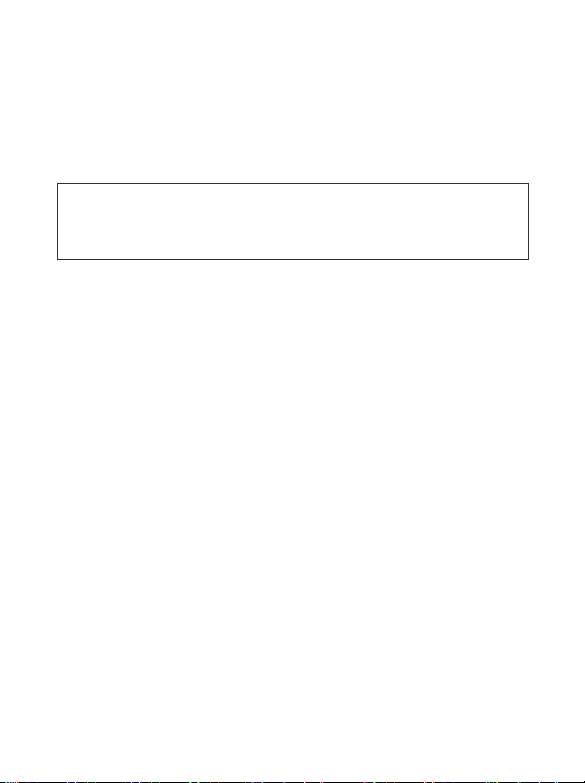
Safety information
For your safety, please read the guidelines below carefully before
you use your phone:
Exposure to radio frequency signals
Max. SAR measurement
GSM850: 0.89 W/Kg (head); 0.85 W/Kg (body); DCS1800: 0.369 W/Kg.
PCS1900:1.0
Your wireless handheld portable telephone is a low power transmitter and
receiver. When it is ON, it receives and also sends out radio frequency
(RF) signals.
European and international agencies have set standards and
recommendations for the protection of public exposure to RF
electromagnetic energy.
• International Commission on Non-Ionizing Radiation Protection
(ICNIRP) 1996
• Verband Deutscher Elektringenieure (VDE) DIN- 0848
• Directives of the European Community, Directorate General V in
Matters of Radio Frequency Electromagnetic Energy
• National Radiological Protection Board of the United Kingdom, GS 11,
1988
• American National Standards Institute (ANSI) IEEE. C95.1- 1992
• National Council on Radiation Protection and Measurements (NCRP).
Report 86
• Department of Health and Welfare Canada. Safety Code 6
2 W/Kg (head); 0.885 W/Kg (body).
Safety information i
Page 4
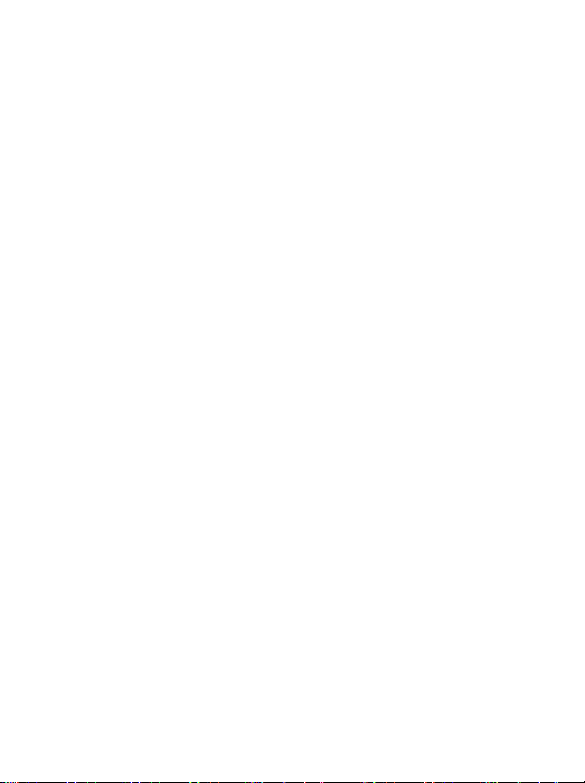
These standards are based on extensive scientific review. For example,
over 120 scientists, engineers and physicians from universities,
government health agencies and industry reviewed the available body of
research to develop the updated ANSI Standard.
The design of your phone complies with these standards when used
normally.
Specific operating restrictions
No metallic component allowed in body-worn accessories.
Phone operation
• Normal Position: Hold the phone as you would with any other
telephone.
• To avoid potential RF interference, please do not wear the phone
around your neck or in front your chest for long hours.
Batteries
• For safety concerns, when the temperature of the phone goes over
45°C (113F) or below 0°C (32F), charging will halt.
• Do not expose batteries to temperatures below -10°C (14F) or above
45°C (113F). Always take your phone with you when you leave your
vehicle.
• Use only genuine battery to ensure the phone’s normal operation.
ii Safety information
Page 5

All batteries can cause property damage, injury or burns if a conductive
material such as jewelry, keys or beaded chains touches exposed terminals.
The material may complete electrical circuit and become quite hot. To
protect against such unwanted current drain, exercise care in handling any
charged battery, particularly when placing it inside your pocket, purse or
other container with metal objects. When battery is detached from the
phone, your batteries are packed with a protective battery cover; please
use this cover for storing your batteries when not in use.
Driving
Check the laws and regulations on the use of wireless telephones in the
areas where you drive. Always obey them. Also, if using your phone while
driving, please:
• Give full attention to driving--driving safety is your first responsibility.
• Use hands-free operation, if available.
• Pull off the road and park before making or answering a call if driving
conditions so require.
Electronic devices
Most modern electronic equipment is shielded from RF signals. However,
certain electronic equipment may not be shielded against the RF signals
from your wireless phone.
Pacemakers
The Health Industry Manufacturers Association recommends that a
minimum separation of six (6") inches be maintained between a handheld
wireless phone and a pacemaker to avoid potential interference with the
pacemaker. These recommendations are consistent with the independent
research by and recommendations of Wireless Technology Research.
Persons with pacemakers:
Safety information iii
Page 6
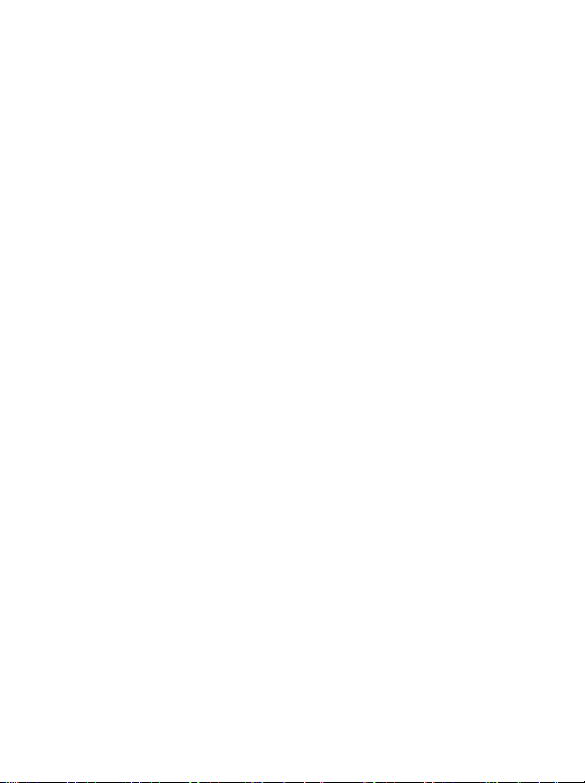
• Should ALWAYS keep the phone more than six inches from their
pacemaker when the phone is turned ON.
• Should not carry the phone in a breast pocket.
• Should use the ear opposite the pacemaker to minimize the potential
for interference.
If you have any reason to suspect that the interference is taking place, turn
your phone OFF immediately.
Hearing aids
Some digital wireless phones may interfere with some hearing aids. In the
event of such interference you may want to consult your hearing aid
manufacturer to discuss alternatives.
Other medical devices
If you use any other personal medical device, consult the manufacturer of
your device to determine if they are adequately shielded from external RF
energy. Your physician may be able to assist you in obtaining this
information.
Turn yo ur ph on e OFF in h ealth care facilities when any regulatio ns posted
in these areas instruct you to do so. Hospitals or health care facilities may
be using equipment that could be sensitive to external RF energy.
Ve h i c l e s
RF signals may affect improperly installed or inadequately shielded
electronic systems in motor vehicles. Check with the manufacturer or its
representative regarding your vehicle. You should also consult the
manufacturer of any equipment that has been added to your vehicle.
Posted facilities
Turn yo ur p ho ne OFF in any facility where posted notice so requires.
iv Safety information
Page 7

Aircraft
FCC regulations prohibit using your phone while in the air. Switch OFF
your phone before boarding an aircraft.
Blasting areas
To avoid interfering with blasting operations, turn your phone OFF when
in a “blasting area” or in area posted “TURN OFF TWO-WAY RADIO.”
Obey all signs and instructions.
Potentially explosive atmospheres
Turn yo ur p ho ne OFF and do not remove the battery when in any area
with a potentially explosive atmosphere and obey all signs and
instructions. Sparks, from your battery, in such areas could cause an
explosion or fire resulting in bodily injury or even death.
Areas with a potentially explosive atmosphere are often, but not always
clearly marked. They include fueling areas such as gasoline stations; below
deck on boats; fuel or chemical transfer or storage facilities; vehicles using
liquefied petroleum gas (such as propane or butane); areas where the air
contains chemicals or particles, such as grain, dust, or metal powders; and
any other area where you would normally be advised to turn off your
vehicle engine.
For vehicles equipped with an air bag
An air bag inflates with great force. DO NOT place objects, including both
installed or portable wireless equipment, in the area over the air bag or in
the air bag deployment area. If in-vehicle wireless equipment is
improperly installed and the air bag inflates, serious injury could result.
Safety information v
Page 8
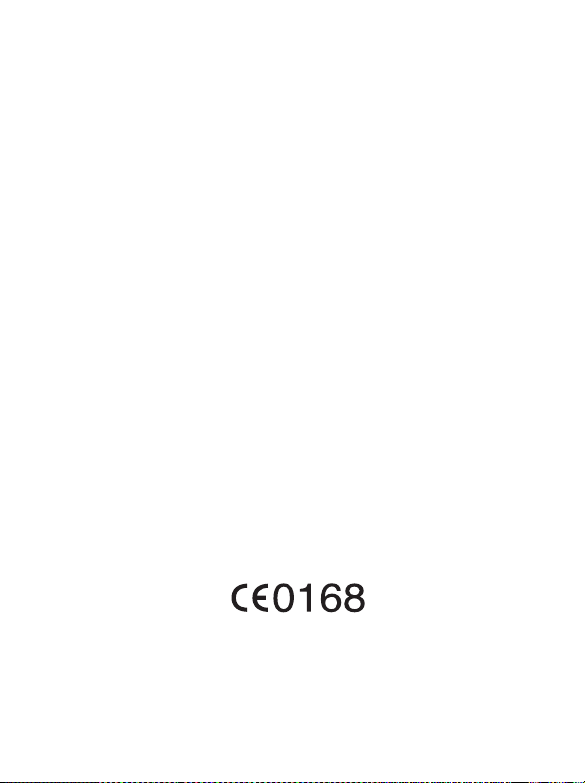
This device complies with Part 15 of the FCC Rules.
Operation is subject to the following two conditions:
1. this device may not cause harmful interference, and
2. this device must accept any interference received, including
interference that may cause undesired operation.
Changes or modifications not expressly approved by the party
responsible for compliance could void the user's authority to operate
the equipment.
For body worn operation, this phone has been tested and meets the FCC
RF exposure guidelines for use with an accessory that contains no metal
and that positions the handset a minimum of 1.5 cm from the body. Use
of other enhancements may not ensure compliance with FCC RF
exposure guidelines. If you do not use a body-worn accessory and are not
holding the phone at the ear, position the handset a minimum of 1.5 cm
from your body when the phone is switched on.
European Union Directives Conformance Statement
BenQ Mobile hereby declares that the phone described in this user guide
is in compliance with the essential requirements and other relevant
provisions of European Directive 1999/5/EC (R&TTE). The relevant
declaration of conformity (DoC) has been signed. Please call the company
hotline if you require a copy of the original or visit:
www.BenQMobile.com/conformity.
vi Safety information
Page 9

Permanent hearing loss may occur if you use ear- or headphones at high volume. You can adapt over time to a higher
volume, which may sound normal but can be damaging to
your hearing. Set your volume to a safe level. If you
experience ringing in your ears, reduce the volume or
discontinue use of your system.
Dispose of unwanted batteries and phones as permitted by
the laws in your countries.
Safety information vii
Page 10

viii Safety information
Page 11

Table of Contents
Safety information.................................................................i
1. Preparing your phone for use ..........................................1
Inserting a SIM card ................................................................1
Installing a battery ...................................................................2
Installing the back cover..........................................................2
Charging the phone .................................................................3
Changing the front cover.........................................................3
Turning the phone on .............................................................4
The microSD card....................................................................5
2. Getting to know your phone ...........................................6
Your phone at a glance ............................................................6
External display........................................................................7
Idle screen ................................................................................8
Using the keys in idle mode ..................................................10
Menu navigation....................................................................13
3. Using your phone........................................................... 14
Call functions.........................................................................14
Making a phone call ..................................................................14
Ending a phone call ...................................................................14
Answering a phone call .............................................................14
Rejecting an incoming call ........................................................14
Adjusting the volume ................................................................15
Making an international call.....................................................15
Making an emergency call......................................................... 15
ixTable of Contents
Page 12

Dialing an extension number ...................................................15
Speed dialing.............................................................................. 15
Listening to voicemails.............................................................. 16
Operations during a call............................................................16
Phone Book............................................................................20
Adding contacts to the Phone Book......................................... 20
Finding contacts in the Phone Book ........................................23
Last missed, dialed, and received calls ..................................24
Using the silent profile...........................................................24
Camera ...................................................................................25
Taking photos ............................................................................25
Adjusting camera mode settings...............................................26
Icons in camera mode ...............................................................28
Attaching a voice clip to your photo ........................................30
Managing your photos ..............................................................31
MP3 player .............................................................................33
Playing music............................................................................. 33
Shortcuts.................................................................................37
Setting shortcuts ........................................................................37
Using shortcuts..........................................................................37
Messages .................................................................................38
SMS ............................................................................................38
MMS...........................................................................................41
Voicemail ...................................................................................45
Cell Broadcast ............................................................................46
Memory Status ..........................................................................46
Input methods........................................................................47
x Table of Contents
Page 13

Changing the input method ..................................................... 47
Shifting between upper and lower case letters .........................47
Multitap text input ....................................................................47
T9 text input ..............................................................................48
Numeric input ...........................................................................50
Entering symbols .......................................................................50
Bluetooth and USB connection ............................................50
Bluetooth ...................................................................................50
USB Connection........................................................................52
4. Menus ............................................................................. 54
Phone Book............................................................................54
Find ............................................................................................54
Add.............................................................................................54
Edit .............................................................................................54
Copy ...........................................................................................54
Delete .........................................................................................55
Caller Group ..............................................................................55
Privacy Manager ........................................................................55
Business Card ............................................................................55
My Number ...............................................................................55
Memory Status ..........................................................................56
Messages .................................................................................56
Calls ........................................................................................56
Missed ........................................................................................56
Received .....................................................................................56
Dialed .........................................................................................56
Cleanup All ................................................................................56
xiTable of Contents
Page 14

Duration.....................................................................................57
Cost ............................................................................................57
Games .....................................................................................58
All Games...................................................................................58
Settings.......................................................................................58
Memory Status ..........................................................................59
Entertainment ........................................................................59
Camera.......................................................................................59
MP3 Player................................................................................. 59
FM Radio ...................................................................................59
Recorder..................................................................................... 60
Media Center..........................................................................61
Images ........................................................................................61
Music.......................................................................................... 62
Other ..........................................................................................63
Format microSD........................................................................ 63
Memory Status ..........................................................................63
Tools .......................................................................................63
Alarm .........................................................................................63
World Clocks .............................................................................64
Bluetooth ...................................................................................64
Calendar.....................................................................................65
To Do List ..................................................................................65
Note............................................................................................ 66
Shortcuts ....................................................................................66
Calculator...................................................................................66
Currency Converter ..................................................................66
xii Table of Contents
Page 15

Stopwatch ..................................................................................67
Countdown Timer..................................................................... 67
USB Connection........................................................................67
Services ...................................................................................68
ClubBenQ Online......................................................................68
WAP Service ..............................................................................68
NAP Settings..............................................................................70
Service Number .........................................................................70
STK Menu..................................................................................70
Settings ...................................................................................71
Date & Time ..............................................................................71
Auto Power On/Off...................................................................71
Profiles .......................................................................................72
Display .......................................................................................73
Audio..........................................................................................74
Call Ring..........................................................................................74
Message Tone..................................................................................74
Calendar Tone ................................................................................74
Keypad Tone ...................................................................................74
Ring Volume...................................................................................75
Speech Volume ...............................................................................75
Key Assignment .........................................................................75
Call Settings ...............................................................................75
Answer Mode..................................................................................75
Connect Alert..................................................................................76
Minute Minder ............................................................................... 76
Show Number.................................................................................76
Call Divert.......................................................................................76
Call Barring.....................................................................................77
Call Waiting ....................................................................................78
xiiiTable of Contents
Page 16

Auto Redial .....................................................................................78
Fixed Dialing No.............................................................................79
Active Line ......................................................................................79
User Group .....................................................................................79
Network .....................................................................................80
Network Mode................................................................................80
Available List...................................................................................80
Band Setting....................................................................................81
Connection .....................................................................................81
Security ......................................................................................81
PIN Code.........................................................................................81
Phone Lock .....................................................................................82
SIM Lock.........................................................................................82
Power Saving Mode...................................................................82
Language ....................................................................................82
Input...........................................................................................82
Flight Mode................................................................................83
Restore .......................................................................................83
5. Care and maintenance ................................................... 84
6. Troubleshooting............................................................. 85
xiv Table of Contents
Page 17
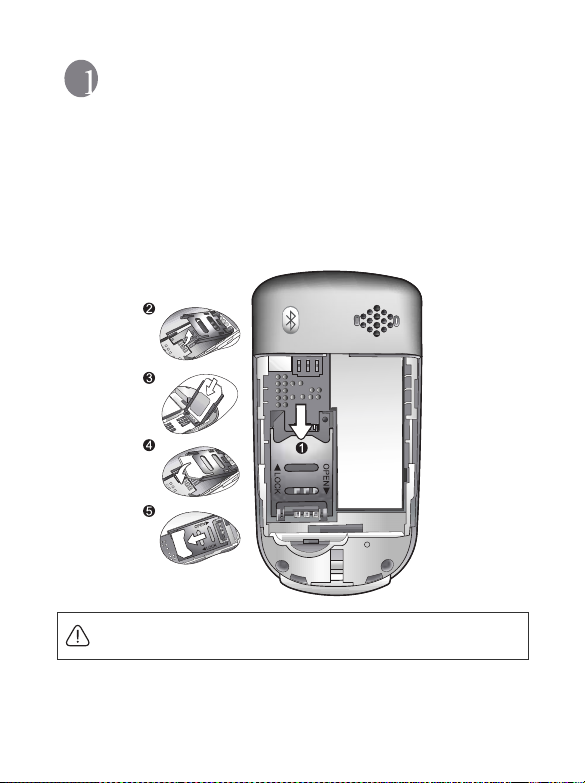
Preparing your phone for use
Inserting a SIM card
1. To release the SIM card holder, slide the card holder backward (1) and
lift it up (2).
2. Insert the SIM card into the card holder (3). Ensure that the cut corner
is at the top and the metal contacts face the phone (4).
3. Slide the card holder forward to lock it (5).
A SIM card can be easily damaged if its metal contacts become
scratched. Therefore, take special care when holding or inserting it.
Preparing your phone for use 1
Page 18

Installing a battery
1. Carefully place the battery onto the back of the phone, with the
battery's contacts facing downwards in alignment with the tab in the
battery compartment.
2. Push the battery against the top of the compartment and press it down
to click it into the compartment.
Do not remove the battery when the phone is on. Doing so could
cause you to lose personal settings or data stored either on your SIM
card or in the phone's memory.
Installing the back cover
Place the back cover onto the back of your phone and slide forward until
the latch catches the cover.
2 Preparing your phone for use
Page 19

Charging the phone
1. Insert the charger connector fully into the charger socket at the bottom
of your phone. Ensure that the connector is plugged in the right
direction appropriately.
2. Plug the charger into a power outlet.
Do not remove the battery while the phone is charging.
3. Once the phone is fully charged, remove the charger from both the
power outlet and the phone.
Please note:
• It takes approximately 4 hours to fully charge a battery.
• When the battery is weak, the phone will play an alert sound.
• When the battery is discharged, the charging may not start immediately
when you plug in the connector. Wait 10 to 15 minutes for the phone to
begin charging.
Changing the front cover
1. Lift the front cover off the phone.
2. Align the tab on the inside bottom edge of the front cover with the hole
on the bottom edge of the phone. And then place the front cover onto
the phone until the latch catches the cover.
Preparing your phone for use 3
Page 20

Turning the phone on
1. Long-press to turn the phone on. The phone will display the
welcome animation.
To set a welcome message, go to: Settings > Display > Welcome
Message. For details, please refer to page 73.
In this user manual, "long-press" means to press and hold down a key
for about two seconds. "Press" means to press a key and release
immediately.
2. Enter your PIN code and press to confirm.
The PIN (Personal Identification Number) is the password provided by
your network operator. You need this password in order to use the
SIM card.
If you enter the PIN incorrectly three times in a row, the SIM card will
be locked. You must now enter the PUK (Personal Unblocking Key)
for that SIM card in order to unlock it. Please contact your network
operator to obtain a PUK.
To activate/disable PIN password authentication, go to Settings >
Security > PIN Code > PIN1 Code > Set Status. See page 81.
3. When the PIN code entered has been accepted, the phone will
automatically search for the designated network. This search process
may take a few seconds.
4. The idle screen will be displayed, as well as network signal strength and
the name of the network operator. You can now use the phone.
If the phone is not able to detect the designated network, or links to a
network that you are not authorized to use, the signal strength meter
will show no bars. You will only be able to make emergency calls.
4 Preparing your phone for use
Page 21

The microSD card
Your phone features a microSD slot designed specifically for use with the
microSD card, a removable flash memory card intended to add greater
storage capacity to your phone.
The microSD card enables you to store multimedia data, including
images, photos, MP3 audio files, and ring tones.
Installing the microSD card
1. Lift the cover.
2. Insert the microSD card into the slot. Ensure that the card's metal
contacts face upwards.
3. Close the cover.
Please note:
• will appear in the status bar when the microSD card is loaded.
• Your phone does not support a microSD card which is on FAT32 or NTFS
format.
Removing the microSD card
1. Lift the cover.
2. Press the microSD card to release it.
Preparing your phone for use 5
Page 22

Getting to know your phone
Your phone at a glance
Front open view
Earpiece
Left soft key
Navigation keys
Send/Answer key
MP3 key
Main display
OK key
Right soft key
Power on/off key
Alphanumeric keys
6 Getting to know your phone
Microphone
Page 23

Side view
Camera shutter/
Clock key
Camera lens
External display
Charger socket
Volu me key/
Calendar key
Hands-free headset/
Data cable jack
MicroSD slot
External display
When the flip is closed, the external display's status bar will show icons for
network strength, battery power, the current time and the current profile
in use. The external display will also alert you to incoming calls, new
messages and missed calls.
Getting to know your phone 7
Page 24

Idle screen
Status bar
Name of network
operator
Press to enter the
indicated function.
Press to enter
the main menu.
Press to enter the
indicated function.
• To set the wallpaper of the display, go to Settings > Display >
Wallpaper. Alternatively, you can go to Media Center > Images.
See page 61 and page 73.
• To set the theme of the display, go to Settings > Display >
Theme. See page 73.
• To set the current time and date, as well as the format to be
shown, go to Settings > Date & Time. See page 71.
• To enter text (such as the user name) to be displayed on the idle
screen, go to Settings > Display > Personal Banner.
8 Getting to know your phone
Page 25

Icons in the status bar
Icon Function Description
Signal strength
Battery status
GPRS in use GPRS has been activated.
Bluetooth Bluetooth is turned on.
Message You have new or unread SMS messages.
MMS message You have new or unread MMS messages.
WAP message You have new or unread WAP messages.
Voic email
Alarm The alarm is turned on.
Signal strength of the network. The more
bars indicated, the stronger the signal.
The current level of battery power. The more
bars indicated, the more power remains.
You have new voicemail messages (this icon
will only appear if the function is supported
by your network operator).
/
Line1 or Line 2
in use
Normal The profile is Normal.
Meeting The profile is Meeting.
Silent The profile is Silent.
Outdoors The profile is Outdoors.
Shows the line now in use.
Getting to know your phone 9
Page 26

Icon Function Description
Personal The profile is Personal.
Flight mode The profile is Flight mode.
Headset A headset is connected to the phone.
/
Divert The call divert is activated.
Roaming
MicroSD Card MicroSD card is loaded.
Roaming is activated (not your regular
network).
Using the keys in idle mode
Key Commands and functions
Power on/off key
• Long-press to turn the phone on or off.
• Press to end a call, reject an incoming call, or to cancel
a dialing.
Send/Answer key
• Press to send or answer a call.
• Press to access the call record list.
Left soft key
Press to perform the function indicated on the bottom left
of the display. To designate the function to be accessed by
the left soft key, go to Settings > Key Assignment. See
page 75.
10 Getting to know your phone
Page 27
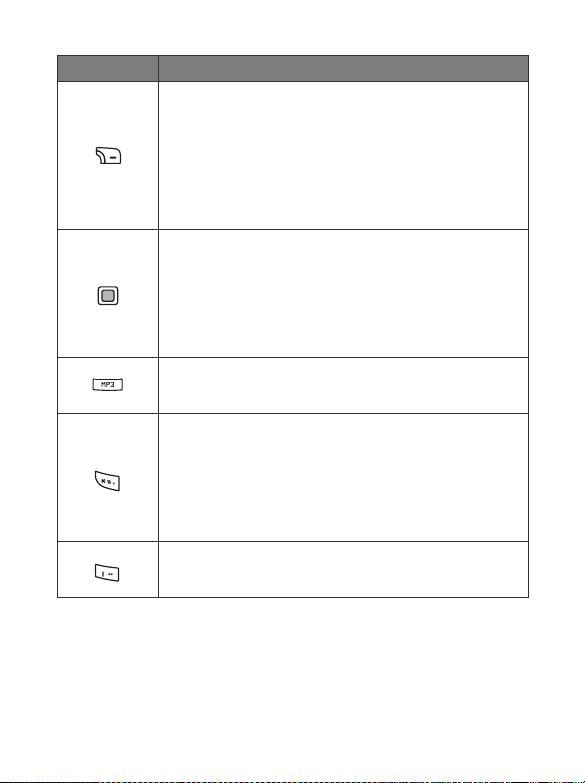
Key Commands and functions
Right soft key
• Press to perform the function indicated on the bottom
right of the display. To designate the function to be
accessed by the right soft key, go to Settings > Key
Assignment. See page 75.
• Long-press to turn the silent profile on or off.
OK key and navigation keys
• Press the OK key to open up the main menu.
• Press the navigation keys to perform the functions
indicated. To assign the key function, go to Settings >
Key Assignment. See page 75.
MP3 key
Press to access MP3 player.
Asterisk key
• Press to enter an asterisk " * ".
• To make an international call, long-press this key until
the display shows "+", then enter the recipient's country
code, area code and phone number.
Voicemail key
Long-press to dial your voicemail number.
Getting to know your phone 11
Page 28

Key Commands and functions
# key
• Press to enter "#".
• For extensions: After entering a phone number, long-
press to enter a "P" and then enter the extension
number.
Alphanumeric keys
• Press to enter digits.
~
• Shortcut key: Long-press a key to immediately access
the function, or dial the number, that it represents. See
page 37, "Shortcuts".
• Long-press to open the camera.
• When the flip is closed, press to check the time.
Volume key
• Press the upper or lower portion of the key to adjust
volume.
• Long-press the upper portion of the key to reject an
incoming call.
• Long-press the lower portion of the key to mute an
incoming call.
• When the flip is closed, press to open the calendar.
12 Getting to know your phone
Page 29

Menu navigation
1. In idle mode, press to bring up the main menu.
2. Use the navigation keys to move up, down, right or left through the
menu, for example, scroll to Settings, and press to enter its menu.
3. Use the navigation keys to scroll to a submenu, for example Profiles,
and press to enter the submenu item.
You can also access a menu item by pressing the corresponding
menu number. In the above example, press to access Profiles.
Getting to know your phone 13
Page 30
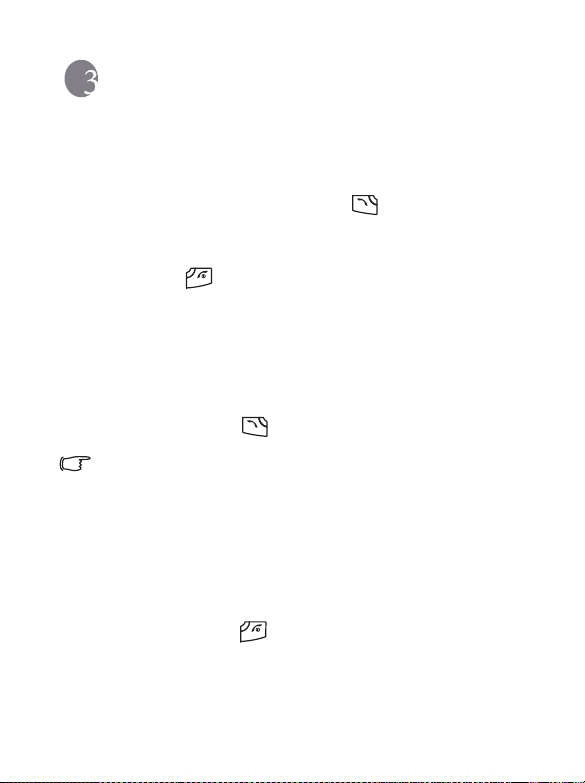
Using your phone
Call functions
Making a phone call
In idle mode, enter the phone number. Press to dial your call.
Ending a phone call
To end a call, press or close the flip. The display will show the total
call time, and then return to idle mode.
Answering a phone call
To answer a call, do one of the following:
• With the flip closed, open the flip.
• With the flip open, press .
If you wish to press any key to answer a call, go to Settings > Call
Settings > Answer Mode > Any Key.
Rejecting an incoming call
To reject an incoming call, do one of the following:
• Long-press the upper portion of the volume key at the side of the
phone.
• With the flip open, press , or close the flip.
14 Using your phone
Page 31

Adjusting the volume
During a call, if you want to adjust the speech volume, you can press the
volume key at the side of the phone.
When there is an incoming call, you can mute the ring tone by long-
pressing the lower portion of the volume key at the side of the phone.
Making an international call
1. Enter the outgoing international call code, or long-press until
"+" appears on the display.
2. Enter the recipient's country code, area code and phone number. Dial
the call by pressing .
Making an emergency call
To call emergency services, enter 112 (the international emergency
number) and then press to dial the call. You can make an
emergency call even if your phone is locked, cannot access your network,
or there is no SIM card inserted, as long as you are within range of a
network of the type supported by your phone.
Dialing an extension number
1. After entering a telephone number, long-press until "P" appears.
2. Enter the desired extension number, and then press to dial it.
Speed dialing
You must assign a number key as the shortcut for a particular phone
number in order to use speed dialing for that phone number. For
information on how to set up a shortcut, see page 66, "Shortcuts".
Using your phone 15
Page 32

After you have assigned a number key to serve as the shortcut key for a
particular phone number, long-press this key when the phone is in the
idle mode to dial the corresponding phone number.
Listening to voicemails
Long-press to dial the voicemail phone number and listen to your
voicemails.
Please note:
• If the network vendor supports it, the voicemail icon will appear on
the display when you have new voicemails.
• If the voicemail number is not stored in the memory, you will not be able to
access your voicemail by long-pressing . In this case, you will need
to manually set the number by going to Messages > Voi cem ai l > Set
Number.
Operations during a call
The following options marked with an asterisk (*) are dependent on
network support and may require a subscription.
Loudspeaker
Press (Loudsp.) to turn on the loudspeaker. To turn off the
loudspeaker, press (Handset).
Putting a call on hold*
When only one call is active:
•
a. Press (Hold) to hold this call.
16 Using your phone
Page 33

b. Press to end this call.
• When the only call is on hold:
a. Press (Unh old) to resume the call.
b. Press to end this call.
• When there is an active call and a call on hold.
a. Press (Swap ) to resume the call that is on hold, and put
the active call on hold.
b. Press to show a list of calls that you can end.
Making a second call*
Enter a phone number, or select one from the phone number or call
record, and then press to dial it. The currently active call will
automatically be placed on hold.
Call waiting*
If there is an incoming call while you are on the phone, the phone will
notify you with a call waiting tone. If you want to
• Answer the waiting call: Press . The currently active call will
automatically be placed on hold. However, if there is already
another call on hold, a list will appear allowing you to select a call
to end and then answer the waiting call.
• Reject the waiting call: Press or (End). Pressing
(End) will immediately reject the waiting call; pressing will
bring up a list allowing you to select a call to end.
Using your phone 17
Page 34

Call menu
If you press during a call, it will bring up a call menu which
provides a number of functions during a call.
Items marked with an asterisk (*) depend on network support
and may require a subscription.
Use Headset
Allows you to use the Bluetooth headset. For details, see page 51,
"Establishing a connection with your Bluetooth headset".
Use Loudspeaker/Handset
Switch between the loudspeaker and handset functions.
Phone Book
Allows you to search for a number in the Phone Book.
Calls
Allows you to view missed, received, and dialed calls.
Conference*
Conference calls allow you to converse with more than one party
at a time.
Hold/Unhold/Swap*
Toggles the call status.
Join/Private
Adds a party that is on hold to the current conference call, or
isolates a single party in a conference call and puts all other
parties on hold.
18 Using your phone
Page 35

Tr an s fe r
Allows two parties to connect, while ending one's own call
(one of the two parties may be involved in an active call
while the other is either on hold or being dialed), so as to
allow the two parties to have their own call.
Send DTMF
When the phone is connected with other devices or services, you
can send DTMF (Dual Tone Multi-Frequency) strings. DTMF
strings are keypad tones that can be sent via the microphone as
you dial another number. Your phone will emit the tones in order
to communicate with answering machines, pagers, computerized
telephone services, and so forth.
Enter the number and then press to send the DTMF string.
End Call
End All
Ends all calls, whether active or on hold.
End Active
Ends only the active call.
End Hold
Ends only a call or calls on hold.
End One
Ends only a single call by the number or the contact.
Anonymous
Ends an anonymous call.
Hold/Unhold/Swap
Toggles the call status.
Using your phone 19
Page 36

Mute/Unmute
Activates/cancels the silent mode.
SMS
Allows you to read or write an SMS message during a call. For
details, see page 38, "SMS".
Calculator
Allows you to use the calculator. For details, see page 66,
"Calculator".
Call Memo
Allows you to record during a call. The recorded files are
accessible in Media Center > Mu sic > Recordings.
Phone Book
Adding contacts to the Phone Book
The capacity of a phone book on your SIM card depends on the type
of SIM card provided by your network operator.
1. In idle mode, enter the phone number that you want to save, then press
(Save).
2. Select the memory where the contact is to be stored. Select from either
Add to SIM or Add to Phone.
3. Scroll to the data field that you want to edit, and then press to
enter data.
4. Press to return to the phone book data field after filling the entry.
5. Press (Option) to
• Save: Save the entries you have entered.
20 Using your phone
Page 37

• Change Type: Change the category of the phone number (for
example, from Mobile Number to Home number). This option
can only be used in the phone number data field.
• Add New Field: Adds additional data fields for a contact.
• Delete Field: Removes the selected data field.
6. Once you have completed editing, press (Option) and select Save
to save contact's details.
Phone book entries on SIM card memory
Name The contact's name.
Number The contact's phone number.
Used to select a caller group for the contact.
Caller Group
To define each caller group, go to Phone
Book > Caller Group. See page 55.
Phone book entries on phone memory
Name The contact's name.
Mobile Number The contact's mobile phone number.
Home Number The contact's home phone number.
Email The contact's email address.
Used to select a caller group for the contact.
Caller Group
To define each caller group, go to Phone
Book > Caller Group. See page 55.
Using your phone 21
Page 38

Additional phone book entries on phone memory
Mobile Number The contact's mobile phone number.
Home Number The contact's home phone number.
Office Number The contact's office phone number.
Other Number Other phone number for the contact.
Home Address The contact's home address.
Office Address The contact's office address.
Company The contact's company name.
Department The contact's department name.
Position The contact's position.
Note Used to edit notes for the contact.
Special Day Used to enter a special day of the contact.
Used to set a ring tone for the contact. When
there is an incoming call from the contact, the
Ring ID
phone will play this ring tone.
A ring tone set in this field will replace
the one associated with the contact's
caller group, if any.
22 Using your phone
Page 39

Used to set the image that will appear on the
display when there is an incoming call from
Image ID
the contact.
The image set in this field will replace
the image associated with the
contact's caller group, if any.
Finding contacts in the Phone Book
1. In idle mode, press the corresponding key for Names to display
contacts stored in the Phone Book.
2. Press the alphanumeric key that corresponds to the first letter of the
name you wish to locate the appropriate number of times.
3. If necessary, scroll to the entry you want.
The default options designated for left and right soft keys may vary by
region and may not be Names. To designate the function to be
accessed by the soft keys, go to Settings > Key Assignment. See
page 75.
You can also go to Phone Book > Find, and then enter the full name
or the first letter of the name to locate a contact.
will appear on the top of the screen if the contact is stored on
your SIM card; will appear if the contact is stored in your phone
memory.
When you have found the entry you want, you can
• Press to view the contact's details.
• Press to dial the number. If the entry has more than one phone
number, then you will be prompted to select a number.
Using your phone 23
Page 40

• Press (Option) to Add, Edit, Copy to SIM/Copy to Phone,
Delete, or Send vCard to a contact. To send the contact's data by SMS
or by Bluetooth, select Send vCard.
For information on using Bluetooth, see page 50, "Bluetooth".
Last missed, dialed, and received calls
There are three ways you can view the last missed, dialed, and received
calls on your phone.
• If there have been any missed calls, the display will show a missed call
message along with the number of calls that were missed. Press to
view the missed call number.
• In idle mode, press to view the list of the most recent missed,
dialed, and received calls.
• Go to Calls and scroll to Missed, Received, or Dialed.
The icon will show beside missed calls; will show beside
dialed calls; will show beside received calls.
Scroll to the number you want and then
! Press to call back.
! Press (Option) and select your desired function.
Using the silent profile
In idle mode, you can long-press to activate the silent profile. Once
it is activated, the phone will alert you to an incoming call by vibrating
without ringing.
24 Using your phone
Page 41

1. When you long-press to activate the silent profile, the phone will
vibrate for one second. The icon will appear in the status bar.
2. To turn off the silent profile, long-press .
To select or define a profile, go to Settings > Profiles. See page 72,
"Profiles".
Camera
Your phone features a digital camera that allows you to take a photo, and
then set it as an image ID or wallpaper. You can also send a photo by MMS
or by Bluetooth.
Takin g ph ot os
1. Go to Entertainment > Camera to activate camera mode, or long-
press at the side of the phone. The viewfinder is then displayed.
Exposure value
Shooting mode
Scene
Self-timer mode
Time stamp is on
Shot tone is off
Memory in use
Image size
Number of
remaining
photos to take
Zoom level
Using your phone 25
Page 42

2. Press (Option)
to bring up the settings menu. For functions of
various settings, see page 26, "Adjusting camera mode settings".
The icons on the screen will be changed according to the settings you
made. For description on each icon, see page 28, "Icons in camera
mode".
3. When viewfinder appears, press the left or the right navigation key to
adjust the exposure value; press the up or down navigation key to zoom
in or out.
The zoom function will be disabled when the image size is set as 1280
x 960 and 768 x 960.
4. To take a photo, press or at the side of the phone. The photo
will be saved to the phone memory or to the microSD automatically
according to the setting you made. For the options of adjusting settings,
see page 26, "Adjusting camera mode settings". For the options of
previewing photos, see page 30, "Attaching a voice clip to your photo".
To delete the newly saved photo, press (Delete). To return to
the viewfinder without deleting the one just taken and saved, press
.
Adjusting camera mode settings
1. Press (Option) to bring up the settings menu.
26 Using your phone
Page 43

2. Press the up or down navigation key to scroll to the desired option and
then press to save the setting. If you do not want to adjust the
setting, press (Back) to return to the viewfinder.
Name Functions
View Photos Goes to the photos album
Set Self-Timer
Hide/Show
Icons
Settings Allows you to change the camera mode settings.
Photo is taken a few seconds later. Choose between 5
or 10 seconds, or turn the option off.
Allows you to hide or show the icons displayed in the
viewfinder.
3. To view camera mode settings, select Settings. When the setup is done,
press (Save) to save the settings.
Using your phone 27
Page 44

Options of camera mode settings are
Icon Name Functions
Image Size Allows you to set the desired image size.
Scene
Shooting Mode
White Balance
Effect
Quality Sets the image quality (compression ratio).
Time Stamp Add a time stamp to your photo.
Sound Allows you to set the shot tone on or off.
Save to
Some options may not be available depending on the image size you
set.
Enables you to load preset settings that best
suit the environment you are in.
Allows you to select between single shot and
multishots. The options appear differently
with different image size you choose.
Enables you to load preset settings for
specific lighting conditions.
Enables you to apply a tone or color to your
photo to create an artistic effect.
Allows you to change the default memory to
phone memory or microSD.
Icons in camera mode
The icons on the screen will be changed according to the settings you
made. To hide or show the icons, press (Option) and select Hide
Icons/Show Icons.
28 Using your phone
Page 45

Image size
Icon Mode Icon Mode
1280 x 960 320 x 240
768 x 960 128 x 160
640 x 480 96 x 64
384 x 480
Scene
Icon Mode
Auto
People
Landscape
Sunny
Sunset
Night
Snow
Te xt
Using your phone 29
Page 46

Self-Timer
Icon Function
5 Seconds
10 Seconds
Shooting Mode
Icon Function
Single
9 MultiShot
Save to
Icon Function
microSD
Phone Memory
Attaching a voice clip to your photo
1. After a photo is taken, press (Option) and select Record.
2. Press to start recording; the maximum length is 60 seconds.
30 Using your phone
Page 47

3. Press again to stop recording. The photo and the attached voice
clip will be played after the recording is stopped.
The recorded voice clip will be named identically with the photo that is
to be attached to, with different extensions though. If the photo is
renamed, the voice clip has to be renamed to the same name so that
it can be played with the corresponding photo at the same time.
To rename a photo, select the photo in Entertainment > Camera >
View Photos or in Media Center > Images > Camera Photos, and
press (Option) to select Rename. To rename a voice clip, go to
Media Center > Music > Recordings, select the clip and press
(Option) to select Rename.
Managing your photos
1. Press (Option) to bring up the settings menu.
2. Go to View Photos. You will find a list or thumbnails of the photos
taken depending on your setting.
3. Select (Option) to view the setting menu. Scroll up or down to
the following options.
Name Options
Send Allows you to send the photo by MMS or by Bluetooth.
Delete Deletes the photo.
Set
Move
Allows you to set the photo as Wallpaper, Image ID for
a new/existing contact, or as a Group Image ID for a
caller group.
Allows you to move the photo to a folder, or to or from
the microSD card.
Using your phone 31
Page 48

Name Options
Copy
Slideshow
Browsing Mode Allows you to view the photos in a list or in thumbnails.
New Folder Allows you to create new folders to store photos.
Protect Protects the photo from deletion.
Unprotect
Rename Allows you to rename the photo.
Delete All Deletes all the photos in the selected folder.
Details
Allows you to copy the photo to a folder, or to or from
the microSD card.
Allows you to view photos you have taken in a
slideshow.
(Available when a photo is protected) Frees the
protected photo.
Shows you the details of this photo such as name,
resolution, and size.
4. Press to select to the desired option.
5. Press to save the setting.
6. Press (Back) to return to the viewfinder.
32 Using your phone
Page 49

MP3 player
Your phone features an MP3 player which allows you to play your favorite
music on the go. To access the MP3 player, go to Entertainment > MP3
Player, or on the keypad.
You can upload music from a computer to your phone using Bluetooth
or the supplied USB data cable. For details, see page 50, "Bluetooth
and USB connection".
The MP3 player plays music files stored on the microSD card.
The MP3 player can only play audio files saved in the following
formats: MP3 (MPEG1-LAYER3/MPEG2-LAYER3/OMA DRM v.1.0),
AAC (ADTS Format, ADIF Format (LC Profile)/OMA DRM v.1.0), and
WMA.
Playing music
Select and play one track from Tr ac k s or from a playlist in Playlists, and
all the tracks in the same folder or the same playlist will be played.
You can use the navigation keys to perform the functions indicated on the
screen.
Using your phone 33
Page 50

Below is the MP3 player screen when a music file is being played.
g
Elapsed time durin
playback
Vo lu m e
View the now
Rewi nd/
Previ ous/
Repl ay
Stop
Function Description
Volume Press the volume key to adjust the playback volume.
playing list
Play/Pause
Forward/Next
Exit the MP3 player
• During playback, long-press to rewind.
Rewind/
Previous/
Replay
Forward/Next
• During playback, if elapsed time is less than or equal
to 2 seconds, press to play the previous track.
• If elapsed time exceeds 2 seconds, press to replay
the current track.
• During playback, long-press to forward.
• Press to go to the next track.
• Press to play the current track.
Play/Pause
Stop Press to stop the playback.
• Press to pause the playback; press again to resume
the playback.
Tracks will be played in the sequence which they are saved in the now
playing list. To play tracks at random order, press to go to
Settings > Use Shuffle.
34 Using your phone
Page 51

Building a playlist
1. On the MP3 player screen, press ( ) and select Playlists to
build your playlist.
2. Press (Option) to select Add.
3. Name the playlist in Add Playlist screen, and press to save.
4. When asked to add tracks to the new playlist, press (Ye s ).
5. Scroll to the track you want to add, then press to select the track.
Repeat the step to include multiple tracks in the playlist.
6. Press (Done) to exit the editing screen, or press (Back) to
return to the previous menu or the upper folder.
Select All to select or deselect all tracks.
Viewing the Now Playing List
If you select a track and press to play, the Now Playing List will
display the tracks stored in the same playlist or folder. To view the now
playing list, press in MP3 player.
If a file in the Now Playing List has been renamed or removed and
thus can not be played, a question mark will display in front of it. For
details, see page 88.
MP3 player settings
Press to access available settings for the MP3 player.
Using your phone 35
Page 52

Viewing all tracks
To view all tracks stored on the microSD card, press and select
Tr ac k s. You can press to start the playback.
Editing the playlist
Select Playlists and then press (Option) to manage your playlists
and music files.
Repeat
Go to Settings > Set Repeat to play one or all tracks repeatedly.
Play tracks randomly
Go to Settings > Use Shuffle to play tracks in a random order.
Showing lyrics
Go to Settings > Show Lyrics to have the lyrics displayed.
The supported lyrics format is ID3v2.3.
Setting the EQ (Equalizer) mode
Go to Settings > Set EQ to choose your preferred EQ mode that will
influence the sound during playback.
Using 3D sound
Go to Settings > Use 3D Sound to produce 3D sound effects during
playback.
Setting the display mode
Go to Settings > Display Mode and set the display mode of the MP3
player.
36 Using your phone
Page 53

Shortcuts
Allows you to assign 8 alphanumeric keys as shortcuts to commonly used
functions or frequently dialed numbers.
is assigned to voicemail dialing and you are not allowed to
change it.
Setting shortcuts
Shortcuts allows you to set up quick access functions or phone numbers.
1. Scroll to the number key you wish to use as a shortcut key. You can also
press the actual alphanumeric key to select it.
2. To add a function, press (Option) and select Add Function. To
add a phone number, press (Option) to and select Add Phone.
See step 3 if Add Function is selected. See step 4 if Add Phone is
selected.
3. From the function shortcuts list, scroll to select an item. Press to
save the assigned shortcut.
4. From the contact list, scroll to select a contact. Press to save the
assigned shortcut.
5. Repeat the above step to add or modify function shortcuts.
6. To cancel a shortcut key and restore the key's original function, scroll to
the shortcut key that you want to cancel, and then press
(Option). Select Delete to cancel the shortcut.
Using shortcuts
There are two ways to use shortcuts:
Using your phone 37
Page 54

• In idle mode, long-press an alphanumeric key to access its assigned
shortcut.
• Go to Tools > Shortcuts. You can then:
a. Scroll to the icon corresponding to the desired key. Then press
to access its assigned shortcut.
b. Press the corresponding alphanumeric key to access its assigned
shortcut.
Messages
Your phone supports various messaging services including SMS (Short
Messaging Service) and MMS (Multimedia Messaging service). SMS
allows you to insert simple animations and ring tones into your text
messages, while MMS enables you to send photos, colored images and
music through your phone. You must have a subscription that supports
MMS. Please contact your network operator for details.
SMS
Receiving a new message
1. When you receive a new message, the message icon and a text
message showing the number of messages received appear on the
display.
2. To read the message, press . To manage the message, press
(Option). For details about managing received messages, see
page 39, "Managing Inbox".
38 Using your phone
Page 55

Creating a new message
1. To bring up the message editing screen, press in idle mode, or
go to SMS > New. Use the alphanumeric keys to enter text.
For information on the input method, see page 47, "Input
methods".
2. To insert texts, images, melodies, vCard, or vCalendar into the
message, press (Option) and select Insert.
You can also define your own text. See page 40, "Defining quick
message templates".
3. To align texts, press (Option) and select Alignment.
4. When you finish editing the message, press to Send Message,
Save to Drafts, Save to Private Folder, or Discard the message.
Managing Inbox
Your phone saves incoming messages in the Inbox. To manage Inbox
messages, go to SMS > Inbox. A list of messages received appears. To
view a message, scroll to it and press . Press (Option) and
select your desired function.
Read messages saved on the phone or on the SIM will be
marked by or . Unread messages saved on the phone or
on the SIM will be marked by or .
To decide where new messages will be saved to, go to Message
> SMS > Settings > Save Msg. To.
Using your phone 39
Page 56

Managing Outbox
Outbox stores failed messages. To manage Outbox messages, go to
> Outbox. To view a message, scroll to it and press . Press
SMS
(Option) and select your desired function.
Managing Sent Items
Sent folder stores messages that were successfully delivered. To
manage Sent messages, go to SMS > Sent. To view a message, scroll to
it and press . Press (Option) and select your desired
function.
Managing Drafts
Drafts folder contains messages that you chose to save. To manage
drafts, go to SMS > Drafts. To edit a message, scroll to it and press
.
Managing Private Folder
Go to SMS > Private Folder. The phone code is required to enter
Private Folder.
Defining quick message templates
Templates folder contains a list of preset texts. To create your own
text, go to SMS > Te m p l a te s , then press (Option) and select
Add to edit. To save it press .
Cleaning up messages
To clean up messages, go to SMS > Cleanup. You can choose to delete
message by category.
40 Using your phone
Page 57

Settings
Your phone is already set up to send or receive messages. Contact
your network operator for details.
MMS
In order to use MMS, you have to subscribe to both GPRS and MMS
services provided by your operator. Contact your operator for details on
MMS settings.
Downloading new messages
If you set MMS > Settings > Deferred Download on, the operator
will send you a new message notification and the handset will not
download the message. Press
message.
Reading a message
Having successfully downloaded the MMS message, a text message
showing the sender’s name or address appears on the display, press
to start playing the MMS message page by page. Press
(Stop) to stop playing. Press (Option) and select your desired
function. If there are more than 2 MMS messages being downloaded,
a text message displays showing the number of messages. Press
to enter Inbox.
Creating a new message
1. To write and send a new MMS message, go to MMS > New. To edit
the message content, scroll to the Content: and then press .
Press (Option) to execute the following tasks:
if you wish to download the
Using your phone 41
Page 58

• Insert: Allows you to insert new photo, photos, images, melodies,
text, vCard, vCalendar, or new pages.
• Preview: Plays all the pages in the message in sequence.
• Remove Image: Removes the image or photo inserted in the page.
• Remove Melody: Removes the ring tone inserted in the page.
• Remove Page: Removes the current page.
• Previous/Next Page: Go to previous or next page.
• Page Duration: Sets the length of time that each page is displayed
when playing the message.
• Spell: Opens the spell check box to allow you to create your own
word into the dictionary.
• Symbols: Opens the symbol table.
• Input Methods: To switch to another input method.
• Cases: To switch to lower or upper cases, or to use Caps Lock.
• T9 Settings: Enable Choice List to show the list of candidate words
when you enter letters. Enable Auto Completion to complete the
predicted word (if it was entered before), and use the scroll key to
display alternative words.
2. After you finish creating the MMS message, press to return to
the main list.
• To: Enter the recipient's phone number or select a contact from
your phone book by pressing (Browse). To send your
message, this field can not be left blank.
• Subject: Allows you to enter text for the subject.
• Content: Contains the message that you created.
• Cc: Allows you to send the message as a carbon copy to others.
42 Using your phone
Page 59

• Bcc: Allows you to send the message as a confidential carbon copy
to others.
• Priority: Allows you to set the priority for this message.
• Receipt: Allows you to set if a confirmation is to be sent back to
you when the message has been delivered, read, or both.
3. Press (Option) and select Send Message to send the
message.
Managing Inbox
Your phone saves incoming messages in the Inbox. To manage Inbox
messages, go to MMS
view a message, scroll to it and press . Press (Option) and
select your desired function.
> Inbox. A list of received messages appears. To
Managing Outbox
Outbox stores failed messages and messages to be sent until they are
successfully delivered. To manage Outbox messages, go to MMS
Outbox. To view a message, scroll to it and press . Press
(Option) and select your desired function.
>
Managing Sent Items
Sent folder stores messages that were successfully delivered. To
manage Sent messages, go to MMS
to it and press . Press (Option) and select your desired
function.
> Sent. To view a message, scroll
Using your phone 43
Page 60

Managing Drafts
Drafts folder contains drafts of messages that you chose to save. To
manage drafts, go to MMS
press .
> Drafts. To edit a message, scroll to it and
Managing Private Folder
Go to MMS > Private Folder. The phone code is required to enter
Private Folder.
Te m p l a t e s
To use the preset MMS templates, go to MMS > Tem p l a t e s .
Cleaning up messages
To clean up messages, go to MMS > Cleanup. You can choose to
delete message by category.
Settings
To set up advanced settings for MMS, go to MMS > Settings.
Filter
Your phone will reject all MMS messages from the senders listed
here.
Expiry
Sets the length of time your outgoing MMS message stays on the
server before it reaches the recipient successfully.
Reply Type
You can determine here whether you want to use an SMS
message or MMS message in reply to an MMS message you have
received.
44 Using your phone
Page 61

Size Limit
Sets the maximum size for a message that the phone receives. If
an incoming message exceeds this size, the phone will not be able
to download that message.
Server Info
Activates the MMS server used for sending and receiving MMS
messages.
Deferred Download
When set to On, the phone will only download the sender's
details. You can then decide whether you want to download the
whole message.
Delivery Report
Asks the recipient to return a confirmation after receiving your
MMS message.
Read Report
Asks the recipient to return a confirmation after reading your
message.
Vo i c e m a i l
Get Voicemail
Dials the voicemail number provided by your network operator to
access your voicemail box.
In idle mode, long-press to access your voicemail box.
Set Number
Allows you to save your voicemail phone number.
Using your phone 45
Page 62

Cell Broadcast
Cell broadcast messages are messages that your network operator
broadcasts to all phones within a particular area. These messages are
broadcast in numbered channels. For example, channel 030 might be for
local weather, 060 for traffic reports, 080 for information about local
hospitals, taxis, pharmacies, and so forth. You can receive cell broadcast
messages that your network operator broadcasts, and select your preferred
topics and languages.
For more information about available channels and a list of the
information they provide, contact your network operator.
Receive
To activate the cell broadcast feature, set this option to On.
To p i c s
The topics listed in the Top i c s list represent the broadcast
information that you have selected to receive from your network
operator.
Language
You can limit the cell broadcast information that you receive
from your network operator to a specific language.
Memory Status
Shows the amount of used and available memories on the phone.
46 Using your phone
Page 63

Input methods
When an editing screen is displayed, the current text input method is
indicated in the upper right corner of the screen. Following are some of
the input methods. To have more options to enter texts, go to Settings >
Input to select the desired input methods.
Multitap text input
Numeric input
T9 text input
Changing the input method
When an editing screen is displayed, repeatedly press until your
desired input method appears.
Shifting between upper and lower case letters
When an editing screen is displayed, long-press to shift between
lower and upper case letters.
Multitap text input
Entering text using multitap text input
You must press the key corresponding to the desired letter the correct
•
number of times in order to enter the letter you want. Display letters for
entry according to the order shown on each key. Pressing a key once
will display the first letter listed on the key, while pressing it twice will
display the second letter, and so on.
Using your phone 47
Page 64

• When you have entered a letter and wish to enter the next letter, either
wait for two seconds until the cursor moves to the next text entry
position, or immediately press the key for the next letter.
• Short press to enter a space before beginning a new word. Long
press to feed a new line.
• While entering text, use the scroll key to move the cursor. Press
(Clear) once to delete a character; long-press (Clear) to delete all
entered text.
Options when using multitap text input
When entering text using multitap text input, you can access the following
options by pressing (Option).
• Insert: Allows you to insert texts, images, melodies, vCards, or
vCalendars.
• Alignment: Allows you align text.
• Symbols: Opens the symbol table.
• Input Methods: To switch to another input method.
• Cases: To switch to lower or upper cases, or to use Caps Lock.
T9 text input
Entering text using T9 text input
Press each key associated with the letter you want to enter only once.
•
The letters you have entered appear on the display. The candidate
words will change with each key you press.
• If the first highlighted word is not the word you want, scroll to
highlight the desired word.
48 Using your phone
Page 65

• If you do not find the word you want in the list of candidate words, that
means the word you intend to enter is not a valid word in the
dictionary. Press (Spell) to open the spell check box, which
allows you to create your own word into the dictionary. The next time
you enter the word, it appears as one of the candidate word.
• Once the correct word is highlighted or is entered, press to enter
the word.
• Short press to enter a space before beginning a new word. Long
press to feed a new line.
• While entering text, use scroll key to move the cursor. Press
(Clear) once to delete a character; long-press (Clear) to delete all
entered text.
Options when using T9 text input
When entering text using T9 text input, you can access the following
options by pressing (Option).
• Insert: Allows you to insert texts, images, melodies, vCards, or
vCalendars.
• Alignment: Allows you align text.
• Spell: Opens the spell check box to allow you to create your own word
into the dictionary.
• Symbols: Opens the symbol table.
• Input Methods: To switch to another input method.
• Cases: To switch to lower or upper cases, or to use Caps Lock.
Using your phone 49
Page 66

• T9 Settings: Enable Choice List to show the list of candidate words
when you enter letters. Enable Auto Comp letion to complete the
predicted word (if it was entered before), and use the scroll key to
display alternative words.
Numeric input
The numeric input method allows you to use the alphanumeric keys
to to enter numbers.
Entering symbols
To open the symbol table, press . Press again to open the next
page. Scroll to highlight the desired symbol. Press to place the
symbol in the text.
Bluetooth and USB connection
Bluetooth
Your phone features Bluetooth technology which allows you to have a
wireless connection between your phone and your Bluetooth devices.
Adding a Bluetooth device to your phone
1. If you go to To o l s > Bluetooth > Turn O n to turn on Bluetooth, you
will be asked to search and to add Bluetooth devices. Press (Ye s )
to begin searching.
2. Alternatively, you can go to Tools > Bluetooth > Add Device. The
phone then begins searching.
3. When a list of available devices appear on the screen, select a device to
connect to and press .
50 Using your phone
Page 67

4. When a message appears asking for your permission to connect to this
device, press (Ye s ) to connect.
5. Enter the passkey for the device, both in the phone and in the device
that you are connecting to.
6. When the passkey is accepted, the device is paired.
Establishing a connection with your Bluetooth headset
1. Go to Tools > Bluetooth > Turn On to turn on the Bluetooth.
2. You will be asked to search and to add Bluetooth devices, press
(Ye s ) to begin searching. Make sure that your Bluetooth headset is
switched on and is in "pairable mode".
3. When a list of devices appear on the screen, select a device to connect to
and press .
4. When a message pops up, press (Ye s ) to connect.
5. Enter the Bluetooth headset passkey and press .
Please check the user manual of your Bluetooth headset for this
passkey.
6. When the passkey is accepted, the headset is paired. The Bluetooth
connection is established automatically.
Sending an item using Bluetooth
You can send the items in your phone such as images, melodies, vCards
(Phone Book records), or a vCalendars (Calendar events) to another
Bluetooth device. When you select By Bluetooth as the Send method, a
list of the once connected Bluetooth devices that can transfer data
appears. Select an available device to connect to and press .
Using your phone 51
Page 68

Managing your Bluetooth devices
Go to Tools > Bluetooth > Devices. Select a device from the list, and
press (Option) to access a list of options.
USB Connection
You can establish a USB connection to a computer using the USB data
cable.
1. With the microSD card inserted, turn the phone on.
2. Connect the phone to the computer using the phone's data cable. Plug
the cable's smaller end into the data cable jack on the bottom of the
phone, and the bigger end into the computer's USB port.
3. The phone will display a USB Connection menu. Select the desired task
from the following:
Mass Storage
To transfer files between the computer and the microSD card, select this
option. With connection established and detected by your computer, the
microSD card and the phone memory will function as a removable disk.
On your computer, you can double-click on the My Computer icon to
open the My Computer panel, where the icon of a removable disk is
displayed, representing the storage capacity of the microSD card.
When copying a file from your computer to the microSD card, you
must place the file in the folder intended for the type of file. For
example, an MP3 file must be placed in the MP3 folder in order to be
successfully used in the phone.
52 Using your phone
Page 69

Modem/PC Sync
To synchronize the phone with your computer to transfer Phone Book
data or Calendar memos, select this option. Besides, the phone can work
as a modem to let you connect your computer to the Internet.
Before activating the data synchronization or the modem function,
make sure you have installed onto your computer the software tool
designed for use with the phone.
MTP
MTP stands for Media Transfer Protocol, which standardizes the way
computers with Windows installed transfer data to portable media
devices.
To transfer files protected by Windows Microsoft Digital Rights
Management (MS-DRM), you need to select MTP to activate Windows
Media Player 10, which is used for transferring MS-DRM protected files
from a computer to the phone.
System requirements: (1) Windows XP, (2) Microsoft Service pack 2
and above, (3) Windows Media Player 10 (version 10.00.00.3990 is
recommended).
1. After you select MTP, an MTP Media Player window pop ups on
the computer. Select Synchronize Media Files To This Device to
open up Windows Media Player.
2. The synchronization screen will display for you to copy files.
On the right side of the synchronization screen, you can choose
to copy files to Flash (phone memory) or to SD Card (microSD
card).
Using your phone 53
Page 70

Menus
The phone features various functions and they are organized in the menus
and sub-menus. The main menu consists of nine categories. Each
category has related sub-menus.
For information about navigating menus, see page 13, "Menu navigation".
Phone Book
Find
Used to locate a contact in the Phone Book. Enter the first letter to view a
list of contacts beginning with the letter. Scroll to the contact you want to
find. See page 23, "Finding contacts in the Phone Book" for details about
what to do after locating a contact.
Add
Used to add a new contact to the Phone Book. See page 20, "Adding
contacts to the Phone Book" for details.
Edit
Used to edit a selected contact.
Copy
Used to copy contacts stored in the phone to SIM card, or copy contacts
stored in the SIM card to phone. You can also select to copy individual
contact.
54 Menus
Page 71

Delete
Deletes a contact from the Phone Book. You can delete one contact at a
time, or delete all contacts at once.
Caller Group
Caller groups are combinations of phone settings used to identify a
particular group of contacts. Press (Option) to select the ring or
image that a particular caller group belongs, or to rename the caller
group.
Privacy Manager
This option allows you create a list of calls that you wish to accept (Acce pt
List) or a list of calls that you wish to reject (Reject List). Set this function
to Off if necessary.
1. Scroll to highlight Accept List or Reject List, press (View ).
2. If the list is empty, press (Option) and select Add to add contacts
to the list.
Business Card
You can use this option to enter your own business card information.
1. Scroll to the data field you wish to edit, and then press to enter
text. Press to return to the previous screen when you finish
editing.
2. Press (Option) and select Save to save all the entered data, or
select Send vCard to send this business card in a short message.
My Number
This option allows you to store your phone number and name.
Menus 55
Page 72

Memory Status
Shows you the number of entries that have been stored and the maximum
entries that can be stored, on the SIM and on the phone.
Messages
For the description of features available in the messages menu, see page
38, "Messages".
Calls
This menu includes a list of your missed calls, dialed calls, and received
calls. Call costs and time are also recorded.
Missed
Shows your most recent missed calls.
See page 24, "Last missed, dialed, and received calls" for details.
Received
Shows your most recent received calls.
See page 24, "Last missed, dialed, and received calls" for details.
Dialed
Shows your most recent dialed calls.
See page 24, "Last missed, dialed, and received calls" for details.
Cleanup All
Deletes all of the call records.
56 Menus
Page 73

Duration
This feature is only accessible if supported by your network operator.
Last
Shows the duration of the last call.
All
Shows the total time for all calls.
Received
Shows the total time for all received calls.
Dialed
Shows the total time for all dialed calls.
Reset
Resets all call time records.
Cost
The cost calculation requires the support of the network operator. In
addition, the estimated value shown is for your reference only. The
real cost of calling may vary depending on the service provider the call
is made through.
Last
Shows the cost of your last call.
All
Shows the total cost of all calls.
Menus 57
Page 74

Reset
Resets all call cost records.
Requires entry of the PIN2 code.
Limit
Shows the current limit set for total call costs.
Settings
Allows you to set the unit price and a currency for calculating call
costs.
Requires entry of the PIN2 code.
Games
You can play the games embedded in the phone, or download Java
applications directly through WAP to your phone.
All Games
Embedded games and downloaded Java games are stored in this menu. To
find out how to play these games, please read their on-screen instructions.
Settings
Internet Setting
If the Java application activated requires the Internet connection, you
need to select the appropriate network access point here. To configure
network access point settings, go to Services > NAP settings. See
page 70, "NAP Settings".
58 Menus
Page 75

Java Version
Shows the phone's Java virtual machine version.
Memory Status
Shows the amount of used and available memories on the phone and on
the microSD card for Java applications.
Entertainment
Camera
For information on using the camera, see page 25, "Camera".
MP3 Player
For information on using the MP3 player, see page 33, "MP3 player".
FM Radio
To listen to the FM radio, you must first connect the FM radio stereo
headset to the phone. The headset acts as an antenna for the radio.
The FM radio stereo headset is sold separately depending on regions.
For accessories that are compatible with your phone, please contact
your local BenQ Mobile office to inquire about availabilities and
detailed information.
1. Go to Entertainment and select FM Radio.
2. Press to turn on the radio.
3. Press the up navigation key to select a channel previously saved in the
Channels list.
Menus 59
Page 76

4. Press the left and right navigation keys to scan channels in sequential
order.
5. Press and hold the left and right navigation keys to rapidly scan for
channels with signals.
6. To adjust volume press the volume key .
7. Press (Option) to access a list of options.
• Save Channel: Allows you to save the current channel in the
Channels list.
• Set Frequency: Enter the frequency of a channel to access it
directly.
Recorder
1. Press (Option) and select Save to to decide whether recordings
are to be saved on the microSD or in the phone memory.
2. Press to record.
3. Press to stop recording.
4. Press to open up the Recordings list and select the recording to
play.
5. Press to start the playback.
6. Press to stop playback.
7. To adjust volume press the volume key .
To delete recordings, go to Media Center > Music > Recordings.
60 Menus
Page 77

Media Center
Digital Rights Management
This phone features the Digital Rights Management (DRM)
technology. DRM allows for copyright-protected audio/visual content
transmissions for playback in computers, portable devices and
network devices, while protecting them from unauthorized use.
Note that the phone supports playing OMA DRM v1.0 and MS DRM
10 only.
Images
Images stores photos you have taken or images saved in the phone or on
the microSD card.
1. Select the desired location and scroll to the desired image.
2. Press to display the selected image. Scroll up or down to display
the next or previous image.
3. Press (Option) to perform the following tasks with the image:
! Send: Allows you to send this image by MMS or by Bluetooth.
! Delete: Deletes the image.
! Set: Allows you to set the photo as the wallpaper or an image caller
ID.
! Move: Allows you to move the image from phone to microSD, or
from microSD to phone.
! Copy: Allows you to copy the image from phone to microSD, or
from microSD to phone.
! Slideshow: Allows you to view the images you have taken in a
slideshow format.
Menus 61
Page 78

! Browsing Mode: Al lows you to v iew th e photos you have taken in a
list or in thumbnails.
! New Folder: Allows you to create new folders to store photos.
! Rename: Allows you to rename the image.
! Protect: Allows you to protect the image from deletion.
! Unp rotec t: Frees the protected image.
! Delete All: Deletes all the photos in the selected folder.
! Details: Shows details of the image.
Music
Music stores audio files including MP3s, default ring tones, and
recordings.
1. Select the desired folder and scroll to the desired audio file.
2. Press to play the selected file.
3. Press (Option) to perform the following:
! Send: Allows you to send the picture by SMS, MMS or Bluetooth
! Delete: Deletes the selected MP3 file.
! Set: Allows you to set the MP3 for incoming calls or a s a rin g ID for
a specified contact or a caller group, or as alarm tone.
! Move: Allows you to move the file from phone to microSD, or
from microSD to phone.
! Copy: Allows you to copy the file from phone to microSD, or from
microSD to phone.
! New Folder: Allows you to create a new folder.
! Protect: Allows you to protect the file from deletion.
! Unp rotec t: Frees the protected file.
62 Menus
Page 79

! Rename: Allows you to rename the file.
! Delete All: Deletes all files.
! Details: Shows details of the file.
Other
Other stores files whose formats are not supported by the phone.
Format microSD
This option will delete all the files stored on the microSD card. Phone
code is required to execute this option.
Memory Status
Shows the amount of used and available memories on the phone and on
the microSD card.
To o l s
Alarm
To set an alarm, follow the steps below:
1. Select an alarm.
2. Press to turn the status on and display the options.
3. Scroll to an option and change the setting as needed.
Frequency
Allows you to select the days you want the alarm to sound.
Time
Allows you enter the time for the alarm to sound.
Menus 63
Page 80

Time Duration
Allows you to set the length of the alarm.
Alarm Tone
Allows you to set the ring tone of the alarm.
4. To save all your current alarm settings, press (Save).
5. When setting is saved, will appear in the display's status bar.
Press (Snooze) to stop the alarm. The alarm will ring again five
minutes later. Press to turn off the alarm. The alarm will not ring
until the next scheduled time.
World Clocks
This feature displays current local time and date for major cities around
the world.
To make use of the World Clocks feature you must set your phone's
time and date correctly. To do this, go to Settings > Date & Time.
To decide which cities’ time and date you want to display:
1. Press (Edit) to bring up a list of cities.
2. Press to mark the cities. To unselect a city, scroll to that city and
press .
3. With desired cities selected, press (Done).
Bluetooth
For information on using Bluetooth, see page 50, "Bluetooth".
64 Menus
Page 81

Calendar
Calendar allows you keep track of upcoming events. You may set the
alarm to ring when it comes to the date.
Creating a new memo
1. When you open the Calendar, the phone will show the calendar for the
current date. Scroll to the date you want to write a memo on. You can
also press (Option) and select the Go to Date.
2. When the desired date is highlighted, press (Option) and select
Add to open the memo editor.
3. Edit the data fields in the memo editor as needed. Press (Save) to
save the memo.
4. To send a memo by SMS or by Bluetooth, select the preferred memo,
then press (Option) to select Send vCal.
5. To auto delete the memos, press (Option) and select the Delete
After. Select the timeframe you want the deletion to be auto executed.
To Do L i s t
To do list allows you to keep track of a list of tasks.
Creating a new to do item
1. To add a new to do item, press (Option) and select Add.
2. Write your memo. Press to save the memo.
3. To edit a select to do item, press (Option) and select Edit.
4. To auto delete the memos, press (Option) and select Aut o
Delete.
Menus 65
Page 82

Note
Note allows you to write down quick notes. You can set a password
protection for the notes.
Shortcuts
For information on Shortcuts, see page 37, "Shortcuts".
Calculator
Allows you to use the phone as a calculator.
1. Enter numbers using alphanumeric keys.
2. Use the navigation keys to perform calculations. Press to perform
+ (add); press to perform - (substract); press to perform /
(divide); press to perform x (multiply); press to get the
result (equal).
3. Press (C) to delete numbers and symbols entered. Press
or to enter a decimal point. Press (Back) to leave
the calculator screen.
,
Currency Converter
Currency converter allows you to convert currencies and set the exchange
rate.
1. To set the currencies for conversion, press (Option) and select
either Currency 1 (to set the currency at the top of the screen) or
Currency 2 (to set the currency at the bottom of the screen).
2. To set the exchange rate, press (Option) and select Rate Setting.
66 Menus
Page 83

3. Enter the amount of currency, the result will appear in the other
currency field.
Stopwatch
Stopwatch allows you to measure times.
1. Press to start the stopwatch.
2. While the stopwatch is running, you can press (Split) to save
each elapsed time.
3. Press to halt the stopwatch.
4. Scroll to view the list of elapsed times.
5. To reset the stopwatch, press (Reset).
Countdown Timer
Countdown timer allows you to specify length of time to count down.
1. Enter the length of time you want to count down.
2. Press and the timer starts counting down to zero.
3. Press to halt the Countdown Timer.
4. To reset the Countdown Timer, press (Reset).
USB Connection
For information on using USB connection, see page 52, "USB
Connection".
Menus 67
Page 84

Services
Your phone features a WAP browser, allowing you to use the phone for
mobile Internet connectivity. You can browse the online services offered
by the network operator or ISP, such as information on financial news,
sports, travel, and entertainment. To use the phone to get online,
necessary WAP and GPRS settings must be made.
To activate the mobile Internet connectivity, consult your network
operator for WAP and GPRS services. In general, the network
operator will automatically transmit the needed settings to your phone.
If not, you will need to manually configure necessary settings. For
further details, contact your network operator.
ClubBenQ Online
Used to start up the WAP browser and connect to the official BenQ
We bs i t e.
WAP S er v ice
Start Browser
Starts up the browser and connects to the homepage.
Browsing a webpage
Referring to the soft key commands appear on the screen, press
and
webpage. Scroll left or right to switch to different function
menus; scroll up or down until the item you want was
highlighted, and then press to select it.
to perform needed tasks while browsing a
68 Menus
Page 85

Ending the online session
While online, press to close the browser and return to the
previous menu.
WAP Messages
When you receive a new WAP message, will be shown on the
display. This option will start up the browser so you can read the
WAP m es sage .
Go to URL
Allows you to link to the URL you enter.
WAP Settings
Allows you to configure settings for different network operators'
WAP servers, and then select the desired server to get online.
1. Scroll to the desired server and press (Option).
2. Select Add Profile to establish settings for a new server, or select
Edit to manually configure the server's settings as follows:
• Profile Name
Gives the WAP server a name.
• Homepage
Sets the homepage that the browser will link to when it is
started up.
• IP Address
Enter the IP address used for accessing the mobile Internet.
• Port
Enter the connection port specified by the network operator.
Menus 69
Page 86

• NAP
If you are using a GPRS network, choose to configure GPRS
NAP settings or CSD NAP settings and select either type of
settings to get online.
If you are using a dialup network, you are restricted to
configuring only the CSD NAP settings to connect to the
Internet.
For detailed information on how to properly configure GPRS
and CSD settings, contact your network operator.
3. Press (Save) to save the settings.
4. Scroll to the server that you would like to use and press (OK)
to confirm your choice.
Clear Cache
Clears webpage content that the browser temporarily stores in
memory.
NAP Settings
Used to configure GPRS or CSD settings according to the network type
used by the phone.
Service Number
Provided by your network operator if the service is supported. For further
details, please contact your network operator.
STK Menu
Shown only if it is provided by your SIM card. For further details, please
contact your network operator.
70 Menus
Page 87

Settings
Date & Time
Used to set the time and date, as well as the format that will be displayed
on the screen.
Date
Allows you to set today's date.
Time
Allows you to set the current time.
Format
Allows you set the format in which the date and the time will be
displayed.
Time Zone
Allows you to select a time zone where you are at.
Auto Time Zone
When turning this feature on, the time displayed on the phone will
auto switch to the local time where you are at.
Auto Power On/Off
Allows you specify a time for the phone to be automatically turned on or
off.
When on an airplane, be sure that you deactivate the Auto Power
On/Off feature.
1. Select Power On or Powe r Off.
Menus 71
Page 88

2. Scroll to turn the status on or off.
3. If status is set to On, specify a time.
Profiles
A profile is a group of settings that determine whether the phone will alert
you to incoming calls through a ring tone or a vibrating alert, and how
ring tones in general are used on the phone. These settings allow the
phone's operations to best suit the environment you are in.
1. Scroll to the desired profile and then press to activate this profile.
You can choose from among the following profiles:
Normal
This is the default profile.
Meeting
The options in this profile have been preset to suit a meeting
environment.
Outdoors
The options in this profile have been preset to suit an outdoor
activity.
Silent
The options in this profile have been preset to suit an
environment where silence is required.
Personal
Allows you to use this profile for a group of custom settings.
2. To customize settings, scroll to a profile, and then press (Edit).
You can not modify settings in Silent mode.
72 Menus
Page 89

Vibrate
Decides whether the phone will vibrate when there is an
incoming call.
Call Ring
Allows you to set the ring tone that will sound when there is an
incoming call.
Message Tone
Allows you to set the ring tone that will sound when there is a
new message.
Calendar Tone
Allows you to set the ring tone that will sound when your
calendar event approaches.
Keypad Tone
Decides whether keypad will sound when keys are pressed.
Ring Volume
Allows you to adjust the ring volume.
Restore
Allows you to reset the profile to its default configuration.
Display
Theme
You can change the appearance of the display. Select different themes
to change the display color and background.
Wallpaper
Designates the wallpaper used for the idle screen.
Menus 73
Page 90

Welcome Message
Allows you create a welcome message to be displayed when the phone
is turned on.
Personal Banner
Allows you to enter text to be displayed on the idle screen.
Brightness
Allows you to adjust the brightness of the display to be appeared
lighter or darker.
Backlight Duration
Allows you to specify how long the keypad backlight remains on after
last key is pressed.
Audio
Call Ring
Allows you to set the ring that will sound when there is an incoming
call.
Message Tone
Allows you to set the ring that will sound when there is a new
message.
Calendar Tone
Allows you to set the ring that will sound when your calendar event
approaches.
Keypad Tone
Decides whether keypad will sound when keys are pressed.
74 Menus
Page 91

Ring Volume
Allows you to adjust the ring volume. Scroll up or down to adjust it.
Speech Volume
Allows you to adjust the speech volume. Scroll up or down to adjust
it.
Key Assignment
Allows you to assign functions to the four navigation keys. When
functions have been assigned, you can access the functions by pressing up/
down/left/right in idle mode.
1. Scroll to a key and press .
2. Select one function from the list and press .
3. When you are ready to save the assignments, press (Save).
Call Settings
Answer Mode
Flip Answer
Allows incoming calls to be answered by flipping open the
phone.
Send Key
Allows incoming calls to be answered only by pressing .
Any Key
Allows any key except to be used to answer an incoming
call.
Menus 75
Page 92

Automatic
(Available only when a handsfree is connected with the phone)
If the Automatic answer mode is activated, the phone will ring
for 5 seconds, and then the incoming call will be automatically
answered.
For accessories that are compatible with your phone, please contact
your local BenQ Mobile office to inquire about availabilities and
detailed information.
Connect Alert
This feature allows the phone to ring, vibrate, or flash the
backlighting when the recipient of a call has answered.
Minute Minder
If set the status On, the phone will beep per minute during a call.
Show Number
Decides whether your phone number will be displayed on the
recipient's phone when you make a call. Select Preset to be
determined by the default set by the network operator.
Call Divert
This feature allows you to divert calls to a designated phone number
or voicemail box.
Requires the support of the network operator.
Forward All
Diverts all incoming calls.
When Busy
Diverts incoming calls when you are in the middle of another
call.
76 Menus
Page 93

No Reply
Diverts incoming calls when you do not answer.
Not Reachable
Diverts incoming calls when your phone is turned off or outside
network coverage.
Cancel All
Cancels all call divert options.
Call Barring
You can request that your network operator block the dialing or
receiving of certain calls. To activate or cancel any of the options
below, you must enter the network password provided by the network
operator.
Requires the support of the network operator.
All Outgoing
Blocks dialing of any calls from the phone.
Intl. Out
If this option is activated, no international calls can be made with
your phone.
Intl. Except Home
If this option is activated, your phone can only be used to dial
local calls and calls to your home country from abroad. Other
international calls will be barred.
All Incoming
Rejects all incoming calls.
Menus 77
Page 94

Incoming When Roaming
If you are in another country (using roaming), activating this
option will cause the phone to reject all incoming calls.
Cancel All
Cancels all call barring settings. You must enter the network
password in order to cancel these settings.
Change Password
You can change the network password, which can be obtained
from the network operator.
Call Waiting
If there is an incoming ca ll when you are in the middle of another call,
the screen will display the number/name of the incoming call and call
waiting message to alert you. You can activate, cancel, or view the
status of this feature from this menu.
Requires the support of the network operator.
Auto Redia l
If there is no answer at a number you have dialed, the phone will
automatically redial.
78 Menus
Page 95

Fixed Dialing No.
After this feature is activated, the phone will only be able to dial
numbers on the Fixed Dial Number list. If a number is not on the list,
calls cannot be made to this number.
To activate or cancel this feature, you must enter the PIN2 code.
If the PIN2 code is entered incorrectly three consecutive times,
the PIN2 code will be locked down. You will need the PUK2 code
to unlock the PIN2 code. Contact your network operator to obtain
the PUK2 code.
To create a Fixed Dialing Number list,
1. Press (Vi ew), then press (Option) and select Add.
2. Enter the PIN2 code, and then add a new number to your Fixed
Dial Number list.
Active Line
This feature allows you to use two different phone numbers on one
phone. You can designate one number for dialing calls, while
accepting incoming calls dialed to both numbers.
Requires the support of the network operator.
User Group
User Group
Used to create a closed group of callers based on a service
provided by the network operator. The members of a User Group
can call each other, but cannot conduct calls with anyone outside
the group unless special provisions are made.
Menus 79
Page 96

Outside Access
When the User Group service is activated, enabling Outside
Access will allow users in the group to make calls to numbers
outside the group. However, incoming calls will still be restricted
to calls within the group.
Network
Generally speaking, the network that your phone uses is configured
automatically. When turned on, the phone will automatically connect to
the network provided by your network operator, or will automatically
connect to the roaming network when you are outside the coverage of
your regular network. When outside the coverage of your regular
network, you can manually select the local network system.
Your network operator must be able to support network selection in
order for you to use this feature.
Network Mode
Allows you to set the network searching automatic or manual.
Automatic
If this option is selected, when outside the coverage of your
regular network, the phone will automatically scan for the
available network.
Manual
If this option is selected, when outside the coverage of your
regular network, the phone will list all the networks of telecom
vendors and allow you to choose.
Available List
Allows you to manually select a network from the list.
80 Menus
Page 97

Band Setting
Allows you to set an appropriate band in the GSM network system.
Connection
Allows you to set whether the phone will search for a GPRS network
when it is turned on.
GPRS & GSM
When it is turned on, the phone will search for available GPRS
and GSM networks.
GSM Only
When it is turned on, the phone will search only for a GSM
network.
Security
You can use various codes and locks to prevent unauthorized use of the
phone.
PIN Code
The PIN (Personal Identification Number) is the password provided
by your network operator. You need this password in order to use the
SIM card.
If you enter the PIN incorrectly three times in a row, the SIM card
will be locked. You must now enter the PUK (Personal
Unblocking Key) for that SIM card in order to unlock it. Please
contact your network operator to obtain a PUK.
PIN1 Code
Used to activate, deactivate or change the PIN1 Code. To change
the PIN1 Code, select Set Status and set to On. Enter PIN1.
Menus 81
Page 98

PIN2 Code
Used to change the PIN2 code. The procedure is the same as for
the PIN1 Code.
Phone Lock
Once the phone lock is activated, you will be required to enter the
phone code when the phone is turned on. You must enter the correct
code to unlock it (the default phone code is 1234). When the phone is
locked, you will only be able to make emergency calls.
SIM Lock
When activating the SIM Lock, you must enter the previously set SIM
Lock password (the default SIM Lock password is 1234). The
password must be between 4 and 8 digits. Once the SIM Lock is
activated, you will be required to enter the SIM Lock code to use
another SIM card on your phone.
Power Saving Mode
Activating this mode will turn off the keypad backlighting and the
brightness of the display backlighting will be reduced to conserve battery
power.
Language
Allows you to select the language that the phone will use.
Input
Allows you to set the default input methods that will be used in the text
input mode.
82 Menus
Page 99

Flight Mode
When you are on a flight, select this option so that the phone will not link
to any network, and the Bluetooth, and the FM radio will also be turned
off. However, you can still use the entertainment features such as playing
MP3 music or taking photos in this mode.
Restore
Restores all the settings to their factory default.
Requires entry of the phone code, which is 1234 by the default.
Menus 83
Page 100

Care and maintenance
Take note of the points noted below to ensure that you are using the
phone properly and to extend the lifespan of the phone.
• Store the phone and its accessories out of the reach of children.
• Keep the phone and accessories dry, and use the phone in
environments where the temperature is between -10°C and 45°C. High
or low temperatures outside this range may damage the phone.
• If possible, do not use or store the phone in excessively dusty or dirty
environments.
• Do not remove the warranty seal on the phone yourself, nor allow an
unauthorized dealer to do so.
• Do not use strong detergents or organic solvents to wipe or clean the
phone.
• If your phone or its accessories are not operating normally, contact an
authorized dealer immediately.
• Use only genuine accessories such as batteries, battery charger and
hands-free kit to ensure the phone's normal operation and preserve
battery life, as well as protect the safety of your person and belongings.
Use of non-genuine accessories will not allow your phone to achieve
optimal performance, and may cause the phone to malfunction. Any
malfunctions or damage caused by the use of third-party accessories
are not be covered by the terms of the product warranty, and will void
the product warranty.
• Avoid allowing objects that may discharge electricity to contact the
charging socket on the bottom of the phone or the metal contacts on
the battery, as this may cause short circuits and put you in danger.
84 Care and maintenance
