Page 1

Issued by
BenQ Mobile GmbH & Co. OHG
Haidenauplatz 1
D-81667 Munich
© BenQ Mobile GmbH & Co. OHG 2006
All rights reserved. Subject to availability.
Rights of modification reserved.
Manufactured by BenQ Mobile GmbH & Co.OHG
under trademark license of Siemens AG
www.BenQ-Siemens.com/c81
C81
Page 2
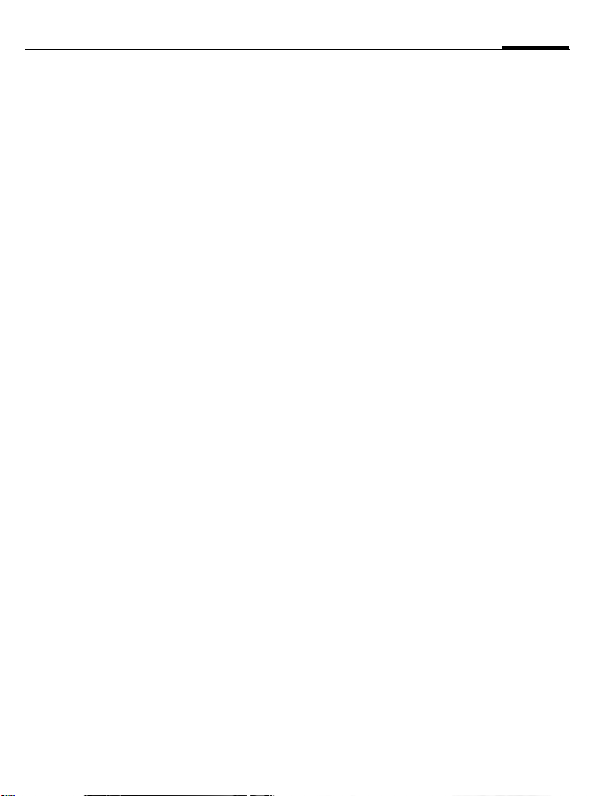
Table of Contents 1
Safety precautions ..................... 2
Phone overview ......................... 5
Display symbols ......................... 7
Getting started ........................... 8
Switching on/off, PIN entry ...... 11
General instructions ................ 12
Security .................................... 15
Text input ................................. 17
Calling ...................................... 19
Contacts ................................... 21
Call records .............................. 24
Camera ..................................... 25
SMS/MMS ................................. 27
E-mail ....................................... 32
WAP push ................................. 33
Voice mailbox/CB services ....... 34
Internet ....................................35
Settings ....................................37
Organiser ..................................48
Extras ........................................50
Alarm clock ............................... 53
Media player .............................54
My stuff ....................................55
Mobile Phone Manager ............ 58
Customer Care ..........................59
Care and maintenance .............61
Product data .............................62
SAR ...........................................63
Guarantee certificate (UK) .......64
Guarantee certificate (IRL) .......65
Licence Agreement .................. 67
Index .........................................70
This is a summarised version of the User Guide.
The complete version can be found on the Internet at
this address: www.BenQ-Siemens.com/c81
Page 3
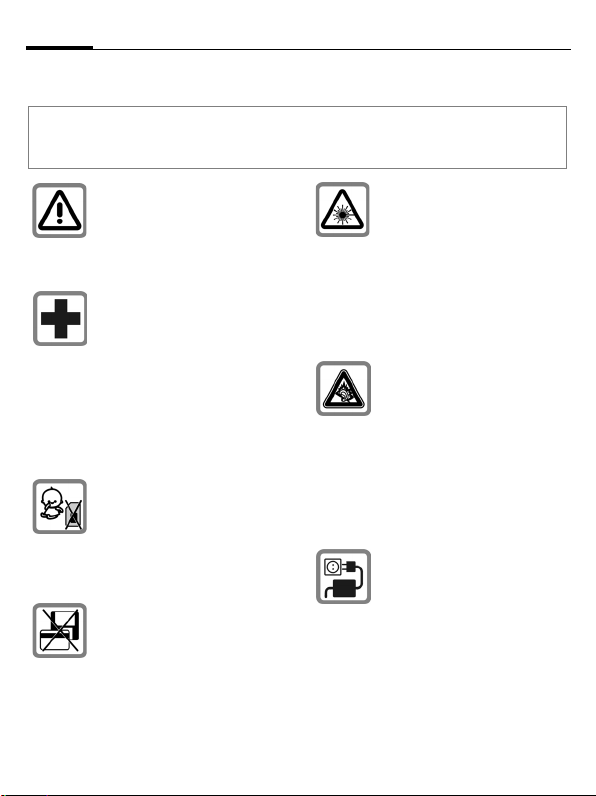
Safety precautions2
Safety precautions
Information for parents
Please read the operating instructions and safety precautions carefully before use.
Explain the content and the hazards associated with using the phone to your children.
Remember to comply with legal
requirements and local restrictions when using the phone.
For example in aeroplanes,
petrol stations, hospitals or
whilst driving.
Mobile phones can interfere
with the functioning of medical
devices such as hearing aids or
pacemakers. Keep a distance
of at least 20cm/9 inches between the phone and pacemaker. Whilst using the mobile
phone, hold it to the ear furthest
away from the pacemaker. For
more information consult your
doctor.
Small parts such as the SIM
card, dust cap, lens ring and
lens cap can be dismantled and
swallowed by small children.
The phone must therefore be
stored out of the reach of small
children.
Do not place the phone near to
electromagnetic data carriers
such as credit cards and floppy
disks. Information stored on
them could be lost.
Do not look at the LED (e.g. activated infrared port, flash LED)
with optical magnifiers because
of radiation.
This product complies with IEC/
EN 60825-1 “Safety of Laser
Products” for LED Class 1M
products; such products are
safe under reasonably foreseeable operating conditions.
Permanent hearing loss may
occur if you use ear- or headphones at high volume.You can
adapt over time to a higher volume, which may sound normal
but can be damaging to your
hearing. Set your volume to
a safe level. If you experience
ringing in your ears, reduce the
volume or discontinue use of
your system.
The mains voltage specified on
the power supply unit (V) must
not be exceeded. Otherwise
the charging device may be destroyed.
The power supply must be
plugged into an easily accessible AC mains power socket
when charging the battery. The
only way to turn off the charging device after charging the
battery is to unplug it.
Page 4
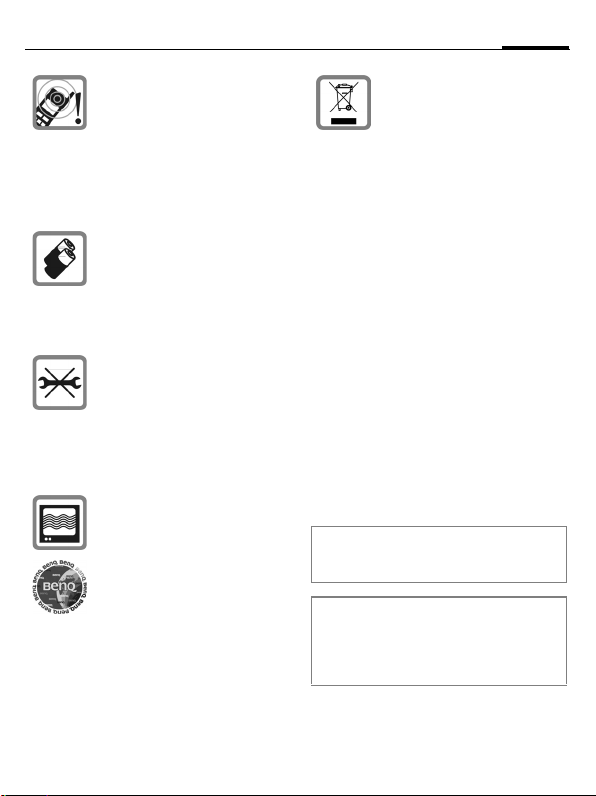
3Safety precautions
Tones, music and handsfree
talking are reproduced through
the loudspeaker. Do not hold
the phone to your ear when it
rings or when you have
switched on the handsfree
function. Otherwise you risk serious permanent damage to
your hearing.
Only use original batteries
(100% mercury-free) and
charging devices. Otherwise
you risk serious damage to
health and property. For instance, the battery may explode.
You may only open the phone
to replace the battery (100%
mercury-free) or SIM card. You
must not open the battery under any circumstances. All other changes to this device are
strictly prohibited and will invalidate the guarantee.
The phone may cause interference in the vicinity of TV sets,
radios and PCs.
Use only original accessories.
This will avoid potential risks to
health or property and ensure
compliance with all relevant
regulations.
All electrical and electronic
products should be disposed of
separately from the municipal
waste stream via designated
collection facilities appointed
by the government or the local
authorities.
This crossed-out wheelie bin
symbol on the product means
the product is covered by the
European Directive 2002/96/EC.
The correct disposal and separate collection of your old appliance will help prevent potential
negative consequences for the
environment and human
health. It is a precondition for
re-use and recycling of used
electrical and electronic equipment.
For more detailed information
about disposal of your old appliance, please contact your local council, waste disposal
service or the shop where you
purchased the product.
Improper use will invalidate the guarantee!
These safety instructions also apply to original accessories.
As mobile devices offer a range of functions, they can be used in positions other
than the head, such as on the body. In this
case, at data transfer (GPRS) a separation
distance of 1.5 cm is required.
Page 5
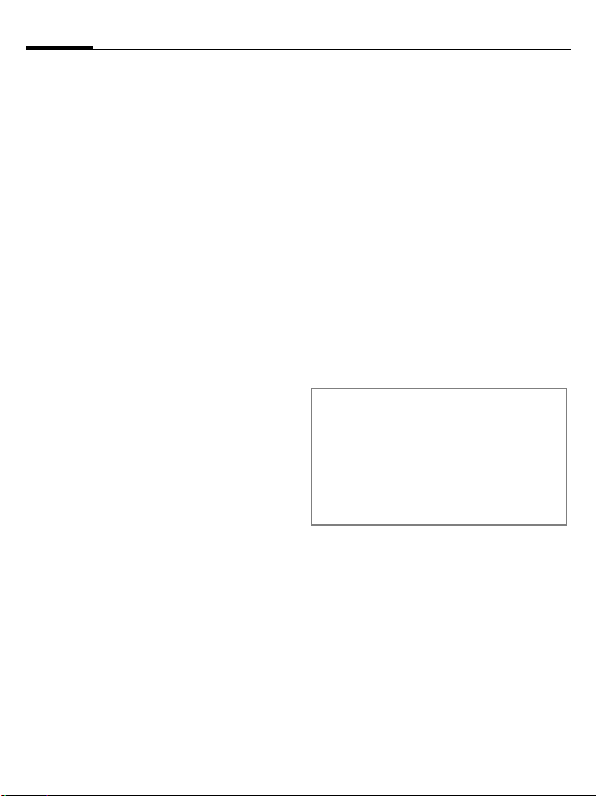
Safety precautions4
Bluetooth
Your phone has a Bluetooth interface. This
makes it possible to establish a wireless
connection with your phone and a headset of
a car kit, or other Bluetooth-enabled
devices.
In order to establish a secure link between
the devices and to prevent a third party from
having access to your phone, you should observe the following points:
• The initial connection between two devices, what is called "pairing", should take
place in familiar surroundings.
• Both devices must be able to identify
themselves one time by using a password/
PIN. To ensure sufficient security, you
should choose a 16-digit number combination for a password that would be difficult
to guess (if a PIN has not been assigned).
• An automatic connection acceptance
("connection without confirmation") should
only be used in exceptional cases.
• In general, only trustworthy devices should
be linked in order to minimize security
risks.
®
• You should restrict the "visibility" of your
phone if possible. This will make it much
more difficult for unknown devices to establish a connection with your phone. To
do this, in the Bluetooth menu, set the option Visib.to others to Always visible to
Not visible.
• The name of your phone is transmitted in
a Bluetooth connection. The factory default is the "Bluetooth ID". The first time
Bluetooth is activated, or later in the
Bluetooth menu, you can change this
name (My BT name).
• If Bluetooth is not needed, this function
should be deactivated.
Before using Bluetooth accessories, or a
mobile phone inside a vehicle, check the vehicle user guide for any limitations on the use
of these products.
®
The Bluetooth
owned by the Bluetooth SIG, Inc. and any
use of such marks by BenQ Corp. is under
license. Other trademarks and trade
names are those of their respective
owners.
Bluetooth QDID (Qualified Design ID):
B02422
word mark and logos are
Page 6
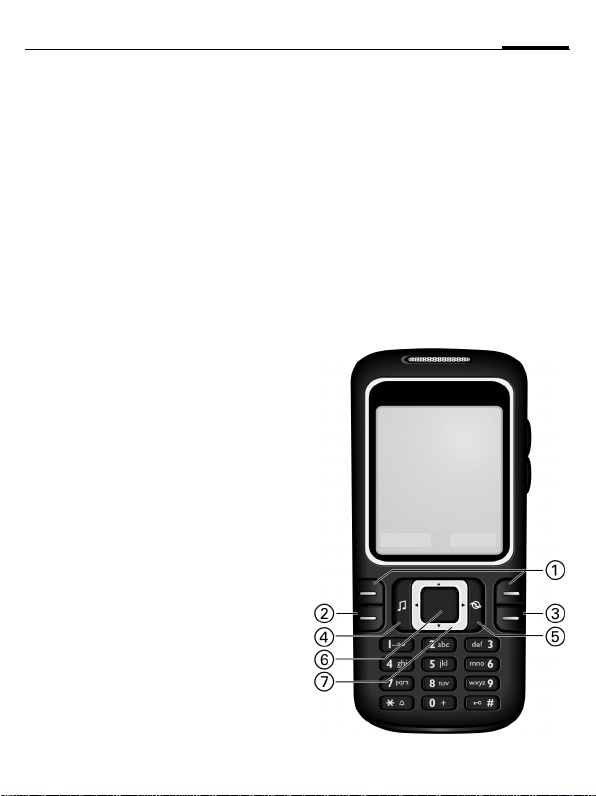
Phone overview
Softkeys
1
The current functions of these keys are
shown as §text§/ symbols (e.g. p).
Call key (green)
A
2
Dial displayed/highlighted phone
numbers/names, accepts calls. In
standby mode, show last phone numbers dialled.
On/Off/End key (red)
B
3
• Switched off: press to switch on.
• During a conversation or in an appli-
cation: press briefly to end.
• In menus: return to standby mode.
• In standby mode:
Press and hold to switch off the
phone;
press briefly: switch-off menu.
Media player key
4
Direct key for media player.
Internet key
5
Key for Internet access unless otherwise preconfigured.
Centre key
6
Press the centre key to open the
í
main menu and to start an application or function (page 13).
Navigation keys
7
In standby mode:
G
Open user profiles.
H
Open contacts.
E
Open inbox.
D
Start the camera.
In lists, messages and menus:
I
Scroll upwards/downwards.
During a conversation:
H
Open contacts.
á £ ß
01.06.2006 10:10
Service provider
í
Inbox
New SMS
5Phone overview
Page 7

Phone overview6
Integrated antenna
1
Loudspeaker
2
[/ \ Volume control
3
Display
4
Ringtone
*
5
• Press and hold in standby mode:
switch all acoustic signals on/off
(except alarm clock).
• Press and hold during incoming call:
switch off ringtone for this call only.
Key lock
#
6
Press and hold in standby mode:
activate/deactivate key lock.
Plug socket
7
Slot for RS MultiMediaCard
8
Car Kit holder
1
2
Camera lens
á £ ß
01.06.2006 10:10
Service provider
í
Inbox
New SMS
Page 8
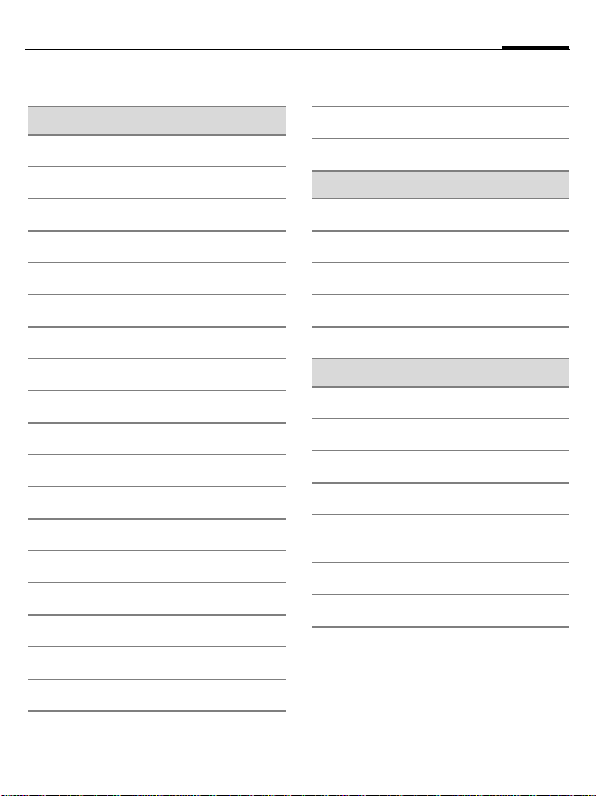
Display symbols
7Display symbols
Display symbols (selection)
Signal strength
á
Battery charge level, e.g. 50%
Þ
Contacts
L
Call records
P
Internet/Service provider portal
O
Games
W
Organiser
Q
Messages
M
Camera
R
Extras
S
Media player
V
My stuff
N
Alarm clock
U
Settings
T
All calls are diverted.
Ç
Ringer (beep) off
½
Alarm set
¹
Keypad locked
Ä
Activated and available
£
Browser is being connected
²
Events (selection)
SMS memory full
å
MMS memory full
æ
Phone memory full
ç
No network access
Æ
¿
Inbox
Message symbols (selection)
m
Unread
Read
n
Sent
p
r
MMS notification received
MMS with DRM contents
t
(page 12)
E-mail with attachment
v
Voice mail received
l
Page 9
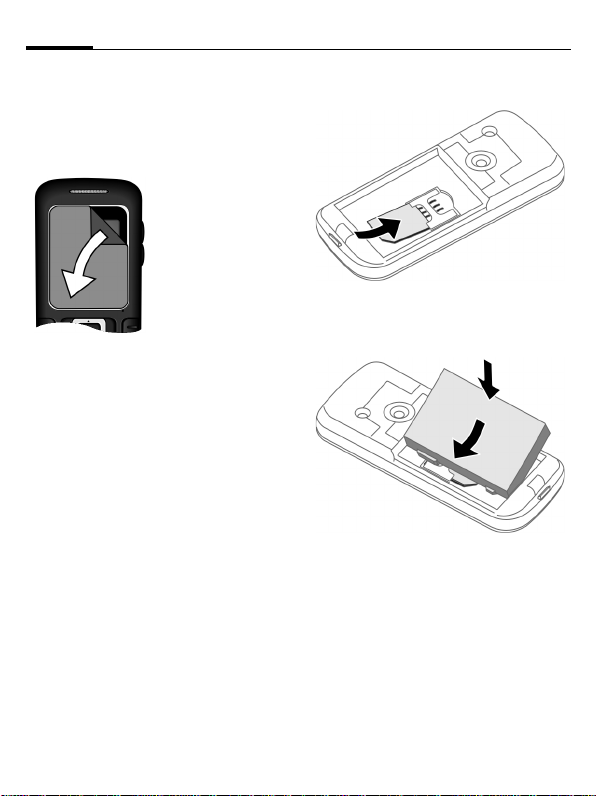
Getting started8
Getting started
Your phone's display is covered with
a protective film. Remove this before
using the phone.
In rare cases
static discharge
can cause
temporary
discolouration in
the display.
However, this will
disappear within
approx.
10 minutes.
1
• Insert the battery sideways into
the phone
wards
2, then press it down-
until it engages.
3
Inserting SIM card/ battery
The service provider supplies you
with a SIM card on which all the important data for your line is stored. If
the SIM card has been delivered in
credit-card size, snap the smaller
segment out and remove any rough
edges.
• Place the SIM card in front of the
slot with the contacts facing
downwards. Then push the
SIM card fully into the holder
using gentle pressure
that the cut-off corner is in
the correct position.
1. Ensure
3
2
• To remove, press the retaining tab
on the side of the battery, then lift
the battery out.
Page 10
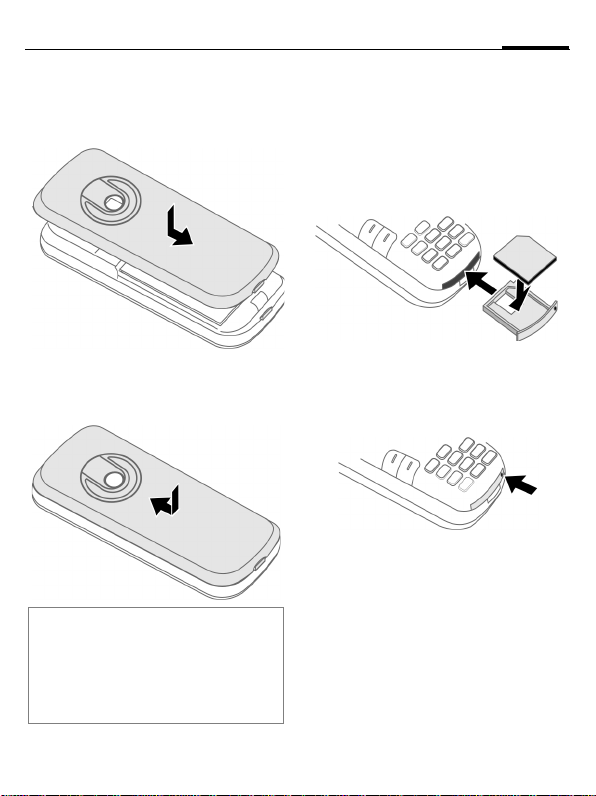
9Getting started
• Place the battery cover on the
phone slightly off centre
then slide it until it clicks into
place.
4
and
4
• To remove, press the battery
cover
, and slide it off the
5
phone
Additional information
Please switch off your phone before removing the battery!
1.8 and 3 volt SIM cards are supported.
Please contact your service provider if you
have a different card.
6
.
6
5
RS MultiMediaCard™
• To insert, place the card in the
card holder
off corner is in the correct position. Push the card holder with the
card into the phone until it clicks
into place
• Press the small button
move (e.g. with a pin). The card
holder will pop out a little and you
can remove it.
• Before removing the card, call up
the Eject card function in the
My stuff options menu.
This saves data you have not yet
saved and avoids losing data.
, ensuring the cut
1
.
2
2
1
3 to re-
3
Page 11
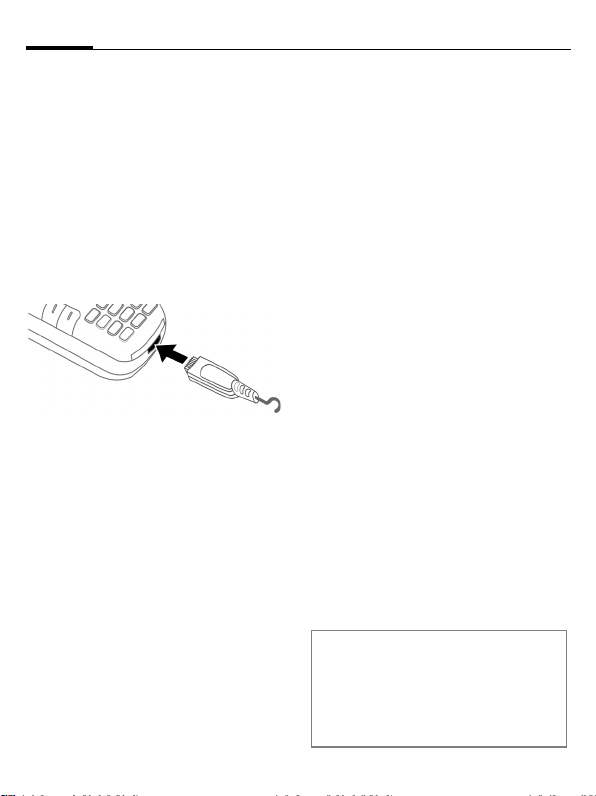
Getting started10
Charging the battery
Charging
The battery is not fully charged
when delivered. Plug the charger
cable into the bottom of the phone,
plug the power supply unit into a
mains power socket and charge for
at least two hours (for charging via
USB, see page 47). Do not interrupt
the charging procedure
prematurely.
à
Charging time
An empty battery is fully charged after about 2 hours. Charging is only
possible within a temperature range
of +5 °C to +45 °C. If the temperature rises/falls 5 °C above/below this,
the charge symbol flashes a warning. The mains voltage specified on
the power supply unit must not be
exceeded.
Operating time
The operating time depends upon
the respective network conditions
and conditions of use. Extreme tem-
Display when charging is
in progress.
peratures considerably reduce the
phone’s standby time. You should
therefore avoid leaving the phone in
the sun or on a radiator.
Talktime: up to 300 minutes
Standby time: up to 300 hours
Charge icon not visible
If the battery has been discharged
fully, the charge icon is not immediately visible when the power supply
is plugged in. It will appear after up
to two hours. In this case the battery
is fully charged after 3 to 4 hours.
Only use the plug-in power supply unit
included in delivery!
Display during operation
Charge level display during operation (empty–full):
Ý Þ ß
A beep sounds when the battery is
nearly empty. The charge level of the
battery is only displayed correctly after an uninterrupted charging/discharging cycle. You should therefore
not remove the battery unnecessarily
and where possible not terminate the
charging process before completion.
Additional information
The power supply unit heats up when used
for long periods. This is normal and not
dangerous.
If the battery is removed for longer than
30 seconds, the clock must be reset.
Page 12
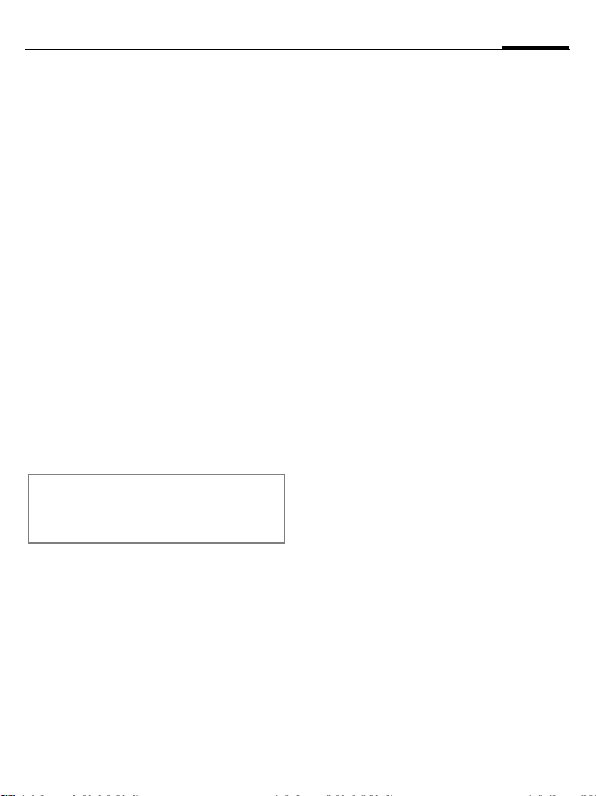
Switching on/off, PIN entry
11Switching on/off, PIN entry
Switching on/off
B
Press and hold the red
On/Off/End key.
Entering the PIN
The SIM card can be protected with
a 4 to 8-digit PIN.
J
§OK§ Press the left softkey to
Additional information
Changing the PIN.........................page 15
Clearing SIM card barring ............page 16
Enter the PIN using the
number keys. The characters
display to ensure nobody
can read your PIN. Correct
with
confirm. Logging on to
the network will take a
few seconds.
appear in the
****
].
Emergency number (SOS)
Only to be used in real emergencies!
By pressing the left softkey §SOS§ you
can make an emergency call on any
network without a SIM card and without entering a PIN (not available in
all countries).
Switching your phone on
for the first time
Time/date
Set the clock correctly once when
getting started.
ì
ñ
J
ì
Confirm.
Start entry.
First enter the date (day/
month/year), then the
time (24 hours, including
seconds).
Confirm. The time and
date are updated.
Time zones
I
Select the city in the
desired time zone.
ì Confirm.
Page 13
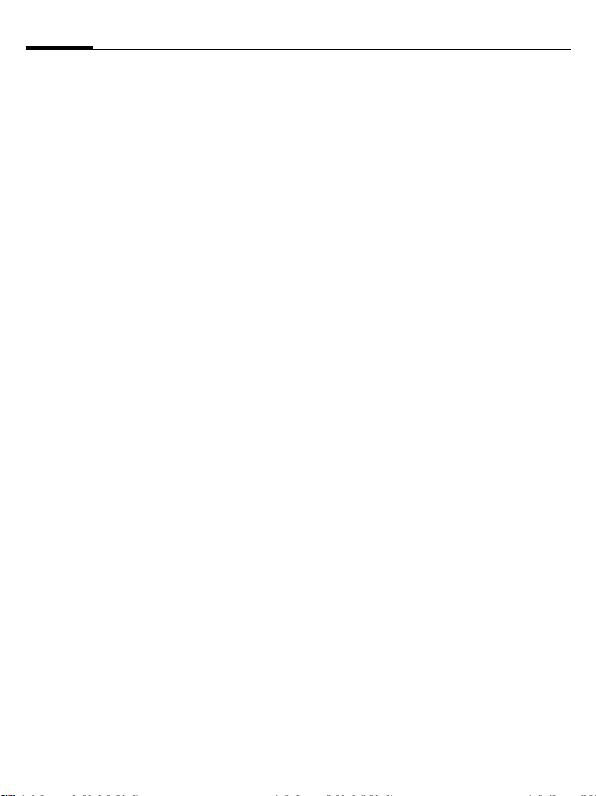
General instructions12
General instructions
Standby mode
The phone is in standby mode and is
ready for use when the name of the
service provider appears on the
display.
B
Press the On/Off/End key
to return to standby mode
from any situation.
Receiving signal
á
â
Strong receiving signal.
A weak signal reduces the
call quality and may lead
to loss of the connection.
Change your location.
Digital Rights Mgmt. (DRM)
Remember that your phone has Digital Rights Management. The use of
downloaded pictures, sounds or applications can be restricted by the
suppliers, e.g., copy protection, use
for a limited period of time only,
number of times it can be used etc.
User guide
The following symbols are used to
explain operation:
J
B
A
<>
§Menu§
í
D F E
H I G
=
Enter numbers, letters.
On/Off/End key (red)
Call key (green)
Softkeys
Displays a softkey
function.
Press the centre key, e.g.,
to call up the menu.
Press the navigation key
on the side marked with
a triangle.
Function dependent on the
service provider.
Main menu
The applications are shown with
symbols in the main menu:
í
F/I
ì
Call up from standby
mode using the
centre key.
Select application with
the navigation key.
Start application.
Page 14
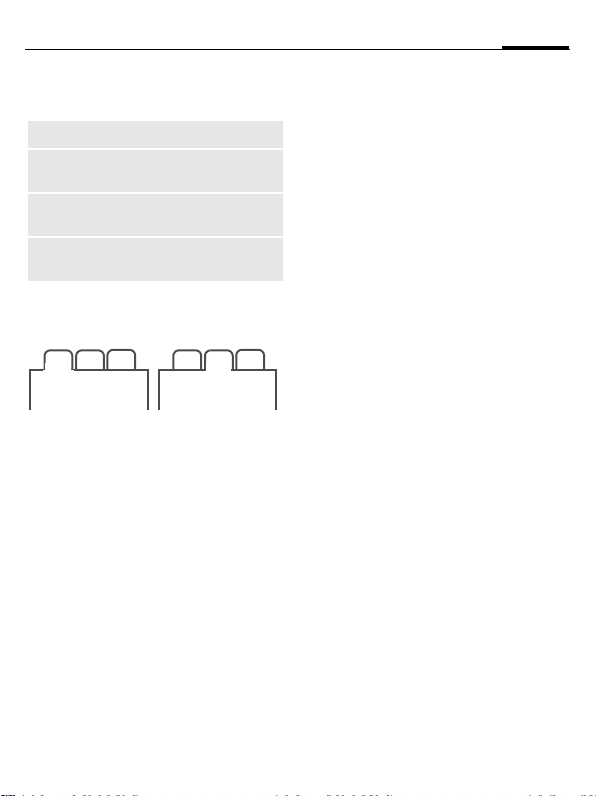
13General instructions
Main menu options
§Options§
Search
Big letters
Illumination
Eject card
Open menu.
List output of the menu.
Select one of two font
sizes.
Set display light
brighter/darker.
Data backup before removing the RS MultiMediaCard.
Tabs
2
1
F
If an input field is activated on a tab,
it is only possible to navigate within
the field using the navigation key.
3
Switch between the individual tabs.
1
2
3
Menu controls
The steps needed to reach a function
are shown in a condensed form in the
user guide, e.g. to display record of
missed calls in condensed form:
í ¢P¢Calls missed
This comprises the following steps:
í
G
ì
H
ì
Centre key
The symbol in the centre of the lower line of the display shows the current function when the centre key
is pressed.
í Main menu ý Send
ì OK, confirm ö View
ñ Change û Save
ð Call ò Play
ü Edit ô Record
÷ Insert ó Pause
ú Options õ Stop
ù Camera ø Zoom
Pressing the centre key
opens the main menu in
standby mode.
Select the record
application
Confirm with the
centre key.
Select the Calls missed
function.
Confirm with the
centre key.
P.
Page 15
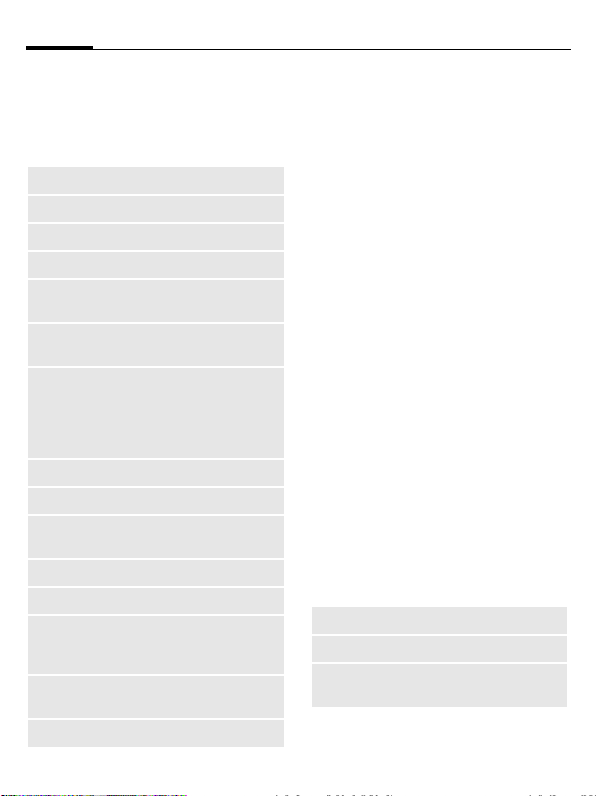
General instructions14
Standard functions
Functions which appear repeatedly
in the options menu are listed here.
§Options§ Open menu.
Edit
View
Delete
New entry
Sendö
Printö
Reply/
Reply to all
Save
Save to ª
Sort
Rename
Capacity
Import
Attributes
Help
Open the entry to edit.
Display entry.
Delete entry.
Create new entry.
Select transmission service
and medium for sending.
Printout on a suitable terminal via, Bluetooth or USB.
The sender becomes the
recipient, "Re:" is placed
before the subject, and the
received text is transferred
into the new message.
Store entry.
Save recipient in Contacts.
Set sort criteria
(alphabetical, type, time).
Rename selected entry.
Display memory capacity.
Device ready to receive data (vcard, vcal, vnotes) via
Bluetooth.
Display properties of the
highlighted object.
Display help text.
Printing via USB
This Mobile Printing Ready product is
designed to provide easy printing
from mobile phones by connecting
the mobile phone to the printer with
a USB data cable (first select Printö,
then Via USB and then connect the
USB cable).
This product follows the guidelines
Version 1.0 for PictBridge from
Mobile Imaging and Printing Consortium (MIPC).
Mark mode
For some applications (e.g. deleting
several SMS messages) you can
highlight several entries on the tab
in order to perform multiple functions at once.
§Options§
Mark text Activate mark mode.
Open menu.
I Select entry/entries.
ñ
Additional highlighting functions:
§Options§ Open menu.
Mark all
Unmark all
Delete
marked
Mark or unmark.
Mark all entries.
Unmark all marked entries.
All marked entries are
deleted.
Page 16
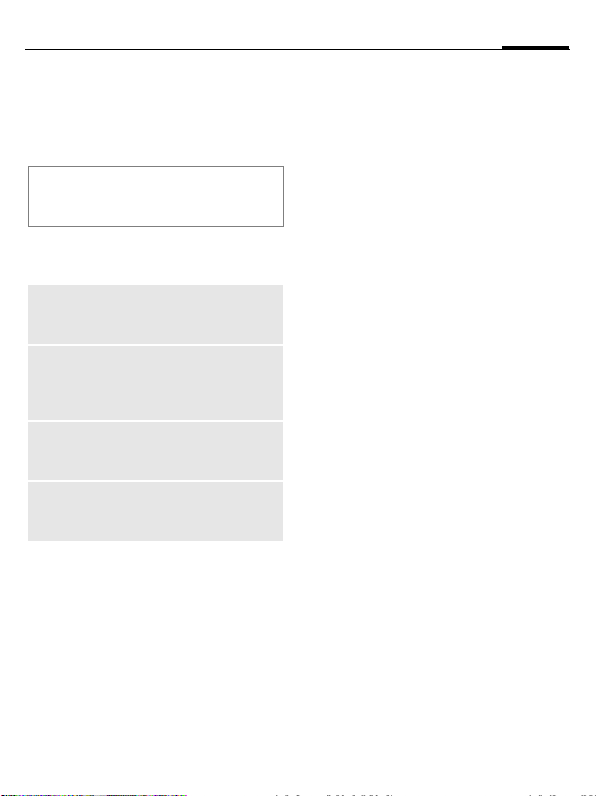
Security
The phone and SIM card are protected against misuse by several security
codes.
Keep these security codes in a safe
place where you can access them again
if required.
PIN codes
PIN
PIN2
PUK
PUK2
Phone
code
Protects your SIM card
(personal identification
number).
This is needed to set the
charge detail display and to
access additional functions on
special SIM cards.
Key code. Used to unlock SIM
cards after the wrong PIN has
been entered repeatedly.
Protects your phone. Must be
entered at the first security
setting.
í ¢T¢Security¢PIN codes
¢Select function.
PIN control
The PIN is usually requested each
time the phone is switched on. You
can deactivate this feature but you
risk unauthorised use of the phone.
Some service providers do not permit deactivating the control.
ñ
J
ì
Change PIN
You can change the PIN to any
4 to 8-digit number you find easier
to remember.
ñ
J
ì
J
J
Edit.
Enter PIN.
Confirm entry.
Edit.
Enter current PIN.
Confirm.
ì Enter new PIN.
,
ì Repeat new PIN.
,
15Security
Page 17
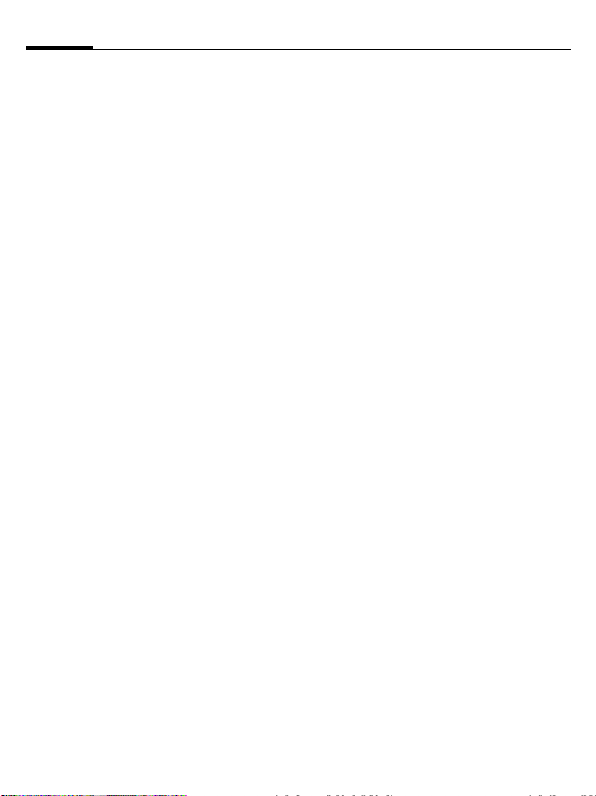
Security16
Change PIN2
Proceed as for Change PIN.
Chg. phonecode
(Change phone code)
You define the phone code (4–8 digit
number) the first time you call up a
phone-code protected function (e.g.
Direct call, page 45). It is then valid
for all phone-code protected
functions.
If the phone code is entered incorrectly three times, access to the
phone code and the functions that
use it is denied. If this happens please
contact Service Centre (page 59).
Clearing SIM card
barrings
If the PIN is entered incorrectly three
times, the SIM card is barred. Enter
the PUK (MASTER PIN) provided by
your service provider with the SIM
card in accordance with the instructions. If the PUK (MASTER PIN) has
been lost, please contact your service provider.
Preventing accidental activation
Even if PIN use is deactivated
(page 11) confirmation is required
to switch on the phone.
This prevents the phone from being
switched on accidentally, e.g. when
carried in a pocket or whilst you are
on an aircraft.
B
§OK§ Press. The phone
§Cancel§ Press (or no further input)
Press and hold.
switches on.
to stop switch-on procedure. The phone does not
switch on.
Connection with PCs
You can connect your phone to a
PC using Bluetooth or a data cable
(accessory). The PC program MPM
(Mobile Phone Manager) enables
you to store data on your PC and, for
example, synchronise the contacts
with Outlook®, Lotus Notes™ and
other BenQ-Siemens phones. You
will find Mobile Phone Manager on
the CD-ROM supplied or you can
download it from the Internet at:
www.BenQ-Siemens.com/c81
Page 18
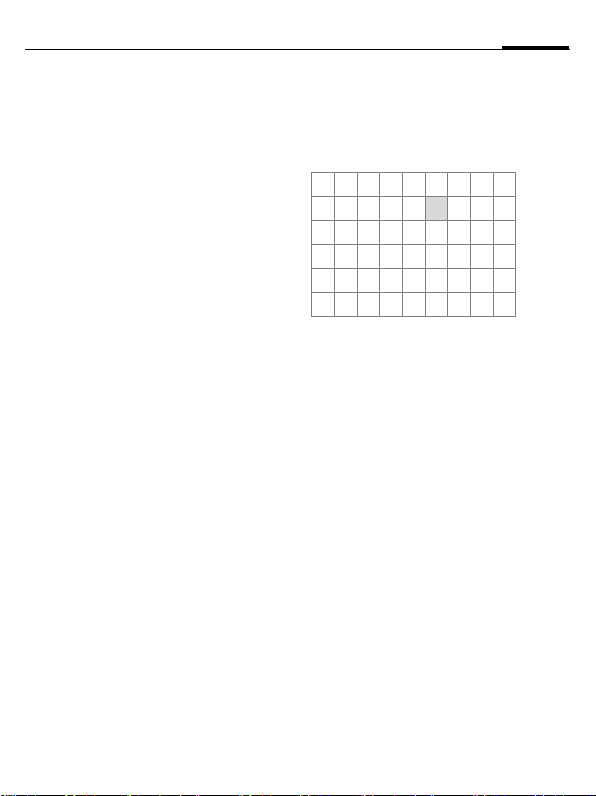
Text input
17Text input
Text input without T9
Press the number key repeatedly until the required character appears.
After a brief interval the cursor will
advance. Example:
2
]
F
#
0
1
Press briefly once to write
the letter a, twice for b
etc.
Press and hold to write the
number.
Press briefly to delete the
letter before the cursor,
press and hold to erase the
whole word.
Move the cursor
(forward/back).
Press briefly: swap between abc, Abc,
T9
Abc, 123.
Press and hold: all input
variants are displayed.
Press once/repeatedly:
. , ? ! ’ " 0 + - ( ) @ / : _
Press and hold: write 0.
Inserts a space. Press
twice = line break.
T9
abc,
Special characters
*
1
) ¿¡_;.,?!
+- "’ :
¤¥$£€@\ &#
[ ] { } %~<=>
| ^` § Γ ∆ Θ Λ Ξ
Π Σ Φ Ψ Ω
1
) Line break
Press briefly:
*/()
I/F Scroll to a character.
ì
Confirm.
Text input withT9
"T9" uses various key entries to
deduce the correct word.
#
Activate/deactivate T9.
Page 19
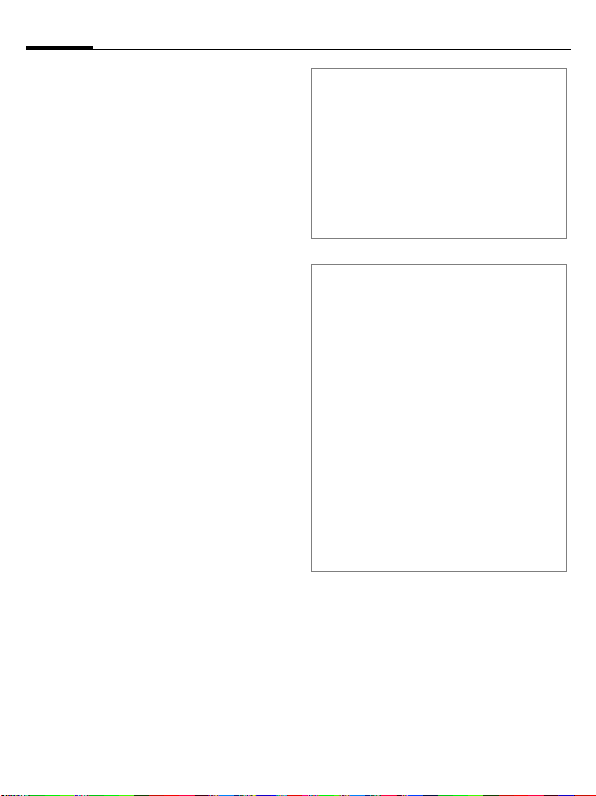
Text input18
Writing with T9
It is best if you finish a word without
looking at the display.
Simply press the keys where the relevant letter is located once.
1
Do not use special characters such as
Ä. Use standard characters only,
e.g. A. T9 will do the rest.
A blank space or moving
/E
to the right ends a word.
T9 word suggestions
If several options are found in the
dictionary for a word, the most probable is displayed first.
^
^
To enter a word in the dictionary:
§Spell§ Select and enter the word
Press. If this word is
incorrect, press again.
Keep pressing until the
correct word is displayed.
without T9, then §Save§.
Correcting a word
F
^
]
Move left or right, word
by word, until the
required word is
§highlighted§.
Scroll through the T9
word suggestions again.
Deletes the character to
the left of the cursor and
displays a new possible
word.
Additional information
#
*
T9® Text Input is licensed under one or more
of the following: U.S. Pat. Nos. 5,187,480,
5,818,437, 5,945,928, 5,953,541, 6,011,554,
6,286,064, 6,307,548, 6,307,549, and 6,636,162,
6,646,573; Australian Pat. Nos. 727539, 746674,
and 747901; Canadian Pat. Nos. 1,331,057,
2,302,595, and 2,227,904;
Japan Pat. No. 3532780, 3492981;
United Kingdom Pat. No. 2238414B;
Hong Kong Standard Pat. No. HK1010924;
Republic of Singapore Pat. No. 51383, 66959
and 71979; European Pat. Nos. 0 842 463
(96927260.8), 1 010 057 (98903671.0),
1 018 069 (98950708.2); Republic of Korea Pat.
Nos. KR201211B1 and KR226206B1.
People’s Republic of China Pat. Application Nos.
98802801.8, 98809472.X and 96196739.0;
Mexico Pat. No. 208141;
Russian Federation Pat. No. 2206118;
and additional patents are pending worldwide.
Press briefly: swap between:
abc, Abc,
123. Status shown in top line
of the display.
Press and hold: all input vari-
ants are displayed.
Press briefly: select special
characters (page 17).
T9
abc, T9Abc,
Text templates
í ¢M¢Templates
¢Text templates
Text templates can be stored in the
phone for adding to your messages
(SMS, MMS, e-mail).
Page 20
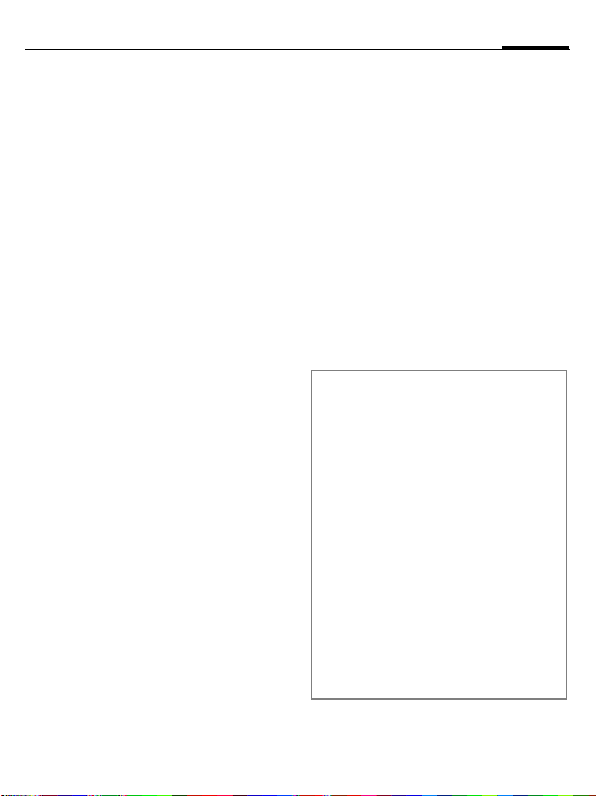
Calling
J
A
Ending a call
B
Setting the volume
[/\
Last number redial
A
Call from the redial list:
A
A
Auto last number redial
§Options§ Open, then Auto dial. The
Enter number (always
with area/international
dialling code).
] A short press clears the
last digit, a long press
clears the phone number.
Press the green Call key.
The displayed phone
number is dialled.
Press the red End key
briefly.
Adjust the volume with
the plus/minus sidekeys.
Press the green Call key
twice. The phone number
last called is redialled.
Press once; choose phone
number.
Dial phone number.
phone number is dialled
ten times at increasing
time intervals.
Reminder
§Options§ Open, then Reminder.
A beep reminds you to redial the displayed phone
number after 15 minutes.
Accepting a call
A
Press the green Call key.
Rejecting a call
B
Additional information
Accept the call before bringing the telephone to your ear in order to avoid ear
damage caused by the ringtones.
Handsfree
§Options§ Open, then activate/deacti-
International dialling codes
0
§Options§ Open call menu,
Country codes
Press the red End key
briefly.
vate Handsfr. Always switch
off "handsfree talking" before
holding the phone to your ear.
Otherwise, you will damage
your hearing!
Press and hold until a "+" is
displayed.
Confirm then select country.
19Calling
Page 21
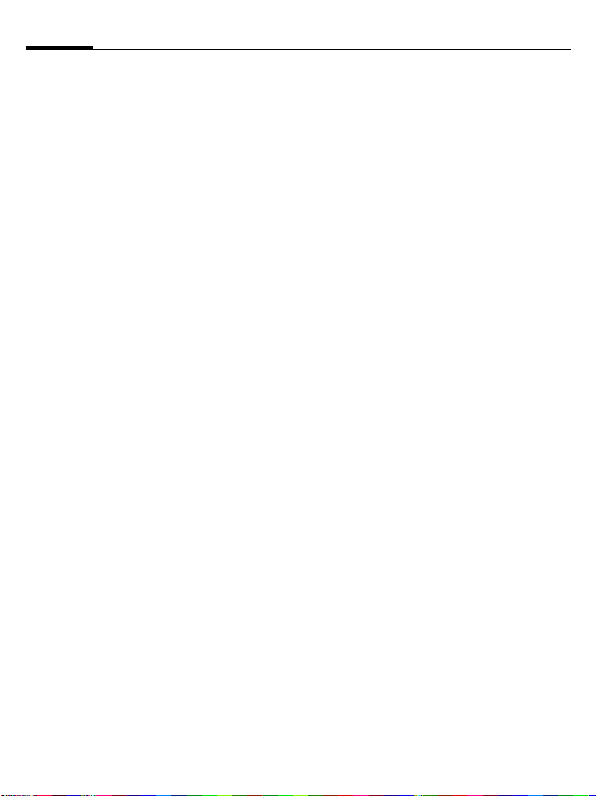
Calling20
Call options
Functions which are only available
during the call are offered in the
call menu.
Swapping between
2calls b
Establishing a second
connection
§Options§ Open, then Hold.
H
§Options§ Open call menu.
Swap Swap between the calls.
Incoming calls during a call
You will hear the "call waiting" tone
(page 42) and have the following
options:
• Accept the waiting call in addition to
§Swap§ Accept the call and put
• Reject the waiting call
§Reject§ Reject or use §Divert§ to
• Accept the waiting call and end the
B
ð
Select phone number
/
J
from Contacts or enter it
manually. When the connection is established:
the first
the current call on hold.
divert to the mailbox.
current call
End call (red key).
Accept new call.
End call(s)
B
§Yes§ Resume the held call.
§No§ End all calls.
Press the red End key
briefly.
Conference b
You can call up to 5 conference participants one after the other. When
the first connection is established:
§Options§ Open, then Hold.
H
§Options§ Open, then use Conference
Ending
B
Select phone number
/
J
from Contacts or enter it
manually. When the connection is established:
to join in the held connection. Repeat until all participants are connected.
All calls in the conference
finish simultaneously
when the red End key is
pressed.
Tone sequences (DTMF)
Enter tone sequences (digits) for
remote access to an answering
machine.
§Options§ Open, then select
Send DTMF.
Page 22
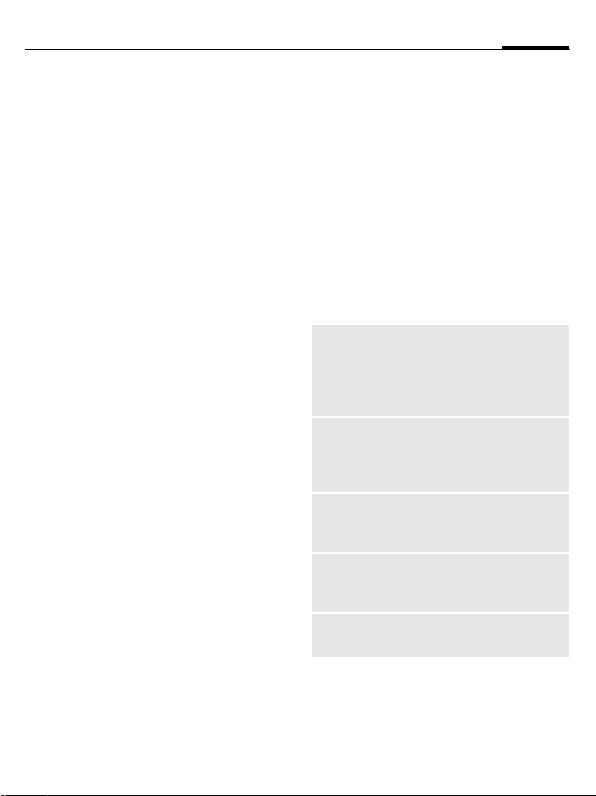
Contacts
í ¢L
You can store up to 2500 entries in
this phone directory, with several
phone and fax numbers plus additional address details. Five tabs are
offered for fast access:
All contacts, Groups, Online status,
SIM, Filter
H
F
Communication
I
A
Or
§Options§ Open menu, then Create
Open Contacts
(in standby mode).
Switch between the individual tabs.
Select contact.
Call selected contact.
message, to start an In-
stant Message dialogue.
All contacts
Display all entries stored in the
phone or on the SIM card in alphabetical order.
New entry
ì
F
General
sett.
Private
Business
Person
Online
status
Confirm New entry. The
tabs are displayed.
Switch between the individual tabs:
First name, surname and important phone numbers.
A ringtone, a picture, or video
with sound can be assigned
to each contact.
General address information
and additional communication numbers such as fax and
e-mail.
Company information, address, communication
numbers.
Personal details such as date
of birth, group membership
and other notes.
Contact information for Instant Messaging (page 31).
21Contacts
Page 23

Contacts22
In the respective tabs:
I
J
ú
Viewing/editing entries
I
ü
ú
Select required input
fields.
Enter at least one name/
company. Enter phone
number with dialling
code.
Open menu and select
Save.
Select required entry.
Open current tab to edit.
Open options menu.
Groups
You are offered 10 different groups
to enable you to arrange your contacts clearly.
Editing group attributes
I
§Options§ Open menu and select
Adding a contact
Start function in the All contacts tab.
I
Select group.
Attributes.
Select contact, open
§Options§ and select Add to
group. A contact can only
belong to one group.
Online status
Display all contacts that have WV
addresses (Instant Messages).
SIM
Display contacts on the SIM card.
New entry
ì
Confirm New entry and
name, enter phone
number and select the
storage location.
Viewing/editing entries
I
Select required entry and
edit
ü entry.
Filter
Those entries which match the selected filter criteria are displayed,
e.g. those containing a picture.
Page 24

23Contacts
General functions
§Options§ Different functions are of-
Filter
Create
message
Search ID
Internet
Open
Add to group
Take a picture,
Record video,
Record sound,
etc.
More
(For standard functions see page 14)
fered depending on the
tab and the current
situation.
Only those entries
which match the filter
criteria are displayed.
Create a message for
the selected contact.
Search for assigned
Instant Message ID.
The URL assigned to
the contact is visited via
the WAP browser.
Display "own" phone
numbers (e.g. fax) for
reference.
Add entry to a group.
Create picture, video
and sound information
for a contact from
scratch or add from
My stuff.
See below.
More
Location
Swap entries between the phone
memory and the SIM card.
Sync.
You can synchronise your mobile
with an organiser stored on the
Internet (Remote sync., page 49).
Capacity
Display memory capacity.
Settings
Set displays in the tabs.
As business crd
Define a selected contact as a business card.
Business card
Establish a contact as your own business card to send to a different
GSM-phone.
Import
Set up readiness to receive via
Bluetooth.
Add more fields
Move SIM card entry to the phone
memory. Now all tabs are offered for
further entries.
Page 25

Call records24
Call records
Phone numbers are stored for easy
redialling.
í ¢P
I
I
A
Up to 500 entries are stored in
the records:
Calls missed
The phone numbers of calls that you
have received but not answered are
stored for callback purposes.
¿
Calls received
List accepted calls.
Calls dialled
Access to the last numbers you have
dialled.
A
Delete records
Delete records.
Select and open record.
Select phone number.
Dial phone number.
b
Symbol in the display for
amissed call.
Fast access in standby
mode.
Time/charge
Display charges and duration during
a call.
í ¢P¢Time/charge
Last call, All outg. calls, All incom.calls,
Remaining units
I
§Options§ Open, then Reset to reset
Charge settings
Currency
Enter desired currency.
Personal rate
Enter the currency as well as the
charge per unit and time (PIN2).
Account limit
Special SIM cards allow you or the
service provider to define a credit
limit after which the phone is barred
for outgoing calls.
Auto display
Call duration and charges are
displayed automatically.
Select display and open
area.
the setting.
Page 26
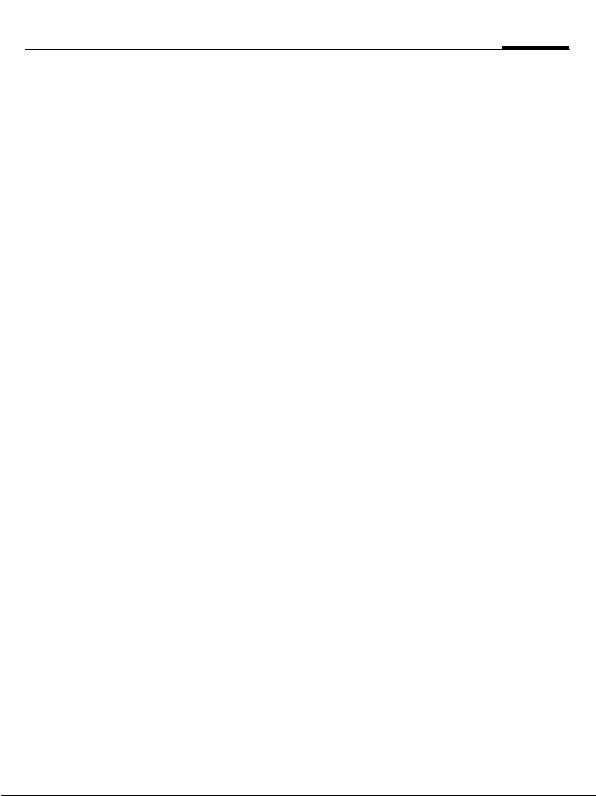
Camera
A camera is integrated in the phone.
Use photos/videos as
• wallpaper, logo, screensaver,
startup and shutdown animation
• a picture of your contact entries
• an attachment to an MMS or
e-mail
Save photos and videos in
My stuff (page 55) or on the
RS MultiMediaCard (page 57).
Activating
í ¢R
F
The preview image is displayed. In
the first line you will see:
Ú
Ù
Û
The number of photos that can still
be taken in the selected resolution is
displayed in the preview image. This
number varies considerably depending on the subject matter and how
much storage space is required. You
will also see an indication of the
selected resolution or, if video mode
has been selected, there is an indica-
Switch between the Take a
picture and Record video
tabs.
Zoom factor.
Night mode.
White balance.
tion as to how much recording time
has already been used and how
much time is still available.
Take a picture
ù
The photo is saved with a name, the
date and the time in the Pictures folder in My stuff (page 55). Change the
name with Rename in the camera options menu.
Image resolution
It is possible to set the quality of the
image regardless of the preview image resolution. The best possible resolution is 1280 × 960 pixels.
To take individual wallpaper images
you need to set Wallpaper as the image resolution in the options.
The resolution may decrease depending on the selected digital zoom.
Take a photo.
If necessary, set the
I
zoom factor first.
25Camera
Page 27
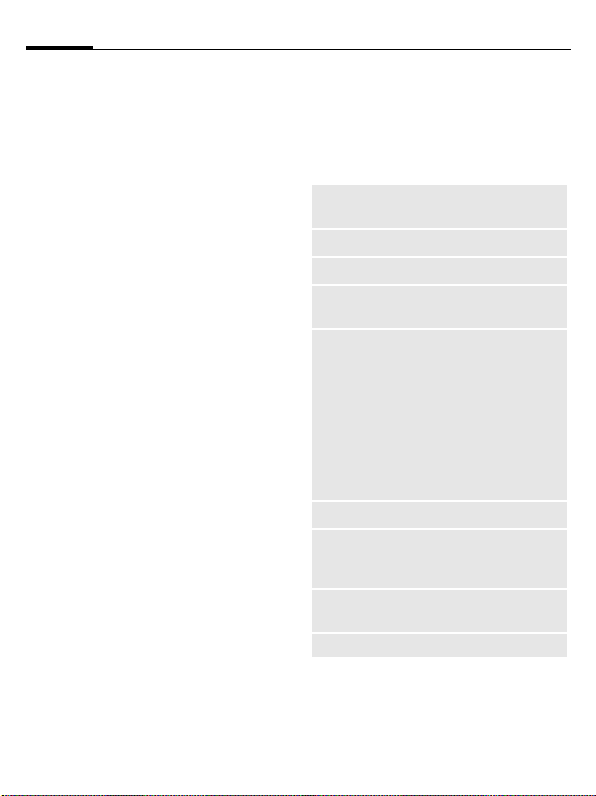
Camera26
Record video
The video mode resolution is the
same as the preview image
resolution.
F
ô
õ
Video resolution
It is possible to set the quality of the
image for a video regardless of the
preview image resolution.
The best possible resolution is
176×144pixels.
Switch to the
Record video tab.
Start video recording.
A red dot appears in the
display.
End video recording.
Camera Options
The following functions are available, depending on the current
situation.
§Options§ Open menu.
Memory
assist.
Pictures
Other videos
Microphone
on
Settings
Frame
Self-timer
White
balance
(For standard functions see page 14)
Starts if there is insufficient
memory.
Display list of photos.
Display list of videos.
Switch microphone on or
off.
• Name for recordings
• Video resolution
• Image resolution
• Brightness
• Colour mode
•Night mode
• ISO sensitivity
• Set autotimer
• Location.
Select decorative frame.
Set camera to take photo
after a determinded period
of time.
Automatic, Indoor,
Outdoor
Page 28

SMS/MMS
You can use your phone to send and
receive messages via SMS and MMS
(Multimedia Messaging Service).
Information about SMS
You can use your phone to transmit
and receive very long messages (up
to 760 characters). They are automatically composed of several "normal" SMS messages (note higher
charges). Using special letters in
some languages reduces the maximum possible length of an SMS. If
you do not wish to use these letters,
please change the input language in
the options menu.
Information about MMS
The Multimedia Messaging Service
enables you to send texts, pictures/
videos and sounds in a combined
message to another mobile phone or
to an e-mail address. All elements of
an MMS message are merged to
form a "slide show".
Depending on your phone's settings,
you will receive either the complete
message automatically or notification that an MMS has been saved in
the network, giving sender and size
details. You may then download it to
your phone to read it.
Ask your service provider whether
this service is available, and register
for it if necessary.
Writing an SMS
C ¢M¢Create new¢SMS
J
A
A
Additional information
The following is displayed in the uppermost
line: text input status, number of SMS messages required, number of characters still
available for the current SMS.
If the length of the text exceeds 760 characters, the message is converted into an
MMS.
Enter text. You will find information on writing texts
with and without T9 in the
chapter "Text input",
(page 17).
Enter phone number or
ú
open menu, then select Add from †, select recipient from Contacts.
You can add more than
one.
Start sending process.
27SMS/MMS
Page 29
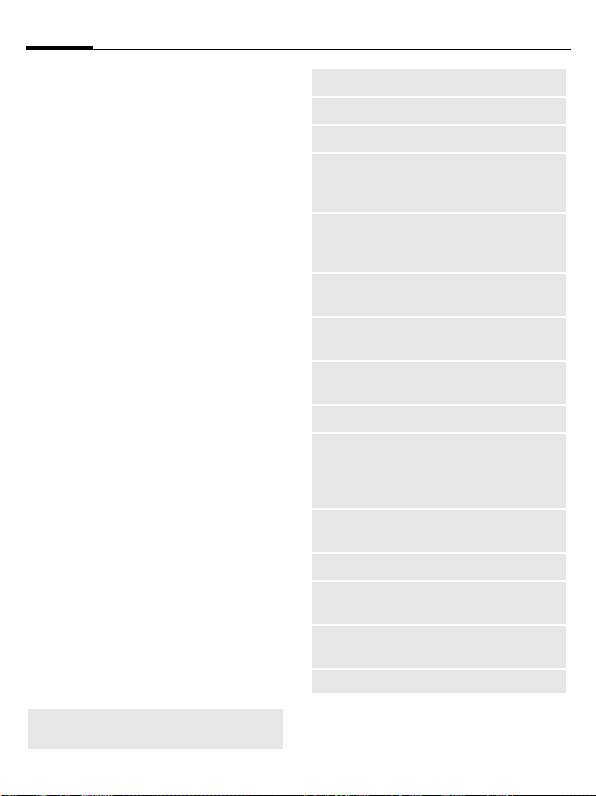
SMS/MMS28
Writing an MMS
í ¢M¢Create new¢MMS
Layout
An MMS may comprise a series of
pages. Each page may contain a text,
a picture/video and a sound. Remember that pictures and sounds
may be protected (note DRM,
page 12).
Content
J
§Options§ Open menu, then select
Sending
A
A
Options for writing and sending
an SMS/MMS
§Options§ Open.
Save as
templ.
Enter text.
Add item. Choose between
Text, Picture, Sound, Video
and/or add an Attachment.
If you want to insert a
subject, then select Add
subject.
Enter phone number or
ú
open menu, then select Add from †, select recipient from Contacts.
You can add more than
one.
Start sending process.
Save MMS as a template.
Add recipient
Delete recip.
Add subject
Add itemö
Create itemö
Preview MMS
Save as draft
Text edit
menu
Send options
Insert textö
Page
duration:
Emoticons
View pictures/
Play
Open
attachm.
(For standard functions see page 14)
Add recipient.
Delete recipient.
Add subject field.
Add pictures, videos,
sounds, contacts or other
files from the phone.
Create contents. Camera/
video (page 25), sound
recorder (page 51).
Play entire MMS in the
display.
Store the SMS/MMS as a
draft.
Input language,
Mark text, Copy, Insert
See page 31.
Template (page 30),
Signature, Opening
senten., Contact
details, Bookmark
Adjust the time the page
will be displayed.
Insert symbols, page 31.
Show pictures and play
back melodies or videos.
Show selected attached
files.
Page 30

29SMS/MMS
Receiving/reading
A new incoming message is displayed (
¿
Or
in standby mode.
m)
Use the softkey underneath to open the Inbox.
C ¢M¢Inbox
I
ö
To receive a complete MMS later on:
§Options§ Then select Retrieve MMS.
Additional Inbox §Options§ are View,
Reply/Reply to all, Forward. For stand-
ard functions see page 14.
Additional information about MMS
I
E
D
Select the required
message.
Read the message or the
notification about an
MMS.
Scroll up/down within a page.
Jump to next page and return
at end to first page.
Jump to the start of a page or
to the previous page.
Read options
Different functions are offered depending on the situation.
ú
Save picture/
Save sound
Play
Pause
Open link
Open item
Save item
Open
attachm.
Save attach.
(For standard functions see page 14)
Open menu.
Allows you to save selected pictures, videos or
sounds on the phone
Play back MMS.
Pause playback of an
MMS.
Starts the WAP browser
(page 35).
The contents of the MMS
are listed for playback with
the media player or for
saving.
The contents of the MMS
are listed for saving in the
relevant folder.
Open an attachment.
Opens the relevant folder
in My stuff for saving.
Page 31
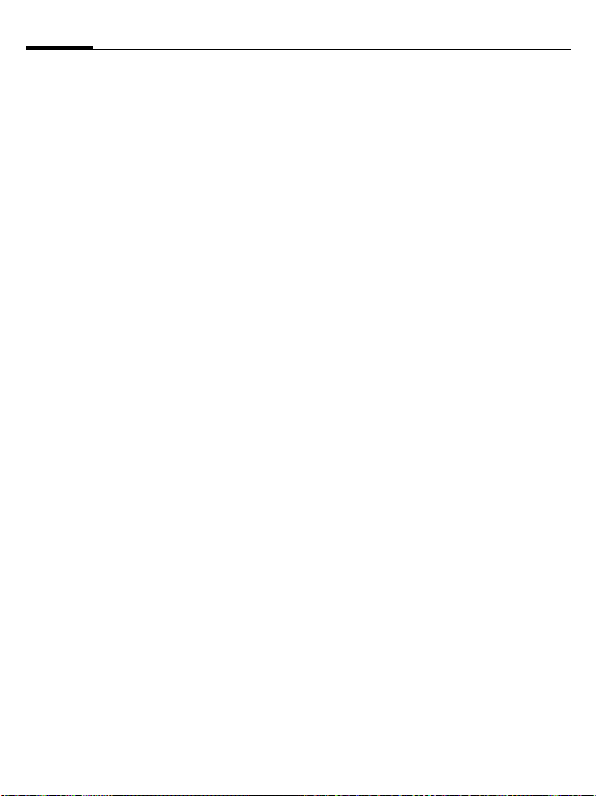
SMS/MMS30
Draft
í ¢M¢Draft¢SMS/MMS
The list of drafts is displayed. Messages you have not yet finished can
be saved as drafts.
Outbox
C ¢M¢Outbox¢SMS/MMS
The list of messages not sent is displayed. Failure may be caused by
loss of network connection.
Sent
í ¢M¢Sent¢SMS/MMS
The tab for the messages sent is
displayed.
Archive
í ¢M¢Msg. archive
¢SMS/MMS
Messages are saved in the archive
according to their type and origin.
Select tab and read required
message(s).
Templates
í ¢M¢Templates
¢MMS templates/Text templates
MMS templates
MMS templates are messages saved
without an address. They can be sent
as a whole or as part of a new MMS.
Text templates
See page 18.
SMS settings
í ¢M¢Settings¢SMS
¢Select function.
Normally the basic settings have already been made by the service
provider.
Send options
Set send options such as
Service centre, Recipient, etc.
Creation
Set layout options such as
Add signature, Signature, etc.
Page 32

31SMS/MMS
MMS settings
í ¢M¢Settings¢MMS
¢Select function.
Normally the basic settings have already been made by the service
provider.
Send options
Set send options such as Delivery
report, Validity period, etc.
Creation
Set layout options such as Creation
mode, Opening senten., etc.
Retrieval
Settings for receipt of the message:
Retriev.(roam.), Allow deliv.rep., Allow
read rep., etc.
Connec. sett.
Select the required MMS profile in
which the connection attributes are
specified. You can obtain the data
you need for this from the service
provider or at:
www.BenQ-Siemens.com/mobilesettings
Save after send
í ¢M¢Settings
¢Save after send
SMS messages are always saved in
the Sent list after sending.
Text zoom
í ¢M¢Settings
¢Text zoom
You can select one of three specified
text sizes for presenting a message.
Emoticons
í ¢M¢Settings
¢Emoticons
Emoticons are small symbols
(smileys) with which you can show
your feelings in pictorial form.
Inst. messaging b
í ¢M¢Inst. messaging
This function is not supported by all
service providers. Please contact
your service provider for more information. You will find a description in
the comprehensive user guide on
the Internet at:
www.BenQ-Siemens.com/c81
Page 33

E-mail32
Your phone has an e-mail program
(client).
Writing/sending
í ¢M¢Create new¢E-mail
J
§Options§ Open menu, then select
A
A
Receiving/reading
í ¢M¢Inbox
Select the E-mail tab. Before an
e-mail can be read, it must be retrieved from the server.
ú
I
Enter text.
Add item. Choose between
e.g. Text, Picture, Sound,
Video and/or add an Attachment. Insert a subject,
then select Add subject.
Enter e-mail address or
ú
open menu, then select Add from †, select recipient from Contacts.
You can add more than
one. Add Cc, Add Bcc can
be added via §Options§.
Send e-mail.
Open menu, then select
Retrieve e-mail/Retrieve
body.
Select message.
ö
Additional options include Reply,
Forward, Save attach.
Read message.
Draft/Sent/Msg. archive
í ¢M¢Draft/Sent/
Msg. archive
The tab for the messages not sent
yet/sent/archived is displayed.
Setting
¢E-mail
í ¢M¢Settings¢E-mail
Before using this service you must
set the server access and your e-mail
parameters. You will receive the necessary data from the service
provider.
General sett.
General settings for receiving and
sending.
Connec. sett.
F
Or
I
§Options§ Open, then select Save.
Select the profile and
activate.
Change settings as indicated from your service
proder.
Page 34

WAP push
WAP push messages are transmitted
from special service centres. If, for
example, you have requested configuration data from your service
provider this will be transmitted via
WAP push.
A new incoming message is displayed (
¿
Or
C
I
ö
Inbox options
Different functions are offered depending on the situation.
§Options§ Open menu.
Execute
Install
Accept/
Reject
Settings
) in standby mode.
m
Use the softkey underneath to open the Inbox.
¢M¢WAP push
Select the required
message.
Read the message or information about the
transmitted data/programs and, if applicable,
start a download.
Execute program.
Start installation.
Accept/reject message.
Call up settings.
Settings
C ¢M¢Settings
¢WAP push
§Options§ Open menu, then select
Allow push
Accept list
Reject list
Unknown
addr.
Settings.
Settings to receive
WAP push messages:
Allow specific,
Allow none, Allow all
If Allow specific has been
set, the following lists may
be edited.
All messages from senders
included in this list are accepted (max. 20 entries
possible).
All messages from senders
included in this list are automatically deleted (max.
20 entries possible).
Handling of messages from
senders are neither in the
accept nor the reject list:
Reject, Delete
33WAP push
Page 35

Voice mailbox/CB services34
Voice mailbox/CB services
Voice mailbox
¢M¢Voice mailbox
C
Most service providers provide a
mailbox in which a caller can leave
voice mail for you. If the voice mail
service is not part of your service
provider's standard package, you will
need to register for it, and possibly
set it manually.
Settings b
The service provider supplies you
with two phone numbers:
Save mailbox number
Call this phone number to listen to
your voice messages.
¢M¢Voice mailbox
C
Enter/edit the phone number and
confirm with §OK§.
Save call divert number
Calls are diverted to this phone
number.
í ¢T¢Call settings¢Divert
§Options§ Open, then select
J
§Options§ Open, then select Save.
e.g. Unanswered and
then Set.
Enter phone number.
Listening b
One of the following symbols will appear when you receive a new voice
message:
l/m
Call your mailbox and play the message(s) back.
1
Symbol with beep/an SMS
or a call with automatic
announcement.
Hold down (if necessary
enter mailbox number
once only). Confirm with
§OK§ and §Mailbox§ depend-
ing on your service
provider.
CB services b
í ¢M¢CB services
Some service providers offer information services (info channels, Cell
Broadcast). If reception is activated,
you will receive messages on the activated topics in your Topic list.
Page 36

35Internet
Internet
C ¢O¢Internet
¢Select function.
Download games, applications,
sounds, graphics and more for your
phone at wap.BenQ-siemens.com
("Downloads"). Internet access may
require registration with the service
provider.
Access to the service
provider
Direct call-up of the browser with
the URL from your service provider.
Downl. assist.
You will not be left on your own during the download.
Enter URL
When a URL is entered, the browser
starts and the entered page is
displayed.
Bookmarks
List bookmarks
I
ì
Display list and select
a bookmark.
Select bookmark.
Call up URL.
Saving
Bookmark site
The current page is saved
as a bookmark.
Internet
The browser is started with the preset option.
Browser menu
§Options§ Open menu.
Homepage
Bookmarks
Go toö
Reload
Show URL
History
Disconnect
File
Setup
Exit browser
Call up the pre-set
homepage of the current
profile.
Display stored list of
bookmarks; save
bookmark.
Enter a URL.
Reload current page.
Display the URL of the
current page for sending
via SMS/MMS/e-mail.
Display most recently visited Internet sites.
Disconnect the Internet.
Save the object on the
current page or the complete page; display saved
pages.
Settings for the browser.
Close the browser.
Page 37

Internet36
End connection
B
Press to end the connection and close the
browser.
Navigation in the browser
• Select a link.
ì
• Settings, status on/off.
§Back§
• Go back a level.
• One input field/link forward/
I
back.
• Scroll one line.
Display symbols in the browser
(selection)
²
³
Connect
GPRS
online
´
±
No
network
Network
Enter special characters
, 0Select important special
*
characters.
Browser settings
í ¢O¢Internet
§Options§ Open menu.
Setup Select.
Browser
Profiles
Protocol
parameters
Security
Context
Set start option as well as
handling of pictures/sounds
plus send options.
The list of profiles is displayed for activation/setting.
Set protocol parameters,
push messages and abort
time as well as handling of
cookies.
Set encryption.
Reset session; delete
cache, history and cookies.
Connection settings
Handling depends on the service
provider (see page 40).
Your Internet browser is licensed by:
History
Display most recently visited Internet sites.
Saved websites
Display list of pages stored in the
phone.
Page 38

Settings
37Settings
Profiles
í ¢T¢Profiles
Several settings can be stored in a
phone profile so that the phone can
be adapted, for example, to the surrounding level of noise.
• Six profiles are provided with default settings. They can be
changed however:
General, Vibration, Meeting, Outdoor,
Car Kit, Headset
• You can name two personal profiles (<Name>).
I
ì
Changing profile settings
Edit a default profile or create a new
personal profile:
I
§Options§ Open menu.
Change sett.
When you have finished setting a
function, you return to the profile
menu where you can change a further setting.
Select default profile or
personal profile.
Activate the profile.
Select profile.
Select.
Car Kit
If an original Car Kit is used, the
profile is activated automatically
when the phone is connected to
the Car Kit.
Headset
If an original headset is used, the
profile is activated automatically
when the headset is in operation.
Additional information
• To call up the list in standby mode:
G
profile list is displayed.
• The active profile is identified with
·.
Ringtones
í ¢T¢Ringtones
Choose individual ringtones for different functions and set the volume
for all tones.
Page 39

Settings38
Themes
í ¢T¢Themes
Load a completely new visual presentation onto your phone. Various
functions are re-organised on a
theme basis at the press of a key,
e.g.
Animations, Sounds, Colour skins,
Font, Wallpaper
Theme files are compressed to save
memory space. After a download or
a call from My stuff, these are automatically unzipped when activated.
I
ì
Select theme.
Activate; if required, view
§Preview§.
Display
í ¢T¢Display
Wallpaper
Set wallpaper graphic for the display.
Logo
Choose picture to be displayed instead of the provider logo.
Screensaver
After a set time, the screensaver
shows a picture in the display. An incoming call and/or pressing any key
will end the function except if the
code security with the telephone
code is activated.
Start up anim./Shutdown anim.
Shown when the phone is switched
on/off.
Welcome text
Displayed instead of an animation
when you switch on the phone.
Big letters
You can choose between two font
sizes for the display.
Illumination
Set display light brighter/darker.
Vibration
í ¢T¢Vibration
To avoid the disturbance caused by a
ringtone, you can activate the vibration as an alternative for various applications. The vibration can be
switched on in addition to the ringtone (e.g. in a noisy environment).
Page 40

39Settings
Connectivity
í ¢T¢Connectivity
EGPRS
EGPRS is a method for transmitting
data in the mobile network faster
than with GPRS.
EGPRS info
Display information on connection
status.
Bluetooth® (BT)
Activate/deactivate Bluetooth, give
your phone a Bluetooth name, and
manage the list of known Bluetooth
devices.
Bluetooth sett.
ì
Search
Specify which BT devices are to be
searched for.
Bluetooth activation.
My BT name: Give the
phone a name the first
time it is switched on.
Device list
• Known devices
Record frequent BT partners in the
list of known devices. If entries are
"confidential", no password query is
made.
• Last connected
List of most recently and/or still con-
nected devices.
• Reject list
Attempts to make connections to de-
vices in this list are rejected.
• Last srch.result
List of the last devices found.
My BT info
The phone is given a name (max.
20 characters) – this is the name the
partner sees. If no name is given, the
phone uses the non-changeable device address.
Visib.to others
Make settings to specify how your
phone should "act" when in contact
with other BT devices. This means
(if "visible"), for example, that the
device address or the BT name of
your phone is shown to other BT devices if they request this in order to
receive or send data.
• Not visible
Your phone is not "visible" to other
BT devices. Known devices such as
the Bluetooth Headset/Car Kit continue operating.
Page 41

Settings40
• Auto mode
Your phone is "visible" to other BT
devices for five minutes. You will
then be asked if "visibility" should
continue.
• Always visible
Your phone is always "visible" to other BT devices. These devices can create a connection to your phone and
be added to the known device list if
necessary.
BT audiostream
When a Bluetooth headset is used,
all audio signals are transmitted to
this exclusively.
Shown in the display in standby mode
¬ Device not visible.
© Device visible to others.
Online settings
Default setting and activation of the
connection profiles for data transmission. The phone default setting
varies from service provider to
service provider. Consult your service provider or go to this address on
the Internet for more information
www.BenQ-Siemens.com/mobilesettings
Fax/data
Send voice/fax b
Set this function on the phone before
transmission so that you can switch
from voice mode to fax mode.
Rec. fax/data
The call is signalled by a special ringtone and the type of call (fax or data)
is displayed. Now start the communication program in your PC to receive the fax/data.
b
Page 42

41Settings
Shortcuts
í ¢T¢Shortcuts
Soft keys
You can assign one function to the
right softkey.
I
ñ
I
ì
Apply
The "Internet" is just used as an
example here.
§Internet§ Press. The application is
Additional information
The service provider may have already assigned functions to all the keys (e.g. access
to "SIM services" or direct call-up of the Internet portal). It may not be possible to
modify this key assignment.
Select key.
Call up the edit function.
Scroll to new assignment
in the list.
Confirm.
started.
Navigation keys
The navigation key can be assigned a
function for three directions (only effective in standby mode). The downwards movement is assigned to
opening contacts and cannot be
modified.
Number keys
Number keys 2 to 9 can be used as
speed dialling numbers or as fast access to functions. Number key 1 is reserved for the mailbox phone
number.
Assigning numbers or functions
I
ñ
I
ì
Show functions
Show the functions set for the
number keys.
Select the key.
Call up the edit function.
Choose application from
the list.
Confirm selection.
Page 43
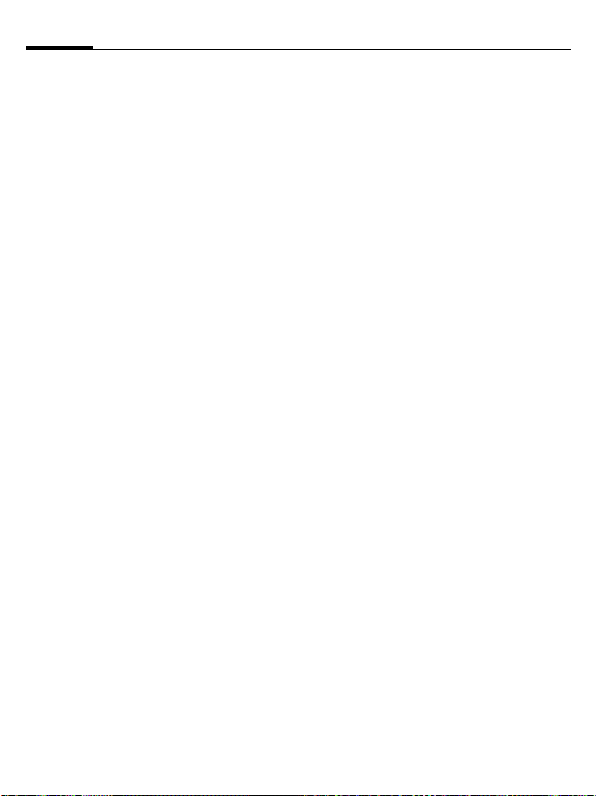
Settings42
Call settings
í ¢T¢Call settings
Hide ID b
If activated, your phone number will
not appear on the other party’s display (depending on the service providers).
Call waiting b
If you are registered for this service,
you can check whether it is set and
you can activate/deactivate it.
Divert
You can specify when calls should be
diverted to your mailbox or other
phone numbers.
Setting up call divert (example)
Unanswered
I
C
C
Select Unanswered.
(Includes the conditions
Not reachable, No reply,
Busy, see below.)
Confirm and select Set,
then enter the phone
number to which the call
is to be diverted.
Confirm. The setting is
confirmed by the
network.
b
All calls
All calls are diverted.
Ç
Other possibilities for divert:
Not reachable, No reply, Busy,
Receiving fax, Receiving data
Symbol in the top line of
display in standby mode.
b
Call screening
Only calls from phone numbers that
are in contacts or in a group are signalled audibly. Other calls are only
displayed.
Any key answer
Incoming calls can be accepted by
pressing any key (except for
B
).
Minute beep
During the call, you (and only you)
will hear a beep after each minute as
a reminder of the time elapsed.
Page 44

43Settings
Phone settings
í ¢T¢Phone settings
Language
Set the language for the display text.
Input language
Select the language for text input.
User dictionary
Load and save database for T9 support for the current language.
Key tones
Set the type of acoustic key
acknowledgement.
Info tones
Set service and alarm tones.
Auto switch off
The phone switches off each day at
the set time.
File system
Format
(Phone-code protected)
The telephone memory is formatted
and all saved data such as ringtones,
pictures, games, etc. is deleted.
Format card
All data saved on the RS MultiMediaCard is deleted.
Eject card
Remove the RS MultiMediaCard
without loss of data.
Licence mgr.
The licensed data/applications can
be displayed and managed (see also
DRM, page 12).
Phone identity
The phone identity number (IMEI) is
displayed. This information may be
useful for customer service.
Device check
Self test and individual tests are offered.
Software version
# 0 6 #, then press E.
*
Memory assist.
The memory assistant will help you if
there is insufficient phone memory.
Device mgr.
The device manager can be used, for
example, to transfer configuration
data from the service provider via
WAP push (page 33).
Page 45

Settings44
Master reset
The phone is reset to the default values (factory setting). This does not
affect SIM card and network
settings.
In standby mode enter:
# 9 9 9 9 # A
*
Clock
í ¢T¢Clock
Time/date
The clock must be set to the right
time once at start-up.
ñ
Time zones
Choice of time zone:
World map
F
City list
I
Start editing and enter
date/time.
Select the desired time
zone.
Select a city in the selected time zone.
Time format
Select 24h or 12h.
Date format
Select the display format for the
date.
Begin of week
Weekday on which the monthly and
weekly view on the left starts.
Buddhist year b
Change over to Buddhist year.
Show clock
Activate/deactivate the time display.
Auto time b
Time and time zone are set
automatically. The time zone is detected automatically.
Page 46

45Settings
Security
í ¢T¢Security
Auto key lock
The keypad is locked automatically if
no key has been pressed for a specific time. However, you can still be
called and you can still make an
emergency call.
Lock/unlock keypad in standby mode. In
each case:
#
Direct call
Only one phone number can be
dialled.
Only ¡ b
Restrict calls to SIM-protected
numbers.
This SIM only b
Your phone is prevented from being
used with a different SIM card.
Certificates
Display certificates for secure data
connections.
Press and hold.
PIN codes
For description, see page 15:
PIN control, Change PIN, Change PIN2,
Chg. phonecode
Barrings b
Network barring restricts the use of
your SIM card.
Outgo. access
All outgoing calls except emergency
numbers are barred.
Outgoing intl.
(outgoing international)
Only national calls can be made.
Out.int.x.home
(international outgoing without
home country)
No international calls, only calls to
the home country.
All incom.calls
The phone is barred for all incoming
calls.
When roaming
You will not receive calls when outside your home network.
Status check
Status check for network barring.
Clear all
Clear all network barrings.
Page 47
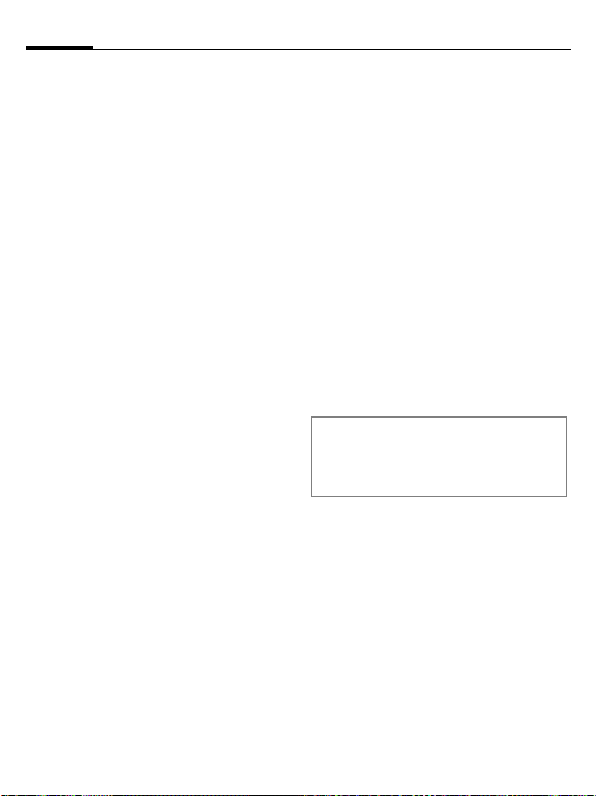
Settings46
Network
í ¢T¢Network
Line b
There must be two independent phone
numbers registered.
Network info
The list of GSM networks currently
available is displayed.
Choose netwrk
Network search is restarted.
Pref. network
If activated, the next network is dialled in the order of your "preferred
networks".
Band selection b
Select either GSM 900, GSM 1800,
or GSM 1900.
Fast search
Network reconnection is speeded up.
User group b
Depending on your service provider,
you can create groups with this service. These have access, for example,
to internal (company) information,
or special tariffs apply to them. The
details can be clarified with your
service provider.
Accessories
í ¢T¢Accessories
Car Kit
Only in combination with an original
wired handsfree car kit. The car kit
profile is activated automatically
when the phone is connected to the
Car Kit.
Edit profile
See page 37.
Auto answer
(Factory default: off)
Calls are accepted automatically after a few seconds. Eavesdropping is
possible!
Auto answer
If you do not notice that your phone has accepted a call, there is the danger that the
caller may eavesdrop.
Auto switch off
(Factory default: 2 hours)
The phone is powered by the car's
power supply. You can adjust the
time between switching off the ignition and the time at which the phone
switches off automatically.
Page 48

47Settings
Automatic settings
• Permanent illumination:
activated.
• Auto key lock: deactivated.
• Charging the phone battery.
• Automatic activation of the Car Kit
profile when the phone is connected to the car kit.
Headset
Only in conjunction with an original
headset. If an original headset is
used the profile is automatically activated when the headset is plugged
in.
Edit profile
See page 37.
Auto answer
(Factory default: off)
Calls are accepted automatically after a few seconds (except where the
ringer is switched off or set to beep).
You should therefore be wearing the
headset.
Automatic setting
Accept call with Call key or Call acceptance key, even when the auto
key lock is activated.
USB charging
If the phone is connected with the
data cable to a PC, the battery can also be charged in this way (only with
original accessories).
Page 49

Organiser48
Organiser
í ¢Q¢Select function.
Calendar
You can enter appointments in the
calendar. Time and date must be set
for the calendar to work correctly.
The calendar offers you three views:
monthly view, weekly view and daily
view. Appointments are shown as a
colour bar on the vertical hour division. Conflicting appointments are
highlighted in colour.
F/I
Appointments
Appointments are displayed in
chronological order in a list.
Enter new appointment
<New entry>
Category:
c
d
e
Scroll between weeks/
days/hours.
Select.
Memo: Text input for
description.
Voice reminder: Enter voice
memo. Shown with
alarm.
Call: Enter phone number
to be displayed with the
alarm.
f
g
h
Different input/selection fields are
displayed depending on the type.
The number of fields can be restricted, see All fields/Reduced fields at the
end of the list.
Additional information
An alarm sounds even when the phone is
switched off. To deactivate it press any
key.
Meeting: Text input for de-
scription.
Holiday: Enter start and
end date.
Birthday: Enter name and
date.
Tasks
A task is displayed like an appointment in the agenda for the selected
day. However, unlike an appointment it does not require a time.
When no time is entered the task appears at the top of the list every day
until it is marked as completed. The
first entries are similar to those for
Appointments.
Notes
í ¢Q¢Notes
Write and manage text notes. Protect confidential information using
a phone code.
Page 50

49Organiser
Dictat.machine
í ¢Q¢Dictat.machine
Use the dictating machine to record
short voice memos or for recording
calls.
New recording
Record new
ô
ó/ô
§Stop§ End recording. Recording
Playback (via Media player)
I
ò/ó
D/E
Warning!
The use of this feature may be subject to
restrictions under criminal law.
Please inform the other party to the conversation in advance if you want to record the
conversation and please keep such recordings confidential.
You may only use this feature if the other
party to the conversation agrees.
Select.
A brief beep sounds when
the recording starts. Now
dictate the text.
Switch between pause/
record.
is saved with a time
stamp. Rename with
§Options§.
Select the desired
recording.
Switch between playback/
pause.
Press and hold, for fast forward and rewind.
Time zones
(see page 44)
Remote synchronisation
You can use this function remotely
to synchronise the personal data on
your phone (contacts, notes, calendar entries) with a remote server.
The external data can, for example,
be saved on a company computer. A
request to synchronise data can also
be received via WAP push (page 33).
The user, however, must agree to
the start.
Synchronisation
Before synchronisation you must select a profile (Active account) and the
sync mode for the database(s). Confidential notes are not transferred.
§Sync§ The computer is selected
and synchronisation
started.
Page 51

Extras50
Extras
í ¢S¢Select function.
SIM services (optional)
Your service provider may offer special applications such as mobile
banking, share prices, etc. via the
SIM card.
i
For further information, please contact your service provider.
My applications
To help you organise the applications you download from the Internet you can use the My applications
folder in My stuff.
For further information, see page 55.
Calculator
The calculator is offered in a basic
version and with an advanced range
of functions.
The input line is in the middle of the
display with two calculation lines
above it. Beneath it is the matrix
with the calculation functions.
Symbol for SIM services.
J
F/I
Enter digit(s).
Navigate to functions in
the matrix.
ì Accept function.
J
ì
Unit converter
You can convert various measurement units in the decimal system into other measurement units.
F
H
F
You can use both input fields
alternately.
Special key functions:
*
#
Enter digit(s).
Apply function. The result
is calculated and displayed immediately.
Select the source unit/
currency.
Switch to the input field,
enter amount, and then
switch to the selection
field.
Select the target measurement unit/currency.
The result is displayed.
Set the decimal point.
Change the preceding
sign.
Page 52

51Extras
Currency
When you call up the function for the
first time, you must enter currencies
into which the conversions are to be
made.
J
§Options§ Open menu and select
Now enter the names and exchange
rates of up to three additional currencies for conversion.
Enter the name of the currency (e.g. Euro).
with Save.
Online status b
The application can be called up
from various other applications,
such as Inst. messaging or from
Contacts. In Online status you can set
such attributes as Availability or Mood,
which are visible to subscribers to
Online status. You can also edit your
status lists for the respective service
here.
Sound recorder
Use the sound recorder to record
noises and tones for use as ringtones. The sound recorder is usually
started from other applications/functions such as assigning a ringtone.
New recording
New entry Select.
ô
ó
§Stop§ The recording is ended
Playback (via Media player)
I
ò/ó
D/E
A brief beep sounds when
the recording starts.
Switch between pause/
ô
/
record.
and saved with a time
stamp (Rename with
§Options§).
Select the desired
recording.
Switch between playback/
pause.
Press and hold for fast forward and rewind.
Page 53
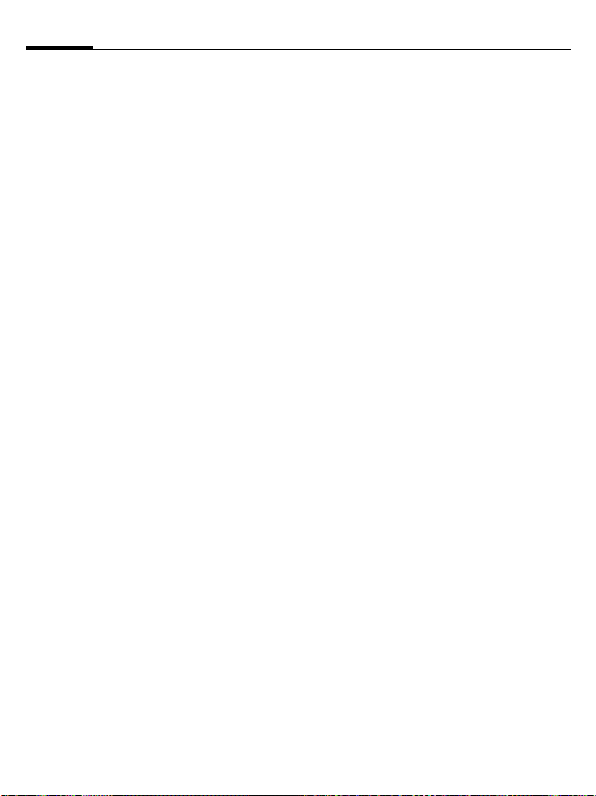
Extras52
Stopwatch
The stopwatch can work with lap
times and intermediate times.
With Lap timing, each time a time is
taken the stopwatch returns to zero.
With Split timing, the clock continues
to run and the respective intermediate time is stored (max. 99).
ò/õ
§Lap§/§Split§ Store the current interme-
Start, stop or continue,
depending on the
situation.
diate/lap time.
Countdown
A set time elapses. It is possible to
call up or set five timings with different countdown times.
Date calculator
Calculate the period between two
specified dates.
My menu
Create your own menu
with frequently used functions,
phone numbers or Internet pages.
Page 54

Alarm clock
í ¢U¢Alarm clock
The alarm sounds at the set time
even when the ringtones or the
phone are switched off. The alarm
clock is activated automatically after
a change is made.
§Off§ Press to end the alarm.
ñ
Or
ñ
Alarm clock
¹
¹
07:30
Mon Tues Wed Thu Fri
Sat Sun
Options ñ Exit
Set the time for the alarm
call (hh:mm).
Activate/deactivate the
alarm clock.
18:45
Setting the days for an alarm
§Options§ Open the menu and select
I
ñ
§Save§ Save the alarm call time.
Set days.
Switch between the days
of the week.
Mark or unmark the days
for an alarm.
Alarm clock Options
§Options§ Open menu.
Alarm on
Set time
Set days
Set
melody
Clock
Auto
snooze
(For standard functions see page 14)
Additional information
¹
Use §Snooze§ or press any number key to
set the current alarm to repeat.
Activate the alarm clock.
Set the alarm call time.
Set the days for an alarm.
Set ringtone.
Set time (page 44).
If user does not react: snooze
only or deactivate alarm
Screen display in standby
mode:
alarm clock activated.
53Alarm clock
Page 55

Media player54
Media player
Starting from an application
When you are viewing a picture/
video or listening to a melody, the
application starts a media playback.
Direct number for the
media player
? Press key.
Or
C ¢V
All the media files on your phone are
offered on four tabs:
Music, Playlist, Pictures, Videos
F
I
Music/Videos
Play back melodies or videos.
ì
F
I
[/ \ Set volume.
Select tab.
Select file and ì start
playback.
Play or pause, depending
on the situation.
Fast foward/rewind while
key is pressed.
Load next/previous media
file.
*
#
§Stop§ End playback.
Switch to mute.
Switch to full screen
mode and back again.
Playlist
All playlists (file format: *.m3u) are
displayed.
§Options§ Open menu, select New
and then Playlist.
Pictures
ø
F/I
5
Centre key functions:
Zoom function. Zoom in/
out with the (+/–) softkeys.
Move enlarged picture
detail.
Centre picture.
ò Play, play back
ó Pause
õ Stop
Incoming call
An incoming call pauses the playback and
puts the media player into the background.
After the call has ended the playback continues automatically.
Playback in the background
?
Press key repeatedly to switch
between foreground or background operation.
Page 56

My stuff
To organise your files, you can use
the file system like a PC file manager.
There are separate folders for the
various data types in My stuff.
í ¢N
The list of the folders and files is displayed (on two tabs if an RS
MultiMediaCard is used).
I
ì/ö
Select file or folder.
Open folder and select file
or link. Depending on the
selection, the file with the
associated application is
opened or the download
started.
Download
Melodies, pictures, games and other
applications are offered on the Internet. Once downloaded, you can access these via the phone. Most applications include instructions. The
appropriate folders contain the
download function to download
new pictures and sounds, for
example.
Remember that pictures and sounds
may be protected (DRM, page 12).
Some applications and games are already pre-installed on your phone.
Downloading can, if necessary, take
place in two stages:
Description file only
Ì
Or complete download
Ë
The description file is
loaded for information
purposes only. The application/game itself must
be loaded separately.
The application/game is
completely loaded.
55My stuff
Page 57

My stuff56
Additional information
You can use the browser to download applications (e.g. ringtones, games, pictures, animations) from the Internet.
BenQ Mobile excludes all warranty and liability
claims in respect of or in connection with any applications subsequently installed by the customer
and any software not included in the original delivery package. This also applies to functions enabled subsequently at the customer's instigation.
The purchaser bears sole risk for the loss of,
damage to, and any defects arising in, this device
or the applications and for any direct damage or
consequential damage of whatever nature resulting from the use of this application. For technical
reasons, such applications and subsequent enabling of certain functions are lost in the event of
the device being replaced/re-supplied and may
be lost if it is repaired. In such cases, the buyer is
required to download or enable the application
again. Please ensure that your phone has Digital
Rights Management (DRM) so that downloaded
applications are protected from unauthorised reproduction. These applications are then exclusively intended for your phone and cannot be
transferred from this even to create a backup.
BenQ Mobile offers no warranty or guarantee nor
does it accept any liability for the customer's ability to download or enable applications again or to
do so free of charge. We recommend that you
carry out a backup from time to time of the applications on your Windows
Phone Manager”.
You will find this on the supplied CD-ROM or you
can download the relevant latest version of the
MPM from the Internet at:
www.BenQ-Siemens.com/c81
®
PC using the “Mobile
Directory structure
Separate folders have already been
created for different data types in
My stuff. These folders cannot be
changed.
Folder Description
The structure and
contents can vary,
depending on the
service provider
Sounds
Pictures
Videos
Themes
Sounds, ringtones
Pictures
Videos
Loaded theme
(zipped)
Theme configuration (unzipped)
Games
Java archive
Download info
Applications
Applications, such
as Photo Editor or
Download Assistant
Miscellaneous
Text modules
Internet pages
Format
mp3
aac
aac+
aac++
m3u
mid
amr
wav
bmp
bmx
jpg
jpeg
png
gif
3gp
sdt
stc
jar
jad
*
tmo
html
wml
Page 58
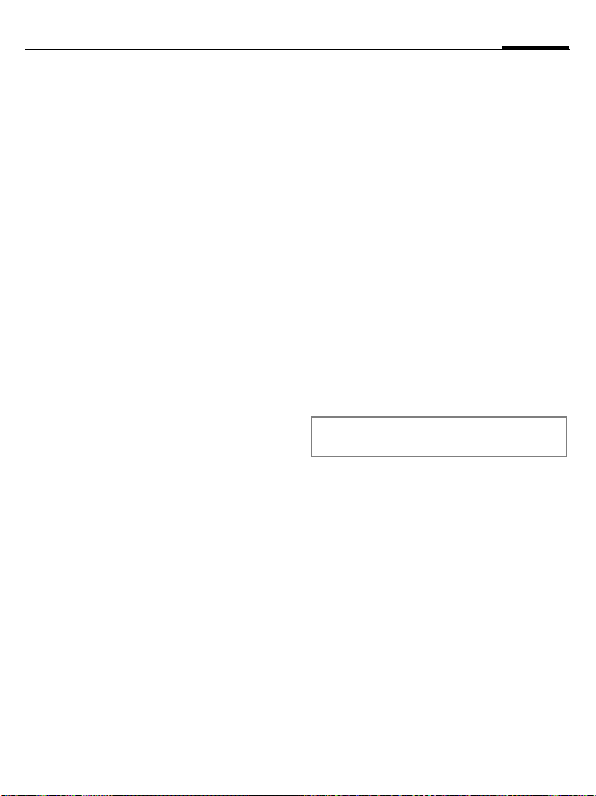
57My stuff
Arranging files
After the media player starts the following tabs are displayed:
Songs
All AAC, AAC
are displayed.
Playlists
All playlists (file format: .m3u) are
displayed.
Pictures/Videos
All supported picture and video formats are displayed.
All files stored in the phone or on the
RS MultiMediaCard are automatically
shown in a list in the tabs. This list
can be arranged according to the
meta data (ID3 Tags) according to album, artist, genre or title.
+
, AAC++ and MP3 files
RS MultiMediaCard™
The RS MultiMediaCard extends the
memory capacity of your phone by
up to a gigabyte. This permits you,
for example, to store a large number
of pictures, videos or sounds. You
can also use the memory card as a
removable medium (see page 9).
í ¢N
E
The list of the folders and files is displayed. The folders and files are
treated as in My stuff. If a file is
opened whose application is in the
phone the file is copied to there.
RS MultiMediaCard™ is a trademark of
the MultiMediaCard Association.
Open
RS MultiMediaCard tab.
Page 59
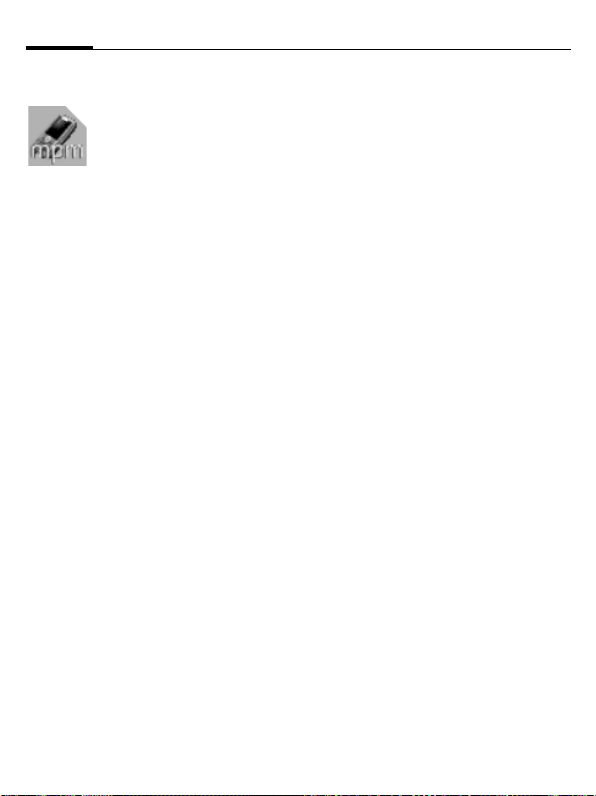
Mobile Phone Manager58
Mobile Phone Manager
MPM (Mobile Phone Manager) enables you to use
extended phone functions from your PC. The
phone and PC communicate via a data cable or Bluetooth.
MPM offers you a wide range of
functions.
You can manage your address data
and contacts and synchronise them
with other BenQ-Siemens phones,
dial on a mouse click and manage
phone conferences. Creating, reading, saving and sending SMS messages is also supported.
MPM makes managing your music
and sound files, playlists, ringtones
and videos effortless. At the click of
a mouse you can transfer the entire
contents of a music CD to your
phone in the form of space-saving
AAC or MP3 files, maintaining first
class quality.
With MPM you can easily and conveniently edit your photos, pictures
and wallpaper logos and add a wide
variety of effects.
Mobile Modem Assistant enables
you to use your phone conveniently
and easily as a modem both at home
and when travelling. You can easily
compile your WAP favourites and
copy them to your phone.
Naturally the data and settings on
your phone can also be backed up on
your PC with MPM. With Phone Explorer you can access the files in your
phone as if it was simply another
folder in your PC.
If wished, the software also automatically takes over such routine
tasks as synchronising your contacts,
downloading the latest photos you
have taken, or updating your music
files.
MPM, a detailed user guide and online help are contained on the CD enclosed with this phone. You can
download future versions of the
software from the Internet at:
www.BenQ-Siemens.com/c81
Page 60

Customer Care
We offer fast, individual advice! You have
several options:
Our online support on the Internet:
www.BenQMobile.com/customercare
We can be reached any time, any place.
You are given 24 hour support on all aspects of our products. Here you will find an
interactive fault-finding system, a compilation of the most frequently asked questions and answers, plus user guides and
current software updates to download.
When calling customer service, please
have ready your receipt and the phone
identity number (IMEI, to display press
#06#), the software version (to display,
*
#06#, then E) and if available,
press
*
your Service customer number.
You can also get personal advice about our
range of products on our Premium Hotline:
United Kingdom ............................ 0906 9597500
(0.75 £ per minute)
Qualified employees are waiting to offer you
expert information about our products and
installation.
In some countries repair and replace services are impossible where the products are
not sold through our authorised dealers.
If repair work is necessary, please contact
one of our service centres:
Abu Dhabi .........................................0 26 42 38 00
Argentina .....................................0 81 02 22 66 24
Australia..........................................13 00 66 53 66
Austria..................................................05 17 05 17
Bahrain .................................................... 40 42 34
Bangladesh....................................... 0 17 52 74 47
Belgium.............................................0 78 15 22 21
Bolivia ...............................................0 21 21 41 14
Bosnia Herzegovina..........................0 33 27 66 49
Brunei ................................................. 02 43 08 01
Bulgaria............................................... 02 73 94 88
Cambodia ........................................... 12 80 05 00
Canada ........................................1 88 87 77 02 11
Chile..................................................8 00 53 06 62
China ..............................................40 08 88 56 56
Colombia....................................01 80 07 00 66 24
Croatia ..............................................0 16 10 53 81
Czech Republic.................................2 33 03 27 27
Denmark ............................................. 35 25 65 29
Dubai ................................................0 43 96 64 33
Ecuador ..........................................18 00 10 10 00
Egypt.................................................0 23 33 41 11
Estonia................................................ 56 64 54 00
Finland ............................................09 22 94 37 00
France.............................................01 56 38 42 00
Germany ......................................0 18 05 33 32 26
Greece ............................................80 11 11 11 16
Hong Kong.......................................... 28 61 11 18
Hungary ..........................................06 14 71 24 44
Iceland .................................................. 5 20 30 00
India .............................22 24 98 70 00 Extn: 70 40
Indonesia .....................................0 21 46 82 60 81
Ireland.............................................18 50 77 72 77
Italy .................................................02 45 27 90 36
Ivory Coast.......................................... 05 02 02 59
Jordan...............................................0 64 39 86 42
Kenya.................................................... 2 72 37 17
Kuwait ................................................... 2 45 41 78
Latvia .................................................... 7 50 11 18
Lebanon.............................................. 01 44 30 43
Libya ...............................................02 13 50 28 82
Lithuania ...........................................8 70 07 07 00
Luxembourg.................................... 40 66 61 56 40
Macedonia ........................................0 23 13 18 48
Malaysia....................................+ 6 03 77 12 43 04
Malta .......................................+ 35 32 14 94 06 32
Mauritius ............................................... 2 11 62 13
Mexico .......................................01 80 07 11 00 03
Morocco .............................................. 22 66 92 09
Netherlands .................................0 90 03 33 31 00
New Zealand...................................08 00 27 43 63
Nigeria ..............................................0 14 50 05 00
59Customer Care
Page 61

Customer Care60
Norway.................................................22 57 77 46
Oman ....................................................... 79 10 12
Pakistan..........................................02 15 66 22 00
Paraguay ..........................................8 00 10 20 04
Peru ..................................................0 80 05 24 00
Philippines ........................................0 27 57 11 18
Poland.............................................08 01 30 00 30
Portugal ............................................8 08 20 15 21
Qatar....................................................04 32 20 10
Romania .........................................02 12 09 99 66
Russia.......................................... 8 80 02 00 10 10
Saudi Arabia .....................................0 22 26 00 43
Serbia .............................................01 13 07 00 80
Singapore ............................................62 27 11 18
Slovak Republic ..............................02 59 68 22 66
Slovenia............................................0 14 74 63 36
South Africa ....................................08 60 10 11 57
Spain.................................................9 02 11 50 61
Sweden........................................... 08 57 92 90 49
Switzerland .....................................08 48 84 08 45
Taiwan ............................................02 23 96 10 06
Thailand............................................0 27 22 11 18
Tunisia .................................................71 86 19 02
Turkey.......................................... 0 21 64 59 98 98
Ukraine ........................................8 80 05 01 00 00
United Arab Emirates........................ 0 43 66 03 86
United Kingdom ...........................0 87 05 33 44 11
Uruguay ..........................................00 04 05 46 62
USA .............................................1 88 87 77 02 11
Venezuela.................................... 0 80 01 00 56 66
Vietnam...........................................84 89 20 24 64
Zimbabwe ............................................04 36 94 24
Page 62
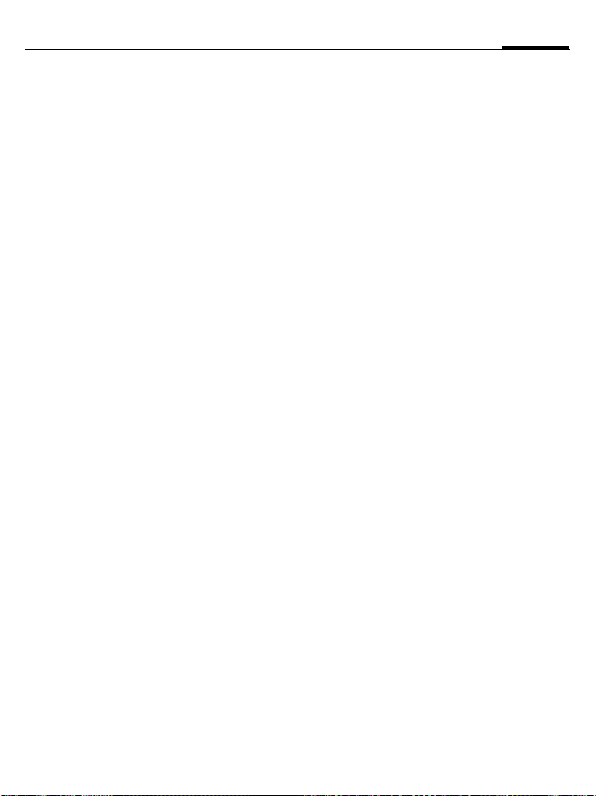
Care and maintenance
Your phone has been designed and manufactured to the highest of standards and
should be treated with great care. The suggestions below will help you to enjoy your
phone for many years.
• Protect your phone from moisture and hu-
midity. Precipitation, humidity and liquids
contain minerals that will corrode electronic circuits. Nevertheless, should your
phone become wet, disconnect it immediately from the power supply to avoid electric shock. Do not place your phone (even
to dry it) on/in a source of heat such as a
microwave oven, oven or radiator. The
phone may become overheated and
possibly explode.
• Do not use or store the phone in dusty,
dirty areas. Its moving parts may be
damaged and the casing may become
deformed and discoloured.
• Do not store your phone in hot environ-
ments (e.g. vehicle instrument panel in the
summer). High temperatures can shorten
the life of electronic devices, damage batteries and warp or melt certain plastics.
• Do not store your phone in cold environ-
ments. When the phone warms up again
(to its normal ambient temperature), moisture can form inside the phone, which may
damage electronic circuit boards.
• Do not drop, knock or shake your phone.
Rough handling can damage internal circuit boards!
• Do not use harsh chemicals, cleaning
solvents, or strong detergents to clean the
phone!
The suggestions given above apply equally
to your phone, battery, charger and all accessories. If any of these parts is not working
properly, obtain fast and reliable help at our
service centres.
Battery quality statement
The capacity of your mobile phone battery
will reduce each time it is charged/emptied.
Storage at too high or low temperatures will
also result in a gradual capacity loss. As
a result the operating time of your mobile
phone may be considerably reduced, even
after a full recharge of the battery.
Regardless of this, the battery has been designed and manufactured so that it can be
recharged and used for six months after the
purchase of you mobile phone. After six
months, if the battery is clearly suffering from
loss of performance, we recommend that
you replace it. Please buy only original
batteries.
Display quality
declaration
For technological reasons, a few small dots
with different colours may appear in the display in exceptional cases.
Just remember that the appearance of
brighter or darker dots generally does not
mean that a fault has occurred.
61Care and maintenance
Page 63

Product data62
Product data
Declaration of conformity
BenQ Mobile hereby declares that the phone
described in this user guide is in compliance
with the essential requirements and other
relevant provisions of European Directive
1999/5/EC (R&TTE). The relevant declaration of conformity (DoC) has been signed.
Please call the company hotline if you require a copy of the original:
www.BenQMobile.com/conformity
Technical data
GSM class: 4 (2 watt)
Frequency range: 880–960 MHz
GSM class: 1 (1 watt)
Frequency range: 1,710–1,880 MHz
GSM class: 1 (1 watt)
Frequency range: 1,850–1,990 MHz
Weight: 90 g
Size: 103 × 47 × 18.5 mm
Li-Ion battery: 820 mAh
Operating
temperature: –10 °C to 55 °C
SIM card: 1.8 V/3.0 V
RS MultiMediaCard: max. 1 GB
(84 ccm)
Phone ID
You will need the following information if
you lose your phone or SIM card:
the number of the SIM card (on the card):
..............................................................
15-digit serial number of the phone
(under the battery):
..............................................................
the customer service number of the service
provider:
..............................................................
Lost phone
If you lose your phone or SIM card, contact
your service provider immediately to prevent misuse.
Operating time
Talktime: up to 300 minutes
Standby time: up to 300 hours
The operating time depends upon the respective network conditions and conditions
of use. Extreme temperatures considerably
reduce the standby time. You should therefore avoid the leaving the phone in the sun or
on a radiator.
The following applications reduce the standby time and can be deactivated if required:
• CB services (page 34)
• Screensaver (page 38)
• Illumination (page 38)
• Bluetooth (page 39)
• Fast search (page 46)
• EGPRS (page 39)
Page 64

SAR
63SAR
European Union (RTTE) and
international (ICNIRP)
INFORMATION ON RF EXPOSURE /
SPECIFIC ABSORPTION RATE (SAR)
THIS MODEL MEETS INTERNATIONAL
GUIDELINES FOR EXPOSURE TO RADIO
WAVES
Your mobile device is a radio transmitter and
receiver. It is designed not to exceed the limits for exposure to radio waves recommended by international guidelines. These guidelines were developed by the independent
scientific organization ICNIRP and include
safety margins designed to assure the protection of all persons, regardless of age and
health.
The guidelines use a unit of measurement
known as the Specific Absorption Rate, or
SAR. The SAR limit for mobile devices is
2 W/kg and was adopted into the European
Standard EN 50360 and into other national
standards. The CE mark demonstrates that
the EU requirements are met.
The highest SAR value for this device when
tested at the ear was 0.69 W/kg
devices offer a range of functions, they can
be used in positions other than the head,
such as on the body. In this case, at data
transfer (GPRS) a separation distance of
1.5 cm is required.
1
. As mobile
As SAR is measured utilizing the device's
highest transmitting power, the actual SAR
of this device while operating is typically below that indicated above. This is due to automatic changes to the power level of the
device to ensure it only uses the minimum
level required to reach the network.
The World Health Organization has stated
that present scientific information does not
indicate the need for any special precautions
for the use of mobile devices. They note that
if you nevertheless want to reduce your exposure then you can do so by limiting the
length of calls or using a 'hands-free' device
to keep the mobile phone away from the
head and body.
Additional Information can be found on the
websites of the World Health Organization
(www.who.int/emf) or BenQ Mobile
(www.BenQMobile.com).
1 The tests are carried out in accordance with
international guidelines for testing.
Page 65
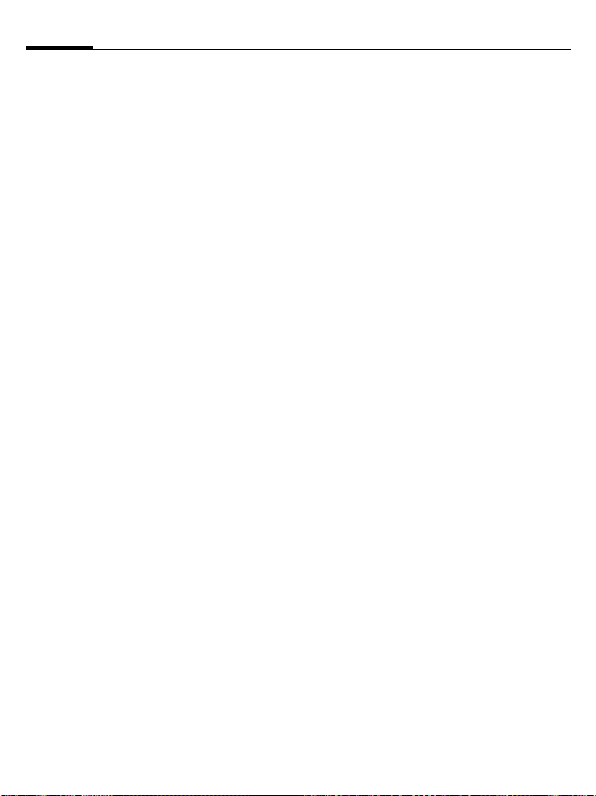
Guarantee certificate (UK)64
Guarantee certificate (UK)
Without prejudice to any claim the user (customer) may have in relation to the dealer or
retailer, the customer shall be granted a
manufacturer's Guarantee under the conditions set out below:
• In the case of new devices and their com-
ponents exhibiting defects resulting from
manufacturing and/or material faults within
24 months of purchase, BenQ Mobile
shall, at its own option and free of charge,
either replace the device with another device reflecting the current state of the art,
or repair the said device. In respect of
parts subject to wear and tear (including
but not limited to, batteries, keypads, casings, small parts on casings, protective
coverings where included in the scope of
delivery), this warranty shall be valid for six
months from the date of purchase.
• This Guarantee shall be invalid if the de-
vice defect is attributable to improper treatment and/or failure to comply with information contained in the user manuals.
• This Guarantee shall not apply to or ex-
tend to services performed by the authorised dealer or the customer themselves
(e.g. installation, configuration, software
downloads). User manuals and any software supplied on a separate data medium
shall be excluded from the Guarantee.
• The purchase receipt, together with the
date of purchase, shall be required as evidence for invoking the Guarantee. Claims
under the Guarantee must be submitted
within two months of the Guarantee
default becoming evident.
• Ownership of devices or components re-
placed by and returned to BenQ Mobile
shall vest in BenQ Mobile.
• This Guarantee shall apply to new devices
purchased in the European Union. For
Products sold in the United Kingdom the
Guarantee is issued by BenQ Mobile UK
Ltd., Carmelite 50, Victoria, Embankment,
London, EC4Y 0DX, U.K.
• Any other claims resulting out of or in connection with the device shall be excluded
from this Guarantee. Nothing in this Guarantee shall attempt to limit or exclude a
Customers Statutory Rights, nor the manufacturer's liability for death or personal injury resulting from its negligence.
• The duration of the Guarantee shall not be
extended by services rendered under the
terms of the Guarantee.
• Insofar as no Guarantee default exists,
BenQ Mobile reserves the right to charge
the customer for replacement or repair.
• The above provisions does not imply a
change in the burden of proof to the
detriment of the customer.
To invoke this Guarantee, please contact
our online support on the Internet
www.BenQMobile.com/customercare or
the telephone service. The relevant number
is to be found in the accompanying user
guide.
Page 66

Guarantee certificate (IRL)
Without prejudice to any claim the user (customer) may have in relation to the dealer or
retailer, the customer shall be granted a
manufacturer’s Guarantee under the conditions set out below:
• In the case of new devices and their components exhibiting defects resulting from
manufacturing and/or material faults within
24 months of purchase, BenQ Mobile
shall, at its own option and free of charge,
either replace the device with another device reflecting the current state of the art,
or repair the said device. In respect of
parts subject to wear and tear (including
but not limited to, batteries, keypads, casings, small parts on casings, protective
coverings where included in the scope of
delivery), this warranty shall be valid for six
months from the date of purchase.
• This Guarantee shall be invalid if the device defect is attributable to improper care
or use and/or failure to comply with information contained in the user manuals.
• In particular claims under the Guarantee
cannot be made if:
• The device is opened (this is classed as
third party intervention)
• Repairs or other work done by persons
not authorised by BenQ Mobile
• Components on the printed circuit board
are manipulated
• The software is manipulated
• Defects or damage caused by dropping,
breaking, lightning or ingress of moisture. This also applies if defects or damage was caused by mechanical,
chemical, radio interference or thermal
factors (e.g.: microwave, sauna etc.)
• Devices fitted with accessories not au-
thorised by BenQ Mobile
• This Guarantee shall not apply to or extend to services performed by the authorised dealer or the customer themselves
(e.g. installation, configuration, software
downloads). User manuals and any software supplied on a separate data medium
shall be excluded from the Guarantee.
• The purchase receipt, together with the
date of purchase, shall be required as evidence for invoking the Guarantee. Claims
under the Guarantee must be submitted
within two months of the Guarantee default becoming evident.
• Ownership of devices or components replaced by and returned to BenQ Mobile
shall vest in BenQ Mobile.
• This Guarantee shall apply to new devices
purchased in the European Union. For
Products sold in the Republic of Ireland the
Guarantee is issued by BenQ Mobile UK,
Branch Ireland, 1st Floor, Riverview
House, 21–23 City Quay, Dublin –
The Republic of Ireland.
• Any other claims resulting out of or in connection with the device shall be excluded
from this Guarantee. Nothing in this Guarantee shall attempt to limit or exclude a
Customers Statutory Rights, nor the manufacturer’s liability for death or personal injury resulting from its negligence.
• The duration of the Guarantee shall not be
extended by services rendered under the
terms of the Guarantee.
• Insofar as no Guarantee default exists,
BenQ Mobile reserves the right to charge
the customer for replacement or repair.
• The above provisions does not imply a
change in the burden of proof to the detriment of the customer.
65Guarantee certificate (IRL)
Page 67

Guarantee certificate (IRL)66
To invoke this Guarantee, please contact
our online support on the Internet
www.BenQMobile.com/customercare or
the telephone service. The relevant number
is to be found in the accompanying user
guide.
Page 68

67Licence Agreement
Licence Agreement
This License Agreement ("Agreement") is
between You and BenQ Mobile GmbH & Co.
OHG, Germany ("BenQ"). The Agreement
authorizes You to use the Licensed Software, specified in Clause 1 below, which
may be included in your phone, stored on a
CD-ROM, sent to You by electronic mail or
over the air, downloaded from BenQ Web
pages or servers or from other sources under the terms and conditions set forth below.
Read this Agreement carefully before using
your phone. By using your phone or installing, copying, and/or using the Licensed Software, You acknowledge that You have read
and understood the Agreement and agree to
be bound by all of the terms and conditions
stated below. You further agree that if BenQ
or any licensor of BenQ ("Licensor") is required to engage in any proceeding, legal or
otherwise, to enforce their rights under this
Agreement, BenQ and/or its Licensor shall
be entitled to recover from You, in addition to
any other sums due, reasonable attorney's
fees, costs and disbursements. If You do not
agree to all of the terms and conditions of
this Agreement, do not install or use the
Licensed Software. This Agreement governs
any Updates, releases, revisions, or enhancements to the Licensed Software.
1. LICENSED SOFTWARE. As used in
this Agreement, the term "Licensed Software" means collectively: all the software in
Your phone, all of the contents of the disk(s),
CD-ROM(s), electronic mail and its file attachments, or other media with which this
Agreement is provided and includes any related BenQ or third party software and upgrades, modified versions, updates, additions and copies of the Licensed Software, if
any, distributed over the air, downloaded
from BenQ Web pages or servers or from
other sources.
2. COPYRIGHT. The Licensed Software
and all related rights, without limitation including proprietary rights therein, are owned
by BenQ, its Licensors or affiliates and are
protected by international treaty provisions
and all applicable national laws. This Agreement does not convey to You nor allow You
to acquire any title or ownership interest in
the Licensed Software or rights therein. The
structure, organization, data and code of the
Licensed Software are the valuable trade secrets and confidential information of BenQ,
its Licensors or affiliates. You must reproduce and include the copyright notices with
any permitted copies You make of the Licensed Software.
3. LICENSE AND USE. BenQ grants to
You a non-exclusive, non-transferable end
user right to install the Licensed Software or
use the Licensed Software installed on the
phone. The Licensed Software is licensed
with the phone as a single integrated product
and may be used with the phone only as set
forth in these licensing terms.
4. LIMITATIONS ON LICENSE. You may
not copy, distribute, or make derivative works
of the Licensed Software except as follows:
(a) You may make one copy of the Licensed Software, excluding the documentation, as an archival backup copy of the original. Any other copies You make of the Licensed Software are in violation of this
Agreement.
(b) You may not use, modify, or transfer
the right to use the Licensed Software other
than together with the accompanying hardware or copy the Licensed Software except
as expressly provided in this Agreement.
(c) You may not sublicense, rent or lease
the Licensed Software.
Page 69

Licence Agreement68
(d) You may not reverse engineer, decompile, modify, or disassemble those Licensed
Software programs except and only to the
extent that such activity is expressly permitted by applicable law notwithstanding this
limitation.
Parts of the Licensed Software may be supplied by third parties and may be subject to
separate license terms. Such terms are set
out within the documentation.
5. MISUSE OF THE LICENSED SOFTWARE OR DATA GENERATED BY THE LICENSED SOFTWARE IS STRICTLY PROHIBITED BY BENQ, MAY VIOLATE GERMAN, U.S. AND OTHER LAWS AND MAY
SUBJECT YOU TO SUBSTANTIAL LIABILITY. You are solely responsible for any misuse of the Licensed Software under this
Agreement and for any liability or damage
related in any way to your use of the Licensed Software in violation of this Agreement. You are also responsible for using the
Licensed Software in accordance with the
limitations of this Agreement.
6. TERMINATION. This Agreement is effective from the first date You install, copy or
otherwise use the Licensed Software. You
may terminate this license at any time by deleting or destroying the Licensed Software,
all back up copies and all related materials
provided to You by BenQ. Your license
rights terminate automatically and immediately without notice if You fail to comply with
any provision of this Agreement. The rights
and obligations under sections 2, 5, 6, 7, 9,
12 and 13 of this Agreement shall survive
the termination of this Agreement.
7. YOU ACKNOWLEDGE THE LICENSED SOFTWARE IS PROVIDED
"AS IS" AND NEITHER BENQ NOR ANY OF
ITS LICENSORS MAKE ANY REPRESENTATIONS OR WARRANTIES, EXPRESS OR
IMPLIED, INCLUDING BUT NOT LIMITED
TO THE WARRANTIES OF MERCHANTABILITY OR FITNESS FOR A PARTICULAR
PURPOSE OR THAT THE LICENSED
SOFTWARE WILL NOT INFRINGE ANY
THIRD PARTY PATENTS, COPYRIGHTS,
TRADEMARKS OR OTHER RIGHTS.
THERE IS NO WARRANTY BY BENQ OR
ITS LICENSORS OR BY ANY OTHER PARTY THAT THE FUNCTIONS CONTAINED IN
THE LICENSED SOFTWARE WILL MEET
YOUR REQUIREMENTS OR THAT THE
OPERATION OF THE LICENSED SOFTWARE WILL BE UNINTERRUPTED OR ERROR-FREE AND BENQ AND ITS LICENSORS HEREBY DISCLAIM ANY AND ALL
LIABILITY ON ACCOUNT THEREOF. NO
ORAL OR WRITTEN INFORMATION OR
ADVICE GIVEN BY A BENQ REPRESENTATIVE SHALL CREATE A WARRANTY OR IN
ANY WAY AFFECT THIS DISCLAIMER.
YOU ASSUME ALL RESPONSIBILITY TO
ACHIEVE YOUR INTENDED RESULTS
AND FOR THE INSTALLATION, USE, AND
RESULTS OBTAINED FROM IT.
8. NO OTHER OBLIGATIONS. This
Agreement creates no obligations on the
part of BenQ other than as specifically set
forth herein.
9. LIMITATION OF LIABILITY. IN NO
EVENT SHALL BENQ, ITS EMPLOYEES,
LICENSORS, AFFILIATES OR AGENTS BE
LIABLE FOR ANY DIRECT DAMAGES,
LOST PROFITS, DATA OR BUSINESS, OR
COSTS OF PROCUREMENT OF SUBSTITUTE GOODS OR SERVICES, PROPERTY DAMAGE, INTERRUPTION OF BUSINESS OR FOR ANY SPECIAL, INDIRECT,
INCIDENTAL, EXEMPLARY, ECONOMIC,
PUNITIVE OR CONSEQUENTIAL DAMAGES, HOWEVER CAUSED, AND WHETHER
ARISING UNDER CONTRACT, TORT,
NEGLIGENCE, OR OTHER THEORY OF
Page 70

69Licence Agreement
LIABILITY, OR ARISING OUT OF THE USE
OF OR INABILITY TO USE THE LICENSED
SOFTWARE, EVEN IF BENQ IS ADVISED
OF THE POSSIBILITY OF SUCH DAMAGES. THE LIMITATION OF LIABILITY SHALL
NOT APPLY IF AND TO THE EXTENT
BENQ´s LIABILITY IS MANDATORY UNDER THE APPLICABLE LAW E.G. ACCORDING TO PRODUCT LIABILITY LAW
OR IN THE EVENT OF INTENTIONAL MISCONDUCT, PERSONAL INJURY OR
DEATH.
10. TECHNICAL SUPPORT. BenQ and its
Licensors have no obligation to furnish You
with technical support unless separately
agreed in writing between You and BenQ or
the applicable Licensor.
BenQ and where applicable its Licensors in
the Licensed Software shall be free to use
any feedback received from You resulting
from your access to and use of the Licensed
Software for any purpose including (without
limitation) the manufacture, marketing and
maintenance or support of products and
services.
11. EXPORT CONTROL. The Licensed
Software may include technical data and
cryptographic software and is subject to German, European Union and U.S. export controls and may be subject to import or export
controls in other countries. You agree to
strictly comply with all applicable import and
export laws and regulations. Specifically,
You agree, to the extent required by U.S. Export Administration Regulations, that You
shall not disclose or otherwise export or reexport the Licensed Software or any part
thereof delivered under this Agreement to
(a) Cuba, Iran, Iraq, Libya, North Korea, Sudan, Syria or any other country (including a
national or resident of such country) to which
the U.S. has restricted or prohibited the export of goods or services.
12. APPLICABLE LAW AND FORUM. The
laws of Germany govern this Agreement. No
choice of law rules of any jurisdiction will apply. The courts in Munich shall settle any disputes arising out of or relating to this Agreement provided you are a merchant.
13. MISCELLANEOUS. This Agreement
represents the entire agreement between
You and BenQ relating to the Licensed Software and (i) supersedes all prior or contemporaneous oral or written communications,
proposals, and representations with respect
to its subject matter; and (ii) prevails over
any conflicting or additional terms of any acknowledgement or similar communication
between the parties during the term of this
License. Notwithstanding the foregoing,
some products of BenQ may require You to
agree to additional terms through an on-line
"click-wrap" license, and such terms shall
supplement this Agreement. If any provision
of this Agreement is held invalid, all other
provisions shall remain valid unless such validity would frustrate the purpose of this
Agreement, and this Agreement shall be enforced to the full extent allowable under applicable law. No modification to this Agreement is binding, unless in writing and signed
by a duly authorized representative of each
party. This Agreement shall be binding on
and shall inure to the benefit of the heirs,
successors, and assigns of the parties hereto. The failure of either party to enforce any
right resulting from the breach of any provision of this Agreement by the other party will
not be deemed a waiver of any right related
to a subsequent breach of such provision or
any other right hereunder. Notwithstanding
anything to the contrary in this Agreement,
BenQ and/or its licensors may enforce its
rights, including but not limited to copyright,
trademark or trade names, in accordance
with the rules of law in each country.
Page 71

Index70
Index
A
Alarm clock......................................... 53
All calls (diversion).............................. 42
All incoming (network barrings).......... 45
Any key to answer .............................. 42
Appointments..................................... 48
Auto key lock ...................................... 45
Auto last number redial....................... 19
Autom. display, clock .......................... 44
B
Band selection ....................................46
Battery
Charging ........................................10
Inserting........................................... 8
Operating times.............................. 10
quality declaration.......................... 61
Big letters ...........................................38
Bluetooth® (BT) ..................................39
Bookmarks (WAP) ............................... 35
Browser ..............................................36
Buddhist year...................................... 44
C
Calculator ...........................................50
Calendar............................................. 48
Call
Accepting/ending ........................... 19
Blocked .......................................... 45
Conference..................................... 20
Diverting ........................................42
Putting on hold............................... 20
Rejecting ........................................19
Toggling (swapping)....................... 20
Call divert ...........................................42
Call screening .....................................42
Call waiting...................................20
Calling ................................................ 19
Calls received (call record)................... 24
Camera............................................... 25
Car Kit ................................................ 46
Care of phone..................................... 61
CB services.......................................... 34
Certificates .........................................45
Charges ..............................................24
Charges/units...................................... 24
Charging the battery........................... 10
, 42
Clock.................................................. 44
Codes................................................. 15
Conference ........................................ 20
Connection profiles ............................ 40
Contacts............................................. 21
Converter........................................... 50
Countdown ........................................ 52
Credit limit ......................................... 24
Currency converter............................. 51
D
Date format........................................ 44
Deactivating autom. phone ................ 43
Device manager ................................. 43
Dialling code ...................................... 19
Dialling with number keys .................. 19
Dictating machine .............................. 49
Digital Rights Management................. 12
Display
Illumination ................................... 38
Symbols........................................... 7
Wallpaper....................................... 38
Divert................................................. 42
DTMF tones (tone sequences)............. 20
E
EGPRS ................................................ 39
E-mail................................................. 32
Receiving/reading........................... 32
Settings ......................................... 32
Writing........................................... 32
Emergency number ............................ 11
Extras................................................. 50
F
Factory settings.................................. 44
Fast access ......................................... 41
Frequency range ................................ 46
G
Guarantee certificate.......................... 64
H
Handsfree talking ............................... 20
Headset.............................................. 47
Hide ID............................................... 42
Hotline............................................... 59
Page 72

71Index
I
Identity number (IMEI)........................ 43
IMEI number....................................... 43
Inbox............................................29
International dialling code .................. 19
Internet ..............................................35
, 33
K
Key tones............................................ 43
L
Last number redial .............................. 19
Licence Agreement .............................67
Limit (duration/charges)...................... 24
Logo................................................... 38
Loss of phone, SIM card ......................62
M
Mailbox ..............................................34
Maintenance of phone........................ 61
Media player....................................... 54
Microphone on/off.............................. 26
Minute beep .......................................42
Missed calls (call record) .....................24
MMS/SMS ...........................................27
Mobile Phone Manager .......................58
MultiMediaCard ..............................9
My menu ............................................ 52
My stuff.............................................. 55
, 57
N
Network
Barring ...........................................45
Connection..................................... 46
Settings.......................................... 46
Notes.................................................. 48
Numbers dialled (call record) .............. 24
O
Only ¡ .............................................. 45
Operating times (battery).................... 10
Organiser............................................ 48
P
PC connection .................................... 16
Phone code ........................................ 15
Phone data......................................... 62
Phone ID (IMEI) .................................. 43
Phone number transmission ............... 42
PIN
Changing ....................................... 15
Entering......................................... 11
Use ................................................ 15
PIN2................................................... 15
Preferred network .............................. 46
Preventing accidental activation ......... 16
Product data....................................... 62
Profiles
Phone ............................................ 37
WAP............................................... 36
Prompt............................................... 19
Provider logo...................................... 38
PUK, PUK2.......................................... 15
Putting a call on hold.......................... 20
R
Receiving signal.................................. 12
Records .............................................. 24
Reminder ........................................... 19
Ringtones........................................... 37
S
Safety precautions................................ 2
Screensaver........................................ 38
Second phone number ....................... 46
Security.............................................. 15
Service tones...................................... 43
Setting time/date................................ 44
Settings.............................................. 37
Short message (SMS).......................... 27
Shown in the display ............................ 7
Shut down animation ......................... 38
Silent alert.......................................... 38
Page 73

Index72
A31008-H3330-A1-1-7619
SIM card
Clearing barrings ............................16
Inserting......................................... 12
SIM services (optional)........................ 50
SMS/MMS ...........................................27
SOS ....................................................11
Sound recorder.............................51
Special characters ...............................17
Standard functions.............................. 14
Standby mode .................................... 12
Standby time ................................10
Start up animation .............................. 38
Stopwatch ..........................................52
Switching off the phone, manual ........11
Switching on (phone) .........................11
Symbols................................................ 7
Synchronisation.................................. 49
, 52
, 62
T
T9 text input....................................... 17
Tasks ..................................................48
Technical data .................................... 62
Text input........................................... 17
Text module ....................................... 18
Themes .............................................. 38
This SIM only ......................................45
Time zones .............................11
Toggling ............................................. 20
Tone sequence (DTMF) .......................20
, 44, 49
U
Unanswered calls ............................... 42
Upper and lowercase letters (T9) ........ 17
User group ......................................... 46
V
Video playback ................................... 54
Voice mailbox..................................... 34
Volume
Earpiece volume............................. 19
Profiles........................................... 37
Ringtone ........................................ 37
W
Wallpaper (display)............................. 38
WAP ................................................... 35
WAP push........................................... 33
