Page 1

Siemens C71a
Mobile Phone User’s Manual
Page 2

Copyright
© 2006. BenQ Corporation. All rights reserved. No part of this
publication may be reproduced, transmitted, transcribed, stored in a
retrieval system or translated into any language or computer language, in
any form or by any means, electronic, mechanical, magnetic, optical,
chemical, manual or otherwise, without the prior written permission of
BenQ Corporation.
* This publication includes images from CorelDRAW® 9 which are
protected by the copyright laws of the U.S., Canada and elsewhere. Used
under license.
Disclaimer
BenQ Corporation makes no representations or warranties, either
expressed or implied, with respect to the contents hereof and specifically
disclaims any warranties, merchantability or fitness for any particular
purpose. Further, BenQ Corporation reserves the right to revise this
publication and to make changes from time to time in the contents hereof
without obligation of BenQ Corporation to notify any person of such
revision or changes.
Page 3

Safety Information
For your safety, please read the guidelines below carefully
before you use your phone:
Exposure to Radio Frequency Signals
Max. SAR measurement
USA: GSM850: 0.942 W/Kg (Head); PCS1900: 0.711 W/Kg (Head)
To avoid exceeding the FCC RF exposure limits, please do not wear
the phone in front of your chest.
SAR compliance for body-worn operations is restricted to belt-clips,
holsters or similar accessories that have no metallic component in the
assembly and must provide at least 1.5 cm separation between the device,
including its antenna, and the user's body.
Your wireless handheld portable telephone is a low power transmitter and
receiver. When it is ON, it receives and also sends out radio frequency
(RF) signals.
European and international agencies have set standards and
recommendations for the protection of public exposure to RF
electromagnetic energy.
• International Commission on Non-Ionizing Radiation Protection
(ICNIRP) 1996
• Verband Deutscher Elektringenieure (VDE) DIN- 0848
• Directives of the European Community, Directorate General V in
Matters of Radio Frequency Electromagnetic Energy
• National Radiological Protection Board of the United Kingdom, GS 11,
1988
• American National Standards Institute (ANSI) IEEE. C95.1- 1992
• National Council on Radiation Protection and Measurements (NCRP).
Report 86
Safety Information i
Page 4
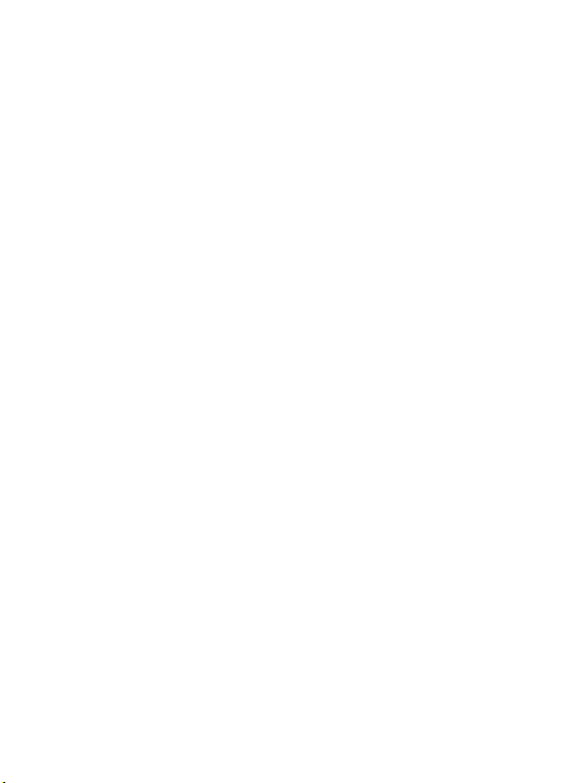
• Department of Health and Welfare Canada. Safety Code 6
These standards are based on extensive scientific review. For example,
over 120 scientists, engineers and physicians from universities,
government health agencies and industry reviewed the available body of
research to develop the updated ANSI Standard.
The design of your phone complies with these standards when used
normally.
Specific Operating Restrictions
No metallic component allowed in body-worn accessories.
Antenna Care
Use only the supplied or approved replacement antenna. Unauthorized
antennas, modifications or attachments may damage the phone and
violate FCC regulations.
Phone Operation
Normal Position: Hold the phone as you would any other telephone with
the antenna pointed up and over your shoulder.
For your phone to operate most efficiently, do not touch the antenna
unnecessarily when the phone is in use. Contact with the antenna affects
call quality and may cause the phone to operate at higher power level than
otherwise needed.
Batteries
• For safety concerns, when the temperature of the phone goes over
°C(113F) or below 0°C(32F), charging will halt.
45
• Do not expose batteries to temperatures below -10
45
°C(113F). Always take your phone with you when you leave your
vehicle.
°C(14F) or above
ii Safety Information
Page 5
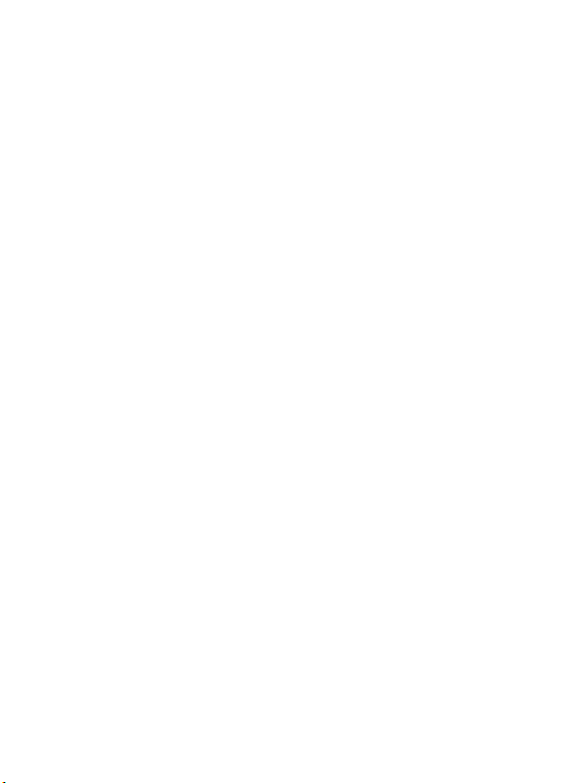
All batteries can cause property damage, injury or burns if a conductive
material such as jewelry, keys or beaded chains touches exposed terminals.
The material may complete electrical circuit and become quite hot. To
protect against such unwanted current drain, exercise care in handling any
charged battery, particularly when placing it inside your pocket, purse or
other container with metal objects. When battery is detached from the
phone, your batteries are packed with a protective battery cover; please
use this cover for storing your batteries when not in use.
Driving
Check the laws and regulations on the use of wireless telephones in the
areas where you drive. Always obey them. Also, if using your phone while
driving, please:
• Give full attention to driving--driving safety is your first responsibility.
• Use hands-free operation, if available.
• Pull off the road and park before making or answering a call if driving
conditions so require.
Electronic Devices
Most modern electronic equipment is shielded from RF signals. However,
certain electronic equipment may not be shielded against the RF signals
from your wireless phone.
Pacemakers
The Health Industry Manufacturers Association recommends that a
minimum separation of six (6") inches be maintained between a handheld
wireless phone and a pacemaker to avoid potential interference with the
pacemaker. These recommendations are consistent with the independent
research by and recommendations of Wireless Technology Research.
Persons with pacemakers:
• Should ALWAYS keep the phone more than six inches from their
pacemaker when the phone is turned ON.
• Should not carry the phone in a breast pocket.
Safety Information iii
Page 6

• Should use the ear opposite the pacemaker to minimize the potential for
interference.
If you have any reason to suspect that the interference is taking place, turn
your phone OFF immediately.
Hearing Aids
Some digital wireless phones may interfere with some hearing aids. In the
event of such interference you may want to consult your hearing aid
manufacturer to discuss alternatives.
Other Medical Devices
If you use any other personal medical device, consult the manufacturer of
your device to determine if they are adequately shielded from external RF
energy. Your physician may be able to assist you in obtaining this
information.
Turn your phone OFF in health care facilities when any regulations posted
in these areas instruct you to do so. Hospitals or health care facilities may
be using equipment that could be sensitive to external RF energy.
Ve h i c l es
RF signals may affect improperly installed or inadequately shielded
electronic systems in motor vehicles. Check with the manufacturer or its
representative regarding your vehicle. You should also consult the
manufacturer of any equipment that has been added to your vehicle.
Posted Facilities
Turn your phone OFF in any facility where posted notice so requires.
Aircraft
FCC regulations prohibit using your phone while in the air. Switch OFF
your phone before boarding an aircraft.
iv Safety Information
Page 7

Blasting Areas
To avoid interfering with blasting operations, turn your phone OFF when
in a “blasting area” or in area posted “TURN OFF TWO-WAY RADIO.”
Obey all signs and instructions.
Potentially Explosive Atmospheres
Turn your phone OFF and do not remove the battery when in any area
with a potentially explosive atmosphere and obey all signs and
instructions. Sparks, from your battery, in such areas could cause an
explosion or fire resulting in bodily injury or even death.
Areas with a potentially explosive atmosphere are often, but not always
clearly marked. They include fueling areas such as gasoline stations; below
deck on boats; fuel or chemical transfer or storage facilities; vehicles using
liquefied petroleum gas (such as propane or butane); areas where the air
contains chemicals or particles, such as grain, dust, or metal powders; and
any other area where you would normally be advised to turn off your
vehicle engine.
For Vehicles Equipped with an Air Bag
An air bag inflates with great force. DO NOT place objects, including both
installed or portable wireless equipment, in the area over the air bag or in
the air bag deployment area. If in-vehicle wireless equipment is
improperly installed and the air bag inflates, serious injury could result.
Federal Communications Commission
This device complies with Part 15 of the FCC Rules. Operation is subject
to the following two conditions:
1. this device may not cause harmful interference, and
2. this device must accept any interference received, including
interference that may cause undesired operation.
Safety Information v
Page 8

This equipment has been tested and found to comply with the limits for a
Class B digital device, pursuant to Part 15 of the FCC Rules. These limits
are designed to provide reasonable protection against harmful
interference in a residential installation. This equipment generates, uses
and can radiated radio frequency energy and, if not installed and used in
accordance with the instructions, may cause harmful interference to radio
communications. However, there is no guarantee that interference will
not occur in a particular installation If this equipment does cause harmful
interference to radio or television reception, which can be determined by
turning the equipment off and on, the user is encouraged to try to correct
the interference by one or more of the following measures:
• Reorient or relocate the receiving antenna.
• Increase the separation between the equipment and receiver.
• Connect the equipment into an outlet on a circuit different from that to
which the receiver is connected.
• Consult the dealer or an experienced radio/TV technician for help.
Changes or modifications not expressly approved by the party responsible
for compliance could void the user's authority to operate the equipment.
European Union Directives Conformance Statement
This device complies with the OJ-Directive as below:
Electromagnetic Compatibility Directive (89/336/EEC), Low Voltage
Directive (73/23/EEC)
And R&TTE Directive (99/05/EEC).
And also complies with the standard:
3GPP TS 51.010-1
EN 301 511
EN 30360/ EN30361
ETSI EN 301 489-1/-7
EN 60950
vi Safety Information
Page 9

Table of Contents
Safety Information ...........................................................i
1. Preparing Your Phone For Use................................... 1
Inserting Your SIM Card ..................................................... 1
Installing the Battery ............................................................ 2
Installing the Back Cover ..................................................... 2
Charging the Phone.............................................................. 3
Turning the Phone On ......................................................... 4
2. Getting to Know Your Phone ..................................... 6
Your Phone at a Glance........................................................ 6
Standby Screen...................................................................... 8
Main Screen ..............................................................................8
Icons in the LCD display's Status Bar......................................9
Using the Keys in the Standby Mode ....................................12
Menu Navigation................................................................ 15
Main menu map .....................................................................21
3. Using Your Phone ..................................................... 22
Making a Phone Call ..........................................................22
Ending a Phone Call........................................................... 22
Answering a Phone Call .....................................................23
Rejecting an Incoming Call................................................ 23
Making an International Call............................................. 23
Making an Emergency Call ................................................ 24
Dialing an Extension Number ........................................... 24
viiTable of Contents
Page 10

Speed Dialing ...................................................................... 24
Listening to Voicemails...................................................... 25
Phone Book......................................................................... 26
Adding Contacts to the Phone Book..................................... 26
SIM Card Phone Book ...........................................................29
Finding Contacts in the Phone Book ....................................30
Last Missed, Dialed, and Received Calls............................ 32
Operations During a Call................................................... 34
In-Call Menu ...................................................................... 35
Using the Silent Profile....................................................... 38
Camera Function................................................................ 39
Shortcuts Menu ..................................................................42
Setting Function Shortcuts ....................................................42
Setting Phone Number Shortcuts..........................................44
Using Function and Phone Number Shortcuts ....................45
Messages Menu................................................................... 46
SMS .........................................................................................47
MMS........................................................................................54
SMS Chat ................................................................................59
Voicemail ................................................................................61
Cell Broadcast.........................................................................62
Memory Status .......................................................................63
Input Modes ....................................................................... 64
Changing the Text Input Mode............................................. 64
Letter Input Mode (ABC) ......................................................65
Numeric Input Mode (123)...................................................65
Predictive Input Mode (iTap) ...............................................65
viii Table of Contents
Page 11
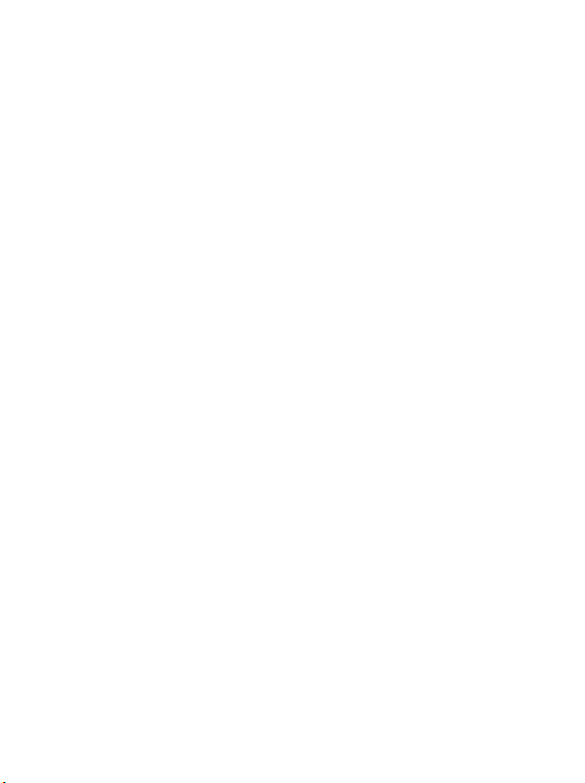
Symbol Input Mode ............................................................... 67
Direct Connection to URLs ...............................................68
4. Menus.........................................................................70
Phone Book......................................................................... 70
Find .........................................................................................70
Add..........................................................................................70
Edit ..........................................................................................71
Copy ........................................................................................71
Delete ......................................................................................71
Caller Group ...........................................................................71
Business Card .........................................................................72
My Number ............................................................................ 73
Memory Status .......................................................................73
Call Records ........................................................................ 74
Missed Calls ............................................................................74
Received Calls .........................................................................74
Dialed Calls.............................................................................74
Cleanup All .............................................................................74
Call Duration..........................................................................74
Call Cost..................................................................................75
Messages.............................................................................. 76
Games.................................................................................. 77
Games......................................................................................77
Camera ................................................................................ 80
Media Center ......................................................................80
Album .....................................................................................80
Image.......................................................................................81
ixTable of Contents
Page 12

Melody ....................................................................................82
Cleanup All .............................................................................83
Memory Status .......................................................................83
Tools.................................................................................... 84
Alarm ......................................................................................84
World Clock ...........................................................................85
Calendar..................................................................................86
Shortcuts .................................................................................87
Calculator................................................................................88
Currency Converter ...............................................................88
Stopwatch ...............................................................................89
Oper. Service....................................................................... 90
WAP Service ...........................................................................90
STK........................................................................................100
Settings .............................................................................. 101
Date & Time .........................................................................101
Auto Power On/Off.............................................................. 101
Profiles ..................................................................................102
Display ..................................................................................105
Audio.....................................................................................107
Call Settings ..........................................................................107
Network ................................................................................111
Security .................................................................................113
Power Saving Mode..............................................................115
Language ...............................................................................115
Input......................................................................................116
Restore ..................................................................................116
x Table of Contents
Page 13

5. Troubleshooting...................................................... 117
xiTable of Contents
Page 14

xii Table of Contents
Page 15

Preparing Your Phone For Use
Inserting Your SIM Card
Slide the entire SIM card into the slot in the direction of arrow shown
on the compartment, with the metal contacts of the SIM card facing
down and the cut corner at the top left.
SIM card
A SIM card can be easily damaged if its metal contacts become
scratched. Therefore, take special care when holding or inserting it.
If you wish to remove the SIM card, you
/
must first press down the stay, then push
the SIM card out of the slot.
SIM card
Preparing Your Phone For Use 1
Stay
Page 16

Installing the Battery
1. Place the battery onto the back of the phone, with the battery's
contacts facing downwards and the tab on its top edge in alignment
with the holes in the battery compartment.
2. Push the battery against the top of the compartment and press it
down to click it into the compartment.
Do not remove the battery when the phone is on. Doing so could
cause you to lose personal settings or data stored either on your SIM
card or in the phone's memory.
Installing the Back Cover
Place the back cover onto the back of your phone and slide forward
until the latch catches the cover.
2 Preparing Your Phone For Use
Page 17

Charging the Phone
1. Insert the charger connector into the charger socket at the bottom
right of your phone. Make sure that the connector is inserted in the
right direction.
Charger socket
Charger connector
2. Plug the charger into a power outlet.
3. Once the phone is fully charged, remove the charger from both the
power outlet and the phone.
• Charging requires approximately 4 hours.
/
• When charging while the phone is turned off, the LCD display
shows the animation. If the charging is performed while the
phone is on, the LCD display shows the icon. The lines
showing the battery power level will scroll until the battery is fully
charged.
• When the battery is out of power, the phone will play an alert sound
and the battery icon will appear in red to remind you to recharge it.
Do not remove the battery while the phone is charging.
Preparing Your Phone For Use 3
Page 18

Tur n in g t he Ph one On
1. Long press to turn the phone on. The phone
will display the welcome animation.
• You can select and set a welcome animation, image, or message
/
that will display when you turn on your phone, as well as the music
that will be played. Go to the menu: Settings → Display →
Welcome Message. For details, please refer to page 105.
• If the welcoming music goes on too long, once the standby screen
comes up, you can press to stop playback.
2. Enter your PIN code. If you enter the PIN code incorrectly,
press (Clear) to delete the incorrect numerals. Press and
hold to delete all numerals that have been entered. After
completing entry of your PIN code, press to confirm.
8 The PIN (Personal Identification Number) is a password provided by
a network operator with a SIM card. You need this password in order
to use the SIM card.
If you enter the PIN incorrectly 3 times in a row, the SIM card will lock
down and no longer be usable. If this happens, you must enter the
PUK (Personal Unblocking Key) for that SIM card in order to unlock
it. Please contact your network operator to obtain a PUK.
To cancel PIN password authentication, go to the menu Settings →
/
Security → PIN Code → PIN Code. Please see page 113.
4 Preparing Your Phone For Use
Page 19

3. When the PIN code entered has been accepted, the phone will
automatically search for the designated network. This search process
may take a few seconds.
4. The standby screen will be displayed, as well as network signal
strength and the name of the network operator. You can now use the
phone.
8 If the phone cannot detect the network, the on-screen signal strength
meter will show no bars.
8 If the phone links to a network that you are not authorized to use, the
signal strength meter will show a level of zero. You will only be able to
make emergency calls.
Preparing Your Phone For Use 5
Page 20

Getting to Know Your Phone
Your Phone at a Glance
The figure below shows the main parts of your phone:
Front view 1
Earpiece
OK key
Left soft key
Dial/Answer key
Microphone
LCD display
Right soft key
Scroll key
Power on/off key
Alphanumeric keys
6 Getting to Know Your Phone
Page 21

Bottom and back views
Hands-free headset/
Data cable jack
Charger socket
Wri st st rap h ole
Mirror used to take a
self portrait
Camera lens
Buzzer
Battery Contacts
Back cover
Battery compartment
SIM card holder
To avoid exceeding the FCC RF exposure limits, please do not wear
the phone in front of your chest.
Getting to Know Your Phone 7
Page 22

Standby Screen
Main Screen
Status bar
Time and date
Name of network
operator
Soft key bar
Press to
enter the Phone
Book
Press to enter
the main menu.
8 Getting to Know Your Phone
Wal l pa pe r
Press to use the
camera function.
Page 23

Icons in the LCD display's Status Bar
• You can set the animation or image you wish to use as wallpaper
/
when the phone is in standby mode by going to the menu Media
Center → Album. Alternatively, you can go to the menu Settings
→ Display → Wallpaper. See page 80 and page 105.
• To set the current time and date, as well as the format in which they
will be shown on standby screen, go to the menu Settings → Date
& Time. See page 101.
• You can go to the menu Settings → Profiles → Personal to
change the name of the profile to your own user name. For details,
see page 103.
• For enhanced security, you can use the screen lock function. Go to
the menu Settings → Security → Screen Lock. If the screen lock
is activated, and you have not performed any tasks with the phone
for a set time, the phone will automatically bring up the screen lock
image. The purpose is to protect any personal data on your phone
from being read by other persons. To restore the original display
screen, you must enter a password that you provide for this
function. For details on settings, see page 115.
• After the standby screen remains idle for 10 seconds, the soft key
bar, time and date, as well as all the other words currently displayed
will automatically disappear, showing the full-screen wallpaper. If
the screen remains idle, the display backlighting will be turned off
and digital clock will be shown on the screen.
Icon Function Description
Signal strength
Signal strength of the network. The more
bars indicated, the stronger the signal.
Getting to Know Your Phone 9
Page 24

Icon Function Description
Shows the current level of battery power.
The more bars indicated, the more power
Battery status
GPRS network
Message
WAP message
Voicemail
Alarm
Line in use
Vibrate
that remains. Four bars: fully charged. No
bars: immediate charging needed. When
charging the phone, the icon will scroll
through the bars until the battery is fully
charged.
GPRS services have been activated on your
SIM card.
Shows that an SMS/MMS message is being
received or that there are unread messages.
If the icon appears in red, this indicates
that the message memory is full. For
information about the message function, see
page 46, "Messages Menu".
You've got a WAP message (this icon will
only appear when there are no incoming or
unread SMS/MMS messages).
Indicates that you have voicemail messages
(this icon will only appear if the function is
supported by your network operator).
The alarm is turned on. To set the alarm, go
to the menu Too ls → Alarm. See page 84.
Shows the number of the line currently in
use. To set the line, go to the menu Settings
→ Call Settings → Active Line. For details,
see page 111.
In the standby screen, press and hold
to activate the silent profile. See page 38,
"Using the Silent Profile".
10 Getting to Know Your Phone
Page 25

Icon Function Description
Shows that the Normal profile is in use. To
Normal
Meeting Shows that the Meeting profile is in use.
Outdoors Shows that the Outdoors profile is in use.
Personal Shows that the Personal profile is in use.
Handsfree Shows that the Handsfree profile is in use.
Divert
Roaming
set the operating mode, go to the menu
Settings → Profiles. See page 102.
Shows that the call divert function is active.
To make settings for this function, go to the
menu Settings → Call Settings → Call
Divert. See page 108.
Roaming has been activated (not your
regular network)
Getting to Know Your Phone 11
Page 26

Using the Keys in the Standby Mode
8 In this user manual, "long-press" means to press and hold down a key
for about two seconds before release. "Press" means to press a key
and release immediately.
8 The chart below is meant only to introduce the commands accessible
with keys when the phone is in standby mode. For information on
other key commands available in other operating modes, see the
pertinent sections in this user manual.
Function keys
• When any key is pressed, the phone will provide aural feedback
/
through keypad tones. To activate or cancel this aural feedback,
enter the menu Settings → Profiles. Scroll to the profile currently
in use and press (Edit). Then select Keypad Tone. You can
also go to Settings → Audio → Keypad Tone to turn the aural
feedback on or off. See page 104 and page 107.
Key Commands and functions
Power on/off key
•Long-press to turn the phone on or off.
•Press this key to reject incoming calls or cancel a call
being dialed.
Send/Answer key
•Press to send or answer a call.
•Press to access the list of last missed/dialed/received
calls.
OK key
•Press to open up the main menu and show its first item.
12 Getting to Know Your Phone
Page 27
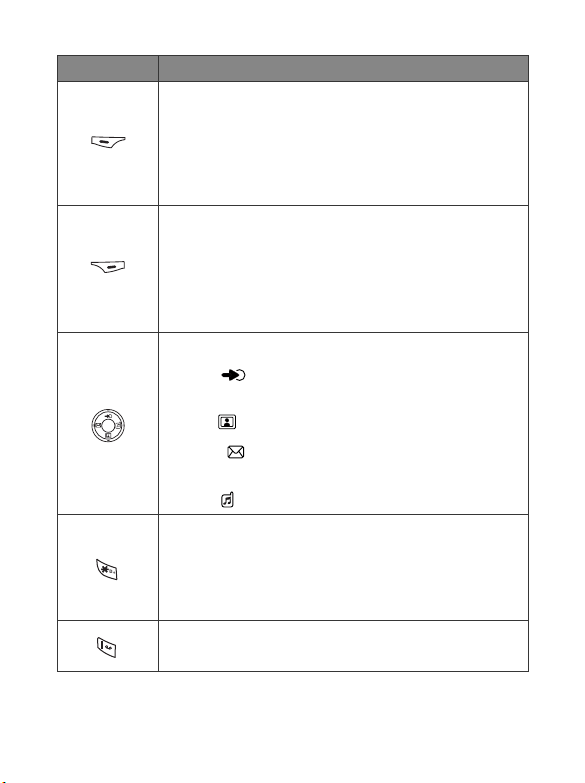
Key Commands and functions
Left soft key
•Press to access the Phone Book (when Names is
shown).
•Press to save the phone number keyed in from the
standby screen to the Phone Book (when Save is
shown).
Right soft key
• Press this key to use the camera function (when
Camera is shown).
•Press this key to delete entered digits one by one; long-
press to delete all digits entered (when Clear is shown).
•Long-press to turn the silent profile on or off.
Scroll key
•Press to enter the Quick Access menu. For
information about the Quick Access menu, see page 42.
•Press to retrieve photos stored in the Album menu.
•Press to enter the Messages menu. For a
description of the Messages menu, see page 46.
•Press to select the profile to activate.
Asterisk key
•Press this key to enter an asterisk " * ".
•To make an international call, long-press this key until
the display shows "+" ,Then enter the recipient's country
code, area code and phone number.
Voicemail key
•Long-press to dial your voicemail number.
Getting to Know Your Phone 13
Page 28

Key Commands and functions
# key
•Press to enter "#".
•For extensions: After entering a phone number, long-
press to enter a "P" and then enter the extension
number.
•Long press this key to lock the keypad.
Alphanumeric keys
•Press to enter digits in a phone number.
~
•Shortcut key: Long-press a key to immediately access
the function, or dial the number, that it represents. See
page 42, "Shortcuts Menu".
Alphanumeric keys
Key Digit Key Digit/Symbol/Function
17
28
39
40
5 * + (long-press)
6
# P(long-press after entering
a phone number)
8 Long-pressing an alphanumeric key will access the function it
represents, or dial the number that has been assigned to it (shortcut
function).
14 Getting to Know Your Phone
Page 29

Menu Navigation
When the phone is in standby mode, press to bring up the main
menu and highlight the first item in that menu: Phone Book.
8 For details on how to use the various functions listed in the menu, see
page 70, "Menus".
Main menu
The main menu
item to which you
have scrolled will
be displayed as an
animation.
Each icon
represents a
sub-menu.
The name of the
main menu item
you have scrolled
to.
Indicates that
pressing
will return the
display to the
standby screen.
Getting to Know Your Phone 15
Page 30

Sub-menus
The name of the
current menu.
Press to
enter the
highlighted menu
item for editing.
Pop-up menus
Press to enter the
highlighted item or
activate the function
represented by the item.
Press to scroll up or
down to an item.
Press to enter the sub-menu
represented by highlighted item or
to activate the highlighted
function. Press to scroll up
or down to an item.
The highlighted
row is the currently
selected item.
Press to
return to the
previous menu
or screen.
Press to
close a pop-up
menu.
16 Getting to Know Your Phone
Page 31

Menu navigation example
The example given below demonstrates how to use menus to change the
language setting.
Regular access
1.In the standby mode, press
or to open the main
menu.
2.In the main menu, press
to scroll to the Settings menu
icon. Press to enter this
menu.
3.In the Settings menu, press
to scroll to the Language
item, then press to enter
the Language menu.
Getting to Know Your Phone 17
Page 32

4.Press to scroll to the
language you wish to use.
Then press to confirm
your selection. If, for example,
you wish to set English as the
display language, scroll to
highlight English, and then
press . The display will
automatically return to the
Settings menu, displayed in
English.
5.Press (Back) repeatedly
or press once to return
to the standby screen.
18 Getting to Know Your Phone
Page 33

Access through number shortcuts
1.In the standby mode, press
or to bring up the main
menu.
2.The location of items in the
main menu corresponds to
the position of the to
keys in the
alphanumeric keypad. Thus,
pressing will bring up
the Settings menu.
3.In the Settings menu, the
alphanumeric keys to
represent menu items 1
to 10. Since Language is item
number 10 in the Settings
menu, pressing will
bring up the Language sub-
menu.
Getting to Know Your Phone 19
Page 34

4.Press to scroll to the
language you wish to use.
Then press to confirm
your selection. If, for example,
you wish to set English as the
display language, scroll to
highlight English, and then
press . The display will
automatically return to the
Settings menu, displayed in
English.
5.Press (Back) repeatedly
or press once to return
to the standby screen.
20 Getting to Know Your Phone
Page 35

Main menu map
Phone book
Call Records
Messages
Game
SMS
MMS
SMS Chat
Vo ic e m a i l
Cell Broadbast
Memor y Status
Cherry Boy
Eda Mouse
Missed Calls
Received Calls
Dialed Calls
Cleanup All
Call Duration
Call Cost
Find
Add
Edit
Copy
Delete
Caller Group
Business card
My Numb er
Memor y Status
Camera
Media Center
To o l s
Oper. Service
Settings
Alarm
Wor ld Clock
Calendar
Shortcuts
Calculator
Currency Converter
Stopwatch
WAP Se rv ic e
STK
Getting to Know Your Phone 21
Album
Image
Melod y
Cleanup All
Memor y Sta tus
Camera View Finder
Date& Time
Auto Pow er On/Off
Profiles
Display
Audio
Call Settings
Network
Security
Power Sav ing Mode
Language
Input
Restore
Page 36

Using Your Phone
Making a Phone Call
To make a phone call, check your phone is powered on showing the idle
screen. Enter the desired number using the alphanumeric keys to
. Press to dial your call.
During a call, you can use the options. See page 35, "In-Call Menu".
/
To modify a phone number that you have entered, press (Clear) to
delete individual digits. Long-press (Clear) or press to delete
all digits entered and return to the standby screen.
Ending a Phone Call
Press to end a call. The display will show the total call time, and
then return to the standby screen.
To cancel a call that is being dialed, press .
/
8 If you also have a call waiting or on hold, after you press , the
display will show a menu to allow you to choose the call you wish to
end.
22 Using Your Phone
Page 37

Answering a Phone Call
When a call is received, your phone rings or vibrates, with the display
showing the caller's number (if supported by your network vendor). If
the caller is a contact stored in the Phone Book, the phone will show the
name recorded in the Phone Book.
• If the caller is a member of a caller group, the ring tone assigned to
/
this group will sound. The display will show the image ID that is
associated with this group as well, to help you identify the caller.
• For information on how to set up caller groups in the Phone Book,
see page 26, "Adding Contacts to the Phone Book".
8 If you wish to change the answering mode so that you can press any
key to answer a call, go the menu Settings → Profiles. After
selecting the currently active profile, press (Edit) and go to
Answer Mode → Any Key.
Rejecting an Incoming Call
• Press to reject the incoming call.
Making an International Call
1. Enter the outgoing international call code, or long-press until
"+" appears on the display.
2. Enter the recipient's country code, area code and phone number.
Dial the call by pressing .
Using Your Phone 23
Page 38

Making an Emergency Call
To call emergency services, enter 112 (the international emergency
number) and then press
emergency call even if your phone is locked or cannot access your
network, or there is no SIM card inserted, so long as you are within
range of a network of the type supported by your phone.
to dial the call. You can make an
Dialing an Extension Number
After you enter a telephone number, long-press , The phone
display will show "P". At this point, you can enter the desired extension
number, and then press to dial it.
Speed Dialing
8 You must assign a number key as the shortcut for a particular phone
number in order to use speed dialing for that phone number. For
information on how to set up a shortcut, see page 42, "Shortcuts
Menu".
After you have assigned a number key to serve as the shortcut key for a
particular phone number, you can long-press this key when the phone
is in the standby mode to dial the corresponding phone number. For
example, if you have selected as the shortcut key for a certain
phone number, long-pressing will dial this number.
24 Using Your Phone
Page 39

Listening to Voicemails
When your voicemail inbox contains new messages, your network
vendor will send you a text message to inform you of a new voicemail
message (if the network vendor supports it, the voicemail icon
will
appear on the LCD display). There are two ways to access and listen to
voicemail:
1. When the phone is in standby mode, long press to directly dial
the voicemail phone number and listen to your voicemail messages.
2. Go to the menu Messages
→ Vo i c em a i l → Get Vo i c e m ai l to dial the
voicemail number.
8 If the voicemail number is not stored on your SIM card or in the phone
itself, you will not be able to access your voicemail by long-pressing
. Generally speaking, network operators will store the voicemail
number on a SIM card before giving it to you. If so, you will be able to
dial your voicemail number by long-pressing when the phone is
in standby mode, without needing to manually store this number. If
however your network vendor did not store the number on your SIM
card, you will need to do this yourself. To save or modify a voicemail
phone number, go to the menu Messages → Voi cem ail → Set
Number.
Using Your Phone 25
Page 40

Phone Book
Adding Contacts to the Phone Book
The Phone Book will have different formats and data headings
depending on whether you have chosen to use a phone book stored on
your SIM card or in your phone's memory. The phone book in your
phone's memory can store up to 500 contacts. The capacity of a phone
book on your SIM card depends on the particular service provided by
your network vendor.
Phone Book in the phone's memory
1. In the standby screen, enter the phone number you
wish to store, and then press (Save). The
display will show the default data fields for a new
contact.
2. In the contact data screen, scroll to the data field
that you wish to edit, and then press
(Options) to bring up a pop-up menu. You can then
use the following options with the contact data:
• Save: Save the entries you have entered.
• Change Type: Change the category of the phone
number (for example, from Mobile Number to
Home Number). This option can only be used in the
phone number data field.
• Add New Field: Adds other data fields for a contact.
• Delete Field: Removes the selected data field.
3. After completing the data for the various fields, you must press
(Options) and then select Save in order for the contact's data to be
stored in the Phone Book.
26 Using Your Phone
Page 41

8 If you do not wish to save a modified Phone Book record, press
or (Back) to abort.
8 You can also add a new contact by going to the menu Phone Book
→ Add.
• The default data fields for a contact are as follows:
The contact's name.
The contact's mobile phone number.
The contact's home phone number.
Used to assign a contact to a caller group. Press to select a
group, and then press .
Used to set a ring tone for the contact. When there is an incoming
call from the contact, the phone will play this ring tone.
8 A ring tone set in this field will replace the one associated
with the contact's caller group, if any.
Used to set the photo that will appear on the phone's display when
there is an incoming call from the contact.
8 The photo set in this field will replace the image associated
with the contact's caller group, if any.
Using Your Phone 27
Page 42

In addition to the contact data fields described above, you can also
•
add the data fields listed below by pressing (Option) and then
selecting Add New Field.
The contact's mobile phone number.
The contact's home phone number.
The contact's office phone number.
Other phone number for the contact.
The contact's email address.
The contact's home address.
The contact's office address.
The contact's company name.
The contact's department name.
The contact's job title.
Used for notes about the contact.
28 Using Your Phone
Page 43
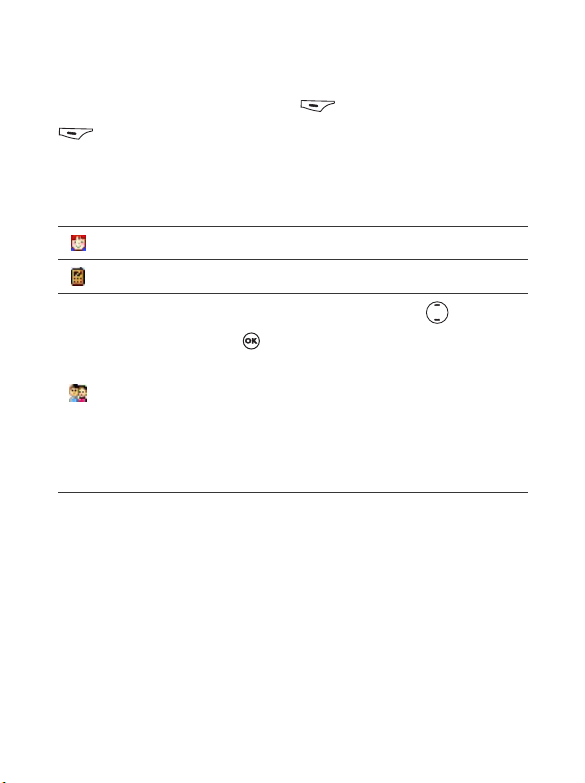
SIM Card Phone Book
In the standby mode, press (Names) and then press
(Option), select Add. The Add function will prompt you to select
from To S IM or To P h on e . Select To S IM here to add a contact to your
SIM card.
The data fields provided by a SIM card phone book are as follows:
The contact's name.
The contact's mobile phone number.
Used to select a caller group for the contact. Press to select a
group and then press . When there is an incoming call from this
contact, the ring tone assigned to this group will sound and the
display will show the animation/image associated with the group.
8 To set a ring tone and animation/image for each caller group,
go to the menu Phone Book → Caller Group. See page 71.
8 You can also go the menu Phone Book → Caller Group to
set a caller group for a contact.
Using Your Phone 29
Page 44

Finding Contacts in the Phone Book
In the standby mode, press (Names) to
display contacts stored in the Phone Book.
There are two ways to locate a specific contact in the Phone Book:
• Press to scroll through the names (listed in alphabetical order)
until the one you want is highlighted.
• Press the alphanumeric key that corresponds to the first letter of the
name you wish to locate the appropriate number of times. For
instance, if the name starts with "K", you would press twice for
"K". The names starting with "K" will appear, with the first one
highlighted. Press to scroll to the name you want.
8 You can also go to the menu Phone Book → Find, and then enter
the full name or the first letter of the name to locate a contact.
When the desired contact's name is highlighted, you can do one of the
following:
• Press to dial the first phone number saved in that contact.
• Press (Option) to bring up a pop-up menu, which contains the
following items:
Add: Add a new contact to the phone book.
Edit: Edit the Phone Book data for this contact. When you are
finished, press . For more information on editing, see page
26.
8 If you do not wish to save a modified Phone Book record, press
(Back) or to abort.
30 Using Your Phone
Page 45

Copy to SIM (Phone): If you are currently using a phone book
stored in the phone's memory, you can copy the contact's data to
the phone book stored on your SIM card. Conversely, if you are
currently using a phone book stored on your SIM card, you can
copy the contact's data to the phone book stored in the phone's
memory.
8 The only information that can be copied from a phone book
stored in the phone's memory to the one on your SIM card is a
contact's name, phone number, and caller group. If a contact has
more than one phone number associated with it, when that
contact's data is copied from the phone to the SIM card's phone
book, each phone number will be stored as separate contact.
Delete: Erases the contact's data from the Phone Book.
Send vCard: Attaches the contact's data to a message and send it
to others.
• Press to show the information in all data fields
for that contact. You can then perform the following
tasks:
Scroll to the number that you wish to dial, and then press .
Press (Option) to bring up a pop-up menu that contains the
following items:
• Add: Add a new contact to the phone book.
• Edit: Used to edit the Phone Book data for this contact. For
information on editing, see page 26.
8 If you do not wish to save a modified Phone Book record,
press or (Back) to abort.
Using Your Phone 31
Page 46

Copy to SIM (Phone): If you are currently using a phone
•
book stored in the phone's memory, you can copy the
contact's data to the phone book stored on your SIM card.
Conversely, if you are currently using a phone book stored on
your SIM card, you can copy the contact's data to the phone
book stored in the phone's memory.
• Delete: Erases the contact's data from the Phone Book.
• Call: Dial the currently highlighted number.
• Send Msg.: Send a message (SMS or MMS) to the current
highlighted number.
• Send vCard: Attaches the contact's data to a message and
send to others.
Last Missed, Dialed, and Received Calls
There are two ways you can view the last missed, dialed, and received
calls on your phone, as well as information on their date and time:
1. If there have been any missed calls, the display will show a missed call
message along with the number of calls that were missed.
Press (View), and then press to scroll to the desired phone
number.
2. In the standby mode, press to view the list of the most recent
missed, dialed, and received calls. Press to scroll to the desired
phone number.
32 Using Your Phone
Page 47

8 The icon will appear beside missed calls; the icon will
appear beside dialed calls; the will appear beside received
calls.
8 If a phone number has already been stored in the information for a
contact in the Phone Book, the display will show the name of this
contact.
8 If a call for the same number has been missed, dialed, or received
two or more times, a note such as "x02" will appear beside the record
of the call to show the number of times it was missed, dialed, or
received.
8 If your network operator is not able to display a certain call's number,
the list will not show a number for the call.
When the number for a missed, dialed, or received call is highlighted,
you can perform the following tasks:
• Press to re-dial the number.
• Press (Option) to bring up a pop-up menu:
Save (Edit): If the phone number for the call has not been stored
in the Phone Book, select the Save option to create a contact for
this number in the Phone Book. If this phone number is already
stored under a contact in the Phone Book, select the Edit option
to edit this information for this contact. For information about
editing Phone Book data, see page 26, "Adding Contacts to the
Phone Book".
Delete: Erases the record of the call from the list.
Call: Dial the phone number.
Send Msg.: Send a message to this phone number.
Delete All: Erase all the call records.
• Press to display the details on this call such as caller's name and
time.
Using Your Phone 33
Page 48

Operations During a Call
8 The following options marked with an asterisk (*) are dependent on
network support and may require a subscription.
Mute
Press (Mute) to turn off the microphone. The person on the
other end of the line will not be able to hear your voice. To restore the
microphone's function, press (Unmute).
Putting a Call on Hold*
1. When the only call is active:
a. Press (Hold) to hold this call.
b. Press to end this call.
2. When the only call is on hold:
a. Press (Unhold) to resume the call.
b. Press to end this call.
3. When there is an active call and a call on hold.
a. Press (Swap) to resume the call that is on hold, and
put the active call on hold.
b. Press to show on the display a list of calls that you can
end.
Making a Second Call*
Enter a phone number, or select one from the phone number or call
record, and then press to dial it. The currently active call will
automatically be placed on hold. However, if there is already one active
call and another on hold, this action will fail.
34 Using Your Phone
Page 49
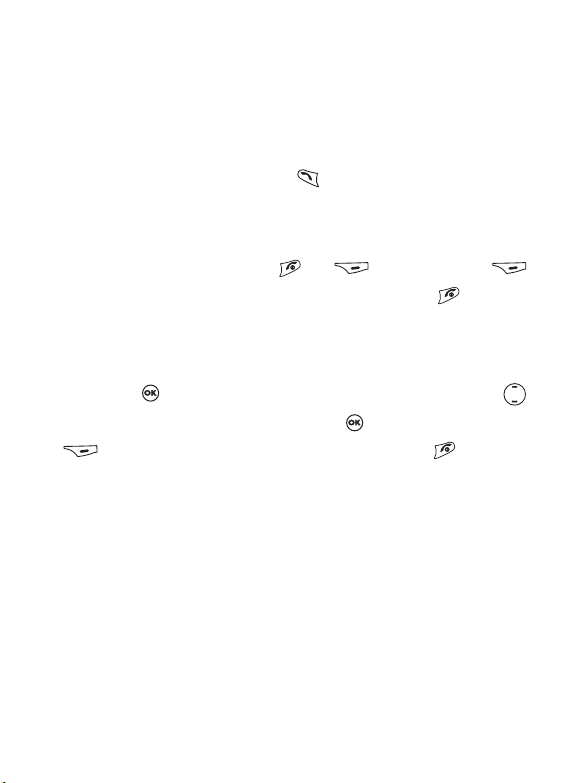
Call Waiting*
If there is an incoming call while you are on the phone, a tone will
sound through the earpiece and the display will show that a second call
is currently waiting. You can handle the waiting call and currently active
call in the following ways:
1. Answer the waiting call: Press the currently active call will
automatically be placed on hold. However, if there is already another
call on hold, a menu will appear on the display allowing you to select
a call to end and then answer the waiting call.
2. Reject the waiting call: Press or (End). Pressing
(End) will immediately reject the waiting call; pressing will bring
up a menu on the display that you can use to select a call to end.
In-Call Menu
If you press during a call, it will bring up the call menu. Press
to scroll to the desired item and then press to enter that item; press
(Back) to return to the pervious menu; press to return
directly to the call menu.
8 Items marked with an asterisk (*) depend on network support and
may require a subscription.
Phone Book
Accesses data in the Phone Book. For details, see page 26, "Phone
Book".
Using Your Phone 35
Page 50

Call Records
Allows you to view information on missed, received, and dialed calls.
See page 32, "Last Missed, Dialed, and Received Calls".
Conference*
Conference calls allow you to converse with more than one party at a
time. The conference menu contains the following options:
8 The maximum number of parties that can be accommodated during a
conference call depends on the particular service provided by a
network vendor.
Hold/Unhold/Swap*
Toggles the call status.
Join/Private
Adds a party that is on hold to the current conference call, or
isolates a single party in a conference call and puts all other parties
on hold.
Forward
Allows two parties to connect, while ending one's own call (one of
the two parties may be involved in an active call while the other is
either on hold or being dialed), so as to allow the two parties to
have their own call.
Send DTMF
When the phone is connected with other devices or services, you can
send DTMF (Dual Tone Modulation Frequency) strings. DTMF strings
are keypad tones that can be sent via the microphone as you dial
another number. Your phone will emit the tones in order to
communicate with answering machines, pagers, computerized
telephone services, and so forth.
36 Using Your Phone
Page 51

Enter the phone number and then press to send the DTMF string.
End Call
End All
Ends all calls, whether active or on hold.
End Active
Ends only the active call.
End Hold
Ends only a call or calls on hold.
End One
Ends only a single call.
Hold/Unhold/Swap
Toggles the call status.
Mute/Unmute
Activates/cancels the silent mode.
Messages
Enters the SMS (Short Message Service — i.e. text message) menu. For
details on the SMS menu, see page 46, "Messages Menu".
Calculator
Allows you to use the calculator. For information about the calculator,
see page 88.
Using Your Phone 37
Page 52

Using the Silent Profile
From the standby screen, you can long-press to activate the Silent
profile. Once it is activated, the phone will alert you to an incoming call
by vibrating with no ring tone.
• When you long-press to activate the Silent profile, the phone
will vibrate for one second. The icon will appear in the LCD
display's status bar to remind you that your phone is currently using
the Silent profile.
• To cancel the Silent profile and restore the previously active vibrant
and ring tone settings, long-press .
This feature is very convenient for switching to the Silent profile
/
during, say, a meeting to avoid the disruption caused by a ring tone.
8 To set and select a profile, please enter the main menu's Settings →
Profiles. See page 102.
38 Using Your Phone
Page 53

Camera Function
You can take photos using your phone's embedded camera, and then set
photos as wallpapers for the LCD display's standby screen, or send them
to others through MMS.
1. From the standby screen, press (Camera), which will bring up
the view finder.
2. Press (Option) to make the following settings for the camera:
• Resolution: Sets the desired resolution for photographing. You
have the following resolution values to choose from:
Option Represented Resolution
High 352 x 288
Medium 176 x 144
Low 80 x 72
• Scene: Base on the light conditions of the environment selected,
the camera will automatically adjust its color balance in order for
you to take best-quality pictures.
• Effect: Enables you to apply a special effect to your image to
create an artistic style.
• Free Space: Shows the amount of remaining available memory for
storing photos.
3. In the view finder, press to bring up the resolution and scene
status bar. After two seconds, the status bar will automatically
disappear. The number at the top right corner of the screen indicates
the number of photos available to be taken. This number is only an
estimation. The real number will be slightly different according to the
environment where the picture is taken.
You will find the following icons on the status bar:
Using Your Phone 39
Page 54

Scene was set to Automatic.
Scene was set to Indoors.
Scene was set to Outdoors.
Scene was set to Night.
One filled star indicates that Low resolution was chosen.
Two filled stars indicate that Medium resolution was chosen.
Three filled stars indicate that High resolution was chosen.
You can also use the camera by going to the menu: Camera.
/
4. After you have completed necessary camera settings, press to
photograph the object when it is in focus. Its photo will then show up
on the LCD display.
Please note the following while shooting photos
• The external camera does not have a flash. Please take photos in a
well-lit area.
• When taking photos, do not block or touch the camera lens on the
back of the phone.
• Always photograph your object with the source of light behind you.
• Do not shake the phone when taking photos.
• Please be sure that the lens is perfectly clean before taking photos.
Use a soft cloth to wipe the lens if it is not clean.
40 Using Your Phone
Page 55

5. Press (Save) to save this photo to Media Center → Album. To
take another photo simply press (Discard) to take a new one.
After you have saved a photo to the phone, you can manage this
photo using the options below:
• Send Photo: Sends the picture in a MMS message.
8 For information about messaging features, see page 46,
"Messages Menu".
• Set Image ID: Set the current selected photo as a phone book
contact's visual caller ID. When there is an incoming call from
that contact, the phone's display will show this photo.
•New Entr y: Enables you to create a new contact in the
Phone Book using the photo as her/his caller ID.
•Exist Entry: Associate the current selected photo with a
contact in the phone book entries.
8 This function is only available for contacts saved in the phone
memory's phone book.
• Set Wallpaper: Designates this photo as the wallpaper for the
LCD display's standby screen. You can also do so by using the
menu: Media Center
→ Wal lp ap er → Photo.
• Rename: Give this photo a new file name.
→ Album, or by using Settings → Display
8 A photo's name can't be left empty, nor can it share the same
name with another photo already stored in your phone.
• Details: Shows the photo's name, date, resolution, and file size.
Using Your Phone 41
Page 56

Shortcuts Menu
You can use the Shortcuts menu to assign 8 alphanumeric keys as
shortcuts to commonly used functions or frequently dialed numbers.
The number 1 key has been assigned to voicemail dialing and you are
not allowed to change it.
Entering the Shortcuts Menu
From the standby screen, press to enter the
Shortcuts menu. The numbers 2 to 9 displayed in the
menu's default screen represent the corresponding 8
alphanumeric keys on the phone.
Setting Function Shortcuts
1. In the Shortcuts menu, press to move the
selection box to the number key you wish to use as
a shortcut key ( is selected in the example
on the right). You can also press the actual
alphanumeric key to select it.
2. Press (Option) to bring up a pop-up menu,
and use to select Add Function. Then press
.
42 Using Your Phone
Page 57

3. From the Add Function menu, press to
select the function to be represented by the
shortcut key , and then press .
Alternatively, you can press a corresponding
alphanumeric key to select the function you want.
8 The functions listed in the Add Function menu
are selected from various other menus. For
details on these functions, see page 70, "Menus".
4. After has been set as the function shortcut
key, the '2' icon in the shortcut menu screen will
be replaced by the icon for the function assigned
to . The top of the screen will display the
name of the function currently assigned to this
key.
5. Repeat the above step to add or modify function
shortcut key assignments.
6. To cancel a shortcut key and restore the key's
original function, use to move the selection
box to the icon for the shortcut key that you wish
to cancel, and then press (Option). Select
Delete to cancel the shortcut.
8 If you select Delete All, all shortcut settings will
be cancelled.
Using Your Phone 43
Page 58

Setting Phone Number Shortcuts
1. The method for setting a phone number shortcut
key is largely the same as for a function shortcut
key. After selecting the shortcut key, press
(Option) to bring up a pop-up menu. After
selecting Add Phone, press to confirm.
2. From the Phone Book, select a contact, and then
press .
3. Next, from the list of phone numbers for this
contact, select the one that you wish to access
through the shortcut key, and then press .
4. After you have set the shortcut key, the number
icon for the key will be replaced by an icon
representing a phone number shortcut. The upper
part of the screen will display the name of the
contact to whom the phone number accessible by
the shortcut key belongs.
44 Using Your Phone
Page 59

5. Repeat the above step to add or modify a phone
number shortcut.
Different categories of phone
numbers will be represented by
different phone number shortcut
icons.
Using Function and Phone Number Shortcuts
There are two ways to use shortcuts:
1. From the standby screen, long-press to to access the
function represented by that key or dial the number it represents.
2. From the standby screen, press to enter the Shortcuts menu.
Yo u ca n t he n:
a. Press to move the selection box to the icon corresponding to
the desired key. Then press to access the assigned function
or dial the assigned phone number.
b. Press the corresponding key to to access the
function represented by that key or dial the number it represents.
Using Your Phone 45
Page 60

Messages Menu
Your phone supports various messaging services including SMS (Short
Messaging Service) and MMS (Multimedia Messaging service). SMS
allows you to insert simple animations and ring tones into your short
messages, while MMS enables you to send photos, colored images and
music through your phone. You must have a subscription that supports
MMS. Please contact your service provider for details.
From the standby screen, press to enter the Messages menu. You
can also press when in the standby screen and then enter from the
main menu by selecting .
Additional information about messaging
• When a new message is received, or when there are unread messages in
the phone's or SIM card's memory, the LCD display will show the icon
in yellow to remind you that you have unread messages.
• When a message has arrived, it will be saved either to the the phone's
memory or to your SIM card's memory, depending on the preferred
memory you have selected in the menu: Messages → SMS → Settings →
Save Msg. to (See page 51).
• If the icon appears in red, this means that the message memory is full.
When the memory is full, your phone will not be able to receive any new
messages. The display will show a "Message capacity exceed" message.
The items in the Messages menu are as follows:
46 Using Your Phone
Page 61

SMS
Editing and Sending a New Short Message
1. Go to menu: SMS > New to bring up the message
editor so you can write a new short message. Use the
alphanumeric keys to enter text.
8 For information on how to use the input methods
provided by the phone for writing messages, see
page 64, "Input Modes".
8 If no text has been entered in the editing screen,
press to return to the standby screen; if some
text has been entered, pressing will bring up
the prompt "Cancel Message?", to make sure you
wish to abort the message being edited. If you
press (Yes ), you will return to the standby
screen; if you press (No), you can continue
writing the message.
2. When writing a message, press (Option) to perform the
following tasks:
• Insert: You can insert the following types of objects:
Te x t : This is a list of templates that can be used instead of
entering all the characters individually. You can use the
factory default templates or templates of your own that you
previously saved to the list.
The "1/9 Page" at
the upper left
corner indicates
that you are on
the first page of
the message, and
you can write no
more than 9
pages in a
messages.
8 To create your own quick message templates, go the menu
Messages → SMS → Tem pla tes . See page 51.
Using Your Phone 47
Page 62

Image: You can select an animation from the image library to
insert into your message. Press to select image you wish
to insert, press once to preview and then press again to
insert the image.
Melody: You can select a ring tone from the melody library to
insert into your message. Scroll to ring tone you desire, and
then press to insert the ring tone into your message. The
inserted ring tone will be displayed as musical note within the
message's text.
vCard: You can select a contact's data from your Phone Book
to attach to your message. After receiving your message, the
recipient can save the attached contact data to their own
Phone Book.
vCalendar: You can select a Calendar memo and then attach
it to your message. After receiving your message, the recipient
can save this attached memo to their own Calendar.
• Alignment: Used to select the type of text alignment for the
message's content.
3. After you have finished editing the message, press and the
following options appear:
• Send: Press to enter a recipient's phone number editor. You
may enter a phone number or press (Browse) to select
recipients from the list of contacts in the Phone Book. Follow the
steps below:
a. Press to scroll to the name of contact, and then
press to select it. Repeat the step to select multiple
contacts.
b. Press (Done) to return to the recipient's phone
48 Using Your Phone
Page 63

number editor.
c. Press to send.
8 When the phone is sending a message, "Sending... x/x" will appear
on the upper screen. For example, if you are sending a message to
three people, "Sending... 1/3" will appear when it is sending the
message to the first recipient, and "Sending... 2/3" will appear when it
is sending to the second recipient, and "Sending... 3/3" will appear
when it gets to the last recipient.
8 When a message is to be sent, a copy of the message will be saved
to the Outbox folder. If the save fails, the message "Failed" will
appear and the send operation will stop.
• Save to Draft: Saves the message to the Drafts folder.
• Discard: Discards the message.
Receiving and Reading a Short Message
1. When you receive a new short message, the phone will play the alert
sound and the message "1 New SMS" along with the sender's name
will appear. If the sender is not stored in the phone book then only
phone number will be shown.
2. Press to go to Inbox, and then press once again to read your
message. Press (Option) the following options appear:
Reply: Allows you to write and send a reply message.
Delete: Deletes the message being read.
Call Sender: Uses the number from which the message was sent to
call the sender.
Chat: Starts a chat session with the sender.
Forward: Forward the massage to others and you may edit the
content beforehand.
Save: Allows you to save the following content:
Using Your Phone 49
Page 64

Save the phone number from which the message was sent
•
(the number shown on the display in the "Sender Info" item)
to the Phone Book.
• Save the phone number displayed in the message's contents.
(the option for a directly displayed number).
• If the message has a picture or ring tone attached, you can
save these objects to your phone's memory. Depending on
the type of the object, the phone will save it to the
corresponding category in the Media Center menu.
8 If you are saving an image or photo, you can select the
Save as Wallpaper option, setting it as the wallpaper for the
standby screen.
8 If you are saving a melody, you can also select the Save as
Ring Tone option, setting it as the ring tone that will play
when there is an incoming call.
8 If the message has a contact's information attached to it, you
can save that contact's information to your Phone Book.
8 If the message has a Calendar memo attached to it, you can
save that memo to your Calendar.
8 For details on the Media Center menu, see page 80.
Managing Outbox
Go to menu: SMS > Outbox. This option preserves a backup copy of
messages that you previously sent. Scroll to the massage and then press
(Option) to delete, resend or forward the message. Select Delete
All to erase all messages.
Managing Drafts
Go to menu: SMS > Drafts. This option allows you to preserve message
drafts that you have saved. Scroll to the desired message record, and then
you can:
50 Using Your Phone
Page 65

Press (Option) to delete the draft or to delete all.
•
• Press to edit the contents of the message.
Using the SMS Templates
Go to menu: SMS > Tem p l a t e s . You can use the quick message
templates in this menu to compose a message without having to enter
the entire text character by character. You can use the factory default
templates, or templates that you previously saved to the list. Scroll to the
desired template and then press to insert its text into your message.
You can then edit the text as you wish and then send the message.
To create your own quick message templates, press (Option) and
then select Add. You can then enter the text for the template, pressing
to save it.
8 If a template is one of the factory defaults, you will not be able to use
the editing function to modify it.
Cleaning Up Messages
Go to menu: SMS > Cleanup. This option allows you to cleanup part of
or all of the messages. The options for cleanup includes All, Inbox, All
Read, Outbox, and Drafts.
Settings
Save Msg. to
Here you can determine whether a new message will be saved
to the phone's memory or to your SIM card's memory.
Service Center No.
This feature allows you to save the message center's phone
number for sending your messages. The messages that you
send are sent to recipients through this message center.
Using Your Phone 51
Page 66

Enter the message number provided by the network vendor.
After you are finished, press to confirm.
Bearer Mode
This can be set according to whether you are using a GPRS
network system or a regular GSM dialup network. If you are
using a GPRS network, you can use both the GPRS and dialup
network to send and receive SMS messages. If however you are
using a dialup network, you are restricted to using only the
dialup network for sending and receiving SMS messages.
• GPRS: Use only the GPRS network to send and receive SMS
messages.
• CSD: Use only the dialup network to send and receive SMS
messages.
• GPRS Preferred: Use the GPRS network preferentially. Only if
there is no GPRS network present will the dialup network be
used.
• CSD Preferred: Use the dialup network preferentially. Only if
there is no GPRS network will the GPRS network be used.
Val i di ty Pe ri od
This sets the duration that an undeliverable SMS message that
you send can be stored at the message center. During this
period, the message center will continue to attempt to deliver
the message to the designated number.
Message Type
You can request that your network operator convert your text
messages to different types.
Status Report
52 Using Your Phone
Page 67

After activating this function, the network vendor will report
to you when a message has been delivered.
Direct Reply
You can request that your reply to an SMS be sent directly
through the sender's message center.
Using Your Phone 53
Page 68

MMS
8 Before you start to use MMS, you have to subscribe to both GPRS
and MMS services provided by your operator. Then you have to
adjust MMS settings in your phone to be able to use MMS.
Because MMS uses your operator's MMS server on a GPRS network
to send messages to phones, you need to adjust the following
settings correctly in order to use MMS:
Go to menu: Oper.Service > WAP Service > WAP Setting to create a
new WAP profile for your network settings. See page 97, "WAP Settings"
for details about how to set up a WAP profile.
Go to menu: Message > MMS > Settings > Server Info to select the MMS
server for sending and receiving MMS messages.
8 You should contact your operator for details on MMS settings. Some
operators may adjust the settings for you after you subscribe to MMS.
Editing and Sending MMS Messages
Go to menu: MMS > New, and follow the steps below to write and send
new MMS message.
1. Fill in below fields required for sending a MMS message.
• To: Press to enter a recipient's phone number editor. You
may enter a phone number or press (Browse) to select
recipients from the list of contacts in the Phone Book. Follow the
steps below:
a. Press to scroll to the name of contact, and then
press to select it. Repeat the step to select multiple
contacts.
b. Press (Done) to return to the recipient's phone
number editor.
54 Using Your Phone
Page 69

c. Press to send.
• Subject: press to enter the text for the subject.
• Content: press to enter the slide editor. See below for details
on the options of editing the content.
• Cc: You can send the message as a carbon copy to others.
• Bcc: You can send the message as a confidential carbon copy to
others.
• Priority : press to set the priority high, normal, or low for this
.
message
• Receipt: press to choose from the following receipt modes:
Both Delivery/Read: Asks the recipient to return a
confirmation after receiving and reading your message.
Delivery Only: Asks the recipient to return a confirmation
after receiving your message.
Read Only: Asks the recipient to return a confirmation after
reading your message.
No ne: Cancels this function.
2. To edit the MMS message content, scroll to the Content and then press
to enter the slide editor. Press (Option) you can
execute the following tasks:
• Insert:
New Photo: Brings up camera view finder for you to take a
new photo. The photo can then be inserted into the current
MMS slide afterwards.
Photo: You can select a photo saved in the Album to insert
into a MMS slide. Press (Save) to immediately insert
the highlighted photo into current slide, or press to view
Using Your Phone 55
Page 70

the highlighted photo. Press will display the next or
previous photo. Press again to save the photo into the
slide.
Te m p l a t e s : Insert the default MMS templates into your
messages. Those templates contain images and text. You can
customize those by inserting more objects you like.
Image: You can select a image saved in the image library to
insert into a MMS slide. Press (Save) to immediately
insert the highlighted image into current slide, or press
to view the highlighted image.
Melody: You can select a ring tone saved in the phone to
insert into a MMS page. Scroll to highlight the file name of
the desired ring tone, and then press to insert this ring
tone to the MMS page.
8 Each MMS page is only able to accommodate one image and
one audio file. If you insert another image or audio file into the
same page, the newly inserted file will replace the existing one.
Te x t : Enter text templates into your message.
Slide Before: Insert a new page before the current one.
Slide After: Insert a new page after the current one.
• Preview: Plays all the slides in the message in sequence.
• Remove Melody: Remove the audio file on the current shown
slide.
• Remove Text: Remove the text on the current shown slide.
• Remove Image/Slide: Remove the image if your message contains
only one slide. Remove the current shown slide if your message
contains multiple slides.
• Previous/Next Slide: Going to the previous or next slide.
56 Using Your Phone
Page 71
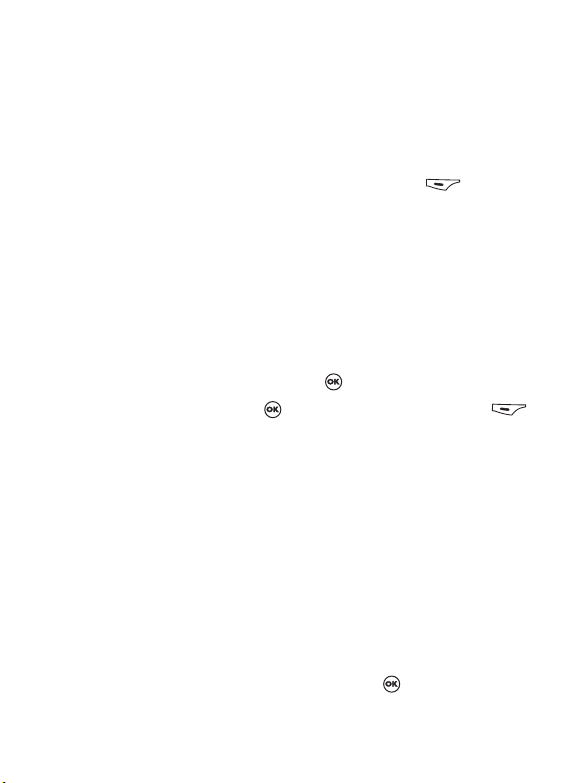
• Slide Duration
: To set the duration of each slide during playing.
For example, 30 means each slide will played for 30 seconds.
8 Each slide allows only one image and one audio file. If you try to
insert a second image or audio, an
pop up.
3. After you finish all slides for a MMS message, press (Option)
and choose from the following options:
• Send: Send the message immediately.
• Save to Draft: Store the message in Outbox.
• Preview
• Discard
: Preview the message.
: Discards the message.
Reading an MMS Message
Having successfully downloaded the MMS message, the display will
automatically switch to
Inbox, press to start playing the MMS
message page by page. Press again to stop playing. Press
(
Option) to execute the following task:
• Reply: Reply to the sender.
• Delete: Delete this message.
• Forward: Forward the message to someone else.
• Save: Save the image shown on the slide or the sender information to
your phone. After you save it, you can go to the menu:
Image to see it.
• Save all: Save the audio files and the images attached on the message
to your phone.
Using the MMS Templates
These preset MMS templates contain images and text. Scroll to
highlight the template you like and then press to customize that
template into your own MMS message.
Out of range message will
Media Center >
Using Your Phone 57
Page 72

Cleaning Up Messages
Go to menu: MMS > Cleanup. This option allows you to cleanup part of
or all of the messages. The options for cleanup includes All, Inbox, All
Read, Outbox, and Drafts.
Settings
Before you start to use MMS, go to menu: MMS > Settings to adjust the
following settings:
Filter
Your phone will reject all MMS messages from the senders
listed here.
Expiry
Sets the length of time your outgoing MMS message stays on
the server before it reaches the recipient successfully.
Reply Type
You can determine here whether you want to use an SMS
message or MMS message in reply to an MMS message you
have received.
Size Limit
Sets the maximum size for a message that the phone receives. If
an incoming message exceeds this size, the phone will not be
able to download that message.
Server Info
Activates the MMS server used for sending and receiving MMS
messages.
58 Using Your Phone
Page 73

Deferred Download
After you activate this function, the phone will only download
the information associated with the sender when it receives an
MMS message. You can then decide whether to download this
message's content after you have read the information related
to the sender.
Delivery Report
Asks the recipient to return a confirmation after receiving your
MMS message.
Read Report
Asks the recipient to return a confirmation after reading your
message.
SMS Chat
You can engage in a peer-to-peer chat session by writing short messages
to another mobile phone user. This feature allows you to have a
continuous text conversation with someone without having to enter the
number of the recipient each time you have something new to say. The
text conversation is recorded so you can review what has been said in
the chat session.
Starting a chat session
There are two ways of initiating a chat session.
1. Go to: SMS Chat
the steps below to conduct the chat:
a.Enter the nickname for the chat session, and press .
b.Enter the phone number of the person you want to chat with.
c.Write your message. When you finish, press to send the
message to invite the recipient to a chat. The chat log shows
→ Start Chat to start a new chat session. Follow
Using Your Phone 59
Page 74

your nickname followed by your message as “nickname>
message”.
d.When the chat message is sent, press
choose Send to enter another message. The message will
automatically be sent to the same recipient. Repeat the same
process to send more messages to the same person.
2. Alternatively, to start a chat session, you can select a message from
Inbox, press
partner from the Nickname list and then press
(Option) and then choose Chat. Select a chat
(Option) and then
. Write your
message and press to send the message to invite the recipient
to a chat.
Receiving a reply to your chat message
When your phone receives a reply from your chat partner, the chat
log will show your partner’s name and message, followed by the
previous message(s) you sent. You can now begin to chat with your
partner.
Receiving a request for a new chat
When your phone receives a chat request from another person, a
dialogue box would pop up on the display asking if you want to join
the chat. Follow the steps below to reply to the chat message:
1. Press to view the chat message.
2. Press to join the chat. Enter your nickname and message, and
press to send your message.
60 Using Your Phone
Page 75

Leaving a chat session
If you want to leave a chat session, press (back) or . This
will take you back to the SMS Chat menu. You phone will keep the
records of the last chat session. To resume the previous chat session,
scroll to select Previous Chat. If you want to start a new chat, go to:
SMS Chat
→ New Chat.
When you are interrupted by an incoming call during a
chat session
1. Answer the call. Upon ending the call, the display returns to the
idle mode. Then you may resume the chat session by selecting
Previous Chat from the SMS Chat menu.
2. Reject the incoming call and continue the chat by selecting
Previous Chat from the SMS Chat menu.
Vo i c e m a i l
Get Voicemail
Used to dial the voicemail number provided by your network
vendor to listen to your voicemails.
Set Number
You can save your voicemail phone number here.
8 Your network vendor will provide you with your voicemail inbox
number and a number for accessing any other voicemail services.
For detailed information about voicemail services, contact your
network operator to see if you need to save a specific phone number
to your phone in order to access your voicemail inbox.
Using Your Phone 61
Page 76

Cell Broadcast
Cell broadcast messages are general messages that your network
operator broadcasts to all phones within a particular area. These
messages are broadcast in numbered channels. For example, channel
030 might be for local weather, 060 for traffic reports, 080 for
information about local hospitals, taxis, pharmacies, and so forth.
You can receive cell broadcast messages that your network operator
broadcasts, and select your preferred topics and languages.
8 For more information about available channels and a list of the
information they provide, contact your network operator.
8 When you receive a cell broadcast, the content will be displayed twice
in ticker-tape fashion.
Receive
Allows you to select whether or not to receive cell broadcast
messages.
To p i c s
Allows you to decide what information you wish to receive
from your network operator's cell broadcasts. The topics listed
in the To p i c s list represent the broadcast information that you
have selected to receive from your network operator.
If you have not previously saved any topics, you can press
(Option) and then select the Add option to enter the
channel in From and To fields.
Language
You can limit the cell broadcast information that you receive
from your network operator to a specific language. Press
to select your preferred language, and press (Save) to
save the setting.
62 Using Your Phone
Page 77

Memory Status
Displays the amount of remaining available memory, including
pictures, animations and ring tones stored on the phone.
Using Your Phone 63
Page 78

Input Modes
Changing the Text Input Mode
When the display shows the editing screen, you
will be able to see the name of the current text
input mode in the upper right corner of the
screen. Press to change the input mode.
The input mode icons (names) that may appear in the upper right
corner of the screen represent the following input modes:
Uppercase letters input mode.
Lowercase letters input mode.
iTap (predictive input mode) for uppercase letters.
iTap (predictive input mode) for lowercase letters.
Numeric input mode (123).
You can set the default input mode to the one you most frequently
/
use. Go the menu Settings → Input Mode. See page 116.
The text input mode
currently in use
64 Using Your Phone
Page 79

Letter Input Mode (ABC)
In this mode, press the key containing the desired letter repeatedly to
scroll through the available characters in order until it is reached.
How to use the letter input mode
• You must press the key corresponding to the desired letter the correct
number of times in order to enter the letter you want. Display letters
for entry according to the order shown on each key. Pressing a key
once will display the first letter listed on the key, while pressing it twice
will display the second letter, and so on.
• When you have entered a letter and wish to enter the next letter, either
wait for two seconds until the cursor moves to the next text entry
position, or immediately press the key for the next letter.
• Press to enter a space before beginning a new word.
• While entering text, press to move the cursor left or right; press
to move the cursor up or down. Press once to delete a
character; long-press
to delete all entered content.
Numeric Input Mode (123)
The numeric input mode allows you to use the alphanumeric keys
to to enter numbers.
Predictive Input Mode (iTap)
iTap analyzes letters as they being inputted, making intelligent
predictions about the words you are attempting to enter, and speeding
up text entry.
Using Your Phone 65
Page 80

How to use iTap
• Press once the alphanumeric key corresponding to the first letter of
the word you wish to enter without considering where that letter falls
in the sequence of characters available through that key. Then press
the key corresponding to the second letter, and so forth. The phone
will predict which word you wish to enter based on the set of keys you
have pressed. The predicted word will be shown in the lower left
portion of the screen. This word may change as you continue to press
other keys; therefore, before you have entered a complete word, you
do not need to worry if the displayed word does not yet match the
word you intend to enter.
• After pressing keys for a complete word, if the displayed word does
not match the one you intended to enter, press to view other
candidate words and locate the desired word.
• Once the correct word is displayed on the screen, press to enter this
word. A space will automatically be inserted after the word.
• While entering text, press to move the cursor left or right; press
to move the cursor up or down. Press
once to delete a
character; long-press to delete all entered text.
Example of iTap in use
To enter "COME HOME" in the message editing screen using iTap, use
the following steps:
1. Press
2. Press
3. Press to enter "COME" as text. A space will automatically be
inserted after "COME".
4. Press
to switch to iTap for uppercase letters (ITAP).
to select C, O, M, E.
to enter "HOME".
66 Using Your Phone
Page 81

5. Since "GOOD" is not the word that you wish to enter, press to
display the next candidate word, "HOME".
6. Press to place "HOME" into the message.
Symbol Input Mode
When editing messages, press to open the symbols field along the
bottom of the screen. Use to move the selection box to the symbol
you wish to enter, and then press to place it in the message text.
Using Your Phone 67
Page 82

Direct Connection to URLs
Your phone provides handy preset URL text hotkeys, enabling you to
enter a complete URL more quickly and conveniently, and making
Internet access more efficient and enjoyable.
From the standby screen, you can rapidly key in numerical URLs. If, for
example, you wish to enter "http://123.com" you need only key in "123"
and then press . The full URL will appear on the screen.
automatically adds the necessary "http://" prefix and the ".com" domain
suffix. To actually connect to this website, simply press to confirm
and the phone's browser will be started up so that you can get online.
When entering a URL, you can also use to access the following
functions:
• After pressing once, further presses of will switch to the URL
suffixes shown in the chart:
Number of
times
• You can convert (*) into the (.) that appears in URL addresses.
For example, if you enter 123*456 in the standby screen, and then
press , the URL "http://123.456.com" will appear on the screen.
Output result
0 . com
1.com.tw
2.net
3 .net.tw
4.com.cn
5 .net.cn
68 Using Your Phone
Page 83

•
After you press to enter "http://" press to enter "/" and "-".
For example, if after you enter "123" and then press once-causing
"http://123.com" to appear on the screen-you press again, the
URL will change to "http://123.com/". Pressing again will
switch between "/" and "-".
• When the screen shows the desired URL, press to connect to the
Internet and access this URL address.
Using Your Phone 69
Page 84

Menus
The phone's menus provide various features. The main menu consists
of 9 icons. Each icon represents a particular menu item, which is used to
access related sub-menus.
For information about navigating menus, see page 15, "Menu
Navigation".
Phone Book
This menu provides various functions for managing the Phone Book,
including the ability to add, locate, and copy contact data; add contacts
to a caller group; and so forth.
Find
Used to locate a contact in the Phone Book. You can enter the full name
of the desired contact, or if you are not sure about the spelling of the
contact's name, simply enter the first letter, and then press . The
phone will locate all contacts whose names begin with this letter, and
you can scroll to the field containing the contact you want. For details
on what to do after locating the desired contact, see page 29, "SIM Card
Phone Book".
Add
Used to add a new contact to the Phone Book. You will be prompted to
select from To S I M or To Ph on e. Select To S IM the contact will be saved
on your SIM memory, and select To P ho n e the contact will be saved on
the phone. You can follow the procedure described on page 26, "Adding
Contacts to the Phone Book".
70 Menus
Page 85

Edit
After selecting a particular contact, you can follow the procedure
described on page 26 for editing the data for this contact.
Copy
If you are using the phone book stored in the phone's memory, you can
copy contact data to the SIM card's phone book, and vice versa. You can
select a contact to copy from one phone book to the other, and copy all
contacts in one phone book to the other by choosing the option All
Phone to SIM (All SIM to Phone).
Delete
Deletes a contact from the Phone Book. You can delete one contact at a
time, or delete all contacts at once.
Caller Group
Caller groups are combinations of phone settings used to identify a
particular group of contacts, such as work colleagues, family members,
or friends. For example, you can associate a ring tone and animation
with one group, and when a member of that group calls, the phone will
use the group's ring tone and display its animation.
The phone provides 5 caller groups: Colleagues, Family, Friends, VIP,
Others.
After you scroll the caller group that you wish to configure, you can
perform the following tasks:
• Press (Option): Used to select the ring tone or image ID
that will help you identify the caller group to which a particular
caller belongs, or to rename the caller group.
Menus 71
Page 86

Press : Allows you to view a list of all contacts that belong to
•
the caller group. Press to highlight the desired contact, and
then press (Option) to access the following options:
Add: Add a contact to the caller group. Press to select a
contact to add, and when finished press .
Delete: Deletes the selected contact from the contact group.
Business Card
You can use this option to enter your own business card information.
The data fields are as follows:
Your name.
Your mobile phone number.
Your e-mail address.
Your company's address.
Your job title.
Press to scroll to the data field you wish to edit, and then press
to begin entering the text. After you are finished entering the data, press
to return to the previous screen. Press (Option) and select
Save to save all the business card data, or select Send vCard to send this
business card as an attachment in a short message.
72 Menus
Page 87

My Number
This option allows you to save your SIM card number and name to your
SIM card's memory.
Press (Option) and select Add to enter your name and number.
When you are finished, press (Option) and then select Save to
save your data. If you wish to edit the current name and number, press
(Option) and select Edit to edit the currently selected data.
Memory Status
Shows you the entries that have been stored and the maximum entries
that can be stored, on the SIM and on the phone.
Menus 73
Page 88

Call Records
8 Your network operator must support this feature in order for you to be
able to use it.
This menu includes a list of your missed calls, dialed calls, and received
calls. Call costs and time are also recorded.
Missed Calls
Shows your most recent missed calls.
Press to scroll to the missed call that you wish to select. You can
now choose to view, edit, or delete the number for the missed call. The
procedure is the same as that described on page 32, "Last Missed,
Dialed, and Received Calls".
Received Calls
Shows your most recent received calls.
The procedure for using this feature is the same as that described on
page 32, "Last Missed, Dialed, and Received Calls".
Dialed Calls
Shows your most recent dialed calls.
The procedure for using this feature is the same as that described on
page 32, "Last Missed, Dialed, and Received Calls".
Cleanup All
Deletes all call records.
Call Duration
8 This feature is only accessible if supported by your network operator.
74 Menus
Page 89

Last Call Time
Shows the duration of the last call.
All Calls Time
Shows the total time for all calls.
Received Calls Time
Shows the total time for all received calls.
Dialed Calls Time
Shows the total time for all dialed calls.
Reset
Clears all call time records.
8 You must enter your PIN2 code in order to zero call times.
What is a PIN2 code?
/
• The PIN2 is the second PIN code. Its main use is in controlling
restricted services-for example, call time limits and restricted phone
numbers.
• If the PIN2 code is incorrectly entered three times consecutively, the
PIN2 code will be locked. To unlock the PIN2 code, you will need to
enter the PUK2 code, which you obtain from your network operator.
Call Cost
Last Call Cost
Shows the cost of your last call.
8 Requires the support of the network operator.
All Calls Cost
Shows the total cost of all calls.
Menus 75
Page 90

8 Requires the support of the network operator.
Reset
Clears all call cost records.
8 Requires entry of the PIN2 code.
Call Cost Limit
Shows the current limit set for total call costs.
Set Call Cost
Allows you to first enter the unit price and a currency for
calculating call costs.
8 Requires entry of the PIN2 code.
Messages
For a description of the features available in the messages menu, see
page 46, "Messages Menu".
76 Menus
Page 91

Games
Your phone provides a number of exciting games that you can use to
entertain yourself when you have a spare moment.
Games
Cherry Boy
This game contains five levels and in each level the
player has three lives. To pass one level you must
collect all the cherries before time is up, or you
must obtain the key to the next level. If you bump
into a monkey, you lose one life. Press to
begin a new game. Press to scroll to the
menu item you want.
Game screen
Number of remaining
lives
Remaining
time
Cherry or the
treasure in this
game
Your Score
Number of remaining
treasures
Cherry boy you
are controlling
Monkey or the
enemy in this game
Menus 77
Page 92

Game controls
Press or to move the player left or right.
Press or to move the player up or down on
a ladder. Press to pause the game.
Press to split the path so the monkey will fall. The
split w ill be reconnected in 5 seconds.
78 Menus
Page 93

Eda Mouse
This game contains eight levels and to pass each
level player has to eliminate the fruit to a certain
amount. You pass one level when your score has
reached a thousand points. To eliminate the fruit,
player has to arrange three identical fruit in a row.
You lose the game when the fruit reach the eda
mouse's head.
Mixed sorts of fruit.
Level
The vertical dotted line
indicates the path you
aim at the target.
Press or
to move the eda mouse
left or right.
You r s co re
For example, press once to collect one apple, and
press twice to collect two apples. You can only collect up
to three and they have to be the same kind.
Press three times to move the mouse to the right
by three lines. Then press
that you collected. The apples on the vertical line are now
eliminated.
to release the two apples
Menus 79
Page 94

Camera
The digital camera function you access through the main menu is the
same as pressing
on how to use the camera to take photos, see page 39, "Camera
Function".
(Camera) from the standby screen. For details
Media Center
Album
This album stores the phone's default pictures, as well as images
received in MMS messages, or photos taken using the camera on the
phone.
After entering this menu, the photos will shown as thumbnails on the
left, and on the right side of each thumbnail you will see some details
associate with that photo.
• The date when the photo was taken: Shown as "yyyy.mm.dd".
• The photo's resolution: Shown as "width x height".
• The photo's file size: Shown as "xxx KB".
Steps for handling photos are as follows:
Scroll to the desired picture to access the following options:
• Press to display this picture. Pressing will display the next or
previous picture.
• Press (Option) to perform the following tasks with the picture:
Delete: Deletes the picture.
80 Menus
Page 95

Set Image ID: Set the current selected photo as a phone book
contact's visual caller ID. When there is an incoming call from
that contact, the phone's display will show this photo.
•New Entr y: Enables you to create a new contact in the
Phone Book using the photo as her/his caller ID.
•Exist Entry: Associate the current selected photo with a
contact in the phone book entries.
Set Wallpaper: Use the picture as the wallpaper for the standby
screen.
Send: Sends the picture in a MMS message.
8 For information about messaging features, see page 46,
"Messages Menu".
Rename: Allows you to provide the picture with a new name.
Delete All: Deletes all the photos in the album.
Details: Shows the name of the photo, the date it was taken, and
the size of the image.
Image
This image library stores the phone's default images, as well as images
received in messages, downloaded through WAP services or using
multimedia communications tools. You may set the image as caller ID
image, or send the image in a short message.
The file formats supported by the phone are BMP, PNG, GIF, JPEG
(progressive or marithmetic-encoded saves not supported), and EMS
picture.
Menus 81
Page 96

Melody
This ring tone library includes the phone's default ring tones, as well as
ring tones received in messages, or downloaded through WAP services
or using multimedia communications tools.
The phone supports the following music file formats: MIDI, SMAF,
and iMelody.
Scroll to the desired ring tone, and press (Option) to perform the
following tasks with the ring tone:
Set Ring ID: Set the current selected ringtone for a contact. When
there is an incoming call from the contact, the phone will play this
ring tone.
•New Entry: Enables you to create a new contact using the
current selected ringtone.
•Exist Entry: Associate the current selected ringtone with
a contact in the phone book entries.
• Set Ringtone: Makes the ring tone the alert sound for incoming
calls.
• Rename: Allows you to give a new name to the ring tone.
8 The phone's default ring tones cannot be renamed, so they do
not present this option.
• Delete: Deletes user-defined ring tones.
8 The phone's default ring tones cannot be deleted. Only user-
defined ring tones provide this option.
• Send: Sends the ring tone in a message.
8 For information about messaging features, see page 46,
"Messages Menu".
82 Menus
Page 97

Details: Displays the name of the ring tone, its file size, and
•
whether it is a default ring tone, or a file that you have saved or
downloaded yourself (noted as User Defined).
Cleanup All
Deletes all the data stored in the media center.
Memory Status
Displays the amount of remaining available memory, including photos,
images, and ring tones stored on the phone.
Menus 83
Page 98

To o l s
Alarm
If you activate the Alarm Clock feature, when the specified date and
time arrive, the phone will sound the alarm, even if your phone is
turned off.
1. Select the alarm you wish to set and press .
2. The status of the alarm will appear, press to set the alarm status
on or off.
3. After your alarm is turned on, setting options appear as shown in the
chart below:
Switch the alarm on or off.
Enter the time when an alarm will go off.
to set the alarm mode:
Use
•Once: Alarm will go off only once.
•Daily: Alarm will go off daily.
•Weekday: Alarm will go off Monday through Friday.
Allows you to select the length of the alarm. Press
desired alarm duration.
Set the ring tone for the alarm. Press (Set) and then select the
desired ring tone.
84 Menus
to select the
Page 99

4. Lastly, you must press (Save)to save all your current Alarm
settings. After completing Alarm settings, will appear in the
standby screen's status bar.
Wor l d C lo ck
If during travel, you move between time zones, the phone will
automatically adjust the time displayed on the screen based on the time
zone prompts provided by the local network operator so that you always
have access to accurate local time.
On
The time displayed on your phone will be reset automatically
according to the local network operator's time zone prompts.
Off
You phone will display the time you have set, and when you travel
to other time zones, the phone will ignore time zone prompts
issued by the local network operator.
Confirm First
The phone will ask for your confirmation before it resets its time.
Menus 85
Page 100
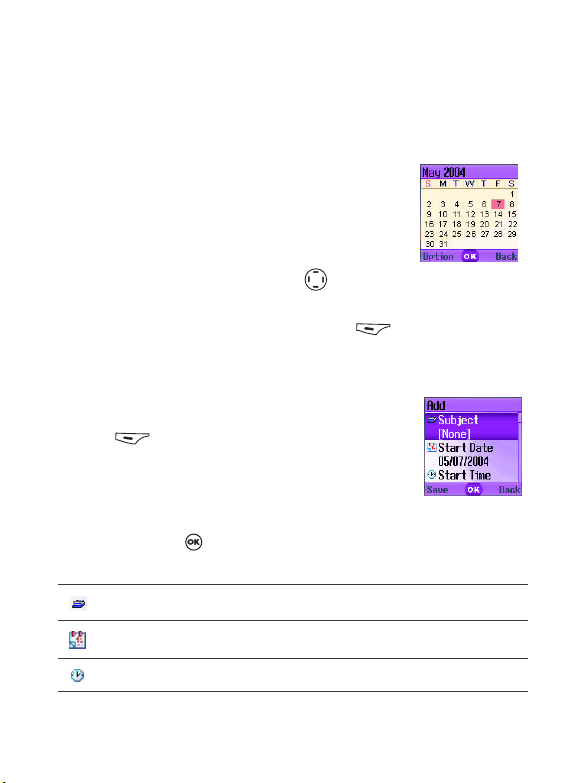
Calendar
You can use the Calendar to set up memos for forthcoming events such
as a meeting, an appointment, or a friend's birthday. The Calendar will
also remind you about events you have previously scheduled.
1. When you open the Calendar, the phone will
show the calendar for the current date.
8 If you have not set the current date on your
phone, go the menu Settings → Date & Time.
See page 101 .
In the Calendar screen, press to move
the red box to the date where you wish
create a memo. You can also press
(Option) and select the Go to Today option.
2. When the red box is highlighting the desired date,
press (Option) and select the Add option to
open the memo editor.
3. In the memo editor screen, scroll to the data field you wish to edit,
and then press , or press alphanumeric keys to begin entering
data. You can enter data in these fields:
Enter the subject for the event.
Enter the start date of the event.
When the Calendar is
opened, the current
date will be
highlighted by a red
box.
Enter a start time of the event.
86 Menus
