Page 1
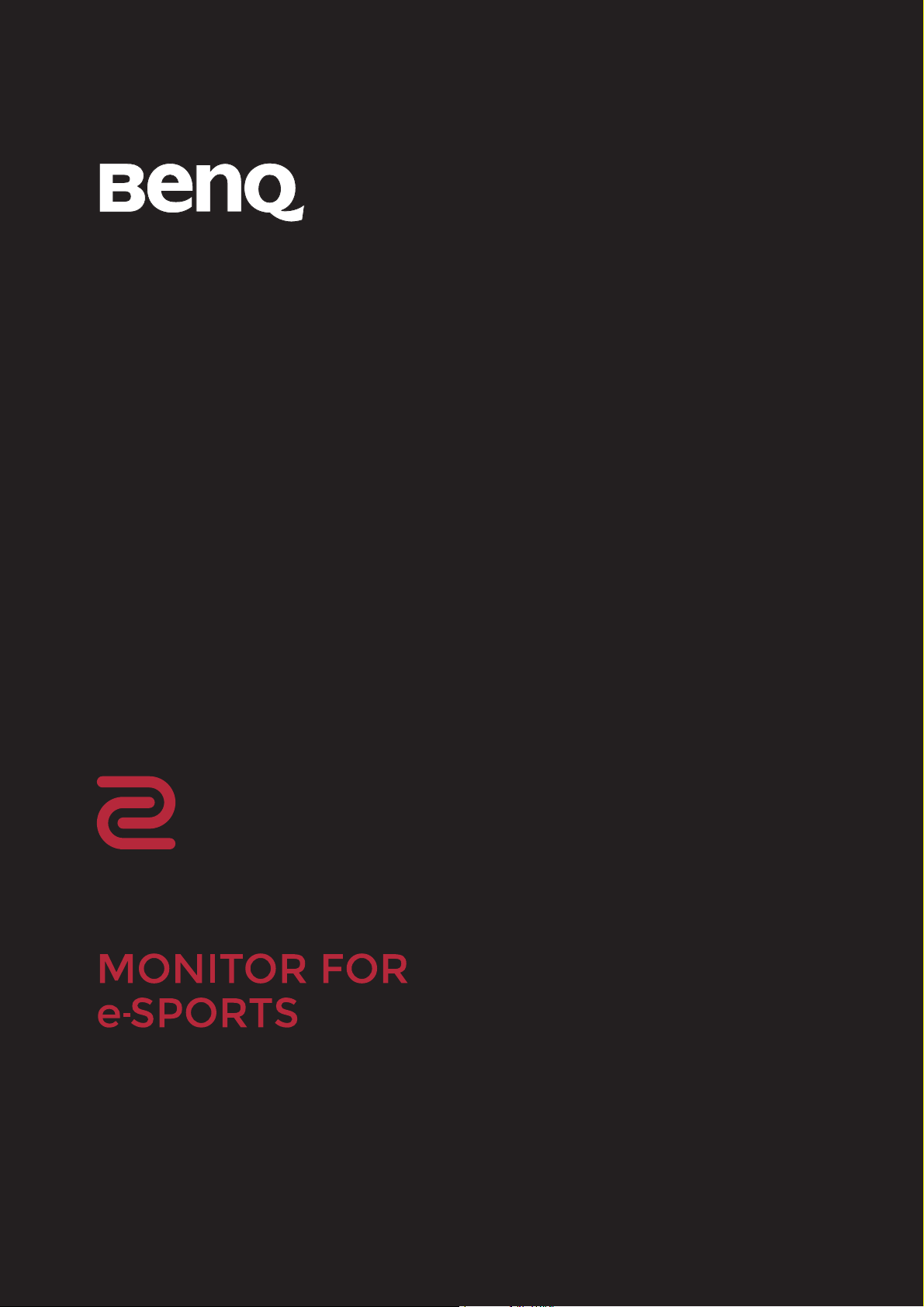
XL
XL Series
User Manual
Page 2
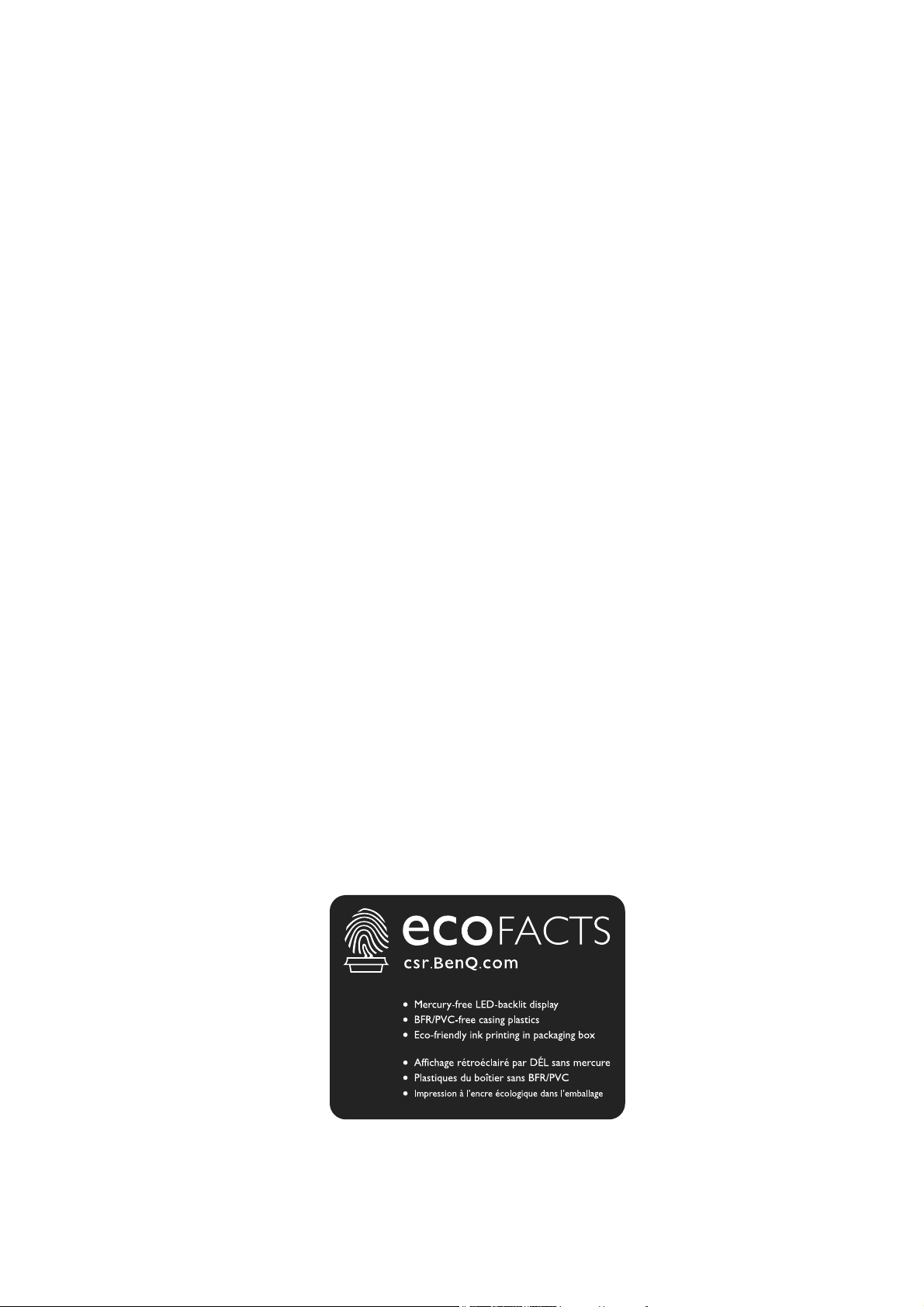
Copyright
Copyright © 2019 by BenQ Corporation. All rights reserved. No part of this publication may
be reproduced, transmitted, transcribed, stored in a retrieval system or translated into any
language or computer language, in any form or by any means, electronic, mechanical, magnetic,
optical, chemical, manual or otherwise, without the prior written permission of BenQ
Corporation.
Disclaimer
BenQ Corporation makes no representations or warranties, either expressed or implied, with
respect to the contents hereof and specifically disclaims any warranties, merchantability or
fitness for any particular purpose. Further, BenQ Corporation reserves the right to revise this
publication and to make changes from time to time in the contents hereof without obligation of
BenQ Corporation to notify any person of such revision or changes.
The performance of flicker-free may be affected by external factors such as poor cable quality,
unstable power supply, signal interference, or poor grounding, and not limited to the above
mentioned external factors. (Applicable for flicker-free models only.)
BenQ ecoFACTS
BenQ has been dedicated to the design and development of greener product as part of its
aspiration to realize the ideal of the "Bringing Enjoyment 'N Quality to Life" corporate vision
with the ultimate goal to achieve a low-carbon society. Besides meeting international regulatory
requirement and standards pertaining to environmental management, BenQ has spared no
efforts in pushing our initiatives further to incorporate life cycle design in the aspects of
material selection, manufacturing, packaging, transportation, using and disposal of the products.
BenQ ecoFACTS label lists key eco-friendly design highlights of each product, hoping to ensure
that consumers make informed green choices at purchase. Check out BenQ's CSR Website at
http://csr.BenQ.com/ for more details on BenQ's environmental commitments and
achievements.
2
Page 3
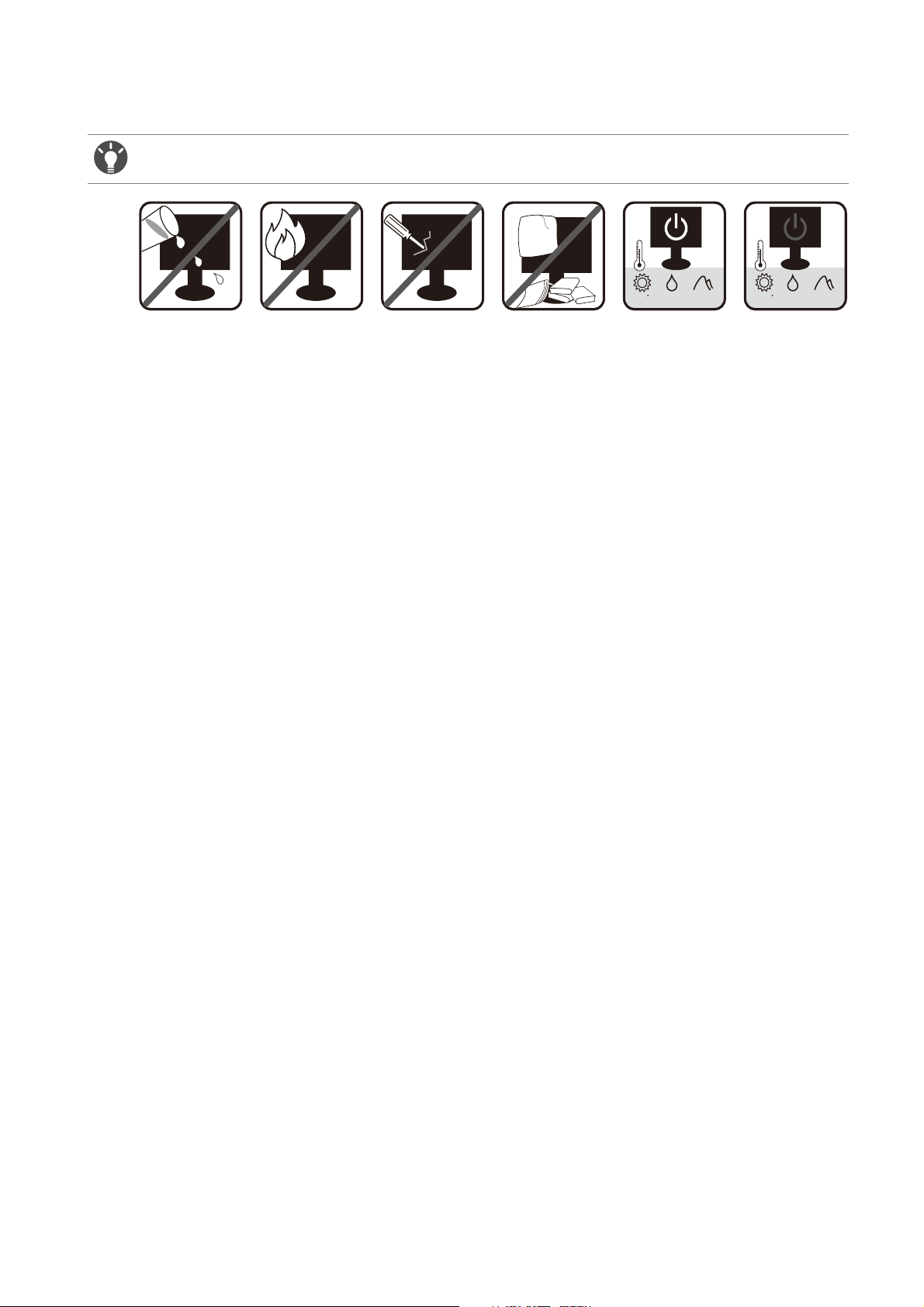
Power Safety
0~3000 m10~90 %0~40 C 0~12000 m10~60 %-20~60 C
Please follow these safety instructions for best performance, and long life for your monitor.
• The AC plug isolates this equipment from the AC supply.
• The power supply cord serves as a power disconnect device for pluggable equipment. The
socket outlet should be installed near the equipment and be easily accessible.
• This product should be operated from the type of power indicated on the marked label. If you
are not sure of the type of power available, consult your dealer or local power company.
• The Class I pluggable equipment Type A must be connected to protective earth.
• An approved power cord greater or equal to H03VV-F or H05VV-F, 2G or 3G, 0.75mm2 must
be used.
For Germany only:
• (If the weight of the product is less than or equal to 3 kg) An approved power cord greater or
equal to H03VV-F, 3G, 0.75mm2 must be used.
• (If the weight of the product is more than 3 kg) An approved power cord greater or equal to
H05VV-F or H05RR-F, 3G, 0.75mm2 must be used.
• (If a remote control is provided) RISK OF EXPLOSION IF BATTERY IS REPLACED BY AN
INCORRECT TYPE. DISPOSE OF USED BATTERIES ACCORDING TO THE
INSTRUCTIONS.
For models with adapter:
• Use only the power adapter supplied with your LCD Monitor. Use of another type of power
adapter will result in malfunction and/or danger.
• Allow adequate ventilation around the adapter when using it to operate the device or charge
the battery. Do not cover the power adapter with paper or other objects that will reduce
cooling. Do not use the power adapter while it is inside a carrying case.
• Connect the power adapter to a proper power source.
• Do not attempt to service the power adapter. There are no service parts inside. Replace the
unit if it is damaged or exposed to excess moisture.
Care And Cleaning
• Do not place the monitor face down on the floor or a desk surface directly. Otherwise,
scratches on the panel surface may occur.
3
Page 4
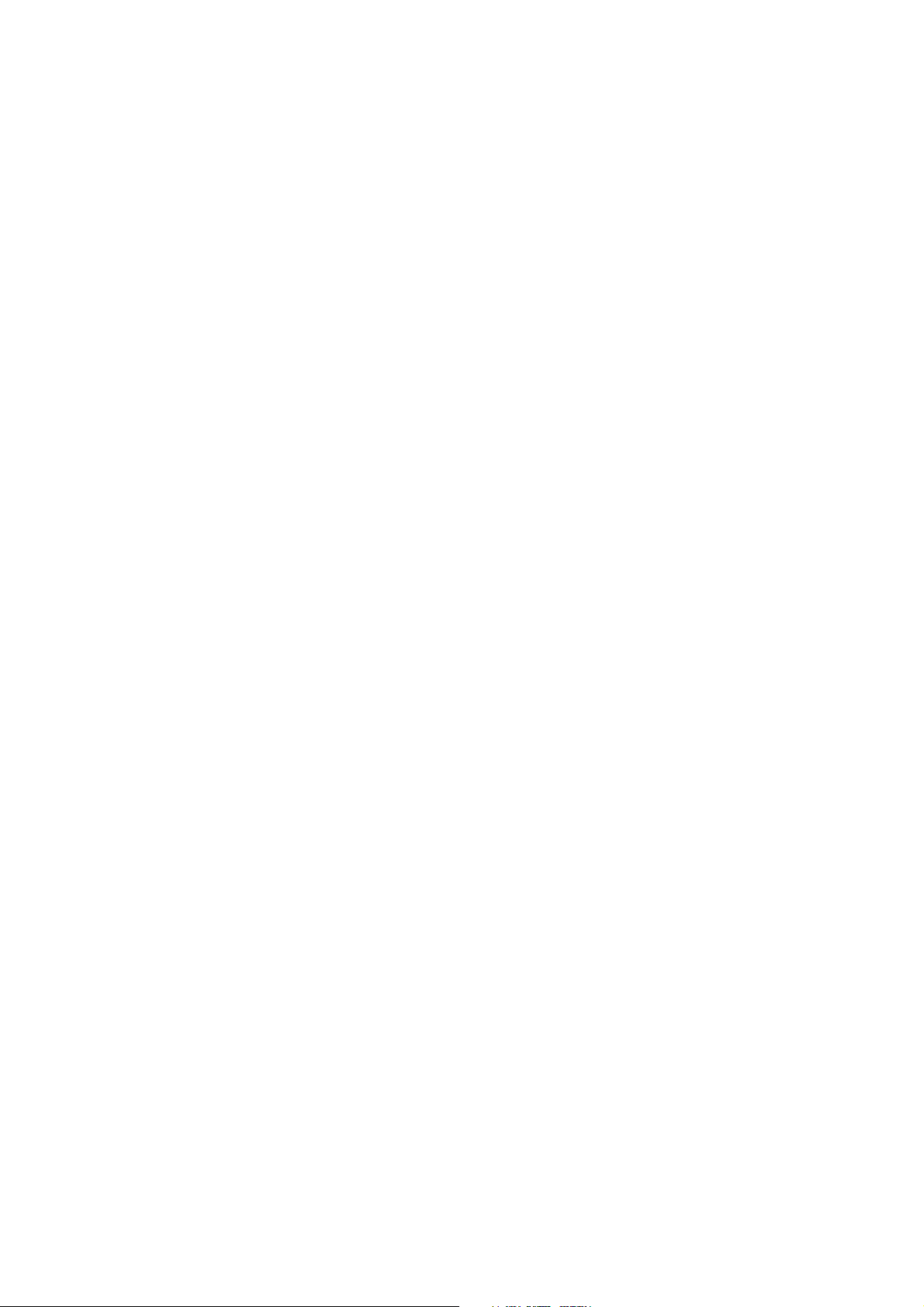
• The equipment is to be secured to the building structure before operation.
• (For models that support wall or ceiling mounting)
• Install your monitor and monitor mounting kit on a wall with flat surface.
• Ensure that the wall material and the standard wall mount bracket (purchased separately)
are stable enough to support the weight of the monitor.
• Turn off the monitor and the power before disconnecting the cables from the LCD
monitor.
• Always unplug the product from the power outlet before cleaning. Clean the LCD monitor
surface with a lint-free, non-abrasive cloth. Avoid using any liquid, aerosol or glass cleaners.
• Slots and openings on the back or top of the cabinet are for ventilation. They must not be
blocked or covered. Your monitor should never be placed near or over a radiator or heat
sources, or in a built-in installation unless proper ventilation is provided.
• Do not place heavy loads on the monitor to avoid possible personal injury or damage to the
monitor.
• Consider keeping the box and packaging in storage for use in the future when you may need
to transport the monitor.
• Refer to the product label for information on power rating, manufacture date, and
identification markings.
Servicing
• Do not attempt to service this product yourself, as opening or removing covers may expose
you to dangerous voltages or other risks. If any of the above mentioned misuse or other
accident such as dropping or mishandling occurs, contact qualified service personnel for
servicing.
• Contact your place of purchase or visit the local website from www.BenQ.com for more
support.
Caution
• The monitor should be 50 ~ 70 cm (20 ~ 28 inches) away from your eyes.
• Looking at the screen for an extended period of time causes eye fatigue and may deteriorate
your eyesight. Rest your eyes for 5 ~ 10 minutes for every 1 hour of product use.
• Reduce your eye strain by focusing on objects far way.
• Frequent blinking and eye exercise help keep your eyes from drying out.
4
Page 5
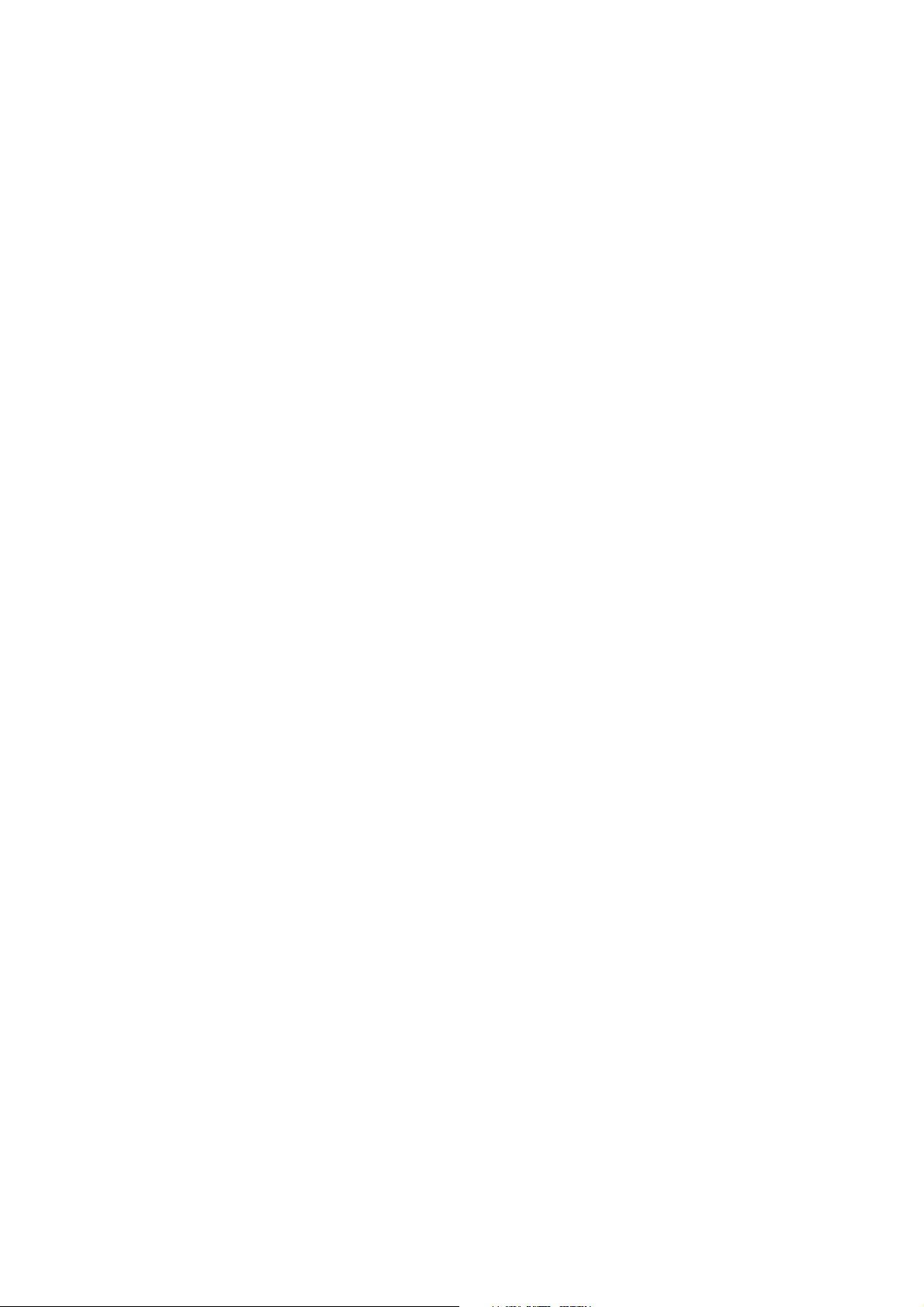
Table of Contents
Copyright ...................................................................................................................................... 2
Disclaimer ..................................................................................................................................... 2
Power Safety ................................................................................................................................3
Getting started .............................................................................................................................6
Getting to know your monitor ................................................................................................8
Front view .................................................................................................................................................... 8
Back view...................................................................................................................................................... 8
Input and output ports.............................................................................................................................. 9
Connections ..............................................................................................................................................10
How to assemble your monitor hardware .........................................................................11
How to detach the stand and the base ...............................................................................................17
Adjusting the monitor height ................................................................................................................19
Viewing angle adjustment ....................................................................................................................... 19
Rotating the monitor ............................................................................................................................... 20
Using the monitor wall mounting kit ...................................................................................................22
Getting the most from your BenQ monitor ......................................................................23
How to install the monitor on a new computer ..............................................................................24
How to upgrade the monitor on an existing computer ................................................................. 25
How to install on Windows 10 system ...............................................................................................26
How to install on Windows 8 (8.1) system .......................................................................................27
How to install on Windows 7 system ................................................................................................. 28
How to adjust your monitor ..................................................................................................29
The control panel..................................................................................................................................... 29
Basic menu operation.............................................................................................................................. 30
Initial setup for playing games at 144 Hz / 240 Hz ...........................................................................32
Customizing the hot keys....................................................................................................................... 33
Setting up your own game mode.......................................................................................................... 34
Adjusting display mode............................................................................................................................ 34
Using Smart Scaling .................................................................................................................................. 34
Using Instant Mode .................................................................................................................................. 34
Activating VESA standard DisplayPort Adaptive-Sync..................................................................... 35
Enabling color vision accessibility (Color Weakness)...................................................................... 35
Navigating the main menu .......................................................................................................36
Game Settings menu ................................................................................................................................ 37
Picture menu .............................................................................................................................................39
Display menu .............................................................................................................................................42
System menu .............................................................................................................................................45
Troubleshooting ........................................................................................................................49
Frequently asked questions (FAQ)....................................................................................................... 49
Need more help?...................................................................................................................................... 51
4/24/19
Page 6

Getting started
When unpacking please check you have the following items. If any are missing or damaged,
please contact the place of purchase for a replacement.
BenQ LCD Monitor
Monitor Stand
Monitor Base
Quick Start Guide
CD-ROM
Power Cord
(Picture may differ from product supplied
for your region.)
Video Cable: DVI-D Dual Link
(Optional accessory)
6 Getting started
Page 7
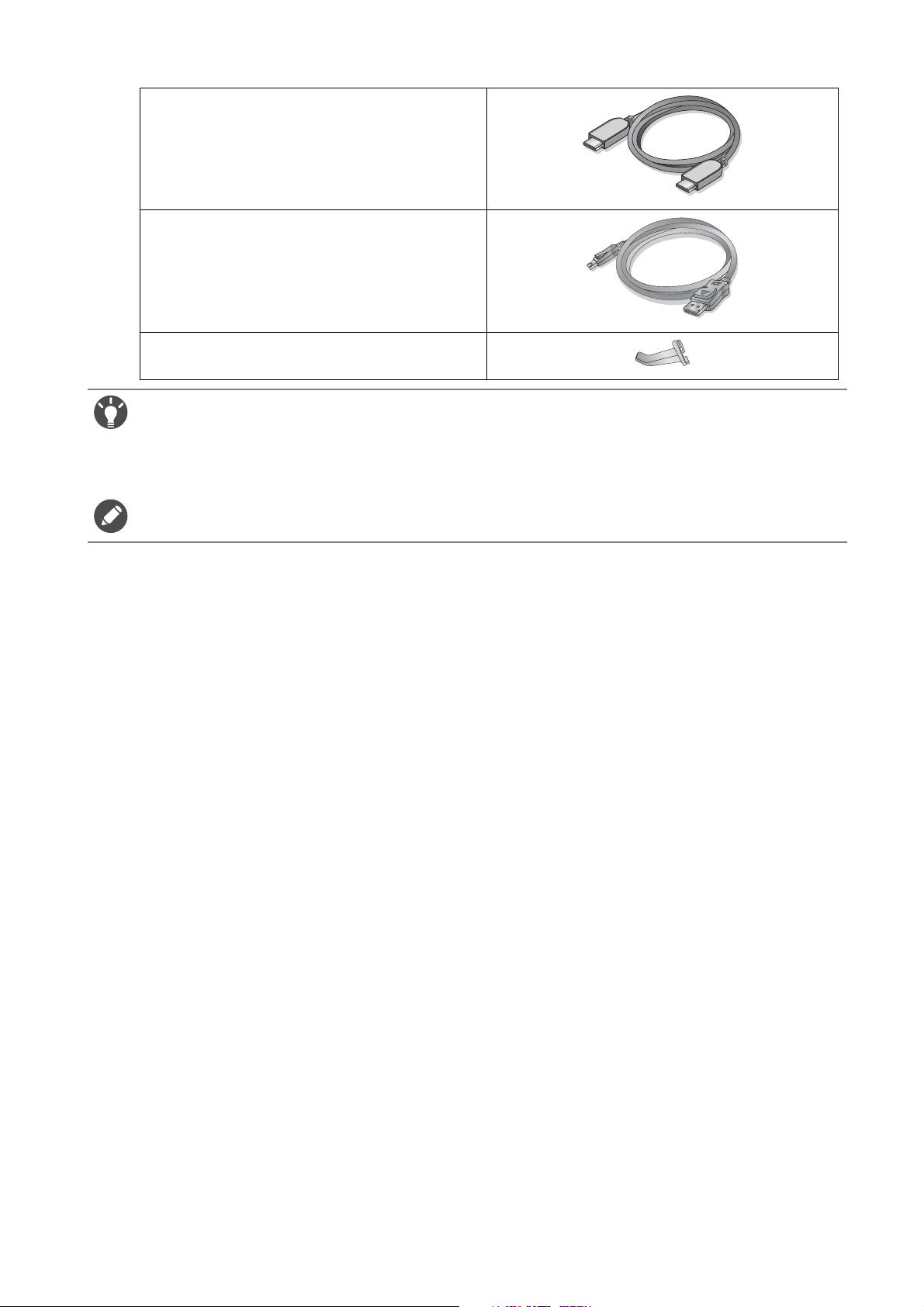
Video Cable: HDMI
(Optional accessory)
Video Cable: DP
Headphone hook
• Available accessories and the pictures shown here may differ from the actual contents and the product
supplied for your region. And the package contents may subject to change without prior notice. For cables
that are not supplied with your product, you can purchase them separately.
• Consider keeping the box and packaging in storage for use in the future when you may need to transport the
monitor. The fitted foam packing is ideal for protecting the monitor during transport.
Always keep the product and accessories out of reach of small children.
7 Getting started
Page 8
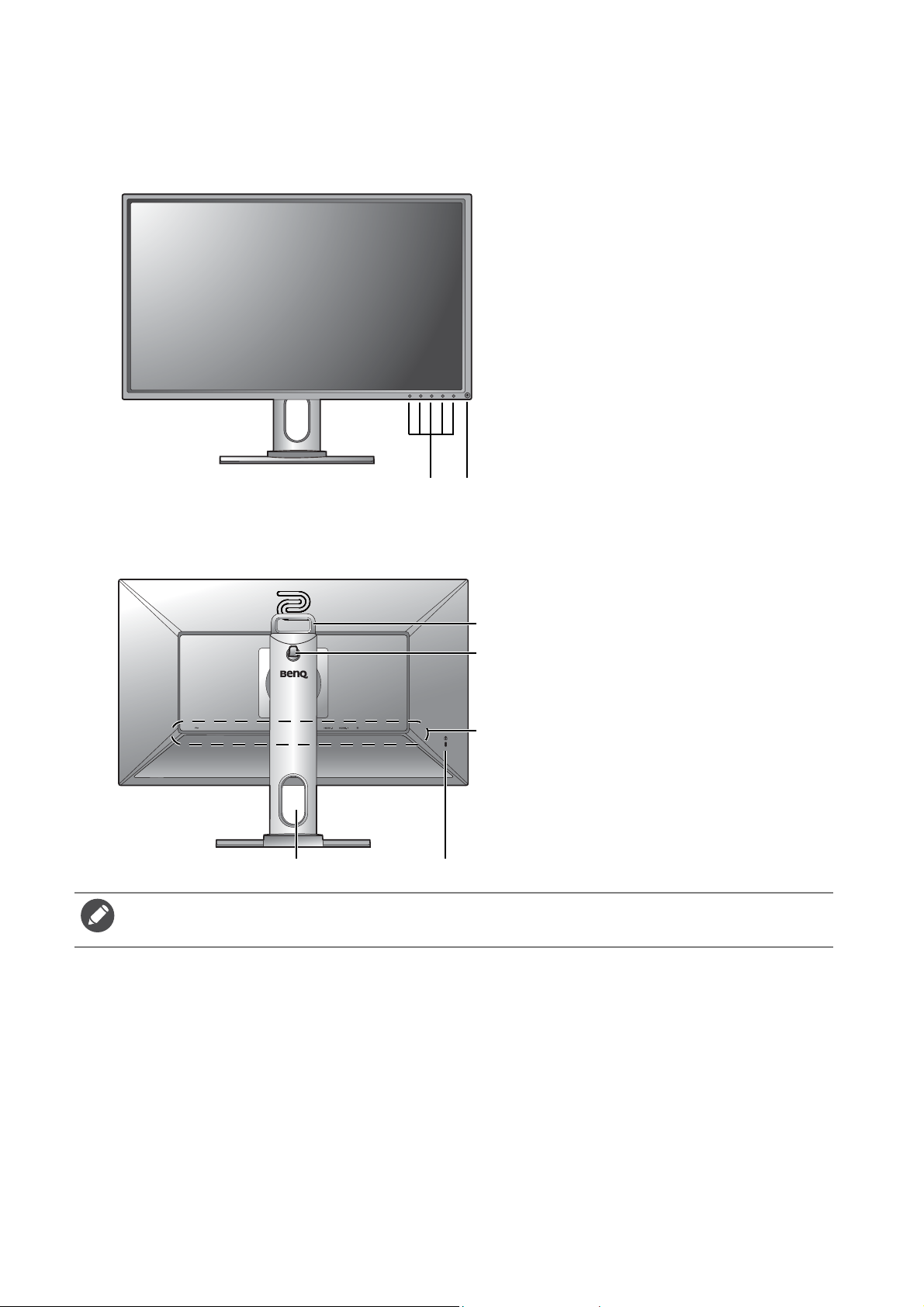
Getting to know your monitor
12
3
6
5
7
4
Front view
Back view
1. Control buttons
2. Power button
• Above diagram may vary depending on the model.
• Picture may differ from the product supplied for your region.
3. Handle
4. Headphone hook
5. Input and output ports (vary by
model, see Input and output
ports on page 9)
6. Kensington lock slot
7. Cable management hole
8 Getting to know your monitor
Page 9
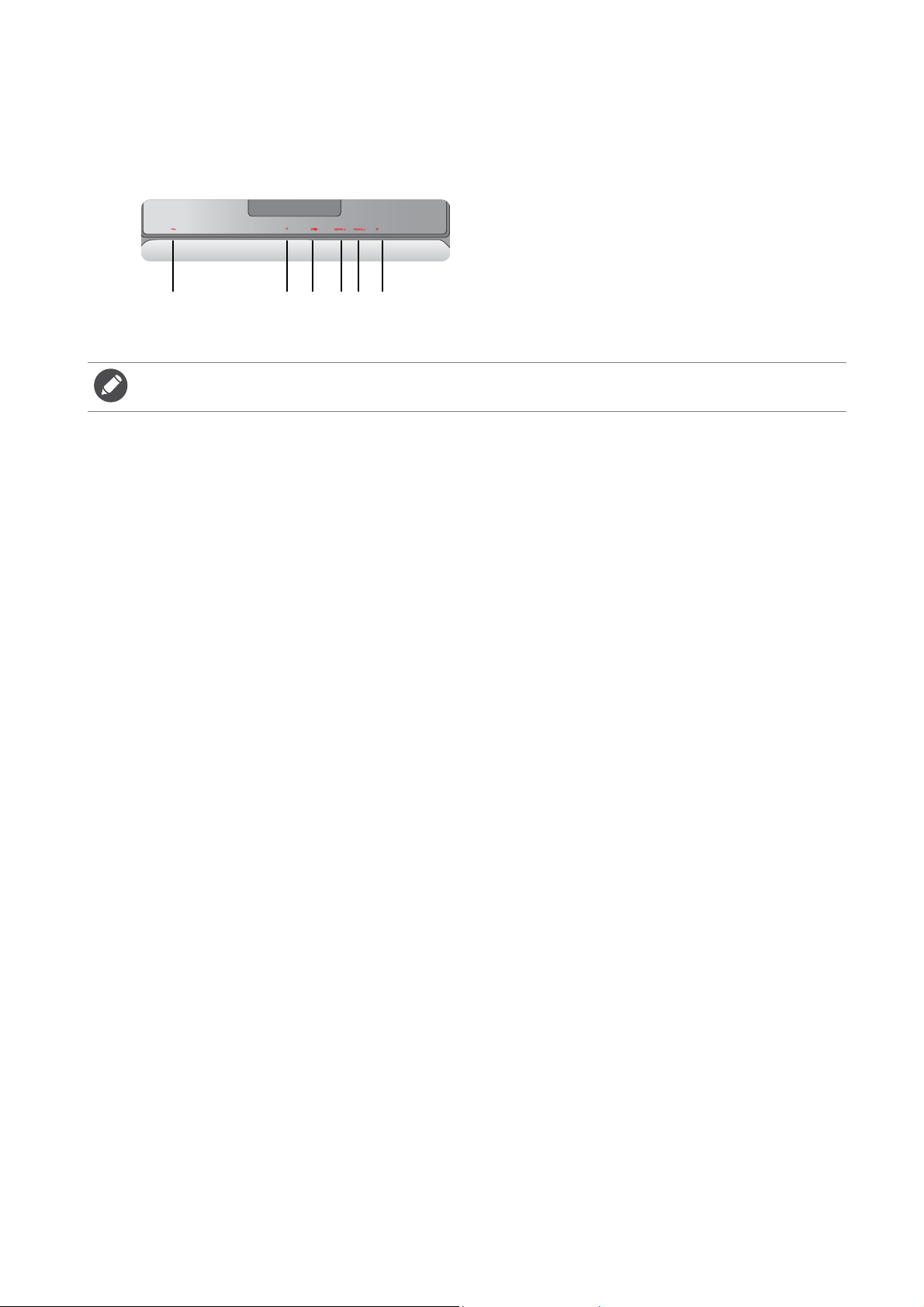
Input and output ports
123465
Available input and output ports may vary depending on your purchased model. Check the
Specification document on the provided CD for details.
1. AC Power Input jack
2. Headphone jack
3. DVI-D socket
4. HDMI-2 socket
5. HDMI-1 socket
6. DisplayPort socket
HDMI 2.0 ports only work with compatible graphic cards and devices.
Compatible issue may occur when the HDMI 2.0 input port conducts with a HDMI 1.4 output port.
9 Getting to know your monitor
Page 10
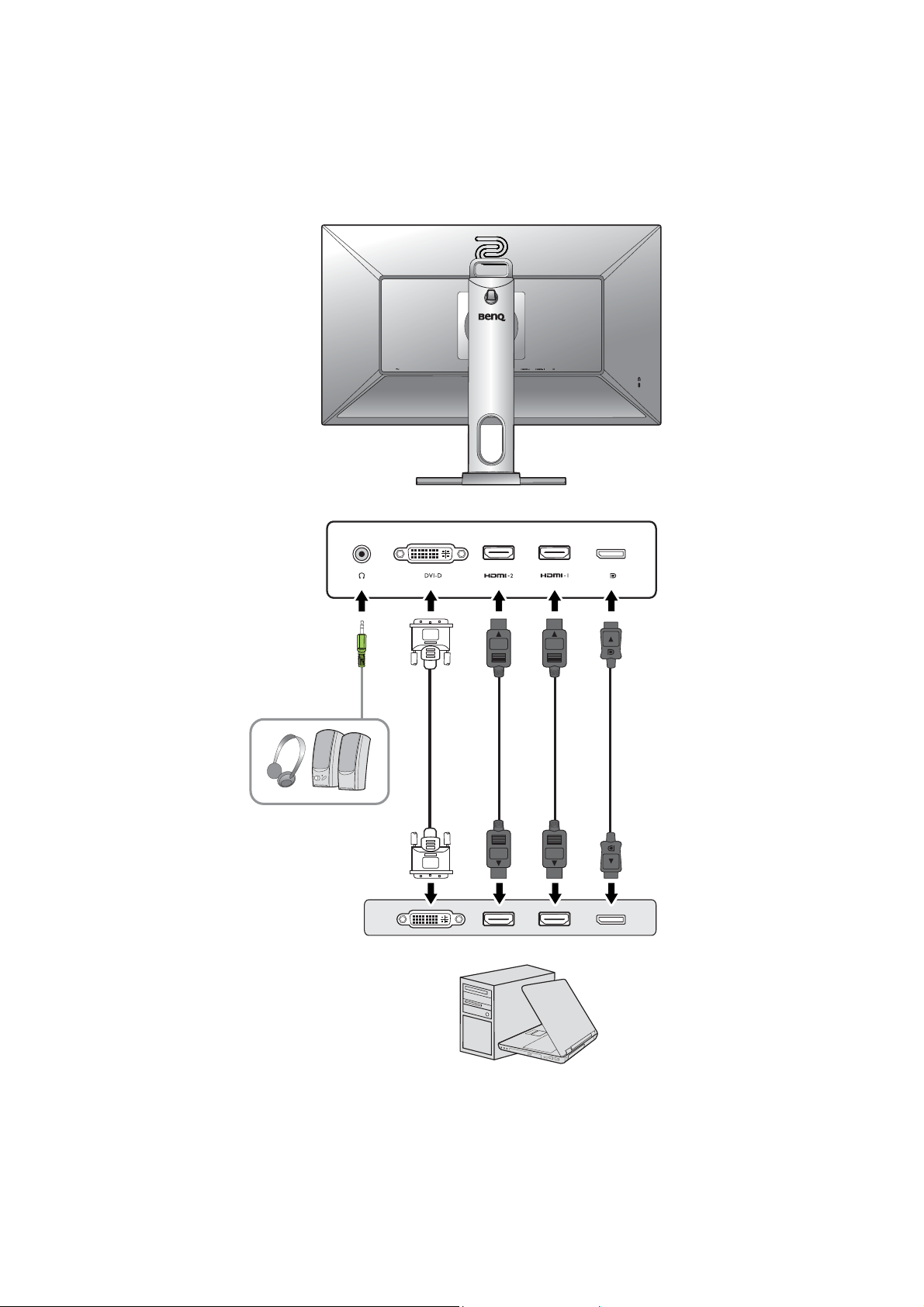
Connections
The following connection illustrations are for your reference only. For cables that are not
supplied with your product, you can purchase them separately.
For detailed connection methods, see page 14 - 14.
10 Getting to know your monitor
Page 11
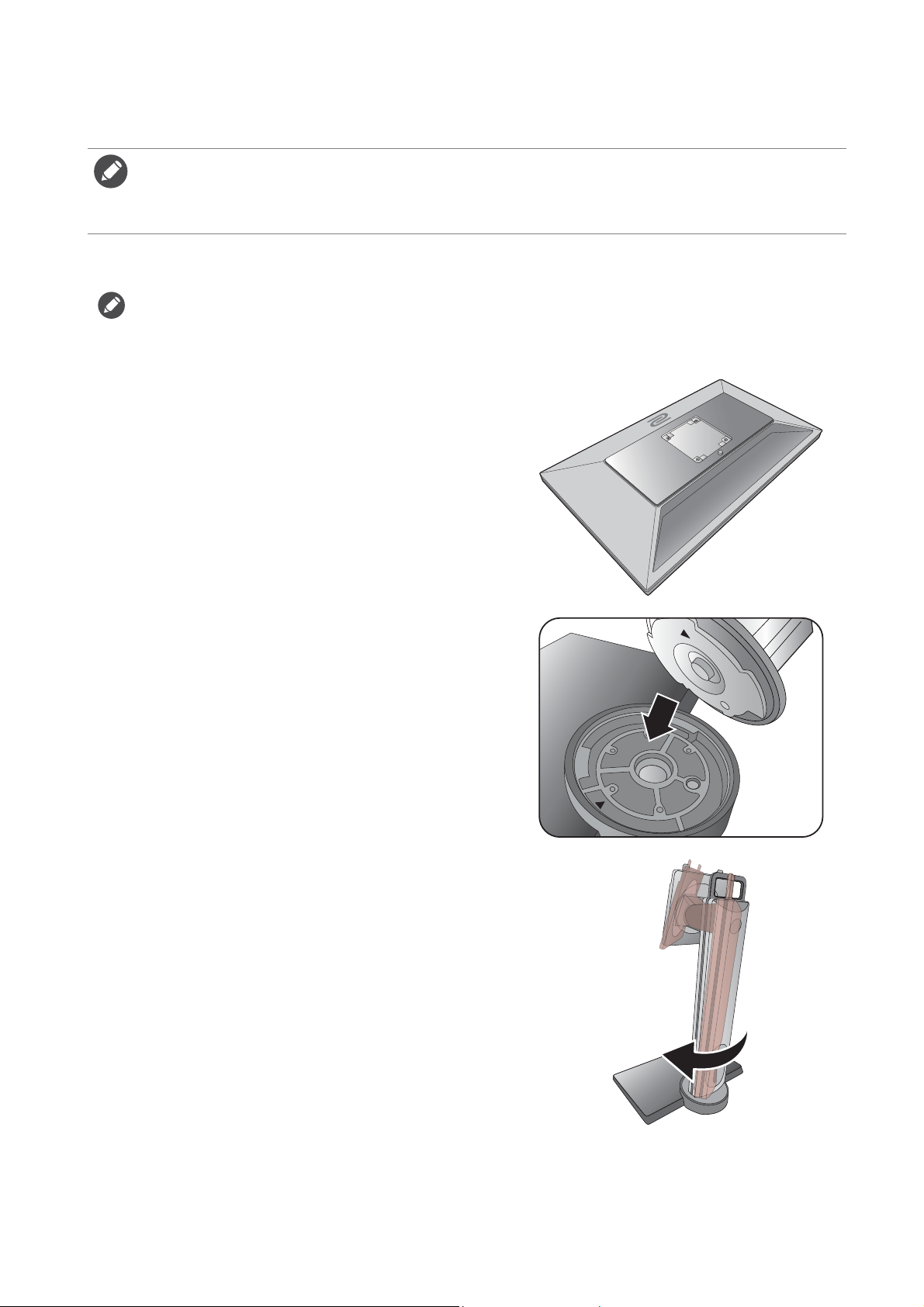
How to assemble your monitor hardware
• If the computer is turned on you must turn it off before continuing.
Do not plug-in or turn-on the power to the monitor until instructed to do so.
• The following illustrations are for your reference only. The location and available input and output jacks may
vary depending on the purchased model.
1. Attach the monitor base.
Please be careful to prevent damage to the monitor. Placing the screen surface on an object like a stapler or a
mouse will crack the glass or damage the LCD substrate voiding your warranty. Sliding or scraping the monitor
around on your desk will scratch or damage the monitor surround and controls.
Protect the monitor and screen by clearing a flat
open area on your desk and placing a soft item like
the monitor packaging bag on the desk for padding.
Gently lay the screen face down on a flat clean
padded surface.
Attach the monitor stand to the monitor base as
illustrated. Make sure to align the arrow on the end
of the stand to the one on the monitor base.
Turn the stand clockwise until you cannot go
further.
11 How to assemble your monitor hardware
Page 12
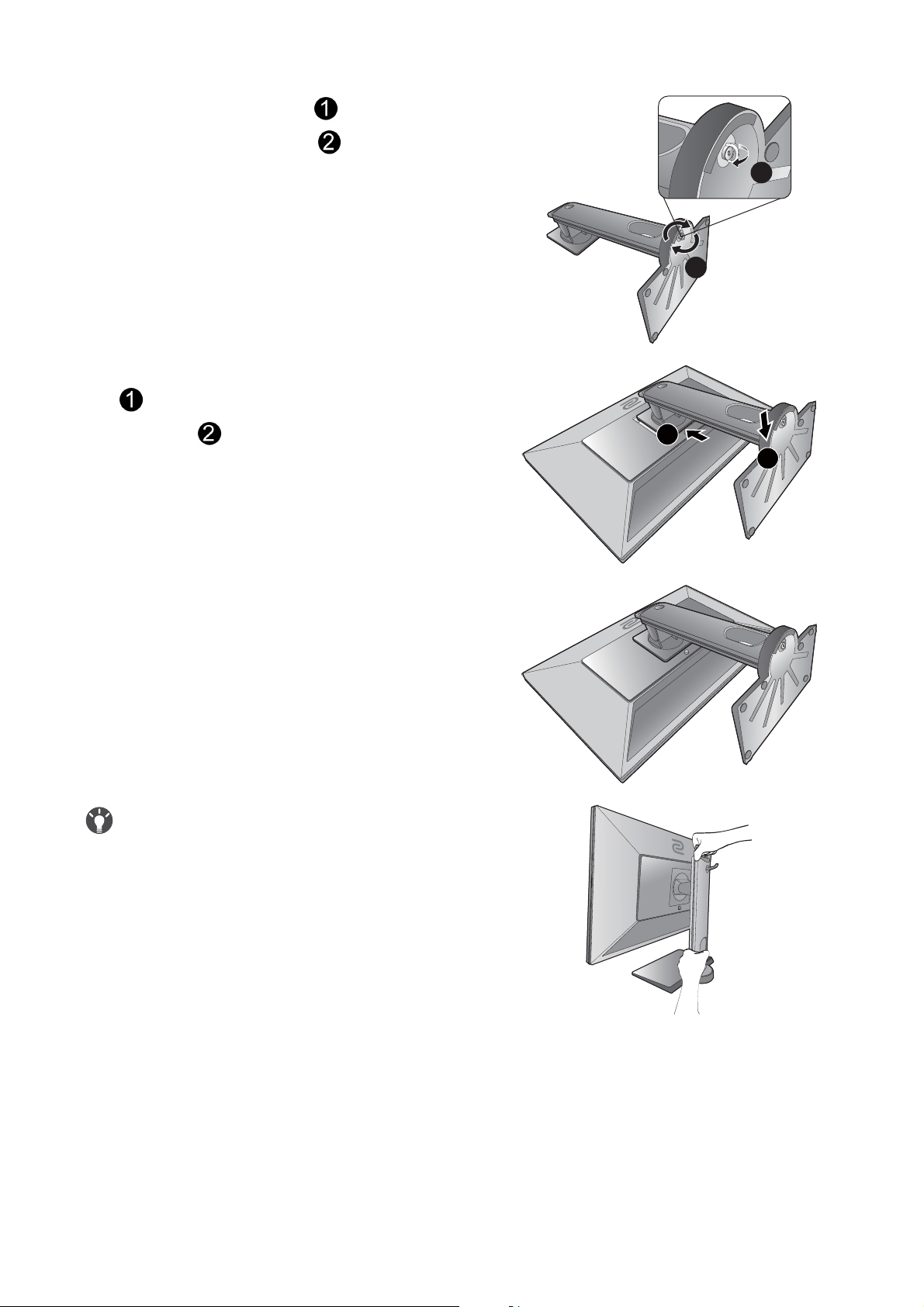
Raise the thumbscrew lid ( ) and tighten the
1
1
2
thumbscrew as illustrated ( ). Then push the lid
back.
Orient and align the stand arm with the monitor
( ), push them together until they click and lock
into place ( ).
Carefully put down the stand and the base.
2
Gently attempt to pull the stand and the base back
apart to check that they have properly engaged.
Carefully lift the monitor, turn it over and place it
upright on its stand on a flat even surface.
To move the monitor, you must hold the handle and the
bottom of the stand base at the same time as illustrated.
12 How to assemble your monitor hardware
Page 13
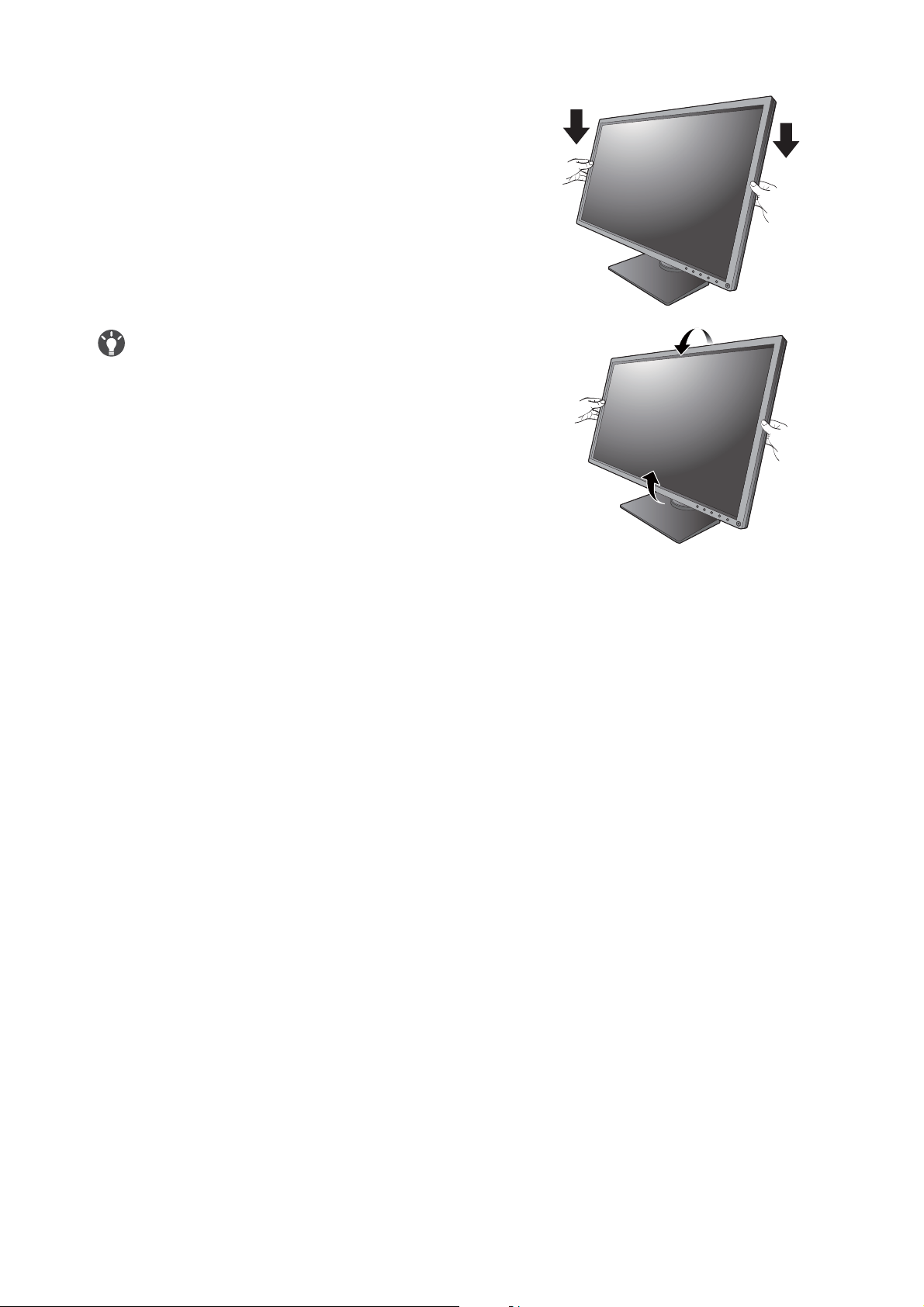
You might want to adjust the monitor stand height.
See Adjusting the monitor height on page 19 for
more information.
You should position the monitor and angle the screen to
minimize unwanted reflections from other light sources.
13 How to assemble your monitor hardware
Page 14
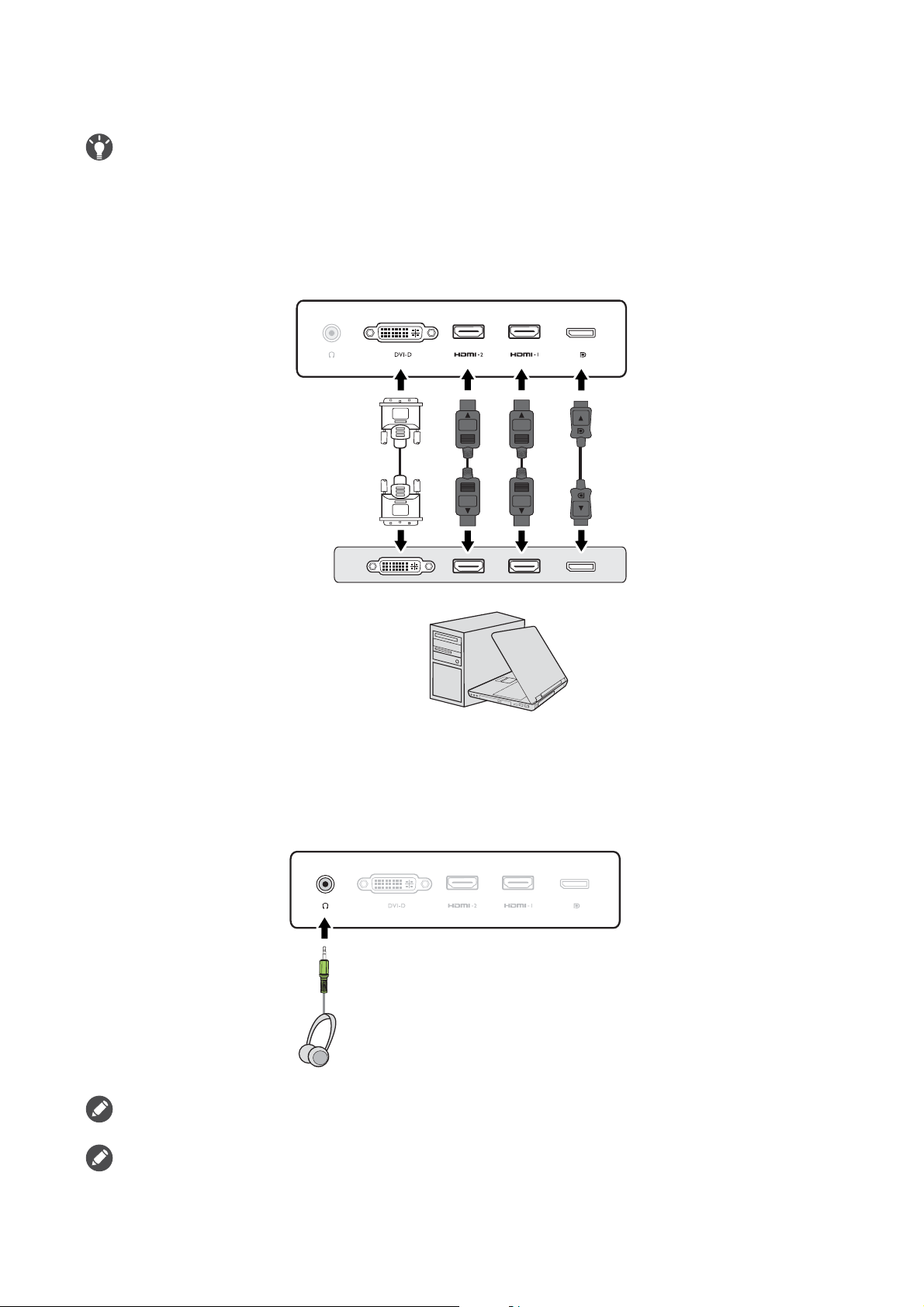
2. Connect the PC video cable.
or or or
The video cables included in your package and the socket illustrations in this document may vary depending on
the product supplied for your region.
1. Establish a video cable connection.
• Connect the plug of the DVI-D Dual Link cable to the monitor video socket.
• Connect the plug of the HDMI cable to the HDMI port on the monitor.
• Connect the plug of the DP cable to the monitor video socket.
2. Connect the other end of the cable to the computer video socket.
3. Tighten all finger screws (if available) to prevent the plugs from accidently falling out during use.
3. Connect the headphones.
You may connect headphones to the headphone jack found on the back side of the monitor.
The headphone jacks work only when the audio source is HDMI or DisplayPort.
The audio source may not work on headphone jack under certain resolution (2560 x 1440, 144Hz) due to the
graphic limitation on some of the graphic cards.
14 How to assemble your monitor hardware
Page 15
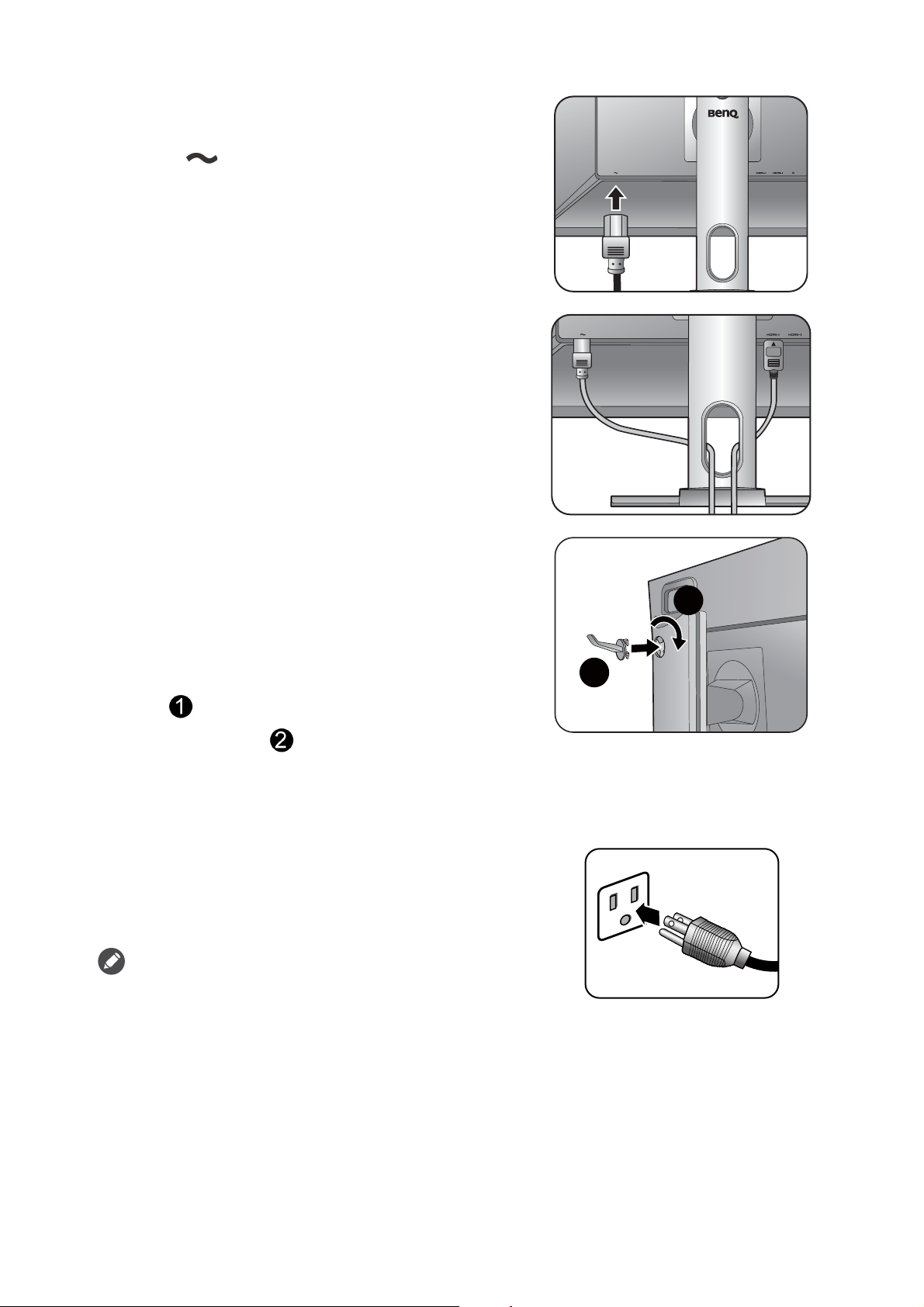
4. Connect the power cable to the monitor.
1
2
Plug one end of the power cord into the socket
labelled on the rear of the monitor. Do not
connect the other end to a power outlet just yet.
5. Organize the cables.
6. Install the headphone hook (optional step).
You can install the headphone hook to place your
headphone. It is useful when your headphone is not
in use.
Orient and align the headphone hook with the hole
on the monitor stand, and attach the hook to the
hole ( ). Turn the hook clockwise until you
cannot go further ( ). The headphone hook is
ready to use.
Leave your headphone on the headphone hook if
needed.
7. Connect-to and turn-on the power.
Plug the other end of the power cord into a power
outlet and turn it on.
Picture may differ from product supplied for your region.
15 How to assemble your monitor hardware
Page 16
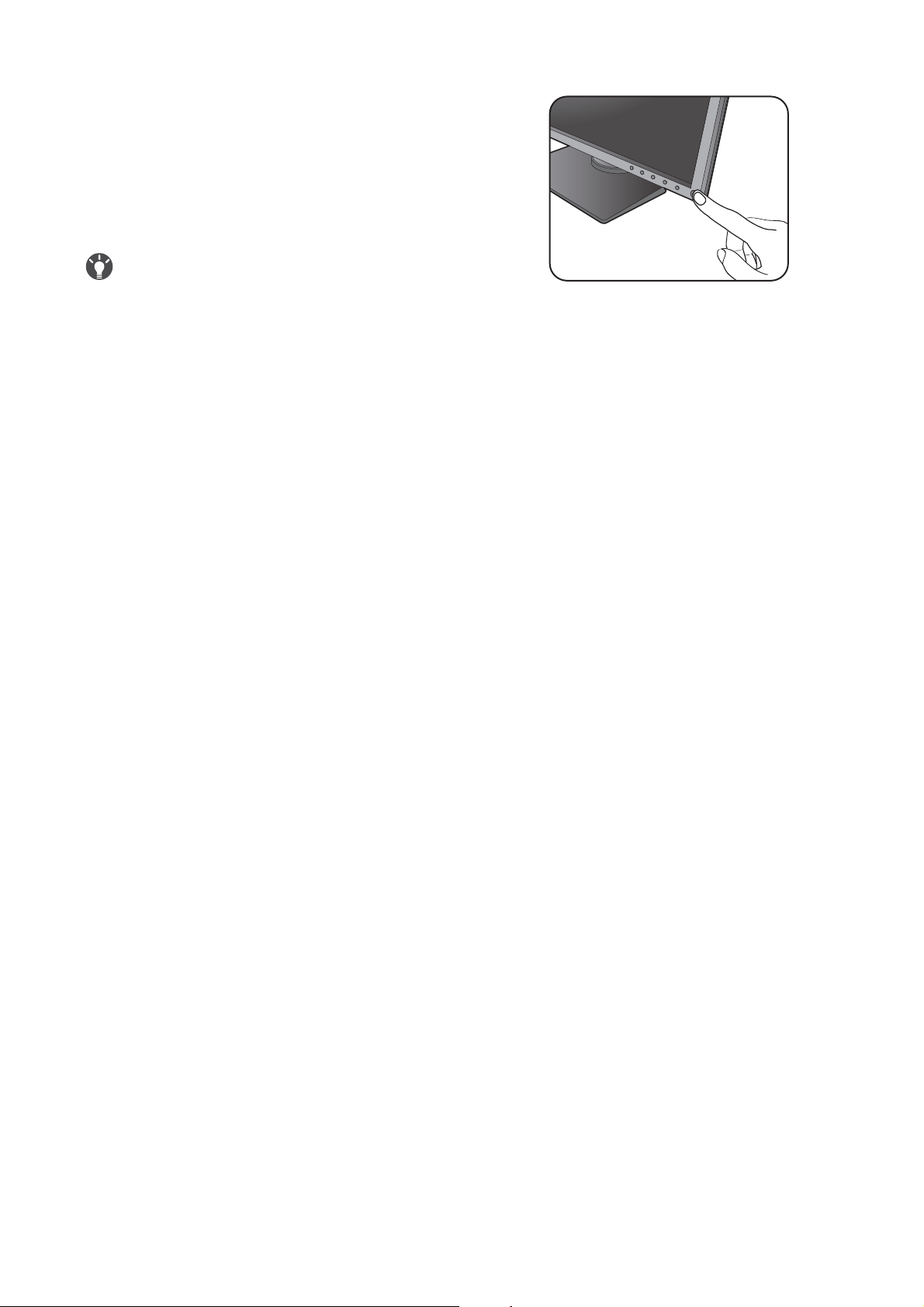
Turn on the monitor by pressing the power button
on the monitor.
Turn on the computer too, and follow the
instructions in Getting the most from your BenQ
monitor on page 23 to install the monitor
software.
To extend the service life of the product, we recommend
that you use your computer's power management function.
16 How to assemble your monitor hardware
Page 17

How to detach the stand and the base
1
3
2
1
1. Prepare the monitor and area.
Turn off the monitor and the power before
unplugging the power cable. Turn off the computer
before unplugging the monitor signal cable.
Protect the monitor and screen by clearing a flat
open area on your desk and placing a soft item like
a towel on the desk for padding, before laying the
screen face down on a flat clean padded surface.
Please be careful to prevent damage to the monitor. Placing
the screen surface on an object like a stapler or a mouse will
crack the glass or damage the LCD substrate voiding your
warranty. Sliding or scraping the monitor around on your
desk will scratch or damage the monitor surround and
controls.
2. Remove the monitor stand.
While pressing and holding the VESA mount
release button ( ), detach the stand from the
monitor ( and ).
3. Remove the monitor base.
Raise the thumbscrew lid ( ) and release the
thumbscrew as illustrated ( ).
2
17 How to assemble your monitor hardware
Page 18

Turn the base clockwise until you cannot go
1
2
further.
And then detach the base from the stand.
You can remove the headphone hook as illustrated. Keep the
headphone hook somewhere safe for future use.
18 How to assemble your monitor hardware
Page 19
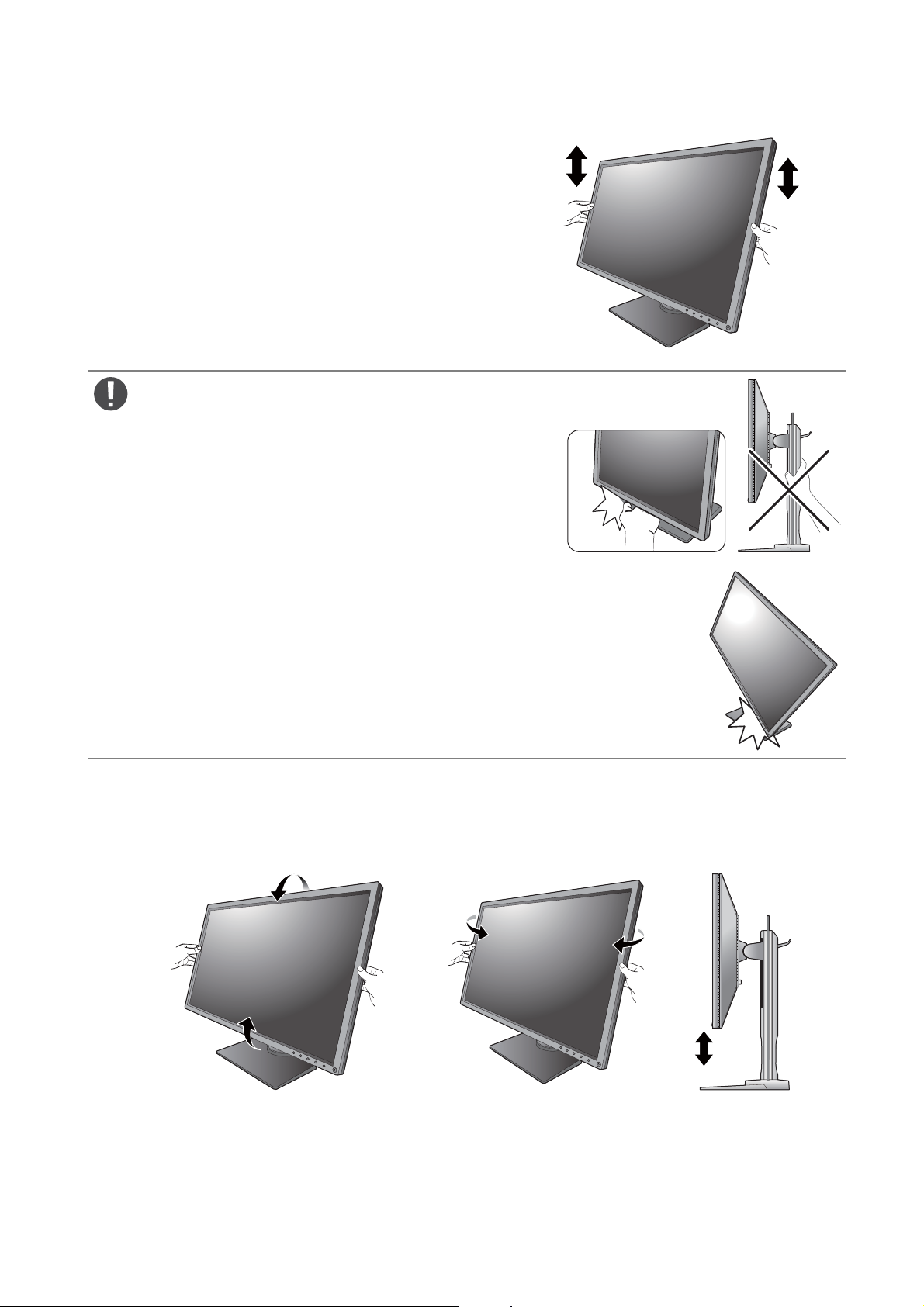
Adjusting the monitor height
To adjust the monitor height, hold both the left and the
right sides of the monitor to lower the monitor or lift
it up to the desired height.
• Avoid placing hands on the upper or lower part of the
height-adjustable stand or at the bottom of the monitor, as
ascending or descending monitor might cause personal injuries.
Keep children out of reach of the monitor while performing this
operation.
• If the monitor has been rotated to portrait mode and height adjustment is desired, you
should be noted that the wide screen will keep the monitor from being lowered to its
minimum height.
Viewing angle adjustment
You may position the screen to the desired angle with the monitor tilt, swivel, and height
adjustment functions. Refer to the product specifications for details.
19 How to assemble your monitor hardware
Page 20

Rotating the monitor
90
1. Pivot the display.
Before rotating the monitor with a portrait viewing orientation, the display has to be rotated 90
degrees.
Right-click the desktop and select Screen resolution from the popup menu. Select Portrait in
Orientation, and apply the setting.
Depending on the operating system on your PC, different procedures should be followed to adjust the screen
orientation. Refer to the help document of your operating system for details.
2. Fully extend the monitor and tilt it.
Gently lift the display up and extend it to the maximum
extended position. Then tilt the monitor.
The monitor should be vertically extended to allow to rotate
from landscape to portrait mode.
3. Rotate the monitor 90 degrees clockwise as
illustrated.
To avoid the edge of the LCD display hitting the monitor base
surface while it is being rotated, do tilt and extend the monitor
to the highest position before you start to rotate the display. You
should also make sure there are no obstacles around the monitor
and there is enough room for cables.
20 How to assemble your monitor hardware
Page 21

4. Adjust the monitor to the desired viewing
angle. See Viewing angle adjustment on page 19
for more information.
21 How to assemble your monitor hardware
Page 22

Using the monitor wall mounting kit
The back of your LCD monitor has a VESA standard mount with 100mm pattern, allowing the
installation of a wall mount bracket. Before starting to install a monitor wall mounting kit,
please read the precautions carefully.
The maximum dimensions of the VESA mounting bracket compatible with your monitor are 125mm x 125mm.
Precautions
• Install your monitor and monitor mounting kit on a wall with flat surface.
• Ensure that the wall material and the standard wall mount bracket (purchased separately) are
stable enough to support the weight of the monitor. Refer to the product specifications for
weight information.
• Turn off the monitor and the power before disconnecting the cables from the LCD monitor.
1. Remove the monitor stand.
Detach the monitor stand as instructed in How to
detach the stand and the base on page 17.
2. Remove the screws on the back cover.
Use a cross-pointed screwdriver to release the
screws on the back cover. The use of a
magnetic-head screwdriver is recommended to
avoid of losing the screws.
In case you intend to use your monitor on the stand in the
future, please keep the monitor base, monitor stand, and
screws somewhere safe for future use.
3. Follow the instruction manuals of the wall mount bracket you purchased to
complete the installation.
Use four M4 x 10 mm screws to fix a VESA standard wall mount bracket to the monitor. Make sure that all screws
are tightened and secured properly. Consult a professional technician or BenQ service for wall mount installation
and safety precautions.
22 How to assemble your monitor hardware
Page 23
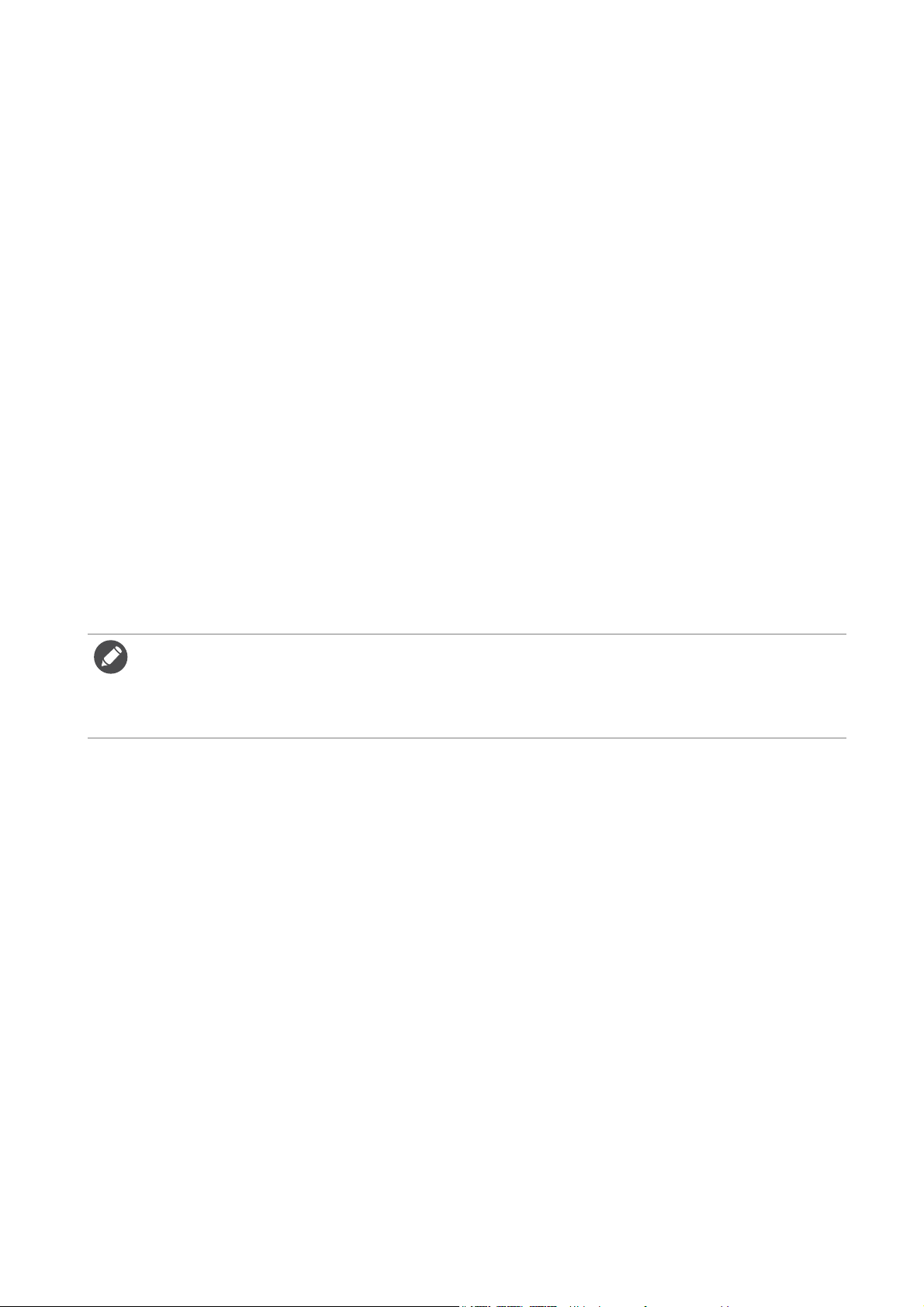
Getting the most from your BenQ monitor
To gain the most benefit from your new BenQ LCD monitor, you should install the custom
BenQ LCD Monitor driver software as provided on the BenQ LCD Monitor CD-ROM.
The circumstances under which you connect and install your BenQ LCD Monitor will
determine which process you need to follow to successfully install the BenQ LCD Monitor
driver software. These circumstances relate to which version of Microsoft Windows you are
using, and whether you are connecting the monitor and installing the software onto a new
computer (without existing monitor driver software), or whether you are upgrading an existing
installation (which already has existing monitor driver software) with a newer monitor.
In either case however, the very next time you turn on your computer (after connecting the
monitor to your computer), Windows will automatically recognize the new (or different)
hardware, and will launch its
Follow the wizard instructions until it asks you to select a monitor model. At that point, click
the
Have Disk button, insert the BenQ LCD Monitor CD-ROM and select the appropriate
monitor model. Further details and step-by-step instructions for either an automatic (new) or
upgrade (existing) installation, see:
Found New Hardware wizard.
• How to install the monitor on a new computer on page 24.
• How to upgrade the monitor on an existing computer on page 25.
• If you require a User Name and Password to login to your Windows computer, you must be logged on as an
Administrator or as a member of the Administrators group in order to install the monitor driver software.
Furthermore, if your computer is connected to a network which has security access requirements, network
policy settings may prevent you from installing software on your computer.
• To check the name of the purchased model, refer to the specification label on the back of the monitor.
23 Getting the most from your BenQ monitor
Page 24
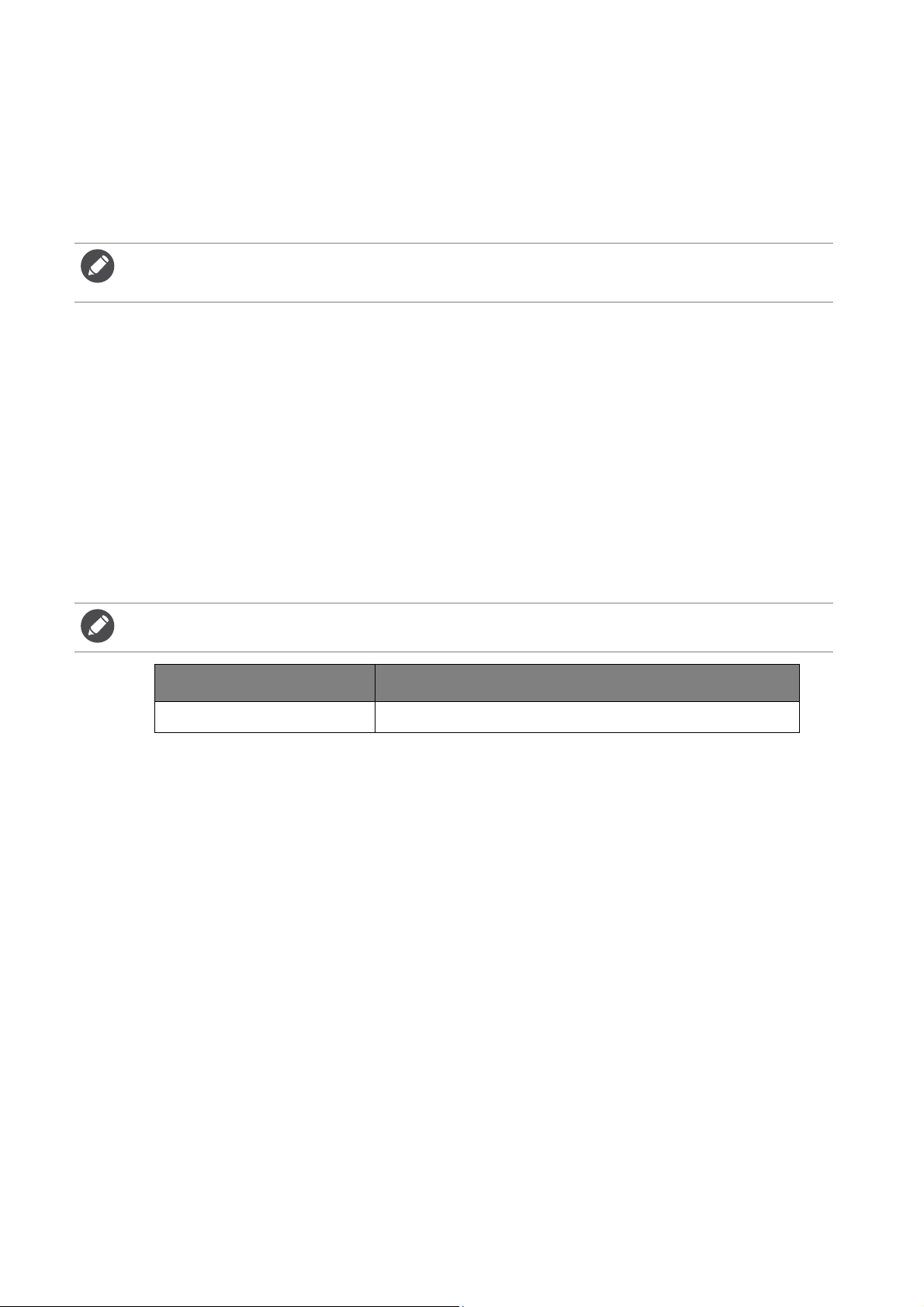
How to install the monitor on a new computer
This instruction details the procedure for selecting and installing the BenQ LCD Monitor driver
software on a new computer which has never had a monitor driver installed before. This
instruction is only suitable for a computer which has never been used before, and for which the
BenQ LCD Monitor is the first ever monitor to be connected to it.
If you are adding the BenQ LCD Monitor to an existing computer that has already had another monitor
connected to it (and has monitor driver software installed), you should not be following these instructions. You
should instead be following the instructions for How to upgrade the monitor on an existing computer.
1. Follow the instructions in How to assemble your monitor hardware on page 11.
When Windows starts, it will automatically detect the new monitor and launch the Found
New Hardware Wizard
Device Drivers
.
2. Insert the BenQ LCD Monitor CD-ROM into a CD drive on the computer.
. Follow the prompts until it displays the option to Install Hardware
3. Check
Search for a suitable driver for my device option, and click Next.
4. Check the option for CD-ROM drives (uncheck all others) and click Next.
5. Look to confirm that the wizard has selected the correct name of your monitor and click
Next.
6. Click Finish.
7. Restart the computer.
To find the suitable driver files for the purchased model, refer to the following table.
Driver files Suitable models
XL2731 XL2731 / XL2731E
24 Getting the most from your BenQ monitor
Page 25
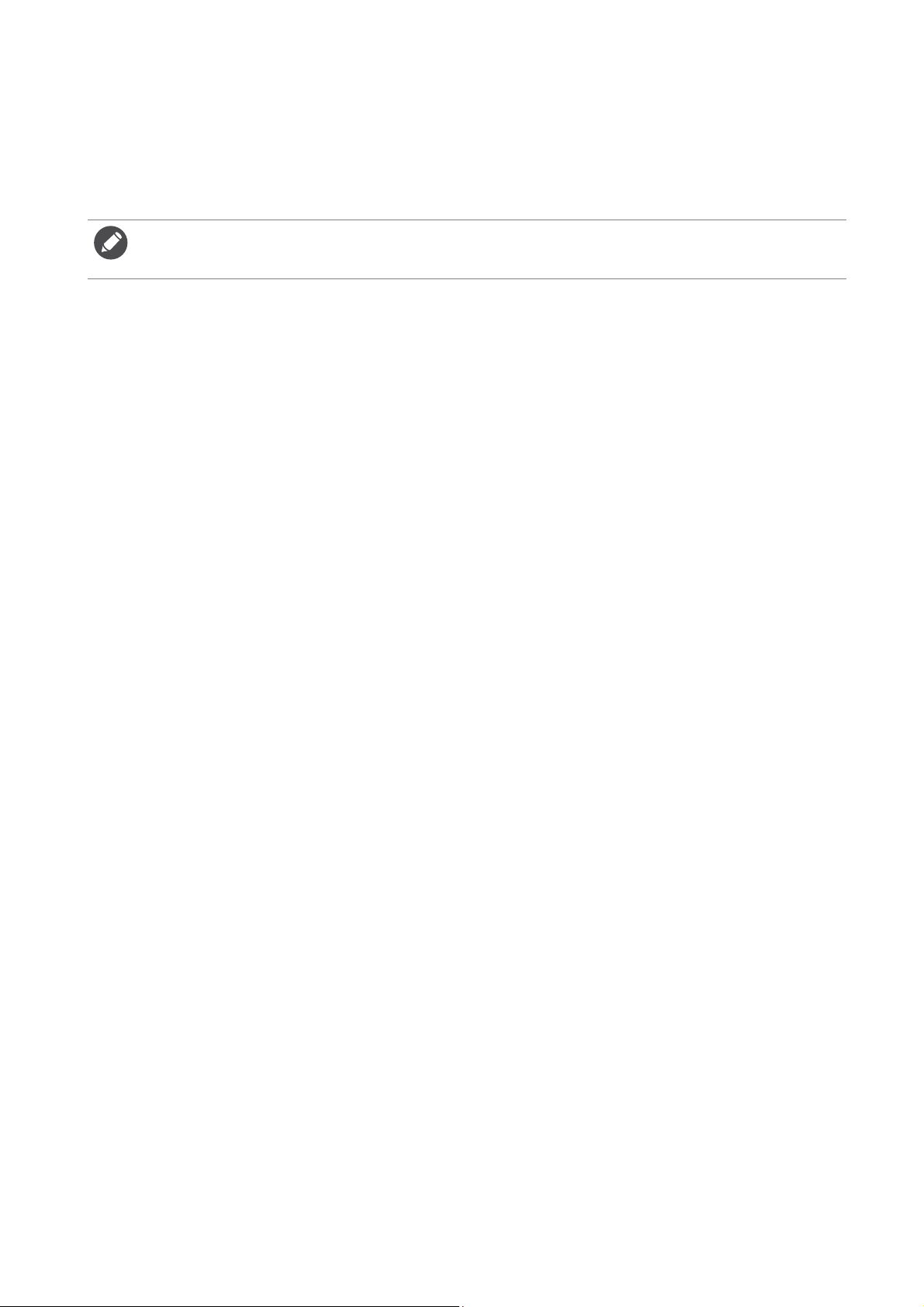
How to upgrade the monitor on an existing computer
This instruction details the procedure for manually updating the existing monitor driver
software on your Microsoft Windows computer. It is currently tested as compatible for
Windows 10, Windows 8 (8.1), and Windows 7 Operating System (OS).
The BenQ LCD Monitor driver for your model may well function perfectly with other versions of Windows,
however, as at the time of writing, BenQ has done no testing of this driver on other versions of Windows and
cannot guarantee its operation on those systems.
Installing monitor driver software involves selecting an appropriate information file (.inf) on the
BenQ LCD Monitor CD-ROM for the particular model monitor you have connected, and
letting Windows install the corresponding driver files from the CD. You need only steer it in
the right direction. Windows has an Upgrade Device Driver Wizard to automate the task and
guide you through the file selection and installation process.
See:
• How to install on Windows 10 system on page 26.
• How to install on Windows 8 (8.1) system on page 27.
• How to install on Windows 7 system on page 28.
25 Getting the most from your BenQ monitor
Page 26

How to install on Windows 10 system
1. Open Display Properties.
Go to Start, Settings, Devices, Devices and Printers and right-click the name of your
monitor from the menu.
2. Select Properties from the menu.
3. Click the Hardware tab.
4. Click Generic PnP Monitor, and then the Properties button.
5. Click the Driver tab and the Update Driver button.
6. Insert the BenQ LCD Monitor CD-ROM into a CD drive on the computer.
7. In the Update Driver Software window, select the option Browse my computer for
driver software
8. Click Browse and navigate to the following directory: d:\Gaming_LCD\Driver\ (where d is
the drive letter designator for the CD-ROM drive).
The drive letter for your CD drive may differ from the example above depending upon your system - it may be
'D:' or 'E:' or 'F:' etc.
9. Select the correct folder name of your monitor from provided driver list, and click Next.
This will copy and install the appropriate monitor driver files to your computer.
.
10. Click Close.
You may be prompted to restart your computer after the driver update is complete.
26 Getting the most from your BenQ monitor
Page 27
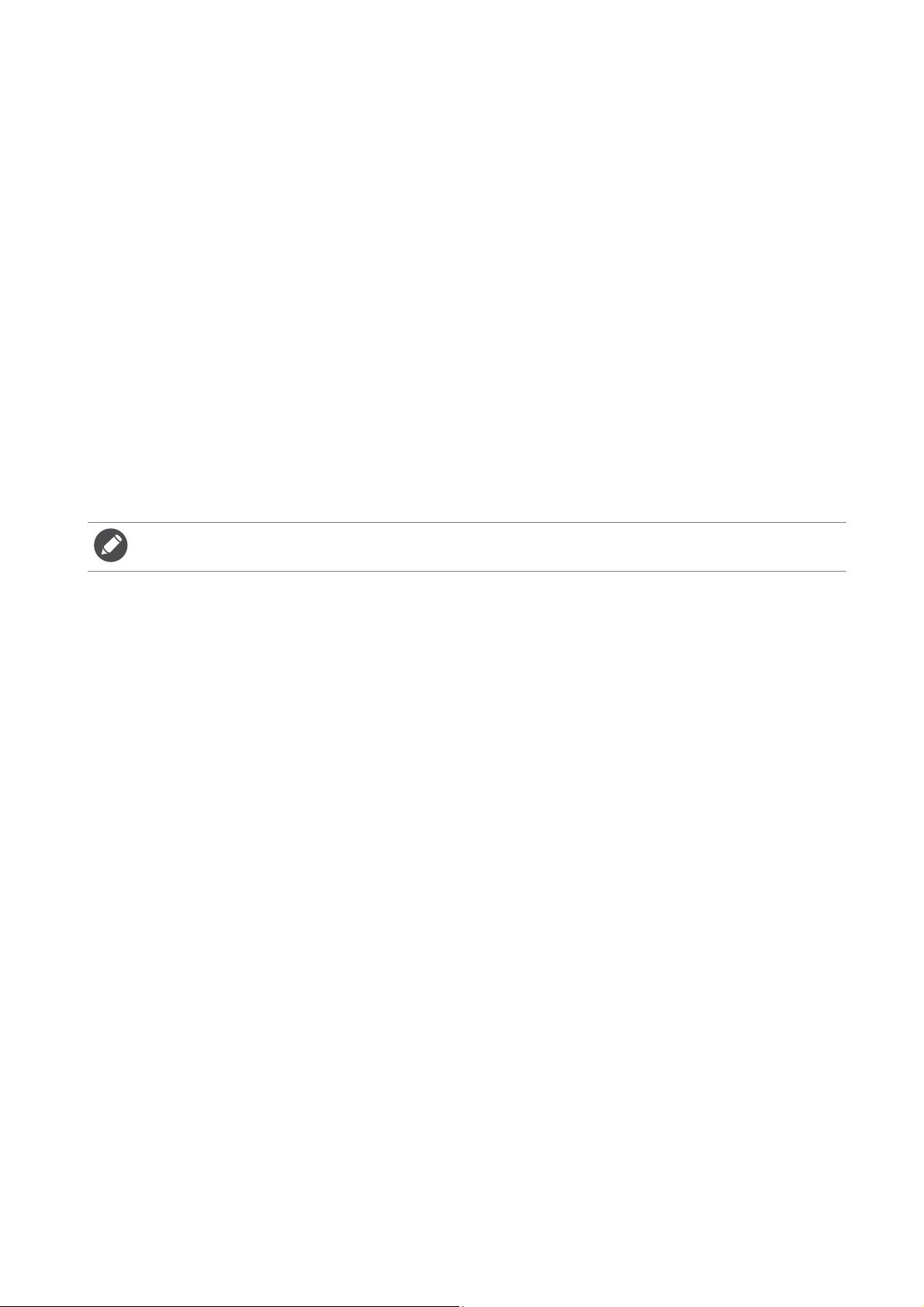
How to install on Windows 8 (8.1) system
1. Open Display Properties.
Move the cursor to the lower-right of the screen or press the Windows + C buttons on
the keyboard to bring up the Charm bar. Go to Settings, Control Panel, Devices and
Printers
Alternatively, right-click the desktop and select Personalize, Display, Devices and Printers,
and right-click the name of your monitor from the menu.
2. Select Properties from the menu.
3. Click the Hardware tab.
4. Click Generic PnP Monitor, and then the Properties button.
and right-click the name of your monitor from the menu.
5. Click the
Driver tab and the Update Driver button.
6. Insert the BenQ LCD Monitor CD-ROM into a CD drive on the computer.
7. In the Update Driver Software window, select the option Browse my computer for
driver software
.
8. Click Browse and navigate to the following directory: d:\Gaming_LCD\Driver\ (where d is
the drive letter designator for the CD-ROM drive).
The drive letter for your CD drive may differ from the example above depending upon your system - it may be
'D:' or 'E:' or 'F:' etc.
9. Select the correct folder name of your monitor from provided driver list, and click
Next.
This will copy and install the appropriate monitor driver files to your computer.
10. Click Close.
You may be prompted to restart your computer after the driver update is complete.
27 Getting the most from your BenQ monitor
Page 28

How to install on Windows 7 system
1. Open Display Properties.
Go to Start, Control Panel, Hardware and Sound, Devices and Printers and right-click
the name of your monitor from the menu.
Alternatively, right-click the desktop and select Personalize, Display, Devices and
Printers
2. Select Properties from the menu.
3. Click the Hardware tab.
4. Click Generic PnP Monitor, and then the Properties button.
5. Click the Driver tab and the Update Driver button.
6. Insert the BenQ LCD Monitor CD-ROM into a CD drive on the computer.
7. In the Update Driver Software window, select the option Browse my computer for
driver software
8. Click Browse and navigate to the following directory: d:\Gaming_LCD\Driver\ (where d is
the drive letter designator for the CD-ROM drive).
The drive letter for your CD drive may differ from the example above depending upon your system - it may be
'D:' or 'E:' or 'F:' etc.
, and right-click the name of your monitor from the menu.
.
9. Select the correct folder name of your monitor from provided driver list, and click Next.
This will copy and install the appropriate monitor driver files to your computer.
10. Click Close.
You may be prompted to restart your computer after the driver update is complete.
28 Getting the most from your BenQ monitor
Page 29
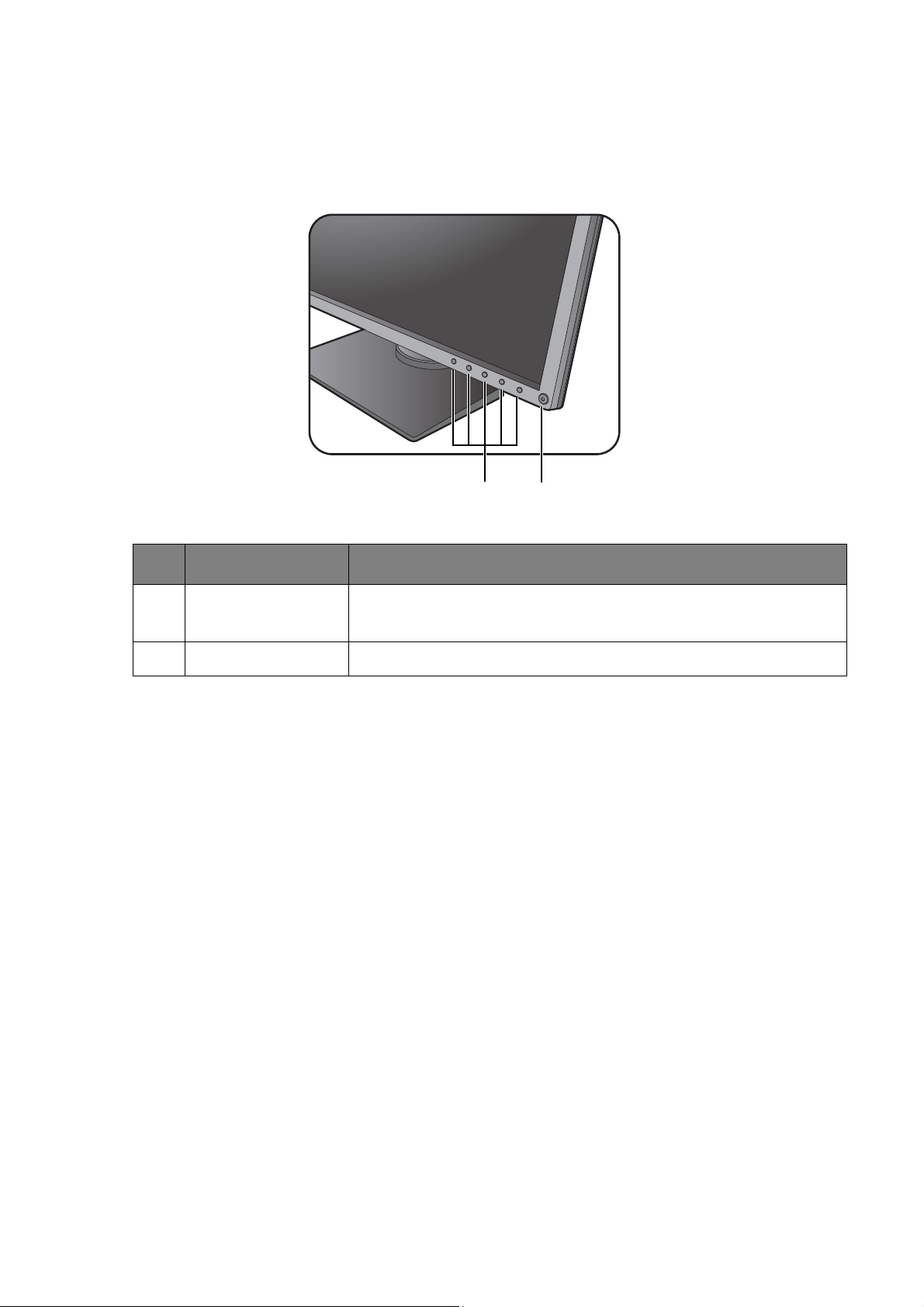
How to adjust your monitor
12
The control panel
All OSD (On Screen Display) menus can be accessed by the control keys.
No. Name Description
1. Control keys Accesses the functions or menu items displayed on the screen,
right next to each key.
2. Power key Turns the power on or off.
29 How to adjust your monitor
Page 30
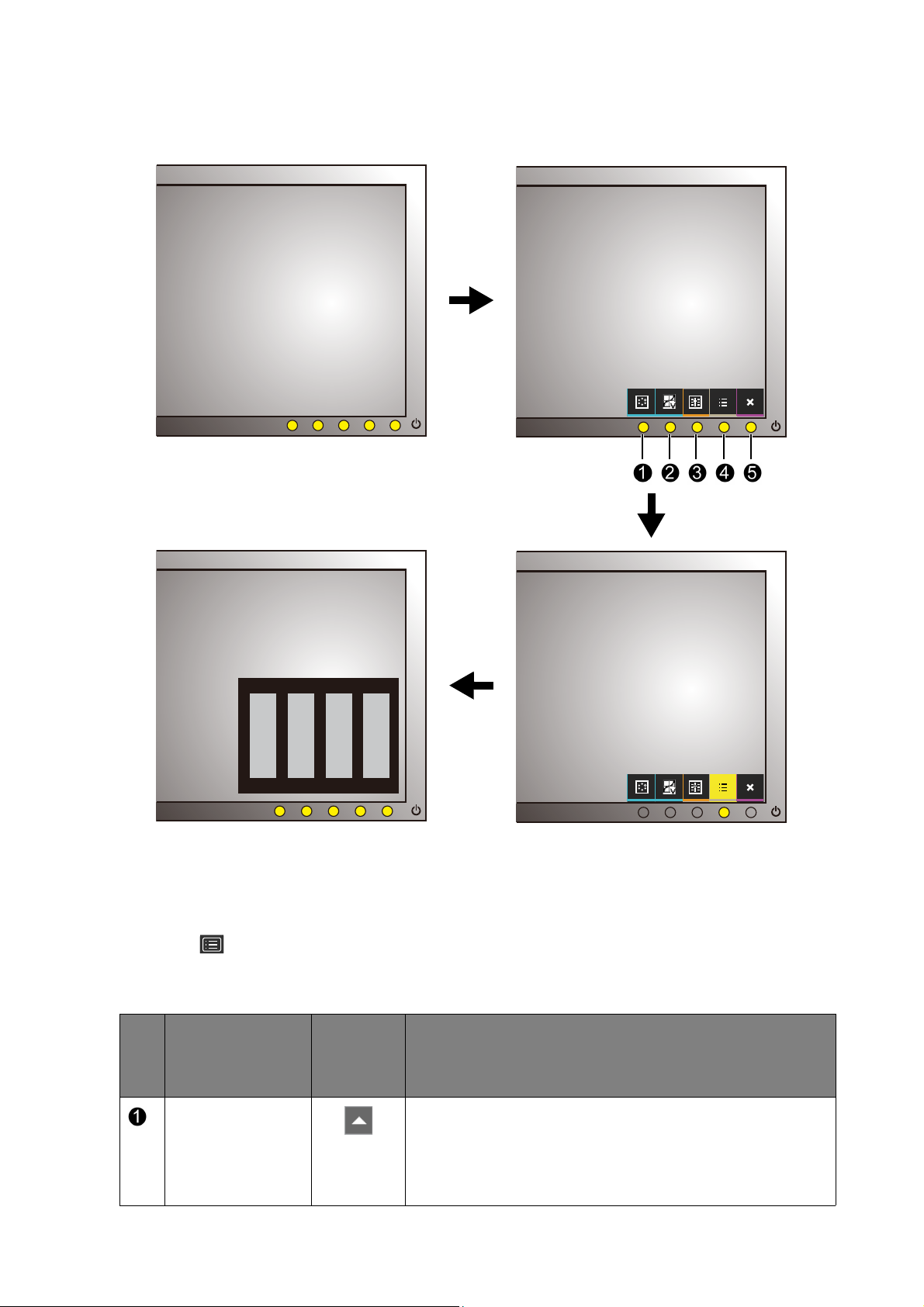
Basic menu operation
1 2
34
You can use the OSD menu to adjust all the settings on your monitor.
1. Press any of the control keys.
2. The hot key menu is displayed. The left three controls are custom keys and are designated
for particular functions.
3. Select
(Menu) to access the main menu.
4. In the main menu, follow the icons next to the control keys to make adjustments or
selection. See Navigating the main menu on page 36 for details on the menu options.
OSD icon
in main
menu
No.
OSD in hot key
menu
Function
Custom Key 1 • By default, the key is the hot key for Picture Mode.
30 How to adjust your monitor
To change the default settings, see Customizing the
hot keys on page 33.
• For Up/Increase adjustment.
Page 31
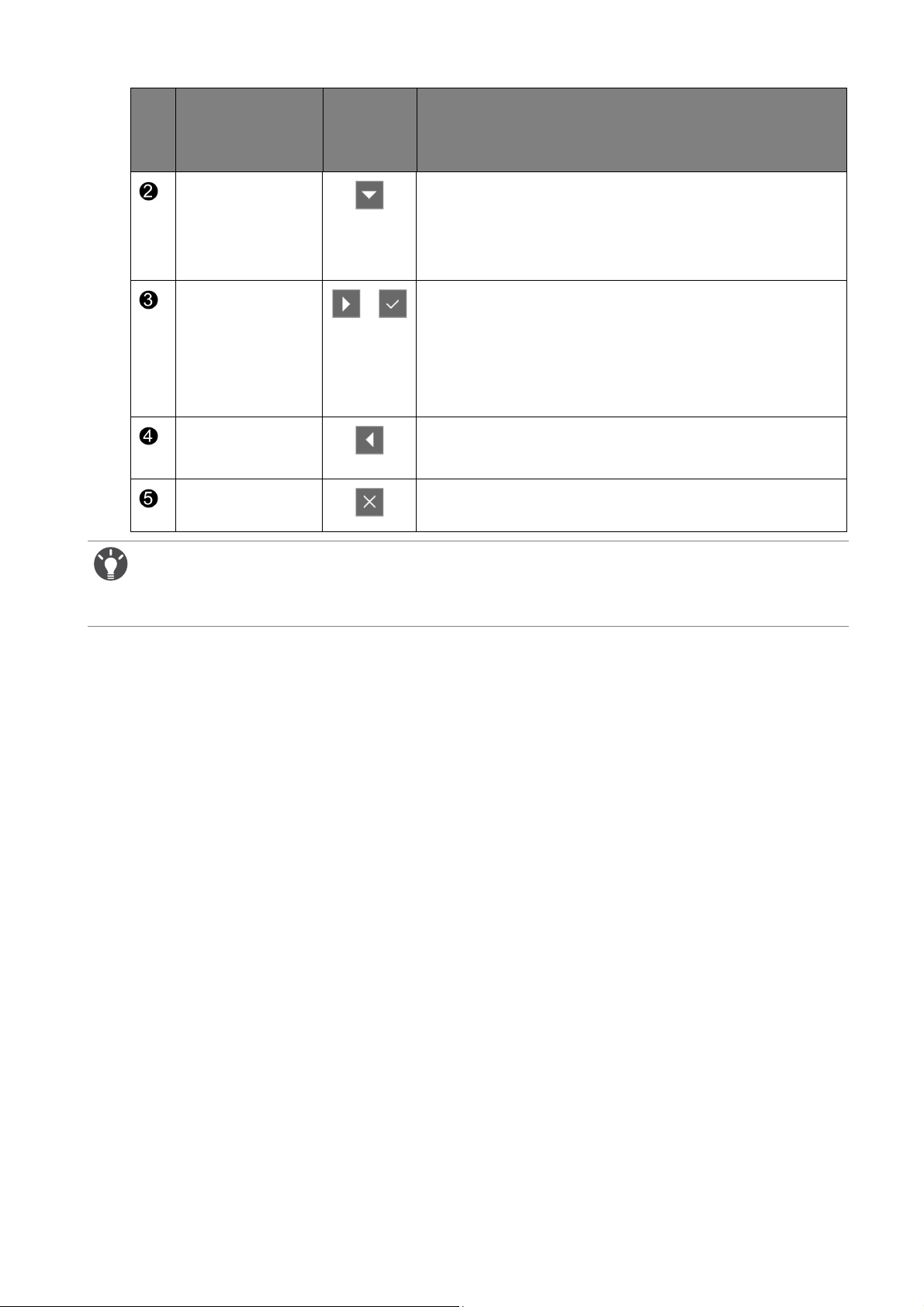
No.
OSD in hot key
menu
Custom Key 2 • By default, the key is the hot key for Color Vibrance.
OSD icon
in main
menu
Function
To change the default settings, see Customizing the
hot keys on page 33.
• For Down/Decrease adjustment.
Custom Key 3
/
• By default, the key is the hot key for Black eQualizer.
To change the default settings, see Customizing the
hot keys on page 33.
• Enters sub menus.
• Selects menu items.
Menu • Activates the main menu.
• Returns to the previous menu.
Exit Exits OSD menu.
• OSD = On Screen Display.
The hot keys only operate while the main menu is not currently displaying. Hot key displays will disappear after
a few seconds of no key activity.
• To unlock the OSD controls, press and hold any key for 10 seconds.
31 How to adjust your monitor
Page 32

Initial setup for playing games at 144 Hz / 240 Hz
You can optimize the monitor to enhance your gaming experience. You might want to start
with the following settings.
Available timings vary by model and input source. Please read the “Preset display modes” section from the link
"
Adjusting the Screen Resolution".
1. Set the screen refresh rate to 144 Hertz (144 Hz) / 240 Hertz (240 Hz).
a. Right-click the desktop and select Screen resolution. Click Advanced settings. Under
the Monitor tab, change the screen refresh rate to 144 Hertz / 240 Hertz. And then click
Apply and Yes to confirm the change.
32 How to adjust your monitor
Page 33

Depending on the operating system on your PC, different procedures should be followed to adjust the screen
refresh rate. Refer to the Help document of your operating system for details.
b. Go to the setup menu in your game, and change the frame rate or screen refresh rate to
144 Hz / 240 Hz. Refer to the Help document that came with your game for details.
To check if the screen refresh rate has been changed, select Menu from the hotkey menu
on your monitor, and go to System and Information. The refresh rate in Current
Resolution
If 144 Hz / 240 Hz is not available in your menus, check the following:
• make sure the HDMI 2.0 cable or DisplayPort cable is properly connected to your computer and the monitor
• make sure your GPU supports 144 Hz / 240 Hz
• make sure your game supports 144 Hz / 240 Hz.
should be 144 Hz / 240 Hz.
2. Select an appropriate game mode for your game. FPS is for FPS games, while RTS is for
RTS games. For more game modes, please see Setting up your own game mode on page
34.
3. Adjust the brightness of your display. See Brightness on page 40.
4. Adjust the brightness of the black shades by Black eQualizer. See Black eQualizer on page
37.
5. Adjust the monitor height. See Adjusting the monitor height on page 19.
Due to graphic limitation on some of the graphic cards, the headphone jack on the monitor may not output audio
signal. To output audio signal in this case, please use the headphone jack on the PC.
Customizing the hot keys
The left 3 control keys (also called custom keys) perform as hot keys to provide direct access
to pre-defined functions. You can change the default setting and designate different functions
for these keys.
1. Press any of the control keys to bring up the hot key menu.
2. Select (Menu) to access the main menu.
3. Go to System and Custom Key.
33 How to adjust your monitor
Page 34

4. Select the custom key you want to change.
5. In the sub menu, select a function that can be accessed by this key. A pop-up message will
appear, showing that the setup is complete.
Setting up your own game mode
There are several preset picture modes on your monitor that are suitable for games. To better
suit your needs, you can change and save the related display settings, and switch to your own
game mode easily.
1. Adjust the related available settings in different OSD menus.
2. After all settings are done, go to Game Settings and Save Settings and save as one of the
game modes.
3. If you want to switch to your game mode at any time, go to Picture and Picture Mode,
and select the game mode you saved in Step 2. Your preferred display settings will be
applied all at once.
Adjusting display mode
To display images of aspect ratios other than your monitor aspect ratio and sizes other than
your display size, you can adjust the display mode on the monitor. For the aspect ratio and
display size of your monitor, see the specifications on the CD.
1. Press any of the control keys to bring up the hot key menu, and press
the main menu.
2. Go to Display and Display Mode.
3. Select an appropriate display mode. The setting will take effect immediately.
Switch to the desired display mode first, and follow the instructions in Using Smart Scaling on page 34 to adjust
the display size to precisely suit your needs.
(Menu) to access
Using Smart Scaling
You can resize your display by Smart Scaling.
1. Go to Display and Smart Scaling.
2. Adjust the value.
• If one of the custom keys is preset for Smart Scaling, you can press the custom key and adjust the value
directly.
• Your display may become unstable temporarily when being resized. This is a normal phenomenon and should
not be considered as manufacturing defect.
• For more information on
Smart Scaling, go to Smart Scaling on page 43.
Using Instant Mode
While playing games, you can diminish the input lag by activating Instant Mode.
1. Go to Game Settings and Instant Mode.
2. Select On.
34 How to adjust your monitor
Page 35

Activating VESA standard DisplayPort Adaptive-Sync
Monitors featuring with the VESA standard Adaptive-Sync will eliminate screen tearing,
stuttering, and juddering during gaming.
1. Use a compatible graphics processing units (GPU) with the forthcoming driver. Confirm
supported technologies please visit www.AMD.com.
2. Ensure to connect with DisplayPort or HDMI socket(*). See Connect the PC video cable.
on page 14 for more information.
• For any questions related to Adaptive-Sync performance please refer to www.AMD.com.
• *: HDMI ports support AMD FreeSync only.
Enabling color vision accessibility (Color Weakness)
Color Weakness is accessibility that helps people with color vision deficiency to distinguish
colors. You are provided with Red Filter and Green Filter on this monitor. Choose one as
needed.
1. Go to
2. Choose either
3. Adjust the value of the filter. A stronger effect is produced as the value increases.
Picture > Color Weakness.
Red Filter or Green Filter.
35 How to adjust your monitor
Page 36

Navigating the main menu
You can use the OSD (On Screen Display) menu to adjust all the settings on your monitor.
Press any of the control keys to bring up the hot key menu. Select (Menu) to enter the
main menu. See Basic menu operation on page 30 for details.
Available menu options may vary depending on the input sources, functions and settings. Menu
options that are not available will become grayed out. And keys that are not available will be
disabled and the corresponding OSD icons will disappear. For models without certain functions,
their settings and related items will not appear on the menu.
The OSD menu languages may differ from the product supplied to your region, see Language on page 46 under
System and OSD Settings for more details.
For more information on each menu, please refer to the following pages:
• Game Settings menu on page 37
• Picture menu on page 39
• Display menu on page 42
• System menu on page 45
36 Navigating the main menu
Page 37

Game Settings menu
Mode: Standard
Game Settings
Picture
Display
System
Black eQualizer
Color Vibrance
Low Blue Light
Instant Mode
Save Settings
10
Available menu options may vary depending on the input sources, functions and settings. Menu
options that are not available will become grayed out. And keys that are not available will be
disabled and the corresponding OSD icons will disappear. For models without certain
functions, their settings and related items will not appear on the menu.
1. Select (Menu) from the hot key menu.
2. Use or to select Game Settings.
3. Select to go to a sub menu, and then use or to select a menu item.
4. Use or to make adjustments, or use to make selection.
5. To return to the previous menu, select .
6. To exit the menu, select .
Item Function Range
Black
eQualizer
Color
Vibrance
Brings out the dark shades by increasing the brightness
without changing those of the light shades.
If the image is too bright or barely contains any dark shades,
adjusting the value of
change to the image.
Black eQualizer may not show much
Provides different sets of color settings. Once applied, you
can adjust some of the color settings in the corresponding
menus.
0 ~ 20
0 ~ 20
37 Navigating the main menu
Page 38
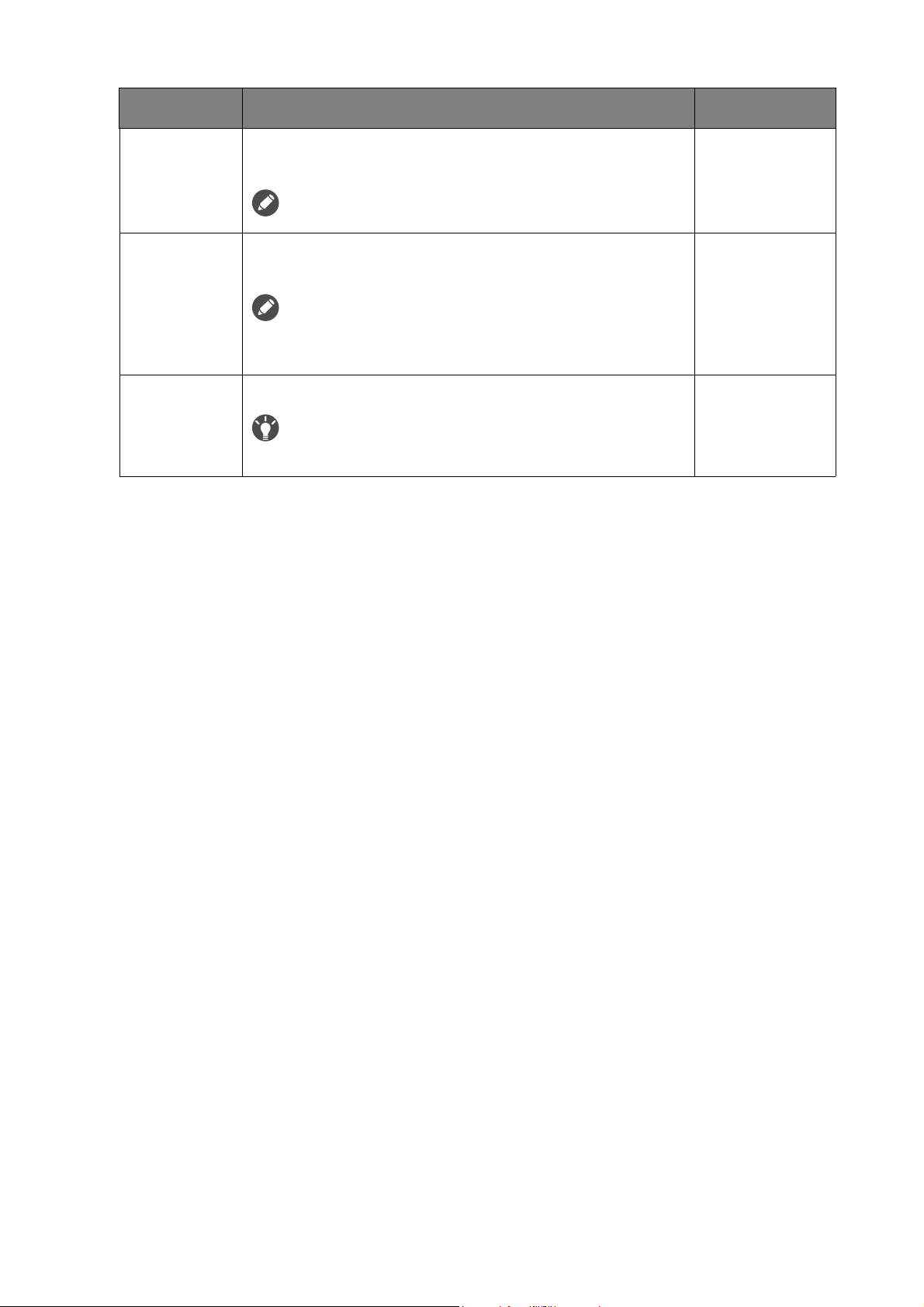
Item Function Range
Low Blue
Light
Instant Mode Adjusts the image processing to diminish input lag. You can
Decreases the blue light emitted from the display to
reduce the risk of blue light exposure to your eyes.
The higher the value is, the more blue light has been decreased.
have a real-time experience while playing games.
To optimize the picture quality, disable Instant Mode if the
source is interlaced video. To check the resolution of the video
Save
Settings
source, go to
Saves a new set of customized display settings.
See Setting up your own game mode on page 34 for information
on applying the game mode.
System and Information on the monitor.
0 ~ 10
• ON
• OFF
• Gamer1
• Gamer2
• Gamer3
38 Navigating the main menu
Page 39

Picture menu
Normal
Bluish
Reddish
User Mode
Picture Mode
Brightness
Contrast
Sharpness
Gamma
Color Temperature
AMA
Color Weakness
Mode: Standard
100 100
RG
B
100
Game Setting
Picture
Display
System
Available menu options may vary depending on the input sources, functions and settings. Menu
options that are not available will become grayed out. And keys that are not available will be
disabled and the corresponding OSD icons will disappear. For models without certain
functions, their settings and related items will not appear on the menu.
1. Select (Menu) from the hot key menu.
2. Use or to select Picture.
3. Select to go to a sub menu, and then use or to select a menu item.
4. Use or to make adjustments, or use to make selection.
5. To return to the previous menu, select .
6. To exit the menu, select .
Item Function Range
Picture
Mode
Select a picture mode that best suits the type of images
shown on the screen.
The default setting is FPS1. Change the setting if needed.
FPS1 For playing FPS (First Person Shooting)
FPS2
RTS For playing RTS (Real-time strategy) games.
games.
39 Navigating the main menu
Page 40

Item Function Range
Gamer1 Applies customized display settings.
Gamer2
For details on setting up a game mode, see
Gamer3
Movie For viewing videos.
Standard For basic PC application.
Brightness Adjusts the balance between light and dark shades. 0 to 100
Setting up your own game mode on page 34.
Contrast Adjusts the degree of difference between darkness and
lightness.
Sharpness Adjusts the clarity and visibility of the edges of the subjects
in the image.
Gamma Adjusts the tone luminance. The default value is 3 (the
standard value for Windows).
Color
Temperature
Normal Allows video and still photographs to be
viewed with natural coloring. This is the
factory default color.
Bluish Applies a cool tint to the image and is factory
pre-set to the PC industry standard white
color.
Reddish Applies a warm tint to the image and is
factory pre-set to the news print standard
white color.
0 to 100
1 to 10
• 1
• 2
• 3
• 4
• 5
AMA Improves the gray level response time of the LCD panel.
40 Navigating the main menu
User
Define
The blend of the Red, Green and Blue
primary colors can be altered to change the
• R (0~100)
• G (0~100)
color tint of the image. Go to the succeeding
R (red), G (green), and B (blue) menus to
• B (0~100)
change the settings.
Decreasing one or more of the colors will
reduce their respective influence on the
color tint of the image. (e.g. if you reduce the
Blue level the image will gradually take on a
yellowish tint. If you reduce Green, the image
will become a magenta tint.)
• OFF
• High
• Premium
Page 41

Item Function Range
Color
Weakness
Adjusts color matching representation for people with
color vision deficiency to distinguish colors easily.
Red Filter Decides the effect produced by the red filter.
0 ~ 20
A stronger effect is produced as the value
increases.
Green
Filter
Decides the effect produced by the green
filter. A stronger effect is produced as the
0 ~ 20
value increases.
OFF Disables color weakness function.
Dynamic
Contrast
The function is to automatically detect the distribution of
an input visual signal, and then to create the optimal
0 to 5
contrast.
Senseye
Demo
Displays the preview of screen images under the selected
mode from Picture Mode. The screen will be divided into
• ON
• OFF
two windows; the left window demonstrates images of
Standard mode, while the right window presents the
images under the specified mode.
Reset Color Resets the custom color settings to the factory defaults. • YES
• NO
41 Navigating the main menu
Page 42

Display menu
60
Mode: Standard
Input
Display Mode
Smart Scaling
RGB Range
Overscan
Game Settings
Picture
Display
System
Available menu options may vary depending on the input sources, functions and settings. Menu
options that are not available will become grayed out. And keys that are not available will be
disabled and the corresponding OSD icons will disappear. For models without certain functions,
their settings and related items will not appear on the menu.
1. Select (Menu) from the hot key menu.
2. Use or to select Display.
3. Select to go to a sub menu, and then use or to select a menu item.
4. Use or to make adjustments, or use to make selection.
5. To return to the previous menu, select .
6. To exit the menu, select .
Item Function Range
Input Use this to change the input to that appropriate to your
video cable connection type.
• DVI
• DisplayPort
• HDMI 1
• HDMI 2
42 Navigating the main menu
Page 43
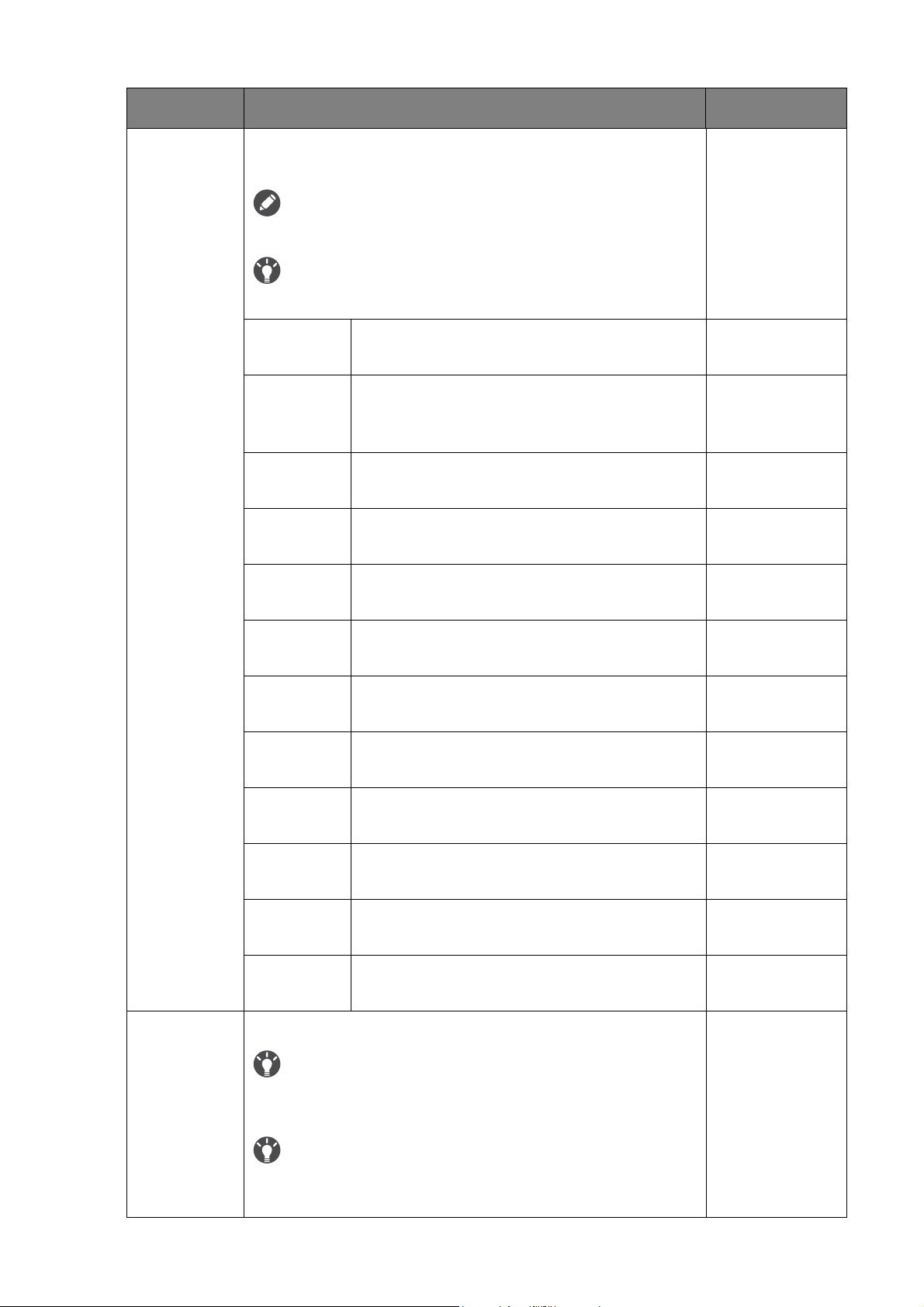
Item Function Range
Display
Mode
This feature is provided to allow aspect ratios other than
16:9 to be displayed without geometric distortion.
The options under Display Mode will be different depending on
the input signal sources.
Depending on your selection of
Mode
option is pre-set. Change the setting if needed.
Full Scales the input image to fill the screen. Ideal
Picture Mode, different Display
for 16:9 aspect images.
Aspect The input image is displayed without
geometric distortion filling as much of the
display as possible.
1:1 Displays the input image in its native
resolution without scaling.
17" (4:3) Displays the input image as if on a 17"
monitor of 4:3 aspect ratio.
19" (4:3) Displays the input image as if on a 19"
monitor of 4:3 aspect ratio.
Smart
Scaling
19" (5:4) Displays the input image as if on a 19"
monitor of 5:4 aspect ratio.
19"W
(16:10)
21.5" (16:9) Displays the input image as if on a 21.5"
Displays the input image as if on a 19"W
monitor of 16:10 aspect ratio.
monitor of 16:9 aspect ratio.
22"W
(16:10)
23"W (16:9) Displays the input image as if on a 23"W
Displays the input image as if on a 22"W
monitor of 16:10 aspect ratio.
monitor of 16:9 aspect ratio.
23.6"W
(16:9)
24"W (16:9) Displays the input image as if on a 24"W
Displays the input image as if on a 23.6"W
monitor of 16:9 aspect ratio.
monitor of 16:9 aspect ratio.
Adjusts the display size to best suit your needs.
0 ~ 100
Not available when the Display Mode is set to Full or Aspect.
For other modes (except
setting can be saved as quick access.
1:1), each mode with its last scaling
Display Mode is 1:1 (and the resolution of the input source
If the
is lower than 1920 x 1080), the last 3 scaling settings (in different
resolutions of the input source) will be saved for quick access.
43 Navigating the main menu
Page 44

Item Function Range
RGB Range Determines the range of color scales. Select an option that
matches the RGB range setting on the connected device.
Overscan Slightly enlarges the input image. Use this feature to hide
annoying edge noise if present around your image.
Available only when the input source is HDMI or DP.
• Auto Detect
• RGB (0 ~ 255)
• RGB (16 ~
235)
• ON
• OFF
44 Navigating the main menu
Page 45

System menu
Mode: Standard
Game Setting
Picture
Display
System
Headphone
OSD Settings
Custom Key 1
Custom Key 2
Custom Key 3
Information
Other Setting
Reset All
Language
Display Time
OSD Lock
5 Sec.
10 Sec.
15 Sec.
20 Sec.
25 Sec.
30 Sec.
Available menu options may vary depending on the input sources, functions and settings. Menu
options that are not available will become grayed out. And keys that are not available will be
disabled and the corresponding OSD icons will disappear. For models without certain
functions, their settings and related items will not appear on the menu.
1. Select (Menu) from the hot key menu.
2. Use or to select System.
3. Select to go to a sub menu, and then use or to select a menu item.
4. Use or to make adjustments, or use to make selection.
5. To return to the previous menu, select .
6. To exit the menu, select .
Item Function Range
Headphone Volume Adjusts the audio volume. 0 ~ 100
Mute Mutes the audio input. • ON
• OFF
45 Navigating the main menu
Page 46

Item Function Range
OSD
Settings
Language Sets the OSD menu language.
The language options displayed on your OSD may
differ from those shown on the right, depending
on the product supplied in your region.
• English
• Français
• Deutsch
• Italiano
• Español
• Polski
• Česky
• Magyar
• Serbo-croatia
Română
•
• Nederlands
• Русский
• Svenska
• Português
• 日本語
• 한국어
Display
Time
OSD Lock Prevents all the monitor settings from being
Adjusts the display time of the OSD menu. • 5 Sec.
accidentally changed. When this function is
activated, the OSD controls and hotkey
operations will be disabled.
To unlock the OSD controls, press and hold any
key for 10 seconds.
• 繁體中文
• 简体中文
•
• 10 Sec.
• 15 Sec.
• 20 Sec.
• 25 Sec.
• 30 Sec.
46 Navigating the main menu
Page 47

Item Function Range
Custom Key
Information Displays the current monitor property settings.
Custom
Key 1
Custom
Key 2
Custom
Key 3
Sets the function to be accessed by custom
key 1.
Sets the function to be accessed by custom
key 2.
Sets the function to be accessed by custom
key 3.
• Black
eQualizer
• Color Vibrance
• Low Blue
Light
• Contrast
• Volume
• Mute
• Input
Brightness
•
• Picture Mode
• Display Mode
• Color
Weakness
• Model Name
• Input
• Current
Resolution
• Optimum
Resolution
(best with the
monitor)
Other
Setting
• FreeSync
Resolution
Notice
Sets whether to display the resolution notice
of the recommended resolution when a new
• ON
• OFF
input source is detected by the monitor.
Buzzer
Input Auto
Switch
Auto
Power Off
Turns the tone of control keys on or off. • ON
• OFF
Sets to automatically detect the available input
source.
Sets the time to power off the monitor
automatically in power saving mode.
ON
•
• OFF
• OFF
• 10min.
• 20min.
• 30min.
LED
Indicator
Determines the brightness of the LED
indicator.
• OFF
• Medium
• High
47 Navigating the main menu
Page 48

Item Function Range
Reset All
DDC/CI
Allows the monitor settings to be set through
the software on the PC.
DDC/CI, short for Display Data
Channel/Command Interface, which was
developed by Video Electronics Standards
Association (VESA). DDC/CI capability allows
monitor controls to be sent via the software for
remote diagnostics.
Resets all mode, color and geometry settings to the factory
default values.
• ON
• OFF
• YES
• NO
48 Navigating the main menu
Page 49
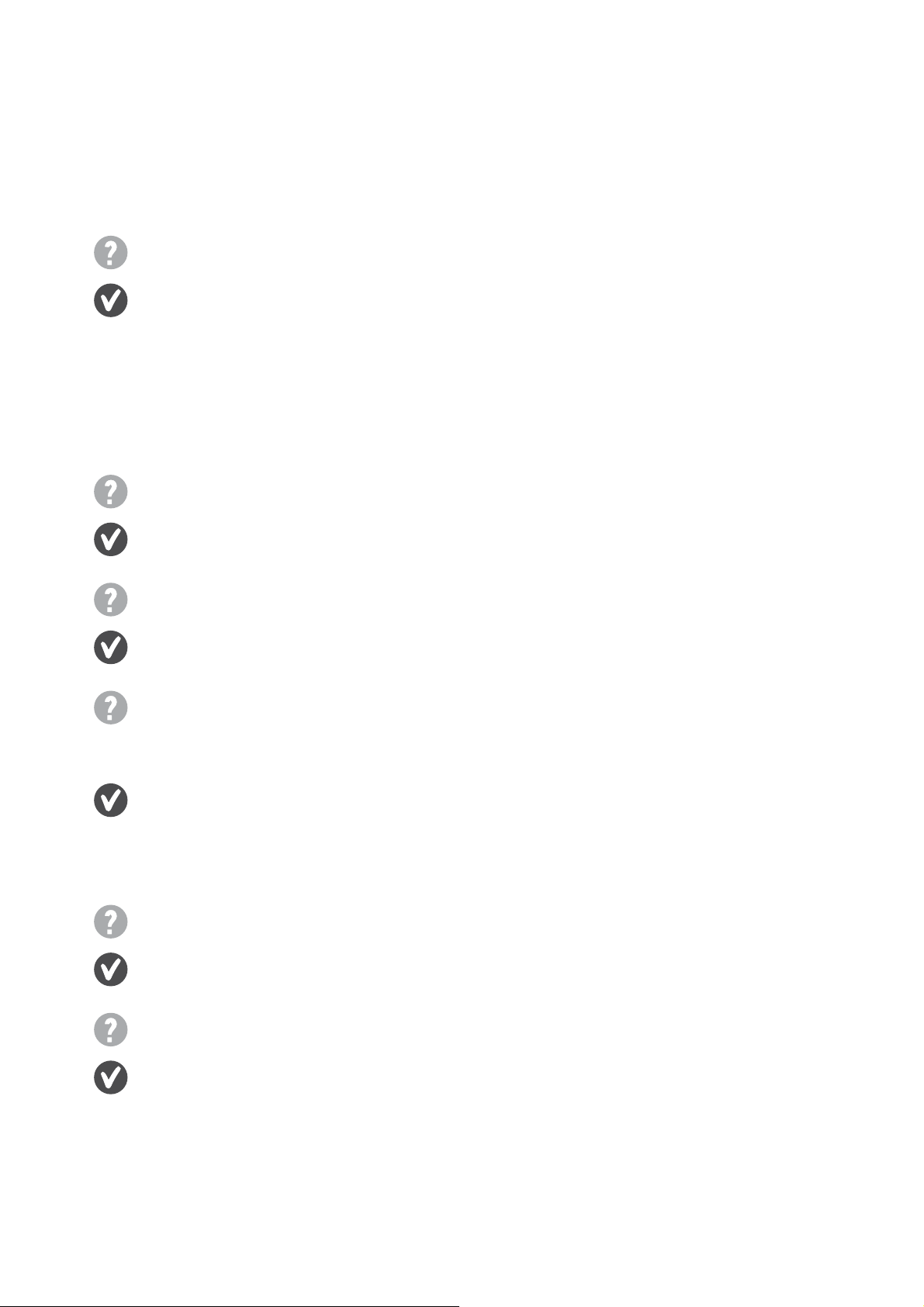
Troubleshooting
Frequently asked questions (FAQ)
Imaging
The image has a faulty coloration.
• The default Picture Mode is FPS1, which is designed for FPS games. If you prefer other
picture modes, go to Picture and change setting in Picture Mode.
• If the image has a yellow, blue or pink appearance, go to Picture and Reset Color, and then
choose YES to reset the color settings to the factory defaults.
If the image is still not correct and the OSD also has faulty coloration, this means one of the
three primary colors is missing in the signal input. Now check the signal cable connectors. If
any pin is bent or broken off, please contact your dealer to get necessary support.
The image is blurred.
Read the instructions on the link "Adjusting the Screen Resolution" on the CD, and then
select the correct resolution, refresh rate and make adjustments based on these instructions.
Does the blurring only occur at resolutions lower than the native (maximum) resolution?
Read the instructions on the link "Adjusting the Screen Resolution" on the CD. Select the
native resolution.
Pixel errors can be seen.
One of several pixels is permanently black, one or more pixels are permanently white, one or
more pixels are permanently red, green, blue or another color.
• Clean the LCD screen.
• Cycle power on-off.
• These are pixels that are permanently on or off and is a natural defect that occurs in LCD
technology.
The image is distorted, flashes or flickers.
Read the instructions on the link "Adjusting the Screen Resolution" on the CD, and then
select the correct resolution, refresh rate and make adjustments based on these instructions.
You are running the monitor at its native resolution, but the image is still distorted.
Images from different input sources may appear distorted or stretched on the monitor running
at its native resolution. To have the optimal display performance of each type of input sources,
you can use the Display Mode function to set a proper aspect ratio for the input sources. See
Display Mode on page 43 for details.
49 Troubleshooting
Page 50

The image is displaced in one direction.
Read the instructions on the link "Adjusting the Screen Resolution" on the CD, and then
select the correct resolution, refresh rate and make adjustments based on these instructions.
Faint shadow from the static image displayed is visible on the screen.
• Activate the power management function to let your computer and monitor go into a low
power "sleep" mode when not actively in use.
• Use a screensaver to prevent the occurrence of image retention.
Power LED indicator
The LED indicator is white or orange.
• If the LED lights up in solid white, the monitor is powered on.
• If the LED is illuminated in white and there is a message Out of Range on the screen, this
means you are using a display mode that this monitor does not support, please change the
setting to one of the supported mode. Please read the “Preset display modes” section
from the link "Adjusting the Screen Resolution".
• If the LED is illuminated in orange, the power management mode is active. Press any button
on the computer keyboard or move the mouse. If that does not help, check the signal cable
connectors. If any pin is bent or broken off, please contact your dealer to get necessary
support.
• If the LED is off, check the power supply mains socket, the external power supply and the
mains switch.
OSD controls
The OSD controls are inaccessible.
To unlock the OSD controls when it is preset to be locked, press and hold any key for 10
seconds.
OSD messages
A message Out of Range on the screen during computer boot up process.
If there is a message Out of Range on the screen during computer boot up process, this
means computer compatibility caused by operating system or graphic card. The system will
adjust the refresh rate automatically. Just wait until the operating system is launched.
50 Troubleshooting
Page 51
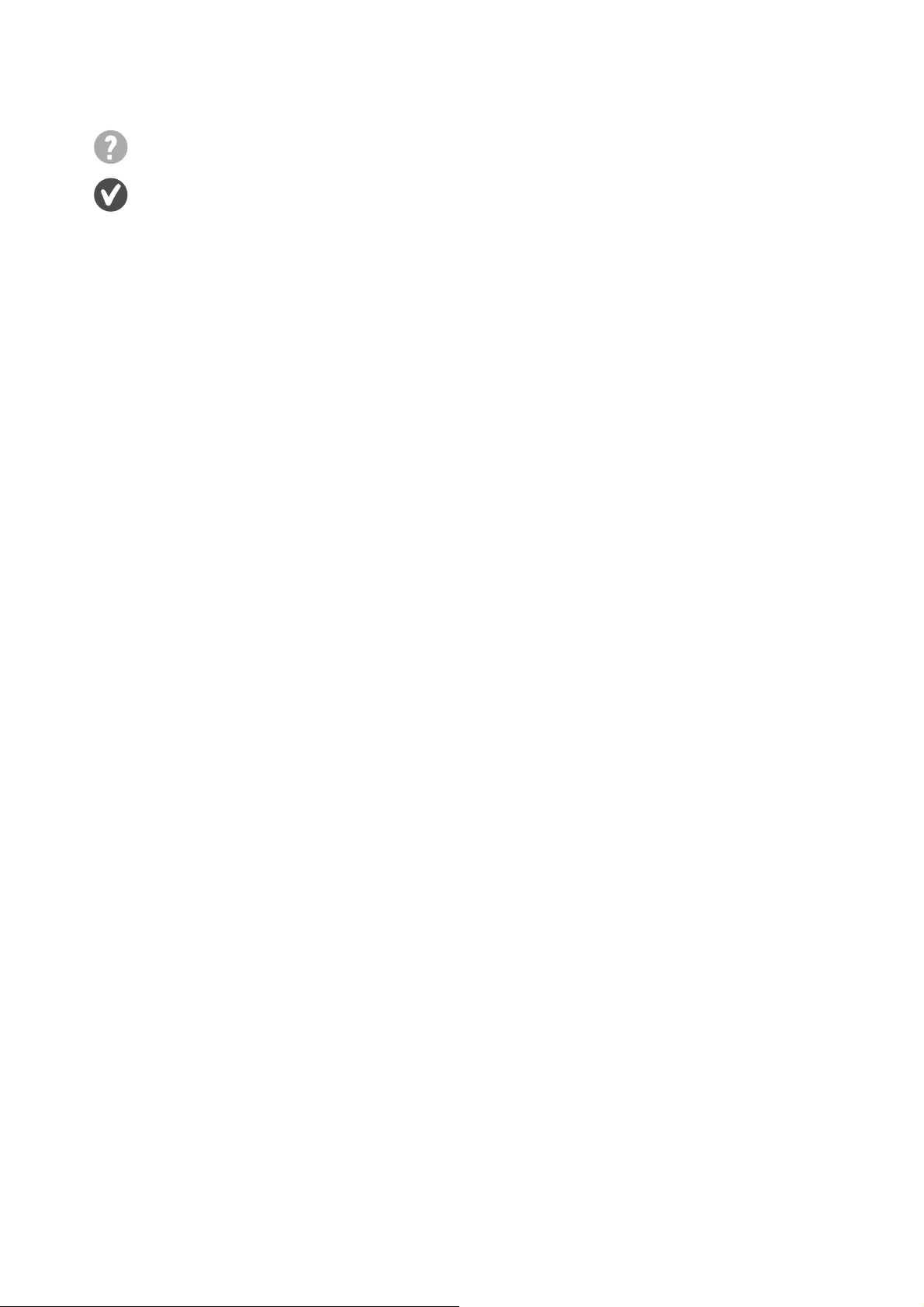
Audio
No sound can be heard from the connected external speakers.
• Remove your headphone (if the headphone is connected to the monitor).
• Check whether the headphone jack is properly connected.
• If the external speakers are USB-powered, check whether the USB connection is OK.
• Increase the volume (volume may be muted or too low) on the external speakers.
Need more help?
If your problems remain after checking this manual, please contact your place of purchase or
visit the local website from www.BenQ.com for more support and local customer service.
51 Troubleshooting
