Page 1

Beltronics
5442 West Chester Road
West Chester OH 45069-2950
U.S. Customer Service:
1. 800. 341. 2288
www.beltronics.com
Q U I C K - I N S T A L L E D P R O T E C T I O N
Beltronics, RX45, SmartShield, AutoScan, ThreatDisplay and TechDisplay are trademarks of Beltronics USA, Inc.
©2010 Beltronics.
SWS is a trademark of SWS, L.C.
Manufactured and Printed in Canada.
Features, specifications and prices subject to change without notice.
Beltronics Pro RX45
R A D A R
•
L A S E R
Owner’s Manual
•
S A F E T Y•D E T E C T O R
Page 2
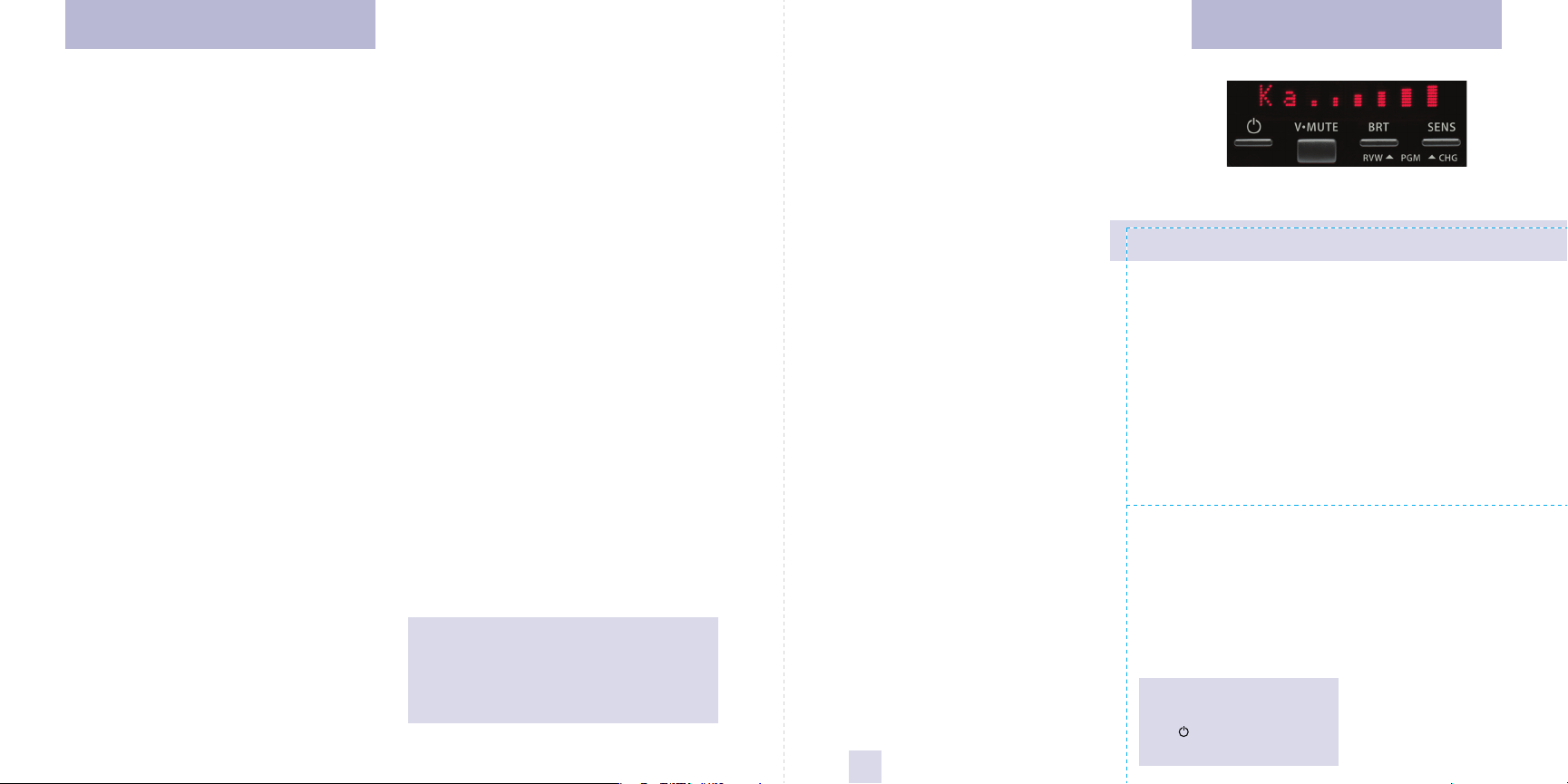
Congratulations Quick Reference Card
Your new Beltronics RX45 is a complete
custom-installed radar/laser detector.
The Beltronics RX45 includes full X, K,
Ku and SuperWide Ka radar capability,
Digital Signal Processing (DSP) for superior
range and reduced false alarms, our
patented Mute and AutoMute, audible and
visual band alerts, and all the performance
you’d expect from Beltronics.
In addition, your new Beltronics RX45
introduces a new level of Radar/Laser
defense including:
• Supercharged radar performance, for
superior K, and Ka-band sensitivity
• Advanced Preferences lets you
instantly set up to 5 customized
features
• Exclusive AutoScan™ mode drastically
reduces false alarms, plus Highway and
Auto NoX sensitivity modes
• Ultra-bright alphanumeric display uses
280 LEDs for crystal clear information
• Exclusive ThreatDisplay™ tracks and
displays up to 8 radar signals
• Exclusive TechDisplay provides
numeric frequency for any radar signal
• Detects and decodes up to 64 Safety
Warning Systems signals
• High-Speed A/D converter dramatically
improves radar detection range
• Miniature display controller allows
easy access to information and controls
If you’ve used a radar detector before,
a review of the Quick Reference Guide on
pages 1 and 2, and the Preferences section
on pages 12 and 13 will briefly explain the
new features.
If this is your first detector, please read
this manual in detail to get the most out of
your RX45’s performance and features.
Please drive safely.
IMPORTANT
INSTALLATION WARNING:
Your new Beltronics RX45
requires installation. Although we’ve
made this the simplest product to
install, we do recommend that you
consult a 12-volt professional if you
don’t have experience with
automotive installations. If you would
like professional installation, simply
visit our web site.
Attempting to install the Beltronics
RX45 without expertise in automotive
electronic installations can cause
personal injury during the installation,
or can damage your RX45 or your
vehicle.
FCC NOTE:
Modifications not expressly
approved by the manufacturer could
void the user’s FCC granted
authority to operate the equipment.
Remove card along perforations
Beltronics RX45 Quick Reference Card
There are 5 user-selectable programming
options so you can customize your RX45
for your own preferences.
The buttons labeled BRT and SENS are
also used to enter the PROGRAM Mode,
REVIEW your current program settings, and
to CHANGE any settings as desired. The
words PGM, RVW, and CHG are located
below the push buttons, and are labeled in
light gray graphics.
How to use Preferences
1 To enter Programming, press both
buttons down for 2 seconds. The RX45
will beep, and will display
(Brightness is at maximum brightness
during this process.)
2 Then press the RVW button to review
the current settings. You can either tap
the button to change from item to item, or
hold the button to scroll through the items.
3 Press the CHG button to change any
setting. You can either tap the button
change from setting to setting, or hold
Remove card along perforations
button to scroll through all the options.
4 To leave Programming, simply wait
8 seconds without pressing any
button. The unit will display
beep and return to normal operation.
Factory Default Settings
To reset the RX45 to its original factory
settings, press and hold the “BRT” and
“SENS” buttons while turning the
on. The display will provide a
power
Reset message, accompanied by an
1
audible tone, acknowledging the reset.
Program.
Complete,
An example
Here is how you would turn RX45’s
AutoMute feature off.
1 Enter Programming by holding both
buttons down for 2 seconds.
will beep and display
2 Then hold the RVW button down. The
RX45 will scroll through the categories,
starting with Pilot (
Strength Meter (
AutoMute (
3 Release the REVIEW button when the
RX45 shows the AutoMute item. Since the
factory setting is for AutoMute to be on,
RX45 will display aMute ON.
If you accidentally don't release the
Review button in time, and RX45 goes to
the next category, hold the Review button
down again, and after RX45 scrolls
through all categories, it will begin again
at the top of the list.
to
4 Press the CHANGE button to change
the
from
aMute ON to aMute OFF.
5 To exit the Preferences, simply wait 8
seconds without pressing any button.
will display
an audible tone or voice message, and
return to normal operation.
Pilot), then Signal
Meter), and then
aMute).
Complete, accompanied by
Preferences Details
The RX45
Program.
RX45
Page 3
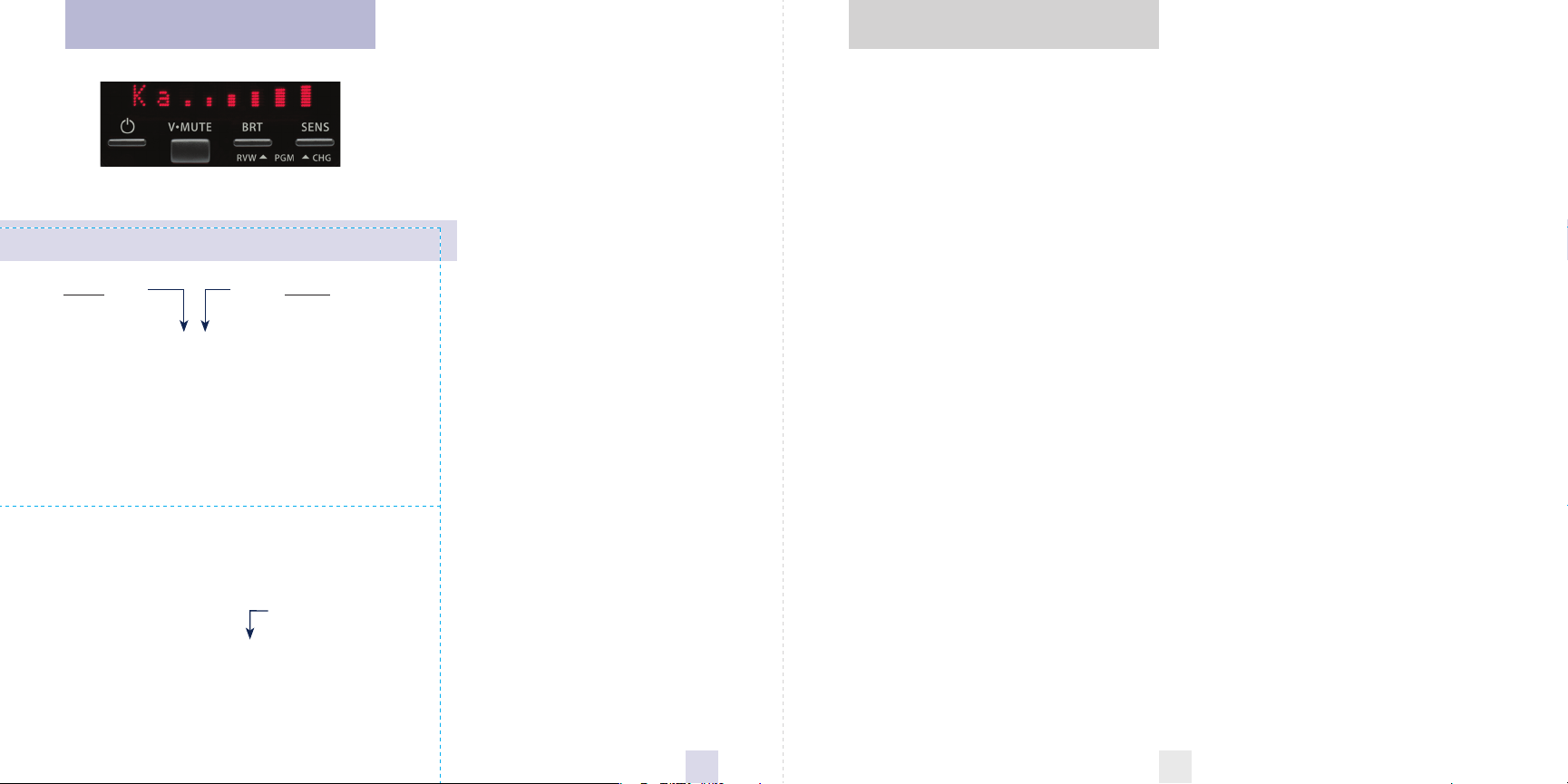
Quick Reference Card
Table of Contents
Remove card along perforations
Beltronics RX45 Quick Reference Card
Press the REVIEW button
to go from one category
to the next
PILOT LIGHT
(Power-on indication)
SIGNAL STRENGTH METER
AUTOMUTE
VOICE
BANDS
* Factory Default Settings
Pilot HWY
Pilot H
Pilot V
Meter STD
Meter THT
Meter TEC
aMute ON
aMute OFF
Voice ON
Voice OFF
Bands DFT
Bands MOD
X ON
Ku ON or OFF (default is off)
K ON or OFF (default is on)
Ka ON or OFF (default is on)
POP ON or OFF (default is off)
SWS ON or OFF (default is off)
LSR ON or OFF (default is on)
TSR ON or OFF (default is off)
Press the CHANGE button
to change your setting
within a category
* Full word: Highway, AutoScan, Auto NoX
Letter: H or A or ANX
Vehicle voltage
* Standard signal strength meter
ThreatDisplay
TechDisplay
* AutoMute on
AutoMute off
* Voice alerts on
Voice alerts off
* Factory default settings
One or more bands have been changed
Turn bands “ON” or “OFF” by
pressing the V•MUTE button
or OFF (default is on)
Remove card along perforations
Introduction
• Congratulations
• IMPORTANT WARNING
• Quick Reference Guide 4-5
Controls and Features 6-11
• Power 6
• Power-on indication 6
• Volume Adjust 6
Preferences 12-15
• How to use Preferences 12
• Example using Preferences
• Overview of Preferences
• Details of Preferences
12
13
14-15
Technical Details 16-23
• Interpreting Alerts 16-17
• Specifications
18
• AutoMute 7
• AutoScan / Highway / Auto NoX 7
• Display Brightness 8
• Dark Mode 9
• Audible Alerts 9
• Signal Strength Meter
• ThreatDisplay
10 -11
• How Radar Works 19
• How Laser Works
• How TSR Works
• How Safety Radar Works 22-23
Service 24-26
9
• Troubleshooting 24
• Service 26
20
21
• TechDisplay
11
• Warranty 26
• Parts and Accessories 29
2
3
Page 4
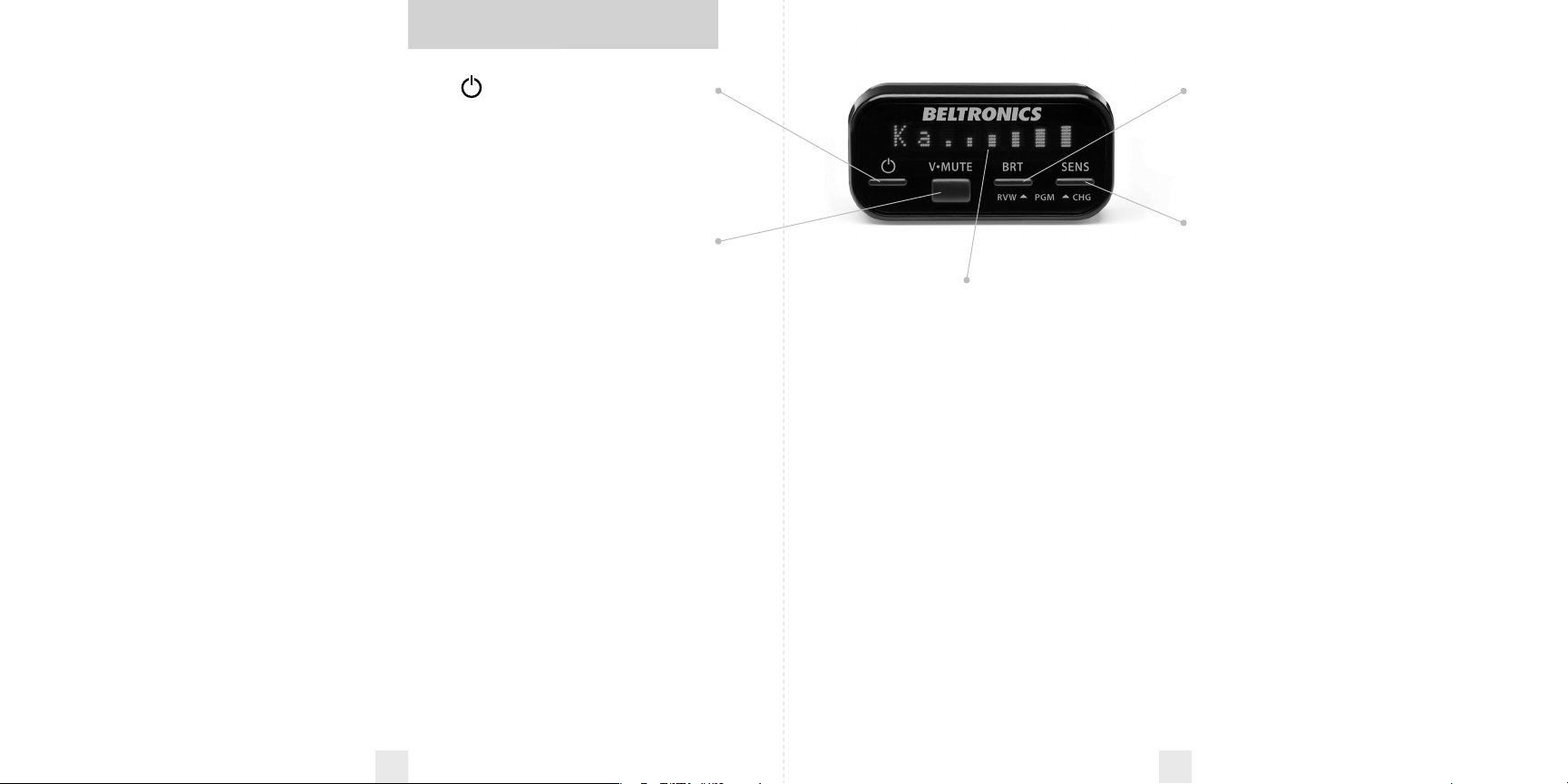
Quick Reference Guide
Power
To turn the RX45 on or off, simply press the
power button
the display controller.
NOTE: We recommend wiring the
RX45 to the vehicle’s ignition switch
so it turns on and off with the key.
Vol
To set your volume level for alerts, press
and hold the V•MUTE button located in the
center of the display controller. Once
you’ve reached your desired level of audio,
simply release the button. The RX45 will
remember this setting even when power is
turned off.
To mute an audible alert, briefly press
this button on the display controller to
silence the audio for a specific alert. (The
audio will alert you to the next encounter.)
Page
AutoMute
Beltronic’s patented AutoMute
automatically reduces the volume level of
the audio alert. Page 7
If you prefer, you can turn AutoMute
off. Page 12
located on the far left side of
ume Control/Mute Button
7
Matrix Display
RX45’s display will show “Highway”,
“AutoScan,” or “Auto NoX” as its standard
power-on indication. Page 6
If you prefer, you can choose other
power-on indications. Pages 8-10
During an alert, the display will
indicate radar band, and a precise bar graph
for the signal strength. Page
You can program the RX45 for
ThreatDisplay mode, which displays
multiple radar signals and their signal
strength, or choose our new TechDisplay
mode, which provides the actual numeric
frequency of the radar signal. Pages 10-11
The display can also show Safety Radar
text messages. Pages 22-23
9
BRT Button
Press to adjust display brightness. There are
three brightness settings, plus Dark Mode.
In the Dark Mode RX45
remain dark and only the audio will alert
you. Page
SENS Button
The sensitivity button, (SENS) toggles
between sensitivity modes including
“AutoScan”, “Auto No X”, and “Highway”
settings. In general, we recommend the
AutoScan mode.
Preferences
RX45 is pre-programmed at the factory
ready to go once it is installed – just turn it
on. But you can also easily change 5
features for your preferences. Press both
the BRT and SENS buttons to enter the
Preferences, then easily Review or Change
your settings. Pages 12-14
9
Page 7
’s display will
4 5
Page 5
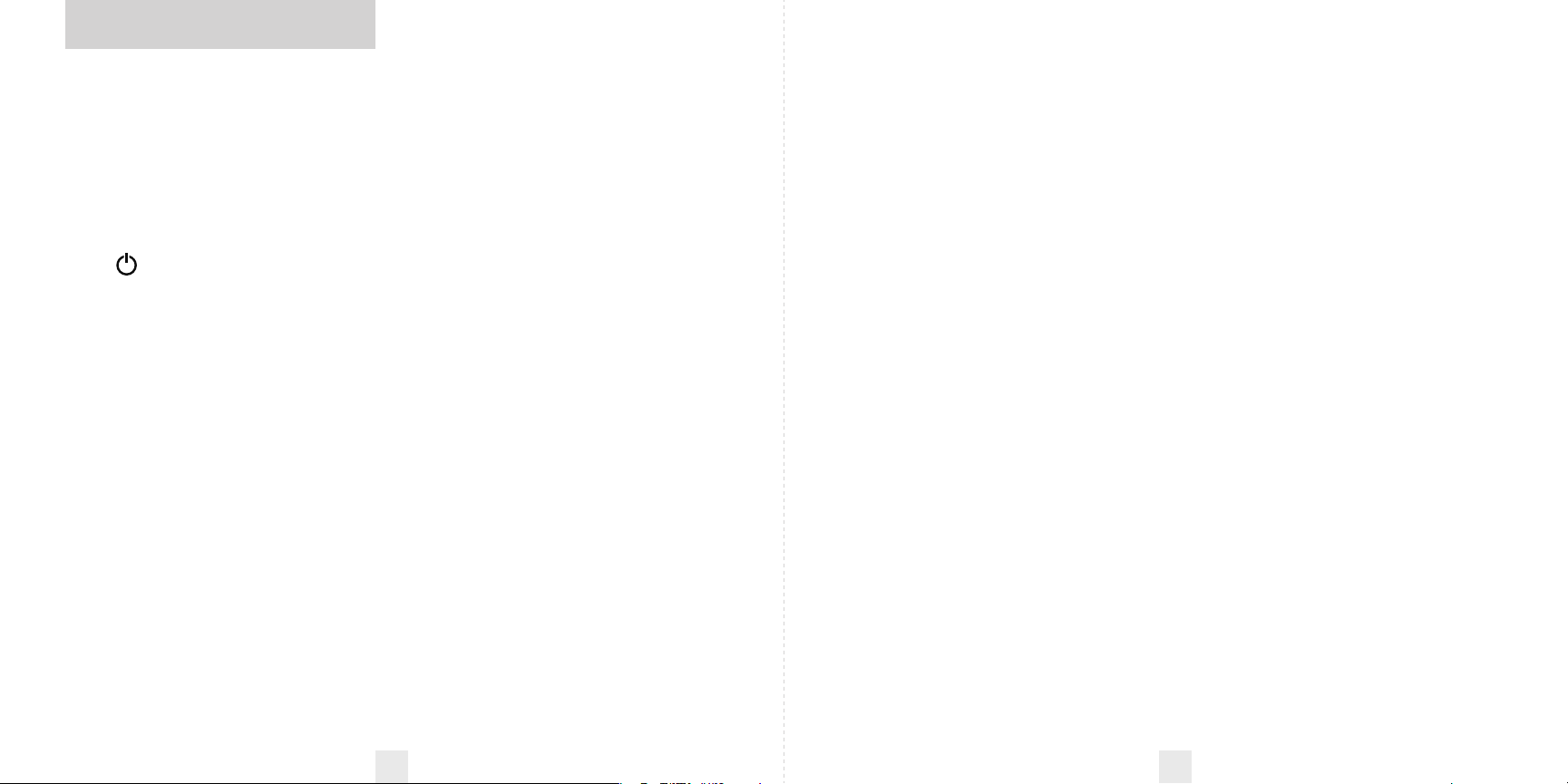
Controls and Features
Power
The Beltronics RX45 was designed to turn
on and off with the ignition once it is
installed. This is accomplished by
connecting the 12-volt interface to a
switched ACC connection at the fuse panel.
(See installation manual for instructions.)
If you prefer, you may also turn the
RX45 on and off by pressing the power
located on the display controller.
button
Power-on indication
After the RX45’s start-up sequence is
complete, the matrix display will show
“Highway”, “AutoScan” or “Auto No X” to
show which sensitivity mode has been
selected.
If you prefer, you can select alternate
power-on displays. See the Preferences
section for details
Volume Adjust
To adjust the RX45 to your preferred audio
level for alerts, simply press and hold the
V•Mute button located on the display
controller. The audio will increase/
decrease while it is depressed. Once you
reach the desired audio level, simply release
the button. The RX45 will retain this setting
in its memory, even if the system is turned
off.
When the optional Laser Shifters are
connected, (see Accessories section) the
V•Mute button can be used to manually
stop “shifting” once you have corrected
your speed. Simply press the V•Mute twice
during the “Laser Shifting” message and the
Shifters will cease to transmit. The Shifters
will remain in this state for approximately
one minute. Once this time has passed, the
shifters will automatically reset. A ”Shift
On” message will be displayed to verify and
acknowledge this reset.
Mute
The V•Mute button, located on the display
controller, allows you to silence the audio
during an alert.
To mute the audio for a single specific
signal, briefly press the V•MUTE button.
After that radar encounter has passed, the
audio will automatically reset and the RX45
will alert you to the next encounter.
AutoMute
Your RX45 has our patented AutoMute
feature. After the RX45 alerts you to a radar
encounter at your selected volume level, it
automatically mutes the volume to a lower
level. This keeps you informed without the
annoyance of a continuous full-volume
alert.
If you prefer, you can turn the
AutoMute feature off. See the Preferences
section for details.
AutoScan / Highway / Auto NoX
The “SENS” button selects the RX45’s
sensitivity setting. We recommend the
“AutoScan” mode for most driving.
Beltronics’s exclusive AutoScan mode
provides long-range warning, with
minimum false alarms. In this mode,
Beltronics’s internal computer
continuously analyzes all incoming signals
and intelligently adjusts the sensitivity –
eliminating the majority of false alarms.
You can also select conventional
“Highway”, which provides the maximum
sensitivity. Auto NoX provides the same
sensitivity as “AutoScan” but turns off Xband completely. Full sensitivity is
maintained on all other bands.
NOTE: Before using the RX45 in
the “Auto NoX” mode, please make
sure your area does not use X-band
guns to measure speed.
6 7
Page 6

Controls and Features
Display Brightness
The RX45’s display brightness is
automatically adjusted to suit ambient
lighting conditions in your car. (The light
sensor is located inside the display
controller and may dim the display
momentarily when accessing the buttons).
If you prefer, you can press the “BRT”
button located on the display controller to
set your RX45 for a fixed brightness level
(Auto, Minimum, Medium, Maximum or
Dark).
Dark Mode
If you select Dark mode on the RX45, the
display will not provide any indication that
it is on.
NOTE: When the RX45 is in the
Dark Mode, the display will not show
visual alerts when it detects signals.
Only the audible alert will tell you of
detected signals.
Audible Alerts
For Radar signals:
The RX45 uses a Geiger-counter-like
sound to indicate the signal strength and
type of radar signal being encountered.
When you encounter radar, a distinct
Audible Alert will sound and will increase
as the signal gets stronger. This allows you
to judge the distance from the signal source
without taking your eyes from the road.
Each band has a distinct tone for easy
identification.
X-band = chirp tone
K-band = buzz tone
Ku-band = chirp tone
Ka-band = double-chirp tone
For Laser signals:
Since Laser signals are a possible threat
no matter how weak, the RX45 alerts you
to all laser signals with a full laser alert.
For Safety signals:
If you have turned on the SWS
detection in the RX45’s Preferences
section, the RX45 will alert you to these
signals with a audible double-chirp tone,
and a corresponding text message. A
complete listing of the text messages is on
page 23.
If you haven’t turned on SWS in
Preferences, the RX45 will not decode
these transmissions but will still detect
them as K-band radar signal.
Signal Strength Meter
The RX45’s matrix display consists of 280
individual LED’s, to provide an intuitive
ultra-bright display of signal strength and
text messages.
When it detects radar, it displays the
band of the radar (X, K, Ku or Ka), and a
precise bar graph of signal strength.
8 9
Page 7

Controls and Features
ThreatDisplay
Beltronics’s exclusive ThreatDisplay option
is an advanced display for experienced
detector users. Please use the RX45 for a
few weeks to get fully familiar with its
other features before using ThreatDisplay.
To use the ThreatDisplay instead of the
standard bar graph signal strength meter,
you must select Meter THT in the RX45’s
Preferences (see pages 8-12).
ThreatDisplay simultaneously tracks
multiple radar signals. It shows you detailed
information on multiple radar signals and
their signal strength.
ThreatDisplay can help you spot a
change in your normal driving
environment; for example, a traffic radar
unit being operated in an area where there
are normally other signals present.
The ThreatDisplay is actually a
miniature spectrum analyzer. It shows what
band each signal is, and its signal strength.
Ka9 X2
Above is the ThreatDisplay if the RX45
was detecting a strong Ka-band and a
weak X-band signal.
As you can see, there are numeric
values (1-9) after each band designator.
Each number shows a relative signal
strength for each signal being detected.
A few more examples will help you
better see how the ThreatDisplay works.
K9 X1
Here Threat Display shows a strong
K-band signal, and a weak X-band
signal.
Ka1 X9
Here Threat Display shows a weak
Ka-band signal, and a strong X-band
signal.
ThreatDisplay Details
The band designators (X, K, Ku, Ka) will
stay on the display for a few seconds after
the signal has passed. This allows you to see
what the unit detected, even on very brief
signals.
However, the numeric values,
representing signal strength, continuously
change (several times a second) to give you
a continuous view of the signal strength of
all radar signals present.
TechDisplay
The RX45’s TechDisplay option is also
designed for the advanced detector user. In
this mode, it will display the actual numeric
radar frequency being received
K 24.150
Display shows a K-band signal at 24.150
GhZ.
Ka 34.700
Display shows a Ka-band signal at 34.700
GhZ.
X 10.525
Display shows a X-band signal at 10.525
GhZ.
NOTE: Even long-time detector
users will require a significant
amount of time to get familiar with
this new level of information.
10 11
Page 8

How to use Preferences
Overview of Preferences
There are 5 user-selectable programming
options on the RX45. This allows you to set
it up the way you prefer.
To access Programming, simply press
the buttons that are normally used for
brightness (BRT) and sensitivity (SENS) at
the same time. Once you access
Programming, the BRT button is used to
review (RVW) the categories and the SENS
button is used to change (CHG) items
within the category. Pages 14-15 explain
each option in more detail.
How to use Preferences
1 To enter Programming, press both
buttons and hold for 2 seconds. The
RX45 will beep and display
(Brightness is at maximum during this
process.)
Program.
2 Then press the RVW button to review
the current settings. You can either tap
the button to change from item to item, or
hold the button to scroll through the items.
3 Press the CHG button to change any
setting. You can either tap the button to
change from setting to setting, or hold the
button to scroll through all the options.
4 To leave Programming, simply wait 8
seconds without pressing any button.
The unit will display
return to normal operation.
To quickly return to all of the factory
defaults, press and hold the BRT and SENS
buttons while turning on the unit.
Complete, beep and
An example
Here’s how you would turn the RX45’s
AutoMute feature off.
1 Enter Programming by holding both
buttons down for 2 seconds. The RX45 will
beep and display
2 Then hold the RVW button down.
The RX45 will scroll through the categories,
starting with Pilot (
Strength Meter (
(aMute).
3 Release the RVW button when the
display shows
factory setting is for AutoMute to be on,
the RX45 will display
If you accidentally don’t release the
RVW button in time and it goes to the
next category, simply hold the RVW button
down again until
4 Press the CHG button to change from
Program.
Pilot), then Signal
Meter), then AutoMute
AutoMute. Since the
aMute ON.
aMute is displayed.
aMute ON to aMute OFF.
5 To complete this change, simply wait 8
seconds without pressing any button
display will provide a
accompanied by an audible tone. This is
an indication that the RX45 has returned
to its normal operation.
12
Complete message,
. The
Press the REVIEW button
to go from one category
to the next
PILOT LIGHT
(Power-on indication)
SIGNAL STRENGTH METER
AUTOMUTE
VOICE
BANDS
* Factory Default Settings
To reset the RX45 to its original
factory settings, press and hold
the “BRT” and “SENS” buttons
while turning the power
The display will provide a
Reset message, accompanied
by an audible tone,
acknowledging the reset.
on.
Press the CHANGE button
to change your setting
within a category
Pilot HWY
Pilot H
Pilot V
Meter STD
Meter THT
Meter TEC
aMute ON
aMute OFF
Voice ON
Voice OFF
Bands DFT
Bands MOD
X ON
* Full word: Highway, AutoScan, AutoNoX
Letter: H or A or ANX
Vehicle voltage
* Standard signal strength meter
ThreatDisplay
TechDisplay
* AutoMute on
AutoMute off
* Voice alerts on
Voice alerts off
* Factory default settings
One or more bands have been changed
Turn bands on or off by pressing
and holding the V•MUTE button
or OFF (default is on)
Ku ON or OFF (default is off)
K ON or OFF (default is on)
Ka ON or OFF (default is on)
POP ON or OFF (default is off)
SWS ON or OFF (default is off)
LSR ON or OFF (default is on)
TSR ON or OFF (default is off)
13
Page 9

Details of Preferences Options
Pilot Light (Power-on indication)
NOTE: When you are using the Dark
Mode, the display will be completely
dark.
PilotHWY (Full description)
In this setting, the RX45 will display
Highway, AutoScan, or Auto NoX as its
power-on indication. (factory default)
Pilot H (Letter)
In this setting, the RX45 will display
Highway,
NoX.
A for AutoScan and Anx for Auto
Pilot V (Vehicle voltage)
In this setting, the RX45 will continually
H for Highway, A for AutoScan, and
display
Anx for Auto NoX, plus the vehicle’s
voltage.
NOTE: If the vehicle’s voltage
drops below 10.5 volts, a low voltage
warning will be displayed, followed by
an audible alert. A high voltage
warning is also given when the
vehicle’s voltage goes above 16.5 volts.
H for
Signal Strength Meter
MeterSTD (Standard meter)
The meter displays the band, and bar graph
showing signal strength. (factory default)
MeterTHT (ThreatDisplay)
The meter simultaneously tracks up to 2
Ka-band, 2 K-band, and 4 X-band signals.
MeterTEC (TechDisplay)
The meter displays the actual numeric
frequency of the radar signal being
received.
NOTE: See more details on
pages 9-11.
AutoMute
aMute ON (AutoMute on)
In this setting, the RX45’s audio alerts will
initially be set to the volume level you
selected. However, after a few seconds, the
audio level will automatically be reduced to
keep you informed, but not annoyed.
(factory default)
aMuteOFF (AutoMute off)
With AutoMute off, the audio alerts will
remain at the volume you set for the
duration of the encounter.
Bands
BandsDFT
In this setting, all radar and laser bands are
covered for North America. These are the
factory settings, and it is highly
recommended that you use your RX45 in
this mode.
BandsMOD
If the bands are changed from the factory
default settings, the RX45 will warn you
with an audible alert, and associated text
message, that one or more bands have been
turned off in Programming (i.e.”X-Band
OFF”).
WARNING: Only modify bands if
you are absolutely certain that there
are no traffic radar guns using that
specific band in your area.
14 15
Page 10

Interpreting Alerts
Although the RX45 has a comprehensive
warning system and this handbook is as
complete as we can make it, only
experience will teach you what to expect
from your RX45 and how to interpret what
it “tells” you. The radar alerts you receive are
affected by the specific type of radar being
Alert
RX45 begins to sound slowly, then the rate of
alert increases until the alert becomes a
tone. The Signal Meter ramps accordingly.
RX45 emits short alerts for a few seconds and
then falls silent only to briefly alert and fall
silent again.
RX45 suddenly sounds a continuous tone for
the appropriate band received. All segments in
the Signal Strength Meter are lit.
A brief laser alert.
RX45 receives weak signals. These signals may
be a little stronger as you pass large, roadside
objects. The signals increase in frequency.
solid
used, the type of transmission (continuous
or instant-on) and the location of the radar
source.
The following examples will give you
an introduction to understanding the
RX45’s warning system for radar, laser and
safety alerts.
Explanation
You are approaching a continuous radar
source aimed in your direction.
An instant-on radar source is being used
ahead of you and out of your view.
An instant-on radar source or laser source is
being used nearby. This kind of alert requires
immediate attention!
Laser is being used in the area. Because laser is
inherently difficult to detect, any laser alert
may indicate a source very close by.
A moving patrol car with continuous radar is
overtaking you from behind. Because these
signals are reflected (reflections are increased
by large objects), they may or may not
eventually melt into a solid point even when
the patrol car is directly behind you.
Alert
RX45 alerts intermittently. Rate and strength of
alerts may be consistent or vary wildly.
RX45 alerts intermittently. Rate and strength of
signal increases with each alert.
RX45 gives an X-band alert intermittently.
Explanation
A patrol car is traveling in front of you with a radar
source aimed forward. Because signals are
sometimes reflected off of large objects and
sometimes not, the alerts may seem inconsistent.
A patrol car is approaching from the other
direction, “sampling” traffic with instant-on radar.
Such alerts should be taken seriously.
You are driving through an area populated with
radar motion sensors (door openers, burglar alarms,
etc.). Since these transmitters are usually contained
inside buildings or aimed toward OR away from
you, they are typically not as strong or lasting as a
real radar encounter.
CAUTION: Since the characteristics of these
alerts may be similar to some of the preceding
examples, over confidence in an unfamiliar area
can be dangerous. Likewise, if an alert in a
commonly traveled area is suddenly stronger or
on a different band than usual, speed radar may
be set up nearby.
RX45 alerts slowly for awhile and then
abruptly jumps to a strong alert.
You are approaching a radar unit concealed
by a hill or an obstructed curve.
16 17
Page 11

Specifications
How Radar Works
Features and Specifications
Operating Bands
• X-band 10.525 GHz ±25 MHz
• Ku-band 13.450 GHz ±25 MHz
• K-band 24.150 GHz ±100 MHz
• Ka-band 34.700 GHz ±1300 MHz
• Laser 900nm, 33 MHz bandwidth
Radar Receiver / Detector Type
• Superheterodyne, GaAs FET VCO
• Scanning Frequency Discriminator
• Digital Signal Processing (DSP)
• 4-bit high-resolution A-to-D converter
Laser Detection
• Quantum Limited Video Receiver
• Multiple Laser Sensor Diodes
Display Type
• HP AlGaAs 280 LED Matrix/Text
• Bar Graph or ThreatDisplay™
• Automatic brightness control
Power Requirement
12VDC, Negative Ground
•
Programmable Features
• Power-On Indication
• Signal Strength Meter
• AutoMute
• Voice
• Bands
Sensitivity Control
• AutoScan™, Highway and Auto NoX
• Auto Calibration Circuitry
• Complete VG2 Immunity
Dimensions (Inches)
• Display/Controller
1.00 H x 2.00 W x 0.50 D
• Receiver Unit
5.40 x 3.70 x 1.05 inches
Patented Technology
Product is covered by one or more of the
following U.S. patents:
7,576,679 7,397,416 7,388,537 7,098,844
6,836,238 6,779,765 6,693,578 6,670,905
6,614,385 6,587,068 6,400,305 6,249,218
6,127,962 6,069,580 5,668,554 5,600,132
5,587,916 5,559,508 5,446,923 5,402,087
5,365,055 5,347,120 5,305,007 5,206,500
5,164,729 5,134,406 5,111,207 5,079,553
5,049,885 5,049,884 4,961,074 4,954,828
4,952,937 4,952,936 4,939,521 4,896,855
4,887,753 4,862,175 4,750,215 4,686,499
4,631,542 4,630,054 4,625,210 4,613,989
4,604,529 4,583,057 4,581,769 4,571,593
4,313,216 D314,178 D313,365 D310,167
D308,837 D296,771 D288,418 D253,752
Canadian patents:
2,381,585 2,337,077 2,330,964 1,295,715
1,295,714 1,187,602 1,187,586
European patents:
1,145,030 1,090,456
Other Patents Pending.
How Radar Works
Traffic radar, which consists of microwaves,
travels in straight lines and is easily
reflected by objects such as cars, trucks,
even guardrails and overpasses. Radar
works by directing its microwave beam
down the road. As your vehicle travels into
range, the microwave beam bounces off
your car, and the radar antenna looks for
the reflections. Using the Doppler
Principle, the radar equipment then
calculates your speed by comparing the
frequency of the reflection of your car to
the original frequency of the beam sent out.
Traffic radar has limitations, the most
significant of these being that it typically
can monitor only one target at a time. If
there is more than one vehicle within
range, it is up to the radar operator to
decide which target is producing the
strongest reflection. Since the strength of
the reflection is affected by both the size of
the vehicle and its proximity to the
antenna, it is difficult for the radar operator
to determine if the signal is from a sports
car nearby or a semi-truck several hundred
feet away.
Radar range also depends on the
power of the radar equipment itself. The
strength of the radar unit's beam
diminishes with distance. The farther the
radar has to travel, the less energy it has for
speed detection.
Because intrusion alarms and motion
sensors often operate on the same
frequency as X-Band radar, your RX45 will
occasionally receive non-police radar
signals. Since these X-Band transmitters are
usually contained inside of a building, or
aimed toward the ground, they will
generally produce much weaker readings
than will a true radar encounter. As you
become familiar with the sources of these
pseudo alarms in your daily driving, they
will serve as confirmation that your RX45’s
radar detection abilities are fully
operational.
18 19
Page 12

How Laser Works How TSR Works
How Laser (Lidar) Works
Laser speed detection is actually LIDAR
(Light Detection and Ranging). LIDAR guns
project a beam of invisible infrared light.
The signal is a series of very short infrared
light energy pulses, which move, in a
straight line, reflecting off your car and
returning to the gun. LIDAR uses these light
pulses to measure the distance to a vehicle.
Speed is then calculated by measuring how
quickly these pulses are reflected given the
known speed of light.
LIDAR (or laser) is a newer technology
and is not as widespread as conventional
radar, therefore, you may not encounter
laser on a daily basis. And unlike radar
detection, laser detection is not prone to
false alarms. Because LIDAR transmits a
much narrower beam than does radar, it is
much more accurate in its ability to
distinguish between targets and is also
more difficult to detect. AS A RESULT,
EVEN THE BRIEFEST LASER ALERT
SHOULD BE TAKEN SERIOUSLY.
There are limitations to LIDAR
equipment. LIDAR is much more sensitive
to weather conditions than RADAR, and a
LIDAR gun’s range will be decreased by
anything affecting visibility such as rain, fog,
or smoke. A LIDAR gun cannot operate
through glass and it must be stationary in
order to get an accurate reading.
Because LIDAR must have a clear line
of sight and is subject to cosine error (an
inaccuracy, which increases as the angle
between the gun and the vehicle, increases)
police typically use LIDAR equipment
parallel to the road or from an overpass.
LIDAR can be used day or night.
How TSR Works
Several manufacturers of traffic flow
monitoring systems use K-band
transmitters to sense traffic movement.
Unfortunately these sensors are
transmitting in an “instant on” mode, which
creates a false alert. These sensors are
positioned approximately 1 mile apart and
turn on and off approximately every
minute.
These sensors are fully self-contained
and roadside-mounted.
Some of the markets where these
sensors are located include:
Omaha NE
Raleigh-Durham NC
San Francisco CA
San Jose CA
Santa Barbara CA
Ventura CA
Washington DC
Dayton OH
Denver CO
Everett WA
Lincoln NE
New York NY
Oakland CA
Olympia WA
Our exclusive TSR anti-falsing software
rejects these unwanted signals. Since not all
markets have this type of traffic flow
system, your detector has been pre-set with
TSR turned off.
To turn TSR on, simply visit the
Preferences section. Under “Bands”, select
TSR “on”.
20 21
Page 13

How SWS Works
How SWS Works
There are two separate Safety Radar
systems in limited use today: Safety Alert,
and Safety Warning System (SWS). Both
systems use modified K-band radar signals.
From the factory, your RX45 is
programmed with safety radar decoding
OFF. If Safety Radar is used in your area,
your RX45 will display these signals as K-
band radar signals instead of safety radar
unless you use the Preferences to turn
RX45’s safety radar decoding ON.
The Safety Alert safety radar system
has three possible alerts:
• Safety Vehicle
• Road Hazard
• Train Nearby
The SWS safety radar system has 64
possible messages (60 currently allocated).
The SWS messages your RX45 can display
are listed on the facing page.
NOTE: Some of the safety
messages have been condensed, so
that each message can be displayed
on one or two screens on RX45’s eightcharacter display.
Since Safety radar technology is
relatively new and the number of
transmitters in operation is not yet
widespread, you will not receive Safety
signals on a daily basis and should not be
surprised to encounter emergency
vehicles, road hazards and railroad
crossings that are unequipped with these
transmitters and, therefore, fail to provide
a signal.
As Safety transmitters become more
prevalent (the number of operating
transmitters is growing every day), these
Safety radar signals will become more
common.
For more information and details
about SWS safety radar, visit their
web site at www.swslc.com.
22 23
SWS Text Messages
Highway Construction or Maintenance
1 Work Zone Ahead
2 Road Closed Ahead/Follow Detour
3 Bridge Closed Ahead/Follow Detour
4 Highway Work Crews Ahead
5 Utility Work Crews Ahead
6 All Traffic Follow Detour Ahead
7 All Trucks Follow Detour Ahead
8 All Traffic Exit Ahead
9 Right Lane Closed Ahead
10 Center Lane Closed Ahead
11 Left Lane Closed Ahead
12 For future use
Highway Hazard Zone Advisory
13 Stationary Police Vehicle Ahead
14 Train Approaching/At Crossing
15 Low Overpass Ahead
16 Drawbridge Up
17 Observe Drawbridge Weight Limit
18 Rock Slide Area Ahead
19 School Zone Ahead
20 Road Narrows Ahead
21 Sharp Curve Ahead
22 Pedestrian Crossing Ahead
23 Deer/Moose Crossing
24 Blind/Deaf Child Area
25 Steep
26 Accident Ahead
27 Poor Road Surface Ahead
28 School Bus Loading/Unloading
29 No Passing Zone
30 Dangerous Intersection Ahead
31 Stationary Emergency Vehicle Ahead
32 For future use
Grade Ahead/Truck Use Low Gear
Weather Related Hazards
33 High Wind Ahead
34 Severe Weather Ahead
35 Heavy Fog Ahead
36 High Water/Flooding Ahead
37 Ice On Bridge Ahead
38 Ice On Road Ahead
39 Blowing Dust Ahead
40 Blowing Sand Ahead
41 Blinding Snow Whiteout Ahead
42 For future use
Travel Information/Convenience
43 Rest Area Ahead
44 Rest Area With Service Ahead
45 24 Hour Fuel Service Ahead
46 Inspection Station Open
47 Inspection Station Closed
48 Reduced Speed Area Ahead
49 Speed Limit Enforced
50 Hazardous Materials Exit Ahead
51 Congestion Ahead/Expect Delay
52 Expect 10 Minute Delay
53 Expect 20 Minute Delay
54 Expect 30 Minute Delay
55 Expect 1 Hour Delay
56 Traffic Alert/Tune AM Radio
57 Pay Toll Ahead
58 Trucks Exit Right
59 Trucks Exit Left
60 For future use
Fast/Slow Moving Vehicles
61 Emergency Vehicle In Transit
62 Police In Pursuit
63 Oversize Vehicle In Transit
64 Slow Moving Vehicle
Page 14

Troubleshooting
Problem
RX45 beeps briefly at the same
location every day, but no radar
source is in sight.
RX45 does not seem sensitive to
radar or laser.
RX45 did not alert when a police
car was in view.
RX45 did not provide a Safety signal
while within range of an
emergency vehicle.
The RX45’s audible alerts are less
loud after the first few alerts.
The RX45’s power-on sequence
reoccurs while you are driving.
Your 14-year old son has changed
all 5 of the Preferences options.
RX45 will not turn on.
Solution
• An X-band motion sensor or intrusion alarm is located
within range of your route. With time, you will learn
predictable patterns of these signals.
• RX45 may be in Auto NoX.
• VASCAR, (Visual Average Speed Computer and Recorder) a
stopwatch method of speed detection, may be in use.
• Officer may not have radar or laser unit turned on.
• Safety transmitters may not be commonly used in your area.
• RX45 is in AutoMute Mode. See page 4 for details.
• A loose power connection can cause RX45 to be briefly
disconnected, and will retrigger the power-on sequence.
You can return all of the programming options to the factory
defaults by holding down the BRT and SENS buttons while
you turn RX45 on.
• Check that volume control is ON.
• Check that vehicle ignition is ON.
• Check all connections.
Explanation of Displays
Check There is a problem with the front receiver (it could be an unplugged
Receiver connection, damaged wiring, or a problem within the front receiver itself).
Wiring The RX45 will continue to display this message, and will not operate until
the problem has been repaired
PilotHWY One of the many options in Preferences (pages 12-15)
WorkZone One of the many Safety Radar messages (pages 22-23)
Caution RX45 has detected a Safety Radar Signal, but the signal isn’t yet strong
enough to decode the specific safety message (page 22-23)
X2, or K2, RX45 has been programmed in the ThreatDisplay Mode (pages 10-11)
or
Ka2 etc.
RCVR err RX45 has failed to calibrate. Contact you Dealer for repair
The RX45’s display feels very warm.
• It is normal for the RX45 to feel warm.
24
25
Page 15

Warranty Service
_
__
__
__
Service Procedure
If your RX45 ever needs service,
please follow these steps:
1 Check the troubleshooting section of
this manual. It may have a solution to your
problem.
2 Contact your installing dealer. They
will evaluate your unit and arrange repairs
if necessary. If you installed it yourself,
please contact our customer service team.
BELTRONICS One Year Limited
Warranty
BELTRONICS warrants your RX45 against
all defects in materials and workmanship
for a period of one (1) year from the date of
the original purchase, subject to the
following terms and conditions:
The sole responsibility of BELTRONICS
under this Warranty is limited to either
repair or, at the option of BELTRONICS,
replacement of the RX45 detector. There
are no expressed or implied warranties,
including those of fitness for a particular
purpose or merchantability, which extend
beyond the face hereof. Some states do not
allow limitations on how long an implied
warranty lasts, so the above limitations may
not apply to you.
This warranty does not cover installation, removal or reinstallation charges.
BELTRONICS is not liable for any inci
dental or consequential damages arising
from the use, misuse, installation, or
mounting of the RX45. Some states do not
allow the exclusion or limitation of inci
dental or consequential damages, so the
above limitation or exclusion may not
apply to you.
This Warranty gives you specific rights.
You may have other legal rights which vary
from state to state. This Warranty does not
apply if the serial number on the housing
of the RX45 has been removed, or if your
RX45 has been subjected to physical abuse,
improper installation, or modification.
26 27
-
-
Register
online:
@
www.
beltronics
com
.
Remove card along perforations
P______________
.
Middle Initial____ Last Name___________________________
BELTRONICS PRODUCT REGISTRATION CARD
If you purchased your detector directly from BELTRONICS, you do not need to fill this out.
or register online at our web address: www.beltronics.com
If you did not purchase your detector directly from BELTRONICS, please fill out this section and return to us,
1. First Name___________________
City_______________________________________ State_____________ ZI
Address_____________________________________________________________________
RX45 Serial Number_______________________
Phone Number (In case we have a question)_____________________________________________
3. Place of Purchase__________________________________ Date_________ Price__________
2. Product Purchased BELTRONICS
4. Primary reason for purchasing this BELTRONICS product____________________________________
__________________________________________________________________________
__________________________________________________________________________
Page 16

Parts and Accessories
Parts
Replacement parts are available from
beltronics.com or your dealer.
ATTN CUSTOMER SERVICE
BELTRONICS INC
5442 WEST CHESTER RD
WEST CHESTER OH 45069-9789
Remove card along perforations
Accessories
Accessories are available from
beltronics.com or your dealer.
SHIFTER PACK
Shifter Pack .....................................
$249.95
28
29
