Beltronics GX65 User Manual
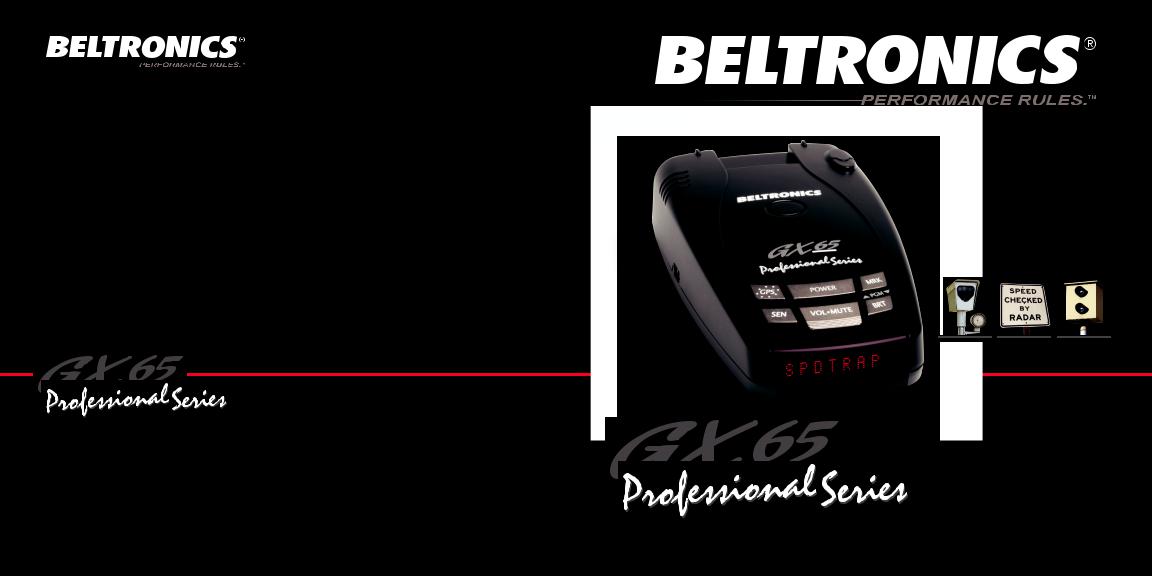
Owner’s Manual
BELTRONICS
5442 West Chester Road
West Chester OH 45069-2950
800.341.2288
www.beltronics.com
©2008 Beltronics Inc. |
|
Manufactured and Printed in Canada |
|
BELTRONICS Pro GX65 |
|
Features, specifications and prices subject to change without notice. |
R A DA R / L A S ER / S A FE T Y C A M ER A / D E T EC TO R |
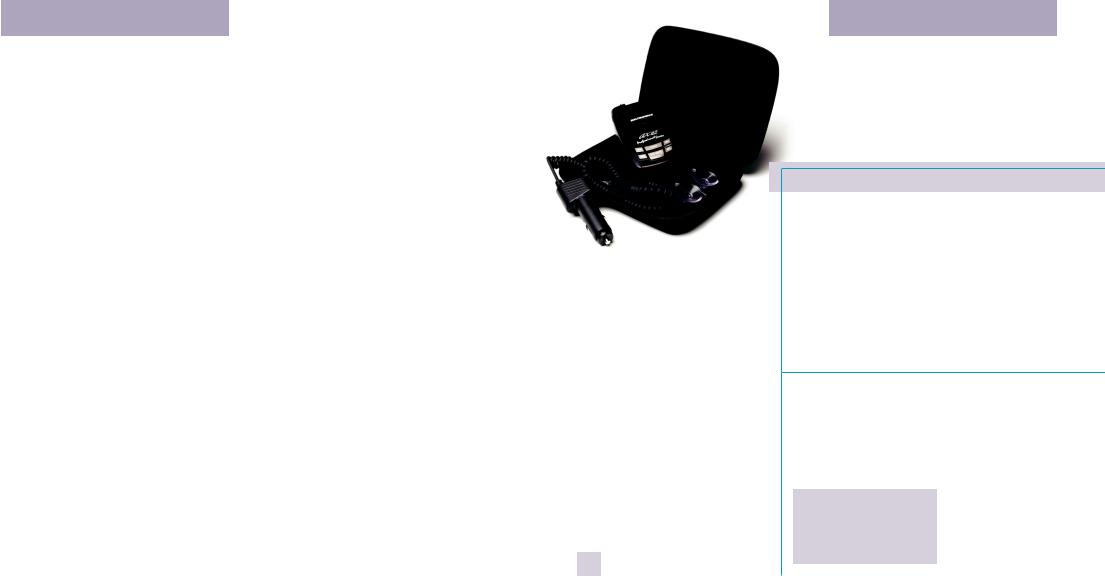
Congratulations
You’ve just purchased the most sophisticated radar and laser detector in the world—the BELTRONICS Pro GX65.
The GX65 delivers the best long-range warning on all radar bands including X, K, Superwide Ka, Ku and instant-on POP.
Multiple front and rear laser sensors provide 360 degree laser protection, including the widest field of view.
For the ultimate in Laser protection, the BELTRONICS Pro GX65 can also be used in conjunction with our Laser Shifter product. Visit our website at beltronics.com or call us toll-free at 800.341.2288 for more details.
The BELTRONICS Pro GX65’s GPSpowered technology provides permanent relief from false alarms including automatic door openers, motion sensors and other radar-based sensors. And, it comes preloaded with thousands of red light and fixed position speed camera locations throughout North America. Data for additional countries are also available. Call or visit our web site for details.
In addition, the Pro GX65 introduces the following state-of-the-art performance and features:
•New web-ready access allows you to update your safety camera data and other software through our website.
•Revolutionary AutoScan mode provides real-time radar performance based on vehicle speed, plus Highway and AutoNoX settings.
•SpeedCheck feature provides an instant view of your vehicle’s speed during an alert.
•Mark Location feature allows you to instantly “Mark” known speed traps, cameras and other places of interest.
•Easy-to-use Programming allows you to customize up to 8 features.
•Ultra-bright alphanumeric display with 280 LEDs.
•Exclusive Threat Display tracks multiple radar signals and their relative signal strength.
•Exclusive Tech Display provides actual numeric frequency for any radar signal.
•Selectable radar and laser bands (on/ off) allow you to customize which bands are monitored.
•Selectable Markers (on/off) allow you to customize which Markers are monitored.
•Includes exclusive SmartPlug for easy access to Mute and AlertLock features.
If you’ve used a radar detector before, a review of the Quick Reference Guide on pages 4 and 5, and the Programming information on pages 14-18 will briefly explain the new features. If this is your first detector, please read the manual in detail to get the most out of your BELTRONICS’ revolutionary performance and innovative features.
Please drive safely.
Removecardalongperforations
1
QuickReferenceCard
Removecardalongperforations
BELTRONICS Pro GX65 Quick Reference Card
Thereare8user-selectableoptionssoyou |
Anexample: |
|
cancustomizeyourProGX65foryourown |
HereishowyouwouldturnGX65’s |
|
Programming. |
AutoMutefeatureoff: |
|
Thebuttonslabeled“MRK”and“BRT” |
1 EnterProgrammingbyholdingboth |
|
arealsousedtoentertheProgramming |
||
the“MRK”and“BRT”buttonsdownfor2 |
||
Mode,REVIEWyourcurrentProgramming |
||
seconds.GX65willbeepanddisplay |
||
settings,andtoCHANGEanysettingsas |
||
Program. |
||
desired.Thewords“PGM,”“MRK”and“BRT” |
2 Thenholdthe“BRT”buttondown. |
|
arelocatedonthetopofthedetector. |
TheGX65willscrollthroughthecategories, |
|
HowtouseEZ-Programming |
||
startingwithPilot (Pilot),then |
||
1 ToenterProgramming,pressand |
SpeedCheck (spdck),thenSignalStrength |
|
holdthe“MRK”and“BRT”buttons |
Meter(Meter),thenAutoMute(aMute). |
|
downfor2seconds.Theunitwillbeep |
3 Releasethe“BRT”buttonwhenthe |
|
twice,anddisplaythewordProgram. |
||
GX65displaystheAutoMuteitem. |
||
|
||
2 Thenpressthe“BRT”buttonto |
SincethefactorysettingisforAutoMuteto |
|
reviewthecategories. Youcaneither |
beon,GX65will displayaMute ON. |
|
tapthebuttontochangecategories,or |
Note:Ifyouaccidentallydon’treleasethe |
|
simplyholdthebuttondowntoscroll |
“MRK”buttonintime,andtheGX65goesto |
|
throughthecategories. |
thenextcategory,simplyholdthe“MRK” |
|
3 Pressthe“MRK”buttontochange |
buttondownagain,theGX65willscroll |
|
throughallofthecategories.Onceyou’re |
||
anysetting.Youcaneithertapthe |
||
backtoyourdesiredcategory,releasethe |
||
buttontochangefromsettingtosetting, |
||
“MRK”button. |
||
orholdthebuttondowntoscrollthrough |
||
alltheoptions. |
4 PresstheMRK”buttontochangefrom |
|
4 ToexitProgramming,simplywait8 |
aMute ONtoaMute OFF. |
|
secondswithoutpressinganybutton, |
5 ToexitProgramming,simplywait8 |
|
orpressthepowerbutton. Theunitwill |
secondswithoutpressinganybuttons,or |
|
displayComplete,beepandreturnto |
pressthepowerbutton.TheGX65will |
|
normaloperation. |
displayComplete,beepandreturnto |
|
|
normaloperation. |
|
RestoringtheFactoryDefaultSettings |
|
|
TorestoreyourGX65toitsoriginal |
|
|
factorysettings,pressandholdthe |
|
|
“SEN”and “BRT”buttonswhileturning |
|
|
thepoweron.AResetmessagewill |
|
|
bedisplayed,accompaniedbyan |
|
|
audiblealert,acknowledgingthereset. |
ProgrammingDetails |
|
|
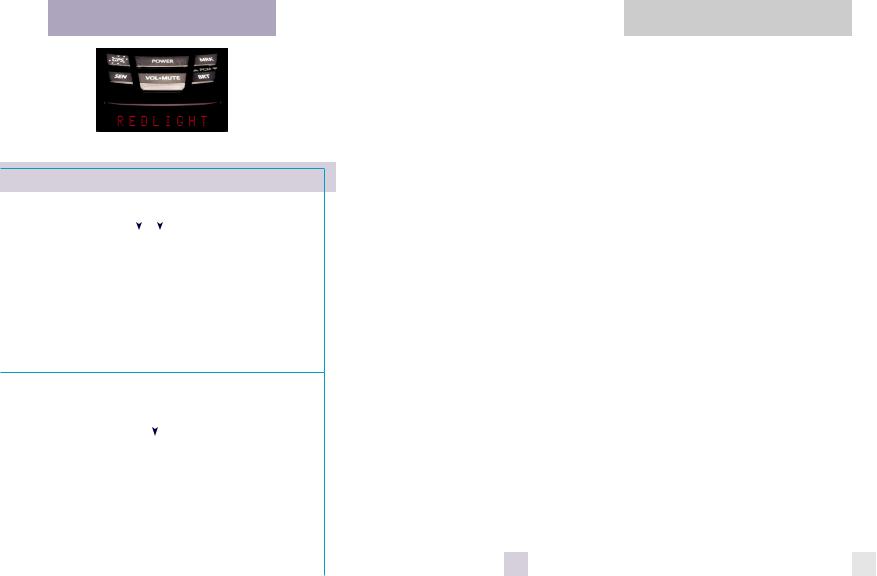
QuickReferenceCard
Removecardalongperforations
BELTRONICS Pro GX65 Quick Reference Card
Press the BRT button to go |
|
|
|
|
|
|
|
|
Press the MRK button |
from one category |
|
|
|
|
|
|
|
|
to change your setting |
to the next |
Pilot |
HWY |
|
|
within a category |
||||
PILOTLIGHT |
* Fullword:HighwayorAutoScan |
||||||||
(Power-onindication) |
Pilot |
H |
|
|
Letter:HorAorANX |
||||
|
Pilot |
V |
|
|
Vehiclevoltage |
||||
|
Pilot |
SPD |
|
|
Vehiclespeed |
||||
SPEEDCHECK |
Spdck |
ON |
* Displayscurrentspeedduringalert |
||||||
|
Spdck |
OFF |
|
|
SpeedCheckfeatureoff |
||||
SIGNALSTRENGTHMETER |
Meter |
STD |
* Standardsignalstrengthmeter |
||||||
|
Meter |
THT |
|
|
ThreatDisplaymode |
||||
|
Meter |
TEC |
|
|
TechDisplaymode |
||||
AUTOMUTE |
aMute |
ON |
* Automaticallyreducesaudioinalert |
||||||
|
aMute |
OFF |
|
|
AutoMutefeatureisoff |
||||
UNITS |
Units |
ENG |
* Speed/distanceinEnglishunits |
||||||
|
Units |
MET |
|
|
Speed/distanceinMetricunits |
||||
VOICE |
Voice |
ON |
* Voiceannouncementson |
||||||
|
Voice |
OFF |
|
|
Voiceannouncementsoff |
||||
BANDS |
Bands |
DFT |
* Defaultsettings |
||||||
|
Bands |
MOD |
|
|
Bandshavebeenmodified |
||||
|
|
|
|
|
|
|
|
|
Turnbandson/offby |
|
|
|
|
|
|
|
|
|
pressingthemutebutton |
|
|
|
X |
|
|
ONorOFF(defaultison) |
|||
|
|
|
Ku |
|
|
ONorOFF(defaultisoff) |
|||
|
|
|
K |
|
|
ONorOFF(defaultison) |
|||
|
|
|
Ka |
|
|
ONorOFF(defaultison) |
|||
|
|
|
POP |
|
|
ONorOFF(defaultisoff) |
|||
|
|
|
SWS |
|
|
ONorOFF(defaultisoff) |
|||
|
|
|
LSR |
|
|
ONorOFF(defaultison) |
|||
MARKERS |
Marks |
DFT |
|
|
|
||||
|
Marks |
MOD |
|
|
|
||||
|
|
|
rCam |
|
|
ONorOFF(defaultison) |
|||
|
|
|
sCam |
|
|
ONorOFF(defaultison) |
|||
* FactoryDefaultSettings |
|
|
sTrap ONorOFF(defaultison) |
||||||
|
|
Other ONorOFF(defaultison) |
|||||||
perforationsalongcardRemove
TableofContents
Quick Reference Guide |
4-5 |
Preferences |
14-18 |
Installation |
6-7 |
•HowtouseProgramming |
14 |
•PowerConnection |
6 |
•ExampleofProgramming |
14 |
•MountingLocation |
6 |
•OverviewofProgramming |
15 |
•WindshieldMount |
7 |
•DetailsofProgramming |
16-18 |
Controls and Features |
8-13 |
Technical Details |
19-26 |
•Power |
8 |
•Specifications |
19 |
•VolumeControl |
8 |
•InterpretingAlerts |
20-21 |
•Power-onIndication |
8 |
•HowRadarWorks |
22 |
•Mute |
8 |
•HowPOPWorks |
22 |
•AutoMute |
8 |
•HowLaserWorks |
23 |
•AlertLock/GPSFilter |
8 |
•HowRedLightCamerasWork |
23 |
•GPSSignalIndicator |
9 |
•HowSpeedCamerasWork |
24 |
•Sensitivity(SEN) |
9 |
•HowSWSWorks |
24-25 |
•Brightness(BRT) |
9 |
•HowGPSWorks |
26 |
•MarkLocation(MRK) |
10 |
Service |
27-33 |
•AudibleAlerts |
11 |
•Service |
27 |
•SmartPlug |
11 |
•Troubleshooting |
28-29 |
•SpeedCheck |
12 |
•Accessories |
30 |
•SignalStrengthMeter |
12 |
•Warranty |
33 |
•ThreatDisplay |
12 |
|
|
•TechDisplay |
13 |
|
|
•ClearingtheDatabase |
13 |
|
|
2 |
|
3 |
|
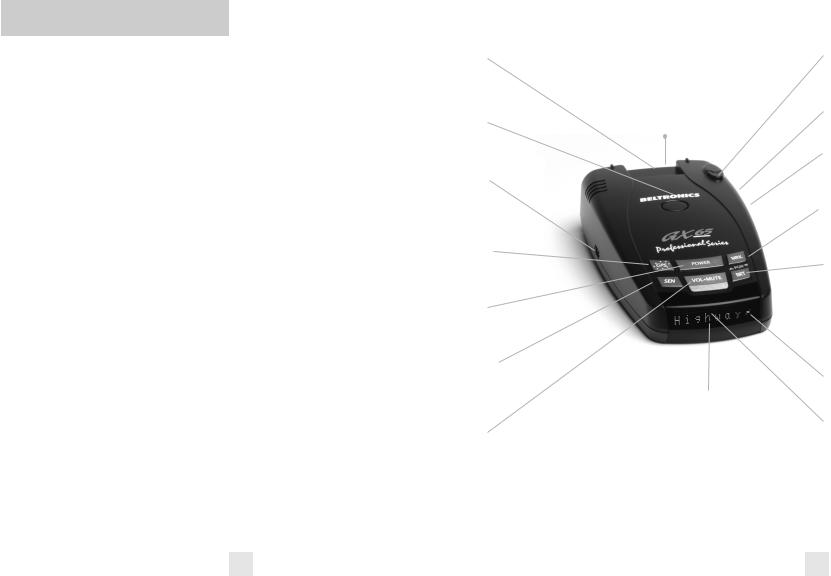
QuickReferenceGuide
To begin using your GX65, just
follow these simple steps:
1Plug the small end of the power cord into the side jack of the detector, and plug the large end of the power cord into your car’s accessory socket.
2Mount your GX65 on the windshield using the supplied windshield mount.
3Press the power button, located on the top case.
Adjust the volume level by pressing and holding the “VOL•MUTE” button, also located on the top case.
Please read the manual to fully understand GX65’s operation and features.
Programming GX65 is ready to go, just plug it in and turn it on. But you can also easily change 8 features for your preferences. Pages 14-18
Mount Slot  Insert the GX65’s adjustable Windshield mount into this slot. Page 7
Insert the GX65’s adjustable Windshield mount into this slot. Page 7
EasyMount Button  Press the button, and slide the Windshield Mount into one of its four locking positions. Page 7
Press the button, and slide the Windshield Mount into one of its four locking positions. Page 7
USB Data Port  This allows you to update your database, (red light and fixed position speed cameras) and other software from our website.
This allows you to update your database, (red light and fixed position speed cameras) and other software from our website.
AlertLock/GPS Filter  Switches AlertLock feature (stored locations) on or off. Page 8
Switches AlertLock feature (stored locations) on or off. Page 8
Power Button  Press this button to turn GX65 on or off. Page 8
Press this button to turn GX65 on or off. Page 8
Sensitivity Button  Switches between Highway, AutoScan and AutoNoX settings. In general, we recommend the AutoScan mode. Page 9
Switches between Highway, AutoScan and AutoNoX settings. In general, we recommend the AutoScan mode. Page 9
Volume Adjustment  Increases or decreases the alert volume.
Increases or decreases the alert volume.
4
Radar Antenna and Laser Lens The rear panel of your GX65 should have a clear view of the road ahead. For best performance, do not mount it directly behind windshield wipers or tinted areas. Page 6
Alphanumeric Display  The GX65’s display will show Highway, AutoScan or AutoNoX as its power-on indication. If you prefer, you can choose other power-on indications. Page 16-17 During an alert, the display will indicate radar band and a precise bargraph of signal strength. Page 12 NOTE: In the Dark Mode the display will not light during an alert.
The GX65’s display will show Highway, AutoScan or AutoNoX as its power-on indication. If you prefer, you can choose other power-on indications. Page 16-17 During an alert, the display will indicate radar band and a precise bargraph of signal strength. Page 12 NOTE: In the Dark Mode the display will not light during an alert.
 Rear Laser Port Receives laser signals from behind the vehicle.
Rear Laser Port Receives laser signals from behind the vehicle.
 Earphone Jack
Earphone Jack
Accepts standard 3.5mm mono earphone.
 Power Jack
Power Jack
Plug the SmartPlug into this connector.
Page 6
 Mark Location Press to mark a specific location (e.g. speed trap, etc.). Page 10
Mark Location Press to mark a specific location (e.g. speed trap, etc.). Page 10
 Brightness Button Press to adjust the display brightness. There are three brightness settings, plus Dark Mode. In the Dark Mode, the GX65’s display will remain dark and only the audio will alert you. Page 10
Brightness Button Press to adjust the display brightness. There are three brightness settings, plus Dark Mode. In the Dark Mode, the GX65’s display will remain dark and only the audio will alert you. Page 10
 GPS Signal Indicator The GPS icon indicates reception of GPS satellite signals and confirms AlertLock signal rejection. Page 9
GPS Signal Indicator The GPS icon indicates reception of GPS satellite signals and confirms AlertLock signal rejection. Page 9
 Mute Button Briefly press this button (next to the display) to silence the audio for a specific alert. (The audio will alert you to the next encounter.) Page 8
Mute Button Briefly press this button (next to the display) to silence the audio for a specific alert. (The audio will alert you to the next encounter.) Page 8
5
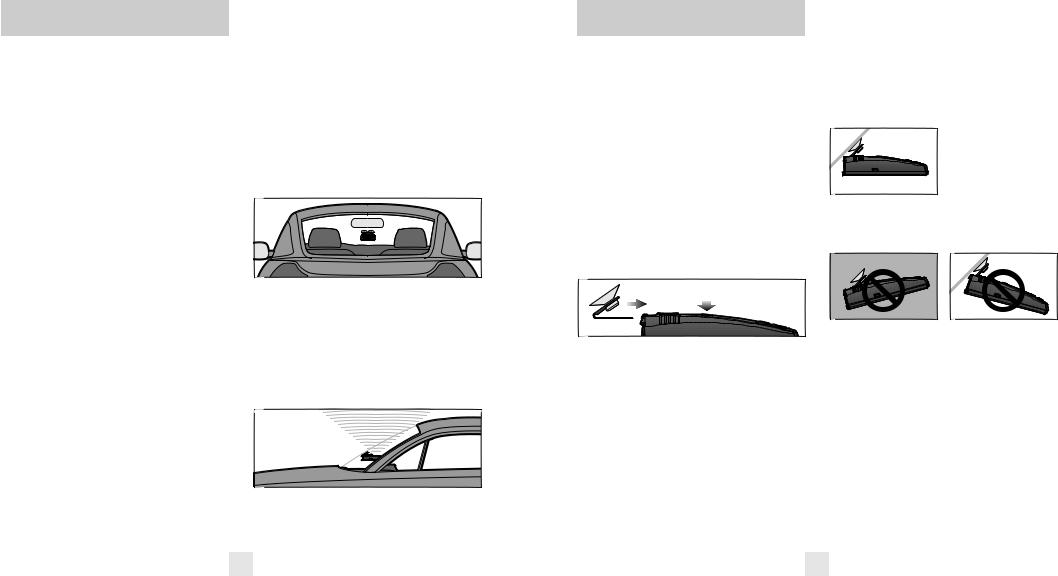
Installation
Power Connection
To power the GX65, plug the small end of the SmartPlug, (telephone-type connector) into the modular jack on the GX65’s right side, and plug the lighter plug adapter into your vehicle’s lighter socket or accessory socket.
The GX65 operates on 12 volts DC negative ground only. The lighter plug provided is a standard size and will work in most vehicles. However, some vehicles may require our optional sleeve to ensure a snug fit. If so, simply call or visit our website.
NOTE: depending on your vehicle, the lighter socket power may either be continuously on, or it may be switched on and off with your ignition switch.
Optional power cords
Call or visit our website for our optional Direct-wire cords.
Mounting Location
WARNING: BELTRONICS cannot anticipate the many ways the GX65 can be mounted. It is important that you mount the GX65 where it will not impair your view or present a hazard in case of an accident.
Where to mount GX65
For optimum detection performance, we recommend the following:
•Using the supplied windshield mount, mount your GX65 level and high enough on your front windshield to provide a clear view of the road ahead. For optimum rear detection, center the detector between the driver and passenger.
•Mount the GX65 away from windshield wipers, other solid objects, and heavily tinted areas that might obstruct the radar antenna or laser lens.
NOTE: In order for the GX65’s GPS based features to work properly, the top case must have a clear view of the sky.
WindshieldMount
Windshield Mount
The GX65’s windshield bracket is designed for unobtrusive and hassle-free mounting.
1 Depress the adjustment button on the top of the GX65 (by the word BELTRONICS) and slide the bracket into the slot until it is locked into the position which best fits the angle of your windshield (there are four settings available). For extremely horizontal or extremely sloped windshields, the bracket can also be bent to the correct angle. However, we suggest that you do not do this when the bracket is connected to the detector.
To ensure that the suction cups adhere to the windshield firmly, be sure to keep both your windshield and the suction cups clean.
2 To adjust the GX65 on your windshield, use the EasyMount adjustment button located on the top of the GX65, and slide GX65 forward or backward to obtain a level horizontal position.
Level mounting
When installed and adjusted properly, the back top edge of the GX65 should rest solidly against your windshield.
Facing Down |
Facing Up |
User’s Tip
You can leave the bracket in place on your windshield, and easily remove the GX65 by pressing the adjustment button and sliding it off the mount. Again, be sure to position the bracket where it won’t present a hazard in the event of an accident.
6 |
7 |
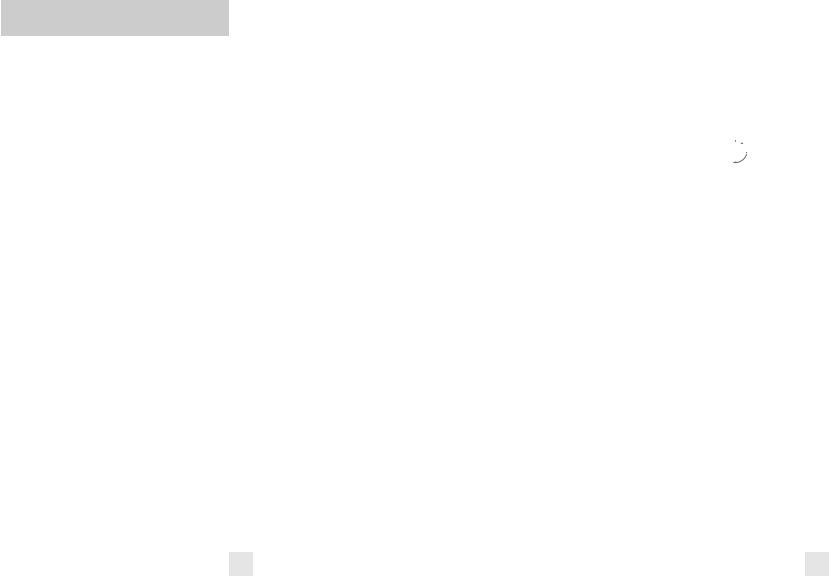
ControlsandFeatures
Power
To turn the GX65 on or off, press the power button on the top case. When you turn the GX65 on, it will provide a double beep tone, acknowledging it’s ready.
Volume Control (VOL)
To increase or decrease the audio volume, press and hold the VOL•MUTE button located on the top case. A sample alert tone will be generated, along with a corresponding bar-graph on the display. Once you have reached your desired volume level, simply release the button. This level will be stored in memory.
Power-on Indication
After the GX65’s start-up sequence is complete, the display will show the full word: Highway, AutoScan or AutoNoX to indicate which sensitivity mode it is in.
If you prefer, you can select alternate power-on indicators. See the Programming section for details.
Mute
The Mute button, located on the GX65’s top panel and SmartPlug, allows you to silence the audio alert during a radar encounter. To mute the audio for a specific signal, briefly press the Mute button. After that radar encounter has passed, the mute will automatically reset and the audio will alert you to the next encounter.
AutoMute
Your GX65’s has our patented AutoMute feature. After the GX65 alerts you to a radar encounter at the volume you have selected, the AutoMute feature will automatically reduce the volume to a lower level. This keeps you informed without the annoyance of a continuous full-volume alert.
If you prefer, you can turn the AutoMute feature off. See the Programming section for details.
AlertLock/GPS Filter 


The “GPS” filter button turns the GX65’s GPS-powered AlertLock feature on and off. (default is on)
To lockout a false alert, press the mute button (on the top case or on the SmartPlug) three (3) times during the alert. Pressing the mute button the first time will silence the audio. Pressing it a second time will generate a prompt on the display that will read: “Lockout?” Press it a third time to confirm that you want to lock this signal out by location and frequency. A “Stored” message will be displayed.
Once a signal has been stored, the detector will reject this signal the next time you approach this area. You will see confirmation of this by the GPS indicator spinning clockwise on the display, which confirms that the signal is being rejected.
To unlock a signal that has already been stored, simply press and hold the mute button while the GPS indicator is spinning. The display will read: “Unlock?” Press the mute button again to unlock it from memory.
GPS Signal Indicator 

The GPS signal indicator provides a visual indication that the GX65 is receiving satellite data.
NOTE: Satellite reception is required to get the most out of your GX65. To receive satellite data, the top of the detector must have a clear view of the sky. See Mounting Location for more details.
The GPS indicator will flash on and off until it receives satellite data. Once received, the icon will stop flashing and remain on the display.
The GPS indicator also provides a visual acknowledgement that the detector is rejecting a signal that has been stored in memory using the AlertLock feature. Once a false alarm has been stored, the GPS indicator will rotate clockwise, indicating that it is rejecting that signal.
Sensitivity Switch (SEN)
The “SEN” button selects the GX65’s sensitivity mode. We recommend the AutoScan mode for most driving.
In the AutoScan mode, the GX65 provides real-time radar performance based on your vehicle speed. As your vehicle speed increases, the radar sensitivity (X and K-band) is set to maximum range. As the vehicle speed decreases, the radar sensitivity (X and K- band only) is minimized to further reduce unwanted false alarms. Full sensitivity is maintained on all other bands.
You can also select conventional Highway and AutoNoX modes. Highway mode provides maximum sensitivity on all bands. AutoNoX is the same as AutoScan mode with X-band turned off.
Brightness (BRT)
The GX65’s BRT button selects the brightness of its display and keypad. There are five settings: Minimum (BRT MIN), Medium (BRT MED), Maximum (BRT MAX), Auto (BRT AUTO) and Full Dark (BRT DARK).
Brightness (BRT AUTO) (default)
In this setting, the display and keypad brightness will automatically adjust based on the ambient light in the vehicle.
8 |
9 |
