Beltronics Ultimate Pro 300, BEL Pro300, Professional Pro 300 Owner's Manual

U L T I M A T E
R A D A R / L A S E R / S A F E T Y D E T E C T O R
Own er’s Ma nua l
Beltronics
5442 West Chester Road
West Chester OH
45069 USA
USA 800.341.2288
www.beltronics.com
©2012 Beltronics
Designed in USA
• Manufactured In Canada
Features, specifications and prices subject to change without notice.
Model: ProSeries 300
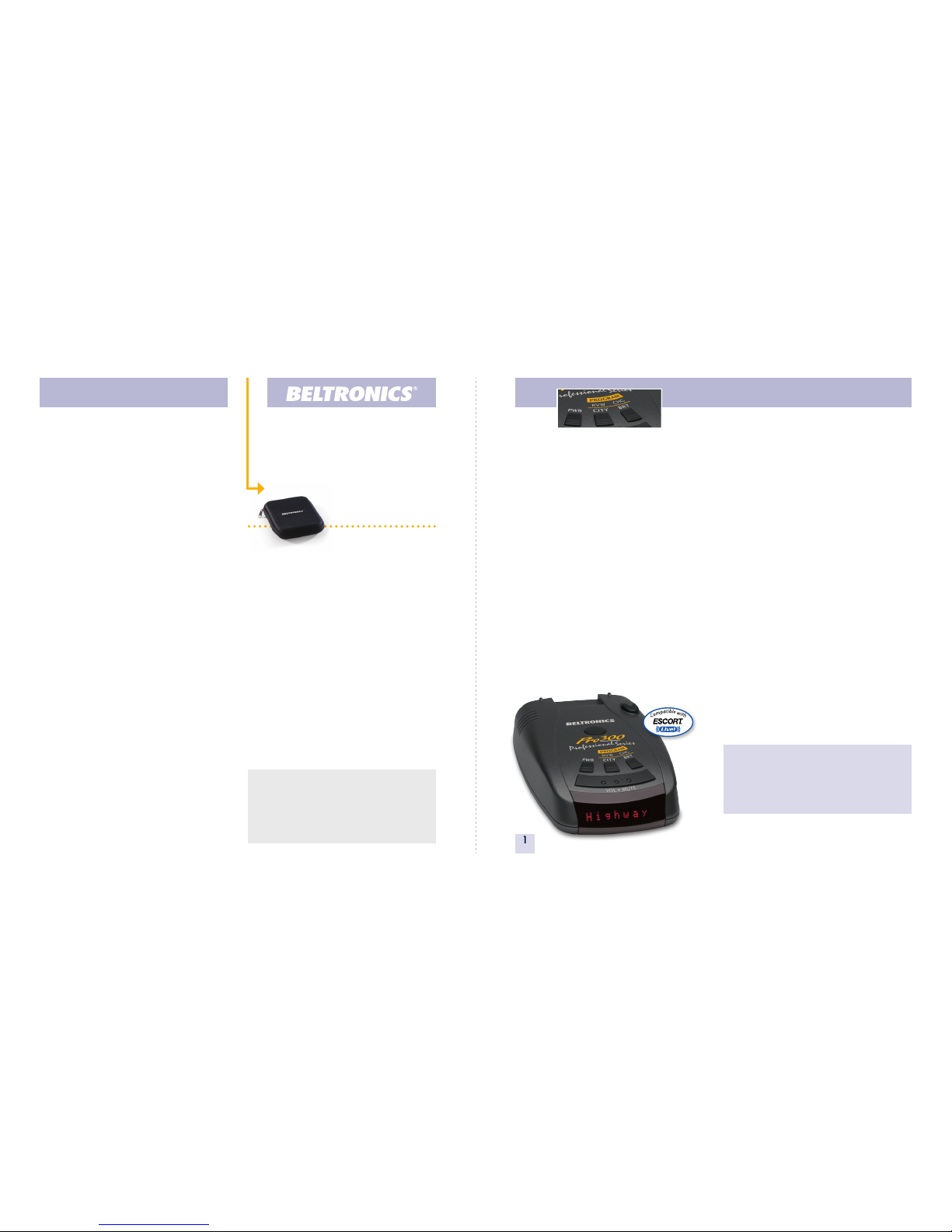
The BEL Pro300 is the most advanced radar,
laser and safety detector ever designed by
Beltronics.
The BEL Pro300 includes full X, K,
SuperWide Ka, and Safety Warning System
radar capability, front and rear laser
detection, digital signal processing (DSP)
for superior range and reduced false
alarms, our patented Mute and AutoMute,
audible and visual band alerts, and all the
performance you’d expect from Beltronics.
In addition, the BEL Pro300 introduces
a new level of revolutionary performance
and innovative features.
• Superior long-range radar and laser
detection, including new “POP”
mode alert
• Advanced Programming lets you
customize 7 features
• AutoScan mode drastically reduces
false alarms, plus Highway and City
settings
• Ultra-bright alphanumeric Display
with 280 LEDs
• Exclusive Threat Display tracks and
displays multiple radar signals,
including signal strength.
• Tech Display provides actual
numeric radar frequency for any
radar signal
• New Programmable Bands (on/off),
including International and North
American settings.
• Detects and decodes Safety Warning
System messages
• Includes coiled SmartCord
If you’ve used a radar detector before,
a review of the Quick Reference Guide on
pages 4 and 5, and the Programming
information on pages 12 and 13 will briefly
explain the new features.
If this is your first detector, please read
the manual in detail to get the most out of
your Pro300’s outstanding performance
and innovative features.
Please drive safely.
Congratulations Quick Reference
1
Factory Default Settings
To reset Pro300 to its original factory settings, press
and hold the “CIT
Y” and “BRT” buttons while turning
the powetr on. Pro300’s display will provide a
Reset message, accompanied by an audible alert,
acknowledging the reset.
An example
Here is how you would turn Pro300’s AutoMute feature
off.
1 Enter the Program Mode by holding
both the CITY and BRT buttons down for 2 seconds.
Pro300 will beep twice and display
Program.
2 Then hold the RVW button down. The Pro300 will
scroll through the categories, starting with Pilot
(Pilot), then Voice (Voice), then Power-on sequence
(PwrOn), then Signal strength meter (Meter), and
then AutoMute (
aMute).
3 Release the RVW button when Pro300 shows
the AutoMute item. Since the factory setting is for
AutoMute to be on, Pro300 will display
aMute ON.
If you accidentally don’t release the RVW button in
time, and the Pro300 goes to the next category, hold
the RVW button down again, and after Pro300 scrolls
through all categories, it will begin again at the top
of the list.
4 Press the CHG button to change from aMute ON to
aMute OFF.
5 To complete the Programming, simply wait 8
seconds without pressing any button, or press the PWR
button.
The Pro300 will display Complete, beep, and
return to normal operation.
There are 7 user-selectable options so you can
customize your Pro300 for your own preferences.
The buttons labeled CITY and BRT are also used
to enter the Program Mode, REVIEW your current
program settings, and to CHANGE any settings as
desired. The words PROGRAM, RVW and CHG are
located on the top of the detector, and are highlighted
in graphics.
How to use Programming
1 To enter Program Mode, press and hold both
CITY and BRT buttons down for 2 seconds.
The unit will beep twice, and will display the word
Program.
2 Then press the RVW button to review the
current settings. You can either tap the button to
change from item to item, or hold the button to scroll
through the items.
3 Press the CHG button to change any setting.
You can either tap the button to change from setting
to setting, or hold the button to scroll through all the
options.
4 To leave Program Mode, simply wait 8 seconds
without pressing any button, or press the PWR
button. The unit will display
Complete, beep, and
return to normal operation.
Programming Details
FCC Note:
Modifications not expressly approved
by the manufacturer could void the
user’s FCC granted authority to operate
the equipment.
Receive a FREE Travel Case when you
register your Pro300 on our
website at Beltronics.co
m
Register
online: Beltronics.com
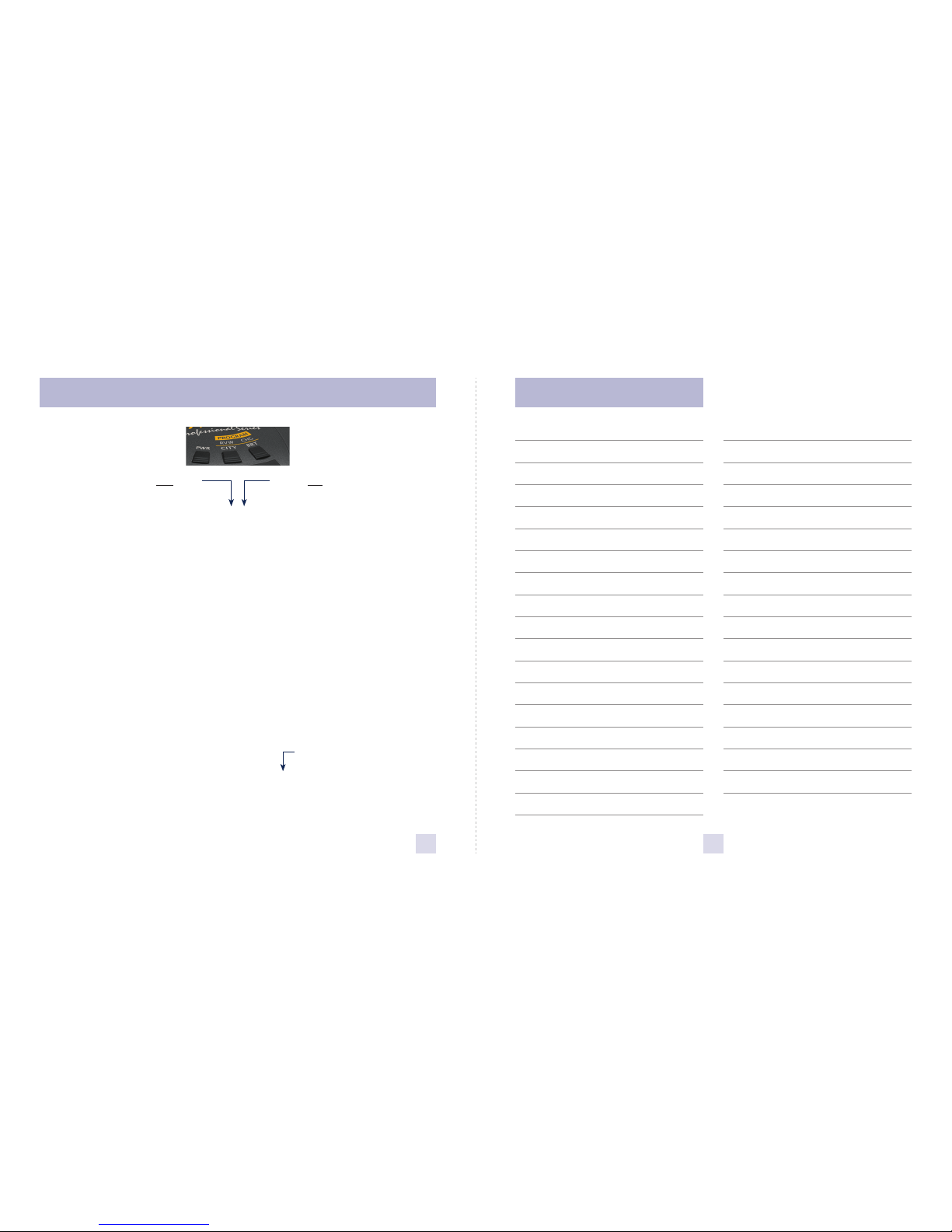
Table of Contents
Quick Reference Guide 4-5
Installation 6-7
• Power Connection 6
• Mounting Location 6
• Windshield Mount 7
Controls and Features 8-11
• Power and Volume Control 8
• Voice 8
• Power-on indication 8
• AutoMute 8
• Mute 8
• Highway / AutoScan / City Switch 8
• Brightness and Dark Mode 9
• Audible Alerts 9
• Power Connector
10
• Signal Strength Meter
10
• Threat Display
11
• Tech Display
11
Programming 12-16
• How to use Programming 12
• Example of Programming
12
• Overview of Programming
13
• Details of Programming
14-16
Technical Details 17-23
• Specifications 17
• Interpreting Alerts
18-19
• How Radar Works 20
• How “POP” Works 20
• How Laser Works 21
• How “TSR” Works
22
• How Safety Radar Works 22-
23
Service 24-28
• Troubleshooting 24-25
• Service 26
• Warranty and Accessories 27
32
Quick Reference
Press the RVW button
to go from one category
to the next
PILOT
(Power-on indication)
VOICE
POWER-ON SEQUENCE
SIGNAL STRENGTH METER
AUTOMUTE
CITY MODE SENSITIVITY
BANDS
Pilot HWY
Pilot H
Pilot V
Voice ON
Voice OFF
PwrOn STD
PwrOn FST
Meter STD
Meter THT
Meter TEC
aMute ON
aMute OFF
City STD
City LoX
City NoX
Bands ALL
Bands MOD
X ON
or OFF (Default is ON)
K ON
or OFF (Default is ON)
TSR ON or OFF (Default is ON)
Ka USA* or Intl or OFF
POP ON
or OFF (Default is OFF)
LSR ON or OFF (Default is ON)
SWS ON or OFF (Default is OFF)
Press the CHG button
to change your setting
within a category
* Full word: AutoScan or City or Highway
Letter: A or C or H
Vehicle voltage
* Voice alerts on
Voice alerts off
* Standard power-on sequence
Fast power-on sequence
* Standard signal strength meter
Threat Display
Tech Display
* AutoMute on
AutoMute off
* Standard City mode sensitivity
Low X band sensitivity in City Mode
No X band sensitivity in City Mode
* Default bands
One or more bands has been modified
Turn bands “ON” or “OFF” by
pressing the VOLUME•MUTE button
* Factory Default Settings
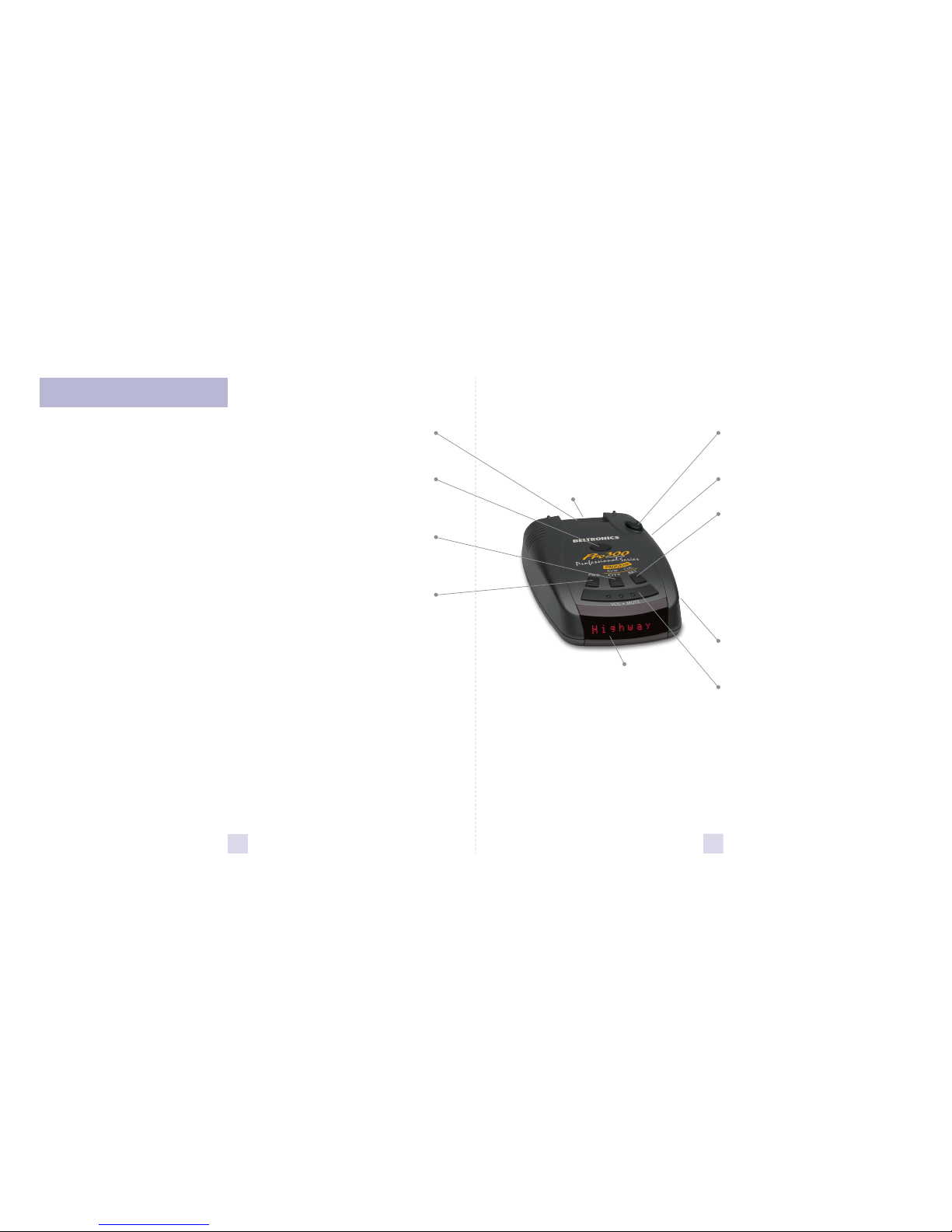
Radar Antenna and Laser Lens
The rear panel of your Pro300 should have
a clear view of the road ahead. For best
performance, do not mount the Pro300
directly behind windshield wipers
or tinted areas. Page 6
Alphanumeric Matrix Display
Pro300’s display will show Highway,
AutoScan, or City as its power-on indication.
If you prefer, you can choose other poweron indications. Page
12-14
During an alert, the display will
indicate radar band, and a precise bar graph
of signal strength. Page 10
NOTE: In the Dark Mode the display
will not light during an alert. Page 9
The display can also show Safety Radar
text messages. Page 22-23
Quick Reference Guide
To begin using your Pro300,
just follow these simple steps
1 Plug the small end of the power cord
into the side jack of the detector, and
plug the large end of the power cord
into your car’s lighter socket.
2 Mount your Pro300 on the windshield
using the supplied windshield mount.
3 Press the PWR button, located top left,
to turn Pro300 on.
4 Press and hold the Volume/Mute
button to adjust the volume.
Please read the manual to fully understand
Pro300’s operation and features.
QuickMount Slot
Insert Pro300’s adjustable Windshield
mount into this slot. Page 7
QuickMount Button
Press the button, and slide the Windshield
mount into one of its four locking positions.
Page 7
City Button
Switches between AutoScan, City and
Highway, settings. In general, we
recommend AutoScan. Page 8
Power Button
Press the PWR button to turn the Pro300
on or off. Page 8
AutoMute
Pro300’s patented AutoMute automatically
reduces the volume level of the audio alert
after a brief period. Page 8. If you prefer,
you can turn AutoMute off. Page 8
Programming
Pro300 is ready to go, just plug it in and
turn it on. But you can also easily change 8
features for your preferences. Page
12-16
4
Rear Laser Port
Receives laser signals from behind the
vehicle.
Earphone Jack
Accepts standard 3.5mm MONO earphone.
Brightness Button
Press to adjust display brightness. There are
three brightness settings, plus Dark Mode.
In the Dark Mode, the power-on
indication will be changed to a dim “AD
,”
“HD
,” or “CD” (indicating AutoScan, Dark,
Highway Dark, or City Dark). In the Dark
Mode, Pro300’s meter will not display
during an alert, only the audio will alert
you. Page 9
Power Jack
Plug the SmartCord into this connector.
Pages 6
Volume / Mute Button
Press and hold to adjust the volume level.
Briefly press this button (above the
display) to silence the audio for a specific
alert. Page 8
5
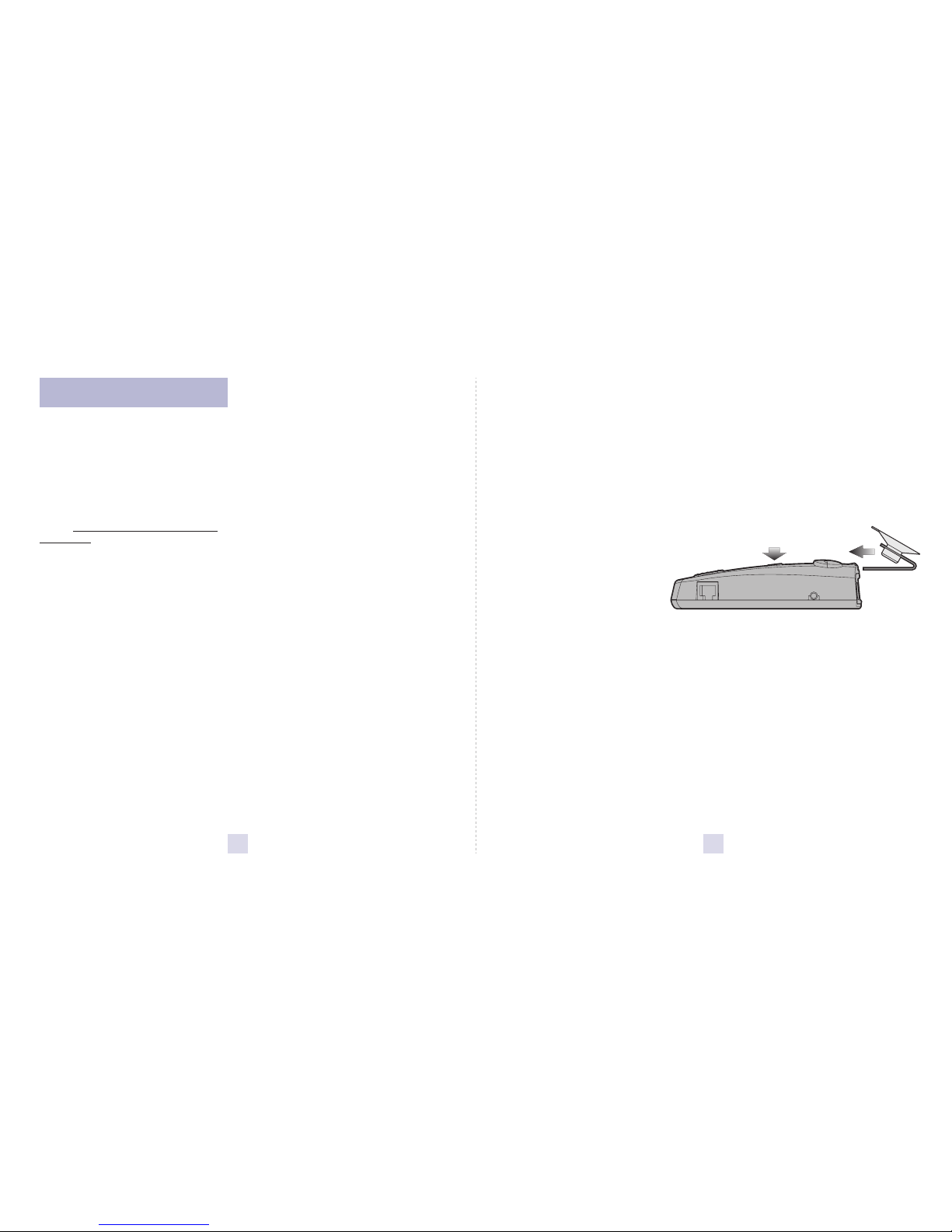
Power Connection
To power Pro300, plug the small end of the
SmartCord, (telephone-type connector)
into the modular jack on Pro300’s right
side, and plug the lighter plug adapter into
your vehicle’s lighter socket or accessory
socket.
Pro300 operates on 12 volts DC negative
ground only. The lighter plug provided is a
standard size and will work in most
vehicles. However, some vehicles may
require the optional European sleeve
to ensure a snug fit. If so, simply call our
service department to order one. This
sleeve slides over the SmartCord’s lighter
plug adapter. Of course, your lighter socket
must be clean and properly connected for
proper operation.
NOTE: Depending on your vehicle, the
lighter socket power may either be
continuously on, or it may be switched on
and off with your ignition switch.
Optional power cords
See the Accessories section for details.
Mounting Location
WARNING: Beltronics cannot anticipate the
many ways the Pro300 can be mounted.
It is important that you mount Pro300
where it will not impair your view nor
present a hazard in case of an accident.
Where to mount Pro300
For optimum detection performance, we
recommend the following:
• Using the Windshield QuickMount,
mount your Pro300 level, and high enough
on your front windshield to provide a clear
view of the road from the front and rear.
• Mount Pro300 away from windshield
wipers, other solid objects, and heavily
tinted areas that might obstruct the radar
antenna or laser lens.
6
Installation
7
Windshield QuickMount
Pro300’s QuickMount windshield bracket
is designed for unobtrusive and hassle-free
mounting.
1 Depress the QuickMount button on
the top of Pro300 (by the word
BELTRONICS) and slide the QuickMount
bracket into the slot until it is locked into
the position which best fits the angle of
your windshield (there are four settings
available). For extremely horizontal
or extremely sloped windshields,
the QuickMount bracket can
be bent.
To ensure that the suction cups
adhere to the windshield firmly, be sure to
keep both your windshield and the suction
cups clean.
2 To adjust Pro300 on your windshield,
use the QuickMount adjustment button
located on the top of the Pro300, and slide
Pro300 forward or backward to obtain a
level horizontal position.
When installed and adjusted properly, the
back top edge of the Pro300 should rest
solidly against your windshield.
Caution!
A few vehicles (including some Porsches)
have windshields with a soft anti-lacerative
coating on the inside surface. Use of
suction cups will permanently mar this
coating. Consult your dealership or the
vehicle owner’s manual to determine if
your windshield has this coating.
User’s Tip
You can leave the QuickMount bracket in
place on your windshield, and easily
remove the Pro300 by pressing the
adjustment button and sliding it off the
mount. Again, be sure to position the
bracket where it won’t present a hazard in
the event of an accident. Additional mounts
are available.
