Page 1
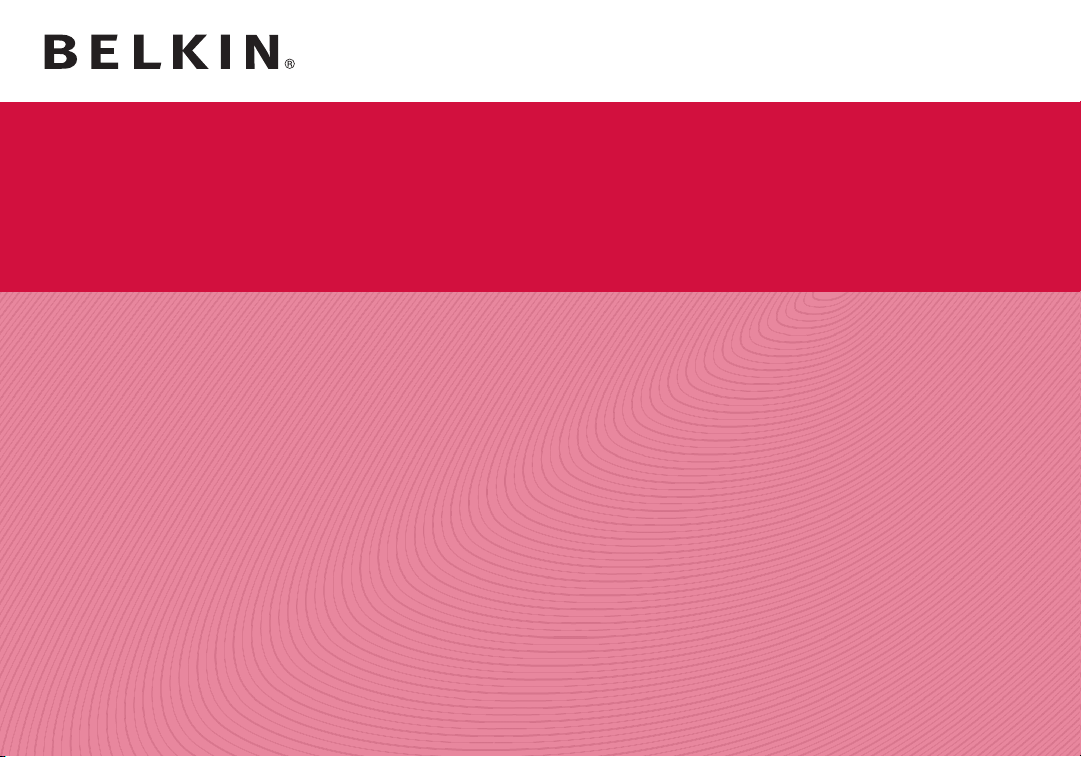
WIRELESS N+ ROUTER
Software User Manual
N450
F9K1003 8820-00797 Rev. A00
Page 2
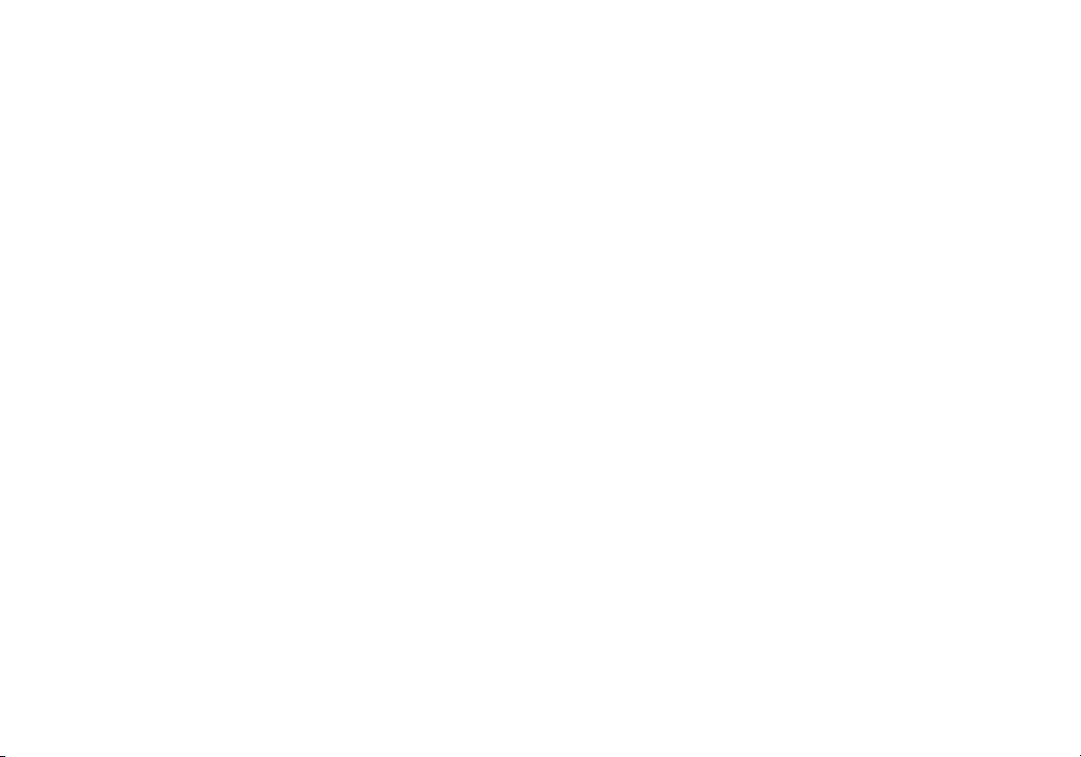
TABLE OF CONTENTS
Self-Healing .............................................. 1
Setup Steps .................................................1
Self-Healing Notification .......................................6
Self-Healing Wireless Radio ..................................10
Page 3
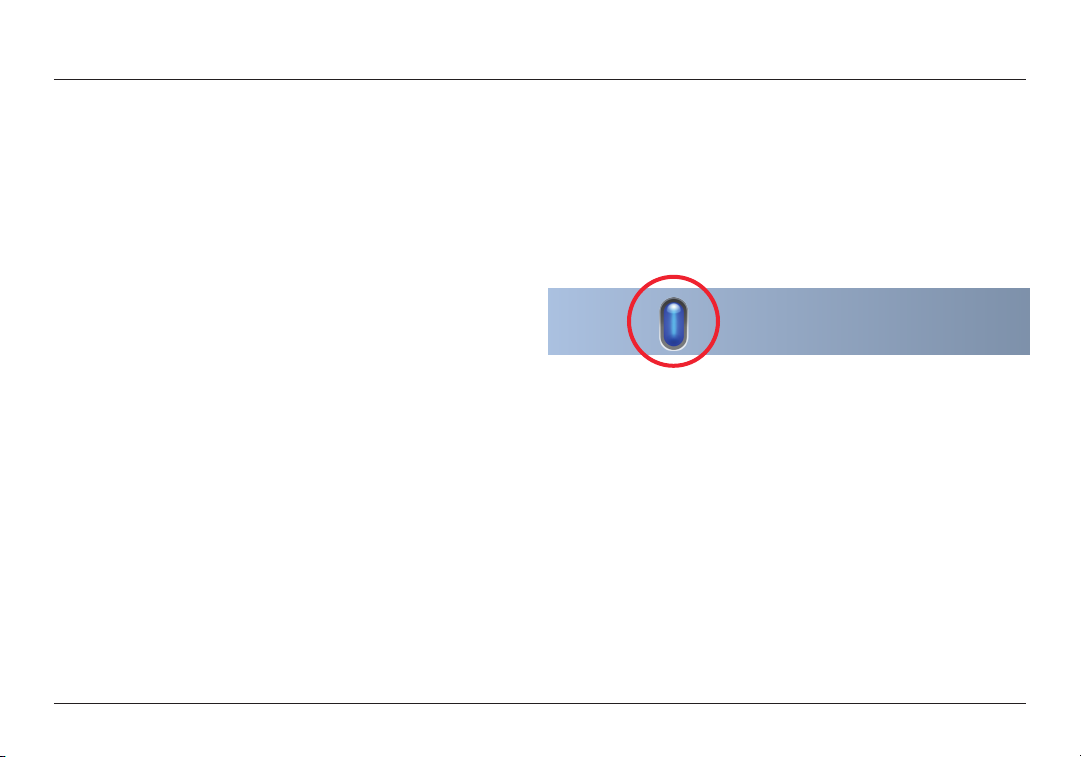
Self-Healing
To en sure you r Bel ki n R outer cont inues to g ive you the
bes t wir eless Inte rnet connect io n p os sible, Sel f-Hea ling
automatically provides preventative maintenance tasks
once a week. No action is required from you.
Sel f-Heali ng lo oks for the c leare st ch an nels to operate on and
automati cally m ake s the sw itch if a clear er ch annel b ecomes
availa ble. It also autom aticall y cle ans r outing table s, wh ich
can become bloa ted and slow dow n your o nline connec ti on
over t ime. Sel f-Hea li ng pe rf orms these activi ti es ro utine ly.
By default, prevent ative main tenan ce is per forme d onc e a week
on Tuesdays, at 3:30 A M. To change the time of preventi ve
maintenance or turn off Self-Healing, please read the following:
Setup Steps
1. Acce ss th e Belki n Rou ter Mana ge r:
a. Tray menu (bottom right corner of Windows screen)
1
Page 4
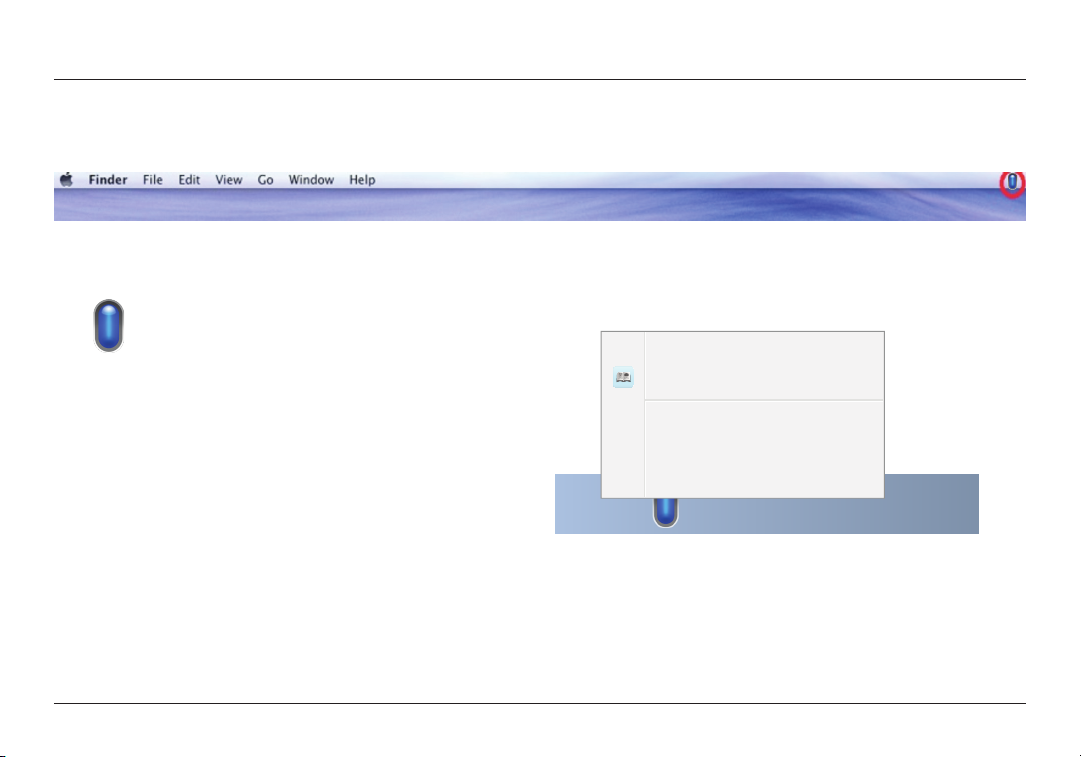
Self-Healing
Router Settings
User Manual
Check for Updates
Options
Exit
b. Menu bar (upper right corner of Macintosh screen)
2. Click on the blue Belkin Router Manager icon. 3. The B elkin Rout er Ma nager menu open s.
2
Page 5

Self-Healing
Router Settings
User Manual
Check for Updates
Options
Exit
4. Scroll to “Router Settings”, highlight it and click to open. 5. Loc ate and cl ick “ Se lf He aling ” in the l ef t
column of the Router Setup page.
3
Page 6

Self-Healing
6. If you crea ted a pa sswor d for your firmw are, log in with
the password. If yo u have n ot yet set up a pas swo rd,
leave this field blank and click the “Submit” button.
7. You c an en able or di sable Self-H ealin g by click ing t he
radio button next to “Enabled” or “Disabled”.
4
Page 7

Self-Healing
8. If you enab le Se lf-Heal ing, you can set up t he
time and day for routine maintenance.
9. O nc e you have mad e you r s et tings, click the
“App ly Ch anges ” butto n to save.
5
Page 8

Self-Healing
Self-Healing Notification
If your Internet connection is disrupted, you will be notified with a blinking
amb er li ght o n bot h y our B elkin Router and B el kin R outer Ma nager.
Sel f-Heali ng autom aticall y attem pts to r eestabl ish a conn ec tion af ter
you re boot you r com pu ter. If a co nnectio n is made, you w ill n otice
the ligh t on the Router ch ange from blinkin g amb er to a solid blue.
6
Page 9

Self-Healing
Router Settings
User Manual
Network problem detected…
Check for Updates
Options
Exit
To restore your connection:
1. Ac ce ss th e Bel ki n R outer Mana ger m enu, scrol l to “Networ k
pro blem detec ted”, highl ig ht it an d cli ck to open .
2. A B elkin Setu p win dow o pens, indi cating that a p roble m has been
detected. To fix t he problem , cli ck th e “Cl ic k H ere To Fix” bu tton.
7
Page 10

Self-Healing
3. Self-Healing works to fix the problem. 4. If t he pr oblem persis ts, you may be p rompt ed to
enter a new pa sswor d. Af ter e nte ri ng th e p as swo rd,
click the “Click Here To Fix” button.
8
Page 11

Self-Healing
5. If the p roble m per si st s, you may be prompted to
cal l Bel ki n’s Tech nical S uppor t for he lp.
6. Once Self- Healing has restored the connectio n, a mes sa ge
indicating “Your computer is connected” appears.
7. Click the “Close” button to close.
9
Page 12

Self-Healing
Self-Healing Wireless Radio
Sel f-Heali ng al er ts yo u i f you r w ireless radi o har dware (aka
Wi- Fi ) i s tur ne d o ff. I f you’re us ing a laptop computer, you
will want to make sure the wireless card is turned on so it can
rec ei ve a s ig nal f rom t he Route r. To turn on your wirel es s radio,
loo k for a physi cal o r sof tware s witch on your comp uter.
Typical ly, one o f the se th ree i cons is sh own n ext to t he sw itch:
Due to the many var iations in appear ance of th is switch,
ple as e c on sult you r com pu ter’s manua l for ad ditiona l
hel p. If your wirel es s Internet ra dio h ardwa re is tu rn ed on
but is still not conn ec ting to th e Internet, S elf-Hea ling will
automatically start a routine to reestablish the connection.
10
Page 13

© 2011 Belkin International, Inc. All rights reserved. All trade names are registered trademarks of respective manufacturers listed.
