Belkin N300 User Manual
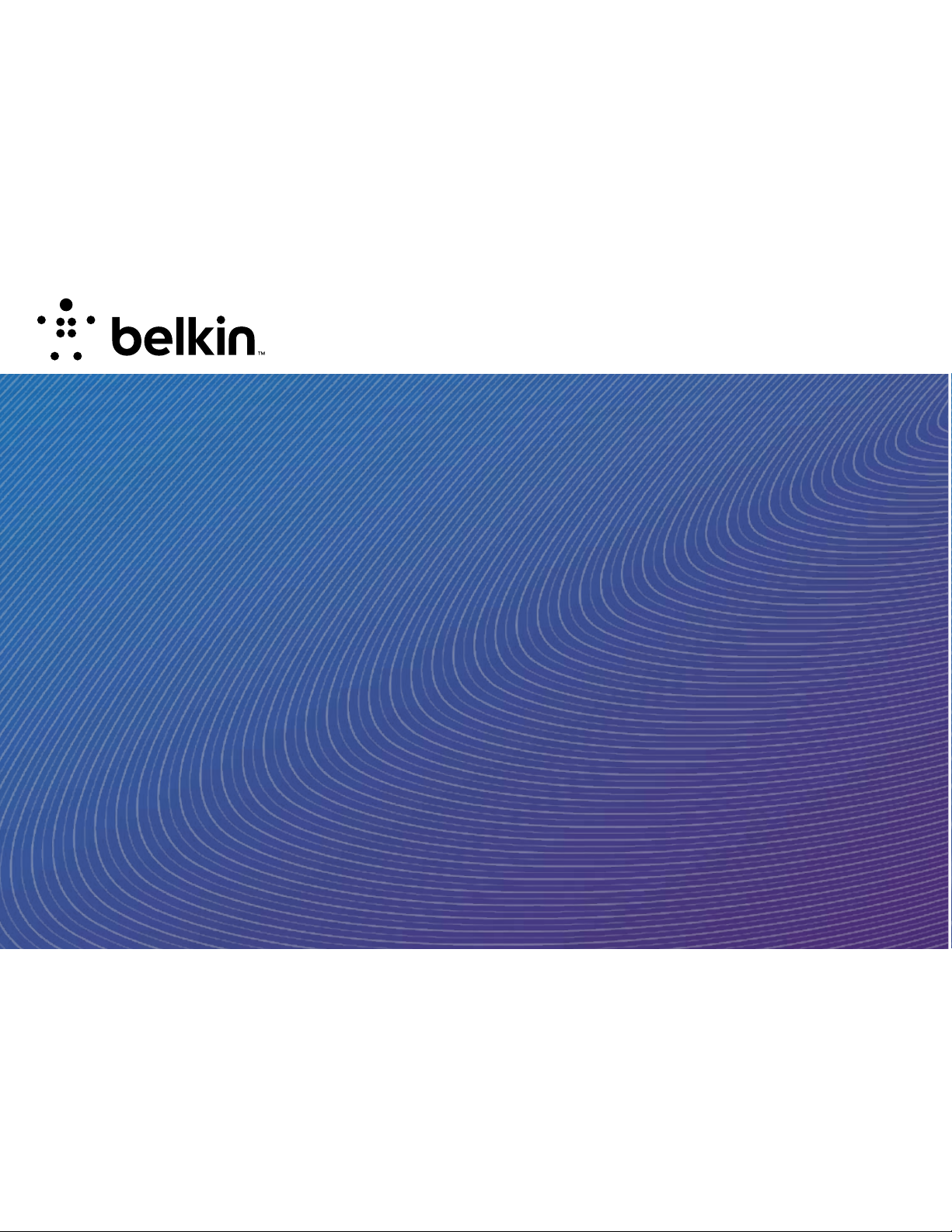
User Manual
F9K1111v1 8820-01079 Rev. A00
N300 DUAL-BAND
Wi-Fi® RANGE
EXTENDER
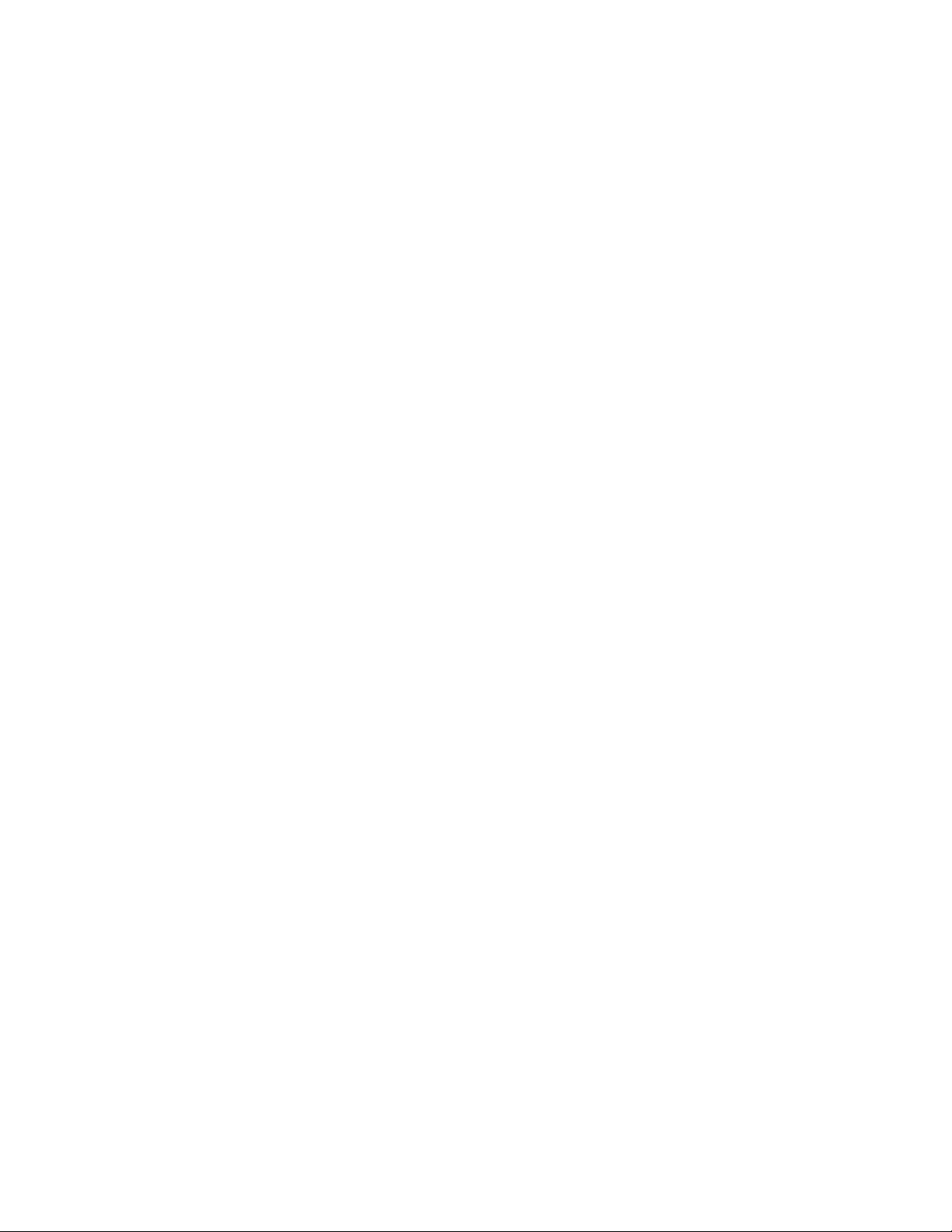
TABLE OF CONTENTS
Getting Started.................................................. 1
What’s in the Box.....................................................2
Initial Setup ..........................................................2
Set Up Your Range Extender Wirelessly ...............................3
Wired Setup .........................................................6
Getting to Know Your Dual-Band Wi-Fi Range Extender ...........7
Front Panel...........................................................7
Back Panel ...........................................................8
Technical Details.................................................9
System Requirements ................................................9
Advanced Settings..............................................10
Resetting the Dual-Band Wi-Fi Range Extender ..................19
Troubleshooting, Support, and Warranty ........................22
Troubleshooting.....................................................22
Technical Support ...................................................24
Belkin International, Inc., Limited 2-Year Product Warranty ...........25
Regulatory Information .........................................28
FCC Statement ......................................................28
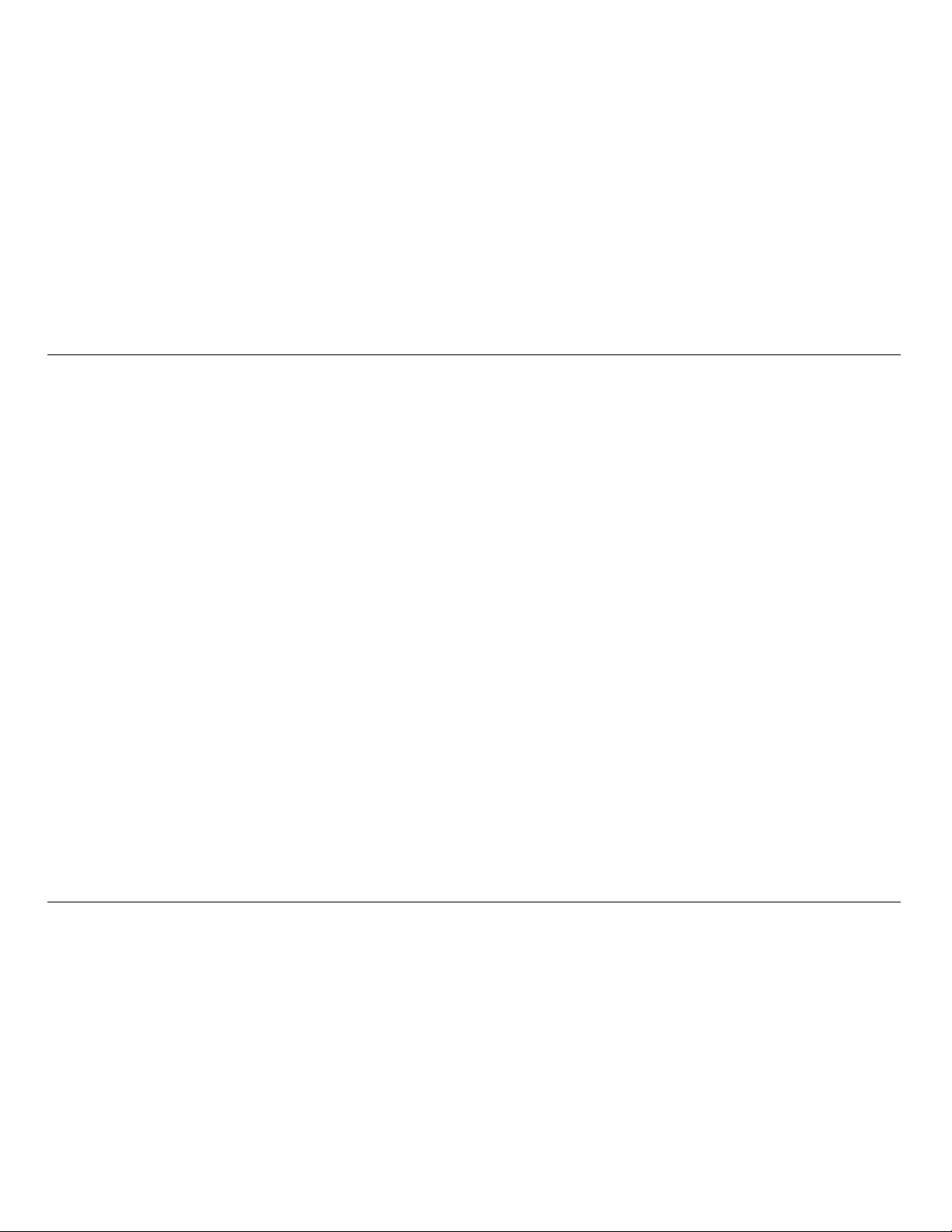
1
Congratulations on buying an N300 Dual-Band Wi-Fi Range
Extender (the Range Extender). This device will enable you
to extend the range of your dual-band router to eliminate
“dead spots” in your wireless network. The dual-band
feature extends both your 2.4GHz and 5GHz networks.
GETTING STARTED
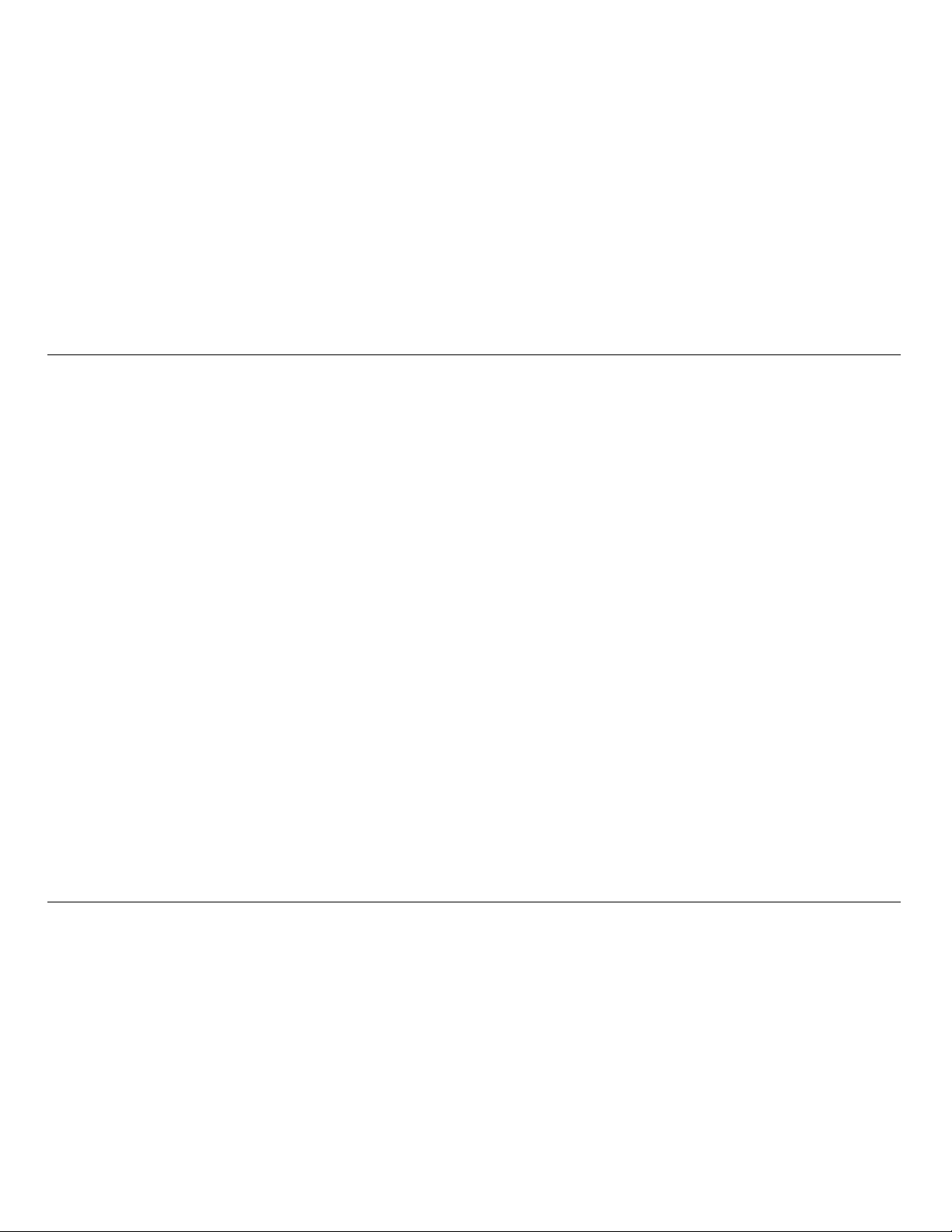
2
GETTING STARTED
Initial Setup
To get started, you will need:
• Yourprimarywirelessrouter,itsnetworkname(SSID),
and password. If it’s a dual-band router, please be
sure you have both SSIDs and passwords.
• Apersonalcomputerwithawebbrowser
What’s in the Box
N300 Dual-Band Wi-Fi Range Extender
Quick Installation Guide
User Manual on CD
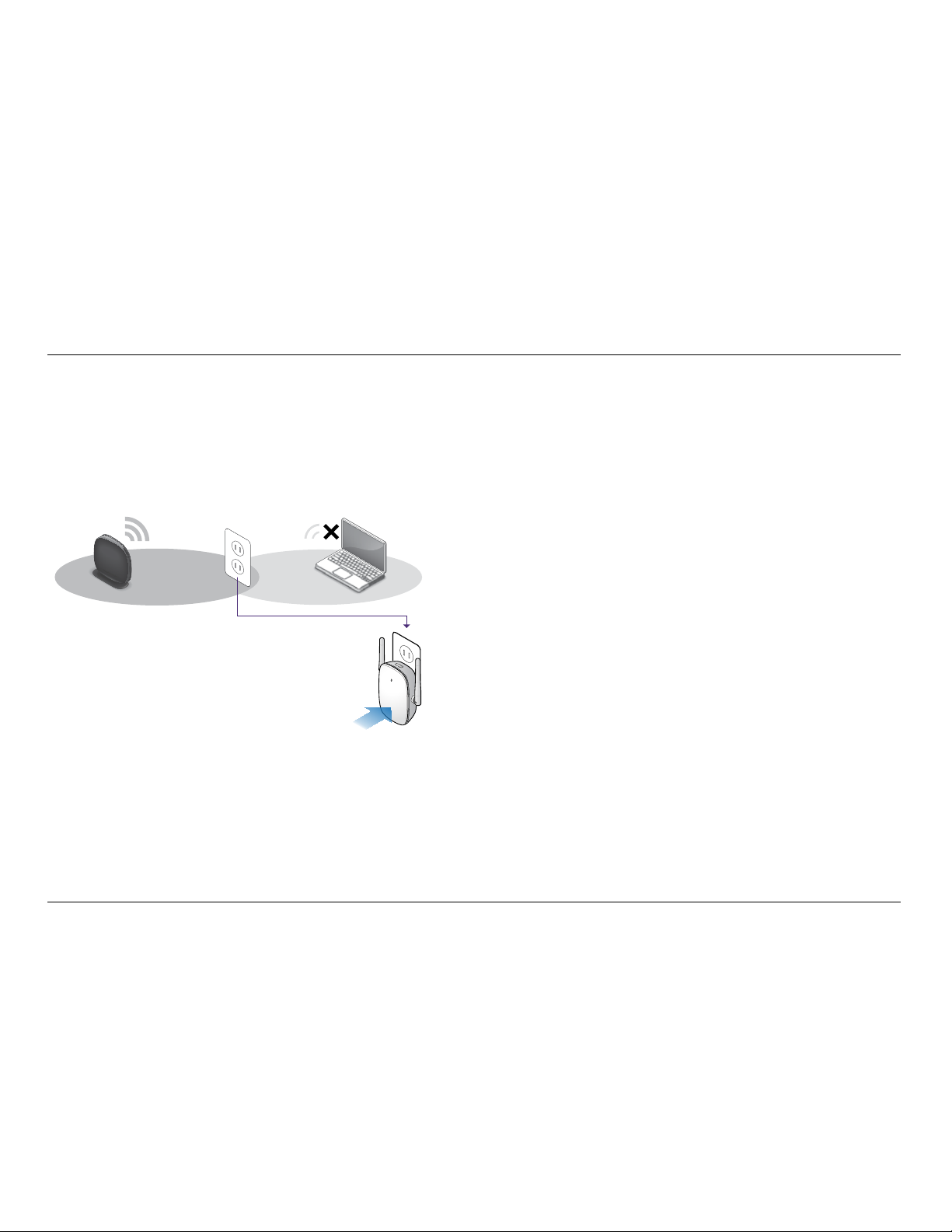
3
GETTING STARTED
Set Up Your Range Extender Wirelessly
Step 1
Use an outlet near the edge of your network ’s coverage area.
Step 2
Plug in your N300 Range Extender.
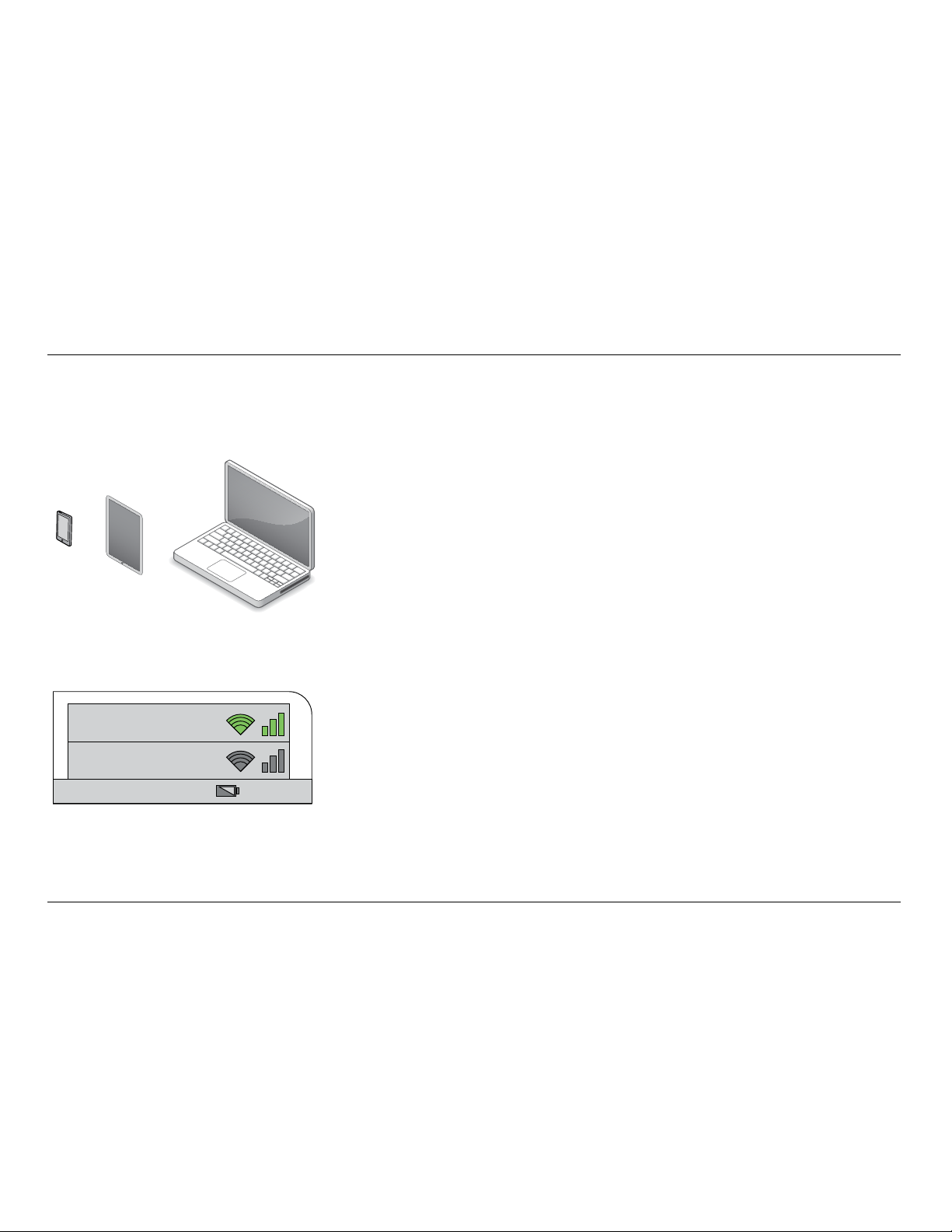
4
GETTING STARTED
Step 3
Use any Wi-Fi devices (laptop, tablet, etc.).
Belkin.setup
12:00 PM
Search for “Belkin.setup” and connect.
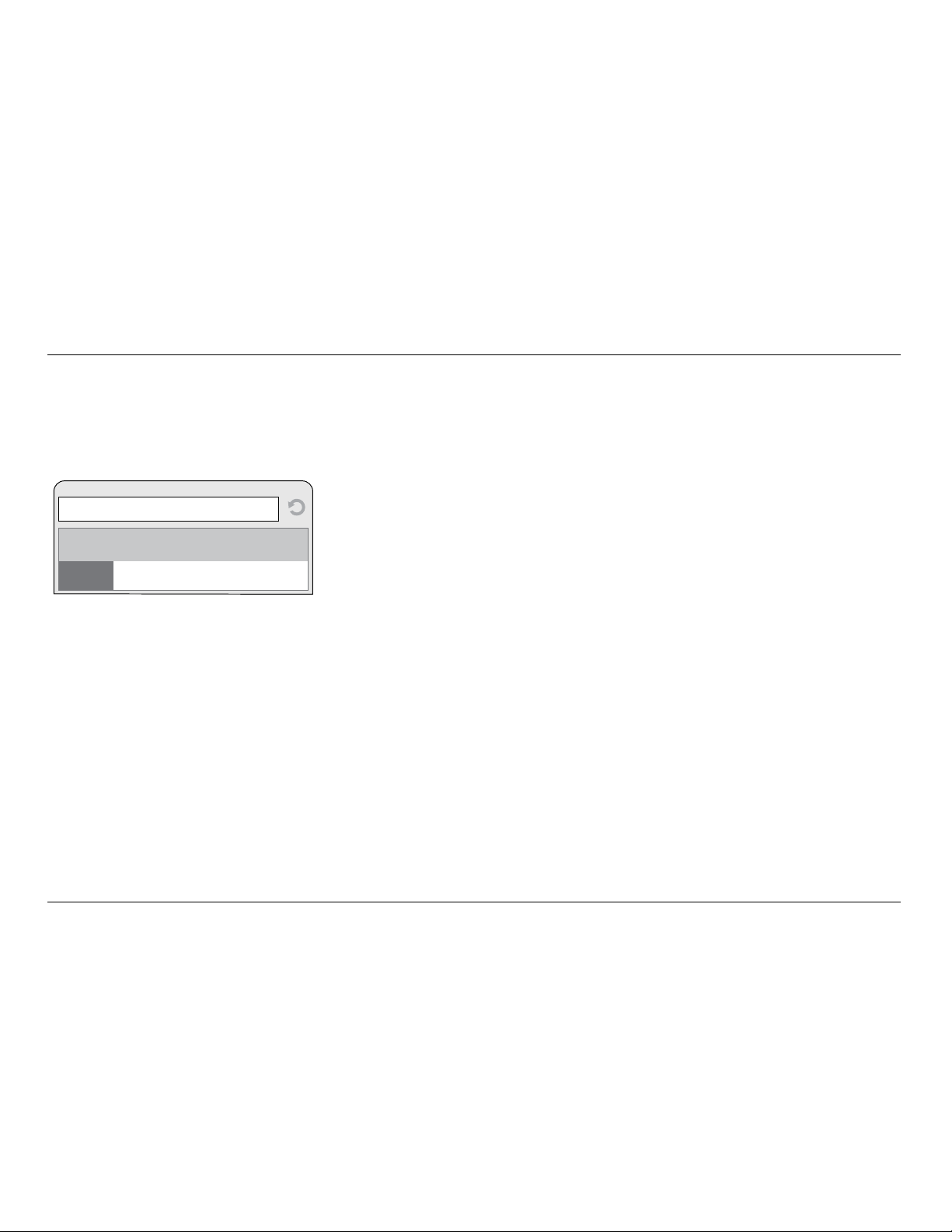
5
GETTING STARTED
Step 4
Use your browser to visit “http://belkin.range” and
follow the instructions that appear there.
http://Belkin.range
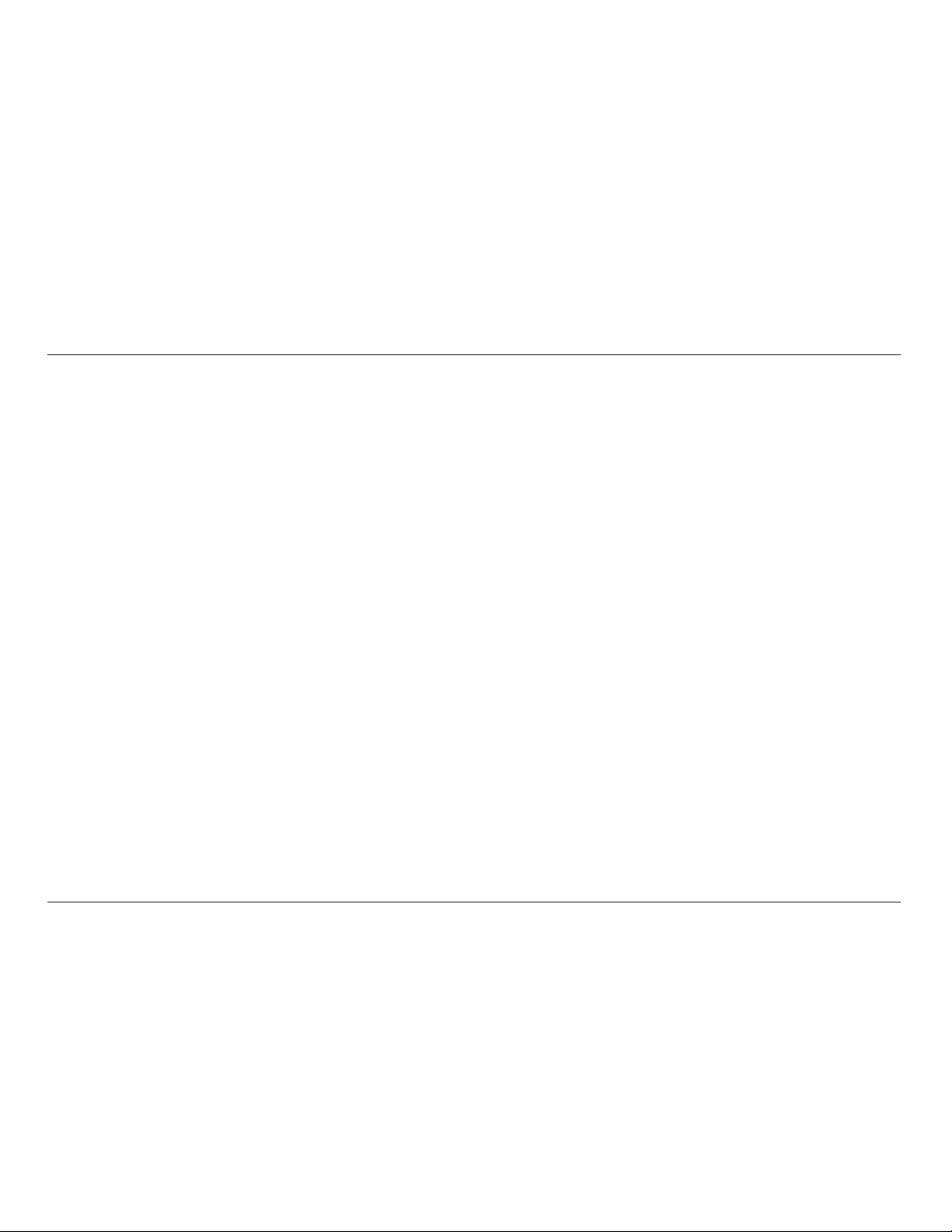
6
GETTING STARTED
Wired Setup
Step 1: Connect the Range Extender to your computer
using an Ethernet cable (Ethernet cable not included).
Step 2: Plug the Range Extender into a wall
socket or other power source.
Step 3: On your computer, turn off Wi-Fi.
Step 4: Use your favorite browser to visit http://belkin.
range and follow the instructions that appear there.
Step 5: After your setup is complete, please turn on Wi-Fi.
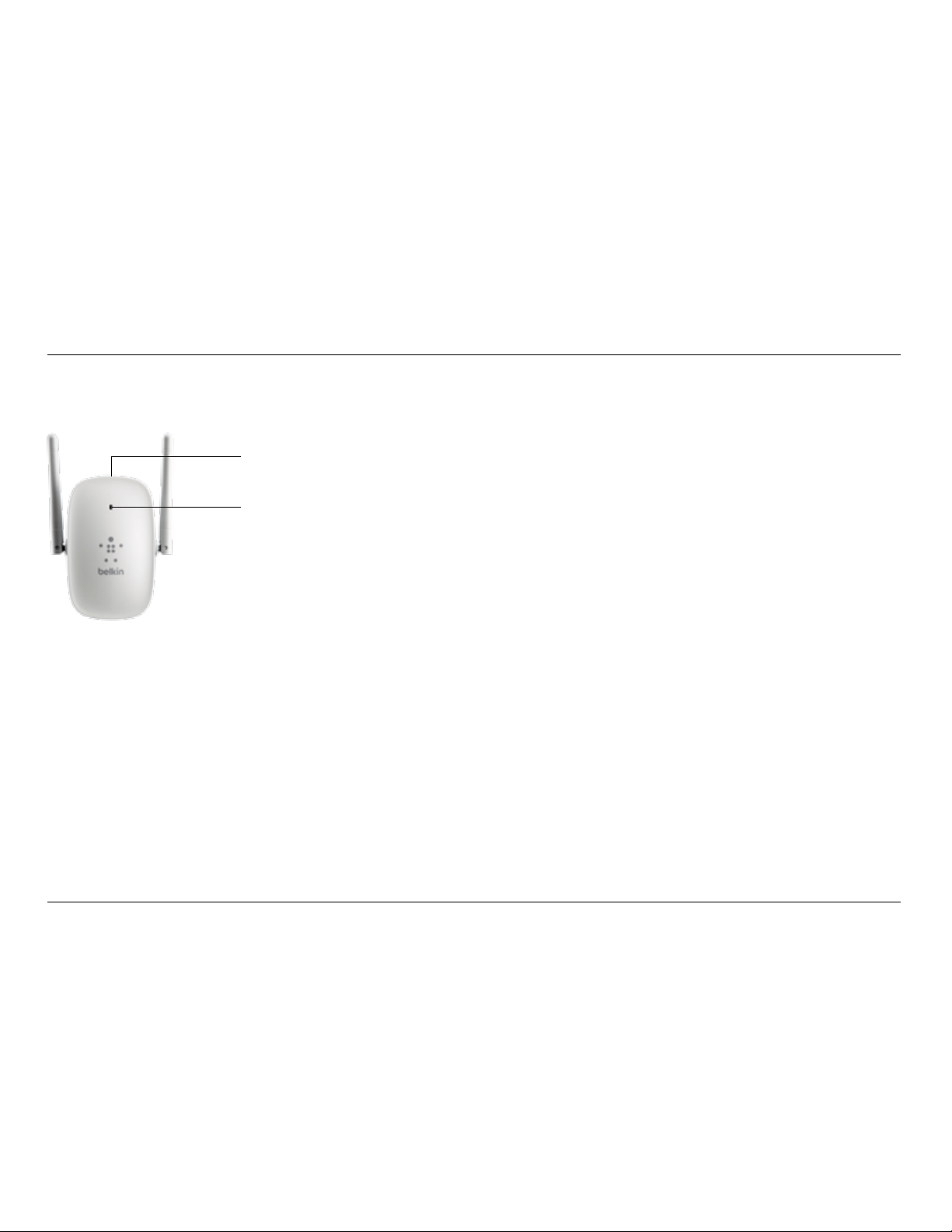
7
GETTING TO KNOW YOUR DUALBAND Wi-Fi RANGE EXTENDER
A) Status Light
Your Range Extender’s status is shown by the light on the front.
Off: The Range Extender is not plugged into a power source.
Blinking Blue: The Range Extender is starting up.
Solid Blue: The Range Extender is connected to the Wi-Fi® network.
Solid Amber: The Range Extender is connected to the
Wi-Fi network but is experiencing a weak signal. The weak
signal may be either the 2.4GHz or 5GHz band. A weak
signal may lead to performance problems. Consider moving
the Range Extender closer to the wireless router.
Blinking Amber: The Range Extender is not connected to the Wi-Fi
network. Check to make sure that your wireless router is functioning
properly, and/or move the Range Extender closer to the wireless router.
Alternating Blue/Amber: The Range Extender is ready
to be set up. (Refer to “Getting Started” for instructions
on how to set up your Range Extender.)
B) Wi-Fi Protected Setup (WPS) Light and Button
The WPS button on the top of your Range Extender can be used to
help establish a secure connection between your Range Extender
and other WPS-enabled Wi-Fi devices such as computers. To use
the WPS feature on your Range Extender, see “Advanced Settings
> Wi-Fi Protected Setup > Using Wi-Fi Protected Setup.”
The small LED light near the WPS button shows what is
happening while you are using WPS to establish a connection.
Off: Idle
Blinking Blue: The Range Extender is listening for
a WPS-enabled computer or other device.
Solid Blue: The Range Extender has made a secure
connection with the computer or other device.
Blinking Amber: A connection was not created.
Front Panel
A
B
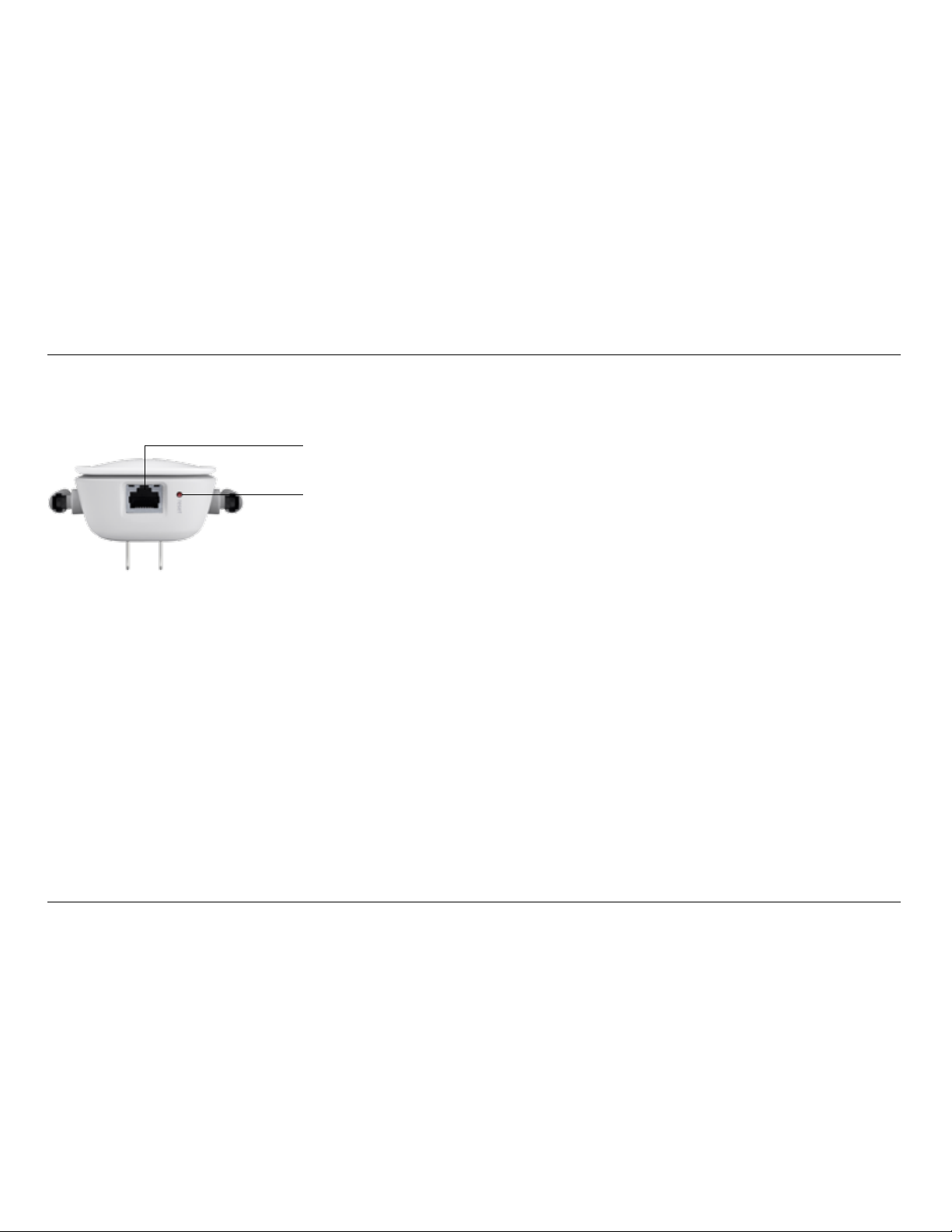
8
GETTING TO KNOW YOUR DUALBAND Wi-Fi RANGE EXTENDER
A) Wired (LAN) Connector
Connect AV devices such as
a TV, Blu-ray player, gaming
console, and other wired
devices to the port using an
Ethernet cable (not included).
B) Reset Button
This button is used to restart
your Range Extender in
rare cases when it functions
incorrectly. Resetting the
Range Extender will preserve
your settings. This button
may also be used to restore
the factory default settings.
Please see the Troubleshooting
section for more information.
Back Panel
B
A
