Page 1

IMPORTANT!
Wireless Encryption Guide
Step 1 Select Router
Your model number is located on the bottom of the router
When setting up Wireless
Encryption on your router, please
perform the steps outlined in this
guide on a PC directly connected
to the router - NOT from your
wireless PC.
Self Help Guide
F5D6231au4 F5D7230au4
F5D7231au4 F6D3230au4
F5D8230au4 F5D7630au4A
F5D7633au4A
F5D9230au4 and F5D9630au4A
TSG xxx011a-rev1
Page 1 of 59
If you still require further assistance Call: 1300 554 780
contact Belkin Technical Support Visit: www.belkin.com/support
Page 2

Self Help Guide
Step 2 Select Wireless Card
F5D7000au F5D7010au
F5D7001au F5D8010au
F6D3000au F6D3010au
F5D7050au
Windows Zero Configuration
F5D9050au
TSG xxx011a-rev1
Page 2 of 59
If you still require further assistance Call: 1300 554 780
contact Belkin Technical Support Visit: www.belkin.com/support
Page 3
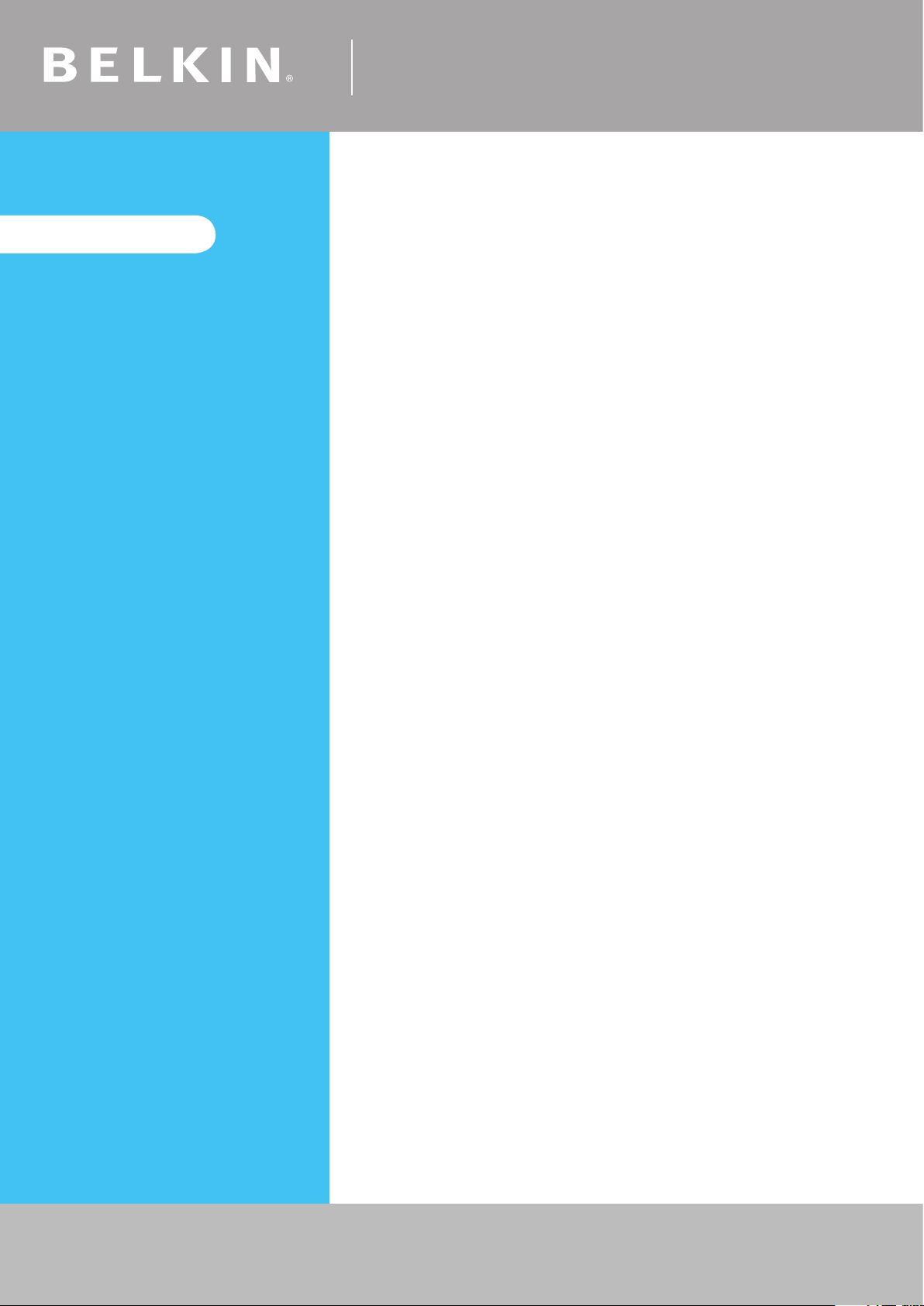
IMPORTANT!
When setting up Wireless
Encryption on your router, please
perform the steps outlined in this
guide on a PC directly connected
to the router - NOT from your
wireless PC.
Self Help Guide
For the following routers:
F5D6231au4
F5D7230au4
F5D7231au4
F5D9230au4
F5D9630au4A
F6D3230au4
Select Encryption Type:
WEP:
64bit
128bit
WPA
TSG xxx011a-rev1
Page 3 of 59
If you still require further assistance Call: 1300 554 780
contact Belkin Technical Support Visit: www.belkin.com/support
Page 4
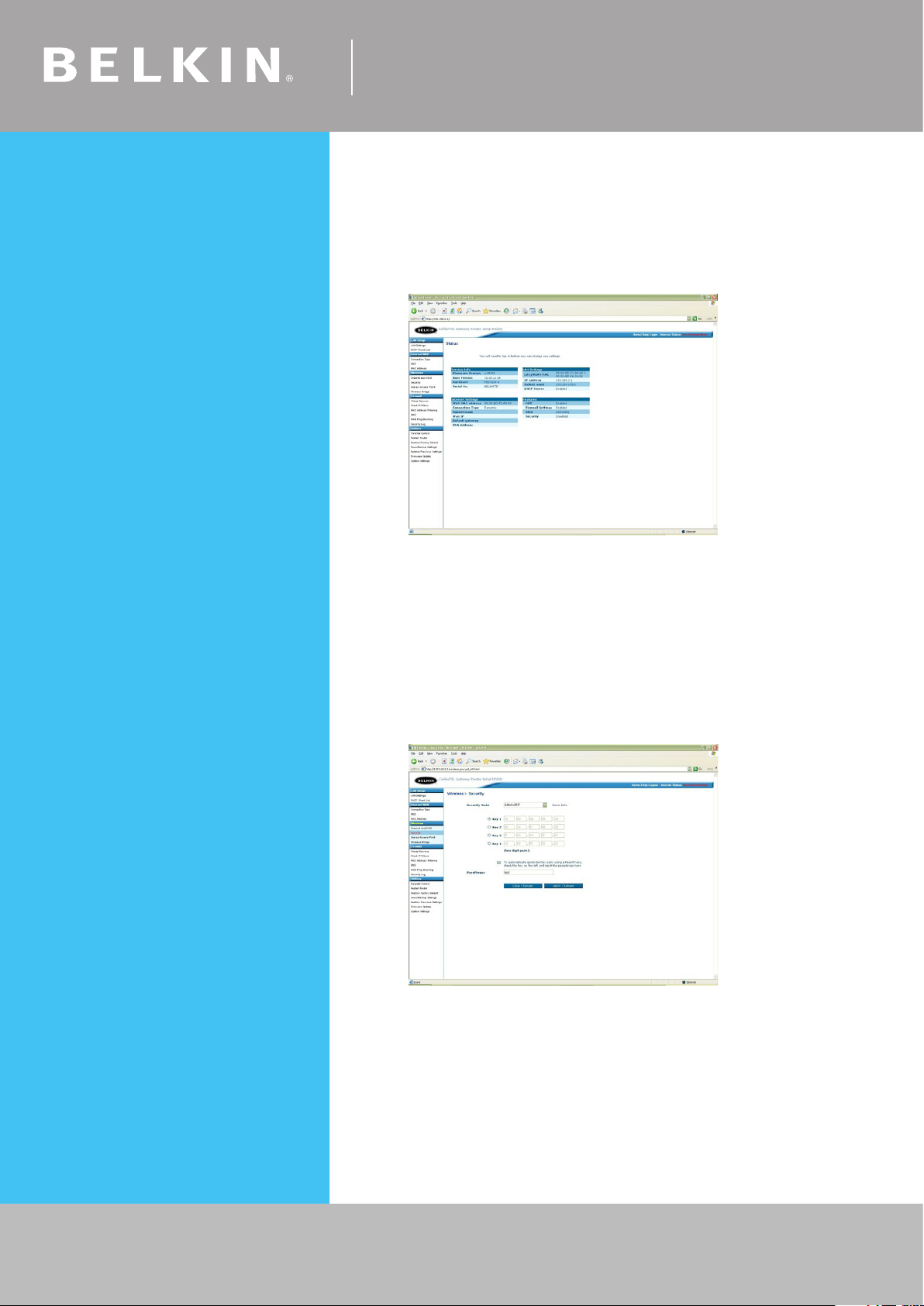
Self Help Guide
64Bit WEP
• Open Internet Explorer and type in http://192.168.2.1/ or click the link
• You will be presented with the following screen:
• On the left side of the screen, click on Security
• From the drop down box, choose 64 bit WEP
• Place a tick in “To automatically generate hex pairs using a
Pass Phrase…”
• Type in a PassPhrase in the box and click Apply Changes.
You will be presented with the screen below, write down on a piece of
paper Key 1 with out any dots or space eg. 1b9dda483d
TSG xxx011a-rev1
Page 4 of 59
• Close your Internet browser
DONE!
Click here to configure your wireless card
If you still require further assistance Call: 1300 554 780
contact Belkin Technical Support Visit: www.belkin.com/support
Page 5
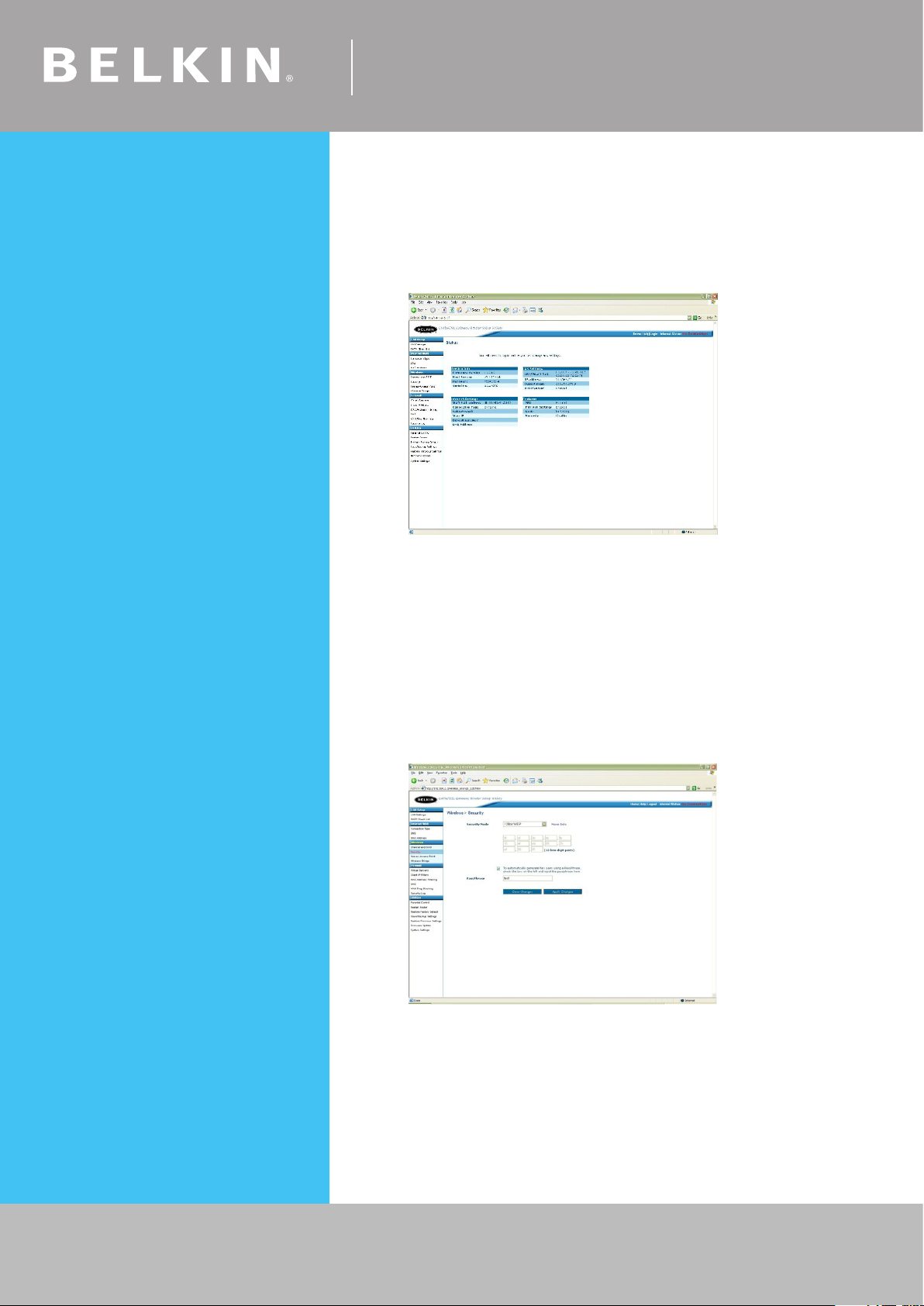
Self Help Guide
128 Bit WEP
• Open Internet Explorer and type in http://192.168.2.1 or click the link
• You will be presented with the following screen:
• On the left side of the screen, click on Security
• From the drop down box, choose 128 bit WEP
• Place a tick in “To automatically generate hex pairs using a
Pass Phrase…”
• Type in a PassPhrase in the box and click Apply Changes.
You will be presented with the screen below, write down on a
piece of paper the encryption key with out any dots or space
eg. 9fdf3bfdfb10afeb0925ef9605
• Close your Internet browser
TSG xxx011a-rev1
Page 5 of 59
DONE!
Click here to configure your wireless card
If you still require further assistance Call: 1300 554 780
contact Belkin Technical Support Visit: www.belkin.com/support
Page 6

Self Help Guide
WPA
• Open Internet Explorer and type in http://192.168.2.1 or click the link
• You will be presented with the following screen:
• On the left side of the screen, click on Security
• From the drop down box, choose WPA-PSK
• Close your Internet browser
DONE!
Click here to configure your wireless card
TSG xxx011a-rev1
Page 6 of 59
If you still require further assistance Call: 1300 554 780
contact Belkin Technical Support Visit: www.belkin.com/support
Page 7
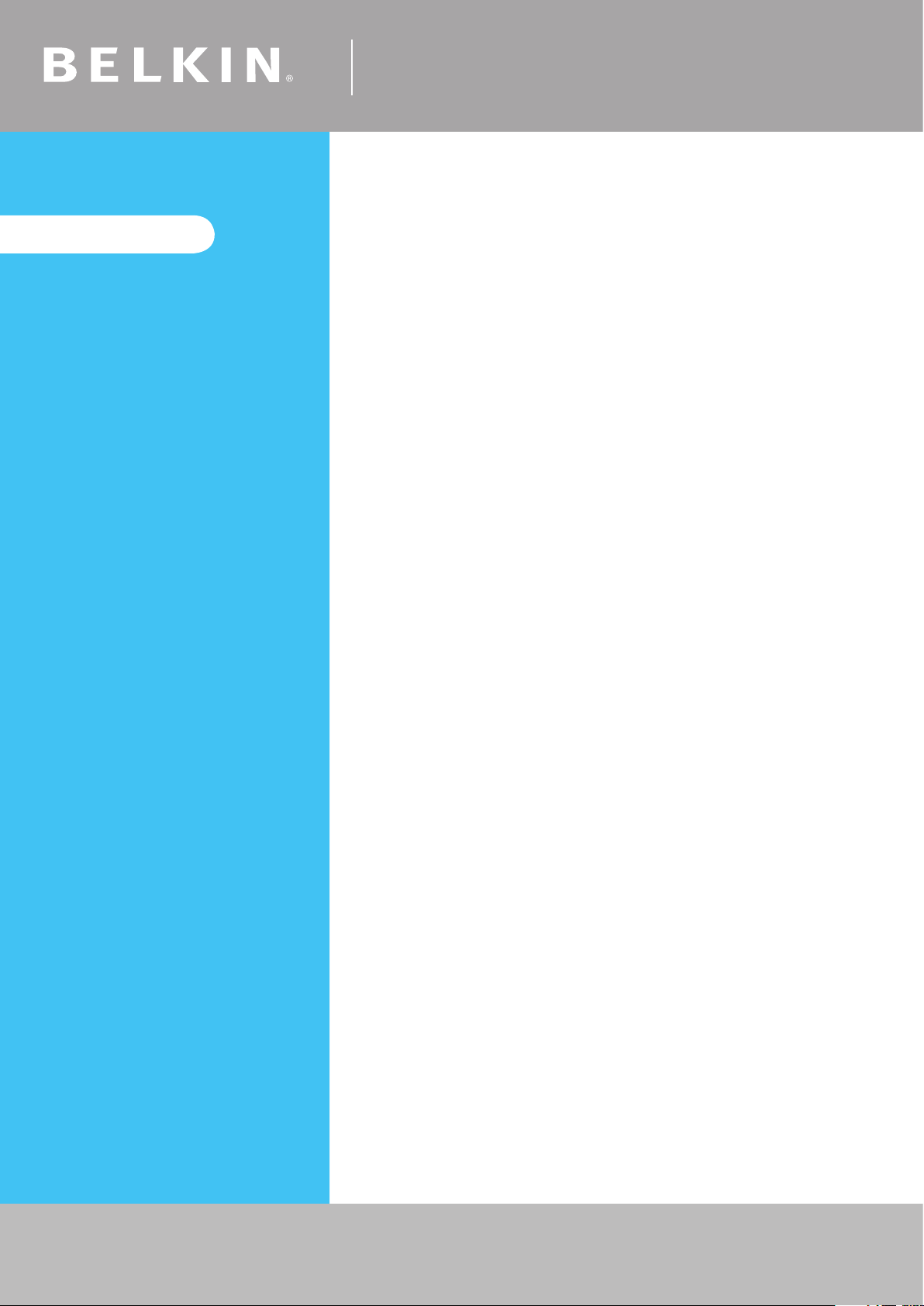
IMPORTANT!
Self Help Guide
For the following router:
F5D8230au4
When setting up Wireless
Encryption on your router, please
perform the steps outlined in this
guide on a PC directly connected
to the router - NOT from your
wireless PC.
Select Encryption Type:
WEP:
64bit
128bit
WPA
TSG xxx011a-rev1
Page 7 of 59
If you still require further assistance Call: 1300 554 780
contact Belkin Technical Support Visit: www.belkin.com/support
Page 8
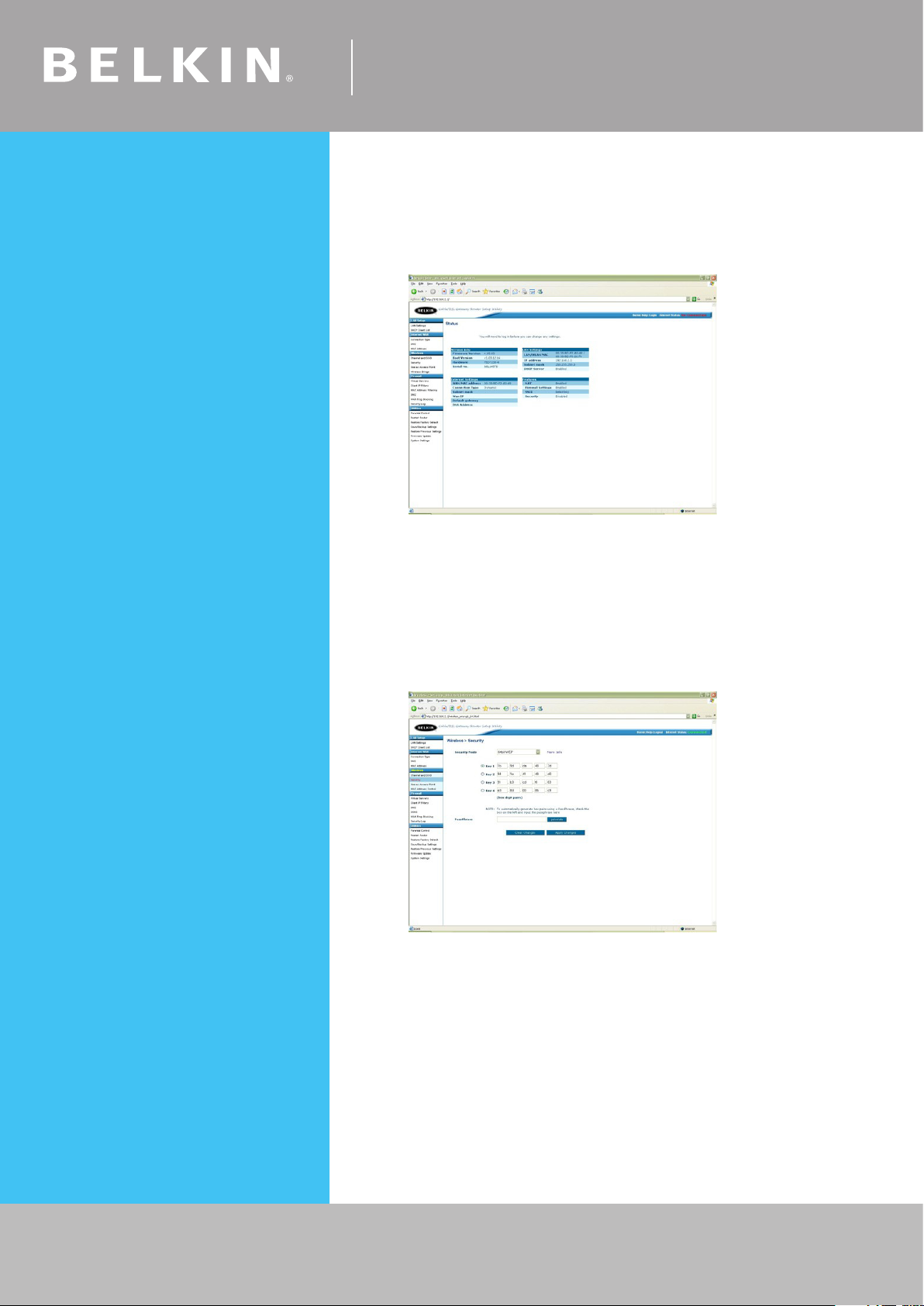
Self Help Guide
64Bit WEP
• Open Internet Explorer and type in http://192.168.2.1 or click the link
• You will be presented with the following screen:
• On the left side of the screen, click on Security
• From the drop down box, choose 64 bit WEP
• Type in a PassPhrase in the box and click generate.
You will be presented with the screen below, write down on a piece of
paper Key 1 with out any dots or space eg. 1b9dda483d
• Click Apply Changes to save settings
• Close your Internet browser
TSG xxx011a-rev1
Page 8 of 59
DONE!
Click here to configure your wireless card
If you still require further assistance Call: 1300 554 780
contact Belkin Technical Support Visit: www.belkin.com/support
Page 9
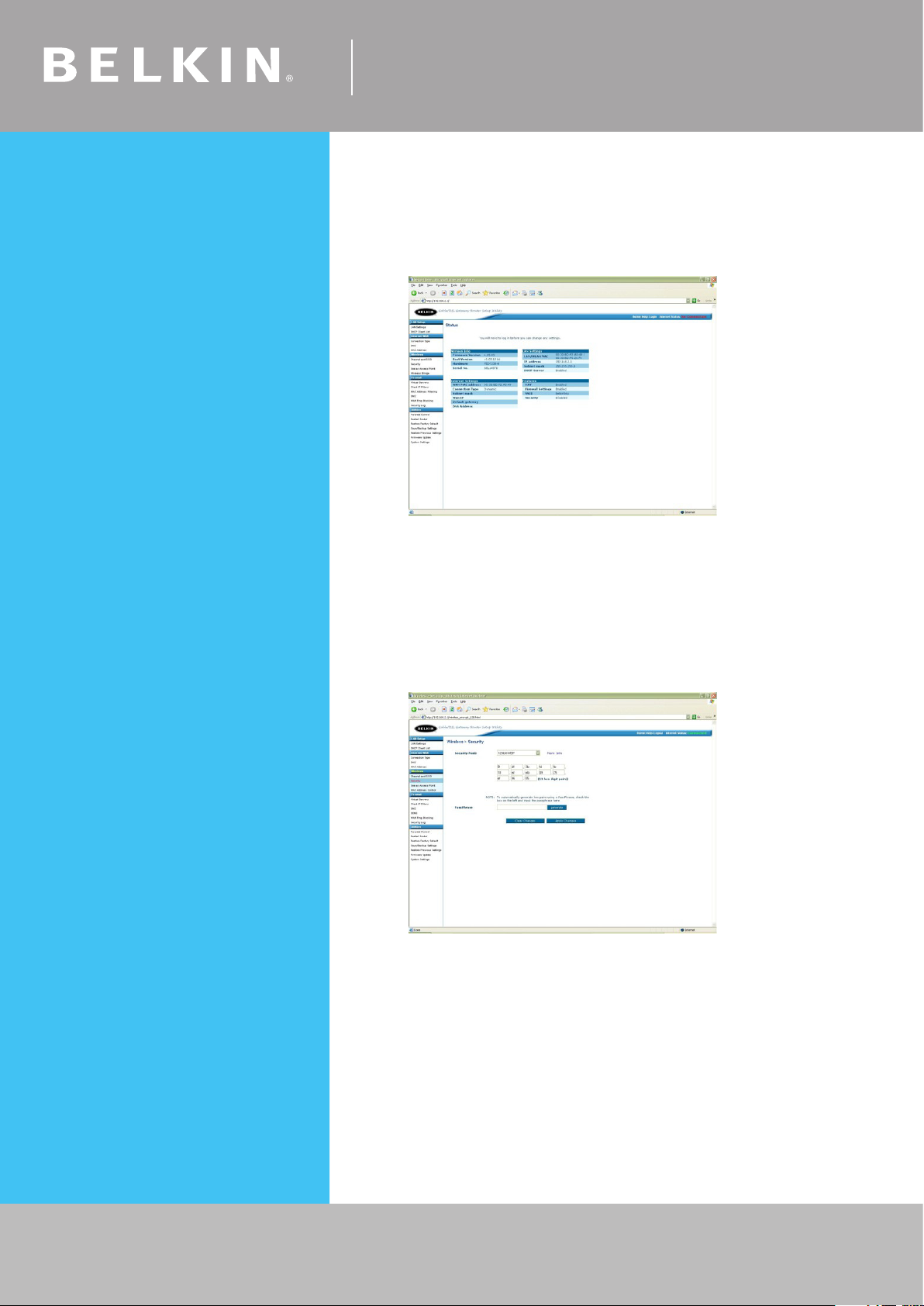
Self Help Guide
128 Bit WEP
• Open Internet Explorer and type in http://192.168.2.1 or click the link
• You will be presented with the following screen:
• On the left side of the screen, click on Security
• From the drop down box, choose 128 bit WEP
• Type in a PassPhrase in the box and click generate.
You will be presented with the screen below, write down on a piece of
paper Key 1 with out any dots or space eg. 1b9dda483d
• Click Apply Changes to save settings
• Close your Internet browser
TSG xxx011a-rev1
Page 9 of 59
DONE!
Click here to configure your wireless card
If you still require further assistance Call: 1300 554 780
contact Belkin Technical Support Visit: www.belkin.com/support
Page 10

Self Help Guide
WPA
• Open Internet Explorer and type in http://192.168.2.1 or click the link
• You will be presented with the following screen:
• On the left side of the screen, click on Security
• From the drop down box, choose WPA-PSK
• Close your Internet browser
DONE!
Click here to configure your wireless card
TSG xxx011a-rev1
Page 10 of 59
If you still require further assistance Call: 1300 554 780
contact Belkin Technical Support Visit: www.belkin.com/support
Page 11
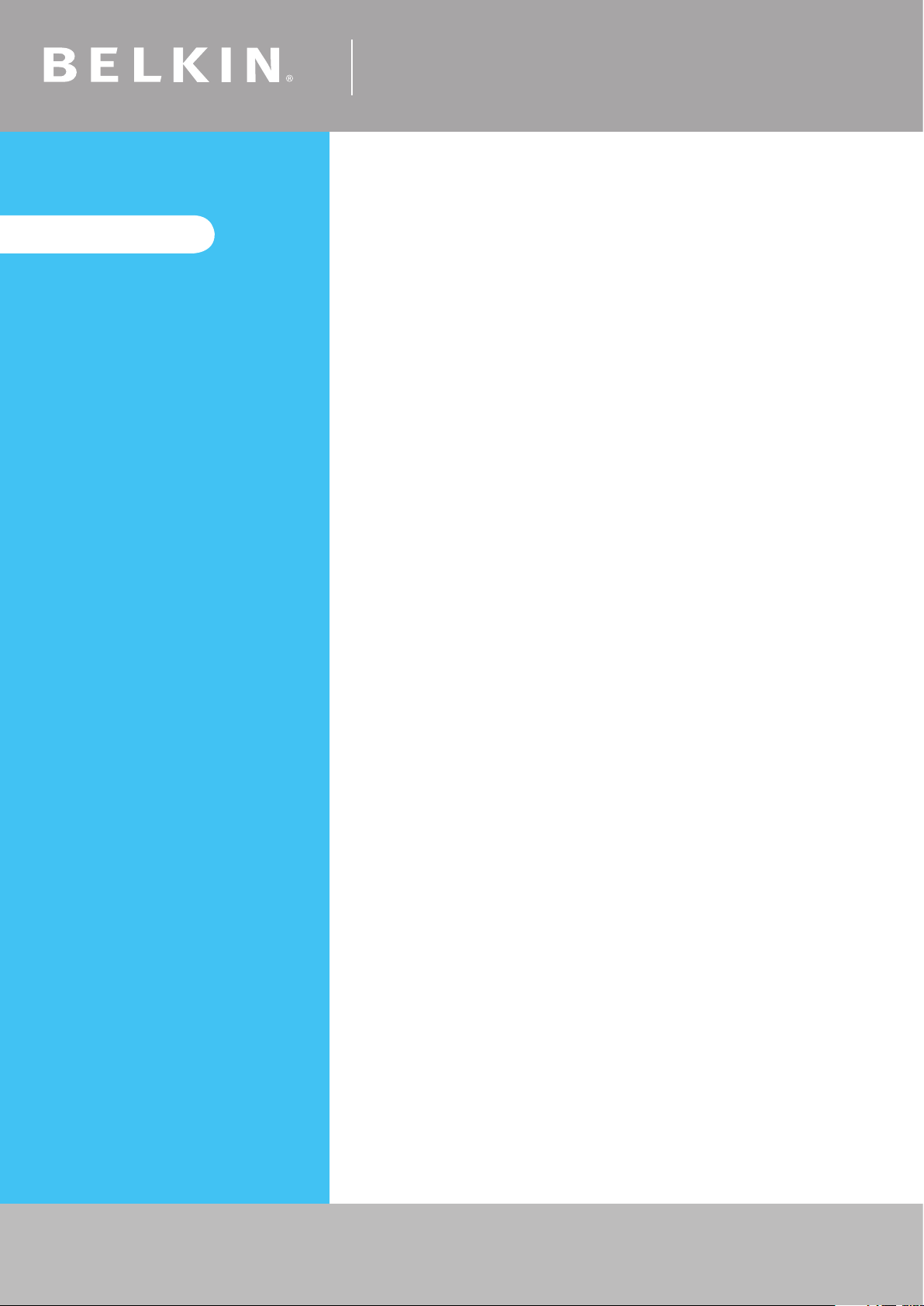
IMPORTANT!
Self Help Guide
For the following routers:
F5D7630au4A
F5D7633au4A
When setting up Wireless
Encryption on your router, please
perform the steps outlined in this
guide on a PC directly connected
to the router - NOT from your
wireless PC.
Select Encryption Type:
WEP:
64bit
128bit
WPA
TSG xxx011a-rev1
Page 11 of 59
If you still require further assistance Call: 1300 554 780
contact Belkin Technical Support Visit: www.belkin.com/support
Page 12

Self Help Guide
64Bit WEP
• Open Internet Explorer and type in http://192.168.2.1 or click the link
• You will be presented with the following screen:
• On the left side of the screen, click on Security
• From the drop down box, choose 64 bit WEP
• Type in a PassPhrase in the box and click generate.
You will be presented with the screen below, write down on a piece of
paper Key 1 with out any dots or space eg. 1b9dda483d
• Click Apply Changes to save settings
• Close your Internet browser
TSG xxx011a-rev1
Page 12 of 59
DONE!
Click here to configure your wireless card
If you still require further assistance Call: 1300 554 780
contact Belkin Technical Support Visit: www.belkin.com/support
Page 13

Self Help Guide
128 Bit WEP
• Open Internet Explorer and type in http://192.168.2.1 or click the link
• You will be presented with the following screen:
• On the left side of the screen, click on Security
• From the drop down box, choose 128 bit WEP
• Type in a PassPhrase in the box and click generate.
You will be presented with the screen below, write down on a piece of
paper Key 1 with out any dots or space eg. 9fdf3bfdfb10afeb0925ef9605
• Click Apply Changes to save settings
• Close your Internet browser
TSG xxx011a-rev1
Page 13 of 59
DONE!
Click here to configure your wireless card
If you still require further assistance Call: 1300 554 780
contact Belkin Technical Support Visit: www.belkin.com/support
Page 14

Self Help Guide
WPA
• Open Internet Explorer and type in http://192.168.2.1 or click the link
• You will be presented with the following screen:
• On the left side of the screen, click on Security
• From the drop down box, choose WPA-PSK
• Type in any 8+ character key and click Apply Changes
• Close your Internet browser
DONE!
TSG xxx011a-rev1
Page 14 of 59
Click here to configure your wireless card
If you still require further assistance Call: 1300 554 780
contact Belkin Technical Support Visit: www.belkin.com/support
Page 15

Self Help Guide
Please select model and version:
The version number is printed on a sticker on the card itself and on the box the
card came in.
F5D7000au version 1000-2000
F5D7010au version 1000-2000
F5D7000au version 3000
F5D7010au version 3000
F5D7000au version 3000 using the RALINK drivers
F5D7010au version 3000 using the RALINK drivers
F5D7000au version 6000
F5D7010au version 6000
F5D9050au version 1000
For the following Wireless Cards:
F5D7000au version 1000-2000
F5D7010au version 1000-2000
Select Encryption Type:
WEP:
64bit
128bit
WPA
TSG xxx011a-rev1
Page 15 of 59
If you still require further assistance Call: 1300 554 780
contact Belkin Technical Support Visit: www.belkin.com/support
Page 16

Self Help Guide
64 Bit WEP
• Double click on the Belkin Wireless Utility icon
• If you are prompted with a screen labelled Connect to Wireless
Network click Advanced, otherwise continue to next step
• Click the Wireless Networks tab
• Remove anything listed in Preferred networks
• Click Refresh in Available Networks
• Highlight your available wireless network and click Configure
• Make sure Data encryption (WEP enabled) is ticked
• Untick The key is provided for me automatically
• Type in the 10 digit 64Bit encryption key the router generated
TSG xxx011a-rev1
Page 16 of 59
• Click OK
• Click OK again
DONE!
If you still require further assistance Call: 1300 554 780
contact Belkin Technical Support Visit: www.belkin.com/support
Page 17

Self Help Guide
128 Bit WEP
• Double click on the Belkin Wireless Utility icon
• If you are prompted with a screen labelled Connect to Wireless
Network click Advanced, otherwise continue to next step
• Click the Wireless Networks tab
• Remove anything listed in Preferred networks
• Click Refresh in Available Networks
• Highlight your available wireless network and click Configure
• Make sure Data encryption (WEP enabled) is ticked
• Untick The key is provided for me automatically
• Type in the 10 digit 128Bit encryption key the router generated
TSG xxx011a-rev1
Page 17 of 59
• Click OK
• Click OK again
DONE!
If you still require further assistance Call: 1300 554 780
contact Belkin Technical Support Visit: www.belkin.com/support
Page 18
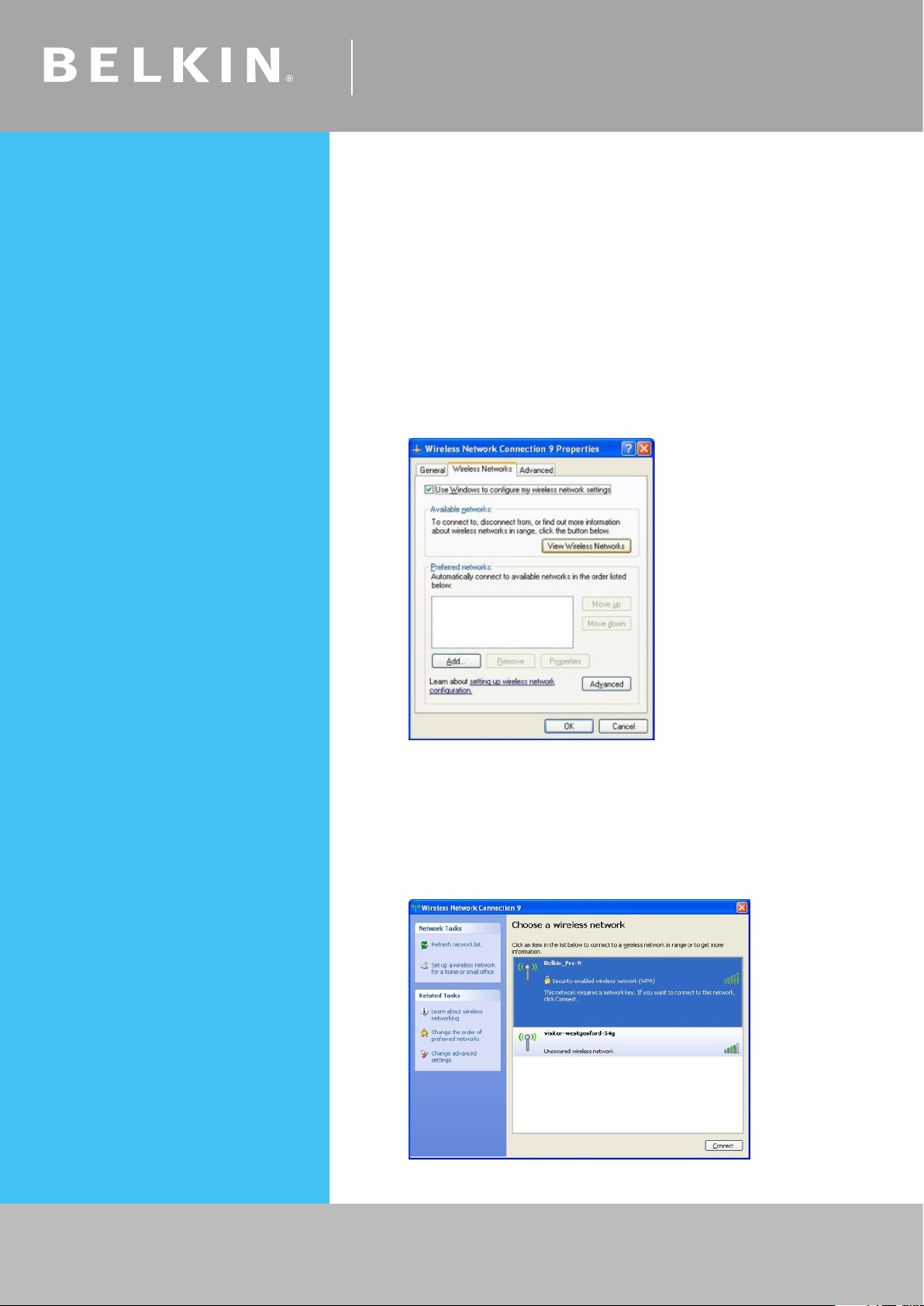
Self Help Guide
WPA – Windows XP Service Pack 2 only
To download Service Pack 2 for Windows XP, please Click here
• Open Windows Control Panel – In Control Panel, if at the top left of
the screen it says Switch to Classic View – please click to switch to
Classic View
• Double click on Network Connections
• Using your mouse, right click on the Wireless Network Connection
and choose properties
• Click the Wireless Networks tab
• Place a tick in Use Windows to configure my wireless
network settings
• Click OK
• Using your mouse, right click on the Wireless Network Connection
and choose properties
• Click the Wireless Networks tab
• Remove anything listed in Preferred networks
• Click View Wireless Networks
TSG xxx011a-rev1
Page 18 of 59
If you still require further assistance Call: 1300 554 780
contact Belkin Technical Support Visit: www.belkin.com/support
Page 19

Self Help Guide
• Highlight your available WPA enabled Wireless network and
click Connect
• You are now prompted for your WPA network key – type in your key
and retype to confirm
• Click Connect
DONE!
TSG xxx011a-rev1
Page 19 of 59
If you still require further assistance Call: 1300 554 780
contact Belkin Technical Support Visit: www.belkin.com/support
Page 20

Self Help Guide
For the following Wireless Cards
F5D7000au version 3000 using RALINK Driver
F5D7010au version 3000 using RALINK Driver
Select Encryption Type:
WEP:
64bit
128bit
WPA
TSG xxx011a-rev1
Page 20 of 59
If you still require further assistance Call: 1300 554 780
contact Belkin Technical Support Visit: www.belkin.com/support
Page 21

Self Help Guide
64 Bit WEP
• Double click on RALINK Wireless LAN Card Utility
• Click the Profile tab
• Click Add
• Select your correct SSID by clicking the down arrow on the drop
down menu next to where it says SSID
• Click Authentication and Security
TSG xxx011a-rev1
Page 21 of 59
For WEP Encryption:
• Set the Authentication Type to Open
• Set the Encryption to WEP
As pictured below (only used as an example, your key will be different)
If you still require further assistance Call: 1300 554 780
contact Belkin Technical Support Visit: www.belkin.com/support
Page 22

Self Help Guide
• Type in your 128 bit hexadecimal network key and click OK
DONE!
TSG xxx011a-rev1
Page 22 of 59
If you still require further assistance Call: 1300 554 780
contact Belkin Technical Support Visit: www.belkin.com/support
Page 23

Self Help Guide
128 Bit WEP
• Double click on the RALINK Wireless LAN Card Utility
• Click the Profile tab
• Click Add
• Select your correct SSID by clicking the down arrow on the drop
down menu next to where it says SSID
• Click Authentication and Security
For WEP Encryption:
• Set the Authentication Type to Open
• Set the Encryption to WEP
TSG xxx011a-rev1
Page 23 of 59
As pictured below (only used as an example, your key will be different)
If you still require further assistance Call: 1300 554 780
contact Belkin Technical Support Visit: www.belkin.com/support
Page 24

Self Help Guide
• Type in your 128 bit hexadecimal network key and click OK
DONE!
TSG xxx011a-rev1
Page 24 of 59
If you still require further assistance Call: 1300 554 780
contact Belkin Technical Support Visit: www.belkin.com/support
Page 25

Self Help Guide
WPA
• Double click on RALINK Wireless LAN Card Utility
• Click the Profile tab
• Click Add
• Select your correct SSID by clicking the down arrow on the drop
down menu next to where it says SSID
• Click Authentication and Security
• Change the Authentication Type to WPA-PSK
• Encryption is generally set to TKIP
• Type in your WPA Preshared Key and click OK
TSG xxx011a-rev1
Page 25 of 59
As pictured below (only used as an example, your key will be different)
If you still require further assistance Call: 1300 554 780
contact Belkin Technical Support Visit: www.belkin.com/support
Page 26

Self Help Guide
• Type in your WPA network key and click OK
DONE!
TSG xxx011a-rev1
Page 26 of 59
If you still require further assistance Call: 1300 554 780
contact Belkin Technical Support Visit: www.belkin.com/support
Page 27

Self Help Guide
For the following Wireless Card:
F5D7000au version 3000 using Belkin Driver
F5D7010au version 3000 using Belkin Driver
Select Encryption Type:
WEP:
64bit
128bit
WPA
TSG xxx011a-rev1
Page 27 of 59
If you still require further assistance Call: 1300 554 780
contact Belkin Technical Support Visit: www.belkin.com/support
Page 28

Self Help Guide
64Bit WEP
• Open the Belkin Wireless Utility
• Click the Security tab
• Click on Enable WEP Encryption
• Select Manual Entry
• Type in your 64 Bit WEP network key and select Key Length to 64 Bit
• Click Apply
DONE!
TSG xxx011a-rev1
Page 28 of 59
If you still require further assistance Call: 1300 554 780
contact Belkin Technical Support Visit: www.belkin.com/support
Page 29

Self Help Guide
128Bit WEP
• Open the Belkin Wireless Utility
• Click the Security tab
• Click on Enable WEP Encryption
• Select Manual Entry
• Type in your 128 Bit WEP network key and select Key Length
to 128 Bit
• Click Apply
DONE!
TSG xxx011a-rev1
Page 29 of 59
If you still require further assistance Call: 1300 554 780
contact Belkin Technical Support Visit: www.belkin.com/support
Page 30

Self Help Guide
WPA
• Open the Belkin Wireless Utility
• Click the Security tab
• Click on Enable WPA Encryption
• A new screen will appear
• Type in your WPA Passphrase
• Click Apply
DONE!
TSG xxx011a-rev1
Page 30 of 59
If you still require further assistance Call: 1300 554 780
contact Belkin Technical Support Visit: www.belkin.com/support
Page 31

Self Help Guide
For the following Wireless Card:
F5D7000au version 6000
F5D7010au version 6000
F5D9050au
Select Encryption Type:
WEP:
64bit
128bit
WPA
TSG xxx011a-rev1
Page 31 of 59
If you still require further assistance Call: 1300 554 780
contact Belkin Technical Support Visit: www.belkin.com/support
Page 32

Self Help Guide
64Bit WEP
• Open the Belkin Wireless Utility
• Double click on your available wireless network
• Type in your 64 Bit WEP Network Key
• Click Connect
DONE!
TSG xxx011a-rev1
Page 32 of 59
If you still require further assistance Call: 1300 554 780
contact Belkin Technical Support Visit: www.belkin.com/support
Page 33

Self Help Guide
128Bit WEP
• Open the Belkin Wireless Utility
• Double click on your available wireless network
• Type in your 128 Bit WEP Network Key
• Click Connect
DONE!
TSG xxx011a-rev1
Page 33 of 59
If you still require further assistance Call: 1300 554 780
contact Belkin Technical Support Visit: www.belkin.com/support
Page 34

Self Help Guide
WPA
• Open the Belkin Wireless Utility
• Double click on your available wireless network
• Type in your WPA Pre-Shared Key
• Click Connect
DONE!
TSG xxx011a-rev1
Page 34 of 59
If you still require further assistance Call: 1300 554 780
contact Belkin Technical Support Visit: www.belkin.com/support
Page 35

Self Help Guide
For the following Wireless Card:
F5D7050au
Select Encryption Type:
WEP:
64bit
128bit
WPA
TSG xxx011a-rev1
Page 35 of 59
If you still require further assistance Call: 1300 554 780
contact Belkin Technical Support Visit: www.belkin.com/support
Page 36

Self Help Guide
64 Bit WEP
• Double click on the Belkin Wireless Monitor icon
• Click Profiles or Profile Settings
• Remove any Profile listed
• Click Add
• Type in a name for your profile eg. Profile1 and click Next
• Type in your Routers SSID, set Network Type to Access Point and
Transfer Rate to Automatic and click Next
• Set the Authentication Mode to Open System
• Select Encryption to 64 Bits and click Next
TSG xxx011a-rev1
Page 36 of 59
• Set Input Method to Hexadecimal
If you still require further assistance Call: 1300 554 780
contact Belkin Technical Support Visit: www.belkin.com/support
Page 37

Self Help Guide
• Type in the 10 digit 64 Bit network key
• Set Key Index to 1 and click Complete
TSG xxx011a-rev1
Page 37 of 59
DONE!
If you still require further assistance Call: 1300 554 780
contact Belkin Technical Support Visit: www.belkin.com/support
Page 38

Self Help Guide
128 Bit WEP
• Double click on the Belkin Wireless Monitor icon
• Click Profiles or Profile Settings
• Remove any Profile listed
• Click Add
• Type in a name for your profile eg. Profile1 and click Next
• Type in your Routers SSID, set Network Type to Access Point and
Transfer Rate to Automatic and click Next
• Set the Authentication Mode to Open System
• Select Encryption to 128 Bits and click Next
TSG xxx011a-rev1
Page 38 of 59
• Set Input Method to Hexadecimal
If you still require further assistance Call: 1300 554 780
contact Belkin Technical Support Visit: www.belkin.com/support
Page 39

Self Help Guide
• Type in the 26 digit 128 Bit network key
• Set Key Index to 1 and click Complete
DONE!
TSG xxx011a-rev1
Page 39 of 59
If you still require further assistance Call: 1300 554 780
contact Belkin Technical Support Visit: www.belkin.com/support
Page 40

Self Help Guide
WPA
• Double click on the Belkin Wireless Monitor icon
• Click Profiles or Profile Settings
• Remove any Profile listed
• Click Add
• Type in a name for your profile eg. Profile1 and click Next
• Type in your Routers SSID, set Network Type to Access Point and
Transfer Rate to Automatic and click Next
• Set the Authentication Mode to WPA-PSK
• Select input Method to TKIP and click Next
TSG xxx011a-rev1
Page 40 of 59
• Type in the WPA network key
If you still require further assistance Call: 1300 554 780
contact Belkin Technical Support Visit: www.belkin.com/support
Page 41

Self Help Guide
DONE!
TSG xxx011a-rev1
Page 41 of 59
If you still require further assistance Call: 1300 554 780
contact Belkin Technical Support Visit: www.belkin.com/support
Page 42

Self Help Guide
For the following Wireless Card:
F5D8010au
Select Encryption Type:
WEP:
64bit
128bit
WPA
TSG xxx011a-rev1
Page 42 of 59
If you still require further assistance Call: 1300 554 780
contact Belkin Technical Support Visit: www.belkin.com/support
Page 43

Self Help Guide
64 Bit WEP
• Double click on the Belkin Wireless Client Utility
• Click More so the utility looks like the image below
• Click Create
• Type in a Profile name
• Type in your Routers SSID
• Set Security Settings to Low Security
• Set the key length to 64 bits
• Type in your 10 digit 64 Bit network key
TSG xxx011a-rev1
Page 43 of 59
• Click Save
DONE!
If you still require further assistance Call: 1300 554 780
contact Belkin Technical Support Visit: www.belkin.com/support
Page 44

Self Help Guide
128 Bit WEP
• Double click on the Belkin Wireless Client Utility
• Click More so the utility looks like the image below
• Click Create
• Type in a Profile name
• Type in your Routers SSID
• Set Security Settings to Low Security
• Set the key length to 128 bits
• Type in your 26 digit 128 Bit network key
TSG xxx011a-rev1
Page 44 of 59
• Click Save
DONE!
If you still require further assistance Call: 1300 554 780
contact Belkin Technical Support Visit: www.belkin.com/support
Page 45

Self Help Guide
WPA – Windows XP Service Pack 2 only:
To download Service Pack 2 for Windows XP, please Click here
• Open Windows Control Panel – In Control Panel, if at the top left of
the screen it says Switch to Classic View – please click to switch to
Classic View
• Double click on Network Connections
• Using your mouse, right click on the Wireless Network
Connection and choose properties
• Click the Wireless Networks tab
• Place a tick in Use Windows to configure my wireless network
settings
• Click OK
• Using your mouse, right click on the Wireless Network Connection
and choose properties
• Click the Wireless Networks tab
• Remove anything listed in Preferred networks
• Click View Wireless Networks
TSG xxx011a-rev1
Page 45 of 59
If you still require further assistance Call: 1300 554 780
contact Belkin Technical Support Visit: www.belkin.com/support
Page 46

Self Help Guide
• Highlight your available WPA enabled Wireless network and
click Connect
• You are now prompted for your WPA network key – type in your key
and retype to confirm
• Click Connect
DONE!
TSG xxx011a-rev1
Page 46 of 59
If you still require further assistance Call: 1300 554 780
contact Belkin Technical Support Visit: www.belkin.com/support
Page 47

Self Help Guide
For the following Wireless Cards:
F6D3000au
F6D3010au
Select Encryption Type:
WEP:
64bit
128bit
WPA
TSG xxx011a-rev1
Page 47 of 59
If you still require further assistance Call: 1300 554 780
contact Belkin Technical Support Visit: www.belkin.com/support
Page 48

Self Help Guide
64 Bit WEP
• Double click on the Wireless Monitor Utility
• Click the Available Networks tab
• Highlight the name your available network and click Connect
• Set the Authentication Mode to Open
• Set the Encryption to 64bit then click Next
• Select Input Method as Hexadecimal and Type in your Encryption Key
TSG xxx011a-rev1
Page 48 of 59
If you still require further assistance Call: 1300 554 780
contact Belkin Technical Support Visit: www.belkin.com/support
Page 49

Self Help Guide
• Click Complete
DONE!
TSG xxx011a-rev1
Page 49 of 59
If you still require further assistance Call: 1300 554 780
contact Belkin Technical Support Visit: www.belkin.com/support
Page 50

Self Help Guide
128 Bit WEP
• Double click on the Wireless Monitor Utility
• Click the Available Networks tab
• Highlight the name your available network and click Connect
• Set the Authentication Mode to Open
• Set the Encryption to 128 Bit then click Next
• Select Input Method as Hexadecimal and Type in your Encryption Key
TSG xxx011a-rev1
Page 50 of 59
If you still require further assistance Call: 1300 554 780
contact Belkin Technical Support Visit: www.belkin.com/support
Page 51

Self Help Guide
• Click Complete
DONE!
TSG xxx011a-rev1
Page 51 of 59
If you still require further assistance Call: 1300 554 780
contact Belkin Technical Support Visit: www.belkin.com/support
Page 52

Self Help Guide
WPA
• Double click on the Wireless Monitor Utility
• Click the Available Networks tab
• Highlight the name your available network and click Connect
• Set the Authentication Mode to Open
• Set the Encryption to 128 Bit then click Next
• Set the Authentication Mode to WPA-PSK and select the Input
Method to TKIP, the click Next
TSG xxx011a-rev1
Page 52 of 59
• Now Enter in your WPA Key and Click Complete
DONE!
If you still require further assistance Call: 1300 554 780
contact Belkin Technical Support Visit: www.belkin.com/support
Page 53

Self Help Guide
Windows Zero Configuration
This guide applies to any Belkin Wireless Card that is using Windows
to manage the Wireless
or
This guide may also apply to some PC’s with integrated wireless, such
as Centrino Notebooks etc.
For more information on Windows Zero Configuration, please click
refer to Microsoft’s knowledge base.
Select Encryption Type:
WEP:
64bit
128bit
WPA
TSG xxx011a-rev1
Page 53 of 59
If you still require further assistance Call: 1300 554 780
contact Belkin Technical Support Visit: www.belkin.com/support
Page 54

Self Help Guide
64 Bit WEP
• Open Windows Control Panel – In Control Panel, if at the top left of
the screen it says Switch to Classic View – please click to switch to
Classic View
• Double click on Network Connections
• Using your mouse, right click on the Wireless Network Connection
and choose properties
• Click the Wireless Networks tab
• Place a tick in Use Windows to configure my wireless
network settings
• Click OK
• Using your mouse, right click on the Wireless Network Connection
and choose properties
• Click the Wireless Networks tab
• Remove anything listed in Preferred networks
• Click View Wireless Networks
TSG xxx011a-rev1
Page 54 of 59
If you still require further assistance Call: 1300 554 780
contact Belkin Technical Support Visit: www.belkin.com/support
Page 55

Self Help Guide
• Highlight your available WEP enabled Wireless network and
click Connect
• You are now prompted for your WEP network key – type in your key
and retype to confirm
• Click Connect
DONE!
TSG xxx011a-rev1
Page 55 of 59
If you still require further assistance Call: 1300 554 780
contact Belkin Technical Support Visit: www.belkin.com/support
Page 56

Self Help Guide
128 Bit WEP
• Open Windows Control Panel – In Control Panel, if at the top left of
the screen it says Switch to Classic View – please click to switch to
Classic View
• Double click on Network Connections
• Using your mouse, right click on the Wireless Network Connection
and choose properties
• Click the Wireless Networks tab
• Place a tick in Use Windows to configure my wireless
network settings
• Click OK
• Using your mouse, right click on the Wireless Network Connection
and choose properties
• Click the Wireless Networks tab
• Remove anything listed in Preferred networks
• Click View Wireless Networks
TSG xxx011a-rev1
Page 56 of 59
If you still require further assistance Call: 1300 554 780
contact Belkin Technical Support Visit: www.belkin.com/support
Page 57

Self Help Guide
• Highlight your available WEP enabled Wireless network and
click Connect
• You are now prompted for your WEP network key – type in your key
and retype to confirm
• Click Connect
DONE!
TSG xxx011a-rev1
Page 57 of 59
If you still require further assistance Call: 1300 554 780
contact Belkin Technical Support Visit: www.belkin.com/support
Page 58

Self Help Guide
WPA – Windows XP Service Pack 2 only
To download Service Pack 2 for Windows XP, please Click here
• Open Windows Control Panel – In Control Panel, if at the top left of
the screen it says Switch to Classic View – please click to switch to
Classic View
• Double click on Network Connections
• Using your mouse, right click on the Wireless Network Connection
and choose properties
• Click the Wireless Networks tab
• Place a tick in Use Windows to configure my wireless
network settings
• Click OK
• Using your mouse, right click on the Wireless Network Connection
and choose properties
• Click the Wireless Networks tab
• Remove anything listed in Preferred networks
• Click View Wireless Networks
TSG xxx011a-rev1
Page 58 of 59
If you still require further assistance Call: 1300 554 780
contact Belkin Technical Support Visit: www.belkin.com/support
Page 59

Self Help Guide
• Highlight your available WPA enabled Wireless network and
click Connect
• You are now prompted for your WPA network key – type in your key
and retype to confirm
• Click Connect
DONE!
TSG xxx011a-rev1
Page 59 of 59
If you still require further assistance Call: 1300 554 780
contact Belkin Technical Support Visit: www.belkin.com/support
