Page 1

MP3 Player
User Manual
MP 300 R
Page 2
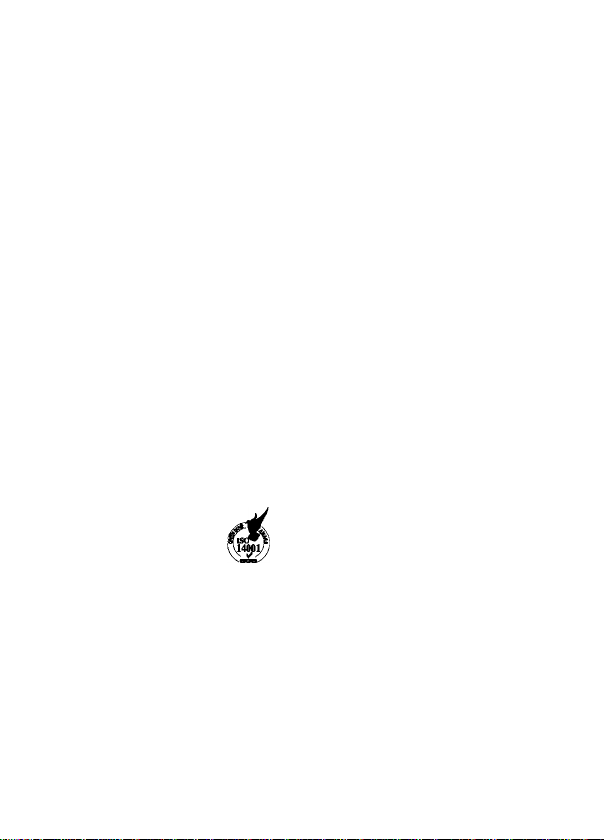
Please read this manual first!
Dear Customer,
We hope that your product which has been manufactured in modem facilities
and passed through a strict quality control procedure will give you the best
results.
Therefore, we advise you to read through this manual carefully before using
your product and keep it for future reference.
This user manual will...
... help you use your machine in a fast and safe way.
• Please read the User Manual before Installing and starting your machine.
• Particularly follow the instructions related to safety.
• Keep this User Manual within easy reach. You may need it in the future.
• Please read all additional documents supplied with this machine.
Please note that this User Manual may be applicable for several other
models. Differences between models will be identified in the manual.
©t
€0678
This product has been produced ii
environmentally friendly, modern facilities
Page 3
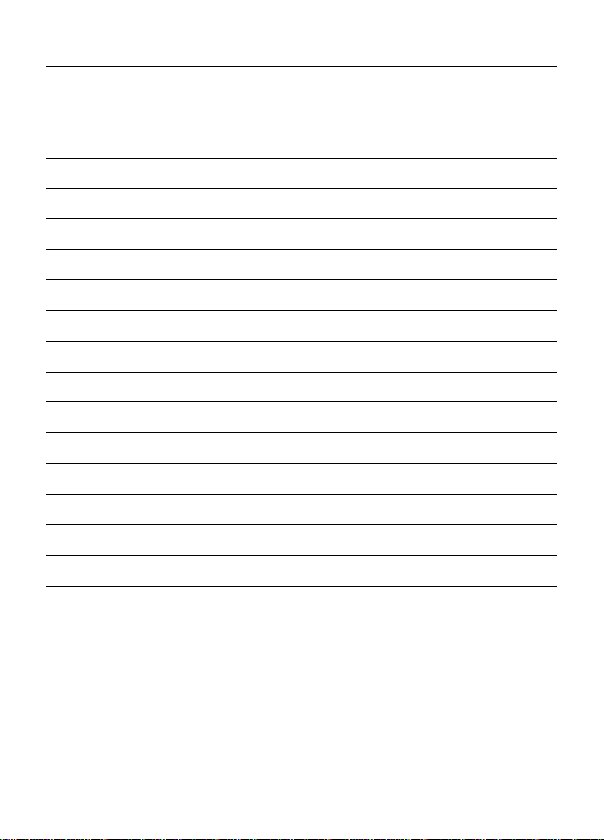
Contents
1 Key Features
2 System Requirements
3 Package Content
4 Before Using
5 Button Description
6 LCD Indication
7 Basic Operation
8 Advanced Features
9 Voice recording
10 FM Radio
11 System Settings
12 Check System Information
13 Driver Instaiiation
14 Troubleshooting
15 Technicai Specifications
>2
>2
>2
>2-3
>3
>4
>4
>5-6
>6
>6-7
>7
>8
>8
>8-9
>9-1 (
1 @ )
Page 4
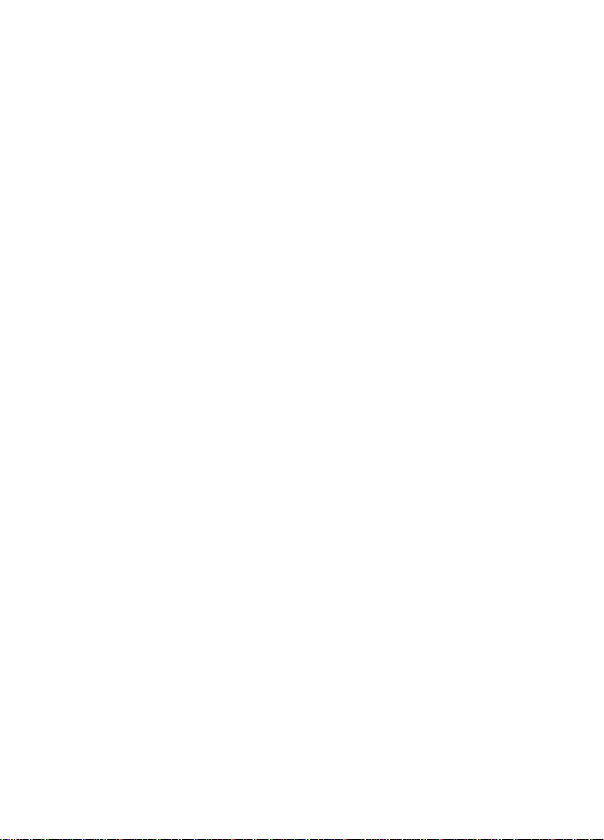
Cautions
• Do not subject the device to severe
impact or drop it from high position.
• Do not use the piayer in extreme hot
or coid, dusty or damp fieid. Do not
expose it to direct sunshine.
• Back up the data frequent^ in case of
accident data ioss.
• Avoid using the piayer in strong
magnetic fieid.
• Keep the device away from water or
other iiquids. in the event that water or
other iiquids enter the device, power off
the product immediateiy, take out the
battery and ciean the device.
• Do not use chemicai soiution to ciean
the device in order to avoid corrosion.
Ciean it with a dry cioth.
• We are not responsibie for the
damages or iost data caused by
maifunction, misusing, repairing the
device or battery repiacement.
• Do not attempt to disassembie, repair
or modify the product, or it wiii be out
of guarantee.
• The design of the piayer or actuai
dispiay may be different from what is
shown in this manuai. it shouid be
subject to the actuai dispiay or design.
E ■ Key Features
• MP3&WMA Piayback
• Foider Navigation Function
«Voice Recording
• FM Tuner
• Removabie Storage Dewce
«OLED dispiay
System Requirements
Fiardware: iBM PC & Compatibie PC, Notebook with USB interface
Operating System: Windows98/SE, Windows Me, Windows2000/XP
Package Content
Piease check the package for the
foiiowing items, if any one of them is
missing, piease contact the vendor:
• Main Unit
• Stereo earphone with neck Strap
• USB cabie
> AAA -size Aikaiine Battery
> User Manuai
• Driver CD
F I Before Using
Connect to the PC and downioad audio
flies
For Windows 98/SE, you are required
to instaii the inciuded driver
beforeconnecdon. For detaii information
about driver instaiiation, see the “Driver
instaiiation" section.
The MP3 piayer is a piug & piay device
Page 5

for WIN200CW<P/ME OS. You don’t need
to install the driver. Just connect the
player to the PC and download audio
files following these steps:
(1) Remove the USB cover to reveal the
USB connector.
(2) Attach the USB connector of the
player to the USB port of the PC.
When you open “My Computer“, you
see a removable disk which represents
the player. Now you can use the
removable disk as a normal local disk
drive, copying audio files from or to the
removable disk.
Removing the player from the PC safely
m Button Description
For Windows2000/XP:
(1) Left click the ^ icon at the right hand
comer of the taskbar.
(2) Click the pop-up mini-window with
message of “Stop the USB Mass Storage
Device - Drive PQ".
(3) When you are prompted to remove
the device, pull out the MP3 player.
For Win98, please make sure the
data transfer is completed before
unplugging the MP3 player.
Installing Battery
(1) Press and push the battery cover in
the direction of the arrow.
(2) Remove the cover and insert one
AAA-size battery irtto the battery
compartment.
(3) Close the cover.
□ Q
Q Menu button Q USB connect
Q Next 13 Earphone jack
Previous
□ Volume up
O Volume down
13 OLED display
13 Hold switch
□ Play button
tn A-B Repeat/Record
3
Page 6

LCD Indication
□
► 001/003 ^J16 ^
l=>-E3
Track1.mp3
EEai28^bDs ^
n Track no/Total tracks
□ Play mode
□ EQ mode
Q Volume
Q Play indications
□ Track title
v] Basic Operation
Function Operation
Power On/Off
prompt on
Play/Pause Press the Ml button to play or pause.
Stop During pbyback, press and hold the MO button
Adjust Volume Press the © button up or down to increase or
Play the previous track Press the © key left or right to move to the
Fast Forward Press the ® key to the left and hold to fast
Rewind Press the © key to the left and hold it to fast
Lock/Unlock keys Push the DioCii button switch to the right to lock
00:20 05:1 aU
RIetype
□
Bit rate
□
Key lock
□
Elapsed time
EQ
Total time of current track
ED
ED Battery indications
Press and hold the Ml button until you see
the display.
for a while to stop the playback and return to
the beginning of current track.
decrease volume.
previous or next track
fon/vards.
backwards.
keys against being pressed accidental^. Push
the umi button switch to the left to enable all
keys.
Page 7

Advanced Features
□
* Using the Menu
Press and hold the 0 key to enter the
main menu.
Push the © key leftwards or rightwards
to select the menu item and press the
© key to confirm the selected item.
Press the >11 button to return. Or, do
not press any key it will return in a few
seconds automatically..
* Using the Navigation Function
In the music or voice mode, shortly
press the © key to enter folder navigator
mode.
To navigate through the folders:
(1) Push the © l«y left or right to select
folder.
0 Press the © key to enter the selected
folder.
{3) Push the ® key left or right to select
track that you want to play. Press
the © key to play the selected track
if necessary.
(4) Press the Ml button to close the
current folder and return to the
higher level.
* A-B Repeat
To repeat specified section of the
current track,
(1) Press the i&=li button during
playback to select the start point
of the repeat.
(2) Press the ^=11 button again at the
desired point to specify the end
point of the repeat. The section
between the start point and the
end point begins to be played
repeatedly.
(3) Press the A=ll button shortly to stop
* Select Play Mode
A-B repeat.
*
You can switch between the following
play modes:
Normal - Play all tracks in order and
stop after playing all
Repeat One - Keep repeating the
Repeat AI - Play all tracks in order and
Shuffle - Play all fracks randomly and
Shuffle Repeat - Keep repeating all
Folder - Play all files in the current
Repeat Folder - Repeat all files in the
Preview - PnaMew the first ten seconds
To select the play mode:
(1) In the Music or Voice mode, press
and hold the © key to show the
main menu.
(2) Select ’ M ■ and press the ® key to
show the provided options.
(3) Select “Repeat" and press the ©
key to confirm.
(4) Push the 0 key leftwards or
rightwards to select the desired
repeat mode, and press the© key
to confirm or press the key to
cancel and return.
• Select preset EQ mode
You can play the tracks In different
sound effect. The device provides 6
preset B3 modes: Normal, Rock, Jazz,
Classic, Pop and Bass.
To set the EQ mode:
(1) In the Music or Voice mode, press
and hold the © button to show the main
menu.
(2) Select • " and press the © button
current track
repeat
stop after playing all
folder and stop after playing
all
current folder
of each track in order
5
tracks randomly
Page 8

to show the provided options.
(3) Select "Equalizer* and press the ®
button to confirm.
(4) Push the ® button leftwards or
rightwards to select the desired EQ
mode, and press the ® button to
confirm or press the Ml button to
cancel and return.
• Delete Single Track
You can delete track following these
Voice recording
• Record
(1) In the Music mode, press and hold
the button to start voice
recording.
(2) When you see the following screen,
speak into the built-in microphone.
(3) To stop recording, press the
button again. A voice file named as
VOOY.WAV (where Y is the
sequence number) Is created. Now,
you can press the Wll button to
play the voice file that you just
recorded.
• Play Voice RIe
(1) On the main menu, select the "Voice'
i] FM Radio
CD
On the main menu, select * SI' and
press the Menu key to turn on the FM
radio.
• Auto-Search Broadcasting Station
(1) Shortly press the ® button to show
the submenus.
(2) Select "Scan Staton" and then press
the® button to confirm.
(3) The radio automatically searches
for stations from 87.6 MHz to 108
MHz, The received stations will be
saved as preset stations automatically.
• Search Broadcasting Station Manually
(1) When you see 'Staiion' displayed,
•
steps:
(1) Shortly press the ® button to enter
the folder navigation mode.
(2) Select the folder or track that you
want to delete.
(3) Press the button to delete it.
(4) Push the ® button leftwards to
select the ’Yes" option and press
the ® button again to confimn
deletion, or press the >ll button to
cancel deletion.
item to ertter the Voice mode.
(2) Select the file that you want to play
and press the Ml button to play it.
Alternatively, you can enter the navigation
mode, open the Voice folder and select
the voice file that you want play.
Bit rate SamplB rate
•BEC 32kbps 8KHz ®
V001.WAV
00:00:30 00:02:30i:(|0:30 00:0|::
Sapsed lime Remaining time
press the Wl button to exit "Station*
mode.
(2) Push the ® button left or right to
decrease or increase frequency by
0.1MHz.
• Listen to Station
In the 'Station* mode, push the ®
button left or right to tune in saved
stations.
Note: If you are in the "Manual* mode,
press the >0l button to switch to the
"Station* mode.
' Save Broadcasting Station
6
Page 9

(1) When you receive a station, press
the 0 button shortly to show the
submenus.
® Select "Save Station* and press the
© button to confirm.
(3) Push the © button leftwards or
rightwards to choose a location for
the station, and press the © button
to confirm
Note: For the same location, the new
saved station will replace the original
one.
• Delete Broadcasting Station
(1) In the "Station" mode, push the ©
button left or right to select the
station that you want to delete.
(2) Press the © button shortly to show
the submenus.
EH S^tem Settings
To customize the player settings:
(1) On the main menu, select the * iS"
item arKi press the ® button to enter
the system setting mode.
(3) Select 'Delete Station* and press
the © button to continue.
(4) Press the © button to cortfirm
deletion or press the >i button to cancel
deletion.
• Encode the FM program
You can record the FM programs
broadcasted by the station into WAV
file.
(1) When you are listening to the
program, shortly press the
button to start recording.
(2) Press the button again to stop
recording. The recorded file is
named as FOOY.WAV (Where Y is
the sequence No.). You can go to
the FM folder, search the file and
play it.
(2) Push the © button leftwards or
rightwards to select setting item and
press the © button to confirm or
press the WO button to cancel/retum.
Item
Record Setting
Display Time Set the duration of the backlight after you press
Contrast
Shutdown
Sleep Timer
Text scroll speed
Set recording sample rata. The higher the sample
rate, the better the recording qualrty.
anykey.
Set the contrast between the background and the
foreground of the LCD.
Set the length of time after which the player is
turned off automatically when there is no activity.
Set the continuous playback time before the pig^
is turned off automatically.
Adjust scroll speed of on-screen text.
Description
Page 10

Check System Information
To check system version or memory
information,
(1) On the main menu, select “System”
and press ® button to continue.
(2) Select “Memory/FW” and press ©
button to confirm.
Load system settings to defaults
You can load the system settings to
factory default settings.
(1) On the main menu, select "System”
(2) Select “Load default” and press ©
button to confirm.
(3) Press the © button leftwards to setect
“YES” and press © button to confirm.
The device will power off automaticalty.
You need to restart it manually.
Note: Once you've loaded settings to
defaults, you are prompted to specify
language when restarting the device.
Driver Installation
For Windows 98/SE, you are required
to install the driver first before connecting
it to the computer.
(1) Insert the driver CD into the CD-ROM
and execute the Setup.htm file on it.
(2) Click the player picture with comect
model.
(3) Select “Run this program from its
current location” in order to execute
Setup.exe program at once, and
then click “OK” to continue.
(4) Click “Yes” to start installation.
(5) Click “Next” to continue.
T roubleshooting
________
Problem Possible Cause Solution
The OLED displays
nothing when the Ml
kev is Dressed.
Press the Ml key after
turning on, while the
player has no response.
No sound when playing
music or voice file.
1. No battery or battery is
too low.
2. The kevs are locked.
The keys are locked by
Field switch
1. The volume is too low.
2. There are problems with
the audio file.
(6) Click 'Yes” to accept the license
agreement.
(7) Cick “Browse” to specify the directory
where the driver is installed, or use
the default destination, and click
“Next” to continue.
(8) Click “Next” to continue.
(9) The system executes the requested
operations.
(10) Cick “Rnish” to finish the installation
and press © button to continue.
and restart the computer.
1. Install or replace the battery.
2. Unlock the Hold switch.
Slide the Hold switch to the
unlocked position.
1. Adjust the volume.
2. Delete the file or play other
files.
Page 11

Problem Possible Cause Solution
The player cannot be
connected to the PC.
The displayed time is
changing constant^.
The PC has error when
you plug and unplug
the player.
Total memory dispbyed
on the player is not in
accordance with the
marked amount.
Some of MP3 files
cannot be played
proper^.
1. The driver is not instalied
or destroyed.
2. The USB interface is not
supported by PC's
motherboard.
The bit rate of the MP3 file
is changing during
playback
The player Is disconnected
from the PC abrupt^ while
transferring files.
Part of memory Is used to
store programs and
display characters.
The MP3 file is
compressed by a
standard, such as MPEG
I Layer 1 or Layer 2 that
the player does not
support.
Technical Specifications
Item Specification
Capacity 2 GB
Battery Type
Battery Life
OLED
Earphone Power
Output Frequency
Record Sample Rate
Audio File Format MP3, WMA
Record Format
AAA-size alkaline
13 Hours
128X32 Pixel, OLED
5mW+5Mw
20HZ-20KHZ
8kHz, 11.025kHz, 16kHz
DRM-WMA (for EM739SA/SB/SF, 839SA/SB/SF)
WAV
1. Install or reinstall the driver
shipped with the player.
2. Update or replace the
PC's motherboard.
Try to use fixed bit rate to
compress the MP3 file.
Do not disconnect the player
from the PC when transferring
files.
1. Delete the unsupported
MP3 files.
2. Use MPEG I Layer 3
standard to compress the
unsupported MP3 files.
Page 12

Item Specification
SNR
Supported Languages
USB Port
Operational Temperature
Storage Temperature
Operational Relative Humidity 20% ~ 90%
Storage Relative Humidity
>90dB
English, Simplified Chinese, Traditional Chinese
USB2.0
0°C ~ +55-C
-20“C - +55°C
20% - 93%
Notice
• Plug & Play is only available for
WIN2000/XP. It is not supported by
WIN98 and WIN98SE under which a
driver needed to be installed.
• Push the Hold switch to the unlocked
position to enable all keys before
operation.
• Please replace the battery immediate^
when the display indicates low battery,
or the device will be powered off
automatically.
• Please unplug the player properly to
avoid data losing.
• The transfer rate displayed on the PC
may be different depending on the
operating system. Exact transfer rate
should be subject to the player's
•
indication.
• When the recorded voice file is too
large, it is normal that the response of
the device may be slow.
10
