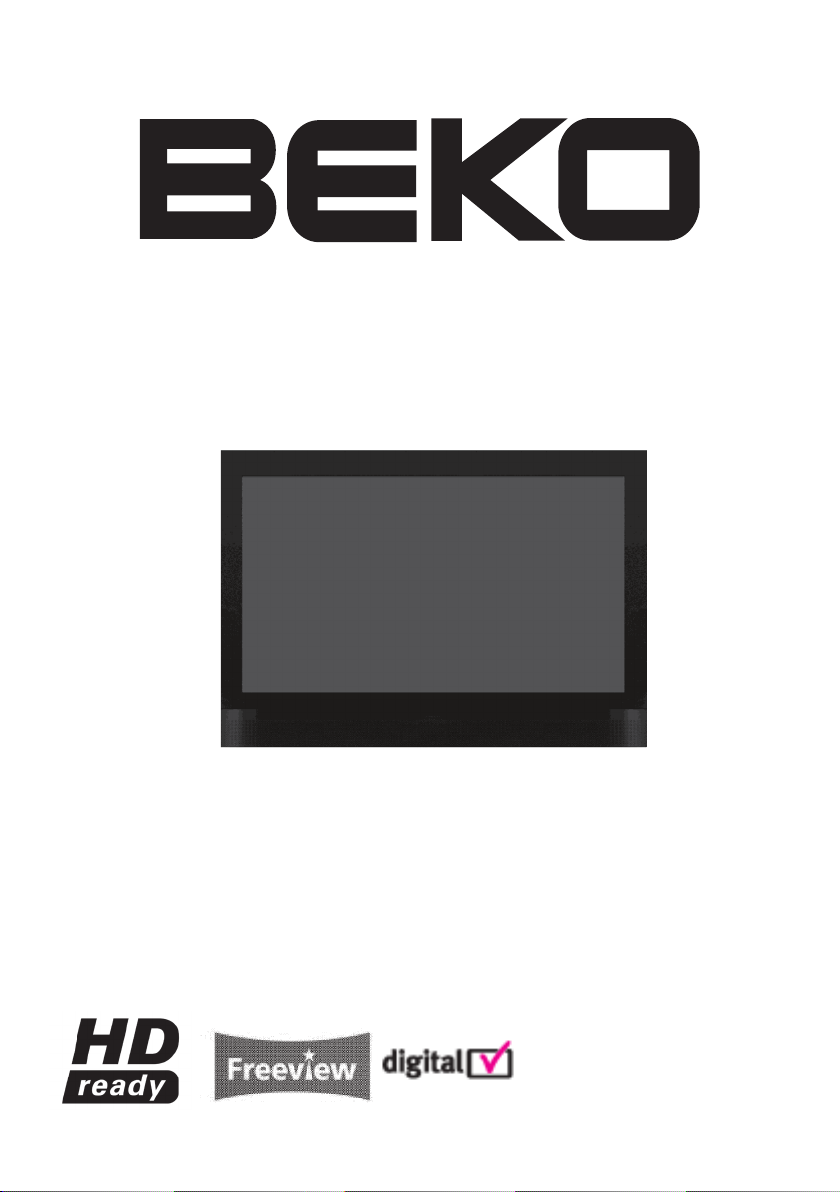
INTEGRATED DIGITAL HD READY COLOUR TELEVISIONS
37WLU530HID
Operating Instructions
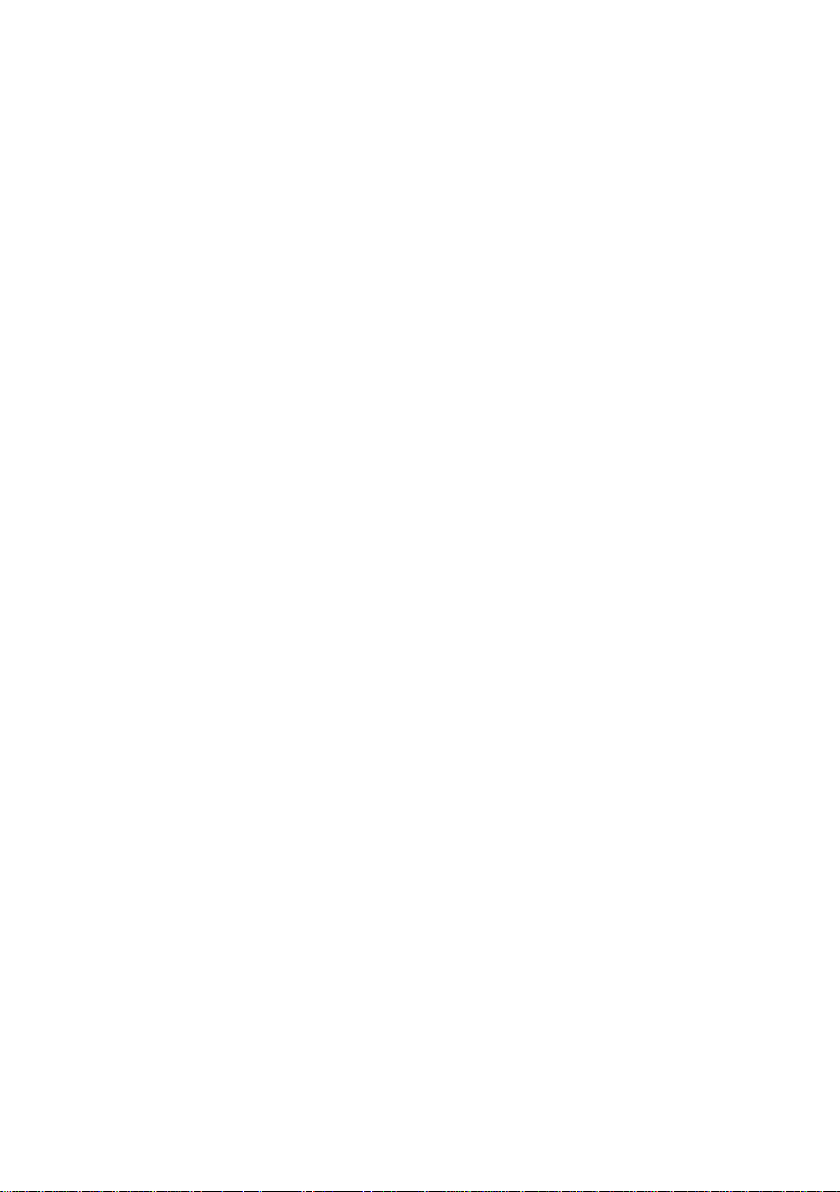
TABLE OF CONTENTS
1 1-Important Information ..........................................................................1
1.1-Cleaning the screen and cabinet... ..................................................................... 1
1.2-Disposing of your TV at the end of service life... .................................................1
1.3-Superior features of your integrated digital television ..........................................1
1.4-Receiving digital broadcasting channels .............................................................1
1.5-Changing the plug .............................................................................................2
2 2-Features of your new television ......................................................... 3
2.1-Special Features ................................................................................................3
3 3-Important Safety Instructions ............................................................. 4
4 4-Start ......................................................................................................7
4.1-Aerial connection ............................................................................................... 7
4.2-Powering on your TV and the initial use..............................................................7
4.3-Performing initial start and settings ....................................................................7
4.4-Batteries ............................................................................................................7
5 5-Your new television ..............................................................................8
5.1-TV Control Panel ...............................................................................................8
5.2-Rear and Side External Connections .................................................................. 8
5.3-Remote Control ................................................................................................. 9
6 6-Performing the initial power-on settings ........................................... 10
6.1-TV controls ........................................................................................................ 10
6.2-Turning on your television for the first time and tuning ........................................11
6.3-Performing Digital channel settings ....................................................................11
6.4-Performing Analogue channel settings ............................................................... 12
6.5-Electronic TV Guide (EPG) .................................................................................13
6.6-Program table ....................................................................................................14
6.7-Signal Information ..............................................................................................16
6.8-CA Module (Conditional Access) ........................................................................16
6.9-Active Antenna Power .......................................................................................16
7 7-The settings on your new television ................................................... 17
7.1-Performing the Sound settings ...........................................................................17
7.2-Performing the Picture settings ..........................................................................18
7.3-Performing the timer settings ............................................................................. 20
7.4-Options menu settings ....................................................................................... 21
7.5-Parental Control .................................................................................................22
7.6-Other picture features ........................................................................................23
8 8-Teletext .................................................................................................24
9 9-External Equipment Connections .......................................................26
9.1-Headphone Connection ..................................................................................... 26
9.2-Connecting an external device via Scart connection ..........................................26
9.3-Connecting external equipment via AV connection.............................................27
9.4-Connecting an external device via S-Video connection ......................................27
9.5-Connecting an external device via YPBPR connection ....................................... 27
9.6-Connecting an external device via HDMI connection .......................................... 28
9.7-PC connection ...................................................................................................28
9.8- Inserting the CI (Common Interface) card ..........................................................29
10 10-Help and tips .......................................................................................30
11 11-Technical Specifications Chart ......................................................... 31
12-Main UK Transmitter Stations ...........................................................32
1 13-Guarantee and Service ......................................................................33-34
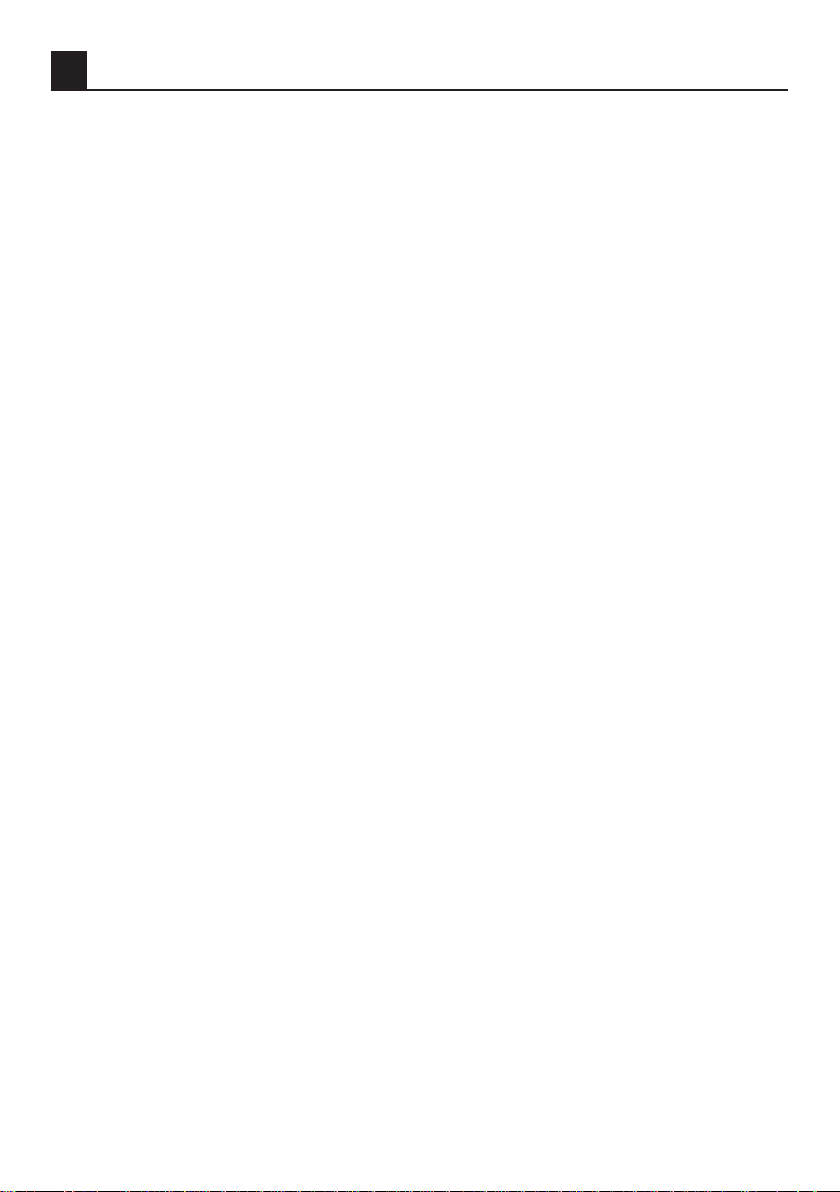
1
Important Information
LCD panels are produced with state-of-the-art technology. However, there may be missing or
lit spots on the screen under certain circumstances. That does not mean that the product is
faulty.
1.1-Cleaning the screen and cabinet...
After powering off, wipe the screen and the cabinet clean with a soft and dry cloth. We
recommend that you do not use patented polishes or solvents on the screen or cabinet since
they may cause damage.
1.2-Disposing of your TV at the end of service life...
The cold cathode fluorescent lamp found in your LCD screen contains a very small amount of
mercury. Once your TV reaches the end of its useful life, please dispose of it in accordance
with local government regulations or leave it at a recycling centre.
1.3-Superior features of your integrated digital television
This television can receive and process all analogue and digital broadcasts. This television set
has an integrated digital and analogue receiver. The digital receiver unit processes the signals
coming from digital transmitters and converts them into superior sound and image quality. TV
Guide (valid for digital broadcasts only) informs you about changes in the program list briefly
and provides program lists of all digital broadcasts for a number of forthcoming days. You can
display detailed information about each program by pressing a single button if this feature is
supported by the broadcaster. This television has a comprehensive and user friendly menu
configuration.
1.4-Receiving digital broadcasting channels
You will need an outdoor aerial to receive digital broadcasts. Contrary to the analogue
broadcasts, all digital broadcasts may not have their own transmission frequency. Instead,
various digital broadcasts channels are gathered in regional or national groups called bouquets.
You can find current transmission data from teletexts of various broadcasters or from TV guide
or from the internet.
NOTE:
• HD signals must be connected to the HDMI input or component (YPbPr) inputs. See
page 8 for external connections.
• You should check your postcode to make sure that you are in freeview coverage area
(www.freewiew.co.uk).
1
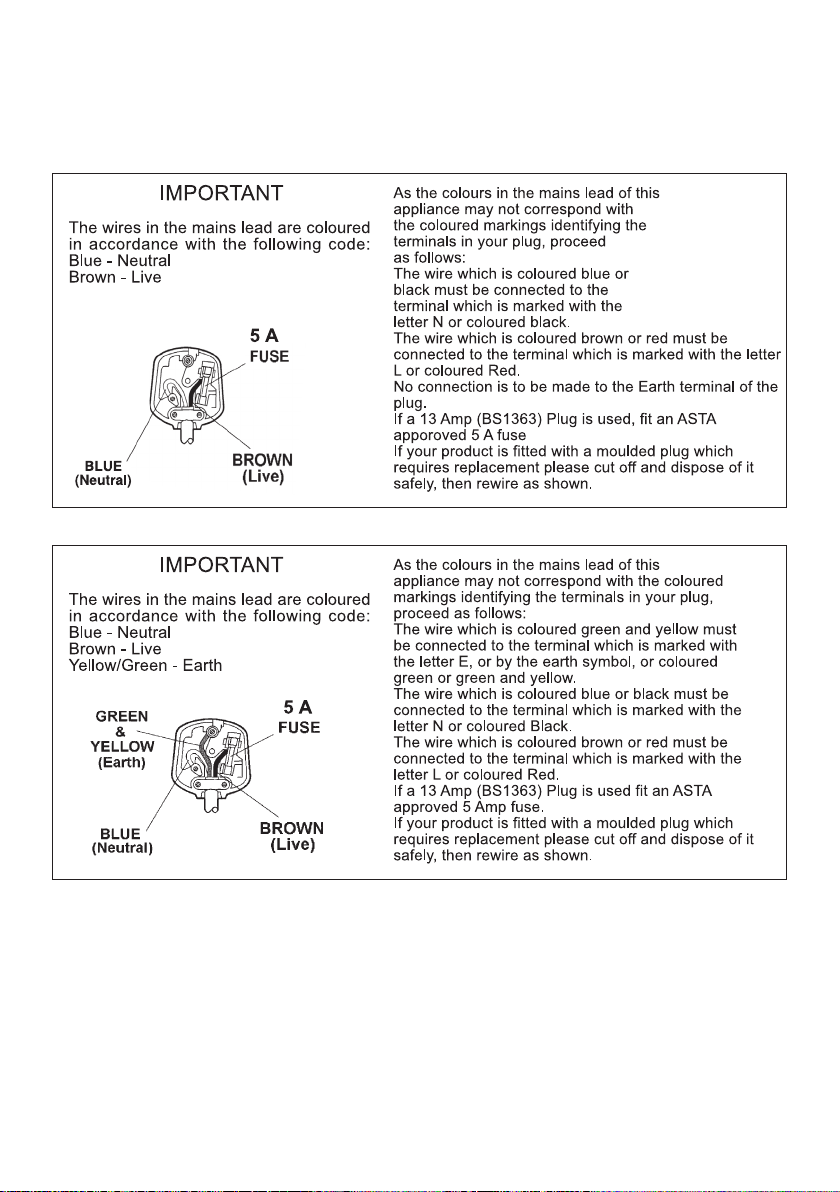
2
1.5-Changing the plug
The supplied mains cable already has a mains plug fitted, however should you need to
replace it at any time please refer to the appropriate wiring information below for your
particular cable.
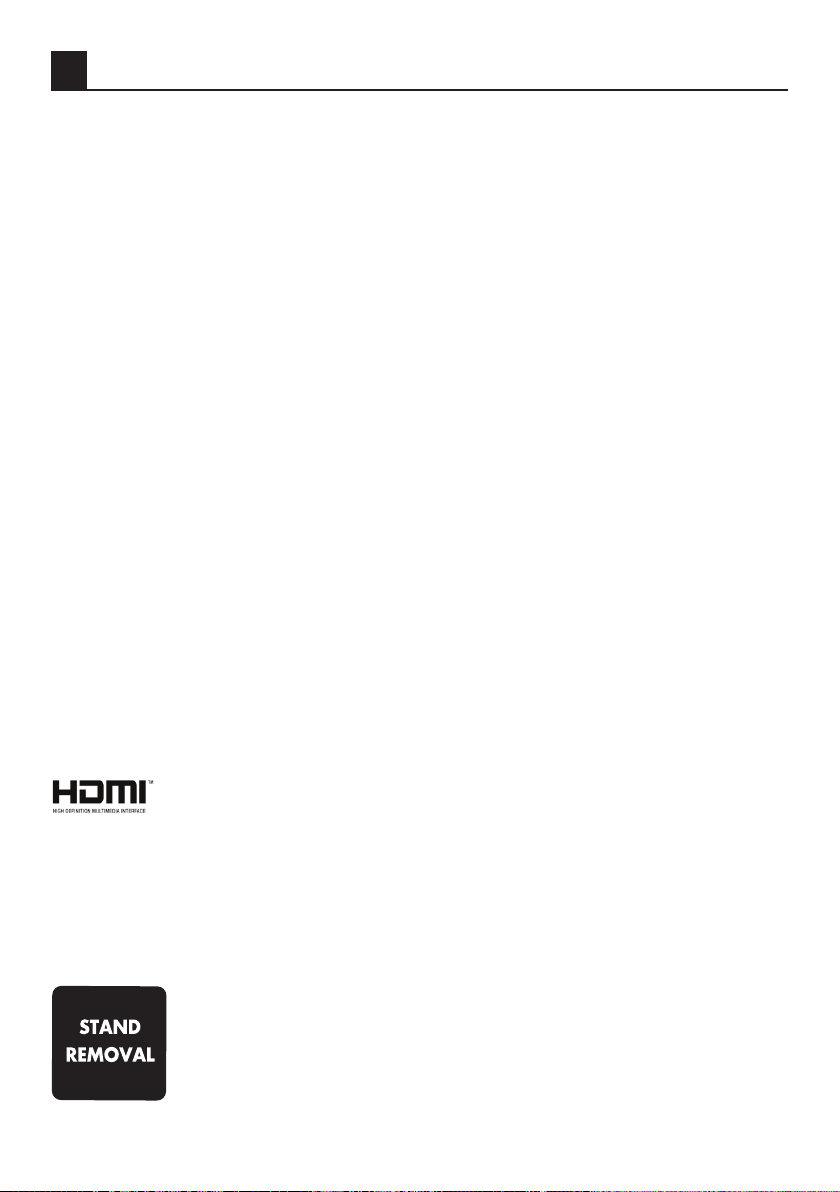
3
2 Features of your new television
We would like this product, which has been manufactured in modern facilities in accordance
with total quality principles, to offer you the best performance. Therefore, we would like you to
read this entire manual carefully before you use your product and keep it for future reference.
2.1-Special Features
• HD-Ready feature.
• HDCP feature.
• 2-HDMI connection input.
• High image and sound performance.
• CI slot input.
• 8-day EPG (Electronic Program Guide)
• Favourite channel list in digital mode (maximum 4 lists)
• Performing Digital and Analogue processes by a single menu.
• Updating feature for all system software through on-air broadcasting.
• Dynamic bass
• Wide angle of vision.
• Scart / S-Video / Phono connection inputs.
• PC connection.
• Low energy consumption.
• AVL (Automatic Volume Limiting) feature.
• Programmable power on/off feature.
• Graphic equalizer.
• Clearer pictures with the Digital Comb Filter.
• Sharpness feature in Colour Transitions (CTI)
• Sharpness feature and picture resolution (LTI) in black-white transitions
• Fine Tuning.
• Memory capacity up to 100 analogue channels.
• Memory capacity up to 400 digital channels.
• Infrared remote control equipped with all functions.
• Child Lock
• Panel Lock
• Pausing and Zooming the picture
• Ability to watch NTSC broadcasts via Scart input.
• 4:3, 16:9, 14:9 Letterbox, Subtitle and Panorama picture formats.
HDMI, the HDMI logo and High-Definition Multimedia Interface are trademarks or
registered trademarks of HDMI Licensing LLC.
Manufactured under license from Dolby Laboratories.
• Cover a table with a soft towel (or other protection to prevent damage to the TV or
table)
• Carefully lay the T.V. front down on the table
• position the T.V. table stand so that it hangs over the edge of the table
• Remove the screws that hold the stand to the T.V.
• Remove the stand.
• Attach any new brackets before lifting T.V. back up.
Note: Keep removed stand and screws safely for future use.
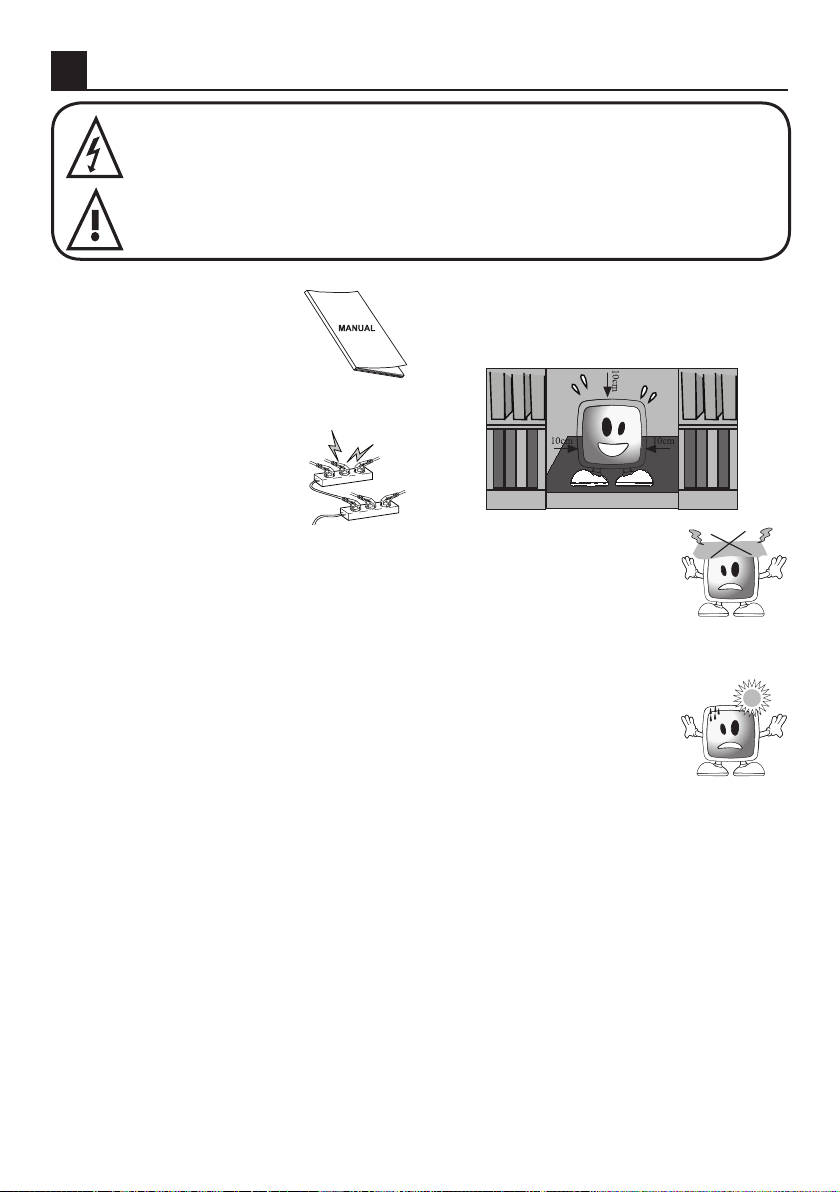
4
3 Important Safety Instructions
This symbol is used to warn the user about the “dangerous voltage” contained
inside the housing of the product that may create a risk of electrical shock.
This symbol is used to remind the user important usage and service instructions
supplied with the TV.
1) Please READ the operating
instructions before using
your TV for the first time.
2) Please observe the
instructions contained in the
Operating Instructions.
3) Please consider all warnings.
4) MAKE SURE that all
power connections
(extension cables and the
connections between the
TV components) have
been made properly and
in accordance with the manufacturer’s
instructions. Before making or changing
the connections, power off the TV and
unplug the mains connection plug.
5) If you have any doubts regarding the
installation, operation or safety of the
device, please REFER to the retailer.
6) BE CAREFUL with glass panels and
covers on the TV. The screen glass
may break and cause serious injuries if
something hits it.
7) To ensure adequate ventilation, please
leave a clearance area of at least 10 cm
around the television. This clearance
prevents the TV from overheating and
consequently causing damage.
• Using the TV in dusty environments
should also be avoided.
• Never block the slots and openings by
placing the TV on a bed, sofa, pillow or
other similar surfaces.
• Never install the TV into closed places
such as bookcases or cabinets unless
adequate ventilation is provided.
8) DO NOT COVER the
ventilation openings of
the TV with items such as
newspapers, tablecloth,
curtain, etc. Overheating
causes damage and shortens the service
life of the TV.
9) Your TV may be damaged
if you place it under direct
sunshine or close to a
heater. Please abstain from
using the product in very
hot or humid locations or
in places where the temperature is likely
to decrease below 5°C (41°F). DO NOT
PLACE on or near the TV any hot objects
or items with open flame such as candles
or any night lamps. The high temperature
can melt plastic parts and cause a fire.
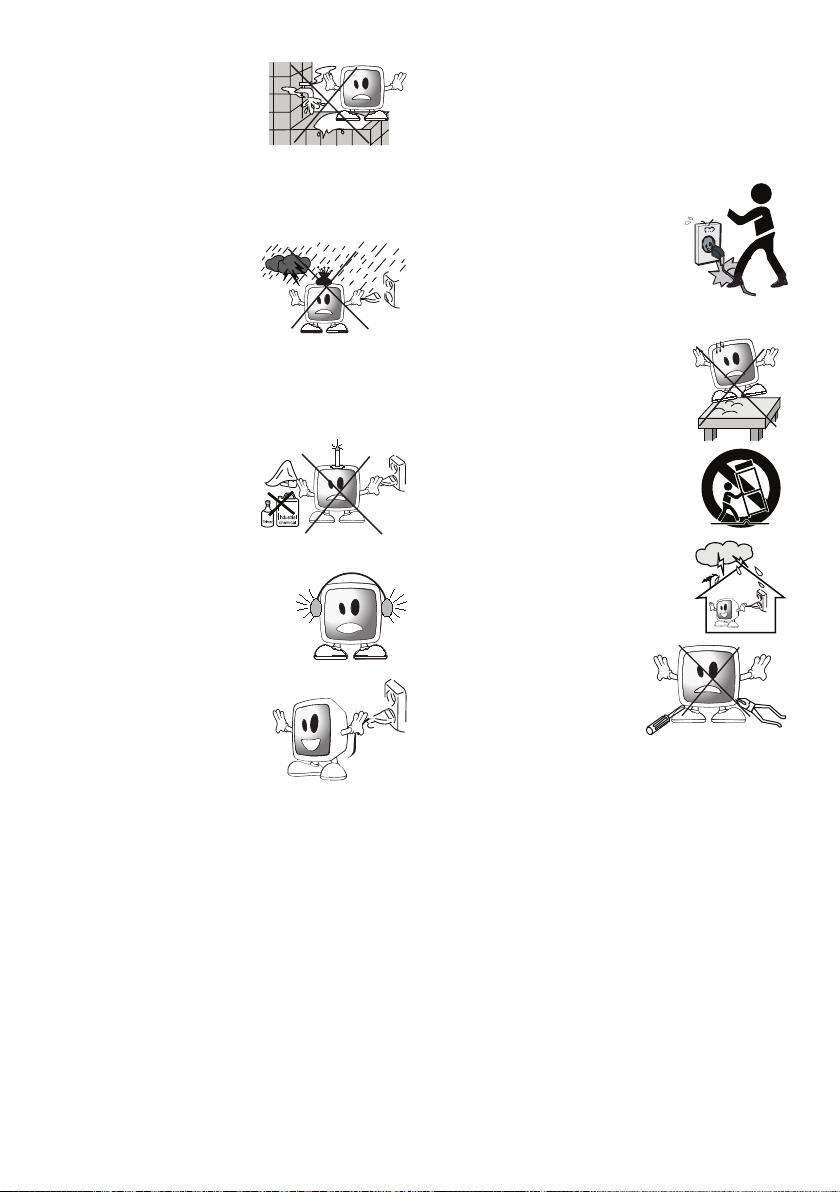
5
10) Never operate your
TV close to water.
Operating your TV,
for example, near a
bathtub, washbasin,
kitchen washbasin,
washing basin, wet basement and
swimming pool can cause fire or electric
shock.
• Do not allow your TV
to get wet. Never pour
any liquids onto the
TV. Do not operate
your TV if any solid
or liquid substance
enters into it. This can cause electric
shock and your TV may be damaged.
Have it checked immediately by qualified
personnel.
• Keep flammable
materials and open
flame sources (such
as candles) away from
TV in order to avoid
risk of fire.
11) DO NOT USE
headphones at extremely
high volume levels since
this may cause permanent
loss of hearing.
12) Operate your TV only in
the 230 V 50Hz voltage
range. Use the AC
power cable supplied
with the product. If your
TV is a grounded (Class
I) product, then it must be connected to a
grounded socket.
• Thesocketintowhichyoupluginthe
AC power cable must be within easy
reach.
• UnplugtheTVinordertodisconnect
it from mains power.
Note:Donotusedefectivesockets.
Makesurethattheplugisfirmly
insertedintothesocket.Iftheplug
remains loose, then it can cause fire
due to arcing. Refer to an electrician
tohaveyoursocketreplaced.
13) Make sure that the power
cable is not stepped on and
that there is no bending
at the plug sections, plug
heads and device output
point.
14) Use only the add-ons/accessories
specified by the manufacturer.
15) Use only or stands specified
by the manufacturer or sold
along with the product.
Place your device on a level
surface.
16) Unplug the power cable
during thunderstorms or
when you will not use your
TV for a long period of time.
17) Consult authorised service
personnel for service
requirements. Never
attempt to repair
the TV yourself.
Opening the cabinet
can expose you to
dangerous voltages or other hazardous
situations. Service is required in situations
such as damage to the power cable
of the device or its plug, water spills or
substances falling into the TV, the TV is
subjected to rain or moisture, it does not
operate normally or it is dropped.
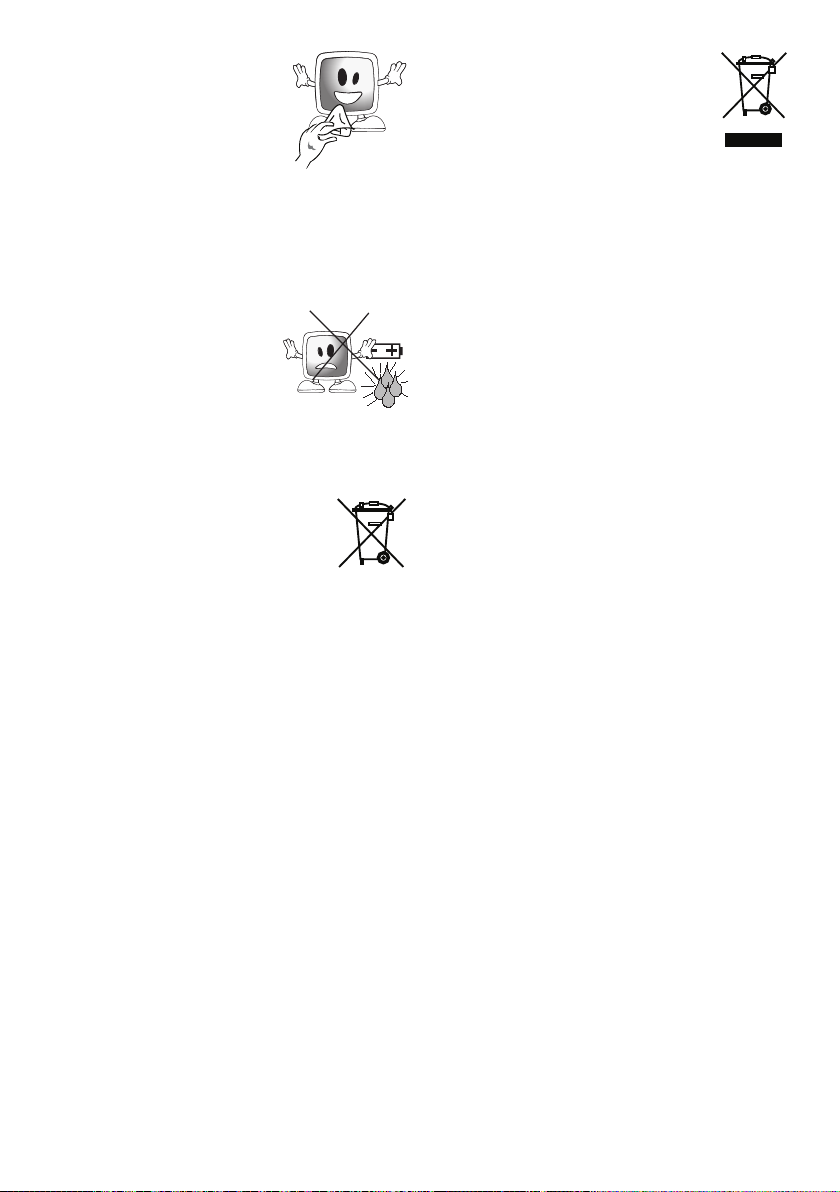
6
18) Wipe the TV cabinet
clean with a soft and dry
cloth. Wipe dust from the
screen gently with a soft
cloth. Stubborn stains
can be cleaned with a
cloth slightly moistened
with soap and lukewarm water. Never
use solvents such as thinner or gasoline
for cleaning. Unplug the AC power cable
from the socket when cleaning the TV.
Otherwise, there is the risk of electric
shock.
19) Do not dispose of the
batteries in fire.
• Do not short circuit,
dismantle or burn the
batteries. There is the
riskofexplosionifthe
batteries are not replaced correctly.
Replace only with the same or
equivalent type batteries.
20) Disposing of the exhausted
batteries:
• Dispose of the exhausted
batteries in accordance with
the local laws and regulations in
order to protect our environment.
21) Do not dispose of your TV
with regular household waste.
Observe local laws and
regulations for disposal.
22) For stand fitting and removal please refer
to loose leaf sheet inside TV carton.
Note 1: This is a Class A product. During
operation, the device can cause radio
interference. In this case the user may
have to remedy this. Please contact your
specialist dealer.
Note 2: Electromagnetic fields can cause
temporary performance degradation.
This can be distinguished as noise in the
image.
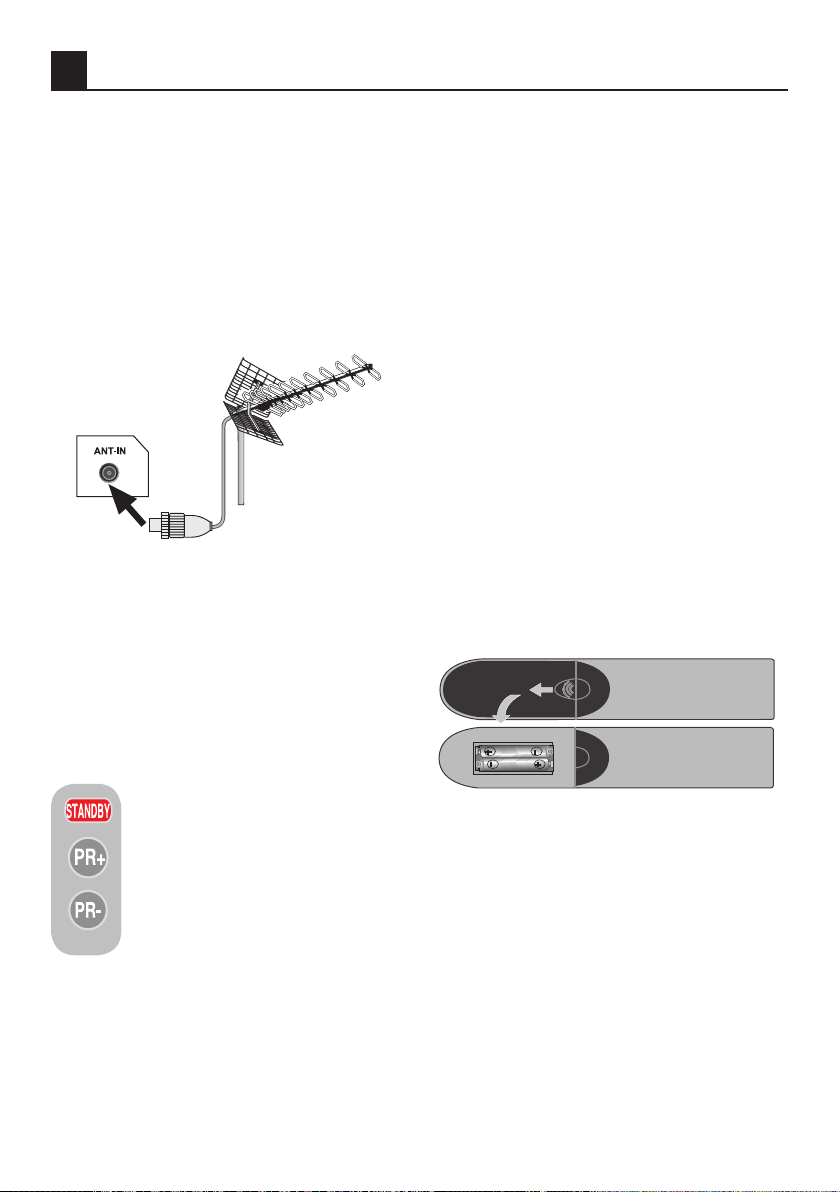
7
4 Start
Remove your television carefully from its box.
You can keep the packaging of your television
to use in future.
Contents of the box
Power cable
Remote control
2 batteries
Instruction book
Note: Scart, HDMI, VGA and PHONO
cables are not supplied with the device.
4.1-Aerial connection
4.2-Powering on your device
and the initial use
1. Insert the power cable into the power
supply input located on the back panel of the
LCD TV.
2. Insert the power cable plug supplied with
the TV into the mains socket.
Note: Your TV is equipped to operate with
TV buttons in case your R/C is broken or the
batteries are exhausted.
3. Press the standby on/off button
located on the LCD TV or,
4. Press PR+ or PR- keys on the
remote control. For this process,
you can also use the buttons on
your TV. The picture will appear on
the screen after a short while.
Note: If you are not going to use your
television for a long time, unplug its power
cable from the mains socket.
4.3-Performing initial start and
settings
To set up your television, read the sections
on the TV controls and making the channel
settings.
4.4-Batteries
Open the lid of the battery compartment
and make sure that you have placed the
batteries in the correct direction. For this
remote control, UM-4, IEC R03 or AAA 1.5 V
batteries are suitable.
Do not throw your old batteries into the fire,
discard them in a dedicated waste area for
this purpose.
Do not mix used batteries with new ones or
different types of batteries together.
The performance of the remote control will be
reduced at a distance of 8 meters from or at
an angle of 30 degrees beyond the centre of
the TV.
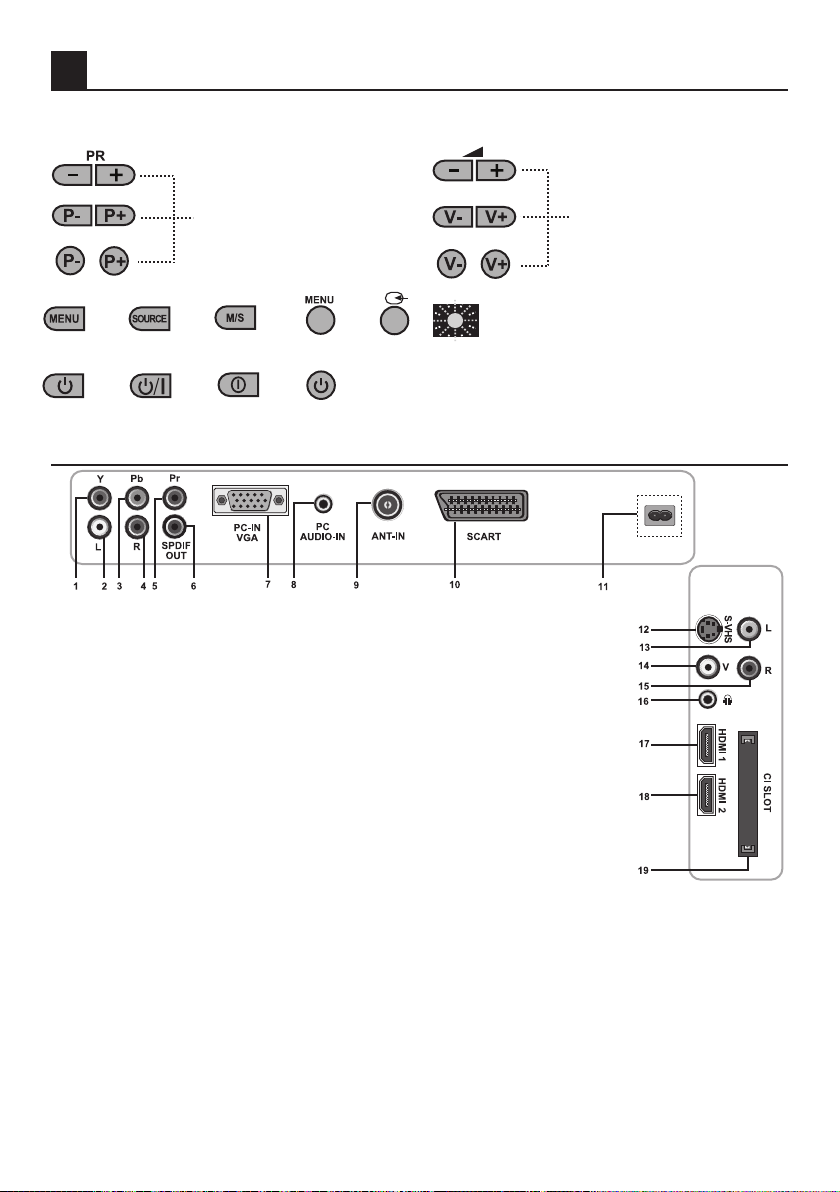
8
5 Your new television
5.1-TV Control Panel
or
or
Program Down/Up button
or
or
or
or
Menu button/Source selection button
or
or
or
or
or
Stand by indicator
Bright light: TV is in Stand-by
Dimmed light: TV is On
No light: Power Cable is not connected.
Power/Standby button
5.2-Rear and Side External Connections
1 Component video input (Y)
2 Component audio input (L)
3 Component video input (Pb)
4 Component audio input (R)
5 Component video input (Pr)
6 SPDIF Digital audio output
7 VGA (PC connection) input
8 PC audio input
9 Antenna input
10 Scart input
11 Power input
12 S-Video input
13 Audio input Phono connector
(Left/L)
14 Video input Phono connector
15 Sound input Phono connector
(Right/R)
16 Stereo Headphone socket
17 HDMI 1 input
18 HDMI 2 input
19 CI slot input
Volume Level Down/Up
button
• Above drawing for external connections is representational. Their order and places on your
TV may be different.
• Please see Technical Specifications Table on page 31 for the available external connections
on your television.
• Please do not use the video Phono and S-Video connection simultaneously, otherwise
these two devices might influence the picture quality of one another.
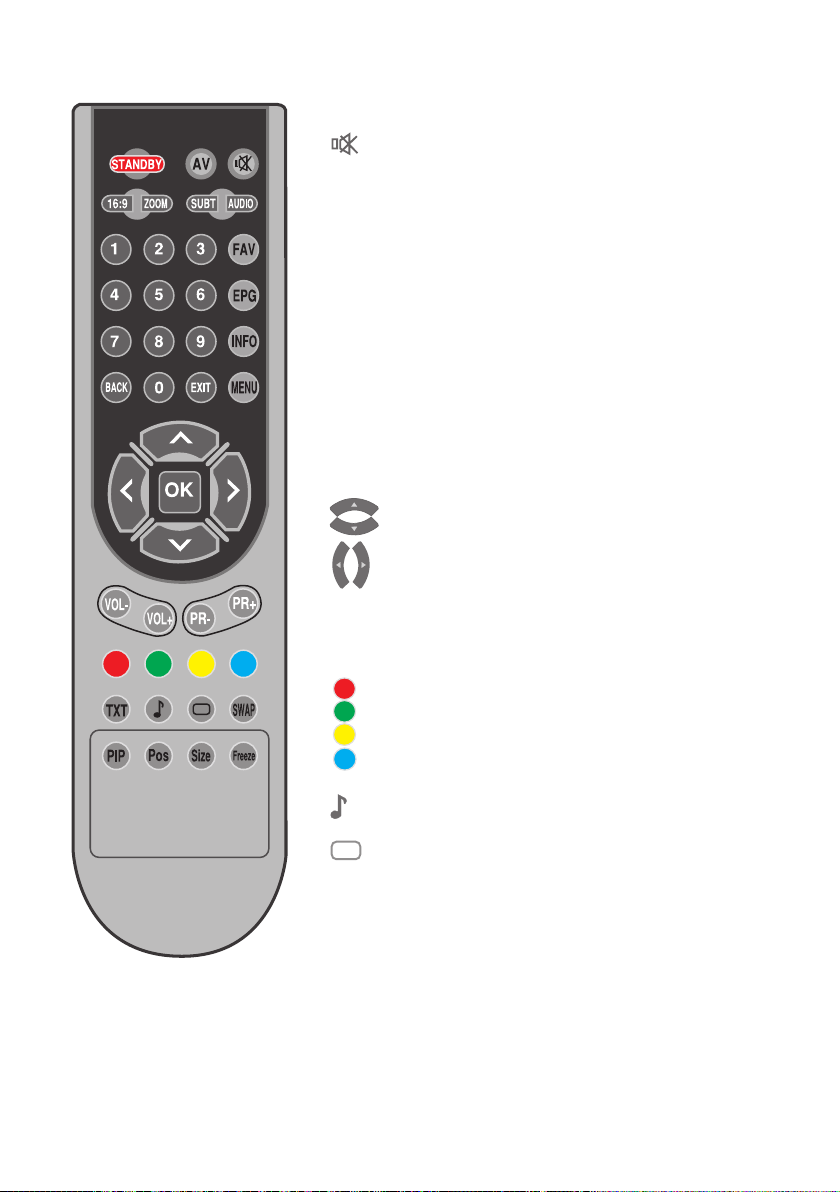
9
5.3-Remote Control
Standby
AV
16:9
Zoom
SUBT
AUDIO
FAV
EPG
INFO
MENU
1....0
BACK
EXIT
OK
Vol-/Vol+
PR+ / PR-
TXT
SWAP
FREEZE
SIZE
PIP/POS
Temporary off button
Source Menu button
Temporary sound mute button
Picture format selection button
Zoom mode selection button
Subtitle selection button (D)
Teletext sub page button (Sub)
Audio language selection button (D)
Favorites channel list selection button (D)
Teletext page stop button (Stop) (A)
EPG menu button (D)
Teletext Question/Answer button (Reveal) (A)
Information display button
Teletext mode index page button
Enter menu button
Numeric buttons
Return to previous menu button
Menu exit button
Up/Down movement buttons
Right/Left movement buttons
Confirmation button
Channel List button outside the menu
Volume down/up buttons
Program forward/backward buttons
Red Teletext button
Green Teletext button
Yellow Teletext button
Blue Teletext button
TV/Teletext/MIX selection button
Sound mode selection button
Teletext page enlarge button (Double) (A)
Picture mode selection button
Teletext Update button (A)
Switching back to the last viewed channel button
Picture pause button
Time display button
These buttons have no function
(A) Analog mode only
(D): Digital Mode Only.
Note: When there is no menu open on
the screen, up/down movement buttons
have the same function with the PR+/PRbuttons and left/right movement buttons
have the same function with the Vol+/
Vol- buttons.
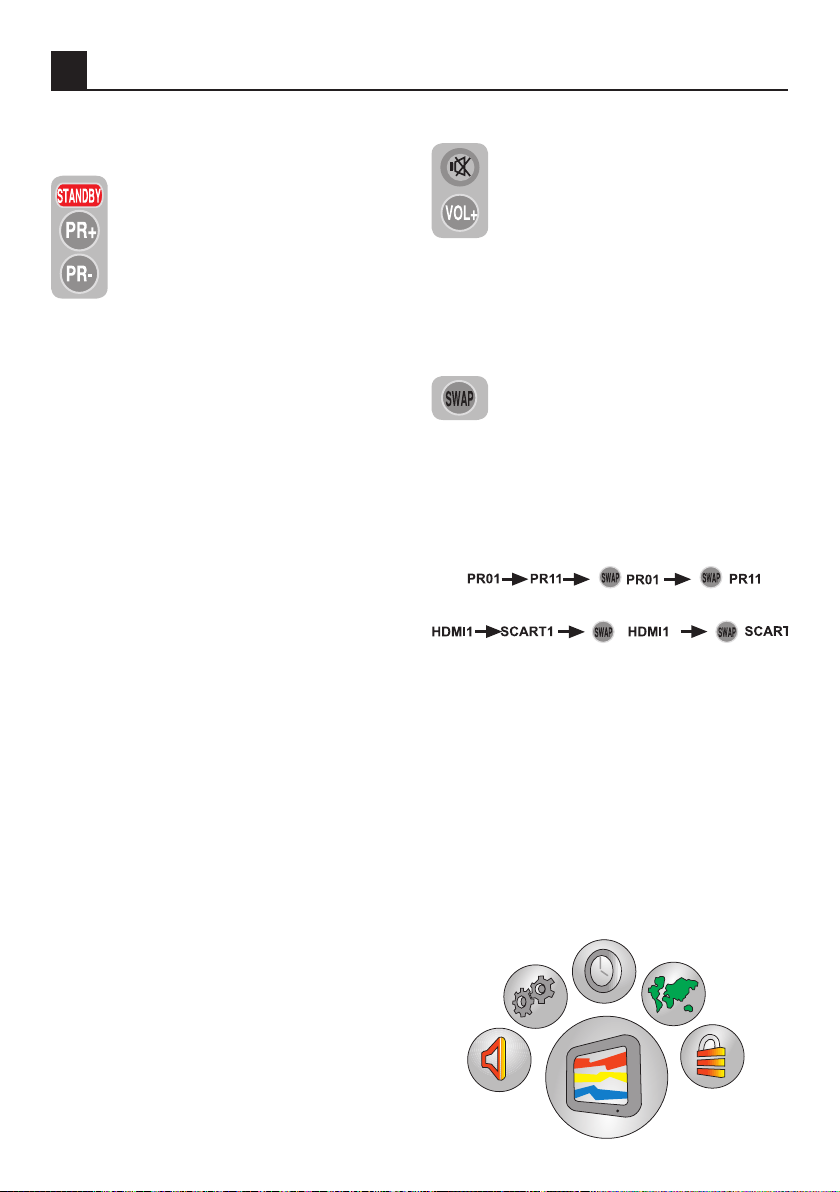
10
6
Performing the initial power-on settings
6.1-TV controls
6.1.1-Temporary on/off (STAND-BY)
When you press the red STANDBY
button located on your remote control
while your television is switched on,
the sound and the picture will go off.
In the stand-by mode, the power
indicator of your television will glow
brighter. To switch your television
back on, either press any numeric button or
P+/P- buttons.
Caution! If you are not going to use your
television for a long time, unplug its
powercablefromthesocket.
6.1.2-Digital TV, Analogue TV and AV
Mode selection
Press the Source button on your remote
control. SOURCE menu will be displayed.
Select DTV(Digital TV), ATV (Analogue TV) or
desired AV mode from the Source menu with
up/down movement buttons and confirm
with OK button so that your television will
switch to the source you have selected.
6.1.3-Channel Selection
You may select program number you would
like by pressing the P+/P- buttons on your
television and on your remote control. To
select the programs that are above 9, you
can use the Numerical buttons. You may
enter the number of the program you would
like to select using the numerical buttons. For
example, to switch to the program number
12, press the numeric buttons 1 and 2 on
your remote control. You can perform the
program selection also from the Program
Table and Channel List menus.
6.1.4-Temporary sound mute (MUTE)
To temporarily mute the sound of
your television, press the MUTE
button on your remote control. The
MUTE symbol will appear on the
screen. When you press the same
button a second time, the sound will
be restored. If you press the VOL+ button
while in the Mute mode, the sound level is
increased and the Mute function is aborted.
6.1.5-Returning to the Last Viewed
Program (SWAP)
Allows you to switch between the
current program you are watching
and the source, or the last selected
program and the source. For example, if you
change the channel to Program 11 while
you were watching Program 1, press SWAP
button to switch back to Program 1. Press
SWAP button to switch back to Program 11
again.
6.1.6-Main Menu
Press the MENU button. The Menu including
all the setting menus will appear on the
screen. Navigate through the Menu titles with
the Right/Left movement buttons and press
the OK button to select the desired menu.
If you want to exit the menu in any step,
just press the EXIT button. Press BACK
or MENU buttons to return to the previous
Menu while you are in a sub menu.
